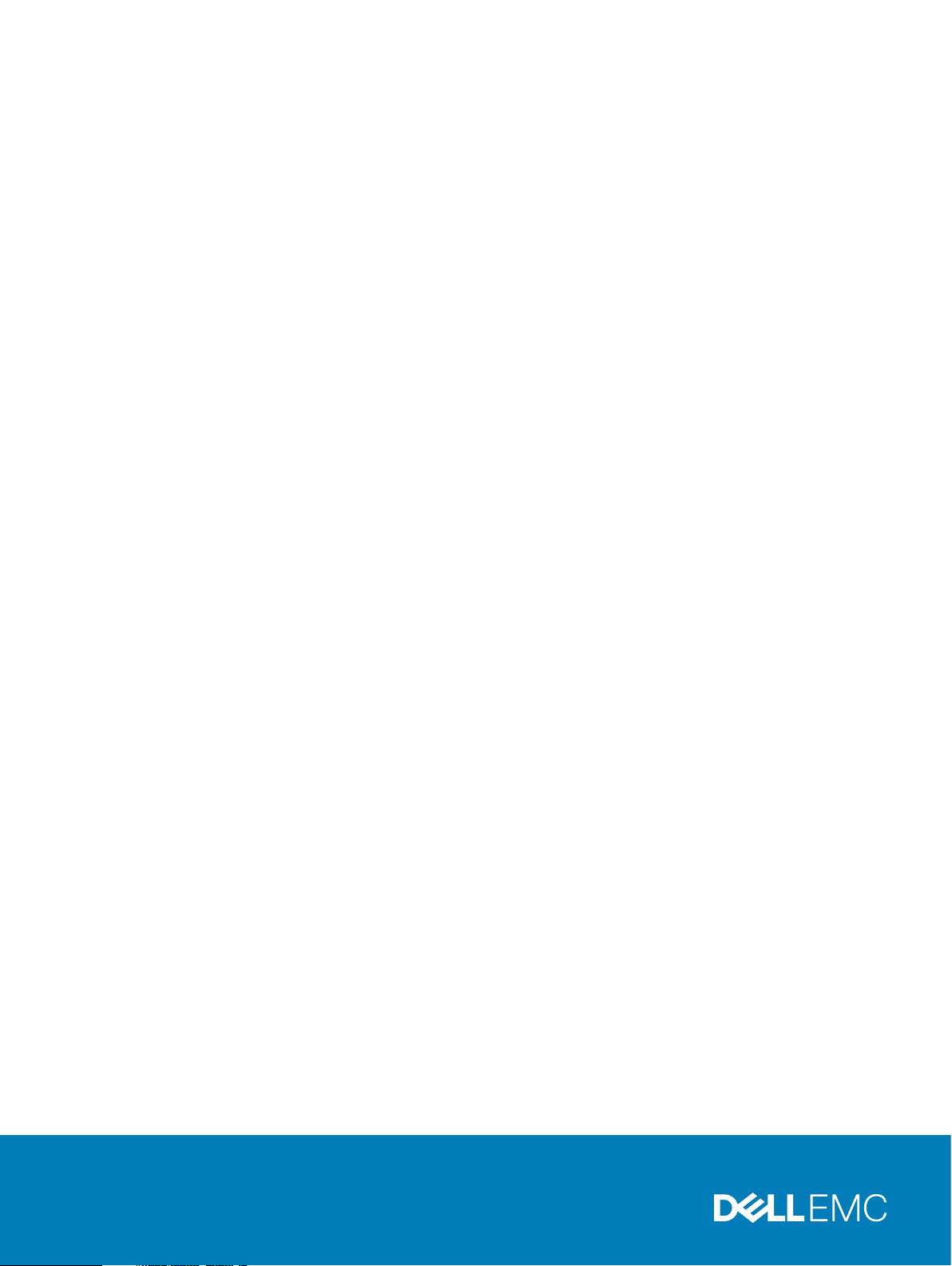
Dell EMC VxRail™ Appliance
Version 4.7.x
Administration Guide
Rev 07
December 2019
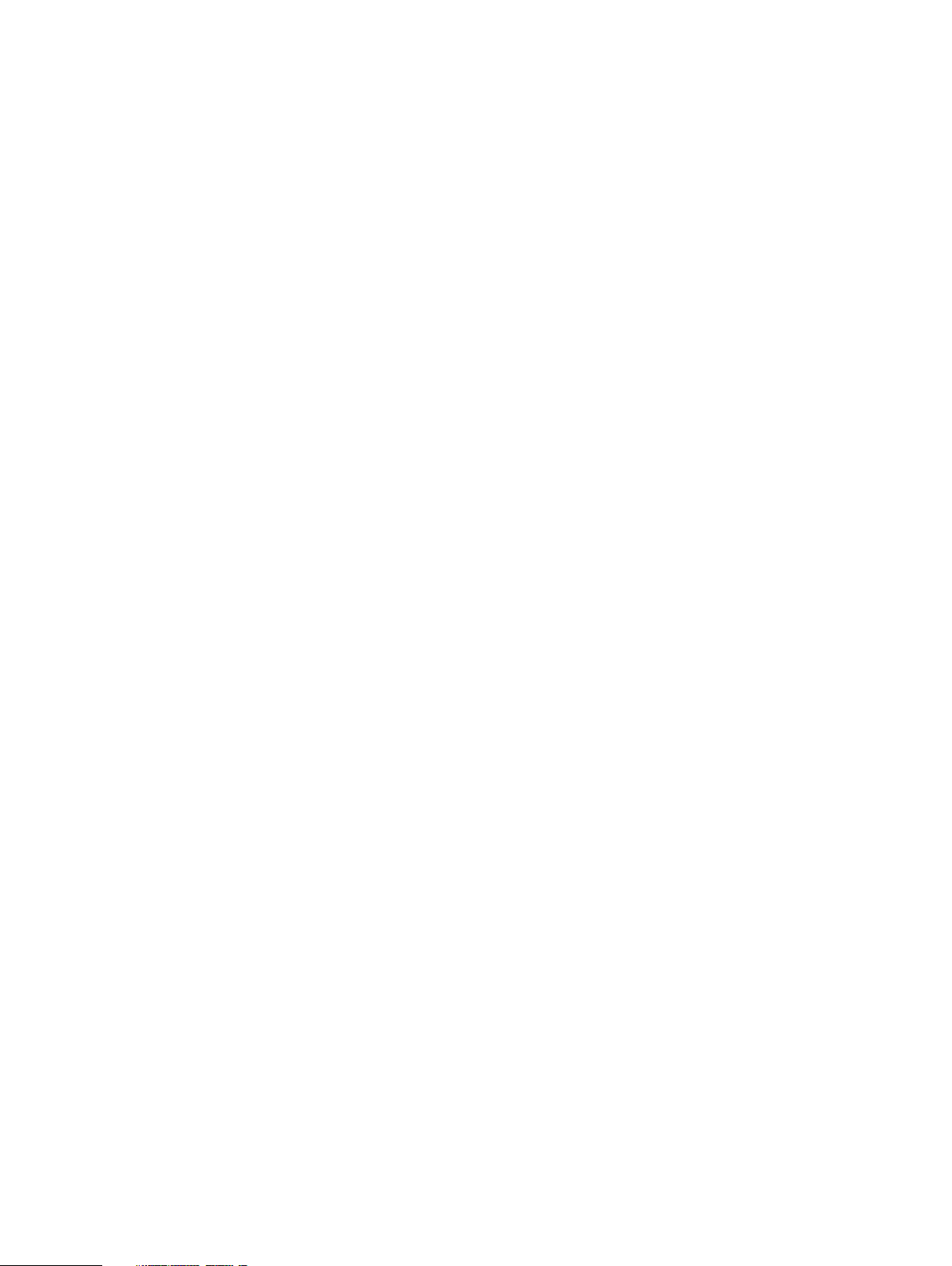
Copyright © 2018-2019 Dell EMC All rights reserved.
Dell believes the information in this publication is accurate as of its publication date. The information is subject to change without notice.
THE INFORMATION IN THIS PUBLICATION IS PROVIDED “AS-IS.” DELL MAKES NO REPRESENTATIONS OR WARRANTIES OF ANY KIND
WITH RESPECT TO THE INFORMATION IN THIS PUBLICATION, AND SPECIFICALLY DISCLAIMS IMPLIED WARRANTIES OF
MERCHANTABILITY OR FITNESS FOR A PARTICULAR PURPOSE. USE, COPYING, AND DISTRIBUTION OF ANY DELL SOFTWARE DESCRIBED
IN THIS PUBLICATION REQUIRES AN APPLICABLE SOFTWARE LICENSE.
Dell Technologies, Dell, EMC, Dell EMC and other trademarks are trademarks of Dell Inc. or its subsidiaries. Other trademarks may be the property
of their respective owners. Published in the USA.
Dell EMC
Hopkinton, Massachusetts 01748-9103
1-508-435-1000 In North America 1-866-464-7381
www.DellEMC.com
2 Dell EMC VxRail
™
Appliance Administration Guide
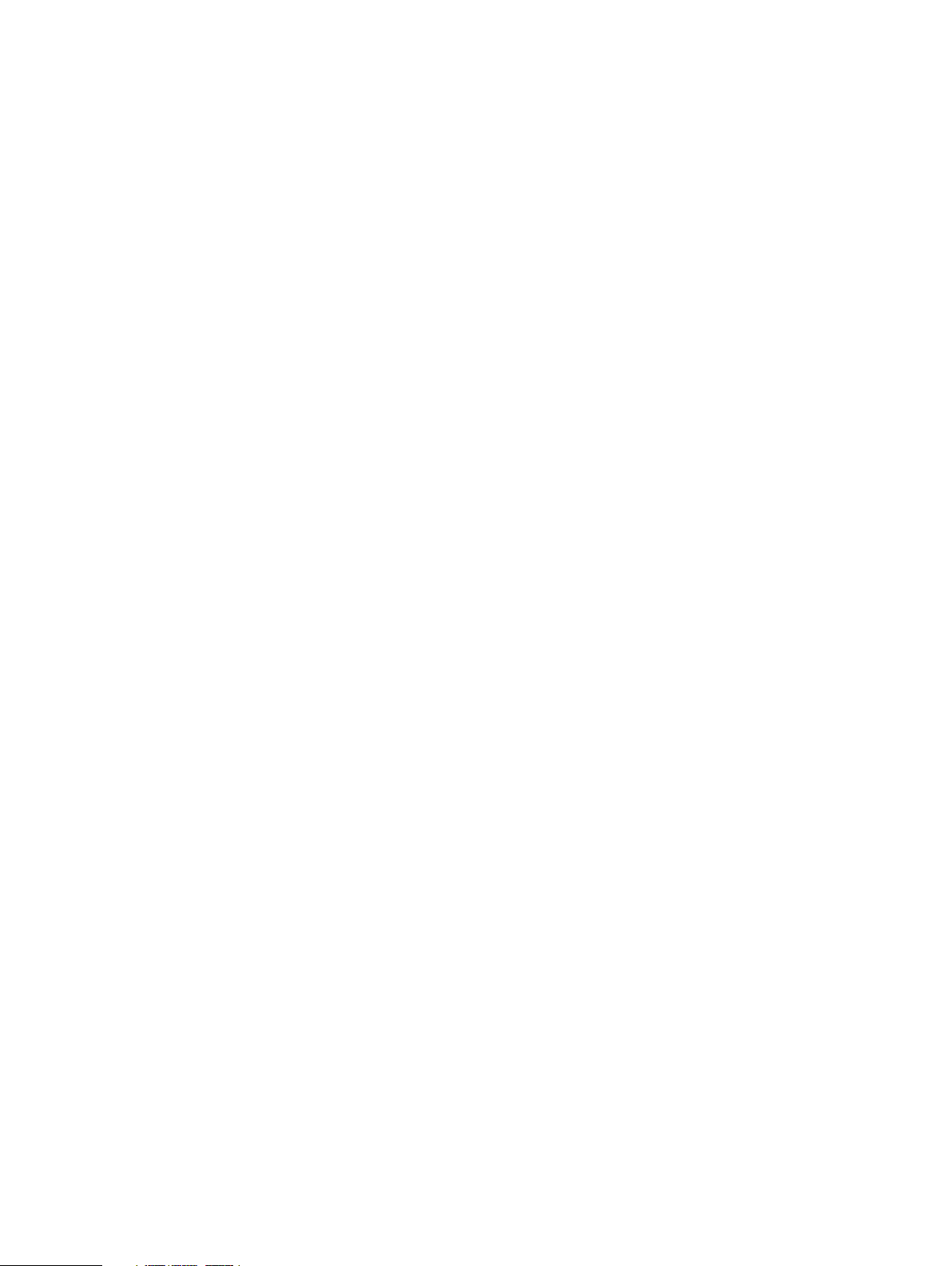
CONTENTS
Chapter 1
Chapter 2
Introduction 7
Revision history.................................................................................................. 8
Introduction........................................................................................................ 8
Support...............................................................................................................8
Registering for online support................................................................ 9
Where to go for support resources........................................................ 9
Using SolVe Online for VxRail Series procedures................................... 9
VxRail documentation........................................................................................10
Locating your appliance serial number................................................................11
Looking up your VxRail Appliance serial number in VxRail Manager...... 12
Locating your physical VxRail Appliance serial number (Models 60
through 280)........................................................................................ 12
Locating your physical VxRail Appliance serial number (E, G, P, S, and V
models).................................................................................................13
Architecture overview 15
Overview of the VxRail Series............................................................................16
The VxRail Appliance......................................................................................... 16
Storage and virtualization.................................................................................. 17
Features............................................................................................................ 17
VxRail Appliance cluster expansion.................................................................... 18
VxRail Appliance deployment options for VMware vCenter server.....................19
Chapter 3
Chapter 4
Chapter 5
Network planning 21
Pre-Engagement Questionnaire (PEQ)............................................................. 22
25GbE, 10GbE, or 1GbE switch networking.......................................................22
Network requirements...................................................................................... 23
VxRail Appliance Network Configuration Table................................................. 24
Licensing your VxRail Appliance 27
Setting up vSphere licenses for VxRail..............................................................28
vSphere licensing overview.................................................................. 28
Locating your vSphere partner activation code (PAC).........................28
Logging into the activation portal.........................................................28
Preparing your vSphere license for your VxRail Appliance....................29
Assigning a vSphere license to your VxRail Appliance.......................... 30
Setting up vSAN licenses for VxRail..................................................................30
vSAN licensing overview...................................................................... 30
Locating your vSAN partner activation code (PAC)..............................31
Logging into the activation portal......................................................... 31
Preparing your vSAN license for your VxRail Appliance........................32
Assigning a vSAN license to your VxRail cluster................................... 33
Working with the VxRail Manager Plugin for VMware vCenter 35
Overview of the VxRail Manager Plugin for VMware vCenter........................... 36
Viewing the VxRail Dashboard...........................................................................37
Using Support eServices...................................................................... 37
Dell EMC VxRail™ Appliance Administration Guide 3
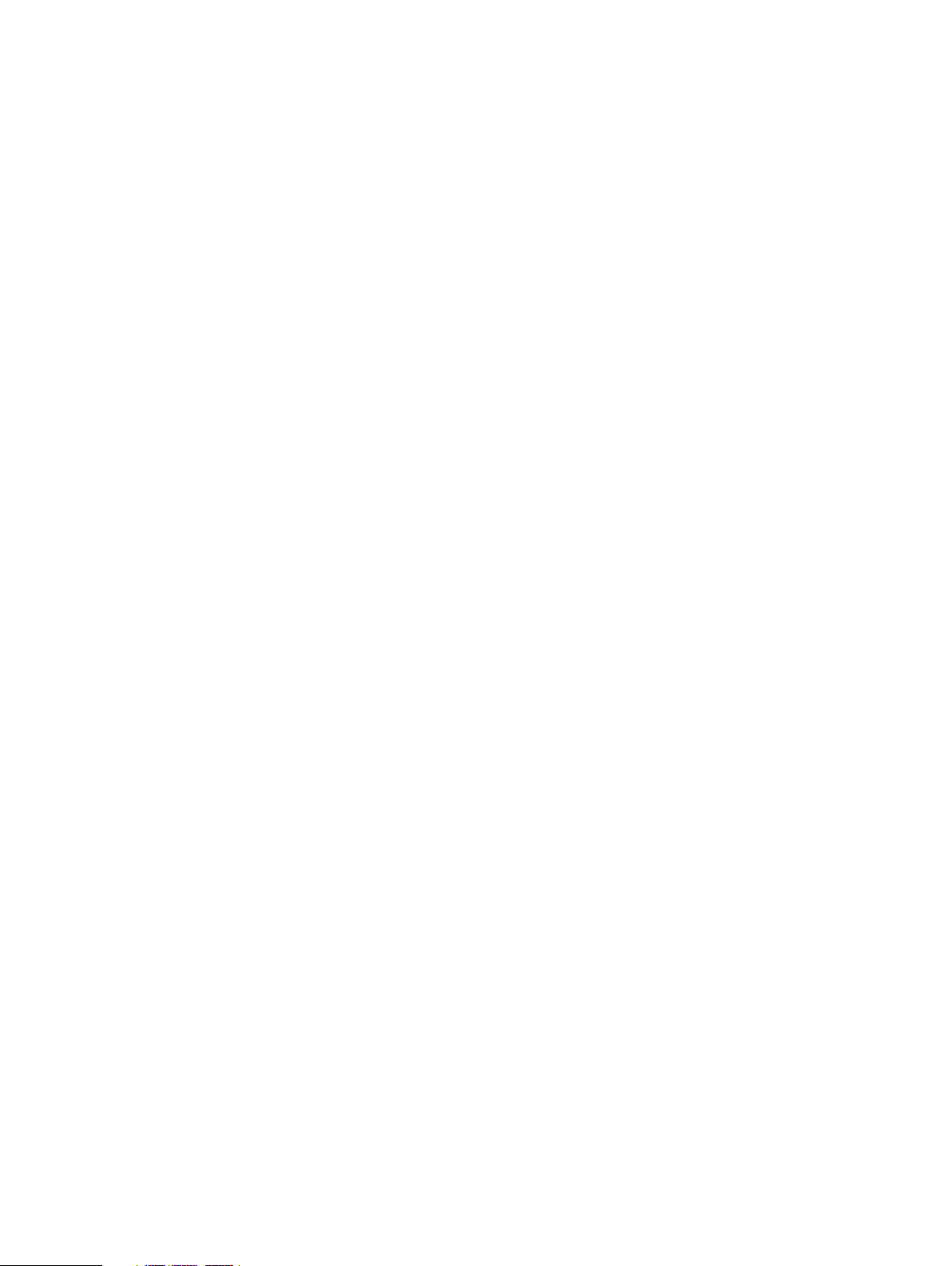
Contents
Using the support knowledge base.......................................................38
Configuring VxRail clusters............................................................................... 39
Viewing the VxRail Manager version number........................................39
Linking your Online Support account to VxRail Manager......................39
Updating VxRail Manager certification.................................................40
Generating a diagnostic log bundle...................................................... 40
Configuring a network proxy server......................................................41
Enabling Secure Remote Services........................................................42
Accessing VxRail ACE (Analytical Consulting Engine).......................... 44
Setting Internet online/offline mode.................................................... 45
Configuring network traffic throttling.................................................. 45
Enabling and disabling cluster health monitoring.................................. 45
Convert an internal vCenter server to an external vCenter server....... 46
Updating system software................................................................... 46
Viewing installed applications............................................................... 47
Using the VxRail Market.......................................................................48
Configuring VxRail hosts...................................................................................50
Configuring VxRail host iDRAC settings...............................................50
Viewing Secure Remote Services information...................................................50
Viewing physical system health......................................................................... 51
Locating components and viewing hardware health..............................51
Viewing physical disk status................................................................. 52
Viewing physical node status............................................................... 53
Viewing power supply status................................................................55
Viewing physical NIC status................................................................. 56
Shutting down a VxRail Appliance cluster......................................................... 56
Adding a VxRail host to a cluster.......................................................................57
Removing a VxRail host from a cluster..............................................................58
Chapter 6
Chapter 7
Other administrative tasks 59
Active Directory user management tasks..........................................................60
Cluster management tasks................................................................................60
Data center management tasks........................................................................ 60
Datastore management tasks............................................................................ 61
DNS management tasks.................................................................................... 61
Secure Remote Services management tasks..................................................... 61
ESXi host management tasks............................................................................62
External vCSA and PSC management tasks......................................................62
Internal vCSA and PSC management tasks.......................................................64
Migrating from a VxRail vCenter Server to a customer-supplied vCenter Server..
65
iDRAC configuration management tasks...........................................................65
iSCSI management tasks.................................................................................. 66
Log server management tasks.......................................................................... 66
NFS management tasks.................................................................................... 67
NTP server management tasks......................................................................... 67
vSphere Distributed Switch (VDS) management tasks..................................... 67
VM folder management tasks........................................................................... 69
vSphere Standard Switch (VSS) management tasks........................................ 69
VxRail Manager plugin/application management tasks..................................... 69
External storage 71
NFS and VMFS over iSCSI datastores.............................................................. 72
Setting up external NFS storage for a VxRail Appliance.................................... 72
4 Dell EMC VxRail
™
Appliance Administration Guide
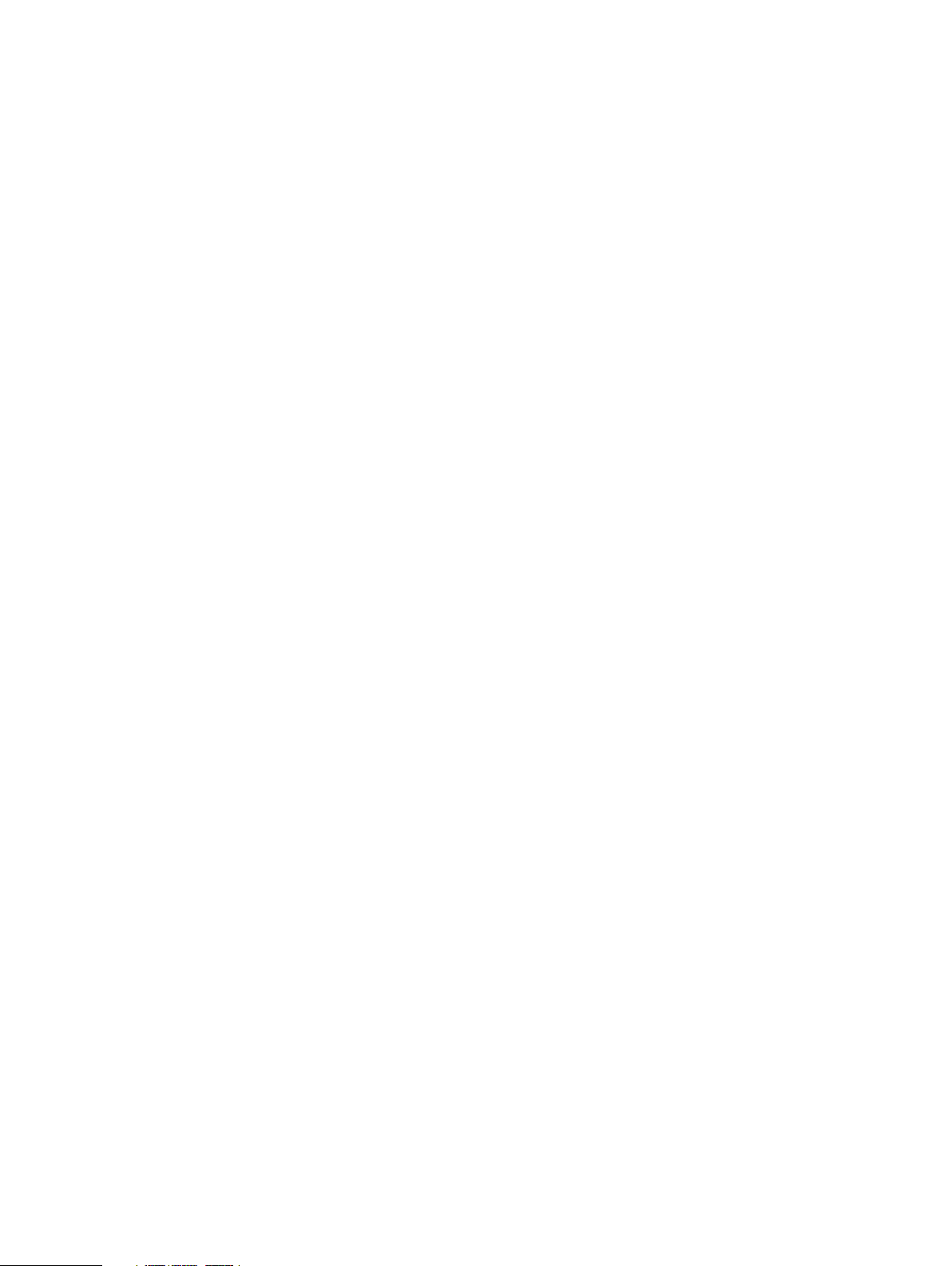
Contents
Setting up external VMFS over iSCSI storage for a VxRail Appliance................73
Set up the two iSCSI network portgroups............................................73
Create two VMkernel adapters on the hosts in the cluster...................74
Set up an active software iSCSI adapter..............................................75
Assign volumes on iSCSI storage......................................................... 76
Configure multipath for the iSCSI volumes.......................................... 76
Mount a new VMFS datastore over iSCSI............................................ 76
Replacing and adding hardware 79Chapter 8
Dell EMC VxRail™ Appliance Administration Guide 5
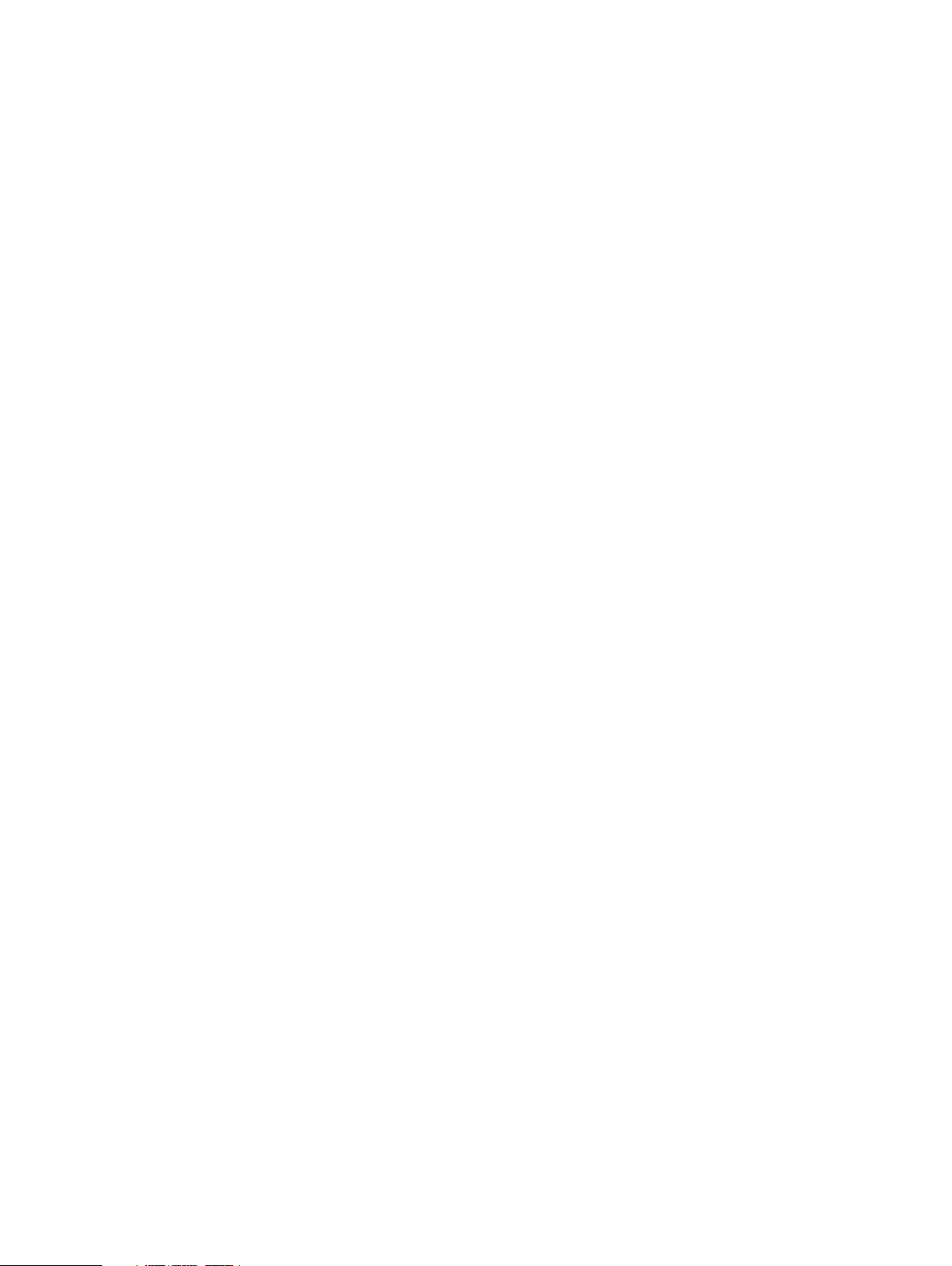
Contents
6 Dell EMC VxRail
™
Appliance Administration Guide
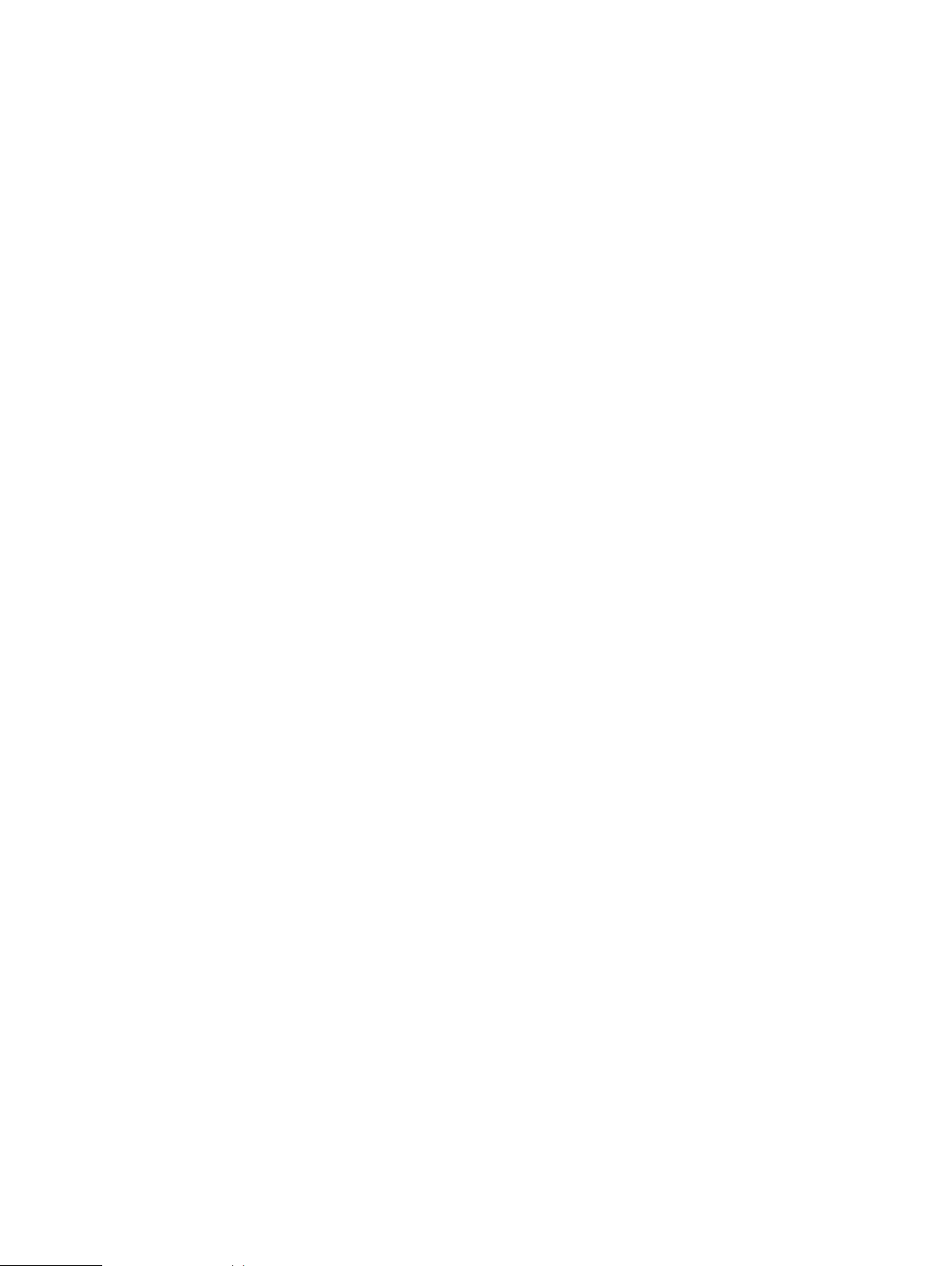
CHAPTER 1
Introduction
This chapter presents the following topics:
l
Revision history.......................................................................................................................8
l
Introduction.............................................................................................................................8
l
Support................................................................................................................................... 8
l
VxRail documentation............................................................................................................ 10
l
Locating your appliance serial number.................................................................................... 11
Dell EMC VxRail™ Appliance Administration Guide 7
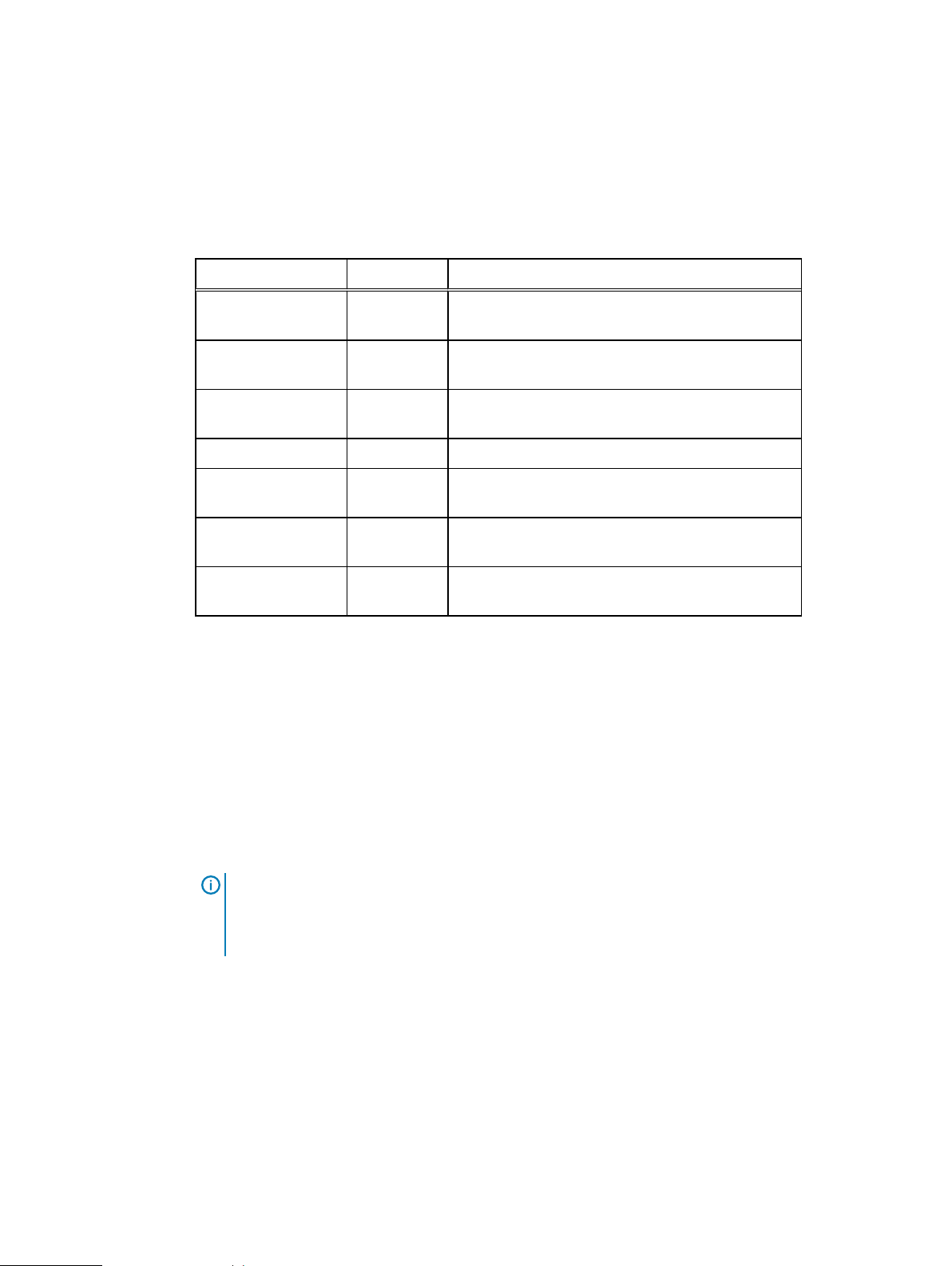
Introduction
Revision history
The following table lists the revision history for this document.
Table 1 Revision history
Date Revision Description of change
December 17, 2019 07 Updated to support VxRail Appliance software
December 10, 2019 06 Updated to support VxRail Appliance software
September 18, 2019 05 Updated to support VxRail Appliance software
March 27, 2019 04 Minor edits and corrections.
January 28, 2019 03 Expanded the description of the VxRail Manager
4.7.410, made minor edits and corrections.
4.7.400.
4.7.300.
Plugin for VMware vCenter, made minor corrections.
January 22, 2019 02 Updated to support VxRail Appliance software
November 16, 2018 01 Initial release to support VxRail Appliance software
Introduction
This document describes the VxRail Appliance, how it works, and how to perform administrative
tasks.
The target audience for this document includes customers, field personnel, and partners who want
to manage and operate a VxRail Appliance. This document is designed for people familiar with:
l
l
l
4.7.100.
4.7.000.
Dell EMC systems and software
VMware virtualization products
Data center appliances and infrastructure
Note:
As of VxRail Appliance software 4.7.100, this guide reflects the change from VxRail
Manager as a standalone application to its deployment as a plugin for VMware vCenter.
Throughout the guide the VxRail Manager Plugin for VMware vCenter is referred to simply as
"VxRail Manager".
Support
8 Dell EMC VxRail
Create an Online Support account to get access to support and product resources for your VxRail
Appliance.
If you already have an account, register your VxRail Appliance to access the available resources.
For convenience, you can link your Online Support account with VxRail Manager and access
support resources without having to log in separately.
™
Appliance Administration Guide
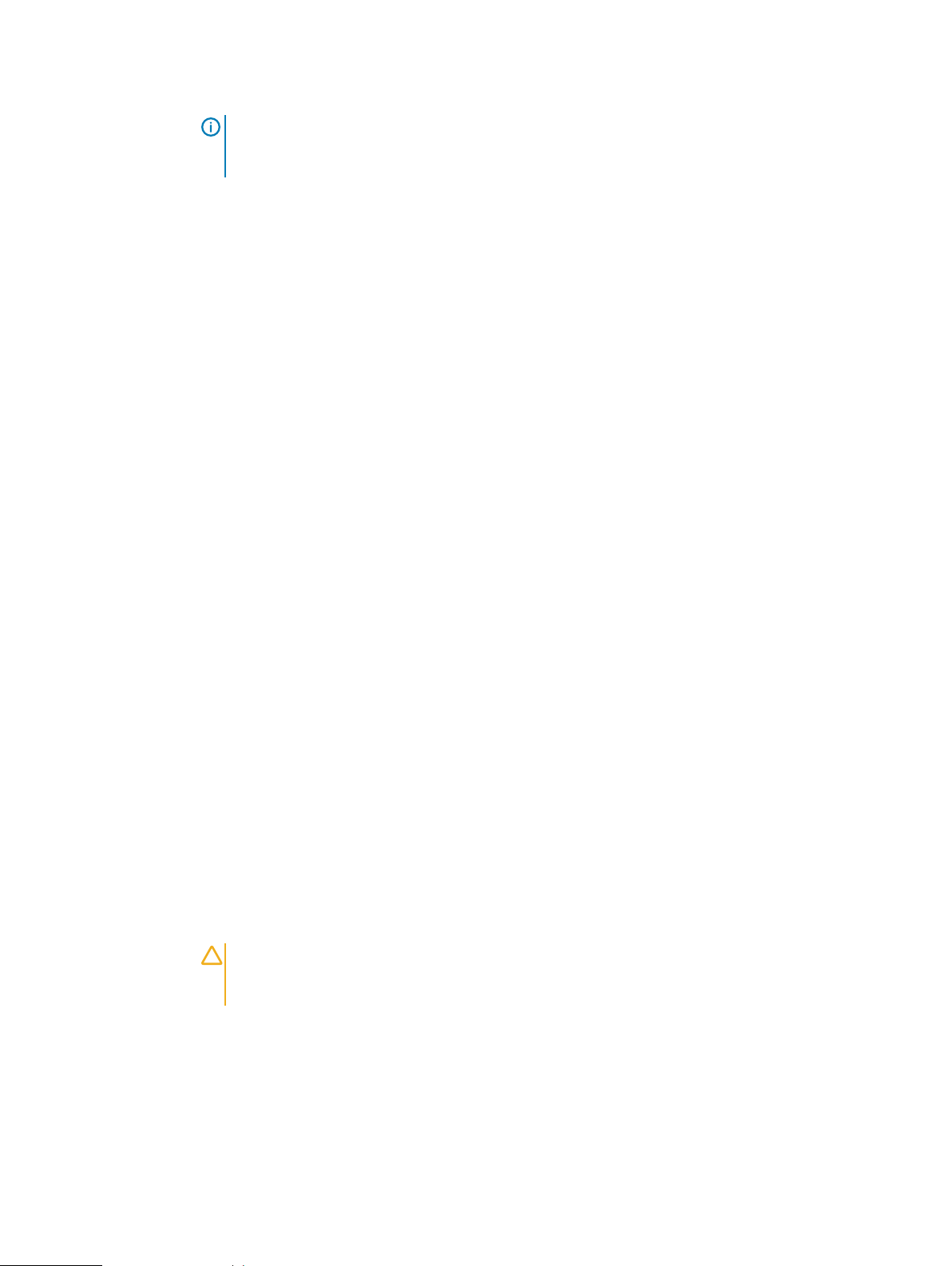
Note: If you plan to set up Secure Remote Services, your Online Support account must be
linked to VxRail Manager under the same party ID or the deployment will fail. Your appliance
must also be in an installed state in the Install Base.
Registering for online support
Create an Online Support account to access support resources.
About this task
After you register, you can:
l
Register your system
l
Obtain product license files and software updates
l
Download VxRail Series product documentation
l
Access SolVe Online for VxRail, or download the SolVe Desktop application for hardware
replacement and upgrade procedures
l
Browse the VxRail Series community and support information
l
Link your support account for access to resources from within VxRail Manager
Procedure
Introduction
1. Point your Web browser to www.emc.com/vxrailsupport (or http://www.dell.com/
support).
2. Fill in your first name, last name, email, and preferred password.
3. Select whether you would like to subscribe to email updates.
4. Click Create an Account.
Support will send you a confirmation email, typically within 48 hours.
Where to go for support resources
Access support resources for your VxRail Appliance by doing any of the following:
l
In the vSphere Client, select VxRail from the menu and use the Support functions on the
VxRail Dashboard.
l
Point your Web browser to www.emc.com/vxrailsupport (or https://www.dell.com/support).
Using SolVe Online for VxRail Series procedures
Step-by-step instructions for procedures such as replacing hardware or performing system
administrative tasks are available through SolVe Online and the SolVe Desktop application.
CAUTION
the SolVe Desktop application before performing any hardware replacement or upgrade
activity.
To avoid potential data loss, refer to the VxRail Series procedures in SolVe Online or
Access SolVe Online for VxRail through your Web browser.
For more information about SolVe for VxRail, refer to KB 525271.
You must have an online support account to use SolVe Online.
Dell EMC VxRail™ Appliance Administration Guide 9
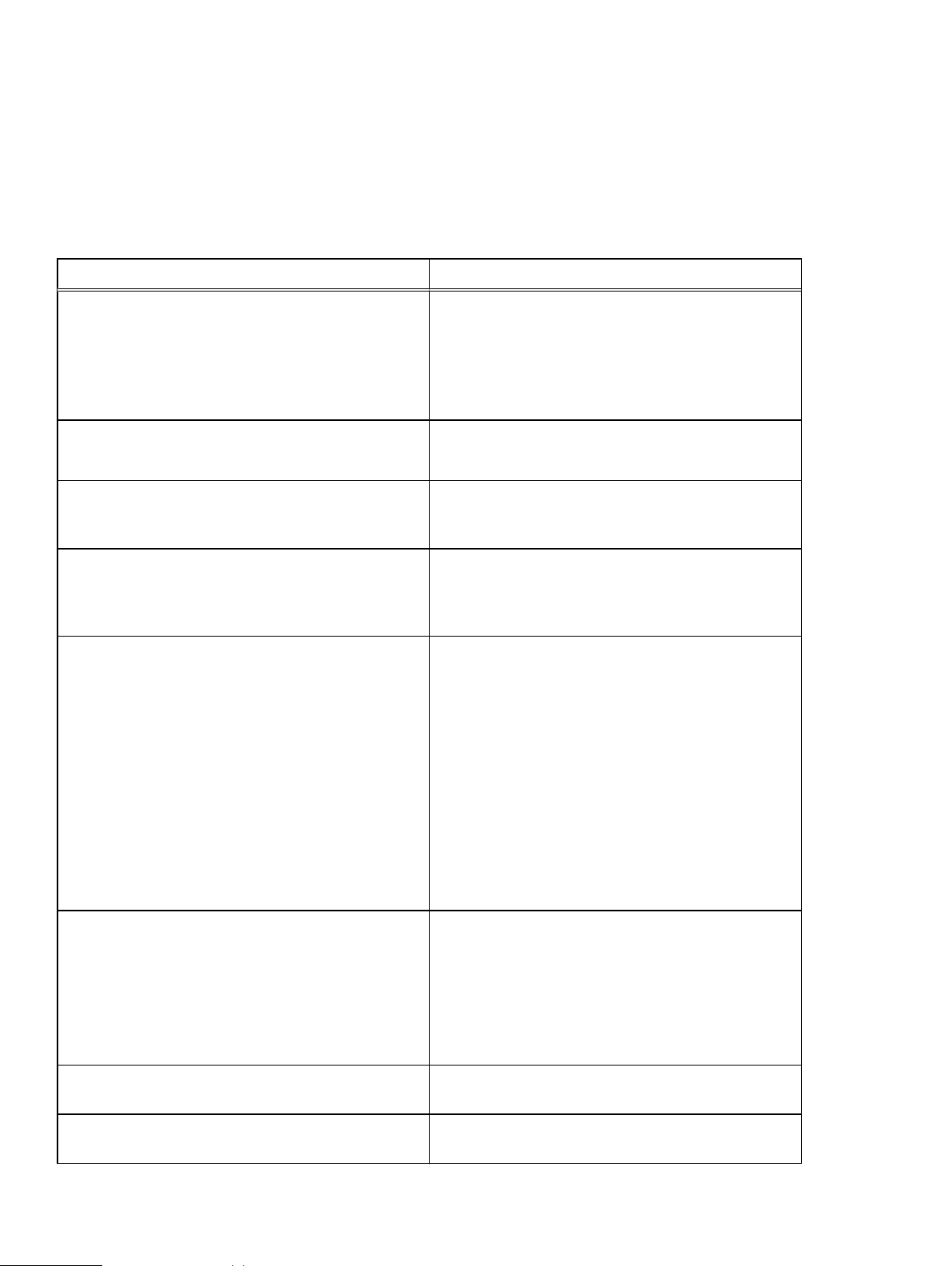
Introduction
VxRail documentation
The following table lists available documents about VxRail Manager and VxRail Appliances.
Table 2 VxRail Documentation
Document Description
SolVe Online for VxRail (Login required) Step-by-step instructions for
procedures such as replacing hardware or performing
system administrative tasks are available through SolVe
Online and the SolVe Desktop application.
For more information about SolVe for VxRail, refer to KB
525271.
VxRail Appliance 4.7.x Administration Guide
VxRail Appliance 4.5.x Administration Guide
VxRail 4.7.x Release Notes
VxRail 4.5.x Release Notes
These document describe the VxRail Appliance, how it
works, and how to perform administrative tasks.
(Login required) These documents contain a brief
description of VxRail Manager releases, including lists of
known issues and workarounds.
VxRail Support Matrix This document provides information about supported
software, firmware, and hardware versions for Dell EMC
VxRail appliances based on Dell PowerEdge hardware,
including the E Series, P Series, S Series, and V Series.
VxRail Appliance Owner’s Manuals
l
VxRail Appliances on 14th Generation PowerEdge
Servers P Series, V series, and S Series Owner's
These documents describe the various VxRail appliances,
including their physical features and technical
specifications.
Manual
l
VxRail Appliances on 14th Generation PowerEdge
Servers E Series Owner's Manual
l
VxRail G560 and G560F Owner's Manual
l
VxRail 60 Series Appliance Owner's Manual
l
VxRail 100 Series and 200 Series Appliance Owner's
Manual
l
VxRail G Series Appliance Owner's Manual
VxRail Appliance Getting Started Guides
l
VxRail G560 and G560F Getting Started Guide
l
VxRail E Series Appliance Getting Started With Your
These documents describe considerations for unpacking
and preparing to install VxRail appliances.
Appliance
l
VxRail P Series, S Series, and V Series Appliances
Getting Started With Your Appliance
VxRail Appliance API User Guide This document describes the API for the VxRail
Appliance versions 4.5.x and 4.7.x.
VxRail Event Code Reference (Login required) This reference guide lists the alert and
event codes generated by VxRail Manager.
10 Dell EMC VxRail
™
Appliance Administration Guide
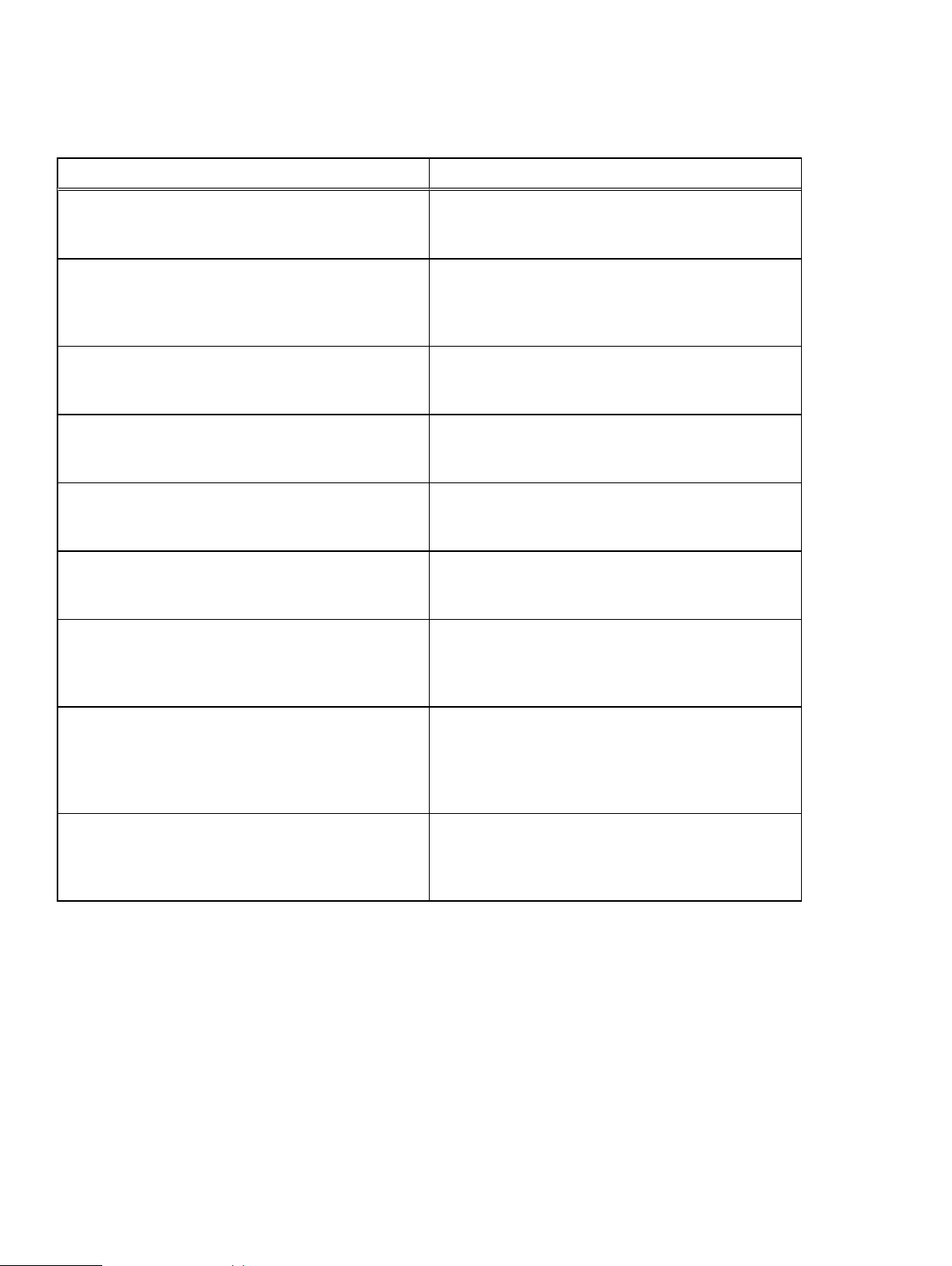
Table 2 VxRail Documentation (continued)
Document Description
VxRail Security Configuration Guide (Login required) This guide provides an overview of the
configuration, deployment, and usage settings needed to
ensure secure operation of the VxRail Appliance.
VxRail Appliance STIG Compliance Guide (Login required) This document provides guidance on the
secure installation and secure use of the VxRail Appliance
for the DoDIN Approved Products List (APL)
Deployment Configuration.
VxRail vCenter Server Planning Guide This planning guide discusses guidance for the various
vCenter Server deployment options supported on VxRail
Appliances.
VxRail Planning Guide for Virtual SAN Stretched Cluster This planning guide provides better insights into the
requirements necessary for VxRail to implement Virtual
SAN Stretched Cluster.
vSAN 2-Node Cluster on VxRail Planning Guide This guide provides information for the planning of a
VMware vSAN 2-Node Cluster infrastructure on a VxRail
platform. (Not for VCF on VxRail solution deployments.)
Introduction
VxRail Networking Guide with Dell EMC S4148-ON
Switches
VxRail Network Planning Guide This is a network planning and consideration guide for
Networking Guides > VxRail Networking Solutions The networking guides provided on this website assist
VxRail Fabric Automation SmartFabric Services User
Guide
The deployment guide covers the process of connecting
a cluster of VxRail nodes to Dell EMC Networking S4148ON switches in a high-availability configuration.
the VxRail. It provides valuable insight into supported
switch requirements and the networking required to
support VxRail.
with the deployment of your infrastructure and the
optimal connectivity of your Dell EMC Networking
products. Click VxRail Networking Solutions for specific
VxRail solutions.
This solution brief provides an overview of how VxRail
works with HCI network fabrics using Dell OS10
Enterprise Edition SmartFabric services. (Not for VCF on
VxRail solution deployments.)
Locating your appliance serial number
Refer to your VxRail Appliance serial number (also called the "PSNT") if you need to contact
Customer Support about your appliance.
You can look up an appliance serial number in VxRail Manager. You can also find the serial number
printed on the physical appliance.
The serial number is found in a different physical location depending on which VxRail Appliance
model you have.
Refer to the following sections to locate your appliance serial number.
Dell EMC VxRail™ Appliance Administration Guide 11
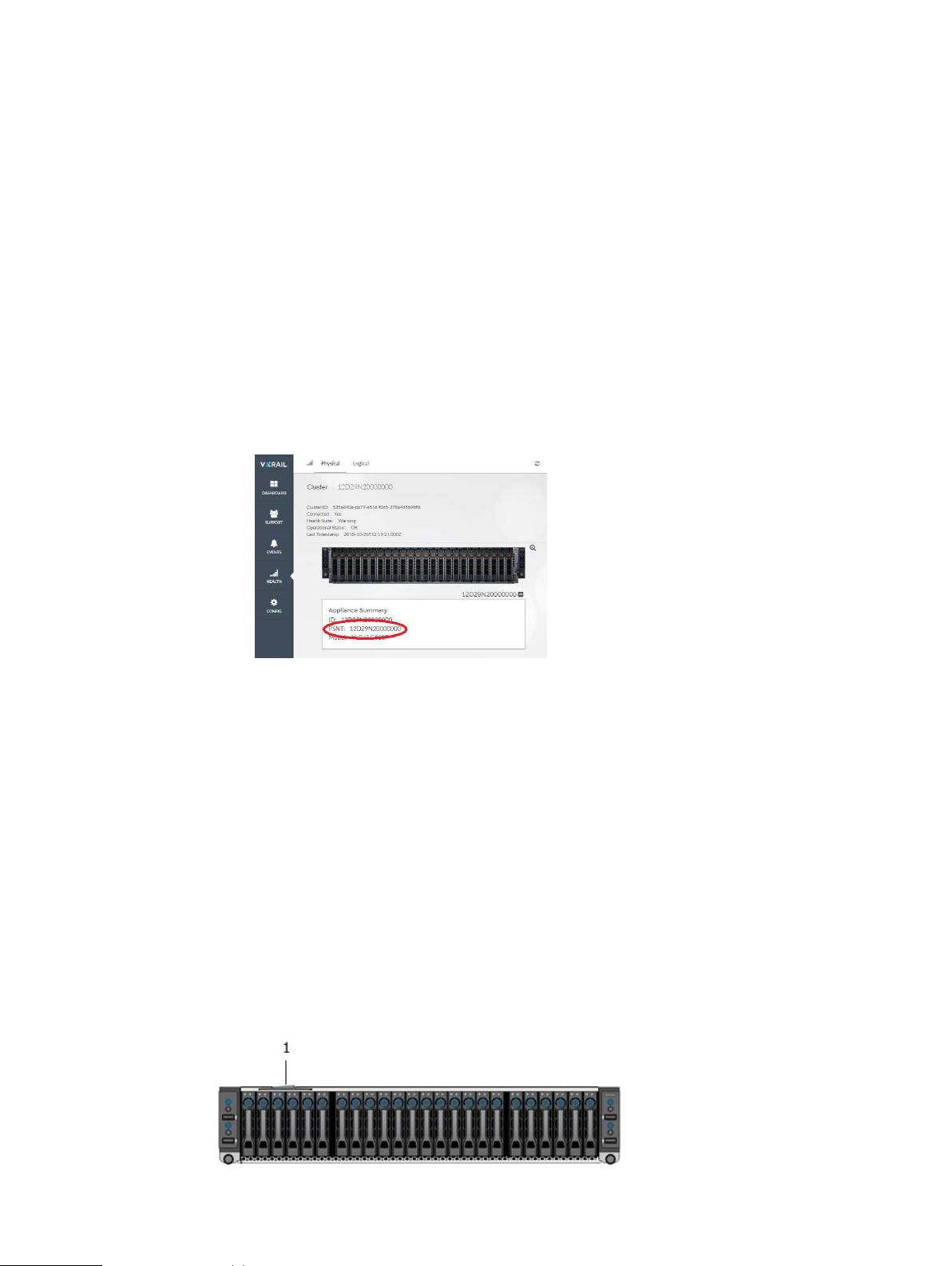
Introduction
Looking up your VxRail Appliance serial number in VxRail Manager
Follow these steps to look up your VxRail Appliance serial number in VxRail Manager.
Procedure
1. On the main page of the vSphere Client click Hosts and Clusters in the left navigation bar.
2. Select your VxRail cluster.
3. Select the Monitor tab.
4. Select VxRail > Appliances from the inner left navigation bar.
5. Click Open physical view for this cluster.
6. Observe the VxRail Appliance serial number, listed under each appliance ID.
The serial number is also called the "PSNT".
Figure 1 VxRail Appliance serial number (PSNT)
Locating your physical VxRail Appliance serial number (Models 60 through 280)
Follow these steps to locate your VxRail Appliance serial number on the following models:
Before you begin
l
VxRail 60
l
VxRail 120, VxRail 120F
l
VxRail 160, VxRail 160F
l
VxRail 200, VxRail 200F
l
VxRail 240F
l
VxRail 280F
l
VxRail G410, VxRail G410F
About this task
Figure 2
VxRail Appliance product serial number tag (PSNT) location (Models 60 through 280)
12 Dell EMC VxRail
™
Appliance Administration Guide
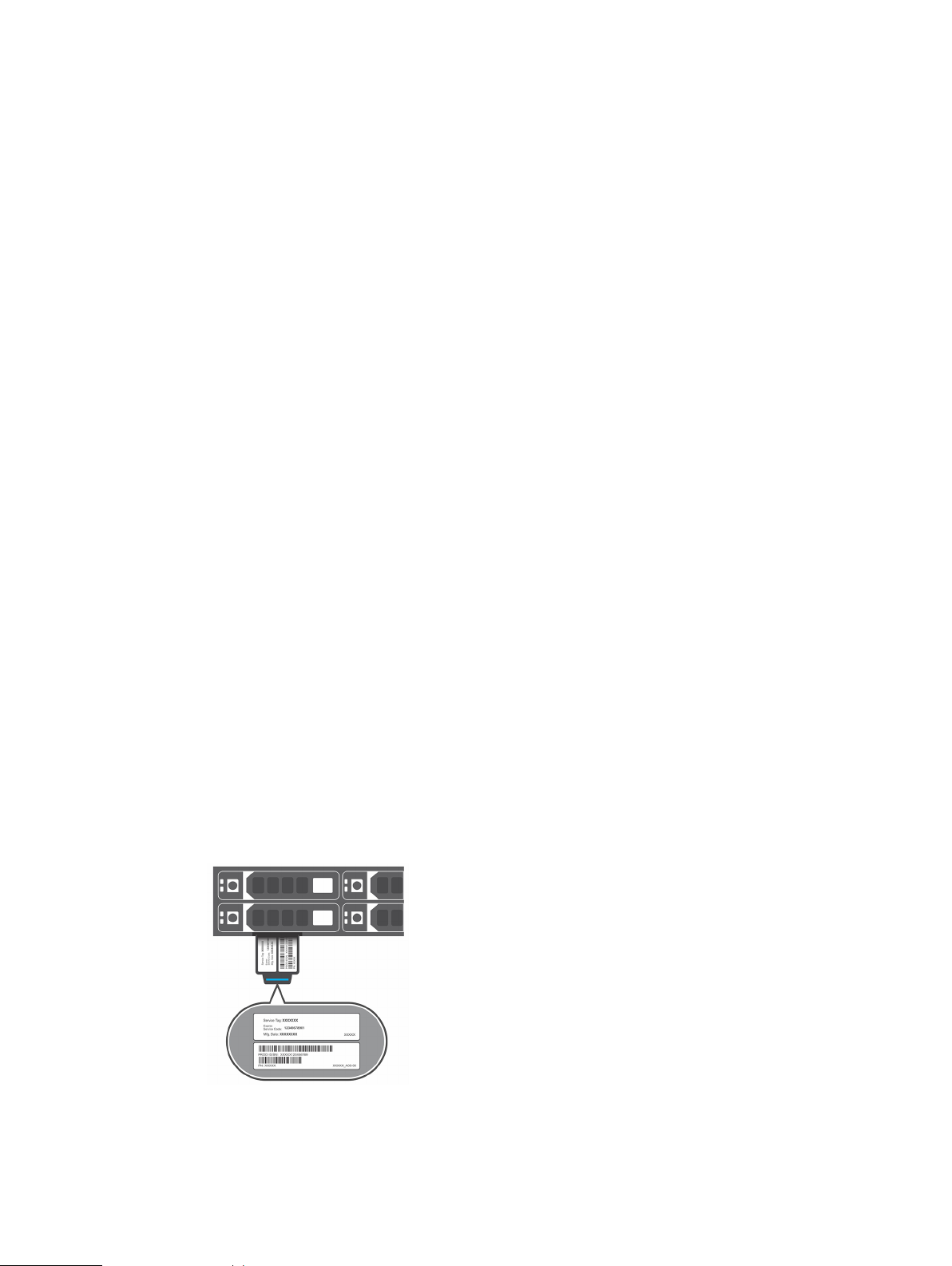
Introduction
Figure 2 VxRail Appliance product serial number tag (PSNT) location (Models 60 through
280) (continued)
1. Product serial number tag (PSNT)
Procedure
1. At the front of your VxRail Appliance locate drives 2 and 3 on the left side of the chassis.
2. Pull out the blue-tabbed tag located above drives 2 and 3.
3. Locate the appliance serial number label on the pull-out tag.
The PSTN is the 14-digit number located on the label.
Locating your physical VxRail Appliance serial number (E, G, P, S, and V models)
Follow these steps to locate your VxRail Appliance serial number on the following models:
Before you begin
l
VxRail E460, VxRail E460F
l
VxRail E560, VxRail E560F, E560N
l
VxRail E565, VxRail E565F
l
VxRail G560, VxRail G560F
l
VxRail P470, VxRail P470F
l
VxRail P570, VxRail P570F
l
VxRail P575, VxRail P575F
l
VxRail P580N
l
VxRail S470
l
VxRail S570
l
VxRail V470, VxRail V470F
l
VxRail V570, VxRail V570F
About this task
Figure 3
VxRail Appliance product serial number tag (PSNT) location (E, G, P, S, and V models)
Procedure
1. At the front of your VxRail Appliance, in the upper right corner of the chassis, locate the
appliance luggage tag.
Dell EMC VxRail™ Appliance Administration Guide 13
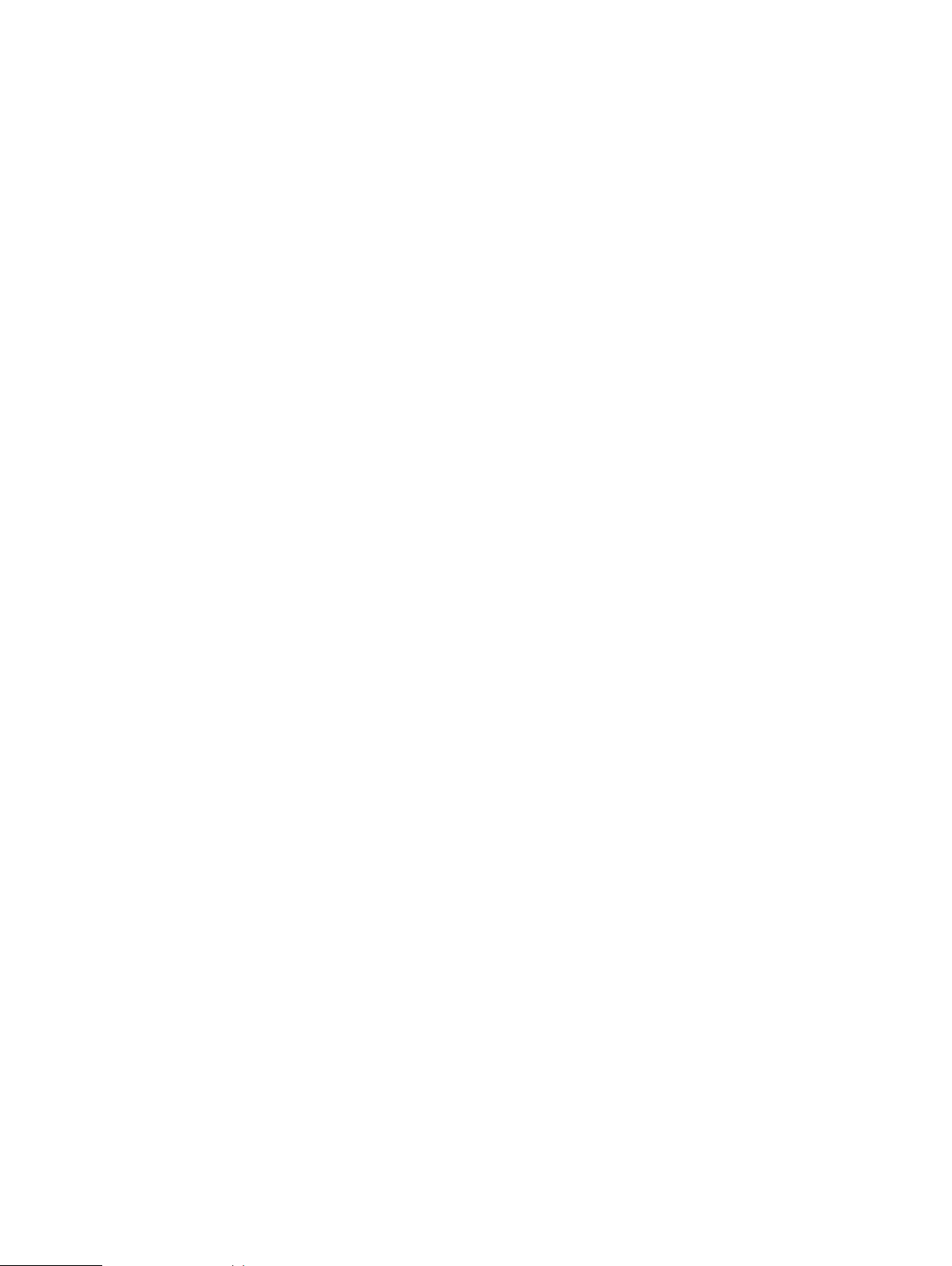
Introduction
2. Pull out the blue-tabbed luggage tag.
3. Locate the appliance serial number label on the pull-out tag.
The PSTN is the 14-digit number located on front edge of the luggage tag.
14 Dell EMC VxRail
™
Appliance Administration Guide
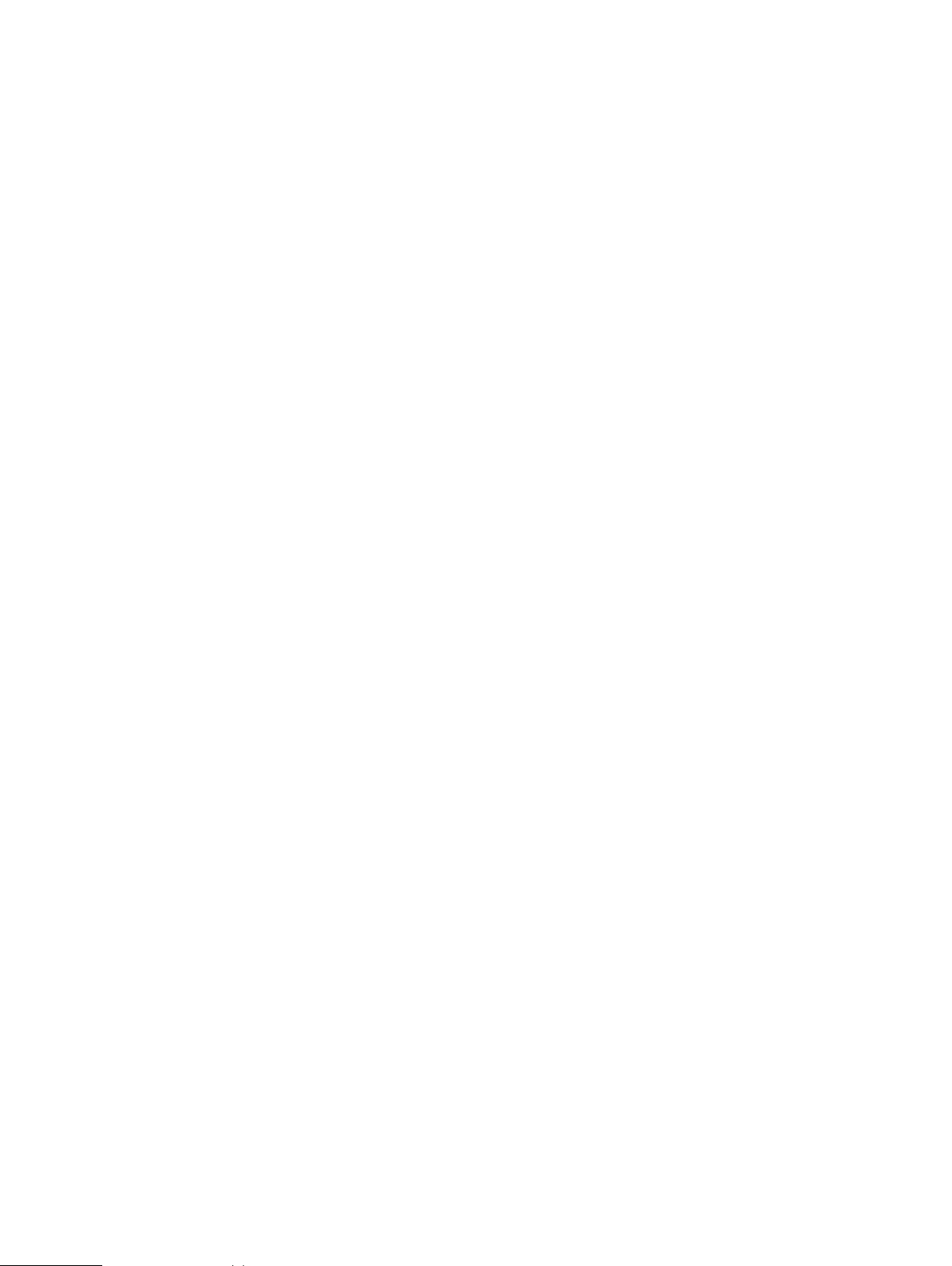
CHAPTER 2
Architecture overview
l
Overview of the VxRail Series................................................................................................ 16
l
The VxRail Appliance..............................................................................................................16
l
Storage and virtualization...................................................................................................... 17
l
Features.................................................................................................................................17
l
VxRail Appliance cluster expansion........................................................................................ 18
l
VxRail Appliance deployment options for VMware vCenter server......................................... 19
Dell EMC VxRail™ Appliance Administration Guide 15
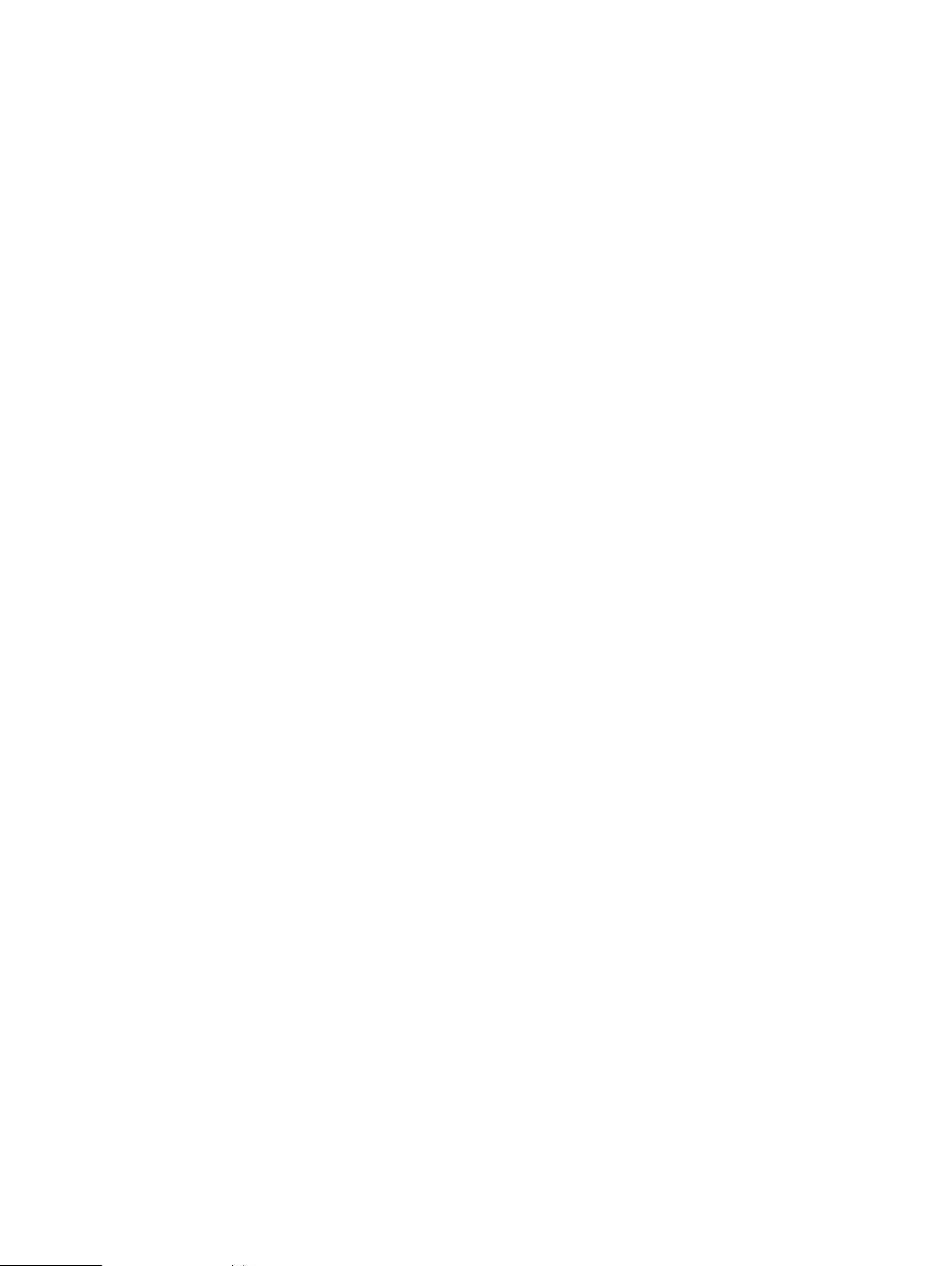
Architecture overview
Overview of the VxRail Series
The VxRail Series delivers virtualization, compute, and storage in a scalable, easy to manage,
hyper-converged infrastructure appliance.
Your VxRail Appliance is built on Intel Xeon processor-based hardware with the VxRail Appliance
software bundle, and support for other value-added software from Dell EMC and VMware.
The VxRail Appliance software bundle includes the following:
l
VxRail™ Manager Plugin for VMware vCenter for configuration and management
l
VMware vSphere®, including ESXi
l
VMware vCenter Server
l
VMware vSAN™ for storage
l
VMware vRealize Log Insight
Your VxRail Appliance also includes complementary applications such as RecoverPoint for Virtual
Machines.
™
™
The VxRail Appliance
The VxRail Appliance includes the appliance hardware, the VxRail Manager Plugin for VMware
vCenter, Secure Remote Services, and access to qualified software products.
Appliance hardware
The VxRail Appliance consists of one to four nodes in a rackmount chassis. Each node has its own
compute and storage resources.
For a list of available VxRail Appliance models refer to the VxRail website.
One or more network switches (25 GbE, 1 0GbE, or 1 GbE depending on model), appropriate
cables, and a workstation/laptop for the user interface are also required for use with your VxRail
Appliance.
VxRail Manager
The VxRail Manager Plugin for VMware vCenter (refered to simply as "VxRail Manager") provides
a software stack for software-defined data center (SDDC) building blocks including compute,
network, storage, and management. VxRail Manager streamlines deployment, configuration, and
management for easier initial setup and ongoing operations.
VxRail Manager also provides integration for services and support to help you get the most out of
your VxRail Appliance.
With VxRail Manager you can:
l
Monitor system health with deep hardware intelligence and graphical representation
l
View appliance software versions and updates
l
Access Online Support and eServices
l
Access community resources such as the user forum and knowledgebase
l
Use the VxRail Market to access qualified software products
l
Perform maintenance operations such as replacing hardware, adding drives, and cycling power
to the cluster or nodes
l
Perform system software upgrades
16 Dell EMC VxRail
™
Appliance Administration Guide
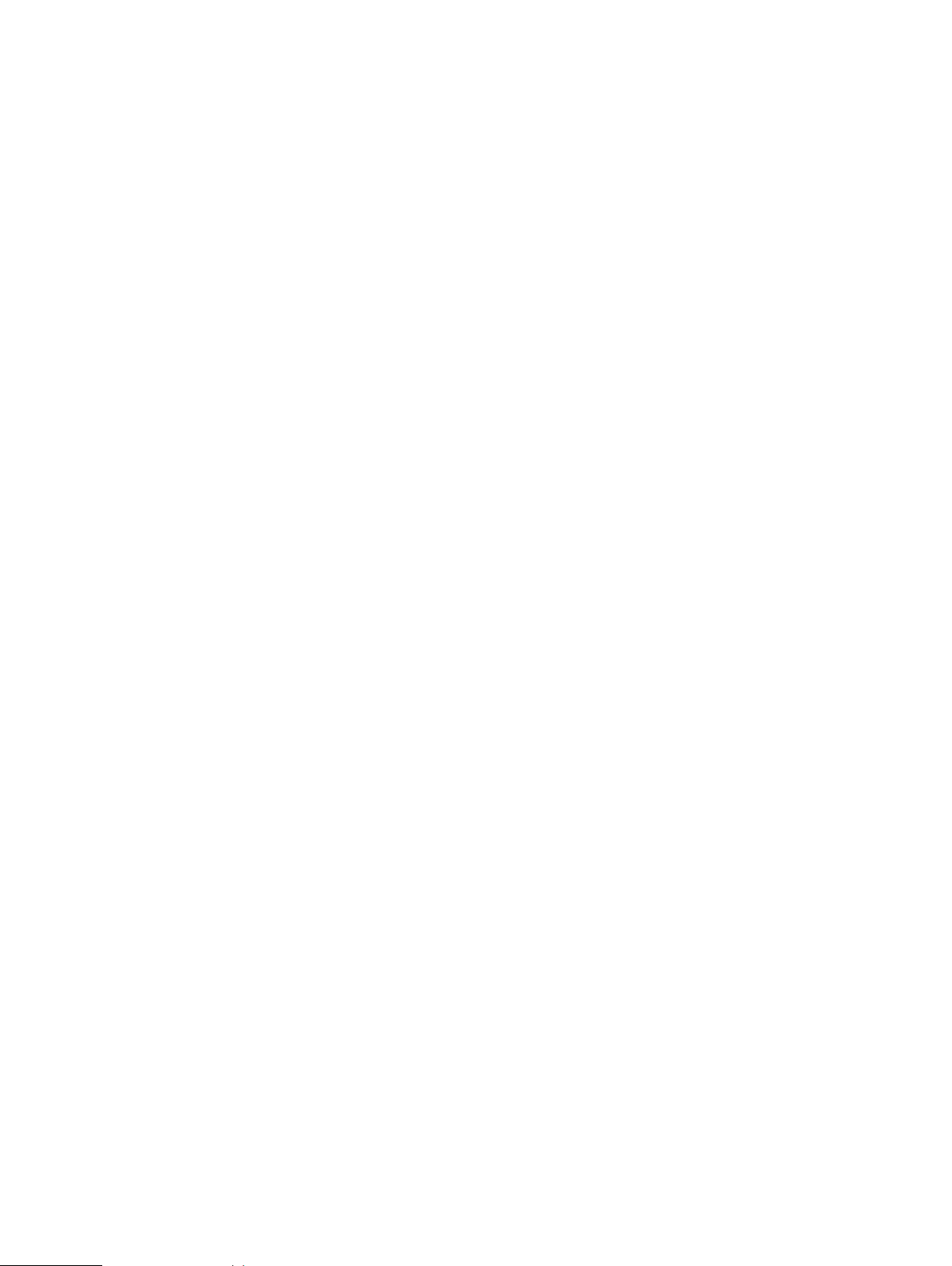
l
Add and remove nodes in the cluster
VxRail ACE (Analytical Consulting Engine)
Your VxRail system allows you to take advantage of VxRail ACE (Analytical Consulting Engine), a
centralized data collection and analytics platform that streamlines monitoring of your VxRail
clusters, improves serviceability, and helps you make better decisions to manage the performance
and capacity of your pre-engineered hyperconverged infrastructure.
You can access VxRail ACE right from within VxRail Manager, or you can also access VxRail ACE
directly from your Web browser at https://vxrailace.emc.com/.
Storage and virtualization
The VxRail Series integrates VMware vSAN and virtualization to provide a complete hyperconverged infrastructure.
Storage
VMware vSAN is integrated in your VxRail Appliance to provide Software-Defined Storage (SDS).
vSAN is not a VSA, but is embedded in the ESXi hypervisor kernel’s I/O data path. As a result,
vSAN can deliver the higher performance with minimum CPU and memory overhead.
vSAN pools the VxRail Appliance's internal SSDs and HDDs on the ESXi hosts to present a single
datastore for all hosts in the cluster. vSAN uses a highly available, distributed, object-based
architecture. vSAN mirrors and distributes the individual virtual disk (VMDK) across the datastore.
Architecture overview
Features
Virtualization
The VxRail Series lets virtualization infrastructure administrators manage storage on a per-VM
basis. This VM-centric approach allows for storage policies to be defined at VM-level granularity
for provisioning and load balancing. vSAN is fully integrated with vSphere, which simplifies setting
up the availability, capacity, and performance policies.
For scale-out, VxRail Manager uses VMware Loudmouth auto-discovery capabilities, based on the
RFC-recognized "Zero Network Configuration" protocol, to automatically discover and configure
appliances on your network. Loudmouth runs on each ESXi host and in theVxRail Manager virtual
machine. Loudmouth allows VxRail Manager to discover all the nodes and automate the
configuration. Loudmouth requires IPv6 multicast. The IPv6 multicast communication is strictly
limited to the management VLAN that the nodes use for communication.
The VxRail Series offers advanced features including automatic deployment, automatic scale out,
fault tolerance, and diagnostic logging.
Automatic deployment
The VxRail Manager fully automates the installation and configuration of all nodes in to a cluster
after you input the network settings.
Automatic scale-out
The VxRail Series provides automated scale-out functionality by detecting a new VxRail node at
power-on. VxRail automatically performs scale-out by adding the node to the cluster.
New in VxRail 4.7.x, scale-out for 4.7.x VxRail clusters is now even faster with multi-node
expansion. This feature enables you to add multiple 4.7.x nodes into the same 4.7.x cluster in
parallel, reducing the time required to expand your cluster.
Dell EMC VxRail™ Appliance Administration Guide 17
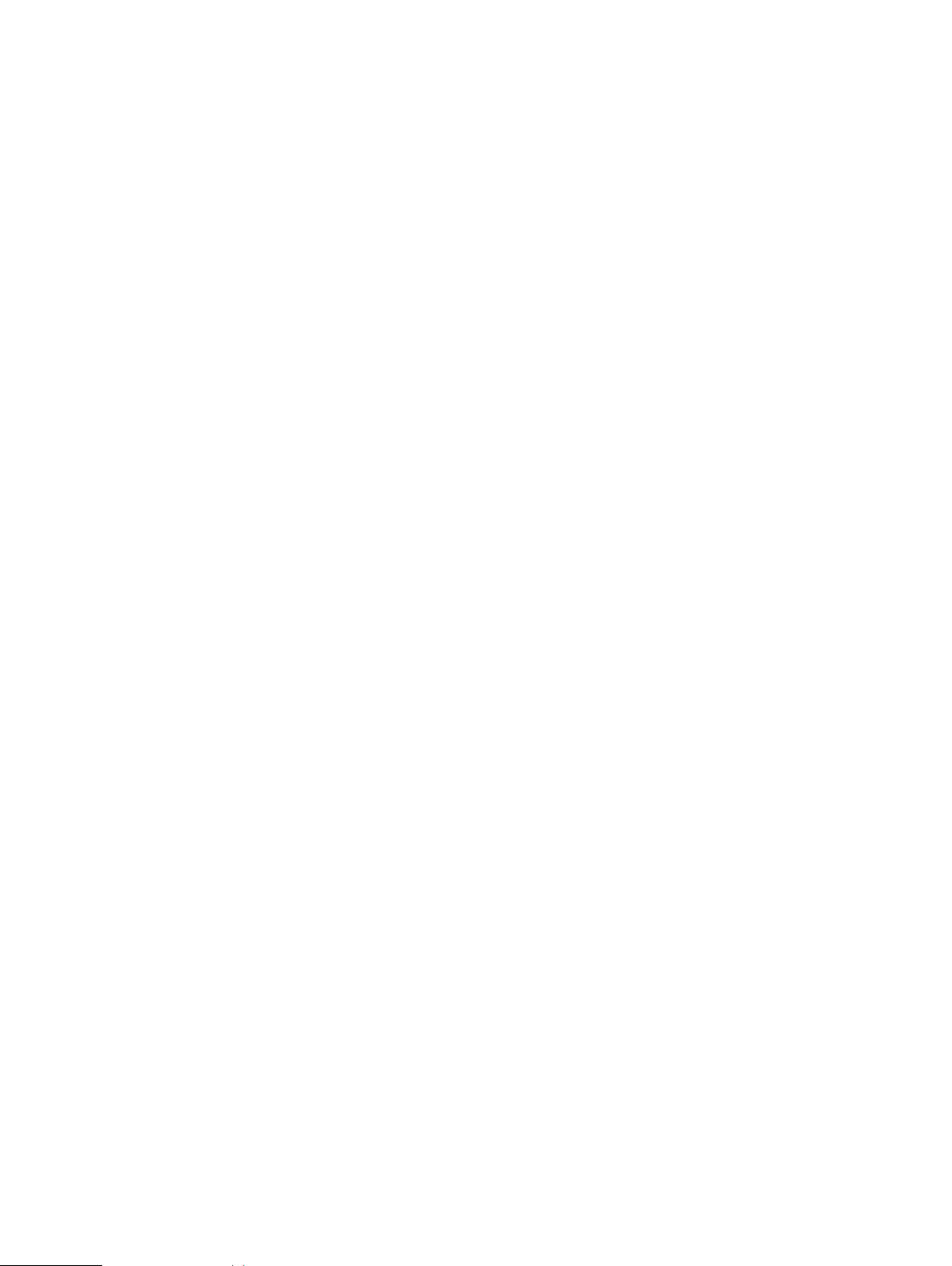
Architecture overview
Node failure tolerance
The VxRail Series tolerates node failures as defined by the vSAN policy. Refer to VMware vSAN
documentation on FTT and FTM support for more information.
The VxRail Series implements the standard vSAN policy of one failure by default:
l
An entire node can fail and the system will continue to function.
l
Disk failure cannot affect more than one node.
l
One cache disk can affect as many as six capacity disks (HDD/SSD).
l
One network port on any node can fail without affecting the node.
Network failover is through the virtual switch configuration in ESXi. This is automatically
configured by VxRail Manager during initial setup.
Logging and log bundles
The VxRail Series provides logging and log bundles through VxRail Manager. These logs provide
operation and event information about VxRail Manager.
VxRail Appliance cluster expansion
Your VxRail Appliance cluster can be scaled from a minimum of three nodes. The VxRail Manager
automated installation and scale-out features make it easy to expand your cluster as your business
demands grow.
With the VxRail Manager multi-node expansion feature, you can perform cluster expansion with up
to six nodes in parallel, reducing the time that is required to achieve greater compute and storage
capacity.
Standard VxRail Appliance models hold from one to four nodes in a rackmount chassis. vSAN 2
Node appliance models hold from one to two nodes in a rackmount chassis. You may have a
partially populated appliance chassis in the cluster. You can use the empty slots in the chassis for
future expansion.
You can mix different VxRail Appliance models in the same cluster. Adhere to the following
guidelines when deploying a mixed cluster:
l
The first four nodes in a cluster must be of the same type and configuration. (If there are only
three nodes in the cluster they must all be the same type and configuration.)
l
All appliances in the cluster must be running VxRail Manager version 4.7.100 or higher.
l
First-generation appliances (sold under the VSPEX BLUE name) are not supported.
l
Appliances using 1 GbE networking cannot be used in clusters 10 GbE or 25 GbE networking,
and appliances using 10 GbE networking cannot be used in clusters with 25 GbE networking.
l
VxRail Intel-based nodes can only be added into a cluster with other Intel-based nodes. VxRail
AMD-based nodes can only be added into a cluster with other AMD-based nodes.
l
Hybrid nodes cannot be used in clusters with all-flash or all-NVMe nodes.
l
All-NVMe nodes cannot be used in clusters with all-flash or hybrid nodes.
Work with your sales representative or reseller when planning your cluster expansion.
18 Dell EMC VxRail
™
Appliance Administration Guide
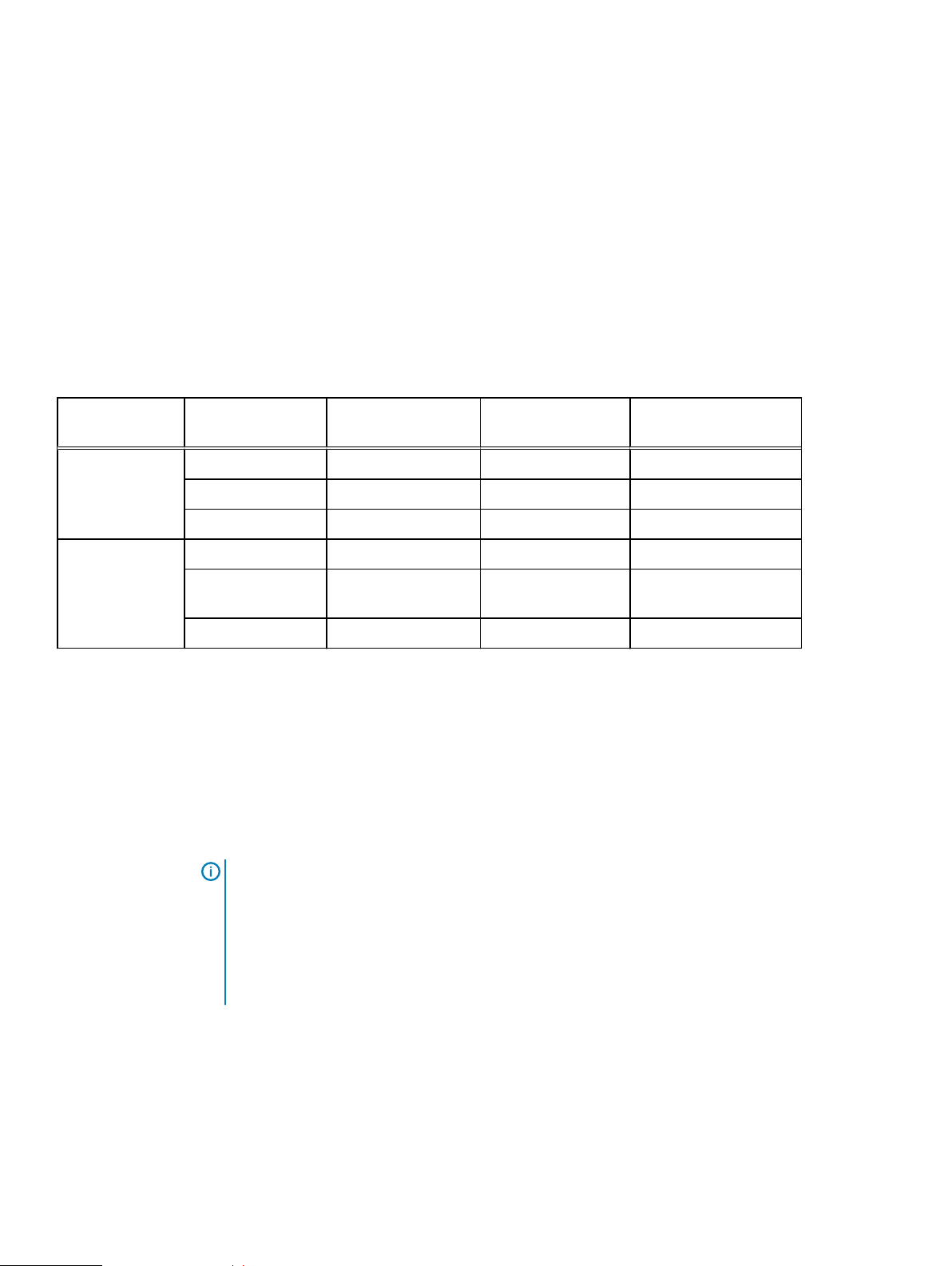
Architecture overview
VxRail Appliance deployment options for VMware vCenter server
Your VxRail Appliance can join an existing customer-supplied vCenter server during its initial
configuration. This allows you to use a remote central vCenter server to manage multiple VxRail
Appliances from a single pane of glass.
A customer-supplied vCenter server can be installed as
to the VxRail cluster. Depending on the vCenter server location and source, the scope of VxRail
management may differ as described in the following table.
Table 3 VxRail vCenter Server deployment options
internal
to the VxRail cluster or as
external
vCenter server
source
Supplied by VxRail Regular Default and preferred Not supported Single VxRail cluster
Supplied by the
customer
a.
Cluster type Deployed internal to
VxRail cluster
Stretched Supported Not supported Single VxRail cluster
vSAN 2-node
Regular Supported Supported Multiple clusters
Stretched Supported Supported and
vSAN 2-node Not supported Default Multiple clusters
vSAN 2-node support starts with VxRail 4.7.100.
a
Not supported Not supported Not supported
Deployed external to
VxRail cluster
preferred
VxRail scope of
management
Multiple clusters
The external vCenter server can be:
l
Physical or virtual
l
Windows or VCSA
l
Embedded, or non-embedded deployed with an external PSC
To join an existing external vCenter server, provide an existing datacenter and a non-conflicting
cluster name during the initial configuration of the appliance. The VxRail Appliance joins the
datacenter as a new vSAN cluster with the specified cluster name.
Note:
The following considerations apply when using your VxRail Appliance with an external
vCenter server:
l
Ensure that the external vCenter server version to be used is listed in the VxRail and
external vCenter interoperability matrix (KB 520355).
l
You must provide an appropriate vCenter server license.
Dell EMC VxRail™ Appliance Administration Guide 19
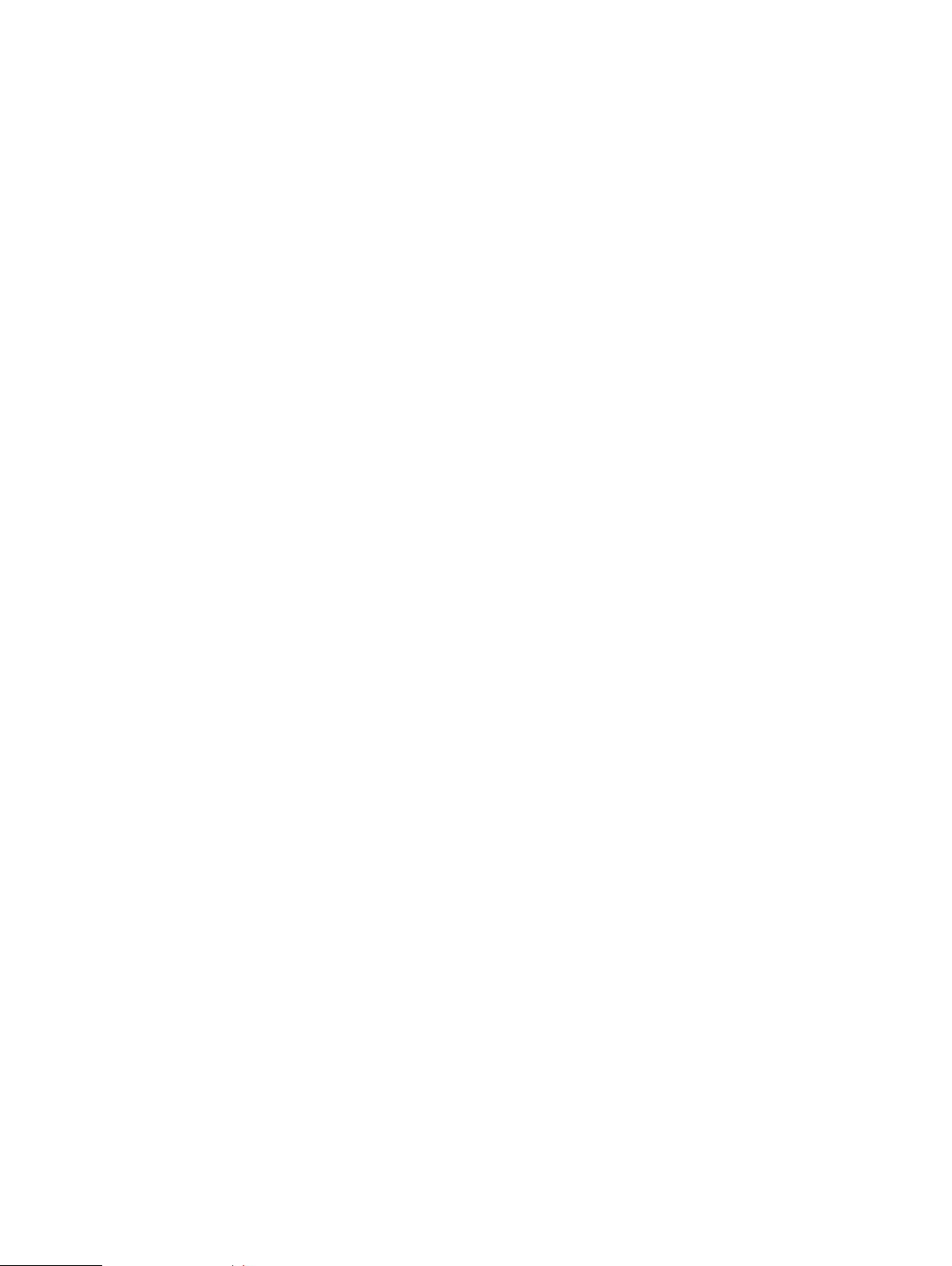
Architecture overview
20 Dell EMC VxRail
™
Appliance Administration Guide
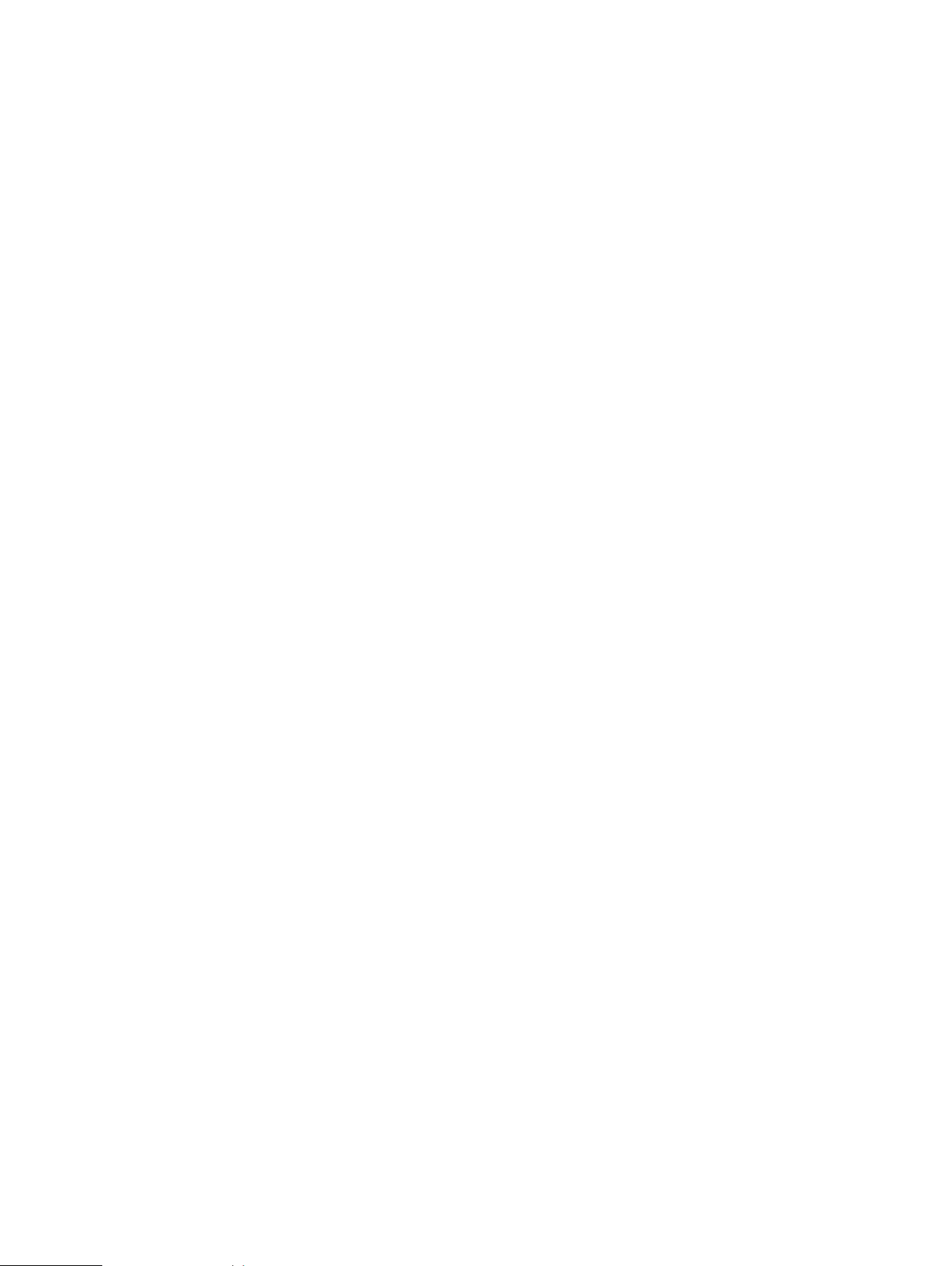
CHAPTER 3
Network planning
Before your VxRail Appliance is installed, your network switches must be properly configured.
Consult with your sales representative or partner to prepare your switches and network before
installation.
This chapter discusses the switch and network parameters you must consider to make sure that
you properly setup up your switch, configure VLANs, reserve IP addresses, and so on.
l
Pre-Engagement Questionnaire (PEQ)................................................................................. 22
l
25GbE, 10GbE, or 1GbE switch networking........................................................................... 22
l
Network requirements...........................................................................................................23
l
VxRail Appliance Network Configuration Table......................................................................24
Dell EMC VxRail
™
Appliance Administration Guide 21
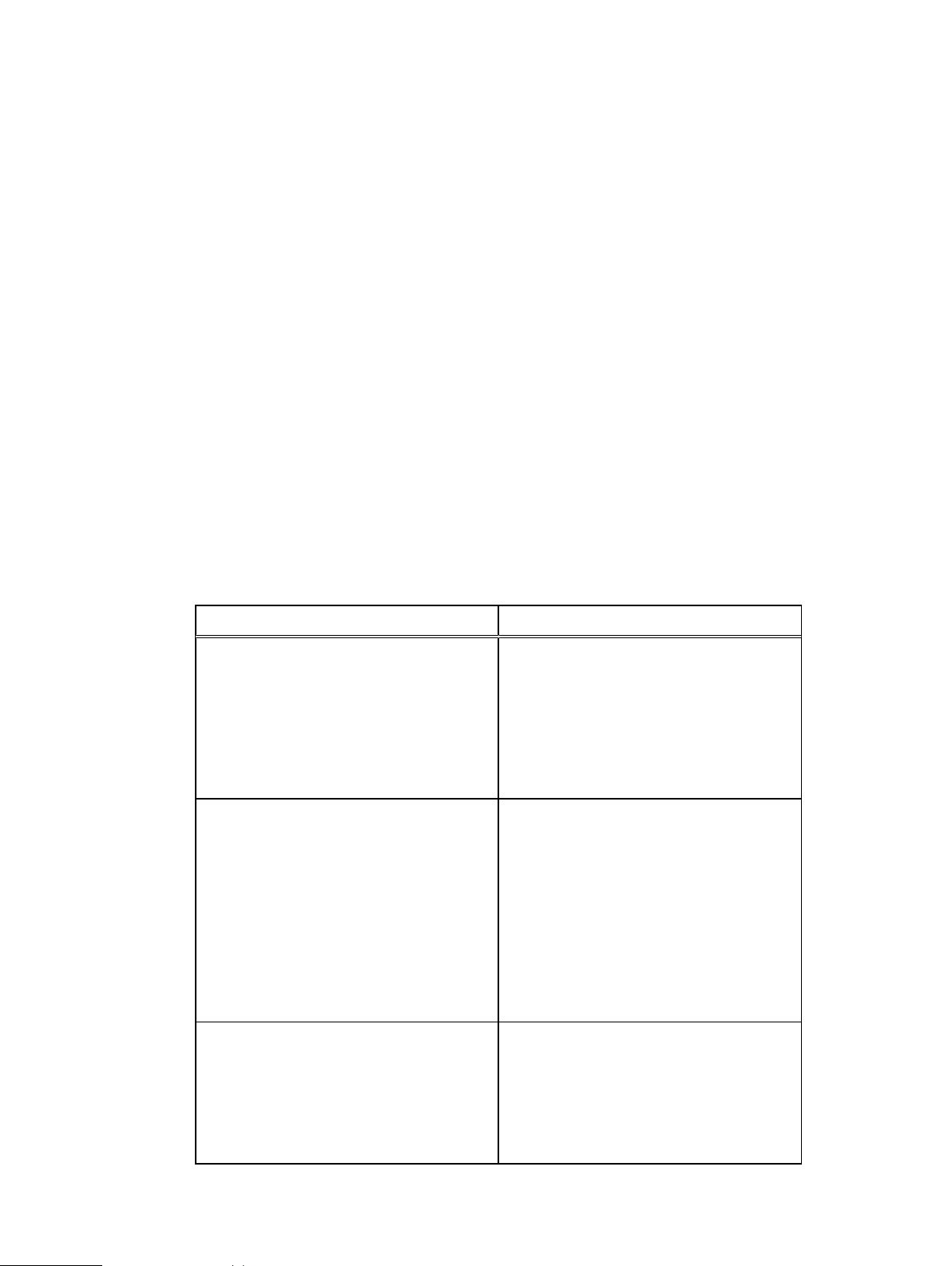
Network planning
Pre-Engagement Questionnaire (PEQ)
Before your appliance is installed, work with your pre-sales systems engineer, project manager, or
partner to complete the VxRail Appliance Pre-Engagement Questionnaire (PEQ).
The PEQ tool is used to document the Professional Services project installation parameters
needed to successfully install your appliance and to facilitate the communication between the
different teams throughout the engagement workflow (pre-sales to project management to
delivery).
25GbE, 10GbE, or 1GbE switch networking
Your VxRail Appliance relies on your 25GbE, 10GbE, or 1GbE switches for all of the networking
between nodes in the cluster, and between the cluster and the rest of your infrastructure. It is
crucial that your switches are configured properly for the VxRail Appliance to work.
Consult with your sales representative or partner to ensure your switch is properly set up to work
with your VxRail Appliance according to the instructions provided by your switch manufacturer.
For more detailed information about switch and network requirements, refer to the VxRail Network
Planning Guide.
The following table lists the general type of switches needed for different VxRail Appliance models.
Table 4
VxRail Appliance general network switch requirements
VxRail Appliance model Network switch requirement
VxRail 60, VxRail 60F
VxRail E460
VxRail G410, VxRail G410F
VxRail P470
VxRail S470
VxRail V470
VxRail 120, VxRail 120F
VxRail 160, VxRail 160F
VxRail 200, VxRail 200F
VxRail 240F
VxRail 280F
VxRail E460F
VxRail P470F
VxRail V470F
VxRail E560F, E560N
VxRail G560F
VxRail P570F
VxRail P580N
VxRail S570F
10GbE or 1GbE
10GbE
25GbE or 10GbE
22 Dell EMC VxRail
™
Appliance Administration Guide
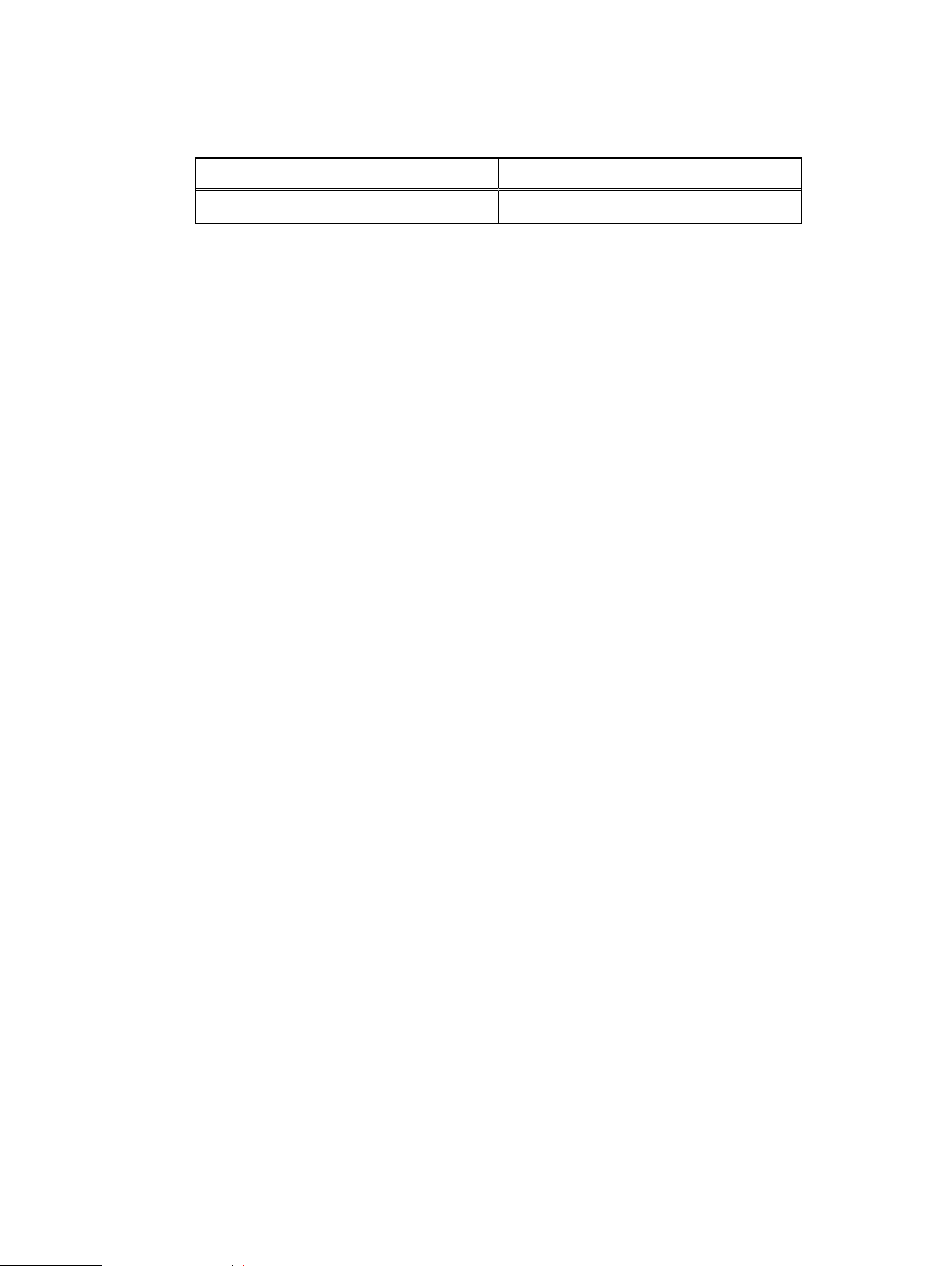
Table 4 VxRail Appliance general network switch requirements (continued)
VxRail Appliance model Network switch requirement
VxRail V570F
Network requirements
Your sales representative or partner will work closely with you to ensure you have the following
network resources available before installing the VxRail Appliance.
25GbE, 10GbE, or 1GbE switches
You must have one or more 25GbE, 10GbE, or 1GbE switches:
l
Two or more network switches are recommended for failover, and for installations with more
than four appliances.
l
Two switch ports are required for each node (the VxRail 60 requires four ports per node). A
fully-populated appliance can require eight switch ports.
Cabling
Network planning
If you have RJ45 NIC ports on your appliance you need:
l
Two to four CAT6 or higher cables per node (these cables are included with RJ45-equipped
appliances). A fully-populated appliance requires up to eight cables (the VxRail 60 requires 16
cables).
If you have SFP+ NIC ports on your appliance you need:
l
Two to four compatible Twinax Direct-Attach-Copper (DAC) cables per node (these cables are
not included; you must supply your own). Active DAC cables should be used if the cable is over
5 meters long.
or
l
Two to four compatible fiber cables with appropriate transceivers per node (these cables and
transceivers are not included; you must supply your own).
Servers
You must have a DNS server for network address resolution and Secure Remote Services support.
Dell EMC VxRail™ Appliance Administration Guide 23
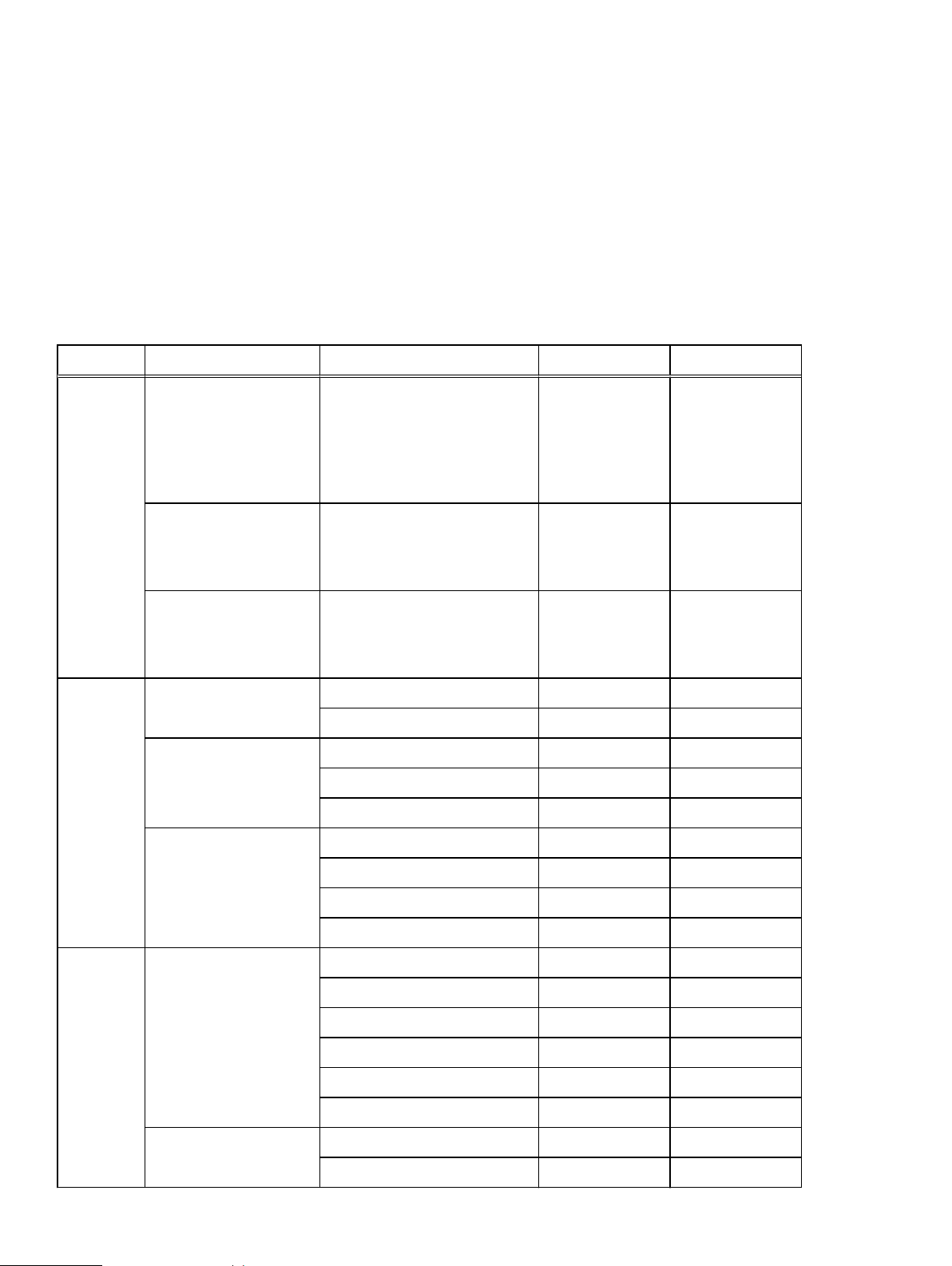
Network planning
VxRail Appliance Network Configuration Table
Use the Network Configuration Table when planning and configuring your 25GbE, 10GbE, or 1GbE
switches for use with your VxRail Appliance.
This table lists the network parameters that are configured during VxRail Appliance setup. Use the
table before setup to plan your configuration. Work with your sales representative or partner to
use the table during setup to keep track of your entries.
Table 5 Network Configuration Table
Element Category Description Example Customer value
VxRail
Appliance
System Global settings NTP server(s)
External Management
VLAN ID (optionally
modify)
Internal Management
VLAN ID
VxRail Appliance Initial IP
Address (optionally
modify)
Active Directory
(optional)
HTTP Proxy Settings
(optional)
Set external VLAN Management
on ESXi before you configure
VxRail Appliance. The default is
the external VxRail management
network, which uses the
untagged native VLAN.
Isolated management network
used for VxRail node discovery.
Set VLAN on switches before
configuring VxRail appliance
If you cannot reach the default
VxRail Appliance initial IP
address (192.168.10.200/24),
set an alternate IP address
DNS server(s)
Domain
Username
Password
IP Address
Port
Native VLAN
Default: 3939
192.168.10.200
Username
Password
ManagementHostnames ESXi hostname prefix host
Separator None
Iterator 0X
Top-level domain localdomain.local
vCenter Server hostname vcenter
VxRail Appliance hostname vxrail
Networking ESXi starting address for IP pool 192.168.10.1
ESXi ending address for IP pool 192.168.10.4
24 Dell EMC VxRail
™
Appliance Administration Guide
