Dell Vostro 3580 User Manual
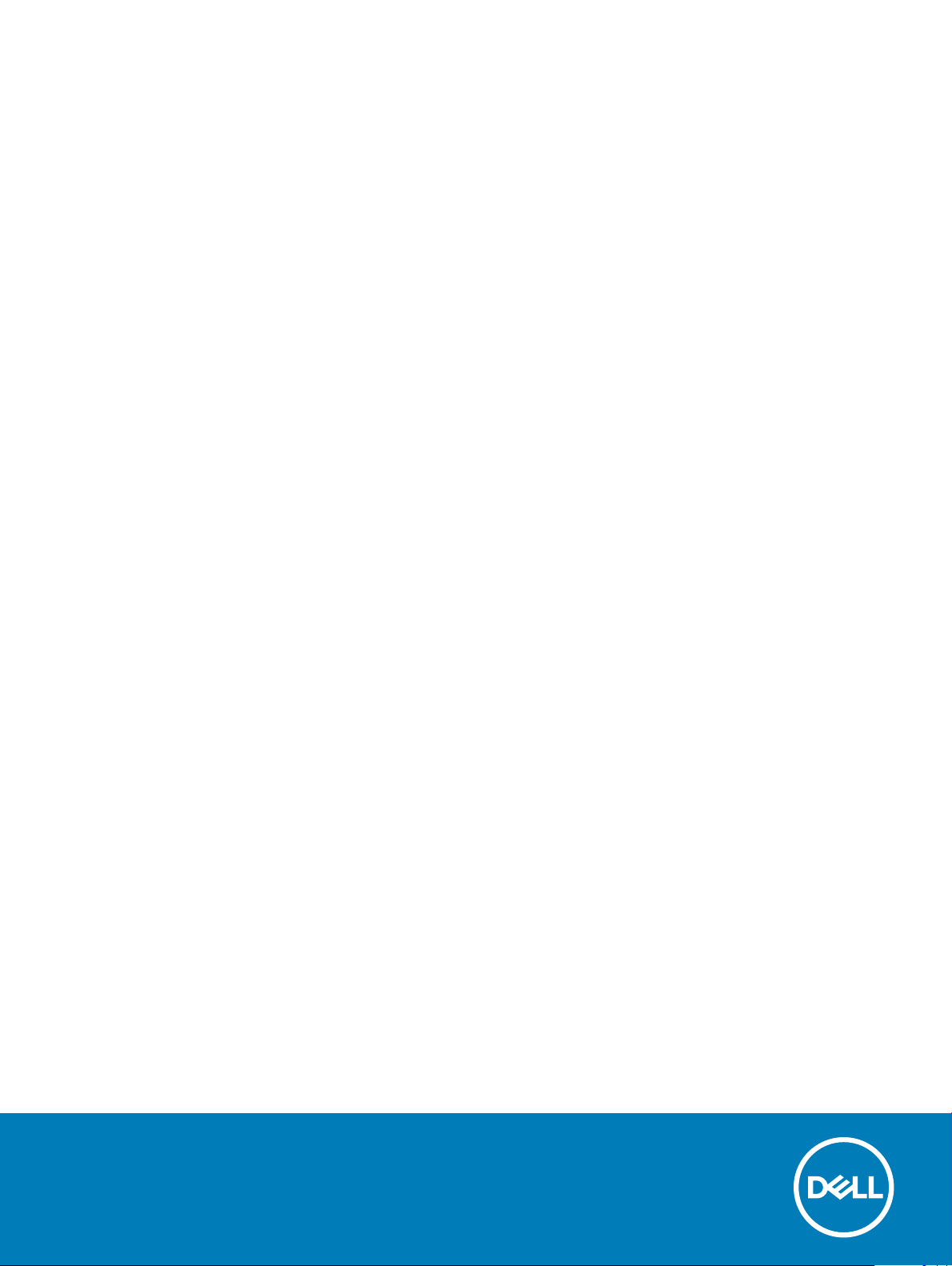
Dell Vostro 3580
Setup and specications guide
Regulatory Model: P75F
Regulatory Type: P75F010
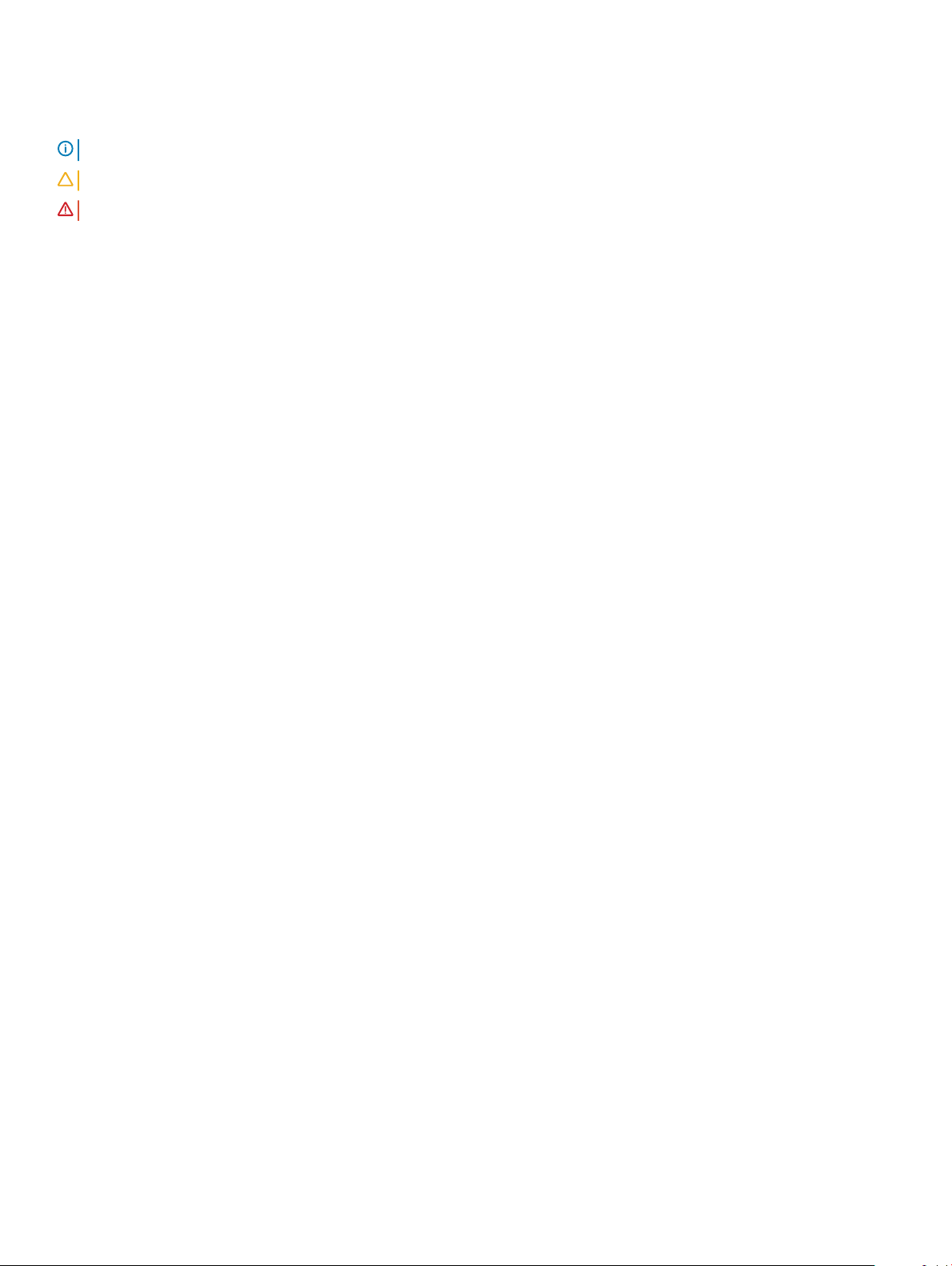
Notes, cautions, and warnings
NOTE: A NOTE indicates important information that helps you make better use of your product.
CAUTION: A CAUTION indicates either potential damage to hardware or loss of data and tells you how to avoid the problem.
WARNING: A WARNING indicates a potential for property damage, personal injury, or death.
© 2019 Dell Inc. or its subsidiaries. All rights reserved. Dell, EMC, and other trademarks are trademarks of Dell Inc. or its subsidiaries. Other trademarks
may be trademarks of their respective owners.
2019 - 01
Rev. A01
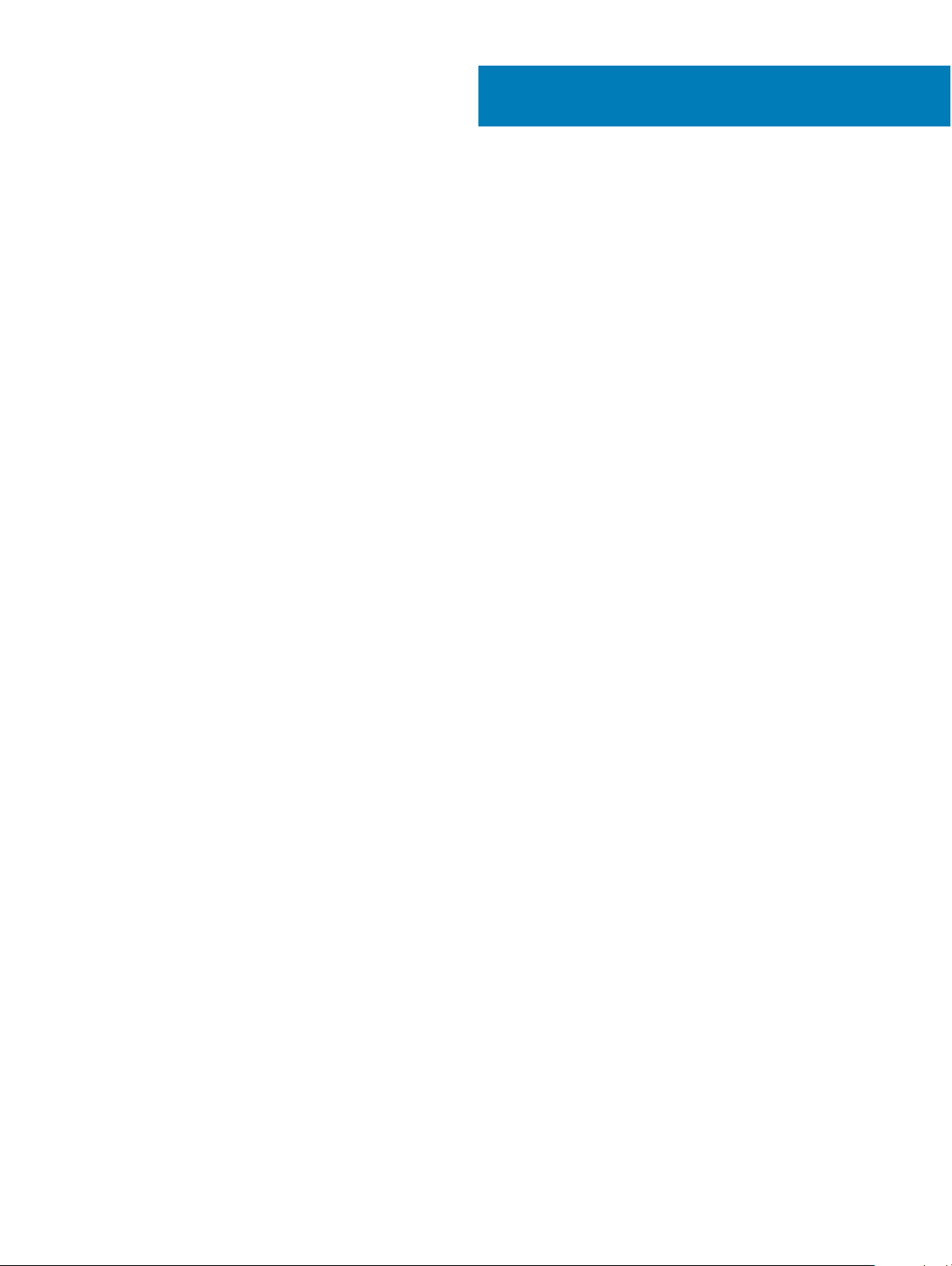
Contents
1 Set up your computer.....................................................................................................................................5
2 Create a USB recovery drive for Windows..................................................................................................... 7
3 Chassis.......................................................................................................................................................... 8
Display view........................................................................................................................................................................ 8
Left view..............................................................................................................................................................................9
Right view........................................................................................................................................................................... 9
Palmrest view....................................................................................................................................................................10
Bottom view.......................................................................................................................................................................11
4 Keyboard shortcuts...................................................................................................................................... 12
5 System specications.................................................................................................................................. 13
System information...........................................................................................................................................................13
Processor...........................................................................................................................................................................14
Memory..............................................................................................................................................................................14
Storage...............................................................................................................................................................................14
Audio.................................................................................................................................................................................. 15
System board connectors................................................................................................................................................15
Media card-reader............................................................................................................................................................15
Video card..........................................................................................................................................................................16
Camera...............................................................................................................................................................................16
Wireless..............................................................................................................................................................................16
Ports and connectors....................................................................................................................................................... 17
Display................................................................................................................................................................................ 17
Keyboard............................................................................................................................................................................ 18
Touchpad........................................................................................................................................................................... 18
Fingerprint reader—optional........................................................................................................................................... 18
Operating system..............................................................................................................................................................19
Battery............................................................................................................................................................................... 19
Power adapter...................................................................................................................................................................19
Dimensions and weight................................................................................................................................................... 20
Computer environment................................................................................................................................................... 20
Security..............................................................................................................................................................................21
Security Software.............................................................................................................................................................21
6 System setup...............................................................................................................................................22
Boot menu........................................................................................................................................................................ 22
Navigation keys................................................................................................................................................................ 22
System setup options......................................................................................................................................................23
General options.......................................................................................................................................................... 23
System information.................................................................................................................................................... 24
Contents
3
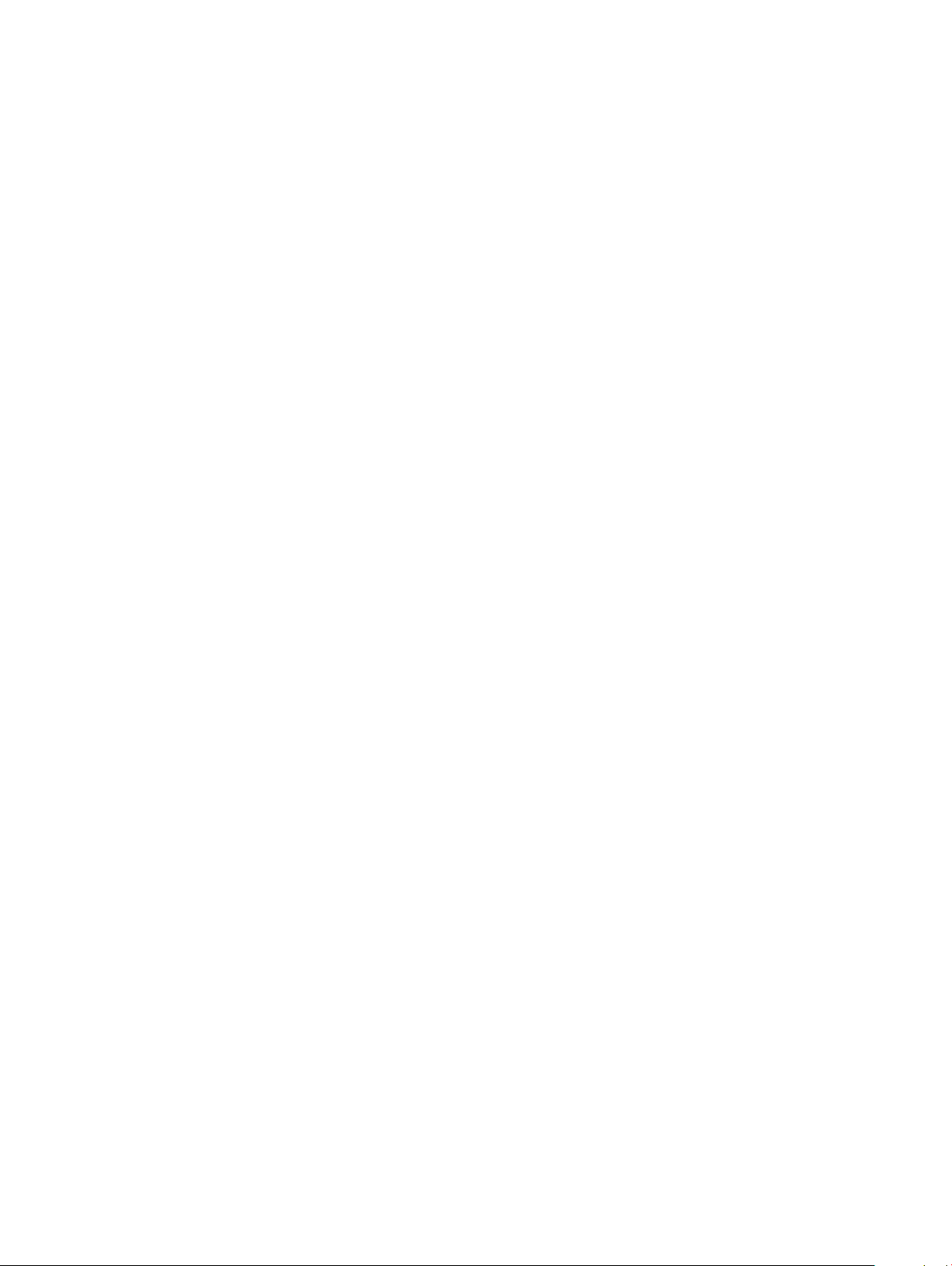
Video............................................................................................................................................................................24
Security....................................................................................................................................................................... 25
Secure boot................................................................................................................................................................ 26
Intel Software Guard Extensions..............................................................................................................................27
Performance............................................................................................................................................................... 27
Power management...................................................................................................................................................28
POST behavior...........................................................................................................................................................29
Virtualization support................................................................................................................................................ 30
Wireless.......................................................................................................................................................................30
Maintenance screen.................................................................................................................................................. 30
System logs................................................................................................................................................................. 31
SupportAssist System Resolution.............................................................................................................................31
System and setup password...........................................................................................................................................32
Assigning a system setup password........................................................................................................................ 32
Deleting or changing an existing system setup password.................................................................................... 32
7 Software......................................................................................................................................................34
Downloading drivers........................................................................................................................................................ 34
8 Getting help.................................................................................................................................................35
Contacting Dell.................................................................................................................................................................35
4
Contents
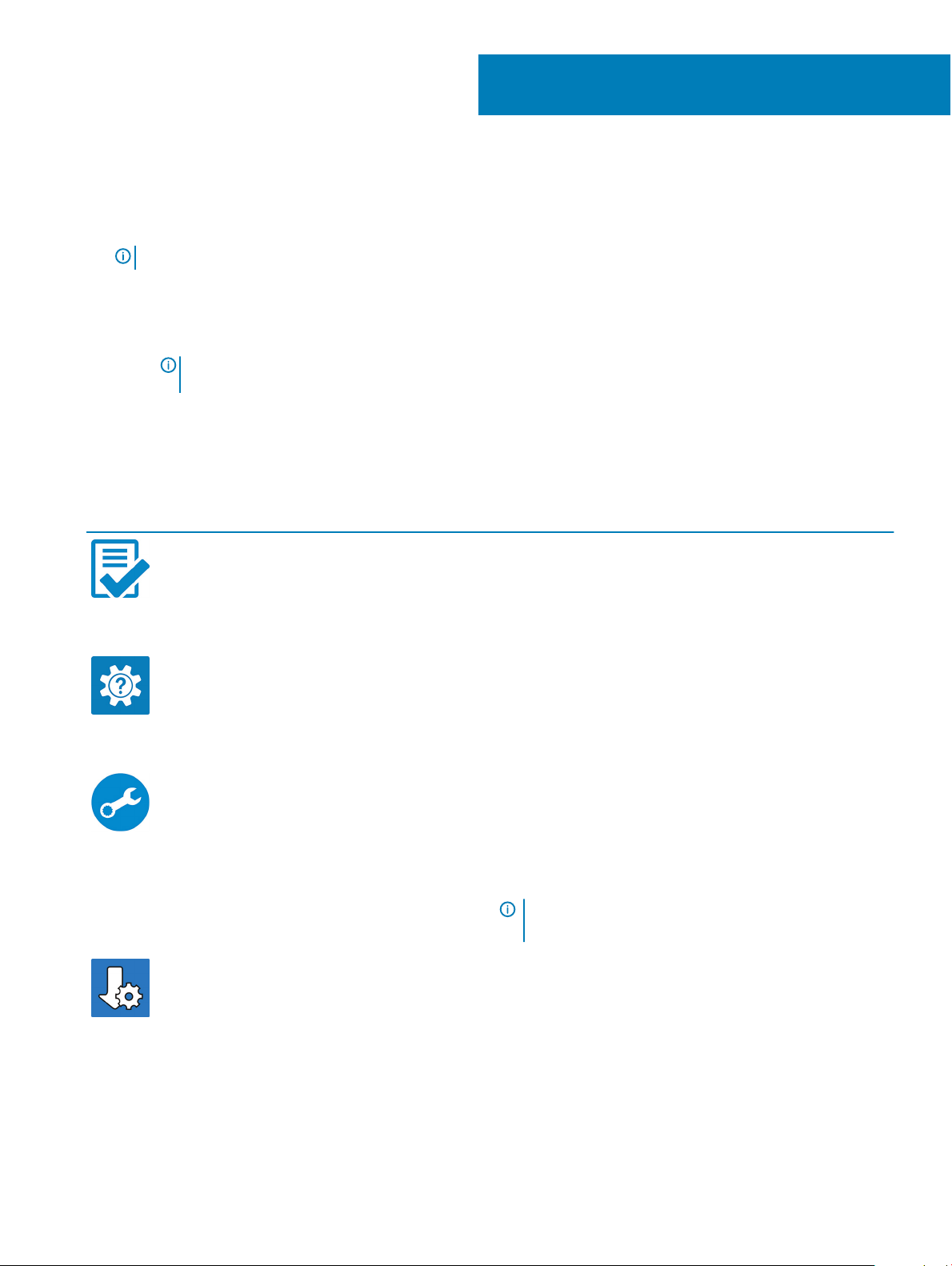
Set up your computer
1 Connect the power adapter and press the power button.
NOTE: To conserve battery power, the battery might enter power saving mode.
2 Finish Windows system setup.
Follow the on-screen instructions to complete the setup. When setting up, Dell recommends that you:
• Connect to a network for Windows updates.
NOTE: If connecting to a secured wireless network, enter the password for the wireless network access when
prompted.
• If connected to the internet, sign-in with or create a Microsoft account. If not connected to the internet, create an oine account.
• On the Support and Protection screen, enter your contact details.
3 Locate and use Dell apps from the Windows Start menu—Recommended
Table 1. Locate Dell apps
Dell apps Details
1
Dell Product Registration
Register your computer with Dell.
Dell Help & Support
Access help and support for your computer.
SupportAssist
Proactively checks the health of your computer’s hardware and
software.
NOTE: Renew or upgrade your warranty by clicking the
warranty expiry date in SupportAssist.
Dell Update
Updates your computer with critical xes and important device
drivers as they become available.
Set up your computer 5
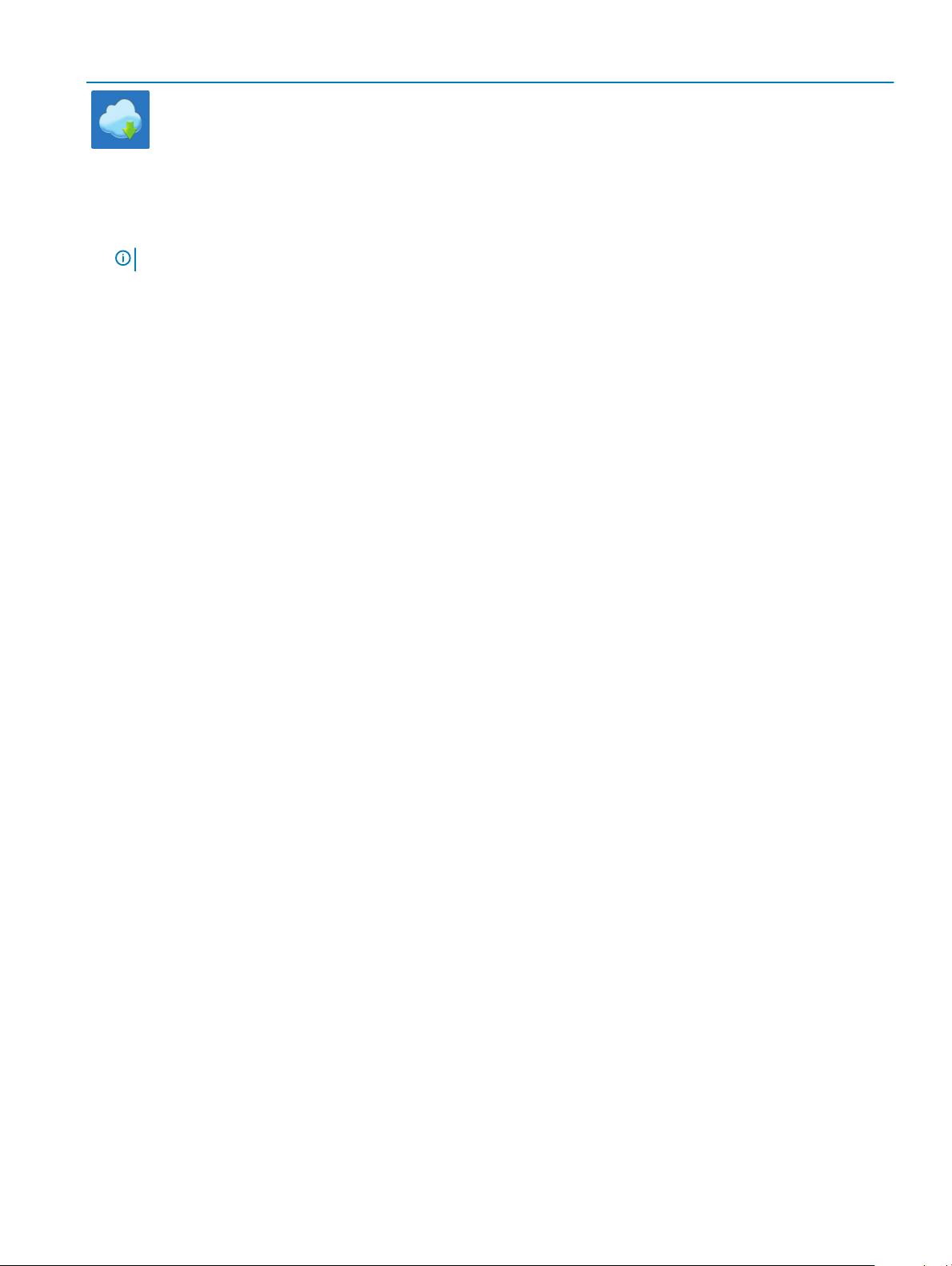
Dell apps Details
Create recovery drive for Windows.
4
NOTE: It is recommended to create a recovery drive to troubleshoot and x problems that may occur with Windows.
For more information, see Create a USB recovery drive for Windows.
Dell Digital Delivery
Download software applications including software that is
purchased but not pre-installed on your computer.
6 Set up your computer
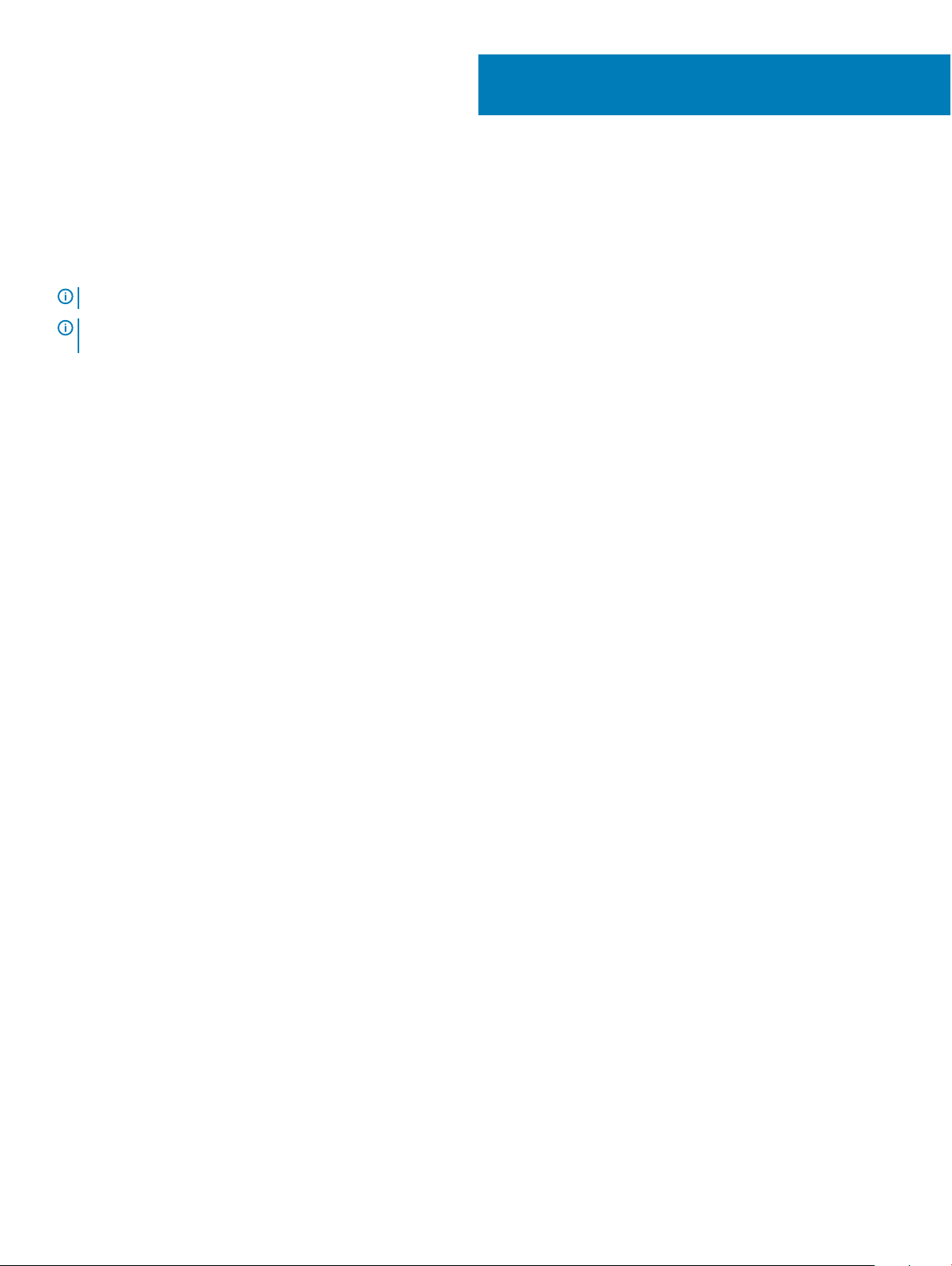
2
Create a USB recovery drive for Windows
Create a recovery drive to troubleshoot and x problems that may occur with Windows. An empty USB ash drive with a minimum capacity
of 16 GB is required to create the recovery drive.
Prerequisites
NOTE: This process may take up to an hour to complete.
NOTE: The following steps may vary depending on the version of Windows installed. Refer to the Microsoft support site for
latest instructions.
Steps
1 Connect the USB ash drive to your computer.
2 In Windows search, type Recovery.
3 In the search results, click Create a recovery drive.
The User Account Control window is displayed.
4 Click Yes to continue.
The Recovery Drive window is displayed.
5 Select Back up system les to the recovery drive and click Next.
6 Select the USB ash drive and click Next.
A message appears, indicating that all data in the USB ash drive will be deleted.
7 Click Create.
8 Click Finish.
For more information about reinstalling Windows using the USB recovery drive, see the Troubleshooting section of your product's
Service Manual at www.dell.com/support/manuals.
Create a USB recovery drive for Windows 7
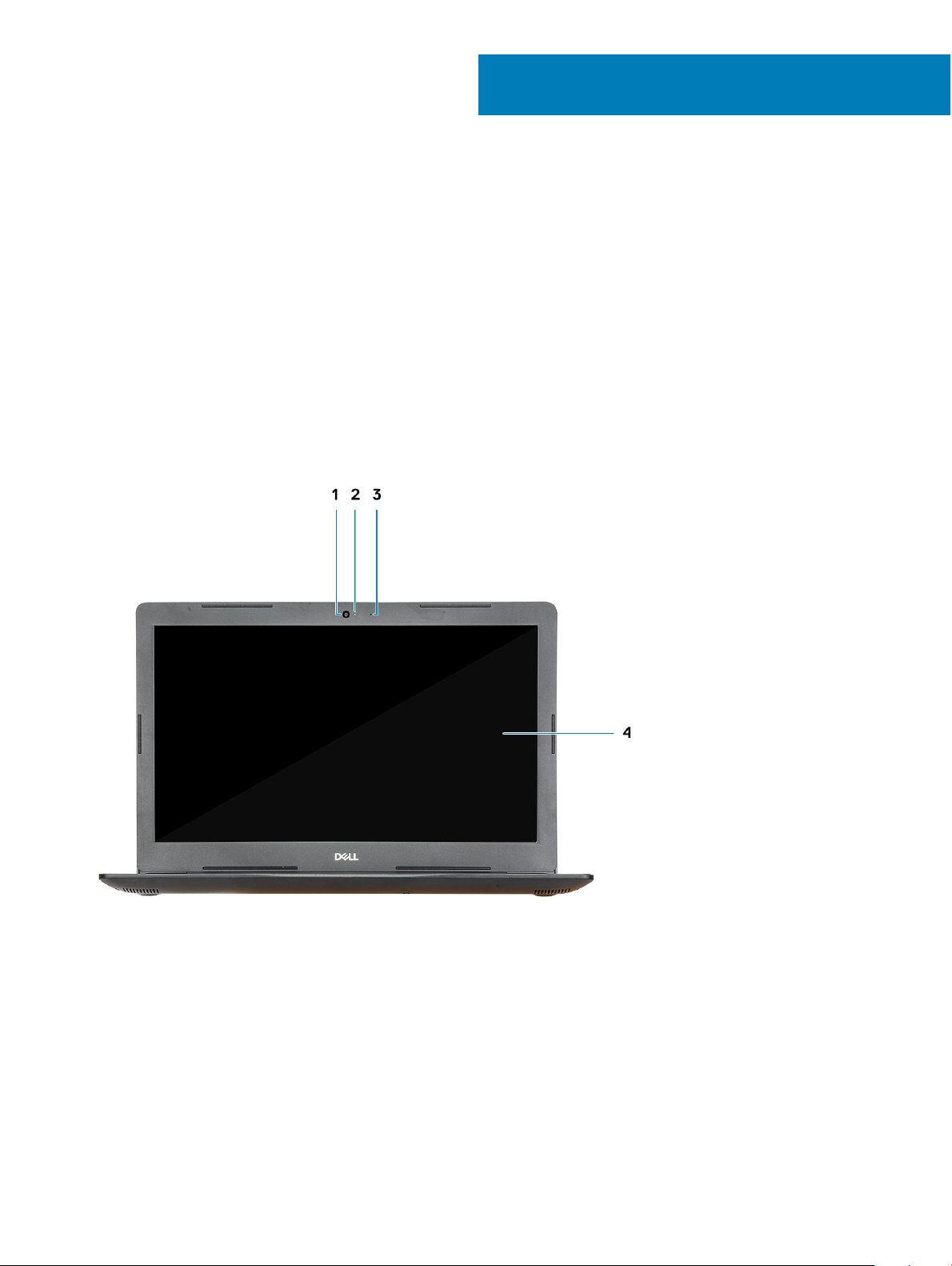
Chassis
This chapter illustrates the multiple chassis views along with the ports and connectors and also explains the FN hot key combinations.
Topics:
• Display view
• Left view
• Right view
• Palmrest view
• Bottom view
Display view
3
1 Camera 2 Camera-status light
3 Microphone 4 Display
8 Chassis
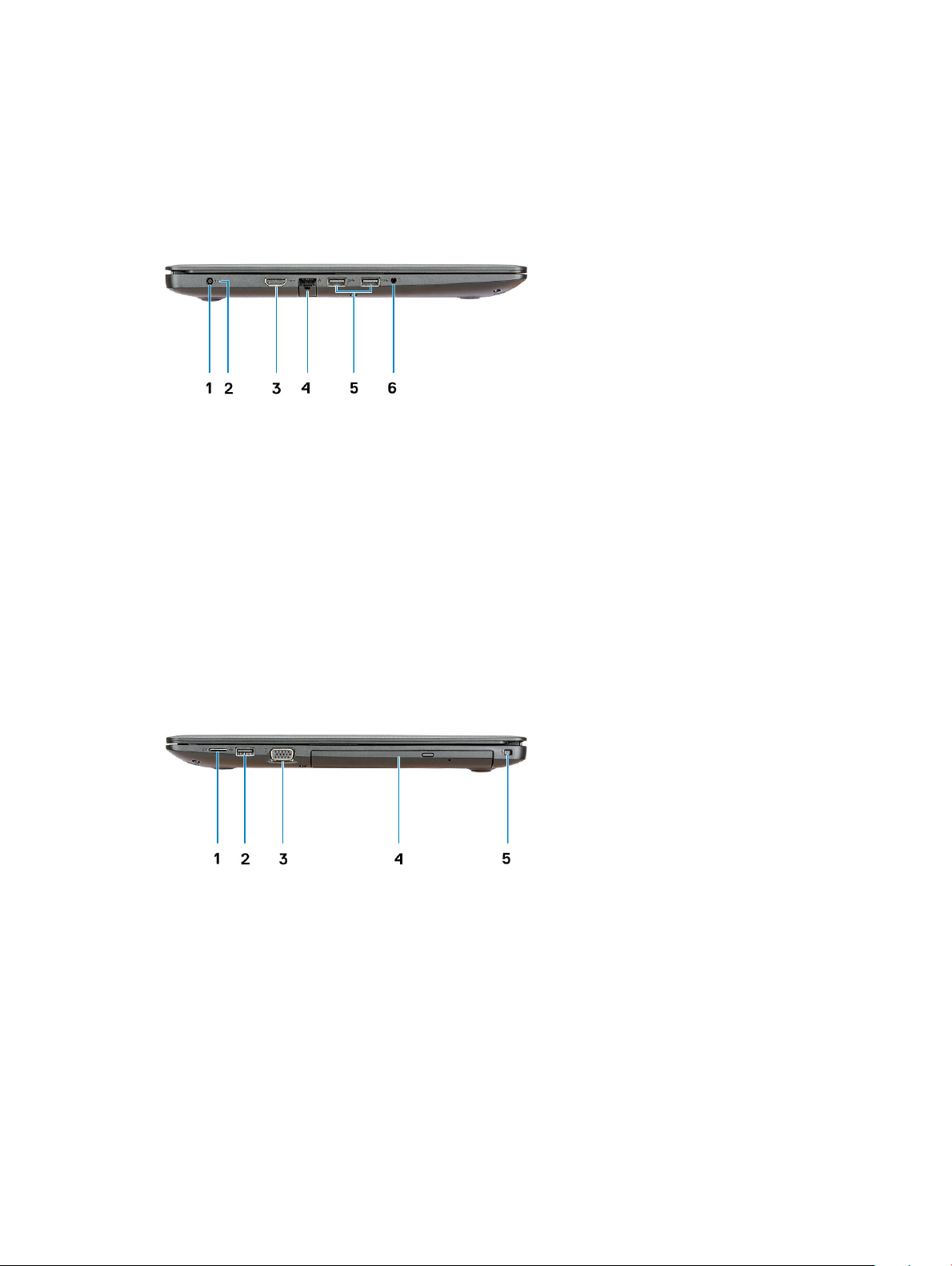
Left view
1 Power adapter port 2 Battery status light
3 HDMI port 4 Network port
5 USB 3.1 Gen 1 ports (2) 6 Headset port
Right view
1
Micro SD card reader 2 USB 2.0 port
3 VGA port 4 Optical disk drive
5 Security-cable slot (for Noble locks)
Chassis 9
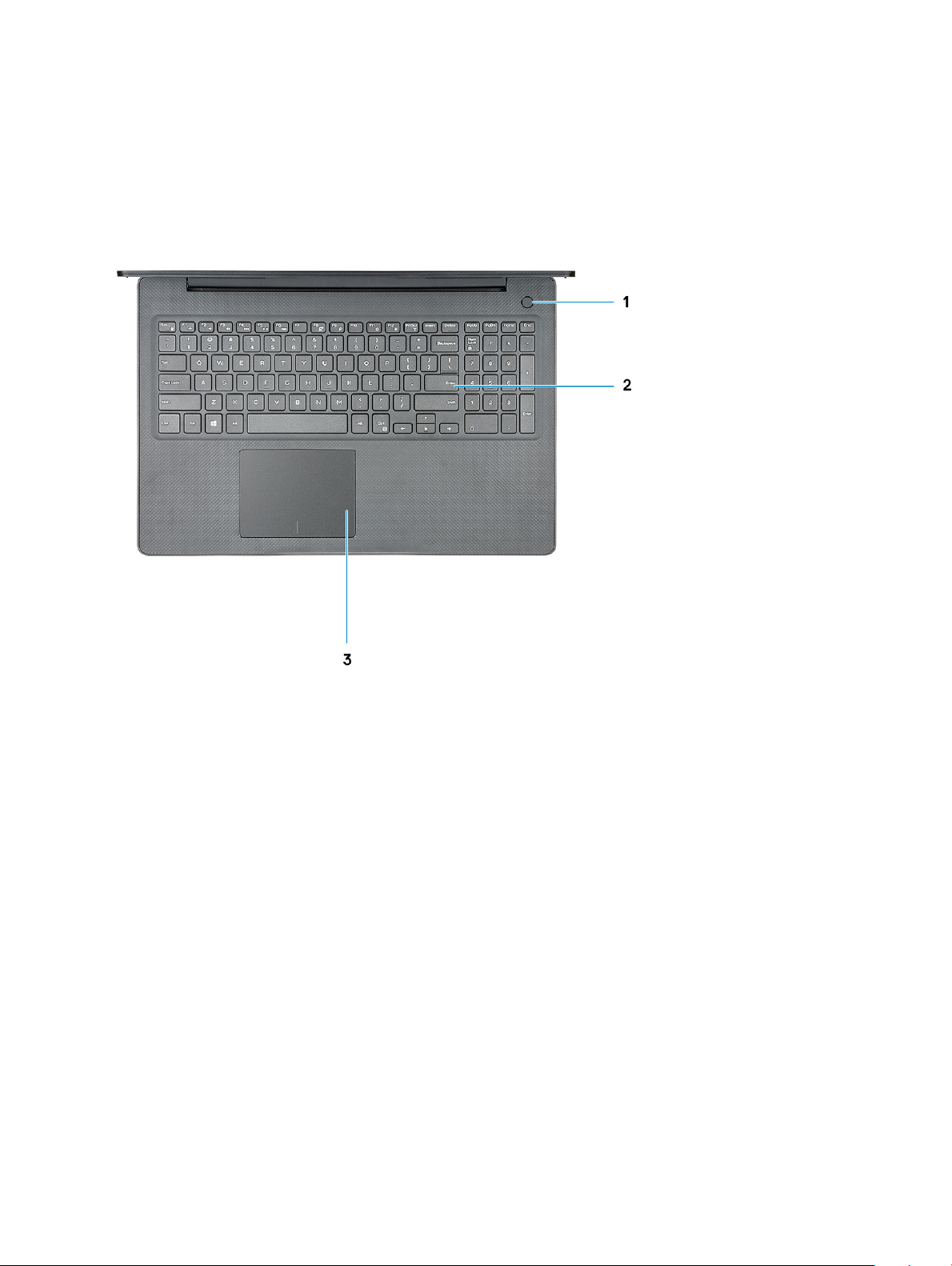
Palmrest view
1 Power button with optional ngerprint reader 2 Keyboard
3 Touchpad
10 Chassis
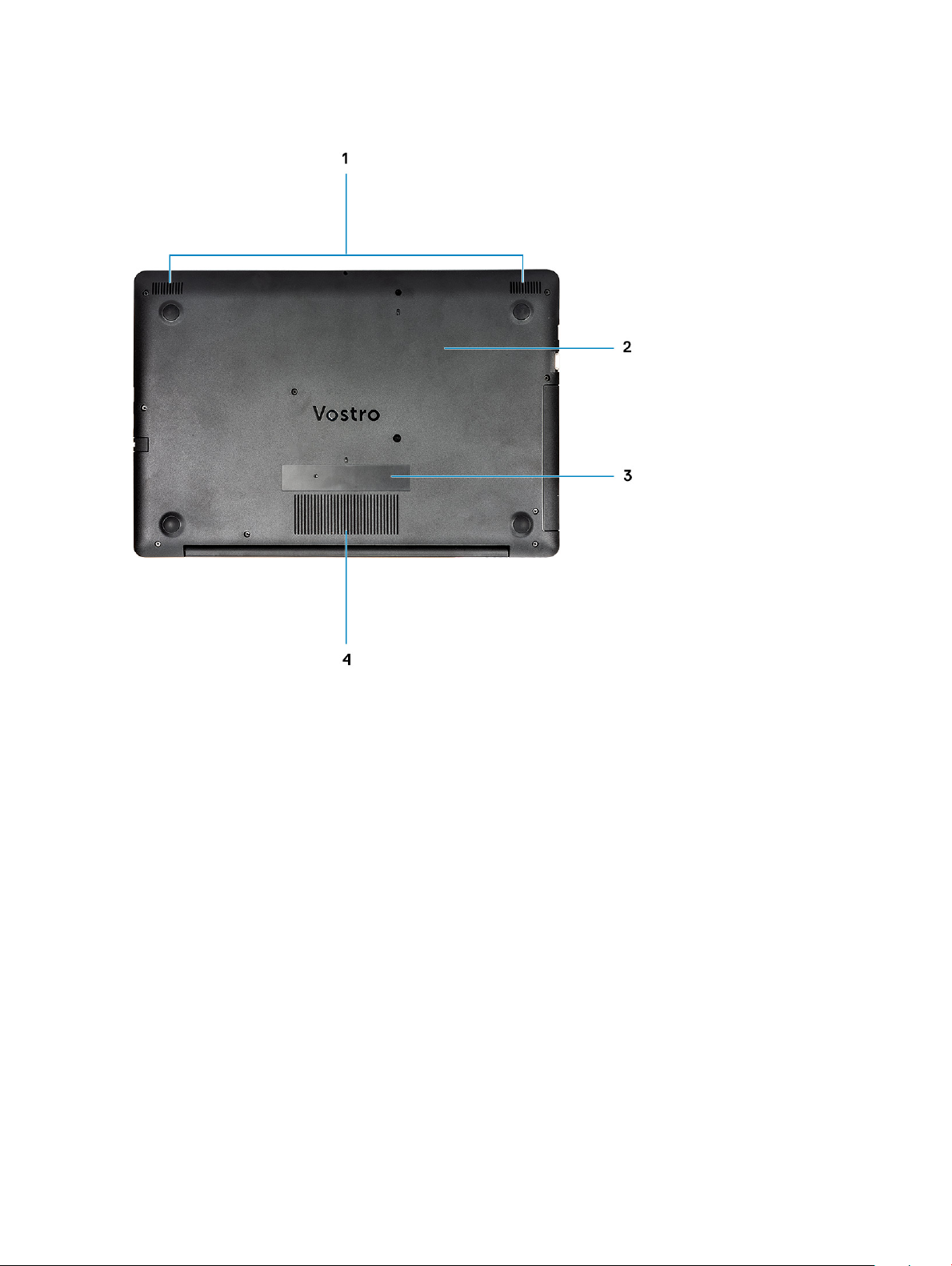
Bottom view
1 Speakers 2 Base cover
3 Service Tag label 4 Air vent
Chassis 11
