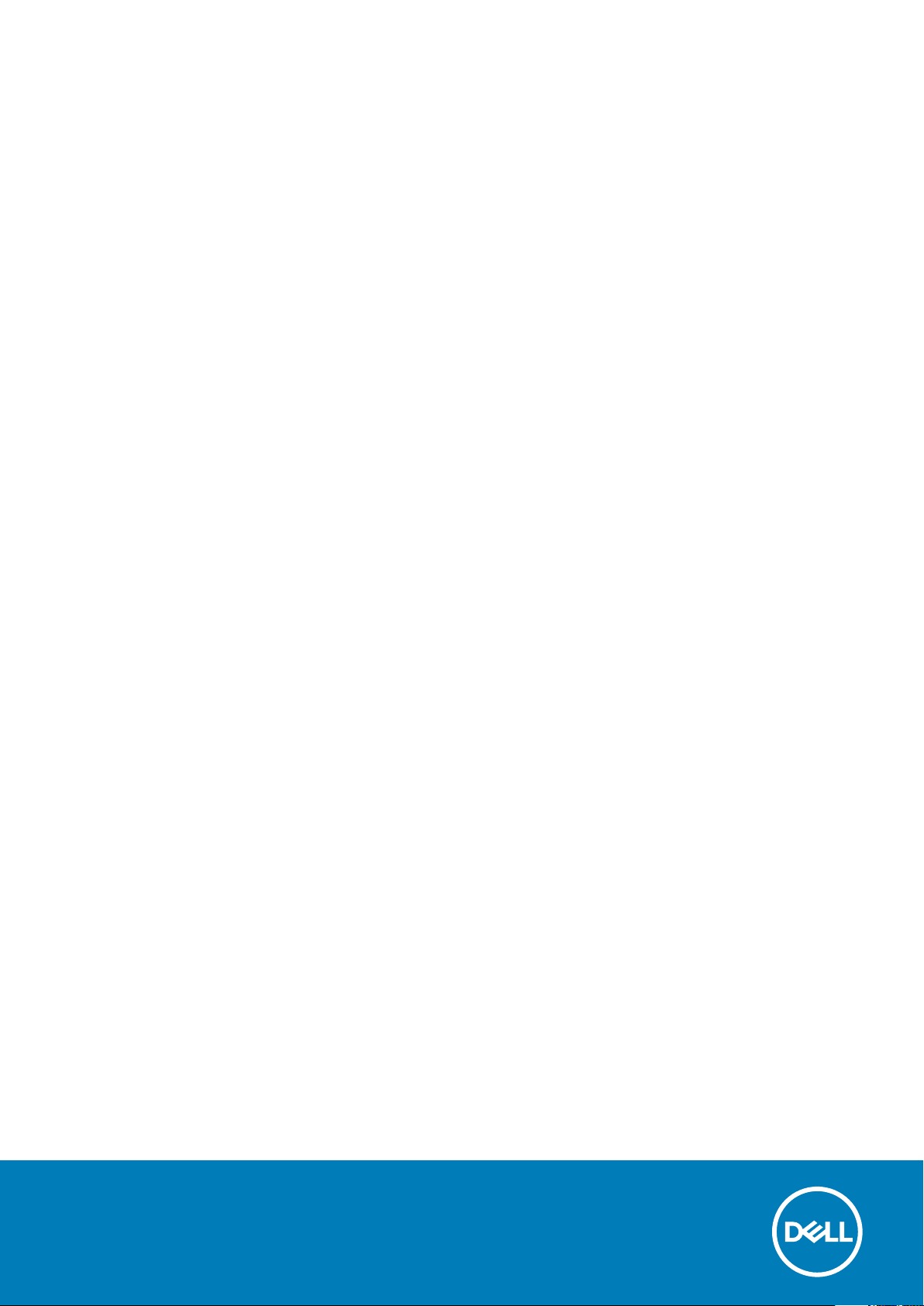
Vostro 3405
Setup and specifications guide
1
Reg ula tor y M ode l: P13 2G
Reg ula tor y T ype : P 132 G00 2
May 20 20
Rev . A 00
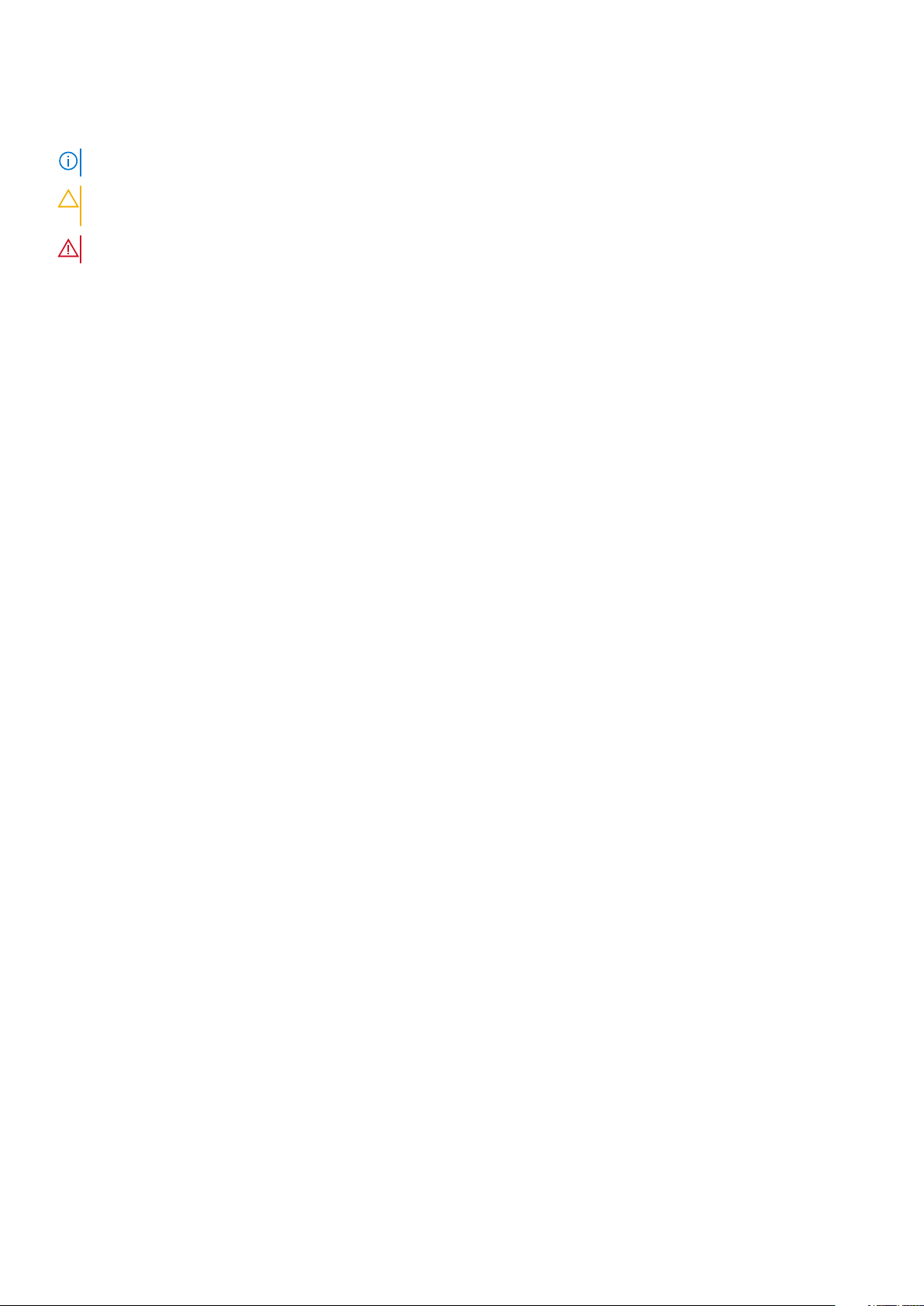
Notes, cautions, and warnings
NOTE: A NOTE indicates important information that helps you make better use of your product.
CAUTION: A CAUTION indicates either potential damage to hardware or loss of data and tells you how to avoid
the problem.
WARNING: A WARNING indicates a potential for property damage, personal injury, or death.
© 2020 Dell Inc. or its subsidiaries. All rights reserved. Dell, EM C, and other trademarks are trademarks of Dell Inc. or its subsidiaries. Oth er
trademarks may be trademarks of their respective owners.
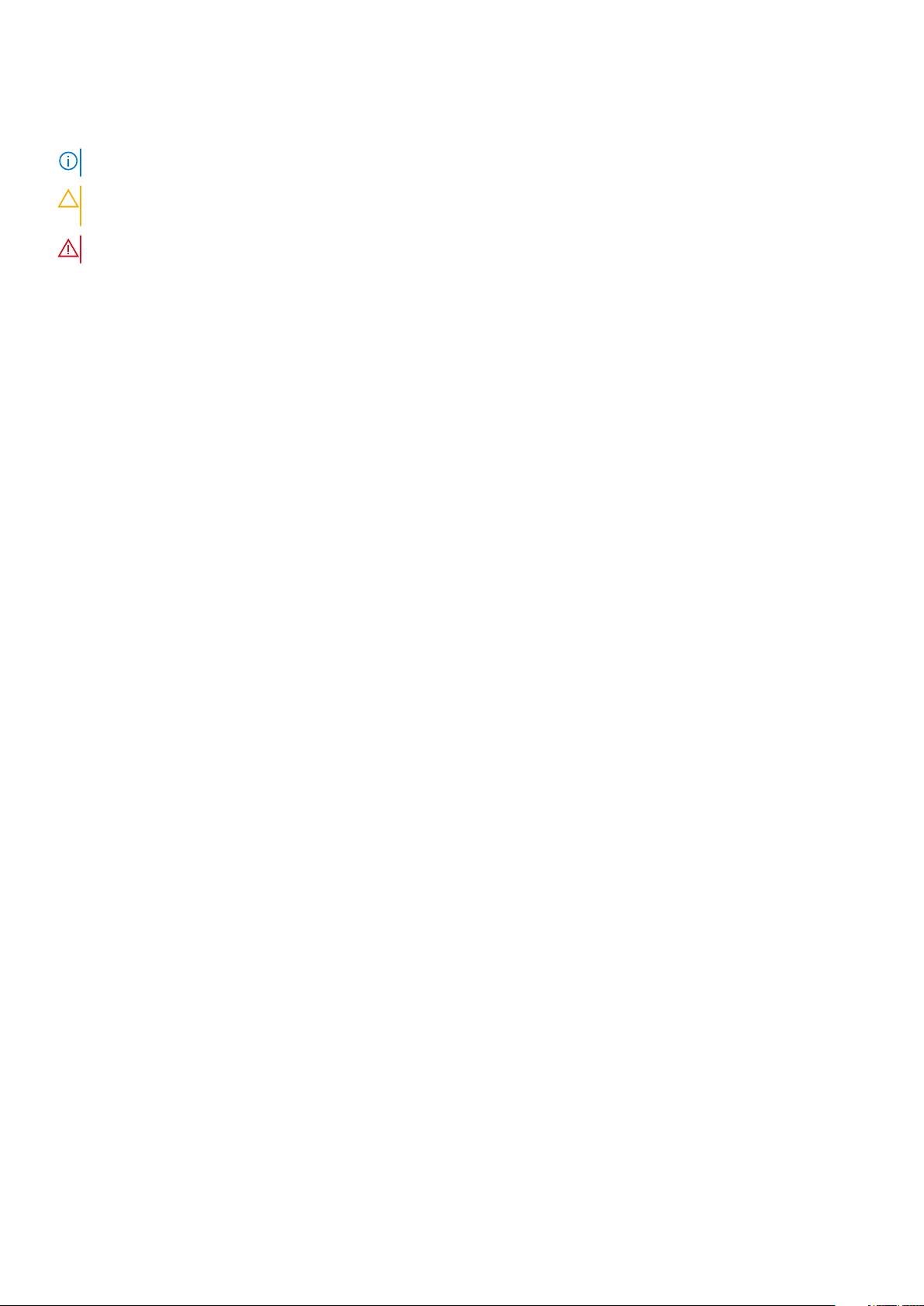
Notes, cautions, and warnings
NOTE: A NOTE indicates important information that helps you make better use of your product.
CAUTION: A CAUTION indicates either potential damage to hardware or loss of data and tells you how to avoid
the problem.
WARNING: A WARNING indicates a potential for property damage, personal injury, or death.
© 2020 Dell Inc. or its subsidiaries. All rights reserved. Dell, EM C, and other trademarks are trademarks of Dell Inc. or its subsidiaries.
Other trademarks may be trademarks of their respective owners.
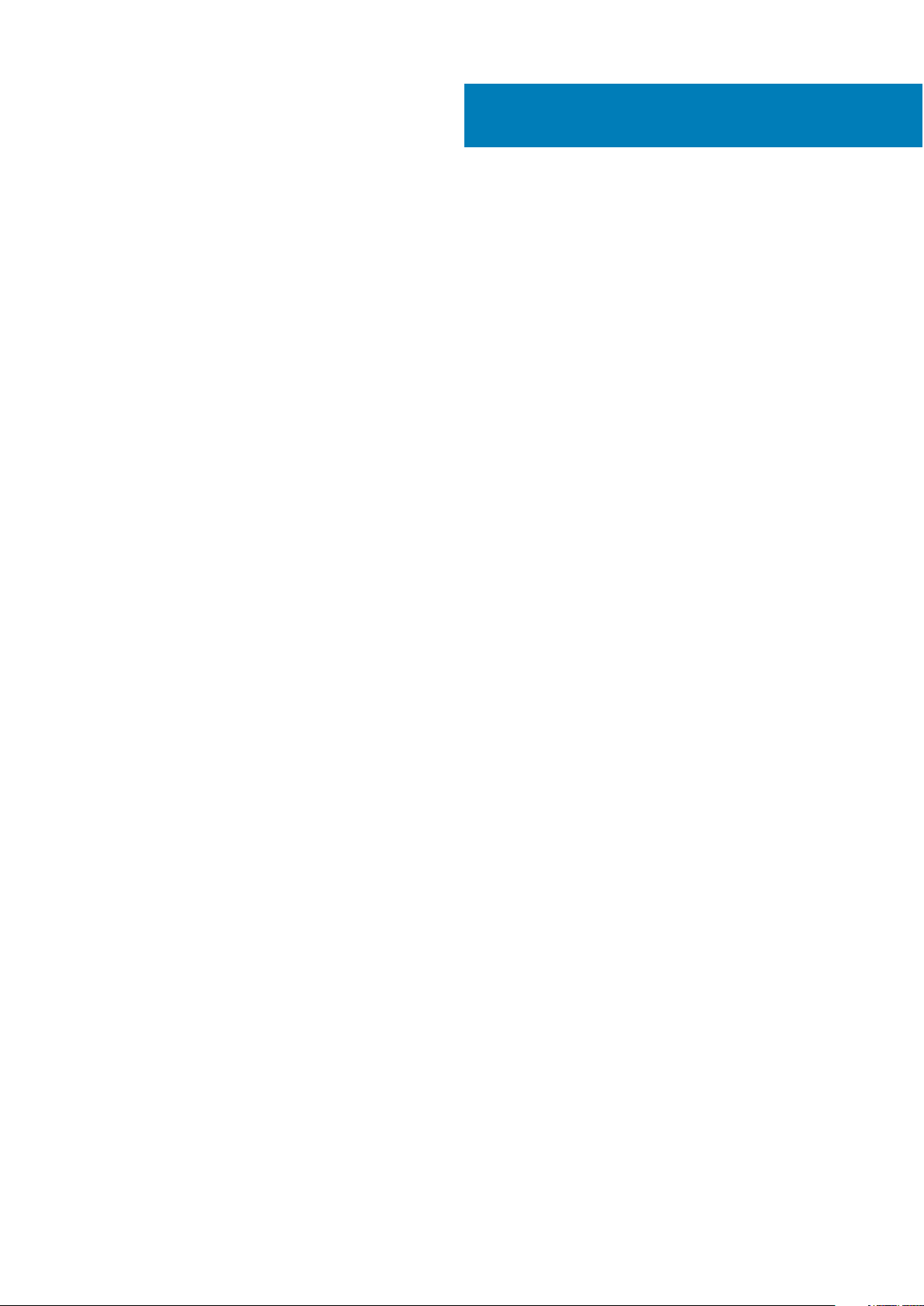
Contents
Chapter 1: Set up your computer................................................................................................... 6
Chapter 2: Create a USB recovery drive for Windows.................................................................... 8
Chapter 3: Chassis overview......................................................................................................... 9
Display view...........................................................................................................................................................................9
Left view.............................................................................................................................................................................. 10
Right view............................................................................................................................................................................ 10
Palmrest view...................................................................................................................................................................... 11
Bottom view........................................................................................................................................................................ 12
Keyboard shortcuts........................................................................................................................................................... 12
Chapter 4: Technical specifications............................................................................................. 14
Processors........................................................................................................................................................................... 14
Chipset..................................................................................................................................................................................15
Operating system...............................................................................................................................................................15
Memory................................................................................................................................................................................ 15
Ports and connectors........................................................................................................................................................15
System board connectors................................................................................................................................................ 16
Storage................................................................................................................................................................................. 16
Media-card reader..............................................................................................................................................................17
Audio......................................................................................................................................................................................17
Video......................................................................................................................................................................................17
Camera..................................................................................................................................................................................17
Communications................................................................................................................................................................. 18
Battery.................................................................................................................................................................................. 18
Power adapter.................................................................................................................................................................... 19
Dimensions and weight.................................................................................................................................................... 20
Touchpad.............................................................................................................................................................................20
Display...................................................................................................................................................................................21
Keyboard.............................................................................................................................................................................. 21
Fingerprint reader in Power Button.............................................................................................................................. 22
Sensor and control specifications................................................................................................................................. 22
Computer environment.................................................................................................................................................... 22
Chapter 5: Software....................................................................................................................23
Downloading Windows drivers....................................................................................................................................... 23
Chapter 6: System setup............................................................................................................. 24
BIOS overview....................................................................................................................................................................24
Entering BIOS setup program........................................................................................................................................ 24
Navigation keys..................................................................................................................................................................24
Boot Sequence...................................................................................................................................................................25
System setup options.......................................................................................................................................................25
4 Contents
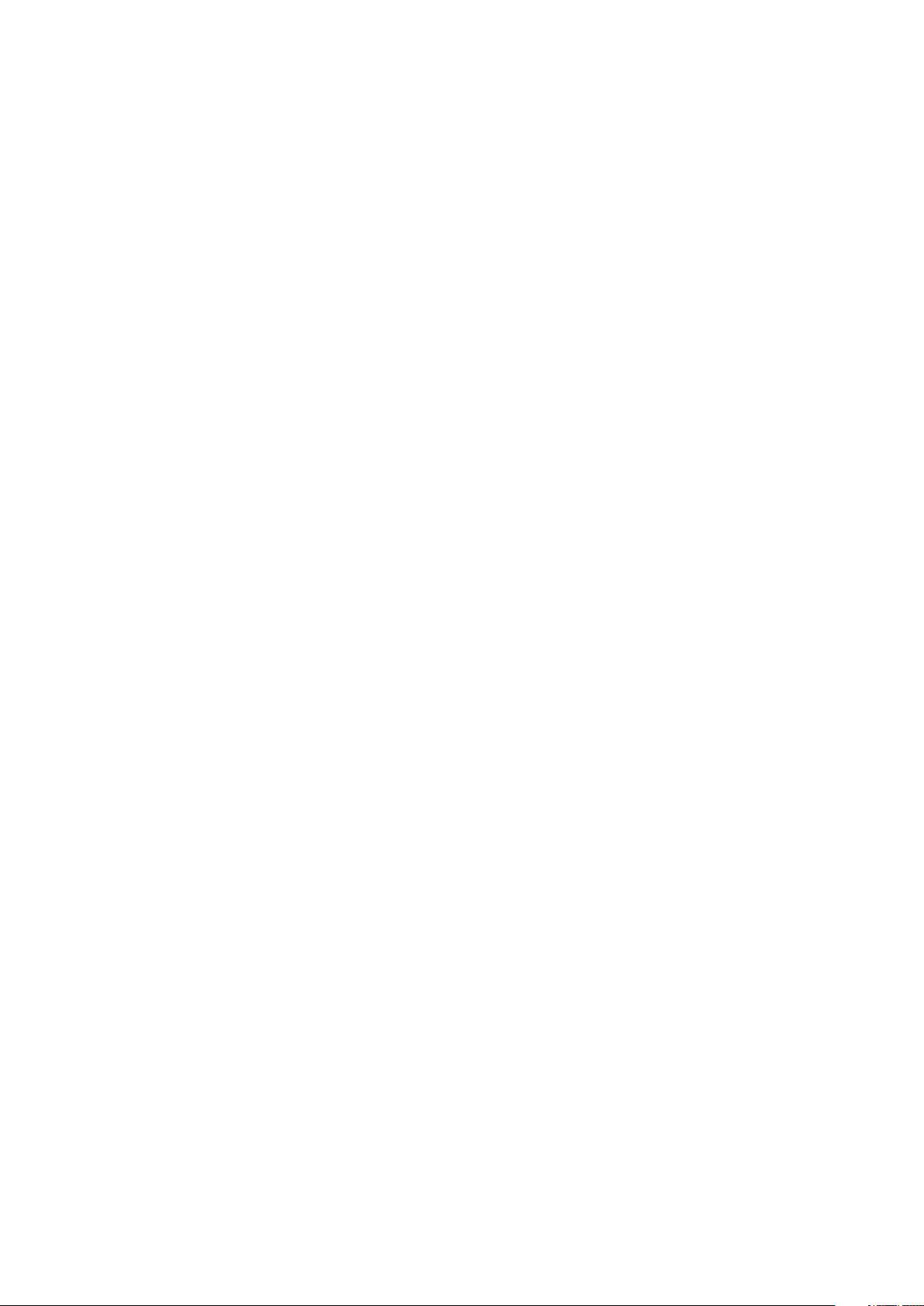
System and setup password...........................................................................................................................................28
Assigning a system setup password....................................................................................................................... 29
Deleting or changing an existing system setup password................................................................................. 29
Clearing BIOS (System Setup) and System passwords.....................................................................................30
Chapter 7: Getting help................................................................................................................31
Contacting Dell................................................................................................................................................................... 31
Contents 5
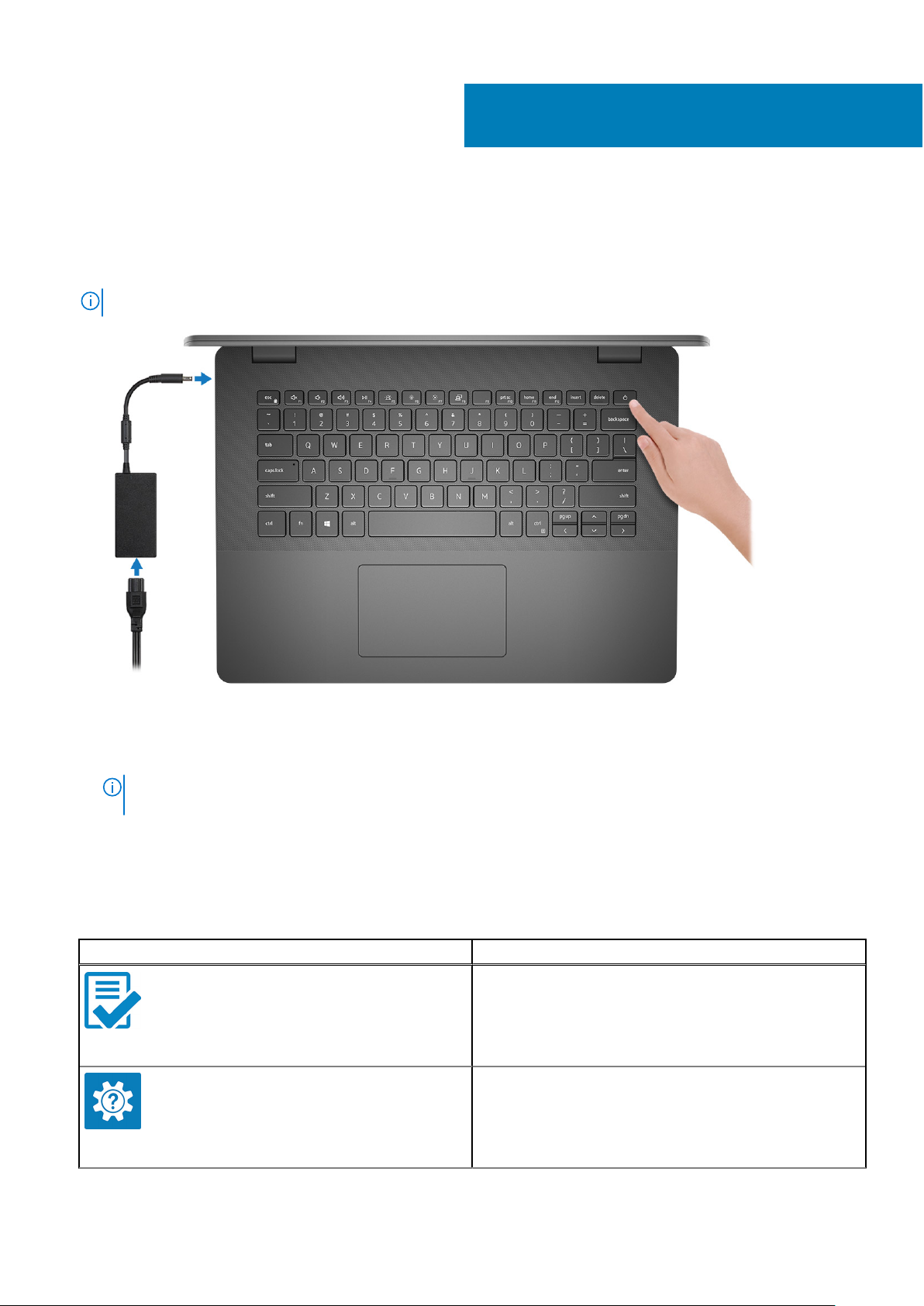
Steps
1. Connect the power adapter and press the power button.
NOTE: To conserve battery power, the battery might enter power saving mode.
1
Set up your computer
2. Finish Windows system setup.
Follow the on-screen instructions to complete the setup. When setting up, Dell recommends that you:
● Connect to a network for Windows updates.
NOTE:
If connecting to a secured wireless network, enter the password for the wireless network access when
prompted.
● If connected to the internet, sign-in with or create a Microsoft account. If not connected to the internet, create an
offline account.
● On the Support and Protection screen, enter your contact details.
3. Locate and use Dell apps from the Windows Start menu—Recommended
Table 1. Locate Dell apps
Dell apps Details
Dell Product Registration
Register your computer with Dell.
Dell Help & Support
Access help and support for your computer.
6 Set up your computer
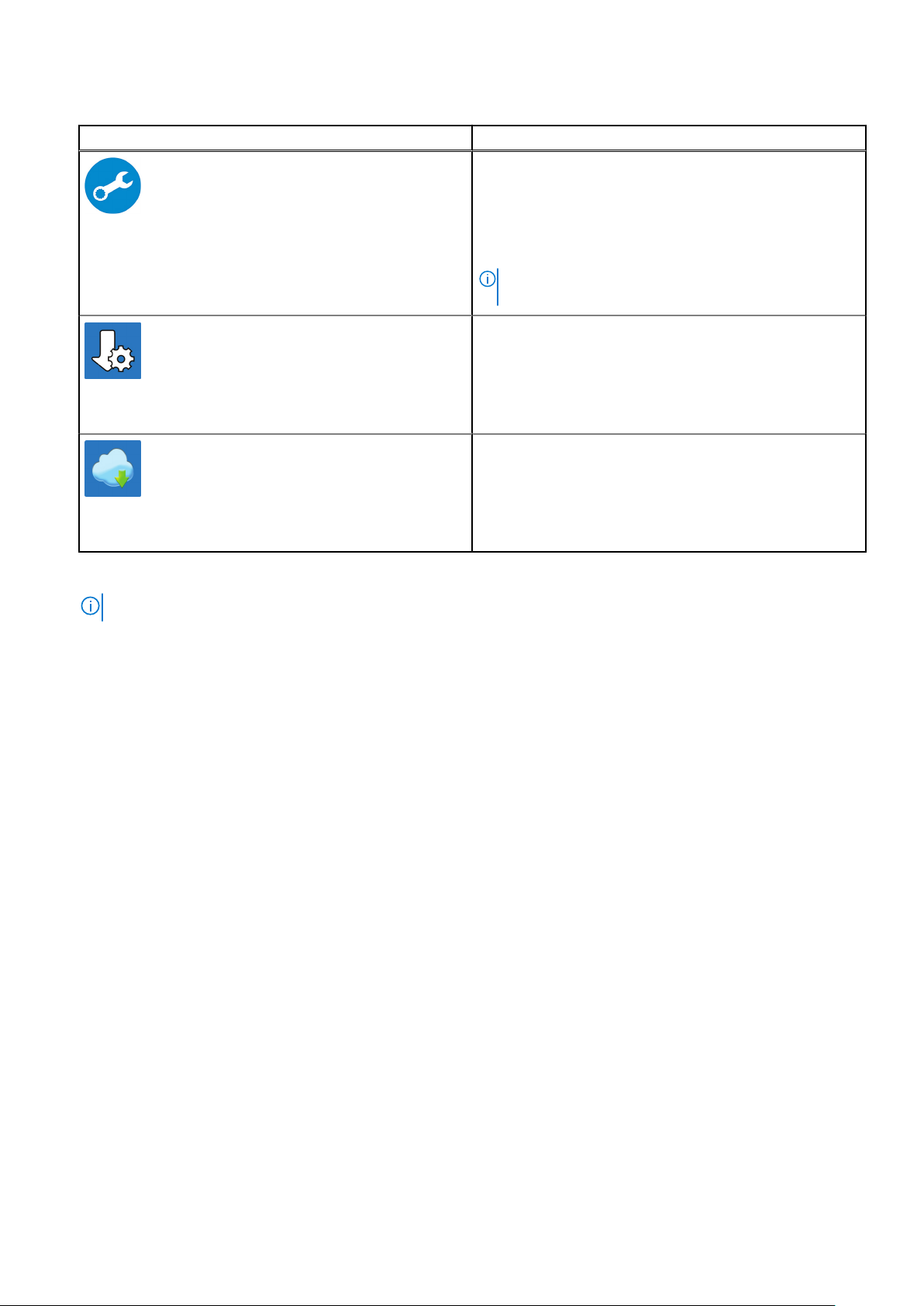
Table 1. Locate Dell apps (continued)
Dell apps Details
SupportAssist
Proactively checks the health of your computer’s hardware
and software.
NOTE: Renew or upgrade your warranty by clicking the
warranty expiry date in SupportAssist.
Dell Update
Updates your computer with critical fixes and important
device drivers as they become available.
Dell Digital Delivery
Download software applications including software that is
purchased but not preinstalled on your computer.
4. Create recovery drive for Windows.
NOTE: It is recommended to create a recovery drive to troubleshoot and fix problems that may occur with Windows.
For more information, see Create a USB recovery drive for Windows.
Set up your computer
7
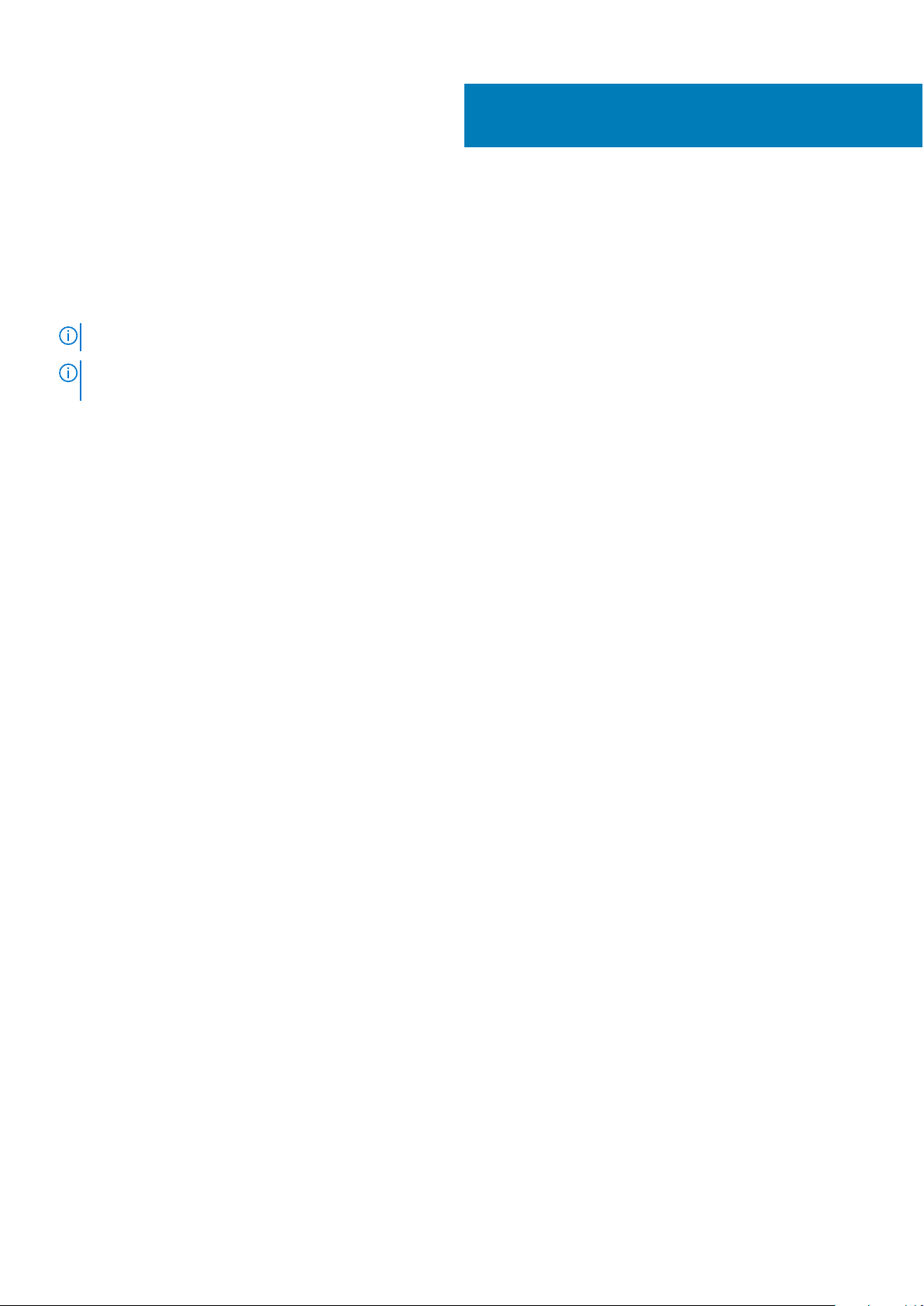
Create a USB recovery drive for Windows
Create a recovery drive to troubleshoot and fix problems that may occur with Windows. An empty USB flash drive with a
minimum capacity of 16 GB is required to create the recovery drive.
Prerequisites
NOTE: This process may take up to an hour to complete.
NOTE: The following steps may vary depending on the version of Windows installed. Refer to the Microsoft support site for
latest instructions.
Steps
1. Connect the USB flash drive to your computer.
2. In Windows search, type Recovery.
3. In the search results, click Create a recovery drive.
The User Account Control window is displayed.
4. Click Yes to continue.
The Recovery Drive window is displayed.
5. Select Back up system files to the recovery drive and click Next.
6. Select the USB flash drive and click Next.
A message appears, indicating that all data in the USB flash drive will be deleted.
7. Click Create.
8. Click Finish.
For more information about reinstalling Windows using the USB recovery drive, see the Troubleshooting section of your
product's Service Manual at www.dell.com/support/manuals.
2
8 Create a USB recovery drive for Windows
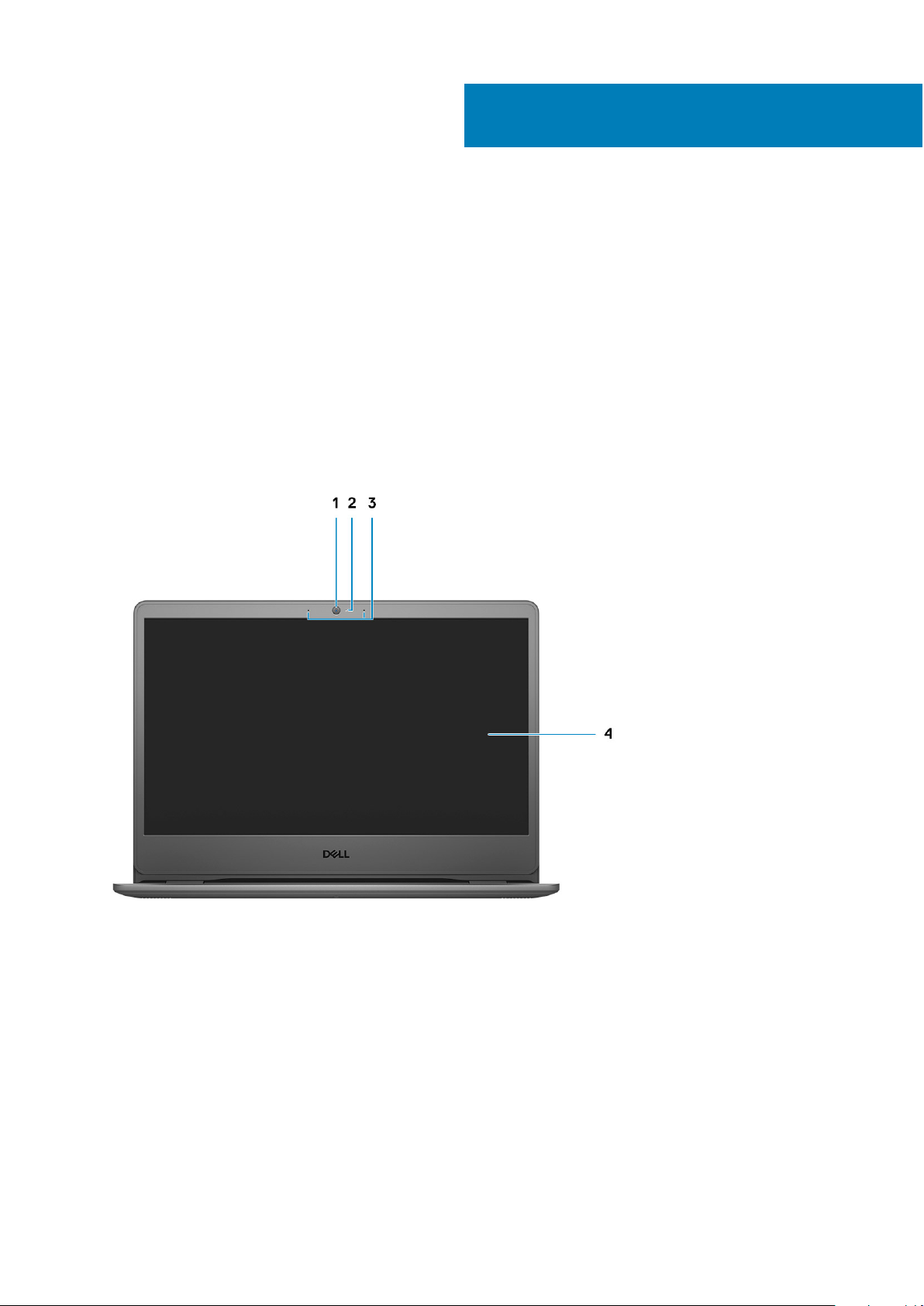
Topics:
• Display view
• Left view
• Right view
• Palmrest view
• Bottom view
• Keyboard shortcuts
Display view
3
Chassis overview
1. RGB camera
2. Camera Status Light
3. Microphones
4. LCD panel
Chassis overview 9
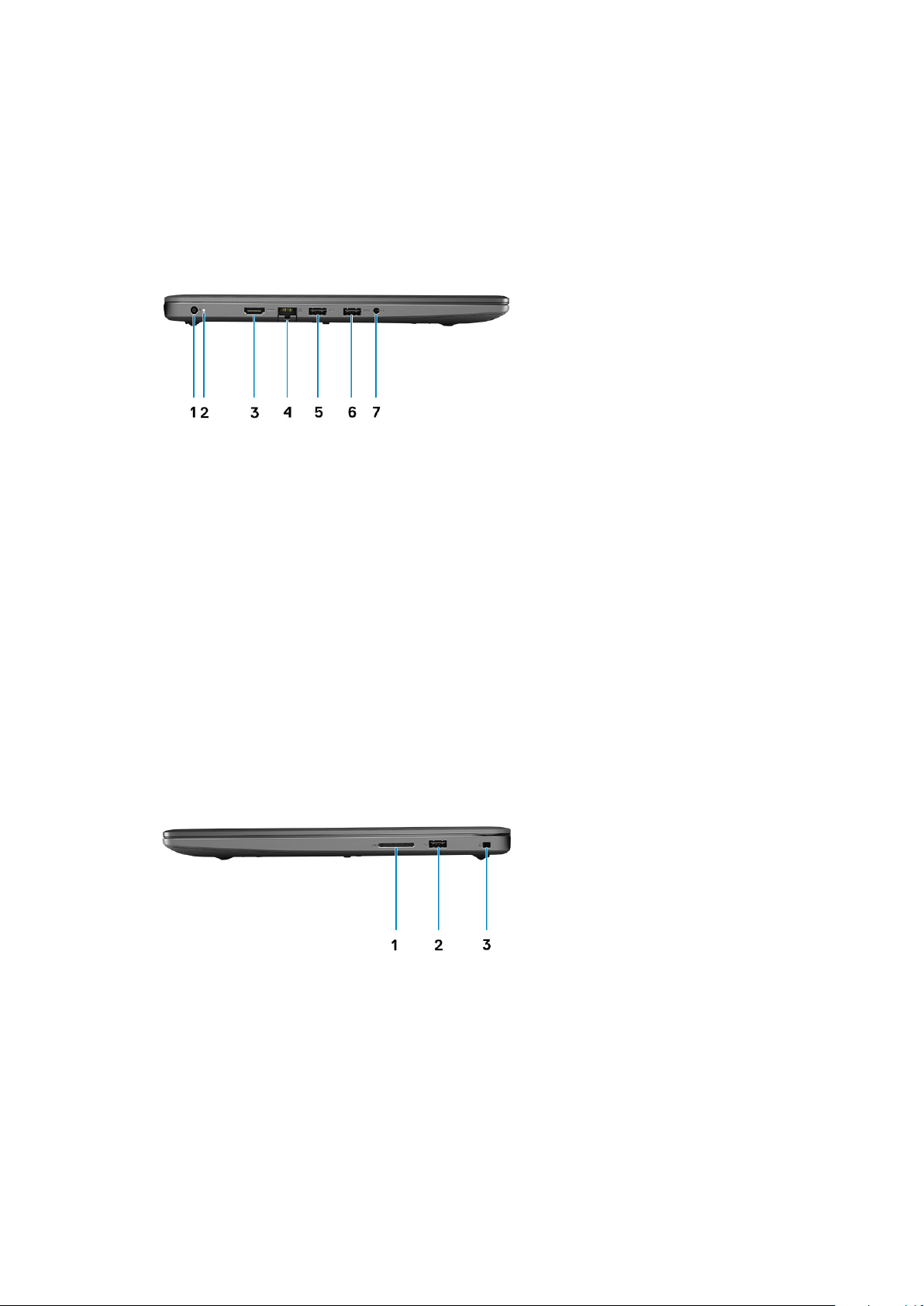
Left view
1. Power connector port
2. Diagnostics LED LIght
3. HDMI port
4. Network port
5. USB Type-A 3.2 Gen 1 port
6. USB Type-A 3.2 Gen 1 port
7. Universal Audio Jack
Right view
1. SD-card reader
2. USB Type-A 2.0 Gen 1 Charging port
3. Wedge-shaped lock slot
10
Chassis overview
