Page 1
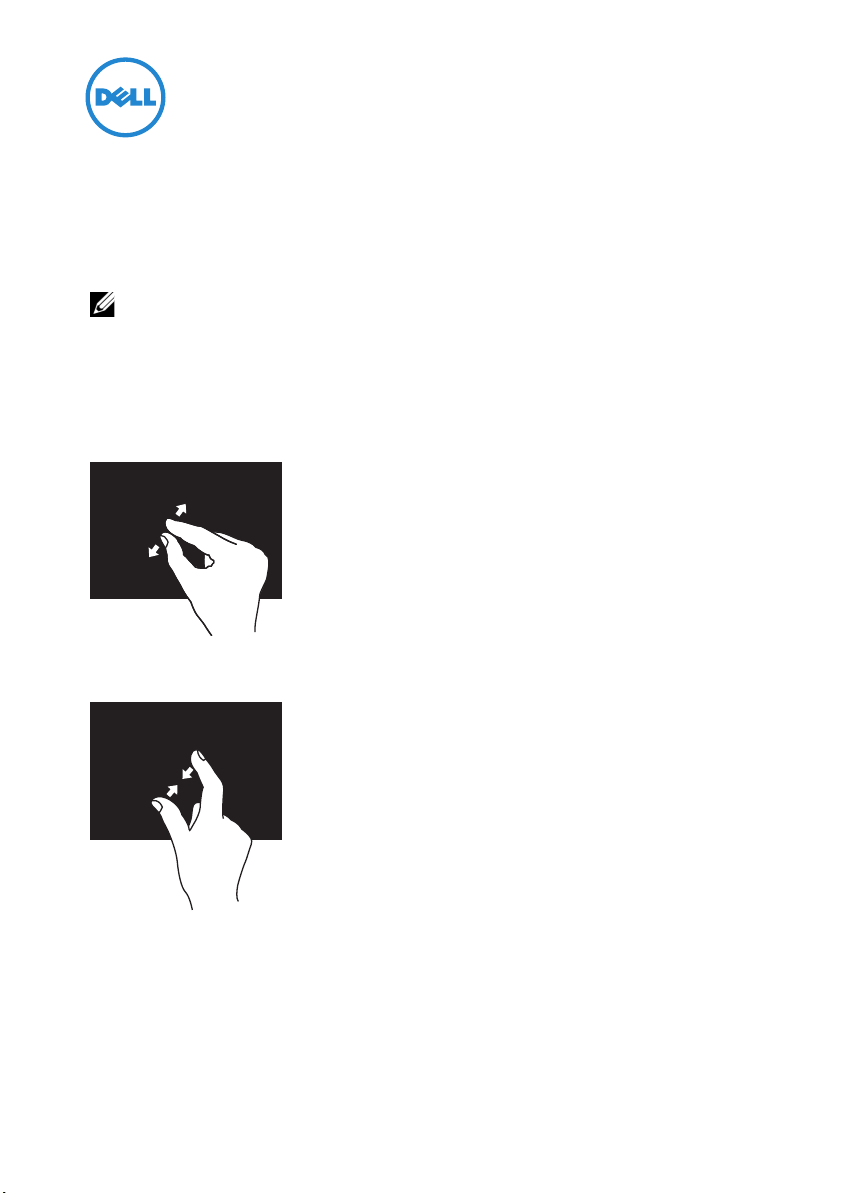
Touchscreen Gestures
The touchscreen of your computer allows you to perform actions like zoom and
scroll using gestures. These gestures are defined in the operating system and used
in touchscreen enabled applications.
NOTE: Some of the gestures are application-specific and may not work outside
the application.
Zoom
Allows you to increase or decrease the magnification of the screen content by
moving two fingers apart or bringing them closer together on the screen.
To zoom in: Move two fingers apart to enlarge the view of
the active window.
To zoom out: Move two fingers close together to reduce the
view of the active window.
November 2010
Page 2
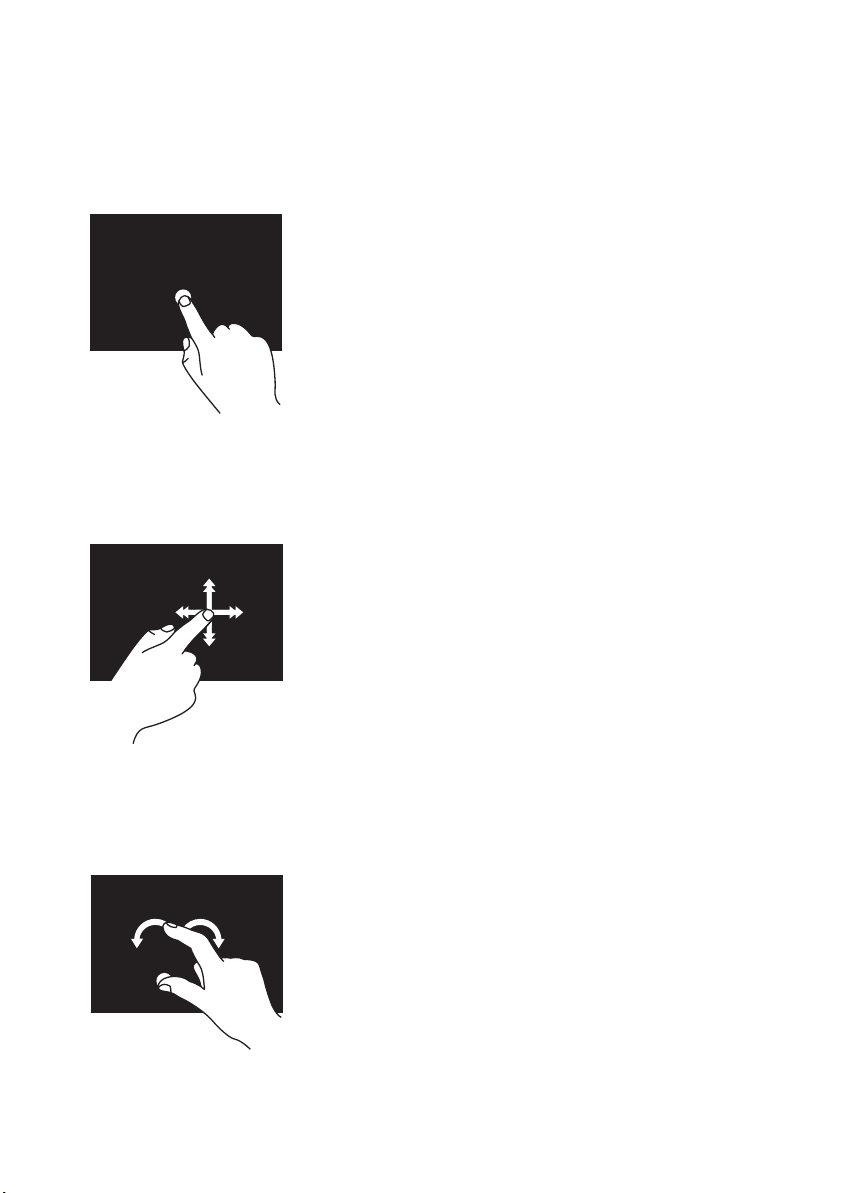
Dwell
Allows you to access additional information by simulating a right-click.
Press and hold a finger on the touchscreen to open the
context-sensitive (right-click) menu.
Flick
Allows you to flip content forward or backward, based on the direction of the flick.
Move a finger quickly in the desired direction to flip
through content in the active window like pages in a book.
Flick also works vertically when navigating content such as
images or songs in a playlist.
Rotate
Allows you to rotate the active content using two fingers.
Keeping a finger or thumb in place, move the other finger in
an arced direction right or left. You can also rotate the active
content by moving both the fingers in a circular motion.
Page 3

Scroll
Allows you to scroll through content. The scroll features include:
1
Pan
— Allows you to move the focus on the selected object when the entire
object is not visible.
Move two fingers in the desired direction to pan-scroll
the selected object.
2
Scroll Vertical
— Allows you to scroll up or scroll down on the active window.
Move a finger up or down to activate vertical scrolling.
3
Scroll Horizontal
— Allows you to scroll left or right on the active window.
Move a finger to the left or right to activate
horizontal scrolling.
Page 4

____________________
Information in this publication is subject to change without notice.
© 2010 Dell Inc. All rights reserved.
Reproduction of these materials in any manner whatsoever without the written permission of Dell Inc.
is strictly forbidden.
Trademarks used in this text: Dell™ and the DELL logo are trademarks of Dell Inc.
Other trademarks and trade names may be used in this publication to refer to either the entities claiming
the marks and names or their products. Dell Inc. disclaims any proprietary interest in trademarks and
trade names other than its own.
