Page 1
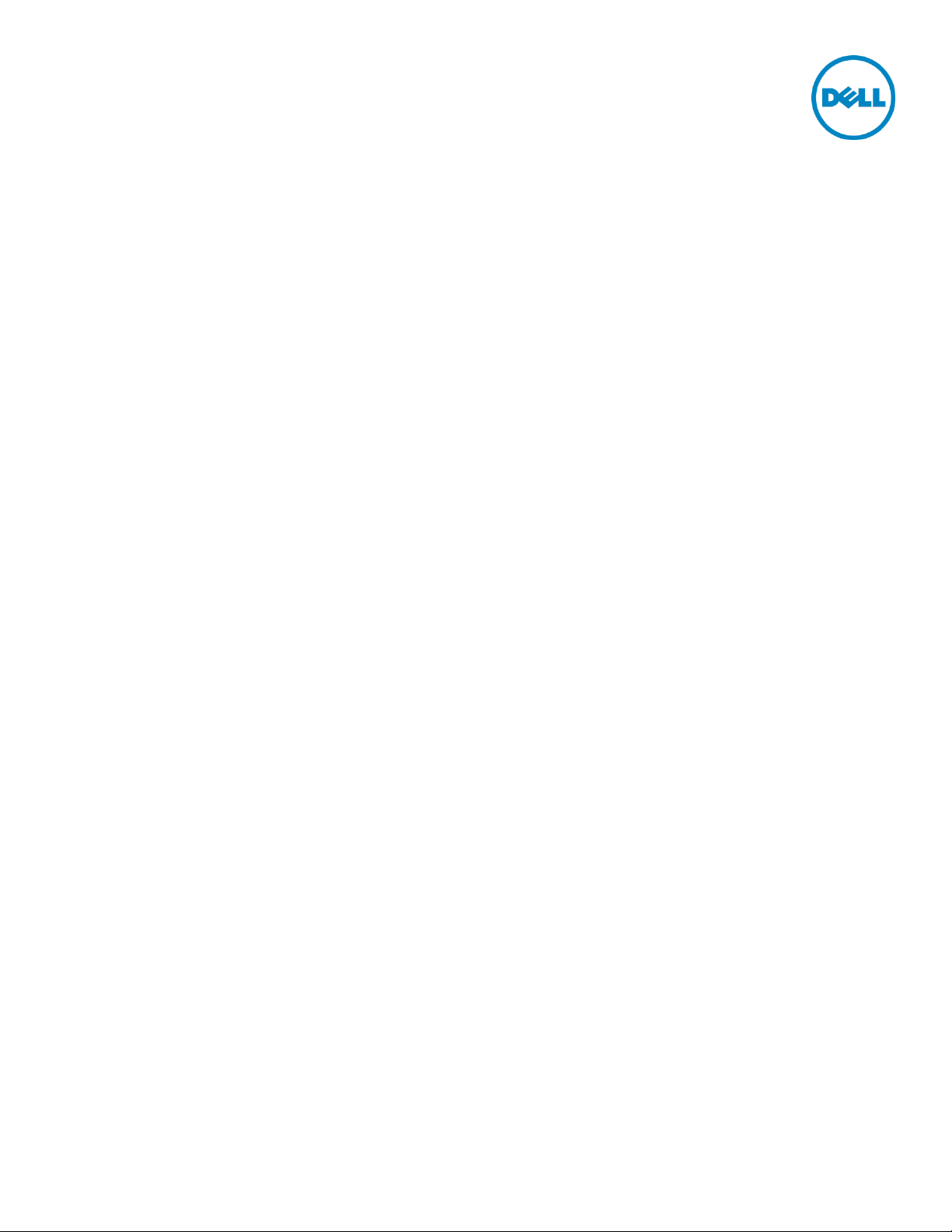
Upgrade Guide to ESXi 5.5 Using Dell
Customized Image
Dell Engineering
January 2014
Page 2

© 2013 Dell Inc. All rights reserved. Reproduction of this material in any manner whatsoever without the express
written permission of Dell Inc. is strictly forbidden. For more information, contact Dell.
PRODUCT WARRANTIES APPLICABLE TO THE DELL PRODUCTS DESCRIBED IN THIS DOCUMENT MAY BE FOUND
AT: http://www.dell.com/learn/us/en/19/terms-of-sale-commercial-and-public-sector
. Performance of network
reference architectures discussed in this document may vary with differing deployment conditions, network loads, and
the like. Third party products may be included in reference architectures for the convenience of the reader. Inclusion
of such third party products does not necessarily constitute Dell’s recommendation of those products. Please consult
your Dell representative for additional information.
Trademarks used in this text:
Dell™, the Dell logo, Dell Boomi™, Dell Precision™ ,OptiPlex™, Latitude™, PowerEdge™, PowerVault™,
PowerConnect™, OpenManage™, EqualLogic™, Compellent™, KACE™, FlexAddress™, Force10™ and Vostro™ are
trademarks of Dell Inc. Other Dell trademarks may be used in this document. Cisco Nexus®, Cisco MDS
®
0S
, and other Cisco Catalyst® are registered trademarks of Cisco System Inc. EMC VNX®, and EMC Unisphere® are
registered trademarks of EMC Corporation. Intel
Intel Corporation in the U.S. and other countries. AMD
Phenom™ and AMD Sempron™ are trademarks of Advanced Micro Devices, Inc. Microsoft
®
Server
, Internet Explorer®, MS-DOS®, Windows Vista® and Active Directory® are either trademarks or registered
trademarks of Microsoft Corporation in the United States and/or other countries. Red Hat
®
Linux
are registered trademarks of Red Hat, Inc. in the United States and/or other countries. Novell® and SUSE® are
registered trademarks of Novell Inc. in the United States and other countries. Oracle
Oracle Corporation and/or its affiliates. Citrix
trademarks of Citrix Systems, Inc. in the United States and/or other countries. VMware
vCenter
countries. IBM
NetXtreme
®
and vSphere® are registered trademarks or trademarks of VMware, Inc. in the United States or other
®
is a registered trademark of International Business Machines Corporation. Broadcom® and
®
are registered trademarks of Broadcom Corporation. Qlogic is a registered trademark of QLogic
®
, Pentium®, Xeon®, Core® and Celeron® are registered trademarks of
®
is a registered trademark and AMD Opteron™, AMD
®
, Xen®, XenServer® and XenMotion® are either registered trademarks or
®
, Windows®, Windows
®
and Red Hat® Enterprise
®
is a registered trademark of
®
, Virtual SMP®, vMotion®,
®
, Cisco NX-
Corporation. Other trademarks and trade names may be used in this document to refer to either the entities claiming
the marks and/or names or their products and are the property of their respective owners. Dell disclaims proprietary
interest in the marks and names of others.
2 Upgrade Guide to ESXi 5.5 Using Dell Customized Image | A01
Page 3

Table of Contents
1 Prerequisites ................................................................................................................................................................................... 4
2 Upgrade Methods ........................................................................................................................................................................... 5
2.1 Using Dell Customized ISO ............................................................................................................................................... 5
2.2 Scripted Upgrade using Dell Customized ISO .............................................................................................................. 5
2.3 Upgrade using VUM and Dell Customized ISO ............................................................................................................ 5
3 Verifying the Upgraded ESXi 5.5 ................................................................................................................................................. 6
3.1 With Dell Customized ESXi 5.5 A01 Image ................................................................................................................... 6
3.2 With Dell Customized ESXi 5.5 A00 Image ................................................................................................................... 6
3 Upgrade Guide to ESXi 5.5 Using Dell Customized Image | A01
Page 4

1 Prerequisites
Prerequisites to check before the upgrade:
1. Check the megaraid_sas driver version in your current deployed ESXi 5.0.x/ESXi 5.1.x. using the command
#vmkload_mod -s megaraid_sas | grep Version.
Note: Use the Tech Support Mode to run the CLI commands. For more information on enabling the Tech
support Mode, see http://kb.vmware.com/kb/1017910
2. If the megaraid_sas driver version is NOT later than 00.00.05.34-9vmw, then continue with the upgrade
process with the regular VMware supported methods using Dell Customized ESXi 5.5 A01 Image or later.
3. If the megaraid_sas driver version is later than 00.00.05.34-9vmw, then perform any one of the following
methods discussed below.
.
4 Upgrade Guide to ESXi 5.5 Using Dell Customized Image | A01
Page 5

2 Upgrade Methods
2.1 Using Dell Customized ISO
1. Uninstall the existing megaraid_sas driver by using the command:
# esxcli software vib remove -n scsi-megaraid-sas
This command will uninstall the megaraid_sas driver and prompt the user to reboot the server.
2. Press <F12> in DCUI to reboot the server.
Do not boot the server to the installed ESXi.
3. Boot the server directly into the installation mode using Dell Customized ESXi 5.5 A01 Image or later.
4. Follow the VMware upgrade instructions and upgrade ESXi 5.0.x/5.1.x host(s) to ESXi 5.5.
5. Once the upgrade is complete verify that the megaraid_sas driver version is 5.34-9vmw.550.0.0.1331820.
2.2 Scripted Upgrade using Dell Customized ISO
1. Uninstall the existing megaraid_sas driver by using the command:
# esxcli software vib remove -n scsi-megaraid-sas
This command will uninstall the megaraid_sas driver and prompt the user to reboot the server.
2. Press <F12> in DCUI to reboot the server.
Do not boot the server to installed ESXi.
3. Boot the server into the pxe mode to perform the scripted upgrade using Dell Customized ESXi 5.5 A01 Image
or later.
4. Once the upgrade is complete verify that the megaraid_sas driver version is 5.34-9vmw.550.0.0.1331820.
2.3 Upgrade using VUM and Dell Customized ISO
1. Uninstall the existing megaraid_sas driver by using the command:
# esxcli software vib remove -n scsi-megaraid-sas
This command will uninstall the megaraid_sas driver and prompt the user to reboot the server.
2. Press <F12> in DCUI to reboot the server to installed ESXi.
3. Follow the VUM Upgrade method using Dell Customized ESXi 5.5 ISO.
4. Once the upgrade is complete verify that the megaraid_sas driver version is 5.34-9vmw.550.0.0.1331820.
Note: VUM Upgrade cannot be performed using the above method on systems with ESXi installed on local
disks using megaraid_sas driver
5 Upgrade Guide to ESXi 5.5 Using Dell Customized Image | A01
Page 6

3 Verifying the Upgraded ESXi 5.5
To verify if the upgraded ESXi 5.5 is in the Supported State or NOT, use the following steps:
3.1 With Dell Customized ESXi 5.5 A01 Image
1. After the successful upgrade to ESXi 5.5, verify the megaraid_sas driver version, using the command
#vmkload_mod -s megaraid_sas | grep Version.
2. If the megaraid_sas driver version is 06.801.52.00-1vmw then perform the following steps to move to the
supported state:
i. Uninstall the existing megaraid_sas driver by using the command:
# esxcli software vib remove -n scsi-megaraid_sas
ii. Press <F12> in DCUI to reboot the server.
iii. Install the VMware certified megaraid_sas driver version 6.600.60.00.1vmw or later available on the
VMware website for ESXi 5.5.
iv. After successful installation, reboot the server and verify the driver version using the command
#vmkload_mod -s megaraid_sas | grep Version.
3.2 With Dell Customized ESXi 5.5 A00 Image
1. After the successful upgrade to ESXi 5.5, verify the megaraid_sas and mpt2sas driver versions:
a. Using the command #vmkload_mod -s megaraid_sas | grep Version.
b. Using the command #vmkload_mod -s mpt2sas | grep Version.
2. If the megaraid_sas driver version is 06.801.52.00-1vmw then perform the following steps to move to the
supported state:
i. Uninstall the existing megaraid_sas driver by using the command:
# esxcli software vib remove -n scsi-megaraid-sas
ii. Press <F12> in DCUI to reboot the server.
iii. Install the VMware certified megaraid_sas driver version 6.600.60.00.1vmw or later available on
VMware website for ESXi 5.5.
iv. After successful installation, reboot the server and verify the driver version using the command
#vmkload_mod -s megaraid_sas | grep Version.
3. If the mpt2sas driver version is 16.00.00.00.1vmw then perform the following steps to move to the supported
state:
i. Upgrade to the VMware certified mpt2sas driver version 16.00.10.00.1vmw or later available on
VMware website for ESXi 5.5.
ii. After successful installation, reboot the server and verify the driver version using the command
#vmkload_mod -s mpt2sas | grep Version.
6 Upgrade Guide to ESXi 5.5 Using Dell Customized Image | A01
