Page 1

Dell PowerEdge Systems Running VMware vSphere
Getting Started Guide
Page 2

Notes, Cautions, and Warnings
NOTE: A NOTE indicates important information that helps you make better use of your computer.
CAUTION: A CAUTION indicates either potential damage to hardware or loss of data and tells you how to avoid the
problem.
WARNING: A WARNING indicates a potential for property damage, personal injury, or death.
© 2013 Dell Inc.
Trademarks used in this text: Dell™, the Dell logo, Dell Boomi™, Dell Precision™ , OptiPlex™, Latitude™, PowerEdge™, PowerVault™,
PowerConnect™, OpenManage™, EqualLogic™, Compellent™, KACE™, FlexAddress™, Force10™ and Vostro™ are trademarks of Dell
Inc. Intel®, Pentium®, Xeon®, Core® and Celeron® are registered trademarks of Intel Corporation in the U.S. and other countries. AMD
is a registered trademark and AMD Opteron™, AMD Phenom™ and AMD Sempron™ are trademarks of Advanced Micro Devices, Inc.
Microsoft®, Windows®, Windows Server®, Internet Explorer®, MS-DOS®, Windows Vista® and Active Directory® are either trademarks
or registered trademarks of Microsoft Corporation in the United States and/or other countries. Red Hat® and Red Hat
Enterprise Linux® are registered trademarks of Red Hat, Inc. in the United States and/or other countries. Novell® and SUSE® are
registered trademarks of Novell Inc. in the United States and other countries. Oracle® is a registered trademark of Oracle Corporation
and/or its affiliates. Citrix®, Xen®, XenServer® and XenMotion® are either registered trademarks or trademarks of Citrix Systems, Inc. in
the United States and/or other countries. VMware
trademarks of VMware, Inc. in the United States or other countries.
Corporation.
2013 - 04
®
,
Virtual SMP
®
®
,
vMotion
®
is a registered trademark of International Business Machines
IBM
,
vCenter
®
and
vSphere
®
are registered trademarks or
®
®
Rev. A01
Page 3
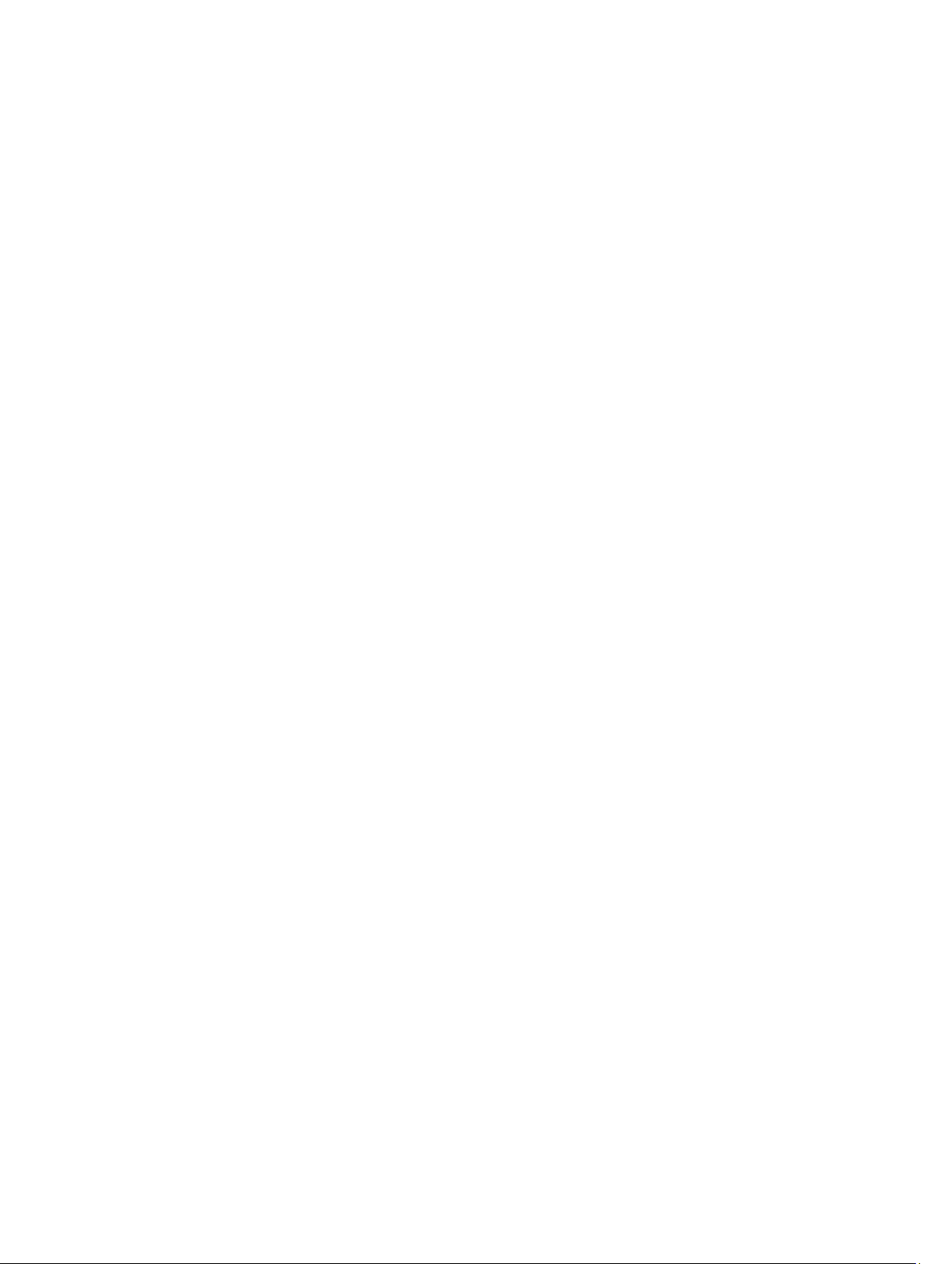
Contents
Notes, Cautions, and Warnings...................................................................................................2
1 Getting Started With VMware vSphere...................................................................................5
Downloading The ESXi Installer Media....................................................................................................................5
Configuring ESXi On The PowerEdge System..........................................................................................................5
Related Information..................................................................................................................................................6
Technical Support Resources............................................................................................................................6
Discussion Forums.............................................................................................................................................6
Knowledge Base................................................................................................................................................7
Contacting Dell.........................................................................................................................................................7
Locating Your System Service Tag...........................................................................................................................7
Documentation Feedback.........................................................................................................................................7
Page 4

4
Page 5

Getting Started With VMware vSphere
This document helps you in setting up your Dell PowerEdge system running VMware vSphere for the first time.
NOTE: If you had ordered VMware ESXi with your PowerEdge system, it is pre-installed on your system. The ESXi
installer media is required only for the recovery of a corrupted image. If you did not order ESXi with your system,
you can order the Internal Dual SD Module kit (for supported PowerEdge systems) at dell.com and download the
ESXi installation media from dell.com/support.
Downloading The ESXi Installer Media
You can download the Dell-customized ESXi installer image from dell.com/support. To create the ESXi installer media:
1. Navigate to dell.com/support.
2. Enter your PowerEdge service tag and click Submit.
See Locating Your System Service Tag.
3. Navigate to the Drivers & Downloads section.
4. Select your operating system as ESXi and download the ISO image.
Configuring ESXi On The PowerEdge System
1. Set up your PowerEdge system.
For more information, see the Getting Started Guide and the Rack Installation Instructions that shipped with your
system.
2. Connect the network cables to the appropriate LOM NIC connectors.
For a 4-port LOM, connect the VMware management network cable to LOM1 port, the virtual machine network
cable to LOM2 port and LOM3 port, and the optional storage network cable to LOM4 port.
For a 2-port LOM, connect the VMware management network cable to LOM1 port and the virtual machine network
cable to LOM2 port.
3. Turn on the system.
The ESXi console loads.
4. Press <F2> at the ESXi console screen to configure the software.
Configuring the software includes changing the root password and setting a static IP address.
NOTE: By default, the system obtains an IP address using the dynamic host configuration protocol.
5. Select Configure Password from the main menu to change the root password.
The root password manages the system on a one-to-one basis.
6. Select Configure Management Network → IP Configuration → Set static IP address and network configuration to
configure a static IP address.
NOTE: Record the host IP address.
If you purchased the ESXi hypervisor-based vSphere Standard, Enterprise, Enterprise Plus, Essentials Plus software, or
Acceleration kits from Dell, you must have received the Partner Activation Code certificate with the server. To use the
ESXi software and receive subscription services, follow the instructions in your Partner Activation Code certificate with
the server.
5
Page 6

NOTE: By using the VMware software, you are agreeing to the VMware End User License Agreement (EULA) at
vmware.com/downloads/eula. For more information on license keys and VMware software licensing configuration,
see the VMware documentation at vmware.com/support/pubs.
Related Information
NOTE: For Dell VMware documentation, see dell.com/virtualizationsolutions.
NOTE: For Dell OpenManage documentation, see dell.com/openmanagemanuals.
NOTE: For all PowerEdge and Dell PowerVault documentation, go to dell.com/support/manuals and enter the
Service Tag of your system to get your system documentation. To locate the Service Tag of your system, see the
topic Locating Your System Service Tag in this document.
Your product documentation at dell.com/virtualizationsolutions includes the following:
Getting Started
Guide
Deployment
Guide
Release Notes Provides list of issues encountered and documented while running ESXi on PowerEdge
VMware VMotion
and 64-bit Virtual
Machine Support
Compatibility
Matrix
ESXi 5.x Image
Customization
Information
Dell PowerEdge
and Storage
Systems
Compatibility
Matrix For
Running ESXi
Provides basic configuration information for running ESXi on a PowerEdge system.
Provides information on downloading, installing, and configuring ESXi. The document also
includes the supported hardware configurations for running ESXi on PowerEdge systems.
systems and their resolutions and workarounds.
Provides information about PowerEdge systems and compatibility with VMotion.
Provides ESXi ISO image customization information.
Provides information about PowerEdge and PowerVault compatibility for running ESXi.
Technical Support Resources
• vmware.com/support
• dell.com/support
• dell.com/services
Discussion Forums
• vmware.com/communities/content
• en.community.dell.com/techcenter/virtualization/w/wiki/vmware.aspx
6
Page 7

• dellcommunity.com
Knowledge Base
vmware.com/support/kb
Contacting Dell
NOTE: Dell provides several online and telephone-based support and service options. If you do not have an active
Internet connection, you can find contact information on your purchase invoice, packing slip, bill, or Dell product
catalog. Availability varies by country and product, and some services may not be available in your area.
To contact Dell for sales, technical support, or customer-service issues:
1. Go to dell.com/contactdell.
2. Select your country or region from the interactive world map.
When you select a region, the countries for the selected regions are displayed.
3. Select the appropriate language under the country of your choice.
4. Select your business segment.
The main support page for the selected business segment is displayed.
5. Select the appropriate option depending on your requirement.
Locating Your System Service Tag
Your system is identified by a unique Express Service Code and Service Tag number. The Express Service Code and
Service Tag are found on the front of the system by pulling out the information tag. This information is used by Dell to
route support calls to the appropriate personnel.
Documentation Feedback
If you have feedback for this document, write to documentation_feedback@dell.com. Alternatively, you can click on the
Feedback link in any of the Dell documentation pages, fill up the form, and click Submit to send your feedback.
7
