Page 1

VMware vSphere 4 on Dell
PowerEdge Systems
Getting Started Guide
Page 2

Notes, Cautions, and Warnings
NOTE:
A NOTE indicates important information that helps you make better use of
your computer.
CAUTION:
instructions are not followed.
WARNING:
injury, or death.
A CAUTION indicates potential damage to hardware or loss of data if
A WARNING indicates a potential for property damage, personal
_________________
Information in this publication is subject to change without notice.
© 2010—2011 Dell Inc. All rights reserved.
Reproduction of these materials in any manner whatsoever without the written permission of Dell Inc.
is strictly forbidden.
Trademarks used in this text: Dell™, the DELL™ logo, PowerEdge™, and PowerVault™ are
trademarks of Dell Inc. VMware
trademarks or trademarks of VMWare, Inc. in the United States or other countries.
Other trademarks and trade names may be used in this publication to refer to either the entities claiming
the marks and names or their products. Dell Inc. disclaims any proprietary interest in trademarks and
trade names other than its own.
January 2011 Rev. A05
®
, Virtual SMP®, vMotion®, vCenter®, and vSphere® are registered
Page 3

Contents
Creating the ESX Installation Media
Creating the ESXi Recovery Media
. . . . . . . . . . .
. . . . . . . . . . . .
Creating the vCenter Server Installation Media
Installing vCenter Server
. . . . . . . . . . . . . . . . .
Downloading the Patches and Updates for
ESX and ESXi
Installing, Enabling, and Disabling ESXi
Installing Your Flash Media
. . . . . . . . . . . . . . . . . . . . . . . .
. . . . . . . . .
. . . . . . . . . . . . . .
Installing a USB Key or SD Memory Card
Installing ESXi on Flash Media
Enabling or Disabling ESXi
Configuring One-Time Boot to ESXi
Configuring Recurring Boot to ESXi
License Certificate
Licensing Modes
Evaluation License
. . . . . . . . . . . . . . . . . . . .
. . . . . . . . . . . . . . . . . . . . .
. . . . . . . . . . . . . . . . .
ESXi Single Server Edition License
. . . . . . . . . . .
. . . . . . . . . . . . .
. . . . . . . .
. . . . . . . .
. . . . . . . . .
vSphere Essentials Plus, Standard, Advanced,
Enterprise, Enterprise Plus Edition License
. . . . .
. . . . . .
. . . .
5
5
7
7
7
9
9
9
10
11
12
13
13
14
14
14
15
Administering License Keys
. . . . . . . . . . . . . . .
Contents
15
3
Page 4

4
Contents
Page 5
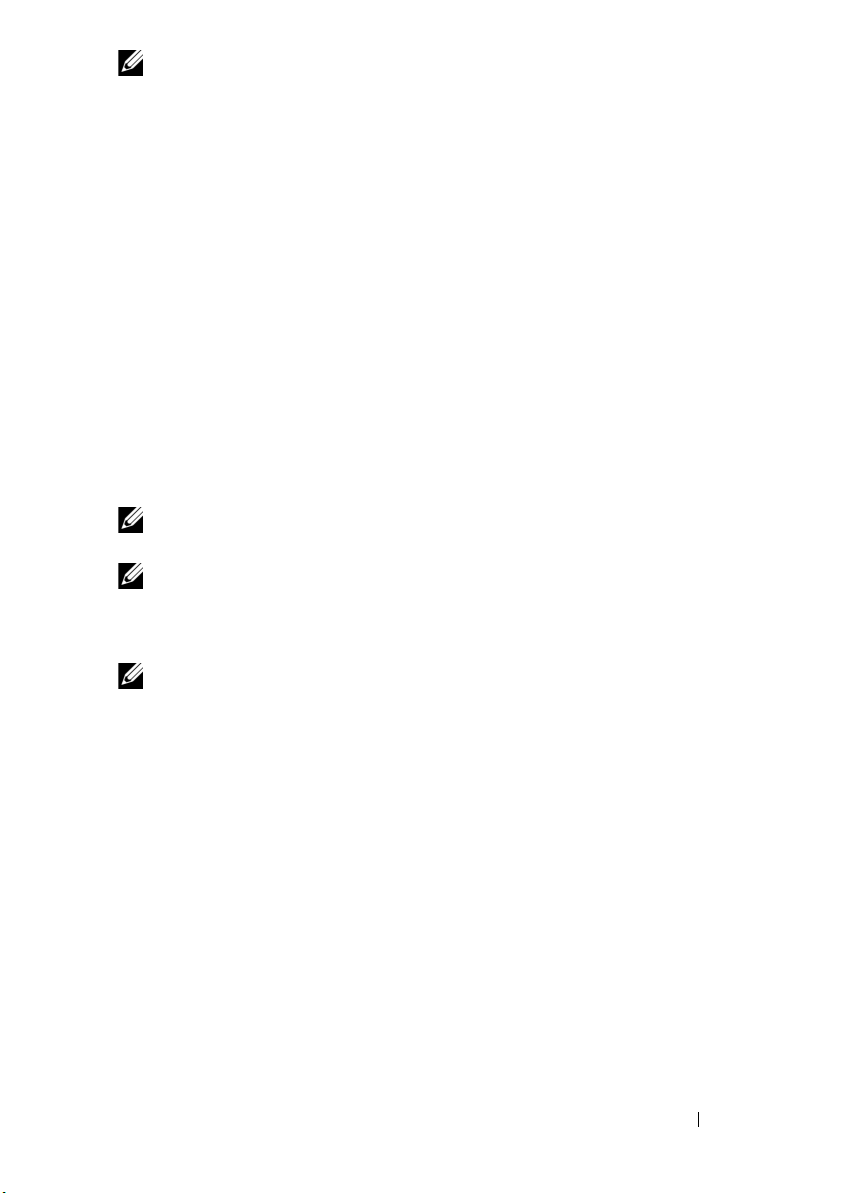
NOTE:
The VMware ESX, ESXi, or the VMware vCenter Server media is not shipped
with the system.
Creating the ESX Installation Media
1
Go to the VMware Download Center for Datacenter Virtualization
Products website at
2
Select the
3
Use your VMware store account credentials to log in to the download portal.
VMware vSphere 4
vmware.com/download
download link.
.
Follow the on-screen instructions to download ESX.
4
Use a blank media to burn the ISO image.
You have now created your ESX installation
media.
For information on deploying ESX on your system, see the VMware ESX 4 on
Dell PowerEdge Systems Deployment Guide at support.dell.com/manuals.
Creating the ESXi Recovery Media
NOTE:
If ESXi was ordered, it is pre-installed on your PowerEdge system. The ESXi
recovery media is required only for the recovery of a corrupted image.
NOTE:
If you did not order ESXi with your system, you can order the Internal Dual
SD Module kit at dell.com and download the ESXi Installation media from
support.dell.com. For information on how to install and setup ESXi, see "Installing,
Enabling, and Disabling ESXi" on page 8.
NOTE:
You can download the Dell-customized ESXi recovery image from
support.dell.com.
1
2
3
4
vSphere 4.1 with its subsequent updates and patch releases are the last
releases to include both ESX and ESXi hypervisor architectures. Future major
releases of VMware vSphere include only the VMware ESXi architecture. It is
recommended that you migrate to ESXi starting with this release.
Go to
support.dell.com
.
Select your line of business.
Select
Drivers & Downloads.
Select
Enter a Tag
ESXi on and select
Alternatively, you can select
Storage, Networking
. Enter the Service Tag of the system you want to install
Go
.
Choose a Model
PowerEdge Server
and navigate to
Servers,
. Select the model of your
system and confirm your selection.
The
Drivers & Downloads
page is displayed.
Getting Started Guide
5
Page 6

5
Choose the
6
Expand
7
Select
8
Use a blank media to burn the ISO image.
You have now created your ESXi recovery
Operating System
Enterprise Solutions
Download Now
beside the appropriate image.
as
ESXi
.
.
media.
For information on deploying ESXi on your system, see the VMware ESXi 4
on Dell PowerEdge Systems Deployment Guide at support.dell.com/manuals.
• The Dell-customized ESXi Recovery ISO image content does not include
Dell OpenManage Server Administrator. For detailed instructions to install
and use Dell OpenManage Server Administrator, see the Dell
OpenManage documentation at
Software
, then
Systems Management
support.dell.com/manuals
.
. Select
• The files that Dell creates or modifies as part of customization are:
–etc/vmware/oem.xml
–etc/vmware/support
–etc/vmware/vmware.lic
NOTE:
The list of files appended, modified or customized by Dell may change
during a later release.
.
NOTE:
Dell-customized ESXi image may contain additional or updated
drivers (VMware-IOVP certified). For more information, see "Additional
information" section of the release at support.dell.com
• Dell may, if needed, update the customized ISO for a critical patch
impacting Dell to include VMware patches/bug fixes for Dell hardware.
• Dell VIB (Dell OpenManage Offline Bundle) can be installed on ESXi
systems deployed using either ESXi installation media from VMware
(OEM uncustomized) or Dell customized ESXi installation media.
Creating the vCenter Server Installation Media
1
Go to
vmware.com/download
2
Select the
3
Use your VMware store account credentials to log in to the
VMware vSphere 4
download portal.
4
Follow the on-screen instructions to download the vCenter Server software.
6
Getting Started Guide
.
download link.
Page 7
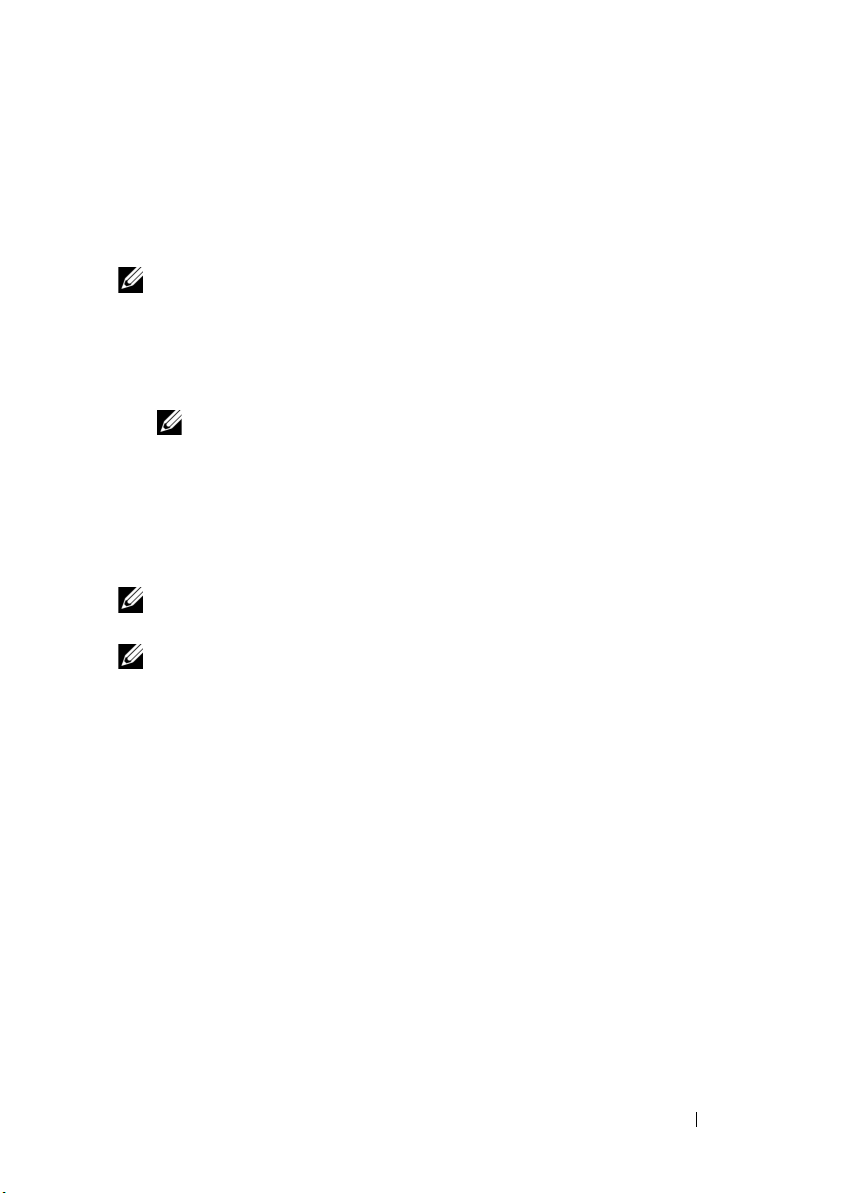
5
Use a blank media to burn the ISO image.
You have now created your vCenter Server installation media.
Installing vCenter Server
NOTE:
You must install and use vCenter Server to centrally manage your vSphere
environment and to make use of all the features of vSphere Essentials Plus,
Standard, Advanced, Enterprise, or Enterprise Plus edition.
1
Insert the vCenter Server media into the optical drive.
2
Follow the on-screen instructions.
NOTE:
If the installation program does not start automatically, browse to the
vCenter Server media directory and locate autorun.exe. Double-click
autorun.exe and follow the on-screen instructions.
Downloading the Patches and Updates for ESX and ESXi
NOTE:
Ensure that you follow the instructions given in this section to install any
patches or updates for ESX and ESXi.
NOTE:
Check for the latest patch and update releases for your ESX or ESXi version
regularly.
After you install ESX or ESXi, check for the latest patches or updates. For some
hardware configurations, VMware may list certain patches or updates as
on its hardware compatibility list at
vmware.com/resources/compatibility/search.php.
To check for and install the latest ESX or ESXi patch:
1
Go to
support.vmware.com/selfsupport/download
2
Select
ESX
or
ESXi (Embedded and Installable)
drop-down menu.
3
Select the version of your software from the version drop-down menu.
4
Enter the
the calendar icon.
5
Select
6
Select
Release Date
All Classifications
Search.
of the patch or select the
from the classifications drop-down menu.
.
from the product
Release Date
required
by clicking
Getting Started Guide
7
Page 8

The
Download Patches
page displays a list of all the patches that match
the details you specified.
7
Select the required patch and click
8
Install the patch using any of the update tools provided by VMware such
as
esxupdate, vihostupdate, VMware vSphere Host Update Utility
vCenter Update Manager
NOTE:
For more information on patch management, see
vmware.com/support/pubs/.
.
Download Now
to download the zip file.
, or
Installing, Enabling, and Disabling ESXi
WARNING:
safety information that shipped with your system. For additional best practices
information, see dell.com/regulatory_compliance.
Installing Your Flash Media
NOTE:
SD Module kit at dell.com and download the ESXi Installation media from
support.dell.com. For information on creating your ESXi media, see "Creating the
ESXi Recovery Media" on page 5.
NOTE:
not pre-installed with the software, you must follow the steps in this section to
install ESXi.
Your ESXi recovery kit contains one of the following for your PowerEdge
system:
•USB key
Before you begin any of the procedures in these sections, read the
If you did not order ESXi with your system, you can order the Internal Dual
If you have ordered the ESXi kit separately and your PowerEdge system is
NOTE:
The flash storage device may ship separately.
• Secure Digital (SD) memory card
NOTE:
To install the SD memory card, an internal SD module may be shipped
with some systems.
Installing a USB Key or SD Memory Card
For instructions to install the internal USB key in the supported PowerEdge
1950III, 2900III, and 2950III systems, see the appropriate Information Update
document at support.dell.com/manuals.
8
Getting Started Guide
Page 9

For instructions to install the internal USB key or the SD Card on the system
board for other supported PowerEdge systems, see the Hardware Owner's
Manual of your system at support.dell.com/manuals.
NOTE:
For more information about supported configurations of PowerEdge
systems with the USB key or the SD memory card, see the VMware ESXi 4 on
Dell PowerEdge Systems Deployment Guide at support.dell.com/manuals.
Installing ESXi on Flash Media
After installing the USB key or SD card in your system, locate the
ESXi recovery media that you had created in "Creating the ESXi Recovery
Media" on page 5.
1
With your system turned off, remove or disable the additional physical
USB-based storage devices other than the one on which ESXi must be
installed.
NOTE:
If you do not remove or disable the specified USB devices, an error
may occur during the image recovery process.
2
Turn on the system.
3
When the DELL logo is displayed, press <F2> immediately to enter
System Setup
NOTE:
may result in keyboard failure. To avoid possible keyboard failure, press and
release <F2> in even intervals until the System Setup screen is displayed.
If the operating system logo is displayed, continue to wait until the
operating system finishes loading. Restart the system and try again.
.
If you hold down a key on the keyboard for extended periods of time, it
4
Use the up- and down-arrow keys to highlight
Integrated Devices
and then press <Enter>.
5
Press <Enter> to save your selection, then Press <Esc>.
6
Select
Save Changes and Exit
System Setup
7
Insert the ESXi recovery media into the optical drive.
8
Reboot the system.
9
When the DELL logo displays, press <F11> immediately.
10
At the
.
Boot Menu
, use the up and down-arrow keys to select the CD/DVD
, and then press <Enter> to exit
drive where your ESXi recovery media is placed, and then press <Enter>.
Getting Started Guide
,
9
Page 10

The recovery environment starts. When the recovery image loads,
the system is ready to begin the flash storage imaging process.
CAUTION:
11
Press <Enter> to confirm that you want to re-image the internal
Step 11 erases all data on your USB or SD storage device.
storage device.
NOTE:
If the system displays a fatal error when you press <Enter>, remove or
disable the additional physical USB devices on the system other than the one
on which ESXi must be installed.
12
When the recovery process is complete, press <Enter> to reboot the system.
13
When the DELL logo is displayed, press <F11> immediately.
14
At the
Boot Menu
, use the up- and down-arrow keys to select the internal
USB or SD storage device, and then press <Enter>.
15
The system reboots and launches ESXi. To enable recurring boot, see
"Configuring Recurring Boot to ESXi" on page 13.
16
Set the correct licensing mode as instructed in "Licensing Modes" on
page 14.
Enabling or Disabling ESXi
ESXi installs on an internal flash storage device.
CAUTION:
internal flash device port. Disable the internal flash storage device when booting
to another operating system to avoid loss of data.
NOTE:
to boot ESXi only when specified (one-time boot) or all the time (recurring boot).
1
Turn on the system.
2
When the DELL logo is displayed, press <F2> immediately to enter the
System Setup
Before you begin using the trial version of ESXi, you must enable the
After the internal flash device port is enabled, you can configure the system
screen.
NOTE:
If you hold down a key on the keyboard for extended periods of time, it
may result in keyboard failure. To avoid possible keyboard failure, press and
release <F2> in even intervals until the System Setup screen is displayed.
If the operating system logo is displayed instead of the
screen, wait until the operating system finishes loading. Turn off the
system and try again.
10
Getting Started Guide
System Setup
Page 11

3
Use the up- and down-arrow keys to highlight
Integrated Devices
and then press <Enter>.
4
To
enable
ESXi:
a
Highlight
SD Card
or
Internal USB Port
, depending upon which
device is valid for your system.
b
Use the right- and left-arrow keys to enable the device.
To
disable
a
b
ESXi
:
Restart ESXi and access
Select
SD Card
or
Internal USB Port
System Setup
.
, depending upon which device
is valid for your system.
c
Use the right- and left-arrow keys to disable the device.
CAUTION:
flash media results in data loss.
5
Press <Enter> to save your selection.
6
Press <Esc>.
7
Select
Setup
8
Reboot the system.
9
To complete the process, follow the steps in "Configuring Recurring Boot
Booting into an operating system other than ESXi without disabling the
Save Changes and Exit
, and then press <Enter> to exit the
screen.
to ESXi" on page 13 or "Configuring Recurring Boot to ESXi" on page 13.
,
System
Configuring One-Time Boot to ESXi
1
Turn on your system.
2
The DELL logo is displayed. Press <F11> to enter the one-time
boot menu option.
The menu entry changes to
selection.
3
The boot menu displays several boot options. Using the up- and
down-arrow keys, select
to select
4
Press <Enter> to boot to the internal secure digital (SD) card or
SD Card or Internal USB Port
USB port.
Entering Boot Menu
Hard Drive C:
, then use the right-arrow key
, confirming your
.
Getting Started Guide
11
Page 12

Configuring Recurring Boot to ESXi
Follow the steps given below to boot your system to ESXi. Once the internal
flash device port is enabled, your system continues to boot to ESXi.
1
Turn on your system.
2
The DELL logo is displayed. Press <F2> to launch the
3
After you complete the system boot, the system BIOS configuration
Setup
menu.
menu displays.
4
Using the up- and down-arrow keys, select
then select
SD Card: Multi Card
. Press the hyphen key <-> to move the
Hard Disk Boot Sequence
and
SD card or internal USB port up in the order.
5
Press <Enter>, <Esc>, and then <Enter> to save these changes.
CAUTION:
familiar with the settings. Modifying settings could cause your system to fail to
boot or function properly.
6
Restart your system.
It is recommended that you do not modify other settings unless you are
License Certificate
The following VMware licensing is available through Dell OEM:
• vSphere Essentials Plus
•vSphere Standard
• vSphere Advanced
• vSphere Enterprise
• vSphere Enterprise Plus
• vCenter Server
NOTE:
vSphere Essentials Plus is an all-inclusive package that includes licenses
for three physical servers; each server with up to two processors and vCenter
Server for Essentials, to centrally manage the servers. This edition is supported only
on one or two processor systems.
If you purchased vSphere 4 or vCenter Server OEM from Dell, you would
receive the partner activation code certificate with the server documentation.
To use the software and receive the subscription services, you must register
and exchange the partner activation code printed on the license certificate for
12
Getting Started Guide
Page 13

a license key or license activation code. The registration must be completed
within 30 days from the date of product purchase. For more information, see
vmware.com/code/dell.
If you have multiple activation codes, you can register the activation codes
either with one license administrator or with different license administrators.
For information on product features and licensing methods, see vmware.com.
NOTE:
For more information about the different editions, see vmware.com.
NOTE:
If you ordered your system with ESXi Single Server edition, the license
certificate is not shipped. ESXi is pre-installed and activated with the license key.
Record the license key and store it safely. See "ESXi Single Server Edition License"
on page 14.
Licensing Modes
Evaluation License
VMware allows a 60-day free evaluation period for all enterprise-level features
of vSphere 4. At the end of the evaluation period, your ESX/ESXi hypervisor
may stop managing all virtual machines in the inventory. To continue
managing the virtual machines, upgrade the evaluation license to either the
ESXi Single Server Edition license or the vSphere Essentials Plus, Standard,
Advanced, Enterprise, or Enterprise Plus edition license.
ESXi Single Server Edition License
The ESXi ordered with your system is pre-installed and activated with the
ESXi Single Server edition license. Note down the license key and store
it safely. To retrieve the license key:
1
Log in to the
2
Go to
Alternatively, connect to the ESXi system using vSphere Client. Go to
Configuration
license key.
Direct Console User Interface (DCUI)
View Support Information
and note down the displayed license key.
SoftwareLicensed Features
.
and record the displayed
NOTE:
You can choose to evaluate the enterprise-level features during the first
60-day free evaluation period. At the end of the 60-day evaluation period,
reassign the recorded ESXi Single Server edition license key to enable your system
to function in that mode.
Getting Started Guide
13
Page 14

vSphere Essentials Plus, Standard, Advanced, Enterprise, Enterprise Plus Edition License
If you ordered the vSphere Essentials Plus, Standard, Advanced, Enterprise,
or Enterprise Plus edition, the license certificate is shipped. Register and
exchange the partner activation code printed on the license certificate for a
license key. Administer the license key to your ESX or ESXi host using
vSphere Client or vCenter Server.
Administering License Keys
ESX is not pre-installed when purchased with the system. You can administer
the license key during installation or you can choose to install in the
evaluation mode and administer the license key after installation.
The ESXi ordered with your system is pre-installed and activated with the
ESXi Single Server edition license. If you ordered the ESXi hypervisor-based
vSphere Essentials Plus, Standard, Advanced, Enterprise, or Enterprise Plus
edition, replace the pre-installed ESXi Single Server edition license key with
the vSphere Essentials Plus, Standard, Advanced, Enterprise, or Enterprise
Plus edition license key.
NOTE:
You can choose to evaluate the enterprise-level features during the first
60-day free evaluation period. At the end of the 60-day evaluation period, reassign
the factory-installed ESXi Single Server edition license key or the vSphere
Essentials Plus, Standard, Advanced, Enterprise, or Enterprise Plus edition license
key to enable your system to continue functioning.
You can administer the license key using vSphere Client to manage the
licenses individually on the ESX or the ESXi system. Alternatively, you can
use vCenter Server to manage the licenses centrally.
NOTE:
For more information on administering license keys and VMware software
licensing configuration, see vmware.com/support/pubs.
NOTE:
If you receive a warning that you are disabling certain features by switching
out of evaluation mode, click OK, and then click Ye s.
NOTE:
14
You must use all licensing information according to VMware’s End User
Licensing Agreement.
NOTE:
Licensing changes made using VMware vSphere Client are not persisted on
ESXi reboots. This issue occurs only when licensing changes are done using
VMware vSphere Client instead of vCenter Server. For more information, see
VMware vSphere 4.x on Dell PowerEdge Systems Release Notes at
support.dell.com/manuals.
Getting Started Guide
