Page 1
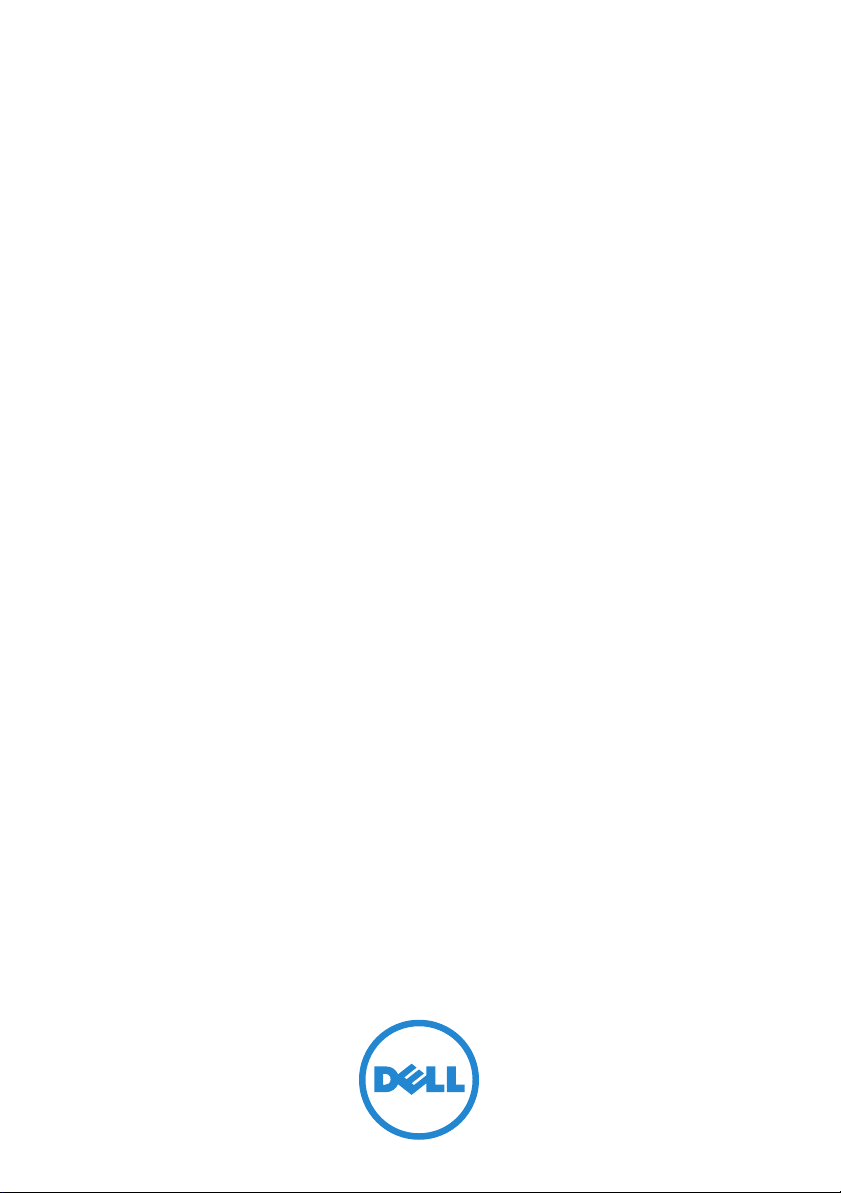
VMware ESX 4 on
Dell PowerEdge Systems
Deployment Guide
Page 2
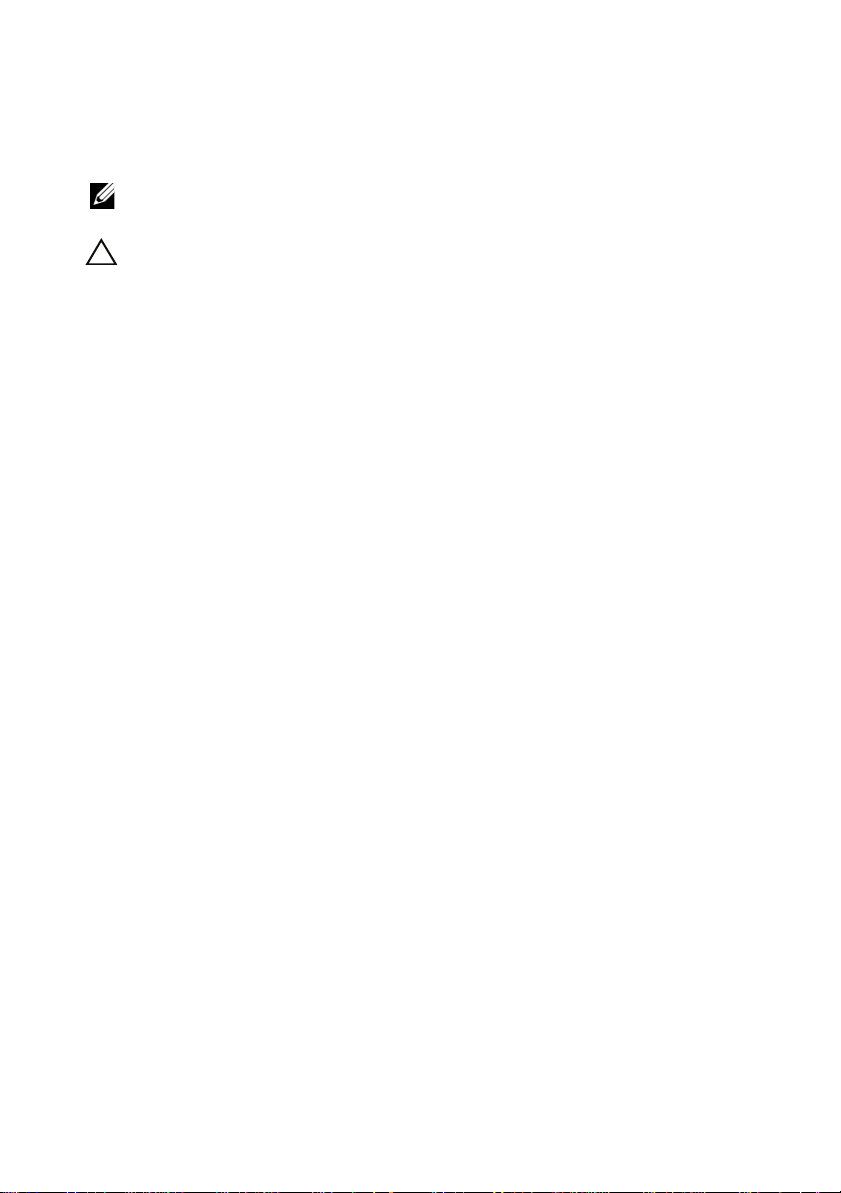
Notes and Cautions
NOTE: A NOTE indicates important information that helps you make better use of
your computer.
CAUTION: A CAUTION indicates either potential damage to hardware or loss of
data and tells you how to avoid the problem.
____________________
© 2009–2012 Dell Inc.
Trademarks used in this text: Dell™, the DELL logo, PowerEdge™, and PowerVault™ are trademarks
of Dell Inc. Intel
in the U.S. and other countries. AMD
of Advanced Micro Devices, Inc. Microsoft
registered trademarks of Microsoft Corporation in the United States and/or other countries. Novell
and NetWare
Oracle
and vSphere™ are registered trademarks or trademarks of VMware, Inc. in the United States
or other countries.
2012 - 06 Rev. A15
®
and Xeon® are registered trademarks and Core™ is a trademark of Intel Corporation
®
are registered trademarks of Novell Inc. in the United States and other countries.
®
is a registered trademark of Oracle Corporation and/or its affiliates. VMware®, VMotion™,
®
is a registered trademark and AMD Opteron™ is a trademark
®
, SQL Server®, and Windows® are either trademarks or
®
Page 3
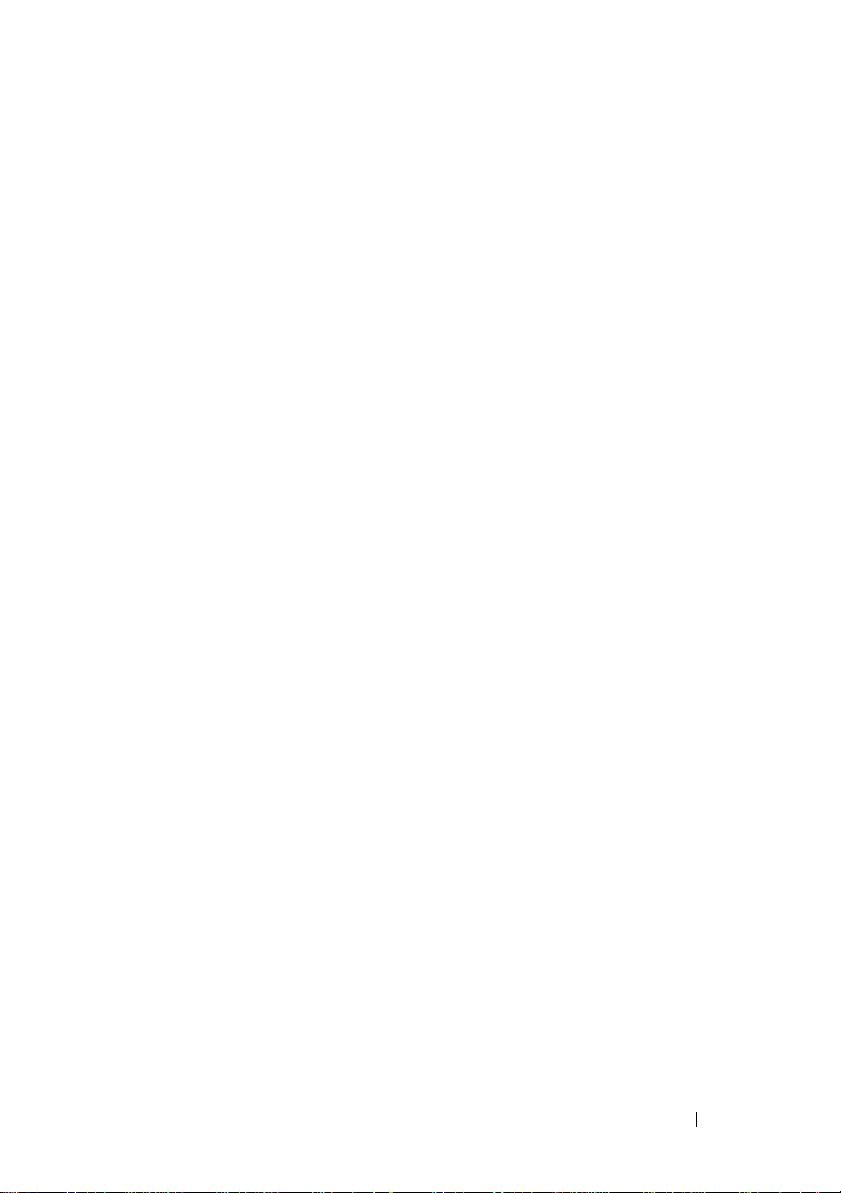
Contents
Introduction . . . . . . . . . . . . . . . . . . . . . . . . 5
VMware License Offerings
. . . . . . . . . . . . . . 5
ESX Architecture Overview . . . . . . . . . . . . . 6
vSphere 4 Architecture Overview
. . . . . . . . . . 7
Supported Configurations
. . . . . . . . . . . . . . . . . 9
Important Information . . . . . . . . . . . . . . . . . . 28
Supported vSphere 4
Configuration Solutions
. . . . . . . . . . . . . . . . . 30
Configuring ESX 4 Using
Dell Fibre Channel SAN
. . . . . . . . . . . . . . . 30
Fibre Channel Environment
Setup With ESX
. . . . . . . . . . . . . . . . . . . 31
Configuring vSphere 4 Using iSCSI SAN . . . . . . 32
Setting up iSCSI Environment With ESX
Deploying ESX and vCenter
. . . . . . . . . . . . . . . 33
Guidelines for Deploying ESX
Installing ESX
. . . . . . . . . . . . . . . . . . . . 34
. . . . . . . . . . . 33
. . . . . . 33
Disk Partitioning for ESX . . . . . . . . . . . . . . 35
Post Installation
Tips for Configuring VMotion
. . . . . . . . . . . . . . . . . . . 35
. . . . . . . . . . . . 36
Installing vCenter Server . . . . . . . . . . . . . . 36
Related Information
. . . . . . . . . . . . . . . . . . . 36
Contents 3
Page 4
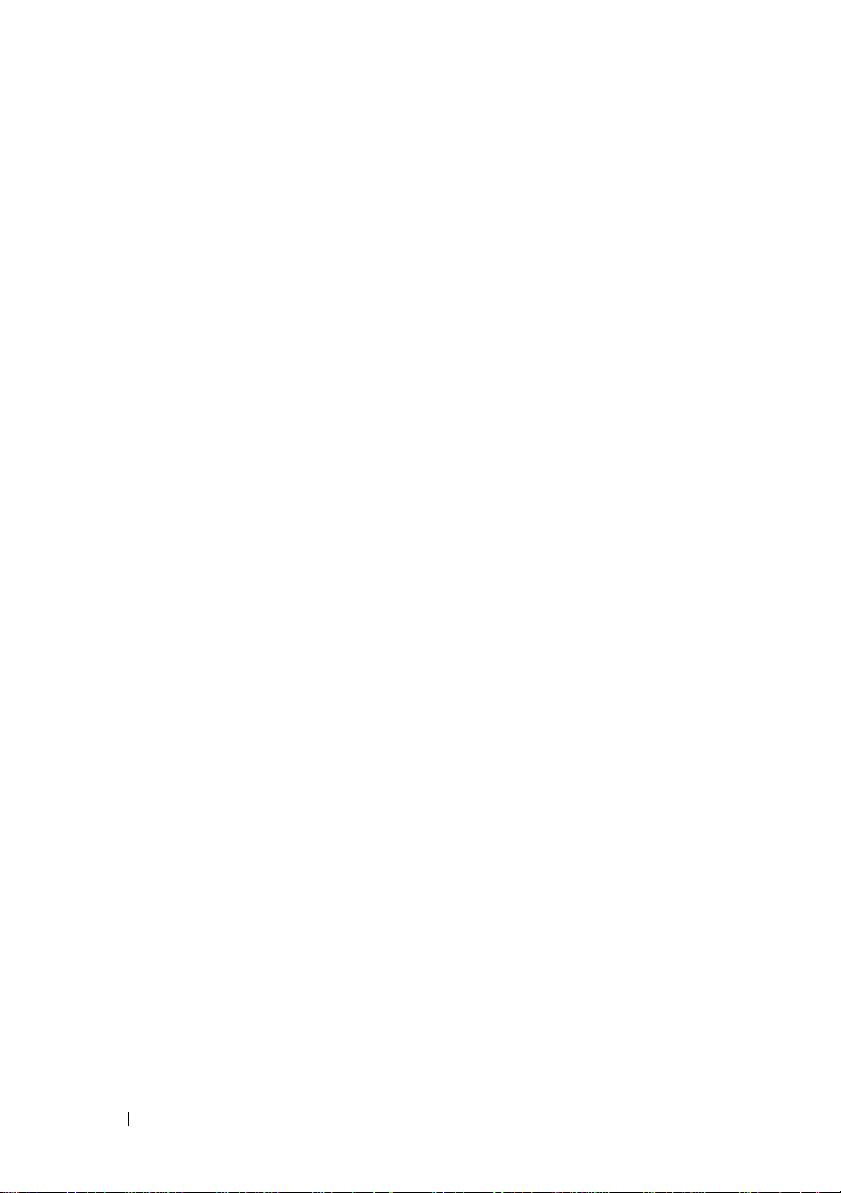
4 Contents
Page 5
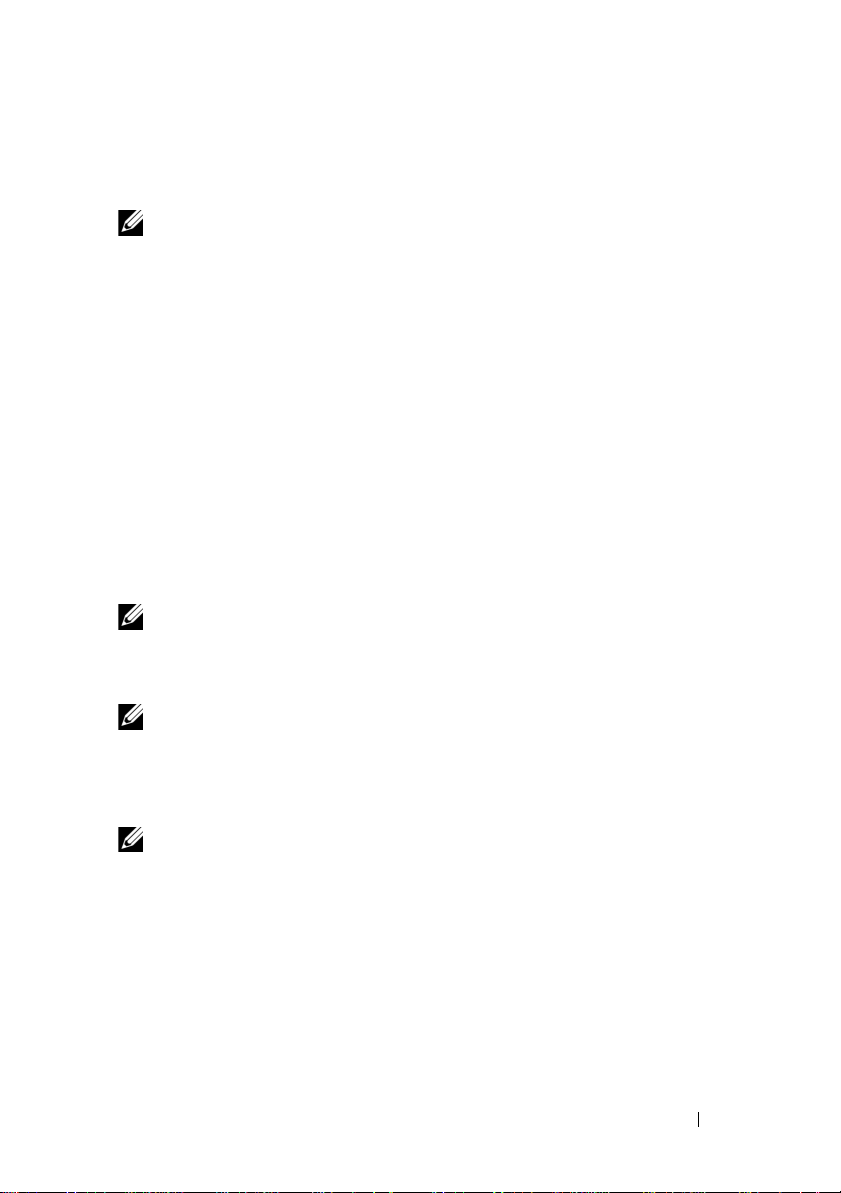
Introduction
This document is a companion guide to the VMware ESX 4 guides.
This document helps you to deploy ESX 4 on Dell PowerEdge systems and
provides specific information on recommended configurations, best practices,
and additional resources.
NOTE: For information on deploying ESXi 4, see VMware ESXi 4 on Dell PowerEdge
Systems Deployment Guide at support.dell.com/manuals.
VMware License Offerings
Dell offers the following VMware editions:
• vSphere Essentials Plus
• vSphere Standard
• vSphere Enterprise
• vSphere Enterprise Plus
• vCenter Server
• vSphere Standard Acceleration Kit (8 sockets)
• vSphere Enterprise Acceleration Kit (6 sockets)
• vSphere Enterprise Plus Acceleration Kit (6 sockets)
NOTE: The latest releases to include both ESX and ESXi hypervisor architectures
are vSphere 4.1 and its subsequent update and patch releases. Future major
releases of vSphere will include only the ESXi architecture. It is recommended that
you consider a plan for migrating to ESXi starting with this release.
NOTE: vSphere Essentials Plus is an all-inclusive package that includes licenses
for three physical systems, each system with up to two processors. It also includes
VMware vCenter Server to centrally manage the systems. vSphere Essentials Plus
edition is supported only on two-socket systems. The additional licenses must still
be deployed on approved systems for Dell support.
NOTE: vSphere Acceleration Kits are packages of vSphere licenses plus a vCenter
Server Standard license for initial deployments. All the licenses provided are on the
same VMware contract and Dell support contract. The additional licenses must be
deployed on approved systems for Dell support.
ESX 4 Deployment Guide 5
Page 6
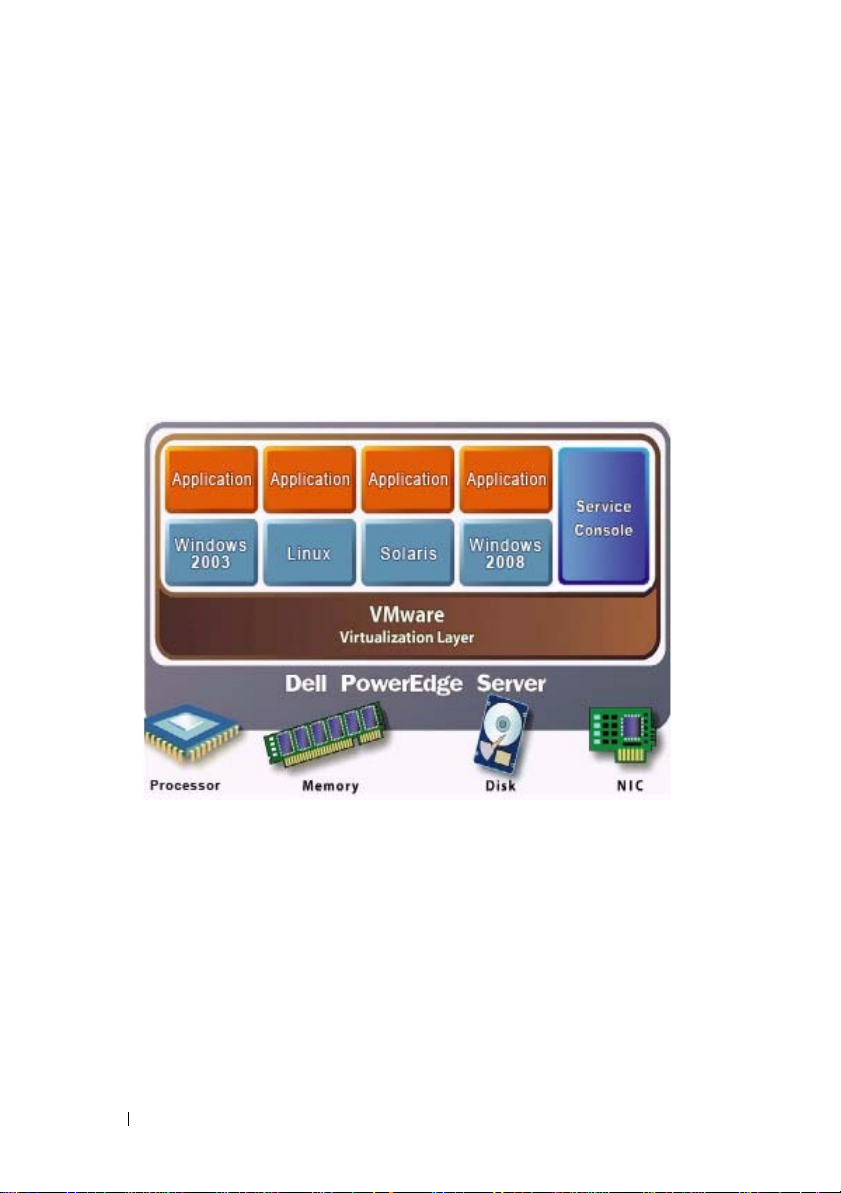
ESX Architecture Overview
ESX allows multiple operating systems to run simultaneously in virtual
environments on a single physical system. These virtual environments,
referred to as virtual machines (VMs), can be created and managed faster
than conventional systems. The VMs do not interact directly with the
physical hardware. Each of these VMs runs in a resource-isolated,
secure environment and can include Microsoft
Novell NetWare, and Solaris operating systems with their
associated applications.
Figure 1. ESX 4 Architecture
Windows, Linux,
6 ESX 4 Deployment Guide
Page 7
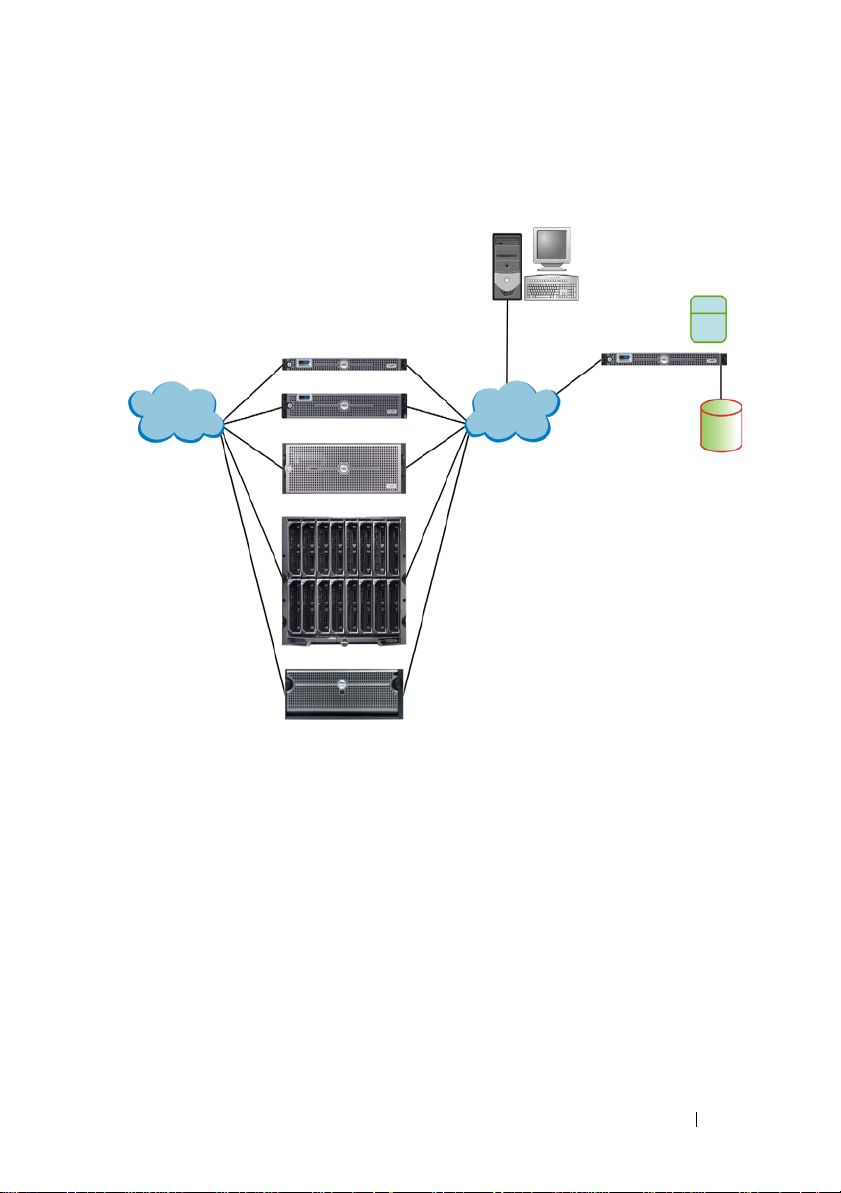
vSphere 4 Architecture Overview
PowerEdge System as
ESX Host
Storage Interconnect
Fabric
Ethernet Fabric
vCenter Server
Database
External Storage
for VMs
vSphere
Client/vSphere
CLI
License Server
Figure 2. vSphere Components
•
•
vSphere infrastructure consists of the following components:
ESX
— Allows multiple operating systems to run simultaneously on
asingle system.
vCenter Server — Runs on Windows-based operating systems and
monitors and manages VMs and copies of ESX. With vCenter Server,
you can create, start, stop, and migrate VMs across the entire physical
data center. vCenter Server is optional and is required for advanced
management capabilities such as VMware VMotion, Distributed
Resource Scheduling (DRS), and High Availability (HA).
ESX 4 Deployment Guide 7
Page 8
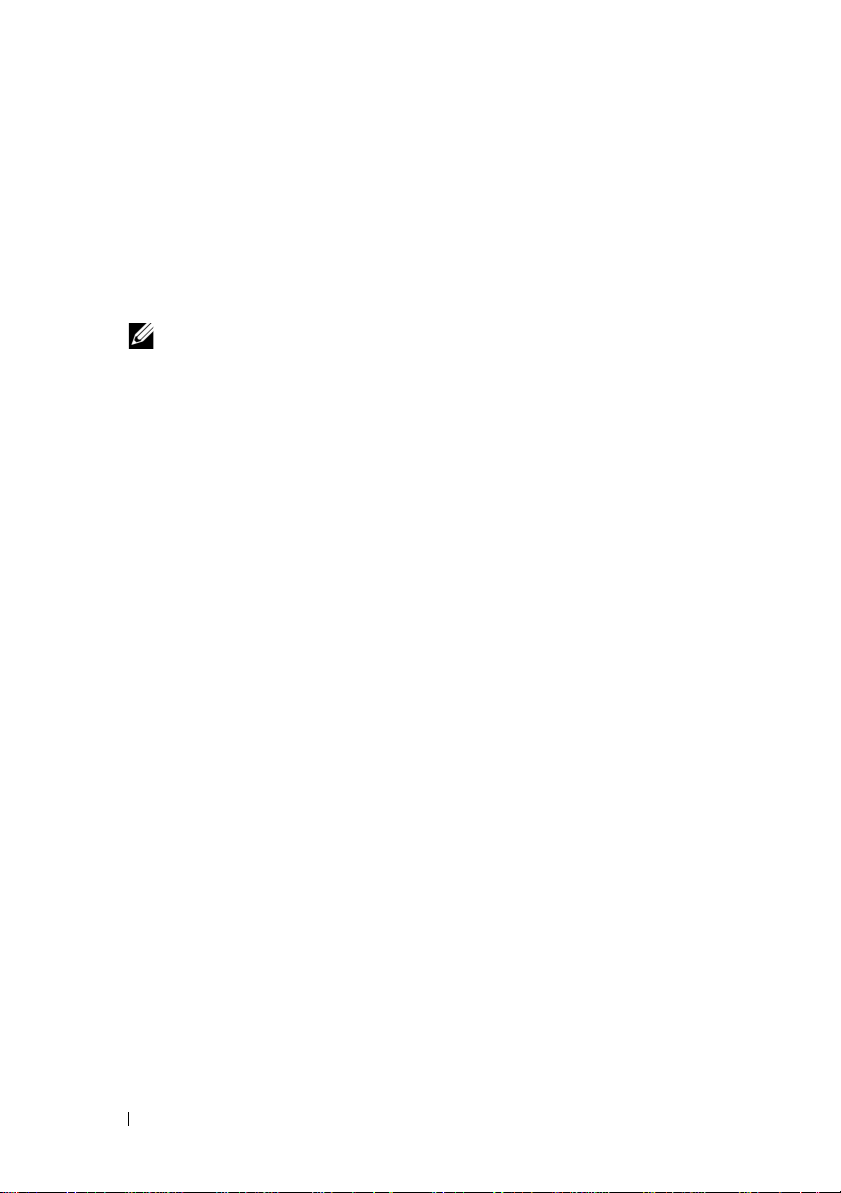
•
vCenter Server Database
— Stores all the configuration data about
vSphere. It is recommended that you use a production database such as
Microsoft SQL Server or Oracle for the vCenter Server database.
•
License Server
— Authorizes ESX hosts and vCenter Server as per the
purchased license keys and licensing agreement. It is recommended to
install the license server on the vCenter Server host. This can also reside
on a separate host.
NOTE: A license sever is not required for ESX 4 hosts. However,
if vCenter Server manages the ESX 3.0.x or ESX/ESXi 3.5 hosts,
you require a license server.
•
vSphere Client
— Manages an ESX host by directly connecting to it or
through the vCenter Server. It is installed on a system running a supported
Windows operating system.
•
VM DataStore
— Stores VMs configuration and virtual disk files. The VM
storage can either be an internal storage local to ESX or an external storage
that can be shared by multiple copies of ESX. Advanced features such as
VMotion, HA, and DRS require that the disk and configuration files are
stored on VMs external shared storage.
•
vSphere CLI
— Performs many operations that you can also perform using
the ESX 4 service console. vSphere CLI commands are especially useful for
an ESXi 4 host because it does not include a service console. vSphere CLI
commands can be used in scripts that run on ESXi 4 and ESX 4 hosts
located remotely.
8 ESX 4 Deployment Guide
Page 9
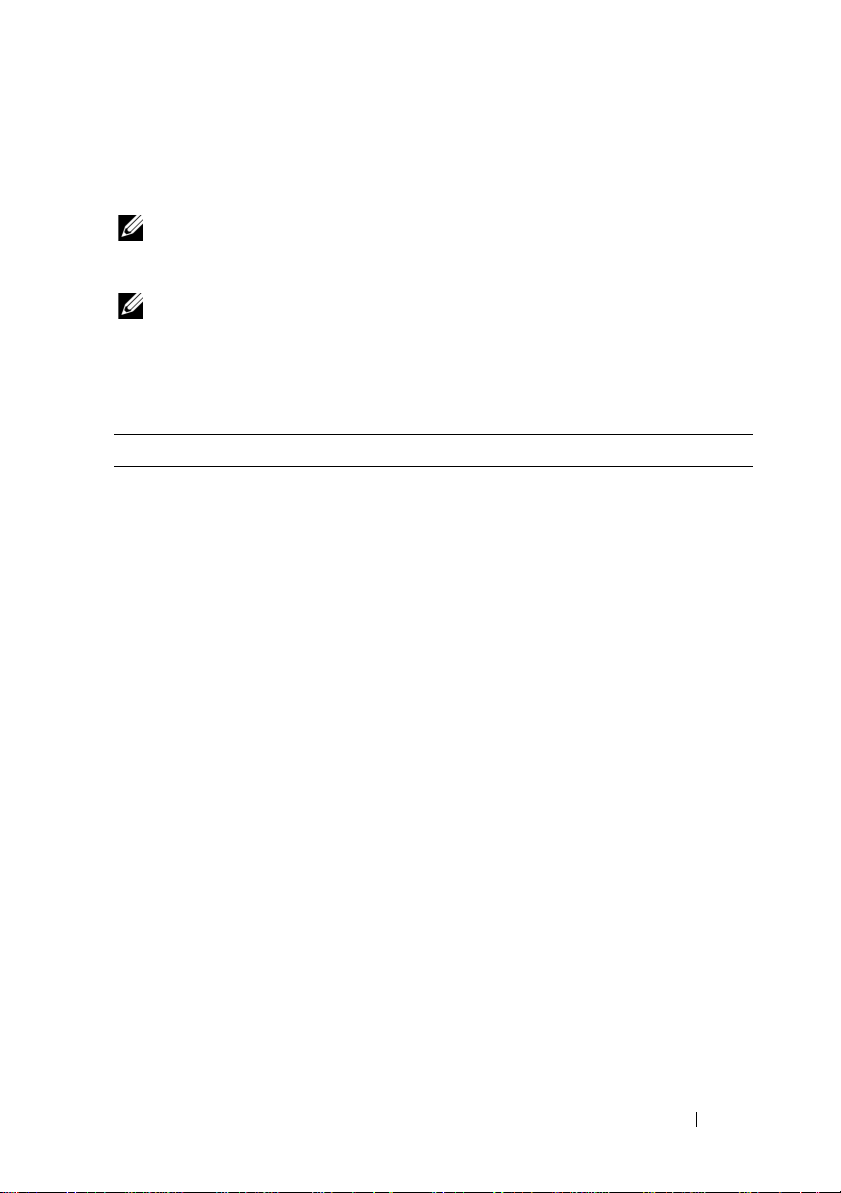
Supported Configurations
This section provides information about currently shipping systems only.
NOTE: For a complete list of Dell-supported systems, see VMware ESX/ESXi 4 on
Dell PowerEdge Systems and Storage Compatibility Matrix at
support.dell.com/manuals.
NOTE: SAS/SATA drives mentioned under Table 1, Table 2, and Table 3 also
include SSDs.
Table 1 lists the currently shipping modular-based Dell PowerEdge systems
that support ESX.
Table 1. Modular-Based PowerEdge Systems
PowerEdge M820 Configuration
Processor Intel Xeon processor E5-4600 product family
Minimum Memory 4 GB
Internal Storage Up to four 2.5 inch SAS/SATA disks
Internal Flash Memory Supported SD memory card
Internal Storage Adapter PowerEdge RAID Controller (PERC) H310,
PERC H710, and PERC H710P
External Disk Storage Adapter Not applicable
Fibre Channel HBA All supported HBAs
Networking BCM 57810S bNDC, Intel X520 bNDC,
Qlogic QMD8262-k bNDC, and supported
peripheral NICs
Remote Access Integrated Dell Remote Access Controller
(iDRAC)7
ESX 4 Deployment Guide 9
Page 10
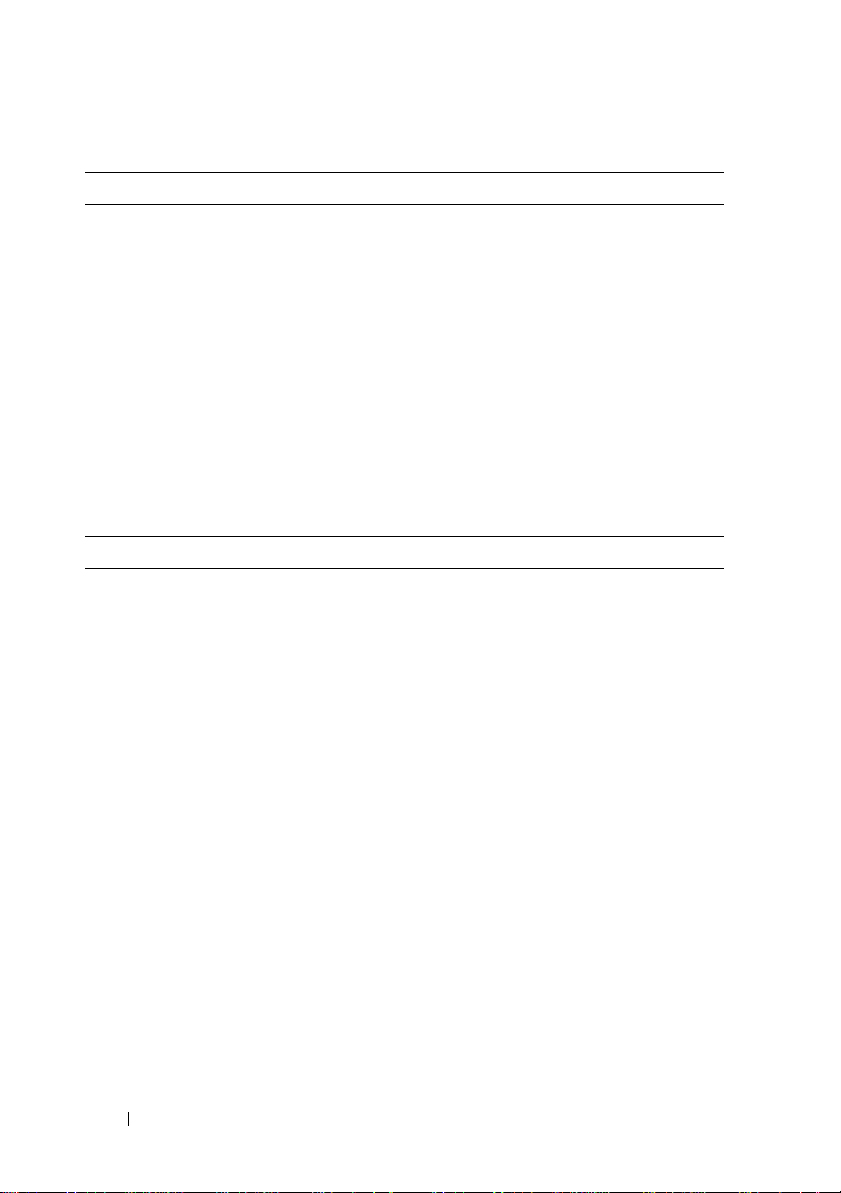
Table 1. Modular-Based PowerEdge Systems
PowerEdge M620 Configuration
Processor Intel Xeon E5-2600 product family
Minimum Memory 4 GB
Internal Storage Up to two 2.5 inch SAS/SATA disks
Internal Flash Memory Supported SD memory card
Internal Storage Adapter PERC H310, PERC H710, and PERC H710P
External Disk Storage Adapter Not applicable
Fibre Channel HBA All supported HBAs
Networking BCM 57810S bNDC, Intel X520 bNDC,
Remote Access iDRAC 7
PowerEdge M520 Configuration
Processor Intel Xeon E5-2400 product family
Minimum Memory 4 GB
Internal Storage Up to two 2.5 inch SAS/SATA disks
Internal Flash Memory Supported SD memory card
Internal Storage Adapter PowerEdge RAID Controller (PERC) H310
External Disk Storage Adapter Not applicable
Fibre Channel HBA All supported HBAs
Networking Four integrated network ports and all
Remote Access iDRAC 7
(continued)
Qlogic QMD8262-k bNDC, and supported
peripheral NICs
Mini Blade, PERC H710 Mini Blade, and
PERC H710P Mini Blade
supported peripheral NICs
10 ESX 4 Deployment Guide
Page 11
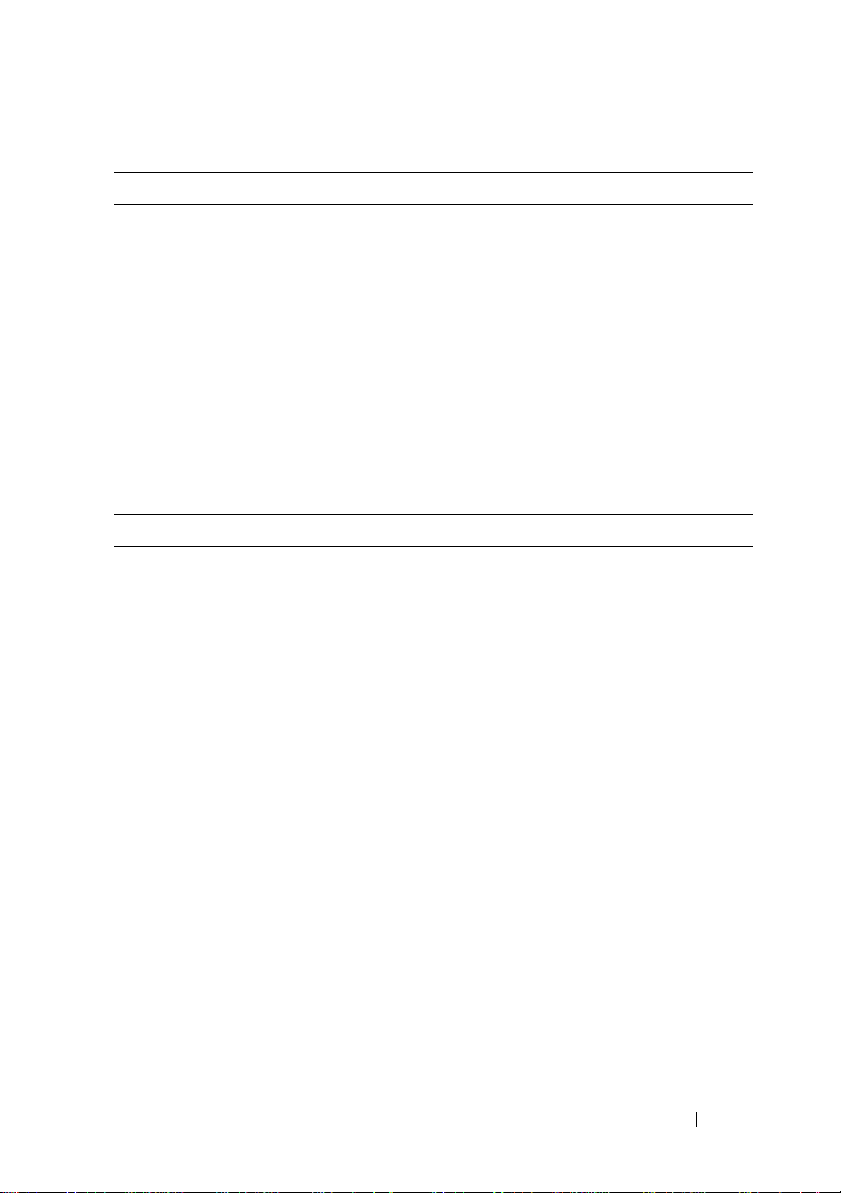
Table 1. Modular-Based PowerEdge Systems
PowerEdge M420 Configuration
Processor Intel Xeon E5-2400 product family
Minimum Memory 4 GB
Internal Storage Up to two 1.8 inch uSATA SSD drive
Internal Flash Memory Supported SD memory card
Internal Storage Adapter PERC H310 adapter
External Disk Storage Adapter Not applicable
Fibre Channel HBA All supported HBAs
Networking Two integrated network ports and all
Remote Access iDRAC 7
PowerEdge M915 Configuration
Processor AMD Opteron 6100/6200 series
Minimum Memory 4 GB
Internal Storage Two 2.5 inch SAS/SATA disks
Internal Storage Adapter PERC H200 Modular and PERC H700
External Disk Storage Adapter Not applicable
Fibre Channel HBA All supported HBAs
Networking Four 1 GbE or 10 GbE integrated network
Remote Access iDRAC6
(continued)
supported peripheral NICs
Modular
ports and all supported peripheral NICs
ESX 4 Deployment Guide 11
Page 12
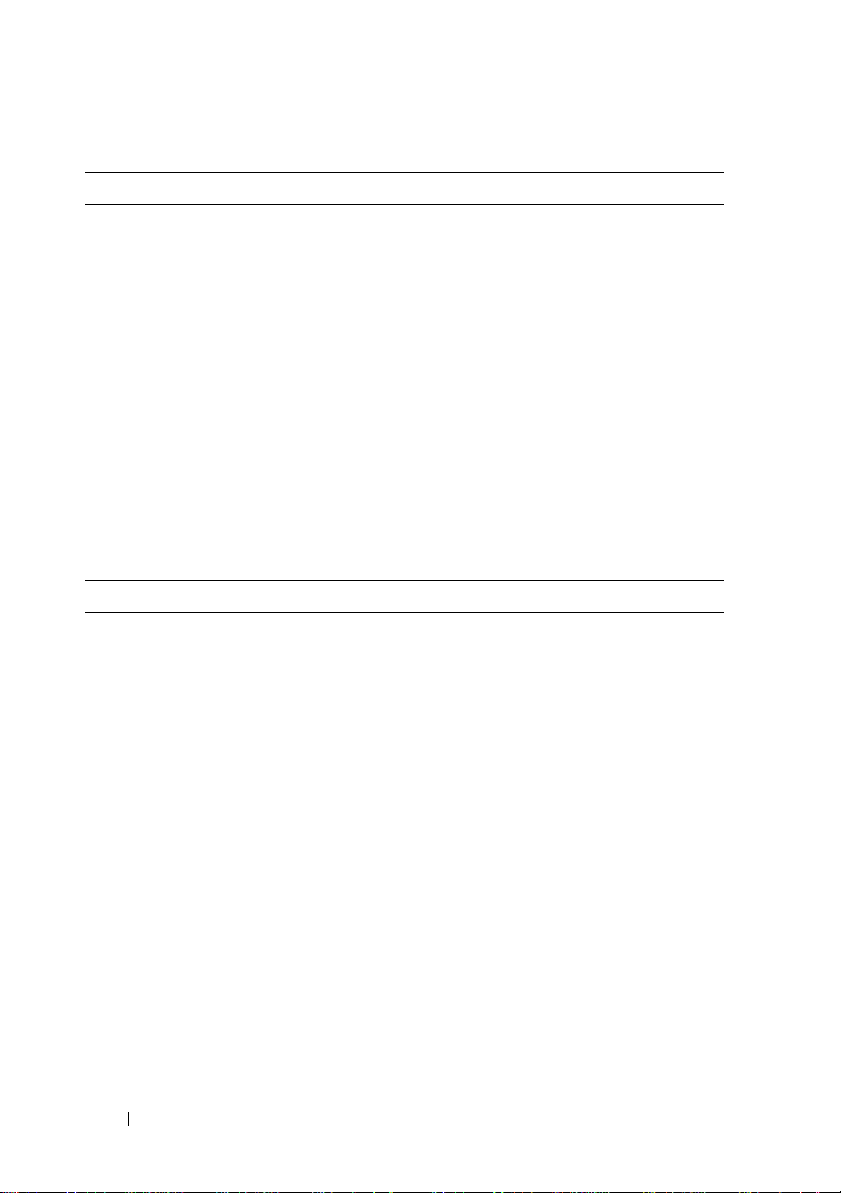
Table 1. Modular-Based PowerEdge Systems
PowerEdge M910 Configuration
Processor Intel Xeon 6500 series, Intel Xeon 7500 series,
Minimum Memory 4 GB
Internal Storage Two 2.5 inch SAS/SATA disks
Internal Flash Memory Supported SD memory card
Internal Storage Adapter PERC H200 Integrated and PERC H700
External Disk Storage Adapter Not applicable
Fibre Channel HBA All supported HBAs
Networking Four integrated network ports and all
Remote Access iDRAC6
PowerEdge M710HD Configuration
Processor Intel Xeon 5500/5600 series
Minimum Memory 4 GB
Internal Storage Four 2.5 inch SAS/SATA disks
Internal Storage Adapter PERC H200 Embedded
External Disk Storage Adapter Not applicable
Fibre Channel HBA All supported daughter cards
Networking Four 1 GbE or two 10 GbE integrated
Remote Access iDRAC6
(continued)
or Intel Xeon E7-2800/4800/8800 product
family
Integrated
supported peripheral NICs
network ports and all supported peripheral
NICs
12 ESX 4 Deployment Guide
Page 13

Table 1. Modular-Based PowerEdge Systems
PowerEdge M710 Configuration
Processor Intel Xeon 5500/5600 series
Minimum Memory 4 GB
Internal Storage Four 2.5 inch SAS/SATA disks
Internal Storage Adapter SAS 6/iR Integrated, Cost-Effective RAID
External Disk Storage Adapter Not applicable
Fibre Channel HBA All supported daughter cards
Networking Four integrated network ports and all
Remote Access iDRAC6
PowerEdge M610x Configuration
Processor Intel Xeon 5500/5600 series
Minimum Memory 4 GB
Internal Storage Two 2.5 inch SAS/SATA disks
Internal Storage Adapter PERC H200 Modular and
External Disk Storage Adapter PERC H800 Adapter
Fibre Channel HBA All supported daughter cards
Networking Two integrated network ports and all
Remote Access iDRAC6
(continued)
Controller (CERC) 6/i Modular, PERC 6/i
Integrated, PERC H200 Modular, and PERC
H700 Modular
supported NIC daughter cards
PERC H700 Modular
supported NIC daughter cards
ESX 4 Deployment Guide 13
Page 14

Table 1. Modular-Based PowerEdge Systems
PowerEdge M610 Configuration
Processor Intel Xeon 5500/5600 series
Minimum Memory 4 GB
Internal Storage Two 2.5 inch SAS/SATA disks
Internal Storage Adapter SAS 6/iR Integrated, CERC 6/i Modular,
External Disk Storage Adapter Not applicable
Fibre Channel HBA All supported daughter cards
Networking Two integrated network ports and all
Remote Access iDRAC6
(continued)
PERC H200 Modular, and
PERC H700 Modular
supported NIC daughter cards
Table 2 lists the currently shipping rack-based Dell PowerEdge systems that
support ESX.
Table 2. Rack-Based PowerEdge Systems
PowerEdge R820 Configuration
Processor Intel Xeon E5-4600 product family
Minimum Memory 4 GB
Internal Storage Up to sixteen 2.5 inch SAS/SATA disks
Internal Flash Memory Supported SD memory card
Internal Storage Adapter PERC H310, PERC H710, and PERC H710P
External Disk Storage Adapter PERC H810, 6 Gbps SAS HBA
Fibre Channel HBA All supported HBAs
Networking Broadcom 57800S QP rNDC, Broadcom 5720 QP
rNDC, Intel X540 QP rNDC, Intel i350 rNDC and
supported peripheral NICs
Remote Access iDRAC 7
14 ESX 4 Deployment Guide
Page 15

Table 2. Rack-Based PowerEdge Systems
PowerEdge R720 Configuration
Processor Intel Xeon E5-2600 product family
Minimum Memory 4 GB
Internal Storage Up to sixteen 2.5 inch or eight 3.5 inch SAS/SATA
Internal Flash Memory Supported SD memory card
Internal Storage Adapter PERC H310, PERC H710, and PERC H710P
External Disk Storage Adapter PERC H810, 6Gbps SAS HBA
Fibre Channel HBA All supported HBAs
Networking Broadcom 57800S QP rNDC, Broadcom 5720 QP
Remote Access iDRAC 7
PowerEdge R720xd Configuration
Processor Intel Xeon E5-2600 product family
Minimum Memory 4 GB
Internal Storage Up to twenty six 2.5 inch or twelve 3.5 inch
Internal Flash Memory Supported SD memory card
Internal Storage Adapter PERC H310, PERC H710, and PERC H710P
External Disk Storage Adapter PERC H810, 6 Gbps SAS HBA
Fibre Channel HBA All supported HBAs
Networking Broadcom 57800S QP rNDC, Broadcom 5720 QP
Remote Access iDRAC 7
(continued)
disks
rNDC, Intel X540 QP rNDC, Intel i350 rNDC,
and supported peripheral NICs
SAS/SATA disks
rNDC, Intel X540 QP rNDC, Intel i350 rNDC,
and supported peripheral NICs
ESX 4 Deployment Guide 15
Page 16

Table 2. Rack-Based PowerEdge Systems
PowerEdge R620 Configuration
Processor Intel Xeon E5-2600 product family
Minimum Memory 4 GB
Internal Storage Up to ten 2.5 inch SAS/SATA disks
Internal Flash Memory Supported SD memory card
Internal Storage Adapter PERC H310, PERC H710, and PERC H710P
External Disk Storage Adapter PERC H810, 6Gbps SAS HBA
Fibre Channel HBA All supported HBAs
Networking Broadcom 57800S QP rNDC, Intel X540 QP
Remote Access iDRAC 7
PowerEdge R520 Configuration
Processor Intel Xeon E5-2400 product family
Minimum Memory 4 GB
Internal Storage Up to eight 3.5 inch or 2.5 inch SAS/SATA disks
Internal Flash Memory Supported SD memory card
Internal Storage Adapter PERC H710, PERC H710P, and PERC H310
External Disk Storage Adapter PERC H810
Fibre Channel HBA All supported HBAs
Networking Two integrated network ports and all supported
Remote Access iDRAC 7
(continued)
rNDC, Intel i350 rNDC, and supported peripheral
NICs
peripheral NICs
16 ESX 4 Deployment Guide
Page 17

Table 2. Rack-Based PowerEdge Systems
PowerEdge R420 Configuration
Processor Intel Xeon E5-2400 product family
Minimum Memory 4 GB
Internal Storage Up to eight 2.5 inch or four 3.5 inch SAS/SATA
Internal Flash Memory Supported SD memory card
Internal Storage Adapter PERC H710, PERC H710P, and PERC H310
External Disk Storage Adapter PERC H810
Fibre Channel HBA All supported HBAs
Networking Two integrated network ports and all supported
Remote Access iDRAC 7
PowerEdge R320 Configuration
Processor Intel Xeon E5-2400 product family
Minimum Memory 4 GB
Internal Storage Up to eight 2.5 inch or four 3.5 inch SAS/SATA
Internal Flash Memory Supported SD memory card
Internal Storage Adapter PERC H710, PERC H710P, and PERC H310
External Disk Storage Adapter PERC H810
Fibre Channel HBA All supported HBAs
Networking Two integrated network ports and all supported
Remote Access iDRAC 7
(continued)
disks
peripheral NICs
disks
peripheral NICs
ESX 4 Deployment Guide 17
Page 18

Table 2. Rack-Based PowerEdge Systems
PowerEdge R910 Configuration
Processor Intel Xeon 7500 series or Intel Xeon
Minimum Memory 4 GB
Internal Storage Up to sixteen 2.5 inch SAS/SATA disks
Internal Flash Memory Supported SD memory card
Internal Storage Adapter PERC H200 Integrated and
External Disks Storage Adapter SAS 5/E, 6 Gbps SAS HBA, and PERC H800
Fibre Channel HBA All supported HBAs
Networking Four integrated network ports and all supported
Remote Access iDRAC6 Enterprise
PowerEdge R815 Configuration
Processor AMD Opteron 6100/6200 series
Minimum Memory 8 GB
Internal Storage Up to six 2.5 inch SAS/SATA disks
Internal Storage Adapter PERC H200 Integrated and
External Disk Storage Adapter SAS 5/E, 6 Gbps SAS HBA, and PERC H800
Fibre Channel HBA All supported HBAs
Networking Four integrated network ports and all supported
Remote Access iDRAC6 Enterprise
(continued)
E7-4800/8800 product family
PERC H700 Integrated
peripheral NICs
PERC H700 Integrated
peripheral NICs
18 ESX 4 Deployment Guide
Page 19

Table 2. Rack-Based PowerEdge Systems
PowerEdge R810 Configuration
Processor Intel Xeon 6500 series, Intel Xeon 7500 series or
Minimum Memory 4 GB
Internal Storage Up to six 2.5 inch SAS/SATA disks
Internal Flash Memory Supported SD memory card
Internal Storage Adapter PERC H200 Integrated and
External Disks Storage Adapter SAS 5/E, 6 Gbps SAS HBA, and PERC H800
Fibre Channel HBA All supported HBAs
Networking Four integrated network ports and all supported
Remote Access iDRAC6 Enterprise
PowerEdge R715 Configuration
Processor AMD Opteron 6100/6200 series
Minimum Memory 8 GB
Internal Storage Up to six 2.5 inch SAS/SATA disks
Internal Storage Adapter PERC H200 Integrated and PERC H700
External Disks Storage Adapter SAS 5/E, 6 Gbps SAS HBA, and PERC H800
Fibre Channel HBA All supported HBAs
Networking Four integrated network ports and all supported
Remote Access iDRAC6 Enterprise
(continued)
Intel Xeon E7-2800/4800/8800 product family
PERC H700 Integrated
peripheral NICs
Integrated
peripheral NICs
ESX 4 Deployment Guide 19
Page 20

Table 2. Rack-Based PowerEdge Systems
PowerEdge R710 Configuration
Processor Intel Xeon 5500/5600 series
Minimum Memory 4 GB
Internal Storage Eight 2.5 inch or six 3.5 inch SAS/SATA disks
Internal Storage Adapter PERC 6/i Integrated, SAS 6/iR Integrated, PERC
External Disk Storage Adapter SAS 5/E, PERC 6/E, 6 Gbps SAS HBA, and
Fibre Channel HBA All supported HBAs
Networking Four integrated network ports and all supported
Remote Access iDRAC6 Enterprise
PowerEdge R610 Configuration
Processor Intel Xeon 5500/5600 series
Minimum Memory 4 GB
Internal Storage Six 2.5 inch SAS/SATA disks
Internal Storage Adapter PERC 6/i Integrated, SAS 6/iR Integrated, PERC
External Disks Storage Adapter SAS 5/E, PERC 6/E, 6 Gbps SAS HBA, and
Fibre Channel HBA All supported HBAs
Networking Four integrated network ports and all supported
Remote Access iDRAC6 Enterprise
(continued)
H200 Integrated, and PERC H700 Integrated
PERC H800
peripheral NICs
H200 Integrated, and PERC H700 Integrated
PERC H800
peripheral NICs
20 ESX 4 Deployment Guide
Page 21

Table 2. Rack-Based PowerEdge Systems
PowerEdge R515 Configuration
Processors AMD Opteron 4100/4200 series
Minimum Memory 2 GB
Internal Storage Up to twelve 3.5 inch SAS/SATA disks
Internal Storage Adapter PERC H200 Integrated and
External Disk Storage Adapter PERC H800, 6 Gbps SAS HBA
Fibre Channel HBA All supported HBAs
Networking Two integrated network ports and all supported
Remote Access iDRAC6 Enterprise
PowerEdge R510 Configuration
Processor Intel Xeon 5500/5600 series
Minimum Memory 2 GB
Internal Storage Up to twelve 3.5 inch SAS/SATA disks
Internal Storage Adapter SAS 6/iR Integrated, PERC 6/i Integrated, PERC
(continued)
PERC H700 Integrated
peripheral NICs
H200 Integrated, and PERC H700 Integrated
NOTE: An x12 backplane supports only
PERC H200 and PERC H700 cards.
External Disk Storage Adapter SAS 5/E, PERC 6/E, 6 Gbps SAS HBA, and
PERC H800
Fibre Channel HBA All supported HBAs
Networking Two integrated network ports and all supported
peripheral NICs
Remote Access iDRAC6 Enterprise
ESX 4 Deployment Guide 21
Page 22

Table 2. Rack-Based PowerEdge Systems
PowerEdge R415 Configuration
Processors AMD Opteron 4100/4200 series
Minimum Memory 2 GB
Internal Storage Four 3.5 inch SAS/SATA disks
Internal Storage Adapter PERC H200 Integrated and
External Disk Storage Adapter PERC H800 and 6 Gbps SAS HBA
Fibre Channel HBA All supported HBAs
Networking Two integrated network ports and all supported
Remote Access iDRAC6 Enterprise
PowerEdge R410 Configuration
Processor Intel Xeon 5500/5600 series
Minimum Memory 2 GB
Internal Storage Four 3.5 inch SAS/SATA disks
Internal Storage Adapter SAS 6/iR Integrated, PERC 6/i Integrated, PERC
External Disk Storage Adapter SAS 5/E, PERC 6/E, 6 Gbps SAS HBA, and
Fibre Channel HBA All supported HBAs
Networking Two integrated network ports and all supported
Remote Access iDRAC6 Enterprise
(continued)
PERC H700 Integrated
peripheral NICs
H200 Integrated, and PERC H700 Integrated
PERC H800
peripheral NICs
22 ESX 4 Deployment Guide
Page 23

Table 2. Rack-Based PowerEdge Systems
PowerEdge R310 Configuration
Processor Intel Xeon 3400 series or Intel Core i3 series
Minimum Memory 2 GB
Internal Storage Up to four 3.5 inch or 2.5 inch SAS/SATA disks
Internal Storage Adapter SAS 6/iR Integrated, PERC H200, and
External Disk Storage Adapter SAS 5/E, PERC 6/E, 6 Gbps SAS, and
Fibre Channel HBA All supported HBAs
Networking Two integrated network ports and all supported
Remote Access iDRAC6 Enterprise
PowerEdge R210 II Configuration
Processor Intel Xeon E3-1200 product family or Intel Core i3
Minimum Memory 2 GB
Internal Storage Two 3.5 inch SAS/SATA disks
Internal Storage Adapter PERC H200
External Disk Storage Adapter PERC H800
Fibre Channel HBA Not applicable
Networking Two integrated network ports and all supported
Remote Access iDRAC6 Enterprise
(continued)
PERC H700
PERC H800
peripheral NICs
series
peripheral NICs
ESX 4 Deployment Guide 23
Page 24

Table 3 lists the currently shipping tower-based Dell PowerEdge systems that
support ESX.
Table 3. Tower-Based PowerEdge Systems
PowerEdge T710 Configuration
Processors Intel Xeon 5500/5600 series
Minimum Memory 2 GB
Internal Storage Up to sixteen 2.5 inch or upto eight 3.5 inch
SAS/SATA disks
Internal Storage Adapter PERC 6/i Integrated, SAS 6/iR Integrated, PERC
H200 Integrated, and PERC H700 Integrated
External Disk Storage Adapter SAS 5/E, PERC 6/E, 6 Gbps SAS HBA, and
PERC H800
Fibre Channel HBA All supported HBAs
Networking Four integrated network ports and all supported
peripheral NICs
Remote Access iDRAC6 Enterprise
PowerEdge T620 Configuration
Processor Intel Xeon E5-2600 series
Minimum Memory 4 GB
Internal Storage Up to twenty four 2.5 inch or twelve 3.5 inch
SAS/SATA disks
Internal Flash Memory Supported SD memory card
Internal Storage Adapter PERC H710, PERC H710P, and PERC H310
External Disk Storage Adapter PERC H810, 6Gbps SAS HBA
Fibre Channel HBA All supported HBAs
Networking Two integrated network ports and all supported
peripheral NICs
Remote Access iDRAC 7
24 ESX 4 Deployment Guide
Page 25

Table 3. Tower-Based PowerEdge Systems
PowerEdge T610 Configuration
Processors Intel Xeon 5500/5600 series
Minimum Memory 4 GB
Internal Storage Eight 2.5 inch or 3.5 inch SAS/SATA disks
Internal Storage Adapter PERC 6/i Integrated, SAS 6/iR Integrated, PERC
H200 Integrated, and PERC H700 Integrated
External Disk Storage Adapter SAS 5/E, PERC 6/E, 6 Gbps SAS HBA, and
PERC H800
Fibre Channel HBA All supported HBAs
Networking Two integrated network ports and all supported
peripheral NICs
Remote Access iDRAC6 Enterprise
PowerEdge T420 Configuration
Processor Intel Xeon E5-2400 Product Family
Minimum Memory 2 GB
Internal Storage Up to sixteen 2.5 inch or eight 3.5 inch SAS/SATA
disks
Internal Flash Memory Supported SD memory card
Internal Storage Adapter PERC H710, PERC H710P and PERC H310
adapters
External Disk Storage Adapter PERC H810 adapter
Fibre Channel HBA All Supported HBAs
Networking Two integrated network ports and all supported
peripheral NICs
Remote Access iDRAC 7
(continued)
ESX 4 Deployment Guide 25
Page 26

Table 3. Tower-Based PowerEdge Systems
PowerEdge T410 Configuration
Processor Intel Xeon 5500/5600 series
Minimum Memory 2 GB
Internal Storage Six 3.5 inch SAS/SATA disks
Internal Storage Adapter SAS 6/iR, PERC 6/i, PERC H200, and
PERC H700
External Disk Storage Adapter SAS 5/E, PERC 6/E, 6 Gbps SAS HBA, and
PERC H800
Fibre Channel HBA Not applicable
Networking Two integrated network ports and all supported
peripheral NICs
Remote Access iDRAC6 Enterprise
PowerEdge T320 Configuration
Processor Intel Xeon E5-2400 Product Family
Minimum Memory 2 GB
Internal Storage Up to sixteen 2.5 inch or eight 3.5 inch SAS/SATA
disks
Internal Flash Memory Supported SD memory card
Internal Storage Adapter PERC H710, PERC H710P and PERC H310
adapters
External Disk Storage Adapter PERC H810 adapter
Fibre Channel HBA All Supported HBAs
Networking Two integrated network ports and all supported
peripheral NICs
Remote Access iDRAC 7
(continued)
26 ESX 4 Deployment Guide
Page 27

Table 3. Tower-Based PowerEdge Systems
PowerEdge T310 Configuration
Processor Intel Xeon 3400 series or Intel Core i3 series
Minimum Memory 2 GB
Internal Storage Four 3.5 inch SAS/SATA disks
Internal Storage Adapter SAS 6/iR, PERC 6/i, PERC H200, and
PERC H700
External Disk Storage Adapter SAS 5/E, PERC 6/E, 6 Gbps SAS HBA, and
PERC H800
Fibre Channel HBA Not applicable
Networking One integrated network port and all supported
peripheral NICs
Remote Access iDRAC6 Enterprise
PowerEdge T110 II Configuration
Processor Intel Xeon E3-1200 product family or Intel Core i3
series
Minimum Memory 2 GB
Internal Storage Four 3.5 inch SAS/SATA disks
Internal Storage Adapter PERC H200
External Disk Storage Adapter Not applicable
Fibre Channel HBA Not applicable
Networking One integrated network port and all supported
peripheral NICs
Remote Access iDRAC6 Enterprise
(continued)
ESX 4 Deployment Guide 27
Page 28

Important Information
• Intel Xeon 3400 series-based systems (PowerEdge T110, PowerEdge R210,
PowerEdge T310, and PowerEdge R310) running ESX version higher than
ESX 4.0 Update 1 may crash with a purple screen when the
Management
To avoid this issue, ensure that the minimum required BIOS version on
your system is:
– 1.3.4 for PowerEdge T110
– 1.3.4 for PowerEdge R210
– 1.3.6 for PowerEdge T310
– 1.1.5 for PowerEdge R310
• On some systems, under heavy networking and processor loads, one or
more uplink adapters (physical network adapters) may stop functioning.
Communication fails between the corresponding Port Group(s) and the
external network. This leads to the probable failure of the VM, VMkernel,
or Management Network traffic configured for that Port Group. To resolve
the issue, download the VMware patch
downloads.vmware.com
kb.vmware.com/kb/1017458
• When ESX is installed on a PowerEdge R815 system, the keyboard and
mouse do not function if you connect them to the top USB port on the
back panel of the system. To resolve the issue, do not use the top USB port
on the back panel of the system. Alternatively, you may use iDRAC vKVM
to install ESX.
• On a PowerEdge R815 system, iDRAC vKVM I/O devices such as the
keyboard and mouse may not respond after the system boots into ESX.
To resolve the issue, download the VMware patch
from
downloads.vmware.com
kb.vmware.com/kb/1013176
• You cannot automatically pre-activate the Microsoft Windows Server 2008
operating system installed on VMs by using the product activation code in
the Dell OEM installation media. You must use the virtual product key to
activate the guest operating system. For more information, see the
whitepaper
Machines Using Dell OEM Media
option is set to
Dell OEM Windows Server 2008 Installation on Virtual
Active Power Controller
ESX400-201002001
. For more information, see
.
ESX400-201003001.zip
. For more information, see
.
at
dell.com
.
Power
in the BIOS.
from
28 ESX 4 Deployment Guide
Page 29

• For information on Qlogic CNA driver, see
vSphere 4 section at
downloads.vmware.com
Drivers and Tools
.
under the
• Dell systems shipped with Core i3 series processors support only
Unregistered Dual In-Line Memory Module (UDIMM).
• On Non-Uniform Memory Access (NUMA) enabled systems installed with
ESX, it is recommended that you populate all processor nodes with similar
memory modules to enable balanced distribution of memory across nodes.
You may face performance degradation issues or ESX may fail to boot with
unbalanced memory distribution across nodes.
The following error message may be displayed:
The BIOS reports that NUMA node X has no memory.
This problem is either caused by a bad BIOS or a
very unbalanced distribution of memory modules.
NOTE: For more information about NUMA, see VMware knowledge base
articles: kb.vmware.com/kb/1003690 and kb.vmware.com/kb/1570. Also see,
VMware's Resource Management Guide for ESX 4 at
vmware.com/support/pubs/.
• Storage Logical Unit Numbers (LUNs) (on local system) are supported
only with PERC-based RAID configurations.
• Dell PowerVault NX1950 is supported only as an iSCSI storage device. It is
not supported as a network attached storage (NAS) device.
• PowerVault MD1000 and PowerVault MD1120 storage arrays provide
external storage to a single ESX host or to a maximum of two hosts in a
split configuration.
• PowerVault MD1000 and PowerVault MD1120 storage arrays do not
support features that require shared storage among ESX hosts, such as
VMotion, HA, and DRS.
• PowerVault MD3000 supports HA and VMotion.
• ESX supports a maximum virtual disk size of 2 TB. Simple RAID groups
(0, 1, 5, and 6) can be split into multiple virtual disks.
ESX 4 Deployment Guide 29
Page 30

Supported vSphere 4 Configuration Solutions
This section discusses the vSphere 4 configurations with Dell PowerEdge
systems using Fibre Channel SAN and iSCSI SAN.
Configuring ESX 4 Using Dell Fibre Channel SAN
Figure 3 shows a vSphere 4 configuration using
Fibre Channel
a
Fibre Channel
the
Fibre Channel
It is recommended that you use two
connected to separate
provide redundant paths to the SPs on the storage unit. This provides
maximum protection against a single failure at the HBA,
switch, or SP level.
storage, you can have a single
switch that provides paths to both storage processors (SPs) on
storage system.
Fibre Channel
Fibre Channel
switches. The Fibre Channel switches
Fibre Channel
Fibre Channel
HBAs on the ESX host
HBA connected to
Fibre Channel
SAN. If you use
30 ESX 4 Deployment Guide
Page 31

Figure 3. Configuring vSphere 4 Using Dell Fibre Channel SAN
vSphere Client
Ethernet Fabric
vCenter Server
ESX Hosts ESX Hosts
Redundant Fibre
Channel Switch
Dell Storage
Dell Storage
Fibre Channel
Switch
Fibre Channel Environment Setup With ESX
To setup a Dell storage:
1
Install and set up the Dell Fibre Channel storage system.
2
Configure zoning at the Fibre Channel switch level.
3
Create RAID groups.
4
Create and bind LUNs to RAID groups.
NOTE: When you create the LUNs, select Auto Assign to assign the
LUN to the SP. This is highly recommended for better load balancing.
5
Use Naviagent to register the servers (hosts) connected to the SAN.
6
Create storage groups and assign ESXs and LUNs to each of them.
For more information about SAN environment configuration, see the
Channel SAN Configuration Guide
VMware vSphere 4 at
vmware.com/support/pubs
for ESX 4 and vCenter Server 4 under
.
For more information about setting up the Dell storage, see
support.dell.com/manuals
.
ESX 4 Deployment Guide 31
Fibre
Page 32

Configuring vSphere 4 Using iSCSI SAN
vSphere Client
vCenter Server
Ethernet Fabric
ESX HostsESX Hosts
Redundant
Ethernet Switch
Ethernet
Switch
Dell Storage
Dell Storage
Figure 4 shows a typical vSphere 4 configuration using iSCSI SAN. The iSCSI
SAN provides a cost-effective solution. It is recommended that you use two
iSCSI initiators on the ESX host connected to two separate Ethernet switches
to provide redundant paths to the storage processors on the storage unit.
Figure 4. Configuring vSphere 4 Using iSCSI SAN
NOTE: For more information on Dell-supported storage arrays on VMware, see
VMware ESX/ESXi 4 on Dell PowerEdge Systems and Storage Compatibility Matrix
at support.dell.com/manuals.
32 ESX 4 Deployment Guide
Page 33

Setting up iSCSI Environment With ESX
Basic steps involved in an iSCSI setup are:
1
Configure your software iSCSI initiator on the ESX host.
2
Install and configure your Dell-supported iSCSI storage device.
3
Create a virtual machine file system (VMFS) datastore on the iSCSI target
LUNs.
For more information about the iSCSI SAN environment, see the iSCSI SAN
Configuration Guide at vmware.com/support/pubs.
Deploying ESX and vCenter
Guidelines for Deploying ESX
This section describes the important guidelines for installing vCenter Server 4
and ESX 4 on PowerEdge systems.
• For upgrade and installation instructions, see the
under
VMware vSphere at
details on different upgrade options and specific steps that need to be
followed for a successful upgrade.
• Determine the kind of storage (local SCSI/SAS/SATA, iSCSI,
or Fibre Channel SAN) for hosting VMs that best suits the deployment
environment and design your storage infrastructure accordingly.
• Determine the number of LUNs, size of LUNs, RAID level of the LUNs,
and the number of storage groups.
• Determine the number of VMs that runs on each copy of the ESX software
and their corresponding workloads.
• Determine the resource requirements for the VMs, such as the processor
requirements, memory size, and networking. For more information on
performance, general sizing, and scaling studies, see the documentation at
support.dell.com/virtualization
• Determine the required network information, such as IP addresses,
network masks, and gateway addresses. In ESX 4, Service Console and
VMkernel network interfaces require unique and valid IP addresses,
network masks, and gateway addresses.
vmware.com/support/pubs
and
vmware.com/support/pubs
Upgrade Guide
. The guide provides
.
for ESX 4
ESX 4 Deployment Guide 33
Page 34

• Determine the most appropriate local disk partitioning scheme for ESX.
For more information, see "Disk Partitioning for ESX" on page 35.
• If you are using the DRS or HA feature, determine the hosts that are part
of such a cluster and allocate shared storage accordingly.
• Determine the appropriate networking configuration for Service Console,
VMs, and VMkernel. Virtual local area networks (VLANs) can be used to
efficiently isolate traffic.
Installing ESX
Prior to installation, complete the following configuration.
Setting up BIOS
Ensure that the BIOS is configured with the following settings:
• Enable the Virtualization Technology (VT) feature. The VT feature is
required to run 64-bit VMs on Intel platforms.
• Set the USB controller to
system. This enables support for USB devices both during and after the
ESX boot process.
Configuring Boot From SAN
ESX 4 supports Boot from SAN with both QLogic and Emulex Fibre
Channel adapters. For more information about configuring ESX to boot
from SAN, see the SAN Configuration Guide under VMware vSphere 4
at vmware.com/support/pubs.
USB on with BIOS Support
, if available, on the
Configuring RAID
Before installing ESX, ensure that the physical disks have the required RAID
configurations. Use the appropriate RAID level depending on the number of
local physical disks. RAID 0 is not recommended since it does not provide
data redundancy. ESX supports a maximum virtual disk size of 2 TB. RAID
groups can be split into multiple virtual disks.
34 ESX 4 Deployment Guide
Page 35

Disk Partitioning for ESX
Table 4 lists the recommended disk partitioning for ESX. When installing
ESX, choose the Manual Partitioning option and follow the guidelines in
Table 4 to create the disk partitions.
Table 4. Recommended Disk Partitioning
Mount Point Type Recommended Size Notes
swap swap 1 GB This is for the Service Console
only and not for ESX.
/boot ext3 1.1 GB Holds the boot kernel image.
/ ext3 10 GB Holds the Service Console and
ESX kernel.
/var ext3 4 GB Holds the log files.
(none) vmkcore 110 MB Holds the core dump file for the
VMkernel.
(none) vmfs3 Remaining Holds the configuration and disk
files for the VMs.
NOTE: It is recommended that you set the root (/) partition size to a minimum of 10 GB.
Post Installation
After installing ESX, connect to the ESX host using vSphere Client and then
perform the following steps:
1
Name the local VMFS partition to improve usability and enable easy
identification.
2
Create one or more virtual switches for VMs and VMkernel, and bind the
physical adapters accordingly.
VMs for Service Console and VMs are created by default during
the ESX installation.
ESX 4 Deployment Guide 35
Page 36

Tips for Configuring VMotion
To use the VMotion feature, follow the guidelines listed below:
• Set up a Gigabit ethernet migration network and a VMkernel port group
between all the copies of ESX configured for VMotion.
• Create consistent network labels for each of the network port groups to
which VMs are attached.
For information on the VMotion configuration setup, see the VMware
documentation at vmware.com/support/pubs.
For information on VMotion compatibility, see the VMware VMotion and
64-Bit Virtual Machine Support for Dell PowerEdge Systems at
support.dell.com/manuals.
Installing vCenter Server
For information about installing or upgrading vCenter Server, see the
Installation Guide and Upgrade Guide for ESX 4 under VMware vSphere 4 at
vmware.com/support/pubs.
vCenter Server is supported on a limited set of Windows operating systems.
For more information, see vmware.com/support/pubs.
Related Information
NOTE: For Dell VMware documentation including systems management for
VMware, see support.dell.com/manuals. Navigate to Software, select
Virtualization Solutions and then VMware Software.
• For information on downloading ESX and licensing options, see
VMware vSphere 4 on Dell PowerEdge Systems Getting Started Guide
support.dell.com/manuals
• For more information about different vSphere editions, see
VMware vSphere Editions Comparison
• For a complete list of Dell-supported systems and storage, see
ESX/ESXi 4 on Dell PowerEdge Systems and Storage Compatibility Matrix
at
support.dell.com/manuals
• For known issues, see
Release Notes
at
support.dell.com/manuals
.
at
vmware.com
.
VMware vSphere 4 on Dell PowerEdge Systems
.
.
at
VMware
36 ESX 4 Deployment Guide
Page 37

• For information on Configuration Maximums, see
Maximums for VMware vSphere 4
at
vmware.com/support/pubs
Configuration
.
• For Dell|EMC-supported storage configurations of ESX and vCenter
Server, see
EMC Support Matrix (ESM)
at
emc.com/interoperability
.
• To ensure processor compatibility across systems for VMotion, see the
VMware VMotion and 64-Bit Virtual Machine Compatibility Matrix for
VMware vSphere 4 and Dell PowerEdge Systems
support.dell.com/manuals
.
at
• For the VMware vSphere 4 documents, technical resources, and knowledge
base articles, see
•For the
Hardware Compatibility Guides
vmware.com/resources/compatibility/search.php
• For licensing information, see
Getting Started Guide
vmware.com/support
VMware vSphere on Dell PowerEdge Systems
at
support.dell.com/manuals
.
, see
.
.
• For information on ESX, other Dell VMware products, technical
publications including white papers, articles, and case studies, see
dell.com/vmware
.
• For information about shared interrupts in ESX, see the knowledge base
article 1290 at
Technical Support Websites
•
vmware.com/support
•
dell.com/support
•
dell.com/services
vmware.com/support/kb
.
for Dell deployment and professional services
Discussion Forums
•
vmware.com/communities/content
•
dellcommunity.com
Knowledge Base
vmware.com/support/kb
Dell Wiki
delltechcenter.com
ESX 4 Deployment Guide 37
Page 38

38 ESX 4 Deployment Guide
