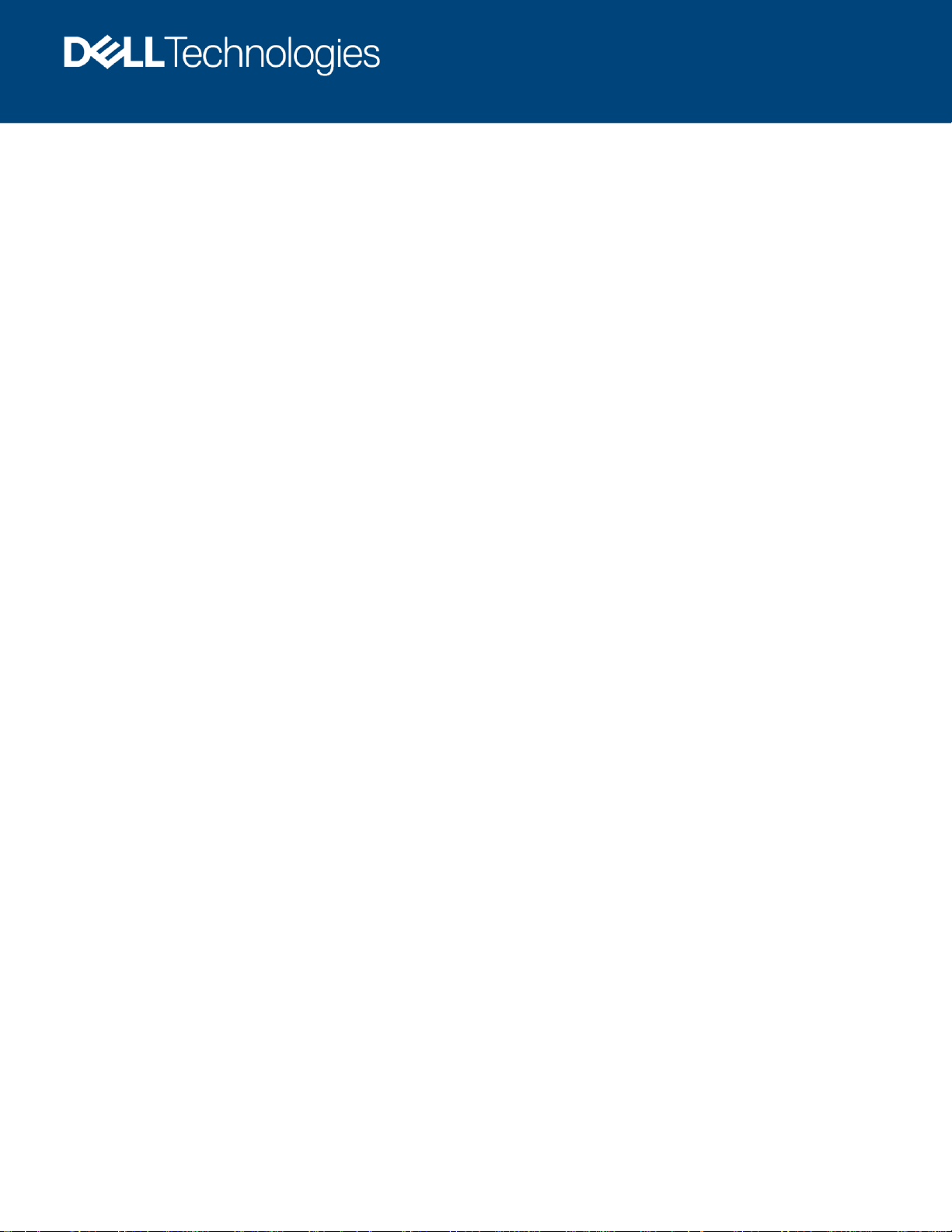
H18633
Best Practices
Dell EMC Unity: VMware Site Recovery
Manager Best Practices
Abstract
This document offers best practices for automated disaster recovery of
virtualized workloads using Dell EMC™ Unity™ arrays, replication, and
VMware® Site Recovery Manager™.
January 2021
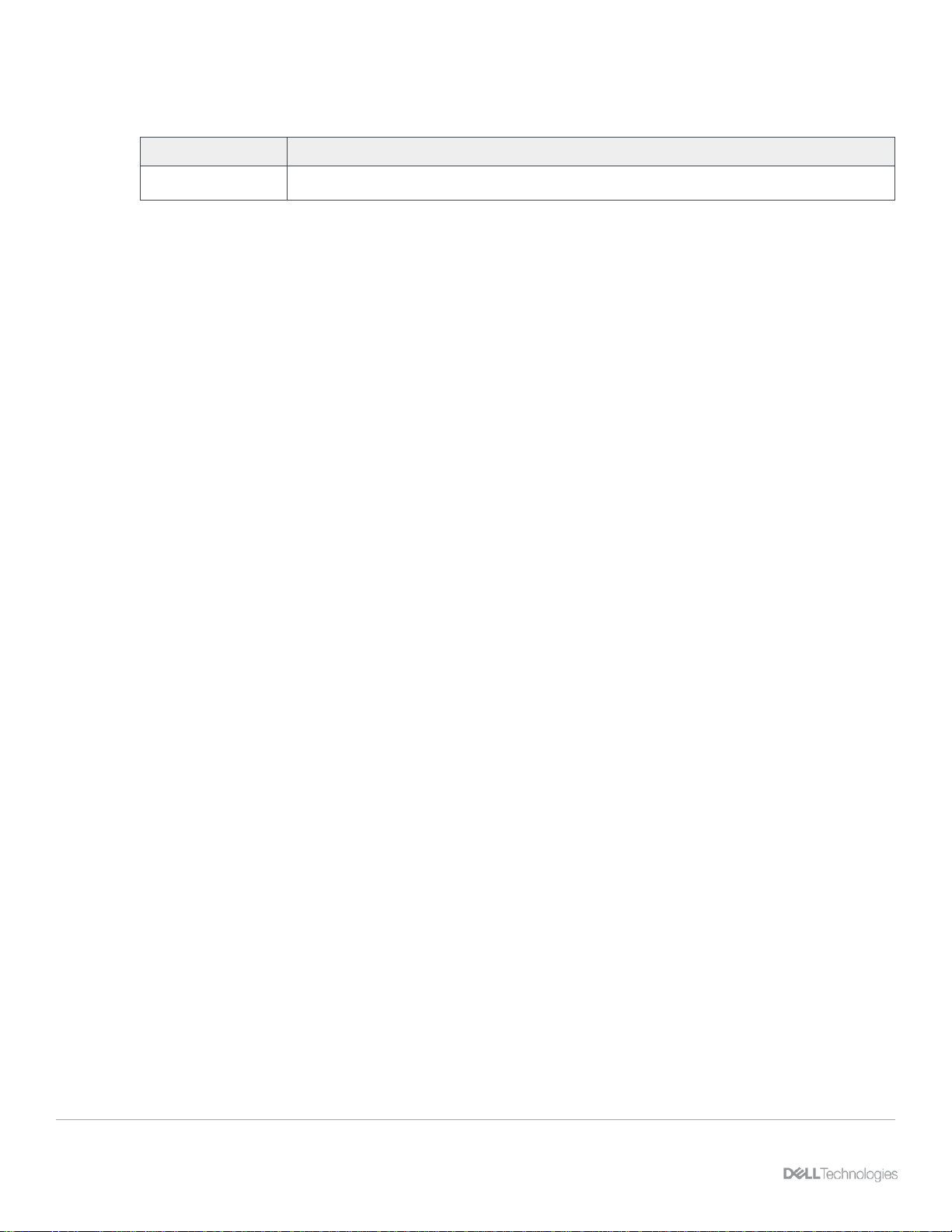
Revisions
2 Dell EMC Unity: VMware Site Recovery Manager Best Practices | H18633
Revisions
Date
Description
January 2021
Initial release
Acknowledgments
Author: Jason Boche
The information in this publication is provided “as is.” Dell Inc. makes no representations or warranties of any kind with respect to the information in this
publication, and specifically disclaims implied warranties of merchantability or fitness for a particular purpose.
Use, copying, and distribution of any software described in this publication requires an applicable software license.
Copyright © 2021 Dell Inc. or its subsidiaries. All Rights Reserved. Dell Technologies, Dell, EMC, Dell EMC and other trademarks are trademarks of Dell
Inc. or its subsidiaries. Other trademarks may be trademarks of their respective owners. [1/19/2021] [Best Practices] [H18633]
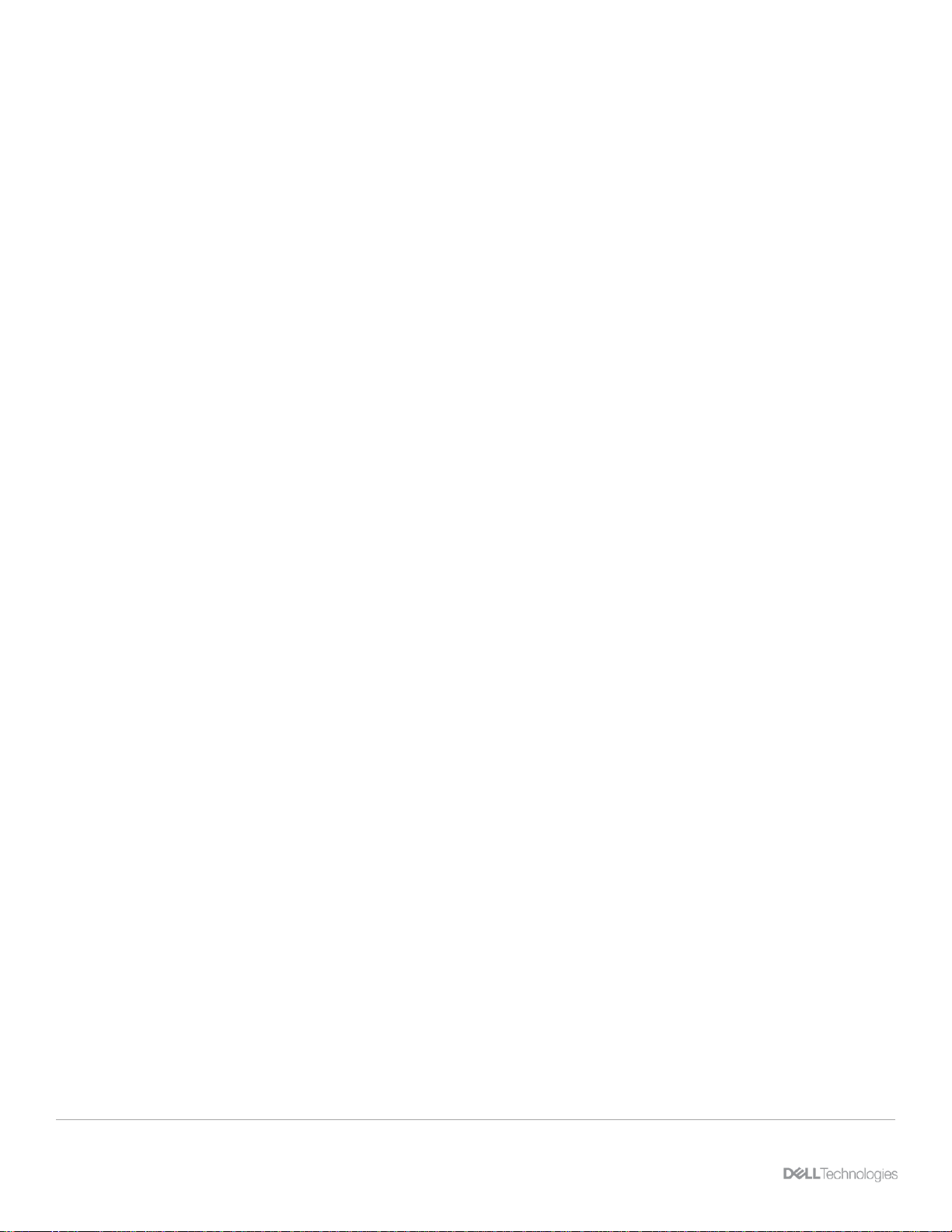
Table of contents
3 Dell EMC Unity: VMware Site Recovery Manager Best Practices | H18633
Table of contents
Revisions............................................................................................................................................................................. 2
Acknowledgments ............................................................................................................................................................... 2
Table of contents ................................................................................................................................................................ 3
Executive summary ............................................................................................................................................................. 5
Audience ............................................................................................................................................................................. 5
1 Introduction ................................................................................................................................................................... 6
1.1 Dell EMC Unity overview .................................................................................................................................... 6
1.2 Terminology ........................................................................................................................................................ 6
2 Setup prerequisites ...................................................................................................................................................... 9
2.1 Storage Replication Adapter ............................................................................................................................... 9
2.2 Dell EMC Unity and Unity XT ............................................................................................................................. 9
2.3 VMware vSphere and SRM ................................................................................................................................ 9
3 Site Recovery Manager architecture .......................................................................................................................... 10
3.1 Array-based replication: single protected site .................................................................................................. 10
3.2 Array-based replication: dual protected site ..................................................................................................... 11
3.3 vSphere replication: single protected site ......................................................................................................... 12
3.4 vSphere replication: dual protected site ........................................................................................................... 13
4 Unisphere configuration ............................................................................................................................................. 14
4.1 Unisphere availability ........................................................................................................................................ 14
4.2 Unisphere logins ............................................................................................................................................... 14
4.3 Creating dedicated SRA access accounts ....................................................................................................... 15
4.4 Modifying SRM settings for larger environments .............................................................................................. 16
5 Replication configuration ............................................................................................................................................ 18
5.1 Synchronous replication ................................................................................................................................... 19
5.2 Asynchronous replication and snapshots ......................................................................................................... 21
5.3 VMware NFS datastore replication ................................................................................................................... 25
5.4 Snapshots and application consistency ........................................................................................................... 27
5.5 Custom recovery tasks ..................................................................................................................................... 28
6 Site Recovery Manager configuration ........................................................................................................................ 29
6.1 SRA installation ................................................................................................................................................ 29
6.2 Configuring the array managers ....................................................................................................................... 29
6.3 Creating array pairs .......................................................................................................................................... 32
6.4 Array manager device discovery ...................................................................................................................... 32
6.5 Creating placeholder datastores ....................................................................................................................... 33
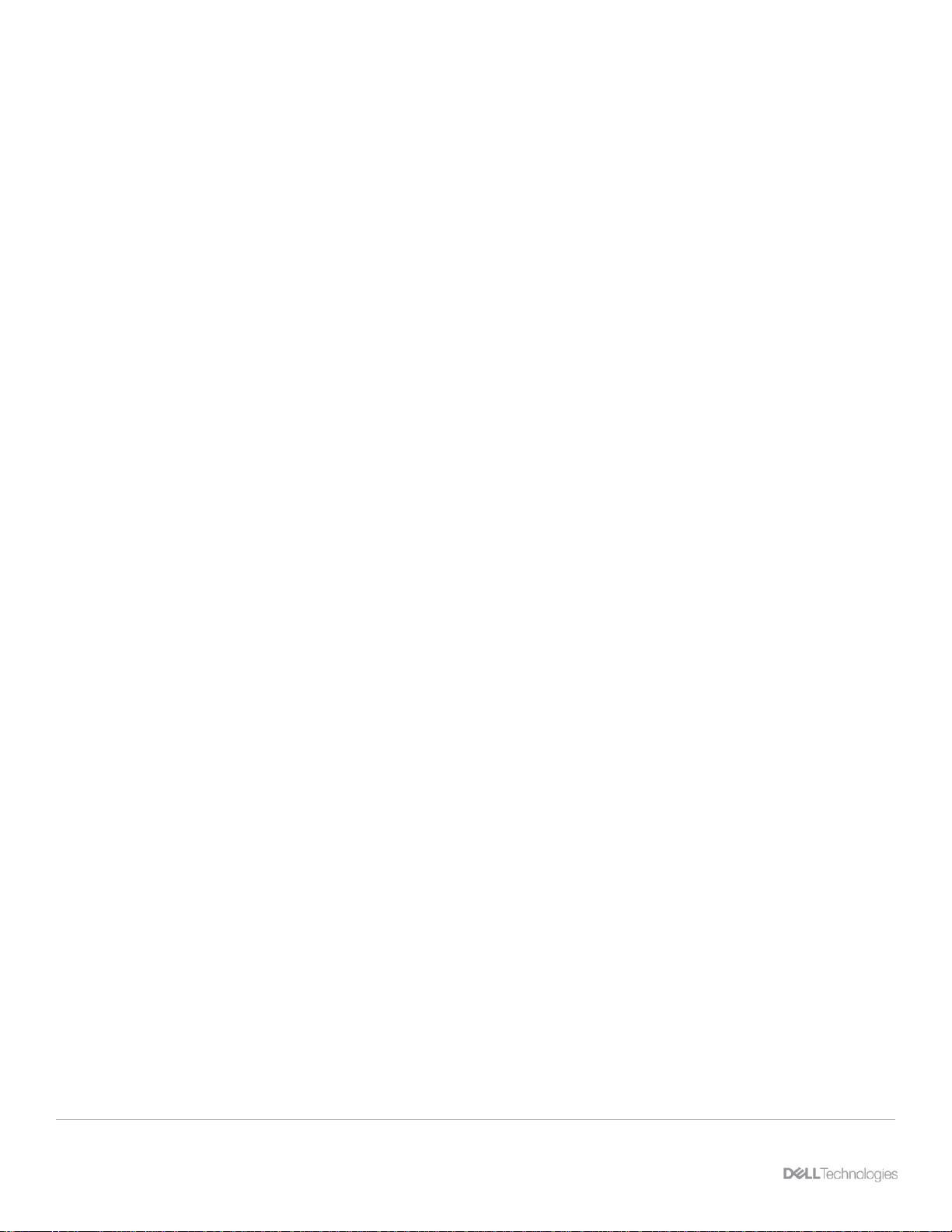
Table of contents
4 Dell EMC Unity: VMware Site Recovery Manager Best Practices | H18633
6.6 Protection group considerations ....................................................................................................................... 33
6.7 Recovery plan considerations .......................................................................................................................... 34
7 Recovery plan testing and running ............................................................................................................................. 35
8 Reprotect and failback ................................................................................................................................................ 38
8.1 Reprotection ..................................................................................................................................................... 38
8.2 Failback ............................................................................................................................................................ 39
9 Conclusion .................................................................................................................................................................. 40
A Additional resources ................................................................................................................................................... 41
A.1 Technical support and resources ..................................................................................................................... 41
A.2 VMware support ................................................................................................................................................ 41
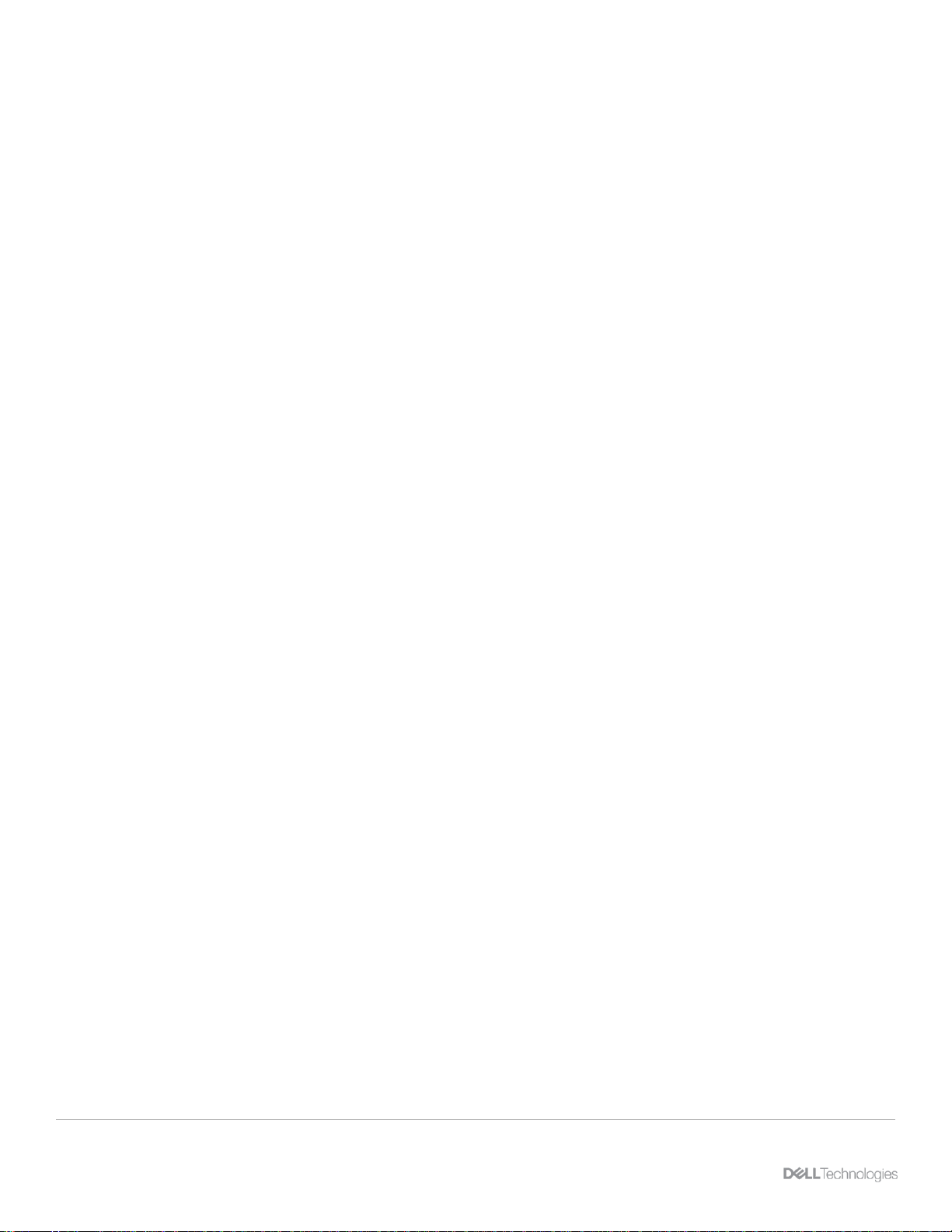
Executive summary
5 Dell EMC Unity: VMware Site Recovery Manager Best Practices | H18633
Executive summary
Data-center consolidation by way of x86 virtualization is a trend that has gained tremendous momentum and
offers many benefits. Although the physical nature of a server is transformed once it is virtualized, the
necessity for data protection remains. Virtualization opens the door to new and flexible opportunities in data
protection, data recovery, replication, and business continuity. This document offers best practices for
automated disaster recovery of virtualized workloads using Dell EMC™ Unity™, replication, and VMware®
Site Recovery Manager™ (SRM).
Audience
This document is intended for IT administrators, storage architects, partners, and Dell Technologies™
employees. This audience also includes individuals who may evaluate, acquire, manage, operate, or design a
Dell EMC networked storage environment using Dell EMC Unity systems.
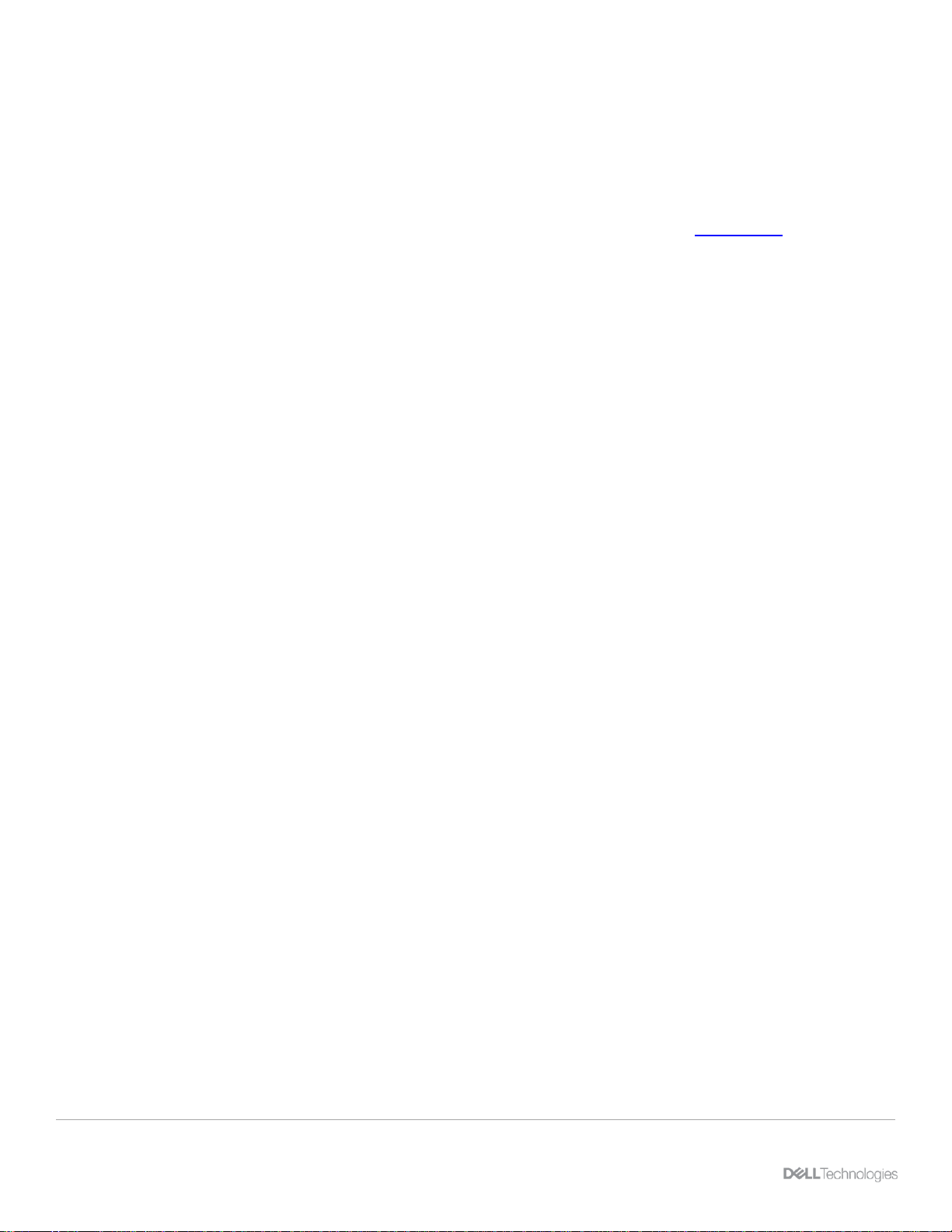
Introduction
6 Dell EMC Unity: VMware Site Recovery Manager Best Practices | H18633
1 Introduction
This paper provides configuration examples, tips, recommended settings, and other storage guidelines to
follow while integrating VMware Site Recovery Manager (SRM) with Dell EMC Unity. Besides basic
configuration, this document also answers frequently asked questions about VMware interactions with Site
Recovery Manager.
We recommend reading the Site Recovery Manager documentation provided on vmware.com before
beginning an SRM implementation.
1.1 Dell EMC Unity overview
In this constantly changing world of increasing complexity and scale, the need for an easy-to-use, intelligent
storage system has only grown greater. Customers using new applications and solutions require dependable
storage and are often tasked with the challenge of doing more with less. The Dell EMC Unity and Unity XT
family addresses this challenge by packaging a powerful storage system into a cost and space-efficient
profile.
Dell EMC Unity storage sets new standards for midrange storage. It offers a powerful combination of
simplicity, modern design, affordable price point, and deployment flexibility—perfect for resource-constrained
IT professionals in large or small companies. Dell EMC Unity systems are perfect for midsized deployments,
remote office/branch office locations, and cost-sensitive mixed-workload environments. They are designed for
all-flash, deliver the best value, and are available in several configurations. These configurations include
purpose-built (all-flash or hybrid), converged deployment (through the Converged Infrastructure Portfolio), and
software-defined virtual edition. With all-inclusive software, new differentiated features, internet-enabled
management, and a modern design, Dell EMC Unity storage is where powerful meets simplicity.
1.2 Terminology
The following terms are used with Dell EMC Unity.
Asynchronous replication: Replication method which allows replicating data over long distances and
maintaining a replica at a destination site. Updates to the destination image can be issued manually, or
automatically based on a customizable recovery point objective (RPO).
Bandwidth: Amount of data, represented in MB/s, which can be transferred in a given period.
Common base: Pair of snapshots that are taken on a replication source and destination storage resource
which have the same point-in-time image.
Destination storage resource: Storage resource that is used for disaster recovery in a replication session.
This term is also known as a target image.
Fibre Channel (FC) protocol: Protocol used to perform IP and SCSI commands over a Fibre Channel
network.
File system: Storage resource that can be accessed through file-sharing protocols such as SMB or NFS.
Fracture Log: A bitmap held in persistent memory on each storage processor. The fracture log indicates
which physical areas of a source resource participating in a synchronous replication session have been
updated since communication was interrupted (fracture).
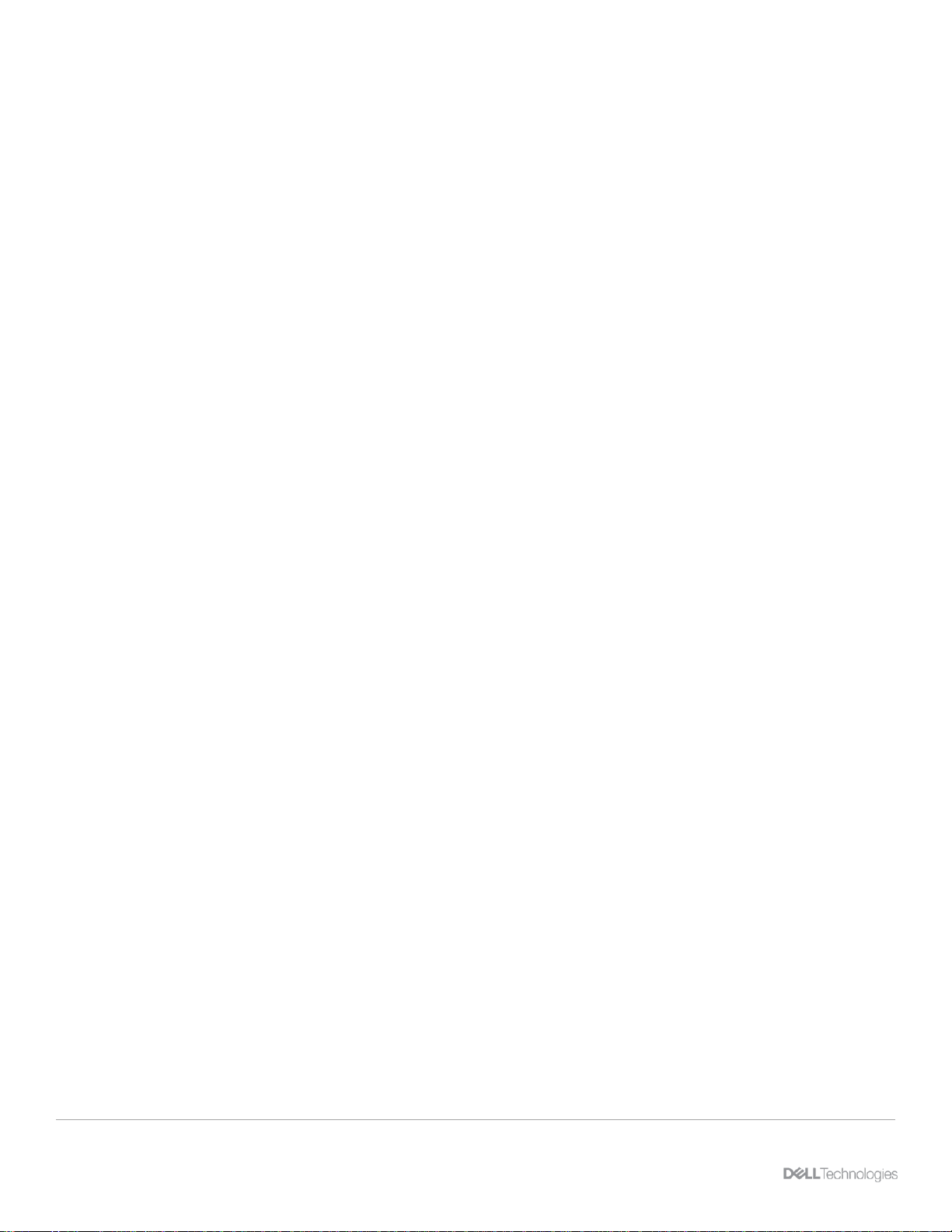
Introduction
7 Dell EMC Unity: VMware Site Recovery Manager Best Practices | H18633
Internal snapshot (replication snapshot): Unified snapshots created by the system that are part of an
asynchronous replication session. These snapshots can be viewed in Dell EMC Unisphere™, but user
operations are not permitted. Each asynchronous replication session uses two internal snapshots taken on
the source and destination storage resources.
iSCSI: Provides a mechanism for accessing block-level data storage over network connections.
LUN: A block-based storage resource which a user provisions. It represents a SCSI logical unit.
Network-attached storage (NAS) server: File-level storage server used to host file systems. A NAS server
is required to create file systems that use SMB or NFS shares.
Network File System (NFS): An access protocol that allows data access from Linux® or UNIX® hosts on a
network.
RecoverPoint for Virtual Machines: Protects virtual machines (VMs) in a VMware environment with VM-
level granularity and provides local or remote replication for any point-in-time recovery. This feature is
integrated with VMware vCenter® and has integrated orchestration and automation capabilities.
Recovery point objective (RPO): Acceptable amount of data, which is measured in units of time, that may
be lost due to a failure. For example, if a storage resource has a one-hour RPO, data that is written to the
storage resource within the last hour may be lost when the replication session is failed over to the destination
storage resource.
Recovery time objective (RTO): Duration of time in which a business process must be restored after a
disaster recovery plan is run. For example, an RTO of one hour requires restoring data access within one
hour after a disaster is declared and the disaster recovery plan performed.
Remote systems: Relationship that is configured between two Unity systems.
Replication session: Relationship that is configured between two storage resources of the same type on
different systems, and automatically synchronizes data from one resource to another.
Server Message Block (SMB): Network file-sharing protocol, also known as CIFS, that is used by Microsoft
®
Windows
®
environments. SMB is used to provide access to files and folders to Windows hosts on a network.
Snapshot: Also called a unified snapshot, a snapshot is a point-in-time view of a storage resource or data
stored on a storage resource. A user can recover files from a snapshot, restore a storage resource from a
snapshot, or provide snapshot data access to a host. When a snapshot is taken, it creates an exact copy of
the source storage resource and shares all blocks of data with it. As data changes on the source, new blocks
are allocated and written to. Unified snapshot technology can be used to take a snapshot of a block or file
storage resource.
Storage resource: Top-level object that a user can provision which is associated with a specific quantity of
storage. All host access and data-protection activities are performed at this level. In this document, storage
resources refer to resources that support replication such as volumes, volume groups, and thin clones.
Synchronous replication: Replication method in which the host initiates a write to the system at a local site,
and the data must be successfully stored in both local and remote sites before an acknowledgment is sent
back to the host.
Thin clone: Read/write copy of a thin block storage resource (volume, volume group, or VMware vSphere
VMFS datastore) that shares blocks with the parent resource.
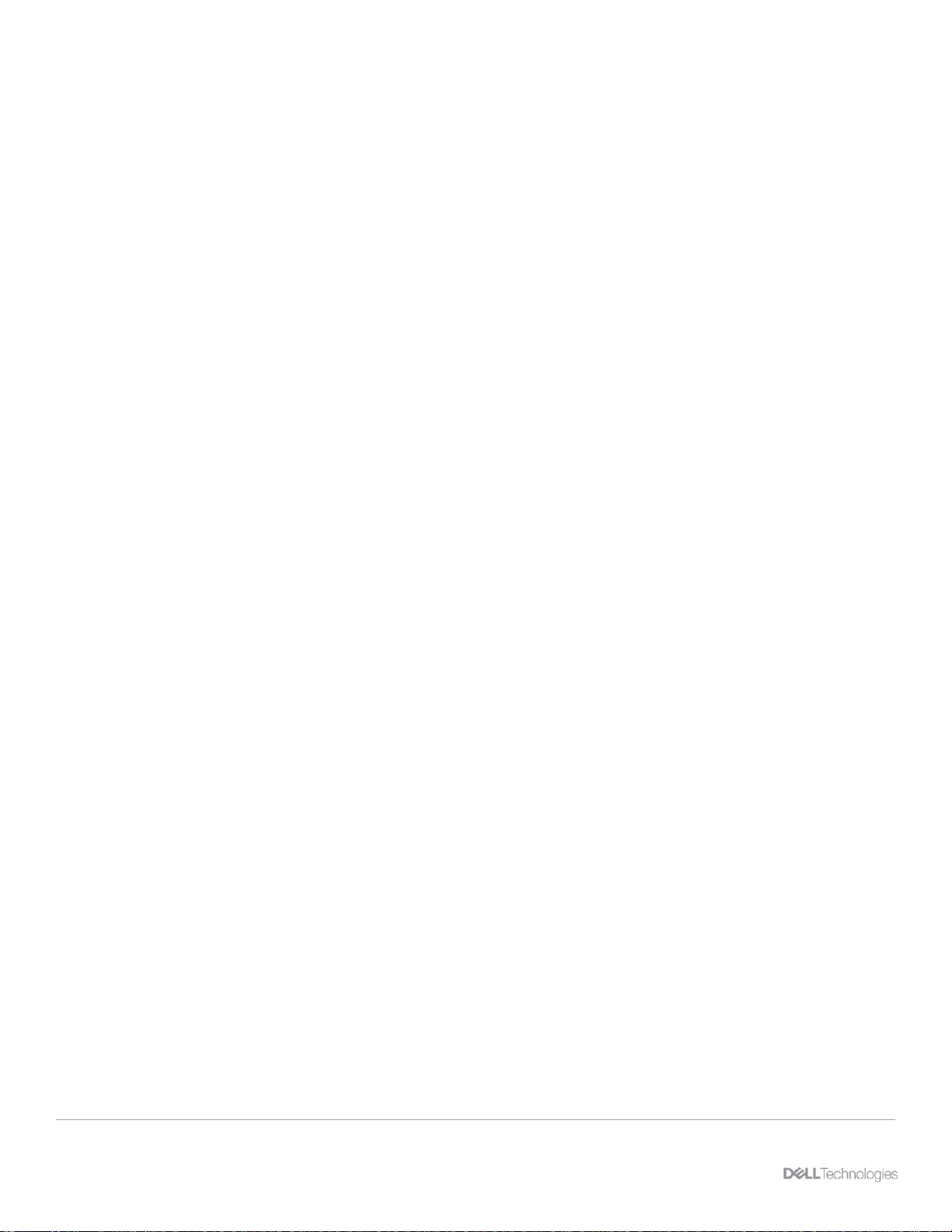
Introduction
8 Dell EMC Unity: VMware Site Recovery Manager Best Practices | H18633
Unisphere: A web-based Dell EMC management interface for creating storage resources and configuring
and scheduling protection of stored data on a Dell EMC Unity system. Unisphere can be used for all
management of Dell EMC Unity native replication.
Unisphere Manager for RecoverPoint: Web-based interface for managing RecoverPoint replication. It
serves as a single pane of glass for replicating storage resources of multiple storage systems that are
configured to use RecoverPoint. Consistency groups are created, replicated, and recovered through this
interface.
User snapshot: Snapshot that is created manually by the user or by a schedule. This snapshot type is
different than an internal snapshot, which the system takes automatically using asynchronous replication.
Virtual Volumes (vVols): VMware storage framework which allows VM data to be stored on individual
VMware vSphere Virtual Volumes™. This ability allows data services to be applied at a VM-granularity level
while using Storage Policy Based Management (SPBM).
Volume: A block-level storage device that can be shared out using a protocol such as iSCSI or Fibre
Channel. It represents a SCSI logical unit.
Volume group: Storage instance which contains one or more volumes within a storage system. Volume
groups can be configured with write-order consistency and help organize the storage that is allocated for
particular hosts.
vStorage API for Array Integration (VAAI): VMware API that allows storage-related tasks to be offloaded to
the storage system.
vSphere API for Storage Awareness (VASA): VMware API that provides additional insight about the
storage capabilities in vSphere.
Write Intent Log: A record stored in persistent memory on the Dell EMC Unity storage system which tracks
in-flight writes between systems participating in synchronous replication.
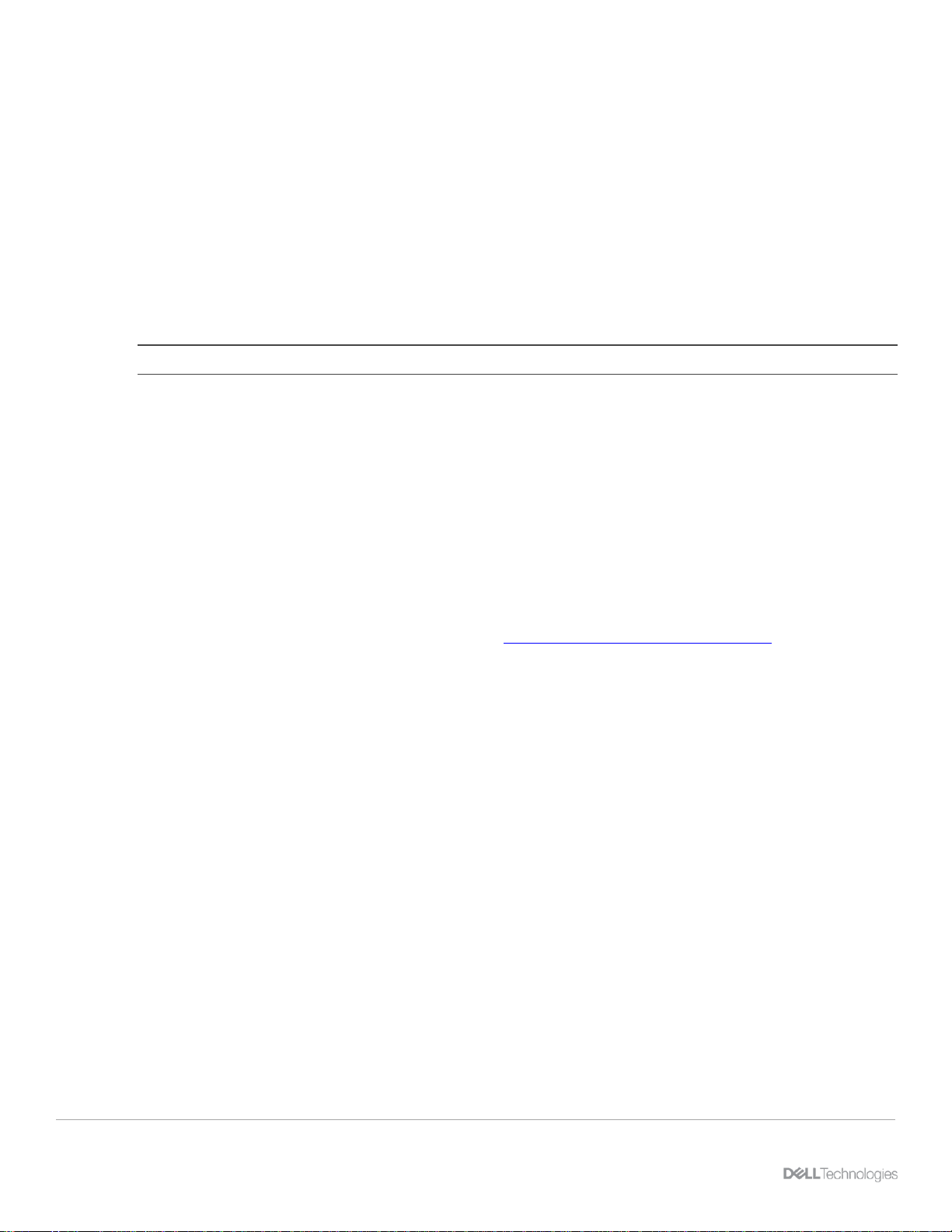
Setup prerequisites
9 Dell EMC Unity: VMware Site Recovery Manager Best Practices | H18633
2 Setup prerequisites
Verify the solution requirements listed in this section before deploying or upgrading your environment.
2.1 Storage Replication Adapter
You must install the Dell EMC Unity Storage Replication Adapter (SRA) on each SRM server. Dell EMC Unity
offers SRAs for both the Photon operating-system-based SRM appliance and the Windows-based SRM
installation. Also, Dell EMC Unity offers an SRA for block storage and an SRA for file storage. You can
download the SRAs from the VMware website. Dell Technologies recommends using the most current version
of the SRA to ensure optimal compatibility and available features. See the SRA release notes and product
documentation to determine SRA compatibility with SRM versions.
Note: See the SRA release notes for specific requirements or features for the SRA.
2.2 Dell EMC Unity and Unity XT
SRM- and array-based replication of block or file datastores requires two Dell EMC Unity or Unity XT systems
replicating between each other in one or both directions. Asynchronous and Synchronous replication is
supported for both bock and file datastores. This support includes MetroSync (synchronous replication of NAS
servers and associated storage resources such as NFS datastores and snapshots). You can use SRM with
vSphere replication to protect virtual machines that are backed by vVols.
2.3 VMware vSphere and SRM
Compatible versions of VMware SRM, VMware vCenter™ Server, and vSphere hosts are required. To see a
list of software versions required for SRM, check the VMware Product Interoperability Matrix. SRM is
supported with vCenter Server for Essentials, vCenter Server Foundation, and vCenter Server Standard.
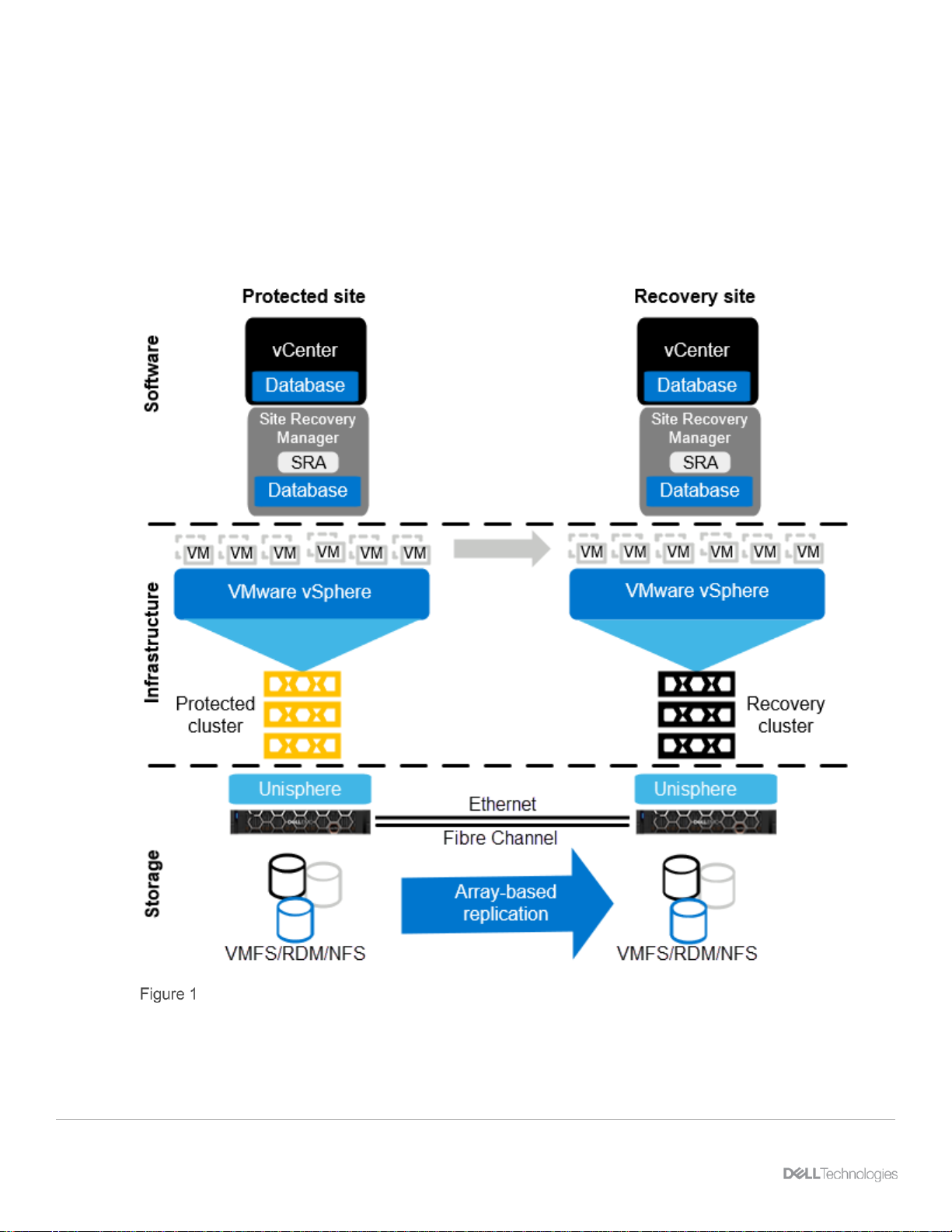
Site Recovery Manager architecture
10 Dell EMC Unity: VMware Site Recovery Manager Best Practices | H18633
3 Site Recovery Manager architecture
This section describes array-based replication architecture for single- and dual-protected sites.
3.1 Array-based replication: single protected site
This configuration (shown in Figure 1) is generally used when the secondary site does not have any virtual
machines that SRM must protect. The secondary site exists solely for disaster-recovery purposes. The
infrastructure at the recovery site must be available and online to run the SRM recovery plan.
Architecture for a single protected site with array-based replication
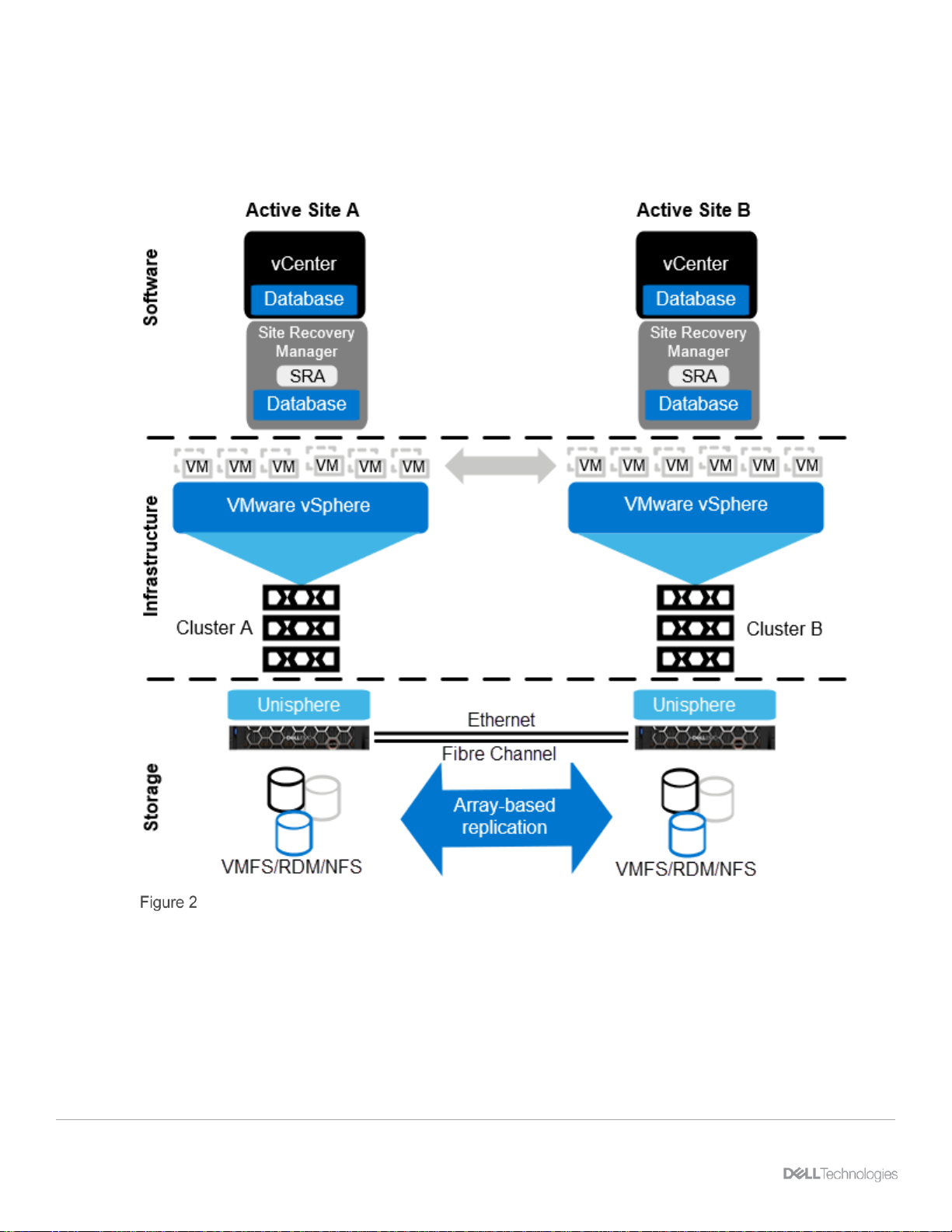
Site Recovery Manager architecture
11 Dell EMC Unity: VMware Site Recovery Manager Best Practices | H18633
3.2 Array-based replication: dual protected site
This configuration (shown in Figure 2) is generally used when both sites have virtual machines that need to
be protected by SRM. Each site replicates its virtual machines to the opposing site where they can be
recovered.
Architecture for a dual protected site with array-based replication
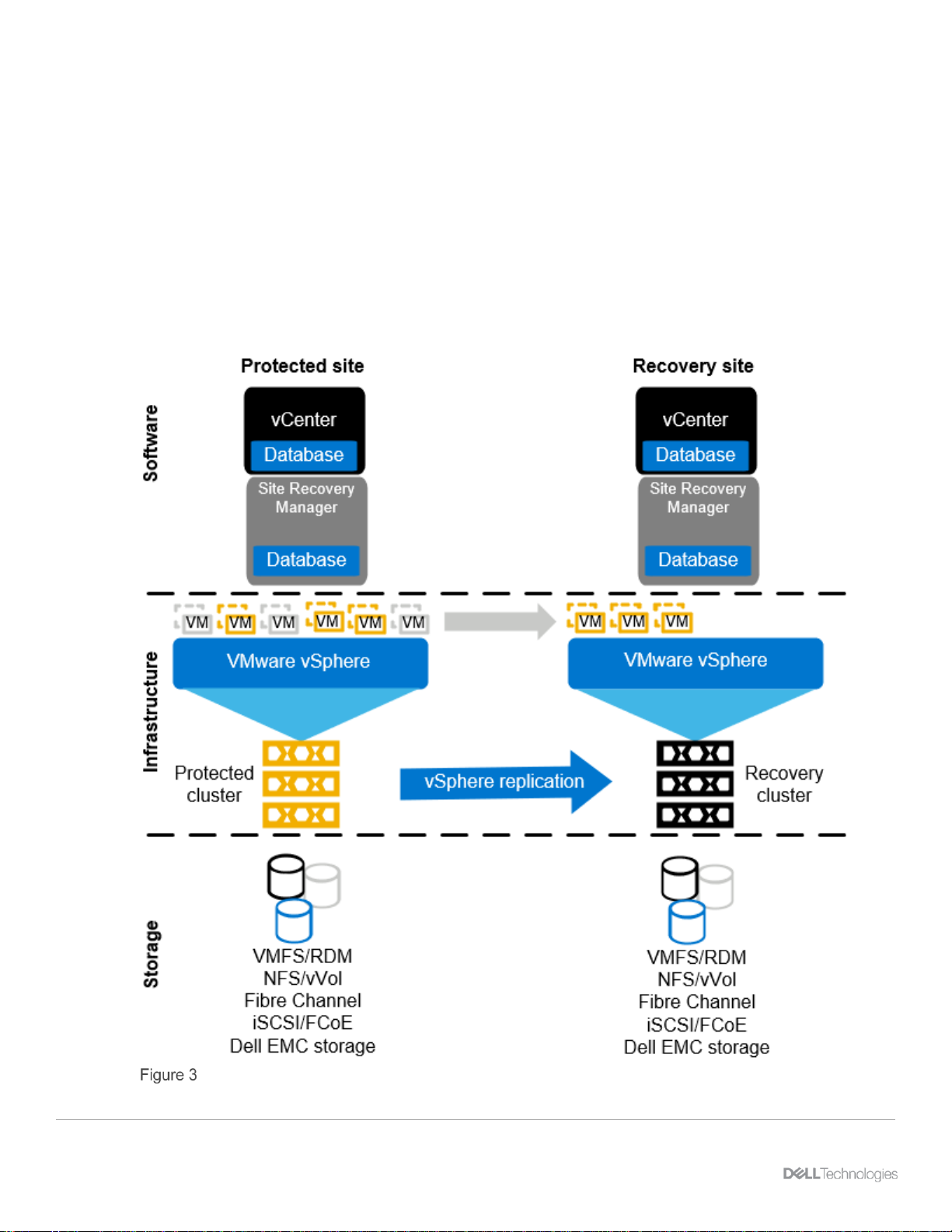
Site Recovery Manager architecture
12 Dell EMC Unity: VMware Site Recovery Manager Best Practices | H18633
3.3 vSphere replication: single protected site
vSphere replication can be used in addition to or in place of array-based replication (see Figure 3). Here are
two of the main advantages of vSphere replication over array-based replication:
• It enables a granular selection of individual powered-on VMs to be replicated instead of entire
datastores of VMs.
• vSphere datastore objects abstract the underlying storage vendor, model, protocol, and type. This
behavior means that replication can be carried out between different array models and protocols,
including local storage.
vSphere replication, along with other feature support for vSphere replication added in SRM 5.1, makes SRM
appealing and adaptable as a DR solution for organizations with storage or budget constraints.
Configuration for a single protected site with vSphere replication
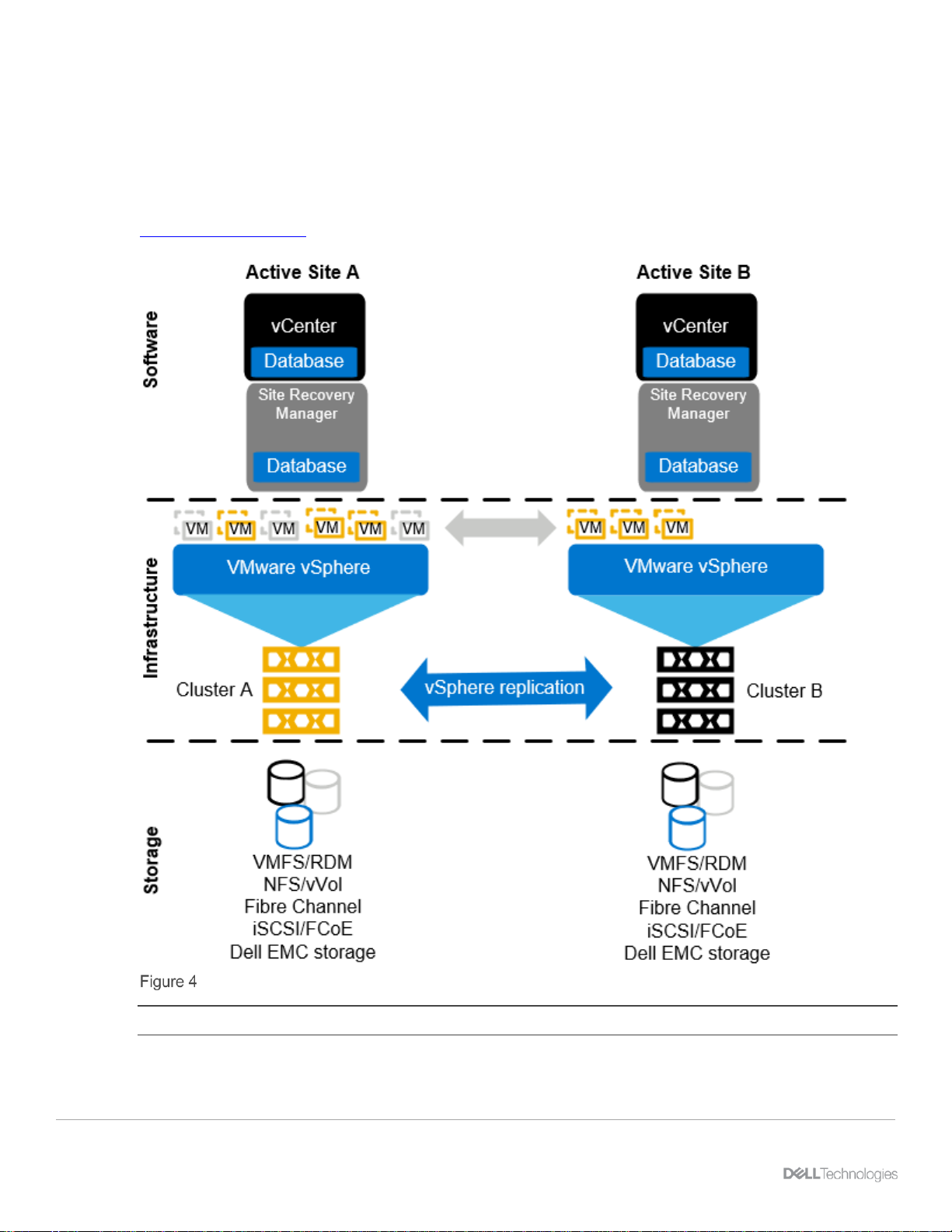
Site Recovery Manager architecture
13 Dell EMC Unity: VMware Site Recovery Manager Best Practices | H18633
3.4 vSphere replication: dual protected site
vSphere replication also supports the active/active site model (see Figure 4). In each vSphere replication
architecture diagram, replication is handled by the vSphere hosts that use the vSphere network stack. An
array-based SRA is not present in vSphere replication architecture. These figures do not represent all the
components of vSphere replication. A deployment of vSphere replication consists of multiple virtual
appliances at each site and on each vSphere host that handles the movement of data between sites. Go to
VMware Documentation for a detailed look at vSphere replication.
Configuration for a dual-protected site with vSphere replication
Note: You can use vSphere replication to replicate virtual machines that are backed by vVols.

Unisphere configuration
14 Dell EMC Unity: VMware Site Recovery Manager Best Practices | H18633
4 Unisphere configuration
This section provides best practices for configuring Unisphere.
4.1 Unisphere availability
As described in section 3, Unisphere is a critical piece in the SRM infrastructure. It processes all calls from
the SRA and performs the storage-related workflow tasks at the recovery site.
Unisphere is natively integrated and deployed with each Dell EMC Unity system, so there are no architectural
decisions required regarding where to deploy Unisphere. If the recovery-site Unity system is healthy and
available, the requirement for Unisphere availability is met. Ensure that monitoring and alerting processes are
in place for each Unity system.
4.2 Unisphere logins
For SRM to function, the SRA must use login credentials that have rights to the respective Dell EMC Unity
systems that are replicating the virtual-machine volumes.
Keep in mind that each Dell EMC Unity system, whether it is at the protected or remote site, maintains its own
user-access database. Credentials are required for Dell EMC Unity systems at both sites. For example, if Dell
EMC Unity Array 1 (U1) is replicating virtual-machine volumes to Dell EMC Unity Array 2 (U2), the credentials
that the SRAs use must have administrator privileges to both systems U1 and U2. Figure 5 shows the default
administrator credential that is used to manage the Dell EMC Unity system.
Manage Users & Groups menu in Unisphere

Unisphere configuration
15 Dell EMC Unity: VMware Site Recovery Manager Best Practices | H18633
4.3 Creating dedicated SRA access accounts
For the SRA to have uninterrupted access to both arrays, we recommend creating dedicated accounts for
SRM. Using dedicated accounts on each array helps ensure that service is not unintentionally disrupted due
to a password rotation, account lockout, account disablement, or account deletion.
Use these example steps to create dedicated accounts:
1. Create an account named srmadmin on both the protected-site array and the recovery-site array.
This account requires Storage Administrator privileges at a minimum, and the password assigned
must meet Dell EMC Unity password-complexity requirements. For added security, create unique
account names on each system with unique passwords. The account names and passwords are
arbitrary.
2. Create an account in Unisphere named srmadmin.

Unisphere configuration
16 Dell EMC Unity: VMware Site Recovery Manager Best Practices | H18633
You can now use the srmadmin account within the SRM Array Manager configuration.
Note: Each Dell EMC Unity system, whether it is at the protected or remote site, maintains its own user
access database. Credentials are required for Unity systems at both sites.
4.4 Modifying SRM settings for larger environments
VMware Site Recovery Manager ships with a default configuration that is tuned for a large cross-section of
environments. However, each environment is unique in terms of architecture, infrastructure, size, and
recovery time objective (RTO). Larger or more-complex SRM environments may require tuning adjustments in
SRM (listed in the following bullet points) for SRM workflows to carry out their assigned tasks properly. For
more information about making adjustments to accommodate such environments, see the SRM
documentation section Modify Settings to Run Large Site Recovery manager Environments.
• storage.commandTimeout – Min: 0 Default: 300
This option specifies the timeout allowed (in seconds) for running SRA commands in array-basedreplication-related workflows. Increasing this value is typically required for larger environments.
Recovery plans with many datastores to manage may fail if the storage-related commands take
longer than five minutes to complete. For larger environments, increase this value (for example, to
3600 or higher) in the advanced SRM settings.
• storage.maxConcurrentCommandCnt – Min: 0 Default: 5
This option specifies the maximum number of concurrent SRA operations allowed.
• storageProvider.hostRescanRepeatCnt – Min: 0 Default: 1
This option specifies the number of additional host rescans during test, planned-migration, and
recovery workflows. This feature was not available in SRM 5.0 and was reintroduced in SRM 5.0.1.
Increase this value (for example, to 2 or higher) in the advanced SRM settings.
• storageProvider.hostRescanTimeoutSec – Min: 0 Default: 300
This option specifies the timeout allowed (in seconds) for host rescans during test, planned migration,
and recovery workflows. Recovery plans with many datastores or hosts will fail if the host rescans
take longer than five minutes to complete. Increase this value (for example, to 600 or higher) in the
advanced SRM settings.
• defaultMaxBootAndShutdownOpsPerCluster – Default: off
This option specifies the maximum number of concurrent power-on operations performed by SRM at
the cluster object level. To enable the option globally, specify a numerical value (such as 32) by
modifying the vmware-dr.xml file. You can add this option anywhere in the <config> section, and
restart the Site Recovery Manager Server service after making a change.
<config>
<defaultMaxBootAndShutdownOpsPerCluster>32
</defaultMaxBootAndShutdownOpsPerCluster>
</config>

Unisphere configuration
17 Dell EMC Unity: VMware Site Recovery Manager Best Practices | H18633
To configure this value per cluster, in vSphere DRS Advanced Options, edit the
srmMaxBootShutdownOps value. This value overrides a value specified in the vmare-dr.xml file.
• defaultMaxBootAndShutdownOpsPerHost – Default: off
This option specifies the maximum number of concurrent power-on operations performed by SRM at
the host-object level. To enable this option, specify a numerical value (such as 4) by modifying the
vmware-dr.xml file. You can add this option anywhere in the <config> section, and restart the Site
Recovery Manager Server service after making a change.
<config>
<defaultMaxBootAndShutdownOpsPerHost>4
</defaultMaxBootAndShutdownOpsPerHost>
</config>
The vmware-dr.xml file is in the config directory that resides in the SRM installation folder. The specific
location varies depending on the operating system and SRM version. For example:
• Windows:
C:\Program Files\VMware\VMware vCenter Site Recovery Manager\config\vmware-dr.xml
• Virtual Appliance:
/opt/vmware/srm/conf/vmware-dr.xml

Replication configuration
18 Dell EMC Unity: VMware Site Recovery Manager Best Practices | H18633
5 Replication configuration
Dell EMC Unity replication, in coordination with Site Recovery Manager (SRM), can provide a robust and
scalable disaster-recovery solution. Since each snapshot and replication strategy affects recovery differently,
choosing the correct protection policy to meet business requirements is important. Dell EMC Unity supports
synchronous and asynchronous replication for both block and file volumes. Dell EMC Unity also supports
manual replication, which does not automatically update a destination image with changes on the source. You
can configure Dell EMC Unity replication using Unisphere, Unisphere CLI, or REST API.
When the replication interfaces are created and cabled to the network on both systems, you can make the
remote system replication connection between the arrays (Figure 6). Fibre Channel or Ethernet interfaces are
used depending on synchronous or asynchronous replication. After you configure a remote system on one of
the systems participating in replication, it is automatically created on the peer system.
Creating a replication connection to a remote system
After the replication connection is established between two Dell EMC Unity systems, storage resources
consumed by vSphere can be replicated. See the following sections to determine which storage resources
can be replicated based on the replication method.
Note: See the document Dell EMC Unity: Replication Technologies for complete coverage of replication
deployment, configuration, and considerations.

Replication configuration
19 Dell EMC Unity: VMware Site Recovery Manager Best Practices | H18633
5.1 Synchronous replication
Synchronous replication is a data protection solution which ensures that each block of data that is written to a
storage resource is first saved locally and to a remote image before the write is acknowledged to the host.
This method ensures that in the event of a disaster, there is zero data loss. In synchronous replication
solutions, there are also trade-offs. As each write must be saved locally and remotely, added response time
occurs during each transaction. This response time increases as distance increases between remote arrays.
Synchronous replication has a distance limitation based on latency between systems. This limitation is
generally 100 km (60 miles) between sites. We recommend ensuring that the latency of the link between the
local and remote system is less than 10 ms.
Native synchronous replication is supported on the following storage resources:
• LUNs
• Consistency groups
• VMware VMFS datastores
• Thin clones
Also, MetroSync replication is supported on the following storage resources:
• NAS servers
• File systems
• VMware NFS datastores
The following steps outline a write operation to a storage resource with a synchronous replication session
configured. In this example, assume the initial synchronization is complete.
1. A write I/O is sent to a storage resource on the source system.
2. The system cache on the source system accepts the write I/O.
3. The source system replicates the data to the destination system.
4. The destination system accepts the data into the system cache.
5. The destination system responds to the source system and acknowledges that the write is saved.
6. The source system acknowledges to the vSphere host that the data is accepted and saved on the
system.

Replication configuration
20 Dell EMC Unity: VMware Site Recovery Manager Best Practices | H18633
Synchronous replication has mechanisms to resync data differences between the source, destination, or both
resources in the event of replication disruption, preventing the need for full synchronization. The fracture log
protects primarily against loss of communication with the destination resource. The write intent log protects
primarily against interruptions to the source resource. Both structures exist to enable partial synchronizations
in the event of interruptions to the source or destination resources.
Using Unisphere to replicate a VMFS datastore synchronously

Replication configuration
21 Dell EMC Unity: VMware Site Recovery Manager Best Practices | H18633
5.2 Asynchronous replication and snapshots
Asynchronous replication is primarily used to replicate data over long distances, but it can also be used to
replicate storage resources between pools within the same system. Asynchronous replication does not impact
host I/O latency since host writes are acknowledged when they are saved to the local storage resource.
Because write operations are not immediately replicated to a destination resource, all writes are tracked on
the source. This data is replicated during the next synchronization. Asynchronous replication introduces the
concept of a Recovery Point Objective (RPO). The RPO is the acceptable amount of data, measured in units
of time, which may be lost due to a failure. This delta of time also affects the amount of data which needs to
be replicated during the next synchronization and the amount of potential data loss if a disaster occurs.
Asynchronous replication image synchronizations are triggered by a user-defined RPO (individually
configurable per volume) or at any time manually by the user.
When an asynchronous replication session is created, a full synchronization of the source and destination
storage resource occurs. If replication is configured when a new resource is being created, the
synchronization is quick because no data needs to be copied to the destination storage resource. If replication
is added to an existing storage resource, a full synchronization occurs between the source and destination
storage resource. Writes occurring during the initial synchronization period are not copied to the destination
storage resource yet, but they are tracked for a later synchronization. After the initial synchronization is
complete, a common base is established between the source storage resource and the destination. When
creating a manual replication session, an initial synchronization does not automatically start. To synchronize
the local and remote images, a manual sync must be initiated. Host write operations which occur after the
initial synchronization are acknowledged with the host normally, and no data is replicated to the destination
until the next sync. Manually, and later at the RPO interval for asynchronous replication, all changes made to
the source storage resource since the last synchronization are replicated to the destination. A new common
base is established. If a failure is encountered on the source, all data that is not copied to the destination is
lost because the changes have not been copied to the destination.

Replication configuration
22 Dell EMC Unity: VMware Site Recovery Manager Best Practices | H18633
Asynchronous replication in Dell EMC Unity storage uses Unified Snapshots to maintain the common base
images. As detailed in the document Dell EMC Unity: Replication Technologies, the following steps and
Figure 8 show how Unified Snapshots are used with asynchronous and manual replication.
1. When a replication session is created on a storage resource, two internal Unified Snapshots are
created on the source and destination storage resources. At time of creation, Snapshot 1 and
Snapshot 2 on the source have the same contents as the source storage resource.
2. Data is replicated from Snapshot 1 to the newly created destination storage resource. This step is the
initial synchronization of the source and destination storage resources and is a full copy of all the
data.
3. After the initial synchronization is complete, Snapshot 1 is refreshed on the destination storage
resource. Snapshot 1 on the source and destination storage resource contains the same information
and represents the point in time in which the synchronization started. Snapshot 1 on each system is
now a common base for the replication session.
4. Over time, the host application writes new data to the source storage resource.
5. During the next update, Snapshot 2 on the source storage resource is refreshed to reflect the current
point-in-time view of the source storage resource. This step is either manually started or determined
by the RPO with asynchronous replication. All changes that were made since the last update of the
destination are copied to the destination storage resource.
6. After the incremental copy is complete, Snapshot 2 on the destination storage resource is refreshed
to reflect the current information in the destination storage resource. Snapshot 2 on the source and
destination contains the latest information, and the snapshots make up the latest common-base
image for the replication session.
Asynchronous and manual replication
Each time the RPO is reached or a manual update is started, the common base image alternates between
Snapshot 1 and Snapshot 2. Snapshots used for asynchronous replication behave the same as user Unified
Snapshots and are based on redirect on write technology. Space required to preserve the point-in-time
Snapshot is allocated from the same pool as the source storage resource. Although user snapshots and
replication snapshots share the same technology, replication snapshots have restrictions on their usage.
Replication snapshots can be viewed in Unisphere, but user operations such as a restore or mount operation
are not allowed. Snapshots allocated for replication purposes do not count towards user-snapshot maximums.

Replication configuration
23 Dell EMC Unity: VMware Site Recovery Manager Best Practices | H18633
Asynchronous replication is supported on the following storage resources:
• LUNs
• Thin clones
• Consistency groups
• VMware VMFS datastores
• File systems
• NAS servers
• VMware NFS datastores
A consistency group is a storage resource which contains one or more LUNs within a storage system.
Consistency groups help organize storage resources allocated for a particular host or hosts. Consistency
groups are treated as a single entity when they are replicated. This means that a single replication session is
created for the entire consistency group no matter how many LUNs it contains. When replication is configured
in Unisphere for a consistency group, the destination storage resource and its contents are created
automatically. While a consistency group is part of an asynchronous replication session, LUNs within the
consistency group can be expanded. All changes to LUNs within a consistency group are reflected on the
destination image after the next completed synchronization. LUNs cannot be added or removed while
replication is configured. When pausing or resuming replication on a consistency group, the entire group is
affected by the replication operation.
Note: Consistency groups are treated as single entities when they are replicated. For virtual machines or
tiered applications that span multiple volumes, consider using consistency groups to tie snapshot and
replication schedules to the entire application group of volumes. This practice ensures point-in-time
consistency across the volumes replicated to the recovery site.

Replication configuration
24 Dell EMC Unity: VMware Site Recovery Manager Best Practices | H18633
Asynchronous replication for LUNs, thin clones, and VMware VMFS datastores function the same. When
configuring asynchronous replication on a LUN in Unisphere, a single replication session is created. Then, the
destination storage resource is created the same size and type as the source storage resource. When
configuring replication session on a thin clone, the destination storage resource will be a regular storage
resource and not a clone. While replication is configured, you can extend the size of LUNs, thin clones, and
VMware VMFS datastores. The changes are reflected on the destination storage resource after the next sync.
You can configure options such as the name or tiering policies of LUNs, thin clones, or VMware VMFS
datastores differently between systems.
Using Unisphere to replicate a VMFS datastore asynchronously

Replication configuration
25 Dell EMC Unity: VMware Site Recovery Manager Best Practices | H18633
5.3 VMware NFS datastore replication
Configuring VMware NFS datastore replication in Unisphere is similar to VMFS datastore replication with one
addition. When replicating existing VMware NFS datastores, you must first configure replication for the NAS
server that it is mounted on. If replication is configured in Unisphere for the NAS Server, all file systems and
NFS datastores on the NAS server are also replicated to the destination. Later, you can delete replication
sessions for resources which do not require replication. All replication sessions that are automatically
configured when the NAS server is replicated have the same RPO. You can change the RPO for the
individual replication sessions later. While replicated, all size changes to the file systems and NFS datastores
are reflected on the destination after the next synchronization.
Using Unisphere to replicate an NFS datastore synchronously

Replication configuration
26 Dell EMC Unity: VMware Site Recovery Manager Best Practices | H18633
Using Unisphere to replicate an NFS datastore asynchronously

Replication configuration
27 Dell EMC Unity: VMware Site Recovery Manager Best Practices | H18633
5.4 Snapshots and application consistency
Asynchronous replication uses snapshots to provide point-in-time images as the source of RPO-based
updates to the destination. These snapshots are used to maintain the common base images between the
source and replicated resources across systems. When replication is configured, any snapshots that are
already created on the source resource may be replicated to the destination system (see Figure 12). There
are multiple methods for creating snapshots: Unisphere, Unisphere CLI, or REST API. When replicated, SRM
may use a thin clone of the snapshot to present recovered data to the vSphere cluster. Dell EMC Unity
volume-based snapshots are considered to be crash consistent. You can use other methods that result in
application consistency within the snapshot. For example, where supported, you can use Dell EMC
AppSync™ to create application-consistent snapshots. This practice ensures that all incoming I/O for a given
application is quiesced and flushed before a snapshot is created. Another method is to use vSphere
snapshots with quiescence that is captured inside a replicated Dell Unity snapshot. Either of these examples
results in application-consistent snapshots being replicated to the recovery site.
Unisphere showing VMFS datastore snapshots asynchronously replicated to the recovery site,
with the Default Protection snapshot schedule of seven days
When using vSphere snapshots, there are two important facts to recognize:
• The VM is replicated to the destination site in a vSphere snapshot state. It should be addressed to
prevent the VM from running continuously over a long time in a vSphere snapshot state.
• The application and data consistency are contained within the frozen-parent virtual disk, and crashconsistent data is contained in the delta virtual disk.
When the SRM recovery plan workflow is carried out, SRM registers the VM into inventory at the destination
site. Then, it powers on the VM with no special attention given to the current snapshot state of the VM. This
means that SRM powers on the VM using the delta, resulting in recovery from a crash-consistent state. To
recover the VM from the frozen-parent disk with application and data consistency, revert the VM to the
previous snapshot using the vSphere Snapshot Manager before powering on the VM. After this process is
done, you can delete (close) the snapshot and power on the VM. This process ensures the VM is powered on
from its frozen-parent disk and the delta disk, and the crash-consistent data in it is destroyed.
If you are manually carrying out the previous process on a large scale, this can erode efforts made toward
meeting the recovery plan RTO. This scenario is not the best use of SRM. In such instances, it is more
efficient and consistent to script the snapshot-management process using Microsoft PowerShell®. You can

Replication configuration
28 Dell EMC Unity: VMware Site Recovery Manager Best Practices | H18633
complete this process as a pre-power-on step (or potentially as a post-power-on step) for the VM using a
custom recovery task.
5.5 Custom recovery tasks
If the environment requires a custom recovery strategy, both Dell EMC storage and VMware have robust API
sets to customize the recovery steps where needed. APIs include PowerShell cmdlets, Unisphere CLI, and
REST API. The APIs can be used for tasks such as managing snapshots, creating thin clones, mapping
volumes, and managing replications. Within the same script, the VMware cmdlets can rescan HBAs,
manipulate vDisks, add virtual machines to inventory, and perform most other tasks required for recovery (see
Figure 13).
Custom recovery task in a Site Recovery Manager recovery plan
Note: For more information about REST API, see the Dell EMC Unity REST API Programmer’s Guide and the
Dell EMC Unity REST API Reference Guide on the Dell EMC Unity Info Hub.

Site Recovery Manager configuration
29 Dell EMC Unity: VMware Site Recovery Manager Best Practices | H18633
6 Site Recovery Manager configuration
This section provides guidance and best practices for configuring Site Recovery Manager.
6.1 SRA installation
You must install the Dell EMC Unity Storage Replication Adapter (SRA) on each SRM server. Dell EMC Unity
offers SRAs for both the Photon operating-system-based SRM appliance and the Windows-based SRM
installation. Also, Dell EMC Unity offers an SRA for block storage and an SRA for file storage. You can
download the SRAs from the VMware website. We recommend using the most current version of the SRA to
ensure optimal compatibility and available features. See the release notes and product documentation to
determine SRA compatibility with SRM versions.
Note: SRM supports installing multiple Storage Replication Adapters. This ability is beneficial when storage
arrays of different types or multiple protocols exist in the data center.
6.2 Configuring the array managers
To allow SRM to manage Dell EMC Unity storage, the SRA must be able to communicate with the Dell EMC
Unity system. You can configure the array manager from the Array Managers module. You must add an
array manager for each site in the unified interface (see Figure 14 and Figure 15).
Examine the installed SRAs

Site Recovery Manager configuration
30 Dell EMC Unity: VMware Site Recovery Manager Best Practices | H18633
Adding an array manager
Complete the following steps to perform the required process to configure the protected-site array managers
and the recovery-site array managers for pairing:
1. Choose the installed SRA.

Site Recovery Manager configuration
31 Dell EMC Unity: VMware Site Recovery Manager Best Practices | H18633
2. Provide the local Dell EMC Unity connection parameters for the local array manager.
3. Provide the remote Dell EMC Unity connection parameters for the remote array manager.
Note: Each array pair uses a specific array manager. If both block and file SRAs are used with SRM, two
array pairs are created (one for block, one for file). It is helpful if the array pair name identifies the protocol or
array manager it is using as shown in the example above.

Site Recovery Manager configuration
32 Dell EMC Unity: VMware Site Recovery Manager Best Practices | H18633
6.3 Creating array pairs
When an array manager is added to each of the two sites in SRM, the arrays must be paired so that SRM can
discover replicated volumes as eligible devices. See Figure 16. In older versions of SRM, pairing was an
action that was performed after configuring the array managers. However, as of SRM 5.8, you can perform
pairing as part of the process of adding array managers to sites.
Creating array pairs
Arrays cannot be unpaired when there are downstream SRM dependencies such as protection groups.
6.4 Array manager device discovery
Whenever a new replicated datastore or RDM is added to the environment, the arrays should be rescanned
within SRM for new devices. The array pair device discovery tool is in the Array Based Replication > Array
Pairs menu. Run the device discovery on both arrays to ensure a consistent list of devices. Nonreplicated
volumes are not discovered nor displayed as eligible devices in SRM. Keep this in mind as a troubleshooting
tip if datastores or RDMs are not listed as eligible devices in SRM. Conversely, SRM discovers all replicated
volumes as devices, even if vSphere does not use them. For example, replicated volumes could belong to
other storage hosts such as physical Microsoft Exchange, SQL Server®, or Oracle® hosts, and file servers.

Site Recovery Manager configuration
33 Dell EMC Unity: VMware Site Recovery Manager Best Practices | H18633
To obtain the newest array-based replicated device information, select Discover Devices as shown in Figure
17 to invoke an SRA query of the Dell EMC Unity system.
Discover the devices of array pairs.
6.5 Creating placeholder datastores
If not completed, create a small VMFS datastore at the disaster recovery site as a placeholder for VM
configuration files. For each protected virtual machine, SRM creates a shadow VM at the recovery site. This
VM serves as a placeholder for CPU, memory, and network resources that are required to perform a test,
disaster recovery, or planned-migration plan.
Although this datastore must only be large enough to hold the configuration files for all the recoverable virtual
machines, creating a standard-sized 500 GB datastore will suffice. Dell EMC Unity thinly provisions both block
and file volumes by default as a space-efficient standard.
Note: The minimum VMFS volume size is 2 GB. However, the minimum Dell EMC Unity volume size is 10
GB. The placeholder datastore should not be used for other types of file storage outside of SRM, or vSphere
datastore-capacity alarms may be triggered in the vSphere Client UI.
Typically, only one placeholder datastore per site is required because the disaster recovery and migration
processes unregister and re-register the recovered VM with the .vmx file on the recovered volume. The
placeholder volume does not need to be replicated or protected because VMware SRM places only transient
data on this volume that can be easily regenerated within the UI.
6.6 Protection group considerations
With the placeholder datastore ready, you can create protection groups. Replicated datastore volumes are the
foundation that protection groups are built upon. A protection group is effective immediately after being
created. When a VM is protected, it is pinned to the datastore (or datastores) where the .vmx and .vmdk files
reside. SRM does not support manually moving files that belong to a virtual machine off a datastore; the VM
is not protected or replicated from its original datastore or datastores. Automated Storage DRS (SDRS) and
VMware Storage vMotion® can be sparingly used with SRM-protected VMs if certain guidelines are followed.
See the VMware Site Recovery Manager Administration Guide.

Site Recovery Manager configuration
34 Dell EMC Unity: VMware Site Recovery Manager Best Practices | H18633
6.7 Recovery plan considerations
When creating recovery plans, a best practice to further automate DR failover or planned migration may be to
add prompts or SRM server-side commands to the recovery plan. The SRM server-side commands could be
application-specific or related to storage management and integrate a Dell EMC Unity REST API script into
the recovery plan. When the recovery plan runs, it pauses on prompts while SRM server commands are
performed without a pause (see Figure 18).
Recovery plan added step prompting to continue
Note: For more information about REST API, see the Dell EMC Unity REST API Programmer’s Guide and the
Dell EMC Unity REST API Reference Guide on the Dell EMC Unity Info Hub.

Recovery plan testing and running
35 Dell EMC Unity: VMware Site Recovery Manager Best Practices | H18633
7 Recovery plan testing and running
Testing the recovery plan is not disruptive to the storage replications, production volumes, and VMs because
the test plan uses thin clone volumes from replicated snapshots at the recovery site. When testing a recovery
plan, any tests, changes, or updates can be performed on the recovered VMs because they are discarded
when the test recovery plan cleanup occurs. While the test plan is running, production VMs and replication
continue to run without interruption.
To test a disaster recovery plan, right-click the recovery plan, and click Test (see Figure 19).
Testing a recovery plan
When testing or running recovery plans, SRM does not have integrated mechanisms to determine whether
the replicated volumes are fully synced before the storage is prepared for recovery. In other words, data may
be actively replicating to the secondary site which could influence the outcome of the recovery. As a best
practice, check Replicate recent changes to recovery site when running a test plan. This action ensures
that all data is successfully replicated to the secondary site (see Figure 20).
Replicate recent changes to recovery site during test plans
Note: The Replicate recent changes to recovery site feature results in a longer running plan. The extra
time is used to synchronize the volumes between sites. During a disaster-recovery cutover, this option may or
may not be available. For planned migrations using SRM, this step is required to proceed.

Recovery plan testing and running
36 Dell EMC Unity: VMware Site Recovery Manager Best Practices | H18633
When running a planned migration or disaster recovery plan (as opposed to running a test), keep in mind this
procedure is disruptive. It results in VMs being powered off at the primary site, replication mirrors being
broken, and VMs being recovered at the secondary site.
1. In the event of a disaster or planned migration, right-click the recovery plan, and click Run.
Note: Before running a planned migration plan, run a test recovery of the plan.
2. Acknowledge the safety precaution message to run a live plan.

Recovery plan testing and running
37 Dell EMC Unity: VMware Site Recovery Manager Best Practices | H18633
3. Review the success of the recovery plan after it completes.

Reprotect and failback
38 Dell EMC Unity: VMware Site Recovery Manager Best Practices | H18633
8 Reprotect and failback
After VMs are migrated to another site using the disaster-recovery or planned-migration features in SRM, they
are in an active running state on the network at the alternate site. However, they are vulnerable to a site
failure with no SRM protection. Previous versions of SRM required a manual reprotection of the VMs at the
recovery site. Today, SRM automates the reprotection process and prepares the virtual machines for failback.
8.1 Reprotection
After protected VMs are migrated, or failed over to the secondary site as part of disaster recovery, the VMs
are unprotected and are no longer replicated to a recovery site. Following the migration of protected virtual
machines, SRM enables automating the reprotection of the VMs. The reprotection is completed in a series of
automated steps (see Figure 21).
Reprotect workflow of the Exchange Servers protection group
During a reprotect, SRM commands the SRA to start storage replication for each of the datastores or volumes
in the protection group. This action occurs in the opposite direction compared to the replication topology
before the failover. The protection group that was originally set up at the primary site is migrated to the
secondary site. Placeholder VMs that were originally set up at the secondary site are now created at the
opposite site (the new recovery site) on its respective placeholder datastore (see Figure 22).
Replication direction and session status can be monitored in Unisphere.

Reprotect and failback
39 Dell EMC Unity: VMware Site Recovery Manager Best Practices | H18633
8.2 Failback
Failback is an SRM term that describes the ability to perform a subsequent disaster recovery or planned
migration after a successful recovery and reprotect. The benefit that failback introduced in SRM 5.x is the
automated ability to move back and forth between sites with minimal effort. This capability facilitates several
use cases including the ability to run production applications at the disaster recovery site, perform resource
balancing, and improve the ROI of the disaster-recovery infrastructure.
Note: Before running the failback recovery plan, run a test recovery of the plan.

Conclusion
40 Dell EMC Unity: VMware Site Recovery Manager Best Practices | H18633
9 Conclusion
VMware vSphere, Site Recovery Manager, and Dell EMC Unity storage combine to provide a highly available
business platform for automated disaster recovery. This platform enables the best possible RTO and RPO,
and supports planned migrations for your virtualized data center.

Additional resources
41 Dell EMC Unity: VMware Site Recovery Manager Best Practices | H18633
A Additional resources
A.1 Technical support and resources
Dell.com/support is focused on meeting customer needs with proven services and support.
Storage and data protection technical documents and videos provide expertise that helps to ensure customer
success with Dell EMC storage and data protection products.
The Dell EMC unity Info Hub provides detailed documentation about how to install, configure, and manage
Unity systems.
See the following Dell EMC Unity snapshot and replication-related resources:
• Replication Technologies
• Snapshots and Thin Clones
A.2 VMware support
For VMware support, see the following resources:
• VMware.com
• VMware support
• Education and training
• Online documentation
• VMware communities
