Page 1
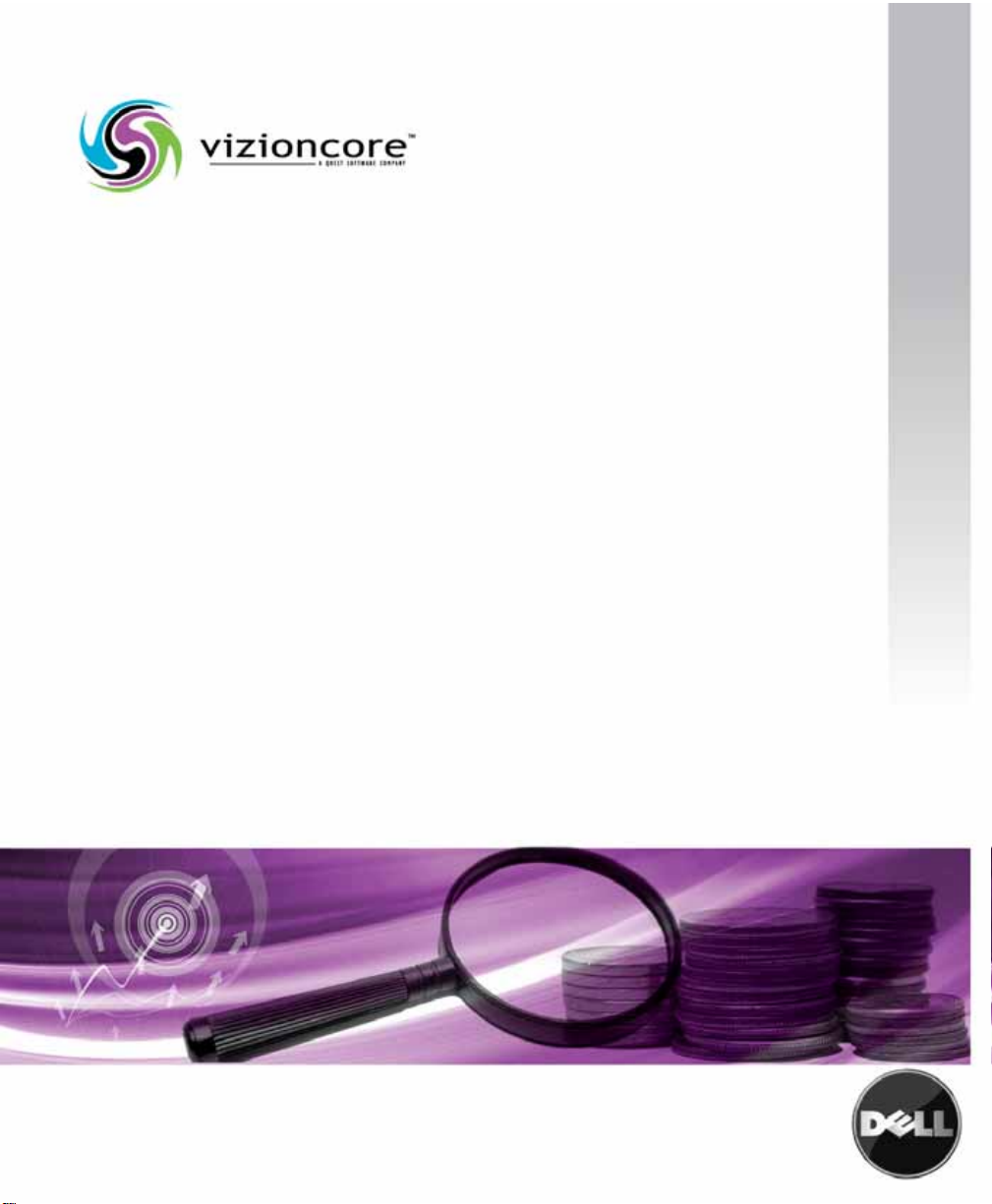
vFoglight™ Pro 5.2.4
What’s New Guide
Page 2
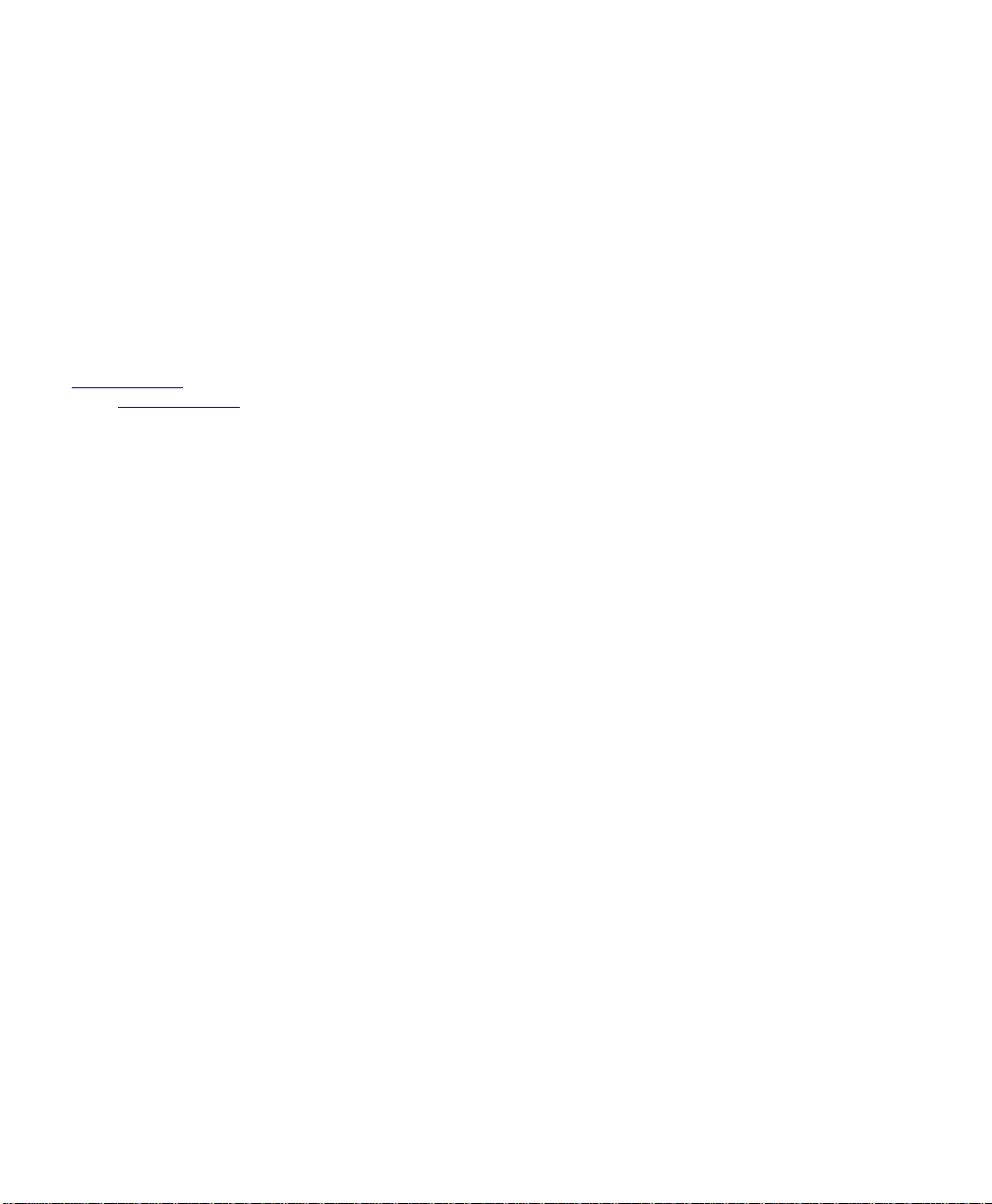
© 2008 Quest Software, Inc. ALL RIGHTS RESERVED.
This guide contains proprietary information protected by copyright. The software described in this guide is furnished
under a software license or nondisclosure agreement. This software may be used or copied only in accordance with
the terms of the applicable agreement. No part of this guide may be reproduced or transmitted in any form or by any
means, electronic or mechanical, including photocopying and recording for any purpose other than the purchaser's
personal use without the written permission of Quest Software, Inc.
If you have any questions regarding your potential use of this material, contact:
Quest Software World Headquarters
LEGAL Dept
5 Polaris Way
Aliso Viejo, CA 92656
www.quest.com
email: legal@quest.com
Refer to our Web site for regional and international office information.
Trademarks
Quest, Quest Software, the Quest Software logo, Aelita, Akonix, Akonix L7 Enterprise, Akonix L7 Enforcer,
AppAssure, Benchmark Factory, Big Brother, DataFactory, DeployDirector, ERDisk, Foglight, Funnel Web, I/Watch,
Imceda, InLook, IntelliProfile, InTrust, Invertus, IT Dad, I/Watch, JClass, Jint, JProbe, LeccoTech, LiteSpeed,
LiveReorg, MessageStats, NBSpool, NetBase, Npulse, NetPro, PassGo, PerformaSure, Quest Central, SharePlex,
Sitraka, SmartAlarm, Spotlight, SQL LiteSpeed, SQL Navigator, SQL Watch, SQLab, Stat, StealthCollect, Tag and
Follow, Toad, T.O.A.D., Toad World, vANALYZER, vAUTOMATOR, vCONTROL, vCONVERTER, vEssentials,
vFOGLIGHT, vOPTIMIZER, vRanger Pro, vReplicator, Vintela, Virtual DBA, VizionCore, Xaffire, and XRT are
trademarks and registered trademarks of Quest Software, Inc in the United States of America and other countries.
Other trademarks and registered trademarks used in this guide are property of their respective owners.
Disclaimer
The information in this document is provided in connection with Quest products. No license, express or implied, by
estoppel or otherwise, to any intellectual property right is granted by this document or in connection with the sale of
Quest products. EXCEPT AS SET FORTH IN QUEST'S TERMS AND CONDITIONS AS SPECIFIED IN THE
LICENSE AGREEMENT FOR THIS PRODUCT, QUEST ASSUMES NO LIABILITY WHATSOEVER AND
DISCLAIMS ANY EXPRESS, IMPLIED OR STATUTORY WARRANTY RELATING TO ITS PRODUCTS
INCLUDING, BUT NOT LIMITED TO, THE IMPLIED WARRANTY OF MERCHANTABILITY, FITNESS FOR A
PARTICULAR PURPOSE, OR NON-INFRINGEMENT. IN NO EVENT SHALL QUEST BE LIABLE FOR ANY
DIRECT, INDIRECT, CONSEQUENTIAL, PUNITIVE, SPECIAL OR INCIDENTAL DAMAGES (INCLUDING,
WITHOUT LIMITATION, DAMAGES FOR LOSS OF PROFITS, BUSINESS INTERRUPTION OR LOSS OF
INFORMATION) ARISING OUT OF THE USE OR INABILITY TO USE THIS DOCUMENT, EVEN IF QUEST HAS
BEEN ADVISED OF THE POSSIBILITY OF SUCH DAMAGES. Quest makes no representations or warranties with
respect to the accuracy or completeness of the contents of this document and reserves the right to make changes
to specifications and product descriptions at any time without notice. Quest does not make any commitment to
update the information contained in this document.
License Credits and Third Party Information
To view license credit information, click the License Credits link on the Welcome to vFoglight online help page.
What’s New Guide
March 2009
Version 5.2.4.5 - Professional Edition
Page 3
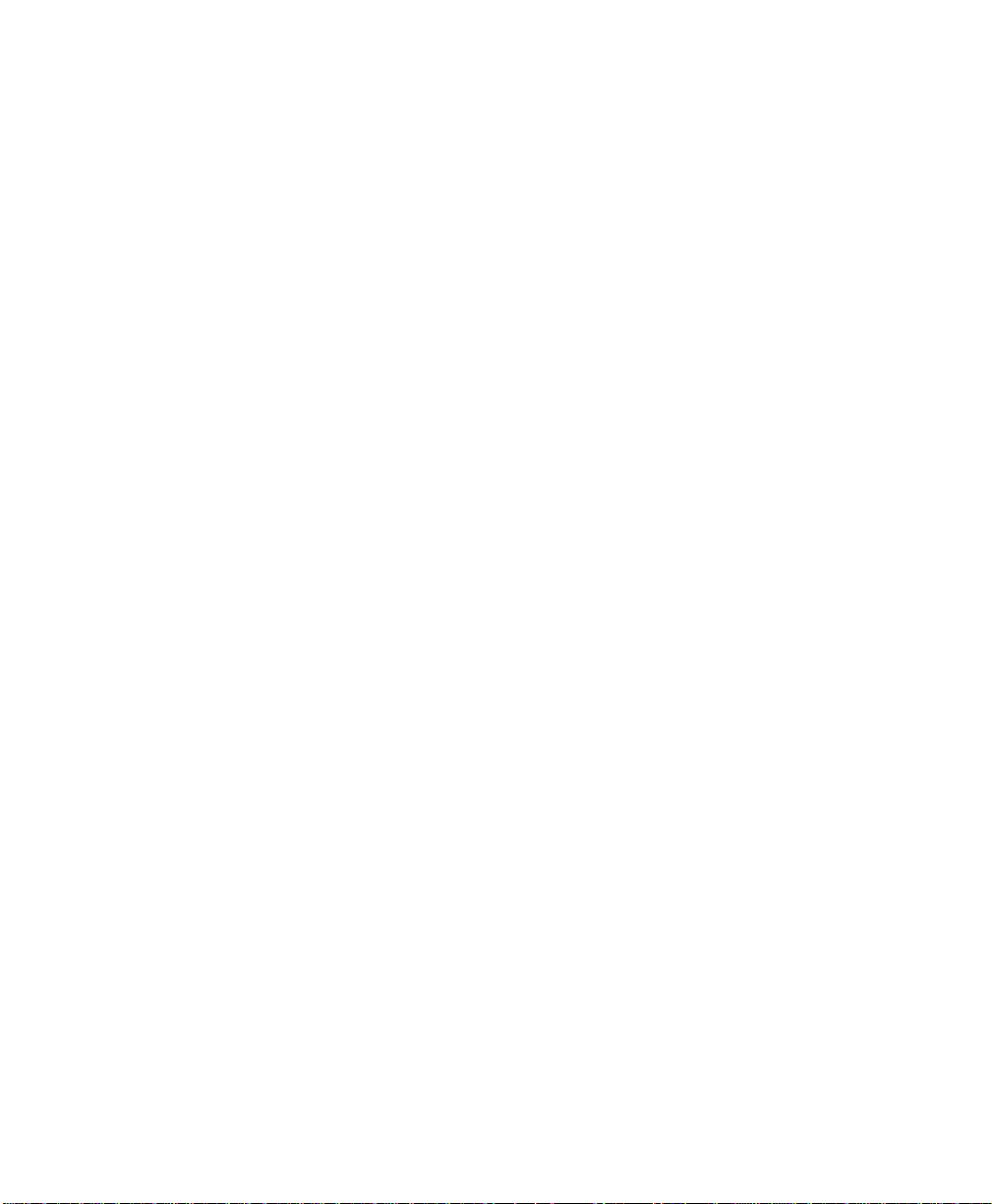
Table of Contents
Introduction to this Guide...................................................................................................................................5
About vFoglight ................................................................................................................................................................ 6
About this Guide............................................................................................................................................................... 6
vFoglight Documentation Suite ........................................................................................................................................ 6
Core Documentation Set......................................................................................................................................... 7
Cartridge Documentation Sets ................................................................................................................................ 8
Feedback on the Documentation............................................................................................................................. 8
Text Conventions............................................................................................................................................................. 9
About Vizioncore Inc. ....................................................................................................................................................... 9
Contacting Dell............................................................................................................................................................... 10
What’s New in vFoglight....................................................................................................................................23
New vFoglight Structure................................................................................................................................................. 24
New vFoglight Cartridges............................................................................................................................................... 24
vFoglight Cartridge for Chargeback....................................................................................................................... 24
vFoglight Cartidge for Guest Process Investigation .............................................................................................. 25
vFoglight Cartridge for Integration......................................................................................................................... 25
vFoglight Cartridge for Operating Systems ........................................................................................................... 25
vFoglight Management Server....................................................................................................................................... 26
Server.................................................................................................................................................................... 26
Browser Interface .................................................................................................................................................. 27
General Dashboard Capabilities............................................................................................................................ 29
General Dashboard Tooling .................................................................................................................................. 30
vFoglight Agent Manager............................................................................................................................................... 31
vFoglight Platform Support............................................................................................................................................. 31
What’s New in the vFoglight Documentation..................................................................................................33
Page 4
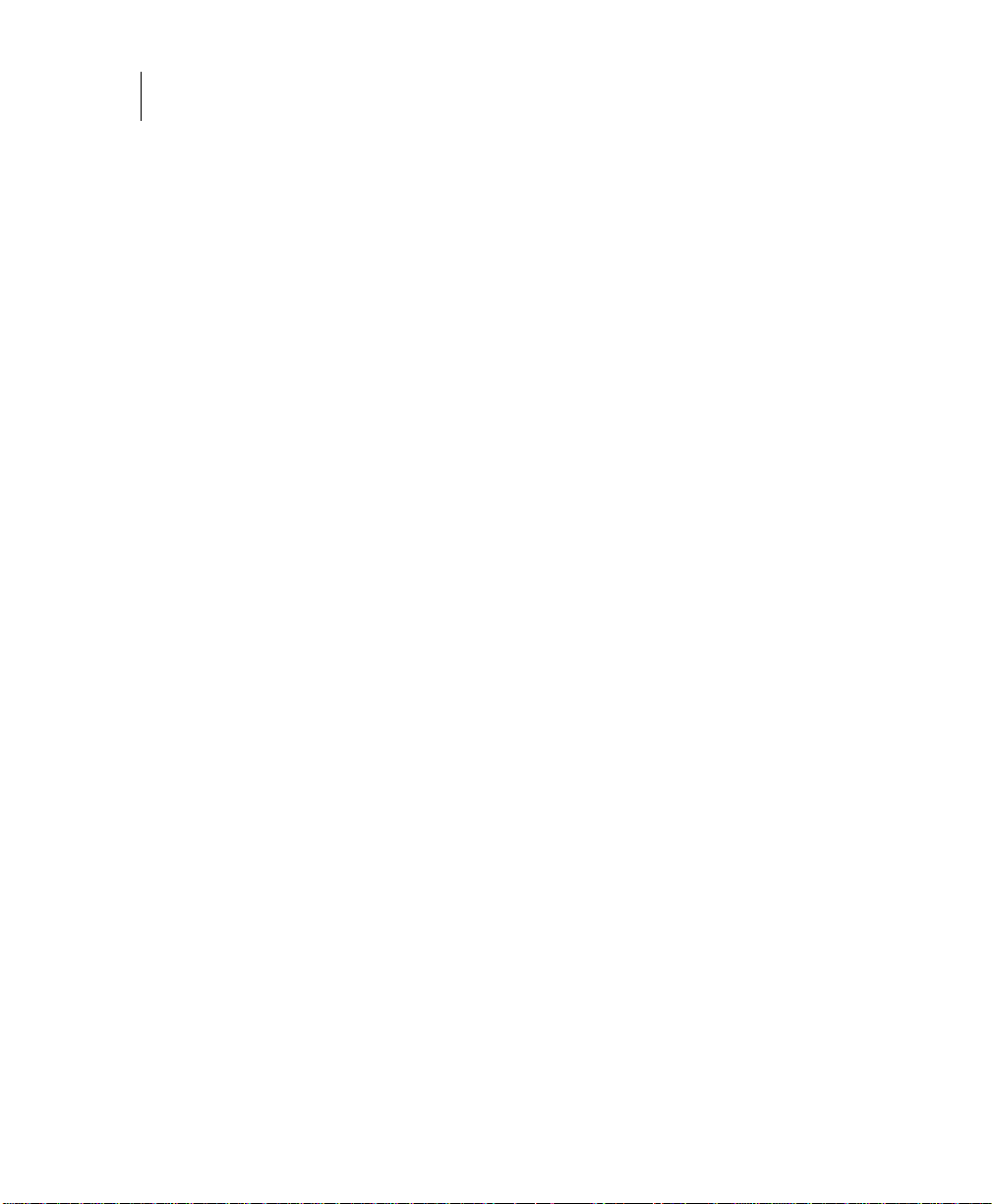
4 vFoglight
What’s New Guide
Release Notes................................................................................................................................................................34
Getting Started Guide.....................................................................................................................................................34
What’s New Guide.................... ....... ...... .........................................................................................................................34
System Requirements and Platform Support Guide.......................................................................................................35
Installation and Setup Guides.........................................................................................................................................35
Administration and Configuration Guide.........................................................................................................................35
User Guide......................................................................................................................................................................36
Command-Line Reference Guide...................................................................................................................................36
Web Component Guide..................................................................................................................................................36
Web Component Tutorial................................................................................................................................................36
vFoglight Video Tutorials..................................................................... ...... ....... ..............................................................36
Cartridge for Operating Systems User Guide.................................................................................................................37
Cartridge for Operating Systems Reference Guide........................................................................................................37
Upgrade Field Guide.......................................................................................................................................................37
Index................................................................................................................................................................... 39
Page 5
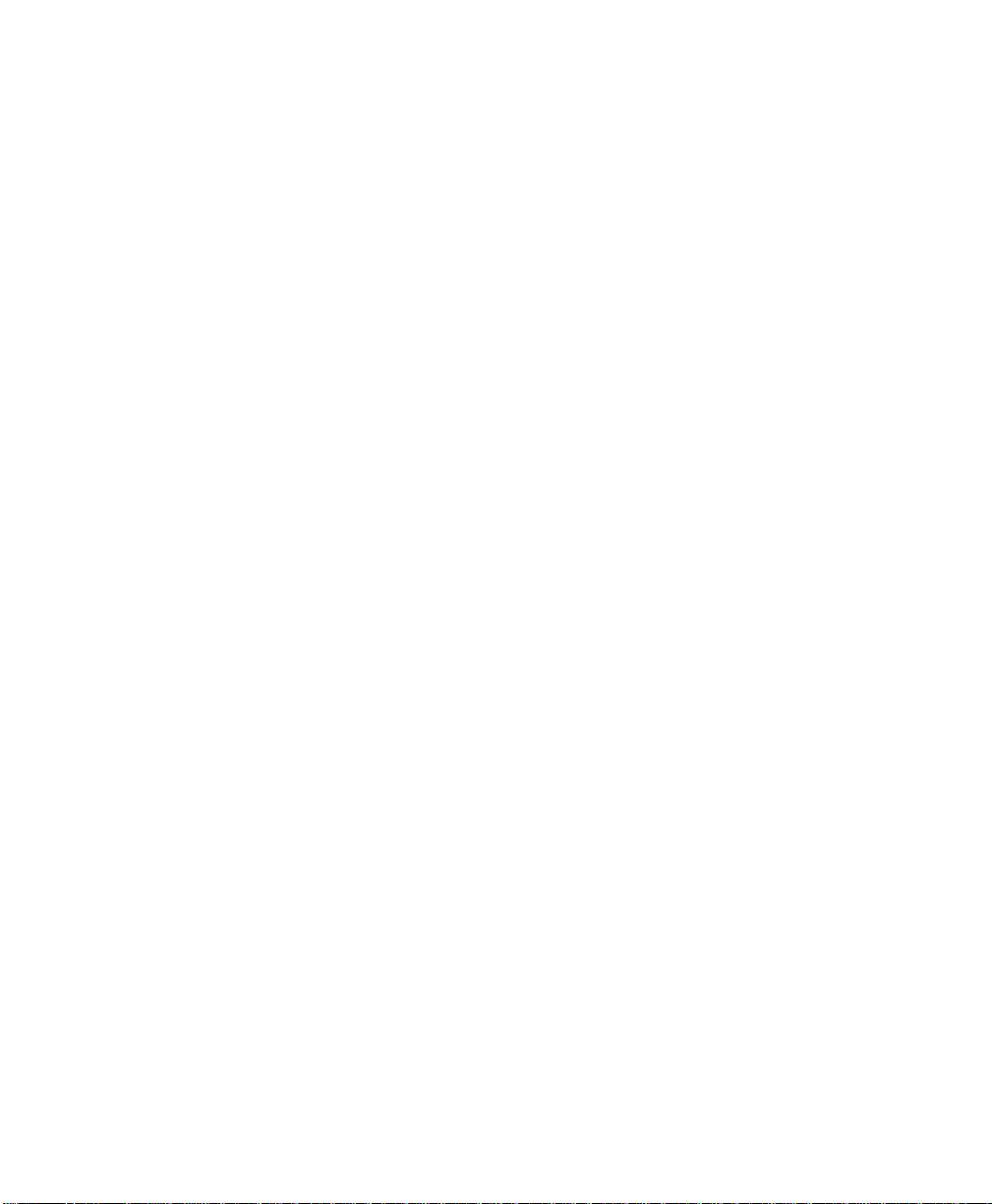
Introduction to this Guide
This chapter provides information about what is contained in the What’s New Guide. It
also provides information about the vFoglight documentation suite and Vizioncore.
This chapter contains the following sections:
About vFoglight..............................................................................................................................6
About this Guide............................................................................................................................6
vFoglight Documentation Suite......................................................................................................6
Text Conventions...........................................................................................................................9
About Vizioncore Inc......................................................................................................................9
Page 6
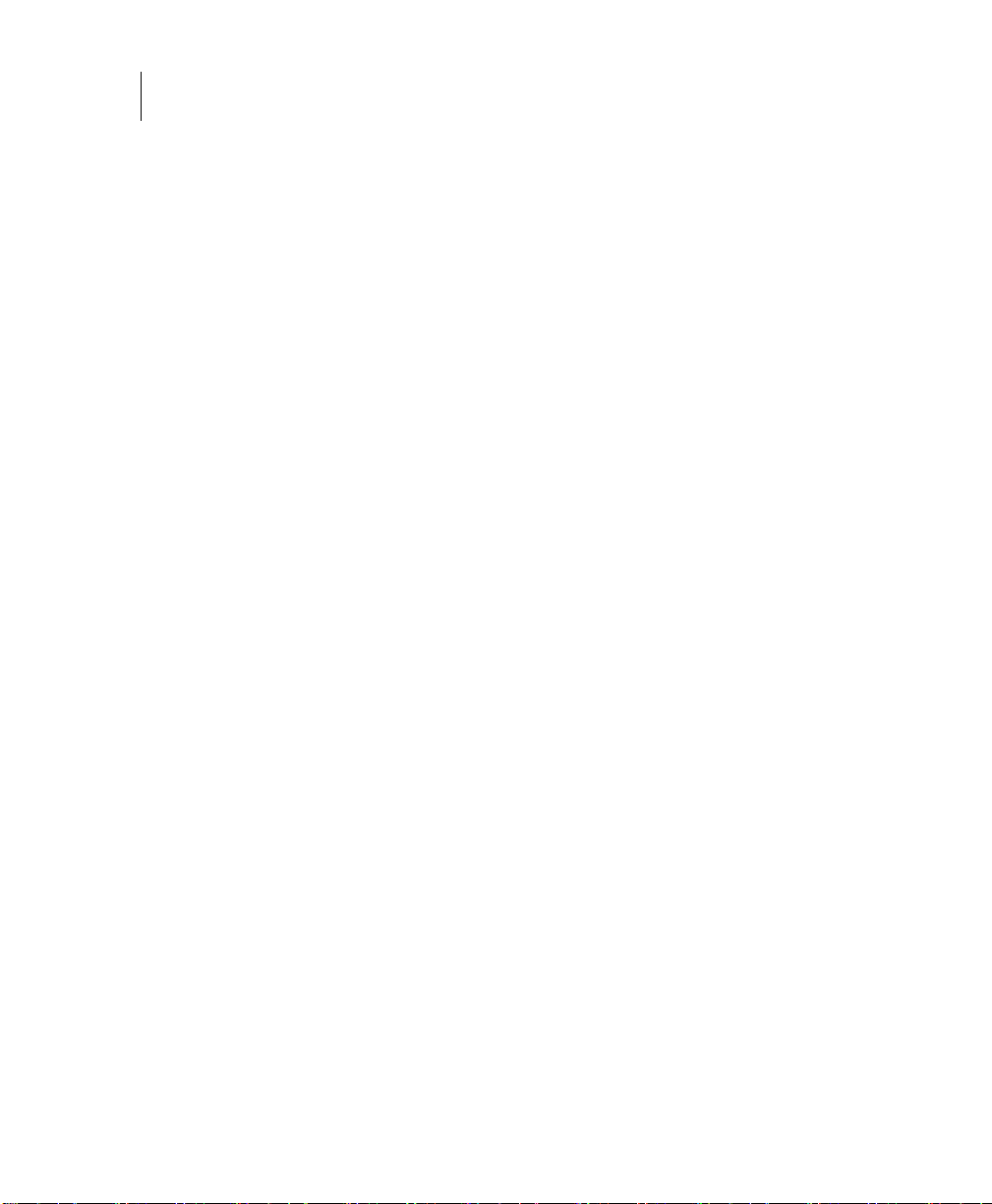
6 vFoglight
What’s New Guide
About vFoglight
vFoglight helps IT organizations understand the virtual infrastructure by managing the
relationships and interaction between all the components in the environment, includ ing
data centers, data stores, clusters, resource pools, hosts and virtual machines. With
vFoglight, administrators can quickly determine the root-cause of an incident or
problem, track virtual machine (VM) movements and understand their impact, and
identify contention for resources between virtual machines.
About this Guide
This What’s New Guide describes the improvements that have been made to vFoglight
and the vFoglight documentation for release v.5.2.4.
The guide is organized as follows:
Chapter 1, What’s New in vFoglight—describes the new features and major defect
fixes in release v.5.2.4.
Chapter 2, What’s New in the vFoglight Documentation—describes the
improvements that have been made to the vFoglight core documentation set for release
5.2.4.
vFoglight Documentation Suite
The vFoglight documentation suite is made up of the core documentation set, plus the
documentation set for each vFoglight cartridge that you deploy. Documentation is
provided in a combination of online help, PDF and HTML.
Page 7
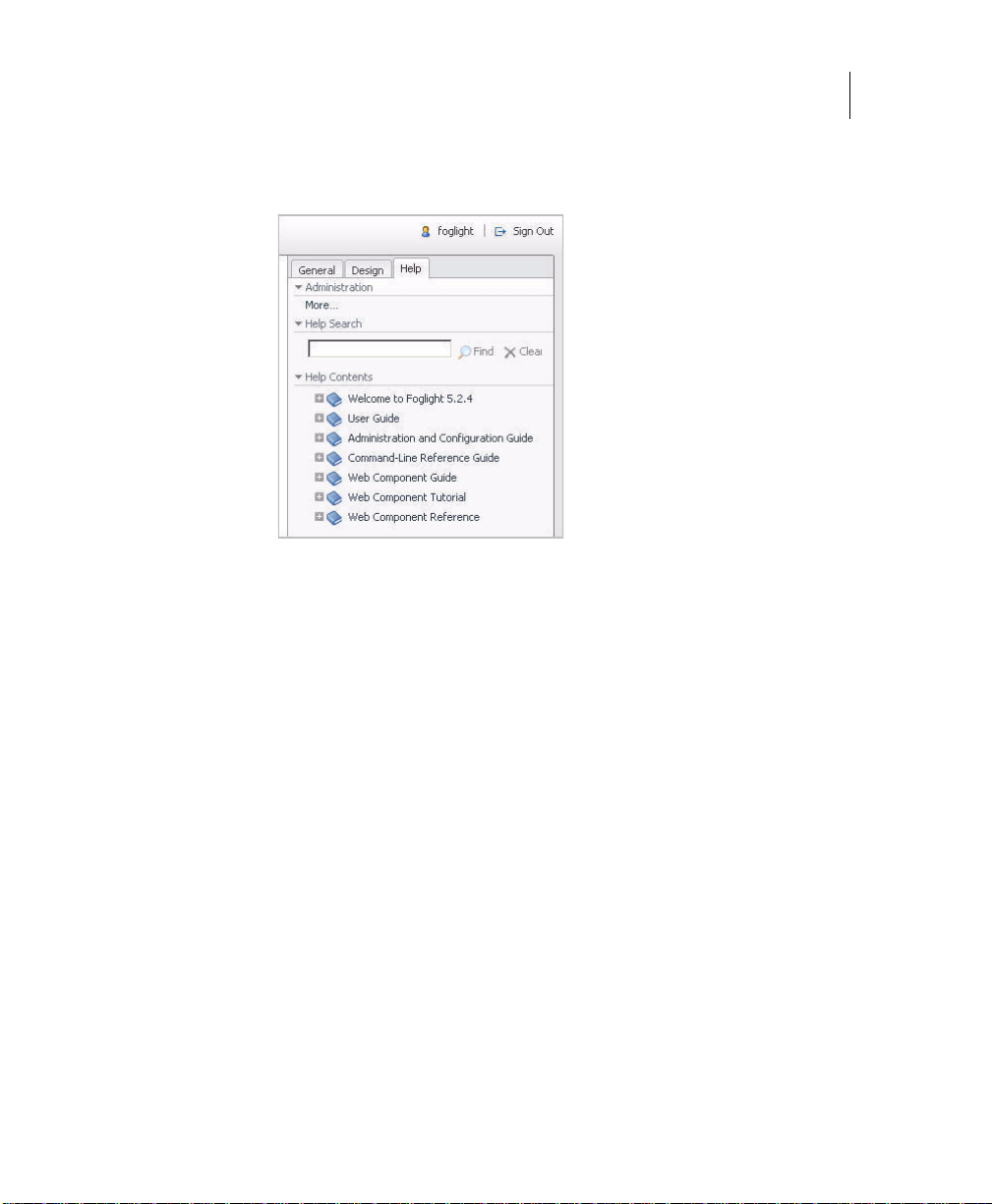
Introduction to this Guide 7
vFoglight Documentation Suite
• Online Help: You can open the online help by selecting the Help tab from
vFoglight’s action panel.
PDF: The Getting Started Guide, What’s New Guide, System Requirements and
•
Platform Support Guide, Installation and Setup Guide set, Administration and
Configuration Guide, vFoglight User Guide, Command-Line Reference Guide,
Web Component Guide, and Web Component Tutorial, are provided as PDF files.
The PDF guides are included in the zip file downloaded from Vizioncore.
Adobe® Reader® is required.
HTML: Release Notes are provided in HTML.
Core Documentation Set
The core documentation set consists of the following files:
• Release Notes (HTML)
• Getting Started Guide (PDF)
• What’s New Guide (PDF)
• System Requirements and Platform Support Guide (PDF)
• Installation and Setup Guide set (all in PDF format):
• Installation and Setup Guide—Installing on Windows with an Embedded
MySQL Database
• Installation and Setup Guide—Installing on Windows with an External
MySQL Database
Page 8
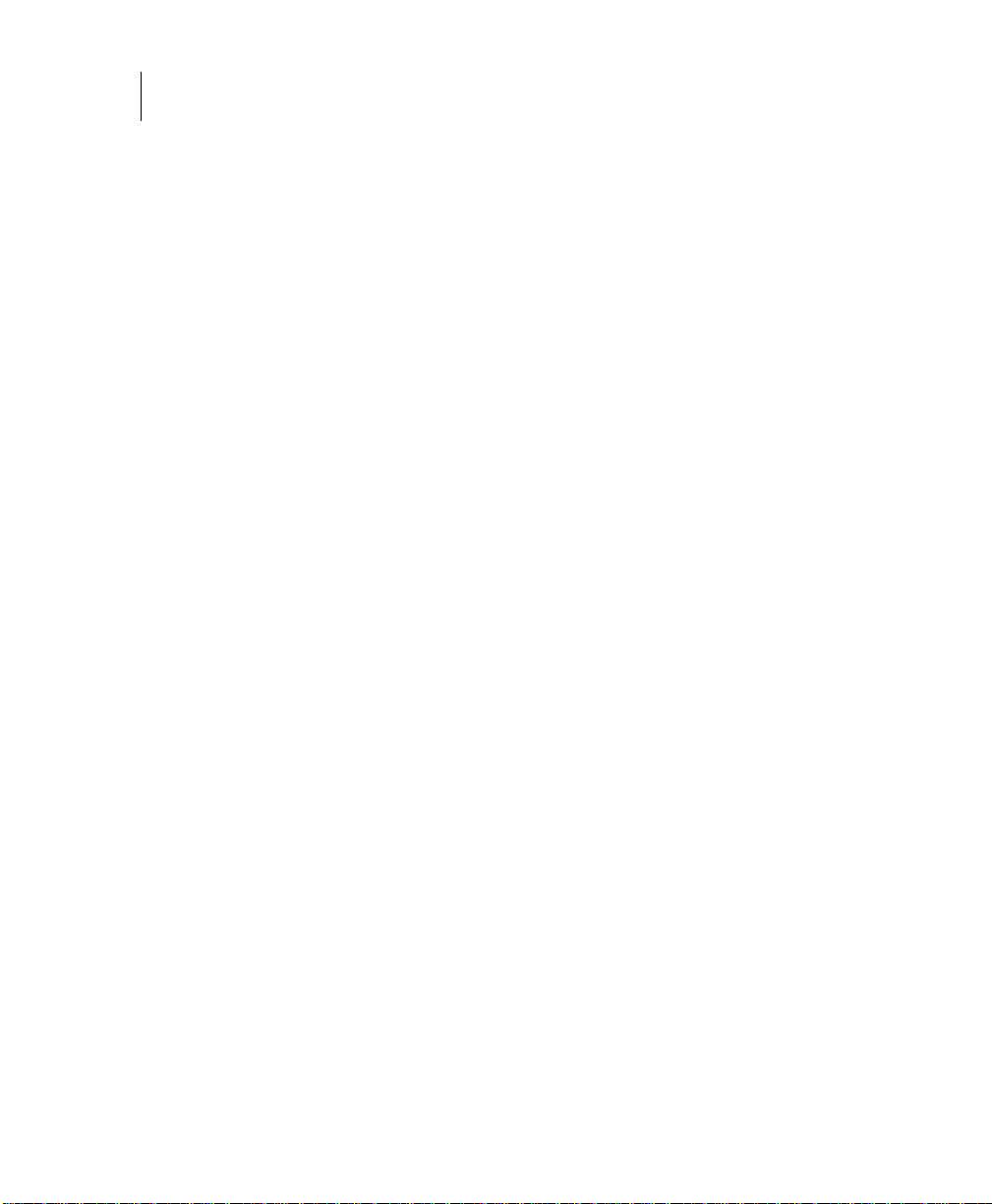
8 vFoglight
What’s New Guide
• Administration and Configuration Guide (PDF and online help)
• vFoglight User Guide (PDF and online help)
• Advanced Configuration Guide set
Cartridge Documentation Sets
When you deploy a cartridge, the documentation set for the cartridge is installed. The
online help for the cartridge is integrated automatically with the core vFoglight help.
When you open the help, the name of the cartridge is displayed in a top level entry
within the table of contents.
Some cartridges include additional PDF guides, which may be one or more of the
following: a Getting Started Guide, an Installation Guide, a User Guide, and a
Reference Guide.
• Installation and Setup Guide—Installing on Windows with an External Oracle
Database
• Command-Line Reference Guide (PDF and online help)
• Web Component Guide (PDF and online help)
• Web Component Tutorial (PDF and online help)
• Web Component Refer e n c e (online help)
Feedback on the Documentation
We are interested in receiving feedback from you about our documentation. For
example, did you notice any errors in the documentation? Were any features
undocumented? Do you have any suggestions on how we can improve the
documentation? All comments are welcome. Please submit your feedback to the
following email address:
info@vizioncore.com
Please do not submit Technical Support related issues to this email address.
Page 9
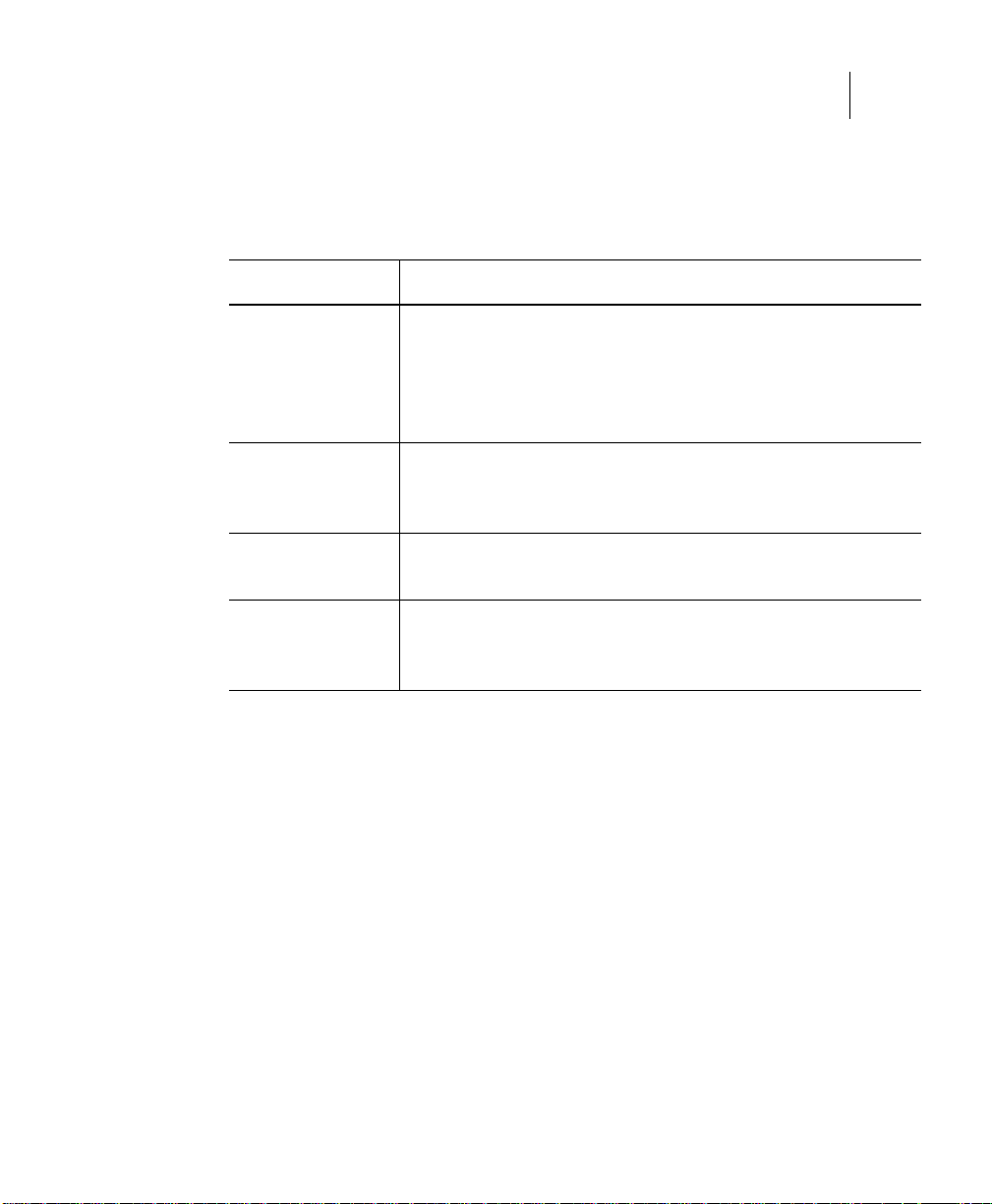
Text Conventions
The following table summarizes how text styles are used in this guide:
Convention Description
Introduction to this Guide 9
Text Conventions
Code
Variables
Interface Bold text is used for interface options that you select (such as
Files, components,
and documents
About Vizioncore Inc.
Vizioncore was formed in July 2002 as a consulting and software-development
company with the mission to create easy-to-use software solutions that performed
reliable and repeatable automation of datacenter functions specifically for the Citrix
platform. A main corporate goal was to enable business partners to offer solutions that
targeted real-world IT issues and provided the best possible installation and automation
for their clients' systems.
Monospace text represents code, code objects, and commandline input. This includes:
• Java language source code and examples of file contents
• Classes, objects, methods, properties, constants, and events
• HTML documents, tags, and attributes
Monospace-plus-italic text represents variable code or
command-line objects that are replaced by an actual value or
parameter.
menu items) as well as keyboard commands.
Italic text is used to highlight the following items:
• Pathnames, file names, and programs
• The names of other documents referenced in this guide
Vizioncore's solutions have proved successful in organizations from small to mid-sized
businesses to large enterprises, in a wide variety of vertical industries, including
Financial Services, Government, Healthcare, Manufacturing, and High Tech.
Vizioncore, Inc. can be found in offices around the globe and at www.vizioncore.com.
Page 10
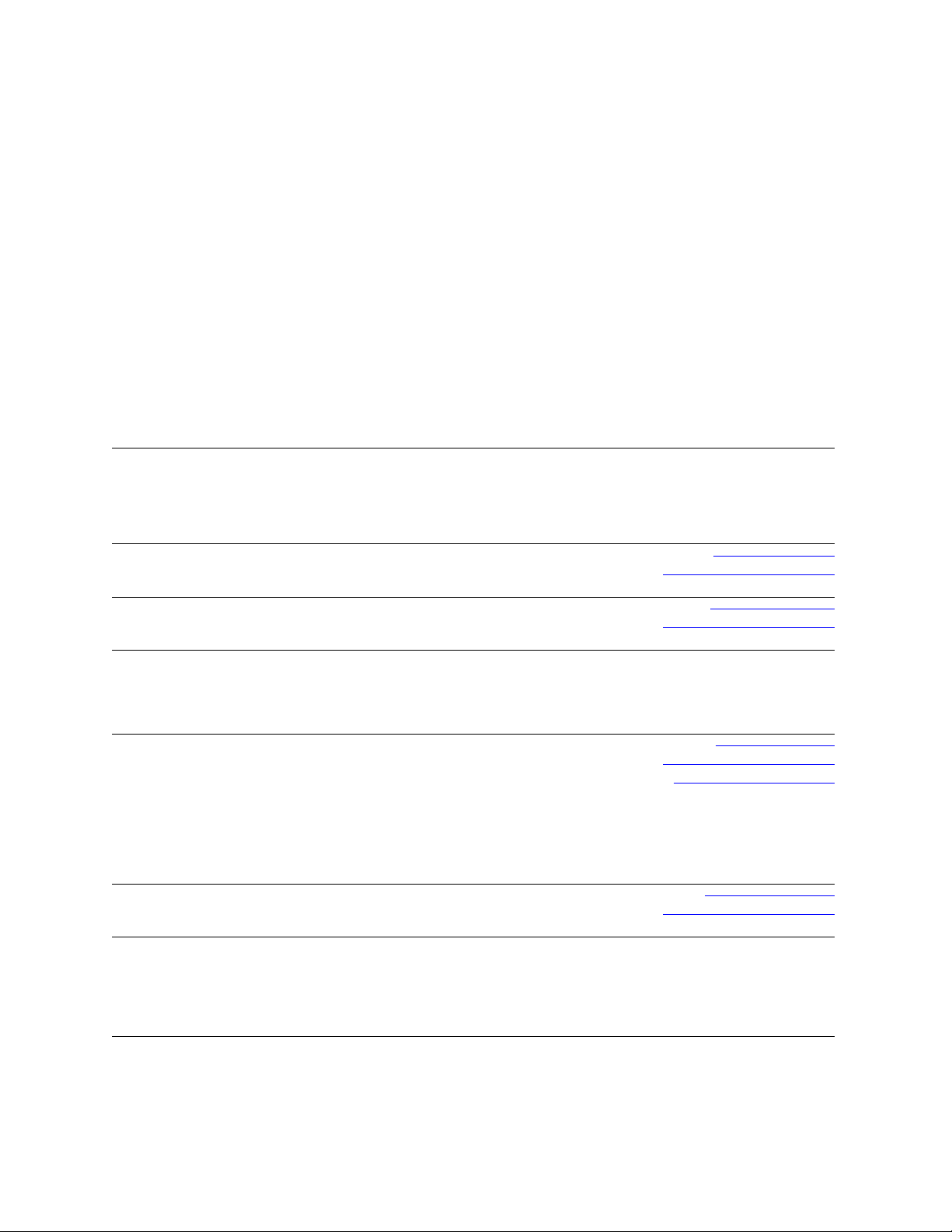
Contacting Dell
Note: If you do not have an active Internet connection, you can find contact information on your purchase invoice,
packing slip, bill, or Dell product catalog.
Dell provides several online and telephone-based support and service options. Availability varies by country and
product, and some services may not be available in your area. To contact Dell for sales, technical support, or customer
service issues:
1
Visit http://support.dell.com.
2
Verify your country or region in the Choose A Country/Region drop-down menu at the bottom of the page.
3
Click Contact Us on the left side of the page.Note: Toll-free numbers are for use within the country for which
they are listed.
4
Select the appropriate service or support link based on your need.
5
Choose the method of contacting Dell that is convenient for you.
Country (City)
International Access
Code
Country Code
City Code
Anguilla
Antigua and Barbuda
Aomen
Argentina (Buenos Aires)
International Access
Code: 00
Country Code: 54
City Code: 11
Aruba
Australia (Sydney)
International Access
Code: 0011
Country Code: 61
City Code: 2
Service Type Area Codes,
Web Address
E-Mail Address
Technical Support., Customer Service, Sales
Web Address
E-Mail Address
Technical Support., Customer Service, Sales
Technical Support
™
Dimension™, Dell Inspirion™, Dell
Dell
Optiplex
Precision
™
, Dell Lattitude™, and Dell
™
Servers and Storage
Web Address
E-Mail Address for Desktop/ Portable Computers
E-Mail Address for Servers and EMC
®
Storage
Products
Customer Service
Technical Support
Technical Support Services
Sales
Web Address
E-Mail Address
Technical Support., Customer Service, Sales
Web Address
Contact Dell Web Address
Technical Support., Customer Service, Sales
Local Numbers, and
Toll-Free Numbers
Web and E-Mail Addresses
www.Dell.com/ai
la‐techsupport@dell.com
toll-free: 800-335-0031
www.Dell.com.ag
la‐techsupport@dell.com
1-800-805-5924
0800-105
0800-105
www.dell.com.ar
la‐techsupport@dell.com
la_enterprise@dell.com
toll-free: 0-800-444-0730
toll-free: 0-800-444-0733
toll-free: 0-800-444-0724
0-800-444-3355
www.Dell.com/aw
la‐techsupport@dell.com
toll-free: 800-1578
support.ap.dell.com
support.ap.dell.com/contactus
13DELL-133355
Page 11
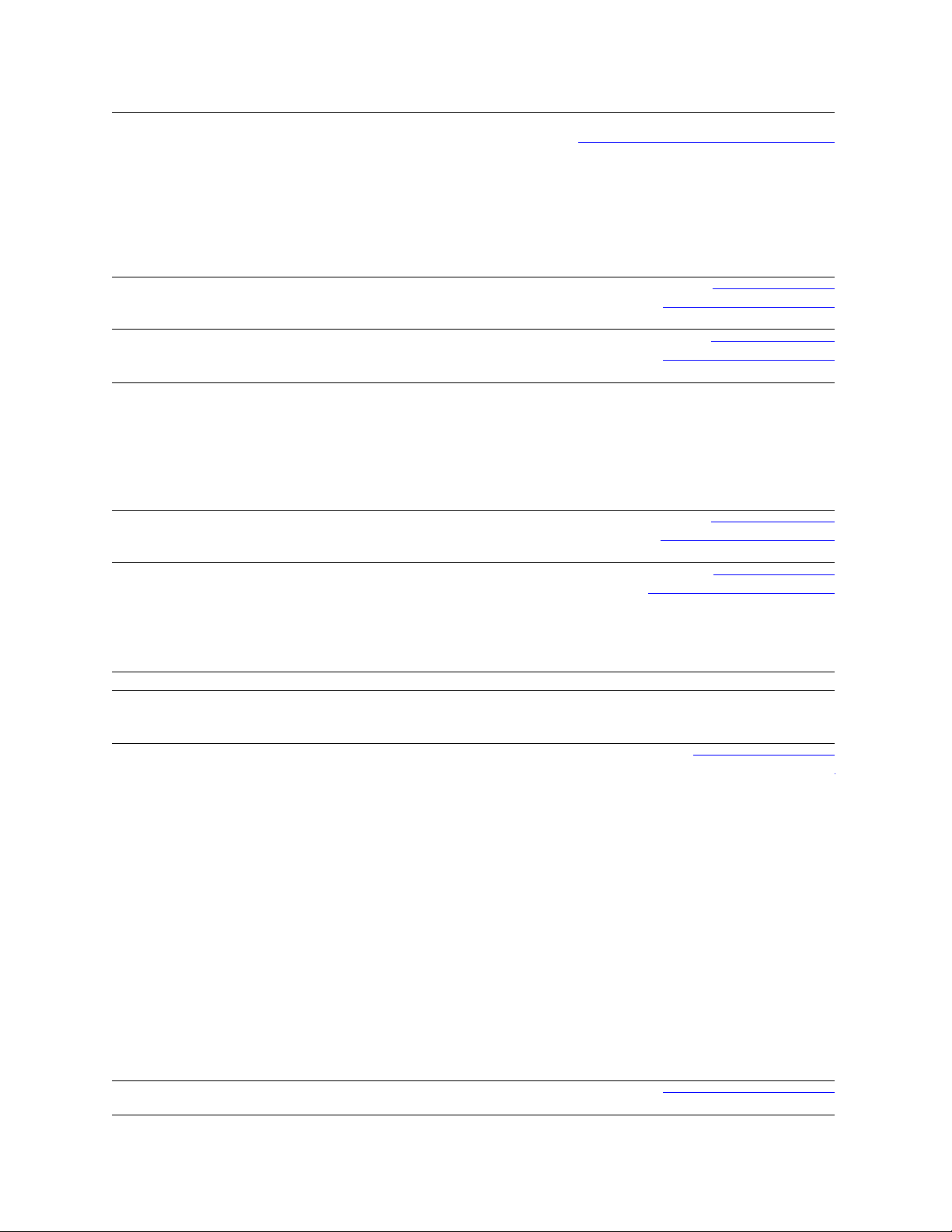
Austria (Vienna)
International Access
Code: 900
Country Code: 43
City Code: 1
Bahamas
Barbados
Belgium (Brussels)
Bolivia
Brazil
International Access
Code: 00
Country Code: 55
City Code: 51
British Virgin Islands
Brunei
Country Code: 673
Canada (North York,
Ontario)
International Access
Code: 011
Cayman Islands
Web Address
E-Mail Address
Home/Small Business Sales
Home/Small Business Fax
Home/Small Business Customer Service
Home/Small Business Support
Preferred Accounts/Corporate Customer
Service Preferred Accounts/Corporate Customer
Switchboard
Web Address
E-Mail Address
Technical Support., Customer Service, Sales
Web Address
E-Mail Address
Technical Support., Customer Service, Sales
Web Address
General Support
General Support Fax
Customer Service
Corporate Sales
Fax
Switchboard
Web Address
E-Mail Address
Technical Support., Customer Service, Sales
Web Address
E-Mail Address
Customer Service and Tech Support
Technical Support Fax
Customer Service Fax
Sales
Tech_support_central_europe@dell.com
Support.euro.dell.com
0820 240 530 00
0820 240 530 49
0820 240 530 14
0820 240 530 17
0820 240 530 16
0820 240 530 17
0820 240 530 00
www.dell.com/bs
la‐techsupport@dell.com
toll-free: 1-866-874-3038
www.dell.com/bb
la‐techsupport@dell.com
1-800-534-3142
Support.euro.dell.com
02 481 92 88
02 481 92 95
02 713 15 65
02 481 91 00
02 481 91 99
02 481 91 00
www.dell.com/bo
la_techsupport@dell.com
toll-free: 800-10-0238
www.dell.com/br
BR_TechSupport@dell.com
0800 970 3355
51 2104 5470
51 2104 5480
0800 722 3498
Technical Support, Customer Service, Sales toll-free: 1-866-278-6820
Technical Support (Penang, Malaysia)
Customer Service (Penang, Malaysia)
Transaction Sales (Penang, Malaysia)
Online Order Status Web Address
www.dell.ca/ostatus
604 633 4966
604 633 4888
604 633 4955
AutoTech (automated Hardware and Warranty
Support)
Customer Service
Home/Home Office
Small Business
Medium/Large Business, Government, Education
Hardware Warranty Phone Support
Computers for Home/Home Office
Computers for Small/Medium/Large Business
support.ca.dell.com
toll-free:1-800-247-9362
toll-free:1-800-847-4096
toll-free:1-800-906-3355
toll-free:1-800-387-5757
toll-free:1-800-847-4096
toll-free:1-800-387-5757
Government
Printers, Projectors, Televisions, Handheld,
1-877-335-5767
Digital
Jukebox, and Wireless Sales
Home and Home Office Sales
Small Business
Medium/Large Business, Government
toll-free:1-800-999-3355
toll-free:1-800-387-5752
toll-free:1-800-387-5755
1 866 440 3355
Spare Parts and Extended Service
E-Mail Address
Technical Support, Customer Service, Sales
la‐techsupport@dell.com
1-877-262-5415
Page 12
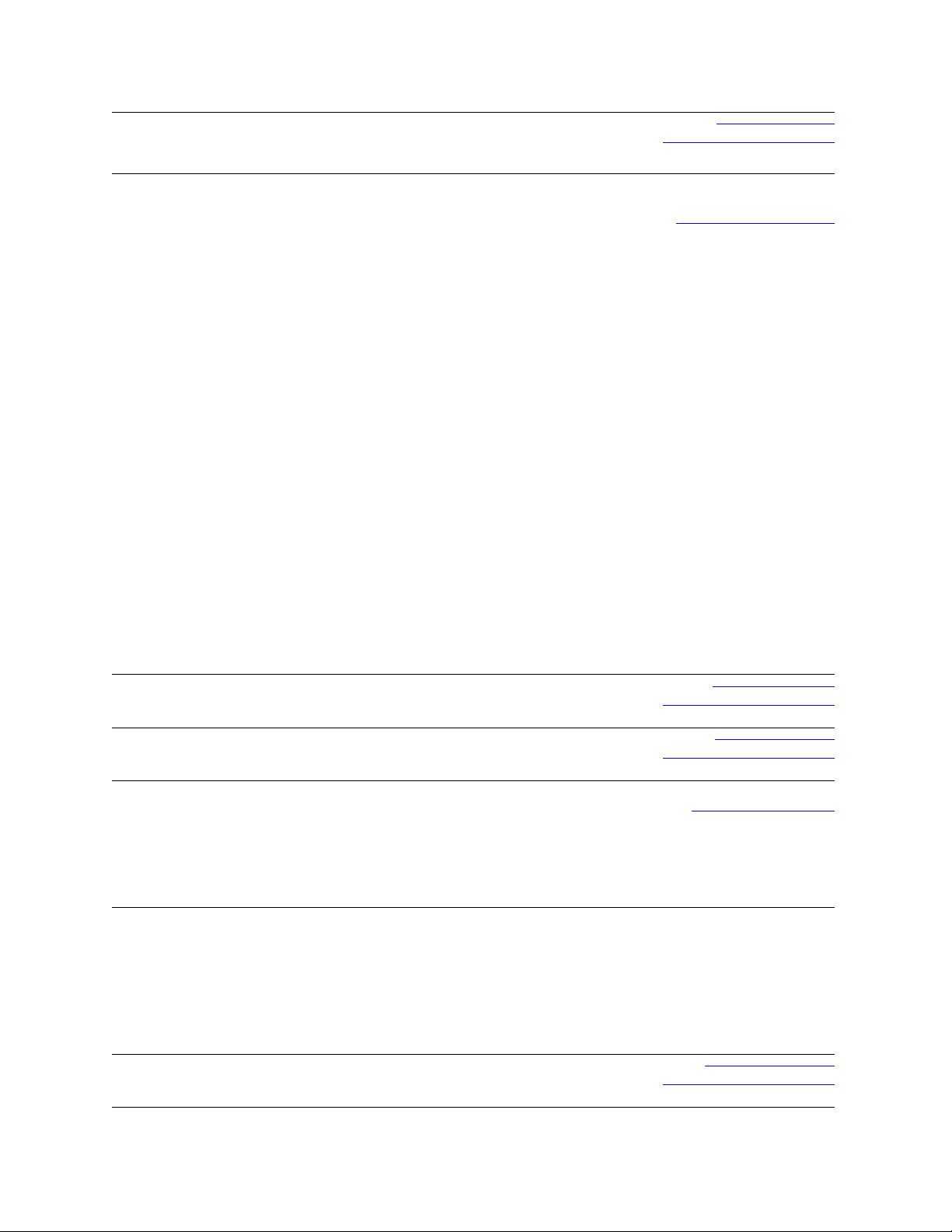
Chile (Santiago)
Country Code: 56
City Code: 2
China (Xiamen)
Country Code: 86
City Code: 592
Columbia
Costa Rica
Czech Republic (Prague)
International Access
Code: 00
Country Code: 420
Denmark (Copenhagen)
International Access
Code: 00
Country Code: 45
Dominica
Web Address
E-Mail Address
Sales and Customer Support
Technical Support Web Address
Technical Support E-Mail Address
Customer Service E-Mail Address
Technical Support Fax
Technical Support – Dimension and Inspiron
Technical Support – OptiPlex, Lattitude and Dell
Precision
Technical Support – Servers and Storage
Technical Support – Projectors, PDAs, Switches,
Routers, etc
Technical Support – Printers
Customer Service
Customer Service Fax
Home and Small Business
Preferred Accounts Division
Large Corporate Accounts GCP
Large Corporate Accounts Key Accounts
Large Corporate Accounts North
Large Corporate Accounts North Government and
Education
Large Corporate Accounts East
Large Corporate Accounts East Government and
Education
Large Corporate Accounts Queue Team
Large Corporate Accounts South
Large Corporate Accounts West
Large Corporate Accounts Spare Parts
Web Address
E-Mail Address
Technical Support, Customer Service, Sales
Web Address
E-Mail Address
Technical Support, Customer Service, Sales
Web Address
E-Mail Address
Technical Support
Customer Service
Fax
Technical Fax
Switchboard
Web Address
Technical Support
Customer Service – Relational
Home/Small Business Customer Service
Switchboard – Relational
Switchboard Fax – Relational
Switchboard – Home/Small Business
Switchboard Fax – Home/Small Business
Web Address
E-Mail Address
Technical Support, Customer Service, Sales
www.dell.com/cl
la‐techsupport@dell.com
toll-free: 1230-020-4823
support.dell.com.cn
support.dell.com.cn/email
customer_cn@dell.com
592 818 14350
toll-free: 800 858 2969
toll-free: 800 858 0950
toll-free: 800 858 0960
toll-free: 800 858 2920
toll-free: 800 858 2311
toll-free: 800 858 2060
592 818 1308
toll-free: 800 858 2222
toll-free: 800 858 2557
toll-free: 800 858 2055
toll-free: 800 858 2628
toll-free: 800 858 2999
toll-free: 800 858 2955
toll-free: 800 858 2020
toll-free: 800 858 2669
toll-free: 800 858 2572
toll-free: 800 858 2355
toll-free: 800 858 2811
toll-free: 800 858 2621
www.dell.com/co
la‐techsupport@dell.com
01-800-915-4755
www.dell.com/cr
la‐techsupport@dell.com
0800-012-0231
support.euro.dell.com
czech_dell@dell.com
22537 2727
22537 2707
22537 2714
22537 2728
22537 2711
Support.euro.dell.com
7023 0182
7023 0184
3287 5505
3287 1200
3287 1201
3287 5000
3287 5001
www.dell.com/dm
la‐techsupport@dell.com
toll-free: 1-866-278-6821
Page 13

Dominican Republic
Ecuador
El Salvador
Finland (Helsinki)
International Access
Code: 990
Country Code: 358
City Code: 9
France (Paris)
(Montpellier)
International Access
Code: 00
Country Code: 33
City Codes: (1) (4)
Germany (Frankfurt)
International Access
Code: 00
Country Code: 49
City Code: 69
Greece
International Access
Code: 00
Country Code: 49
Grenada
Web Address
E-Mail Address
Technical Support, Customer Service, Sales
Web Address
E-Mail Address
Technical Support, Customer Service, Sales
(Calling from Quito)
Technical Support, Customer Service, Sales
(Calling from Guayaquil)
Web Address
E-Mail Address
Technical Support, Customer Service, Sales
Web Address
E-Mail Address
Technical Support
Customer Service
Switchboard
Sales under 500 employees
Fax
Sales over 500 employees
Fax
Web Address
Home and Small Business
Technical Support
Customer Service
Switchboard
Switchboard (calls from outside of France)
Sales
Fax
Fax (calls from outside of France)
Corporate
Technical Support
Customer Service
Switchboard
Sales
Web Address
E-mail Address
Technical Support
Home/Small Business Customer Service
Global Segment Customer Service
Preferred Accounts Customer Service
Large Accounts Customer Service
Public Accounts Customer Service
Switchboard
Web Address
Technical Support
Gold Service Technical Support
Switchboard
Gold Service Switchboard
Sales
Fax
Web Address
E-Mail Address
Technical Support, Customer Service, Sales
www.dell.com/do
la‐techsupport@dell.com
1-800-156-1588
www.dell.com/ec
la‐techsupport@dell.com
toll-free: 999-119-877-655-3355
toll-free: 1800-999-119-877-655-3355
www.dell.com/sv
la‐techsupport@dell.com
800-6132
support@euro.dell.com
fi_support@dell.com
0207 533 555
0207 533 538
0207 533 533
0207 533 540
0207 533 530
0207 533 533
0207 533 530
Support.euro.dell.com
0825 387 270
0825 832 833
0825 004 700
04 99 75 40 00
0825 004 700
0825 004 701
04 99 75 40 01
0825 004 719
0825 338 339
55 94 71 00
01 55 94 71 00
support.euro.dell.com
tech_support_central_europe@dell.com
069 9792-7200
0180-5-224400
069 9792-7320
069 9792-7320
069 9792-7320
069 9792-7320
069 9792-7000
Support.euro.dell.com
00800-44 14 95 18
00800-44 14 00 83
2108129810
2108129811
2108129800
2108129812
www.dell.com/gd
la‐techsuppo@dell.com
toll-free: 1-866-540-3355
Page 14

Guatemala
Guyana
Hong Kong
International Access
Code: 001
Country Code: 852
India
Web Address
E-Mail Address
Technical Support, Customer Service, Sales
E-Mail Address
Technical Support, Customer Service, Sales
Web Address
Technical Support E-mail Address
Technical Support - Dimension and Inspiron
Technical Support - OptiPlex, Latitude, and Dell
Precision
Technical Support - Servers and Storage
Technical Support - Projectors, PDAs, Switches,
Routers, etc .
Customer Service
Large Corporate Accounts
Global Customer Programs
Medium Business Division
Home and Small Business Division
Dell Support Website
Portable and Desktop Support
Desktop Support E-mail Address
Portable Support E-mail Address
Phone Numbers
www.dell.com/gt
la‐techsupport@dell.com
1-800-999-0136
la‐techsupport@dell.com
toll-free: 1-877-270-4609
support.ap.dell.com
support.dell.com.cn/email
00852-2969 3188
00852-2969 3191
00852-2969 3196
00852-3416 0906
00852-3416 0910
00852-3416 0907
00852-3416 0908
00852-3416 0912
00852-2969 3105
support.ap.dell.com
india_support_desktop@dell.com
india_support_notebook@dell.com
080-25068032 or 080-25068034 or
your city STD code + 60003355 or
toll-free: 1-800-425-8045
Server Support
E-mail Address
Phone Numbers
Gold Support Only
E-mail Address
Phone Numbers
Customer Service
Home and Small Business
Large Corporate Accounts
Sales
Large Corporate Accounts
Home and Small Business
india_support_Server@dell.com
080-25068032 or 080-25068034 or
your city STD code + 60003355 or
toll-free: 1-800-425-8045
eec_ap@dell.com
080-25068033 or your city STD code +
60003355 or
toll-free: 1-800-425-9045
India_care_HSB@dell.com
toll-free : 1800-4254051
India_care_REL@dell.com
toll free : 1800-4252067
1600 33 8044
1600 33 8046
Page 15

Ireland (Cherrywood)
International Access
Code: 00
Country Code: 353
City Code: 1
Italy (Milan)
International Access
Code: 00
Country Code: 39
City Code: 02
Jamaica
Web Address
Technical Support
E-mail Address
Business computers
Home computers
At Home Support
Sales
Home
Small Business
Medium Business
Large Business
E-mail Address
Customer Service
Home and Small Business
Business (greater than 200 employees)
General
Fax/Sales fax
Switchboard
U.K. Customer Service (dealing with U.K.only)
Corporate Customer Service (dial within U.K.
only)
U.K. Sales (dial within U.K. only)
Web Address
Home and Small Business
Technical Support
Customer Service
Fax
Switchboard
Corporate
Technical Support
Customer Service
Fax
Switchboard
E-mail Address
Technical Support, Customer Service, Sales
(dial from within Jamaica only)
Support.euro.dell.com
dell_direct_support@dell.com
1850 543 543
1850 543 543
1850 200 889
1850 333 200
1850 664 656
1850 200 646
1850 200 646
Dell_IRL_Outlet@dell.com
204 4014
1850 200 982
204 0103
204 4444
0870 906 0010
0870 907 4499
0870 907 4000
Support.euro.dell.com
02 577 826 90
02 696 821 14
02 696 821 13
02 696 821 12
02 577 826 90
02 577 825 55
02 575 035 30
02 577 821
la-techsupport@dell.com
1-800-440-920
Page 16

Japan (Kawasaki)
International Access
Code: 001
Country Code: 81
City Code: 44
Korea (Seoul)
International Access
Code: 001
Country Code: 82
City Code: 2
Latin America
Luxemborg
International Access
Code: 00
Country Code: 352
Macao
Country Code: 83
Web Address
Technical Support - Dimension and Inspiron
Technical Support outside of Japan - Dimension
and Inspiron
Technical Support - Dell Precision, OptiPlex, and
Latitude
Technical Support outside of Japan - Dell
Precision, OptiPlex, and Latitude
Technical Support - Dell PowerApp™, Dell
PowerEdge™, Dell PowerConnect™, and Dell
PowerVault™,
Technical Support outside of Japan - PowerApp,
PowerEdge, PowerConnect, and PowerVault
Technical Support - Projectors, PDAs, Printers,
Routers
Technical Support outside of Japan - Projectors,
PDAs, Printers, Routers
Faxbox Service
24-Hour Automated Order Status Service
Customer Service
Business Sales Division - up to 400 employees
Preferred Accounts Division Sales - over 400
employees
Public Sales - government agencies, educational
institutions, and medical institutions
Global Segment Japan
Individual User
Individual User Online Sales
Individual User Real Site Sales
Switchboard
Web Address
Technical Support, Customer Service
T echnical Support - Dimension, PDA, Electronics,
and Accessories
Sales
Fax
Switchboard
Customer Technical Support (Austin, Texas,
U.S.A.)
Customer Service (Austin, Texas, U.S.A.)
Fax (Technical Support and Customer Service)
(Austin, Texas, U.S.A.)
Sales (Austin, Texas, U.S.A.)
SalesFax (Austin, Texas, U.S.A.)
Web Address
Support
Home/Small Business Sales
Corporate Sales
Customer Service
Fax
Technical Support
Customer Service (Xiamen, China)
Transaction Sales (Xiamen, China)
support.jp.dell.com
toll-free: 0120-198-26
81-44-520-1435
toll-free: 0120-198-433
81-44-556-3894
toll-free: 0120-198-498
81-44-556-4162
toll-free: 0120-981-690
81-44-556-3468
044-556-3490
044-556-3801
044-556-4240
044-556-1465
044-556-3433
044-556-5963
044-556-3469
044-556-1657
044-556-2203
044-556-4649
044-556-4300
Support.ap.dell.com
toll-free: 080-200-3800
toll-free: 080-200-3801
toll-free: 080-200-3600
2194-6202
2194-6000
512 728-4093
512 728-3619
512 728-3883
512 728-4397
512 728-4600 or 512 728-3772
Support.euro.dell.com
3420808075
+32 (0)2 713 15 96
26 25 77 81
+32 (0)2 481 91 19
26 25 77 82
toll-free: 0800 105
34 160 910
29 693 115
Page 17

Malaysia (Penang)
International Access
Code: 00
Country Code: 60
City Code: 4
Mexico
International Access
Code: 00
Country Code: 52
Montserrat
Netherlands
Antilles
Netherlands
(Amsterdam)
International Access
Code: 00
Country Code: 31
City Code: 20
New Zealand
International Access
Code: 00
Country Code: 64
Nicaragua
Norway (Lysaker)
International Access
Code: 00
Country Code: 47
Panama
Peru
Web Address
Technical Support - Dell Precision, OptiPlex, and
Latitude
Technical Support - Dimension, Inspiron, and
Electronics and Accessories
Technical Support - PowerApp, PowerEdge,
PowerConnect, and PowerVault
Customer Service
Transaction Sales
Corporate Sales
Web Address
E-mail Address
Customer Technical Support
Sales
Customer Service
Main
E-mail Address
Technical Support, Customer Service, Sales
E-mail Address
Web Address
Technical Support
Technical Support Fax
Home/Small Business Customer Service
Relational Customer Service
Home/Small Business Sales
Relational Sales
Home/Small Business Sales Fax
Relational Sales Fax
Switchboard
Switchboard Fax
Web Address
E-mail Address
Technical Support, Customer Service, Sales
Web Address
E-mail Address
Technical Support, Customer Service, Sales
Web Address
Technical Support
Relational Customer Service
Home/Small Business Customer Service
Switchboard
Fax Switchboard
Web Address
E-mail Address
Technical Support, Customer Service, Sales
Web Address
E-mail Address
Technical Support, Customer Service, Sales
Support.ap.dell.com
toll-free: 1800 880 193
toll-free: 1800 881 306
toll-free: 1800 881 386
toll-free: 1800 881 306 (option 6)
toll-free: 1800 888 202
toll-free: 1800 888 213
www.dell.com/mx
la‐techsupport@dell.com
001-877-384-8979 or 001-877-269-3383
50-81-8800 or 01-800-888-3355
001-877-384-8979 or 001-877-269-3383
50-81-8800 or 01-800-888-3355
la‐techsupport@dell.com
Toll-free: 1-866-278-6822
la‐techsupport@dell.com
support.euro.dell.com
020 674 45 00
020 674 47 66
020 674 42 00
020 674 43 25
020 674 55 00
020 674 50 00
020 674 47 75
020 674 47 50
020 674 50 00
020 674 47 50
Support.ap.dell.com
Support.ap.dell.com/contactus
0800 441 567
www.dell.com/ni
la‐techsupport@dell.com
001-800-220-1377
Support.euro.dell.com
671 16882
671 17575
231 62298
671 16800
671 16865
www.dell.com/pa
la‐techsupport@dell.com
011-800-507-1264
www.dell.com/pe
la‐techsupport@dell.com
0800-50-669
Page 18

Poland (Warsaw)
International Access
Code: 011
Country Code: 48
City Code: 22
Portugal
International Access
Code: 00
Country Code: 351
Puerto Rico
St. Kitts and Nevis
St. Lucia
St. Vincent and the
Grenadines
Singapore
International Access
Code: 005
Country Code: 65
Slovakia (Prague)
International Access
Code: 00
Country Code: 421
South Africa
(Johannesburg)
International Access
Code: 09/091
Country Code: 27
City Code: 11
Web Address
E-mail Address
Customer Service Phone
Customer Service
Sales
Customer Service Fax
Reception Desk Fax
Switchboard
Web Address
Technical Support
Customer Service
Sales
Fax
Web Address
E-mail Address
Technical Support, Customer Service, Sales
Web Address
E-mail Address
Technical Support, Customer Service, Sales
Web Address
E-mail Address
Technical Support, Customer Service, Sales
Web Address
E-mail Address
Technical Support, Customer Service, Sales
NOTE: The phone numbers in this section should
be called from within Singapore or Malaysia only.
Web Address
Technical Support - Dimension, Inspiron, and
Electronics and Accessories
Technical Support - OptiPlex, Latitude,
and Dell Precision
Technical Support - PowerApp, PowerEdge,
PowerConnect, and PowerVault
Customer Service
Transaction Sales
Corporate Sales
Web Address
E-mail Address
Technical Support
Customer Service
Fax
Tech Fax
Switchboard (Sales)
Web Address
E-mail Address
Gold Queue
Technical Support
Customer Service
Sales
support.euro.dell.com
pl_support_tech@dell.com
57 95 700
57 95 999
57 95 999
57 95 806
57 95 998
57 95 999
Support.euro.dell.com
707200149
800 300 413
800-300-410 or 800-300 -411 or
800-300-412 or 21-422-07-10
21-424-01-12
www.dell.com/pr
la‐techsupport@dell.com
1-877-537-3355
www.dell.com/kn
la‐techsupport@dell.com
toll-free: 1-866-540-3355
www.dell.com/lc
la‐techsupport@dell.com
toll-free: 1-866-464-4352
www.dell.com/vc
la‐techsupport@dell.com
toll-free: 1-866-464-4353
support.ap.dell.com
toll-free: 1 800 394 7430
toll-free: 1 800 394 7488
toll-free: 1 800 394 7478
toll-free: 1 800 394 7430 (option 6)
toll-free: 1 800 394 7412
toll-free: 1 800 394 7419
support.euro.dell.com
czech_dell@dell.com
02 5441 5727
420 22537 2707
02 5441 8328
02 5441 8328
02 5441 8328
02 5441 7585
support.euro.dell.com
dell_za_suppor@dell.com
011 709 7713
011 709 7710
011 709 7707
011 709 7700
Page 19

Spain (Madrid)
International Access
Code: 00
Country Code: 34
City Code: 91
Sweden (Upplands
Vasby)
International Access
Code: 00
Country Code: 46
City Code: 8
Switzerland (Geneva)
International Access
Code: 00
Country Code: 41
City Code: 22
Taiwan
International Access
Code: 002
Country Code: 886
Thailand
International Access
Code: 001
Country Code: 66
Trinidad/Tobago
Turks and Caicos Islands
Web Address
Home and Small Business
Technical Support
Customer Service
Sales
Switchboard
Fax
Corporate
Technical Support
Customer Service
Switchboard
Fax
Web Address
Technical Support
Relational Customer Service
Home/Small Business Customer Service
Employee Purchase Program (EPP) Support
Technical Support Fax
Web Address
E-mail Address
Technical Support – Home and Small Business
Technical Support – Corporate
Customer Service – Home and Small Business
Customer Service – Corporate
Fax
Switchboard
Web Address
E-mail Address
Technical Support - OptiPlex, Latitude, Inspiron,
Dimension, and Electronics and Accessories
Technical Support - Servers and Storage
Customer Service
Transaction Sales
Corporate Sales
Web Address
Technical Support (OptiPlex, Latitude, and Dell
Precision)
Technical Support (PowerApp, PowerEdge,
PowerConnect, and PowerVault)
Customer Service
Corporate Sales
Transaction Sales
Web Address
E-mail Address
Technical Support, Customer Service, Sales
Web Address
E-mail Address
Technical Support, Customer Service, Sales
Support.euro.com
902 100 130
902 118 540
902 118 541
902 118 541
902 118 539
902 100 130
902 115 236
91 722 92 00
91 722 95 83
support.euro.dell.com
08 590 05 199
08 590 05 642
08 587 70 527
020 140 14 44
08 590 05 594
Support.euro.dell.com
Tech_support_central_Europe@dell.com
0844 811 411
0844 822 844
0848 802 202
0848 821 721
022 799 01 90
022 799 01 01
support.ap.dell.com
support.dell.com.cn/email
toll-free: 0080 186 1011
toll-free: 0080 160 1256
toll-free: 0080 160 1250 (option 5)
toll-free: 0080 165 1228
toll-free: 0080 165 1227
Support.ap.dell.com
toll-free: 1800 0060 07
toll-free: 1800 0600 09
toll-free: 1800 006 007 (option 7)
toll-free: 1800 006 009
toll-free: 1800 006 006
www.dell.com/tt
la‐techsupport@dell.com
toll-free: 1-888-799-5908
www.dell.com/tc
la‐techsupport@dell.com
toll-free: 1-877-441-4735
Page 20

U.K.(Bracknell)
International Access
Code: 00
Country Code: 44
City Code: 1344
Uruguay
U.S.A. (Austin, Texas)
International Access
Code: 011
Country Code: 1
Web Address
E-mail Address
Customer Service Website
Sales
Home and Small Business Sales
Corporate/Public Sector Sales
Customer Service
Home and Small Business
Corporate
Preferred Accounts (500-5000 employees)
Global Accounts
Central Government
Local Government & Education
Health
Technical Support
Corporate/Preferred Accounts/PCA (1000+
employees)
Other Dell Products
General
Home and Small Business Fax
Web Address
E-mail Address
Technical Support, Customer Service, Sales
Automated Order-Status Service
AutoTech (portable and desktop computers)
Hardware and Warranty Support (Dell TV,
Printers, and Projectors ) for Relationship
customers
Consumer (Home and Home Office) Support for
Dell products
Customer Service
Employee Purchase Program (EPP) Customers
Financial Services Web Address
Financial Services (lease/loans)
Financial Services (Dell Preferred Accounts
[DPA])
Business
Customer Service
Employee Purchase Program (EPP)
Customer s Support for printers, projectors, PDAs,
and MP3 players
Public (government, education, and healthcare)
Customer Service and Support
Employee Purchase Program (EPP) Customers
Dell Sales
Dell Outlet Store (Dell refurbished computers)
Software and Peripherals Sales
Spare Parts Sales
Extended Service and Warranty Sales
Fax
Dell Services for the Deaf, Hard-of-Hearing, or
Speech-Impaired
upport.euro.dell.com
dell_direct_support@dell.com
support.euro.dell.com/uk/en/ECare/
form/home.asp
0870 907 4000
01344 860 456
0870 906 0010
01344 373 185
0870 906 0010
01344 373 186
01344 373 196
01344 373 199
01344 373 194
0870 908 0500
0870 353 0800
0870 907 4006
www.dell.com/uy
la‐techsupport@dell.com
toll-free: 000-413-598-2521
toll-free: 1-800-433-9014
toll-free: 1-800-247-9362
toll-free: 1-877-459-7298
toll-free: 1-800-624-9896
toll-free: 1-800-624-9897
toll-free: 1-800-695-8133
www.dellfinancialservices.com
toll-free: 1-877-577-3355
toll-free: 1-800-283-2210
toll-free: 1-800-624-9897
toll-free: 1-800-695-8133
toll-free: 1-877-459-7298
toll-free: 1-800-456-3355
toll-free: 1-800-695-8133
toll-free: 1-800-289-3355 or
toll-free: 1-800-879-3355
toll-free: 1-888-798-7561
toll-free: 1-800-671-3355
toll-free: 1-800-357-3355
toll-free: 1-800-247-4618
toll-free: 1-800-727-8320
toll-free: 1-877-DELLTTY
(1-877-335-5889)
Page 21

U.S. Virgin Islands
Venezuela
Web Address
E-mail Address
Technical Support, Customer Service, Sales
Web Address
E-mail Address
Technical Support, Customer Service, Sales
www.dell.com/vi
la‐techsupport@dell.com
toll‐free:1‐877‐702‐4360
www.dell.com/ve
la‐techsupport@dell.com
0800‐100‐4752
Page 22

Page 23

What’s New in vFoglight
This chapter describes the new features and major defect fixes in release 5.2.4.5of
vFoglight.
This chapter contains the following sections:
New vFoglight Structure..............................................................................................................24
vFoglight Cartridge for Chargeback.............................................................................................24
vFoglight Cartidge for Guest Process Investigation..........25vFoglight Cartridge for Integration25
vFoglight Cartridge for Operating Systems.................................................................................25
vFoglight Management Server....................................................................................................26
vFoglight Agent Manager............................................................................................................31
vFoglight Platform Support..........................................................................................................31
2
Page 24

24 vFoglight
What’s New Guide
New vFoglight Structure
vFoglight is now offered in two editions - vFoglight Standard (SE) and vF oglight Pr o.
• vFoglight SE is designed to help organizations monitor the performance of their
virtual infrastructures.
• vFoglight Pro includes all the features of vFoglight SE and adds advanced
capabilities for Chargeback, Physical Operating System (OS) Monitoring, ThirdParty Integration and more.
The table below illustrates the different features included in both versions. For more
information, contact a Vizioncore Sales representative (sales@vizioncore.com).
New vFoglight Cartridges
vFoglight Cartridge for Chargeback
The vFoglight Cartridge for Chargeback, working with vFoglight,provides the ability
for IT managers to monitor and report on costs associated with Virtual machine (VM) or
Physical machine (PM) usage within their datacenters. The chargeback cartridge
currently supports only the Tiered Flat Rate Model of calculating costs. Other models,
such as measured resource usage or direct cost, will follow in subsequent releases.
Note This functionality is only available with vFoglight Pro.
Page 25

What’s New in vFoglight 25
New vFoglight Cartridges
vFoglight Cartidge for Guest Process Investigation
The vFoglight Cartridge for Guest Process Investigation allows you to monitor the
virtual infrastructure, health, and performance of processes inside virtual machines.
Guest Process agents are configured with virtual machines to send data back to
vFoglight. Alarms in Foglight alert the user to problems which are then monitored to
determine what internal process might be affecting the performance of a virtual
machine.
For more information, see the vFoglight Cartridge for Guest Process Investigation User
Guide.
vFoglight Cartridge for Integration
The vFoglight Cartridge for Integration makes it possible for vFoglight to receive
alarms from third-party technology monitoring systems. It also makes it possible for
alarms to be forwarded from vFoglight to third-party systems. For example, alarms can
be forwarded to an event console. In addition, the Cartridge for Integration makes it
possible for vFoglight to receive Simple Network Management Protocol (SNMP) Traps
as alarms.
For more information, see “Welcome to vFoglight Cartridge for Integration” in the
Cartridge for Integration Release Notes.
Note This functionality is only available with vFoglight Pro.
vFoglight Cartridge for Operating Systems
The Cartridge for Operating Systems is now included with vFoglight. With the
Cartridge for Operating Systems, a monitoring dashboard is available from which you
can view the operating system performance on VMs or physical machines. This
dashboard is a visual representation of the status of the major components of the
selected server. It allows you to determine at a glance any potential bottlenecks with
system performance.
The Cartridge for Operating Systems includes agents to monitor the following
platforms:
• AIX (5.2, 5.3, 6.1)
• Linux (2.4, 2.6)
Page 26

26 vFoglight
What’s New Guide
• Solaris (SunOS 5.8, SunOS 5.9, SunOS 5.10, SunOS 5.10x86)
• Windows (Windows 2000, Windows Server 2003)
For more information, see the vFoglight Cartridge for Operating Systems User Guide.
Note This functionality is only available with vFoglight Pro.
vFoglight Management Server
This section describes the overall improvements that have been made to the vFoglight
Management Server for release 5.2.4.5.
Server
The following subsection describes improvement to the Server.
Federation
vFoglight federation allows for partitioning a monitoring environment into logical units,
where each unit is served by a separate instance of the vFoglight Management Server
(federated server), while the operation of those servers is managed by a central
vFoglight Management Server (federation server). The federated servers can be used to
collect data from different types of environments, while the federation server can access
the data from one or more federated servers.
Note This functionality is only available with vFoglight Pro.
High Availability
High Availability mode enables you to inst all multiple vFoglight Management Servers,
with one server as the primary server and the others as standby servers. If the primary
server stops responding, then the monitoring responsibility is taken over by one of the
standby servers.
Note This functionality is only available with vFoglight Pro.
Page 27

What’s New in vFoglight 27
vFoglight Management Server
Store and Forward Enhancement
The vFoglight Management Server only accepts data collected within one hour from the
moment it is received. This one-hour window allows the server to accept data that
agents collect during short-term disruptions. To prevent the vFoglight Management
Server from discarding data with timestamps older than one hour, you can now increase
the time window from one hour to a longer value. This can be useful during longer-term
network outages that disrupt communication between the vFoglight Management
Server and vFoglight agents. The length of the time window can be controlled using a
virtual machine (VM) option, foglight.data_service.max_past_timestamp_delta. This
option can be added to the <vfoglight_home>/config/foglight.config configuration file.
This functionality is documented in the “Enabling the Collection of Data with Older
Timestamps” section of Chapter 7 (“Working with Data”) of the vFoglight
Administration and Configuration Guide.
Browser Interface
The following subsections describe improvements to the browser interface.
Alarms Table Enhancements
Now you can use the Alarms table to acquire a list of all of the alarms, including cleared
alarms, in a given time range. This is useful for verification and auditing purposes.
The default behaviour is still to show only non-cleared alarms in the list. Users can
adjust this to show cleared alarms as well, using the alarm filter. Cleared alarms appear
dimmed out in the list.
The Alarms table also has the following column changes:
• A Cleared column has been added to allow users to sort cleared and not-yetcleared alarms. The cleared status is indicated by a Y or N in the column. The
Cleared column displays the last known value.
• The Ack'ed By column has been replaced by the Ack'ed column, which shows
one of two states (acknowledged or not-yet-acknowledged). The acknowledged
status is indicated by a Y or N in the column. The Ack'ed column displays the last
known value.
• The Source column has been renamed Instance, to better reflect the purpose of the
column. Labels used in other views have also been changed for consistency.
• A new Origin column has been added to show the alarm source. This column can
be used to sort alarms by instance and by rule.
Page 28

28 vFoglight
What’s New Guide
These enhancements are documented in the “Common Views” section of Chapter 3
(“Working with Dashboards”) of the vFoglight User Guide.
Alarm Details View Enhancements
The Alarm Details view has been enhanced to include:
• The ability to show alarms related to the current alarm, within a given time range.
• Acknowledged and clearing information for the alarms, indicating whether or not
• The ability to add a note to alarms by clicking the Notes icon or by using the
the alarm has been acknowledged and/or cleared.
Alarm Notes tab. See the following subsection for more details on alarm notes.
Page 29

What’s New in vFoglight 29
vFoglight Management Server
These enhancements are documented in the “Common Views” section of Chapter 3
(“Working with Dashboards”) of the vFoglight User Guide.
Alarm Notes
The Alarm Details view now contains a Notes icon ( ) and an Alarm Notes tab from
which you can access a Notes dialog that displays a list of all alarm notes added to the
alarm. Alarm notes also allow you to record information about an alarm for yourself and
others. Y ou can view, create, edit, or delete notes. However, only the original author of a
note can delete or edit it. Notes can be added to any alarm at any time, even after the
alarm has cleared.
This functionality is documented in the “Common Views” section of Chapter 3
(“Working with Dashboards”) of the vFoglight User Guide.
General Dashboard Capabilities
The following subsections describe improvements to the general dashboard capabilities.
Reporting Enhancements
Reporting has been improved. The Reports and Report Manager dashboards now
include new report links and functionality:
Page 30

30 vFoglight
What’s New Guide
• The Run Report link enables you to create and run a report immediately without
• The Create Report link provides you with the ability to create a custom report
• The Schedule Report link has replaced the Create Scheduled Report button that
This functionality is documented in Chapter 8 (“Working with Reports”) of the
vFoglight User Guide.
Report Renaming
The report templates in the Reports and Report Manager dashboards have been
renamed, so that the names are more meaningful.
This information is located in Chapter 8 (“Working with Reports”) of the vFoglight
User Guide.
having to schedule the report. The report appears in the Generated Reports view.
from the browser interface instead of using the Create Report... link on the
Actions panel at the right.
was in vFoglight 5.2.3 and earlier. The Schedule Report link has the same
functionality as the Create Scheduled Report button had, in that you can use it to
create and schedule a report to run at a particular time.
General Dashboard Tooling
The following subsections describe improvements to the general dashboard tooling.
Data Navigation Improvements
Navigation using the data navigation tree in Dashboards > Configuration > Data has
been improved. Now , within a tree, you see a smaller number of entries accompanied by
a More... link.
Reporting Improvements
The usability of reporting within the Web Component Framework (WCF) is being
improved over the course of a few releases. Improvements to reporting within WCF are
reflected in the vFoglight Web Component Tutorial and in the vFoglight Web
Component Guide.
Page 31

vFoglight Agent Manager
New vFoglight Agent Manager Installer
As of vFoglight 5.2.4, there is a new installer for the vFoglight Agent Manager
(FglAM). New installers for all supported platforms are delivered in the FglAM-all-
5_2_4.car cartridge, which is available on the vFoglight 5.2.4 DVD or for download
from SupportLink.
In addition, FglAM-<platform>-5_2_4.car files that contain platform-specific installers
are available on the vFoglight 5.2.4 DVD or for download from SupportLink.
After installing the FglAM-all-5_2_4.car or FglAM-<platform>-5_2_4.car file using
the Administration > Cartridges > Cartridge Inventory dashboard, you can
download the appropriate platform-specific installer from the Administration >
Cartridges > Components for Download dashboard.
Alternatively, in situations where unauthenticated or headless access to the installers is
required, you can download the appropriate platform-specific installer from the
following new servlet using a browser or from the command line (after installing the
FglAM-all-5_2_4.car or FglAM-<platform>-5_2_4.car, as mentioned above):
http://<hostname>:<port>/catalyst-glue-service/fglam-installer/
What’s New in vFoglight 31
vFoglight Agent Manager
No login is required to access this page.
After downloading the installer to the machine on which you want to install FglAM,
you can run the new installer from the command line, use the silent (non-interactive)
installer, or use the new GUI installer.
The new installer includes steps that allow you, for example, to install FglAM as a
Windows service and to configure multiple ways of connecting FglAM to the vFoglight
Management Server.
For installation instructions, see “Installing and Running the vFoglight Agent Manager
(FglAM)” in the vFoglight Installation and Setup Guide for the platform and database
you are running.
vFoglight Platform Support
Platform support for vFoglight has not changed for this release.
Page 32

32 vFoglight
What’s New Guide
For a full description of vFoglight platform support, see the vFoglight System
Requirements and Platform Support Guide.
Page 33

What’s New in the vFoglight Documentation
This chapter describes the improvements that have been made to the vFoglight core
documentation set for release 5.2.4.5.
This chapter contains the following sections:
Release Notes.............................................................................................................................34
Getting Started Guide..................................................................................................................34
What’s New Guide.......................................................................................................................34
System Requirements and Platform Support Guide....................................................................35
Installation and Setup Guides......................................................................................................35
Administration and Configuration Guide......................................................................................35
User Guide..................................................................................................................................36
Command-Line Reference Guide................................................................................................36
Web Component Guide...............................................................................................................36
Web Component Tutorial.............................................................................................................36
vFoglight Video Tutorials.............................................................................................................36
Cartridge for Operating Systems User Guide..............................................................................37
Cartridge for Operating Systems Reference Guide.....................................................................37
Upgrade Field Guide...................................................................................................................37
3
Page 34

34 vFoglight
What’s New Guide
Release Notes
The vFoglight Release Notes change every release because they describe the
enhancements to and the known and resolved issues within the release.
The vFoglight Release Notes will be issued seperately for each edition of vFoglight - SE
or Pro.
Getting Started Guide
The “vFoglight Documentation Suite in Detail” section contains updated descriptions of
the guides and videos in the core documentation set.
Maintenance updates have been made to Chapter 3 (“Installation and Setup Overview”)
and Chapter 4 (“Starting Points in vFoglight”). These changes include updated
references to other guides within the core documentation set. In some cases, you are
directed to a different location within the vFoglight documentation suite than in
previous versions of the Getting Started Guide.
Changes related to the to the new vFoglight Agent Manager installer have also been
made to the Getting Started Guide. Overviews of the steps related to downloading and
running the new vFoglight Agent Manager installer have been added, as well as
references to the the complete instructions that are provided in other guides.
Note For release 5.2.4, the vFoglight Getting Started Guide is available from the Vizioncore
website (http://www.vizioncore.com).
What’s New Guide
The What’s New Guide changes every release because it describes the improvements
(fixes made and features added) that have been made to vFoglight and the vFoglight
documentation.
The vFoglight What’s New Guide will be issued seperately for each edition of vFoglight
- SE or Pro.
The “New vFoglight Cartridges” section has been added to Chapter 1 (“What’s New in
vFoglight”).
Page 35

What’s New in the vFoglight Documentation 35
System Requirements and Platform Support Guide
System Requirements and Platform Support Guide
Minor updates (clarifying operating system and version support) have been made to the
supported platforms information.
The hardware requirements chapter has been restructured and reworked to make it
easier to use.
Installation and Setup Guides
Due to the different features and functions included in the vFoglight Pro edition, the
vFoglight Installation and Setup Guides will be created for both editions - SE and Pro.
Administration and Configuration Guide
The information that was available in some of the appendices has been merged with the
appropriate chapter content as follows:
• Appendix A: Using the Query Language is now Chapter 10 (“Using the Query
Language”).
• Appendix B: Rules has been moved to Chapter 6 (“Working with Rules and
Registry”), under “Core vFoglight Rules”.
• Appendix C: Command-Line Examples has been merged with Chapter 5
(“Managing Agents”). The information is now available in the “Using the
command line to deploy agent packages” and “Using the command line to create
agent instances” sections.
• Appendix D: Port Configuration has been moved to the “Default port
assignments” section of Chapter 2 (“Setting Up vFoglight”).
• Appendix E: vFoglight Client Reference is now Appendix A: vFoglight Client
Reference.
Page 36

36 vFoglight
What’s New Guide
User Guide
New content was added to reflect the changes to the browser interface.
Some of the report-related tasks outlined in Chapter 8 (“Woking with Reports”) have
been reorganized, so that they are aligned with the Reports dashboard improvements.
Command-Line Reference Guide
There are no major changes to the vFoglight Command-Line Reference Guide for this
release.
Web Component Guide
The vFoglight Web Component Guide has been updated to reflect the ch anges to the
browser interface in release 5.2.4.5.
Web Component Tutorial
The vFoglight Web Component Tutorial has been updated to reflect the changes to the
browser interface in release 5.2.4.5.
vFoglight Video Tutorials
No changes have been made to the video tutorials that shipped with release 5.2.3. Those
video tutorials are included with release 5.2.4.
There are two new vFoglight video tutorials:
• The What's New in vFoglight Video Tutorial is a high-level overview that
summarizes the latest changes in version 5.2.4 of the product, and describes their
impact on the use of vFoglight.
Page 37

What’s New in the vFoglight Documentation 37
Cartridge for Operating Systems User Guide
• The Working with Reports Video Tutorial is a procedural how-to that documents
the use of reports in the browser interface.
Note To view the vFoglight video tutorials, you must have Adobe Flash Player 9 ActiveX (or
higher) installed on your system.
Cartridge for Operating Systems User Guide
The vFoglight Cartridge for Operating Systems User Guide contains only minor
updates that address defect fixes.
Cartridge for Operating Systems Reference Guide
The vFoglight Cartridge for Operating Systems Reference Guide contains only minor
updates that address defect fixes.
Upgrade Field Guide
There are two vFoglight Upgrade Field Guides:
• One for cartridges (the vFoglight Cartridge Upgrade Field Guide).
• Another for the vFoglight Management Server and vFoglight Agent Manager (the
vFoglight Upgrade Field Guide).
Within the Cartridge Upgrade Field Guide, cartridges are listed by type. Only those
cartridges and core elements that are updated for a release are included in the guides.
Page 38

38 vFoglight
What’s New Guide
Page 39

Index
A
about vFoglight 6
acknowleged alarms 27
Administration and Configuration Guide 35
agents
data collection
Alarm Details view 28
alarm notes 29
alarms 28
acknowledged 27
cleared 27
notes 29
alarms table 27
27
B
browser interface 27
C
Cartridge for Operating Systems 25
Cartridge for Operating Systems Reference Gui d e 37
Cartridge for Operating Systems User Guide 37
cleared alarms 27
Command-Line Reference Guide 36
reporting 30
dashboards
general capabilities
data collection 27
documentation 6
cartridge 8
core 7
feedback 8
suite 6
what’s new 33
29
G
Getting Started Guide 34
I
Installation and Setup Guides 35
P
platform support 31
Cartridge for Operating Systems 31
vFoglight Agent Manager 31
vFoglight Management Server 31
D
dashboard tooling
data navigation
general 30
30
R
Release Notes 34
Report Manager dashboard 29
reports 29
renaming 30
Page 40

40 vFoglight
What’s New Guide
Reports dashboard 29
S
services
alarm filtering
store and forward 27
suite 6
System Requirements and Platform Support Guide 35
28
T
text conventions 9
U
Upgrade Field Guide 37
User Guide 36
V
vFoglight
what’s new
vFoglight Agent Manager 31
installer 31
vFoglight documentation
what’s new
vFoglight Editions
vFoglight Pro
vFoglight SE 24
vFoglight Management Server 26
vFoglight Video Tutorials 36
23
33
24
W
Web Component Guide 36
Web Component Tutorial 36
What’s New Guide 34
