Page 1

vFoglight™
Administration and Configuration
Guide
5.2.4
Page 2

© 2008 Quest Software, Inc. ALL RIGHTS RESERVED.
This guide contains proprietary information protected by copyright. The software described in this guide is furnished
under a software license or nondisclosure agreement. This software may be used or copied only in accordance with
the terms of the applicable agreement. No part of this guide may be reproduced or transmitted in any form or by any
means, electronic or mechanical, including photocopying and recording for any purpose other than the purchaser's
personal use without the written permission of Quest Software, Inc.
If you have any questions regarding your potential use of this material, contact:
Quest Software World Headquarters
LEGAL Dept
5 Polaris Way
Aliso Viejo, CA 92656
www.quest.com
email: legal@quest.com
Refer to our Web site for regional and international office information.
Trademarks
Quest, Quest Software, the Quest Software logo, Aelita, Akonix, Akonix L7 Enterprise, Akonix L7 Enforcer,
AppAssure, Benchmark Factory, Big Brother, DataFactory, DeployDirector, ERDisk, Foglight, Funnel Web, I/Watch,
Imceda, InLook, IntelliProfile, InTrust, Invertus, IT Dad, I/Watch, JClass, Jint, JProbe, LeccoTech, LiteSpeed,
LiveReorg, MessageStats, NBSpool, NetBase, Npulse, NetPro, PassGo, PerformaSure, Quest Central, SharePlex,
Sitraka, SmartAlarm, Spotlight, SQL LiteSpeed, SQL Navigator, SQL Watch, SQLab, Stat, StealthCollect, Tag and
Follow, Toad, T.O.A.D., Toad World, vANALYZER, vAUTOMATOR, vCONTROL, vCONVERTER, vEssentials,
vFOGLIGHT, vOPTIMIZER, vRanger Pro, vReplicator, Vintela, Virtual DBA, VizionCore, Xaffire, and XRT are
trademarks and registered trademarks of Quest Software, Inc in the United States of America and other countries.
Other trademarks and registered trademarks used in this guide are property of their respective owners.
Disclaimer
The information in this document is provided in connection with Quest products. No license, express or implied, by
estoppel or otherwise, to any intellectual property right is granted by this document or in connection with the sale of
Quest products. EXCEPT AS SET FORTH IN QUEST'S TERMS AND CONDITIONS AS SPECIFIED IN THE
LICENSE AGREEMENT FOR THIS PRODUCT, QUEST ASSUMES NO LIABILITY WHATSOEVER AND
DISCLAIMS ANY EXPRESS, IMPLIED OR STATUTORY WARRANTY RELATING TO ITS PRODUCTS
INCLUDING, BUT NOT LIMITED TO, THE IMPLIED WARRANTY OF MERCHANTABILITY, FITNESS FOR A
PARTICULAR PURPOSE, OR NON-INFRINGEMENT. IN NO EVENT SHALL QUEST BE LIABLE FOR ANY
DIRECT, INDIRECT, CONSEQUENTIAL, PUNITIVE, SPECIAL OR INCIDENTAL DAMAGES (INCLUDING,
WITHOUT LIMITATION, DAMAGES FOR LOSS OF PROFITS, BUSINESS INTERRUPTION OR LOSS OF
INFORMATION) ARISING OUT OF THE USE OR INABILITY TO USE THIS DOCUMENT, EVEN IF QUEST HAS
BEEN ADVISED OF THE POSSIBILITY OF SUCH DAMAGES. Quest makes no representations or warranties with
respect to the accuracy or completeness of the contents of this document and reserves the right to make changes
to specifications and product descriptions at any time without notice. Quest does not make any commitment to
update the information contained in this document.
License Credits and Third Party Information
To view license credit information, click the License Credits link on the Welcome to vFoglight online help page
Administration and Configuration Guide
March 2009
Version 5.2.4
Page 3

Table of Contents
Introduction to this Guide...................................................................................................................................9
About vFoglight .............................................................................................................................................................. 10
About this Guide............................................................................................................................................................. 10
vFoglight Documentation Suite ...................................................................................................................................... 12
Core Documentation Set....................................................................................................................................... 12
Cartridge Documentation Sets .............................................................................................................................. 13
Feedback on the Documentation........................................................................................................................... 13
Text Conventions........................................................................................................................................................... 14
About Vizioncore Inc. ..................................................................................................................................................... 14
Contacting Dell............................................................................................................................................................... 16
About the Administration Module ....................................................................................................................29
About Models and Scope in vFoglight............................................................................................................................ 30
Getting Started with the Administration Module............................................................................................................. 32
Viewing the Administration Dashboard .......................................................................................................................... 39
Looking at Administration Tasks .................................................................................................................................... 50
Setting Up vFoglight..........................................................................................................................................53
About vFoglight Setup.................................................................................................................................................... 54
Viewing Connection Status ............................................................................................................................................ 54
Viewing vFoglight Configuration..................................................................................................................................... 56
Accessing the vFoglight Configuration Dashboard................................................................................................ 67
Managing Licenses ........................................................................................................................................................ 69
Accessing the Manage Licenses Dashboard ........................................................................................................ 69
Installing Licenses................................................................................................................................................. 70
Viewing License Capabilities................................................................................................................................. 72
Deleting Licenses.................................................................................................................................................. 74
Page 4

4 vFoglight
Administration and Configuration Guide
Managing Support Bundles .......................... ...... ....... ...... ...............................................................................................75
Accessing the Manage Support Bundles Dashboard ............................................................................................76
Creating Server Support Bundles..........................................................................................................................77
Retrieving Server Support Bundles........................................................................................................................79
Viewing Audit Information...............................................................................................................................................82
Accessing the View Audit Information Dashboard.................................................................................................83
Filtering Audit Logs................................................................................................................................................87
Viewing Log Entries...............................................................................................................................................88
Backing Up, Upgrading, and Restoring vFoglight...........................................................................................................89
Backing Up vFoglight.............................................................................................................................................89
Upgrading vFoglight.............................................................................................................................................101
Restoring vFoglight..............................................................................................................................................102
Managing Users and Security........................................................................................................................ 105
About Security in vFoglight...........................................................................................................................................106
Managing Users............................... ...... ....... ..................................................................... ...........................................107
Accessing the Manage Users Dashboard............................................................................................................108
Creating Users.....................................................................................................................................................111
Adding Users to Groups.......................................................................................................................................112
Changing Passwords...........................................................................................................................................114
Forcing Password Changes.................................................................................................................................115
Unlocking Passwords...........................................................................................................................................115
Deleting Internal Users ........................................................................................................................................117
Managing Groups......................................................................... ....... .........................................................................118
Accessing the Manage Groups Dashboard .........................................................................................................119
Creating Groups...................................................................................................................................................122
Editing Users in Groups.......................................................................................................................................123
Assigning Roles to a Group.................................................................................................................................124
Deleting Internal Groups......................................................................................................................................126
Managing Roles......................................................... ...................................................................................................127
Accessing the Manage Roles Dashboard............................................................................................................129
Creating Roles.....................................................................................................................................................131
Editing Groups for a Role.....................................................................................................................................132
Deleting Internal Roles.........................................................................................................................................133
Configuring Password Settings.....................................................................................................................................135
Page 5

Table of Contents 5
Accessing the Configure Password Settings Dashboard.....................................................................................136
Editing Password Settings....................................................................................................................................137
Changing Database Credentials .......... ...... ....... ...................................................................................................138
Configuring Directory Services......................................................................................................................................139
Accessing the Configure Directory Services Dashboard......................................................................................140
Managing Cartridges.......................................................................................................................................147
About vFoglight Cartridges............................................................................................................................................148
About Cartridge Components...............................................................................................................................148
Installing and Managing Cartridges...............................................................................................................................149
Accessing the Cartridge Inventory Dashboard......................................... ...... ....... ...............................................150
Installing Cartridges....................... ....... ...... ..........................................................................................................155
Enabling Cartridges..............................................................................................................................................157
Disabling Cartridges.............................................................................................................................................158
Uninstalling Cartridges.........................................................................................................................................159
Downloading Agent Components..................................................................................................................................161
Accessing the Components for Download Dashboard...................... ....... ............................................................161
Downloading Components...................................................................................................................................163
Managing Agents.............................................................................................................................................165
About vFoglight Agents.................................................................................................................................................166
Managing Agent Properties by Type.............................................................................................................................167
Accessing the Agent Properties Dashboard.........................................................................................................168
Editing Type-Specific Agent Properties................................................................................................................171
Assigning Blackouts to Agent Instances.......................................................................................................................179
Working with vFoglight Rules and Registry..................................................................................................183
About Rules, Registry, and Topology in vFoglight........................................................................................................184
Working with vFoglight Registry Variables....................................................................................................................184
Managing Registry Variables ...............................................................................................................................185
Creating Registry Variables..................................................................................................................................195
Editing Registry Variables....................................................................................................................................200
Viewing Registry Values.......................................................................................................................................209
Example: Assigning Multiple Values to a Registry Variable.................................................................................216
Example: Using Performance Calendars.............................................................................................................216
Example: Assigning Host-Specific Email Addresses of vFoglight System Administrators...................................217
Page 6

6 vFoglight
Administration and Configuration Guide
Working with Rules.......................... .............................................................................. ...............................................223
Managing Rules........ ....... .............................................................................. ....... ...............................................225
Creating Rules.....................................................................................................................................................246
Defining Rules......................................................................................................................................................248
Defining Conditions, Alarms, and Actions............................................................................................................254
Associating Rules with Schedules.......................................................................................................................299
Defining Alarm and Action Behavior....................................................................................................................302
Defining Rule-Level Variables..............................................................................................................................303
Core vFoglight Rules ...........................................................................................................................................305
Example: Creating a Multiple-Severity Rule Scoped to an EJB Instance............................................................311
Example: Creating a Simple Rule........................................................................................................................313
Example: Creating Multiple-Severity Rules with a Topology Scope....................................................................314
Example: Configuring Rule Action Parameters....................................................................................................314
Example: Creating Rules with Different Topology Types.....................................................................................315
Example: Implementing Command Actions in Rules...........................................................................................322
Working with Data........................................................................................................................................... 327
About Data Management in vFoglight ..........................................................................................................................328
Adding Topology Types................... ...... ....... ...... .................................................................... ......................................329
Working with Derived Metrics.......................................................................................................................................332
Managing Derived Metrics................................................... ....... .........................................................................333
Creating Derived Metrics .....................................................................................................................................342
Defining Derived Metrics......................................................................................................................................344
Example: Creating and Managing Multiple Rules with the Same Scope.............................................................351
Example: Using a Single Derivation with Multiple Scoping or Multiple Derivations.............................................352
Example: Optimizing Performance ......................................................................................................................353
Working with Thresholds ....................... ....... ................................................................................................................353
Managing Thresholds .......................... ...... ..........................................................................................................353
Creating Thresholds.............................................................................................................................................361
Defining Thresholds.............................................................................................................................................362
Managing Retention Policies............................................................... .........................................................................372
About Retention Policy Mechanisms ...................................................................................................................373
Accessing the Manage Retention Policies Dashboard ........................................................................................378
Deleting Retention Policies..................................................................................................................................381
Editing Retention Policies....................................................................................................................................386
Page 7

Table of Contents 7
Creating Retention Policies..................................................................................................................................388
Example: Addressing Data Storage Concerns.....................................................................................................390
Enabling the Collection of Data with Older Timestamps...............................................................................................392
Using Schedules..............................................................................................................................................395
About Schedules...........................................................................................................................................................396
Managing Schedules.....................................................................................................................................................397
Accessing the Manage Schedules Dashboard............................ .........................................................................397
Editing Schedule Permissions..............................................................................................................................399
Copying Schedules ..............................................................................................................................................402
Deleting Schedules ..............................................................................................................................................404
Viewing Schedule Definitions...............................................................................................................................405
Viewing and Editing Schedules............................................................................................................................406
Creating Schedules.......................................................................................................................................................407
Accessing the Create Schedule Dashboard......................... ................................................................................408
Getting Started with Schedule Definitions............................................................................................................409
Adding or Removing Schedule Items...................................................................................................................410
Defining Schedule Items ......................................................................................................................................415
Working with vFoglight Tooling.....................................................................................................................447
About vFoglight Tooling ................................................................................................................................................448
Building Script Agents...................................................................................................................................................448
Looking at the Script Syntax.................................................................................................................................449
Accessing the Build Script Agent Dashboard.......................................................................................................451
Uploading Agent Scripts and Building Agent Packages.......................................................................................452
Deploying Script Agent Packages........................................................................................................................454
Creating and Activating Script Agent Instances ...................................................................................................457
Editing Script Agent Properties ............................................................................................................................464
Example: Type 1 Script........................................................................................................................................466
Example: Type 2 Script........................................................................................................................................466
Retrieving Data with Queries and Scripts .....................................................................................................................467
Accessing the Script Editor Dashboard................................................................................................................468
Selecting Topology Objects..................................................................................................................................469
Retrieving Data.....................................................................................................................................................472
Using the Query Language.............................................................................................................................473
Page 8

8 vFoglight
Administration and Configuration Guide
Using the Query Language to Set the Rule or Derived Metric Scope ..........................................................................474
Setting the Scope for a Rule or Derived Metric....................................................................................................474
Using the Query Language in Rule Conditions or Derived Metric Expressions............................................................480
About the Query Language in Rule Expressions and Messages.........................................................................480
Specifying a Rule Condition or Derived Metric Expression..................................................................................481
Using Functions with Conditions and Expressions ..............................................................................................491
Using the Query Language FAQ ..................................................................................................................................495
Appendix: vFoglight Client Reference..........................................................................................................497
Starting the vFoglight Client..........................................................................................................................................498
Viewing the Content of a vFoglight Client Support Bundle...........................................................................................498
Browser Interface...................... .............................................................................. ....... ...............................................501
Command-Line Interface..............................................................................................................................................503
Index................................................................................................................................................................. 509
Page 9

Introduction to this Guide
This chapter provides information about what is contained in the vFoglight
Administration and Configuration Guide. It also provides information about the
vFoglight documentation suite and Vizioncore.
This chapter contains the following sections:
About vFoglight............................................................................................................................10
About this Guide..........................................................................................................................10
vFoglight Documentation Suite....................................................................................................12
Text Conventions.........................................................................................................................14
About Vizioncore Inc....................................................................................................................14
Page 10

10 vFoglight
Administration and Configuration Guide
About vFoglight
vFoglight helps IT organizations understand the virtual infrastructure by managing the
relationships and interaction between all the components in the environment, includ ing
data centers, data stores, clusters, resource pools, hosts and virtual machines. With
vFoglight, administrators can quickly determine the root-cause of an incident or
problem, track virtual machine (VM) movements and understand their impact, and
identify contention for resources between virtual machines.
About this Guide
This Administration and Configuration Guide provides conceptual information about
vFoglight administration components, configuration instructions, and instructions on
how to use the dashboards in the Administration module.
This guide is intended for vFoglight System Administrators to administer and configure
vFoglight.
The Administration and Configuration Guide is organized as follows:
Chapter 1, About the Administration Module—Discusses core vFoglight concepts,
introduces the Administration module (a getting started approach), and lists common
administration tasks. It also lists the nodes that appear in the Administration module and
describes the type of tasks you can perform using the dashboards that appear under each
node: Agents, Cartridges, Data, Rules & Notifications, Schedules, Setup & Support,
Tooling, and Users & Security . Read this chapter to learn about vFoglight models and
scope, access the vFoglight Administration module, and find out what type of
administration tasks you can perform in vFoglight.
Chapter 2, Setting Up vFoglight—Includes information about vFoglight licenses and
support bundles, audit logs, and configuration items, and how to use them. Read this
chapter to find out how to gather vFoglight diagnostic data during run-time, view port
numbers that are used by vFoglight, or manage and install vFoglight licenses or support
bundles using the Setup & Support dashboards.
Chapter 3, Managing Users and Security—Explains the security concepts and their
entities used in vFoglight such as users, groups, and roles. It contains step-by-step
instructions on how to use these entities in order to effectively manage security in
vFoglight using the Users & Security dashboards.
Chapter 4, Managing Cartridges—Contains information on how to install and
manage cartridges, and download agent packages. Use this chapter to learn about
Page 11

Introduction to this Guide 11
About this Guide
cartridge-related concepts in vFoglight and to find out how to install and manage
cartridges using the Cartridges dashboards.
Chapter 5, Managing Agents—Includes conceptual and hands-on information about
collection agents and explains their purpose in vFoglight. It contains instructions on
how to edit agent properties when required using the Agents dashboards.
Chapter 6, Working with Rules and Registry—Discusses the concepts of rules and
registry variables and their relations with the topology model in vFoglight. It includes
step-by-step instructions on how to efficiently create, edit, and manage vFoglight rules
and registry variables using the Rules & Registry dashboards. It also contains several
real-life examples that can help you understand their usage.
Chapter 7, Using Schedules—Explains the concept of schedules in vFoglight and their
usage in rules, agent blackouts, and derived metrics. It contains instructions on how to
create and manage schedules to their best potential using the Schedules dashboards.
Chapter 8, Working wi th Data—Provides conceptual information about the topology
model, collected metrics, and their data types. Additionally, it instructs you how to add
custom data types to the topology model, create derived metrics, assign threshold levels
to metrics, and manage the periods of time in which vFoglight samples or purges data,
using the Data dashboards.
Chapter 9, Building Script Agents—Provides insight into advanced administration
tasks such as building custom agents or using queries to retrieving data from the data
model. It contains detailed instructions on how to upload agent scripts, build and deploy
and script agents, and to drill through topology to retrieve data using the vFoglight
query language, all using the Tooling dashboards.
Chapter 10, Using the Query Language—Discusses the vFoglight query language
contains instructions on how to use it. vFoglight uses a query language to set the scope
for rules and derived metrics, to create rule conditions and expressions, to reference
expressions in messages, and to create derived metric expressions.
Appendix A, vFoglight Client Reference—Contains examples of dashboards and
command-line output in environments that use the vFoglight Client for agent
communication and management.
Page 12

12 vFoglight
Administration and Configuration Guide
vFoglight Documentation Suite
The vFoglight documentation suite is made up of the core documentation set, plus the
documentation set for each vFoglight cartridge that you deploy. Documentation is
provided in a combination of online help, PDF and HTML.
Online Help: You can open the online help by selecting the Help tab from
•
vFoglight’s action panel.
PDF: The Getting Started Guide, What’s New Guide, System Requirements and
•
Platform Support Guide, Installation and Setup Guide set, Administration and
Configuration Guide, vFoglight User Guide, Command-Line Reference Guide,
Web Component Guide, and Web Component Tutorial, are provided as PDF files.
The PDF guides are included in the zip file downloaded from Vizioncore.
Adobe® Reader® is required.
•
HTML: Release Notes are provided in HTML.
Core Documentation Set
The core documentation set consists of the following files:
• Release Notes (HTML)
• Getting Started Guide (PDF )
• What’s New Guide (PDF)
• System Requirements and Platform Support Guide (PDF)
Page 13

Introduction to this Guide 13
vFoglight Documentation Suite
• Installation and Setup Guide set (all in PDF format):
• Installation and Setup Guide—Installing on Windows with an Embedded
MySQL Database
• Installation and Setup Guide—Installing on Windows with an External
MySQL Database
• Installation and Setup Guide—Installing on Windows with an External Oracle
Database
• Administration and Configuration Guide (PDF and online help)
• vFoglight User Guide (PDF and online help)
• Advanced Configuration Guide set
• Command-Line Reference Guide (PDF and online help)
• Web Component Guide (PDF and online help)
• Web Component Tutorial (PDF and online help)
• Web Component Reference (online help)
Cartridge Documentation Sets
When you deploy a cartridge, the documentation set for the cartridge is installed. The
online help for the cartridge is integrated automatically with the core vFoglight help.
When you open the help, the name of the cartridge is displayed in a top level entry
within the table of contents.
Some cartridges include additional PDF guides, which may be one or more of the
following: a Getting Started Guide, an Installation Guide, a User Guide, and a
Reference Guide.
Feedback on the Documentation
We are interested in receiving feedback from you about our documentation. For
example, did you notice any errors in the documentation? Were any features
undocumented? Do you have any suggestions on how we can improve the
documentation? All comments are welcome. Please submit your feedback to the
following email address:
info@vizioncore.com
Please do not submit Technical Support related issues to this email address.
Page 14

14 vFoglight
Administration and Configuration Guide
Text Conventions
The following table summarizes how text styles are used in this guide:
Convention Description
Code
Variables
Interface Bold text is used for interface options that you select (such as
Files, components,
and documents
About Vizioncore Inc.
Vizioncore was formed in July 2002 as a consulting and software-development
company with the mission to create easy-to-use software solutions that performed
reliable and repeatable automation of datacenter functions specifically for the Citrix
platform. A main corporate goal was to enable business partners to offer solutions that
targeted real-world IT issues and provided the best possible installation and automation
for their clients' systems.
Monospace text represents code, code objects, and commandline input. This includes:
• Java language source code and examples of file contents
• Classes, objects, methods, properties, constants, and events
• HTML documents, tags, and attributes
Monospace-plus-italic text represents variable code or
command-line objects that are replaced by an actual value or
parameter.
menu items) as well as keyboard commands.
Italic text is used to highlight the following items:
• Pathnames, file names, and programs
• The names of other documents referenced in this guide
Vizioncore's solutions have proved successful in organizations from small to mid-sized
businesses to large enterprises, in a wide variety of vertical industries, including
Financial Services, Government, Healthcare, Manufacturing, and High Tech.
Vizioncore, Inc. can be found in offices around the globe and at www.vizioncore.com.
Page 15

Introduction to this Guide 15
About Vizioncore Inc.
Page 16

Contacting Dell
Note: If you do not have an active Internet connection, you can find contact information on your purchase invoice,
packing slip, bill, or Dell product catalog.
Dell provides several online and telephone-based support and service options. Availability varies by country and
product, and some services may not be available in your area. To contact Dell for sales, technical support, or customer
service issues:
1
Visit http://support.dell.com.
2
Verify your country or region in the Choose A Country/Region drop-down menu at the bottom of the page.
3
Click Contact Us on the left side of the page.Note: Toll-free numbers are for use within the country for which
they are listed.
4
Select the appropriate service or support link based on your need.
5
Choose the method of contacting Dell that is convenient for you.
Country (City)
International Access
Code
Country Code
City Code
Anguilla
Antigua and Barbuda
Aomen
Argentina (Buenos Aires)
International Access
Code: 00
Country Code: 54
City Code: 11
Aruba
Australia (Sydney)
International Access
Code: 0011
Country Code: 61
City Code: 2
Service Type Area Codes,
Web Address
E-Mail Address
Technical Support., Customer Service, Sales
Web Address
E-Mail Address
Technical Support., Customer Service, Sales
Technical Support
™
Dimension™, Dell Inspirion™, Dell
Dell
Optiplex
Precision
™
, Dell Lattitude™, and Dell
™
Servers and Storage
Web Address
E-Mail Address for Desktop/ Portable Computers
E-Mail Address for Servers and EMC
®
Storage
Products
Customer Service
Technical Support
Technical Support Services
Sales
Web Address
E-Mail Address
Technical Support., Customer Service, Sales
Web Address
Contact Dell Web Address
Technical Support., Customer Service, Sales
Local Numbers, and
Toll-Free Numbers
Web and E-Mail Addresses
www.Dell.com/ai
la‐techsupport@dell.com
toll-free: 800-335-0031
www.Dell.com.ag
la‐techsupport@dell.com
1-800-805-5924
0800-105
0800-105
www.dell.com.ar
la‐techsupport@dell.com
la_enterprise@dell.com
toll-free: 0-800-444-0730
toll-free: 0-800-444-0733
toll-free: 0-800-444-0724
0-800-444-3355
www.Dell.com/aw
la‐techsupport@dell.com
toll-free: 800-1578
support.ap.dell.com
support.ap.dell.com/contactus
13DELL-133355
Page 17

Austria (Vienna)
International Access
Code: 900
Country Code: 43
City Code: 1
Bahamas
Barbados
Belgium (Brussels)
Bolivia
Brazil
International Access
Code: 00
Country Code: 55
City Code: 51
British Virgin Islands
Brunei
Country Code: 673
Canada (North York,
Ontario)
International Access
Code: 011
Cayman Islands
Web Address
E-Mail Address
Home/Small Business Sales
Home/Small Business Fax
Home/Small Business Customer Service
Home/Small Business Support
Preferred Accounts/Corporate Customer
Service Preferred Accounts/Corporate Customer
Switchboard
Web Address
E-Mail Address
Technical Support., Customer Service, Sales
Web Address
E-Mail Address
Technical Support., Customer Service, Sales
Web Address
General Support
General Support Fax
Customer Service
Corporate Sales
Fax
Switchboard
Web Address
E-Mail Address
Technical Support., Customer Service, Sales
Web Address
E-Mail Address
Customer Service and Tech Support
Technical Support Fax
Customer Service Fax
Sales
Tech_support_central_europe@dell.com
Support.euro.dell.com
0820 240 530 00
0820 240 530 49
0820 240 530 14
0820 240 530 17
0820 240 530 16
0820 240 530 17
0820 240 530 00
www.dell.com/bs
la‐techsupport@dell.com
toll-free: 1-866-874-3038
www.dell.com/bb
la‐techsupport@dell.com
1-800-534-3142
Support.euro.dell.com
02 481 92 88
02 481 92 95
02 713 15 65
02 481 91 00
02 481 91 99
02 481 91 00
www.dell.com/bo
la_techsupport@dell.com
toll-free: 800-10-0238
www.dell.com/br
BR_TechSupport@dell.com
0800 970 3355
51 2104 5470
51 2104 5480
0800 722 3498
Technical Support, Customer Service, Sales toll-free: 1-866-278-6820
Technical Support (Penang, Malaysia)
Customer Service (Penang, Malaysia)
Transaction Sales (Penang, Malaysia)
Online Order Status Web Address
www.dell.ca/ostatus
604 633 4966
604 633 4888
604 633 4955
AutoTech (automated Hardware and Warranty
Support)
Customer Service
Home/Home Office
Small Business
Medium/Large Business, Government, Education
Hardware Warranty Phone Support
Computers for Home/Home Office
Computers for Small/Medium/Large Business
support.ca.dell.com
toll-free:1-800-247-9362
toll-free:1-800-847-4096
toll-free:1-800-906-3355
toll-free:1-800-387-5757
toll-free:1-800-847-4096
toll-free:1-800-387-5757
Government
Printers, Projectors, Televisions, Handheld,
1-877-335-5767
Digital
Jukebox, and Wireless Sales
Home and Home Office Sales
Small Business
Medium/Large Business, Government
toll-free:1-800-999-3355
toll-free:1-800-387-5752
toll-free:1-800-387-5755
1 866 440 3355
Spare Parts and Extended Service
E-Mail Address
Technical Support, Customer Service, Sales
la‐techsupport@dell.com
1-877-262-5415
Page 18

Chile (Santiago)
Country Code: 56
City Code: 2
China (Xiamen)
Country Code: 86
City Code: 592
Columbia
Costa Rica
Czech Republic (Prague)
International Access
Code: 00
Country Code: 420
Denmark (Copenhagen)
International Access
Code: 00
Country Code: 45
Dominica
Web Address
E-Mail Address
Sales and Customer Support
Technical Support Web Address
Technical Support E-Mail Address
Customer Service E-Mail Address
Technical Support Fax
Technical Support – Dimension and Inspiron
Technical Support – OptiPlex, Lattitude and Dell
Precision
Technical Support – Servers and Storage
Technical Support – Projectors, PDAs, Switches,
Routers, etc
Technical Support – Printers
Customer Service
Customer Service Fax
Home and Small Business
Preferred Accounts Division
Large Corporate Accounts GCP
Large Corporate Accounts Key Accounts
Large Corporate Accounts North
Large Corporate Accounts North Government and
Education
Large Corporate Accounts East
Large Corporate Accounts East Government and
Education
Large Corporate Accounts Queue Team
Large Corporate Accounts South
Large Corporate Accounts West
Large Corporate Accounts Spare Parts
Web Address
E-Mail Address
Technical Support, Customer Service, Sales
Web Address
E-Mail Address
Technical Support, Customer Service, Sales
Web Address
E-Mail Address
Technical Support
Customer Service
Fax
Technical Fax
Switchboard
Web Address
Technical Support
Customer Service – Relational
Home/Small Business Customer Service
Switchboard – Relational
Switchboard Fax – Relational
Switchboard – Home/Small Business
Switchboard Fax – Home/Small Business
Web Address
E-Mail Address
Technical Support, Customer Service, Sales
www.dell.com/cl
la‐techsupport@dell.com
toll-free: 1230-020-4823
support.dell.com.cn
support.dell.com.cn/email
customer_cn@dell.com
592 818 14350
toll-free: 800 858 2969
toll-free: 800 858 0950
toll-free: 800 858 0960
toll-free: 800 858 2920
toll-free: 800 858 2311
toll-free: 800 858 2060
592 818 1308
toll-free: 800 858 2222
toll-free: 800 858 2557
toll-free: 800 858 2055
toll-free: 800 858 2628
toll-free: 800 858 2999
toll-free: 800 858 2955
toll-free: 800 858 2020
toll-free: 800 858 2669
toll-free: 800 858 2572
toll-free: 800 858 2355
toll-free: 800 858 2811
toll-free: 800 858 2621
www.dell.com/co
la‐techsupport@dell.com
01-800-915-4755
www.dell.com/cr
la‐techsupport@dell.com
0800-012-0231
support.euro.dell.com
czech_dell@dell.com
22537 2727
22537 2707
22537 2714
22537 2728
22537 2711
Support.euro.dell.com
7023 0182
7023 0184
3287 5505
3287 1200
3287 1201
3287 5000
3287 5001
www.dell.com/dm
la‐techsupport@dell.com
toll-free: 1-866-278-6821
Page 19

Dominican Republic
Ecuador
El Salvador
Finland (Helsinki)
International Access
Code: 990
Country Code: 358
City Code: 9
France (Paris)
(Montpellier)
International Access
Code: 00
Country Code: 33
City Codes: (1) (4)
Germany (Frankfurt)
International Access
Code: 00
Country Code: 49
City Code: 69
Greece
International Access
Code: 00
Country Code: 49
Grenada
Web Address
E-Mail Address
Technical Support, Customer Service, Sales
Web Address
E-Mail Address
Technical Support, Customer Service, Sales
(Calling from Quito)
Technical Support, Customer Service, Sales
(Calling from Guayaquil)
Web Address
E-Mail Address
Technical Support, Customer Service, Sales
Web Address
E-Mail Address
Technical Support
Customer Service
Switchboard
Sales under 500 employees
Fax
Sales over 500 employees
Fax
Web Address
Home and Small Business
Technical Support
Customer Service
Switchboard
Switchboard (calls from outside of France)
Sales
Fax
Fax (calls from outside of France)
Corporate
Technical Support
Customer Service
Switchboard
Sales
Web Address
E-mail Address
Technical Support
Home/Small Business Customer Service
Global Segment Customer Service
Preferred Accounts Customer Service
Large Accounts Customer Service
Public Accounts Customer Service
Switchboard
Web Address
Technical Support
Gold Service Technical Support
Switchboard
Gold Service Switchboard
Sales
Fax
Web Address
E-Mail Address
Technical Support, Customer Service, Sales
www.dell.com/do
la‐techsupport@dell.com
1-800-156-1588
www.dell.com/ec
la‐techsupport@dell.com
toll-free: 999-119-877-655-3355
toll-free: 1800-999-119-877-655-3355
www.dell.com/sv
la‐techsupport@dell.com
800-6132
support@euro.dell.com
fi_support@dell.com
0207 533 555
0207 533 538
0207 533 533
0207 533 540
0207 533 530
0207 533 533
0207 533 530
Support.euro.dell.com
0825 387 270
0825 832 833
0825 004 700
04 99 75 40 00
0825 004 700
0825 004 701
04 99 75 40 01
0825 004 719
0825 338 339
55 94 71 00
01 55 94 71 00
support.euro.dell.com
tech_support_central_europe@dell.com
069 9792-7200
0180-5-224400
069 9792-7320
069 9792-7320
069 9792-7320
069 9792-7320
069 9792-7000
Support.euro.dell.com
00800-44 14 95 18
00800-44 14 00 83
2108129810
2108129811
2108129800
2108129812
www.dell.com/gd
la‐techsuppo@dell.com
toll-free: 1-866-540-3355
Page 20

Guatemala
Guyana
Hong Kong
International Access
Code: 001
Country Code: 852
India
Web Address
E-Mail Address
Technical Support, Customer Service, Sales
E-Mail Address
Technical Support, Customer Service, Sales
Web Address
Technical Support E-mail Address
Technical Support - Dimension and Inspiron
Technical Support - OptiPlex, Latitude, and Dell
Precision
Technical Support - Servers and Storage
Technical Support - Projectors, PDAs, Switches,
Routers, etc .
Customer Service
Large Corporate Accounts
Global Customer Programs
Medium Business Division
Home and Small Business Division
Dell Support Website
Portable and Desktop Support
Desktop Support E-mail Address
Portable Support E-mail Address
Phone Numbers
www.dell.com/gt
la‐techsupport@dell.com
1-800-999-0136
la‐techsupport@dell.com
toll-free: 1-877-270-4609
support.ap.dell.com
support.dell.com.cn/email
00852-2969 3188
00852-2969 3191
00852-2969 3196
00852-3416 0906
00852-3416 0910
00852-3416 0907
00852-3416 0908
00852-3416 0912
00852-2969 3105
support.ap.dell.com
india_support_desktop@dell.com
india_support_notebook@dell.com
080-25068032 or 080-25068034 or
your city STD code + 60003355 or
toll-free: 1-800-425-8045
Server Support
E-mail Address
Phone Numbers
Gold Support Only
E-mail Address
Phone Numbers
Customer Service
Home and Small Business
Large Corporate Accounts
Sales
Large Corporate Accounts
Home and Small Business
india_support_Server@dell.com
080-25068032 or 080-25068034 or
your city STD code + 60003355 or
toll-free: 1-800-425-8045
eec_ap@dell.com
080-25068033 or your city STD code +
60003355 or
toll-free: 1-800-425-9045
India_care_HSB@dell.com
toll-free : 1800-4254051
India_care_REL@dell.com
toll free : 1800-4252067
1600 33 8044
1600 33 8046
Page 21

Ireland (Cherrywood)
International Access
Code: 00
Country Code: 353
City Code: 1
Italy (Milan)
International Access
Code: 00
Country Code: 39
City Code: 02
Jamaica
Web Address
Technical Support
E-mail Address
Business computers
Home computers
At Home Support
Sales
Home
Small Business
Medium Business
Large Business
E-mail Address
Customer Service
Home and Small Business
Business (greater than 200 employees)
General
Fax/Sales fax
Switchboard
U.K. Customer Service (dealing with U.K.only)
Corporate Customer Service (dial within U.K.
only)
U.K. Sales (dial within U.K. only)
Web Address
Home and Small Business
Technical Support
Customer Service
Fax
Switchboard
Corporate
Technical Support
Customer Service
Fax
Switchboard
E-mail Address
Technical Support, Customer Service, Sales
(dial from within Jamaica only)
Support.euro.dell.com
dell_direct_support@dell.com
1850 543 543
1850 543 543
1850 200 889
1850 333 200
1850 664 656
1850 200 646
1850 200 646
Dell_IRL_Outlet@dell.com
204 4014
1850 200 982
204 0103
204 4444
0870 906 0010
0870 907 4499
0870 907 4000
Support.euro.dell.com
02 577 826 90
02 696 821 14
02 696 821 13
02 696 821 12
02 577 826 90
02 577 825 55
02 575 035 30
02 577 821
la-techsupport@dell.com
1-800-440-920
Page 22

Japan (Kawasaki)
International Access
Code: 001
Country Code: 81
City Code: 44
Korea (Seoul)
International Access
Code: 001
Country Code: 82
City Code: 2
Latin America
Luxemborg
International Access
Code: 00
Country Code: 352
Macao
Country Code: 83
Web Address
Technical Support - Dimension and Inspiron
Technical Support outside of Japan - Dimension
and Inspiron
Technical Support - Dell Precision, OptiPlex, and
Latitude
Technical Support outside of Japan - Dell
Precision, OptiPlex, and Latitude
Technical Support - Dell PowerApp™, Dell
PowerEdge™, Dell PowerConnect™, and Dell
PowerVault™,
Technical Support outside of Japan - PowerApp,
PowerEdge, PowerConnect, and PowerVault
Technical Support - Projectors, PDAs, Printers,
Routers
Technical Support outside of Japan - Projectors,
PDAs, Printers, Routers
Faxbox Service
24-Hour Automated Order Status Service
Customer Service
Business Sales Division - up to 400 employees
Preferred Accounts Division Sales - over 400
employees
Public Sales - government agencies, educational
institutions, and medical institutions
Global Segment Japan
Individual User
Individual User Online Sales
Individual User Real Site Sales
Switchboard
Web Address
Technical Support, Customer Service
T echnical Support - Dimension, PDA, Electronics,
and Accessories
Sales
Fax
Switchboard
Customer Technical Support (Austin, Texas,
U.S.A.)
Customer Service (Austin, Texas, U.S.A.)
Fax (Technical Support and Customer Service)
(Austin, Texas, U.S.A.)
Sales (Austin, Texas, U.S.A.)
SalesFax (Austin, Texas, U.S.A.)
Web Address
Support
Home/Small Business Sales
Corporate Sales
Customer Service
Fax
Technical Support
Customer Service (Xiamen, China)
Transaction Sales (Xiamen, China)
support.jp.dell.com
toll-free: 0120-198-26
81-44-520-1435
toll-free: 0120-198-433
81-44-556-3894
toll-free: 0120-198-498
81-44-556-4162
toll-free: 0120-981-690
81-44-556-3468
044-556-3490
044-556-3801
044-556-4240
044-556-1465
044-556-3433
044-556-5963
044-556-3469
044-556-1657
044-556-2203
044-556-4649
044-556-4300
Support.ap.dell.com
toll-free: 080-200-3800
toll-free: 080-200-3801
toll-free: 080-200-3600
2194-6202
2194-6000
512 728-4093
512 728-3619
512 728-3883
512 728-4397
512 728-4600 or 512 728-3772
Support.euro.dell.com
3420808075
+32 (0)2 713 15 96
26 25 77 81
+32 (0)2 481 91 19
26 25 77 82
toll-free: 0800 105
34 160 910
29 693 115
Page 23

Malaysia (Penang)
International Access
Code: 00
Country Code: 60
City Code: 4
Mexico
International Access
Code: 00
Country Code: 52
Montserrat
Netherlands
Antilles
Netherlands
(Amsterdam)
International Access
Code: 00
Country Code: 31
City Code: 20
New Zealand
International Access
Code: 00
Country Code: 64
Nicaragua
Norway (Lysaker)
International Access
Code: 00
Country Code: 47
Panama
Peru
Web Address
Technical Support - Dell Precision, OptiPlex, and
Latitude
Technical Support - Dimension, Inspiron, and
Electronics and Accessories
Technical Support - PowerApp, PowerEdge,
PowerConnect, and PowerVault
Customer Service
Transaction Sales
Corporate Sales
Web Address
E-mail Address
Customer Technical Support
Sales
Customer Service
Main
E-mail Address
Technical Support, Customer Service, Sales
E-mail Address
Web Address
Technical Support
Technical Support Fax
Home/Small Business Customer Service
Relational Customer Service
Home/Small Business Sales
Relational Sales
Home/Small Business Sales Fax
Relational Sales Fax
Switchboard
Switchboard Fax
Web Address
E-mail Address
Technical Support, Customer Service, Sales
Web Address
E-mail Address
Technical Support, Customer Service, Sales
Web Address
Technical Support
Relational Customer Service
Home/Small Business Customer Service
Switchboard
Fax Switchboard
Web Address
E-mail Address
Technical Support, Customer Service, Sales
Web Address
E-mail Address
Technical Support, Customer Service, Sales
Support.ap.dell.com
toll-free: 1800 880 193
toll-free: 1800 881 306
toll-free: 1800 881 386
toll-free: 1800 881 306 (option 6)
toll-free: 1800 888 202
toll-free: 1800 888 213
www.dell.com/mx
la‐techsupport@dell.com
001-877-384-8979 or 001-877-269-3383
50-81-8800 or 01-800-888-3355
001-877-384-8979 or 001-877-269-3383
50-81-8800 or 01-800-888-3355
la‐techsupport@dell.com
Toll-free: 1-866-278-6822
la‐techsupport@dell.com
support.euro.dell.com
020 674 45 00
020 674 47 66
020 674 42 00
020 674 43 25
020 674 55 00
020 674 50 00
020 674 47 75
020 674 47 50
020 674 50 00
020 674 47 50
Support.ap.dell.com
Support.ap.dell.com/contactus
0800 441 567
www.dell.com/ni
la‐techsupport@dell.com
001-800-220-1377
Support.euro.dell.com
671 16882
671 17575
231 62298
671 16800
671 16865
www.dell.com/pa
la‐techsupport@dell.com
011-800-507-1264
www.dell.com/pe
la‐techsupport@dell.com
0800-50-669
Page 24

Poland (Warsaw)
International Access
Code: 011
Country Code: 48
City Code: 22
Portugal
International Access
Code: 00
Country Code: 351
Puerto Rico
St. Kitts and Nevis
St. Lucia
St. Vincent and the
Grenadines
Singapore
International Access
Code: 005
Country Code: 65
Slovakia (Prague)
International Access
Code: 00
Country Code: 421
South Africa
(Johannesburg)
International Access
Code: 09/091
Country Code: 27
City Code: 11
Web Address
E-mail Address
Customer Service Phone
Customer Service
Sales
Customer Service Fax
Reception Desk Fax
Switchboard
Web Address
Technical Support
Customer Service
Sales
Fax
Web Address
E-mail Address
Technical Support, Customer Service, Sales
Web Address
E-mail Address
Technical Support, Customer Service, Sales
Web Address
E-mail Address
Technical Support, Customer Service, Sales
Web Address
E-mail Address
Technical Support, Customer Service, Sales
NOTE: The phone numbers in this section should
be called from within Singapore or Malaysia only.
Web Address
Technical Support - Dimension, Inspiron, and
Electronics and Accessories
Technical Support - OptiPlex, Latitude,
and Dell Precision
Technical Support - PowerApp, PowerEdge,
PowerConnect, and PowerVault
Customer Service
Transaction Sales
Corporate Sales
Web Address
E-mail Address
Technical Support
Customer Service
Fax
Tech Fax
Switchboard (Sales)
Web Address
E-mail Address
Gold Queue
Technical Support
Customer Service
Sales
support.euro.dell.com
pl_support_tech@dell.com
57 95 700
57 95 999
57 95 999
57 95 806
57 95 998
57 95 999
Support.euro.dell.com
707200149
800 300 413
800-300-410 or 800-300 -411 or
800-300-412 or 21-422-07-10
21-424-01-12
www.dell.com/pr
la‐techsupport@dell.com
1-877-537-3355
www.dell.com/kn
la‐techsupport@dell.com
toll-free: 1-866-540-3355
www.dell.com/lc
la‐techsupport@dell.com
toll-free: 1-866-464-4352
www.dell.com/vc
la‐techsupport@dell.com
toll-free: 1-866-464-4353
support.ap.dell.com
toll-free: 1 800 394 7430
toll-free: 1 800 394 7488
toll-free: 1 800 394 7478
toll-free: 1 800 394 7430 (option 6)
toll-free: 1 800 394 7412
toll-free: 1 800 394 7419
support.euro.dell.com
czech_dell@dell.com
02 5441 5727
420 22537 2707
02 5441 8328
02 5441 8328
02 5441 8328
02 5441 7585
support.euro.dell.com
dell_za_suppor@dell.com
011 709 7713
011 709 7710
011 709 7707
011 709 7700
Page 25

Spain (Madrid)
International Access
Code: 00
Country Code: 34
City Code: 91
Sweden (Upplands
Vasby)
International Access
Code: 00
Country Code: 46
City Code: 8
Switzerland (Geneva)
International Access
Code: 00
Country Code: 41
City Code: 22
Taiwan
International Access
Code: 002
Country Code: 886
Thailand
International Access
Code: 001
Country Code: 66
Trinidad/Tobago
Turks and Caicos Islands
Web Address
Home and Small Business
Technical Support
Customer Service
Sales
Switchboard
Fax
Corporate
Technical Support
Customer Service
Switchboard
Fax
Web Address
Technical Support
Relational Customer Service
Home/Small Business Customer Service
Employee Purchase Program (EPP) Support
Technical Support Fax
Web Address
E-mail Address
Technical Support – Home and Small Business
Technical Support – Corporate
Customer Service – Home and Small Business
Customer Service – Corporate
Fax
Switchboard
Web Address
E-mail Address
Technical Support - OptiPlex, Latitude, Inspiron,
Dimension, and Electronics and Accessories
Technical Support - Servers and Storage
Customer Service
Transaction Sales
Corporate Sales
Web Address
Technical Support (OptiPlex, Latitude, and Dell
Precision)
Technical Support (PowerApp, PowerEdge,
PowerConnect, and PowerVault)
Customer Service
Corporate Sales
Transaction Sales
Web Address
E-mail Address
Technical Support, Customer Service, Sales
Web Address
E-mail Address
Technical Support, Customer Service, Sales
Support.euro.com
902 100 130
902 118 540
902 118 541
902 118 541
902 118 539
902 100 130
902 115 236
91 722 92 00
91 722 95 83
support.euro.dell.com
08 590 05 199
08 590 05 642
08 587 70 527
020 140 14 44
08 590 05 594
Support.euro.dell.com
Tech_support_central_Europe@dell.com
0844 811 411
0844 822 844
0848 802 202
0848 821 721
022 799 01 90
022 799 01 01
support.ap.dell.com
support.dell.com.cn/email
toll-free: 0080 186 1011
toll-free: 0080 160 1256
toll-free: 0080 160 1250 (option 5)
toll-free: 0080 165 1228
toll-free: 0080 165 1227
Support.ap.dell.com
toll-free: 1800 0060 07
toll-free: 1800 0600 09
toll-free: 1800 006 007 (option 7)
toll-free: 1800 006 009
toll-free: 1800 006 006
www.dell.com/tt
la‐techsupport@dell.com
toll-free: 1-888-799-5908
www.dell.com/tc
la‐techsupport@dell.com
toll-free: 1-877-441-4735
Page 26

U.K.(Bracknell)
International Access
Code: 00
Country Code: 44
City Code: 1344
Uruguay
U.S.A. (Austin, Texas)
International Access
Code: 011
Country Code: 1
Web Address
E-mail Address
Customer Service Website
Sales
Home and Small Business Sales
Corporate/Public Sector Sales
Customer Service
Home and Small Business
Corporate
Preferred Accounts (500-5000 employees)
Global Accounts
Central Government
Local Government & Education
Health
Technical Support
Corporate/Preferred Accounts/PCA (1000+
employees)
Other Dell Products
General
Home and Small Business Fax
Web Address
E-mail Address
Technical Support, Customer Service, Sales
Automated Order-Status Service
AutoTech (portable and desktop computers)
Hardware and Warranty Support (Dell TV,
Printers, and Projectors ) for Relationship
customers
Consumer (Home and Home Office) Support for
Dell products
Customer Service
Employee Purchase Program (EPP) Customers
Financial Services Web Address
Financial Services (lease/loans)
Financial Services (Dell Preferred Accounts
[DPA])
Business
Customer Service
Employee Purchase Program (EPP)
Customer s Support for printers, projectors, PDAs,
and MP3 players
Public (government, education, and healthcare)
Customer Service and Support
Employee Purchase Program (EPP) Customers
Dell Sales
Dell Outlet Store (Dell refurbished computers)
Software and Peripherals Sales
Spare Parts Sales
Extended Service and Warranty Sales
Fax
Dell Services for the Deaf, Hard-of-Hearing, or
Speech-Impaired
upport.euro.dell.com
dell_direct_support@dell.com
support.euro.dell.com/uk/en/ECare/
form/home.asp
0870 907 4000
01344 860 456
0870 906 0010
01344 373 185
0870 906 0010
01344 373 186
01344 373 196
01344 373 199
01344 373 194
0870 908 0500
0870 353 0800
0870 907 4006
www.dell.com/uy
la‐techsupport@dell.com
toll-free: 000-413-598-2521
toll-free: 1-800-433-9014
toll-free: 1-800-247-9362
toll-free: 1-877-459-7298
toll-free: 1-800-624-9896
toll-free: 1-800-624-9897
toll-free: 1-800-695-8133
www.dellfinancialservices.com
toll-free: 1-877-577-3355
toll-free: 1-800-283-2210
toll-free: 1-800-624-9897
toll-free: 1-800-695-8133
toll-free: 1-877-459-7298
toll-free: 1-800-456-3355
toll-free: 1-800-695-8133
toll-free: 1-800-289-3355 or
toll-free: 1-800-879-3355
toll-free: 1-888-798-7561
toll-free: 1-800-671-3355
toll-free: 1-800-357-3355
toll-free: 1-800-247-4618
toll-free: 1-800-727-8320
toll-free: 1-877-DELLTTY
(1-877-335-5889)
Page 27

U.S. Virgin Islands
Venezuela
Web Address
E-mail Address
Technical Support, Customer Service, Sales
Web Address
E-mail Address
Technical Support, Customer Service, Sales
www.dell.com/vi
la‐techsupport@dell.com
toll‐free:1‐877‐702‐4360
www.dell.com/ve
la‐techsupport@dell.com
0800‐100‐4752
Page 28

Page 29

1
About the Administration Module
The Administration module allows you to manage vFoglight in a way that best
implements your business logic. It offers a set of dashboards that allow you to manage
vFoglight cartridges, agents, data, rules, and security.
This chapter contains the following section:
About Models and Scope in vFoglight.........................................................................................30
Getting Started with the Administration Module..........................................................................32
Viewing the Administration Dashboard........................................................................................39
Looking at Administration Tasks..................................................................................................50
Page 30

30 vFoglight
Model MetricNode Property Alarm
Model A
Host A
CPU
ID Speed
Utilization
Alarm B
Alarm A
Memory
Total
Paging rate
Alarm C
Host B
CPU
ID Speed
Utilization
Alarm D
Alarm E
Memory
Total
Paging rate
Alarm F
Legend
Administration and Configuration Guide
About Models and Scope in vFoglight
A model is a principle for organizing monitoring data that vFoglight gathers from host
systems. vFoglight models have a tree-like structure that contains nodes. Each node in
the model can have properties, metrics, alarms and other nodes associated with it.
vFoglight adds these entities to the nodes in the data model as it collects them.
vFoglight can create different types of models. Collection models include raw data.
V irtual models are built on top of other models. There are two types of virtual models:
aggregate models, that do not require any additional configuration, and user models,
that require user-based configuration. Depending on your monitoring needs and the type
and range of vFoglight cartridges that you use for gathering data, your system includes
one or more collection models. An example of a collection model is the Host Model
illustrated above that collects information about host machines.
The following diagram illustrates a simplified version of the Host Model that vFoglight
builds in a typical business scenario.
Page 31

About the Administration Module 31
About Models and Scope in vFoglight
vFoglight makes use of a topology model to describe the logical and physical
relationships between data nodes. Hierarchy in topology models provides the context
for metrics and properties. vFoglight stores context information only once. The
relationship between nodes, metrics, properties, and other nodes propagates the context
across multiple data elements.
vFoglight stores metrics and properties next to one another. Unlike properties, that
describe nodes and are typically static in nature, metrics change over time as vFoglight
collects them. For example, in a host model, CPU ID is a property that describes a CPU
node while CPU Utilization is a metric that can change between sampling periods. If the
CPU ID changes, vFoglight adds a new node to the collection model with the new CPU
ID and associates any collected metrics such as CPU Utilization with the newly-created
node.
In vFoglight, the Data dashboards illustrate the collection model and the data nodes that
vFoglight creates as it collects performance metrics from monitored hosts. The Data
dashboard shows how nodes are organized and helps you identify paths to underlying
objects that you can use in vFoglight queries and dashboards. Similar to directory paths,
a path in the topology model traverses the collection model through a series of nodes,
properties, metrics, and events that are separated by forward slashes '/'. For example, a
path that retrieves the current average CPU utilization for a host can look like the
following:
HostModel/hosts/<host_name>/cpus/processors/<processor>/utilization/current/
average
For complete information about the Data dashboard, see the vFoglight User Guide. For
details on how to create dashboards, see the Web Component Tutorial.
vFoglight allows you to create rules and apply them to the data that you collect from
multiple sources in your monitoring environment. Rules are scope-specific which
means that they are associated with one or more topology types against which they run.
vFoglight uses cartridges to collect data from your virtual environment. It creates a
dynamic data model while collecting data and uses that data to populate views and
dashboards. The Administration Module allows you to manage vFoglight data
collectors, topology and rules that implement your business logic. It also lets you
manage security by granting user permissions to various vFoglight entities.
Page 32

32 vFoglight
Administration and Configuration Guide
Getting Started with the Administration Module
Each vFoglight module contains a set of dashboards that you can configure and use to
monitor your environment in real time.You can access them from the navigation pane
on the left of the display area.
The Administration module includes a set of dashboards that allow you to manage
agents, cartridges, users, and other entities. You can find them in the navigation panel
under Dashboards > Administration.
Figure 1
Figure 2
The following table lists the nodes that appear in the Administration module, common
tasks that are associated with each node, and references to other chapters in this manual
that contain information about each node or task.
Node Task See
Administration
View entry points to the
Administration module
Chapter 1, “Viewing the
Administration
Dashboard” on page 39
Page 33

About the Administration Module 33
Getting Started with the Administration Module
Node Task See
Agents
Cartridges
Data
Rules & Notifications
Schedules
Setup & Support
Tooling
Users & Security
Manage agents and hosts Chapter 5, “Managing
Agents” on page 165
Manage cartridges and download
agent packages
W ork with topology types, metrics,
thresholds, and retention policies
Create and manage rules and
registry variables
Chapter 4, “Managing
Cartridges” on page 147
Chapter 7, “Working
with Data” on page 327
Chapter 6, “Working
with vFoglight Rules
and Registry” on
page 183
Create and manage schedules Chapter 8, “Using
Schedules” on page 395
Manage vFoglight licenses and
support bundles, and view audit
Chapter 2, “Setting Up
vFoglight” on page 53
and configuration items
Build script agents Chapter 9, “Working
with vFoglight Tooling”
on page 447
Manage users, groups, and roles Chapter 3, “Managing
Users and Security” on
page 105
For a complete list of administration tasks and the dashboards that you can use to carry
out each task, see “Looking at Administration Tasks” on page 50
Before you get started with the Administration module, you need to ensure that your
vFoglight Management Server is up and running, adjust browser settings, and log into
vFoglight, as described below.
To get started with the Administration module:
Note In order to complete this procedure, your user account must belong to a group with the
Administrator role. For more information about users, groups, and roles, see “Managing
Users and Security” on page 105.
Page 34

34 vFoglight
Administration and Configuration Guide
1
2
3
4
Ensure that your vFoglight Management Server is running.
For example, on Windows platforms, you can start the vFoglight Management
Server by choosing Start > Programs > Vizioncore > vFoglight 5.2.4 > Start
vFoglight.
For more information, refer to the Installation and Setu p Guide.
Obtain your vFoglight user name and password.
T o obtain full access to the Administration module, ensure that your user account
belongs to a group with the Administrator and Security roles. For more
information, see “Managing Users and Security” on page 105.
Ensure that your Web browser has the JavaScript functionality enabled.
Note vFoglight displays dynamic data that is regularly updated. For this reason it is
recommended that you do not use your browser’s Back and Forward buttons, as this
may cause cached views to be displayed or result in an error message.
Start the browser interface.
You can start the browser interface by opening a Web browser instance and
navigating to the following URL:
http://localhost:8080/console
Note The above URL assumes the default HTTP port number, 8080. For more information
about default port assignments, see “Default port assignments” on page 65.
Where localhost is the name of the machine that is running the vFoglight
Management Server.
The vFoglight login page appears in the Web browser.
Page 35

About the Administration Module 35
Getting Started with the Administration Module
5
Provide the user name and password you obtained in step 2.
a
In the vFoglight login page, in the User box, type your vFoglight user name.
b
In the Password box, type your vFoglight password.
c
Click Login.
Depending on the availability of a valid vFoglight license and your user
permissions, one of the following pages appears in the display area:
• If your vFoglight Management Server has a valid license, the Welcome page
appears in the Web browser.
Page 36

36 vFoglight
Navigation panel
Action panel
Display area
Administration and Configuration Guide
The Welcome page contains the following elements:
• Navigation panel shows the dashboards that the current user can access.
For more information about users and security in vFoglight, see
Chapter 3, “Managing Users and Security”.
• Display area contains the current dashboard. When you log into
vFoglight the Welcome to vFoglight page appears in the display area.
Once you select a dashboard in the navigation panel, the display area
refreshes to show the selected dashboard.
• Action panel includes any actions that you can perform in the selected
dashboard.
For complete information about this page, see the vFoglight User Guide.
• If your vFoglight server does not have a valid license, one of the following
views appears in the display area, depending on your user permissions.For
more information about user permissions and security in vFoglight, see
Chapter 3, “Managing Users and Security” on page 105.
Page 37

About the Administration Module 37
Users whose account includes the Administration role
Users whose account does not include the Administration role
Getting Started with the Administration Module
If your user account includes the Administration role, in the Unlicensed
Server View, click Install License. In the Manage Licenses dashboard that
appears, install the license for the vFoglight Management Server. For
instructions on how to add a license, see Chapter 2, “Installing Licenses” on
page 70.
If your user account does not include the Administration role, contact your
vFoglight administrator, as indicated in the Server Licensing Error view.
6
On the navigation panel, under Dashboards, expand the Administration
module.
A set of nodes appears under the Administration module.
Page 38

38 vFoglight
Administration and Configuration Guide
7
Select a dashboard and look at its contents in the display area.
For example, to look at the Cartridge Inventory dashboard that allows you to
manage vFoglight cartridges, on the navigation panel, under Dashboards, choose
Administration > Cartridges > Cartridge Inventory.
The Cartridge Inventory dashboard appears in the display area.
You have successfully logged into vFoglight and located the dashboards that are
available in the Administration module. From here, you can proceed to “Viewing the
Administration Dashboard” on page 39.
Page 39

About the Administration Module 39
Viewing the Administration Dashboard
Viewing the Administration Dashboard
The Administration dashboard contains links to administration dashboards that are
grouped in a logical way, along with some high-level information about your
environment. That information includes the number of cartridges, rules, and users, a list
of licensed capabilities that reflect the features defined in your vFoglight license, and a
list of audit activities such as login entries or agent-related operations. You can use this
dashboard as a central point for all of your administration tasks. From here, you can
navigate to any of the dashboards that come with the Administration module.
The Administration dashboard contains the following views:
• Navigation. Contains links to Administration dashboards.
Entry Dashboard
or View
Explore
Cartridges
Inventory Cartridge
Inventory
Component
Download
Data
Data
Management
Derived
Metrics
Retention
Policies
Components
for Download
Data
Management
Manage
Derived
Metrics
Manage
Retention
Policies
Use it to
Install, list, and manage cartridges.
For more information, see “Installing and
Managing Cartridges” on page 149.
List and download agent installers.
For more information, see “Downloading
Agent Components” on page 161.
View the vFoglight topology.
List, edit or delete derived metrics.
For more information, see “Managing Derived
Metrics” on page 333.
List, edit or delete retention policies.
For more information, see “Editing Retention
Policies” on page 386.
Page 40

40 vFoglight
Administration and Configuration Guide
Entry Dashboard
or View
Thresholds Manage
Thresholds
Topology
Types
Rules and Notifications
Registry
Variables
Rules Manage Rules
Setup and Support
Audit
Information
Add Topology
Type
Manage
Registry
Variables
View Audit
Information
Use it to
List, add, edit, or delete thresholds.
For more information, see “Managing
Thresholds” on page 353.
Add topology types.
For more information, see “Adding Topology
Types” on page 329.
List, edit, or delete registry variables.
For more information, see “Managing
Registry Variables” on page 185.
List, edit, or delete rules.
For more information, see “Managing Rules”
on page 225.
View audit log entries.
For more information, see “Viewing Audit
Information” on page 82.
Connection
Status
vFoglight
Configuration
Licenses Manage
Support
Bundles
Connection
Status
vFoglight
Configuration
Licenses
Manage
Support
Bundles
Check connection status.
For more information, see “Viewing
Connection Status” on page 54.
View vFoglight configuration items.
For more information, see “V iewing vFoglight
Configuration” on page 56.
List, add, or delete licenses.
For more information, see “Managing
Licenses” on page 69.
List, add, or delete support bundles.
For more information, see “Managing Support
Bundles” on page 75.
Page 41

About the Administration Module 41
Viewing the Administration Dashboard
Entry Dashboard
or View
Schedules
Schedule
Management
Tooling and Diagnostics
Server Log
Overview
Server
Performance
Overview
Script Agent
Builder
Script Editor Script Editor
Users and Security
Manage
Schedules
Overview
Overview
Build Script
Agent
Use it to
List, edit, or delete schedules.
For more information, see “Using Schedules”
on page 395.
Lists server log entries.
Contains a series of tabs, each containing a
dashboard about the performance of a
monitoring component.
Upload scripts for building agents.
For more information, see “Building Script
Agents” on page 448.
Allows you to query the vFoglight database.
For more information, see “Retrieving Data
with Queries and Scripts” on page 467.
Groups Manage
Roles Manage Roles
Users Manage Users
Tasks
Create
Groups
List, add, edit, or delete groups.
For more information, see “Managing
Groups” on page 118.
List, add, edit, or delete roles.
For more information, see “Managing Roles”
on page 127.
List, add, edit, or delete users.
For more information, see “Managing Users”
on page 107.
Page 42

42 vFoglight
Administration and Configuration Guide
Entry Dashboard
or View
Topology
Type
Derived Metric Create
Threshold Create
Registry
Variable
Rule Create Rule
Schedule Create
Add Topology
Type
Derived Metric
Threshold
Create
Registry
Variable
Schedule
Use it to
Add topology types.
For more information, see “Adding Topology
Types” on page 329.
Add derived metrics.
For more information, see “Creating Derived
Metrics” on page 342.
Add thresholds.
For more information, see “Creating
Thresholds” on page 361.
Add registry variables.
For more information, see “Creating Registry
Variables” on page 195.
Add rules.
For more information, see “Creating Rules” on
page 246.
Add schedules.
For more information, see “Creating
Schedules” on page 407.
Support
Bundle
Configure
Manage
Support
Bundles
Create a server support bundle. When you
click Support Bundle, a message box appears,
indicating that a server support bundle is
created, as illustrated below.
For more information, see “Managing Support
Bundles” on page 75.
Page 43

About the Administration Module 43
Viewing the Administration Dashboard
Entry Dashboard
Use it to
or View
Directory
Services
Password
Settings
Configure
Directory
Services
Configure
Password
Services
View or edit directory services.
For more information, see “Configuring
Directory Services” on page 139.
View or edit password settings.
For more information, see “Configuring
Password Settings” on page 135.
• Current Statistics. Contains information about the installed cartridges, active
agents, rules, users, and the vFoglight Management Server configuration.
• Currently Licensed Capabilities. Lists available licenses and their status (enabled
or disabled).
• License Information. Contains information about one or more installed licenses.
• Federation. Contains information about the server federation.
• Audited Activities. Lists the operations that are invoked on the vFoglight
Management Server.
To view the Administration dashboard:
Note This procedure continues from “Getting Started with the Administration Module” on page 32.
1
Ensure that the navigation panel is open.
T o open the navigation panel, click the right-facing arrow on the left.
2
On the navigation panel, under Dashboards, choose Administration >
Administration.
The Administration dashboard appears in the display area.
Page 44

44 vFoglight
Administration and Configuration Guide
3
In the Administration dashboard, observe the Navigation view.
The Navigation view contains links to Administration dashboards, grouped into
task-specific categories.
Drill down to another dashboard in the Administration module using a link in the
Navigation view. For example, to drill down to the Agent Hosts dashboard, under
Explore > Agents, click Properties by Type.
The Agent Properties dashboard appears in the display area.
Page 45

About the Administration Module 45
Viewing the Administration Dashboard
To return to the Administration dashboard, click Administration in the
breadcrumb trail.
4
In the Administration dashboard, observe the Current Statistics view.
The Current Statistic view shows the number of cartridges, rules, and users in
your monitoring environment, and shows the version of the vFoglight
Management Server and its OS version.
• To find out more about the agents that are collecting data from monitored
hosts in your environment, in the Current Statistic view, click Active Agents.
The Agent Status dashboard appears in the display area.
To return to the Administration dashboard, click Administration in the
breadcrumb trail.
• To find out more about the cartridges that are installed on the vFoglight
Management Server, in the Current Statistic view, click Installed
Cartridges.
The Cartridge Inventory dashboard appears in the display area.
Page 46

46 vFoglight
Administration and Configuration Guide
For complete information about the Cartridge Inventory dashboard, see
Chapter 4, “Installing and Managing Cartridges” on page 149.
To return to the Administration dashboard, click Administration in the
breadcrumb trail.
• T o find out more about the rules that exist in your environment, in the Current
Statistic view, click Rules.
The Manage Rules dashboard appears in the display area.
Page 47

About the Administration Module 47
Viewing the Administration Dashboard
For complete information about the Manage Rules dashboard, see Chapter 6,
“Managing Rules” on page 225.
To return to the Administration dashboard, click Administration in the
breadcrumb trail.
• To find out more about the server configuration, that exist in your
environment, in the Current Statistic view, click Server Version or Server
OS.
The vFoglight Configuration dashboard appears in the display area.
Page 48

48 vFoglight
Administration and Configuration Guide
5
To return to the Administration dashboard, click Administration in the
breadcrumb trail.
In the Administration dashboard, observe the Currently Licensed Capabilities
view.
The Currently Licensed Capabilities view lists license-related features,
indicating which features are included in your license. An icon appears to the
right of each capability, indicating if the capability is licensed or not.
6
In the Administration dashboard, observe the License Information view.
The License Information view lists the numbers of installed and expired licenses
and the licenses that are to expire within the next 30 days.
To find out more about your vFoglight licenses, click an entry in the License
Information view.
The Manage Licenses dashboard appears in the display area.
Page 49

About the Administration Module 49
Viewing the Administration Dashboard
To return to the Administration dashboard, click Administration in the
breadcrumb trail.
7
In the Administration dashboard, observe the Federation view.
The Federation view shows the federation mode of the vFoglight Management
Server and the number of its children in the topology model.
T o find out more about the federation configuration, click an entry in the
Federation view.
The vFoglight Server Topology view appears in the display area.
Page 50

50 vFoglight
Administration and Configuration Guide
8
To return to the Administration dashboard, click Administration in the
breadcrumb trail.
In the Administration dashboard, observe the Audited Activities view.
The Audited Activities view lists log entries that sh ow informat ion about
operations performed on the vFoglight Management Server. For example, this list
includes information about agent activation, agent package deployment, user
authentication, and other types of tasks.
From here, you can proceed to configuring vFoglight as required by your business
needs. To find out about the features that are offered by the Administration module, see
“Looking at Administration Tasks” on page 50.
Looking at Administration Tasks
If you have the required roles, you can use the vFoglight Administration module to
carry out any of the tasks listed in the table below.
Note For more information about roles and security in vFoglight, see Chapter 3, “Managing Users
and Security” on page 105.
Task See
Install, list, and manage cartridges “Installing and Managing Cartridges” on
page 149
Page 51

About the Administration Module 51
Looking at Administration Tasks
Task See
Add topology types “Adding Topology Type s” on page 329
Add derived metrics “W orking with Derived Metrics” on
page 332
Add thresholds “Working with Thresholds” on page 353
List, edit or delete derived metrics “W orking with Derived Metrics” on
page 332
List, edit or delete retention policies “Managing Retention Policies” on page 372
List, add, edit, or delete thresholds “Working with Thresholds” on page 353
Add registry variables “Creating Registry Variables” on page 195
Add rules “Creating Rules” on page 246
List, edit, or delete registry variables “Managing Registry Variables” on page 185
List, edit, or delete rules “Managing Rules” on page 225
Add schedules “Creating Schedules” on page 407
List, edit, or delete schedules “Managing Schedules” on page 397
Check connection status “Viewing Connection Status” on page 54
View port assignments “Viewing vFoglight Configuration” on
page 56
List, add, or delete licenses “Managing Licenses” on page 69
List, add, or delete support bundles “Managing Support Bundles” on page 75
View audit information “Viewing Audit Information” on page 82
Upload scripts for building agents “Building Script Agents ” on page 448
Edit and run queries and scripts “Retrieving Data with Queries and Scripts”
on page 467
View or edit directory services “Configuring Directory Services” on
page 139
Page 52

52 vFoglight
Administration and Configuration Guide
Task See
View or edit password settings “Managing Groups” on page 118
List, add, edit, or delete groups “Managing Groups” on page 118
List, add, edit, or delete roles “Managing Roles” on page 127
List, add, edit, or delete users “Managing Users” on page 107
Page 53

Setting Up vFoglight
Once you get started with the Administration module, you can use the Setup & Support
dashboards to administer vFoglight.
Note In order to complete each of the procedures in this chapter, your user account must belong
to a group with the Administration role. For more information about users, groups, and roles,
see “Managing Users and Security” on page 105.
This chapter contains the following sections:
About vFoglight Setup.................................................................................................................54
Viewing Connection Status..........................................................................................................54
Viewing vFoglight Configuration..................................................................................................56
Managing Licenses......................................................................................................................69
Managing Support Bundles.........................................................................................................75
Viewing Audit Information............................................................................................................82
Backing Up, Upgrading, and Restoring vFoglight........................................................................89
2
Page 54

54 vFoglight
Administration and Configuration Guide
About vFoglight Setup
The Administration module includes a number of features that allow you to gather data
about vFoglight while it is running, such as audit logs and diagnostic data that can be
sent to Vizioncore Support. Additionally , it includes a set of dashboards that you can use
to view vFoglight connection status, port numbers, database properties, or manage
licenses and server support bundles.
Viewing Connection Status
The Connection Status dashboard provides a list of vFoglight Agent Manager instances
connected to the vFoglight Management Server. It displays the host’s IP address, login
time, request name, and request time following information for each vFoglight Agent
Manager.
To view the connection status:
Note This procedure continues from “Getting Started with the Administration Module” on page 32.
1
Ensure that the navigation panel is open.
To open the navigation panel, click the right-facing arrow on the left.
2
On the navigation panel, under Dashboards, choose Administration > Setup &
Support > Connection Status.
The Connection Status dashboard appears in the display area, showing a list of
vFoglight Agent Manager instances connected to the vFoglight Management
Server.
Page 55

Setting Up vFoglight 55
Viewing Connection Status
Page 56

56 vFoglight
Administration and Configuration Guide
Viewing vFoglight Configuration
The vFoglight Configuration dashboard provides information about vFoglight
configuration items.
The configuration settings that appear in this dashboard reflect the settings that you
specify at or after the installation while others can be set at run-time. For example, the
database settings whose values appear in the vFoglight Configuration dashboard are
typically set after the installation in the file <vfoglight_home>/config/foglight.config.
Any changes to the parameters in this file take effect only after a restart of the vFoglight
Management Server. Other types of settings reflect the version, and in some cases, the
patch level of the components that come with vFoglight, such as the vFoglight
Management Server, WCF, JVM, or refer to the OS of the computer on which the
vFoglight Management Server is installed, and its patch level. These settings cannot be
changed unless you choose to upgrade to a higher version of vFoglight, if one is
available. There are also some settings that can be defined using vFoglight registry
variables. For example, the values that reflect global mail settings, which vFoglight uses
for sending emails, as required, are specified in the vFoglight registry. Changes to these
settings do not require a system restart.
The vFoglight Configuration dashboard contains the following views:
• Federation
• Server
• Federation Configuration
• Database
• JVM
• OS
• WCF
• Mail (Global Settings)
• Ports
Federation
vFoglight federation allows for partitioning a monitoring environment into logical units,
where each unit is served by a separate instance of the vFoglight Management Server
(federated server), while the operation of those servers is managed by a central
vFoglight Management Server (federation server). The federated servers can be used to
collect data from different types of environments, while the federation server can access
Page 57

Setting Up vFoglight 57
Viewing vFoglight Configuration
the data from one or more federated servers. For information on how to set up a
federated environment, see the Installation and Setup Guide.
The Federation view displays the following settings:
• Federation Mode. The Federation Mode setting indicates if the vFoglight
Management Server whose configuration items you are viewing runs in
federation mode.
• Number of Children. The number of children of the vFoglight Management
Server whose configuration items you are viewing. If the server does not run in
federation mode, or has no children, the number is zero ‘0’.
For information on how to view the information on the vFoglight Configuration
dashboard, see “Accessing the vFoglight Configuration Dashboard” on page 67.
From the Federation view, you can drill down to the vFoglight Server Topology view
by clicking Federation Mode or Number of Children to see additional details about
the federation status.
Server
The Server view displays the following settings:
Figure 1
Page 58

58 vFoglight
Administration and Configuration Guide
• Version. The version number of the vFoglight Management Server whose
• Build. The build version of the vFoglight Management Server whose
• vFoglight Home. The installation directory of the vFoglight Management Server
• JBoss Server Directory. The installation directory of the JBoss application
For information on how to view the information on the vFoglight Configuration
dashboard, see “Accessing the vFoglight Configuration Dashboard” on page 67.
configuration items you are viewing.
configuration items you are viewing.
on the computer on which it is installed.
server that is running vFoglight Management Server, on the computer on which
the vFoglight Management Server is installed.
Figure 2
Federation Configuration
This view contains information about federation settings. The federation settings are
defined in the file <vfoglight_home>/config/federation.config. For more information
about this file, see the Installation and Setup Guide.
The Federation Configuration view displays the following settings:
• Connection URLs. The JNDI-provider URLs for federated servers. These URLs
should use the JNDI JNP port (see “Ports” on page 63), as configured in
<vfoglight_home>/config/foglight.config on the correspondin g federated server.
This setting is defined by the
config/federation.config.
• Max Alarm Update Delay (millis). The maximal delay in milliseconds that is
allowed for the federation server to check all federated servers for alarm changes.
This setting is defined by the
• Max System Time Difference (millis). The maximal acceptable difference in
system time between federated servers and the federation server, in milliseconds.
This setting is defined by the
JndiURLs parameter in the file <vfoglight_home>/
MaxAlarmUpdateDelay parameter.
MaxSystemTimeDifference parameter.
Page 59

Setting Up vFoglight 59
Viewing vFoglight Configuration
• Topology Queries. A list of one or more topology queries that identify topology
objects that are be merged with the federated topology model. This setting is
defined by the
TopologyQueries parameter.
• Topology Refresh Period (millis). The number of milliseconds between major
topology refresh operations. A major topology refresh operation involves refetching all relevant topology objects from all federated servers and merging
them into the local topology model. This setting is defined by the
TopologyRefreshPeriod parameter.
For information on how to view the information on the vFoglight Configuration
dashboard, see “Accessing the vFoglight Configuration Dashboard” on page 67
Figure 3
Database
This view contains information about database settings. The database settings are
defined in the file < vfoglight_h ome>/config/ fogligh t.config . For mor e informati on
about this file, see the Installation and Setup Guide.
The Database view displays the following settings:
• Host. The name of the database host. This setting is defined by the
foglight.database.host parameter.
• Port. The port number used by the database. This setting is defined by the
foglight.database.port parameter.
• Type. The type of the database. Possible values are
setting is defined by the
foglight.database.type parameter.
• Hibernate Dialect. The name of the component that defines the database
hibernate dialect.
• Database Name. The name of the database. This setting is defined by the
foglight.database.name parameter.
mysql or oracle. This
Page 60

60 vFoglight
Administration and Configuration Guide
• User. The database user name. This setting is defined by the
• Location. Indicates if the database is embedded or external. This setting is
For information on how to view the information on the vFoglight Configuration
dashboard, see “Accessing the vFoglight Configuration Dashboard” on page 67.
JVM
The JVM view displays the following settings:
foglight.database.user parameter.
defined by the
foglight.database.embedded parameter .
Figure 4
• Name. The name of the Java Virtual Machine (JVM) of the computer in which
the vFoglight Management Server is running.
• Version. The version number of the JVM.
• Vendor. The name of the JVM vendor.
• Architecture (bit). The bit architecture of the JVM.
For information on how to view the information on the vFoglight Configuration
dashboard, see “Accessing the vFoglight Configuration Dashboard” on page 67.
Figure 5
Page 61

Setting Up vFoglight 61
Viewing vFoglight Configuration
OS
The OS view displays the following settings:
• Type. The name and version of the operating system on which the vFoglight
Management Server is running.
• Patch. The patch level of the operating system on which the vFoglight
Management Server is running.
For information on how to view the information on the vFoglight Configuration
dashboard, see “Accessing the vFoglight Configuration Dashboard” on page 67.
WCF
The WCF view displays the following settings:
• Version. The version number of the Web Component Framework (WCF) that is
included with vFoglight.
• Build. The build version of the Web Component Framework (WCF) that is
included with vFoglight.
Figure 6
Figure 7
For information on how to view the information on the vFoglight Configuration
dashboard, see “Accessing the vFoglight Configuration Dashboard” on page 67.
Mail (Global Settings)
This view contains email settings that are used by vFoglight when sending messages to
specified recipients. For example, you can configure vFoglight to generate and sent
reports to a specified mail recipient, or email warning messages to vFoglight
Page 62

62 vFoglight
Administration and Configuration Guide
administrators when certain thresholds are reached. For more information, see
“Viewing email settings and configuring email actions” on page 279.
Important In some situations you need to create or receive email alerts that contain a URL to the
The Mail (Global Settings) view displays the following settings:
• Connection Timeout. The default connection timeout for sending emails to
• From. The default email address used by vFoglight from which emails are sent
• SMTP Host. The default email host name used by vFoglight from which emails
• SMTP Port. The default port number of the email server used by vFoglight from
browser interface. To ensure the URL points to the computer on which the vFoglight
Management Server is running, ensure that the CATALYST_URL registry variable
contains the correct computer name and port number.
For example: http://MyHost.MyDomain.com:8080/
For information on how to look up vFoglight registry variables, see Chapter 6, “Managing
Registry Variables” on page 185.
specified email recipients.
when required. This setting is defined by the global value of the
mail.from
vFoglight registry variable.
are sent when required. This setting is defined by the global value of the
mail.host vFoglight registry variable.
which emails are sent when required. This setting is defined by the global value
of the
mail.port vFoglight registry variable.
• Recipient. The default email address used by vFoglight to which emails are sent
when required. This setting is defined by the global value of the
mail.recipient vFoglight registry variable.
• Socket Timeout. The default socket timeout for sending emails to specified email
recipients.
• User. The default user name for logging into the email server that is used by
vFoglight to which emails are sent when required. This setting is defined by the
global value of the
mail.user vFoglight registry variable.
Page 63

Setting Up vFoglight 63
Viewing vFoglight Configuration
Figure 8
For information on how to view the information on the vFoglight Configuration
dashboard, see “Accessing the vFoglight Configuration Dashboard” on page 67.
Ports
This view contains information about port settings. The port settings are defined in the
file <vfoglight_home>/config/foglight.config. For more information about this file, see
the Installation and Setup Guide. For details on default port assignments, see “Default
port assignments” on page 65.
The Ports view displays the following settings:
• Cluster Mcast Port. Cluster Multi-cast port, used when vFoglight is running in
High Availability (HA) mode. This setting is defined by the
foglight.cluster.mcast_port parameter.
• HA JNDI RMI Port. Port for the Remote Method Invocation (RMI) naming
service when vFoglight is running in HA mode. It can be used to observe the
network traffic between the vFoglight Management Server and other computers
on the same network. If it finds another JBoss server, it checks the partition name
to see if the JBoss server is a primary or a secondary server. This setting is
defined by the
foglight.ha.jndi.rmi.port parameter.
• HA JNDI JNP Port. Port for the bootstrap JNP service when vFoglight is
running in HA mode. This setting is defined by the
foglight.ha.jndi.jnp.port parameter. For more information about High
Availability mode, see the Installation and Setup Guide.
• HA JRMP Invoker Port. Port for the RMI/JRMP invoker when vFoglight is
running in HA mode. This setting is defined by the
foglight.ha.jrmp.invoker.port parameter.
Page 64

64 vFoglight
Administration and Configuration Guide
• HA Pooled Invoker Port. Pooled invoker port when vFoglight is running in HA
• HA JNDI UDPGroup Port. Port for the UDP group when vFoglight is running
• HTTP Port. HTTP/1.1 connector used for HTTP connections. This setting is
• HTTPS SSL Port. HTTP/1.1 connector used for HTTPS connections. This
• JNDI RMI Port. Port for the Remote Method Invocation (RMI) naming service.
• JNDI JNP Port. Port for the bootstrap JNP service. This setting is defined by the
• JRMP INVOKER PORT. Port for the RMI/JRMP invoker. This setting is
mode. This setting is defined by the
foglight.ha.pooled.invoker.port
parameter.
in HA mode. This setting is defined by the
foglight.ha.jndi.udpgroup.port parameter.
defined by the
setting is defined by the
Note The vFoglight Management Server uses the HTTP port for local access even if you
are accessing the browser interface through an HTTPS connection. If that is the
case, both ports are open: the HTTPS port for external requests coming from the
browser interface and the HTTP port for local requests. For example, the reporting
service accesses the vFoglight Management Server through the HTTP port while
external requests use HTTPS.
This setting is defined by the
foglight.jndi.jnp.port parameter.
defined by the
foglight.http.port parameter.
foglight.https.port parameter.
foglight.jndi.rmi.port parameter.
foglight.jrmp.invoker.port parameter .
• ORB (IIOP) Port. Corba ORB port used by the Agent Adapter. This setting is
defined by the
foglight.orb.port parameter.
• ORB (IIOP) SSL Port. Corba ORB SSL port used by the Agent Adapter. This
setting is defined by the
foglight.orb.ssl.port parameter.
Page 65

Setting Up vFoglight 65
Viewing vFoglight Configuration
For information on how to view the information on the vFoglight Configuration
dashboard, see “Accessing the vFoglight Configuration Dashboard” on page 67.
Figure 9
Default port assignments
The following table shows the default port assignments. The port numbers are defined
in the file <vfoglight_home>/vFoglight/config/foglight.config. Their default values
appear during installation. For information about changing port assignments at
installation time, see the Installation and Setup Guide.
Some of these port numbers can be seen in the Ports view of the vFoglight
Configuration dashboard, and they are described in “Ports” on page 63.
Port Name Default
Port
Number
Cluster Multi-cast
45566 Cluster Multi-cast port. It is used when vFoglight
Port
Description
is running in High Availability (HA) mode.
Database Port 3306 User-defined port for connecting to the database.
Page 66

66 vFoglight
Administration and Configuration Guide
Port Name Default
Port
Number
Description
HA JNDI JNP Port 1100 Port for the bootstrap JNP service when vFoglight
is running in HA mode. For more information
about High Availability mode, see the Installation
and Setup Guide.
HA JNDI RMI Port 1101 Port for the Remote Method Invocation (RMI)
naming service when vFoglight is running in HA
mode. It can be used to observe the network traffic
between the vFoglight Management Server and
other computers on the same network. If it finds
another JBoss server, it checks the partition name
to see if the JBoss server is a primary or a
secondary server.
HA JNDI UDP
Group Port
HA JRMP Invoker
Port
HA Pooled Invoker
Port
1102 Port for the UDP group when vFoglight is running
in HA mode.
4447 Port for the RMI/JRMP invoker when vFoglight is
running in HA mode.
4446 Pooled invoker port when vFoglight is running in
HA mode.
HTTP Port 8080 HTTP/1.1 connector used for HTTP connections.
HTTPS Port 8443 HTTP/1.1 connector used for HTTPS connections.
Note The vFoglight Management Server uses the HTTP port for local access even if you are
accessing the browser interface through an HTTPS connection. If that is the case, both
ports are open: the HTTPS port for external requests coming from the browser interface
and the HTTP port for local requests. For example, the reporting service accesses the
vFoglight Management Server through the HTTP port while external requests use
HTTPS.
JNDI JNP Port 1099 Port for the bootstrap JNP service.
JNDI RMI Port 1098 Port for the Remote Method Invocation (RMI)
naming service
JRMP Invoker Port 4444 Port for the RMI/JRMP invoker.
Page 67

Setting Up vFoglight 67
Viewing vFoglight Configuration
Port Name Default
Port
Number
QP5 Application
8448 Port for the SQL parser.
Description
Port
ORB (IIOP) Port 3528 Corba ORB port used by the Agent Adapter.
vFoglight Agent
3529 Corba ORB SSL port used by the Agent Adapter.
Manager
JavaEE Agent 41705 Port for the JavaEE Agent
Accessing the vFoglight Configuration Dashboard
Use the vFoglight Configuration dashboard when you need to find out the configuration
of your monitoring environment.
To access the vFoglight Configuration dashboard:
Note This procedure continues from “Getting Started with the Administration Module” on page 32.
1
Ensure that the navigation panel is open.
T o open the navigation panel, click the right-facing arrow on the left.
2
On the navigation panel, under Dashboards, choose Administration > Setup &
Support > vFoglight Configuration.
The vFoglight Configuration dashboard appears in the display area, showing the
vFoglight configuration items.
Page 68

68 vFoglight
Administration and Configuration Guide
3
In the vFoglight Configuration dashboard, locate the view that contains
information about a set of configuration items, as required.
For example, to find out what is the name of the database host, scroll down to the
Database view, and inspect the Host setting.
For complete information about each view that appears in the vFoglight
Configuration dashboard, see the following sections:
•“Federation” on page 56
•“Server” on page 57
•“Federation Configuration” on page 58
•“Database” on page 59
•“JVM” on page 60
Page 69

•“OS” on page 61
•“WCF” on page 61
•“Mail (Global Settings)” on page 61
•“Ports” on page 63
Managing Licenses
You can manage vFoglight licenses using any of the following interfaces:
• Manage Licenses dashboard. Allows you install or delete vFoglight licenses, and
to view licensing capabilities for each license. For details, refer to any of the
following sections as required:
•“Accessing the Manage Licenses Dashboard” on page 69
•“Installing Licenses” on page 70
•“Viewing License Capabilities” on page 72
•“Deleting Licenses” on page 74
• Command line. The fglcmd interface includes commands for installing, listing, or
removing vFoglight licenses. For complete information, see the Command-Line
Reference Guide.
Setting Up vFoglight 69
Managing Licenses
Accessing the Manage Licenses Dashboard
The Manage Licenses dashboard allows you to view, install, and delete licenses for your
vFoglight Management Server installation. This page consists of three areas: Install
Licenses, Licensed Capability Summary, and a listing of currently installed licenses.
To access the Manage License dashboard:
Note This procedure continues from “Getting Started with the Administration Module” on page 32
or “Viewing the Administration Dashboard” on page 39.
1
Ensure that the navigation panel is open.
T o open the navigation panel, click the right-facing arrow on the left.
2
On the navigation panel, under Dashboards, choose Administration > Setup &
Support > Manage Licenses.
Page 70

70 vFoglight
Administration and Configuration Guide
3
4
The Manage Licenses dashboard appears in the display area, showing the list of
installed licenses.
To sort the list by license serial number or expiry date, click Serial Number or
Expiry Date as required.
T o filter the list of licenses, in the area that shows the list of installed licenses, use
the Filter by Serial Number, Expire After, and Expire Before boxes as
required.
To clear the filters, click Clear Filters.
From here, you can proceed to any of the following procedures:
•“Installing Licenses” on page 70
•“Viewing License Capabilities” on page 72
•“Deleting Licenses” on page 74
Installing Licenses
The Install License area in the Manage Licenses dashboard allows you to install licenses
on the vFoglight Management Server. You can use it to install a license file that is
accessible from the local machine or the vFoglight Management Server machine.
Page 71

Setting Up vFoglight 71
Managing Licenses
Alternatively, you can install a license using the command line using the
license:import command that comes with the fglcmd interface. For details, see the
Command-Line Reference Guide.
To install a license:
Note This procedure continues from “Accessing the Manage Licenses Dashboard” on page 69.
1
To navigate to the license file that you can access with your local machine,
complete one of the following steps in the Install License area of the Manage
License dashboard.
• Ensure that the File on Local Computer box is selected. Then click Browse,
and navigate to the license file in the file browser that appears.
The file browser closes and the File on Local Computer box refreshes to
show the absolute path and name of the license file.
or
• Select the File on Local Computer option, and in the box to the right, type the
absolute path and name of the license file
Use the back slash character ‘\’ as a directory separator on Windows platforms.
Windows example:
C:\temp\foglight.license
2
To navigate to the license file that is accessible by the machine on which the
vFoglight Management Server is running, complete the following steps.
a
Select the File on Server box.
b
In the File on Server box, type the path and name of the license file. Use
either an absolute path or a path relative to the installation directory of the
vFoglight Management Server.
Note Use the back slash character ‘\’ as a directory separator.
For example, both of the following file paths point to the same license file:
C:\Vizioncore\vFoglight\license\foglight.license
license\foglight.license
3
Click Install License.
A message appears, indicating that the license installation was successful.
Page 72

72 vFoglight
Administration and Configuration Guide
Once the vFoglight Management Server reads the license file, it stores it internally in
the database and no longer requires the physical file.
Viewing License Capabilities
The Licensed Capability Summary area provides an overview of the licensed
capabilities currently enabled on the vFoglight Management Server. Each capability has
an icon that is associated with it:
Cartridge Installation
Configuration Management
Data Archiving Trending
High Availability
LDAP Integration
Performance Calendars
Request Trace Analysis
Additionally, Cartridge License Name in the same area lists the cartridges that are
licensed with your current vFoglight license.
Alternatively , you can review licensing capabilities using the
license:list command
that comes with the fglcmd interface. For details, see the Command-Line Reference
Guide.
Page 73

Setting Up vFoglight 73
License capabilities
Licensed cartridges
Managing Licenses
To view license capabilities:
Note This procedure continues from “Accessing the Manage Licenses Dashboard” on page 69.
1
In the Manage Licenses dashboard, i n the area that lists installed licenses, select a
license whose capabilities you want to view.
The Licensed Capability Summary area lists the capabilities of the selected
license and the cartridges that are included in the license.
In the Licensed Capability Summary area, an icon appears to the right of each
capability, indicating if the capability is enabled or disabled.
Capability is enabled.
Capability is disabled.
Cartridge License Name lists those cartridges that are licensed with the selected
vFoglight license.
2
Additionally, in the license list under the Licensed Capability Summary area,
the Capabilities column shows icons of those capabilities for which each license
is enabled:
• To find out which vFoglight cartridges are licensed for a license, point to the
Cartridge Installation icon ( ).
A tooltip appears, indicating the cartridges that are covered by the selected
license.
Page 74

74 vFoglight
Administration and Configuration Guide
Deleting Licenses
The license list pane allows you to delete any license currently enabled on vFoglight.
For information on how to install a cartridge, see Chapter 4, “Managing
Cartridges” on page 147.
• If a license includes a license for one or more agents, it shows agent icons
( ). When you point your mouse over that icon, a tooltip appears, showing
the agent name along with the number of licensed agents.
Alternatively, you can delete a license using the
comes with the
fglcmd interface. For details, see the Command-Line Reference Guide.
license:remove command that
To delete a license:
Note This procedure continues from “Accessing the Manage Licenses Dashboard” on page 69.
1
In the Manage Licenses dashboard, in the area that lists installed licenses, select a
row containing the license that you want to delete.
2
Click Delete Selected.
The License Confirmation dialog box appears.
3
To proceed with license deletion, in the License Confirmation dialog box, click
Yes.
Page 75

The License Confirmation dialog box closes. The list of installed licenses
refreshes and a message indicating that the delete process was successful appears
above the list.
Managing Support Bundles
vFoglight allows you to gather diagnostic data from the vFoglight Management Server
or the vFoglight Agent Manager. and save it in a support bundle.
There are two types of support bundles that you can create in vFoglight:
Setting Up vFoglight 75
Managing Support Bundles
• Server support bundles. Contain a number of files, including a diagnostic
snapshot of the vFoglight Management Server, log files, and a list of cartridges
installed on the vFoglight Management Server computer. vFoglight saves each
server support bundle as a .ZIP file in the <vfoglight_home>/support/
<user_name> directory on the machine hosting the vFoglight Management
Server.
You can create a server support bundle using the Manage Support Bundles
dashboard or the
interface.
For information about managing server support bundles using the Manage
Support Bundles dashboard, see the following sections:
•“Accessing the Manage Support Bundles Dashboard” on page 76
•“Creating Server Support Bundles” on page 77
•“Retrieving Server Support Bundles” on page 79
•“Viewing the Content of Server Support Bundles” on page 80
For information about the
Reference Guide.
support:bundle command that comes with the fglcmd
support:bundle command, see the Command-Line
Page 76
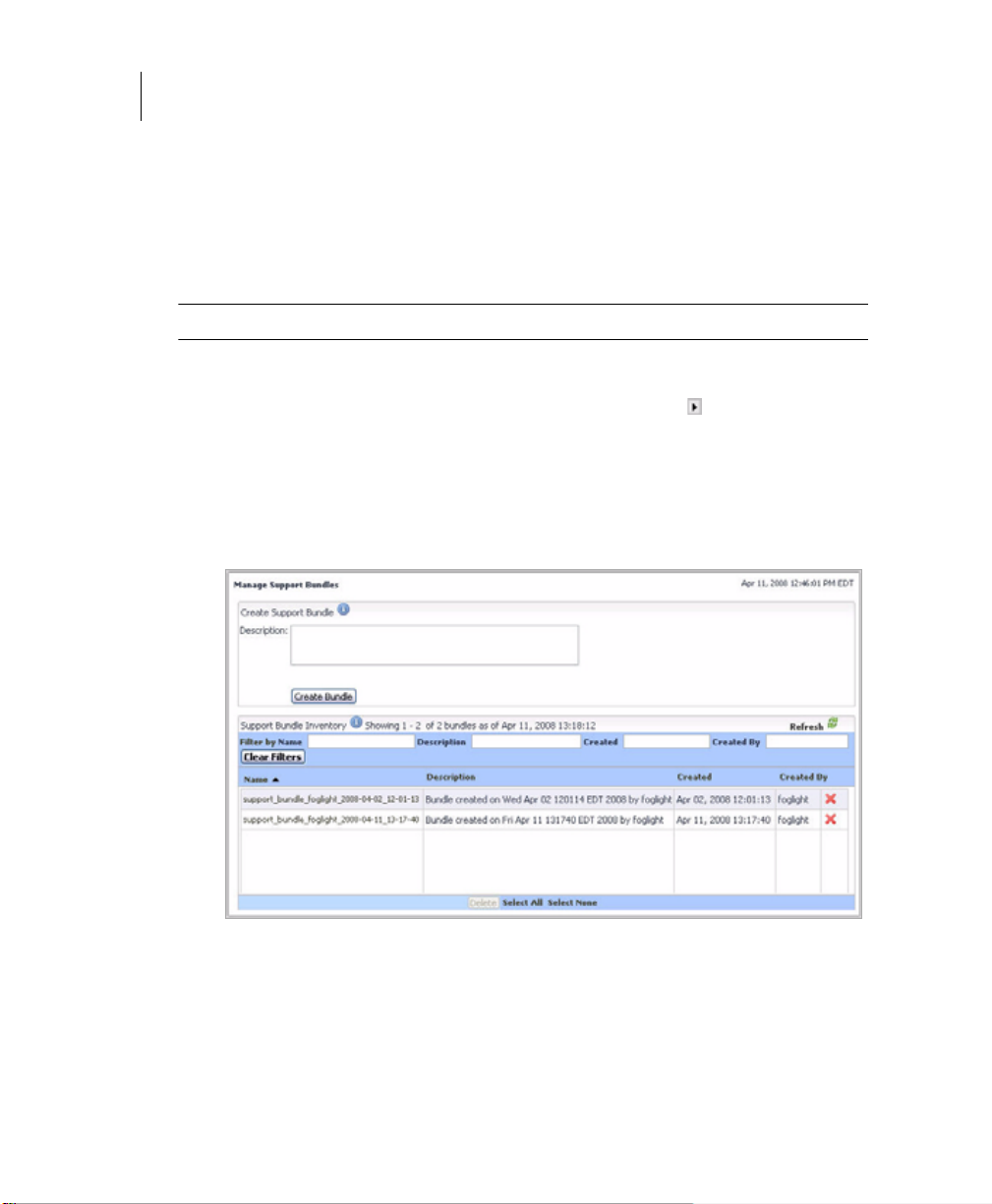
76 vFoglight
Administration and Configuration Guide
Accessing the Manage Support Bundles Dashboard
Using the Administration module, you can gather diagnostic data from the vFoglight
Management Server and save it in a support bundle for analysis by Vizioncore Support.
To access the Manage Support Bundles dashboard:
Note This procedure continues from “Getting Started with the Administration Module” on page 32.
1
2
Ensure that the navigation panel is open.
To open the navigation panel, click the right-facing arrow on the left.
On the navigation panel, under Dashboards, choose Administration > Setup &
Support > Manage Support Bundles.
The Manage Support Bundles dashboard appears in the display area, showing the
list of existing support bundles.
3
T o sort the list by name, description, creation date, or user name, click the Name,
Description, Created, or Created By column headings as required.
4
To filter the list of support bundles, in the area that shows the list of installed
licenses, use the Name, Description, Created, or Created By boxes as required.
To clear the filters, click Clear Filters.
From here, you can proceed to any of the following procedures:
Page 77

Setting Up vFoglight 77
Managing Support Bundles
•“Creating Server Support Bundles” on page 77
•“Retrieving Server Support Bundles” on page 79
•“Viewing the Content of Server Support Bundles” on page 80
Creating Server Support Bundles
A server support bundle contains diagnostic data gathered from the vFoglight
Management Server. vFoglight saves this data in a .ZIP file. When you click Create
Bundle on the Manage Support Bundles dashboard, the vFoglight Management Server
creates the .ZIP file in the <vfoglight_home>/support/<user_name> directory on the
computer hosting the vFoglight Management Server.
Alternatively, you can delete a license using the
comes with the
fglcmd interface. For details, see the Command-Line Reference Guide.
support:bundle command that
Depending on the type of browser you are running and its settings, you might be able to
retrieve a copy of an existing server support bundle as a file download. For more
information, see “Retrieving Server Support Bundles” on page 79
To create a server support bundle:
Note This procedure continues from “Accessing the Manage Support Bundles Dashboard” on
page 76.
1
Optional. Specify the description of the support bundle.
In the Manage Support Bundles dashboard, in the Create Support Bundle area,
type the description in the Description box.
For example:
2
Click Create Bundle.
My support bundle.
A status bar appears above the Create Bundle button indicating that the bundle
creation is in progress.
When vFoglight finishes generating the support bundle, your Web browser
displays a dialog box that allows you to open or save the support bundle.
Page 78

78 vFoglight
Administration and Configuration Guide
3
Note The appearance of the above dialog box may be different, depending on the type
and version of your Web browser.
Save the generated ZIP file to disk.
The newly-generated support bundle appears in the Support Bundle Inventory
view.
In addition to the bundle name, the Support Bundle Inventory view shows the
bundle description, the date and time at which it was created, and the name of the
user who created it.
Page 79

Setting Up vFoglight 79
Managing Support Bundles
Retrieving Server Support Bundles
vFoglight stores support bundles in the <vfoglight_home>/support/<user_name>
directory on the computer hosting the vFoglight Management Server. You can retrieve a
copy of an existing support bundle as a file download using the Support Bundle
Inventory view immediately after its creation or at a later time.
To retrieve a server support bundle:
Note This procedure continues from “Accessing the Manage Support Bundles Dashboard” on
page 76.
1
In the Manage Support Bundles dashboard, in the Support Bundle Inventory
view, locate the support bundle that you want to retrieve.
2
Click the Name column of the row containing the support bundle.
Your Web browser shows a dialog box that allows you to open or save the support
bundle.
Note The appearance of the above dialog may be different, depending on the type and
version of your Web browser.
3
Save the file to disk.
Page 80

80 vFoglight
Administration and Configuration Guide
Viewing the Content of Server Support Bundles
Server support bundles contain diagnostic data gathered from the vFoglight
Management Server.
To view the content of a server support bundle:
Note This procedure continues from “Retrieving Server Support Bundles” on page 79.
1
2
3
Locate the server support bundle whose content you want to view by completing
one of the following steps.
• If you have access to the computer that is hosting the vFoglight Management
Server, server support bundles are stored in the <vfoglight_home>/support/
<user_name> directory.
or
• If you do not have access to the computer that is hosting the vFoglight
Management Server, retrieve the support bundle using the Support Bundle
Inventory view.
For instructions, see “Retrieving Server Support Bundles” on page 79.
Extract the contents of the ZIP file containing the server support bundle to a local
directory.
Observe the file structure.
Each server support bundle consists of a number of files. The following list
illustrates a file collection sample that may appear in a server support bundle.
Note The list below does not include the entire list of files that are contained in server
support bundle. It is a partial listing that illustrates the directory structure and
describes some of the common files that appear in the support bundle.
Page 81

Setting Up vFoglight 81
Managing Support Bundles
AuditingLog_*.xml
DiagnosticSnapshot_*.txt
DirectoryListing_*.txt
vFoglight_<version>_InstallLog.log
InstalledCartridges_*.xml
MonitoringPolicies_*.xml
support_bundle_foglight_*.xml
config/
A listing of recent auditable changes to the
vFMS/registry/rules/cartridges/security/etc
It contains information about the before and
after states of a configuration object,
including rules, registry variables, agent
properties, schedules, derived metrics, or
thresholds, for changes that occur within the
applicable default time range.
A diagnostic snapshot consisting of service
status, agent status, thread dump, etc
A full file listing for all files under the
vFMS home directory
vFMS installation log
A listing of all installed cartridges, and their
versions
An export of the Monitoring Policies
(persistent configuration) of the vFMS
Brief description about this support bundle
agent-weight.config
foglight.config
log.config
remote_monitor.config
remote_monitor.log.config
Defines the “weight” of attached agents.
Used to help determine vFMS load
Config parameters for the vFMS
Config parameters for the vFMS logging
capabilities
Various configuration options for running
the vFMS as a service
Various log configuration options for the
vFMS
Page 82

82 vFoglight
Administration and Configuration Guide
restart_monitor.config
server_restarter.log.config
logs/
ManagementServer_*.log
server/
default/
conf/
jacorb.properties
deploy/
nitro-dyn-ds.xml
jbosswebtomcat55.sar/
context.xml
server.xml
vFMS restart configuration parameters (as a
service)
Logging parameters for the vFMS
The three most recent vFMS logs
vFMS JacORB configuration parameters
vFMS data source definition
JBoss application configuration file
JBoss application configuration file
Note The “*” indicates a date/time stamp of the format “YYYY-MM-DD_HH-MM-SS”“.
Viewing Audit Information
vFoglight maintains security and change audit logs that you can view using the View
Audit Information dashboard. Audit logs allow you to review information about users
who have been authenticated upon logging in to the Administration Module, changes
made in the Administration Module with regard to user management, or changes made
to configuration items such as rules or registry variables.
Page 83

Setting Up vFoglight 83
Viewing Audit Information
The View Audit Information dashboard allows you to select the time period for which
you want to view administration logs. Each log includes information such as the name
of the user who made the change, the date and time at which the change was made, the
action performed, and (if applicable) the name of the item that was changed (for
example, the name of the rule).
For complete information, about viewing audit information, see to the follow ing
sections:
•“Accessing the View Audit Information Dashboard” on page 83
•“Filtering Audit Logs” on page 87
•“Viewing Log Entries” on page 88
Accessing the View Audit Information Dashboard
Use the View Audit Information dashboard to select a time period for which you want to
view security and change audit logs and display logs. It allows you to review security
and change audit logs and to filter the list of logs to show information for a specific span
of time. Optionally, you can show or hide the columns that appear in the audit log table,
or print the table contents to a file as required.
To access the View Audit Information dashboard:
Note This procedure continues from “Getting Started with the Administration Module” on page 32.
1
Ensure that the navigation panel is open.
T o open the navigation panel, click the right-facing arrow on the left.
2
On the navigation panel, under Dashboards, choose Administration > Setup &
Support > View Audit Information.
The View Audit Information dashboard appears in the display area, showing the
Zonar and a list of audit logs underneath.
Page 84

84 vFoglight
Show/Hide columns
Administration and Configuration Guide
3
The Zonar displays the current date, time, and time range, and allows you to
modify the current time range. The list below the Zonar displays the audit logs
that the vFoglight Management Server records within the time range specified in
the Zonar. For more information about the Zonar and its functionality, see the
vFoglight User Guide.
Optional. Reduce the number of columns that appear in the audit log table.
a
In the audit log table, in the Operation Name (Name) column, click the
Show/Hide columns button.
The Show columns dialog box appears.
Page 85

Setting Up vFoglight 85
Viewing Audit Information
Since all of the four columns appear in the View Audit Information dashboard
by default, all of the check boxes that correspond to the columns appear
selected.
b
To hide a column, in the Show columns dialog box, clear the corresponding
check box.
or
To show a column, clear the corresponding check box.
For example, to display only the time range and the operation name, ensure
that the Time Range and Operation Name (Name) check boxes are selected,
and clear the User Name and Service Name check boxes.
c
Click Apply.
The audit log table refreshes, showing only the selected columns.
4
Optional. Print the list of audit logs to a file.
Page 86

86 vFoglight
Show/Hide columns
Administration and Configuration Guide
a
In the audit log table, in the Operation Name (Name) column, click the
Show/Hide columns button.
The Show columns dialog box appears.
b
In the Show Columns dialog box, under Actions, click one of the following
links:
Export as CSV, to export the tabl e contents to a Comma Separated Values
(CSV) file.
Export as PDF , to export the table contents to a PDF file.
Important If you previously show or hide one or more columns in the audit table, this
When exporting the table contents to a PDF file, the PDF output appears in a
new tab or window (depending on the type and version of your W eb browser).
layout is reflected in the exported file. For example, if you display only the
time range and the operation name, only the Time Range and Operation
Name (Name) columns are exported to a file.
Page 87

Setting Up vFoglight 87
Viewing Audit Information
When exporting the table contents to a CSV file, a dialog box appears,
allowing you open the exported file, or to save it to disk.
Note The appearance of the above dialog box may be different, depending on the type
and version of your Web browser.
From here, you can proceed to any of the following procedures:
•“Filtering Audit Logs” on page 87
•“Viewing Log Entries” on page 88
Filtering Audit Logs
When you first access the V iew Audit Information dashboard, it displays log entries
from within the past four hours. You can filter the list of log entries to show information
for a specific period of time.
To filter audit logs:
Note This procedure continues from “Accessing the View Audit Information Dashboard” on
page 83.
• In the View Audit Information dashboard, use the Zonar to specify the period of
time whose log entries you want to list.
Page 88

88 vFoglight
Administration and Configuration Guide
Viewing Log Entries
The log entries that appear on the View Audit Information dashboard allow you to
review information such as the users who have been authenticated upon logging in to
the vFoglight, changes made in the Administration module with regard to user
management (such as changes to settings for users, groups, and roles), or changes made
to configuration items (such as rules, schedules, or registry variables).
To view an audit log entry:
T o specify the period start and end times, click and drag the edges of the grey area
in the Zonar. For complete information on how to use the Zonar in vFoglight, see
the vFoglight User Guide.
The log entries for the selected time period appear in the log table.
Note This procedure continues from “Accessing the View Audit Information Dashboard” on
page 83.
1
In the View Audit Information dashboard, locate the row in the log table
containing the entry whose details you want to view.
2
Observe the following columns for the selected entry:
• Time Range: Displays the date and time at which the specified action
occurred.
• User Name: Displays the user name for the user who caused the action to be
performed.
• Service Name: Displays the name of the vFoglight service that performed the
action.
• Operation Name (Name): Displays the operation that was performed by
vFoglight. If applicable, the name of the item that was changed is also
displayed in this column.
Page 89

Setting Up vFoglight 89
Backing Up, Upgrading, and Restoring vFoglight
Backing Up, Upgrading, and Restoring vFoglight
Backup and restore processes are important aspects of database administration. This
section provides suggested end-to-end backup, upgrade, and restore procedures for
vFoglight installations. It includes the following sections:
•“Backing Up vFoglight” on page 89
•“Upgrading vFoglight” on page 101
•“Restoring vFoglight” on page 102
Backing Up vFoglight
The term “backing up” refers to making copies of data that can be used to restore your
system after a data loss event. For details of the vFoglight recovery procedure, see
“Restoring vFoglight” on page 102.
This section outlines the vFoglight backup process, which includes:
• Archiving the vFoglight configuration file, scripts, and installed cartridges.
• Backing up the entire database (MySQL or Oracle).
• Verifying the settings of environment variables (Oracle).
Saving the archive in a safe location separate from the original. The following table
shows the possible ways of backing up vFoglight, some of which include the backup of
the file system, and in some cases the system registry. Each option shows a sequence of
actions that can be performed to back up vFoglight.
vFoglight Single Tier
vFoglight Management Server on Windows with embedded MySQL
Option 1
• Stop the vFoglight Management Server.
• Perform a full system backup, including the file system and
the Windows Registry.
Page 90

90 vFoglight
Administration and Configuration Guide
Option 2
Option 3
•Issue a mysqldump command to export the MySQL
database.
Alternatively, use the InnoDB HotBackup tool to back up
the embedded MySQL database.
Tip To restore the database after backing it up with the mysql
command, use MySQL. To restore the database after backing it
up with InnoDB HotBackup and applying the logs, shut down the
vFoglight Management Server, copy the backup files to
<vfoglight_home>/mysql/data, and start the vFoglight
Management Server
• Perform a full system backup, including the file system and
the Windows Registry, but excluding the MySQL data and
transaction logs.
•Issue a mysqldump command to export the MySQL
database to a remote drive or a backup tape.
Tip This option does not require backing up the vFoglight installation
directory. To restore vFoglight after choosing this backup
method, you need to complete the following actions:
1. Install the vFoglight Management Server and any cartridges
that existed in the previous installation.
2. Shut down vFoglight.
3. Delete the MySQL data files.
4. Start MySQL and import the exported dump file.
5. Shut down MySQL.
6. Start vFoglight.
Alternatively, instead of steps 3 through 6, use the InnoDB
HotBackup tool to back up the embedded MySQL database.
vFoglight Two Tier
vFoglight Management Server on Windows with MySQL on a remote computer
Option 1
•Issue a mysqldump command to export the MySQL
database.
Tip To restore the database after choosing this backup method, use
MySQL.
• Stop the vFoglight Management Server.
• Use backup tools from your Windows environment to back
up the vFoglight installation directory.
Page 91

Setting Up vFoglight 91
Backing Up, Upgrading, and Restoring vFoglight
vFoglight Management Server on Windows with Oracle on a remote computer
Option 1
• Use Oracle tools to back up the database.
Tip To restore the database after choosing this backup method, use
Oracle tools.
• Stop the vFoglight Management Server.
• Use backup tools from your Windows environment to back
up the vFoglight installation directory.
The procedures below contain detailed information on how to back up the vFoglight
installation directory and the database, without backing up the file system or the
Windows registry.
To back up vFoglight on a Windows system:
1
Select Stop vFoglight from the Start menu to shut down the vFoglight
Management Server.
If you are running vFoglight as a Windows service, stop the service by choosing
Start > Programs > Administrative Tools > Services, and stopping the
vFoglight Management Server service.
Important If you are using an external database and intend to upgrade vFoglight after
backing it up, you should leave the database running. Doing so allows the installer to
successfully upgrade the database.
Note Failing to shut down the vFoglight Management Server correctly may result in errors.
2
Verify that the vFoglight Management Server is stopped.
a
Press Ctrl + Alt + Delete on your keyboard, then click Task Manager.
The Windows Task Manager opens.
b
Select the Processes tab to inspect the list of processes running on your
system.
If the
fms.exe process is not running, the vFoglight Management Server is
stopped.
3
Back up the entire vFoglight installation directory. For detailed instructions, see
“To back up the vFoglight installation directory:” on page 92.
4
Back up the entire database used by the vFoglight Management Server:
Page 92

92 vFoglight
Administration and Configuration Guide
To back up the vFoglight installation directory:
1
2
3
The backup of the vFoglight installation directory is now complete.
To back up an Oracle database used by the vFoglight Management Server
• If your system uses an Oracle database, refer to “To back up an Oracle
database used by the vFoglight Management Server” on pa ge 92 for
instructions.
• If your system uses a MySQL database, refer to “To back up a MySQL
database using MySQL commands:” on page 94 for instructions.
The vFoglight backup on a Windows system is now complete.
Browse to the directory one level above the vFoglight installation directory,
usually this is
C:\Program Files\vizioncore
.
Right-click the vFoglight installation directory. Select Send To Compressed.
A zip archive of the vFoglight installation directory will be created. This may
take several minutes.
Note The archive must include the ./config, ./cartridge, ./support, ./licence, and ./scripts
directories and all their content.
Move the
vFoglight.zip
file to the desired location.
1
Log in to the Oracle server machine.
2
Ensure that PATH and LD_LIBRARY_PATH & ORACLE_HOME are all set correctly.
On Windows systems:
a
Open a Windows Explorer window, and right-click on My Computer.
b
Select Properties.
The System Properties window is displayed.
Page 93

Setting Up vFoglight 93
Backing Up, Upgrading, and Restoring vFoglight
c
Click the Advanced tab and click Environment Variables.
The Environment Variables window is displayed.
Page 94

94 vFoglight
Administration and Configuration Guide
3
To back up a MySQL database using MySQL commands:
d
Visually inspect the values associated with the PATH and LD_LIBRARY_PATH
& ORACLE_HOME
variables.
Export the Oracle database. Use the following syntax in the Oracle command
shell:
cd $ORACLE_HOME/bin
exp <db_usr>/<db_pwd>@<ORACLE_SID>
file=<export_filename>.dbdump
A .dbdump file is created.
The backup of the Oracle database is now complete.
1
Log in to the MySQL server machine.
2
Export the MySQL database. Use the following syntax in the MySQL command
shell:
mysqldump -u [database_name] -p
-P[database_port_number] FOGLIGHT
> [backupfile_name].sql
Where
Page 95

Setting Up vFoglight 95
Backing Up, Upgrading, and Restoring vFoglight
• database_name is the database name, as configured by the
foglight.database.name parameter in <vfoglight_home>/config/
foglight.config.
•
database_port_number is the database port number, as configured by the
foglight.database.port parameter in <vfoglight_home>/config/
foglight.config.
•
backupfile_name is the name of the backup SQL file.
3
After the backup SQL file is created, stop the MySQL database by issuing the
shutdownDb.bat command from the <vfoglight_home>/bin directory.
4
Verify that the database is down by verifying that the database process,
mysqld.exe, is no longer running using the Task Manager.
The backup of the MySQL database is now complete.
Note vFoglight Management Server ships with the InnoDB Hot Backup® tool. Y ou can use
this tool to back up an embedded MySQL database as an alternative to the above
procedure. For information on how to use this tool, see “To back up an embedded
MySQL database using the InnoDB Hot Backup tool:” on page 95.
To back up an embedded MySQL database using the InnoDB Hot Backup tool:
1
Create a directory structure that will contain the backup files.
You can create a master directory with two subdirectories: one that stores
configuration files that will be used by the InnoDB Hot Backup tool, and another
one, that stores the backup files. For example:
• <vfoglight_home>/backup/config
• <vfoglight_home>/backup/data
Where vfoglight_home contains the path to the vFoglight installation directory.
For example, its default location on Windows is C:\Vizioncore\vFoglight.
2
Create two configuration files for the InnoDB Hot Backup tool, each containing
the information about
• the data that is to be backed up:
• the backup location:
backup.cnf
my.cnf
Open a text editor and create the two configuration files using the following
syntax.
my.cnf
datadir="vfoglight_home/mysql/data"
innodb_data_home_dir="vfoglight_home/mysql/data"
innodb_data_file_path=ibdata1:10M:autoextend
Page 96

96 vFoglight
Administration and Configuration Guide
3
innodb_log_group_home_dir="vfoglight_home/mysql/data"
set-variable=innodb_log_files_in_group=2
set-variable=innodb_log_file_size=64
backup.cnf
datadir="path_to_backup_data"
innodb_data_home_dir="path_to_backup_data"
innodb_data_file_path=ibdata1:10M:autoextend
innodb_log_group_home_dir="path_to_backup_data"
set-variable=innodb_log_files_in_group=2
set-variable=innodb_log_file_size=64
Where:
• vfoglight_home contains the path to the vFoglight installation directo ry.
• path_to_backup_data contains the path to the directory that is to contain the
backup files, as defined in step 1.
For example, C:\Vizioncore\vFoglight\backup\data.
Important Use the back slash character ‘\’ as a directory separator on Windows platforms.
When you are done, save the files in the config directory that you have created in
step 1.
Open a Command Prompt window and navigate to the directory in which
vFoglight stores the MySQL executable files, <vfoglight_home>/vFoglight/
mysql/bin.
4
Complete one of the following steps, depending on the type of backup you want
to create.
• To create an uncompressed backup, issue the following command:
C:\Vizioncore\vFoglight\mysql\bin>ibbackup
..\..\backup\config\my.cnf
..\..\backup\config\backup.cnf
InnoDB Hot Backup version 3.0.0; Copyright 2002-2005
Innobase Oy
License A11983 is granted to Vizioncore, Inc.
This program is legally licensed to Vizioncore
to be used in connection with a product of
Vizioncore only.
Type ibbackup --license for detailed license terms,
--help for help
Page 97

Setting Up vFoglight 97
Backing Up, Upgrading, and Restoring vFoglight
Contents of ..\..\backup\config\my.cnf:
innodb_data_home_dir got value
...
Contents of ..\..\backup\config\backup.cnf:
innodb_data_home_dir got value
...
ibbackup: Found checkpoint at lsn 0 282033535
ibbackup: Starting log scan from lsn 0 282033152
...
ibbackup: Progress in MB: 100 200
080922 15:29:54 ibbackup: Full backup completed!
or
• To create a compressed backup, issue the following command:
C:\Vizioncore\vFoglight\mysql\bin>ibbackup
--compress ..\..\backup\config\my.cnf
..\..\backup\config\backup.cnf
InnoDB Hot Backup version 3.0.0; Copyright 2002-2005
Innobase Oy
License A11983 is granted to Vizioncore, Inc.
This program is legally licensed to Vizioncore
to be used in connection with a product of
Vizioncore only.
Type ibbackup --license for detailed license terms,
--help for help
Contents of ..\..\backup\config\my.cnf:
innodb_data_home_dir got value
...
Contents of ..\..\backup\config\backup.cnf:
innodb_data_home_dir got value
...
ibbackup: Found checkpoint at lsn 0 282084809
ibbackup: Starting log scan from lsn 0 282084352
...
ibbackup: Progress in MB: 100 200
ibbackup: A copied database page was modified at
0282085337
ibbackup: Scanned log up to lsn 0 282085565
ibbackup: Was able to parse the log up to lsn 0
282085565
ibbackup: Maximum page number for a log record 11925
Page 98

98 vFoglight
Administration and Configuration Guide
5
ibbackup: Compressed 210 MB of data files to 36 MB
(compression 82%).
080922 15:29:54 ibbackup: Full backup completed!
View the contents of the backup directory by issuing the following command:
C:\Vizioncore\vFoglight\mysql\bin>dir
C:\Vizioncore\vFoglight\backup\data
Volume in drive C is System
Volume Serial Number is BCD1-A216
Directory of C:\Vizioncore\vFoglight\backup\data
10/24/2008 10:55 AM <DIR> .
10/24/2008 10:55 AM <DIR> ..
10/24/2008 10:55 AM 5,632 ibbackup_logfile
10/24/2008 10:55 AM 02:16 PM 77,594,624 ibdata1
2 File(s) 77,600,256 bytes
2 Dir(s) 49,386,782,720 bytes free
Note The above example illustrates the process of backing up a MySQL database on
Windows, which uses the back slash character as a directory separator and the
dir command to list files.
The backup directory contains one data file, ibdata1, and a log file,
ibbackup_logfile. The backup process copies different database pages at different
times. The log file, ibbackup_logfile, specifies the order in which the pages are
backed up. Applying the log file to the backup data associates each database page
with a sequence in the log file, and creates one or more log files for each data file,
allowing you to successfully restore the database from the backup data when
required.
6
Apply the log file to the backup data by issuing the following command:
Note The example below illustrates the process of backing up a MySQL database on
Windows, which uses the back slash character as a directory separator.
C:\Vizioncore\vFoglight\mysql\bin>ibbackup --apply-log
C:\Vizioncore\vFoglight\backup\config\backup.cnf.txt
Page 99

Setting Up vFoglight 99
Backing Up, Upgrading, and Restoring vFoglight
Note The code line above illustrate the process of applying logs to an uncompressed backup.
If you are applying logs to a compressed backup, use the --uncompress option. For
example:
C:\Vizioncore\vFoglight\mysql\bin>ibbackup --apply-log
--uncompress C:\Vizioncore\vFoglight\backup\config
\backup.cnf
For more information about the command-line options for creating compressed and
uncompressed backups, see step 4 on page 96.
InnoDB Hot Backup version 3.0.0; Copyright 2002-2005
Innobase Oy
License A11983 is granted to Vizioncore, Inc.
This program is legally licensed to Vizioncore
to be used in connection with a product of
Vizioncore only.
Type ibbackup --license for detailed license terms, --help
for help
Contents of C:\Vizioncore\vFoglight\backup\config\
backup.cnf:
innodb_data_home_dir got value
C:\Vizioncore\vFoglight\backup\data
innodb_data_file_path got value ibdata1:10M:autoextend
datadir got value C:\Vizioncore\vFoglight\backup\data
innodb_log_group_home_dir got value
C:\Vizioncore\vFoglight\backup\data
innodb_log_files_in_group got value 2
innodb_log_file_size got value 134217728
081024 10:56:21 ibbackup: ibbackup_logfile's creation
parameters:
ibbackup: start lsn 0 43520, end lsn 0 43655,
ibbackup: start checkpoint 0 43655
InnoDB: Doing recovery: scanned up to log sequence number 0
43655
InnoDB: Starting an apply batch of log records to the
database...
InnoDB: Progress in percents: 0 1 2 3 4 5 6 7 8 9 10 11 12
Page 100

100 vFoglight
Administration and Configuration Guide
7
13 14 15 16 17 18 19 20 21 22 23 24 25 26 27 28 29 30 31
32 33 34 35 36 37 38 39 40 41 42 43 44 45 46 47 48 49 50
51 52 53 54 55 56 57 58 59 60 61 62 63 64 65 66 67 68 69
70 71 72 73 74 75 76 77 78 79 80 81 82 83 84 85 86 87 88
89 90 91 92 93 94 95 96 97 98 99
Setting log file size to 0 134217728
InnoDB: Progress in MB: 100
Setting log file size to 0 134217728
InnoDB: Progress in MB: 100
ibbackup: We were able to parse ibbackup_logfile up to
ibbackup: lsn 0 43655
ibbackup: The first data file is
'C:\Vizioncore\vFoglight\backup\data\ibdata1'
ibbackup: and the new created log files are at
'C:\Vizioncore\vFoglight\backup\data\'
081024 10:56:35 ibbackup: Full backup prepared for
recovery successfully!
View and observe the contents of the backup directory by issuing the following
command:
Note The example bellow illustrates the process of backing up a MySQL database on
Windows, which uses the back slash character as a directory separator and the dir
command to list files.
C:\Vizioncore\vFoglight\mysql\bin>dir
C:\Vizioncore\vFoglight\backup\data
Volume in drive C is System
Volume Serial Number is BCD1-A216
Directory of C:\Vizioncore\vFoglight\backup\data
10/24/2008 10:56 AM <DIR> .
10/24/2008 10:56 AM <DIR> ..
10/24/2008 10:55 AM 5,632 ibbackup_logfile
10/24/2008 10:55 AM 10,485,760 ibdata1
10/24/2008 10:56 AM 64 ib_logfile0
10/24/2008 10:56 AM 64 ib_logfile1
4 File(s) 278,922,240 bytes
2 Dir(s) 48,747,614,208 bytes free
In addition to the files ibbackup_logfile and ibdata1 that were created at backup
time (see step 5), the backup directory now includes two additional log files,
ib_logfile0 and ib_logfile1, which means that the logs have been applied
successfully.
