Page 1
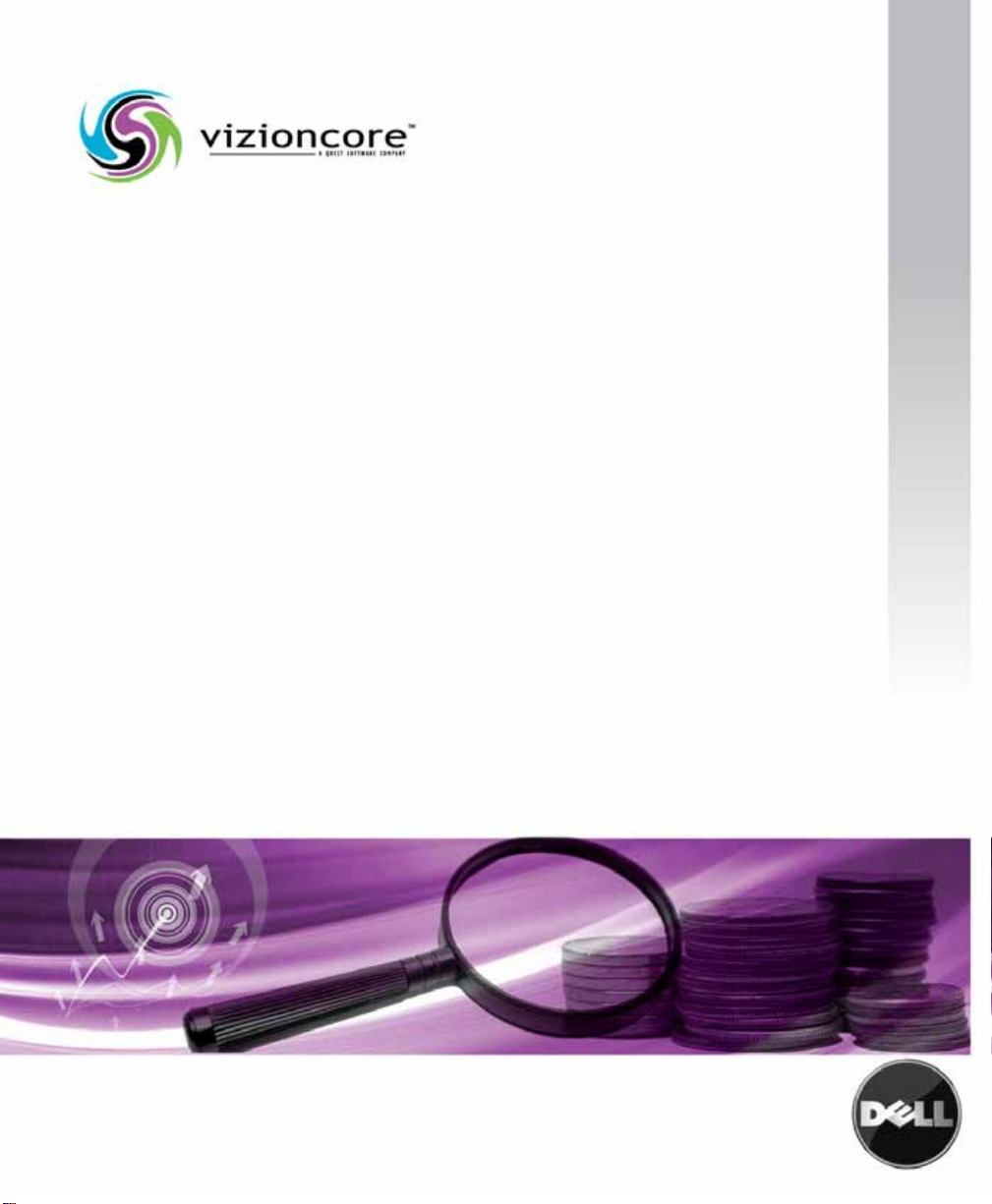
vFoglight™ 5.2.4
Command-Line Reference Guide
Page 2
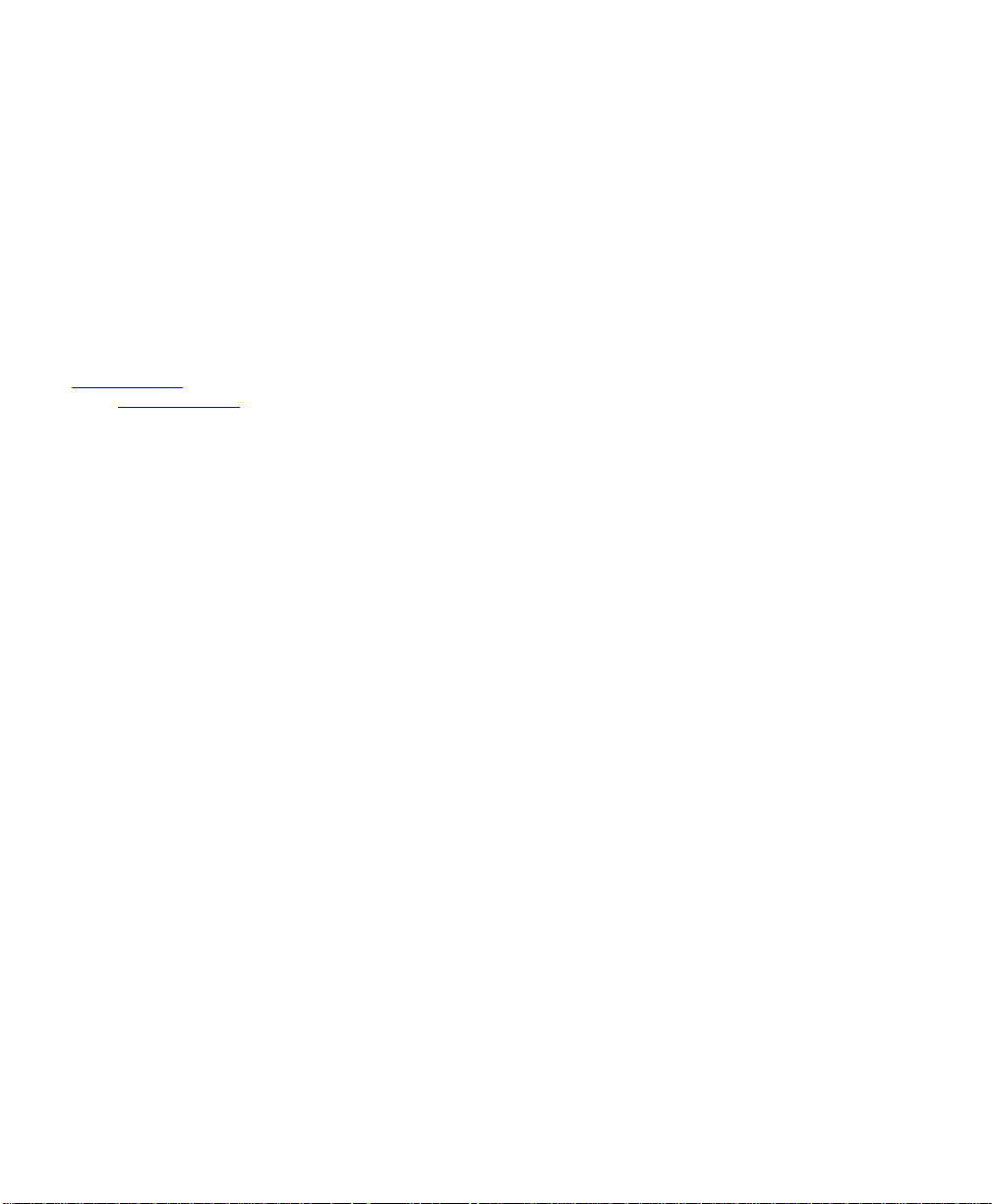
© 2008 Quest Software, Inc. ALL RIGHTS RESERVED.
This guide contains proprietary information protected by copyright. The software described in this guide is furnished
under a software license or nondisclosure agreement. This software may be used or copied only in accordance with
the terms of the applicable agreement. No part of this guide may be reproduced or transmitted in any form or by any
means, electronic or mechanical, including photocopying and recording for any purpose other than the purchaser's
personal use without the written permission of Quest Software, Inc.
If you have any questions regarding your potential use of this material, contact:
Quest Software World Headquarters
LEGAL Dept
5 Polaris Way
Aliso Viejo, CA 92656
www.quest.com
email: legal@quest.com
Refer to our Web site for regional and international office information.
Trademarks
Quest, Quest Software, the Quest Software logo, Aelita, Akonix, Akonix L7 Enterprise, Akonix L7 Enforcer,
AppAssure, Benchmark Factory, Big Brother, DataFactory, DeployDirector, ERDisk, Foglight, Funnel Web, I/Watch,
Imceda, InLook, IntelliProfile, InTrust, Invertus, IT Dad, I/Watch, JClass, Jint, JProbe, LeccoTech, LiteSpeed,
LiveReorg, MessageStats, NBSpool, NetBase, Npulse, NetPro, PassGo, PerformaSure, Quest Central, SharePlex,
Sitraka, SmartAlarm, Spotlight, SQL LiteSpeed, SQL Navigator, SQL Watch, SQLab, Stat, StealthCollect, Tag and
Follow, Toad, T.O.A.D., Toad World, vANALYZER, vAUTOMATOR, vCONTROL, vCONVERTER, vEssentials,
vFOGLIGHT, vOPTIMIZER, vRANGER PRO, vReplicator, Vintela, Virtual DBA, VizionCore, Xaffire, and XRT are
trademarks and registered trademarks of Quest Software, Inc in the United States of America and other countries.
Other trademarks and registered trademarks used in this guide are property of their respective owners.
Disclaimer
The information in this document is provided in connection with Quest products. No license, express or implied, by
estoppel or otherwise, to any intellectual property right is granted by this document or in connection with the sale of
Quest products. EXCEPT AS SET FORTH IN QUEST'S TERMS AND CONDITIONS AS SPECIFIED IN THE
LICENSE AGREEMENT FOR THIS PRODUCT, QUEST ASSUMES NO LIABILITY WHATSOEVER AND
DISCLAIMS ANY EXPRESS, IMPLIED OR STATUTORY WARRANTY RELATING TO ITS PRODUCTS
INCLUDING, BUT NOT LIMITED TO, THE IMPLIED WARRANTY OF MERCHANTABILITY, FITNESS FOR A
PARTICULAR PURPOSE, OR NON-INFRINGEMENT. IN NO EVENT SHALL QUEST BE LIABLE FOR ANY
DIRECT, INDIRECT, CONSEQUENTIAL, PUNITIVE, SPECIAL OR INCIDENTAL DAMAGES (INCLUDING,
WITHOUT LIMITATION, DAMAGES FOR LOSS OF PROFITS, BUSINESS INTERRUPTION OR LOSS OF
INFORMATION) ARISING OUT OF THE USE OR INABILITY TO USE THIS DOCUMENT, EVEN IF QUEST HAS
BEEN ADVISED OF THE POSSIBILITY OF SUCH DAMAGES. Quest makes no representations or warranties with
respect to the accuracy or completeness of the contents of this document and reserves the right to make changes
to specifications and product descriptions at any time without notice. Quest does not make any commitment to
update the information contained in this document.
License Credits and Third Party Information
To view license credit information, click the License Credits link on the Welcome to vFoglight online help page
Command-Line Reference Guide
March 2009
Version 5.2.4
Page 3
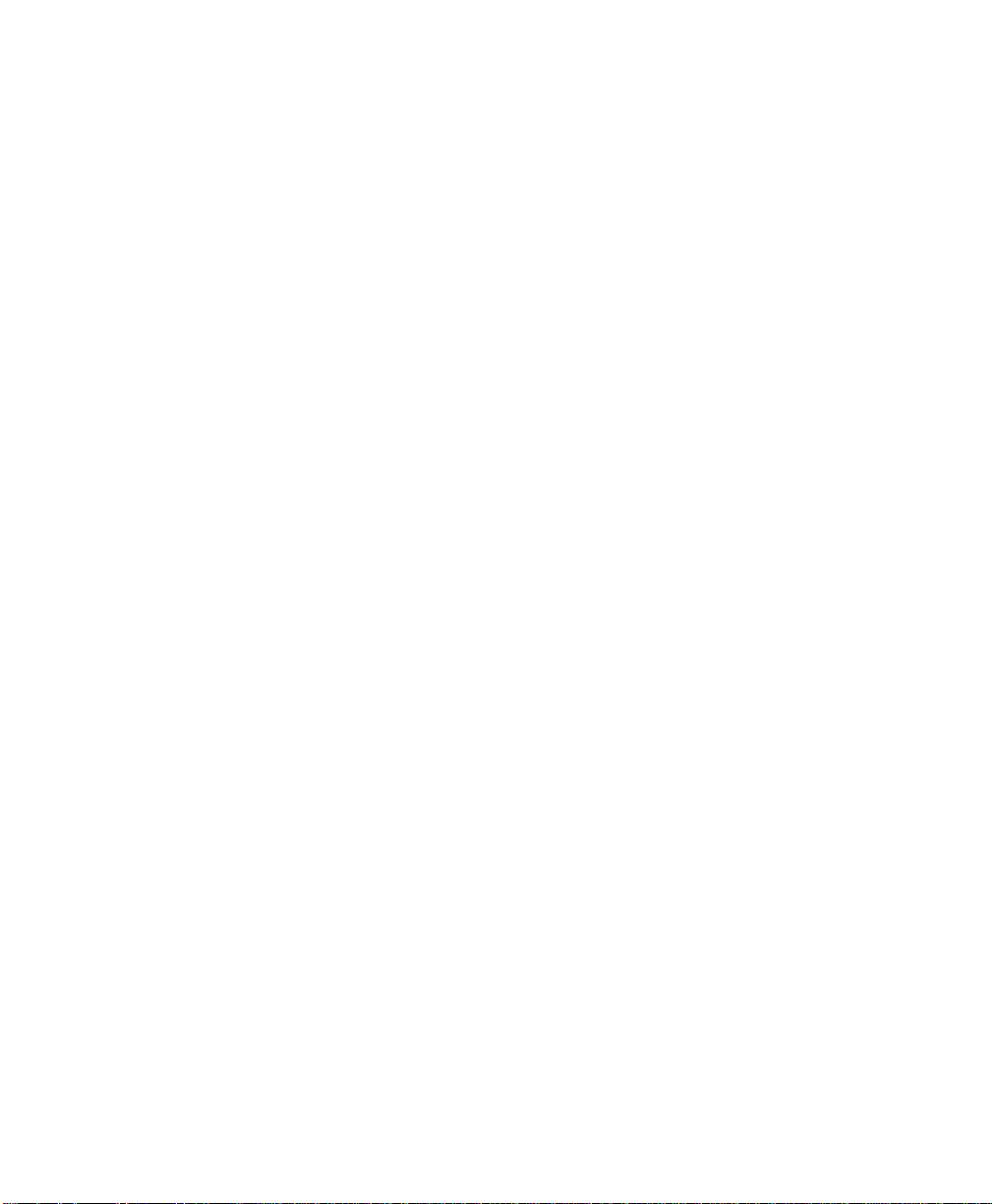
Table of Contents
Introduction to this Guide...................................................................................................................................7
About vFoglight ................................................................................................................................................................ 8
About this Guide............................................................................................................................................................... 8
vFoglight Documentation Suite ........................................................................................................................................ 9
Core Documentation Set......................................................................................................................................... 9
Cartridge Documentation Sets .............................................................................................................................. 10
Feedback on the Documentation........................................................................................................................... 10
Text Conventions........................................................................................................................................................... 11
About Vizioncore Inc. ..................................................................................................................................................... 11
Contacting Dell............................................................................................................................................................... 14
About the Command-Line Interface.................................................................................................................27
About Syntax Conventions............................................................................................................................................. 28
Looking at vFoglight Commands.................................................................................................................................... 28
Getting Started with vFoglight Commands..................................................................................................................... 32
Managing the vFoglight Management Server..................................................................................................35
Getting Started with Server Commands......................................................................................................................... 36
Running the vFoglight Management Server................................................................................................................... 37
Running the Server in Stand-Alone Mode............................................................................................................. 38
fms................................................................................................................................................................ 38
Running the vFoglight Management Server in High Availability Mode.................................................................. 41
fmsha............................................................................................................................................................ 41
remotemonitor............................................................................................................................................... 44
Starting, Stopping, or Upgrading the Database.............................................................................................................. 47
Starting the Embedded Database ......................................................................................................................... 47
runDB............................................................................................................................................................ 47
Page 4
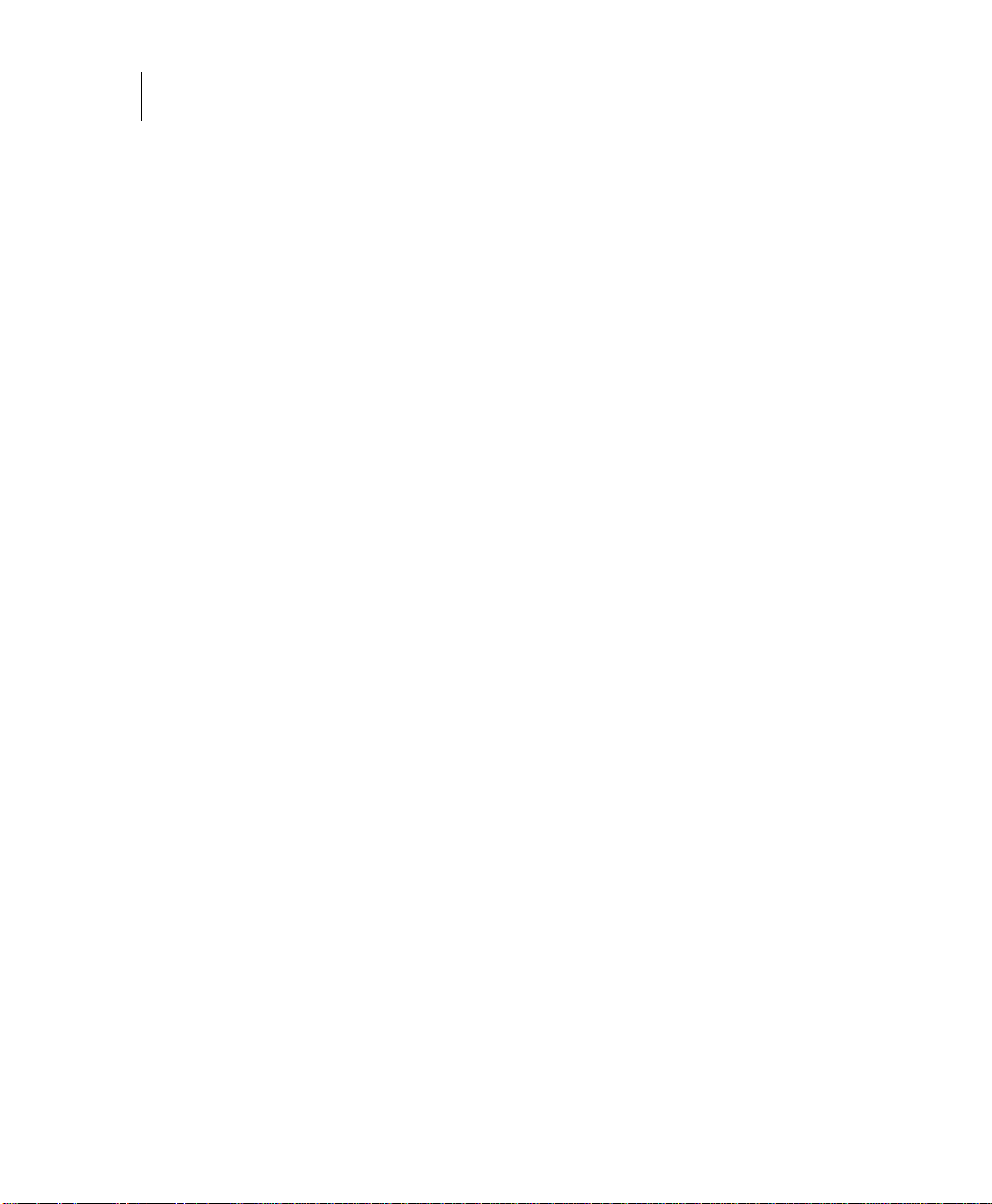
4 vFoglight
Command-Line Reference Guide
Stopping the Embedded Database........................................................................................................................47
shutdownDB..................................................................................................................................................47
Upgrading the Database........................................................................................................................................48
foglight_db_upgrade .....................................................................................................................................48
Managing Passwords ............................ ....... .......................................................................... ........................................49
Managing Encryption Keys............................................................................ ....... ...... ....... ....................................49
keyman..........................................................................................................................................................49
Managing Cartridges and Metrics.................................................................................................................... 53
Using the Command Line for Administration Tasks........................................................................................................54
Understanding the Command-Line Structure ........................................................................................................54
About Regular Expressions ...................................................................................................................................56
Getting Started with Administrative Commands ....................................................................................................64
Running Administrative Commands: Example.......................................................................................................65
Looking at Scope-Specific Commands..................................................................................................................66
Listing Administrative Commands.................................................................................................................69
Logging In and Setting the Scope...................................................................................................................................70
fglcmd............................................................................................................................................................70
Managing Agents............................................................. ...............................................................................................72
Listing Agent and Agent Manager Instances .........................................................................................................73
clients............................................................................................................................................................73
list..................................................................................................................................................................75
packages.......................................................................................................................................................78
types..............................................................................................................................................................82
Upgrading the vFoglight Agent Manager...............................................................................................................84
clientupgrade.................................................................................................................................................84
Deploying Agent Packages....................................................................................................................................86
deploy............................................................................................................................................................86
Creating or Deleting Agent Instances....................................................................................................................91
create............................................................................................................................................................91
delete ............................................................................................................................................................95
Activating or Deactivating Agent Instances............................................................................................................99
activate..........................................................................................................................................................99
deactivate....................................................................................................................................................104
Starting or Stopping Data Collection....................................................................................................................108
Page 5
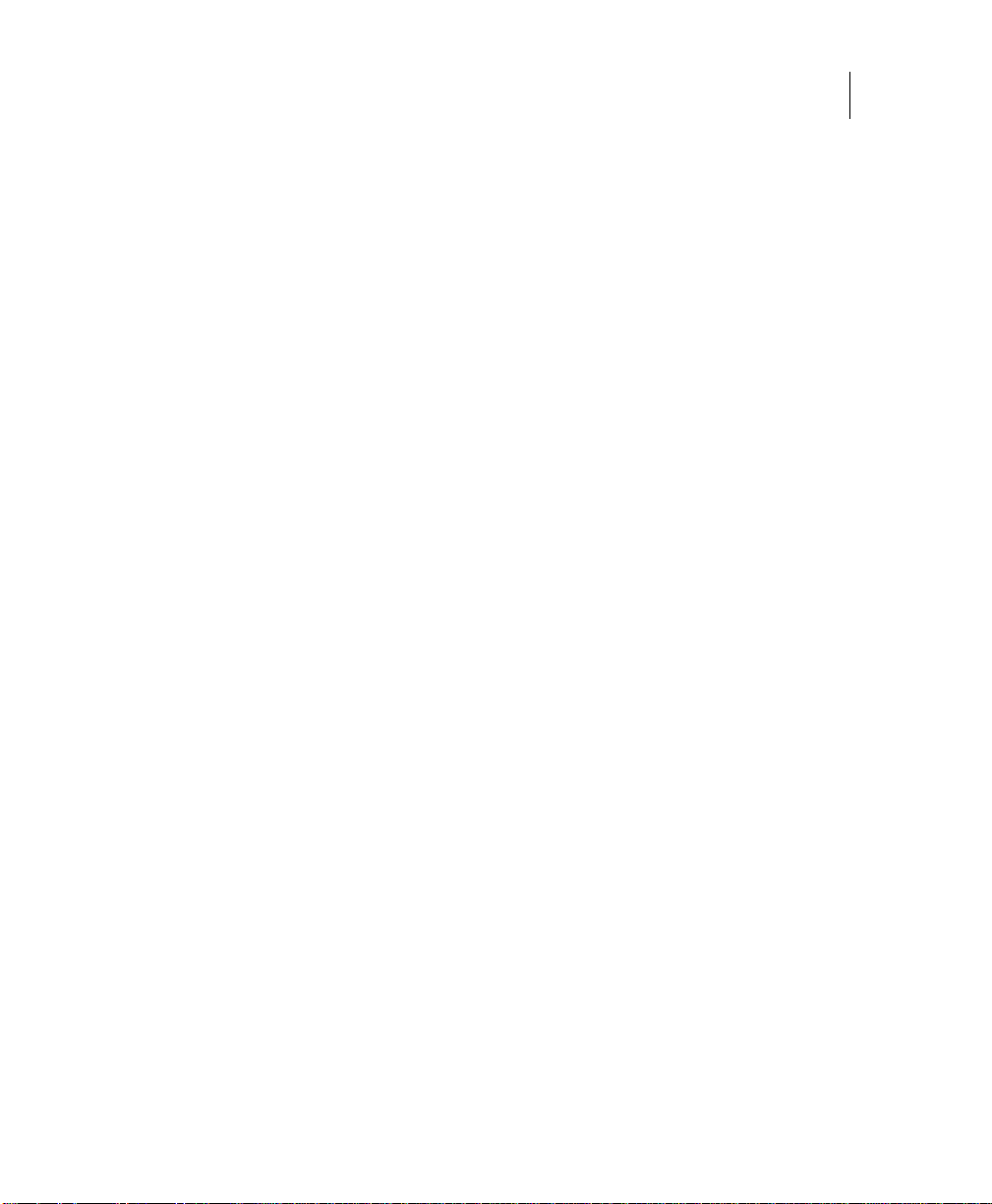
Table of Contents 5
start..............................................................................................................................................................108
stop..............................................................................................................................................................112
Listing and Retrieving Log Files...........................................................................................................................116
logs..............................................................................................................................................................116
getlog...........................................................................................................................................................118
Listing and Setting Blackout Schedules...............................................................................................................120
showschedule..............................................................................................................................................120
setschedule .................................................................................................................................................124
Managing Cartridges.....................................................................................................................................................128
Installing or Uninstalling Cartridges......................................................................................................................128
install ...........................................................................................................................................................128
uninstall .......................................................................................................................................................129
Enabling or Disabling Cartridges..........................................................................................................................130
disable.........................................................................................................................................................131
enable..........................................................................................................................................................132
Listing Cartridges .................................................................................................................................................133
list................................................................................................................................................................133
Managing Security Entities............................................................................................................................................135
Managing Users...................................................................................................................................................135
assigngroup.................................................................................................................................................135
createuser....................................................................................................................................................137
deleteuser....................................................................................................................................................138
Managing Groups.................................................................................................................................................139
assignrole....................................................................................................................................................139
creategroup .................................................................................................................................................140
deletegroup..................................................................................................................................................141
Managing vFoglight Licenses........................................................................................................................................142
Adding, Removing, or Listing Licenses................................................................................................................142
import...........................................................................................................................................................142
list................................................................................................................................................................143
remove.........................................................................................................................................................144
Running Utility Commands............................................................................................................................................145
Exporting or Importing a Monitoring Policy...........................................................................................................145
configexport.................................................................................................................................................145
configimport.................................................................................................................................................146
Page 6
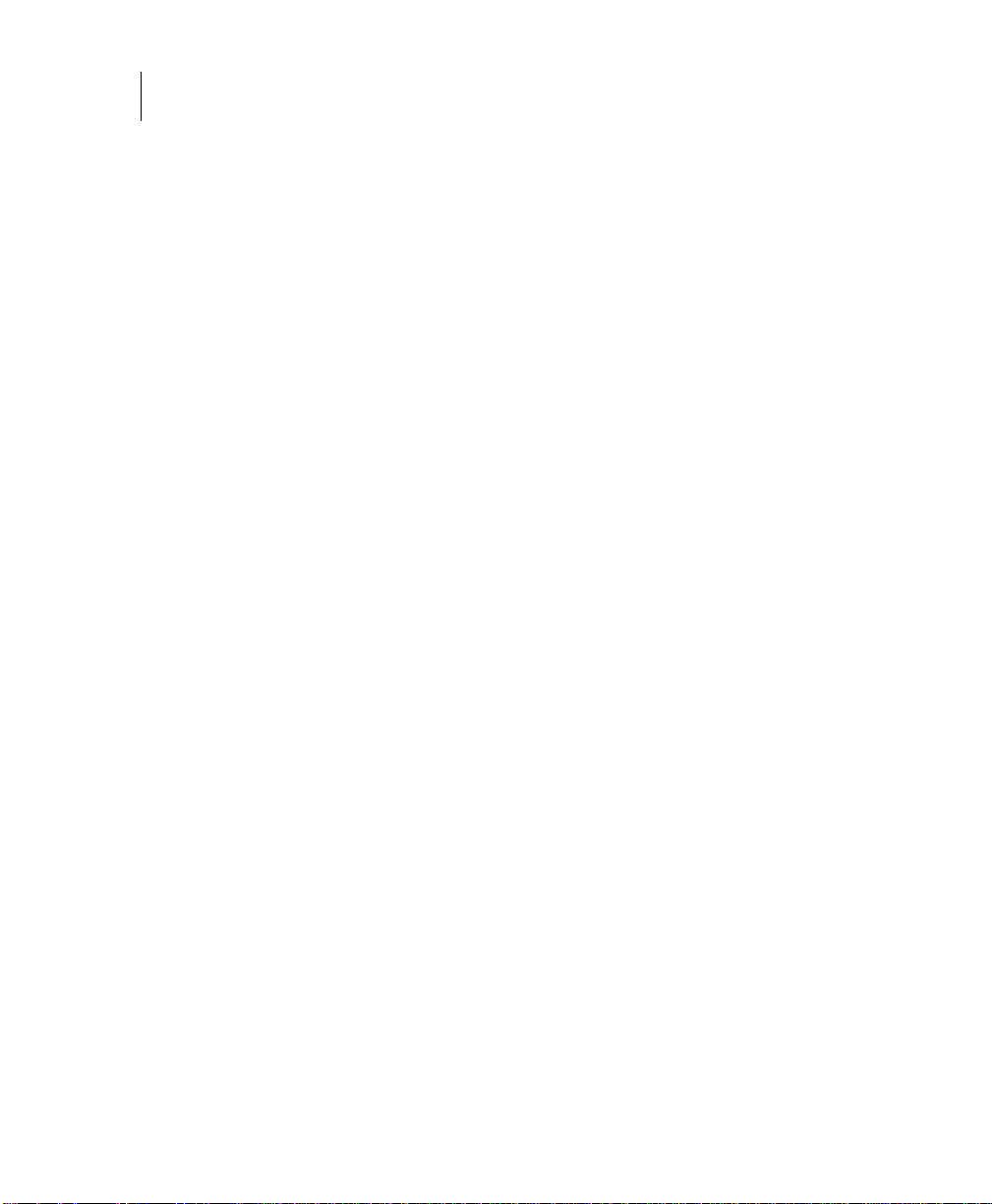
6 vFoglight
Command-Line Reference Guide
Exporting, Importing, or Listing UI Modules.........................................................................................................147
uilist.............................................................................................................................................................147
uiexport .......................................................................................................................................................149
uiimport .......................................................................................................................................................150
Exporting Metrics and Topology ..........................................................................................................................151
metricexport ................................................................................................................................................151
topologyexport.............................................................................................................................................154
Looking Up Server Parameters............................................................................................................................157
env ..............................................................................................................................................................157
Assigning Blackouts.............................................................................................................................................157
blackoutobject.............................................................................................................................................157
Listing Schedules.................................................................................................................................................159
list................................................................................................................................................................159
Running Scripts....................................................................................................................................................162
run...............................................................................................................................................................162
Creating a Server Support Bundle.......................................................................................................................162
bundle .........................................................................................................................................................162
Appendix: Command-Line Interface to the vFoglight Client....................................................................... 165
About the Command-Line Interface..............................................................................................................................166
vFoglight Client Commands.................................................................................... ......................................................166
Getting Started with vFoglight Client Commands ................................................................................................166
Using vFoglight Client Commands.......................................................................................................................167
spid..............................................................................................................................................................167
support_bundle ...........................................................................................................................................170
vFoglight Management Server Commands...................................................... ...... ....... ...............................................171
Getting Started with Server Commands.......................................................................................................................172
Administrative Commands............................................................................................................................................172
Index................................................................................................................................................................. 177
Page 7
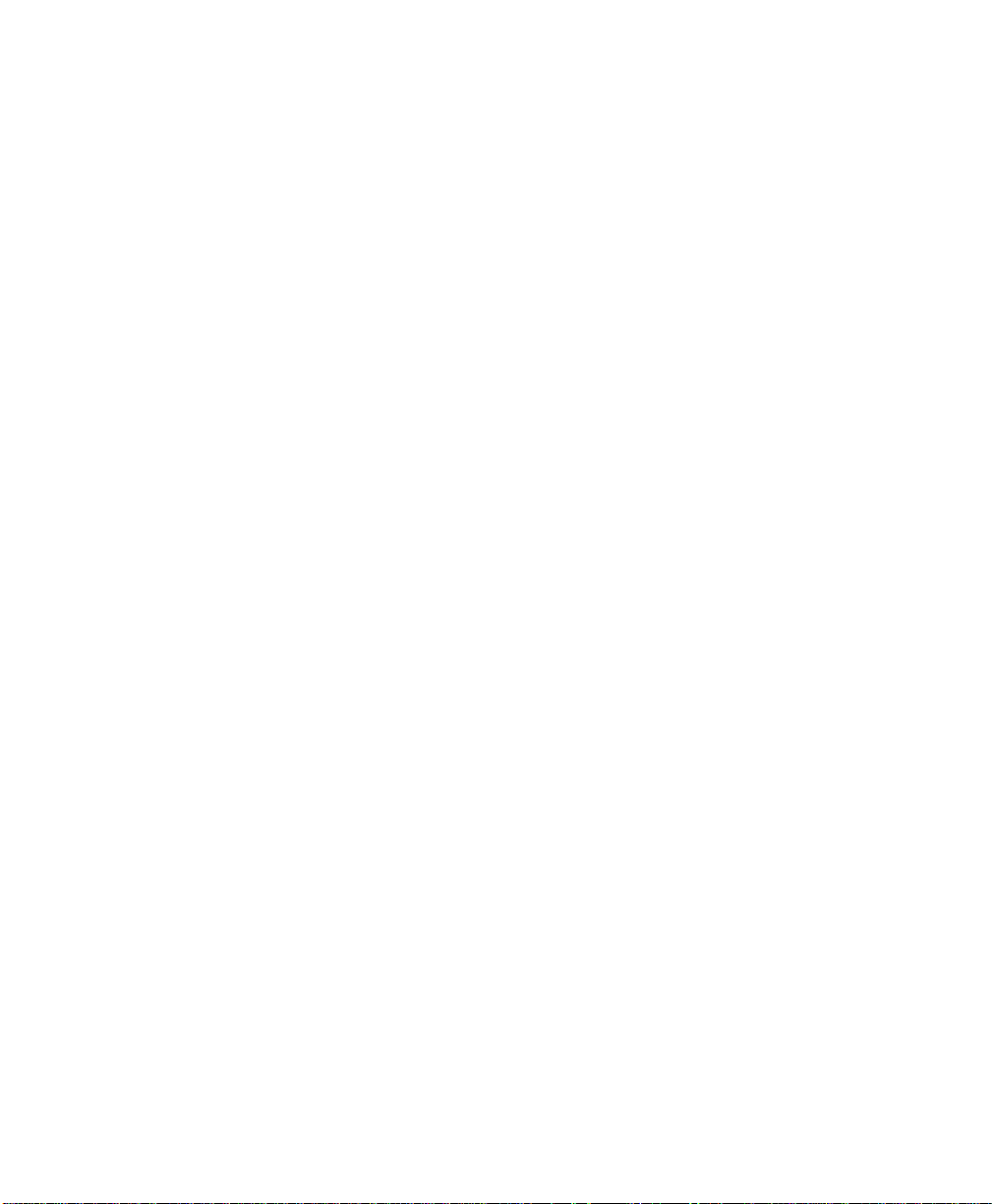
Introduction to this Guide
This chapter provides information about what is contained in the vFoglight Command
Line Reference Guide. It also provides information about the vFoglight documentation
suite and Vizioncore.
This chapter contains the following sections:
About vFoglight..............................................................................................................................8
About this Guide............................................................................................................................8
vFoglight Documentation Suite......................................................................................................9
Text Conventions.........................................................................................................................11
About Vizioncore Inc....................................................................................................................11
Page 8
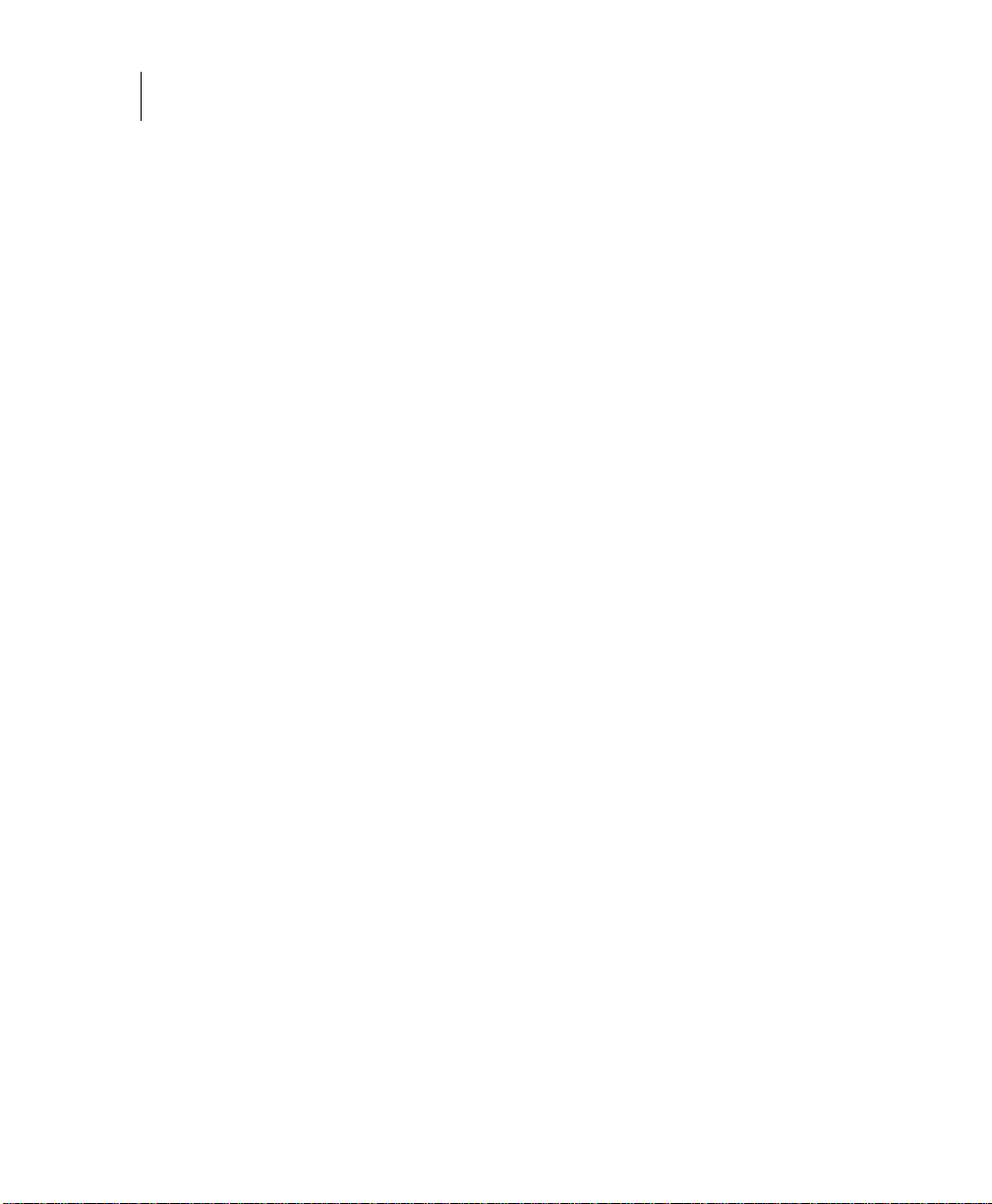
8 vFoglight Cartridge for VMware
Command Line Reference Guide
About vFoglight
vFoglight helps IT organizations understand the virtual infrastructure by managing the
relationships and interaction between all the components in the environment, includ ing
data centers, data stores, clusters, resource pools, hosts and virtual machines. With
vFoglight, administrators can quickly determine the root-cause of an incident or
problem, track virtual machine (VM) movements and understand their impact, and
identify contention for resources between virtual machines.
About this Guide
This Command Line Reference Guide provides information about the vFoglight
command-line interface. You can use vFoglight commands to interface with different
components of your monitoring environment instead of the browser interface.
This guide is intended for vFoglight System Administrators who want to use the
vFoglight commands.
The Command Line Reference Guide is organized as follows:
Chapter 1, About the Command-Line Interface—Explains the command-line
syntax, lists vFoglight commands and introduces the command-line interface using a
getting started approach. Read this chapter to get an overview of vFoglight commands
and how to get started.
Chapter 2, Managing the vFoglight Management Server—Describes the commands
that allow you to perform server-related operations through the command-line interface
and provides detailed instructions on how to get started with those commands. It
provides reference information on server-related commands along with usage examples.
Use the server-related commands to perform a variety of tasks such as starting or
stopping the vFoglight Management Server, upgrading the database, or managing
encryption keys.
Chapter 3, chapterChapter 3, Managing Agents, Cartridges and Metrics—Provides
information about the fglcmd interface that contains commands for managing common
vFoglight entities such as agents, cartridges and metrics. It also explains the fglcmd
syntax and contains additional getting started instructions that show you how to
configure your environment. Use this chapter to find reference information about the
fglcmd commands and usage examples.
Appendix A, vFoglight Client Commands—Describes the commands that allow you
to access the vFoglight Client through the command-line interface along with
Page 9

instructions on how to configure your environment to obtain access to the commands
that allow you to start or stop the vFoglight Client display version information, or
manage JVM options. Use this chapter to find reference information on the commands
for managing the vFoglight Client along with usage examples.
vFoglight Documentation Suite
The vFoglight documentation suite is made up of the core documentation set, plus the
documentation set for each vFoglight cartridge that you deploy. Documentation is
provided in a combination of online help, PDF and HTML.
•
Online Help: You can open the online help by selecting the Help tab from
vFoglight’s action panel.
Introduction to this Guide 9
vFoglight Documentation Suite
•
PDF: The Getting Started Guide, What’s New Guide, System Requirements and
Platform Support Guide, Installation and Setup Guide set, Administration and
Configuration Guide, vFoglight User Guide, Command-Line Reference Guide,
Web Component Guide, and Web Component Tutorial, are provided as PDF files.
The PDF guides are included in the zip file downloaded from Vizioncore.
Adobe® Reader® is required.
•
HTML: Release Notes are provided in HTML.
Core Documentation Set
The core documentation set consists of the following files:
Page 10
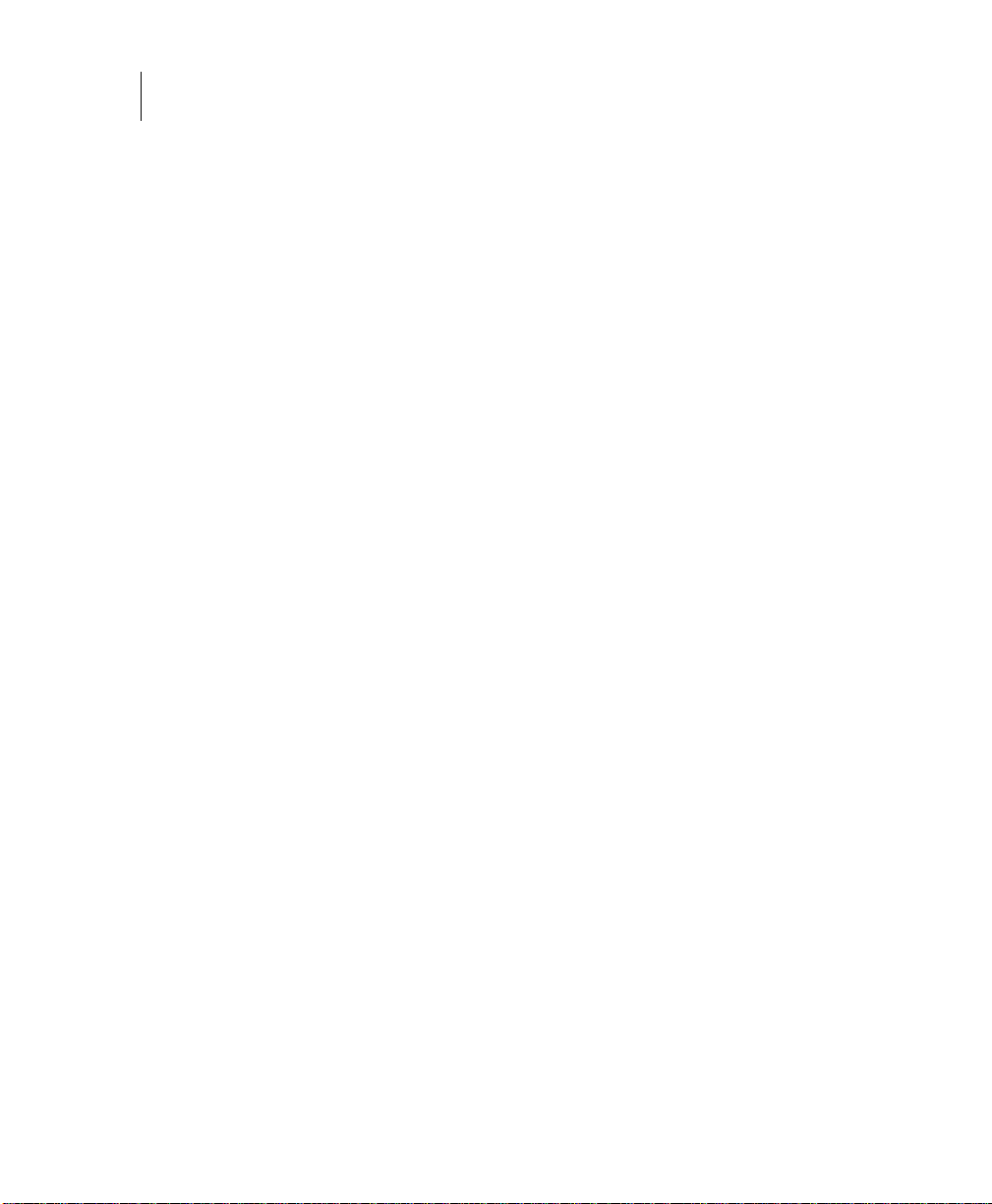
10 vFoglight Cartridge for VMware
Command Line Reference Guide
• Release Notes (HTML)
• Getting Started Guide (PDF )
• What’s New Guide (PDF)
• System Requirements and Platform Support Guide (PDF)
• Installation and Setup Guide set (all in PDF format):
• Installation and Setup Guide—Installing on Windows with an Embedded
MySQL Database
• Installation and Setup Guide—Installing on Windows with an External
MySQL Database
• Installation and Setup Guide—Installing on Windows with an External Oracle
Database
• Administration and Configuration Guide (PDF and online help)
• vFoglight User Guide (PDF and online help)
• Advanced Configuration Guide set
• Command-Line Reference Guide (PDF and online help)
• Web Component Gui d e (PDF and online help)
• Web Component Tutorial (PDF and online help)
• Web Component Reference (online help)
Cartridge Documentation Sets
When you deploy a cartridge, the documentation set for the cartridge is installed. The
online help for the cartridge is integrated automatically with the core vFoglight help.
When you open the help, the name of the cartridge is displayed in a top level entry
within the table of contents.
Some cartridges include additional PDF guides, which may be one or more of the
following: a Getting Started Guide, an Installation Guide, a User Guide, and a
Reference Guide.
Feedback on the Documentation
We are interested in receiving feedback from you about our documentation. For
example, did you notice any errors in the documentation? Were any features
undocumented? Do you have any suggestions on how we can improve the
Page 11
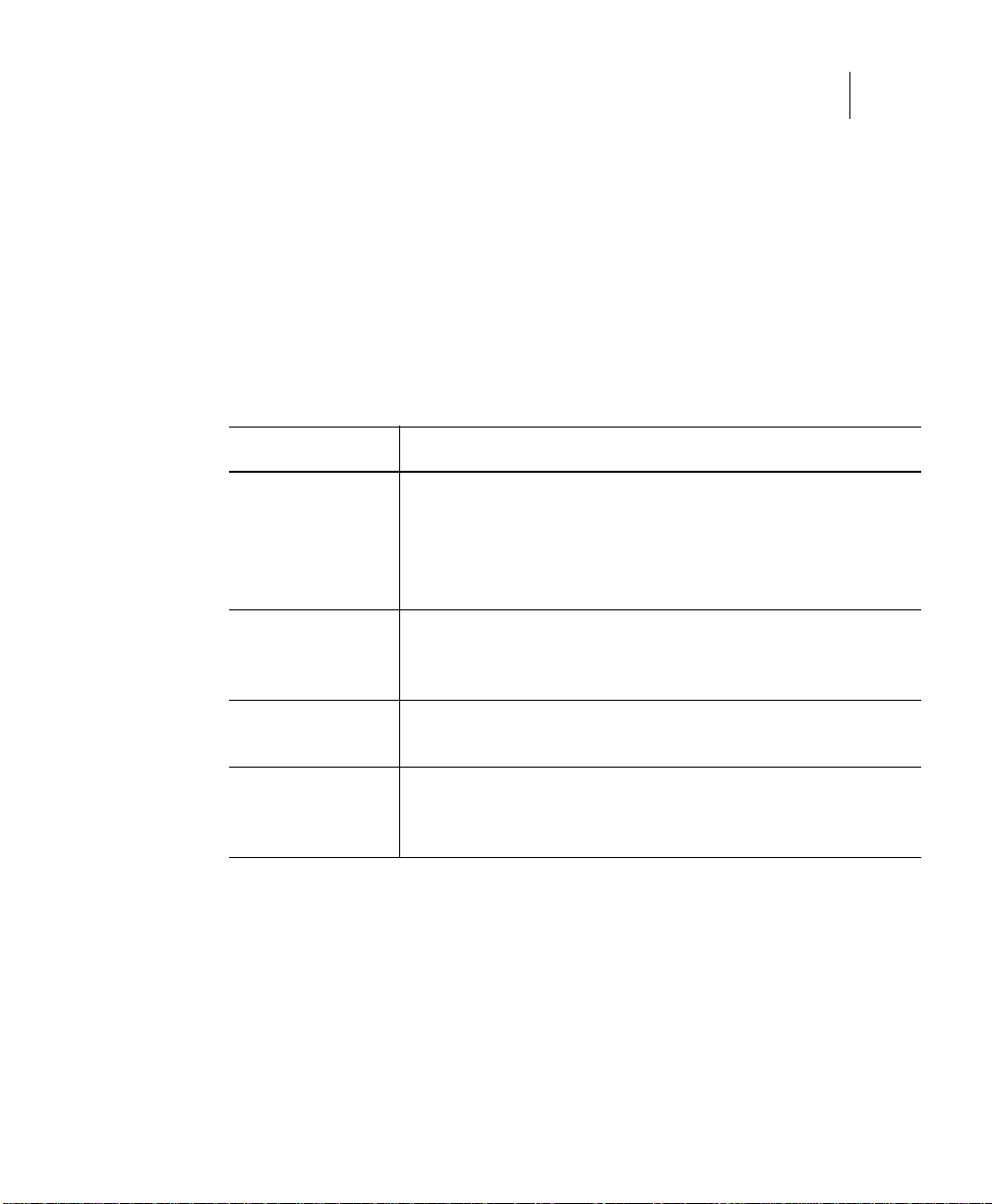
documentation? All comments are welcome. Please submit your feedback to the
following email address:
info@vizioncore.com
Please do not submit Technical Support related issues to this email address.
Text Conventions
The following table summarizes how text styles are used in this guide:
Convention Description
Introduction to this Guide 11
Text Conventions
Code
Variables
Interface Bold text is used for interface options that you select (such as
Files, components,
and documents
About Vizioncore Inc.
Vizioncore was formed in July 2002 as a consulting and software-development
company with the mission to create easy-to-use software solutions that performed
reliable and repeatable automation of datacenter functions specifically for the Citrix
platform. A main corporate goal was to enable business partners to offer solutions that
targeted real-world IT issues and provided the best possible installation and automation
for their clients' systems.
Monospace text represents code, code objects, and commandline input. This includes:
• Java language source code and examples of file contents
• Classes, objects, methods, properties, constants, and events
• HTML documents, tags, and attributes
Monospace-plus-italic text represents variable code or
command-line objects that are replaced by an actual value or
parameter.
menu items) as well as keyboard commands.
Italic text is used to highlight the following items:
• Pathnames, file names, and programs
• The names of other documents referenced in this guide
Page 12
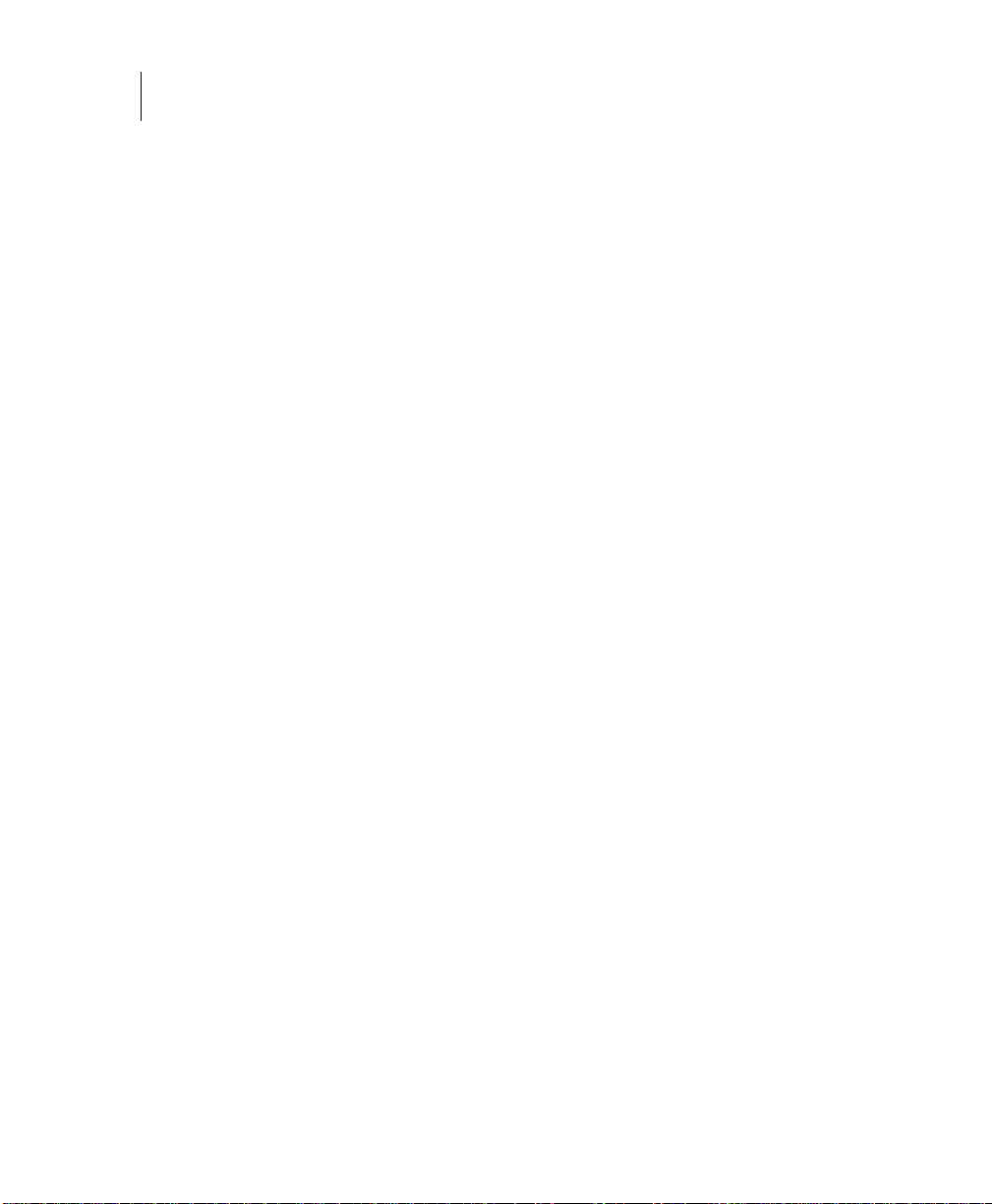
12 vFoglight Cartridge for VMware
Command Line Reference Guide
Vizioncore's solutions have proved successful in organizations from small to mid-sized
businesses to large enterprises, in a wide variety of vertical industries, including
Financial Services, Government, Healthcare, Manufacturing, and High Tech.
Vizioncore, Inc. can be found in offices around the globe and at www.vizioncore.com.
Page 13
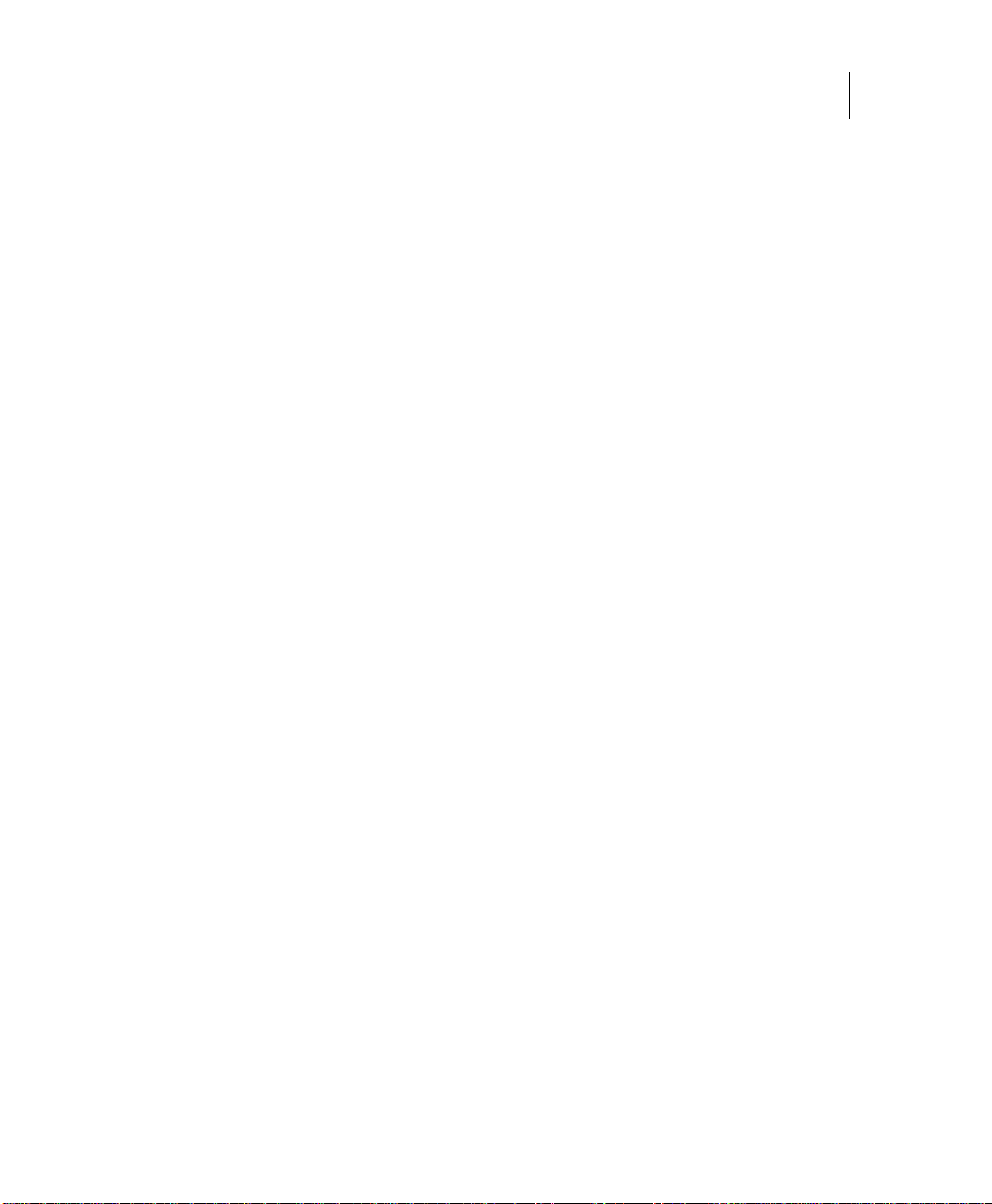
Introduction to this Guide 13
About Vizioncore Inc.
Page 14

Contacting Dell
Note: If you do not have an active Internet connection, you can find contact information on your purchase invoice,
packing slip, bill, or Dell product catalog.
Dell provides several online and telephone-based support and service options. Availability varies by country and
product, and some services may not be available in your area. To contact Dell for sales, technical support, or customer
service issues:
1
Visit http://support.dell.com.
2
Verify your country or region in the Choose A Country/Region drop-down menu at the bottom of the page.
3
Click Contact Us on the left side of the page.Note: Toll-free numbers are for use within the country for which
they are listed.
4
Select the appropriate service or support link based on your need.
5
Choose the method of contacting Dell that is convenient for you.
Country (City)
International Access
Code
Country Code
City Code
Anguilla
Antigua and Barbuda
Aomen
Argentina (Buenos Aires)
International Access
Code: 00
Country Code: 54
City Code: 11
Aruba
Australia (Sydney)
International Access
Code: 0011
Country Code: 61
City Code: 2
Service Type Area Codes,
Web Address
E-Mail Address
Technical Support., Customer Service, Sales
Web Address
E-Mail Address
Technical Support., Customer Service, Sales
Technical Support
™
Dimension™, Dell Inspirion™, Dell
Dell
Optiplex
Precision
™
, Dell Lattitude™, and Dell
™
Servers and Storage
Web Address
E-Mail Address for Desktop/ Portable Computers
E-Mail Address for Servers and EMC
®
Storage
Products
Customer Service
Technical Support
Technical Support Services
Sales
Web Address
E-Mail Address
Technical Support., Customer Service, Sales
Web Address
Contact Dell Web Address
Technical Support., Customer Service, Sales
Local Numbers, and
Toll-Free Numbers
Web and E-Mail Addresses
www.Dell.com/ai
la‐techsupport@dell.com
toll-free: 800-335-0031
www.Dell.com.ag
la‐techsupport@dell.com
1-800-805-5924
0800-105
0800-105
www.dell.com.ar
la‐techsupport@dell.com
la_enterprise@dell.com
toll-free: 0-800-444-0730
toll-free: 0-800-444-0733
toll-free: 0-800-444-0724
0-800-444-3355
www.Dell.com/aw
la‐techsupport@dell.com
toll-free: 800-1578
support.ap.dell.com
support.ap.dell.com/contactus
13DELL-133355
Page 15
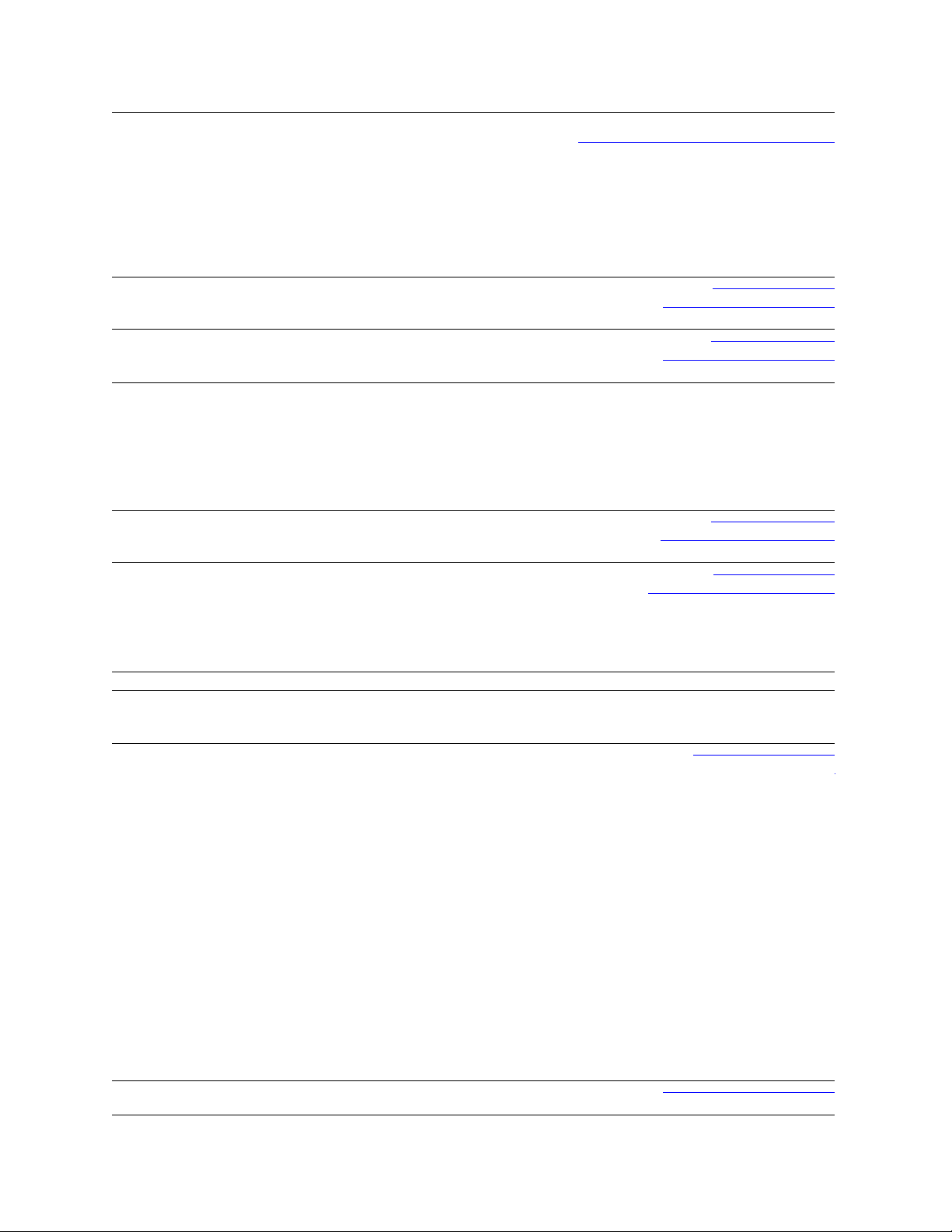
Austria (Vienna)
International Access
Code: 900
Country Code: 43
City Code: 1
Bahamas
Barbados
Belgium (Brussels)
Bolivia
Brazil
International Access
Code: 00
Country Code: 55
City Code: 51
British Virgin Islands
Brunei
Country Code: 673
Canada (North York,
Ontario)
International Access
Code: 011
Cayman Islands
Web Address
E-Mail Address
Home/Small Business Sales
Home/Small Business Fax
Home/Small Business Customer Service
Home/Small Business Support
Preferred Accounts/Corporate Customer
Service Preferred Accounts/Corporate Customer
Switchboard
Web Address
E-Mail Address
Technical Support., Customer Service, Sales
Web Address
E-Mail Address
Technical Support., Customer Service, Sales
Web Address
General Support
General Support Fax
Customer Service
Corporate Sales
Fax
Switchboard
Web Address
E-Mail Address
Technical Support., Customer Service, Sales
Web Address
E-Mail Address
Customer Service and Tech Support
Technical Support Fax
Customer Service Fax
Sales
Tech_support_central_europe@dell.com
Support.euro.dell.com
0820 240 530 00
0820 240 530 49
0820 240 530 14
0820 240 530 17
0820 240 530 16
0820 240 530 17
0820 240 530 00
www.dell.com/bs
la‐techsupport@dell.com
toll-free: 1-866-874-3038
www.dell.com/bb
la‐techsupport@dell.com
1-800-534-3142
Support.euro.dell.com
02 481 92 88
02 481 92 95
02 713 15 65
02 481 91 00
02 481 91 99
02 481 91 00
www.dell.com/bo
la_techsupport@dell.com
toll-free: 800-10-0238
www.dell.com/br
BR_TechSupport@dell.com
0800 970 3355
51 2104 5470
51 2104 5480
0800 722 3498
Technical Support, Customer Service, Sales toll-free: 1-866-278-6820
Technical Support (Penang, Malaysia)
Customer Service (Penang, Malaysia)
Transaction Sales (Penang, Malaysia)
Online Order Status Web Address
www.dell.ca/ostatus
604 633 4966
604 633 4888
604 633 4955
AutoTech (automated Hardware and Warranty
Support)
Customer Service
Home/Home Office
Small Business
Medium/Large Business, Government, Education
Hardware Warranty Phone Support
Computers for Home/Home Office
Computers for Small/Medium/Large Business
support.ca.dell.com
toll-free:1-800-247-9362
toll-free:1-800-847-4096
toll-free:1-800-906-3355
toll-free:1-800-387-5757
toll-free:1-800-847-4096
toll-free:1-800-387-5757
Government
Printers, Projectors, Televisions, Handheld,
1-877-335-5767
Digital
Jukebox, and Wireless Sales
Home and Home Office Sales
Small Business
Medium/Large Business, Government
toll-free:1-800-999-3355
toll-free:1-800-387-5752
toll-free:1-800-387-5755
1 866 440 3355
Spare Parts and Extended Service
E-Mail Address
Technical Support, Customer Service, Sales
la‐techsupport@dell.com
1-877-262-5415
Page 16
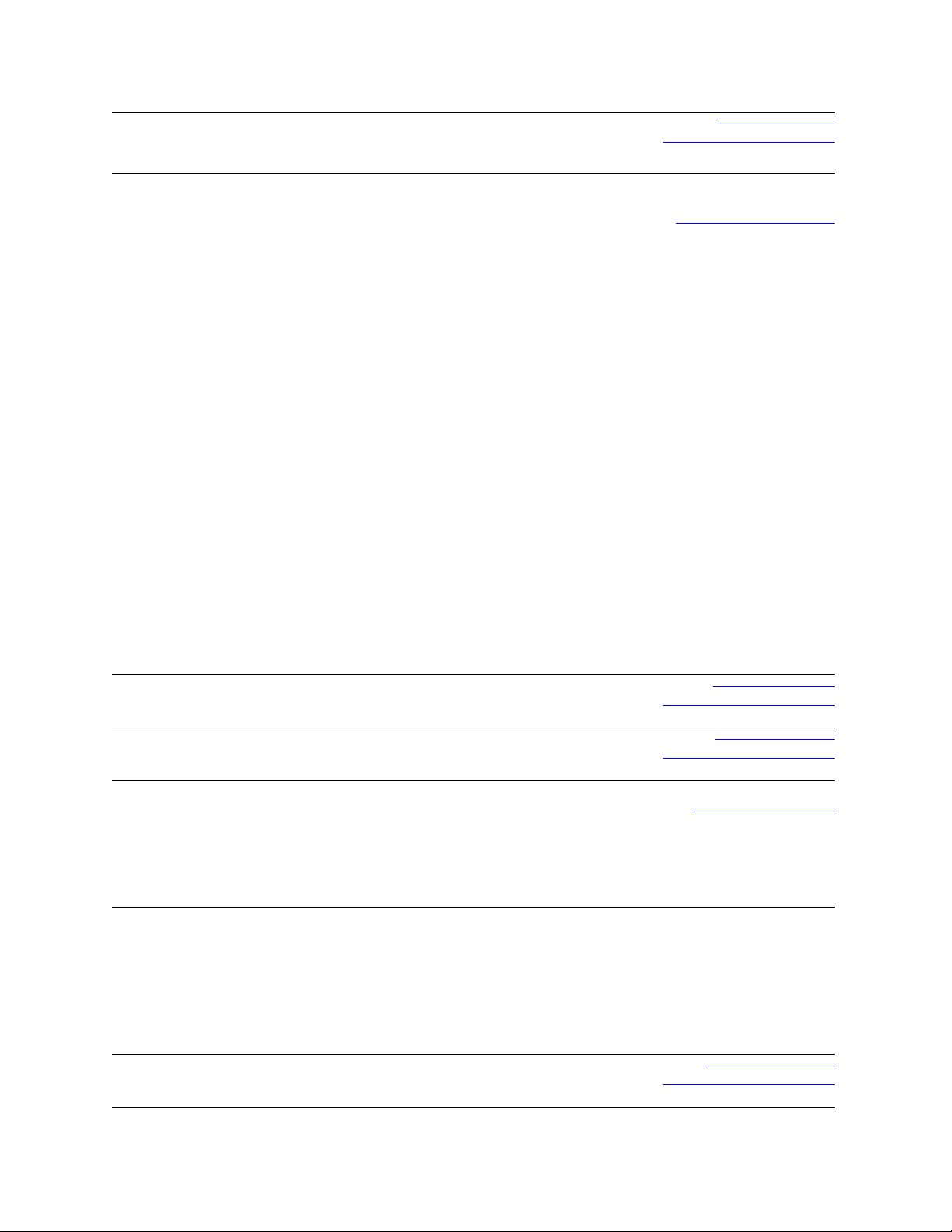
Chile (Santiago)
Country Code: 56
City Code: 2
China (Xiamen)
Country Code: 86
City Code: 592
Columbia
Costa Rica
Czech Republic (Prague)
International Access
Code: 00
Country Code: 420
Denmark (Copenhagen)
International Access
Code: 00
Country Code: 45
Dominica
Web Address
E-Mail Address
Sales and Customer Support
Technical Support Web Address
Technical Support E-Mail Address
Customer Service E-Mail Address
Technical Support Fax
Technical Support – Dimension and Inspiron
Technical Support – OptiPlex, Lattitude and Dell
Precision
Technical Support – Servers and Storage
Technical Support – Projectors, PDAs, Switches,
Routers, etc
Technical Support – Printers
Customer Service
Customer Service Fax
Home and Small Business
Preferred Accounts Division
Large Corporate Accounts GCP
Large Corporate Accounts Key Accounts
Large Corporate Accounts North
Large Corporate Accounts North Government and
Education
Large Corporate Accounts East
Large Corporate Accounts East Government and
Education
Large Corporate Accounts Queue Team
Large Corporate Accounts South
Large Corporate Accounts West
Large Corporate Accounts Spare Parts
Web Address
E-Mail Address
Technical Support, Customer Service, Sales
Web Address
E-Mail Address
Technical Support, Customer Service, Sales
Web Address
E-Mail Address
Technical Support
Customer Service
Fax
Technical Fax
Switchboard
Web Address
Technical Support
Customer Service – Relational
Home/Small Business Customer Service
Switchboard – Relational
Switchboard Fax – Relational
Switchboard – Home/Small Business
Switchboard Fax – Home/Small Business
Web Address
E-Mail Address
Technical Support, Customer Service, Sales
www.dell.com/cl
la‐techsupport@dell.com
toll-free: 1230-020-4823
support.dell.com.cn
support.dell.com.cn/email
customer_cn@dell.com
592 818 14350
toll-free: 800 858 2969
toll-free: 800 858 0950
toll-free: 800 858 0960
toll-free: 800 858 2920
toll-free: 800 858 2311
toll-free: 800 858 2060
592 818 1308
toll-free: 800 858 2222
toll-free: 800 858 2557
toll-free: 800 858 2055
toll-free: 800 858 2628
toll-free: 800 858 2999
toll-free: 800 858 2955
toll-free: 800 858 2020
toll-free: 800 858 2669
toll-free: 800 858 2572
toll-free: 800 858 2355
toll-free: 800 858 2811
toll-free: 800 858 2621
www.dell.com/co
la‐techsupport@dell.com
01-800-915-4755
www.dell.com/cr
la‐techsupport@dell.com
0800-012-0231
support.euro.dell.com
czech_dell@dell.com
22537 2727
22537 2707
22537 2714
22537 2728
22537 2711
Support.euro.dell.com
7023 0182
7023 0184
3287 5505
3287 1200
3287 1201
3287 5000
3287 5001
www.dell.com/dm
la‐techsupport@dell.com
toll-free: 1-866-278-6821
Page 17
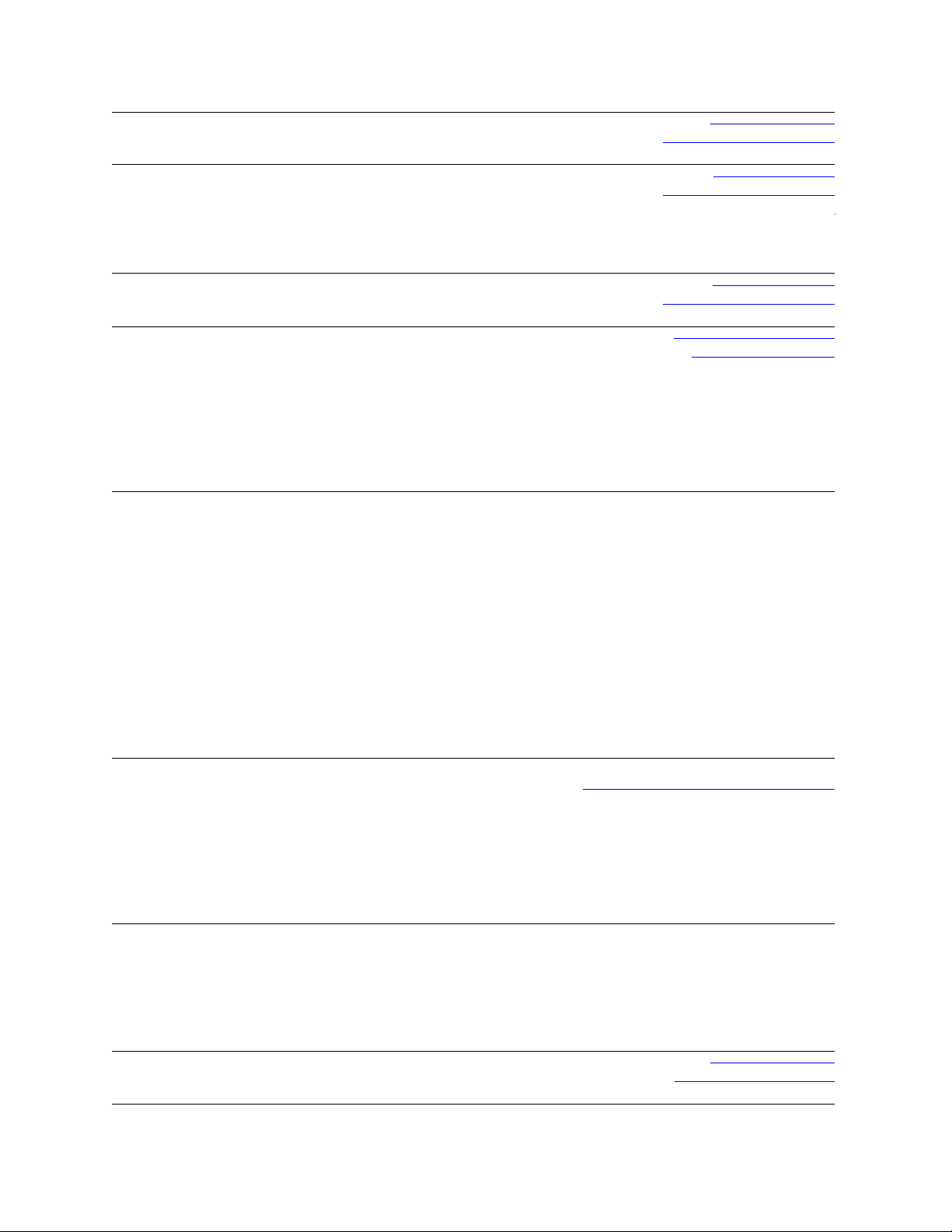
Dominican Republic
Ecuador
El Salvador
Finland (Helsinki)
International Access
Code: 990
Country Code: 358
City Code: 9
France (Paris)
(Montpellier)
International Access
Code: 00
Country Code: 33
City Codes: (1) (4)
Germany (Frankfurt)
International Access
Code: 00
Country Code: 49
City Code: 69
Greece
International Access
Code: 00
Country Code: 49
Grenada
Web Address
E-Mail Address
Technical Support, Customer Service, Sales
Web Address
E-Mail Address
Technical Support, Customer Service, Sales
(Calling from Quito)
Technical Support, Customer Service, Sales
(Calling from Guayaquil)
Web Address
E-Mail Address
Technical Support, Customer Service, Sales
Web Address
E-Mail Address
Technical Support
Customer Service
Switchboard
Sales under 500 employees
Fax
Sales over 500 employees
Fax
Web Address
Home and Small Business
Technical Support
Customer Service
Switchboard
Switchboard (calls from outside of France)
Sales
Fax
Fax (calls from outside of France)
Corporate
Technical Support
Customer Service
Switchboard
Sales
Web Address
E-mail Address
Technical Support
Home/Small Business Customer Service
Global Segment Customer Service
Preferred Accounts Customer Service
Large Accounts Customer Service
Public Accounts Customer Service
Switchboard
Web Address
Technical Support
Gold Service Technical Support
Switchboard
Gold Service Switchboard
Sales
Fax
Web Address
E-Mail Address
Technical Support, Customer Service, Sales
www.dell.com/do
la‐techsupport@dell.com
1-800-156-1588
www.dell.com/ec
la‐techsupport@dell.com
toll-free: 999-119-877-655-3355
toll-free: 1800-999-119-877-655-3355
www.dell.com/sv
la‐techsupport@dell.com
800-6132
support@euro.dell.com
fi_support@dell.com
0207 533 555
0207 533 538
0207 533 533
0207 533 540
0207 533 530
0207 533 533
0207 533 530
Support.euro.dell.com
0825 387 270
0825 832 833
0825 004 700
04 99 75 40 00
0825 004 700
0825 004 701
04 99 75 40 01
0825 004 719
0825 338 339
55 94 71 00
01 55 94 71 00
support.euro.dell.com
tech_support_central_europe@dell.com
069 9792-7200
0180-5-224400
069 9792-7320
069 9792-7320
069 9792-7320
069 9792-7320
069 9792-7000
Support.euro.dell.com
00800-44 14 95 18
00800-44 14 00 83
2108129810
2108129811
2108129800
2108129812
www.dell.com/gd
la‐techsuppo@dell.com
toll-free: 1-866-540-3355
Page 18
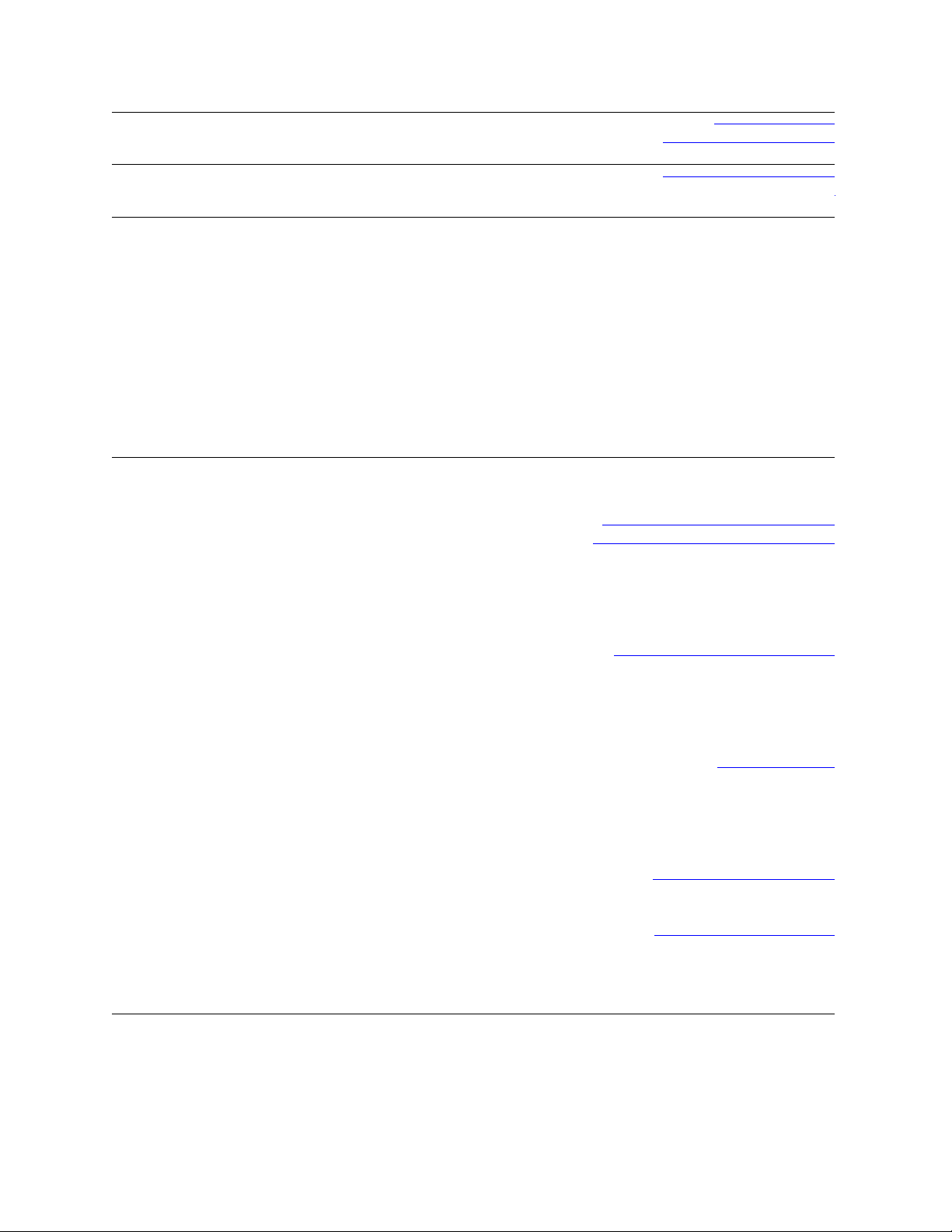
Guatemala
Guyana
Hong Kong
International Access
Code: 001
Country Code: 852
India
Web Address
E-Mail Address
Technical Support, Customer Service, Sales
E-Mail Address
Technical Support, Customer Service, Sales
Web Address
Technical Support E-mail Address
Technical Support - Dimension and Inspiron
Technical Support - OptiPlex, Latitude, and Dell
Precision
Technical Support - Servers and Storage
Technical Support - Projectors, PDAs, Switches,
Routers, etc .
Customer Service
Large Corporate Accounts
Global Customer Programs
Medium Business Division
Home and Small Business Division
Dell Support Website
Portable and Desktop Support
Desktop Support E-mail Address
Portable Support E-mail Address
Phone Numbers
www.dell.com/gt
la‐techsupport@dell.com
1-800-999-0136
la‐techsupport@dell.com
toll-free: 1-877-270-4609
support.ap.dell.com
support.dell.com.cn/email
00852-2969 3188
00852-2969 3191
00852-2969 3196
00852-3416 0906
00852-3416 0910
00852-3416 0907
00852-3416 0908
00852-3416 0912
00852-2969 3105
support.ap.dell.com
india_support_desktop@dell.com
india_support_notebook@dell.com
080-25068032 or 080-25068034 or
your city STD code + 60003355 or
toll-free: 1-800-425-8045
Server Support
E-mail Address
Phone Numbers
Gold Support Only
E-mail Address
Phone Numbers
Customer Service
Home and Small Business
Large Corporate Accounts
Sales
Large Corporate Accounts
Home and Small Business
india_support_Server@dell.com
080-25068032 or 080-25068034 or
your city STD code + 60003355 or
toll-free: 1-800-425-8045
eec_ap@dell.com
080-25068033 or your city STD code +
60003355 or
toll-free: 1-800-425-9045
India_care_HSB@dell.com
toll-free : 1800-4254051
India_care_REL@dell.com
toll free : 1800-4252067
1600 33 8044
1600 33 8046
Page 19
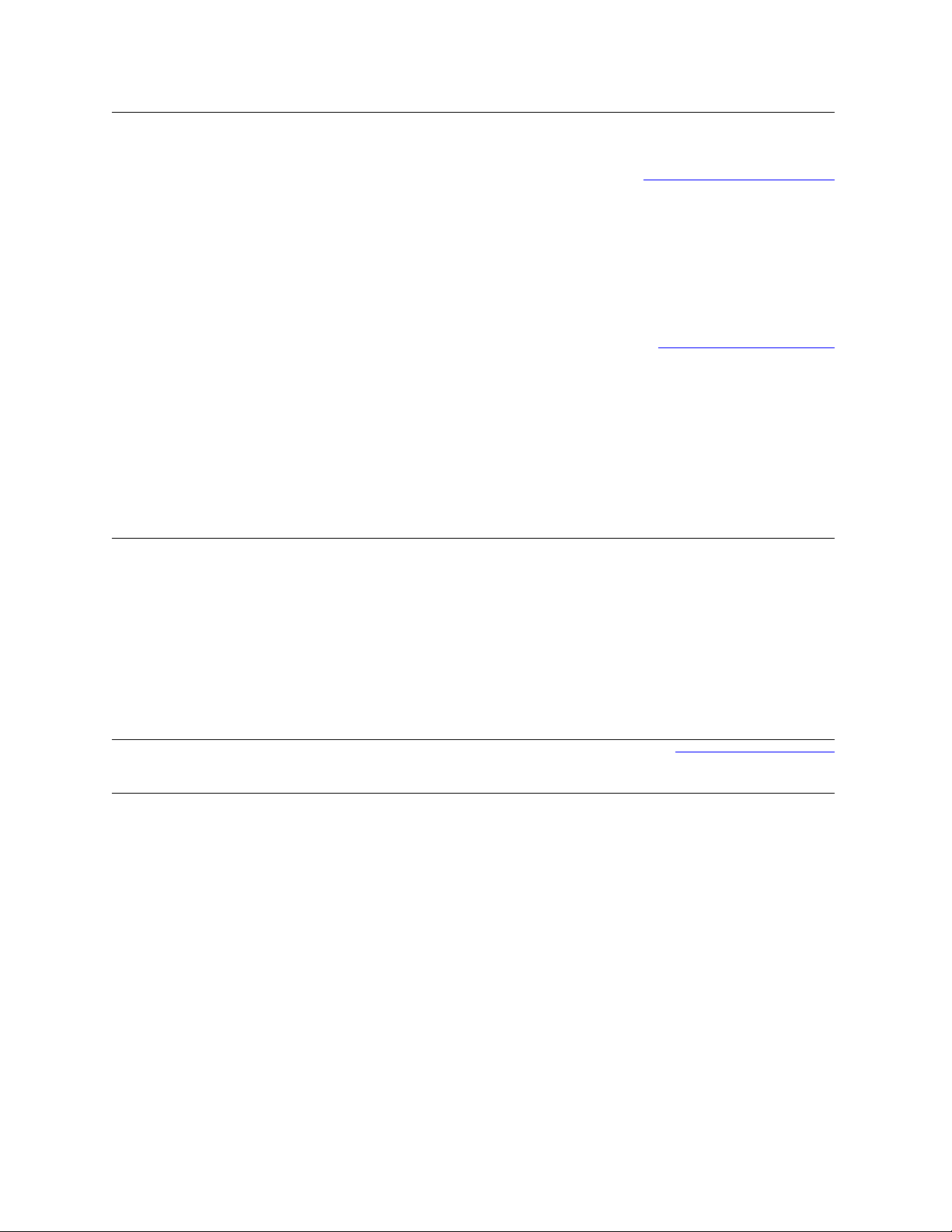
Ireland (Cherrywood)
International Access
Code: 00
Country Code: 353
City Code: 1
Italy (Milan)
International Access
Code: 00
Country Code: 39
City Code: 02
Jamaica
Web Address
Technical Support
E-mail Address
Business computers
Home computers
At Home Support
Sales
Home
Small Business
Medium Business
Large Business
E-mail Address
Customer Service
Home and Small Business
Business (greater than 200 employees)
General
Fax/Sales fax
Switchboard
U.K. Customer Service (dealing with U.K.only)
Corporate Customer Service (dial within U.K.
only)
U.K. Sales (dial within U.K. only)
Web Address
Home and Small Business
Technical Support
Customer Service
Fax
Switchboard
Corporate
Technical Support
Customer Service
Fax
Switchboard
E-mail Address
Technical Support, Customer Service, Sales
(dial from within Jamaica only)
Support.euro.dell.com
dell_direct_support@dell.com
1850 543 543
1850 543 543
1850 200 889
1850 333 200
1850 664 656
1850 200 646
1850 200 646
Dell_IRL_Outlet@dell.com
204 4014
1850 200 982
204 0103
204 4444
0870 906 0010
0870 907 4499
0870 907 4000
Support.euro.dell.com
02 577 826 90
02 696 821 14
02 696 821 13
02 696 821 12
02 577 826 90
02 577 825 55
02 575 035 30
02 577 821
la-techsupport@dell.com
1-800-440-920
Page 20
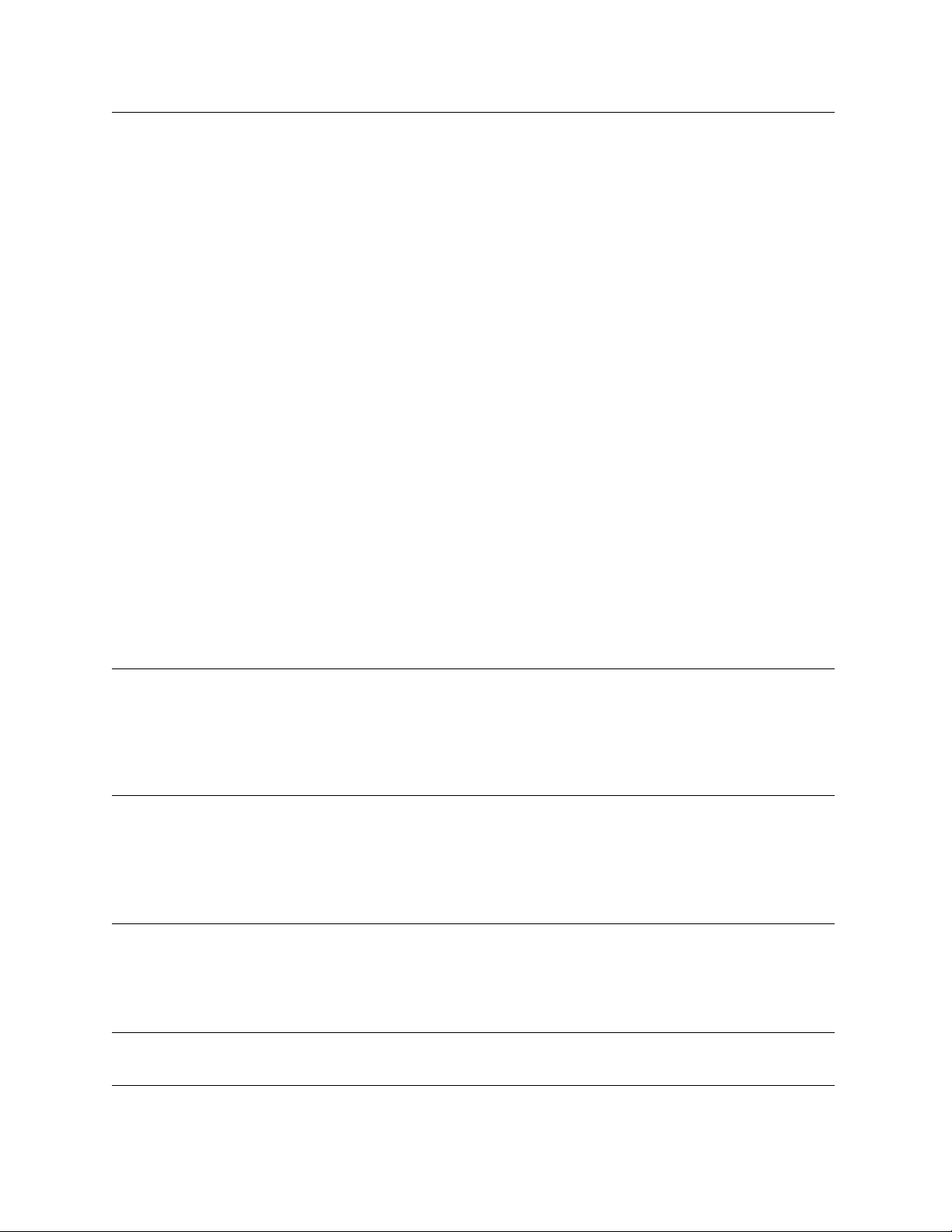
Japan (Kawasaki)
International Access
Code: 001
Country Code: 81
City Code: 44
Korea (Seoul)
International Access
Code: 001
Country Code: 82
City Code: 2
Latin America
Luxemborg
International Access
Code: 00
Country Code: 352
Macao
Country Code: 83
Web Address
Technical Support - Dimension and Inspiron
Technical Support outside of Japan - Dimension
and Inspiron
Technical Support - Dell Precision, OptiPlex, and
Latitude
Technical Support outside of Japan - Dell
Precision, OptiPlex, and Latitude
Technical Support - Dell PowerApp™, Dell
PowerEdge™, Dell PowerConnect™, and Dell
PowerVault™,
Technical Support outside of Japan - PowerApp,
PowerEdge, PowerConnect, and PowerVault
Technical Support - Projectors, PDAs, Printers,
Routers
Technical Support outside of Japan - Projectors,
PDAs, Printers, Routers
Faxbox Service
24-Hour Automated Order Status Service
Customer Service
Business Sales Division - up to 400 employees
Preferred Accounts Division Sales - over 400
employees
Public Sales - government agencies, educational
institutions, and medical institutions
Global Segment Japan
Individual User
Individual User Online Sales
Individual User Real Site Sales
Switchboard
Web Address
Technical Support, Customer Service
T echnical Support - Dimension, PDA, Electronics,
and Accessories
Sales
Fax
Switchboard
Customer Technical Support (Austin, Texas,
U.S.A.)
Customer Service (Austin, Texas, U.S.A.)
Fax (Technical Support and Customer Service)
(Austin, Texas, U.S.A.)
Sales (Austin, Texas, U.S.A.)
SalesFax (Austin, Texas, U.S.A.)
Web Address
Support
Home/Small Business Sales
Corporate Sales
Customer Service
Fax
Technical Support
Customer Service (Xiamen, China)
Transaction Sales (Xiamen, China)
support.jp.dell.com
toll-free: 0120-198-26
81-44-520-1435
toll-free: 0120-198-433
81-44-556-3894
toll-free: 0120-198-498
81-44-556-4162
toll-free: 0120-981-690
81-44-556-3468
044-556-3490
044-556-3801
044-556-4240
044-556-1465
044-556-3433
044-556-5963
044-556-3469
044-556-1657
044-556-2203
044-556-4649
044-556-4300
Support.ap.dell.com
toll-free: 080-200-3800
toll-free: 080-200-3801
toll-free: 080-200-3600
2194-6202
2194-6000
512 728-4093
512 728-3619
512 728-3883
512 728-4397
512 728-4600 or 512 728-3772
Support.euro.dell.com
3420808075
+32 (0)2 713 15 96
26 25 77 81
+32 (0)2 481 91 19
26 25 77 82
toll-free: 0800 105
34 160 910
29 693 115
Page 21
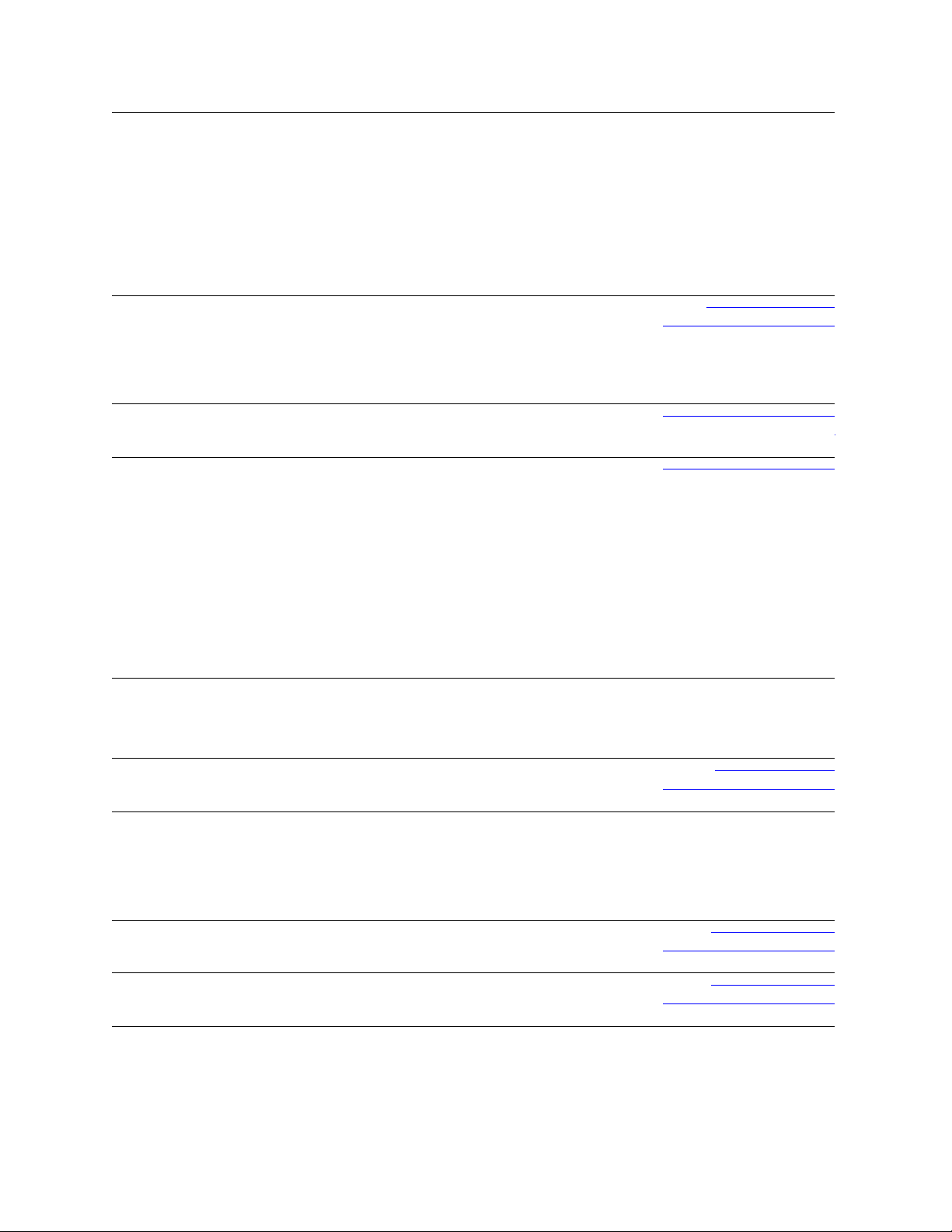
Malaysia (Penang)
International Access
Code: 00
Country Code: 60
City Code: 4
Mexico
International Access
Code: 00
Country Code: 52
Montserrat
Netherlands
Antilles
Netherlands
(Amsterdam)
International Access
Code: 00
Country Code: 31
City Code: 20
New Zealand
International Access
Code: 00
Country Code: 64
Nicaragua
Norway (Lysaker)
International Access
Code: 00
Country Code: 47
Panama
Peru
Web Address
Technical Support - Dell Precision, OptiPlex, and
Latitude
Technical Support - Dimension, Inspiron, and
Electronics and Accessories
Technical Support - PowerApp, PowerEdge,
PowerConnect, and PowerVault
Customer Service
Transaction Sales
Corporate Sales
Web Address
E-mail Address
Customer Technical Support
Sales
Customer Service
Main
E-mail Address
Technical Support, Customer Service, Sales
E-mail Address
Web Address
Technical Support
Technical Support Fax
Home/Small Business Customer Service
Relational Customer Service
Home/Small Business Sales
Relational Sales
Home/Small Business Sales Fax
Relational Sales Fax
Switchboard
Switchboard Fax
Web Address
E-mail Address
Technical Support, Customer Service, Sales
Web Address
E-mail Address
Technical Support, Customer Service, Sales
Web Address
Technical Support
Relational Customer Service
Home/Small Business Customer Service
Switchboard
Fax Switchboard
Web Address
E-mail Address
Technical Support, Customer Service, Sales
Web Address
E-mail Address
Technical Support, Customer Service, Sales
Support.ap.dell.com
toll-free: 1800 880 193
toll-free: 1800 881 306
toll-free: 1800 881 386
toll-free: 1800 881 306 (option 6)
toll-free: 1800 888 202
toll-free: 1800 888 213
www.dell.com/mx
la‐techsupport@dell.com
001-877-384-8979 or 001-877-269-3383
50-81-8800 or 01-800-888-3355
001-877-384-8979 or 001-877-269-3383
50-81-8800 or 01-800-888-3355
la‐techsupport@dell.com
Toll-free: 1-866-278-6822
la‐techsupport@dell.com
support.euro.dell.com
020 674 45 00
020 674 47 66
020 674 42 00
020 674 43 25
020 674 55 00
020 674 50 00
020 674 47 75
020 674 47 50
020 674 50 00
020 674 47 50
Support.ap.dell.com
Support.ap.dell.com/contactus
0800 441 567
www.dell.com/ni
la‐techsupport@dell.com
001-800-220-1377
Support.euro.dell.com
671 16882
671 17575
231 62298
671 16800
671 16865
www.dell.com/pa
la‐techsupport@dell.com
011-800-507-1264
www.dell.com/pe
la‐techsupport@dell.com
0800-50-669
Page 22
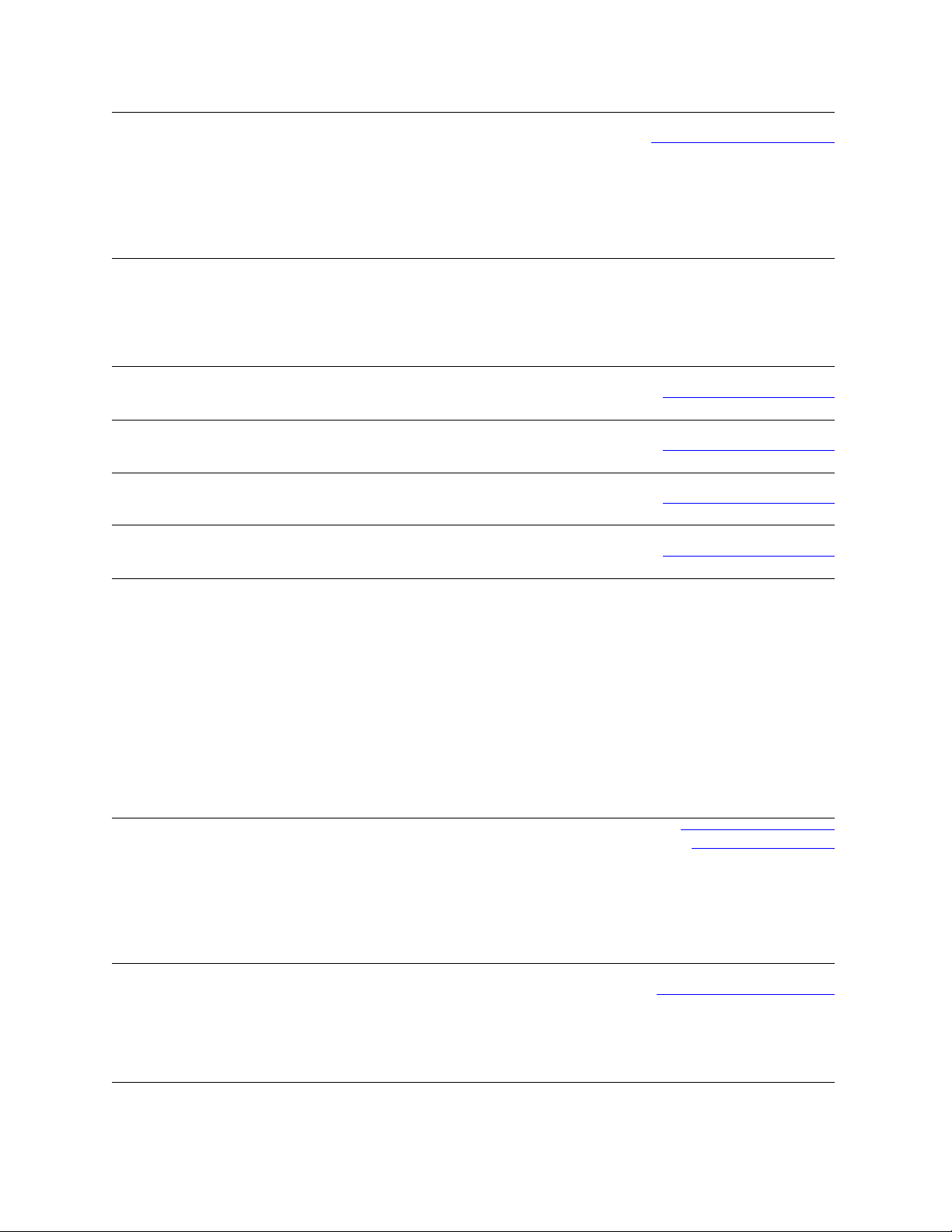
Poland (Warsaw)
International Access
Code: 011
Country Code: 48
City Code: 22
Portugal
International Access
Code: 00
Country Code: 351
Puerto Rico
St. Kitts and Nevis
St. Lucia
St. Vincent and the
Grenadines
Singapore
International Access
Code: 005
Country Code: 65
Slovakia (Prague)
International Access
Code: 00
Country Code: 421
South Africa
(Johannesburg)
International Access
Code: 09/091
Country Code: 27
City Code: 11
Web Address
E-mail Address
Customer Service Phone
Customer Service
Sales
Customer Service Fax
Reception Desk Fax
Switchboard
Web Address
Technical Support
Customer Service
Sales
Fax
Web Address
E-mail Address
Technical Support, Customer Service, Sales
Web Address
E-mail Address
Technical Support, Customer Service, Sales
Web Address
E-mail Address
Technical Support, Customer Service, Sales
Web Address
E-mail Address
Technical Support, Customer Service, Sales
NOTE: The phone numbers in this section should
be called from within Singapore or Malaysia only.
Web Address
Technical Support - Dimension, Inspiron, and
Electronics and Accessories
Technical Support - OptiPlex, Latitude,
and Dell Precision
Technical Support - PowerApp, PowerEdge,
PowerConnect, and PowerVault
Customer Service
Transaction Sales
Corporate Sales
Web Address
E-mail Address
Technical Support
Customer Service
Fax
Tech Fax
Switchboard (Sales)
Web Address
E-mail Address
Gold Queue
Technical Support
Customer Service
Sales
support.euro.dell.com
pl_support_tech@dell.com
57 95 700
57 95 999
57 95 999
57 95 806
57 95 998
57 95 999
Support.euro.dell.com
707200149
800 300 413
800-300-410 or 800-300 -411 or
800-300-412 or 21-422-07-10
21-424-01-12
www.dell.com/pr
la‐techsupport@dell.com
1-877-537-3355
www.dell.com/kn
la‐techsupport@dell.com
toll-free: 1-866-540-3355
www.dell.com/lc
la‐techsupport@dell.com
toll-free: 1-866-464-4352
www.dell.com/vc
la‐techsupport@dell.com
toll-free: 1-866-464-4353
support.ap.dell.com
toll-free: 1 800 394 7430
toll-free: 1 800 394 7488
toll-free: 1 800 394 7478
toll-free: 1 800 394 7430 (option 6)
toll-free: 1 800 394 7412
toll-free: 1 800 394 7419
support.euro.dell.com
czech_dell@dell.com
02 5441 5727
420 22537 2707
02 5441 8328
02 5441 8328
02 5441 8328
02 5441 7585
support.euro.dell.com
dell_za_suppor@dell.com
011 709 7713
011 709 7710
011 709 7707
011 709 7700
Page 23
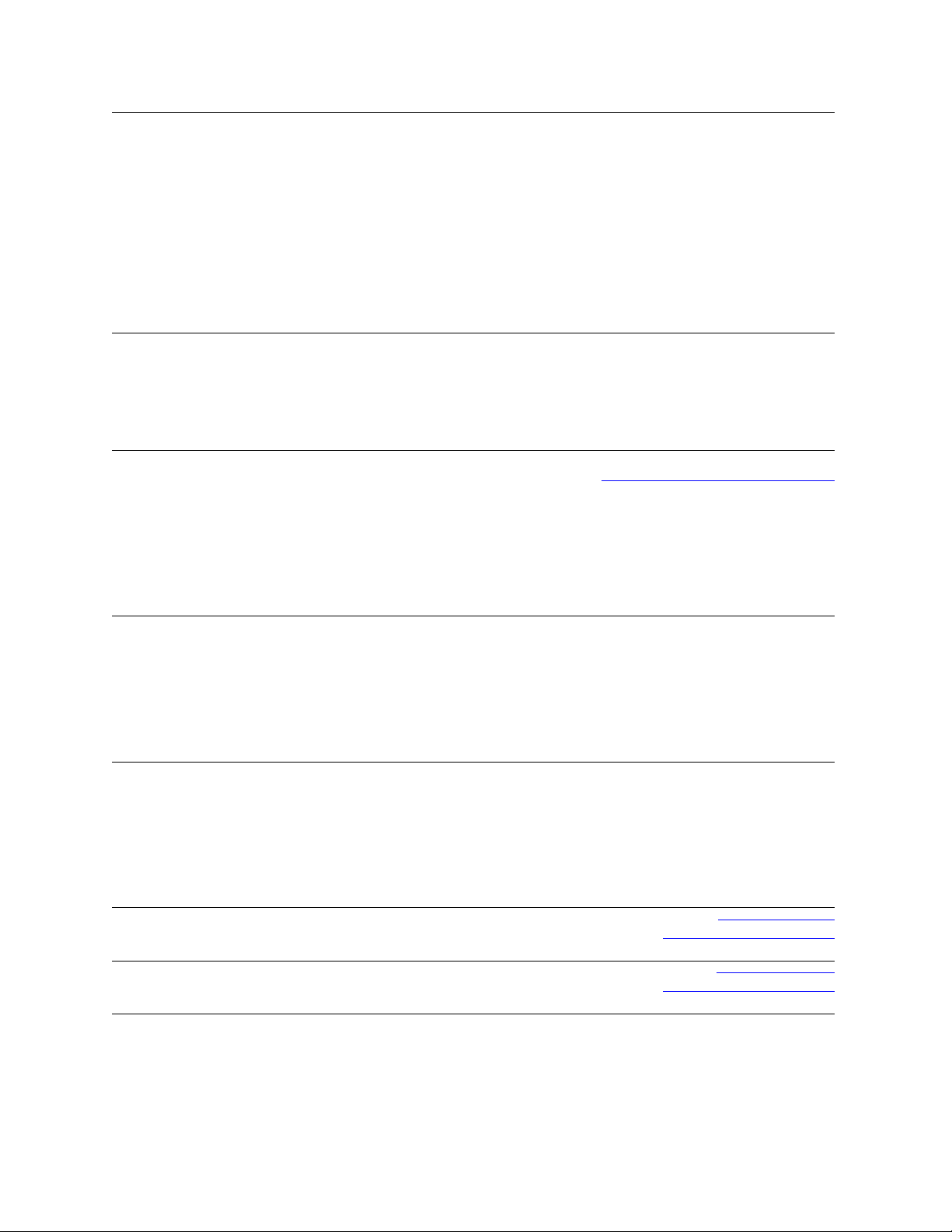
Spain (Madrid)
International Access
Code: 00
Country Code: 34
City Code: 91
Sweden (Upplands
Vasby)
International Access
Code: 00
Country Code: 46
City Code: 8
Switzerland (Geneva)
International Access
Code: 00
Country Code: 41
City Code: 22
Taiwan
International Access
Code: 002
Country Code: 886
Thailand
International Access
Code: 001
Country Code: 66
Trinidad/Tobago
Turks and Caicos Islands
Web Address
Home and Small Business
Technical Support
Customer Service
Sales
Switchboard
Fax
Corporate
Technical Support
Customer Service
Switchboard
Fax
Web Address
Technical Support
Relational Customer Service
Home/Small Business Customer Service
Employee Purchase Program (EPP) Support
Technical Support Fax
Web Address
E-mail Address
Technical Support – Home and Small Business
Technical Support – Corporate
Customer Service – Home and Small Business
Customer Service – Corporate
Fax
Switchboard
Web Address
E-mail Address
Technical Support - OptiPlex, Latitude, Inspiron,
Dimension, and Electronics and Accessories
Technical Support - Servers and Storage
Customer Service
Transaction Sales
Corporate Sales
Web Address
Technical Support (OptiPlex, Latitude, and Dell
Precision)
Technical Support (PowerApp, PowerEdge,
PowerConnect, and PowerVault)
Customer Service
Corporate Sales
Transaction Sales
Web Address
E-mail Address
Technical Support, Customer Service, Sales
Web Address
E-mail Address
Technical Support, Customer Service, Sales
Support.euro.com
902 100 130
902 118 540
902 118 541
902 118 541
902 118 539
902 100 130
902 115 236
91 722 92 00
91 722 95 83
support.euro.dell.com
08 590 05 199
08 590 05 642
08 587 70 527
020 140 14 44
08 590 05 594
Support.euro.dell.com
Tech_support_central_Europe@dell.com
0844 811 411
0844 822 844
0848 802 202
0848 821 721
022 799 01 90
022 799 01 01
support.ap.dell.com
support.dell.com.cn/email
toll-free: 0080 186 1011
toll-free: 0080 160 1256
toll-free: 0080 160 1250 (option 5)
toll-free: 0080 165 1228
toll-free: 0080 165 1227
Support.ap.dell.com
toll-free: 1800 0060 07
toll-free: 1800 0600 09
toll-free: 1800 006 007 (option 7)
toll-free: 1800 006 009
toll-free: 1800 006 006
www.dell.com/tt
la‐techsupport@dell.com
toll-free: 1-888-799-5908
www.dell.com/tc
la‐techsupport@dell.com
toll-free: 1-877-441-4735
Page 24
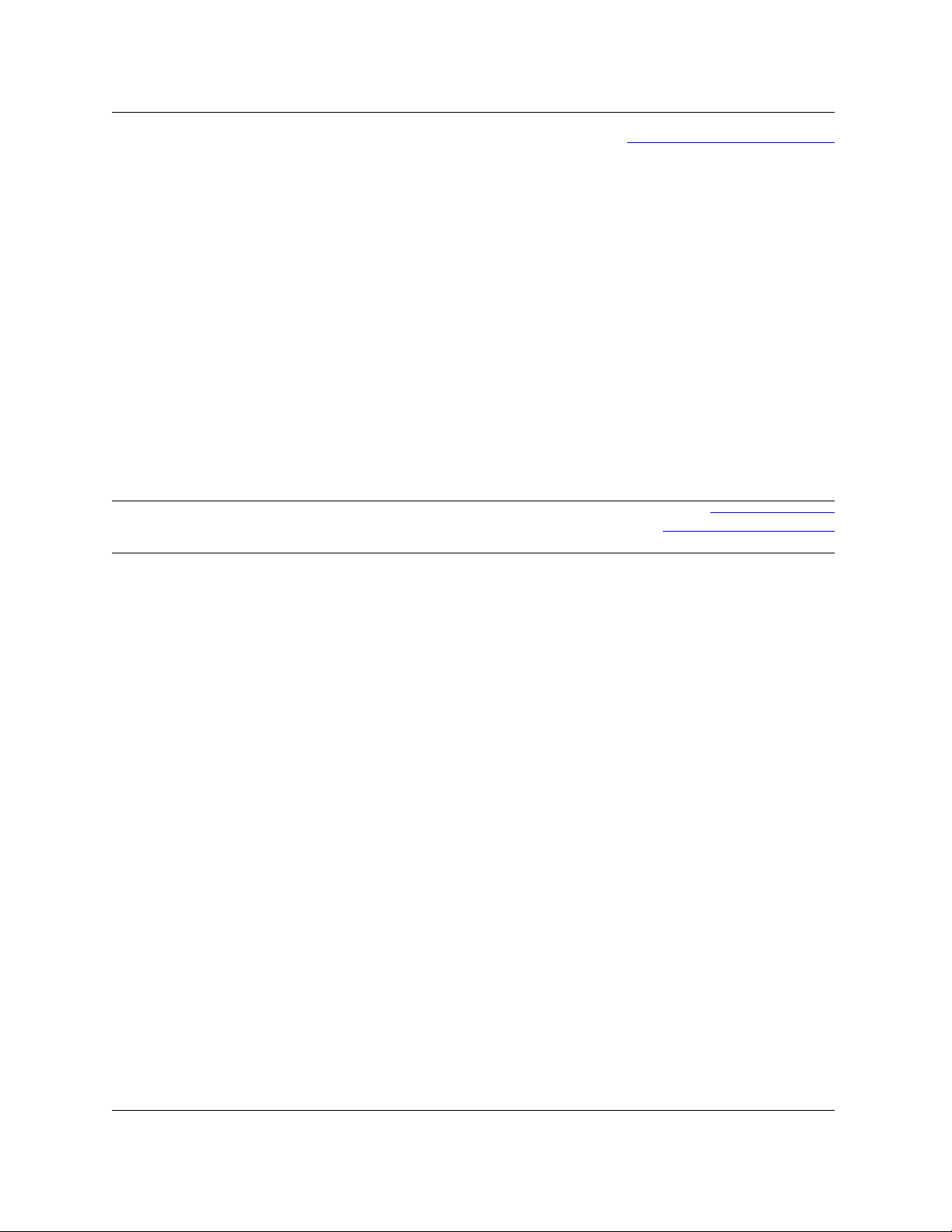
U.K.(Bracknell)
International Access
Code: 00
Country Code: 44
City Code: 1344
Uruguay
U.S.A. (Austin, Texas)
International Access
Code: 011
Country Code: 1
Web Address
E-mail Address
Customer Service Website
Sales
Home and Small Business Sales
Corporate/Public Sector Sales
Customer Service
Home and Small Business
Corporate
Preferred Accounts (500-5000 employees)
Global Accounts
Central Government
Local Government & Education
Health
Technical Support
Corporate/Preferred Accounts/PCA (1000+
employees)
Other Dell Products
General
Home and Small Business Fax
Web Address
E-mail Address
Technical Support, Customer Service, Sales
Automated Order-Status Service
AutoTech (portable and desktop computers)
Hardware and Warranty Support (Dell TV,
Printers, and Projectors ) for Relationship
customers
Consumer (Home and Home Office) Support for
Dell products
Customer Service
Employee Purchase Program (EPP) Customers
Financial Services Web Address
Financial Services (lease/loans)
Financial Services (Dell Preferred Accounts
[DPA])
Business
Customer Service
Employee Purchase Program (EPP)
Customer s Support for printers, projectors, PDAs,
and MP3 players
Public (government, education, and healthcare)
Customer Service and Support
Employee Purchase Program (EPP) Customers
Dell Sales
Dell Outlet Store (Dell refurbished computers)
Software and Peripherals Sales
Spare Parts Sales
Extended Service and Warranty Sales
Fax
Dell Services for the Deaf, Hard-of-Hearing, or
Speech-Impaired
upport.euro.dell.com
dell_direct_support@dell.com
support.euro.dell.com/uk/en/ECare/
form/home.asp
0870 907 4000
01344 860 456
0870 906 0010
01344 373 185
0870 906 0010
01344 373 186
01344 373 196
01344 373 199
01344 373 194
0870 908 0500
0870 353 0800
0870 907 4006
www.dell.com/uy
la‐techsupport@dell.com
toll-free: 000-413-598-2521
toll-free: 1-800-433-9014
toll-free: 1-800-247-9362
toll-free: 1-877-459-7298
toll-free: 1-800-624-9896
toll-free: 1-800-624-9897
toll-free: 1-800-695-8133
www.dellfinancialservices.com
toll-free: 1-877-577-3355
toll-free: 1-800-283-2210
toll-free: 1-800-624-9897
toll-free: 1-800-695-8133
toll-free: 1-877-459-7298
toll-free: 1-800-456-3355
toll-free: 1-800-695-8133
toll-free: 1-800-289-3355 or
toll-free: 1-800-879-3355
toll-free: 1-888-798-7561
toll-free: 1-800-671-3355
toll-free: 1-800-357-3355
toll-free: 1-800-247-4618
toll-free: 1-800-727-8320
toll-free: 1-877-DELLTTY
(1-877-335-5889)
Page 25
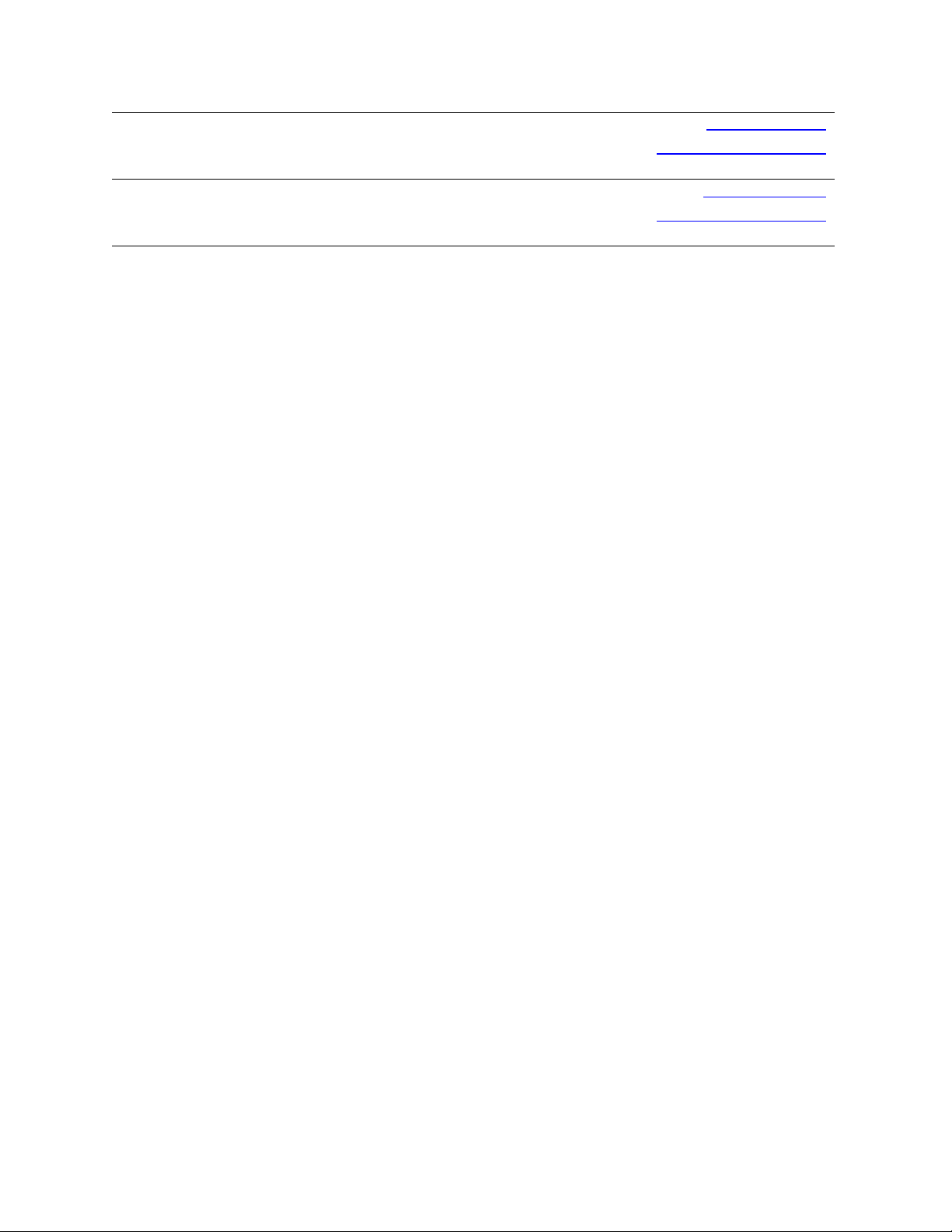
U.S. Virgin Islands
Venezuela
Web Address
E-mail Address
Technical Support, Customer Service, Sales
Web Address
E-mail Address
Technical Support, Customer Service, Sales
www.dell.com/vi
la‐techsupport@dell.com
toll‐free:1‐877‐702‐4360
www.dell.com/ve
la‐techsupport@dell.com
0800‐100‐4752
Page 26
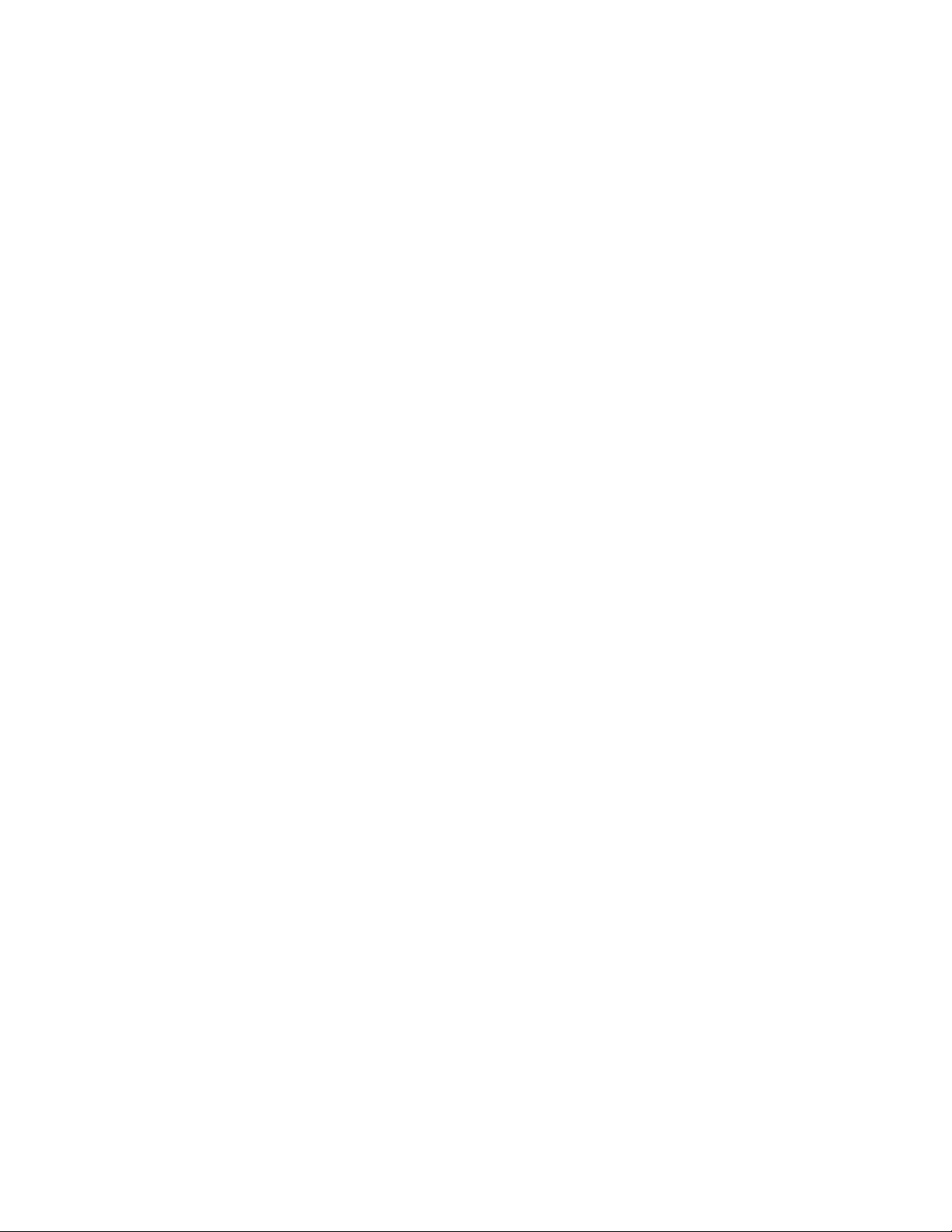
Page 27
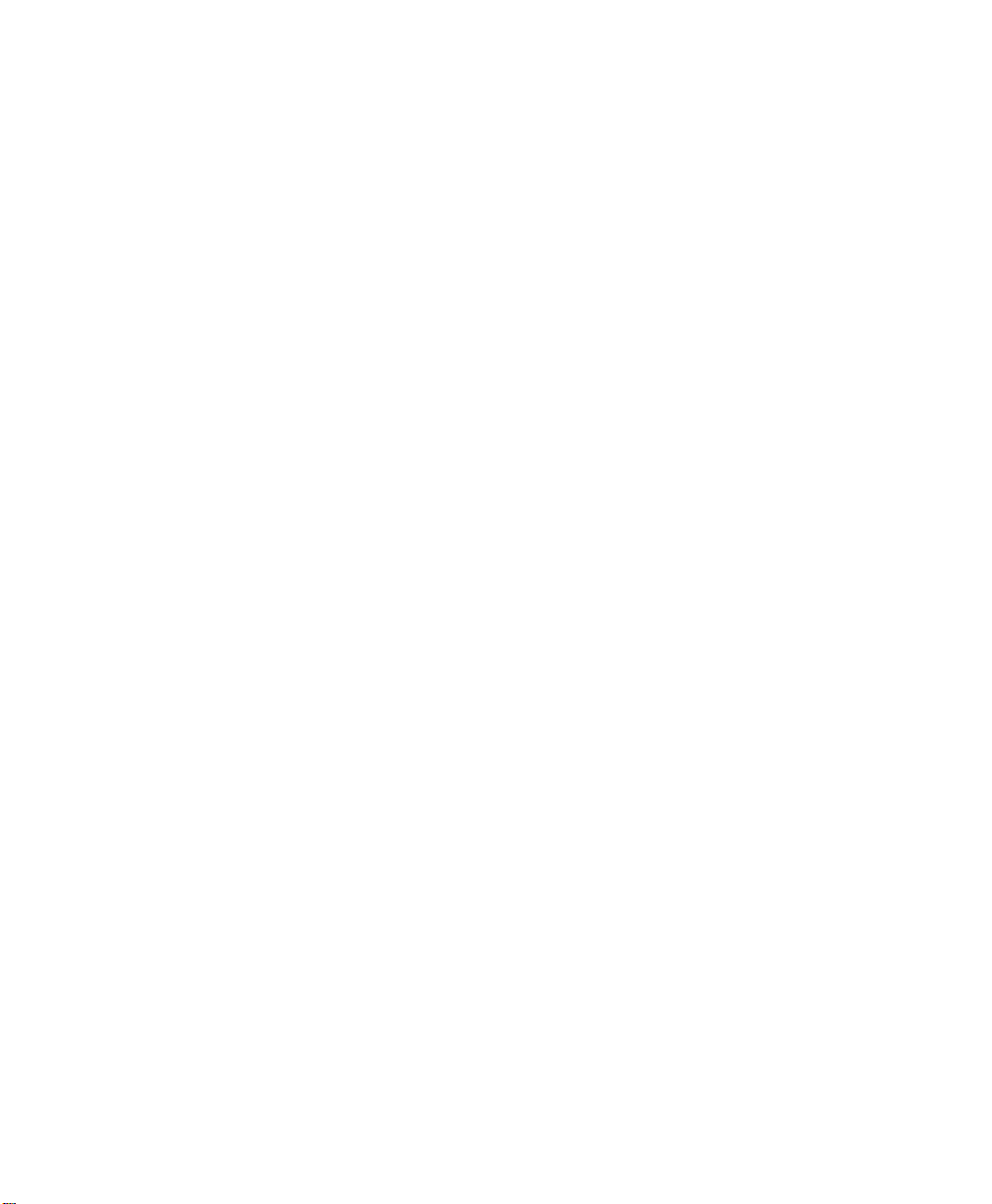
0
About the Command-Line Interface
This manual describes the commands that come with your vFoglight installation and
allow you to access different components in your monitoring environment without
having to use the standard graphical interface such as the Administration dashboards.
This can be useful in situations when you need to either automate your business logic by
writing scripts, or use regular expressions to select multiple entities where applicable.
This chapter contains the following sections:
About Syntax Conventions..........................................................................................................28
Looking at vFoglight Commands.................................................................................................28
Getting Started with vFoglight Commands..................................................................................32
Page 28
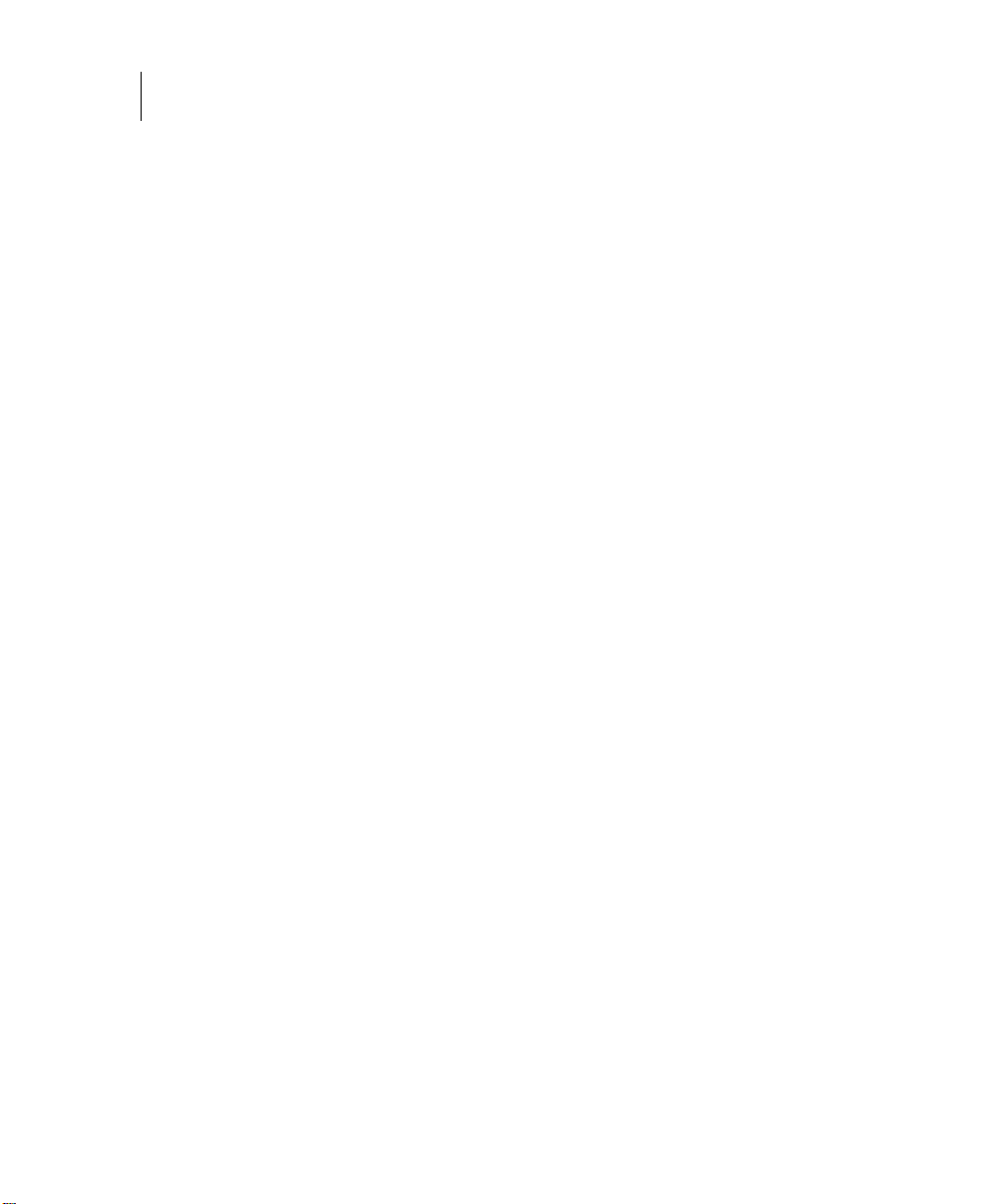
28 vFoglight
Command-Line Reference Guide
About Syntax Conventions
This manual employs a set of conventions that are used in the command syntax. Y o u
should review them before getting started with the manual in order to successfully make
use of vFoglight commands in your monitoring environment. The syntax conventions
are as follows:
• <vfoglight_home> is a placeholder that represents the path to the vFoglight
Management Server installation.
• Unless otherwise specified, vFoglight commands are not case-sensitive.
Looking at vFoglight Commands
vFoglight provides a number of commands that you can use to manage different
components in your monitoring environment. The commands reside in the following
directories of your vFoglight Management Server installation.
vFoglight Management Server
• <vfoglight_home>/bin: Contains commands that manage the vFoglight
Management Server and administer agents, cartridges, metrics, and other entities.
For more information about these commands, see “Managing the vFoglight
Management Server” on page 35 and “Managing Cartridges and Metrics” on
page 53.
• <vfoglight_home>/tools: Contains the Remote Monitor utility as well as the
administrative commands in ZIP files. For mo re in formation about the Remote
Monitor, see the vFoglight Installation and Setup Guide; for information on the
Remote Monitor command syntax, see “remotemonitor” on page 44.
If required, you can extract these commands to a remote computer in your
network and issue them from there. For more information, see “Getting Started
with Server Commands” on page 36 and “Getting Started with Administrative
Commands” on page 64.
For more information about the <vfoglight_home>, see “About Syntax Conventions” on
page 28.
The following table lists vFoglight commands.
Page 29
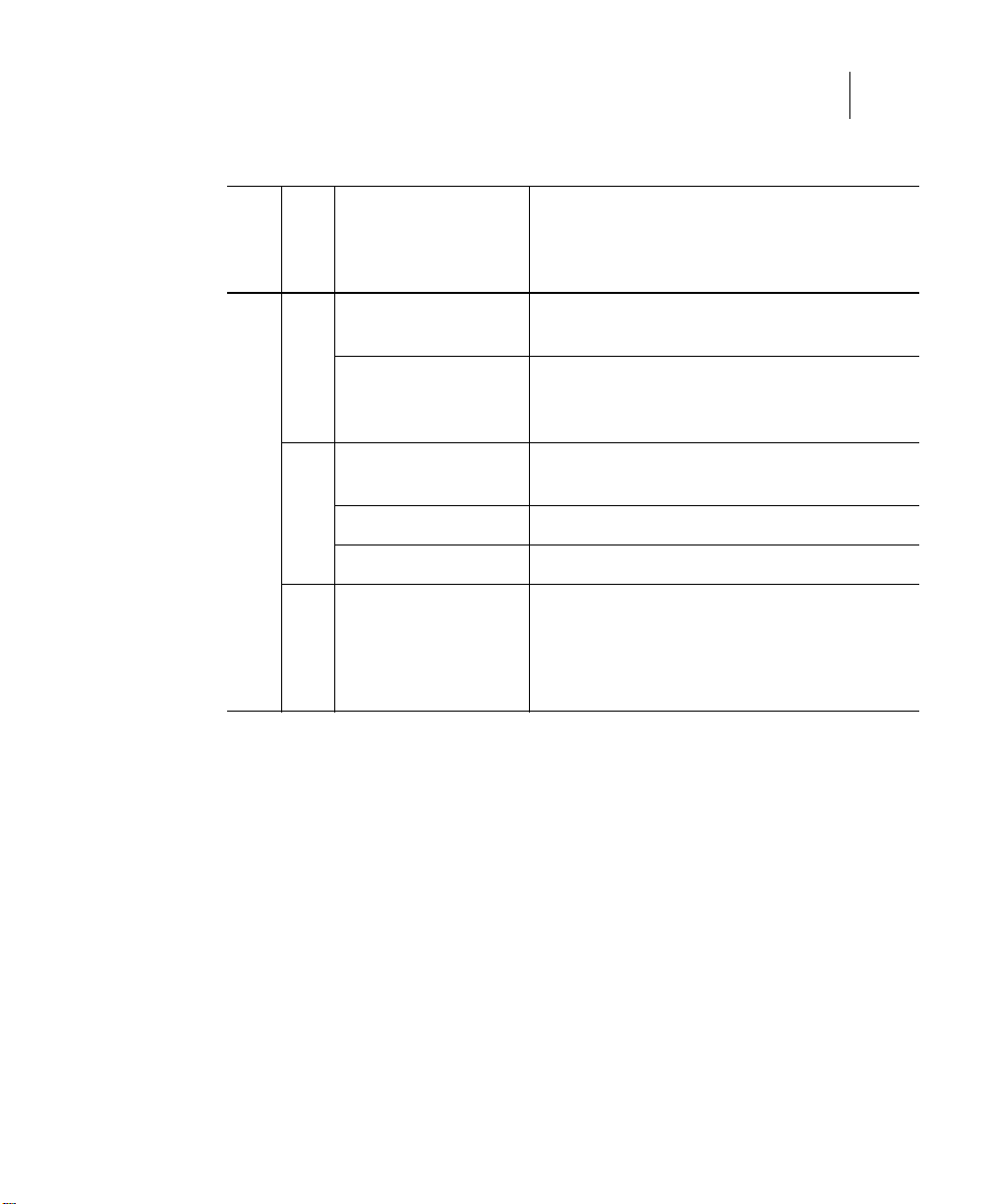
Component
About the Command-Line Interface 29
Looking at vFoglight Commands
Domain
Command
Description
fms Provides command-line interface to the
vFoglight Management Server process
fmsha Provides command-line interface to the
Server
vFoglight Management Server process
running in High Availability (HA) mode
foglight_db_upgrade Verifies the database version and upgrades it
to a higher version if necessary
runDB Starts the embedded database
Database
shutdownDB Stops the embedded database
vFoglight Management Server
keyman Provides an interface that lets you change,
add, or delete encryption keys, or generate
application tokens
Authentication
Page 30
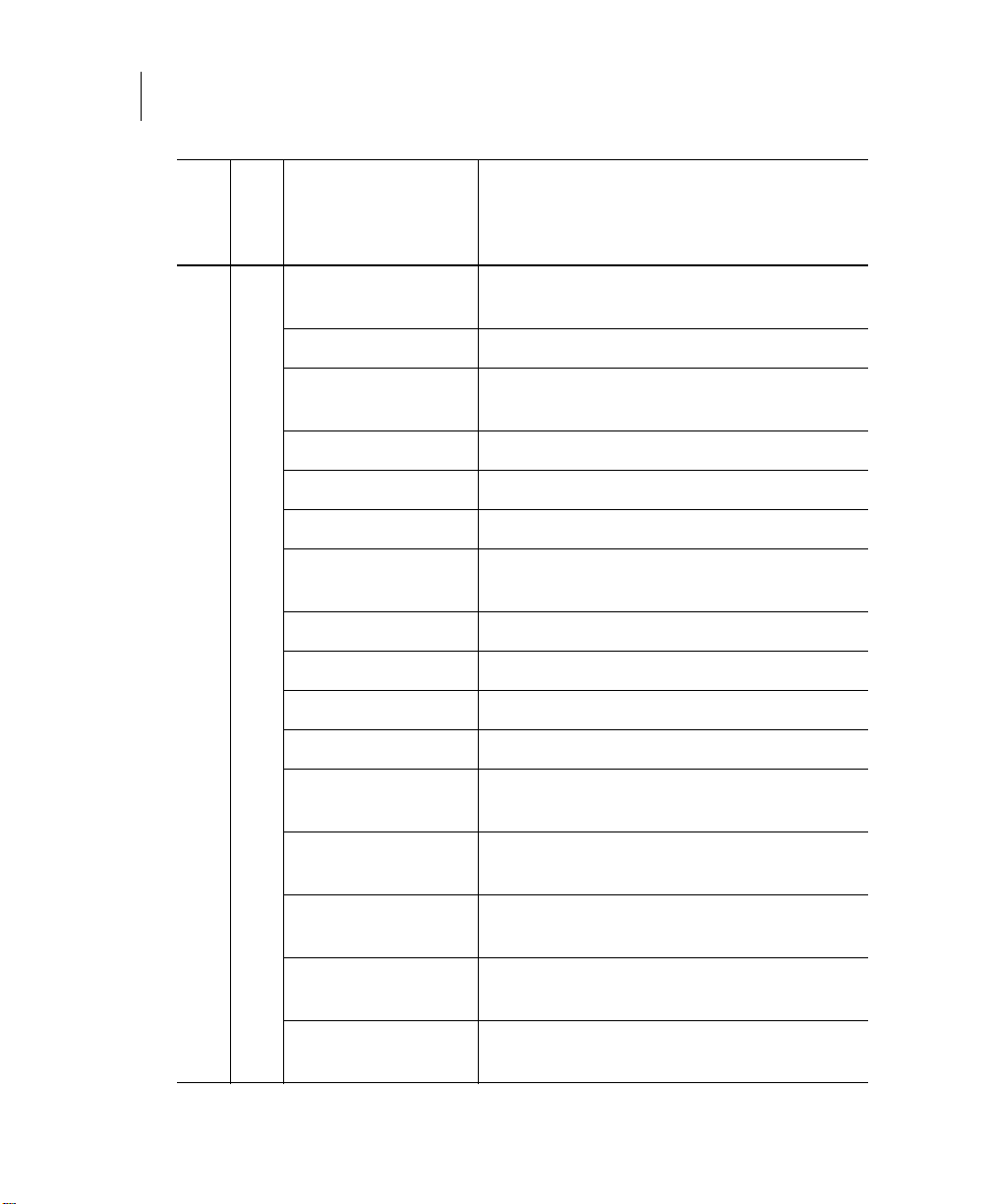
30 vFoglight
Command-Line Reference Guide
Component
Domain
Command
Description
activate Activates one or more vFoglight agent
instances
clients Shows a list of vFoglight client instances
clientupgrade Upgrades one or more remote instances of the
vFoglight Agent Manager
create Creates one or more vFoglight agent instances
deactivate Deactivates one or more vFoglight agents
delete Deletes one or more vFoglight agent instances
deploy Deploys one or more vFoglight agent
packages
getlog Retrieves a copy of an agent log file
list Shows a list of vFoglight agent instances
Agents
logs Shows a list of agent log files
Administrative Interface
packages Shows a list of available agent packages
setschedule Assigns a blackout schedule to one or more
showschedule Shows the blackout schedule assigned to one
start Starts the data collection for one or more
stop Stops the data collection for one or more
types Shows a list of vFoglight agent types sorted by
vFoglight agent instances
or more vFoglight agent instances.
vFoglight agent instances
vFoglight agent instances
client ID
Page 31

Component
Domain
Command
disable Deactivates a vFoglight cartridge
enable Activates an installed vFoglight cartridge
install Installs a cartridge on the vFoglight
Cartridges
list Lists all installed vFoglight cartridges
uninstall Uninstalls a vFoglight cartridge
assigngroup Adds or removes a user from a group
assignrole Adds or removes a role from a group
creategroup Creates a group
createuser Creates a user
Security
deletegroup Deletes a group
Administrative Interface (continued)
deleteuser Deletes a user
About the Command-Line Interface 31
Looking at vFoglight Commands
Description
Management Server
import Installs a vFoglight license
list Shows a list of installed vFoglight licenses
remove Removes a vFoglight license using the license
Licenses
serial number
Page 32

32 vFoglight
Command-Line Reference Guide
Component
Domain
Command
Description
blackoutobject Assigns a blackout schedule
bundle Generates a support bundle file
configexport Exports the monitoring policy to an XML file
configimport Imports the monitoring policy
env Outputs the values of server configuration
parameters
metricexport Exports metric observations to a file using a
metric query
Utility
list Shows a list of all vFoglight schedules
run Runs a script
Administrative Interface (continued)
topologyexport Exports the value of one or more properties of
a topology object to an XML file
uiexport Exports a UI module into a ZIP file
uiimport Imports a UI module from a ZIP file
uilist Shows a list of deployed UI modules
Getting Started with vFoglight Commands
To get started with vFoglight commands:
Note These instructions describe a simple configuration in which the vFoglight Management
Server and the vFoglight Agent Manager are installed on the same platform.
1
Ensure that you have all of the following components installed in your monitoring
environment.
A typical setup includes the following components:
Page 33

About the Command-Line Interface 33
Getting Started with vFoglight Commands
• vFoglight Management Server
• vFoglight Cartridge
For complete information on installing the above components, see the Installation
and Setup Guide.
2
Obtain your vFoglight user name and password from the vFoglight
Administrator.
3
Ensure that your JAVA_HOME system variable points to the location of JRE that
comes with vFoglight. For information on the JRE version, see the vFoglight
Installation and Setup Guide.
For example, on most Windows systems, JRE 6 is located under C:\Program
Files\Java\jre1.6.0_02.
4
Start the vFoglight Management Server.
For example, on Windows platforms, you can start the vFoglight Management
Server by choosing Start > Programs > Vizioncore > vFoglight 5.2.4 > Start
vFoglight.
5
If you experience problems starting either the vFoglight Management Server,
complete the following steps:
a
Check the log files. vFoglight stores the log file in the following locations:
vFoglight Management Server:
<vfoglight_home>/logs/ManagementServer_date
_time_file_ID.log
Where
• date and time are the date and time the vFoglight Management Server was
started
• file_ID identifies the log file
For information about vfoglight_home , see “About Syntax Conventions” on
page 28.
b
If you do not find any indicators as to why the agent is not collecting data,
refer to the Release Notes and Administration and Configuration Guide for
more information.
c
If you do not find any relevant information in the documentation, contact
Vizioncore Support. See “Contacting Dell” on page 14.
From here, you can proceed to any of the following procedures as required:
•“Getting Started with Administrative Commands” on page 64
Page 34

34 vFoglight
Command-Line Reference Guide
Page 35

Managing the vFoglight Management Server
vFoglight offers a set of commands that allow you to perform server-related operations
through the command-line interface. You can use these commands to perform a variety
of tasks, such as start or stop the vFoglight Management Server, run or upgrade the
database, or manage encryption keys.
This chapter contains the following sections:
Getting Started with Server Commands......................................................................................36
Running the vFoglight Management Server................................................................................37
Starting, Stopping, or Upgrading the Database...........................................................................47
Managing Passwords..................................................................................................................49
0
Page 36

36 vFoglight
Command-Line Reference Guide
Getting Started with Server Commands
The majority of server-specific commands access the server directly. As such, you can
only issue them on the computer that is running an instance of the vFoglight
Management Server. One exception is the Remote Monitor utility that you can use to
communicate with multiple instances of the vFoglight Management Server running in
High Availability (HA) mode. For more information about running the vFoglight
Management Server running in HA mode, see “fmsha” on page 41.
Your vFoglight installation includes a compressed file, <vfoglight_home>/tools/
remotemonitor.zip, that contains the Remote Monitor utility. If required, you can extract
the contents of that file to a remote computer in your vFoglight network and run the
Remote Monitor utility from that computer, as described in “To get started with
vFoglight Management Server commands:” on page 36. For information about the
location of vfoglight_home, see “About Syntax Conventions ” on page 28.
T o get started, make sure the vFoglight Management Server is running, and, if you are
planning to access the server commands remotely, copy and extract the contents of the
remotemonitor.zip file to your remote computer.
For more information about the Remote Monitor, see “remotemonitor” on page 44.
Note In vFoglight, the vFoglight Agent Manager is used to manage agent instances and their
communication with the vFoglight Management Server. Some monitoring environments use
the vFoglight Client, which is an older version of the agent manager component. While the
syntax and command-line output are the same regardless of the type of the agent
management component (vFoglight Client or vFoglight Agent Manager), the configuration
process is different in that you may need to extract the Remote Monitor utility to a different
directory.
The following procedure describes the configuration of the Remote Monitor in an
environment that uses the vFoglight Agent Manager. For information on how to configure
the Remote Monitor utility with the vFoglight Client, see “Getting Started with Server
Commands” on page 172.
To get started with vFoglight Management Server commands:
Note This procedure continues from “Getting Started with vFoglight Commands” on page 32.
Page 37

Managing the vFoglight Management Server 37
Running the vFoglight Management Server
1
Copy the <vfoglight_home>/tools/remotemonitor.zip file from the computer that
has a running instance of the vFoglight Management Server to the remote
computer.
Note The following procedure describes the configuration of the Remote Monitor in an
environment that uses the vFoglight Agent Manager. For information on how to
configure the Remote Monitor utility with the vFoglight Client, see “Getting Started
with Server Commands” on page 172.
2
Extract the contents of the remotemonitor.zip file to a directory on the remote
computer.
3
Reference the directory that contains the vFoglight Management Server
command <vfoglight_home>/bin, by completing one of the following steps:
• If you want to use the command prompt, open a Command Prompt window
and navigate to <vfoglight_home>/bin as required.
or
• If you want to use a vFoglight Management Server command in a script,
ensure that your script references <vfoglight_home>/bin.
For more information about vfoglight_home, see “About Syntax Conventions” on
page 28.
From here, you can proceed to any of the following procedures as required:
•“Running the vFoglight Management Server” on page 37
•“Starting, Stopping, or Upgrading the Database” on page 47
•“Managing Passwords” on page 49
Running the vFoglight Management Server
This section describes the following tasks:
•“Running the Server in Stand-Alone Mode” on page 38
•“Running the vFoglight Management Server in High Availability Mode” on
page 41
Page 38

38 vFoglight
Command-Line Reference Guide
Running the Server in Stand-Alone Mode
fms
The fms command provides command-line interface to the vFoglight Management
Server process. It offers a set of options that allow you to perform any of the following
operations as required:
• Start or stop the vFoglight Management Server in stand-alone mode
• Install and start the vFoglight Management Server in stand-alone mode as a
• Stop and remove a vFoglight Management Server Windows service
• Configure Java Virtual Machine (JVM) options and add entries to the vFoglight
• Assign different names to different vFoglight Management Server process
• Display version information or a list of arguments along with their descriptions
Syntax
fms [-s|--start|-Dquest.debug-debug_level] [-q|--stop]
[-w|--wait] [-n|--name process_name] [-i|--install-service]
[-r|--remove-service] [-b|--start-service]
[-j|--jvm-argument JVM_options] [-p|--classpath classpath]
[-v|--version] [-h|--help] [-t|--thread-dump]
Windows service
classpath
launchers
Note If you do not specify any options, fms uses the default option, s, and starts an instance of
the vFoglight Management Server.
Options and arguments
Options Argument Description
hhelp
None Displays a list of arguments and their
descriptions.
Page 39

Managing the vFoglight Management Server 39
Running the vFoglight Management Server
Options Argument Description
-Dquest.debug-debug_level
j jvm-argument
nname
pclasspath
qstop
Runs the vFoglight Management Server
in debug mode. You can set
debug_level to one of the following
values:
• 1: No debugging
• 2: Minimal debugging
• 3: Detailed debugging
By default, this option outputs the logs to
the standard output. You can redirect the
output to a file if required. For example:
fms -Dquest.debug=3 >
debug3.log
JVM_options Specifies one or more Java Virtual
Machine (JVM) options.
process_name Specifies a unique process name for the
current instance of the vFoglight
Management Server. vFoglight uses
process names to distinguish between
different instances of the same process
launcher.
classpath Adds entries to the JVM classpath.
None S tops the running vFoglight Management
Server process.
sstart
t thread-dump
v version
None Starts the vFoglight Management Server.
None Requests a thread output from the
running application. This option writes
the output to a separate log file in the
application's installation directory.
None Displays the version number, copyright,
build number, and the installation
directory.
Page 40

40 vFoglight
Command-Line Reference Guide
Options Argument Description
wwait
None When sending a shutdown command to
an existing vFoglight Management
Server process, this option instructs the
command to wait indefinitely for the
process to exit before shutting it down.
b start-service
None Starts the vFoglight Management Server
Windows service.
i install-service
None Installs the vFo glight Management
Server as a Windows service.
r remove-service
None Stops and removes the vFoglight
Management Server Windows service.
Examples
Displaying version information
C:\Vizioncore\vFoglight\bin>fms -v
vFoglight Management Server 5.2.4
Copyright (c) 2002-3/20/09 Vizioncore Inc.
Build Number: 524-3/20/091002-0044
Installation Directory: C:\Vizioncore\vFoglight
Starting the server in stand-alone mode
C:\Vizioncore\vFoglight\bin>fms -s
3/20/09-10-16 11:18:46.807 INFO Starting vFoglight Management
Server.
3/20/09-10-16 11:18:46.901 INFO vFoglight Management Server
starting
up using database host: localhost
3/20/09-10-16 11:18:46.916 INFO vFoglight Management Server
starting
up using database port: 13306
3/20/09-10-16 11:18:46.916 INFO vFoglight Management Server
starting
up using database name: foglight
...
Page 41

Managing the vFoglight Management Server 41
Running the vFoglight Management Server
Stopping the server running in stand-alone mode
C:\Vizioncore\vFoglight\bin>fms -q
Note This command displays a series of messages in the Command Prompt window instance
used to start the vFoglight Management Server. These messages indicate that the server is
stopping.
See also
•“fmsha” on page 41
•“remotemonitor” on page 44
Running the vFoglight Management Server in High Availability Mode
fmsha
The fmsha command provides a command-line interface to the vFoglight Management
Server process running in High Availability (HA) mode. Running vFoglight in HA
mode allows you to manage multiple instances of the vFoglight Management Server in
a JBoss partition that supports the HA feature. For more information about the HA
mode, see the Installation and Setup Guide.
This command offers a set of options that you can use to perform any of the following
operations as required:
• Start or stop the vFoglight Management Server in HA mode
• Install and start the vFoglight Management Server in HA mode as a Windows
service
• Stop and remove a vFoglight Management Server HA Windows service
• Configure Java Virtual Machine (JVM) options and add entries to the vFoglight
classpath
• Assign different names to different vFoglight Management Server process
launchers
• Display version information or a list of arguments along with their descriptions
Page 42

42 vFoglight
Command-Line Reference Guide
Syntax
fmsha [-s|--start] [-q|--stop] [-w|--wait]
[-n|--name process_name] [-i|--install-service]
[-r|--remove-service] [-b|--start-service]
[-j|--jvm-argument JVM_options] [-p|--classpath classpath]
[-v|--version] [-h|--help] [-t|--thread-dump]
Note If you do not specify any options, fmsha uses the default option, s, and starts an instance of
Options and arguments
Options Argument Description
the vFoglight Management Server in HA mode.
hhelp
j jvm-argument
nname
p classpath
qstop
sstart
t thread-dump
None Displays a list of arguments and their
descriptions.
JVM_options Specifies one or more Java Virtual
Machine (JVM) options.
process_name Specifies a unique process name for the
current instance of the vFoglight
Management Server. vFoglight uses
process names to distinguish between
different instances of the same process
launcher.
classpath Adds entries to the JVM classpath.
None Stops the running vFoglight Management
Server process.
None Starts the vFoglight Management Server.
None Request s a thread output from the
running application. This option writes
the output to a separate log file in the
application's installation directory.
Page 43

Managing the vFoglight Management Server 43
Running the vFoglight Management Server
Options Argument Description
v version
None Displays the version number, copyright,
build number, and the installation
directory.
wwait
None When sending a shutdown command to
an existing vFoglight Management
Server process, this option instructs the
command to wait indefinitely for the
process to exit before shutting it down.
b start-service
None Starts the vFoglight Management Server
Windows service.
i install-service
None Installs the vFoglight Management
Server as a Windows service.
r remove-service
None Stops and removes the vFoglight
Management Server Windows service.
Examples
Starting the server in HA mode
C:\Vizioncore\vFoglight\bin>fmsha
3/20/09-10-16 12:06:32.632 INFO Starting vFoglight Management
Server
with the command bin\fms -Dfoglight.cluster.mode=true...
3/20/09-10-16 12:06:33.398 INFO Starting vFoglight Management
Server.
3/20/09-10-16 12:06:33.538 INFO vFoglight Management Server
starting
up using database host: localhost
...
Installing the server in HA mode as a Windows service
C:\Vizioncore\vFoglight\bin>fmsha -i
3/20/09-10-16 12:08:43.000 INFO [native] vFoglight High
Availability
Management Server (FoglightHA) service installed
Removing the server HA Windows service
C:\Vizioncore\vFoglight\bin>fmsha -r
Page 44

44 vFoglight
Command-Line Reference Guide
3/20/09-10-16 12:11:24.000 INFO [native] Removed the vFoglight
High
Availability Management Server (FoglightHA) service installed
from 'C:\Vizioncore\vFoglight'
See also
•“fms” on page 38
•“remotemonitor” on page 44
remotemonitor
The remotemonitor command provides command-line interface to the Remote
Monitor application. The Remote Monitor communicates with multiple instances of the
vFoglight Management Server running in HA mode. If a server fails to reply, the
Remote Monitor logs an event and sends e-mails to the server administrator. The
Remote Monitor uses a list of host names or host names and port numbers to identify
High Availability servers that it communicates with. This information is stored in the
<vfoglight_home>/config/remote_monitor.config file under the
For information on how to install and configure the Remote Monitor, see “Getting
Started with Server Commands” on page 36; for additional information about the
Remote Monitor application, see the Installation and Setup Guide.
server.urls entry.
The
remotemonitor command offers a set of options that you can use to perform any
of the following operations as required:
• Start or stop the Remote Monitor
• Install and start the Remote Monitor as a Windows service
• Stop and remove the Remote Monitor Windows service
• Configure Java Virtual Machine (JVM) options and add entries to the Remote
Monitor classpath
• Assign different names to different Remote Monitor process launchers
• Display version information or a list of arguments along with their descriptions
Syntax
remotemonitor [-s|--start] [-q|--stop] [-w|--wait]
[-n|--name process_name] [-i|--install-service]
[-r|--remove-service] [-b|--start-service]
[-j|--jvm-argument JVM_options] [-p|--classpath classpath]
Page 45

Managing the vFoglight Management Server 45
Running the vFoglight Management Server
[-v|--version] [-h|--help] [-t|--thread-dump]
Note If you do not specify any options, remotemonitor uses the default option, s, and starts an
instance of the Remote Monitor utility.
Options and arguments
Options Argument Description
hhelp
j jvm-argument
nname
pclasspath
qstop
sstart
t thread-dump
v version
None Displays a list of arguments and their
descriptions.
JVM_options Specifies one or more Java Virtual
Machine (JVM) options.
process_name Specifies a unique process name for the
current instance of the vFoglight
Management Server. vFoglight uses
process names to distinguish between
different instances of the same process
launcher.
classpath Adds entries to the JVM classpath.
None Stops the running vFoglight
Management Server process.
None Starts the vFoglight Management Server.
None Requests a thread output from the
running application. This option writes
the output to a separate log file in the
application's installation directory.
None Displays the version number, copyright,
build number, and the installation
directory.
Page 46

46 vFoglight
Command-Line Reference Guide
Options Argument Description
wwait
None When sending a shutdown command to
an existing vFoglight Management
Server process, this option instructs the
command to wait indefinitely for the
process to exit before shutting it down.
b start-service
None Starts the vFoglight Management Server
Windows service.
i install-service
None Installs the vFoglight Management
Server as a Windows service.
r remove-service
None Stops and removes the vFoglight
Management Server Windows service.
Examples
Installing Remote Monitor as a Windows service
C:\Vizioncore\vFoglight\bin>remotemonitor -i
3/20/09-10-16 12:26:46.000 INFO [native] RemoteMonitor
(RemoteMonitor) service installed
Removing the Remote Monitor Windows service
C:\Vizioncore\vFoglight\bin>remotemonitor -r
3/20/09-10-16 12:28:37.000 INFO [native] Removed the
RemoteMonitor (RemoteMonitor) service installed from
'C:\Vizioncore\vFoglight'
Displaying Remote Monitor version information
C:\Vizioncore\vFoglight\bin>remotemonitor -v
RemoteMonitor 5.2.4
Copyright (c) 2002-3/20/09 Vizioncore Inc.
Build Number: 524-3/20/091002-0044
Installation Directory: C:\Vizioncore\vFoglight
See also
•“fms” on page 38
•“fmsha” on page 41
Page 47

Managing the vFoglight Management Server 47
Starting, Stopping, or Upgrading the Database
Starting, Stopping, or Upgrading the Database
This section describes the following features:
•“Starting the Embedded Database” on page 47
•“Stopping the Embedded Database” on page 47
•“Upgrading the Database” on page 48
Starting the Embedded Database
runDB
The runDB command starts the embedded database.
Syntax
runDB
Options and arguments
None
Example
C:\Vizioncore\vFoglight\bin>runDB
3/20/09-10-16 12:31:27.924 INFO Starting up the embedded
database...
3/20/09-10-16 12:31:31.266 INFO Embedded database successfully
started
See also
•“shutdownDB” on page 47
•“foglight_db_upgrade” on page 48
Stopping the Embedded Database
shutdownDB
The shutdownDB command stops the embedded database.
Page 48

48 vFoglight
Command-Line Reference Guide
Syntax
shutdownDB
Options and arguments
None
Example
C:\Vizioncore\vFoglight\bin>shutdownDB
3/20/09-10-16 12:32:42.539 INFO Checking if the embedded database
still running...
3/20/09-10-16 12:32:46.599 INFO Successfully shutdown the
embedded
database
See also
•“runDB” on page 47
•“foglight_db_upgrade” on page 48
Upgrading the Database
foglight_db_upgrade
The foglight_db_upgrade command verifies the database version and upgrades it to
a higher version if necessary. This command is useful when you need to migrate data
from a vFoglight environment that is running a lower version of the embedded database.
This typically happens when the database upgrade that is initiated through the installer
fails to complete.
Syntax
foglight_db_upgrade
Options and arguments
None
Example
C:\Vizioncore\vFoglight\bin>foglight_db_upgrade
Page 49

Managing the vFoglight Management Server 49
Managing Passwords
3/20/09-10-16 12:35:47.249 INFO Starting up the embedded
database...
3/20/09-10-16 12:35:50.590 INFO Embedded database successfully
started log4j:WARN No appenders could be found for logger
(org.springframework.beans.factory.xml.
XmlBeanDefinitionReader).log4j:WARN Please initialize the
log4j system properly.
3/20/09-10-16 12:35:51.231 INFO Current database schema version:
5.2.4
3/20/09-10-16 12:35:51.231 INFO The database schema is up-todate.
No upgrade is required.
3/20/09-10-16 12:35:51.231 INFO Shutting down the embedded
database...
3/20/09-10-16 12:35:51.293 INFO Checking if the embedded database
still running...
3/20/09-10-16 12:35:55.400 INFO Successfully shutdown the
embedded
database
3/20/09-10-16 12:35:58.039 INFO Upgrade completed successfully.
See also
•“runDB” on page 47
•“shutdownDB” on page 47
Managing Passwords
Managing Encryption Keys
keyman
The keyman command allows you to change, add, or delete encryption keys, or
generate application tokens.
vFoglight stores encrypted passwords, with the exception of the database password in
the <vfoglight_home>/config/foglight.keystore file, and uses application tokens to look
up encryption keys in that file. The database password is stored in one of the following
entries of the <vfoglight_home>/config/foglight.config file, depending on the type of
the database:
Page 50

50 vFoglight
Command-Line Reference Guide
• foglight.database.password stores the password of the external database.
•
By default, the installation process encrypts the database password at installation time
using an encryption key. vFoglight stores the value of the encryption key in the
foglight.defaultkey entry of the <vfoglight_home>/config/mstkey.properties file.
To change the database password, issue the
to encrypt a password string using
that command to replace the value of the
foglight.database.embedded.password entry in <vfoglight_home>/config/
foglight.config as required. For example:
1
2
3
4
5
6
foglight.database.embedded.password stores the password of the
embedded database.
keyman command with the encpwd option
foglight.defaultkey, and then use the output of
foglight.database.password or
Open a Command Prompt window.
In the Command Prompt, navigate to the <vfoglight_home>/bin directory.
Issue the keyman command with the encpwd option to encrypt a password string.
For example:
C:\Vizioncore\vFoglight\bin>keyman encpwd
my_new_password foglight.defaultkey
Encrypted Password: q40799f927b44ba22192f3a4fa2f1cc91
Open the <vfoglight_home>/config/foglight.config file for editing.
In the foglight.config file, replace the value of the appropriate entry
(
foglight.database.password for external database or
foglight.database.embedded.password for embedded database) with the
output that you generated in step 3.
Caution You must enclose the generated value in double quotes.
Save and close the foglight.config file.
Syntax
keyman [chmstkey old_key new_key]
[addappkey key_name key_text key_pwd] [delappkey key_name]
[encpwd pwd_str key_name] [getapptkn key_name key_pwd]
Page 51

Options
Option Description
Managing the vFoglight Management Server 51
Managing Passwords
addappkey
chmstkey
delappkey
encpwd
getapptkn
Adds an application key
Changes the master key
Deletes an application key
Encrypts a password string using an encryption key
Generates an application token
Arguments
Argument Description
key_name Specifies the name of the application key
key_pwd Specifies the password that protects the key
key_text Specifies the key value
new_key Specifies the new key value
old_key Specifies the old key value
pwd_str Specifies the password value that is to be encrypted
Example
C:\Vizioncore\vFoglight\bin>keyman addappkey my_key
my_key_text my_key_pwd
KeyToken: f3f3d72d81b1959bdf32416357b57e97aa63b199
Page 52

52 vFoglight
Command-Line Reference Guide
Page 53

0
Managing Cartridges and Metrics
In addition to the vFoglight Administration module that allows you to perform
administrative tasks using Administration dashboards, vFoglight Management Server
offers a command-line interface that you can use to manage agents, cartridges and
metrics. For example, you can use the command-line interface to install and activate
cartridges, manage licenses, and many other tasks.
The range and type of actions you can perform depends on the set of permissions
defined by your vFoglight user account.
This chapter contains the following sections:
Using the Command Line for Administration Tasks.....................................................................54
Logging In and Setting the Scope...............................................................................................70
Managing Agents.........................................................................................................................72
Managing Cartridges.................................................................................................................128
Managing Security Entities........................................................................................................135
Managing vFoglight Licenses....................................................................................................142
Running Utility Commands........................................................................................................145
Page 54

54 vFoglight
Command-Line Reference Guide
Using the Command Line for Administration Tasks
This section describes the following concepts:
•“Understanding the Command-Line Structure” on page 54
•“About Regular Expressions” on page 56
•“Getting Started with Administrative Commands” on page 64
•“Running Administrative Commands: Example” on page 65
•“Looking at Scope-Specific Commands” on page 66
Understanding the Command-Line Structure
The command-line expression used to issue administrative commands on the vFoglight
Management Server is comprised of two comma nds that are separated by a colon ‘:’ and
appear in the following order:
• fglcmd. Logs into the vFoglight Management Server and specifies the scope. The
scope defines the type of commands and the target entity they are to be issued
against. For example, the cartridge scope includes commands for installing and
activating cartridges.The scope can be set to one of the following values:
Page 55

Using the Command Line for Administration Tasks
fglcmd connection_options -cmd scope:command options
fglcmd
Scope-specific
command
Command
separator
Scope Description
Managing Cartridges and Metrics 55
agent
cartridge
license
schedule
script
support
topology
util
Note The fglcmd part in the command-line expression that verifies the user and specifies
the scope is required each time you issue commands for managing cartridges,
agents, and metrics that are described in this chapter.
Manages agents and clients
Manages cartridges
Manages licenses
Lists schedules
Runs scripts
Creates support bundles
Assigns blackout schedules
Contains utility commands
For complete information about fglcmd, see “Logging In and Setting the Scope”
on page 70.
• Scope-specific command. Carries out an administrative task such as a cartridge
deployment or license installation, and is compatible with the scope specified
with
fglcmd. For a complete list of vFoglight commands and their respective
scope, see “Looking at Scope-Specific Commands” on page 66.
See also
•“About Regular Expressions” on page 56
•“Getting Started with Administrative Commands” on page 64
Page 56

56 vFoglight
Command-Line Reference Guide
•“Running Administrative Commands: Example” on page 65
•“Looking at Scope-Specific Commands” on page 66
About Regular Expressions
A regular expression describes one or more text strings using predefined syntactic
elements. Regular expressions allow you to identify a list of text entries with a single
text string. A number of
in situations when you want to issue a single command against multiple objects.
The backslash character ‘\’ escapes a character or construct in order to process them as a
literal sequence. For example, “\\” matches a single backslash while “\{” matches a left
brace.
The following table lists the constructs that can be used in regular expressions and
describes their usage.
fglcmd commands support regular expressions. This is useful
Page 57

Using the Command Line for Administration Tasks
Syntax Description
Managing Cartridges and Metrics 57
abc
\\
\0n
The literal string contained within the construct.
In
fglcmd, using a literal string in a regular expression as
a command argument and enabling the command to use
regular expressions causes the command to return
matches that contain that text string. For example, typing
mydomain.corp as a regular expression finds matches
that contain that text string.
A backslash character in regular expressions can have
one of the following roles:
• Switch (or option). When it follows a command and is
followed by an appropriate character or text string, it
can provide additional input to the command.
• Escape character. Signifies that the character or text
string that follows should be interpreted as a literal
character. For example, on the command line, the
construct
while
rm * deletes all files in the current directory
rm \* deletes only the file whose name is *.
In regular expressions, the first backslash in a doublebackslash construct acts as an escape character while the
second is interpreted as a literal.
For example, the construct
matches
"\(hello world\)".
"\\(hello world\\)"
A one-digit number with a value between zero ‘0’ and
seven ‘7’.
\0nn
\0mnn
\xhh
A two-digit number with each digit having a value
between zero ‘0’ and seven ‘7’.
A three-digit number with the first digit having a value
between zero ‘0’ and three ‘3’, and the other two digits
with a value between zero ‘0’ and seven ‘7’.
A string containing a hexadecimal value of 0xhh where h
is a hexadecimal digit.
Page 58

58 vFoglight
Command-Line Reference Guide
Syntax Description
\uhhhh
\t
\n
\r
\f
\a
\e
\cx
[…]
[^…]
-
A string containing a hexadecimal value of 0xhhhh
where
h is a hexadecimal digit.
The TAB character ('\u0009').
The line feed character ('\u000A').
The carriage return character ('\u000D').
The form feed character ('\u000C').
The alert (bell) character ('\u0007').
The ESC character ('\u001B').
The CTRL character followed by a literal.
An OR expression. Brackets can be nested. Matches one
of the characters within the brackets.
For example,
[xyz] matches x, y, or z.
A negative OR expression. Matches any character that is
not contained within the brackets.
For example,
y, or z
[xyz] matches any character other than x,
A range.
For example,
[a-d] matches a, b, c, and d.
&&
Tip The precedence of constructs used for combining the operators escape '\', grouping “[ ]“,
range '-'. union “[ ][ ]“, or intersections “&&” (for example, in [a-z&&[aeiou]]) is done in the
following order: escape, grouping, range, union, and intersection.
.
\d
\D
A logical AND operator.
For example,
and
p.
[a-d]&&[m-p] matches a, b, c, d, m, n, o,
Any character
Any decimal digit.
Any character other than a decimal digit
Page 59

Using the Command Line for Administration Tasks
Syntax Description
Managing Cartridges and Metrics 59
\s
\S
\w
\W
?, ??, or ?+
*, *?, or *+
A white space character such as a tab, line feed, blank
space, or carriage return.
Any character other than tab, line feed, blank space, or
carriage return.
Any lowercase or uppercase alphabetic, or a numeric
character.
Any character other than lowercase or uppercase
alphabetic, or a numeric character.
When following a character, the construct implies that the
preceding character can appear one or zero times.
For example, each of the following constructs mean that
the character
•X?
• X??
• X?+
X can appear once or not at all in the result:
When following a character, the construct implies that the
preceding character can appear zero or more times.
For example, each of the following constructs mean that
the character
X can appear zero or more times in the
result:
•X*
• X*?
• X*+
+, +?, or ++
When following a character, the construct implies that the
preceding character can appear one or more times.
For example, each of the following constructs mean that
the character
•X+
• X+?
• X++
X can appear one or more times in the result:
Page 60

60 vFoglight
Command-Line Reference Guide
Syntax Description
{n}, {n}?, or {n}+
{n,}, {n,}?, or {n,}+
{n,m}, {n,m}?, or {n,m}+
When following a character, the construct implies that the
preceding character can appear exactly n times.
For example, each of the following constructs mean that
the character
X can appear exactly three times in the
result:
• X{3}
• X{3}?
• X{3}+
When following a character, the construct implies that the
preceding character can appear at least n times.
For example, each of the following constructs mean that
the character
• X{5,}
• X{5,}?
• X{5,}+
X can appear at least five times in the result:
When following a character, the construct implies that the
preceding character can appear at least n, but no more
than m times.
For example, each of the following constructs mean that
the character
X can appear at least four, but no more than
eight times in the result:
• X{4,8}
• X{4,8}?
• X{4,8}+
NM
|
\Q
\E
The construct implies that both characters appear in the
given order: the first one (N) is followed by the second
character (M) in the result, treating the two-character
construct as a literal expression. For example, the
expression
XY returns XY as a match.
The logical OR operator. For example, the construct X|Y
mean that either
X or Y can appear in the result.
Quotes all characters in the expression until it reaches \E.
For example, the construct
meaning as
"abc".
\Qabc\E has the same
Ends the quoting started by \Q.
Page 61

Using the Command Line for Administration Tasks
Syntax Description
Groups
Managing Cartridges and Metrics 61
()
\n
(?:N)
Parentheses are used to create capturing groups. A
capturing group in a text pattern is used to match substrings in expressions. For example, in the construct
X(Y*)Z, the capturing group (Y*) matches both Y and
YY from the input, returning both XYZ and XYYZ as the
result of the expression.
Capturing groups can be nested and numbered using their
opening parentheses from left to right. For example, in
the construct
(X(Y))(Z)), the groups are numbered as
follows:
•
((X(Y))(Z)): group 1
•
(X(Y)): group 2
•
(Y): group 3
•
(Z): group 4
Following a series of capturing groups, it acts as a back
reference to match of the nth group.
For example, the expression ([a-d])X\1X\1 has only one
capturing group whose number is one ‘1’. It returns the
following matches:
• aXaXa
• bXbXb
• cXcXc
• cXcXc
Indicates that N is a non-capturing group in a construct.
For example, in the construct
(?:Y) is not considered as a capturing group. The groups
(X(?:Y))(Z), the group
in the above construct are numbered as follows.
•
(X(?:Y))(Z): group 1
•
(X(?:Y)): group 2
•
(Z): group 3
For information about capturing groups and their syntax,
see “()” on page 61.
Page 62

62 vFoglight
Command-Line Reference Guide
Syntax Description
(?=X)
(?!X)
(?<=X)
(?<!X)
Boundary matching
Checks if the preceding character is followed by X in a
text string, without making X a part of the search result.
For example, when the construct
against
without making the
Hello world, it returns the H in the string
e that follows it a part of the result.
H(?=e) is matched
Checks if the preceding character is preceded by X in a
text string, without making X a part of the search result.
For example, when the construct
against
without making the
Hello world, it returns the e in the string
H that precedes it a part of the result.
e(?!H) is matched
Checks if the following character is followed by X in a
text string, without making X a part of the search result.
For example, when the construct
against
making the
Returns
Hello world, it returns the o in world, without
w a part of the result, but not the o in Hello.
A via zero-width positive look behind.
(?<=w)o is matched
Checks if the following character is preceded by X,
without making X a part of the search result.
For example, when the construct
against
making the
Hello world, it returns the w in world, without
w a part of the result.
(?<!o)w is matched
^
$
\b
The beginning of a line.
The end of a line.
A word boundary. Used as a delimiter, it implies that the
construct between the delimiters should be matched only
in those text strings that contain alpha-numeric characters
and are delimited by non-word character such as spaces
or punctuation marks. For example, the construct
\bdog\b finds one match of dog in the string My dog
is black
, and no matches in My dogs are black.
Page 63

Using the Command Line for Administration Tasks
Syntax Description
Managing Cartridges and Metrics 63
\B
\A
\G
\Z
\z
Unicode blocks
\p{Lu}
[\p{L}&&[^\p{Lu}]]
A non-word boundary. Used as a delimiter, \B is the
negated version of \b.
For example, the construct
dog in the string My dog is black, and one in My
dogs are black
.
\Bdog\B finds a match of
The beginning of the input. It has the same functionality
as ^, with the exception that it ignores any new line
characters.
The end of the previous match.
The end of the input string.It has the same functionality
as $, with the exception that it ignores any final
terminators.
The end of the input string.It has the same functionality
as $, with the exception that it ignores any line
terminators.
Any uppercase alphanumeric character.
Any lowercase alphanumeric character.
Note Regular expressions in vFoglight follow the Java guidelines for regular expressions. For
complete information, you can refer to JDK documentation.
See also
•“Understanding the Command-Line Structure” on page 54
•“Getting Started with Administrative Commands” on page 64
•“Running Administrative Commands: Example” on page 65
•“Looking at Scope-Specific Commands” on page 66
Page 64

64 vFoglight
Command-Line Reference Guide
Getting Started with Administrative Commands
You can issue the administrative commands on the computer running the vFoglight
Management Server, or on a remote computer in your network. Your vFoglight
installation includes a compressed file, fglcmd.zip, that contains all of the administrative
commands. To get started, make sure you have the vF og light Management Server
running, and, if you are planning to access the administrative interface remotely, copy
and extract the contents of the compressed file to your remote computer.
To get started with administrative commands:
Note This procedure continues from “Getting Started with vFoglight Commands” on page 32.
1
2
If you want to use the fglcmd interface on a remote computer in your monitoring
network, complete the following steps:
a
Copy the <vfoglight_home>/tools/fglcmd.zip file from the computer that has a
running instance of the vFoglight Management Server to the remote computer,
where vfoglight_home refers to the installation directory of the vFoglight
Management Server.
b
Extract the contents of the fglcmd.zip file to the remote computer.
Specify the directory that contains the vFoglight Management Server commands,
either <vfoglight_home>/bin or the directory on the remote computer (see step
1), by completing one of the following steps.
• If you want to use the command prompt, open a Command Prompt window
and navigate to the appropriate directory.
or
• If you want to use a vFoglight Management Server command in a script,
ensure that your script references the appropriate directory.
For more information about vfoglight_home, see “About Syntax Conventions” on
page 28.
3
Issue one or more administrative commands using command prompt or a script.
From here, you can proceed to any of the following procedures as required:
•“Logging In and Setting the Scope” on page 70
•“Managing Agents” on page 72
•“Managing Cartridges” on page 128
•“Managing vFoglight Licenses” on page 142
Page 65

Managing Cartridges and Metrics 65
Using the Command Line for Administration Tasks
•“Running Utility Commands” on page 145
See also
•“Understanding the Command-Line Structure” on page 54
•“About Regular Expressions” on page 56
•“Running Administrative Commands: Example” on page 65
•“Looking at Scope-Specific Commands” on page 66
•“Listing Administrative Commands” on p a ge 69
Running Administrative Commands: Example
In this example, you will issue an administrative command that lists the agent packages
that can be deployed to the vFoglight Agent Manager using the
The syntax of the
fglcmd connection_options -cmd agent:packages options
packages command is as follows:
For more information about the command syntax, see “Understanding the Command-
Line Structure” on page 54.
packages command.
In this example, you will issue the packages administrative command (see page 78) to
list all vFoglight Agent Manager instances and the agent packages that can be deployed
to each Agent Manager instance.
To list agent packages:
Note This procedure continues from “Getting Started with Administrative Commands” on
page 64.
• In the Command Prompt window type the following command:
fglcmd -usr foglight -pwd foglight -cmd agent:packages
-allclients
A list of all available agent packages appears in the Command Prompt or terminal
window. A sample of that output is similar to the following listing:
Client ID: tor012991.prod.quest.corp#32b1c51d-6208-435c
-bdad-2a8916ef3a89
Installer ID: tor012991.prod.quest.corp#32b1c51d-6208-
435c-bdad-2a8916ef3a89#FglAM:tor012991.prod.quest.corp/
32b1c51d-6208-435c-bdad-2a8916ef3a89/installer
Page 66

66 vFoglight
Command-Line Reference Guide
Note For a sample output of this command in a monitoring environment that uses the vFoglight
See also
•“Understanding the Command-Line Structure” on page 54
•“About Regular Expressions” on page 56
•“Getting Started with Administrative Commands” on page 64
•“Looking at Scope-Specific Commands” on page 66
Looking at Scope-Specific Commands
Agent Package ID: OSCartridge-WindowsXP-5.2.4-OSCartridge-
Agent-WindowsXP-windows-/5\.1.*/-ia32,x86_64
Agent Package Cartridge Name: OSCartridge-WindowsXP
Agent Package Cartridge Version: 5.2.4
Agent Package OS: windows
Agent Package OS Version: /5\.1.*/
Agent Package OS Architecture: ia32,x86_64
Client, see “packages” on page 175.
vFoglight includes a selection of commands that allow one to perform administrative
tasks using a command-line interface, such as installing and deploying agents, adding or
removing licenses, assigning schedules, or exporting various types of metrics. The table
below lists vFoglight commands in alphabetical order and identifies their scope. For
more information about command scope, see “Understanding the Command-Line
Structure” on page 54.
Page 67

Managing Cartridges and Metrics 67
Using the Command Line for Administration Tasks
Scope Command
Name Description Name Description
agent
Manages
agents and
clients
activate
clients
clientupgrade
create
deactivate
delete
deploy
getlog
list
logs
packages
setschedule
showschedule
Activates one or more vFoglight agent instances
Shows a list of vFoglight client instances
Upgrades one or more remote instances of the
vFoglight Agent Manager
Creates one or more vFoglight agent instances
Deactivates one or more vFoglight agents
Deletes one or more vFoglight agent instances
Deploys one or more vFoglight agent packages
Retrieves a copy of an agent log file
Shows a list of vFoglight agent instances
Shows a list of agent log files
Shows a list of available agent packages
Assigns a blackout schedule to one or more
vFoglight agent instances
Shows the blackout schedule assigned to one or
more vFoglight agent instances.
start
stop
types
Starts the data collection for one or more
vFoglight agent instances
Stops the data collection for one or more
vFoglight agent instances
Shows a list of vFoglight agent types sorted by
client ID
Page 68

68 vFoglight
Command-Line Reference Guide
Scope Command
Name Description Name Description
cartridge
license
schedule
script
security
Manages
cartridges
Manages
licenses
Lists
schedules
Runs scripts
Manages
users and
groups
disable
enable
install
list
uninstall
import
list
remove
list
run
assigngroup
assignrole
Deactivates a vFoglight cartridge
Activates an installed vFoglight cartridge
Installs a cartridge on the vFoglight
Management Server
Lists all installed vFoglight cartridges
Uninstalls a vFoglight cartridge
Installs a vFoglight license
Shows a list of installed vFoglight licenses
Removes a vFoglight license using the license
serial number
Shows a list of all vFoglight schedules
Runs a script
Adds or removes a user from a group
Adds or removes a role from a group
support
Creates
support
bundles
creategroup
createuser
deletegroup
deleteuser
bundle
Creates a group
Creates a user
Deletes a group
Deletes a user
Generates a support bundle file
Page 69

Managing Cartridges and Metrics 69
Using the Command Line for Administration Tasks
Scope Command
Name Description Name Description
topology
util
Assigns
blackoutobject
Assigns a blackout schedule
blackout
schedules
Contains
configexport
Exports the monitoring policy to an XML file
utility
commands
configimport
env
Imports the monitoring policy
Outputs the values of server configuration
parameters
metricexport
Exports metric observations to a file using a
metric query
topologyexport
Exports the value of one or more properties of a
topology object to an XML file
uiexport
uiimport
uilist
Exports a UI module into a ZIP file
Imports a UI module from a ZIP file
Shows a list of deployed UI modules
Listing Administrative Commands
The fglcmd command includes an option that you can use to list all of the administrative
commands and their descriptions, grouped by their respective scope.
To list administrative commands:
Note This procedure continues from “Getting Started with Administrative Commands” on
page 64.
• At the command prompt, use the following syntax to list vFoglight commands:
fglcmd connection_options -cmd commands
For complete information about the fglcmd command syntax, see Syntax in
“fglcmd” on page 70.
Page 70

70 vFoglight
Command-Line Reference Guide
For complete information about fglcmd, see “Logging In and Setting the Scope” on
page 70.
See also
•“Understanding the Command-Line Structure” on page 54
•“Getting Started with Administrative Commands” on page 64
•“Running Administrative Commands: Example” on page 65
For example:
fglcmd -usr foglight -pwd foglight -cmd commands
A list of vFoglight commands appears in the Command Prompt window, grouped
by the scope. Here is a portion of that output:
agent:
activate Activates an agent.
clients Shows a list of known clients.
clientupgrade Upgrades a remote client.
create Creates an instance of an agent.
deactivate Deactivates an agent.
Logging In and Setting the Scope
fglcmd
The fglcmd command connects to the vFoglight Management Server and sets the scope
for the administrative command.
Syntax
fglcmd -usr user_name -pwd password [-debug] [-port server_port]
[-srv {server_name|server_IP_address}] [-ssl]
-cmd {scope:command command_options|commands}
Page 71

Options and arguments
Option Argument Description
Managing Cartridges and Metrics 71
Logging In and Setting the Scope
cmd
debug
port
scope
agent
cartridge
commands
license
schedule
script
security
support
topology
util
Manages agents and clients.
Manages cartridges.
Lists administrative commands.
Manages licenses.
Lists schedules.
Runs scripts.
Manages security entities.
Creates support bundles.
Assigns blackout schedules.
Contains utility commands.
None Turns the debugging on.
server_port Specifies the server’s port number. The default
port number is
8080 (HTTP) or 8443 (HTTPS).
For more information on default port
assignments, see the Administration and
Configuration Guide.
pwd
srv
password Specifies the vFoglight password.
server_name Specifies the server’s name.
server_IP_address Specifies the server’s IP address.
Page 72

72 vFoglight
Command-Line Reference Guide
Option Argument Description
ssl
None Connects to the vFoglight Management Server
through a secure HTTP connection (HTTPS).
Unless this option is specified, fglcmd uses an
HTTP connection. For information about default
port numbers, see “port” on page 71.
usr
user_name Specifies the user name for logging into
vFoglight.
Example
C:\Vizioncore\vFoglight\bin>fglcmd -usr foglight -pwd foglight
-cmd agent:clients -host .*.corp -regex
Client ID: tor012991.prod.quest.corp#32b1c51d-6208-435c-bdad-
2a8916ef3a89
Client Name: tor012991.prod.quest.corp
Adapter ID: FglAM
Client Version: 5.2.4 (524-20080811-0230)
Host Name: tor012991.prod.quest.corp
OS: windows 5.1 (ia32)
Note For a sample output of this command in a monitoring environment that uses the vFoglight
Client, see “clients” on page 173.
See also
•“Understanding the Command-Line Structure” on page 54
•“Looking at Scope-Specific Commands” on page 66
•“Running Administrative Commands: Example” on page 65
Managing Agents
This section describes the following tasks:
•“Listing Agent and Agent Manager Instances” on page 73
•“Deploying Agent Packages” on page 86
•“Creating or Deleting Agent Instances” on page 91
Page 73

Managing Cartridges and Metrics 73
Managing Agents
•“Activating or Deactivating Agent Instances” on page 99
•“Starting or Stopping Data Collection” on page 108
•“Listing and Retrieving Log Files” on page 116
•“Listing and Setting Blackout Schedules” on page 120
Listing Agent and Agent Manager Instances
This section describes the following commands:
•“clients” on page 73
•“list” on page 75
•“packages” on page 78
•“types” on page 82
clients
The clients command shows a list of vFoglight Agent Manager instances.
Scope
agent
Syntax
fglcmd connection_options -cmd agent:clients [-regex]
[-host host_name] [-clientname display_name]
[-clientid client_ID] [-clientbuild build_ID]
[-clientversion version] [-allclients]
[-upgradable {true|false}]
Options and arguments
Option Argument Description
allclients
None Indicates that all instances of the vFoglight Agent
Manager should be listed.
Page 74

74 vFoglight
Command-Line Reference Guide
Option Argument Description
clientbuild
clientid
clientname
clientversion
host
regex
build_ID An explicit text string or a regular expression that
selects one or more vFoglight Agent Manager
instances with the specified build ID.
client_ID An explicit text string or a regular expression that
identifies one or more instances of the vFoglight
Agent Manager.
display_name An explicit text string or a regular expression that
specifies the name of one or more display devices
that are running an instance of the vFoglight Agent
Manager.
version An explicit text string or a regular expression that
selects one or more vFoglight Agent Manager
instances with the specified version.
host_name An explicit text string or a regular expression that
specifies the name of one or more hosts that are
running an instance of the vFoglight Agent
Manager.
None Interprets the client_ID, diplay_name, host_name,
or upgradable arguments as regular expressions.
For a sample regular expression used to specify a
host name, see “Example” on page 74.
upgradable
true or false Indicates whether one or more vFoglight Agent
Manager instances can (true) or cannot be upgraded
(false). It can be set to a regular expression.
Example
C:\Vizioncore\vFoglight\bin>fglcmd -usr foglight -pwd foglight
-cmd agent:clients -host .*.corp -regex
Client ID: tor012991.prod.quest.corp#32b1c51d-6208-435c-bdad-
2a8916ef3a89
Client Name: tor012991.prod.quest.corp
Adapter ID: FglAM
Client Version: 5.2.4 (524-20080811-0230)
Host Name: tor012991.prod.quest.corp
Page 75

Managing Cartridges and Metrics 75
Managing Agents
OS: windows 5.1 (ia32)
For complete information about the regular expression syntax, see “About Regular
Expressions” on page 56.
Note For a sample output of this command in a monitoring environment that uses the vFoglight
Client, see “clients” on page 173.
See also
•“list” on page 75
•“packages” on page 78
•“types” on page 82
list
The list command shows a list of vFoglight agent instances.
Scope
agent
Syntax
fglcmd connection_options -cmd agent:list [-agentid agent_ID]
[-regex] [-adapter adapter_ID] [-host host_name]
[-deletable {true|false}] [-name agent_name]
[-namespace agent_namespace] [-datacollection {true|false}]
[-all] [-type agent_type] [-activatable {true|false}]
[-active {true|false}]
Options and arguments
Option Argument Description
activatable
true or false Indicates wheth er to list agent instances that
can (true) or cannot be activated (false).
active
true or false Indicates wheth er to list agent instances that
are active (true) or inactive (false).
Page 76

76 vFoglight
Command-Line Reference Guide
Option Argument Description
adapter
agentid
all
datacollection
deletable
host
name
namespace
adapter_ID An explicit text string or a regular expression
that identifies one or more vFoglight adapters.
agent_ID Identifies an instance of a vFoglight agent that
is to be listed.
None Indicates that all agent instances should be
listed.
true or false Indicates whether to list vFoglight agent
instances for which the data collection is
(true) or is not enabled (false).
true or false Indicates whether to list vFoglight agent
instances that can (true) or cannot be deleted
(false).
host_name An explicit text string or a regular expression
that specifies the name of one or more hosts
that are running an instance of a vFoglight
agent.
agent_name An explicit text string or a regular expression
that specifies the name of one or more
vFoglight agent instances that are to be listed.
agent_namespace An explicit text string or a regular expression
that specifies the name of one or more
vFoglight agent instances in the specified
name space.
regex
None Interprets the adapter_ID, agent_name,
agent_namespace, agent_type, or host_name
arguments as regular expressions.
For a sample regular expression used to
specify a host name, see “Example” on
page 74.
Page 77

Managing Cartridges and Metrics 77
Option Argument Description
Managing Agents
type
agent_type An explicit text string or a regular expression
that specifies one or more vFoglight agent
types.
The selection of available agent types depends
on the collection of deployed cartridges. For
example, a basic vFoglight Management
Server installation that includes the Cartridge
for Operating Systems can offer a number of
different agent types. For example:
• OSCartridge/ApacheSvr
• OSCartridge/AppMonitor
• OSCartridge/LogFilter
• OSCartridge/NetMonitor
• OSCartridge/SNMP
• OSCartridge/WebMonitor
• OSCartridge/Windows_System
Note The above list is just a subset of the agent
types that come with the Cartridge for
Operating Systems and should be used only
as an illustration. For a complete list of
agents that are included with the Cartridge
for Operating Systems, see the Cartridge for
Operating Systems User Guide.
Always use the fully qualified name of the
agent type. For example, the agent types that
come with the OS Cartridge agent are named
using the following syntax:
OSCartridge/agent_name
For example, the fully qualified name of the
AppMonitor agent type is
AppMonitor
. Any attempts to use a partial
type name, without the
for example,
OSCartridge/AppMonitor result in an
AppMonitor instead of
OSCartridge/
OSCartridge/ prefix,
error.
Example
C:\Vizioncore\vFoglight\bin>fglcmd -usr foglight -pwd foglight
Page 78

78 vFoglight
Command-Line Reference Guide
-cmd agent:list -host tor012991.prod.quest.corp -active false
Host: tor012991.prod.quest.corp
ID: 3
Name: OSCartridge/AppMonitor_on_tor012991.prod.quest.corp
Type: AppMonitor
Version: 5.2.4 (Build: 524-20080811-0500)
Namespace: SPI
Adapter ID: FglAM
Status: Not active
-----------------------------------Host: tor012991.prod.quest.corp
ID: 4
Name: OSCartridge/LogFilter_on_tor012991.prod.quest.corp
Type: LogFilter
Version: 5.2.4 (Build: 524-20080811-0500)
Namespace: SPI
Adapter ID: FglAM
Status: Not active
------------------------------------
Note For a sample output of this command in a monitoring environment that uses the vFoglight
Client, see “list” on page 174.
See also
•“clients” on page 73
•“packages” on page 78
•“types” on page 82
packages
The packages command shows a list of available agent packages.
Scope
agent
Syntax
fglcmd connection_options -cmd agent:packages
[-packageosversion OS_version] [-regex] [-host host_name]
[-clientname display_name] [-packageversion version]
[-arch architecture] [-packageid pkg_ID] [-allclients]
Page 79

Managing Cartridges and Metrics 79
Managing Agents
[-allpackages] [-allinstallers] [-osversion OS_version]
[-packagearch OS_architecture] [-clientid client_ID]
[-clientbuild build_ID] [-clientversion client_version]
[-packageos OS_name] [-osname OS_name] [-installername name]
[-upgradable {true|false}] [-disable_platform_check]
Options and arguments
Option Argument Description
allclients
allinstallers
allpackages
arch
clientbuild
clientid
clientname
None Indicates that all instances of the
vFoglight Agent Manager should be
selected.
None Indicates that all agent installers
should be selected.
None Indicates that all agent packages
should be listed.
architecture An explici t text string or a regular
expression that specifies the platform
architecture.
build_ID An explicit text string or a regular
expression that selects one or more
vFoglight Agent Manager instances
with the specified build ID.
client_ID An explicit text string or a regular
expression that identifies one or
more instances of the vFoglight
Agent Manager.
display_name An explicit text string or a regular
expression that specifies one or more
display devices that are running an
instance of the vFoglight Agent
Manager.
Page 80

80 vFoglight
Command-Line Reference Guide
Option Argument Description
clientversion
disable_platform_check
host
installername
osname
osversion
client_version An explicit text string or a regular
expression that selects one or more
vFoglight Agent Manager instances
with the specified version.
None Disables automatic filtering of agent
packages, based on platform
information provided by agent
installers.
host_name An explicit text string or a regular
expression that specifies one or more
host names.
name An explicit text string or a regular
expression that selects one or more
agent installers based on the
specified name.
OS_name An explicit text string or a regular
expression that specifies the name of
one or more operating systems with
which the agent packages are
compatible.
OS_version An explicit text string or a regular
expression that specifies the version
of one or more operating systems
with which the agent packages are
compatible.
packagearch
packageid
OS_architecture An explicit text string or a regular
expression that specifies one or more
operating system architectures with
which the agent packages are
compatible.
pkg_ID An explicit text string or a regular
expression that identifies one or
more packages.
Page 81

Managing Cartridges and Metrics 81
Option Argument Description
Managing Agents
packageos
packageosversion
packageversion
regex
pkg_OS_name An explicit text string or a regular
expression that specifies the name of
one or more operating systems of the
agent packages that are to be
selected.
pkg_OS_version An explicit text string or a regular
expression that specifies one or more
operating system versions of the
agent packages that are to be
selected.
version An explicit text string or a regular
expression that specifies one or more
package versions.
None Interprets the architecture, build_ID,
client_ID, client_version,
display_name, host_name, name,
OS_architecture, OS_name,
OS_version, pkg_ID, pkg_OS_name,
pkg_OS_version, version, or
upgradable arguments as regular
expressions.
For a sample regular expression, see
“Example” on page 74.
upgradable
true or false Indicates whether one or more
vFoglight Agent Manager instances
can (true) or cannot be upgraded
(false). It can be set to a regular
expression.
Example
C:\Vizioncore\vFoglight\bin>fglcmd -usr foglight -pwd foglight
-cmd agent:packages -allclients
Client ID: tor012991.prod.quest.corp#cf238d96-3a56-45d6-a33e-
b88bb7d4ff55
Installer ID: tor012991.prod.quest.corp#cf238d96-3a56-45d6-
Page 82

82 vFoglight
Command-Line Reference Guide
a33e-b88bb7d4ff55#FglAM:tor012991.prod.quest.corp/
cf238d96-3a56-45d6-a33e-b88bb7d4ff55/installer
Agent Package ID: OSCartridge-WindowsXP-5.2.4-OSCartridge-
Agent Package Cartridge Name: OSCartridge-WindowsXP
Agent Package Cartridge Version: 5.2.4
Agent Package OS: windows
Agent Package OS Version: /5\.1.*/
Agent Package OS Architecture: ia32,x86_64
------------------------------------
Note For a sample output of this command in a monitoring environment that uses the vFoglight
See also
•“clients” on page 73
•“list” on page 75
•“types” on page 82
types
Agent-WindowsXP-windows-/5\.1.*/-ia32,x86_64
Client, see “packages” on page 175.
The types command shows a list of vFoglight agent types sorted by the Agent Manager
ID.
Scope
agent
Syntax
fglcmd connection_options -cmd agent:types [-regex]
[-host host_name] [-clientname display_name]
[-clientid client_ID] [-clientbuild build_ID]
[-clientversion version] [-allclients]
[-upgradable {true|false}]
Page 83

Options and arguments
Option Argument Description
Managing Cartridges and Metrics 83
Managing Agents
allclients
clientbuild
clientid
clientname
clientversion
host
regex
None Indicates that all i nstances of the vFoglight Agent
Manager should be selected.
build_ID An ex plicit t ex t string or a regular expression that
selects one or more vFoglight Agent Manager
instances with the specified build ID.
client_ID An explicit text string or a regu lar expression that
identifies one or more instances of the vFoglight
Agent Manager.
display_name An explicit text string or a regular expression that
specifies one or more display devices that are
running an instance of the vFoglight Agent
Manager.
version An explicit text string or a regular expression that
selects one or more vFoglight Agent Manager
instances with the specified version.
host_name An explicit text string or a regular expression that
specifies one or more host names.
None Interprets the build_ID, cl ient_ID, display_name,
host_name, version, or upgradable arguments as
regular expressions.
For a sample regular expression used to specify a
host name, see “Example” on page 74.
upgradable
true or false Indicates whether one or more vFoglight Agent
Manager instances can (true) or cannot be
upgraded (false). It can be set to a regular
expression.
Example
C:\Vizioncore\vFoglight\bin>fglcmd -usr foglight -pwd foglight
-cmd agent:types -clientname tor012991.prod.quest.corp
Page 84

84 vFoglight
Command-Line Reference Guide
Client ID: tor012991.prod.quest.corp#cf238d96-3a56-45d6-a33e-
b88bb7d4ff55
Client Name: tor012991.prod.quest.corp
Agent Types:
OSCartridge/NetMonitor
OSCartridge/LogFilter
OSCartridge/WebMonitor
OSCartridge/ApacheSvr
OSCartridge/SNMP
OSCartridge/AppMonitor
OSCartridge/Windows_System
------------------------------------
Note For a sample output of this command in a monitoring environment that uses the vFoglight
See also
•“clients” on page 73
•“list” on page 75
•“packages” on page 78
Client, see “types” on page 176.
Upgrading the vFoglight Agent Manager
clientupgrade
The clientupgrade command can be used to upgrade one or more remote instances
of the vFoglight Agent Manager.
Scope
agent
Syntax
fglcmd connection_options -cmd agent:clientupgrade
{-clientname display_name|-clientid client_ID|
-clientbuild build_ID|-clientversion version|-allclients}
[-host host_name] {{-to version [-tobuild build_id] [-regex]
[-timeout seconds] [-force]}|-list}
[-upgradable {true|false}]}|
Page 85

Options and arguments
Option Argument Description
Managing Cartridges and Metrics 85
Managing Agents
allclients
clientbuild
clientid
clientname
clientversion
force
host
None Indicates that all i nstances of the vFoglight Agent
Manager should be selected.
build_ID An ex plicit t ex t string or a regular expression that
selects one or more vFoglight Agent Manager
instances with the specified build ID.
client_ID An explicit text string or a regu lar expression that
identifies one or more display devices that are
running an instance of the vFoglight Agent
Manager.
display_name An explicit text string or a regular expression that
specifies the name of one or more display devices
that are running an instance of the vFoglight Agent
Manager.
version An explicit text string or a regular expression that
selects one or more vFoglight Agent Manager
instances with the specified version.
None In cases where multiple agents are selected, it
indicates that the command should be performed
against all selected agent installers and packages.
host_name An explicit text string or a regular expression that
specifies one or more host names.
list
regex
None Lists available upgrade versions.
None Interprets the architecture, build_ID, client_ID,
display_name, host_name, nam e, OS_architecture,
OS_name, OS_version, package_ID,
pkg_OS_name, pkg_OS_version, version, or
upgradable arguments as regular expressions.
For a sample regular expression used to specify a
host name, see “Example” on page 74.
Page 86

86 vFoglight
Command-Line Reference Guide
Option Argument Description
timeout
seconds Specifies the maximum time in seconds for the
timeout period. If the timeout i not specified or is
set to zero '0', the command waits for the upgrade
to complete.
tobuild
build_ID Specifies the build number to which the selected
instances of the vFoglight Agent Manager should
be upgraded.
toversion
version Specifies the version to which the selected
instances of the vFoglight Agent Manager should
be upgraded.
upgradable
true or false Indicates whether one or more vFoglight Agent
Manager instances can (true) or cannot be
upgraded (false). It can be set to a regular
expression.
Example
C:\Vizioncore\vFoglight\bin>fglcmd -usr foglight -pwd foglight
-cmd agent:clientupgrade -list -allclients -upgradable true
Client ID: tor012991.prod.quest.corp#32b1c51d-6208-435c-bdad2a8916ef3a89
Client Name: tor012991.prod.quest.corp
Client Version: 5.2.4 (524-20080811-0230)
Upgradable: true
No upgrades are available for this client at this moment
Deploying Agent Packages
deploy
The deploy command deploys one or more vFoglight agent packages.
In most cases, vFoglight cartridges include one or more agent packages that are used to
collect metrics from monitored hosts. You can deploy an agent package after installing
the cartridge that includes that agent package on the vFoglight Management Server. For
information on how to install a cartridge using the
fglcmd interface, see “install” on
Page 87

Managing Cartridges and Metrics 87
Managing Agents
page 128; to find out how to list available agent packages using fglcmd, see
“packages” on page 78.
Scope
agent
Syntax
fglcmd connection_options -cmd agent:deploy
{-packageversion version|-packageid package_ID|-allpackages|
-allinstallers} {-host host_name|-clientname display_name|
-clientid client_ID|-clientbuild build_ID|
-clientversion version|-allclients} [-packageos pkg_OS_name]
[-packageosversion pkg_OS_version]
[-packagearch OS_architecture] [-osversion OS_version]
[-osname OS_name] [-arch architecture]
[-installerid agent_installer_ID]
[-installername agent_installer_name] [-regex] [-test]
[-disable_platform_check] [-force] [-upgradable {true|false}]
Options and arguments
Option Argument Description
allclients
None Indicates that all instances of the
vFoglight Agent Manager should
be selected.
allinstallers
None Indicates that all agent installers
should be selected.
allpackages
None Indicates that all agent packages
should be deployed.
arch
architecture An explicit text string or a regular
expression that specifies one or
more platform architectures.
Page 88

88 vFoglight
Command-Line Reference Guide
Option Argument Description
clientbuild
clientid
clientname
clientversion
disable_platform_check
build_ID An explicit text string or a regular
expression that selects one or more
vFoglight Agent Manager
instances with the specified build
ID.
client_ID An explicit text string or a regular
expression that identifies one or
more display devices that are
running an instance of the
vFoglight Agent Manager.
display_name An explicit text string or a regular
expression that specifies the name
of one or more display devices that
are running an instance of the
vFoglight Agent Manager.
version An explicit text string or a regular
expression that selects one or more
vFoglight Agent Manager
instances with the specified
version.
None Disables automatic filtering of
agent packages based on platform
information provided by agent
installers.
force
host
None In cases where multiple agents are
selected, it indicates that the
command should be performed
against all selected agent installers
and packages.
host_name An explicit text string or a regular
expression that specifies one or
more host names.
Page 89

Managing Cartridges and Metrics 89
Option Argument Description
Managing Agents
installerid
installername
osname
osversion
packagearch
agent_installer_ID Selects the agent installer with the
specified ID.
name An explicit text string or a regular
expression that selects one or more
agent installers based on the
specified name.
OS_name An explicit text string or a regular
expression that specifies the name
of one or more operating systems
with which the agent packages are
compatible
OS_version An explicit text string or a regular
expression that specifies one or
more operating system versions the
agent packages are compatible
with.
OS_architecture An explicit text string or a regular
expression that specifies one or
more operating system
architectures the agent packages
are compatible with.
packageid
packageos
package_ID An explicit text string or a regular
expression that identifies one or
more agent packages that are to be
deployed.
pkg_OS_name An explicit text string or a regular
expression that specifies the name
of one or more operating systems
of the agent packages that are to be
deployed.
Page 90

90 vFoglight
Command-Line Reference Guide
Option Argument Description
packageosversion
packageversion
regex
test
pkg_OS_version An explicit text string or a regular
expression that specifies one or
more operating system versions of
the agent packages that are to be
deployed.
version An explicit text string or a regular
expression that specifies one or
more versions of the agent
packages that are to be deployed.
None Interprets the architecture,
build_ID, client_ID,
display_name, host_name, name,
OS_architecture, OS_name,
OS_version, package_ID,
pkg_OS_name, pkg_OS_version,
version, or upgradable arguments
as regular expressions.
For a sample regular expression
used to specify a host name, see
“Example” on page 74.
None Issues the command in test mode
without deploying any agents.
upgradable
true or false Indicates whether one or more
vFoglight Agent Manager
instances can (true) or cannot be
upgraded (false). It can be set to a
regular expression.
Example
C:\Vizioncore\vFoglight\bin>fglcmd -usr foglight -pwd foglight
-cmd agent:deploy -host tor012991.prod.quest.corp -clientid
tor012991.prod.quest.corp#cf238d96
-3a56-45d6-a33e-b88bb7d4ff55 -packageid OSCartridge-
WindowsXP-5.2.4-OSCartridge-Agent-WindowsXP-windows-/5\.1.*/-
ia32,x86_64
Successfully installed package OSCartridge-WindowsXP-5.2.4-
Page 91

Managing Cartridges and Metrics 91
Managing Agents
OSCartridge-Agent-WindowsXP-windows-/5\.1.*/-ia32,x86_64 on
tor012991.prod.quest.corp#cf238d96-3a56-4
5d6-a33e-b88bb7d4ff55#FglAM:tor012991.prod.quest.corp/
cf238d96-3a56-45d6-a33e-b88bb7d4ff55/installer
Note For a sample output of this command in a monitoring environment that uses the vFoglight
Client, see “deploy” on page 173.
See also
•“create” on page 91
•“delete” on page 95
•“activate” on page 99
•“deactivate” on page 104
•“start” on page 108
•“stop” on page 112
Creating or Deleting Agent Instances
This section describes the following commands:
•“create” on page 91
•“delete” on page 95
create
The create command produces one or more vFoglight agent instances.
You can create an agent instance after deploying the agent package on the vFoglight
Management Server. To create an agent instance that collects data, you first create the
agent instance, activate it, and then start the data collection for that agent instance.
Similarly, when you want to remove an agent instance, use a reverse order of actions:
first stop the agent instance, deactivate it, and then delete it.
For information on how to deploy an agent package using the
“deploy” on page 86; for information on how to delete agent instances, see “delete” on
page 95.
fglcmd interface, see
Page 92

92 vFoglight
Command-Line Reference Guide
Scope
agent
Syntax
fglcmd connection_options -cmd agent:create -name name
-type agent_type {-clientname display_name|
-clientid client_ID|-clientbuild build_ID|
-clientversion version|-allclients} [-host host_name]
[-force] [-regex] [-upgradable {true|false}]
Options and arguments
Option Argument Description
allclients
clientbuild
clientid
clientname
clientversion
force
host
None Indicates that all instances of the vFoglight Agent
Manager should be selected.
build_ID An explicit text string or a regular expression that
selects one or more vFoglight Agent Manager
instances with the specif ied build ID.
client_ID An explicit text string or a regular expression that
identifies one or more display devices that are
running an instance of the vFoglight Agent
Manager.
display_name An explicit text string or a regular expression that
specifies one or more display devices that are
running an instance of the vFoglight Agent
Manager.
version An explicit text string or a regular expression that
selects one or more vFoglight Agent Manager
instances with the specified version.
None In cases where multiple agents are selected, it
indicates that all selected agents should be created.
host_name An explicit text string or a regular expression that
specifies one or more host names.
Page 93

Option Argument Description
Managing Cartridges and Metrics 93
Managing Agents
name
regex
name An explicit text string or a regular expression that
specifies one or more agent names.
None Interprets the build_ID., client_ID, display_name,
host_name, version, or upgradable arguments as
regular expressions.
For a sample regular expression used to specify a
host name, see “Example” on page 74.
Page 94

94 vFoglight
Command-Line Reference Guide
Option Argument Description
type
agent_type An explicit text string or a regular expression that
specifies one or more vFoglight agent types.
The selection of available agent types depends on
the collection of deployed cartridges. For example,
a basic vFoglight Management Server installation
that includes the Cartridge for Operating Systems
can offer a number of different agent types. For
example:
• OSCartridge/ApacheSvr
• OSCartridge/AppMonitor
• OSCartridge/LogFilter
• OSCartridge/NetMonitor
• OSCartridge/SNMP
• OSCartridge/WebMonitor
• OSCartridge/Windows_System
Note The above list is just a subset of the agent types
that come with the Cartridge for Operating
Systems and should be used only as an
illustration. For a complete list of agents that are
included with the Cartridge for Operating
Systems, see the Cartridge for Operating Systems
User Guide.
Always use the fully qualified name of the agent
type. For example, the agent types that come with
the OS Cartridge agent are named using the
following syntax:
OSCartridge/agent_name
For example, the fully qualified name of the
AppMonitor agent type is
AppMonitor
name, without the
example,
AppMonitor
. Any attempts to use a partial type
OSCartridge/ prefix, for
AppMonitor instead of OSCartridge/
result in an error.
OSCartridge/
upgradable
true or false Indicates whether one or more vFoglight
Agent Manager instances can (true) or cannot be
upgraded (false). It can be set to a regular
expression.
Page 95

Managing Cartridges and Metrics 95
Managing Agents
Example
Using a regular expression to select hosts
C:\Vizioncore\vFoglight\bin>fglcmd -usr foglight -pwd foglight
-cmd agent:create -type OSCartridge/Windows_System
-host .*.corp -name MyAgentX -regex -force
Note If successful, this command does not generate any output.
Using a literal value to select a vFoglight Agent Manager instance
C:\Vizioncore\vFoglight\bin>fglcmd -usr foglight -pwd foglight
-cmd agent:create -type OSCartridge/Windows_System
-name Agent5 -clientname tor012991.prod.quest.corp
Note If successful, this command does not generate any output.
See also
•“deploy” on page 86
•“delete” on page 95
•“activate” on page 99
•“deactivate” on page 104
•“start” on page 108
•“stop” on page 112
delete
The delete command removes one or more vFoglight agent instances.
To delete an agent instance, a typical flow of actions requires you to first stop the
agent’s data collection, deactivate it, and then delete the instance. However , the
command includes options and arguments, such as
-datacollection true, that let you override that flow and delete active agent
-active true and
instances that are collecting data.
For information on how to deactivate an agent instance using the
fglcmd interface, see
“deactivate” on page 104.
delete
Page 96

96 vFoglight
Command-Line Reference Guide
Scope
agent
Syntax
fglcmd connection_options -cmd agent:delete {-agentid agent_ID|
-name agent_name|-namespace agent_namespace|-all}
[-type agent_type] [-host host_name] [-adapter adapter_ID]
[-deletable {true|false}] [-datacollection {true|false}]
[-activatable {true|false}] [-active {true|false}] [-regex]
[-force] [-nowait]
Options and arguments
Option Argument Description
activatable
active
adapter
agentid
all
datacollection
deletable
force
true or false Indicates whether to delete agent instances
that can (true) or cannot be activated (false).
true or false Indicates whether to delete agent instances
that are active (true) or inactive (false).
adapter_ID An explicit text string or a regular expression
that identifies one or more vFoglight adapters.
agent_ID Identifies an instance of a vFoglight agent that
is to be deleted.
None Indicates that all agent instances should be
deleted.
true or false Indicates whether to delete vFoglight agent
instances that are (true) or are not collecting
data (false).
true or false Indicates whether to delete vFoglight agent
instances that can (true) or cannot be deleted
(false).
None In cases where multiple agents are selected, it
indicates that all selected agents should be
deleted.
Page 97

Managing Cartridges and Metrics 97
Option Argument Description
Managing Agents
host
name
namespace
nowait
regex
host_name An explicit text string or a regular expression
that specifies one or more host names.
agent_name An explicit text string or a regular expression
that specifies the name of one or more
vFoglight agents that are to be deleted.
agent_namespace An explicit text string or a regular expression
that specifies the name of one or more
vFoglight agent instances in the specified
name space.
None Indicates that the command should not wait
for the selected agents to finish processing
before deleting the selected vFoglight agent
instances.
None Interprets the adapter_ID, agent_name,
agent_namespace, agent_type, or host_name
arguments as regular expressions.
For a sample regular expression used to
specify a host name, see “Example” on
page 74.
Page 98

98 vFoglight
Command-Line Reference Guide
Option Argument Description
type agent_type An explicit text string or a regular expression
that specifies one or more vFoglight agent
types.
The selection of available agent types depends
on the collection of deployed cartridges. For
example, a basic vFoglight Management
Server installation that includes the Cartridge
for Operating Systems can offer a number of
different agent types. For example:
• OSCartridge/ApacheSvr
• OSCartridge/AppMonitor
• OSCartridge/LogFilter
• OSCartridge/NetMonitor
• OSCartridge/SNMP
• OSCartridge/WebMonitor
• OSCartridge/Windows_System
Note The above list is just a subset of the agent
types that come with the Cartridge for
Operating Systems and should be used only
as an illustration. For a complete list of
agents that are included with the Cartridge
for Operating Systems, see the Cartridge for
Operating Systems User Guide.
Always use the fully qualified name of the
agent type. For example, the agent types that
come with the OS Cartridge agent are named
using the following syntax:
OSCartridge/agent_name
For example, the fully qualified name of the
AppMonitor agent type is
AppMonitor
. Any attempts to use a partial
type name, without the
for example,
OSCartridge/AppMonitor result in an
AppMonitor instead of
OSCartridge/
OSCartridge/ prefix,
error.
Example
C:\Vizioncore\vFoglight\bin>fglcmd -usr foglight -pwd foglight
Page 99

Managing Cartridges and Metrics 99
-cmd agent:delete -name Agent4
Note If successful, this command does not generate any output.
See also
•“deploy” on page 86
•“create” on page 91
•“activate” on page 99
•“deactivate” on page 104
•“start” on page 108
•“stop” on page 112
Activating or Deactivating Agent Instances
This section describes the following commands:
•“activate” on page 99
Managing Agents
•“deactivate” on page 104
activate
The activate command enables one or more vFoglight agent instances.
T o create an agent instance that collects data, you firs t create the agent instance, activate
it, and then start the data collection for that agent instance. Similarly, when you want to
remove an agent instance, use a reverse order of actions: first stop the agent instance,
deactivate it, and then delete it.
For information on how to create an agent instance, see “create” on page 91; to find out
how to deactivate an agent, see “deactivate” on page 104.
Scope
agent
Syntax
fglcmd connection_options -cmd agent:activate
{-agentid agent_ID|-name agent_name|
-namespace agent_namespace|-all} [-host host_name]
Page 100

100 vFoglight
Command-Line Reference Guide
[-adapter adapter_ID] [-type agent_type]
[-deletable {true|false}] [-datacollection {true|false}]
[-activatable {true|false}] [-active {true|false}] [-regex]
[-force] [-nowait]
Options and arguments
Option Argument Description
activatable
active
adapter
agentid
all
datacollection
deletable
force
true or false Indicates whether to activate agent instances
that can (true) or cannot be activated (false).
true or false Indicates whether to activate agent instances
that are active (true) or inactive (false).
adapter_ID An explicit text string or a regular expression
that identifies one or more vFoglight adapters.
agent_ID Identifies an instance of a vFoglight agent that
is to be activated.
None Indicates that all agent instances should be
activated.
true or false Indicates whether to activate vFoglight agent
instances that are (true) or are not collecting
data (false).
true or false Indicates whether to activate vFoglight agent
instances that can (true) or cannot be deleted
(false).
None In cases where multiple agents are selected, it
indicates that all selected agents should be
activated.
host
name
host_name An explicit text string or a regular expression
that specifies one or more host names.
agent_name An explicit text string or a regular expression
that specifies the name of one or more
vFoglight agents that are to be activated.
