Page 1
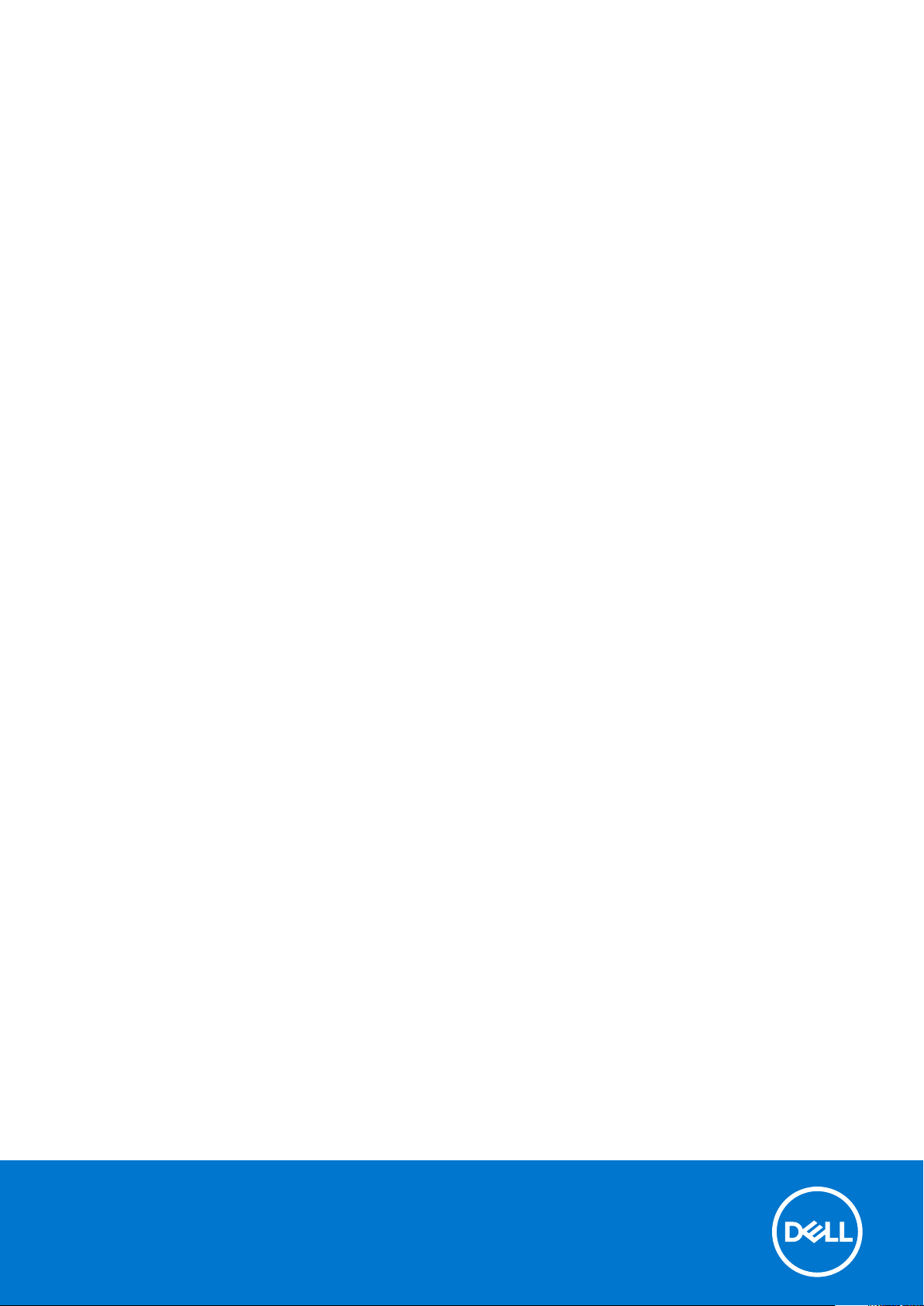
Dell Command | Configure
Version 4.x Command Line Interface Reference Guide
Dec emb er 202 0
Rev . A 00
Page 2
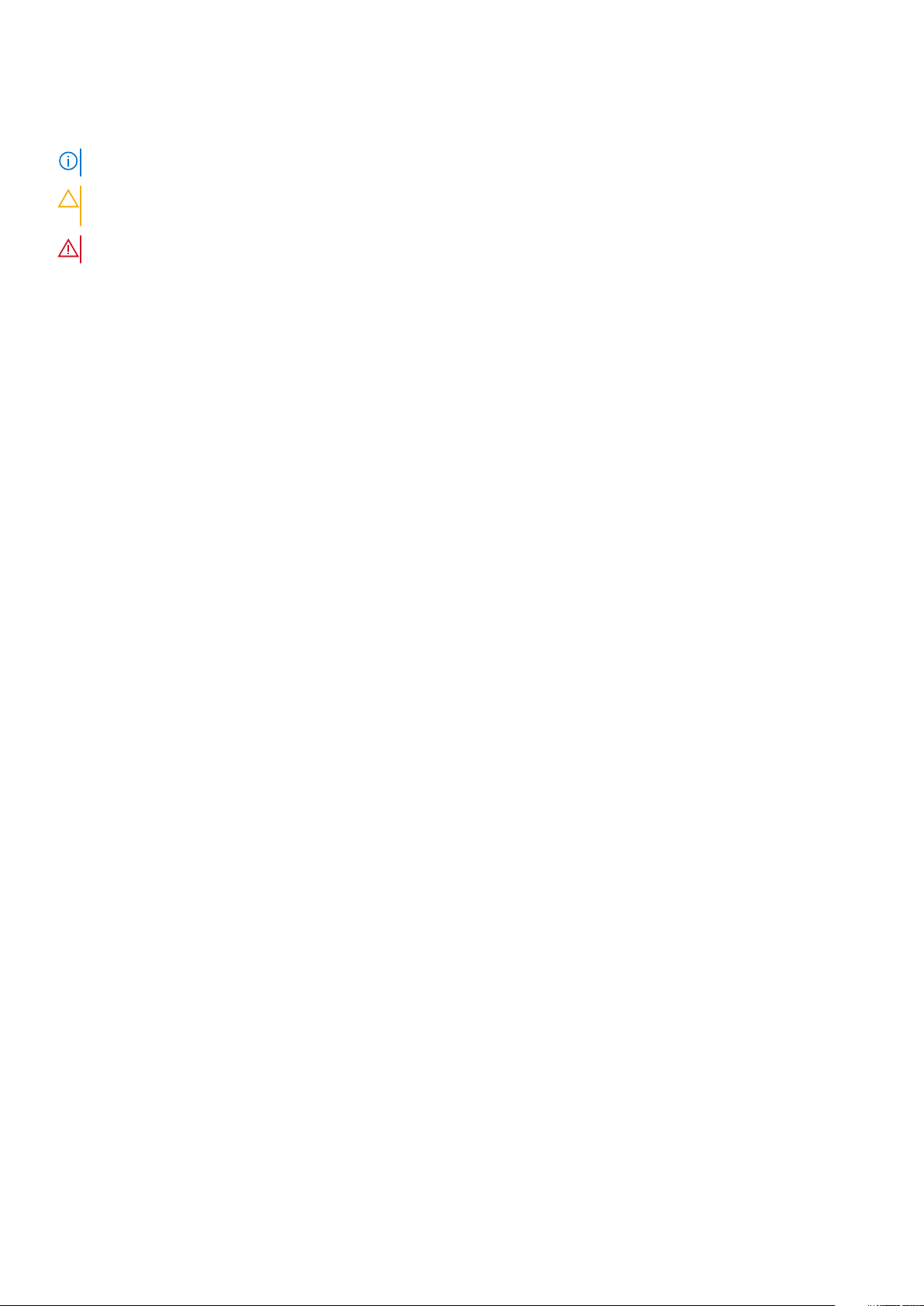
Notes, cautions, and warnings
NOTE: A NOTE indicates important information that helps you make better use of your product.
CAUTION: A CAUTION indicates either potential damage to hardware or loss of data and tells you how to avoid
the problem.
WARNING: A WARNING indicates a potential for property damage, personal injury, or death.
© 2020 Dell Inc. or its subsidiaries. All rights reserved. Dell, EM C, and other trademarks are trademarks of Dell Inc. or its subsidiaries. Oth er
trademarks may be trademarks of their respective owners.
Page 3
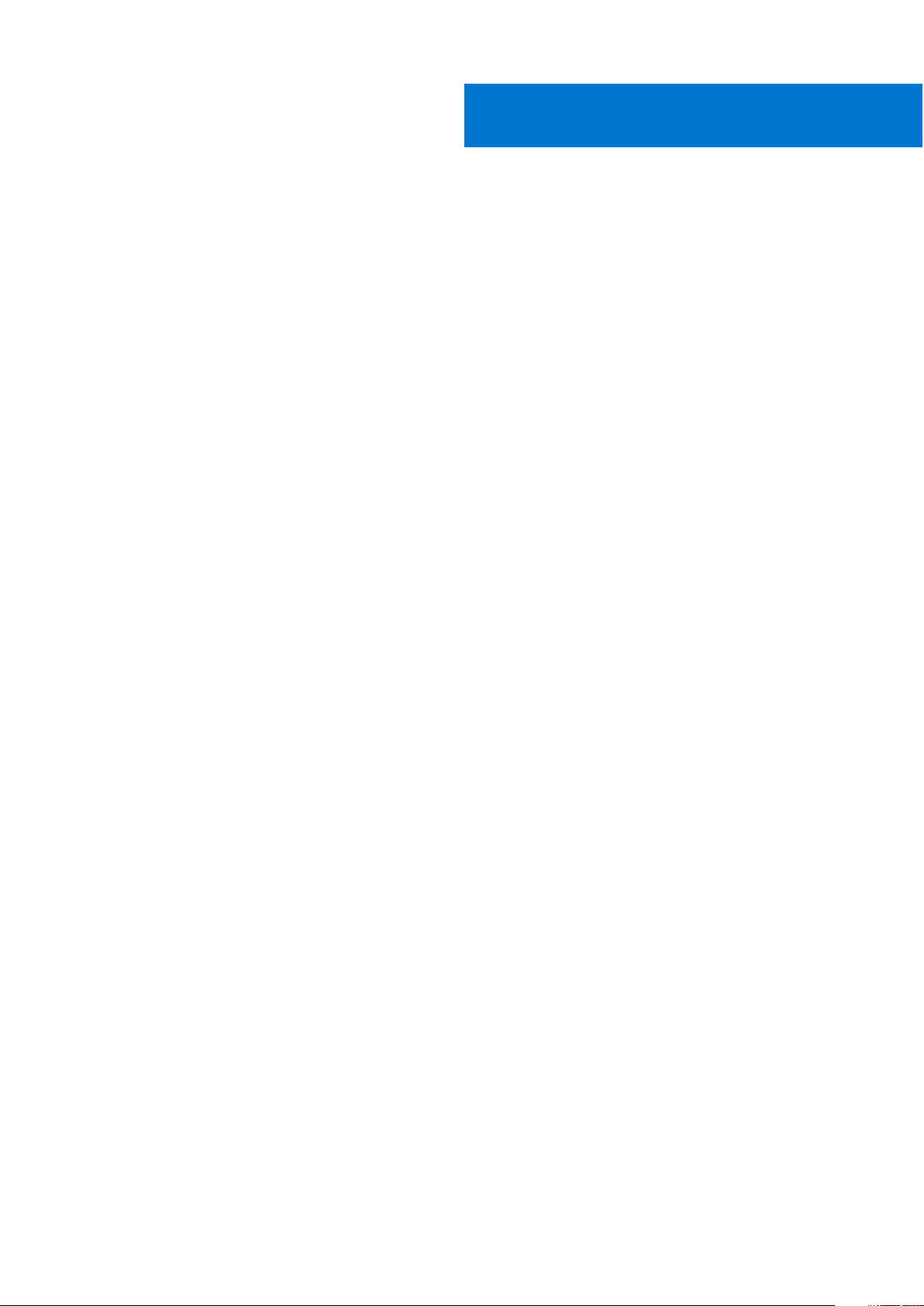
Contents
Chapter 1: Introduction to Dell Command | Configure ................................................................. 15
Supported systems and operating systems.................................................................................................................15
Other documents you may need.................................................................................................................................... 15
Chapter 2: Using command-line interface for Dell Command | Configure 4.x................................ 16
Running Dell Command | Configure commands......................................................................................................... 16
Using the command prompt...................................................................................................................................... 16
Using a bootable image...............................................................................................................................................16
Command syntax overview..............................................................................................................................................17
Command line syntax...................................................................................................................................................17
Chapter 3: Options for Dell Command | Configure 4.x................................................................. 20
General options..................................................................................................................................................................20
-H or --Help.................................................................................................................................................................. 20
-I or --Infile.....................................................................................................................................................................21
-l or --logfile..................................................................................................................................................................22
No Option...................................................................................................................................................................... 22
-O or --Outfile.............................................................................................................................................................. 22
--Propowntag...............................................................................................................................................................23
--Version........................................................................................................................................................................23
BIOS options.......................................................................................................................................................................23
--Absolute......................................................................................................................................................................23
--AcPwrRcvry...............................................................................................................................................................24
--ActivityLed.................................................................................................................................................................24
--AdaptiveCStates...................................................................................................................................................... 24
--AddDevice..................................................................................................................................................................25
--AdiModeChannel1.....................................................................................................................................................25
--AdiModeChannel2.................................................................................................................................................... 25
--AdiModeChannel3.................................................................................................................................................... 25
--AdiModeChannel4.................................................................................................................................................... 26
--AdiModeChannel5....................................................................................................................................................26
--AdiModeChannel6.................................................................................................................................................... 26
--AdiModeChannel7.................................................................................................................................................... 27
--AdiModeChannel8.................................................................................................................................................... 27
--AdjCachePrefetch....................................................................................................................................................27
--AdminSetupLockout................................................................................................................................................ 28
--AdvBatteryChargeCfg............................................................................................................................................ 28
--AgpApertureSize...................................................................................................................................................... 28
--AgpSlot.......................................................................................................................................................................29
--AlarmResume............................................................................................................................................................ 29
--AlwaysAllowDellDocks.............................................................................................................................................29
--AllowBiosDowngrade...............................................................................................................................................29
--AmbLightSen.............................................................................................................................................................30
--AmdCpuCore.............................................................................................................................................................30
Contents 3
Page 4
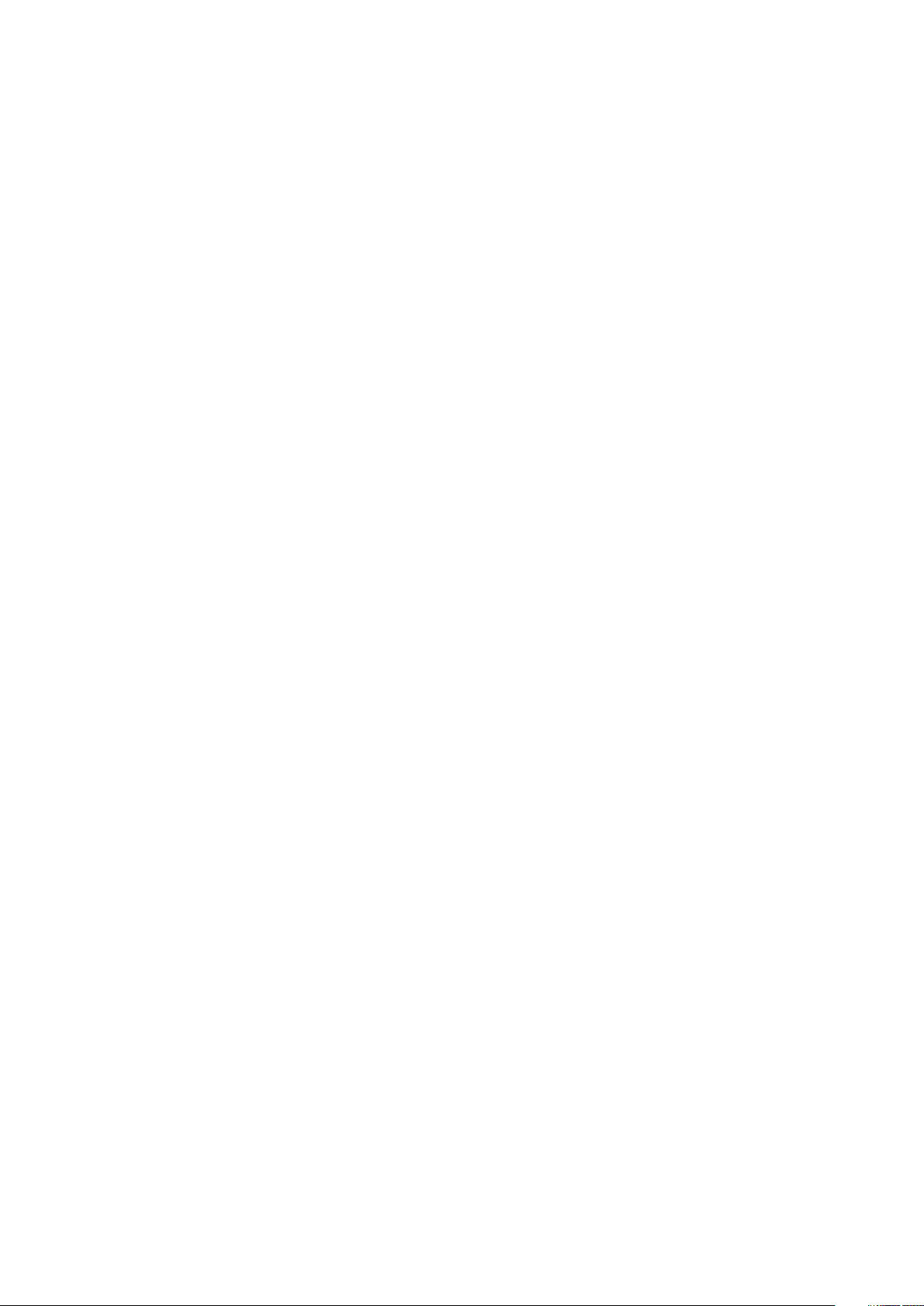
--AmdSmartShift.........................................................................................................................................................30
--AmdTurboCore......................................................................................................................................................... 30
--AmdThreadControl.................................................................................................................................................. 30
--AmdViEnable.............................................................................................................................................................. 31
--AmdVtEnable............................................................................................................................................................. 31
--AmdTSME...................................................................................................................................................................31
--AmtCap....................................................................................................................................................................... 31
--AntennaSwitch......................................................................................................................................................... 32
--AsfMode.....................................................................................................................................................................32
--Aspm........................................................................................................................................................................... 32
--Asset........................................................................................................................................................................... 32
--AssignIntr................................................................................................................................................................... 33
--AtgSystem................................................................................................................................................................. 33
--AttemptLegacyBoot................................................................................................................................................ 33
--AudioMode................................................................................................................................................................. 33
--AutoOn........................................................................................................................................................................33
--AutoOnHr................................................................................................................................................................... 34
--AutoOnMn..................................................................................................................................................................34
--AutoOnPeriod............................................................................................................................................................34
--AutoOSRecoveryThreshold................................................................................................................................... 35
--BatteryFuelGauge....................................................................................................................................................35
--Bezelir......................................................................................................................................................................... 35
--BiosAutoRcvr............................................................................................................................................................ 35
--BiosCharacteristics..................................................................................................................................................36
--BIOSConnect............................................................................................................................................................ 36
--BIOSEnumMode....................................................................................................................................................... 36
--BiosConnectActivation........................................................................................................................................... 36
--BiosCurLang.............................................................................................................................................................. 37
--BiosIntegrityCheck...................................................................................................................................................37
--BiosListInstallLang....................................................................................................................................................37
--BiosLogClear..............................................................................................................................................................37
--AdvancedMode.........................................................................................................................................................38
--BiosRcvrFrmHdd...................................................................................................................................................... 38
--BiosRomSize..............................................................................................................................................................38
--BiosVer....................................................................................................................................................................... 38
--BisReq......................................................................................................................................................................... 38
--BitSmart..................................................................................................................................................................... 39
--BlinkPsu1Led..............................................................................................................................................................39
--BlinkPsu2Led............................................................................................................................................................. 39
--BlockSleep................................................................................................................................................................. 39
--BltInPntDevice.......................................................................................................................................................... 39
--BluetoothDevice....................................................................................................................................................... 40
BootOrder......................................................................................................................................................................40
--BootSeqSet............................................................................................................................................................... 43
--BootSpeed................................................................................................................................................................. 44
--BootTimeVideo......................................................................................................................................................... 44
--BroadcomTruManage..............................................................................................................................................44
--BrightnessAc............................................................................................................................................................. 44
--BrightnessBattery.................................................................................................................................................... 44
--BusRatio..................................................................................................................................................................... 45
4
Contents
Page 5
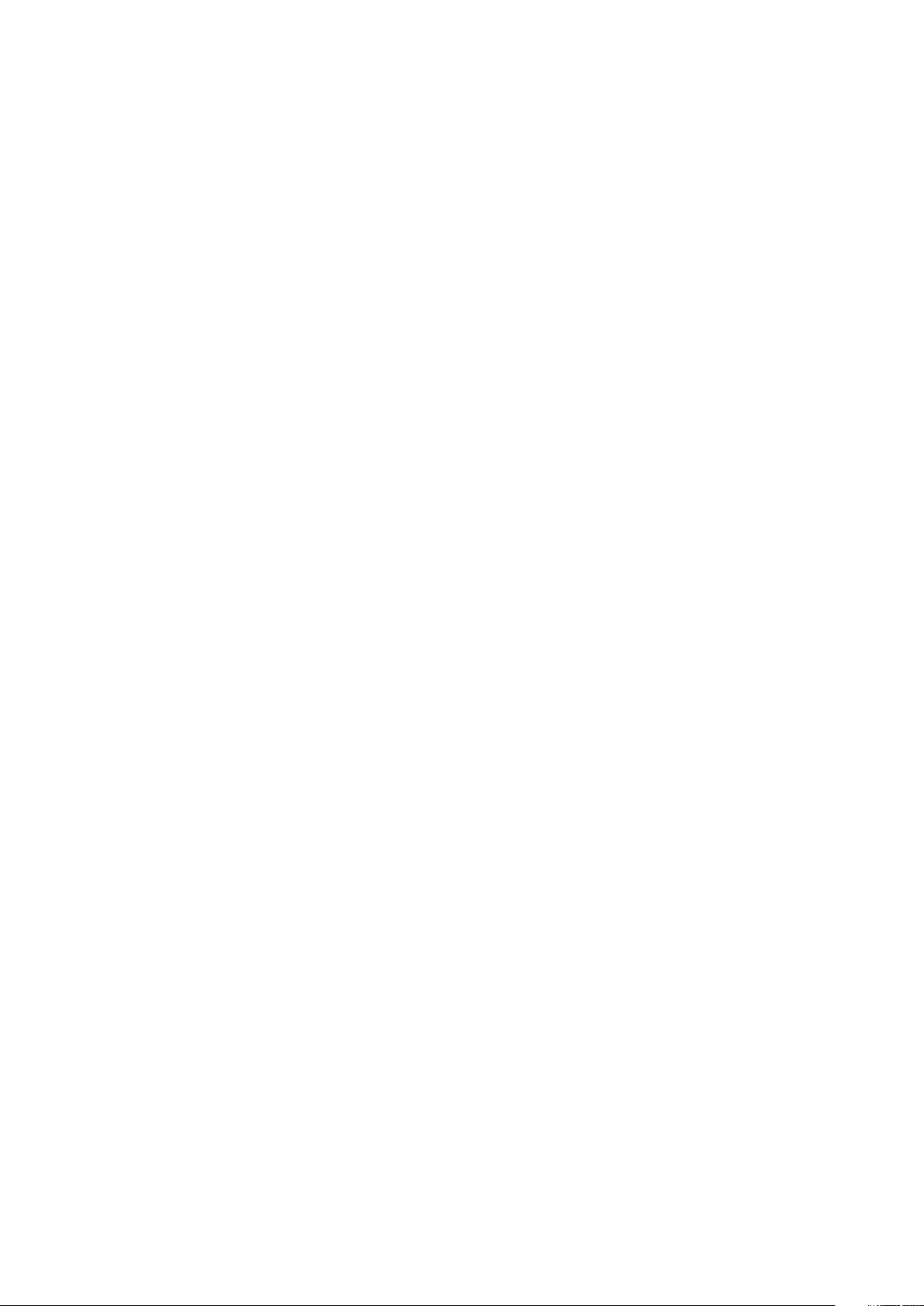
--Camera....................................................................................................................................................................... 45
--Camera2.....................................................................................................................................................................45
--CanBus....................................................................................................................................................................... 45
--ChasIntrusion............................................................................................................................................................ 45
--ChassisIntruStatus...................................................................................................................................................45
--ClearDellRmtLog.......................................................................................................................................................46
--CmosDefaults............................................................................................................................................................46
--CompletionCode.......................................................................................................................................................46
--Computrace...............................................................................................................................................................46
--CoolnQuiet................................................................................................................................................................. 47
--CpuCore......................................................................................................................................................................47
--CpuCores................................................................................................................................................................... 48
--CpuCount...................................................................................................................................................................48
--CpuRSA...................................................................................................................................................................... 48
--CpuSnoopMode........................................................................................................................................................ 48
--CpuSpeed...................................................................................................................................................................48
--CpuXdSupport.......................................................................................................................................................... 49
--CStatesCtrl................................................................................................................................................................49
--DashSupport..............................................................................................................................................................49
--Dbpm...........................................................................................................................................................................49
--Dbs...............................................................................................................................................................................49
--Decrypt.......................................................................................................................................................................50
--DeepSleepCtrl...........................................................................................................................................................50
--DeviceHotkeyAccess.............................................................................................................................................. 50
--DisGpuExtDisplay.....................................................................................................................................................50
--DisableDockDevicesexceptVideo.......................................................................................................................... 51
--DisBluetoothRadio.................................................................................................................................................... 51
--DisGPSReceiver........................................................................................................................................................ 51
--DisOnboardFans........................................................................................................................................................ 51
-- DisOnboardLCDScreen.......................................................................................................................................... 51
--DisOnboardLEDs....................................................................................................................................................... 51
--DisOnboardSpeakers............................................................................................................................................... 52
--DisketteReconfig......................................................................................................................................................52
--DisWLANRadio..........................................................................................................................................................52
--DisWWANRadio........................................................................................................................................................ 52
--DisplayCloseState.................................................................................................................................................... 52
--DisPwdJumper.......................................................................................................................................................... 53
--DisUsb4Pcie.............................................................................................................................................................. 53
--DockBattChrgCfg.................................................................................................................................................... 53
--DockSupportOnBattery.......................................................................................................................................... 53
--DockDisplayThruIntGfx ..........................................................................................................................................54
--DockWarningsEnMsg.............................................................................................................................................. 54
--DramPrefetch........................................................................................................................................................... 54
--DRmt...........................................................................................................................................................................54
--DustFilter................................................................................................................................................................... 54
--DynBacklightCtrl...................................................................................................................................................... 55
--DynamicWirelessTransmitPower.......................................................................................................................... 55
--DynTunML................................................................................................................................................................. 55
--EmbIdeRaid................................................................................................................................................................55
--EmbIdeRaid2............................................................................................................................................................. 55
Contents
5
Page 6
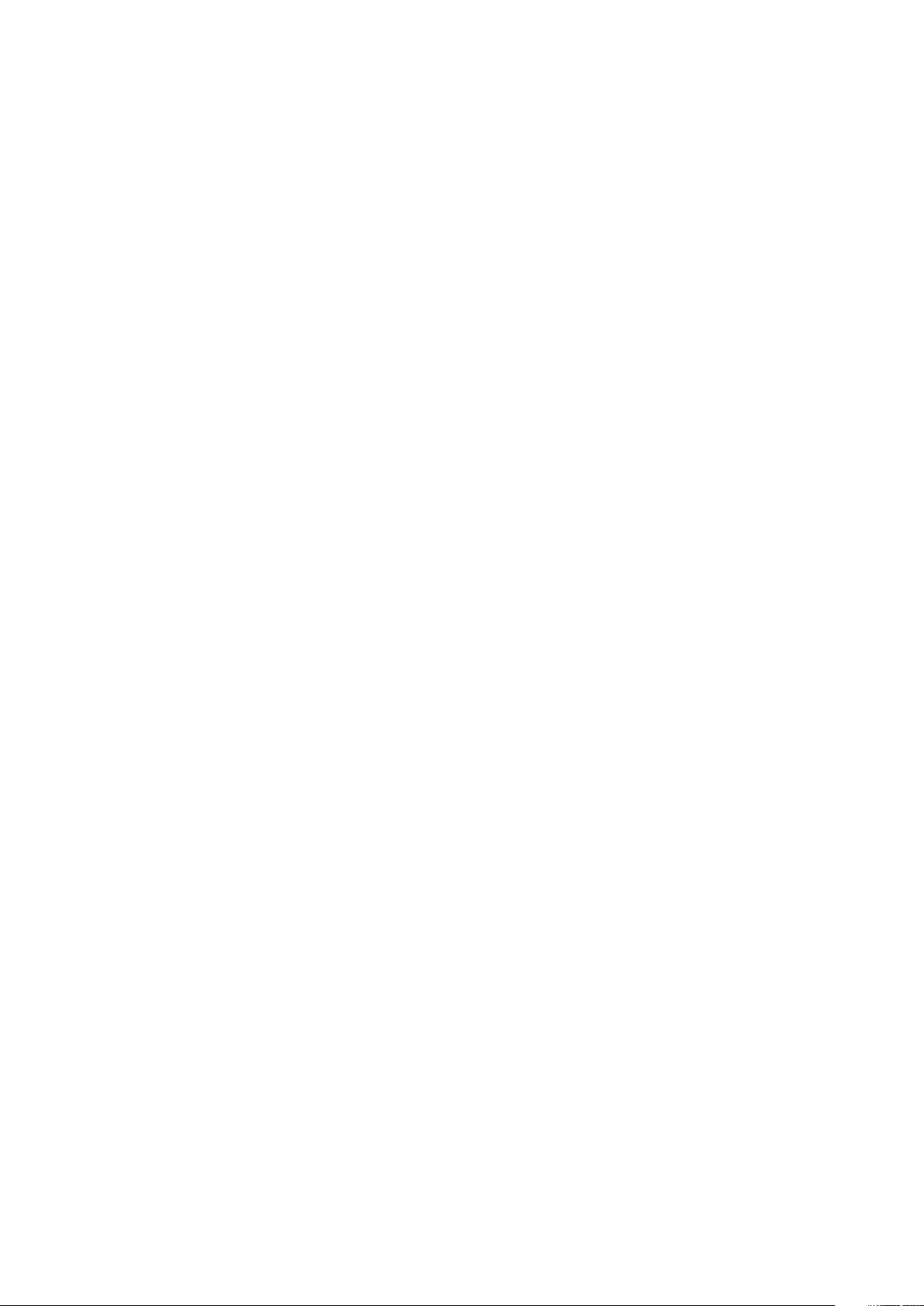
--EmbNic1......................................................................................................................................................................56
--EmbNic2.....................................................................................................................................................................56
--EmbSataRaid.............................................................................................................................................................56
--EmbScsi1.................................................................................................................................................................... 56
--EmbScsi2................................................................................................................................................................... 56
--SdCard........................................................................................................................................................................56
--EmbVideoCtrl............................................................................................................................................................ 57
--EMMCDevice............................................................................................................................................................ 57
--EnclaveSize................................................................................................................................................................57
--EnergyStarLogo........................................................................................................................................................57
--EsataPort................................................................................................................................................................... 57
--EsataPorts................................................................................................................................................................. 58
--ExpansionBay1.......................................................................................................................................................... 58
--ExpansionBay2..........................................................................................................................................................58
--ExpansionBay3..........................................................................................................................................................58
--ExpressCard.............................................................................................................................................................. 58
--ExpressCharge..........................................................................................................................................................58
--ExternalHotKey........................................................................................................................................................ 59
--ExtPostTime..............................................................................................................................................................59
--ExtWlanLed............................................................................................................................................................... 59
--FanCtrlOvrd...............................................................................................................................................................59
--FanSpeed................................................................................................................................................................... 60
--FanSpdAutoLvlonCpuZone....................................................................................................................................60
--FanSpdAutoLvlonPsuZone.................................................................................................................................... 60
--FanSpdAutoLvlonCpuMemZone.......................................................................................................................... 60
--FanSpdAutoLvlonPcieZone................................................................................................................................... 60
--FanSpdAutoLvlonFlexBayZone.............................................................................................................................60
--FanSpdAutoLvlonUpperPcieZone......................................................................................................................... 61
--FanSpeedLvl...............................................................................................................................................................61
--Fastboot......................................................................................................................................................................61
--FirstPowerOnDate....................................................................................................................................................61
--FingerprintReader.....................................................................................................................................................61
--FingerprintReaderSingleSignOn .......................................................................................................................... 62
--FlashCacheModule...................................................................................................................................................62
--Floppy......................................................................................................................................................................... 62
--FnLock........................................................................................................................................................................ 62
--FnLockMode..............................................................................................................................................................62
--ForcePxe.................................................................................................................................................................... 63
--ForcePxeOnNextBoot.............................................................................................................................................63
--FrontPanelErrDisplayMode.................................................................................................................................... 63
--FrontBezelLEDIntensity.......................................................................................................................................... 63
--FrontFan.....................................................................................................................................................................64
--FrontPowerButton...................................................................................................................................................64
--FrontUsbPortCollection..........................................................................................................................................64
--Fsbr............................................................................................................................................................................. 64
--FullScreenLogo......................................................................................................................................................... 64
--GenEncryption..........................................................................................................................................................65
--GpsWwan...................................................................................................................................................................65
--DediGPSRadio ......................................................................................................................................................... 65
--GraphicSpecMode................................................................................................................................................... 65
6
Contents
Page 7
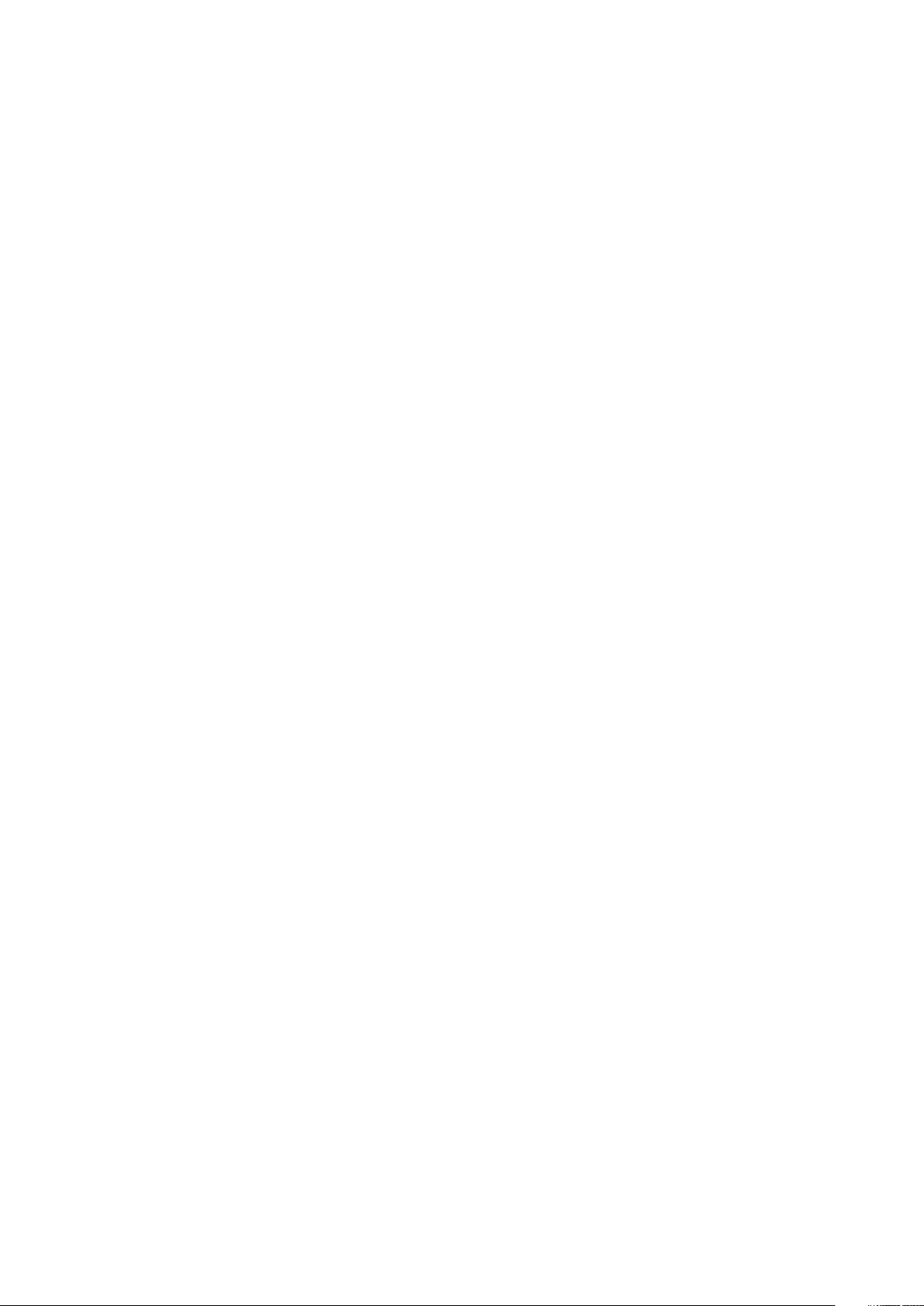
--Hdd1FanEnable......................................................................................................................................................... 65
--Hdd2FanEnable........................................................................................................................................................ 66
--Hdd3FanEnable........................................................................................................................................................ 66
--HddAcousticMode................................................................................................................................................... 66
--HddFailOver...............................................................................................................................................................66
--HddInfo.......................................................................................................................................................................66
--HddProtection...........................................................................................................................................................67
--HddPwd...................................................................................................................................................................... 67
--HotDock......................................................................................................................................................................67
--HdFreeFallProtect....................................................................................................................................................67
--HtAssist...................................................................................................................................................................... 68
--HtKeyWxanRadio..................................................................................................................................................... 68
--HTTPsBoot................................................................................................................................................................ 68
--HTTPsBootMode..................................................................................................................................................... 68
--HwPrefetcher........................................................................................................................................................... 69
--HwSwPrefetch......................................................................................................................................................... 69
--HybridGraphics......................................................................................................................................................... 69
--IdeCdrom....................................................................................................................................................................69
--IgnitionSwitchEnable...............................................................................................................................................69
--IgnitionSwitchOnDelay............................................................................................................................................70
--IgnitionSwitchOffDelay........................................................................................................................................... 70
--IgnitionSwitchDebounceCycle.............................................................................................................................. 70
--InfraredDevice...........................................................................................................................................................70
--InfraredMode.............................................................................................................................................................70
--InstantOn.................................................................................................................................................................... 71
--IntegratedAudio......................................................................................................................................................... 71
--IntegratedRaid........................................................................................................................................................... 71
--IntegratedSas.............................................................................................................................................................71
--IntegratedUsbHub.....................................................................................................................................................71
--IntegratedVideoSize................................................................................................................................................. 71
--IntelTME..................................................................................................................................................................... 72
--IntelVMDTechnology............................................................................................................................................... 72
--IntelSpdSelTech........................................................................................................................................................72
--InternalMiniPci.......................................................................................................................................................... 72
--UsbPortsInternal.......................................................................................................................................................72
--Interrupt13hDma....................................................................................................................................................... 73
--IntelRapidStart.......................................................................................................................................................... 73
--IntlSmartConnect.....................................................................................................................................................73
--IoModule..................................................................................................................................................................... 73
--IoModule2...................................................................................................................................................................73
--IoModule3...................................................................................................................................................................73
--IoModule4...................................................................................................................................................................74
--Ioat...............................................................................................................................................................................74
--IntlPlatformTrust...................................................................................................................................................... 74
--IrstTimer..................................................................................................................................................................... 74
--IntelReadyModeEn...................................................................................................................................................74
--IsochronousMode..................................................................................................................................................... 75
--KbdBacklightTimeoutAc......................................................................................................................................... 75
--KbdBacklightTimeoutBatt...................................................................................................................................... 75
KeyboardBackLightColor........................................................................................................................................... 76
Contents
7
Page 8

--KeyboardBacklightOnAc......................................................................................................................................... 77
--KeyboardClick............................................................................................................................................................77
--KeyboardIllumination................................................................................................................................................77
--Keypad........................................................................................................................................................................ 78
--LastBiosUpdate.........................................................................................................................................................78
--LatitudeOn................................................................................................................................................................. 78
--LatitudeOnFlash....................................................................................................................................................... 78
--LegacyOrom.............................................................................................................................................................. 79
--LidSwitch....................................................................................................................................................................79
--LimitCpuidValue........................................................................................................................................................ 79
--LiquidCooler2............................................................................................................................................................ 79
--LiquidCooler1.............................................................................................................................................................80
--LogicProc................................................................................................................................................................... 80
--Lpt............................................................................................................................................................................... 80
--LptMode.....................................................................................................................................................................80
--M2PcieSsd0............................................................................................................................................................... 81
--M2PcieSsd1................................................................................................................................................................81
--M2PcieSsd2............................................................................................................................................................... 81
--M2PcieSsd3............................................................................................................................................................... 81
--MacAddrPassThru.................................................................................................................................................... 81
--MasterPasswordLockout....................................................................................................................................... 82
--MediaCard..................................................................................................................................................................82
--MediaCardAnd1394..................................................................................................................................................82
--Mem............................................................................................................................................................................ 82
--MemDiagnostic.........................................................................................................................................................83
--NodeInterleave......................................................................................................................................................... 83
--MemRSA.................................................................................................................................................................... 83
--MemPerMonitor....................................................................................................................................................... 83
--MemRemap................................................................................................................................................................83
--MEMSSensors.......................................................................................................................................................... 83
--MemTest.................................................................................................................................................................... 84
--MfgDate..................................................................................................................................................................... 84
--MicMuteLed.............................................................................................................................................................. 84
--MicrocodeUpdateSupport......................................................................................................................................84
--Microphone................................................................................................................................................................84
--MiniCardSsd.............................................................................................................................................................. 85
--Minisas0..................................................................................................................................................................... 85
--Minisas1...................................................................................................................................................................... 85
--Minisas2..................................................................................................................................................................... 85
--Minisas3..................................................................................................................................................................... 85
--MinSizeOfContigMem............................................................................................................................................ 85
--MmioAbove4Gb........................................................................................................................................................ 86
--MobilePowerMgmt.................................................................................................................................................. 86
--ModBattChargeCfg.................................................................................................................................................86
--ModuleBayDevice.................................................................................................................................................... 86
--MonitorToggling....................................................................................................................................................... 86
--Mouse......................................................................................................................................................................... 86
--MpmCfg......................................................................................................................................................................87
--MultiCpuCore............................................................................................................................................................ 87
--MultiDisplay............................................................................................................................................................... 87
8
Contents
Page 9
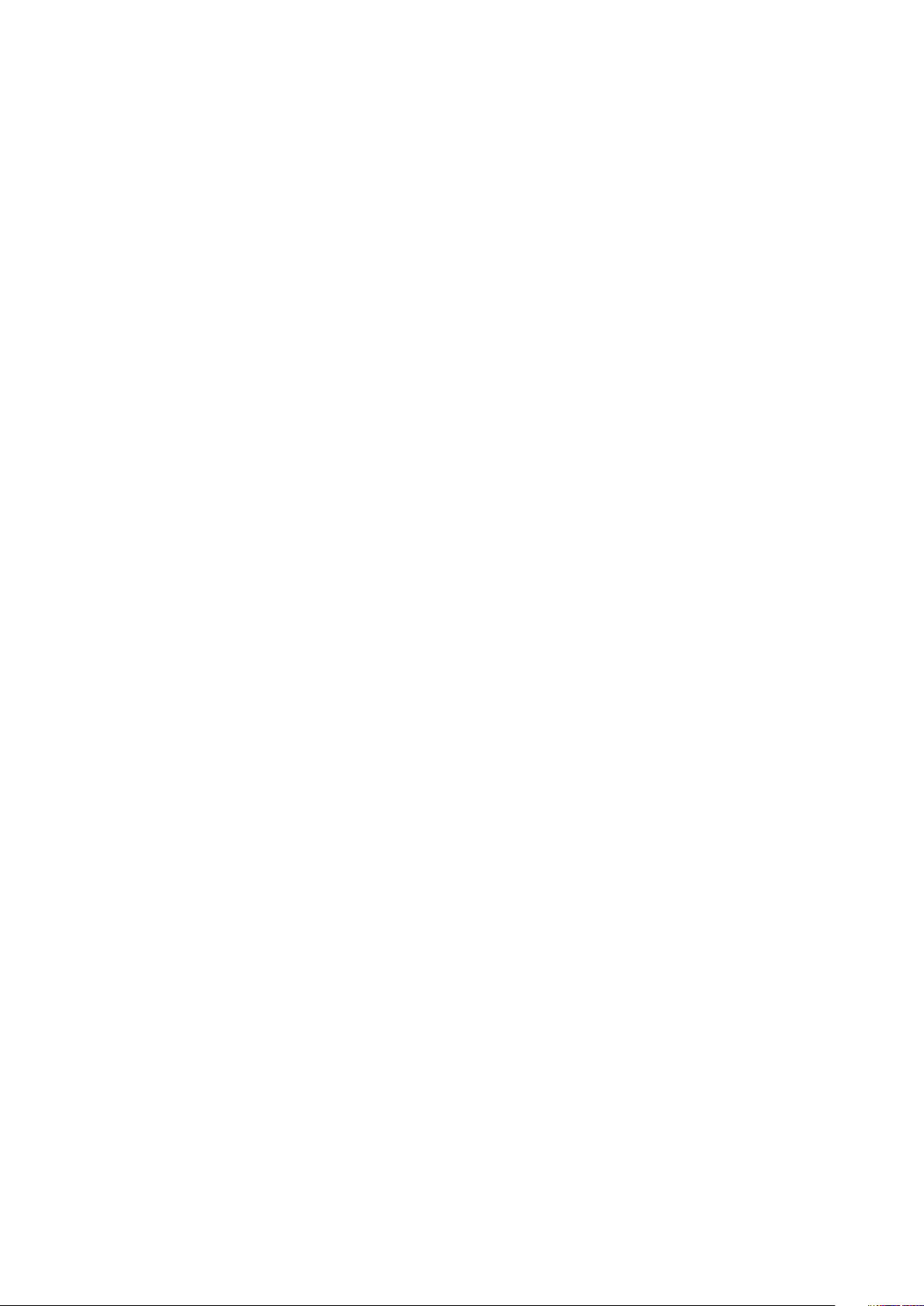
--Nfc............................................................................................................................................................................... 87
--NmiButton..................................................................................................................................................................87
--NonAdminPsidRevert.............................................................................................................................................. 88
--NumLock.................................................................................................................................................................... 88
--NumLockLed............................................................................................................................................................. 88
--NVMePwdFeature................................................................................................................................................... 88
--OnBoard1394.............................................................................................................................................................88
--OnboardModem........................................................................................................................................................89
--OnboardUSBNIC...................................................................................................................................................... 89
--OneTBSystemMemoryLimitEnable...................................................................................................................... 89
--OnReader................................................................................................................................................................... 89
--DisOsdBtn.................................................................................................................................................................. 89
--OpticalDriveCtrl........................................................................................................................................................90
--Optimus......................................................................................................................................................................90
--OptionalBootSequence...........................................................................................................................................90
--OptionalHddFan........................................................................................................................................................90
--OromKeyboardAccess............................................................................................................................................ 90
--OromUiProtection.....................................................................................................................................................91
--OsMode....................................................................................................................................................................... 91
OsWatchdogTimer....................................................................................................................................................... 91
--OvrWrt........................................................................................................................................................................ 91
--OwnerPwd..................................................................................................................................................................91
--PasswordBypass...................................................................................................................................................... 92
--PasswordConfiguration.......................................................................................................................................... 92
--PcCard........................................................................................................................................................................ 93
--PcCardAnd1394........................................................................................................................................................93
--PCIeBifurcation........................................................................................................................................................ 93
--PcieBusAllocation.....................................................................................................................................................93
--PcibusCount.............................................................................................................................................................. 94
--PcieRSA......................................................................................................................................................................94
--PcieLinkSpeed...........................................................................................................................................................94
--PciMmioSpaceSize.................................................................................................................................................. 94
--PciResAllocationRatio............................................................................................................................................. 94
--PciSata....................................................................................................................................................................... 95
--PciSlots...................................................................................................................................................................... 95
--Pcmcia........................................................................................................................................................................ 95
--PeakShiftBatteryThreshold................................................................................................................................... 95
--PeakShiftCfg.............................................................................................................................................................96
--PenMisIndication......................................................................................................................................................96
--PenResumeOn.......................................................................................................................................................... 96
--PntDevice...................................................................................................................................................................97
--PostF12Key................................................................................................................................................................97
--PostF2Key..................................................................................................................................................................97
--PostHelpDeskKey..................................................................................................................................................... 97
--PostMebxKey............................................................................................................................................................ 97
--PowerButton.............................................................................................................................................................98
--PowerButtonOverride.............................................................................................................................................98
--PowerOnLidOpen.....................................................................................................................................................98
--PowerLogClear......................................................................................................................................................... 98
--PowerMgmt...............................................................................................................................................................98
Contents
9
Page 10
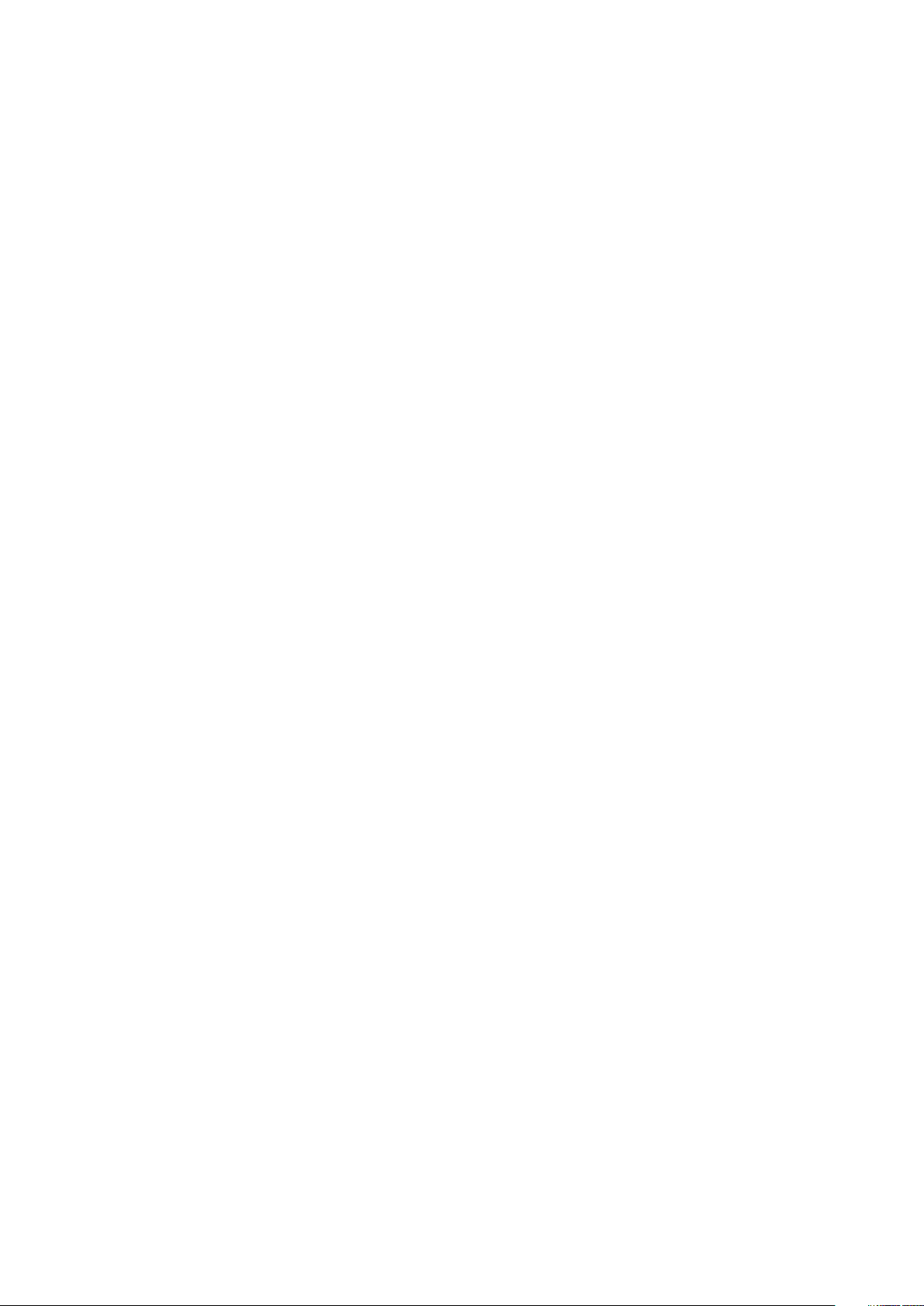
--PwrOffWlanStealthMode.......................................................................................................................................99
--PowerUsageMode................................................................................................................................................... 99
--PowerWarn................................................................................................................................................................99
--PpiBypassSedBlockSidCommand.........................................................................................................................99
--PrimaryBattChargeCfg......................................................................................................................................... 100
--PrimaryVideoSlot....................................................................................................................................................100
--PrimIdeMast............................................................................................................................................................. 101
--PrimIdeSlav...............................................................................................................................................................101
--PrivacyScreen..........................................................................................................................................................101
--PromptOnErr............................................................................................................................................................101
--PasswordLock......................................................................................................................................................... 102
--RadioTransmission..................................................................................................................................................102
--RearSingleUsb.........................................................................................................................................................102
--RecoveryTool...........................................................................................................................................................102
--RemoteBiosUpdate................................................................................................................................................ 102
--ReportLogoType..................................................................................................................................................... 103
--RingEventResume.................................................................................................................................................. 103
--RptKeyErr.................................................................................................................................................................103
--RuggedDeskDockNicPxe...................................................................................................................................... 103
--SafeUsb.................................................................................................................................................................... 103
-- SafeShutter............................................................................................................................................................ 104
--Sata0......................................................................................................................................................................... 104
--Sata1.......................................................................................................................................................................... 104
--Sata2......................................................................................................................................................................... 104
--Sata3......................................................................................................................................................................... 104
--Sata4......................................................................................................................................................................... 104
--Sata5......................................................................................................................................................................... 105
--Sata6......................................................................................................................................................................... 105
--Sata7......................................................................................................................................................................... 105
--Sata8......................................................................................................................................................................... 105
--SataCtrl.....................................................................................................................................................................105
--SatadIpm.................................................................................................................................................................. 105
--ScndIdeMast............................................................................................................................................................106
--ScndIdeSlav............................................................................................................................................................. 106
--Scsi3.......................................................................................................................................................................... 106
--SdCardBoot............................................................................................................................................................. 106
--SdCardReadOnly.................................................................................................................................................... 106
--SecureBoot.............................................................................................................................................................. 106
--SecureBootMode....................................................................................................................................................107
--SoftGuardEn............................................................................................................................................................ 107
--SedBlockSidAuthentication..................................................................................................................................107
--Serial1........................................................................................................................................................................ 108
--Serial2........................................................................................................................................................................108
--Serial3........................................................................................................................................................................108
--Serial4........................................................................................................................................................................108
--Serial5....................................................................................................................................................................... 108
--Serial6....................................................................................................................................................................... 109
--SerialComm..............................................................................................................................................................109
--Serr............................................................................................................................................................................ 109
--SetupPwd.................................................................................................................................................................109
10
Contents
Page 11
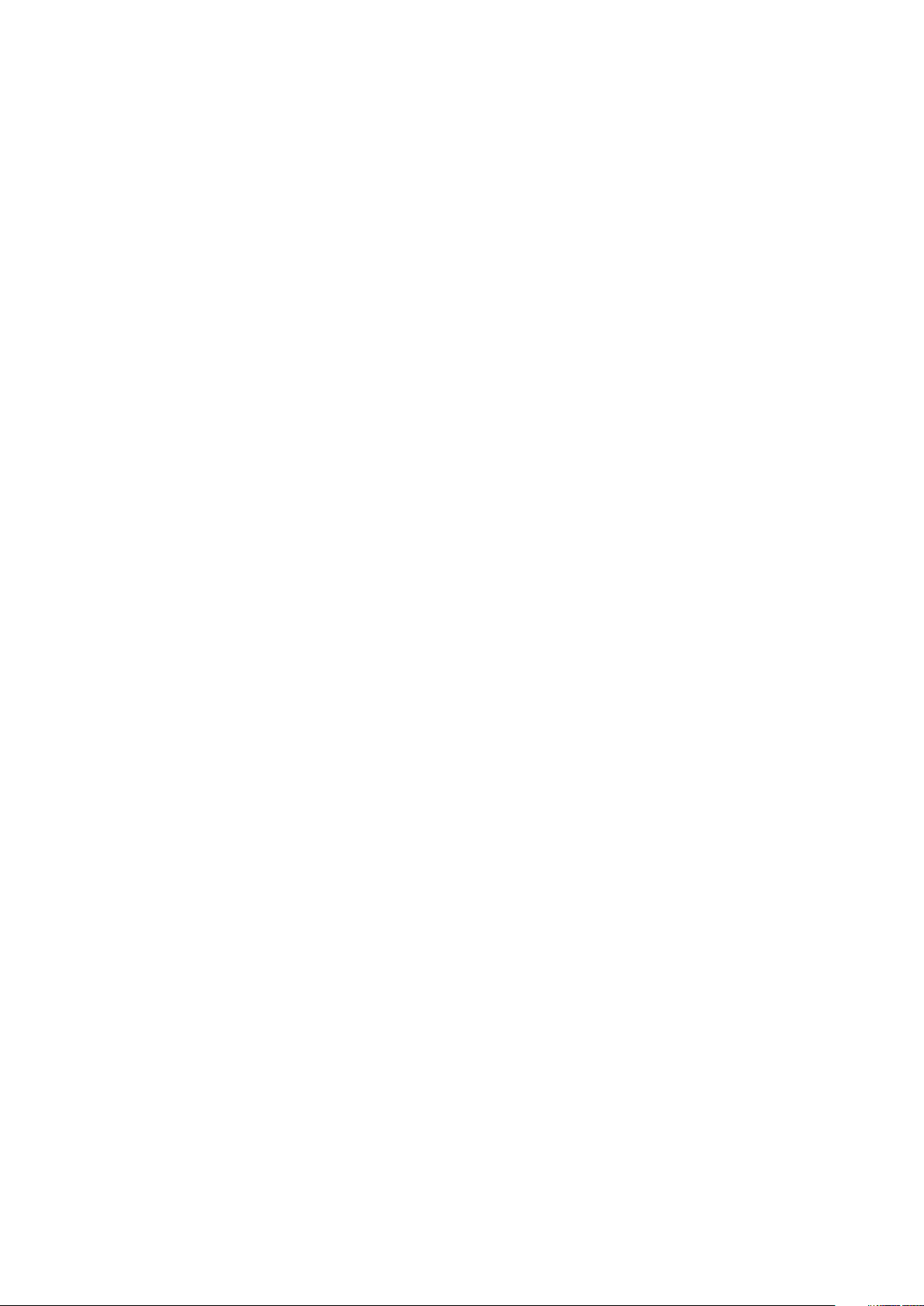
--SfpNic........................................................................................................................................................................ 110
--SfuEnabled................................................................................................................................................................110
--SgxLaunchControl...................................................................................................................................................110
--SHA256..................................................................................................................................................................... 110
--UsbPortsSide............................................................................................................................................................ 111
--SignOfLifeIndication................................................................................................................................................ 111
--SignOfLifeByAudio...................................................................................................................................................111
--SignOfLifeByDisplay................................................................................................................................................ 111
--SignOfLifeByKbdBacklight.................................................................................................................................... 112
--SignOfLifeByLogo................................................................................................................................................... 112
--SleepMode................................................................................................................................................................ 112
--SliceBattChargeCfg................................................................................................................................................ 112
--Sma............................................................................................................................................................................. 113
--SmartCardReader....................................................................................................................................................113
--SmartCpu.................................................................................................................................................................. 113
--SmartErrors.............................................................................................................................................................. 113
--SmmSecurityMitigation..........................................................................................................................................113
--SnoopFilter................................................................................................................................................................114
--InternalSpeaker........................................................................................................................................................ 114
--Speedstep................................................................................................................................................................. 114
--SpeedShift................................................................................................................................................................ 114
--SplashScreen............................................................................................................................................................114
--Sriov........................................................................................................................................................................... 115
--StandbyState........................................................................................................................................................... 115
--StealthMode.............................................................................................................................................................115
--StrongPassword...................................................................................................................................................... 115
--SupportAssistOSRecovery....................................................................................................................................116
--SurroundView...........................................................................................................................................................116
--SvcOsClear............................................................................................................................................................... 116
--SvcTag....................................................................................................................................................................... 116
--SwitchableGraphics................................................................................................................................................ 116
--SysBatCharger......................................................................................................................................................... 117
--SysDefaults............................................................................................................................................................... 117
--SysFanSpeed............................................................................................................................................................ 117
--SysId........................................................................................................................................................................... 117
--SysLogoOnIrst..........................................................................................................................................................117
--SysName................................................................................................................................................................... 118
--SysPwd...................................................................................................................................................................... 118
--SysRev....................................................................................................................................................................... 118
--TabletButtons.......................................................................................................................................................... 118
--TbtPcieModeAutoSwitch...................................................................................................................................... 119
--TelemetryAccessLvl................................................................................................................................................119
--TertIdeMast.............................................................................................................................................................. 119
TertIdeSlav................................................................................................................................................................... 119
--TabletButtonIllumination........................................................................................................................................119
--TabletButtonsTimeoutAc......................................................................................................................................120
--TabletButtonsTimeoutBatt.................................................................................................................................. 120
--ThermalLogClear.................................................................................................................................................... 120
--ThermalManagement.............................................................................................................................................120
--Thunderbolt............................................................................................................................................................. 120
Contents
11
Page 12
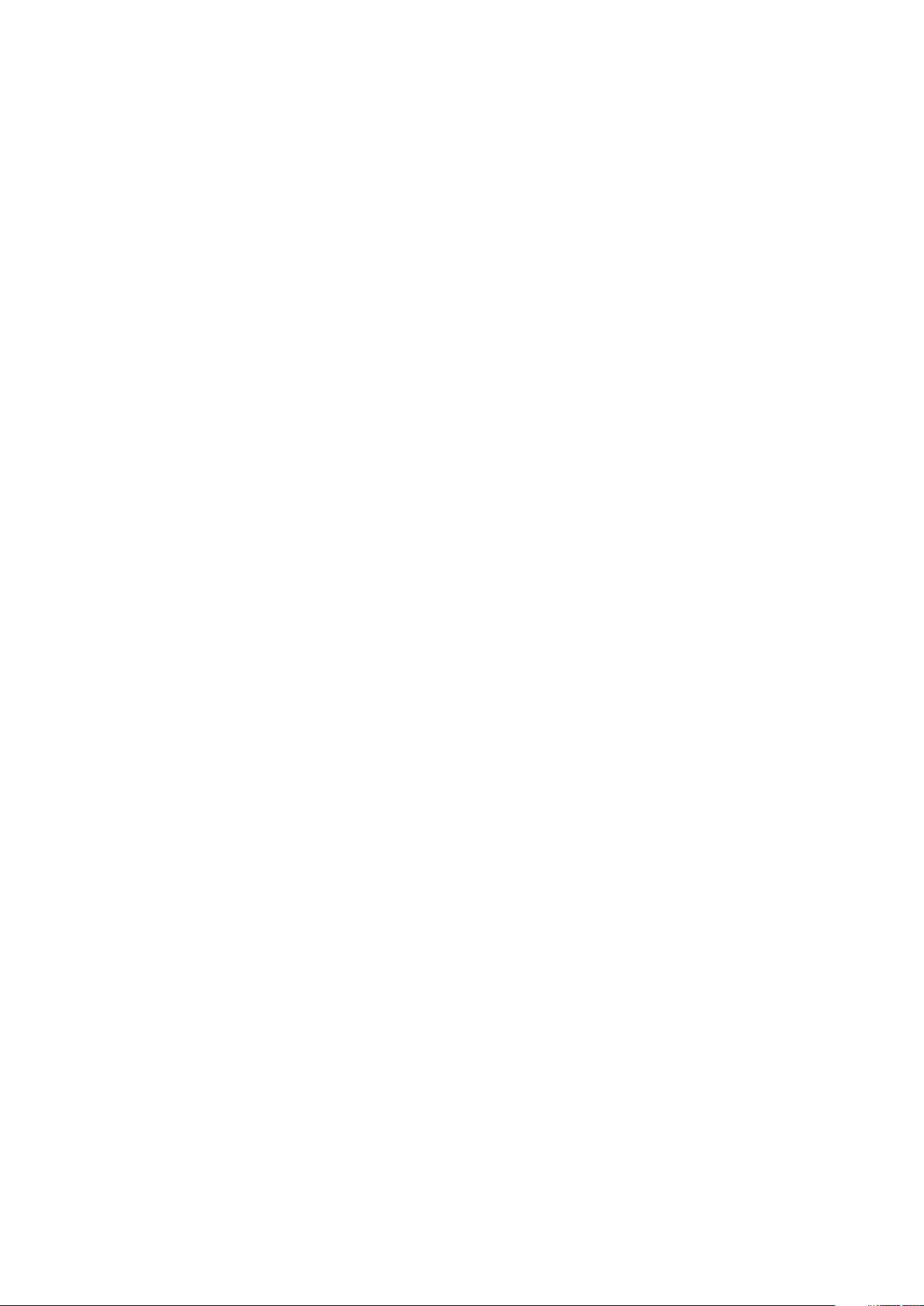
--ThunderboltPorts.................................................................................................................................................... 121
--ThunderboltBoot..................................................................................................................................................... 121
--ThunderboltPreboot............................................................................................................................................... 121
--ThunderboltSecLvl..................................................................................................................................................121
--Touchscreen............................................................................................................................................................ 122
--TpmSecurity.............................................................................................................................................................122
--TpmActivation......................................................................................................................................................... 122
--TpmClear.................................................................................................................................................................. 122
--TpmPpiAcpi..............................................................................................................................................................123
--TpmPpiClearOverride............................................................................................................................................ 123
--TpmPpiDpo...............................................................................................................................................................123
--TpmPpiPo................................................................................................................................................................. 123
--TrustExecution........................................................................................................................................................ 123
--TurboMode...............................................................................................................................................................124
--TypeCPower............................................................................................................................................................ 124
--TypeCDockOverride...............................................................................................................................................124
--UartPowerDown..................................................................................................................................................... 124
--UefiBootPathSecurity............................................................................................................................................124
--CapsuleFirmwareUpdate...................................................................................................................................... 125
--UefiNwStack............................................................................................................................................................125
--UniversalConnect................................................................................................................................................... 125
--UnobtrusiveMode................................................................................................................................................... 126
Usb................................................................................................................................................................................ 126
--Usb30........................................................................................................................................................................ 126
--Usbctl........................................................................................................................................................................ 126
--UsbGpsCoexistence...............................................................................................................................................126
--UsbEmu..................................................................................................................................................................... 127
--UsbEmuNoUsbBoot............................................................................................................................................... 127
--UsbFlash................................................................................................................................................................... 127
--UsbPortsFront30.................................................................................................................................................... 127
--UsbPortsRear.......................................................................................................................................................... 127
--UsbPortsRear1.........................................................................................................................................................128
--UsbPortsRear2........................................................................................................................................................128
--UsbPortsRear3........................................................................................................................................................128
--UsbPortsRear4........................................................................................................................................................128
--UsbPortsRear5........................................................................................................................................................128
--UsbPortsRear6........................................................................................................................................................128
--USbPortsRear7....................................................................................................................................................... 129
--UsbPort07................................................................................................................................................................ 129
--UsbPort08................................................................................................................................................................ 129
--UsbPort09................................................................................................................................................................ 129
--UsbPortsSide1......................................................................................................................................................... 129
--UsbPortsSide2........................................................................................................................................................ 129
--UsbPort12.................................................................................................................................................................130
--UsbPort14.................................................................................................................................................................130
--UsbPort15.................................................................................................................................................................130
--UsbPort16.................................................................................................................................................................130
--UsbPort17................................................................................................................................................................. 130
--UsbPort18.................................................................................................................................................................130
--UsbPort19..................................................................................................................................................................131
12
Contents
Page 13
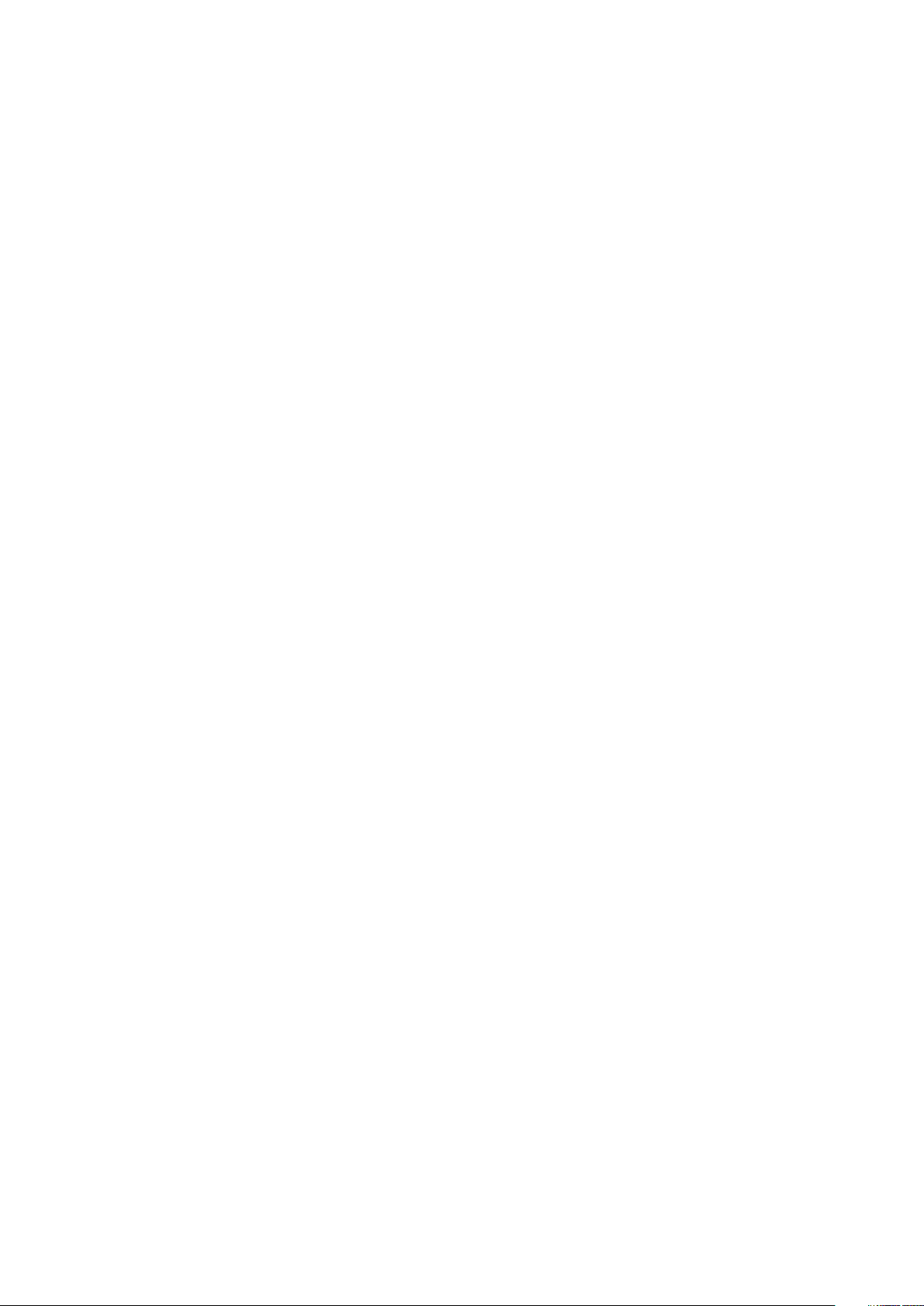
--UsbPortsFront1........................................................................................................................................................131
--UsbPortsFront2....................................................................................................................................................... 131
--UsbPortsFront3....................................................................................................................................................... 131
--UsbPortsFront4....................................................................................................................................................... 131
--UsbPort24................................................................................................................................................................. 131
--UsbPort25................................................................................................................................................................ 132
--UsbPort26................................................................................................................................................................ 132
--UsbPort27................................................................................................................................................................ 132
--UsbPort28................................................................................................................................................................ 132
--UsbPort29................................................................................................................................................................ 132
--UsbPortsRear30..................................................................................................................................................... 132
--UsbPorts...................................................................................................................................................................133
--UsbPortsInternal2...................................................................................................................................................133
--UsbPortsExternal....................................................................................................................................................133
--UsbPortsFront.........................................................................................................................................................133
--UsbPowerShare...................................................................................................................................................... 133
--UsbProvision............................................................................................................................................................ 134
--UsbRearDual............................................................................................................................................................ 134
--UsbRearDual2Stack............................................................................................................................................... 134
--UsbRearQuad.......................................................................................................................................................... 134
--UsbWake...................................................................................................................................................................134
--UsbWakeS4En.........................................................................................................................................................135
--Uuid............................................................................................................................................................................135
--VaConfigLock.......................................................................................................................................................... 135
--ValHddPwd.............................................................................................................................................................. 135
--ValOwnerPwd..........................................................................................................................................................135
--ValSetupPwd........................................................................................................................................................... 136
--ValSysPwd............................................................................................................................................................... 136
--VaPhysicalPresenceConfirm................................................................................................................................136
--VgaDacSnoop.......................................................................................................................................................... 136
--VideoExpsn.............................................................................................................................................................. 136
--VideoPowerOnlyPorts........................................................................................................................................... 137
--VideoMemSize.........................................................................................................................................................137
--VirtualAppliance...................................................................................................................................................... 137
--Virtualization............................................................................................................................................................ 137
--VtForDirectIo........................................................................................................................................................... 137
--VmdNvmePcie0...................................................................................................................................................... 138
--VmdNvmePcie1....................................................................................................................................................... 138
--VmdNvmePcie0Cpu1............................................................................................................................................. 138
--VmdNvmePcie1Cpu1..............................................................................................................................................138
--VmdPcieSlot............................................................................................................................................................ 138
--WakeOnAc................................................................................................................................................................138
--WakeOnDock...........................................................................................................................................................139
--WakeonLAN............................................................................................................................................................. 139
--WakeOnLan2........................................................................................................................................................... 139
--WakeOnLanBootOvrd........................................................................................................................................... 140
--WarningsAndErr......................................................................................................................................................140
--WatchdogTimer....................................................................................................................................................... 141
--WdtOsBootProtection........................................................................................................................................... 141
--WifiCatcherChanges...............................................................................................................................................141
Contents
13
Page 14
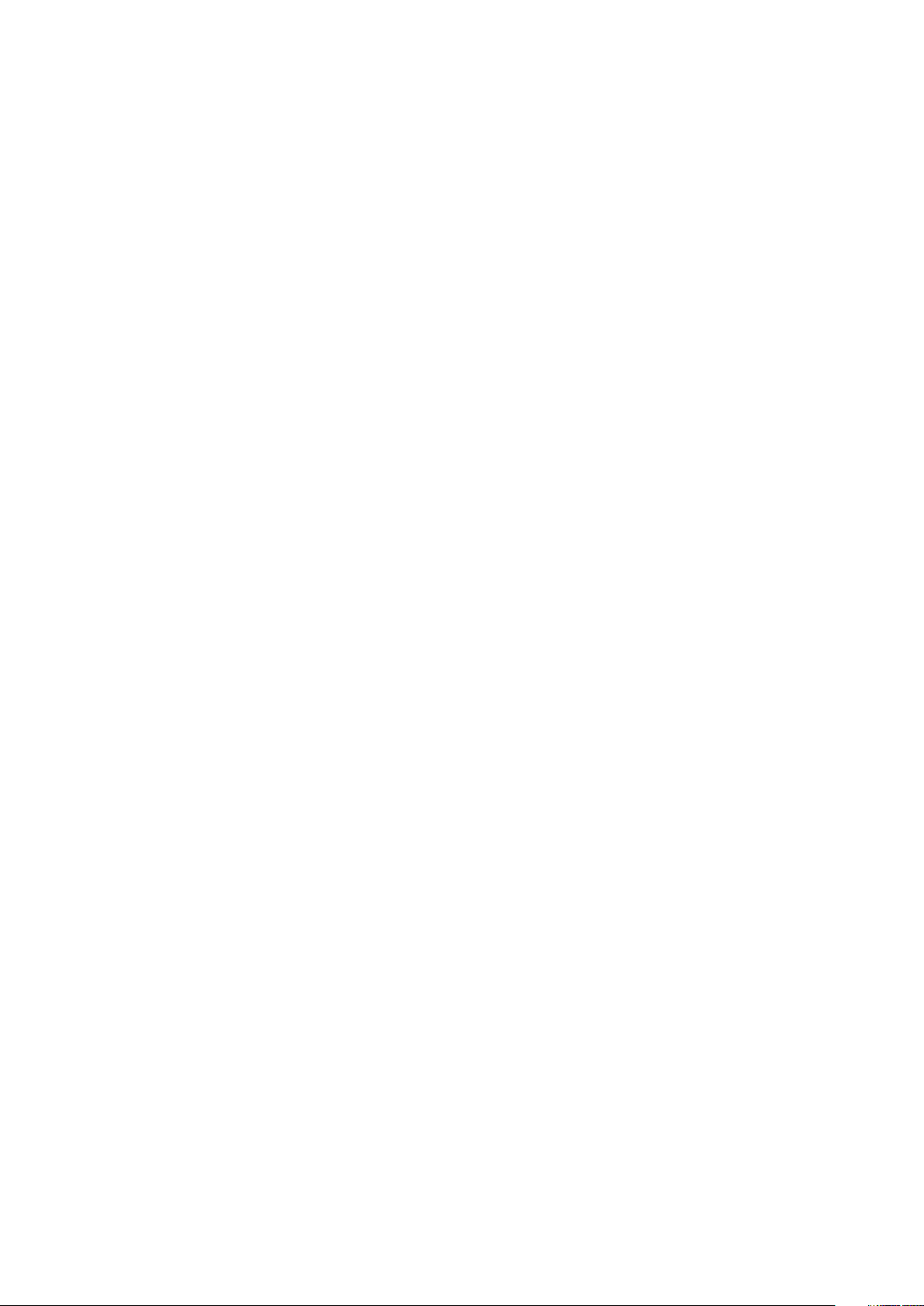
--WifiLocator............................................................................................................................................................... 141
--WiGigRadioStealthMode........................................................................................................................................141
--WirelessAdapter...................................................................................................................................................... 142
--WirelessDevice........................................................................................................................................................ 142
--WirelessLan.............................................................................................................................................................. 142
--WirelessSwitchUwb............................................................................................................................................... 142
--WirelessSwitchBluetoothCtrl...............................................................................................................................142
--WirelessSwitchCellularCtrl................................................................................................................................... 143
--WirelessSwitchChanges........................................................................................................................................143
--WirelesSwitchnLanCtrl..........................................................................................................................................143
--WirelessSwitchWiGigCtrl......................................................................................................................................143
--WirelessWwan......................................................................................................................................................... 143
--WlanAutoSense.......................................................................................................................................................144
--WlanRegionCode.................................................................................................................................................... 144
--WirelessSwitchWlanCtrl........................................................................................................................................144
--WirelessSwitchGps................................................................................................................................................ 145
--WwanAutoSense.................................................................................................................................................... 145
--WWanBusMode...................................................................................................................................................... 145
--WxanRadio............................................................................................................................................................... 145
--WyseP25Access..................................................................................................................................................... 146
--ZigBee....................................................................................................................................................................... 146
Dell Recommended Package.........................................................................................................................................146
Advanced System Management.................................................................................................................................. 148
ASM probes and options.......................................................................................................................................... 148
Displaying the probe details.....................................................................................................................................149
Setting the non-critical threshold values ............................................................................................................149
PCI reporting.................................................................................................................................................................... 150
Completion code..............................................................................................................................................................150
Chapter 4: Sample file formats for Dell Command | Configure 4.x.............................................. 152
Sample Dell Command | Configure utility.ini file format.........................................................................................152
Chapter 5: Error codes and messages for Dell Command | Configure 4.x....................................155
Dell Command | Configure error codes and messages...........................................................................................155
14
Contents
Page 15
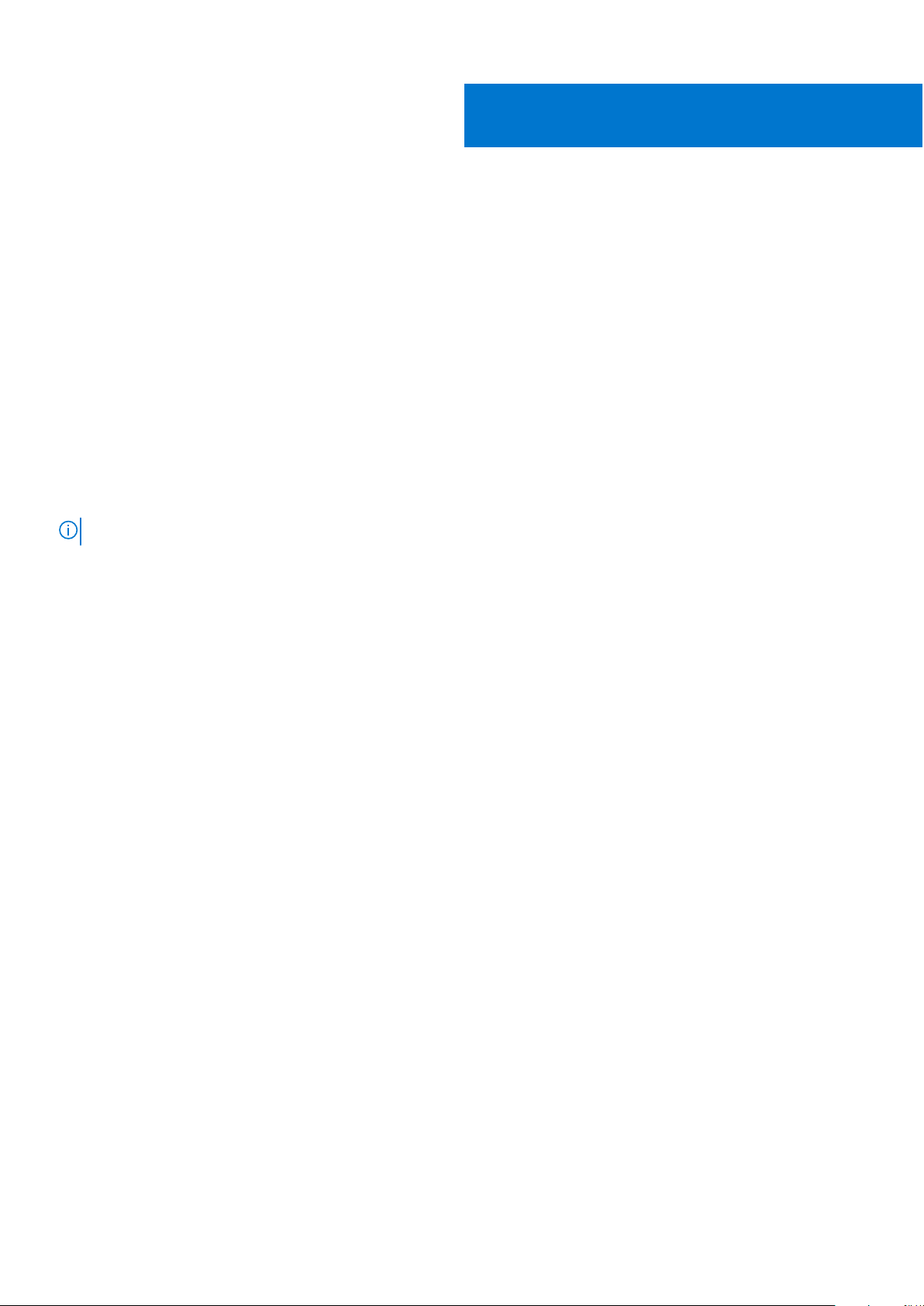
Introduction to Dell Command | Configure
Dell Command | Configure is a software package that provides BIOS configuration capability for Dell client systems. IT
administrators can configure BIOS settings and create BIOS packages using the Dell Command | Configure User Interface (UI)
or Command Line Interface (CLI).
Dell Command | Configure supports following Windows and Linux operating systems:
● Windows 7
● Windows 8.1
● Windows 10
● Red Hat Enterprise Linux 7
● Red Hat Enterprise Linux 8
● Ubuntu Desktop 16.04
● Ubuntu Desktop 18.04
● Ubuntu Desktop 20.04
● Ubuntu Core 16
● Windows Preinstallation Environment (Windows PE
NOTE: This software was rebranded as Dell Command | Configure after Dell Client Configuration Toolkit version 2.2.1.
Topics:
1
• Supported systems and operating systems
• Other documents you may need
Supported systems and operating systems
For the list of client systems and operating systems that are supported, see the Release Notes available in the Dell Command |
Configure installation files or at dell.com/dellclientcommandsuitemanuals .
For the list of client systems and operating systems that are supported, see the Release Notes available in the Dell Command |
Configure installation files.
Other documents you may need
In addition to this guide, you can access the following documents at dell.com/dellclientcommandsuitemanuals:
●
The Dell Command | Configure Installation Guide provides information about installing Dell Command | Configure on
supported client systems. The guide is available at Dell Command | Configure documentation page.
● The Dell Command | Configure Command Line Interface Reference Guide provides information about configuring the BIOS
options on supported Dell client systems.
The Release Notes documentation is available as part of the Dell Command | Configure download on dell.com/
dellclientcommandsuitemanuals, provides the latest available information for the installation and operation of Dell Command |
Configure .
Introduction to Dell Command | Configure 15
Page 16
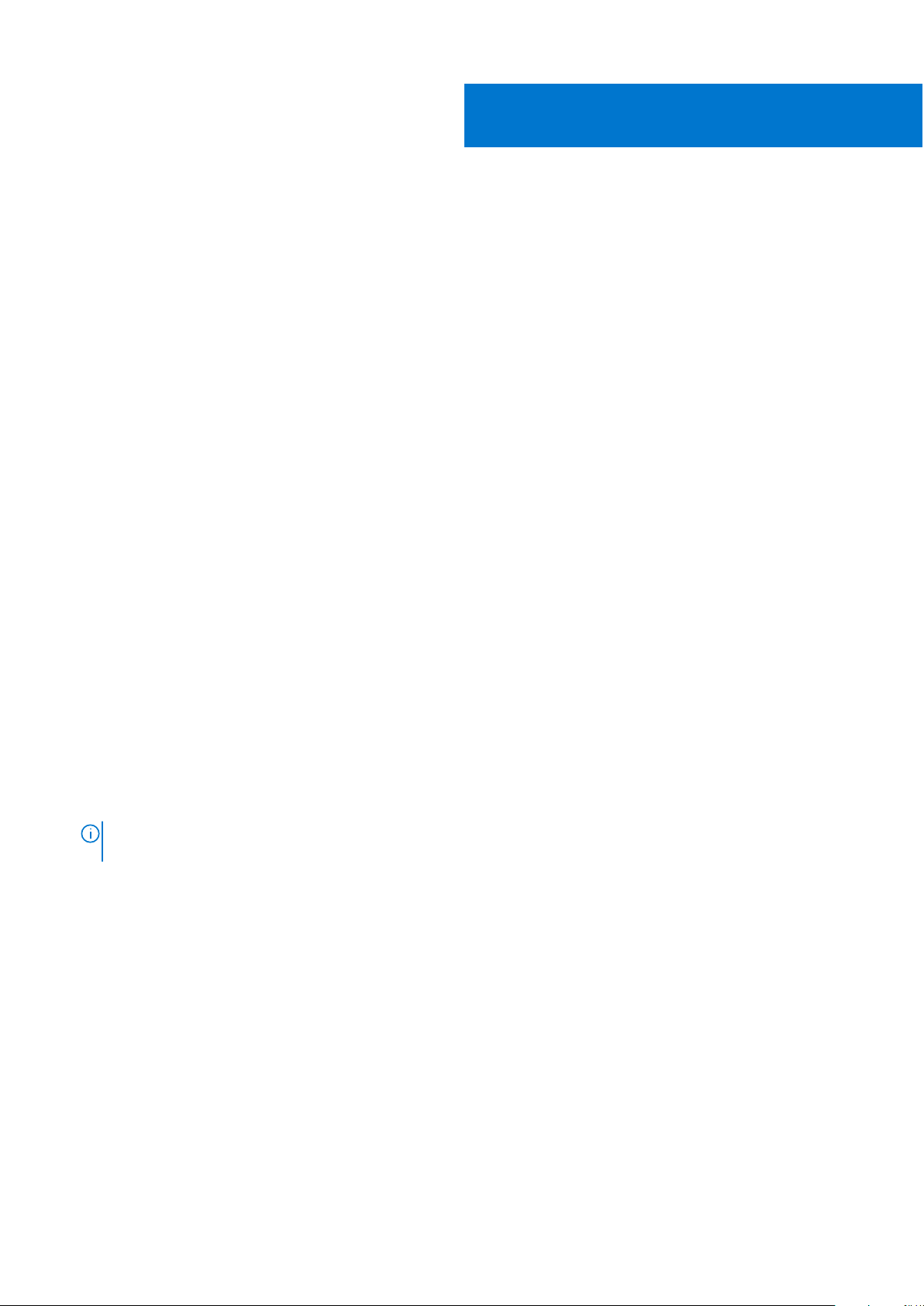
2
Using command-line interface for Dell
Command | Configure 4.x
This section provides a general overview of the Command Line Interface (CLI) utility. It explains how to run the commands and
the syntax details of command-line options that are used to configure BIOS settings for client systems.
Topics:
• Running Dell Command | Configure commands
• Command syntax overview
Running Dell Command | Configure commands
About this task
You can run the Dell Command | Configure commands in two ways:
● Using the command prompt.
For more information, see Using the command prompt.
● Using a bootable image.
For more information, see Using a bootable image.
Using the command prompt
About this task
To run Dell Command | Configure commands:
Steps
1. Click Start > All Program > Dell > Command Configure > Dell Command Configure Command Prompt.
NOTE:
If you are using a system running the Windows 7 operating system or later, right-click Dell Command
Configure Command Prompt, and select Run as administrator.
2. Run the Dell Command | Configure commands.
For more details on Dell Command | Configure commands, see Dell Command | Configure options.
Using a bootable image
About this task
To run Dell Command | Configure commands:
Steps
1. Copy Dell Command | Configure with the International Organization for Standardization (ISO) image to a Compact disc (CD).
For more information, see Dell Command | Configure Installation Guide available at dell.com/
dellclientcommandsuitemanuals.
2. Copy Dell Command | Configure with the International Organization for Standardization (ISO) image to a Compact disc (CD).
For more information, see Dell Command | Configure Installation Guide .
16 Using command-line interface for Dell Command | Configure 4.x
Page 17
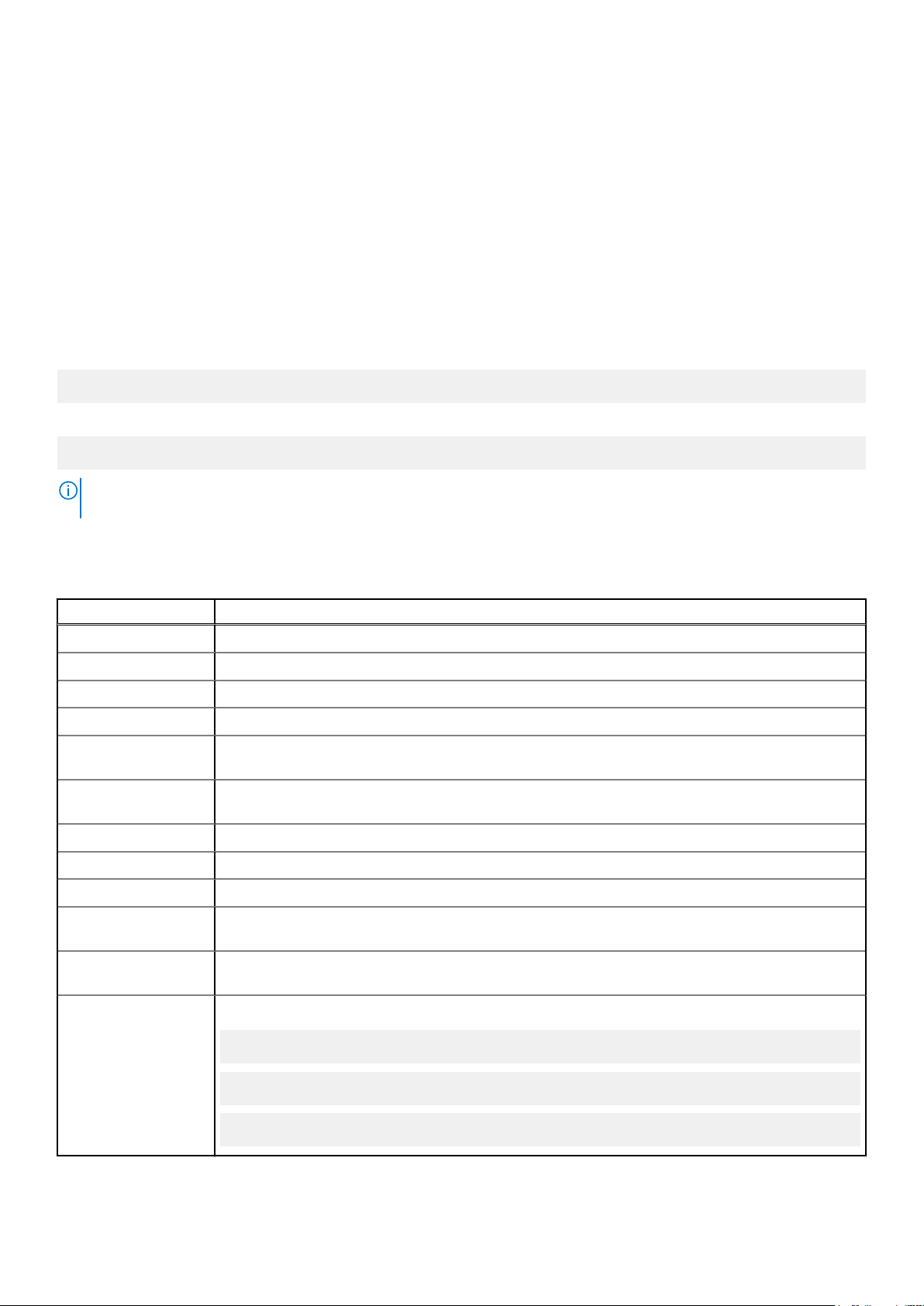
3. Boot the system that you want to configure from the CD.
4. Run the Dell Command | Configure commands. For more details on Dell Command | Configure commands, see Dell Command
| Configure options.
Command syntax overview
Syntax refers to the way a command and its parameters are entered. Command Line Interface (CLI) commands can be arranged
in any order in a command line instance as long as they conform to the basic command line syntax.
Command line syntax
The general usage models of the Dell Command | Configure utilities are as follows:
CCTK --option1=[arg1]
or
cctk --option1=[arg1]...--optionX=[argX]
NOTE: Some of the options in Dell Command | Configure are followed by an asterisk. You can use such options only for
reporting purposes and cannot use the reporting options with set options.
The following table lists the generic command line characters and arguments present in the command line options with a short
description of these characters.
Table 1. Command line characters and arguments
Element Description
- Prefix single-character options.
-- Prefix multi-character options.
utilname Indicates the generic designation for a Dell Command | Configure utility name.
-o Indicates the generic single-character designation for an option.
optionX Indicates the generic multi-character designation for a utility name, where you can use X to
distinguish multiple options used in the same command line instance.
argX Indicates the generic designation for an argument, where you can use X to distinguish multiple
arguments used in the same command line instance.
[mandatory option] Indicates the generic designation for a mandatory argument.
<string> Indicates the generic designation for a string.
<filename> Indicates the generic designation for a filename.
[ ] Indicates a component of the command line. Enter only the information within the brackets and
exclude the brackets.
... Indicates that the previous argument can be repeated several times in a command. Enter only the
information within the ellipses and exclude the ellipses.
|
Separates mutually exclusive choices in a syntax line. For example:
numlock: Turns the keyboard number lock on or off.
Arguments: on+ | off+
Enter only one choice: --numlock=on, --numlock= off
Using command-line interface for Dell Command | Configure 4.x 17
Page 18
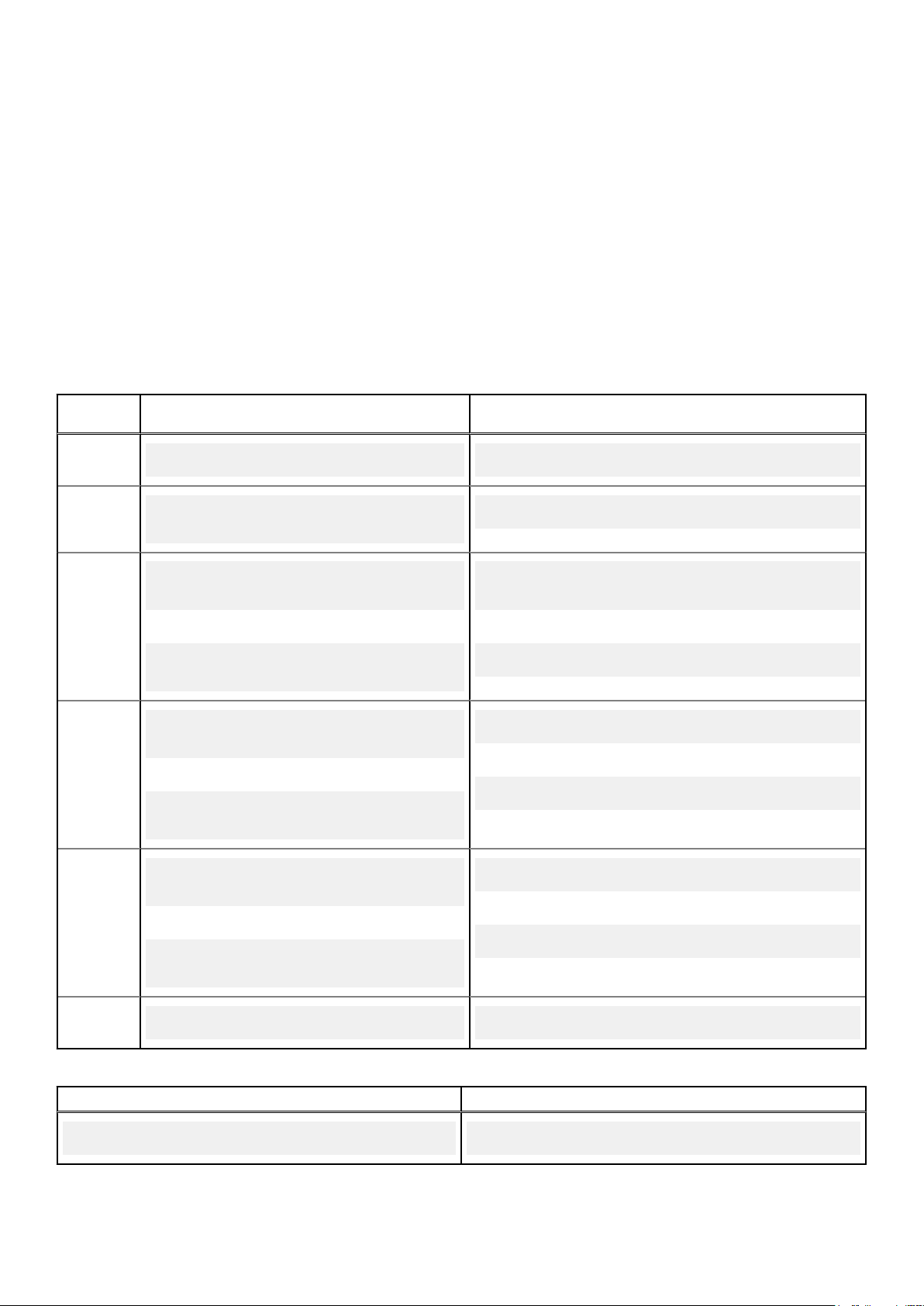
Case sensitivity
Command line options and user-defined arguments are case insensitive. Unless specified otherwise, enter all commands, options,
arguments, and command line switches in lowercase letters.
Command line option delimiter
The following table lists some examples of valid and invalid Dell Command | Configure command line options.
Windows path:
● For 32-bit systems — C:\Programfiles (x86)\Dell\Command Configure\X86
● For 64-bit systems — C:\Programfiles (x86)\Dell\Command Configure\X86_64
Linux path:/opt/dell/dcc/
Table 2. Valid and invalid command line options for systems running Windows
Valid or
Invalid
valid
invalid
valid
valid
Dell Command | Configure Command Line Example
cctk --option1 --option2 cctk --asset --mem
cctk --option1=[argument]
--option2 --option3
cctk -o=filename --option1
--option2
or
cctk -o filename --option1 -option2
cctk -l=filename--option1 -option2
or
cctk -l filename
--option1 --option2
cctk --asset=1750 --floppy --biosromsize
cctk -o=/tmp/myfile.txt --mem
--sysname
or
cctk -o /tmp/myfile.txt --mem --sysname
cctk -l=/tmp/myfile.txt--mem --sysname
or
cctk -l /tmp/myfile.txt--mem --sysname
invalid
valid
cctk -i=filename
--option1 --option2
or
cctk -i filename
--option1 --option2
cctk --option=argument cctk --embnic1=on
cctk -i=/tmp/myfile.txt --mem --sysname
or
cctk -i /tmp/myfile.txt --mem --sysname
Table 3. Examples of command line options for systems running Linux
Dell Command | Configure Command Line Example
./cctk --option=argument ./cctk --numlock=enable
18 Using command-line interface for Dell Command | Configure 4.x
Page 19
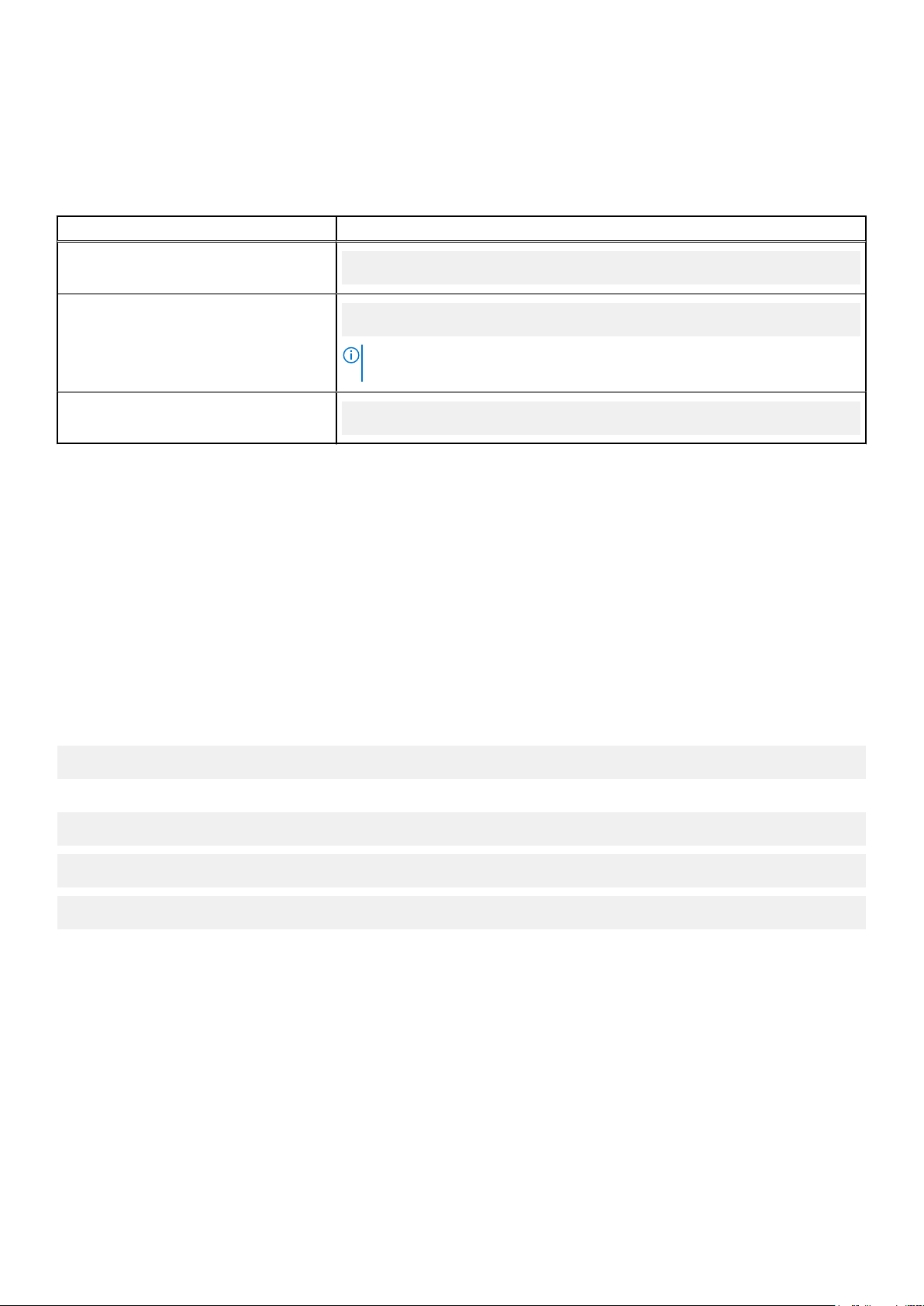
Read and write options
You cannot combine the options that specify read and write actions in a command line instance. The following table provides
examples for read and write commands.
Table 4. Read and write options
Valid or Invalid Example
valid
valid
invalid
cctk --option1 --option2
cctk --option1=arg --option2=arg
NOTE: You have to provide the setup password, if it is already set on the
system.
cctk --option1=arg --option2
File input and output commands
Specify the input file using the -i=<filename> command, where <filename> is the name of the input file. Specify the
output file input using the – o=<filename> command, where <filename> is the name of the output file.
LogFile
The -l=<filename> or --logfile=<filename> option records information output on the command line to the specified
log file.
If the log file already exists, information is appended to the file. This allows multiple tools to use the same log file to record
information. Use this option to record the output of a utility.
The log duplicates all standard output and error information to the specified file. Each log file begins with a time stamp and
utility name. For example:
YYYY/MM/DD HH:MM:SS <utilname> - <output text>
The following is an example of the logging behavior:
2010/05/16 10:23:17 cctk - option1= on
2010/05/16 10:23:17 cctk - option2= on
2010/05/16 10:23:17 cctk - option3= off
Error checking and error messages
The Dell Command | Configure utilities check your commands for correct syntax when they are entered. Unrecognized or invalid
options and arguments result is displayed in a usage error message that contains the Dell Command | Configure utility name,
version, and the list of Dell Command | Configure options.
Using command-line interface for Dell Command | Configure 4.x
19
Page 20
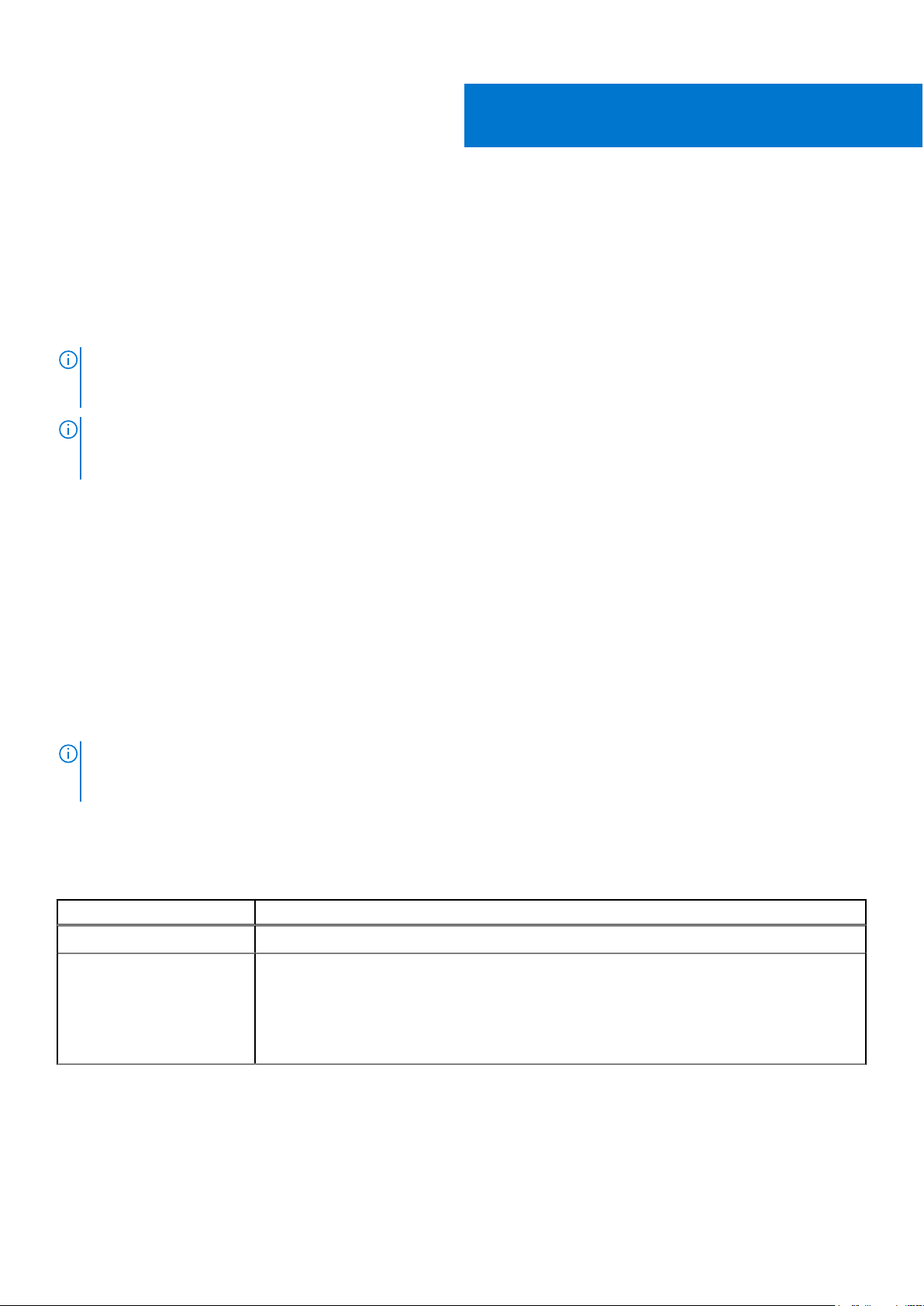
Options for Dell Command | Configure 4.x
This section provides an overview of the Dell Command | Configure options. It describes the general and BIOS options to
configure settings for the client systems.
Dell Command | Configure options can be divided into:
● General options—Applicable to all systems.
● BIOS options—Applicable only if the BIOS of the system supports.
NOTE: If you are running Dell Command | Configure commands on systems running Windows 7 or later, run the commands
with the administrator rights. Running the command displays a appear window where you can enter the administrator ID and
password.
NOTE: If you run Dell Command | Configure commands on systems running Windows 7 or later without administrator rights,
the following error message is displayed: 'admin/root' privileges required to execute this
application.
Topics:
• General options
• BIOS options
• Dell Recommended Package
• Advanced System Management
• PCI reporting
• Completion code
3
General options
The following are the general options of Dell Command | Configure .
NOTE:
Some of the options in Dell Command | Configure are followed by an asterisk. These options do not accept any
suboptions or arguments. The values associated with these options are reported by the Basic Input Output System (BIOS).
You cannot modify these values.
-H or --Help
Table 5. -H or --Help
Attribute Details Description
Valid Argument none or <valid option name>
Without an argument, this option displays general usage information for the utility. If the
argument matches a valid option, the usage information of the option is displayed. If the option
has arguments, the arguments are displayed, separated by a | character. If the argument is
supported on the system, a + symbol is displayed with the argument. If the option has
suboptions, all suboptions, valid arguments, and a description are listed. If the argument does
not match a valid option, a usage error is given (and usage information is displayed).
20 Options for Dell Command | Configure 4.x
Page 21
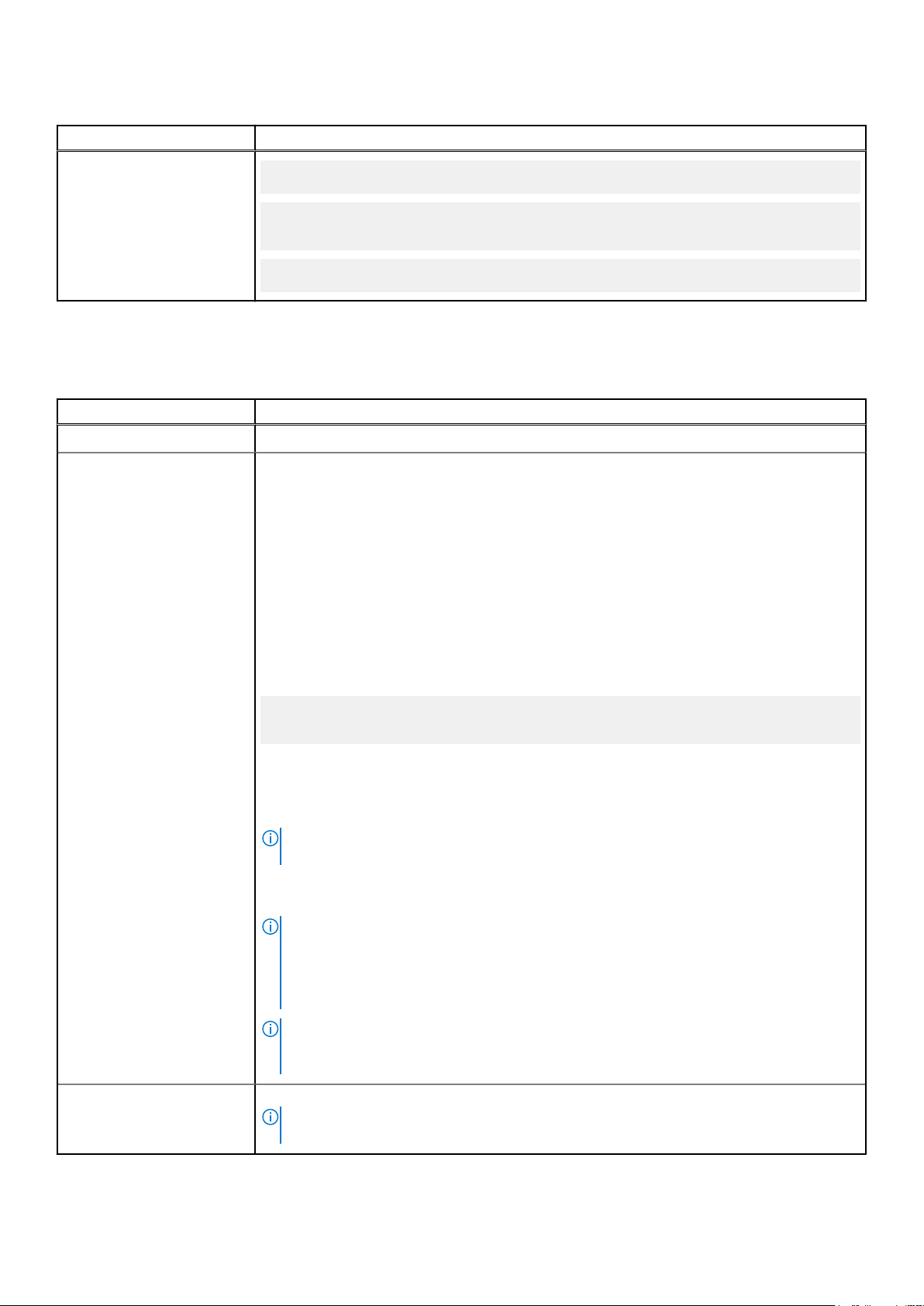
Table 5. -H or --Help (continued)
Attribute Details Description
Example
C:\>cctk -H asfmode
asfmode: Sets the asf (alert standard format)mode. DASH and ASF
2.0 set enables LOM to have DASH and ASF 2.0 functionality.
Arguments: off+ | on+ | alertonly+
-I or --Infile
Table 6. -I or --Infile
Attribute Details Description
Valid Argument <filename>
Directs the Command Configure utility to take input from an INI file. The utility searches the
file for a Command Configure heading identical to the utility name. An error is returned if the
file or section is not found. If the section is found, each name/value pair is applied to the
system. The names must match a valid option, and the arguments must be in the proper format
for the option. If an option is not available on a system and it is specified in a file, the utility
ignores the option. If any errors are found in the format of the names or values, that option is
skipped. The remaining options are applied to the system.
If this option is used with other function command options, they are applied in the order in
which they appear on the command line, overriding any previous commands.
In the INI file, bootorder is displayed as a list of devices with their short forms in the order
they are assigned separated by commas.
For example:
Example
bootorder=legacytype,+pcmcia,+hdd.1,-floppy,+cdrom,hdd.2,+nic.1,-hdd.3,+nic.2
A plus (+) symbol with the device name indicates that the device is enabled and a minus (-)
symbol indicates that the device is disabled. You can enable or disable the devices by changing
the symbol displayed with the device short name. These symbols are optional and if not
present, the current status of the device is retained.
NOTE: If the operating system is booted in the Unified Extensible Firmware Interface
(UEFI) mode, then the bootorder type is shown as UEFI type.
Change the boot order by changing the order of the list. You can also enter the device number
instead of the device name.
NOTE:
The bootorder option in the INI file is applied to a system based on its active boot
list. If the INI file is generated from a system with the active boot list set as UEFI, and it is
applied on a system with the active boot list set as Legacy, the boot order is set only on
devices that are available in the system. It is recommended that you apply the INI file on a
system with the same active boot list as of the system from where the INI file is generated.
NOTE: If a feature is failing in the INI file, then the following error message is displayed
"Importing ini file is failing for some features. For more information, check the
log." The error code is 146.
C:\>cctk -i <c:cctk> /filename.ini
NOTE: For the systems running Ubuntu Core operating system, copy the file at var/
snap/dcc/current, and run dcc.cctk -i /var/snap/dcc/current/<filename>.ini
Options for Dell Command | Configure 4.x 21
Page 22
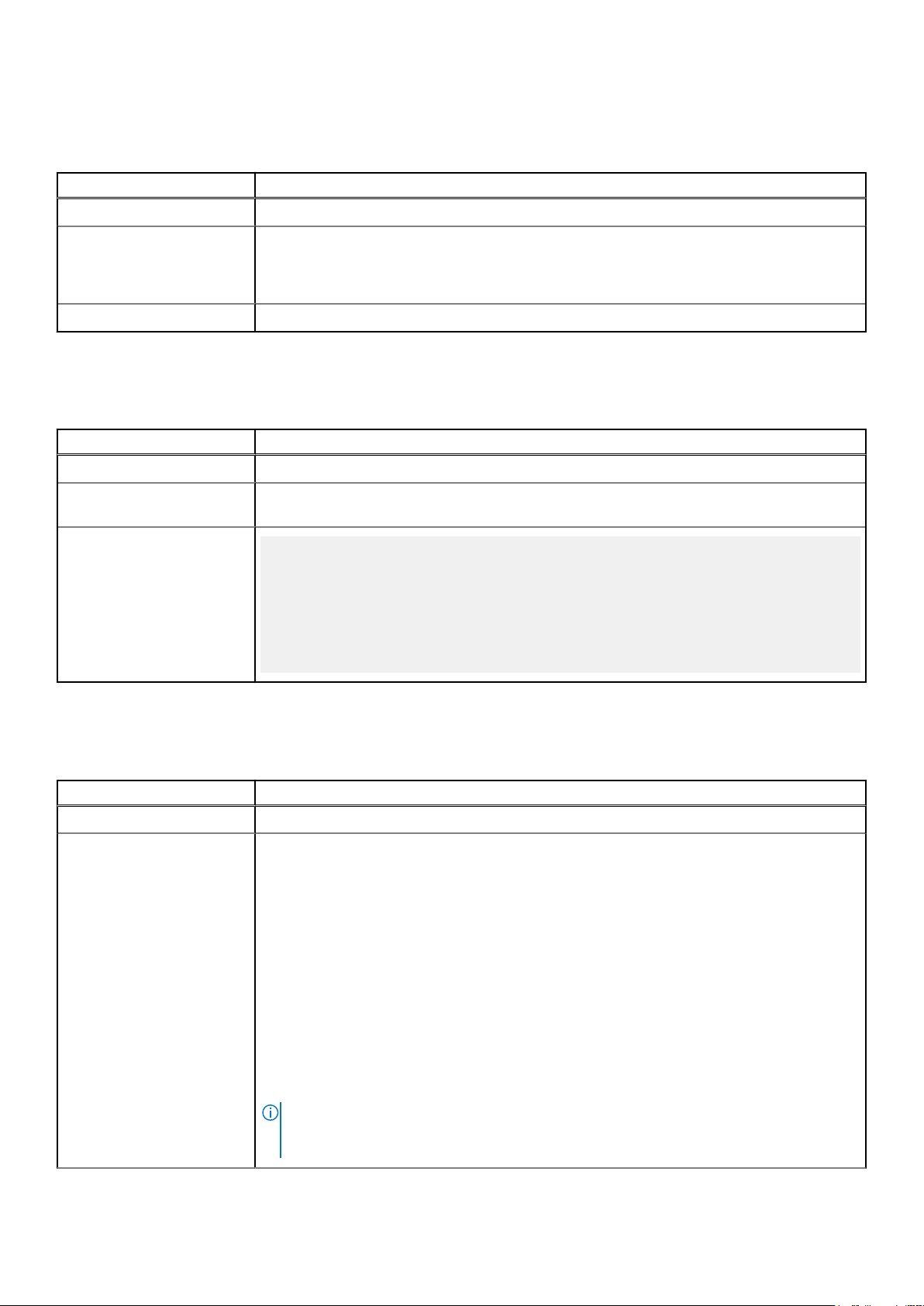
-l or --logfile
Table 7. -l or --logfile
Attribute Details Description
Valid Argument <filename>
Logs the command line output to a time-stamped file. The utility either appends the
information to an existing log file or creates a new file. The log file contains the same
information as the standard output, plus timestamp information. Users should use this option
instead of redirection for task diagnosis.
Example
C:\>cctk -l <c:cctk> /logfile
No Option
Table 8. No Option
Attribute Details Description
Valid Argument NA
If an option is not given, the Dell Command | Configure utility outputs usage information. The
usage information is displayed in the format shown below.
Example
C:\>cctk
Usage error.
cctk Version 3.1.0 258 (Windows - Feb 25 2015,14:38:43)
Copyright (c) 2014 Dell Inc.
Usage: cctk --option[=argument]
For more information about a particular command, use the option
'-h' followed by the command name.
Example: cctk -h --asset
-O or --Outfile
Table 9. -O or --Outfile
Attribute Details Description
Valid Argument <filename>
Writes all BIOS options, that you can replicate to the BIOS of another system, to the specified
filename. The file name you specify should have INI extension and should be created in the
default installation directory. The format of the output is in an INI format, with the utility name
as the section header. If a file with the same name already exists, the information is appended
to the file. If this option is used with other function commands, the commands are applied in
the order in which they appear. This option captures replicable BIOS options. The file is created
in the directory where you run the Dell Command | Configure command.
In the INI file, bootorder is displayed as a list of comma separated device short forms in the
order they are assigned. A plus (+) symbol with the device name indicates that the device is
enabled and a minus (-) symbol indicates that the device is disabled. You can change the boot
order by changing the order of the list. You can also enter the device number instead of the
device name.
You can enable or disable the devices by changing the symbol displayed with the device. These
symbols are optional and if not present, the current status of the device is retained.
NOTE: The bootorder option in the INI file is applied to a system based on its active boot
list. If the INI file is generated from a system with the active boot list set as UEFI, and it is
applied on a system with the active boot list set as legacy, the boot order is set only on
22 Options for Dell Command | Configure 4.x
Page 23
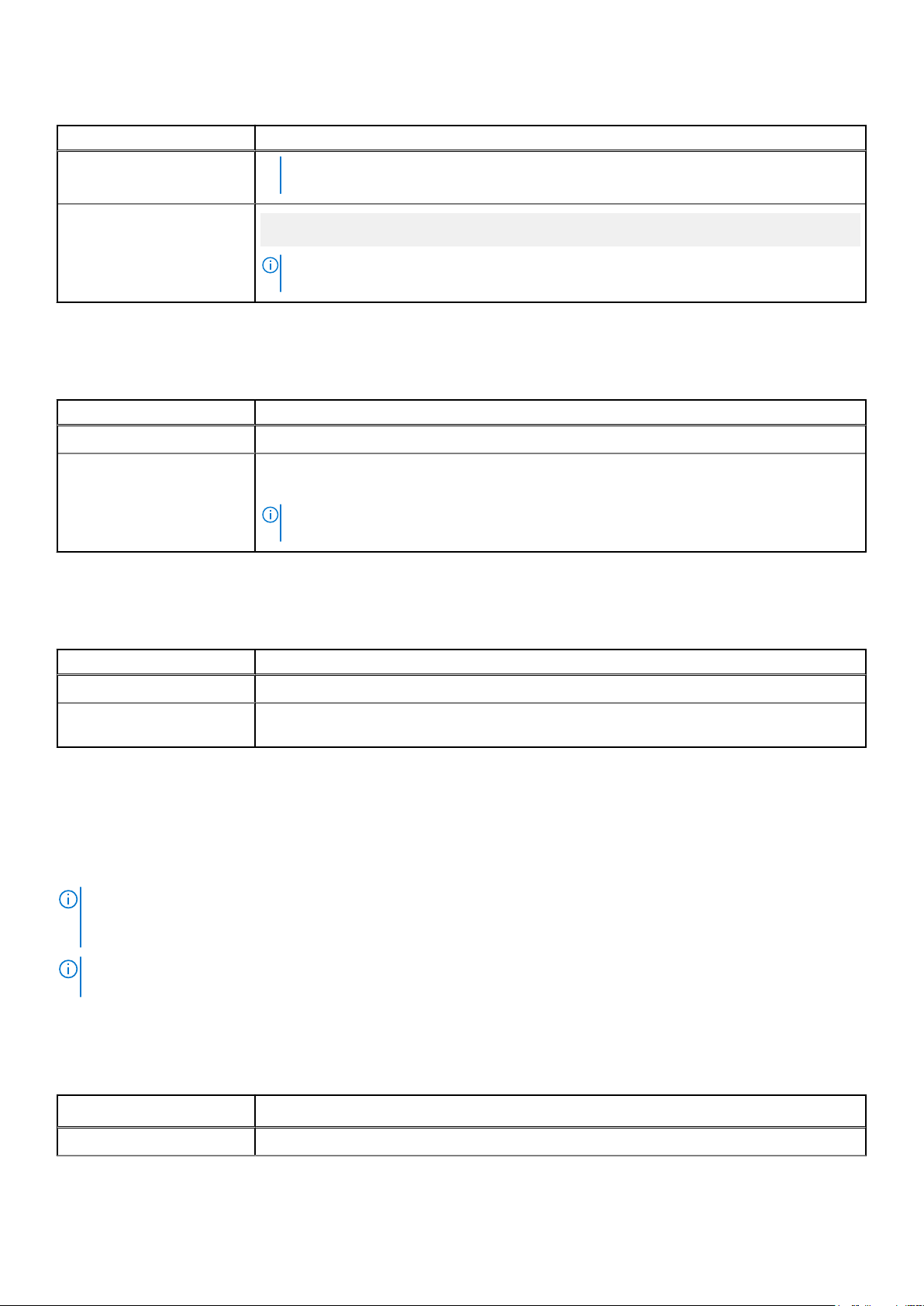
Table 9. -O or --Outfile (continued)
Attribute Details Description
devices that are available in the system. It is recommended that you apply the INI file on a
system with the same active boot list as of the system from where the INI file is generated.
Example
C:\>cctk -o <c:/cctk>/filename.ini
NOTE: For the systems running Ubuntu Core operating system, run dcc.cctk -o /var/
snap/dcc/current/<filename>.ini
--Propowntag
Table 10. --Propowntag
Attribute Details Description
Valid Argument NA
Sets the Dell property ownership tag. If an option is not given, Dell Command | Configure
reports the current property ownership tag.
NOTE: The maximum length of property ownership tag is 80 characters for desktops and
48 characters for laptop.
--Version
Table 11. --Version
Attribute Details Description
Valid Argument Read-only
Displays the version information, current time, and date for the utility. This is a read-only
option.
BIOS options
The following list describes Dell Command | Configure options and arguments along with a description of their expected
behavior. Options and arguments are case sensitive. All options and predefined arguments are lowercase unless stated
otherwise.
NOTE:
Some of the following options or arguments may not be available on all systems due to the BIOS version or
hardware feature set. Entering Dell Command | Configure on a command line without arguments displays only those options
that are valid for your system. For more details about the options, see No option.
NOTE: If you configure a setup password and system password for the system while changing a BIOS value, type the setup
password.
--Absolute
Table 12. --Absolute
Attribute Details Description
Valid Argument Enabled, Disabled, and PermanentlyDisabled
Options for Dell Command | Configure 4.x 23
Page 24
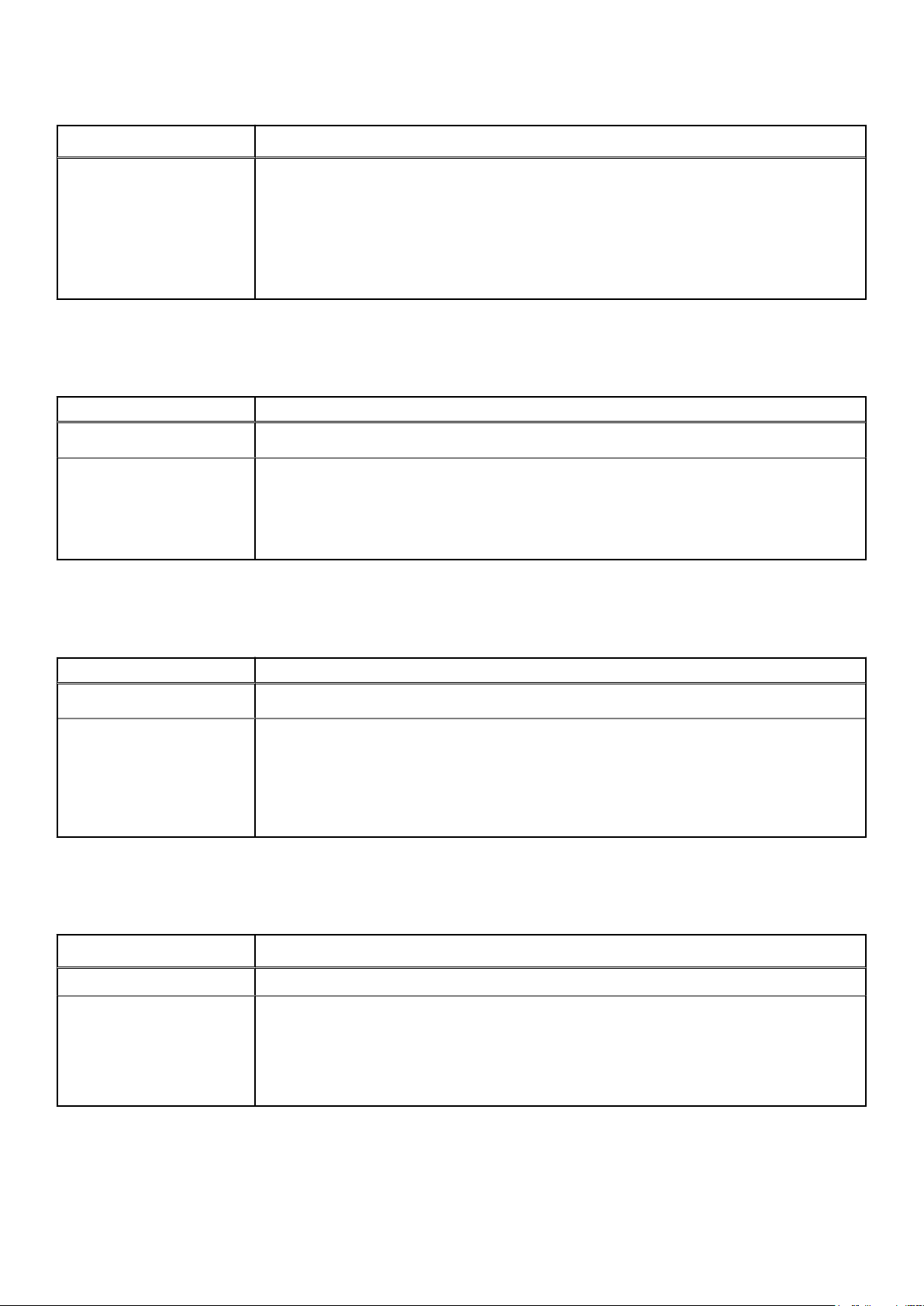
Table 12. --Absolute (continued)
Attribute Details Description
Sets the value to the Absolute interface and control the Absolute service using the following
options:
● Enabled—If enabled, then the Absolute service is activated or deactivated.
● Disabled—If disabled, then the Absolute service does not run.
● PermanentlyDisabled—If the Absolute interface is permanently disabled, then the
Absolute feature can be enabled by using the factory reset feature.
--AcPwrRcvry
Table 13. --AcPwrRcvry
Attribute Details Description
Valid Argument
off, last, on
Sets the behavior of the system after Alternating Current (AC) power is lost.
● Off—When AC power is restored, the system remains turned off.
● On—When AC power is restored, the system turns on.
● Last—When the AC power is restored, the system returns to the state it was in when the
power was lost.
--ActivityLed
Table 14. --ActivityLed
Attribute Details Description
Valid Argument
ActLed, Wlan, Disabled
Sets the Network Activity Light Emitting Diode (LED) to any of the following:
● ActLed—Sets the Activity LED controlled by an Advanced Configuration and Power
Interface (ACPI) operating system and driver.
● Wlan—Sets the Activity LED as a wireless Local Area Network (LAN) radio on/off
indicator.
● Disabled—Sets the Activity LED to off.
--AdaptiveCStates
Table 15. --AdaptiveCStates
Attribute Details Description
Valid Argument Enabled, Disabled
Adaptive C-States allow the system to dynamically detect high usage of a discrete graphic and
adjust system parameters for higher performance during that time period.
This feature requires an AC adapter due to higher energy consumption, and dynamically it is
not possible to activate higher performance without an appropriate AC adapter. Other settings
that conserve power may block the utilization of this feature.
24 Options for Dell Command | Configure 4.x
Page 25
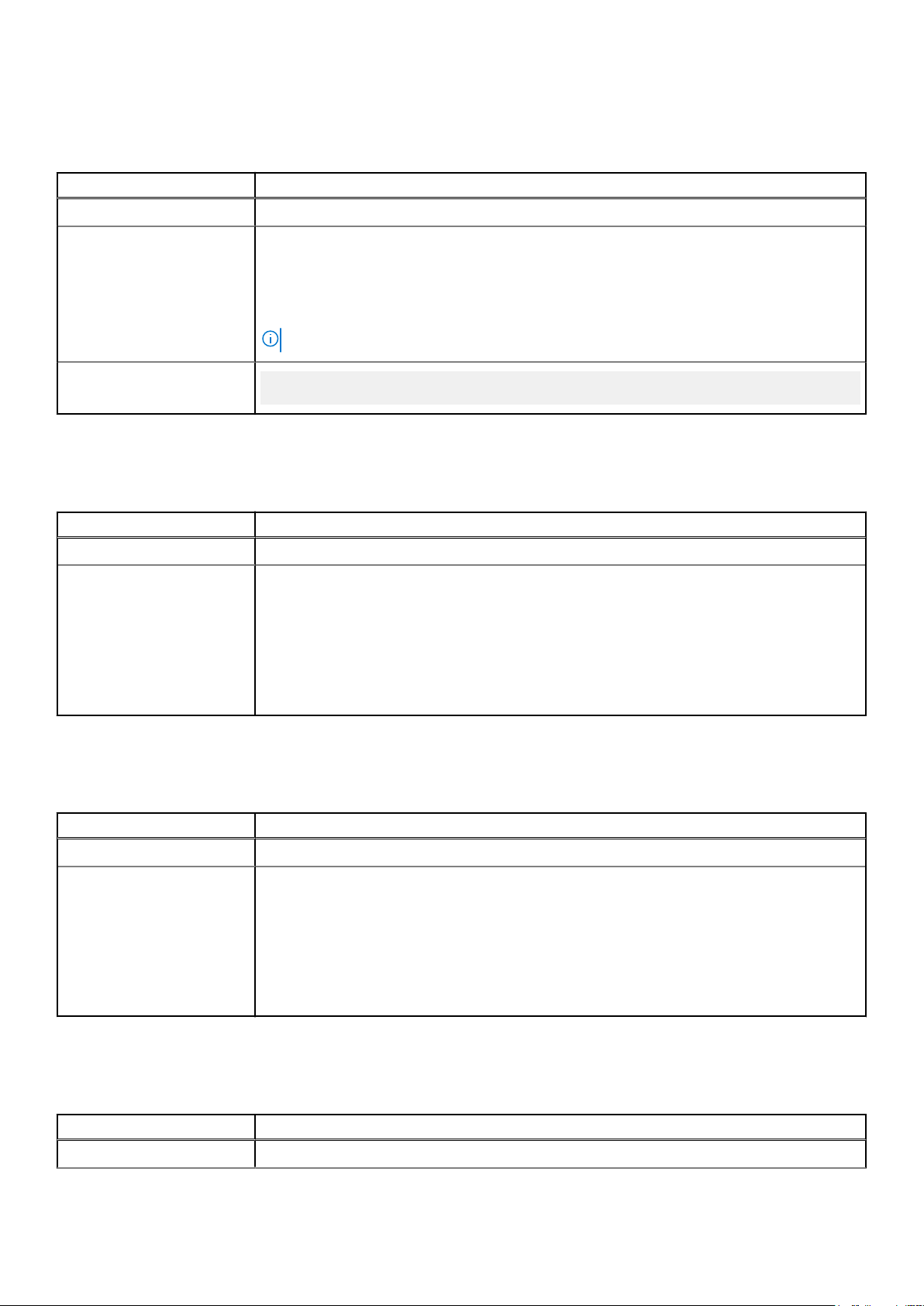
--AddDevice
Table 16. --AddDevice
Attribute Details Description
Valid Argument Usb
Adds the specified device to the boot device list. At present, only the Universal Serial Bus
(USB) storage device is supported. This option is not valid on all the systems. The USB storage
device is added at the end of the boot order. If the USB storage device is already added in the
boot order list, the following message is displayed while executing the option:USB device
is already present in this machine.
NOTE: The AddDevice option is not supported on the systems with UEFI-based BIOS.
Example
C:\>cctk --AddDevice=Usb
--AdiModeChannel1
Table 17. --AdiModeChannel1
Attribute Details Description
Valid Argument Unused, AdcInput, DacOutput, DacAndAdc, Gpio
Sets the defined Analog/Digital Interface mode for channel 1.
● Unused—Channel is unused.
● AdcInput—Sets the channel mode as Analog-to-Digital Converter (ADC) input.
● DacOutput—Sets the channel mode as Digital-to-Analog Converter (DAC) output.
● DacAndAdc—Sets the channel mode as DAC output, but can be monitored through ADC
input.
● Gpio—Sets the channel mode as General Purpose Input or Output.
--AdiModeChannel2
Table 18. --AdiModeChannel2
Attribute Details Description
Valid Argument Unused, AdcInput, DacOutput, DacAndAdc, Gpio
Sets the defined Analog/Digital Interface mode for channel 2.
● Unused—Channel is unused.
● AdcInput—Sets the channel mode as Analog-to-Digital Converter (ADC) input.
● DacOutput—Sets the channel mode as Digital-to-Analog Converter (DAC) output.
● DacAndAdc—Sets the channel mode as DAC output, but can be monitored through ADC
input.
● Gpio—Sets the channel mode as General Purpose Input or Output.
--AdiModeChannel3
Table 19. --AdiModeChannel3
Attribute Details Description
Valid Argument Unused, AdcInput, DacOutput, DacAndAdc, Gpio
Options for Dell Command | Configure 4.x 25
Page 26
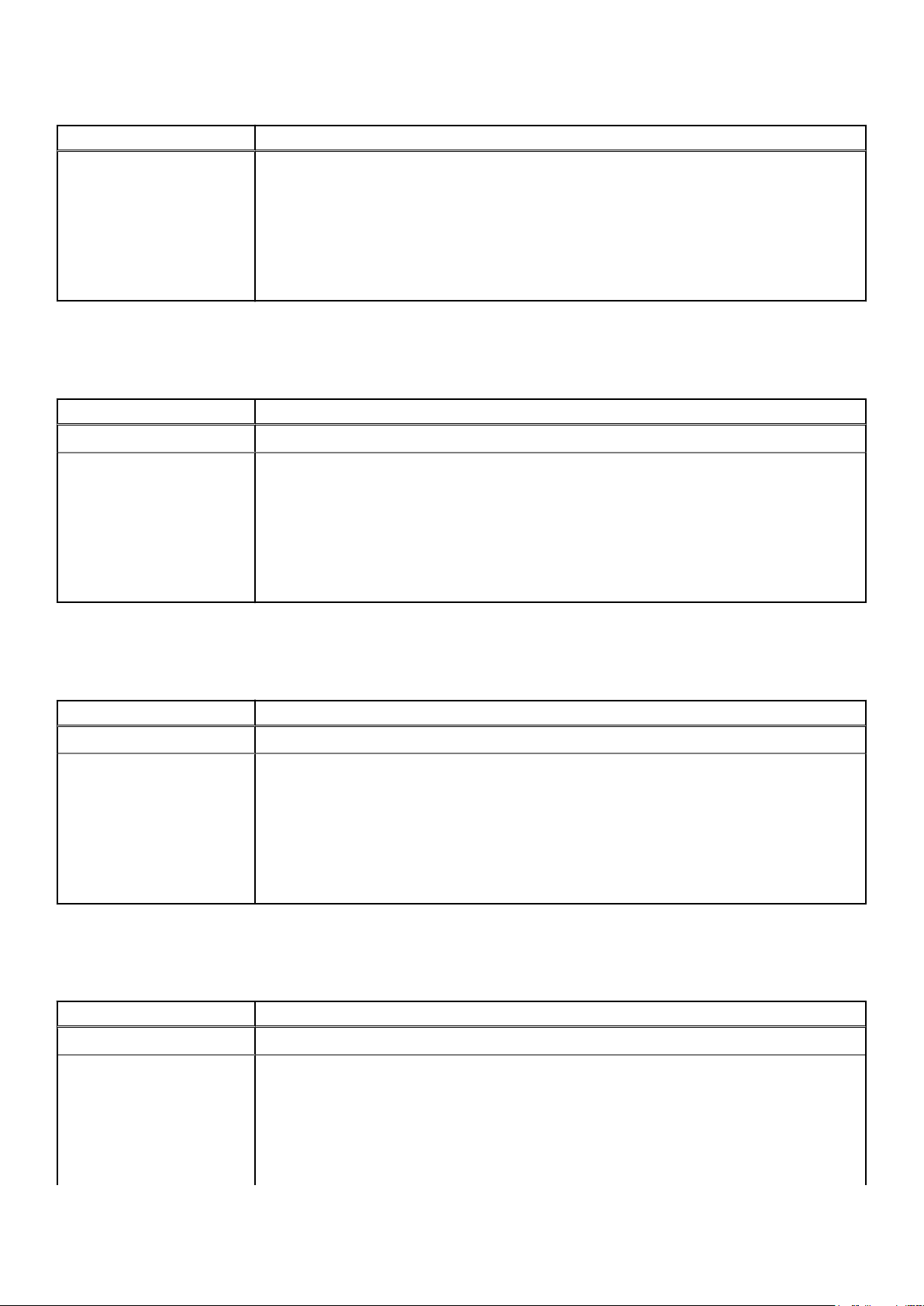
Table 19. --AdiModeChannel3 (continued)
Attribute Details Description
Sets the defined Analog/Digital Interface mode for channel 3.
● Unused—Channel is unused.
● AdcInput—Sets the channel mode as Analog-to-Digital Converter (ADC) input.
● DacOutput—Sets the channel mode as Digital-to-Analog Converter (DAC) output.
● DacAndAdc—Sets the channel mode as DAC output, but can be monitored through ADC
input.
● Gpio—Sets the channel mode as General Purpose Input or Output.
--AdiModeChannel4
Table 20. --AdiModeChannel4
Attribute Details Description
Valid Argument Unused, AdcInput, DacOutput, DacAndAdc, Gpio
Sets the defined Analog/Digital Interface mode for channel 4.
● Unused—Channel is unused.
● AdcInput—Sets the channel mode as Analog-to-Digital Converter (ADC) input.
● DacOutput—Sets the channel mode as Digital-to-Analog Converter (DAC) output.
● DacAndAdc—Sets the channel mode as DAC output, but can be monitored through ADC
input.
● Gpio—Sets the channel mode as General Purpose Input or Output.
--AdiModeChannel5
Table 21. --AdiModeChannel5
Attribute Details Description
Valid Argument Unused, AdcInput, DacOutput, DacAndAdc, Gpio
Sets the defined Analog/Digital Interface mode for channel 5.
● Unused—Channel is unused.
● AdcInput—Sets the channel mode as Analog-to-Digital Converter (ADC) input.
● DacOutput—Sets the channel mode as Digital-to-Analog Converter (DAC) output.
● DacAndAdc—Sets the channel mode as DAC output, but can be monitored through ADC
input.
● Gpio—Sets the channel mode as General Purpose Input or Output.
--AdiModeChannel6
Table 22. --AdiModeChannel6
Attribute Details Description
Valid Argument Unused, AdcInput, DacOutput, DacAndAdc, Gpio
Sets the defined Analog/Digital Interface mode for channel 6.
● Unused—Channel is unused.
● AdcInput—Sets the channel mode as Analog-to-Digital Converter (ADC) input.
● DacOutput—Sets the channel mode as Digital-to-Analog Converter (DAC) output.
● DacAndAdc—Sets the channel mode as DAC output, but can be monitored through ADC
input.
26 Options for Dell Command | Configure 4.x
Page 27
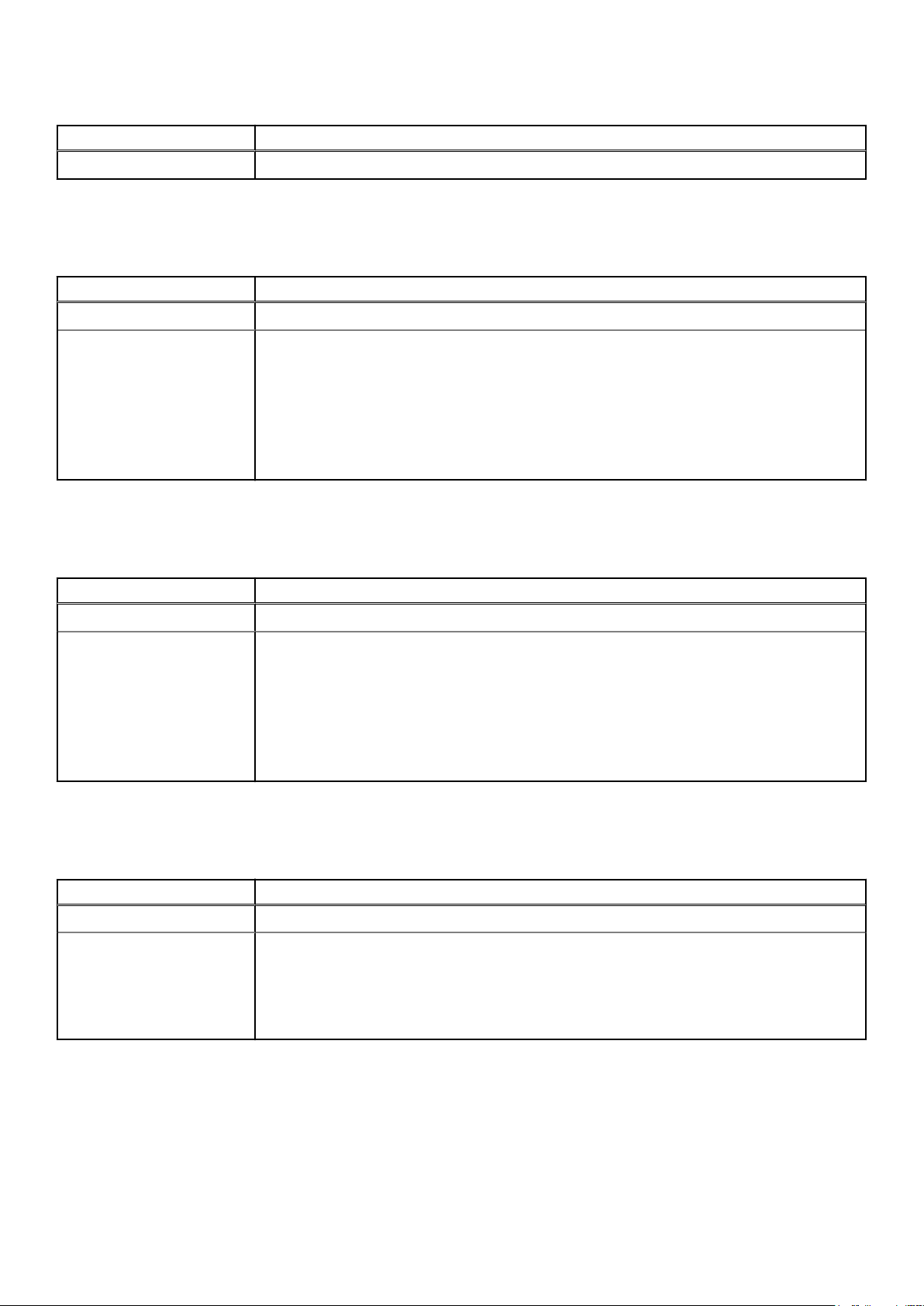
Table 22. --AdiModeChannel6 (continued)
Attribute Details Description
● Gpio—Sets the channel mode as General Purpose Input or Output.
--AdiModeChannel7
Table 23. --AdiModeChannel7
Attribute Details Description
Valid Argument Unused, AdcInput, DacOutput, DacAndAdc, Gpio
Sets the defined Analog/Digital Interface mode for channel 7.
● Unused—Channel is unused.
● AdcInput—Sets the channel mode as Analog-to-Digital Converter (ADC) input.
● DacOutput—Sets the channel mode as Digital-to-Analog Converter (DAC) output.
● DacAndAdc—Sets the channel mode as DAC output, but can be monitored through ADC
input.
● Gpio—Sets the channel mode as General Purpose Input or Output.
--AdiModeChannel8
Table 24. --AdiModeChannel8
Attribute Details Description
Valid Argument Unused, AdcInput, DacOutput, DacAndAdc, Gpio
Sets the defined Analog/Digital Interface mode for channel 8.
● Unused—Channel is unused.
● AdcInput—Sets the channel mode as Analog-to-Digital Converter (ADC) input.
● DacOutput—Sets the channel mode as Digital-to-Analog Converter (DAC) output.
● DacAndAdc—Sets the channel mode as DAC output, but can be monitored through ADC
input.
● Gpio—Sets the channel mode as General Purpose Input or Output.
--AdjCachePrefetch
Table 25. --AdjCachePrefetch
Attribute details Description
Valid Argument Enabled, Disabled
Enables or disables the adjacent cache line prefetch.
● Enabled—The processor fetches the cache line containing the currently requested data,
and pre-fetches the following cache line.
● Disabled—The processor fetches only the cache line containing the currently requested
data.
Options for Dell Command | Configure 4.x 27
Page 28
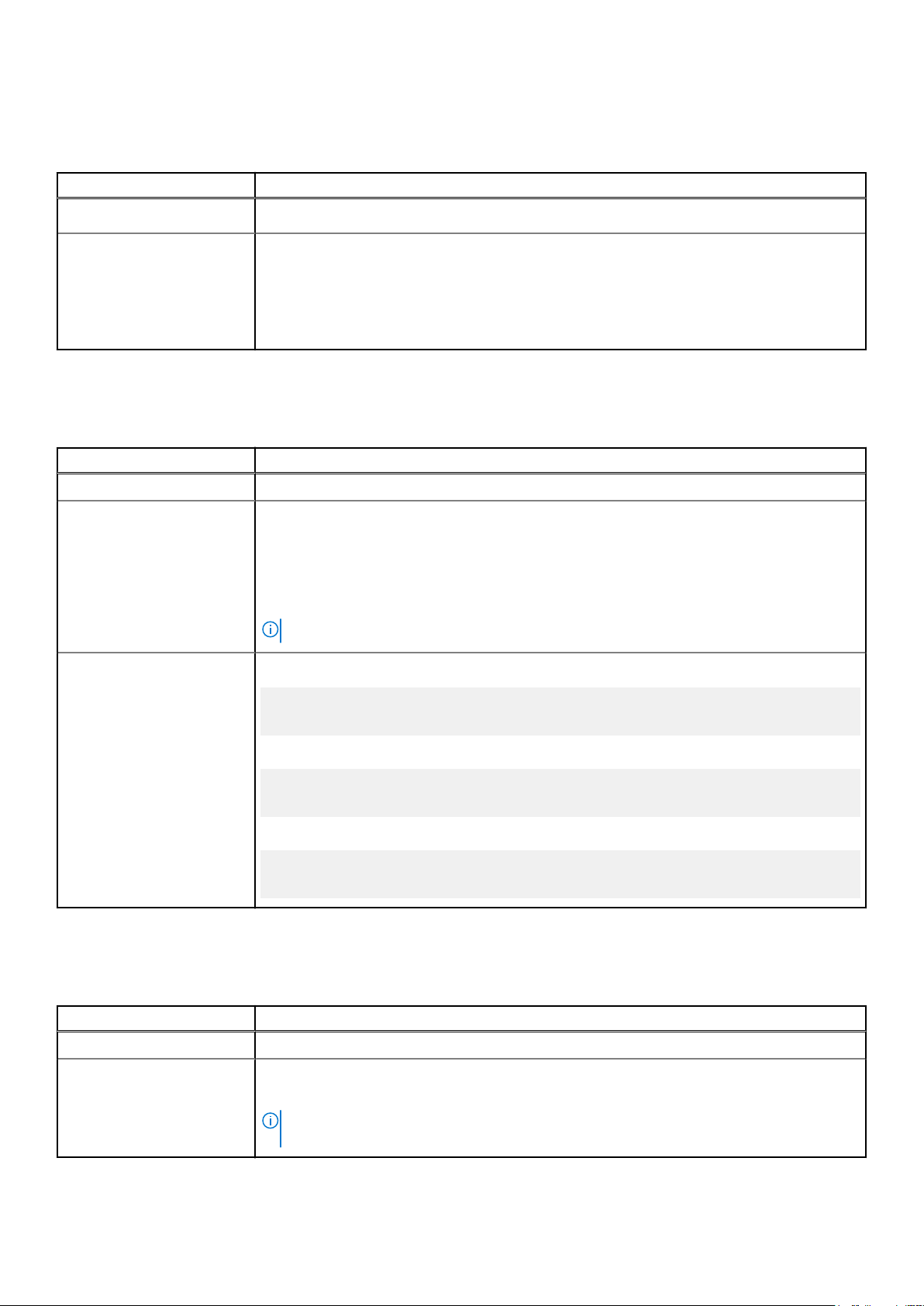
--AdminSetupLockout
Table 26. --AdminSetupLockout
Attribute Details Description
Valid Argument
Enabled, Disabled
Enables or disables the admin setup lockout.
● Enabled—If administrator password is set for the system, user can view the setup screens
only after entering the correct administrator password. If administrator password is not set,
user can view the setup screens.
● Disabled—User can view the Setup screens without entering administrator password even
if the administrator password is set in the system.
--AdvBatteryChargeCfg
Table 27. --AdvBatteryChargeCfg
Attribute Details Description
Valid Argument Enabled, Disabled
Enables or disables the Advanced Battery charge mode. Advanced Battery charge mode uses
standard charging algorithm and other methods during non-working hours to maximize battery
health. During working hours, express charge is used to charge the batteries faster. You can
configure the days and the time period during which the battery has to be charged. To enable
advanced battery charging, provide the day, start time, and the duration of charging (peak
usage duration).
NOTE: The value of hour must be in the range 00–23 and minute must be 00,15, 30, or 45.
Example
To enable the advanced battery charging mode:
C:\>cctk --AdvBatteryChargeCfg=Enabled
AdvBatteryChargeCfg=Enabled
To enable the advanced battery charging mode on specific days for a specific period:
C:\>cctk -AdvBatteryChargeCfg=Enabled,mon-10:00/08:00,tue-13:45/06:00
To disable the advanced battery charging mode:
C:\>cctk --AdvBatteryChargeCfg=Disabled
AdvBatteryChargeCfg=Disabled
--AgpApertureSize
Table 28. --AgpApertureSize
Attribute Details Description
Valid Argument 8M, 16M, 32M, 64M, 128M, 256M
Sets the Accelerated Graphics Port (AGP) aperture size of Peripheral Component Interconnect
(PCI) address space.
NOTE: The Extended System Configuration Data (ESCD) must be cleared after the
aperture size is changed.
28 Options for Dell Command | Configure 4.x
Page 29
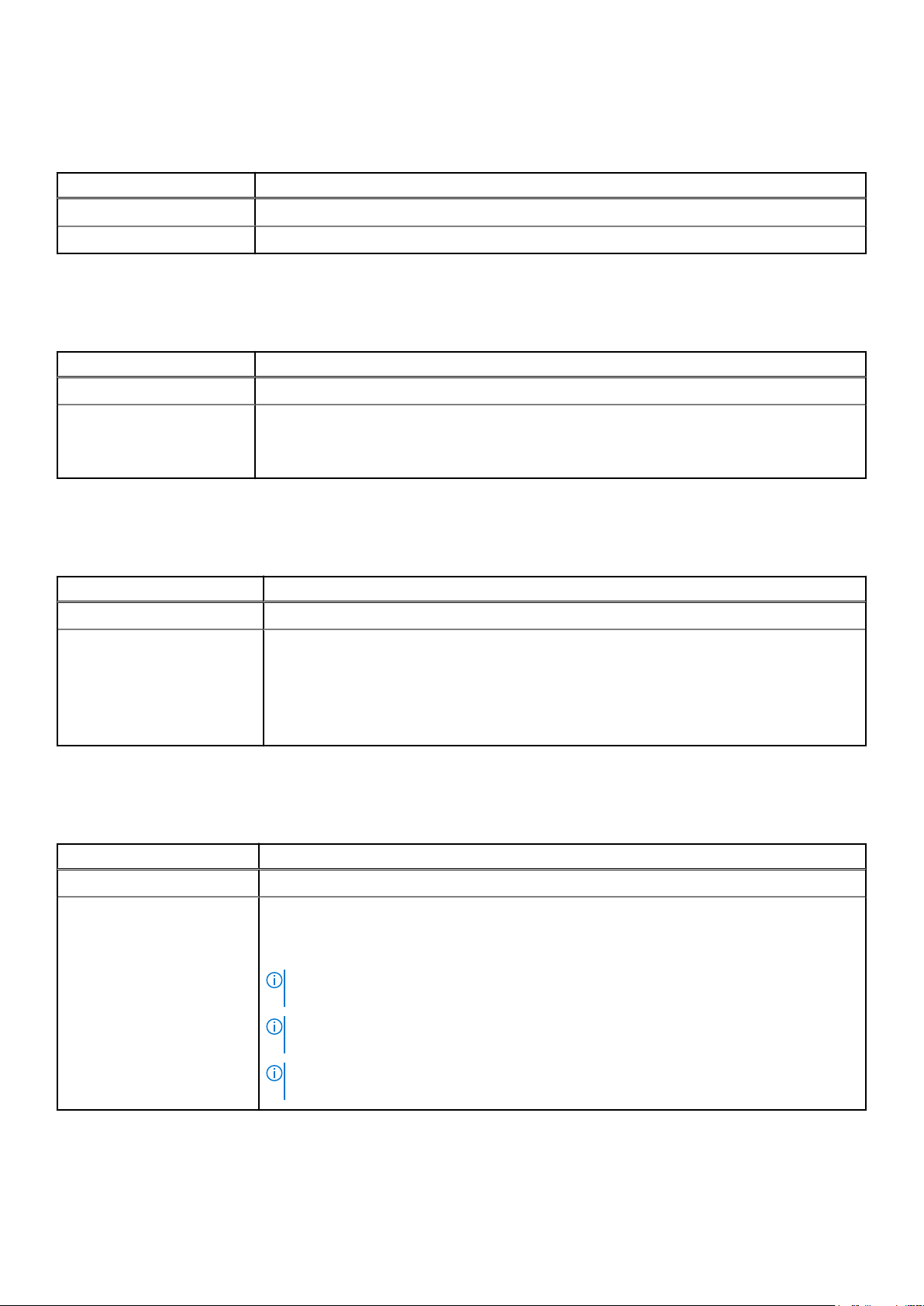
--AgpSlot
Table 29. --AgpSlot
Attribute Details Description
Valid Argument Enabled, Disabled
Enables or disables on-board AGP slot.
--AlarmResume
Table 30. --AlarmResume
Attribute Details Description
Valid Argument Enabled, Disabled
Allows the system to, or prevents the system from resuming from the suspended mode.
● Enabled—System alarm resumes the system from the suspended mode.
● Disabled—System alarm prevents the system from resuming from the suspended mode.
--AlwaysAllowDellDocks
Table 31. --AlwaysAllowDellDocks
Attribute Details Description
Valid Argument Enabled, Disabled
Allows the system to, or restricts the Dell Type-C Thunderbolt docks to function when the
Thunderbolt is disabled.
● Enabled—Allows the Dell Type-C Thunderbolt docks to function even when the
Thunderbolt is disabled.
● Disabled—Allows the system to restrict the Dell Type-C Thunderbolt docks to function
when the Thunderbolt is disabled.
--AllowBiosDowngrade
Table 32. --AllowBiosDowngrade
Attribute Details Description
Valid Argument Enabled, Disabled
Allows or restricts downgrading of the system BIOS.
● Enabled—Allows the system to downgrade the system BIOS.
● Disabled—Restricts the system from downgrading the system BIOS.
NOTE: You cannot enable the AllowBiosDowngrade feature using Dell Command |
Configure.
NOTE: One of the methods of enabling the AllowBiosDowngrade feature is from the BIOS
setup screen.
NOTE: The read-only mechanism is not displayed at option level, while the
AllowBiosDowngrade is enabled.
Options for Dell Command | Configure 4.x 29
Page 30
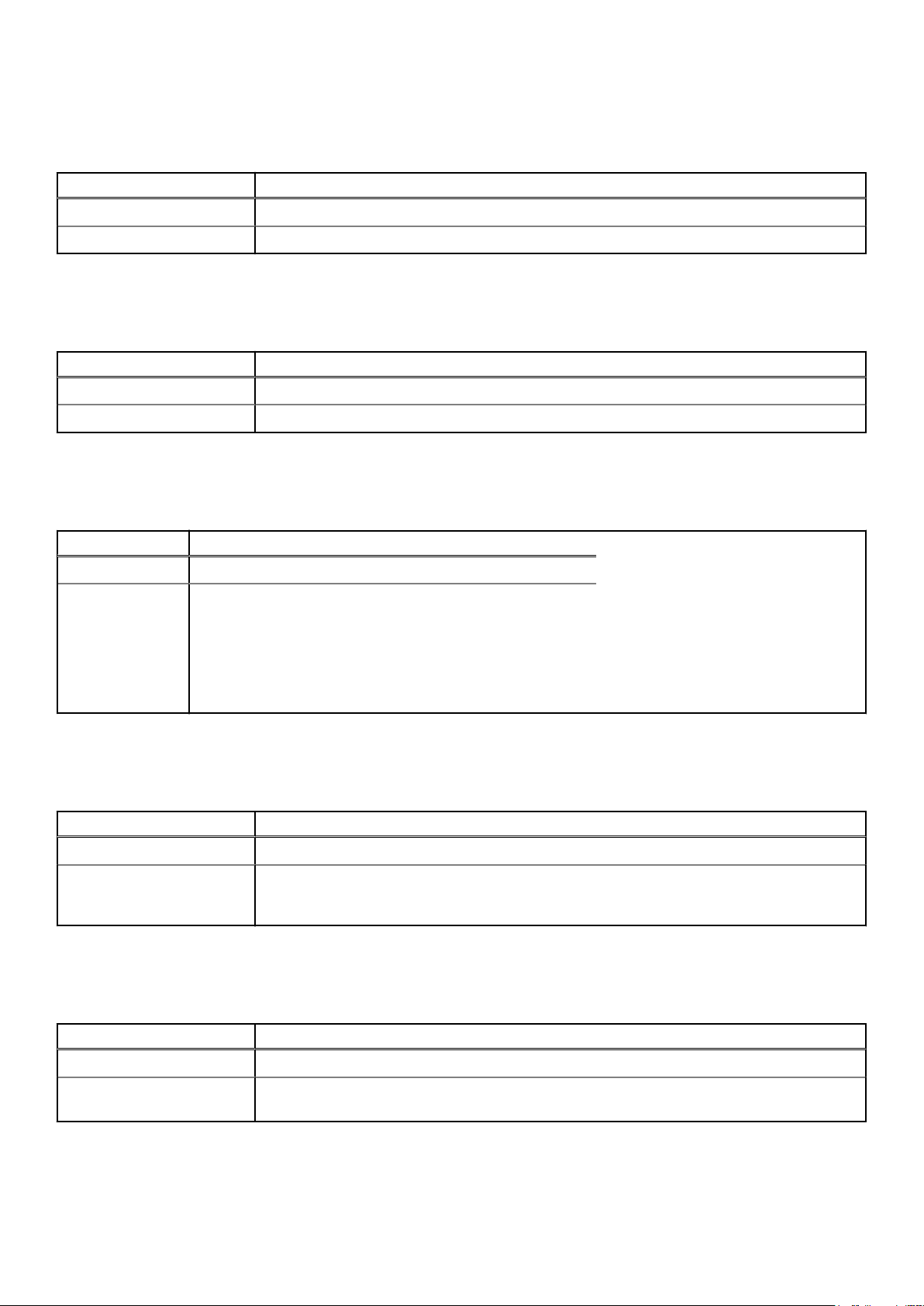
--AmbLightSen
Table 33. --AmbLightSen
Attribute Details Description
Valid Argument Enabled, Disabled
Enables or disables the ambient light sensor.
--AmdCpuCore
Table 34. --AmdCpuCore
Attribute Details Description
Valid Argument Coreall, Core1p0, Core1p1, Core2p0, Core3p0, Core2p2, Core4p0, and Core3p3
Specifies whether the processor has one or more cores enabled.
--AmdSmartShift
Table 35. --AmdSmartShift
Attribute Details Description
Valid Argument Enabled, Disabled
Sets the AmdSmartShift by using the following options:
● Enabled—On a discrete GPU system, AMD SmartShift
allows the system’s CPU and discrete GPU to share the
power limits. This allows the potential performance that
increases within the systems power or thermal limitation.
● Disabled—AmdSmartShift feature is disabled.
--AmdTurboCore
Table 36. --AmdTurboCore
Attribute Details Description
Valid Argument Enabled, Disabled
Enables or disables AMD Turbo Core Technology in the processor. When enabled, AMD Turbo
Core Technology dynamically adjusts processor frequency to provide a performance boost at
the operating system's request.
--AmdThreadControl
Table 37. --AmdThreadControl
Attribute Details Description
Valid Argument Enabled, Disabled
Each processor core contains two threads. Each thread appears as a separate processor to the
operating system. However, the threads share part of the processor core with one another.
30 Options for Dell Command | Configure 4.x
Page 31

--AmdViEnable
Table 38. --AmdViEnable
Attribute Details Description
Valid Argument Enabled, Disabled
This field specifies whether the Virtual Machine Monitor (VMM) uses the additional hardware
capabilities provided by AMD-Vi Technology.
--AmdVtEnable
Table 39. --AmdVtEnable
Attribute Details Description
Valid Argument Enabled, Disabled
This field specifies whether the Virtual Machine Monitor (VMM) uses the additional hardware
capabilities provided by AMD-V Technology.
--AmdTSME
Table 40. --AmdTSME
Attribute Details Description
Valid Argument Enabled, Disabled
● Enabled—AMD Transparent Secure Memory Encryption (TSME) allows encryption of
contents during residing on the memory DIMMS.
NOTE: For best results while diagnosing potential memory DIMM issues, turn off this
feature prior to running diagnostic functions or tools.
● Disabled—AMD Transparent Secure Memory Encryption (TSME) does not allow
encryption on the memory DIMMS.
--AmtCap
Table 41. --AmtCap
Attribute Details Description
Valid Argument Enabled, Disabled, and RestrictMebxAccess
Set the Intel Active Management Technology (AMT) capability using the following options:
● Enabled—If Intel Active Management Technology is enabled, MEBx is available through
F12 menu and you can provision AMT. MEBx may not be not accessible if OROM Keyboard
Access is disabled.
● Restrict MEBx Access—If Intel Active Management Technology is enabled, MEBx is not
available in pre-boot but you can provision AMT from OS.
● Disabled—If Intel Active Management Technology is disabled, MEBx is not available in pre-
boot. Once disabled, Intel Active Management Technology can only be enabled through the
BIOS interface. If the Intel AMT is already provisioned, AMT cannot be disabled. Unprovisioning AMT is required to disable AMT.
Options for Dell Command | Configure 4.x 31
Page 32

--AntennaSwitch
Table 42. --AntennaSwitch
Attribute Details Description
Valid Argument AllInternal, WlanWwanExt, WlanGpsExt, WwanGpsExt, WlanExt, WwanExt, and GpsExt
This setting determines the antenna usage when the system is connected to a docking station.
The option designates which wireless radio is connected to which dock antenna. The System
Antennas Only option indicates the system antennas that are used, and the dock antennas that
are not used, even when the system is docked.
When the system is undocked, the system antennas are used and this setting has no effect.
Ant A indicates dock antenna A, and Ant B indicates dock antenna B.
NOTE: This setting applies to rugged docking stations and does not apply to USB Type-C
docking stations.
--AsfMode
Table 43. --AsfMode
Attribute Details Description
Valid Argument On, Off, AlertOnly, Dash
Sets the alert standard format.
● On—Turns the ASF mode on.
● Off—Turns the ASF mode off.
● AlertOnly—Enables only error messages.
● Dash—Enables LOM to have both DASH and ASF 2.0 functionality.
--Aspm
Table 44. --Aspm
Attribute Details Description
Valid Argument Auto, Disabled, L1
Set the Active State Power Management (ASPM) level.
● Auto—There is handshaking between the device and PCI Express hub to determine the
best ASPM mode supported by the device.
● Disabled—ASPM power management is turned off always.
● L1—ASPM power management is set to use L1.
--Asset
Table 45. --Asset
Attribute Details Description
Valid Argument <string>
Displays or sets the customer-programmable asset tag number for a system. The maximum
length of an asset tag is 10 characters. Asset tag values should not contain any spaces.
32 Options for Dell Command | Configure 4.x
Page 33

--AssignIntr
Table 46. --AssignIntr
Attribute Details Description
Valid Argument Standard, Distributed
This option controls the interrupted assignment of PCI devices in the system. This option is set
to standard by default, causing standard interrupt routing that uses INTA, B, C, D for all PCIe
devices. When set to distributed, the interrupt routing is rerouted at the MCH root ports to
minimize sharing of interrupts across all PCIe (and PCI-X in PIC mode) devices.
--AtgSystem
Table 47. --AtgSystem
Attribute Details Description
Valid Argument Enabled, Disabled
Sets or removes the Complementary Metal Oxide Semiconductor (CMOS) bit to indicate
whether the system uses an All Terrain Gear (ATG) base or not.
--AttemptLegacyBoot
Table 48. --AttemptLegacyBoot
Attribute Details Description
Valid Argument Enabled, Disabled
Determines if BIOS should attempt to boot from the legacy boot list when the UEFI boot list
fails.
● Enabled—If the UEFI boot list fails, then BIOS attempts to boot from the Legacy boot list.
● Disabled—BIOS discontinues the booting process if the UEFI boot list fails.
--AudioMode
Table 49. --AudioMode
Attribute Details Description
Valid Argument Disabled, HalfDuplex, FullDuplex
Sets the audio mode to any of the following values:
● Disabled—Completely releases the onboard hardware resources.
● HalfDuplex—Allows only record or playback at a time.
● FullDuplex—Allows record and playback simultaneously.
--AutoOn
Table 50. --AutoOn
Attribute Details Description
Valid Argument Disabled, Weekdays , Everyday, Selectdays
Options for Dell Command | Configure 4.x 33
Page 34

Table 50. --AutoOn (continued)
Attribute Details Description
Configures the auto on option for a system. Using this option you can configure the days on
which the system has to turn on automatically.
● Disabled—Disables the auto on function on the system.
● Everyday—Enables the auto on function on every day of the week.
● Weekdays—Enables the auto on function on week days.
● SelectDays—Enables the auto on function on selected days of the week. The system
disables the auto on function on the days that are not selected.
Example
C:\>cctk --AutoOn=Disabled
AutoOn=Disabled
C:\>cctk --AutoOn=SelectDays:Mon,
TueAutoOn=SelectDays:Mon, Tue
--AutoOnHr
Table 51. --AutoOnHr
Attribute Details Description
Valid Argument integers ranging from 0 to 23
Sets the auto on configuration in hours.
Example
C:\>cctk --AutoOnHr=5
AutoOnHr=5
--AutoOnMn
Table 52. --AutoOnMn
Attribute Details Description
Valid Argument integers ranging from 0 to 59
Sets the auto on configuration in minutes.
Example
C:\>cctk --AutoOnMn=30
AutoOnMn=30
--AutoOnPeriod
Table 53. --AutoOnPeriod
Attribute Details Description
Valid Argument integers ranging from 0 to 254
Defines the time after which the system should automatically wake up from Standby,
Hibernate, or Switched off mode.
NOTE: The system wakes up from Sleep, Hibernate, or Switched off mode only if the
autoon (AutoOn) option is enabled for everyday of the week.
34 Options for Dell Command | Configure 4.x
Page 35

--AutoOSRecoveryThreshold
Table 54. --AutoOSRecoveryThreshold
Attribute Details Description
Valid Argument OFF, 1, 2, 3
Sets the threshold value for auto OS recovery. Controls the automatic boot flow for
SupportAssist System Resolution console and for Dell OS Recovery Tool. The system boots to
the SupportAssist System Resolution console and for Dell OS Recovery Tool if,
● the primary operating system fails to boot consecutively.
● the count of boot failure is greater than or equal to the value of the Auto OS Recovery
threshold setup option.
● SupportAssist OS Recovery option is enabled.
NOTE: If Auto OS Recovery threshold is set to OFF, then all automatic boot flow for
SupportAssist System Resolution console and for Dell OS Recovery Tool will be disabled.
--BatteryFuelGauge
Table 55. --BatteryFuelGauge
Attribute Details Description
Valid Argument Enabled, Disabled
This feature controls the battery fuel gauge.
● Enabled—Enabling this feature allows the battery fuel gauge to be activated on touch or
swipe.
● Disabled—Disabling this feature prevents the battery fuel gauge from being activated on
touch or swipe.
--Bezelir
Table 56. --Bezelir
Attribute Details Description
Valid Argument Enabled, Disabled
Sets the Embedded Server Management (ESM) configuration.
--BiosAutoRcvr
Table 57. --BiosAutoRcvr
Attribute Details Description
Valid Argument Enabled, Disabled
Enables or disables BIOS auto recovery feature.
● Enabled—If BIOS corruption is detected, the system automatically recovers BIOS without
any user interaction.
● Disabled—Disables BIOS auto recovery feature.
NOTE: This feature is effective only if the biosrecovery option is enabled.
Options for Dell Command | Configure 4.x 35
Page 36

--BiosCharacteristics
Table 58. --BiosCharacteristics
Attribute Details Description
Valid Argument Read-only
Displays the features supported by the specific version of the BIOS. This contains bit-flags
which define support attributes for the BIOS and the system. The first 32-bits are from the
reference specification available on the Distributed Management Task Force at dmtf.org.
These must be set only if the system supports the following features: Industry Standard
Architecture (ISA), Extended Industry Standard Architecture (EISA), PCI, Personal Computer
Memory Card International Association (PC Card/PCMCIA), PnP, Advanced power
management (APM), Upgradeable BIOS, BIOS Shadowing allowed, Video Electronics Standards
Association (VL VESA), Extended System Configuration Data (ESCD).
● 32 to 47 are always set to 0 by Dell-developed BIOS.
● 48 sets to 1 if the built-in NIC supports MagicPacket.
● 49 sets to 1 if the system supports Wake-on-LAN.
● 50 sets to 1 if the system supports chassis intrusion.
● 51 sets to 1 if the built-in NIC supports pattern-matching.
● 52 sets to 1 if the system BIOS supports a seven character service tag.
● 53 to 63 are reserved for future assignments.
--BIOSConnect
Table 59. --BIOSConnect
Attribute Details Description
Valid Argument Enabled, Disabled
Enables or disables BIOS Connect feature.
--BIOSEnumMode
Table 60. --BIOSEnumMode
Attribute Details Description
Valid Argument BIOSAssistEnum and NativeEnum
Thunderbolt PCIe Enumeration Mode controls when OS or BIOS performs the enumeration of
Thunderbolt PCIe devices.
--BiosConnectActivation
Table 61. --BiosConnectActivation
Attribute Details Description
Valid Argument Deactivate, FullActivation, LaunchpadActivation
Configures the state of the available BiosConnect boot paths.
● Deactivate—BIOS setup options are not available and all BiosConnect boot paths are
disabled.
● FullActivation—BIOS Setup options are enabled and all BiosConnect boot paths are
enabled.
36 Options for Dell Command | Configure 4.x
Page 37

Table 61. --BiosConnectActivation (continued)
Attribute Details Description
● LaunchpadActivation—BIOS setup options are enabled and only launchpad code path is
enabled.
--BiosCurLang
Table 62. --BiosCurLang
Attribute Details Description
Valid Argument Read-only
Displays the selected language for the BIOS.
--BiosIntegrityCheck
Table 63. --BiosIntegrityCheck
Attribute Details Description
Valid Argument Enabled, Disabled
Enables or disables the BIOS integrity check during the booting process.
● Enabled—BIOS checks the BIOS image integrity during every booting process.
● Disabled—BIOS checks the BIOS image integrity only if the previous booting process did
not complete
NOTE: BIOS checks the BIOS image integrity only if the BiosAutoRcvr option is enabled.
--BiosListInstallLang
Table 64. --BiosListInstallLang
Attribute Details Description
Valid Argument Read-only
Displays a list of installable languages for the BIOS.
--BiosLogClear
Table 65. --BiosLogClear
Attribute Details Description
Valid Argument Enabled, Disabled
Prevents or allows the BIOS event log to be cleared on the next boot.
● Enabled—Clears the BIOS event log on the next boot.
● Disabled—Does not clear the BIOS event log on the next boot.
Options for Dell Command | Configure 4.x 37
Page 38

--AdvancedMode
Table 66. --AdvancedMode
Attribute Details Description
Valid Argument Enabled, Disabled
Enabling BIOS Setup Advanced Mode makes all BIOS settings visible.
--BiosRcvrFrmHdd
Table 67. --BiosRcvrFrmHdd
Attribute Details Description
Valid Argument Enabled, Disabled
Enables or disables the system BIOS Recovery option. This feature saves a recovery image to
a primary hard disk drive storage, or to an external USB, and uses this recovery image to
recover BIOS image when system BIOS fails.
● Enabled—BIOS stores the recovery image on a primary hard disk drive storage. So BIOS
recovery image is available both from the primary hard disk drive permanent storage as
well as via an external USB.
● Disabled—BIOS does not store the recovery image on primary hard disk drive storage. So
BIOS recovery image is available only via an external USB.
--BiosRomSize
Table 68. --BiosRomSize
Attribute Details Description
Valid Argument Read-only
Displays the physical size of this BIOS Read Only Memory (ROM) device in kilobytes.
--BiosVer
Table 69. --BiosVer
Attribute Details Description
Valid Argument Read-only
Displays the BIOS version for a system.
--BisReq
Table 70. --BisReq
Attribute Details Description
Valid Argument Accept, Deny, Reset
Accepts, denies, or resets the Boot Integrity Services (BIS) in BIOS.
38 Options for Dell Command | Configure 4.x
Page 39

--BitSmart
Table 71. --BitSmart
Attribute Details Description
Valid Argument Enabled, Disabled
Enables or disables BitSmart.
--BlinkPsu1Led
Table 72. --BlinkPsu1Led
Attribute Details Description
Valid Argument Enabled
Sets the first Power Supply (PSU 1) status LED to blink. Enabling the LED to blink helps to
recognize the power supply probe in use while using ASM feature. For more details, see
Advanced System Management.
NOTE: This option is supported only on systems that support ASM.
--BlinkPsu2Led
Table 73. --BlinkPsu2Led
Attribute Details Description
Valid Argument Enabled
Sets the second Power Supply (PSU 2) status LED to blink. Enabling the LED to blink helps to
recognize the power supply probe in use while using ASM feature. For more details, see
Advanced System Management.
NOTE: This option is supported only on systems that support ASM.
--BlockSleep
Table 74. --BlockSleep
Attribute Details Description
Valid Argument Enabled, Disabled
Enables or disables the Block S3 sleep state. When enabled, the system BIOS blocks all OSPM/
ACPI S3 (Suspend to RAM) requests and enforces the preboot authentication on all non-S3
resumes. When disabled, the system BIOS allows all Operating System-directed configuration
and Power Management (OSPM) or Advanced Configuration and Power Interface (ACPI) S3
suspend to Random Access Memory (RAM) operation. This moves the system authentication
to the operating system and prevents any preboot authentication on resume.
--BltInPntDevice
Table 75. --BltInPntDevice
Attribute Details Description
Valid Argument Enabled, Disabled
Options for Dell Command | Configure 4.x 39
Page 40

Table 75. --BltInPntDevice (continued)
Attribute Details Description
Enables or disables built-in pointing device.
--BluetoothDevice
Table 76. --BluetoothDevice
Attribute Details Description
Valid Argument Enabled, Disabled
Enables or disables bluetooth device.
BootOrder
Table 77. BootOrder
Attribute Details Description
Valid Argument None
Displays or sets the boot order sequence, activates boot list, and enables or disables the
supported devices for legacy boot list and for UEFI boot list.
When you run the bootorder option, the following information is displayed:
● Device Status—The current device status. It may be enabled or disabled.
● Device Number — A unique number to identify the device on the system.
● Device Type—The device type.
● Short Form—Short form of the device. If the system has many devices of the similar
device type, the short form of the device is displayed with a <number> notation. For
example, if the system has an internal Hard Disk Drive (HDD), a USB storage device, and a
modular Bay HDD, the short forms will be displayed as hdd.1, hdd.2, and hdd.3 respectively.
Device Description — Description of the device.
●
Supported legacy devices:
● floppy — Floppy Disk
● hdd—Hard Disk
● cdrom—CDRom
● pcmcia—PCMCIA Device
● usbdev—USB Device
● nic — NIC
● usbfloppy—USB Floppy Disk
● usbhdd — USB Hard Disk
● usbcdrom — USB CDRom
● embnic—Embedded NIC
● usbzip—USB ZIP
● usbdevzip—USB Device ZIP
● bev—BEV Device
Supported UEFI devices:
● hdd—Hard Disk
● cdrom—CDRom
● hsbhdd—USB Hard Disk
● usbdev—USB Device
● embnicipv4 — Embedded NIC IPV4
● embnicipv6—Embedded NIC IPV6
● fibrechannel — Fibre Channel
40
Options for Dell Command | Configure 4.x
Page 41

Table 77. BootOrder (continued)
Attribute Details Description
● embnic—Embedded NIC
● fibrechannelex — FibreEx Channel
● infiniband—Infiniband Device
● vendor—Vendor Device
● i1394—I1394 Device
● i2o—I20 Device
● uart—UART Device
● lun—LUN Device
● vlan—VLAN Device
● nvme—NVMe Device
● uri—URI Device
● ufs—UFS Device
● sd—SD Device
● bluetooth—Bluetooth Device
● wifi—Wi-Fi Device
● emmc—eMMC Device
NOTE: For legacy boot list, unknown devices are displayed as hexadecimal values. For
UEFI boot list, some of the devices are displayed as UEFI with a <number> notation.
Change the bootorder by providing the short form of the unknown device.
NOTE: While changing the bootorder sequence, if the system is set with a setup
password, specify the setup password as the -- valsetuppwd argument. If the system has
a system password set and no setup password is set, specify the system password as the
-- valsyspwd argument.
Sub Options
The following are the sub options of bootorder.
--ActiveBootList
Table 78. --ActiveBootList
Attribute Details Description
Changes the active boot list in BIOS.
NOTE: If you set Legacy for the system that supports only UEFI, then the following error
message is displayed: Legacy option is not supported on this machine.
Example
--BootListType
Table 79. --BootListType
Attribute Details Description
C:\>cctk BootOrder --ActiveBootList=uefi
C:\>cctk BootOrder --ActiveBootList=legacy
Identifies which boot list type to display or modify for supported UEFI systems.
Options for Dell Command | Configure 4.x 41
Page 42

Table 79. --BootListType (continued)
Attribute Details Description
Example
Example With Sub Options
C:\>cctk BootOrder --BootListType=uefi
C:\>cctk BootOrder --BootListType=legacy
With the --BootListType=uefi option, you can specify the following sub options: -Sequence , --EnableDevice , and --DisableDevice .
C:\>cctk Bootorder --BootListType=uefi
--sequence=hdd.1,floppy --enabledevice=
cdrom,hdd.2
C:\>cctk Bootorder --BootListType=uefi
--Sequence=hdd.1,Floppy --EnableDevice=
cdrom,hdd.2 --valsetuppwd=password
NOTE: If BootListType option is not provided, then the default option is applied to the
settings of the Legacy Bootorder. Apply settings to UEFI Bootorder for non-Legacy
devices.
--DisableDevice
Table 80. --DisableDevice
Attribute Details Description
Disables the device.
Example
cctk BootOrder --BootListType=uefi -DisableDevice=hdd,embnicipv4,cdrom
cctk BootOrder --BootListType=legacy -DisableDevice=floppy,hdd,cdrom
cctk BootOrder --BootListType=uefi --EnabledDevice=hdd.* - It will
Enabled all Hard Disk of UEFI Bootorder
or
cctk BootOrder --BootListType=uefi --DisableDevice=4,7,2,1
cctk BootOrder --BootListType=legacy --DisableDevice=4,7,2,1
cctk BootOrder --BootListType=Legacy --DisableDevice=hdd.* - It
will Enabled all Hard Disk of Legacy Bootorder
--EnableDevice
Table 81. --EnableDevice
Attribute Details Description
Enables the device.
Example
cctk BootOrder --BootListType=uefi -EnableDevice=hdd,embnicipv4,cdrom
cctk BootOrder --BootListType=legacy -EnableDevice=floppy,hdd,cdrom
cctk BootOrder --BootListType=uefi --EnableDevice=hdd.* - It will
Enabled all Hard Disk of UEFI Bootorder
42 Options for Dell Command | Configure 4.x
Page 43

Table 81. --EnableDevice (continued)
Attribute Details Description
or
cctk BootOrder --BootListType=uefi --EnableDevice=4,7,2,1
cctk BootOrder --BootListType=legacy --EnableDevice=4,7,2,1
cctk BootOrder --BootListType=Legacy --EnableDevice=hdd.* - It will
Enabled all Hard Disk of Legacy Bootorder
--Sequence
Table 82. --Sequence
Attribute Details Description
Gets and Sets the Boot order sequence. The supported devices are hdd (hard disk), cdrom
(CDROM), floppy (Floppy Disk), usbdev (USB device), embnic (Embedded NIC), pcmcia
(PCMCIA device), bev (BEV device), and so on. For more information about the devices, see
BootOrder.
Example
C:\>cctk BootOrder --Sequence=embnic,cdrom,hdd.1 -EnableDevice=floppy --DisableDevice=cdrom
or
C:\>cctk BootOrder --Sequence=3,4,7,1 --EnableDevice=3,4 -DisableDevice=7,1 (DeviceNumber)
or
UEFI Bootorder Sequence: BootOrder --BootListType=uefi -Sequence=hdd.*
or
BootOrder --BootListType=Legacy --Sequence=hdd.*
NOTE: * represents grouping of the shortform of the device types.
The above example changes the sequence to embnic as first device and cdrom as second and
so on. Disable the device cdrom and enable the floppy device in the boot list.
--BootSeqSet
Table 83. --BootSeqSet
Attribute Details Description
Valid Argument DisketteFirst, HardDiskOnly, DevList, CdRomFirst
Sets the Initial Program Load (IPL) device sequence for the next system boot.
● DisketteFirst—Sets the devices in the sequence: diskette, hard drive, CD- ROM, and
option ROMs (if available).
● HardDiskOnly—Sets the devices in the sequence: hard drive and option ROMs (if
available).
● DevList—Sets the devices in the sequence: diskette, CD-ROM, hard drive, and option
ROMs (if available).
● CdRomFirst—Sets the devices in the sequence: CD-ROM, diskette, hard drive, option
ROMs (if available).
Options for Dell Command | Configure 4.x 43
Page 44

--BootSpeed
Table 84. --BootSpeed
Attribute Details Description
Valid Argument Default, Compatible
Sets microprocessor speed to default or compatible. If set to compatible, the Central
Processing Unit (CPU) speed will be significantly slower. This is implementation dependent.
There is no specific speed for compatible, except that it is significantly slower than default.
--BootTimeVideo
Table 85. --BootTimeVideo
Attribute Details Description
Valid Argument Onboard, Addin
Sets the onboard or first add-in video controller for boot time messages.
● Onboard—The onboard video controller is used for boot-time messages.
● Addin—The first add-in video controller is used for boot-time messages.
NOTE: Depending on the BIOS search and system slot layout, the first add-in device
changes.
--BroadcomTruManage
Table 86. --BroadcomTruManage
Attribute Details Description
Valid Argument Enabled, Disabled
Enables or disables the BroadcomTruManage technology.
--BrightnessAc
Table 87. --BrightnessAc
Attribute Details Description
Valid Argument
Integers ranging from 0 to 15
Sets the panel brightness to be used when the system is using AC power. 0 sets the panel
brightness to 0%, and 15 sets the panel brightness to 100%.
--BrightnessBattery
Table 88. --BrightnessBattery
Attribute Details Description
Valid Argument Integers ranging from 0 to 15
Sets the panel brightness to be used when the system is using battery power only. 0 means
panel brightness will be 0%, and 15 means panel brightness will be 100%.
44 Options for Dell Command | Configure 4.x
Page 45

--BusRatio
Table 89. --BusRatio
Attribute Details Description
Valid Argument Max, 6.0x, 7.0x, 7.5x, 8.0x, 8.5x, 9.0x, 9.5x
Sets the bus ratio in CPU.
--Camera
Table 90. --Camera
Attribute Details Description
Valid Argument Enabled, Disabled
Enables or disables the camera.
--Camera2
Table 91. --Camera2
Attribute Details Description
Valid Argument Enabled, Disabled
Enables or disables the camera available at the back of the system.
● Enabled—Enables the camera available at the back of the system.
● Disabled—Disables the camera available at the back of the system.
--CanBus
Table 92. --CanBus
Attribute Details Description
Valid Argument Enabled, Disabled
Enables or disables the Controller Area Network (CAN) Bus.
--ChasIntrusion
Table 93. --ChasIntrusion
Attribute Details Description
Valid Argument Enabled, Disabled, SilentEnable
Enables or disables the system to detect and report chassis intrusion events to the system
display on boot-up.
--ChassisIntruStatus
Table 94. --ChassisIntruStatus
Attribute Details Description
Valid Argument DoorOpen, Tripped, DoorClosed, TripReset
Options for Dell Command | Configure 4.x 45
Page 46

Table 94. --ChassisIntruStatus (continued)
Attribute Details Description
Displays the status of chassis intrusion. All the values are read-only except tripreset.
● DoorOpen—Indicates chassis door is opened.
● Tripped—Indicates the chassis door is opened since the last time the sensor detection
logic was reset.
● DoorClosed—Indicates chassis door is closed.
● TripReset—Resets the sensor detection logic to detect the next closed-to-open transition
on the chassis door.
--ClearDellRmtLog
Table 95. --ClearDellRmtLog
Attribute Details Description
Valid Argument Enabled, Disabled
--CmosDefaults
Table 96. --CmosDefaults
Attribute Details Description
Valid Argument Enabled, Disabled
Enables or disables the request for a default of CMOS values when the system reboots.
--CompletionCode
Table 97. --CompletionCode
Attribute Details Description
Valid Argument Read-only
Displays the completion code of an update operation performed by BIOS in the recent
shutdown or reboot operation. For more information, see Completion Code.
--Computrace
Table 98. --Computrace
Attribute Details Description
Valid Argument Activate, Disabled
This feature allows the user to enable or disable Absolute Software's Computrace security
software BIOS ROM. After this token is written, the state is permanently maintained (this is a
write-once field).
NOTE:
You cannot enable or disable this feature using Dell Command | Configure.
46 Options for Dell Command | Configure 4.x
Page 47

--CoolnQuiet
Table 99. --CoolnQuiet
Attribute Details Description
Valid Argument Enabled, Disabled
Enables or disables AMD cool and quiet processor feature.
--CpuCore
Table 100. --CpuCore
Attribute Details Description
Valid Argument CoresAll, Cores1, Cores2, Cores3, Cores4, Cores5, Cores6, Cores7, Cores8, Cores9, Cores10,
Cores11, Cores12, Cores13, Cores14, Cores15, Cores16, Cores17, Cores18, Cores19, Cores20,
Cores21, Cores22, Cores23, Cores24, Cores25, Cores26, Cores27, Cores28
Enables the number of cores in each processor.
● 0—Enables CoresAll.
● 1—Enables Cores1.
● 2—Enables Cores2.
● 3—Enables Cores3.
● 4—Enables Cores4.
● 5—Enables Cores5.
● 6—Enables Cores6.
● 7—Enables Cores7.
● 8—Enables Cores8.
● 9—Enables Cores9.
● 10—Enables Cores10.
● 11—Enables Cores11
● 12—Enables Cores12.
● 13—Enables Cores13.
● 14—Enables Cores14.
● 15—Enables Cores15.
● 16—Enables Cores16.
● 17—Enables Cores17.
● 18—Enables Cores18.
● 19—Enables Cores19.
● 20—Enables Cores20.
● 21—Enables Cores21.
● 22—Enables Cores22.
● 23—Enables Cores23.
● 24—Enables Cores24.
● 25—Enables Cores25.
● 26—Enables Cores26.
● 27—Enables Cores27.
● 28—Enables Cores28.
● CoresAll—Enables all cores.
Options for Dell Command | Configure 4.x
47
Page 48

--CpuCores
Table 101. --CpuCores
Attribute Details Description
Valid Argument 1, 2, 4, 6, 8, 10, 12, 14, 16, All
Controls the number of enabled cores in each processor. By default, maximum number of cores
per processor are enabled.
--CpuCount
Table 102. --CpuCount
Attribute Details Description
Valid Argument Read-only
Displays the number of processors in the system.
--CpuRSA
Table 103. --CpuRSA
Attribute Details Description
Valid Argument Enabled, Disabled
Enables or disables the Reliability Availability Serviceability (RSA) support on CPUs.
--CpuSnoopMode
Table 104. --CpuSnoopMode
Attribute Details Description
Valid Argument Early, HomeSnoop, Clusterondie, OpportunisticSnoop, NoSnoop
Configures the CPU snoop mode.
● Early—Enables early snoop mode. Use this mode for latency-sensitive applications that do
not require high remote bandwidth.
● HomeSnoop—Enables home snoop mode. Use this mode for applications that require high
memory bandwidth.
● Clusterondie—Enables cluster on die mode. Dell recommends this mode for NUMAoptimized applications to achieve lowest local memory latency and highest local memory
bandwidth.
● OpportunisticSnoop—Enables opportunistic snoop mode. Directory with Opportunistic
Snoop Broadcast (OSB) offers a good balance of latency and bandwidth.
NoSnoop—Enables no snoop mode.
●
--CpuSpeed
Table 105. --CpuSpeed
Attribute Details Description
Valid Argument Read-only
Displays the current speed of the processor.
48 Options for Dell Command | Configure 4.x
Page 49

--CpuXdSupport
Table 106. --CpuXdSupport
Attribute Details Description
Valid Argument Enabled, Disabled
Enables or disables the CPU eXecute Disable (XD) feature support.
--CStatesCtrl
Table 107. --CStatesCtrl
Attribute Details Description
Valid Argument Enabled, Disabled
Enables or disables the C states.
● Enabled—Processor can operate in all available Power C states.
● Disabled—No C states available for the processor.
--DashSupport
Table 108. --DashSupport
Attribute Details Description
Valid Argument Enabled, Disabled
Enables and disables the support for Desktop and Mobile Architecture for System Hardware
(DASH) management through Platform Level Data Model (PLDM) exchanges.
--Dbpm
Table 109. --Dbpm
Attribute Details Description
Valid Argument Enabled, Disabled
Enables or disables demand-based power management.
--Dbs
Table 110. --Dbs
Attribute Details Description
Valid Argument Enabled, Disabled
Enables or disables demand-based power management.
Options for Dell Command | Configure 4.x 49
Page 50

--Decrypt
Table 111. --Decrypt
Attribute Details Description
Valid Argument Read-only
Allow to Decrypt.
--DeepSleepCtrl
Table 112. --DeepSleepCtrl
Attribute Details Description
Valid Argument S5Only, S4AndS5, Disabled
Configures the system power mode when the system is in s4 and s5 state. If set to S5Only,
the system moves to the lowest-power off mode when in s5 state. If set to S4AndS5 state,
the system moves to the lowest-power off mode when in s4 and s5 states. When the system is
in a low-power mode, it turns off most of the power-consuming circuitry devices, to meet the 1
W power limit. It disables the Power Management Event (PME), USB power, and so on.
--DeviceHotkeyAccess
Table 113. --DeviceHotkeyAccess
Attribute Details Description
Valid Argument
Enabled, Disabled, and OnetimeEnable
DeviceHotkeyAccess manages whether you can access device configuration screen through
hotkeys during system reboot. This setting prevents the access to Intel® RAID (CTRL+I), LSI
RAID (CTRL+C), or Intel Management Engine BIOS Extension (CTRL+P/F12).
Enabled—Enabling device configuration hotkey allows you to access the device configuration
screen by pressing the hotkeys during the system reboot.
One time enable—You can access the device configuration screen by using hotkeys after a
successful reboot. On the next system reboot, the setting reverts back to a disabled state.
Disabled—You cannot access the device configuration screen using hotkeys.
--DisGpuExtDisplay
Table 114. --DisGpuExtDisplay
Attribute Details Description
Valid Argument Enabled, Disabled
Enables or disables the platform external displays.
NOTE: Embedded Display Port (eDP) will be enabled by Integrated Graphics Processing Unit
(iGPU).
● Enabled—Allows discrete Graphics Processing Unit (dGPU) to enable the platform external
displays such as HDMI, NB DP, Type-C, and so on with the purpose of enabling discrete graphic
features such as Eyefinity, Mosaic, 10bit DP displays, etc..
● Disabled—The normal hybrid graphics mode is enabled.
NOTE: This feature is used in hybrid graphics mode only.
50 Options for Dell Command | Configure 4.x
Page 51

--DisableDockDevicesexceptVideo
Table 115. --DeepSleepCtrl
Attribute Details Description
Valid Argument Enabled, Disabled
Enables or disables all the non-video devices (serial, audio, LAN, and USB ports) on a rugged
dock.
--DisBluetoothRadio
Table 116. --DisBluetoothRadio
Attribute Details Description
Valid Argument Enabled, Disabled
Bluetooth radio stops functioning when stealth mode is enabled.
--DisGPSReceiver
Table 117. --DisGPSReceiver
Attribute Details Description
Valid Argument Enabled, Disabled
GPS receiver stops functioning when stealth mode is enabled.
--DisOnboardFans
Table 118. --DisOnboardFans
Attribute Details Description
Valid Argument Enabled, Disabled
Onboard fans stop functioning when stealth mode is enabled.
-- DisOnboardLCDScreen
Table 119. -- DisOnboardLCDScreen
Attribute Details Description
Valid Argument Enabled, Disabled
Onboard LCD screen stops functioning when stealth mode is enabled.
--DisOnboardLEDs
Table 120. --DisOnboardLEDs
Attribute Details Description
Valid Argument Enabled, Disabled
Options for Dell Command | Configure 4.x 51
Page 52

Table 120. --DisOnboardLEDs (continued)
Attribute Details Description
Onboard LEDs stop functioning when stealth mode is enabled.
--DisOnboardSpeakers
Table 121. --DisOnboardSpeakers
Attribute Details Description
Valid Argument Enabled, Disabled
Onboard speakers stop functioning when stealth mode is enabled.
--DisketteReconfig
Table 122. --DisketteReconfig
Attribute Details Description
Valid Argument AnyTime, AtBootOnly
Allows the user to hot or warm plug a floppy drive into the system and make it functional. If set
to AtBootOnly, the drive will be functional after the system is rebooted. If set to AnyTime,
reboot is not required.
--DisWLANRadio
Table 123. --DisWLANRadio
Attribute Details Description
Valid Argument Enabled, Disabled
WLAN radio stops functioning when stealth mode is enabled.
--DisWWANRadio
Table 124. --DisWWANRadio
Attribute Details Description
Valid Argument Enabled, Disabled
WWAN radio stops functioning when stealth mode is enabled.
--DisplayCloseState
Table 125. --DisplayCloseState
Attribute Details Description
Valid Argument Active, Suspend
Sets the system to active or suspend state, when the system lid is closed.
● Active—System remains in the active state when the system lid is closed.
● Suspend—System is forced to suspend when the system lid is closed.
52 Options for Dell Command | Configure 4.x
Page 53

--DisPwdJumper
Table 126. --DisPwdJumper
Attribute Details Description
Valid Argument
Enabled, Disabled
DisPwdJumper controls the physical password clear jumper on the system board.
Enabled—When this option is not selected, the password jumper on the system board is
activated to clear the BIOS admin and the user password.
Disabled—When this option is selected, the password jumper is disabled, and the BIOS
passwords are not cleared.
--DisUsb4Pcie
Table 127. --DisUsb4Pcie
Attribute Details Description
Valid Argument
Enabled, Disabled
Enabled—Enable the USB4 PCIE tunneling.
Disabled—Disable the USB4 PCIE tunneling.
--DockBattChrgCfg
Table 128. --DockBattChrgCfg
Attribute Details Description
Valid Argument Standard, Express
Configures the dock battery charge mode.
● Standard—Charges the battery over a long period of time.
● Express—Charges the battery in Express Charge mode using Dell's fast charging
technology.
--DockSupportOnBattery
Table 129. --DockSupportOnBattery
Attribute Details Description
Valid Argument Enabled, Disabled
Enabling this feature allows you to use the docking station when AC power is absent, but only
when the battery is preceding a certain charge percentage. The percentage may change per
battery and per platform. For example, the dock may only be powered when the battery is at
60 percent charge or higher, and when the battery drops below this level (without AC power)
the dock loses power.
Options for Dell Command | Configure 4.x 53
Page 54

--DockDisplayThruIntGfx
Table 130. --DockDisplayThruIntGfx
Attribute Details Description
Valid Argument Enabled, Disabled
The Dock Display Port Through Integrated Graphics feature enables the docking station DVI
no1 or Display Port no1 interface to drive an external video display when Switchable Graphics is
enabled and running from the integrated graphics controller.
--DockWarningsEnMsg
Table 131. --DockWarningsEnMsg
Attribute Details Description
Valid Argument Enabled, Disabled
Enable or disable dock warning messages.
--DramPrefetch
Table 132. --DramPrefetch
Attribute Details Description
Valid Argument Enabled, Disabled
Sets the Dynamic Random Access Memory (DRAM) to the following:
● Enabled—Enables DRAM references from triggering DRAM prefetch requests.
● Disabled—Disables DRAM references from triggering DRAM prefetch requests.
--DRmt
Table 133. --DRmt
Attribute Details Description
Valid Argument Enabled, Disabled
Dell Reliable Memory Technology configures the system to detect and correct the software
errors in a block of RAM. When enabled, the system detects and corrects the software errors.
--DustFilter
Table 134. --DustFilter
Attribute Details Description
Valid Argument Disabled, 15days, 30days, 60days, 90days, 120days, 150days, 180days
Enables or disables the BIOS messages for maintaining the optional dust filter installed in the
computer. BIOS generates a pre-boot reminder to clean or replace the dust filter based on the
interval settings.
54 Options for Dell Command | Configure 4.x
Page 55

--DynBacklightCtrl
Table 135. --DynBacklightCtrl
Attribute Details Description
Valid Argument Enabled, Disabled
Enables or disables the Dynamic Backlight Control (DBC) feature within the BIOS.
--DynamicWirelessTransmitPower
Table 136. --DynamicWirelessTransmitPower
Attribute Details Description
Valid Argument Enabled, Disabled
When enabled, the system increases the power transmission capability of the WLAN device.
This improves the performance in the system configuration within the regulatory validated
guidelines.
--DynTunML
Table 137. --DynTunML
Attribute Details Description
Valid Argument Enabled, Disabled
Enables operating system capability to enhance dynamic power tuning capabilities based on
detected workloads.
Protections for exposure: The –Admin password restricts editing the command –Removed in
case when you are using command-line interface.
--EmbIdeRaid
Table 138. --EmbIdeRaid
Attribute Details Description
Valid Argument Enabled, Disabled
Enables or disables the embedded Integrated Development Environment (IDE) Redundant
Array of Independent Disks (RAID) controller.
--EmbIdeRaid2
Table 139. --EmbIdeRaid2
Attribute Details Description
Valid Argument Enabled, Disabled
Enables or disables the second embeded IDE RAID controller.
Options for Dell Command | Configure 4.x 55
Page 56

--EmbNic1
Table 140. --EmbNic1
Attribute Details Description
Valid Argument EnabledPxe, Enabled, Disabled, OnWithIscsi, OnWithRplBoot, OnWithImageServerBoot
Defines the state of the built-in NIC.
NOTE: Onwithimageserverboot is used in the deployment of Dell SmartClient products.
--EmbNic2
Table 141. --EmbNic2
Attribute Details Description
Valid Argument EnabledPxe, Enabled, Disabled, OnWithIscsi, OnWithRplBoot, OnWithImageServerBoot
Enables or disables the second embedded NIC.
--EmbSataRaid
Table 142. --EmbSataRaid
Attribute Details Description
Valid Argument Disabled, Combined, Ata, Ahci, Raid, Qdma, SmartResponse
Configures the embedded Serial ATA (SATA) RAID controller.
--EmbScsi1
Table 143. --EmbScsi1
Attribute Details Description
Valid Argument Enabled, Disabled
Enables or disables the first Small Computer System Interface (SCSI) controller.
--EmbScsi2
Table 144. --EmbScsi2
Attribute Details Description
Valid Argument Enabled, Disabled
Enables or disables the second SCSI controller.
--SdCard
Table 145. --SdCard
Attribute Details Description
Valid Argument Enabled, Disabled
Enables or disables the embedded Secure Digital (SD) card.
56 Options for Dell Command | Configure 4.x
Page 57

--EmbVideoCtrl
Table 146. --EmbVideoCtrl
Attribute Details Description
Valid Argument Enabled, Disabled
Enables or disables the embedded video controller.
--EMMCDevice
Table 147. --EMMCDevice
Attribute Details Description
Valid Argument Enabled, Disabled
Enables or disables the eMMC drive.
--EnclaveSize
Table 148. --EnclaveSize
Attribute Details Description
Valid Argument
● 32MB
● 64MB
● 128MB
● 256MB
Displays the memory allocation size for the Intel Software Guard Extension (SGX) processor
reserved memory.
NOTE: You cannot set the Enclave Reserve Memory Size using the Dell Command |
Configure user interface. One of the methods of setting Enclave Reserve Memory Size is
from the BIOS setup screen.
--EnergyStarLogo
Table 149. --EnergyStarLogo
Attribute Details Description
Valid Argument Enabled, Disabled
Displays or hides the Energy Star logo during POST.
--EsataPort
Table 150. --EsataPort
Attribute Details Description
Valid Argument Off, Auto
Sets the external Serial ATA (e-sata) port to auto or off.
Options for Dell Command | Configure 4.x 57
Page 58

--EsataPorts
Table 151. --EsataPorts
Attribute Details Description
Valid Argument Enabled, Disabled
Enables or disables all e-sata ports. If the system supports a dock, this status is also applicable
to all e-sata ports on the dock.
--ExpansionBay1
Table 152. --ExpansionBay1
Attribute Details Description
Valid Argument Enabled, Disabled
Enables or disables ExpansionBay1.
--ExpansionBay2
Table 153. --ExpansionBay2
Attribute Details Description
Valid Argument Enabled, Disabled
Enables or disables ExpansionBay2.
--ExpansionBay3
Table 154. --ExpansionBay3
Attribute Details Description
Valid Argument Enabled, Disabled
Enables or disables ExpansionBay3.
--ExpressCard
Table 155. --ExpressCard
Attribute Details Description
Valid Argument Enabled, Disabled
Enables or disables the express card port that allows the user to insert an express card to
configure it.
--ExpressCharge
Table 156. --ExpressCharge
Attribute Details Description
Valid Argument Enabled, Disabled, Once
58 Options for Dell Command | Configure 4.x
Page 59

Table 156. --ExpressCharge (continued)
Attribute Details Description
Enables or disables the express charge battery charge algorithm. The once argument enables
the system to use express charge algorithm for one charge cycle.
--ExternalHotKey
Table 157. --ExternalHotKey
Attribute Details Description
Valid Argument Enabled, Disabled
Enables or disables the external keyboard hot-key feature. Scrolllock allows the Scroll Lock key
on an external keyboard to act as the Fn key on the internal keyboard.
--ExtPostTime
Table 158. --ExtPostTime
Attribute Details Description
Valid Argument 0s, 5s, 10s
Delays the time of action taken by the system after pressing function keys such as F2, F12, and
so on. during post time.
● 0s—Does not delay the time of action.
● 5s—Delays the time of action by five seconds.
● 10s—Delays the time of action by ten seconds.
--ExtWlanLed
Table 159. --ExtWlanLed
Attribute Details Description
Valid Argument Enabled, Disabled
Enables or disables the external (lid-mounted) WLAN indicator LED.
● Enabled—The LED displays the state of the WLAN source activity.
● Disabled—The LED does not display the state of the WLAN source activity.
--FanCtrlOvrd
Table 160. --FanCtrlOvrd
Attribute Details Description
Valid Argument Enabled, Disabled
Controls the speed of the fan.
Options for Dell Command | Configure 4.x 59
Page 60

--FanSpeed
Table 161. --FanSpeed
Attribute Details Description
Valid Argument Auto, High, Medium, MedHigh, MedLow, Low
Sets the speed of the fan. If set to auto the system run-time sets the speed of the fan.
--FanSpdAutoLvlonCpuZone
Table 162. --FanSpdAutoLvlonCpuZone
Attribute Details Description
Valid Argument 0 to 100
--FanSpdAutoLvlonPsuZone
Table 163. --FanSpdAutoLvlonPsuZone
Attribute Details Description
Valid Argument 0 to 100
--FanSpdAutoLvlonCpuMemZone
Table 164. --FanSpdAutoLvlonCpuMemZone
Attribute Details Description
Valid Argument 0 to 100
Sets the speed of the fan on Cpu memory zone
--FanSpdAutoLvlonPcieZone
Table 165. --FanSpdAutoLvlonPcieZone
Attribute Details Description
Valid Argument 0 to 100
Sets the speed of the fan on Pcie zone
--FanSpdAutoLvlonFlexBayZone
Table 166. --FanSpdAutoLvlonFlexBayZone
Attribute Details Description
Valid Argument 0 to 100
When the Thermal Mode is set to Auto, Fan Speed Control Auto Level determines the minimum
speed of the fans. Zero is the optimal speed level. Higher level improves the cooling factor.
60 Options for Dell Command | Configure 4.x
Page 61

--FanSpdAutoLvlonUpperPcieZone
Table 167. --FanSpdAutoLvlonUpperPcieZone
Attribute Details Description
Valid Argument 0 to 100
When the Thermal Mode is set to Auto, Fan Speed Control Auto Level determines the minimum
speed of the fans. Zero is the optimal speed level. Higher level improves the cooling factor.
--FanSpeedLvl
Table 168. --FanSpeedLvl
Attribute Details Description
Valid Argument Integers ranging from 0 to 100
Configures the fan speed control if the fan speed is set to Auto using fanspeed attribute. 0
sets the fanspeed to the optimal speed level, and higher percentage provides enhanced
cooling.
--Fastboot
Table 169. --Fastboot
Attribute Details Description
Valid Argument Thorough, Minimal, Auto
Enables fast booting.
● Thorough—Sets POST to perform complete hardware and configuration testing.
● Minimal—Sets POST to perform minimal hardware testing.
● Auto—Allows the BIOS to decide what level of POST test is used.
--FirstPowerOnDate
Table 170. --FirstPowerOnDate
Attribute Details Description
Valid Argument Read-only
Displays the date on which the system was first turned on.
--FingerprintReader
Table 171. --FingerprintReader
Attribute Details Description
Valid Argument Enabled, Disabled
Enables or disables the Fingerprint reader device.
● Enabled—Fingerprint reader device is enabled.
● Disabled—Fingerprint reader device is disabled.
Options for Dell Command | Configure 4.x 61
Page 62

--FingerprintReaderSingleSignOn
Table 172. --FingerprintReaderSingleSignOn
Attribute Details Description
Valid Argument Enabled, Disabled
Enables or disables the FingerprintReaderSingleSignOn.
● Enabled—FingerprintReaderSingleSignOn is enabled.
● Disabled—FingerprintReaderSingleSignOn is disabled.
--FlashCacheModule
Table 173. --FlashCacheModule
Attribute Details Description
Valid Argument Enabled, Disabled
Enables or disables the Ready Boost and Ready Cache functionality.
--Floppy
Table 174. --Floppy
Attribute Details Description
Valid Argument On, Off, Auto, ReadOnly, Usb
Configures the floppy diskette controller.
● Auto—Enables the auto-configuration of the built-in floppy controller of the system.
● ReadOnly—Floppy controller becomes read-only, no write operations are permitted.
● Usb—The built-in floppy controller is disabled but booting to a USB floppy is still allowed.
--FnLock
Table 175. --FnLock
Attribute Details Description
Valid Argument Enabled, Disabled
Controls the behavior of the dual-function keys, when the Fn key is pressed.
● Enabled—Press and hold the Fn key to enable the functions of the function keys (<F1> —
<F12>).
● Disabled—Press and hold the Fn key to enable the secondary functions associated with
the particular key.
--FnLockMode
Table 176. --FnLockMode
Attribute Details Description
Valid Argument Enabled, Disabled
62 Options for Dell Command | Configure 4.x
Page 63

Table 176. --FnLockMode (continued)
Attribute Details Description
Controls the behavior of the dual-function keys (<F1> — <F12>), when <Fn> key is pressed
and when it is not.
● Enabled—Press the function keys to use the primary function of the key.
● Disabled—Press the function keys to use the secondary function of the key.
--ForcePxe
Table 177. --ForcePxe
Attribute Details Description
Valid Argument Enabled, Disabled
Enables or disables Preboot Execution Environment (PXE) as the first boot device on all
subsequent boots.
--ForcePxeOnNextBoot
Table 178. --ForcePxeOnNextBoot
Attribute Details Description
Valid Argument Enabled, Disabled
Enables or disables Force PXE on next boot in BIOS.
If enabled, when the BIOS boots next time, the first PXE-capable device is inserted as the first
device in the boot sequence. Enabling this value causes this operation on the next boot only,
and does not cause a change in the defined boot sequence of the system. The BIOS chooses
the first PXE-capable device as the onboard network controller of the system, if present and
enabled, or the first bootable network device found in the standard PCI search order of the
system, whichever comes first.
If disabled, the boot override feature is disabled and the system boot sequence is in effect.
--FrontPanelErrDisplayMode
Table 179. --FrontPanelErrDisplayMode
Attribute Details Description
Valid Argument AllErr, FirstErr
Configures to report all the errors or only the first error on the front panel Liquid Crystal
Display (LCD).
● AllErr—All errors displayed on front panel LCD.
● FirstErr—Only first error displayed on front panel LCD.
--FrontBezelLEDIntensity
Table 180. --FrontBezelLEDIntensity
Attribute Details Description
Valid Argument Disabled, Low, Medium, and Full
Controls the light intensity of the LED which is there in the front bezel.
Options for Dell Command | Configure 4.x 63
Page 64

--FrontFan
Table 181. --FrontFan
Attribute Details Description
Valid Argument Enabled, Disabled
Sets the value to the FrontFan by using the following options:
● Enabled—When enabled, the front fan utilizes the thermal solution of the system.
● Disabled—When disabled, thermal solution of the system utilizes only the fan from the
back panel.
--FrontPowerButton
Table 182. --FrontPowerButton
Attribute Details Description
Valid Argument Enabled, Disabled
Enables or disables the FrontPowerButton feature.
--FrontUsbPortCollection
Table 183. --FrontUsbPortCollection
Attribute Details Description
Valid Argument Enabled, Disabled
If a USB port is enabled, devices attached to this port are enabled and available for the OS. If a
USB port is disabled, any devices attached to this port are not visible to the OS.
NOTE:
USB, keyboard, and mouse devices work in the BIOS setup irrespective of this setting.
--Fsbr
Table 184. --Fsbr
Attribute Details Description
Valid Argument 115200, 57600, 19200, 9600
Console redirection fail safe baud rate (in bps).
--FullScreenLogo
Table 185. --FullScreenLogo
Attribute Details Description
Valid Argument Enabled, Disabled
Enables or disables the full screen logo that appears during BIOS POST.
64 Options for Dell Command | Configure 4.x
Page 65

--GenEncryption
Table 186. --GenEncryption
Attribute Details Description
Valid Argument Enabled, Disabled
Enables or disables general purpose encryption.
--GpsWwan
Table 187. --GpsWwan
Attribute Details Description
Valid Argument Enabled, Disabled
Enables or disables GPS WWAN Radio.
--DediGPSRadio
Table 188. --DediGPSRadio
Attribute Details Description
Valid Argument Enabled, Disabled
Enables or disables the internal Dedi Global Positioning System (GPS) radio.
● Enabled—Enables the internal DediGPSRadio .
● Disabled—Disables the internal DediGPSRadio .
--GraphicSpecMode
Table 189. --GraphicSpecMode
Attribute Details Description
Valid Argument Enabled, Disabled
Enables or disables the modes.
Possible values:
● Enabled—Allows discrete Graphics Processing Unit (dGPU) to enable the platform external
displays such as HDMI, NB DP and Type-C, with the purpose of enabling modes graphic
features.
NOTE: Embedded Display Port (eDP) will be enabled by Integrated Graphics Processing
Unit (iGPU).
● Disabled—The normal hybrid graphics mode is enabled.
NOTE: This feature is used in hybrid graphics mode only.
--Hdd1FanEnable
Table 190. --Hdd1FanEnable
Attribute Details Description
Valid Argument Enabled, Disabled
Options for Dell Command | Configure 4.x 65
Page 66

Table 190. --Hdd1FanEnable (continued)
Attribute Details Description
Enables or disables the error checking on the FAN_HDD1 fan controller.
--Hdd2FanEnable
Table 191. --Hdd2FanEnable
Attribute Details Description
Valid Argument Enabled, Disabled
Enables or disables the error checking on the FAN_HDD2 fan controller.
--Hdd3FanEnable
Table 192. --Hdd3FanEnable
Attribute Details Description
Valid Argument Enabled, Disabled
Enables or disables error checking on the FAN_HDD3 fan controller.
NOTE: If the fan controller detects a fan, it automatically enables it.
--HddAcousticMode
Table 193. --HddAcousticMode
Attribute Details Description
Valid Argument Bypass, Quiet, Suggested, Performance
Sets the hard disk acoustic mode. If set to Bypass, BIOS does not modify the currently set
acoustic mode of the hard disks. Quiet sets the acoustic mode of the hard disks to the
quietest operation. Suggested sets the acoustic mode of the hard disks to the setting
suggested by the manufacturer. Performance sets the acoustic mode of the hard disks for
the highest disk performance.
--HddFailOver
Table 194. --HddFailOver
Attribute Details Description
Valid Argument Enabled, Disabled
Specifies the devices in the hard disk drive sequence menu that are attempted in the boot
sequence. If set to off, only the first device is attempted in the boot sequence. If set to on, all
devices are attempted as listed in the hard disk drive sequence.
--HddInfo
Table 195. --HddInfo
Attribute Details Description
Valid Argument Read-only
66 Options for Dell Command | Configure 4.x
Page 67

Table 195. --HddInfo (continued)
Attribute Details Description
The option displays the details of the HDD. The information displays the name of the HDD
(HDD Name), whether the HDD is physically present (Present), whether a password exists
for the HDD (Pwd-Protected), whether a reboot is required to set the password
(Pending-Restart), and whether the changes to the password can be made only by an
administrator (Admin-only-change).
Example
C:\>cctk --HddInfo
HDD Information in the current system.
Index: 0
HDD Name: Internal
Present: Yes
Pwd-Protected: No
Pending-Restart: No
Admin-only-change: No
--HddProtection
Table 196. --HddProtection
Attribute Details Description
Valid Argument Enabled, Disabled
Turns the HDD protection feature on or off. The Hard Disk Protection is an advanced feature
intended to keep the HDD data secure and unchangeable. For more details on this feature, see
the documentation provided with your system.
--HddPwd
Table 197. --HddPwd
Attribute Details Description
Valid Argument <password>
Sets the hard disk drive password. The password cannot be reported. To set the password an
argument is required. To remove the password, provide one blank space and the old password.
NOTE: Reboot the system to complete any HDD password actions.
--HotDock
Table 198. --HotDock
Attribute Details Description
Valid Argument Enabled, Disabled
Enables or disables hot docking or undocking.
--HdFreeFallProtect
Table 199. --HdFreeFallProtect
Attribute Details Description
Valid Argument Enabled, Disabled
Options for Dell Command | Configure 4.x 67
Page 68

Table 199. --HdFreeFallProtect (continued)
Attribute Details Description
Enables or disables hard drive free fall protection.
--HtAssist
Table 200. --HtAssist
Attribute Details Description
Valid Argument Enabled, Disabled
Enables or disables the Probe Filter chipset option in the BIOS setup. The chipset feature
affects the performance of some applications.
--HtKeyWxanRadio
Table 201. --HtKeyWxanRadio
Attribute Details Description
Valid Argument Enabled, Disabled
Enables or disables hotkey to toggle WxAN radio. Enabling this option allows to set the
wxanradio option. For more information, see --wxanradio.
--HTTPsBoot
Table 202. --HTTPsBoot
Attribute Details Description
Valid Argument
Enabled, Disabled
Enables or disables boot capabilities on the platform.
Enabled—Enables HTTP(s) boot capabilities on the platform.
Disabled—Disables HTTP(s) boot capabilities on the platform.
--HTTPsBootMode
Table 203. --HTTPsBoot
Attribute Details Description
Valid Argument
Enabled, Disabled
HTTP(s) boot allows the boot URL to read and extract from the Dynamic Host Configuration
Protocol (DHCP).
Manual—HTTP(s) boot reads the boot URL that has been provided.
Auto—HTTP(s) boot automatically extracts boot URL from the Dynamic Host Configuration
Protocol (DHCP).
68 Options for Dell Command | Configure 4.x
Page 69

--HwPrefetcher
Table 204. --HwPrefetcher
Attribute Details Description
Valid Argument Enabled, Disabled
Enables or disables the CPU hardware prefetcher.
--HwSwPrefetch
Table 205. --HwSwPrefetch
Attribute Details Description
Valid Argument Enabled, Disabled
Enables or disables hardware prefetcher from considering software prefetches when detecting
strides for prefetch requests.
--HybridGraphics
Table 206. --HybridGraphics
Attribute Details Description
Valid Argument
Enabled, Disabled
Allows the integrated and discrete graphics controllers.
Enabled—The system allows the integrated and discrete graphics controllers to work together
to optimize the graphics capability and battery life.
Disabled—Displays are driven by the discrete graphics controller to prioritize graphics
capability over battery life.
--IdeCdrom
Table 207. --IdeCdrom
Attribute Details Description
Valid Argument Auto, Off
Turns the CD drive on or off.
● Auto—Enables the auto-configuration of the system built-in IDE controller.
● Off—Disable the system built-in IDE controller, making IRQ14 and IRQ15 resources
available.
--IgnitionSwitchEnable
Table 208. --IgnitionSwitchEnable
Attribute Details Description
Valid Argument Enabled, Disabled
Enables or disables the external ignition pin. Disabled by default.
Options for Dell Command | Configure 4.x 69
Page 70

--IgnitionSwitchOnDelay
Table 209. --IgnitionSwitchOnDelay
Attribute Details Description
Valid Argument Value (0 - 21600)
The IgnitionSwitchOnDelay begins from the time in seconds the ignition on is detected and till
the power button event is passed to the operating system for booting the system.
--IgnitionSwitchOffDelay
Table 210. --IgnitionSwitchOffDelay
Attribute Details Description
Valid Argument Value (0 - 21600)
The IgnitionSwitchOffDelay begins from the time in seconds the ignition off is detected and till
the power button event is passed to the operating system for shutting off the system.
--IgnitionSwitchDebounceCycle
Table 211. --IgnitionSwitchDebounceCycle
Attribute Details Description
Valid Argument Value (50 - 5000)
De-Bounce Ignition Power Switch cycle time is displayed in milli seconds. By default the value
is 50ms.
--InfraredDevice
Table 212. --InfraredDevice
Attribute Details Description
Valid Argument Disabled, Com1, Com2, Com3, Com4
Sets the infrared port.
--InfraredMode
Table 213. --InfraredMode
Attribute Details Description
Valid Argument Fast, Slow
Sets the infrared port speed.
● Fast—The system infrared port receives in fast infrared mode.
● Slow—The system IR port receives in slow infrared mode.
70 Options for Dell Command | Configure 4.x
Page 71

--InstantOn
Table 214. --InstantOn
Attribute Details Description
Valid Argument Enabled, Disabled
Enables or disables the Latitude ON Instant ON feature.
--IntegratedAudio
Table 215. --IntegratedAudio
Attribute Details Description
Valid Argument Enabled, Disabled, Auto
Sets the status of the integrated sound device of the system.
--IntegratedRaid
Table 216. --IntegratedRaid
Attribute Details Description
Valid Argument Enabled, Disabled
Enables or disables the integrated RAID.
--IntegratedSas
Table 217. --IntegratedSas
Attribute Details Description
Valid Argument Enabled, Disabled
Enables or disables the integrated Serial Attached SCSI (SAS) controller.
--IntegratedUsbHub
Table 218. --IntegratedUsbHub
Attribute Details Description
Valid Argument Compatible, HighSpeed
Sets the integrated USB hub to compatible or high speed.
--IntegratedVideoSize
Table 219. --IntegratedVideoSize
Attribute Details Description
Valid Argument 1MB, 8MB, 32MB
Sets the default integrated video memory frame buffer size to the given value.
NOTE: The setting is valid only if integrated video is used.
Options for Dell Command | Configure 4.x 71
Page 72

--IntelTME
Table 220. --IntelTME
Attribute Details Description
Valid Argument
Enabled, Disabled
Controls the total memory encryption (TME) feature.
--IntelVMDTechnology
Table 221. --IntelVMDTechnology
Attribute Details Description
Valid Argument Auto and Disabled
Enables or disables the Intel Volume Management Device (VMD) technology. Selecting Auto
enables VMD for any PCIe SSD connected to PCIe root ports. If the Auto option is not
selected, it disables VMD for all ports. SSD works only as a native NVMe device.
--IntelSpdSelTech
Table 222. --IntelSpdSelTech
Attribute Details Description
Valid Argument Configuration 1, Configuration 2
Intel SpeedSelect Technology allows you to choose up to two additional base frequency
conditions.
Cfg 1: TDP Level 3
Cfg 2: TDP Level 4
--InternalMiniPci
Table 223. --InternalMiniPci
Attribute Details Description
Valid Argument Enabled, Disabled
Enables or disables the internal mini PCI slot.
--UsbPortsInternal
Table 224. --UsbPortsInternal
Attribute Details Description
Valid Argument Enabled, Disabled
Turns the internal USB ports on or off.
72 Options for Dell Command | Configure 4.x
Page 73

--Interrupt13hDma
Table 225. --Interrupt13hDma
Attribute Details Description
Valid Argument Enabled, Disabled
Enables or disables the interrupt 13h Direct Memory Access (DMA) on boot.
--IntelRapidStart
Table 226. --IntelRapidStart
Attribute Details Description
Valid Argument Enabled, Disabled
Enables or disables the Intel Rapid Start Technology feature within the BIOS.
--IntlSmartConnect
Table 227. --IntlSmartConnect
Attribute Details Description
Valid Argument Enabled, Disabled
Enables or disables the Intel Smart Connect technology feature within the BIOS.
--IoModule
Table 228. --IoModule
Attribute Details Description
Valid Argument Enabled, Disabled
Enables or disables I/O module
--IoModule2
Table 229. --IoModule2
Attribute Details Description
Valid Argument Enabled, Disabled
Enables or disables the IoModule2.
--IoModule3
Table 230. --IoModule3
Attribute Details Description
Valid Argument Enabled, Disabled
Enables or disables the Iomodule3.
Options for Dell Command | Configure 4.x 73
Page 74

--IoModule4
Table 231. --IoModule4
Attribute Details Description
Valid Argument Enabled, Disabled
Enables or disables the Iomodule4.
--Ioat
Table 232. --Ioat
Attribute Details Description
Valid Argument Enabled, Disabled
Enables or disables the IO Acceleration Technology (IOAT) DMA Engine option. This feature
should be enabled if the hardware and software support IOAT.
--IntlPlatformTrust
Table 233. --IntlPlatformTrust
Attribute Details Description
Valid Argument Enabled, Disabled
Displays or hides the Intel Platform Trust Technology (PTT) device from the operating system
on the next reboot. When hidden, the PTT device is not displayed to the operating system and
no changes can be made to the PTT device or its content.
--IrstTimer
Table 234. --IrstTimer
Attribute Details Description
Valid Argument integers ranging from 0 to 999
Configures the timeout value (in minutes) for Intel Rapid Start Technology (IRST) mode. After
the set timeout, the system enters IRST mode from the S3 system sleep mode. The acceptable
values are in the range 0-999.
--IntelReadyModeEn
Table 235. --IntelReadyModeEn
Attribute Details Description
Valid Argument Enabled, Disabled
Enables or disables Intel Ready Mode Technology (iRMT).
74 Options for Dell Command | Configure 4.x
Page 75

--IsochronousMode
Table 236. --IsochronousMode
Attribute Details Description
Valid Argument Enabled, Disabled
Enables or disables System Isochronous mode.
NOTE: Isochronous mode may be best for audio and video streaming applications.
● Enabled—Enable this mode to reduce the latency of memory transactions at the expense
of bandwidth.
● Disabled—Disable this mode for applications that need high memory bandwidth.
--KbdBacklightTimeoutAc
Table 237. --KbdBacklightTimeoutAc
Attribute Details Description
Valid Argument 5s, 10s, 15s, 30s, 1m, 5m, 15m, Never
Configures the timeout value for the keyboard backlight when an AC adapter is plugged into
the system.
● 5s—Keyboard backlight stays on for 5 seconds.
● 10s—Keyboard backlight stays on for 10 seconds.
● 15s—Keyboard backlight stays on for 15 seconds.
● 30s—Keyboard backlight stays on for 30 seconds.
● 1m—Keyboard backlight stays on for 1 minute.
● 5m—Keyboard backlight stays on for 5 minutes.
● 15m—Keyboard backlight stays on for 15 minutes.
● Never—Keyboard backlight always stays on.
--KbdBacklightTimeoutBatt
Table 238. --KbdBacklightTimeoutBatt
Attribute Details Description
Valid Argument 5s, 10s, 15s, 30s, 1m, 5m, 15m, Never
Configures the timeout value for the keyboard backlight when the system is running only on
battery power.
● 5s—Keyboard backlight stays on for 5 seconds.
● 10s—Keyboard backlight stays on for 10 seconds.
● 15s—Keyboard backlight stays on for 15 seconds.
● 30s—Keyboard backlight stays on for 30 seconds.
● 1m—Keyboard backlight stays on for 1 minute.
● 5m—Keyboard backlight stays on for 5 minutes.
● 15m—Keyboard backlight stays on for 15 minutes.
● Never—Keyboard backlight always stays on.
Options for Dell Command | Configure 4.x 75
Page 76

KeyboardBackLightColor
Table 239. KeyboardBackLightColor
Attribute Details Description
Enables and configures supported colors on the keyboard backlight for the rugged systems.
Also, displays the active color and sets the color (RGB value) for CustomColor1 and
CustomColor2.
Valid Argument
Suboptions
None
EnableColor, ActiveColor, CustomColor1, CustomColor2
Sub Options
The following are the sub options of keyboardbacklightcolor.
--EnableColor
Table 240. --EnableColor
Attribute Details Description
Valid Argument White, Red, Green, Blue, CustomColor1, CustomColor2, and None.
Displays or enables the supported colors on the keyboard backlight. Press Fn+C to switch
among the enabled colors.
NOTE: If 'none' is selected, keyboard backlight color switching using Fn+C key
combination will not be possible. The value 'none' cannot be combined with any other color.
Example
cctk KeyboardBackLightColor --EnableColor=Green,Blue,Red
EnableColor=Green,Blue,Red
--ActiveColor
Table 241. --ActiveColor
Attribute Details Description
Valid Argument White, Red, Green, Blue, CustomColor1 and CustomColor2.
Displays or sets an active color for the keyboard backlight.
Example
cctk KeyBoardBacklightColor --ActiveColor=Green, White, Red, Blue
KeyBoardBacklightColor --ActiveColor=White, Red, Green, Blue
--CustomColor1
Table 242. --CustomColor1
Attribute Details Description
Valid Argument Value range from 0 to 255 in an ‘R,G,B’ format
Displays and configures the CustomColor1 by specifying the Red, Green and Blue (RGB) values.
The color can be selected using RGB components by mentioning it in ‘R,G,B’ format. Each
color component value ranges from 0 to 255.
76 Options for Dell Command | Configure 4.x
Page 77

Table 242. --CustomColor1 (continued)
Attribute Details Description
Example
cctk KeyboardBackLightColor --CustomColor1=100,42,60
CustomColor1=100,42,60
--CustomColor2
Table 243. --CustomColor2
Attribute Details Description
Valid Argument value range from 0 to 255 in an ‘R,G,B’ format
Displays and configures the CustomColor2 by specifying the Red, Green and Blue (RGB)
values. The color can be selected using RGB components by mentioning it in 'R,G,B' format.
Each color component value ranges from 0 to 255.
Example
cctk KeyboardBackLightColor --CustomColor2=25,95,10
CustomColor2=25,95,10
--KeyboardBacklightOnAc
Table 244. --KeyboardBacklightOnAc
Attribute Details Description
Valid Argument Enabled, Disabled
Enables or disables the keyboard backlight when the system is running on Alternating Current
(AC) power or if an AC power adapter is plugged in.
● Enabled—Enables the keyboard backlight even after 10 seconds of inactivity.
● Disabled—Disables the timer that fades the keyboard backlight after 10 seconds of
inactivity.
NOTE: If the keyboard backlight is disabled by pressing Fn + F10, then the keyboard
backlight remains turned off, even if the AC power adapter is plugged in.
--KeyboardClick
Table 245. --KeyboardClick
Attribute Details Description
Valid Argument Enabled, Disabled
Enables or disables the keyboard click sound.
--KeyboardIllumination
Table 246. --KeyboardIllumination
Attribute Details Description
Valid Argument Disabled, Bright, Auto, 25, Dim, 75
Sets the keyboard illumination to the required light intensity.
● Disabled—Sets the illumination to off.
Options for Dell Command | Configure 4.x 77
Page 78

Table 246. --KeyboardIllumination (continued)
Attribute Details Description
● Bright—Sets the illumination to 100 percent.
● Auto—Sets the illumination based on ambient light level.
● 25—Sets the illumination to 25 percent.
● Dim—Sets the illumination to 50 percent.
● 75—Sets the illumination to 75 percent.
Example
C:\>cctk --KeyboardIllumination=on
KeyboardIllumination=on
--Keypad
Table 247. --Keypad
Attribute Details Description
Valid Argument EnabledByNumLock, EnabledByFnKey
Enables the keypad in two different ways — numlock and function key.
--LastBiosUpdate
Table 248. --LastBiosUpdate
Attribute Details Description
Valid Argument Read-only
Identifies the major release of the system BIOS.
--LatitudeOn
Table 249. --LatitudeOn
Attribute Value Description
Valid Argument Enabled, Disabled
Enables or disables booting to Latitude ON.
--LatitudeOnFlash
Table 250. --LatitudeOnFlash
Attribute Details Description
Valid Argument Enabled, Disabled
Enables or disables the ability to boot to the Latitude ON Flash module.
78 Options for Dell Command | Configure 4.x
Page 79

--LegacyOrom
Table 251. --LegacyOrom
Attribute Details Description
Valid Argument Enabled, Disabled
Enables or disables the BIOS detection and the usage of Legacy expansion ROMs.
NOTE: You cannot enable legacyorom with Secure boot.
Table 252. Legacy Option ROM with Secure Boot
secureboot secureboot — enable secureboot — disable
When legacyorom is enabled, NOT Allowed Allowed
When legacyorom is enabled, NOT Allowed Allowed
--LidSwitch
Table 253. --LidSwitch
Attribute Details Description
Valid Argument Enabled, Disabled
Enables or disables the lid switch functions.
● Enabled—OS setting determines the display behavior when lid is closed.
● Disabled—Display will not be affected when lid is closed.
--LimitCpuidValue
Table 254. --KbdBacklightTimeoutAc
Attribute Details Description
Valid Argument Enabled, Disabled
Limits the maximum value the processor standard CPUID function supports. Some operating
system will be unable to install if the maximum CPUID function supported is greater than 3. If
set to on, the CPUID function is limited to 3. If set to off, the CPUID function is not limited to
3.
--LiquidCooler2
Table 255. --LiquidCooler2
Attribute Details Description
Valid Argument Enabled, Disabled
Enables or disables the liquid cooler 2.
● Enabled—Enables the liquid cooler 2.
● Disabled—Disables the liquid cooler 2.
Options for Dell Command | Configure 4.x 79
Page 80

--LiquidCooler1
Table 256. --LiquidCooler1
Attribute Details Description
Valid Argument Enabled, Disabled
Enables or disables the liquid cooler 1.
● Enabled—Enables the liquid cooler 1.
● Disabled—Disables the liquid cooler 1.
--LogicProc
Table 257. --LogicProc
Attribute Details Description
Valid Argument Enabled, Disabled
Enables or disables hyper threading on the next system boot. On some Dell platforms that
support multi-core processor technology, this is enabled or disabled though the platform does
not support hyper threading. In this case, this command may enable or disable multi-core
processor technology.
--Lpt
Table 258. --Lpt
Attribute Details Description
Valid Argument Lpt1, Lpt2, Lpt3
Defines the parallel port configuration. Lpt1 enables the built-in parallel port of the system to
operate in Lpt1 mode, using Input/Output (I/O) address 378. Lpt2 enables the system’s built-in
parallel port to operate in Lpt2 mode, using I/O address 278. Lpt3 enables the built-in parallel
port to operate in Lpt3 mode, using I/O address 3BC.
--LptMode
Table 259. --LptMode
Attribute Details Description
Valid Argument Disabled, At, Ps2, Ecp, Epp, EcpDma1, EcpDma3
Determines how the parallel ports operate. Set the parallel port to:
● Disabled—Disables the built-in parallel port of the system.
● At—Enables the built-in parallel port of the system to operate in AT mode (output-only).
● Ps2—Enables the built-in parallel port of the system to operate in PS/2 mode (bi-
directional).
● Ecp—Enables the built-in parallel port of the system to operate in Extended Capability Port
(ECP) mode, no DMA channel assigned.
● Epp—Enables the built-in parallel port to operate in Enhanced Parallel Port (EPP) mode.
● EcpDma1—Enables the system’s built-in parallel port of the system to operate in ECP
mode DMA channel 1.
● EcpDma3—Enables the built-in parallel port of the system to operate in ECP mode DMA
channel 3.
80 Options for Dell Command | Configure 4.x
Page 81

Table 259. --LptMode (continued)
Attribute Details Description
Example
C:\>cctk --LptMode=At
LptMode=At
--M2PcieSsd0
Table 260. --M2PcieSsd0
Attribute Details Description
Valid Argument Enabled, Disabled
Enables or disables M2 PCIE SSD 0.
--M2PcieSsd1
Table 261. --M2PcieSsd1
Attribute Details Description
Valid Argument Enabled, Disabled
Enables or disables M2 PCIE SSD 1.
--M2PcieSsd2
Table 262. --M2PcieSsd2
Attribute Details Description
Valid Argument Enabled, Disabled
Enables or disables the M.2 PCIe SSD 2.
--M2PcieSsd3
Table 263. --M2PcieSsd3
Attribute Details Description
Valid Argument Enabled, Disabled
Enables or disables the M.2 PCIe SSD 3.
--MacAddrPassThru
Table 264. --MacAddrPassThru
Attribute Details Description
Valid Argument SystemUnique, IntegratedNic1, Disabled
This feature replaces the external NIC MAC address (in a supported dock or dongle) with the
selected MAC address from the system. The default value is the System Unique MAC Address.
Options for Dell Command | Configure 4.x 81
Page 82

--MasterPasswordLockout
Table 265. --MasterPasswordLockout
Attribute Details Description
Valid Argument Enabled, Disabled
Enables or disables the master password settings.
CAUTION: You cannot disable this feature using Dell Command | Configure.
● Enabled—The master password cannot be used to
○ clear other passwords
○ unlock and access hard disk drive
○ erase data from hard disk drive
● Disabled—The master password can be used to
○ clear other passwords
○ unlock and access hard disk drive
○ erase data from hard disk drive
NOTE: One of the methods of configuring Master Password Lockout feature is from the
BIOS setup screen.
NOTE: You cannot enable MasterPasswordLockout while setting up with Hdd or Owner's
password.
--MediaCard
Table 266. --MediaCard
Attribute Details Description
Valid Argument Enabled, Disabled
Enables or disables the media card.
--MediaCardAnd1394
Table 267. --MediaCardAnd1394
Attribute Details Description
Valid Argument Enabled, Disabled
Enables or disables the media card and 1394 devices.
--Mem
Table 268. --Mem
Attribute Details Description
Valid Argument Read-only
Displays the amount of system memory physically installed in the system, not the amount of
memory available to an operating system. The last two characters of the memory value
indicate the order of magnitude used (Kilo Byte (KB) or Mega Byte (MB)).
82 Options for Dell Command | Configure 4.x
Page 83

--MemDiagnostic
Table 269. --MemDiagnostic
Attribute Details Description
Valid Argument Enabled, Disabled
Enables or disables the memory diagnostic.
--NodeInterleave
Table 270. --NodeInterleave
Attribute Details Description
Valid Argument Enabled, Disabled
Enables or disables memory interleave mode.
--MemRSA
Table 271. --MemRSA
Attribute Details Description
Valid Argument Enabled, Disabled
Enables or disables the Reliability Availability Serviceability (RSA) support on memory modules.
--MemPerMonitor
Table 272. --MemPerMonitor
Attribute Details Description
Valid Argument Enabled, Disabled
Enables or disables the memory performance monitor feature.
--MemRemap
Table 273. --MemRemap
Attribute Details Description
Valid Argument Off, Auto
Enables or disables memory remapping.
--MEMSSensors
Table 274. --MEMSSensors
Attribute Details Description
Valid Argument Enabled, Disabled
Options for Dell Command | Configure 4.x 83
Page 84

Table 274. --MEMSSensors (continued)
Attribute Details Description
Enables or disables the Micro Electro Mechanical Sensors.
--MemTest
Table 275. --MemTest
Attribute Details Description
Valid Argument Enabled, Disabled
Enables or disables Power-on Self Test (POST) extended memory test.
--MfgDate
Table 276. --MfgDate
Attribute Details Description
Valid Argument Read-only
Displays the manufacturing date of the system.
--MicMuteLed
Table 277. --MicMuteLed
Attribute Details Description
Valid Argument Enabled, Disabled
This setting indicates the LED status of the microphone.
--MicrocodeUpdateSupport
Table 278. --MicrocodeUpdateSupport
Attribute Details Description
Valid Argument
Enabled, Disabled
This feature enables or disables the microcode updates from either the flash update utility or
the operating system.
--Microphone
Table 279. --Microphone
Attribute Details Description
Valid Argument Enabled, Disabled
Enables or disables the internal or external microphone.
84 Options for Dell Command | Configure 4.x
Page 85

--MiniCardSsd
Table 280. --MiniCardSsd
Attribute Details Description
Valid Argument Enabled, Disabled
Enables or disables mini card Solid State Drive (SSD) module.
--Minisas0
Table 281. --Minisas0
Attribute Details Description
Valid Argument Enabled, Disabled
Enables or disables the Minisas drive 0.
--Minisas1
Table 282. --Minisas1
Attribute Details Description
Valid Argument Enabled, Disabled
Enables or disables the Minisas drive 1.
--Minisas2
Table 283. --Minisas2
Attribute Details Description
Valid Argument Enabled, Disabled
Enables or disables the Minisas drive 2.
--Minisas3
Table 284. --Minisas3
Attribute Details Description
Valid Argument Enabled, Disabled
Enables or disables the Minisas drive 3.
--MinSizeOfContigMem
Table 285. --MinSizeOfContigMem
Attribute Details Description
Valid Argument read-only
Displays the size of the minimum contiguous memory block.
Options for Dell Command | Configure 4.x 85
Page 86

--MmioAbove4Gb
Table 286. --MmioAbove4Gb
Attribute Details Description
Valid Argument Enabled, Disabled
Configures the memory mapped IO above 4GB.
--MobilePowerMgmt
Table 287. --MobilePowerMgmt
Attribute Details Description
Valid Argument Enabled, Disabled
Enables or disables the mobile system power management.
--ModBattChargeCfg
Table 288. --ModBattChargeCfg
Attribute Details Description
Valid Argument Standard, Express
Configures the module bay battery charging.
● Standard—The battery is charged over a long period of time.
● Express—Charges the battery in Express Charge mode using the express charging
algorithm, Dell's fast charging technology.
--ModuleBayDevice
Table 289. --ModuleBayDevice
Attribute Details Description
Valid Argument Enabled, Disabled
Enables or disables the module bay device, except the battery.
--MonitorToggling
Table 290. --MonitorToggling
Attribute Details Description
Valid Argument Enabled, Disabled
Enables or disables monitor toggling.
--Mouse
Table 291. --Mouse
Attribute Details Description
Valid Argument Enabled, Disabled
86 Options for Dell Command | Configure 4.x
Page 87

Table 291. --Mouse (continued)
Attribute Details Description
Turns the mouse controller on or off.
--MpmCfg
Table 292. --MpmCfg
Attribute Details Description
Valid Argument Off, Low, Med, and High
This feature controls the level of monitoring of Memory Performance Monitor (MPM). MPM
monitors the memory for faults and performs fault recovery when possible.
--MultiCpuCore
Table 293. --MultiCpuCore
Attribute Details Description
Valid Argument Enabled, Disabled
Enables or disables multiple CPU cores if needed. If disabled, the operating system is prevented
from accessing additional cores present on a single CPU package.
--MultiDisplay
Table 294. --MultiDisplay
Attribute Details Description
Valid Argument Enabled, Disabled
Allows the users to enable or disable the multi-display feature. If enabled, the integrated and
add-in graphics (GFX) video is turned on.
--Nfc
Table 295. --Nfc
Attribute Details Description
Valid Argument Enabled, Disabled
Enables or disables the Near Field Computing (NFC) device.
--NmiButton
Table 296. --NmiButton
Attribute Details Description
Valid Argument Enabled, Disabled
Enables or disables the front bezel Non-Maskable Interrupt (NMI) button. The NMI button can
be used to alert the operating system in certain cases.
Options for Dell Command | Configure 4.x 87
Page 88

--NonAdminPsidRevert
Table 297. --NonAdminPsidRevert
Attribute Details Description
Valid Argument
Enabled, Disabled
Enabled—When enabled, the PSID revert is allowed to proceed without providing the BIOS
admin password.
Disabled—When disabled, and if the BIOS admin password is set, PSID revert is protected and
the BIOS admin password can be entered before performing the revert.
--NumLock
Table 298. --NumLock
Attribute Details Description
Valid Argument Enabled, Disabled
Enables or disables the keyboard number lock.
--NumLockLed
Table 299. --NumLockLed
Attribute Details Description
Valid Argument Enabled, Disabled
Enables or disables the NumLockLed function when the system boots.
--NVMePwdFeature
Table 300. --NVMePwdFeature
Attribute Details Description
Valid Argument
Enabled, Disabled
This feature enables or disables the NVMe password.
--OnBoard1394
Table 301. --OnBoard1394
Attribute Details Description
Valid Argument Enabled, Disabled
Enables or disables onboard 1394 controller on the next boot.
88 Options for Dell Command | Configure 4.x
Page 89

--OnboardModem
Table 302. --OnboardModem
Attribute Details Description
Valid Argument Enabled, Disabled
Enables or disables the onboard modem.
--OnboardUSBNIC
Table 303. --OnboardUSBNIC
Attribute Details Description
Valid Argument Enabled, Disabled, EnableWithPxe
Configures the state of the Onboard OnboardUSB Network Interface Card (NIC).
● Enabled—Enables the secondary NIC.
● Disabled—Disables the secondary NIC.
● EnableWithPxe—Enables the secondary NIC and supports the PXE for network boot.
--OneTBSystemMemoryLimitEnable
Table 304. --OneTBSystemMemoryLimitEnable
Attribute Details Description
Valid Argument Enabled, Disabled
Confines the system memory to less than 1 TB, when more than 1 TB of memory is installed in
the computer.
--OnReader
Table 305. --OnReader
Attribute Details Description
Valid Argument Enabled, Disabled
Enables or disables onreader.
--DisOsdBtn
Table 306. --DisOsdBtn
Attribute Details Description
Valid Argument Enabled, Disabled
Enables or disables the Onscreen Display (OSD) buttons on all All-In-One systems. If set to
Disable, the OSD buttons will not function.
Options for Dell Command | Configure 4.x 89
Page 90

--OpticalDriveCtrl
Table 307. --OpticalDriveCtrl
Attribute Details Description
Valid Argument Enabled, Disabled
Enables or disables the optical Compact Disc Read-Only Memory (CDROM) controller.
--Optimus
Table 308. --Optimus
Attribute Details Description
Valid Argument Enabled, Disabled
Enables or disables the Optimus feature. If enabled, the feature automatically turns off the
power of the Graphics Processing Unit (GPU) when not required and turns it on when
required.
--OptionalBootSequence
Table 309. --OptionalBootSequence
Attribute Details Description
Valid Argument Enabled, Disabled
Allows or prevents the installation of Windows operating system on client systems with more
than one operating system. By default, the setting is disabled to maintain compatibility with
existing installation tools, but should be changed if more than one operating system is present.
--OptionalHddFan
Table 310. --OptionalHddFan
Attribute Details Description
Valid Argument Install, NotInstall
Installs or uninstalls the optional HDD fan installation.
--OromKeyboardAccess
Table 311. --OromKeyboardAccess
Attribute Details Description
Valid Argument Enabled, Disabled, OnetimeEnable
Sets an option to enter the Option ROM Configuration screens using hotkeys during boot. If
set to Disable, it prevents accessing Intel RAID and Intel Management Engine BIOS Extension.
90 Options for Dell Command | Configure 4.x
Page 91

--OromUiProtection
Table 312. --OromUiProtection
Attribute Details Description
Valid Argument Enabled, Disabled
Enables or disables the Administrator password prompt required to access the OptionROM
user interface in the BIOS setup screen.
--OsMode
Table 313. --OsMode
Attribute Details Description
Valid Argument Enabled, Disabled
Turns operating system installation mode on or off.
OsWatchdogTimer
Table 314. OsWatchdogTimer
Attribute Details Description
Valid Argument Enabled, Disabled
The watchdog-timer aids in the recovery of the operating system if the system stops
responding.
--OvrWrt
Table 315. --OvrWrt
Attribute Details Description
Valid Argument Read-only
This option is only used with the -o option to cause the output file to be overwritten if a file of
the same name already exists.
--OwnerPwd
Table 316. --OwnerPwd
Attribute Details Description
Valid Argument <password>
Sets, changes, or removes the owner password. The system cannot report the owner
password. The owner password is designed for companies that loan or lease systems. It allows
the leasing agency (the owner of the system) to remove any administrator, system, or hard
drive passwords that are set on the system by the lessee.
Example
NOTE: Reboot the system to complete any owner password actions.
NOTE: Password containing special characters must be provided in double inverted
commas (“”).
Options for Dell Command | Configure 4.x 91
Page 92

Table 316. --OwnerPwd (continued)
Attribute Details Description
To set the password:
C:\>cctk --OwnerPwd=<new-password>
You can set the owner password if the lower priority passwords (administrator, system, or hard
drive passwords) are not set.
NOTE: If owner password is set on a system, set the system or administrator password for
configuring the BIOS options on the system.
To change the password:
C:\>cctk --OwnerPwd=<new-password> --valOwnerPwd=<old-password>
To remove the password:
C:\>cctk --OwnerPwd= --valOwnerPwd=<password>
--PasswordBypass
Table 317. --PasswordBypass
Attribute Details Description
Valid Argument Disabled, RebootBypass, ResumeBypass, RebootAndResumeBypass
Sets the password bypass feature.
--PasswordConfiguration
Table 318. --PasswordConfiguration
Attribute Details Description
Valid Argument
This feature displays and configures the password rules those are applicable to set SysPwd,
SetupPwd, OwnerPwd, and HddPwd.
Suboptions are:
● PwdMinLen—This feature controls the minimum number of characters that are mandatory
for a password. Example: cctk PasswordConfiguration --PwdMinLen=8
● PwdLowerCaseRqd—When enabled, this feature reinforces that the password must
contain one lower case letter. Example: cctk PasswordConfiguration --
PwdLowerCaseRqd=Enabled
● PwdUpperCaseRqd—When enabled, this feature reinforces that the password must
contain one upper case letter. Example: cctk PasswordConfiguration --
PwdUpperCaseRqd=Enabled
● PwdDigitRqd—When enabled, this feature reinforces that the password must contain
one-digit number. Example: cctk PasswordConfiguration --
PwdDigitRqd=Enabled
● PwdSpecialCharRqd—When enabled, this feature reinforces password must contain one
special character. Example: cctk PasswordConfiguration --
PwdSpecialCharRqd=Enabled
92 Options for Dell Command | Configure 4.x
Page 93

Table 318. --PasswordConfiguration (continued)
Attribute Details Description
NOTE: If the criteria PwdMinLen >=8, PwdLowerCaseRqd=Enabled, and
PwdUpperCaseRqd=Enabled is followed, then StrongPassword is Enabled. If this
criteria is not followed, then StrongPassword is Disabled. Vice-versa is also applicable.
--PcCard
Table 319. --PcCard
Attribute Details Description
Valid Argument Enabled, Disabled
Enables or disables the PC card.
--PcCardAnd1394
Table 320. --PcCardAnd1394
Attribute Details Description
Valid Argument Enabled, Disabled
Enables or disables the PC card and 1394 devices.
--PCIeBifurcation
Table 321. --PCIeBifurcation
Attribute Details Description
Valid Argument
Auto, 1x16, 2x8, and 1x8+2x4
This setting allows the bifurcation feature configuration of the CPU's PCIe port.
The auto setting configures the PCIe port to its maximum width (1x16) unless a mass storage
controller card is installed. When a mass storage controller card is installed, the PCIe port is
automatically bifurcated to 1x8+2x4.
The remaining and mutually-exclusive options allow explicit bifurcation configuration of the
CPU's PCIe port.
--PcieBusAllocation
Table 322. --PcieBusAllocation
Attribute Details Description
Valid Argument Default, OptimizeforThunderbolt, Option1, Option2, and
Option3
This feature controls the PCIe bus resources allocation among
the PCIe SLOTs.
Options for Dell Command | Configure 4.x 93
Page 94

--PcibusCount
Table 323. --PcibusCount
Attribute Details Description
Valid Argument 64, 128, 256
Sets the maximum PCI bus count for the system.
--PcieRSA
Table 324. --PcieRSA
Attribute Details Description
Valid Argument Enabled, Disabled
Enables or disables the Reliability Availability Serviceability (RSA) support on PCIe devices.
--PcieLinkSpeed
Table 325. --PcieLinkSpeed
Attribute Details Description
Valid Argument Auto, Gen1, Gen2
Possible Values auto, gen1 and gen2.
Auto - PCIe link speed is configured based on the maximum speed supported by both upstream
and downstream devices.
Gen1 - The PCIe link speed is configured in gen1.
Gen2 - The maximum PCIe link speed allowed is limited to gen2.
Configures PCIe LinkSpeed.
--PciMmioSpaceSize
Table 326. --PciMmioSpaceSize
Attribute Details Description
Valid Argument Small, Large, Dynamic
Allocates a part of the memory to the PCI Memory Mapped I/O. It allows you to reserve large
or small device-specific memory regions to decrease or increase the usable memory on
systems with a 32-bit operating system.
● Small—Allocates a small region of memory to PCI memory mapped I/O.
● Large—Allocates a large region of memory to PCI memory mapped I/O. This reserves the
large device specific memory regions, but reduces the amount of usable memory in 32-bit
operating system.
--PciResAllocationRatio
Table 327. --PciResAllocationRatio
Attribute Details Description
Valid Argument AllocateEvenly, AllocateMoreToCpu1
94 Options for Dell Command | Configure 4.x
Page 95

Table 327. --PciResAllocationRatio (continued)
Attribute Details Description
Allocates PCI resources, buses, memory-mapped I/O (MMIO) space, and I/O space. If set to
AllocateEvenly, equal amount of memory is allocated to all the resources when two CPUs are
installed. When set to AllocateMoreToCpu1, larger amount of device-specific memory is
allocated, which in turn reduces the usable memory on a system with a 32-bit operating
system.
--PciSata
Table 328. --PciSata
Attribute Details Description
Valid Argument Enabled, Disabled
Enables or disables the PCI Serial ATA controller.
--PciSlots
Table 329. --PciSlots
Attribute Details Description
Valid Argument Enabled, Disabled
Enables or disables the add-in PCI slots of the system.
--Pcmcia
Table 330. --Pcmcia
Attribute Details Description
Valid Argument Enabled, Disabled
Enables or disables the PCMCIA device slot.
--PeakShiftBatteryThreshold
Table 331. --PeakShiftBatteryThreshold
Attribute Details Description
Valid Argument integers ranging from 15 to 100
Sets the value of Peak Shift battery threshold. When the Peak Shift battery threshold level is
reached, the system starts using AC power. Setting the value to 00 percent allows the system
to use power only from the battery during Peak Shift duration (Peak Shift Start time and Peak
shift End time).
Example
C:\>cctk --PeakShiftBatteryThreshold=50
PeakShiftBatteryThreshold=50
Options for Dell Command | Configure 4.x 95
Page 96

--PeakShiftCfg
Table 332. --PeakShiftCfg
Attribute Details Description
Valid Argument Enabled, Disabled
Enables or disables Peak Shift battery configuration. Using Peak Shift configuration, you can
minimize the consumption of AC power during the peak power usage period of the day with
the enable and disable options. You can set a start and end time for the Peak Shift period.
During this period, the system runs on battery if the battery charge is above the set battery
threshold value. After the Peak Shift period, the system runs on AC power without charging
the battery. The system functions normally using AC power and recharging the battery after
the specified Charge Start Time.
NOTE: To use PeakShiftCfg, set the values of Operate only on battery,
Operate only on AC, and Resume normal power/charge. The values must be
set in such a way that Peak shift start time <= Peak shift end time <= Peak shift charge
start time.
NOTE: The value of hour must be in the range 00–23 and minute must be 00,15, 30, or 45.
To set 12 a.m., provide the hour value as 00.
Example
To enable Peak Shift battery configuration:
C:\>cctk --PeakShiftCfg=Enabled
PeakShiftCfg=Enabled
To enable Peak Shift battery configuration on specific days for a specific period:
C:\>cctk -PeakShiftCfg=Enabled,mon-10:30/14:00/16:00,tue-10:30/14:00/16:30
To disable Peak Shift battery configuration:
C:\>cctk --PeakShiftCfg=Disabled
PeakShiftCfg=Disabled
--PenMisIndication
Table 333. --PenMisIndication
Attribute Details Description
Valid Argument Enabled, Disabled
Enables or disables the missing pen indication. This controls tablet PC pen removal. The pen
LED blinks to indicate that the pen has been removed from the retaining well.
--PenResumeOn
Table 334. --PenResumeOn
Attribute Details Description
Valid Argument Enabled, Disabled
Enables or disables the resume on pen setting.
96 Options for Dell Command | Configure 4.x
Page 97

--PntDevice
Table 335. --PntDevice
Attribute Details Description
Valid Argument SerialMouse, Ps2Mouse, Touchpad, SwitchToExternalPs2
Sets the pointing device.
● SerialMouse—Sets the pointing device to external serial only.
● Ps2Mouse—Sets the pointing device to external ps2 only.
● Touchpad—Sets the pointing device to switch to touch pad.
● SwitchToExternalPs2—Sets the pointing device to switch to external ps2.
--PostF12Key
Table 336. --PostF12Key
Attribute Details Description
Valid Argument Enabled, Disabled
Enables or disables F12 boot menu on POST boot screen.
--PostF2Key
Table 337. --PostF2Key
Attribute Details Description
Valid Argument Enabled, Disabled
Enables or disables <F2> boot menu on POST boot screen.
--PostHelpDeskKey
Table 338. --PostHelpDeskKey
Attribute Details Description
Valid Argument Enabled, Disabled
Enables or disables display of the <Ctrl> + <h> help desktop hotkey message on the POST
screen if Management Engine (ME) is alive and Client Initiated Remote Access (CIRA) is
supported.
--PostMebxKey
Table 339. --PostMebxKey
Attribute Details Description
Valid Argument Enabled, Disabled
Controls the display of the MEBx hotkey (<Ctrl> + <P>) at POST on the sign-on screen.
Options for Dell Command | Configure 4.x 97
Page 98

--PowerButton
Table 340. --PowerButton
Attribute Details Description
Valid Argument Enabled, Disabled, and Partial Disable
Enables, disables, or partially disables the power button.
--PowerButtonOverride
Table 341. --PowerButtonOverride
Attribute Details Description
Valid Argument
4s and 10s
This option allows you to configure the waiting time to forcibly shut down the system.
--PowerOnLidOpen
Table 342. --PowerOnLidOpen
Attribute Details Description
Valid Argument Enabled, Disabled
Set the PowerOnLidOpen feature using the following options:
● Enabled—If the feature is set to enabled, the system powers up from the off state
whenever the lid is opened. This system powers on when powered either by the AC adapter
or the system battery.
● Disabled—If this feature is set to disabled, the system does not power up from the off
state whenever the lid is opened.
--PowerLogClear
Table 343. --PowerLogClear
Attribute Details Description
Valid Argument Enabled, Disabled
Prevents or allows the power event log to be cleared on the next boot.
● Enabled—Clears the power event log on the next boot.
● Disabled—Does not clear the power event log on the next boot.
--PowerMgmt
Table 344. --PowerMgmt
Attribute Details Description
Valid Argument Disabled, Minimum, Regular, Maximum
Sets the power management settings.
98 Options for Dell Command | Configure 4.x
Page 99

--PwrOffWlanStealthMode
Table 345. --PwrOffWlanStealthMode
Attribute Details Description
Valid Argument Enabled, Disabled
Enables or disables the poweroffintel8260stealthmode feature.
NOTE: Disabling Stealth Mode does not automatically restore the power or functionality
of the card until the next complete boot. This nonstandard mode is available as an option
for Stealth Mode control of the Intel 8260 card for the following use cases: Pre-boot
applications, Linux OS, or Windows OS without Dell recommended drivers.
● Enabled—Disconnects power from the Intel 8260 Wireless NIC when the Stealth Mode is
enabled.
● Disabled—Does not disconnect power from the Intel 8260 Wireless NIC when the Stealth
Mode is enabled.
--PowerUsageMode
Table 346. --PowerUsageMode
Attribute Details Description
Valid Argument
● PowerSaver
● Balanced
● Performance
● HighPerformance
Sets the system power usage mode using the following options:
● PowerSaver—This mode reduces processor sustained power to enhance battery life
depending on the use case. This mode may impact the system performance.
● Balanced—This mode balances performance, noise, temperature, and battery life. The
default option is Balanced Mode.
● Performance—This mode uses the processor's typical power and utilizes discrete graphics.
● HighPerformance—This mode increases processor sustained power to produce higher
system performance, but produces more noise, increases system surface temperature, and
reduces the battery life.
--PowerWarn
Table 347. --PowerWarn
Attribute Details Description
Valid Argument Enabled, Disabled
Enables or disables performance limitation messages based on power supply capacity.
--PpiBypassSedBlockSidCommand
Table 348. --PpiBypassSedBlockSidCommand
Attribute Details Description
Valid Argument Enabled, Disabled
Options for Dell Command | Configure 4.x 99
Page 100

Table 348. --PpiBypassSedBlockSidCommand (continued)
Attribute Details Description
When there is no drive ownership and the PpiBypassSedBlockSidCommand is enabled, the
BIOS requires user input while sending the Block SID authentication command to SED drives.
When PpiBypassSedBlockSidCommand is disabled, the BIOS does not require user input while
sending the Block SID command.
NOTE: You can enable PpibypassSedBlockSidCommand in manufacturing mode or while
setting up the BIOS Setup Administrator password.
NOTE: The read-only mechanism can be changed when the system is in manufacturing
mode, while the PpiBypassSedBlockSidCommand is enabled.
--PrimaryBattChargeCfg
Table 349. --PrimaryBattChargeCfg
Attribute Details Description
Valid Argument Standard, Express, PrimAcUse, Adaptive, Custom
Configures the primary battery charging.
● Standard—Charges the battery over a longer period of time.
● Express—Charges the battery using the express charging algorithm, Dell's fast charging
technology.
● PrimAcUse—Charges battery while plugged-in.
● Adaptive—Charges the battery based on a periodic evaluation of battery usage to deliver
the best balance capacity.
● Custom—The battery charging starts and stops based on user input. The start value range
should be 50-95 percent, the stop value range should be 55-100 percent, and the
difference between the start and stop values should be greater than or equal to 5.
Example
C:\>cctk --PrimaryBattChargeCfg=Standard
PrimaryBattChargeCfg=Standard
C:\>cctk --PrimaryBattChargeCfg=Custom:50-70
PrimaryBattChargeCfg=Custom:50-70
NOTE: The format to set custom option is custom:start value-stop value. The
start value range must be 50–95 percentage and the stop value range must be 55–100
percentage. The difference between the start and stop values must be greater than or
equal to 5.
--PrimaryVideoSlot
Table 350. --PrimaryVideoSlot
Attribute Details Description
Valid Argument Auto, Slot0, Slot1, Slot2, Slot3, Slot4, Slot5, Slot6, Slot7, Slot8, Slot9, Slot10, Slot11, Slot12,
Slot13, Slot14, Slot15Onboard
Configuring the slot for Primary video display.
● Onboard—Sets the onboard video device slot as primary video device slot.
● Auto—Scans PCI buses and uses the first video device slot found with video card as a
primary video device slot.
● Slot0-Slot15—Sets the specified slot number as a primary video device slot.
100 Options for Dell Command | Configure 4.x
