Dell Venue 8 3840 User Manual
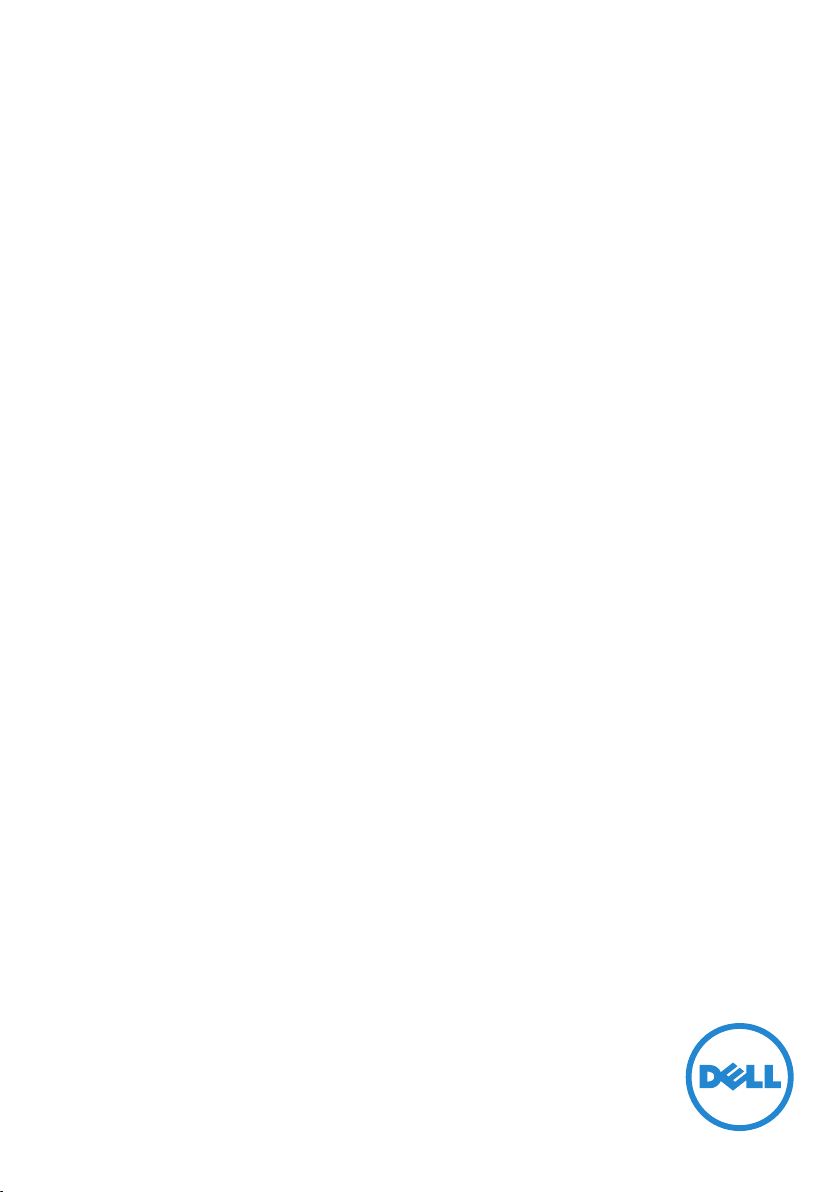
Dell Venue 7/8
User's Manual
Marketing model:
Venue 8 3840, Venue 8 3840 HSPA+
Regulatory model: T01C/T02D
Regulatory type: T01C003, T01C004/T02D003, T02D004
Venue 7 3740, Venue 7 3740 HSPA+,
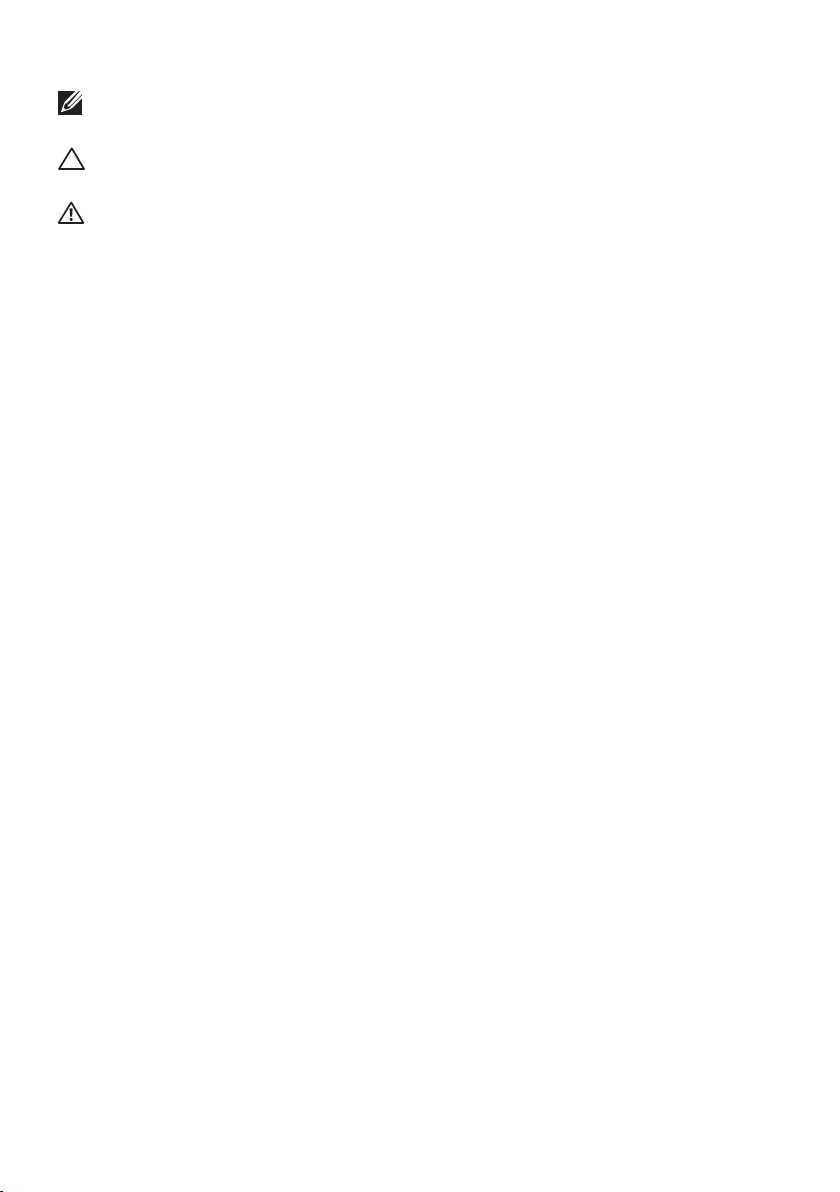
NOTE: A NOTE indicates important information that helps you make
better use of your tablet.
CAUTION: A CAUTION indicates potential damage to hardware or loss of data if instructions are not followed.
WARNING: A WARNING indicates a potential for property damage, personal injury, or death.
Copyright © 2014 Dell Inc. All rights reserved.
This product is protected by U.S. and international copyright and intellectual property laws.
Dell™ and the Dell logo are trademarks of Dell Inc. in the United States and/or other jurisdictions. All other marks and names mentioned herein may be trademarks of their respective companies.
2014 – 06 Rev. A00
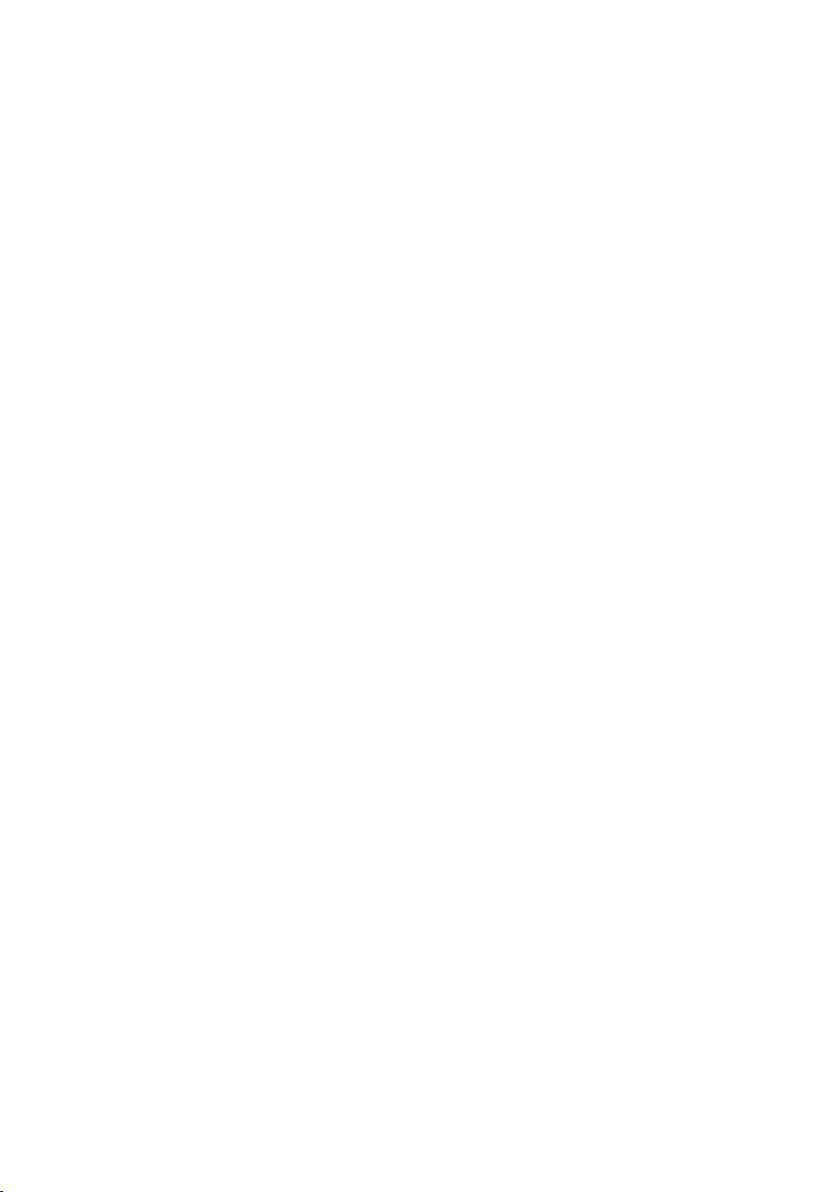
Contents
Features.............................................................................5
Charging the Battery.......................................................7
Inserting the MicroSD Card and
Micro-SIM Card (optional).............................................8
Getting Started................................................................9
Turning on/off the tablet...............................................................9
Finishing Android setup........................................................9
Customizing the screen......................................................10
Locking and unlocking your tablet............................................11
Touch tips.........................................................................................11
Status bar.........................................................................................12
Screen orientation.........................................................................12
Keys and functions........................................................................13
Apps and widgets..........................................................................13
Using Your Tablet...........................................................14
Contacts...........................................................................................14
Text entry.........................................................................................15
Managing your tablet’s storage..................................................15
Internet............................................................................17
Connecting to the Internet using Wi-Fi....................................17
Connecting to the Internet using mobile broadband...........18
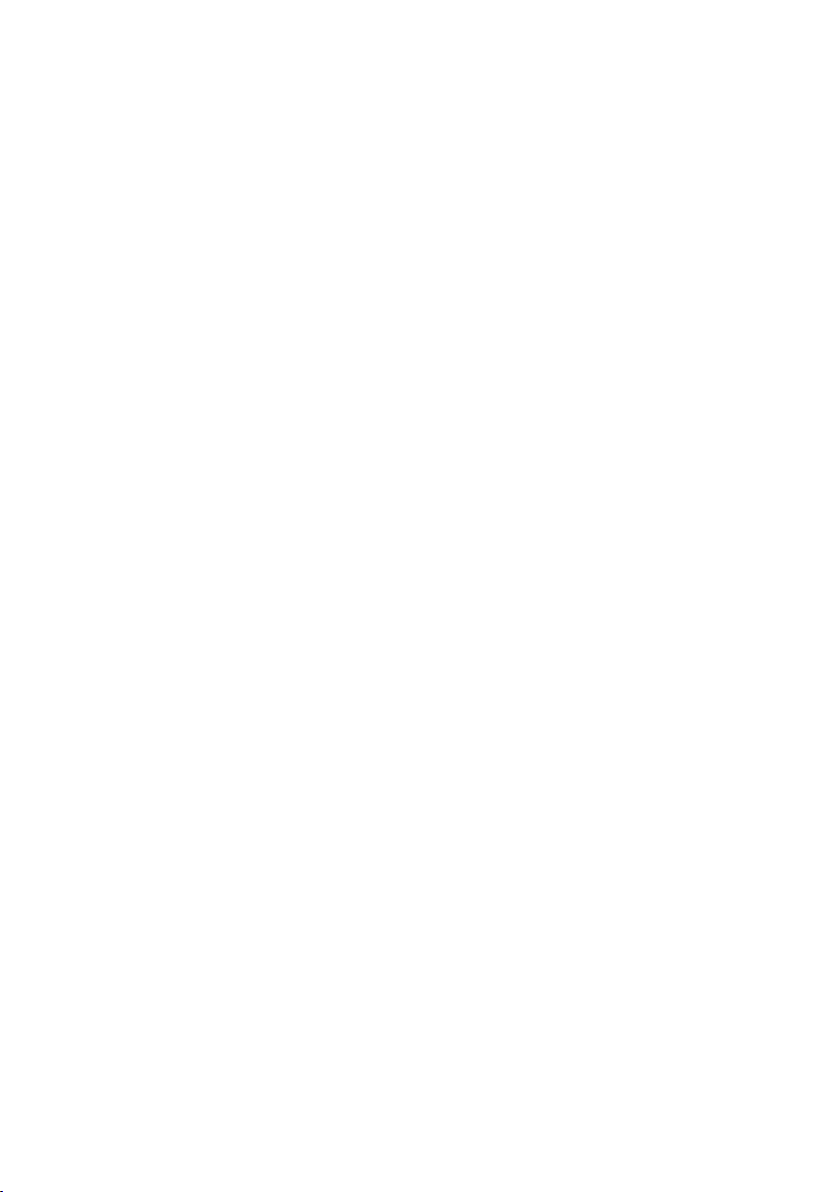
Browsing the Internet..............................................................18
Email............................................................................................19
Using the airplane mode........................................................18
Cusmonizing Your Tablet......................................20
Display settings.........................................................................20
Sound settings...........................................................................21
Date, time, and time zone......................................................21
Protecting Your Tablet............................................21
Screen-unlock pattern............................................................21
PIN...............................................................................................22
Protecting your SIM card with the SIM lock password
(LTE/HSPA+ models only).....................................................23
Password....................................................................................22
Apps...........................................................................24
Camera........................................................................................24
Copy files to and from the tablet..........................................24
Bluetooth....................................................................................25
Gallery.........................................................................................26
Calendar......................................................................................27
Clock............................................................................................27
Troubleshooting......................................................28
Specifications...........................................................30
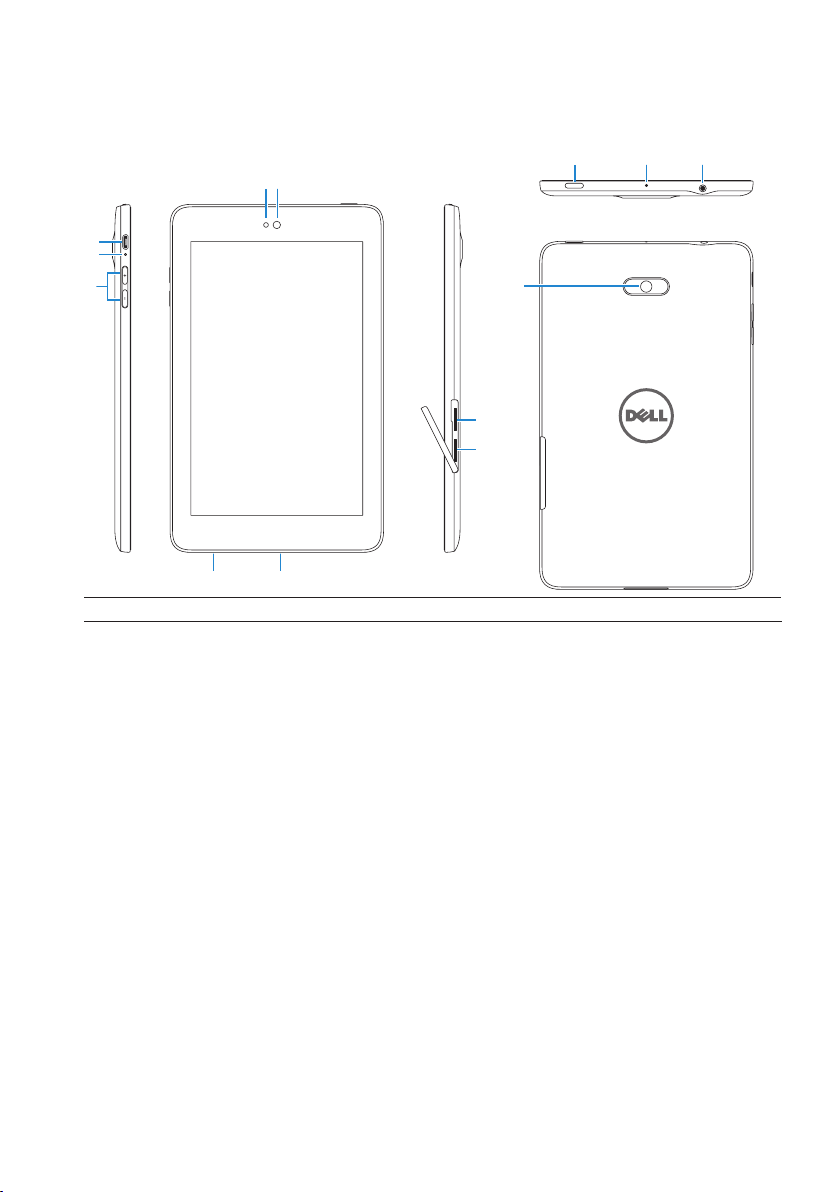
Features
Venue 7
3
4
5
2
1
2 1
10
9
8
6
7
11 12
13
Part Functionality
1. Front camera Use to make video calls or to capture front photos and videos.
2.
Light sensor Detects the ambient light to allow screen-brightness to be
adjusted automatically.
3. Micro-USB port
Connect a shielded USB cable to charge your tablet or to
connect to your computer.
Battery-charging Flashes while the tablet is charging and stays on when the tablet.
4.
status light
5. Volume buttons
6.
Service Tag label Provide the Service Tag when contacting Dell for support.
is fully charged.
• Press to increase or decrease the volume by one level.
• Press and hold to continuously increase or decrease the volume.
7. Speaker Outputs sound.
8.
MicroSD-card slot Insert a microSD card to expand the storage on your tablet.
9.
Micro-SIM card slot Insert a micro-SIM card to access mobile broadband.
(LTE/HSPA+ models)
10.
Rear camera
11. Power button
Capture pictures and videos.
• Press and hold to turn on your tablet.
• Press and release to lock or unlock the screen.
• While the tablet is turned on, press and hold to open the
options menu.
12. Microphone Use for recording sound or to input voice in other
13. Headset port
voice-based apps.
Connect headphones or headset.
Features 5
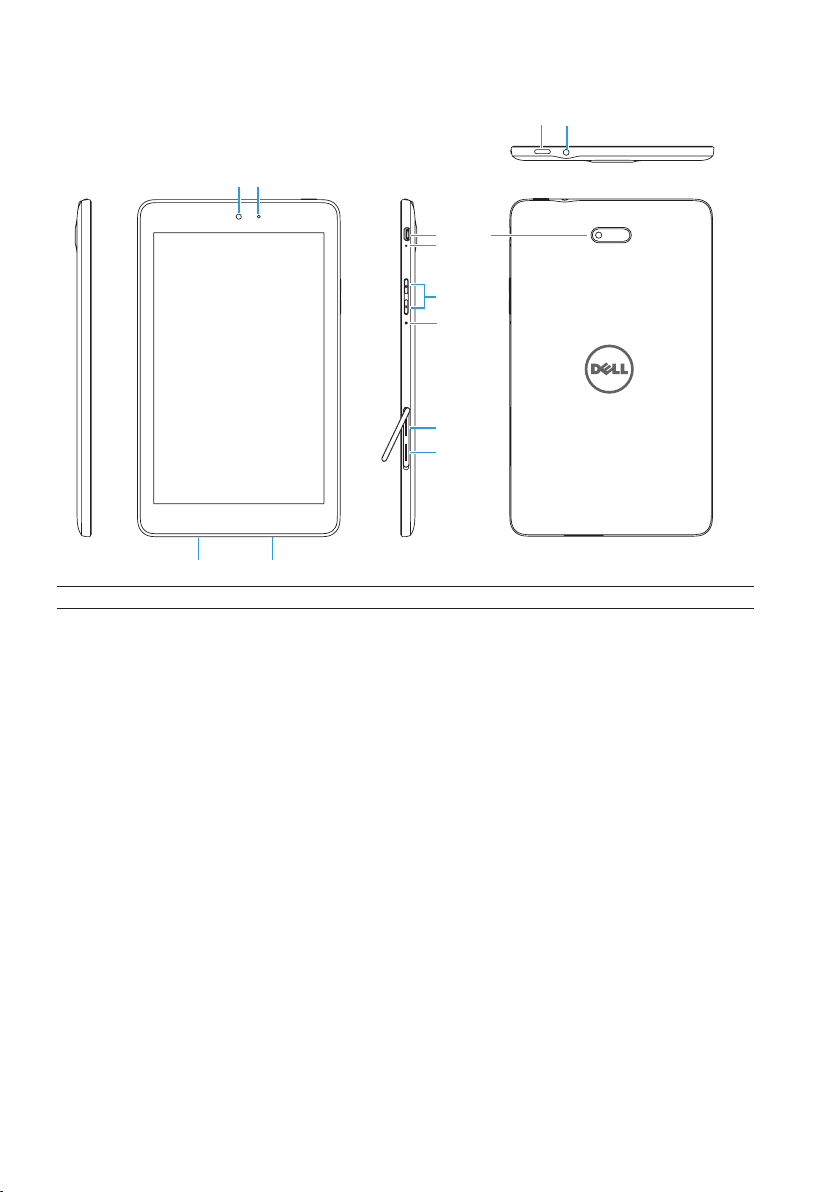
Venue 8
13
12
2
1
10
11
9
8
7
6
5
3
4
Part Functionality
Light sensor
1.
2.
Front camera
3.
Service Tag label
4.
Speaker
5.
MicroSD-card slot Insert a microSD card to expand the storage on your tablet.
6.
Micro-SIM card slot Insert a micro-SIM card to access mobile broadband.
(LTE/HSPA+ models)
7. Microphone
8.
Volume buttons
9.
Battery-charging
status light
10.
Micro-USB port Connect a shielded USB cable to charge your tablet or to
11.
Rear camera
12.
Power button
Headset port Connect headphones or headset.
13.
Detects the ambient light to allow screen-brightness to be
adjusted automatically.
Use to make video calls or to capture front photos and videos.
Provide the Service Tag when contacting Dell for support.
Outputs sound.
Use for recording sound or to input voice in other
voice-based apps.
• Press to increase or decrease the volume by one level.
• Press and hold to continuously increase or decrease the volume.
Flashes when the tablet is charging and stays on when the tablet
is fully charged.
connect to your computer.
Capture pictures and videos.
• Press and hold to turn on your tablet.
• Press and release to lock or unlock the screen.
• While the tablet is turned on, press and hold to open the
options menu.
6 Features
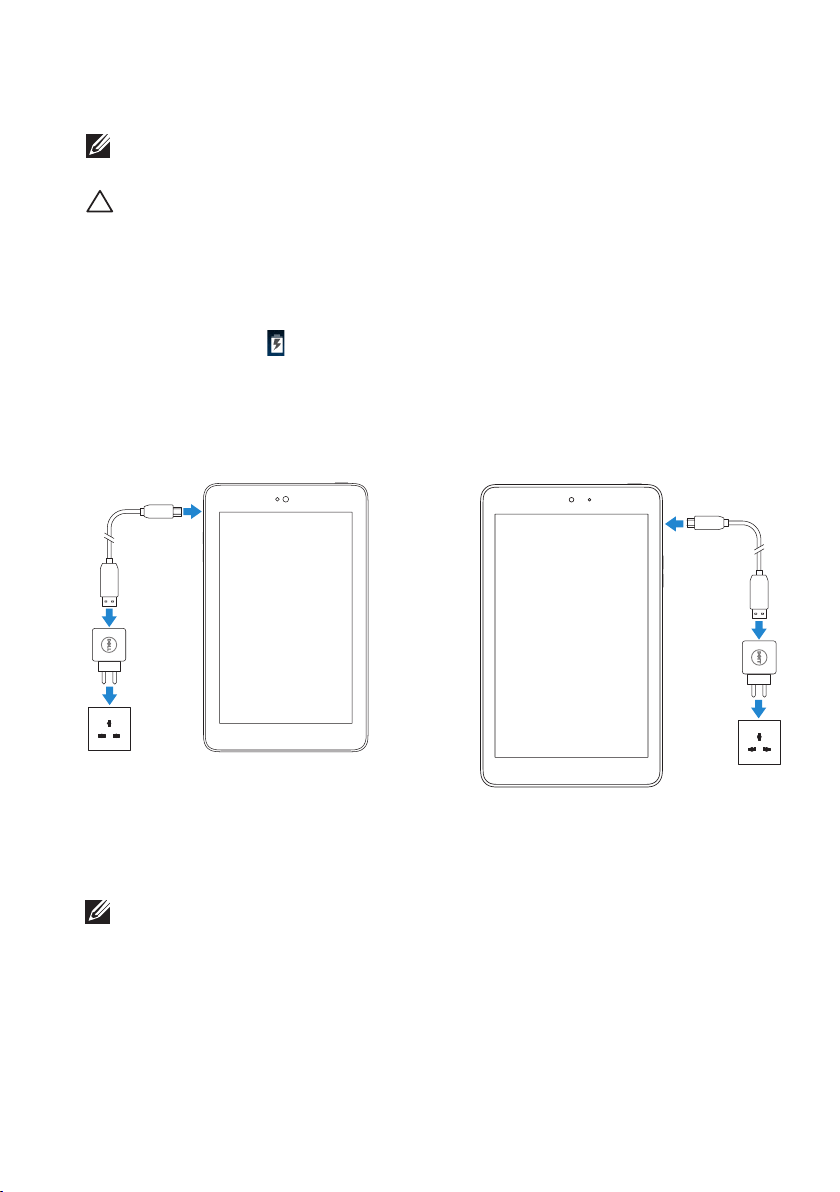
Charging the Battery
NOTE
: Y
our tablet may not be fully charged when you receive it. It is recommend to
charge
the tablet for 4 hours for the first time.
CAUTION
1.
Connect the micro-USB end of the USB cable to the USB port of the tablet.
2.
Connect the other end of the USB cable to the adapter.
3.
Connect the power adapter to an electrical outlet.
An animated icon
When the battery is fully charged, the icon is static.
: Use only the adapter and/or cable shipped with the tablet.
appears on the screen while the battery is being charged.
NOTE: When disconnecting the tablet from the adapter, disconnect the power
adapter from the power outlet and then disconnect the cable from your tablet.
Venue 7 Venue 8
Features 7
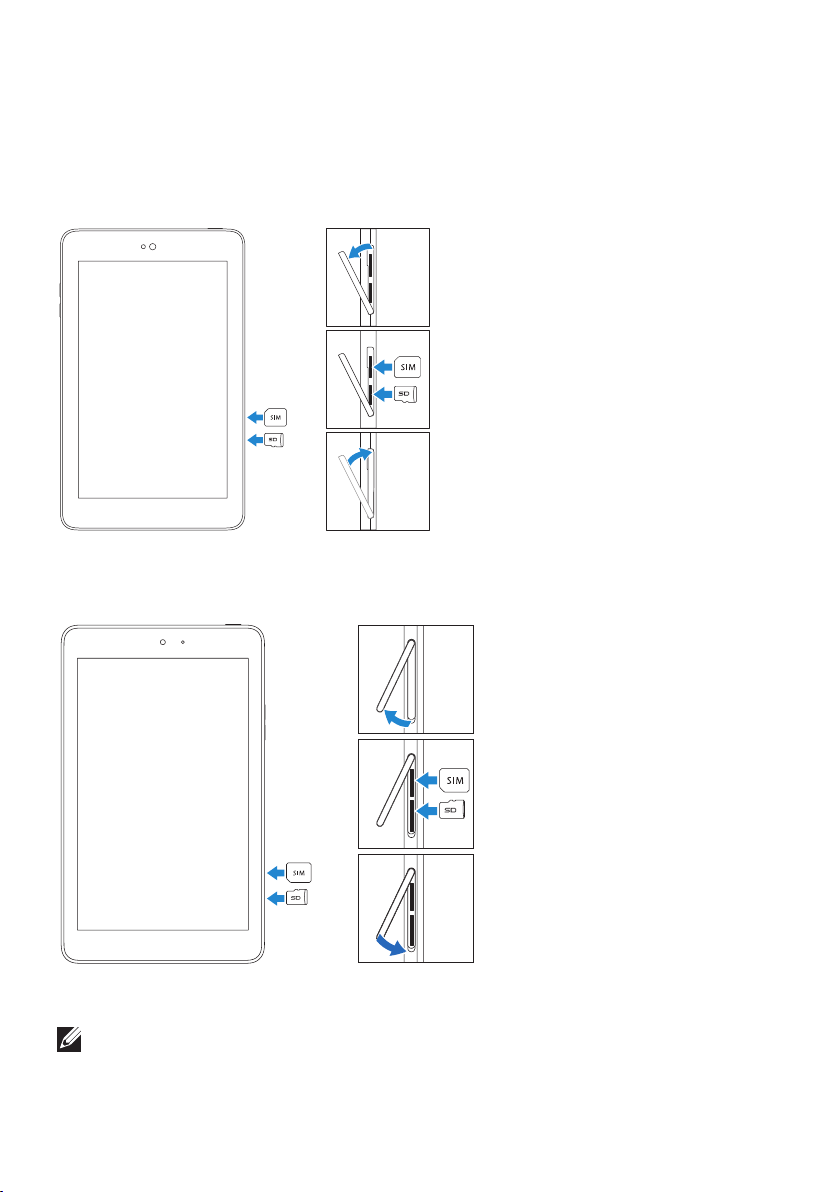
Inserting the MicroSD Card and Micro-SIM
Card (optional)
Venue 7
Open the card-slot door
Insert the cards into the respective
slots and push the cards in until
they
click in place
Close the card-slot door
Venue 8
NOTE:
Make sure the cards are correctly aligned and are inserted all the way.
Open the card-slot door
Insert the cards into the respective
slots and push the cards in until
they click in place
Close the card-slot door
8 Features
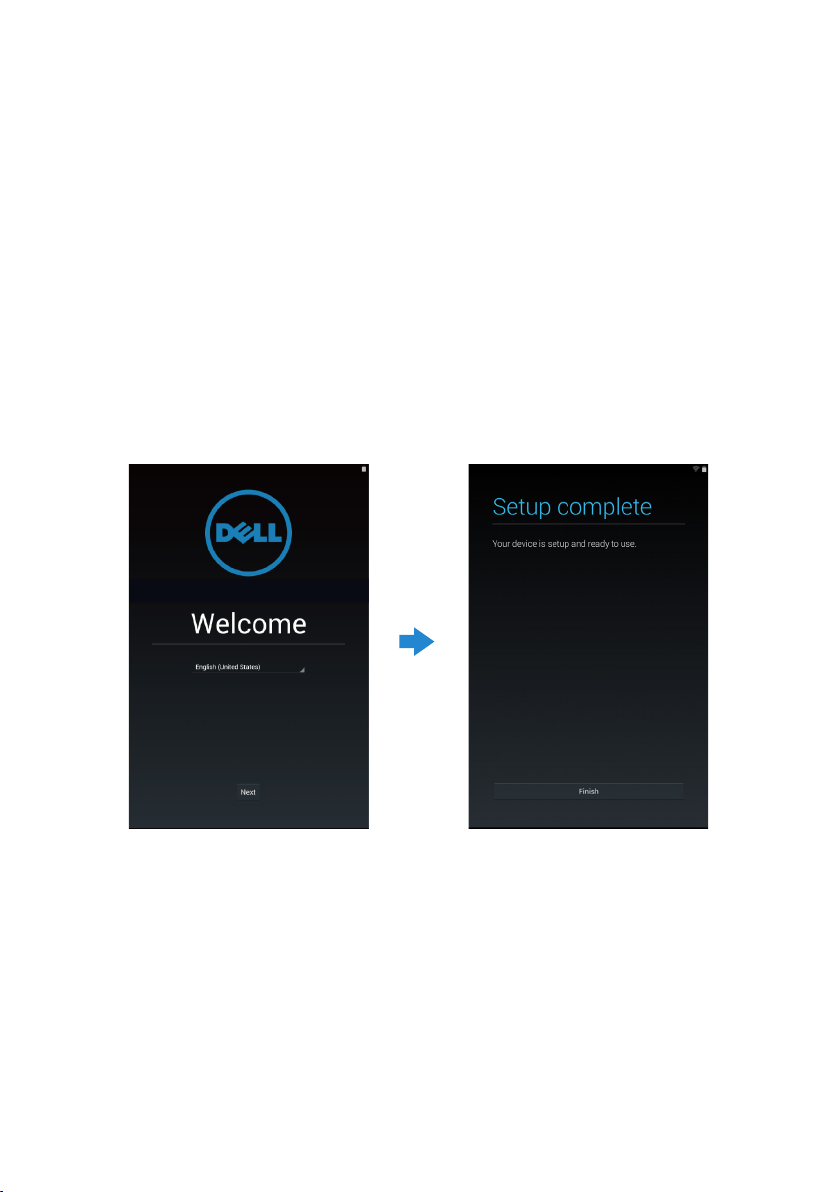
Getting Started
Turning on/off the tablet
To turn on your tablet, press and hold the power button for 3~5 seconds.
To turn off your tablet, press the power button to open the options menu, and then
select Power off→ OK.
Finishing Android setup
After you turn on your tablet for the first time, follow the prompts on the screen to finish
Android setup.
You can configure settings such as language, date and time, Wi-Fi, sign-in to your
Google account, Google location services, and so on.
Getting Started 9
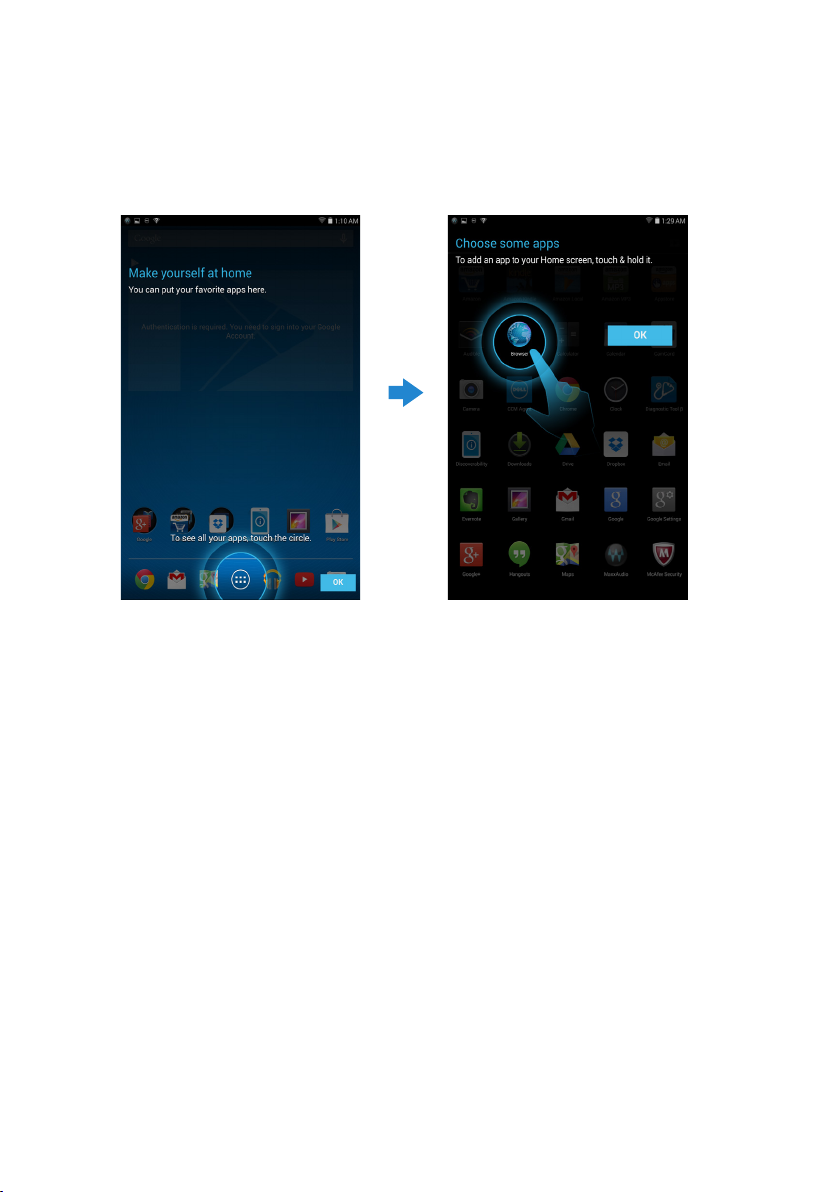
Customizing the screen
After finishing Android setup, follow the instructions on the screen to customize the
home screen.
10 Getting Started
