Page 1
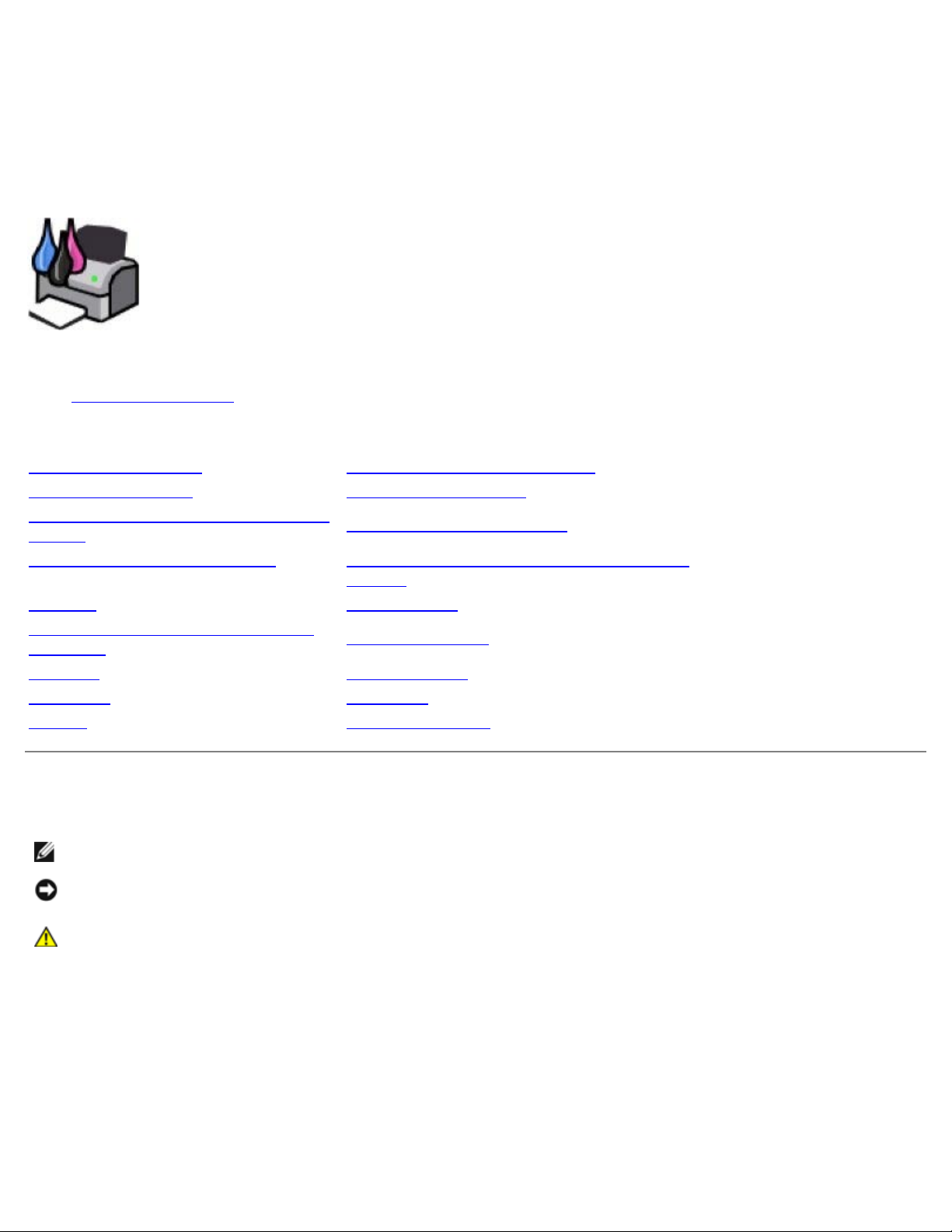
Dell™ V505 User's Guide
To order ink or supplies from Dell:
1. Double-click the icon on your desktop.
2. Visit Dell's website, or order Dell printer supplies by phone.
www.dell.com/supplies
For the best service, make sure you have the Dell printer Service Tag available.
Finding Information Understanding the Software
About Your Printer Wireless Networking
Understanding the Operator Panel
Menus
Loading Paper and Originals Changing the Setup Settings Using the
Printing Maintenance
Printing From a Memory Card or
USB Key
Copying Specifications
Scanning Appendix
Faxing Licensing Notice
Peer-to-Peer Networking
Printer
Troubleshooting
Notes, Notices, and Cautions
NOTE: A NOTE indicates important information that helps you make better use of your printer.
NOTICE: A NOTICE indicates either potential damage to hardware or loss of data and tells you how to avoid the
problem.
CAUTION: A CAUTION indicates a potential for property damage, personal injury, or death.
Information in this document is subject to change without notice.
© 2008 Dell Inc. All rights reserved.
Reproduction in any manner whatsoever without the written permission of Dell Inc. is strictly forbidden.
Trademarks used in this text: Dell, the DELL logo, and Dell Ink Management System are trademarks of Dell Inc.; Microsoft and Windows are
registered trademarks of Microsoft Corporation in the United States and/or other countries. Windows Vista is either a trademark or a registered
trademark of Microsoft Corporation in the United States and/or other countries. Bluetooth is a registered trademark owned by Bluetooth SIG, Inc.
and is used by Dell Inc. under license. Adobe and Photoshop are either registered trademarks or trademarks of Adobe Systems Incorporated in the
United States and/or other countries.
Other trademarks and trade names may be used in this document to refer to either the entities claiming the marks and names or their products.
Dell Inc. disclaims any proprietary interest in trademarks and trade names other than its own.
UNITED STATES GOVERNMENT RESTRICTED RIGHTS
Page 2

This software and documentation are provided with RESTRICTED RIGHTS. Use, duplication or disclosure by the Government is subject to restrictions
as set forth in subparagraph (c)(1)(ii) of the Rights in Technical Data and Computer Software clause at DFARS 252.227- 7013 and in applicable FAR
provisions: Dell Inc., One Dell Way, Round Rock, Texas, 78682, USA.
Model V505
June 2008 SRV F806C Rev. A00
Page 3
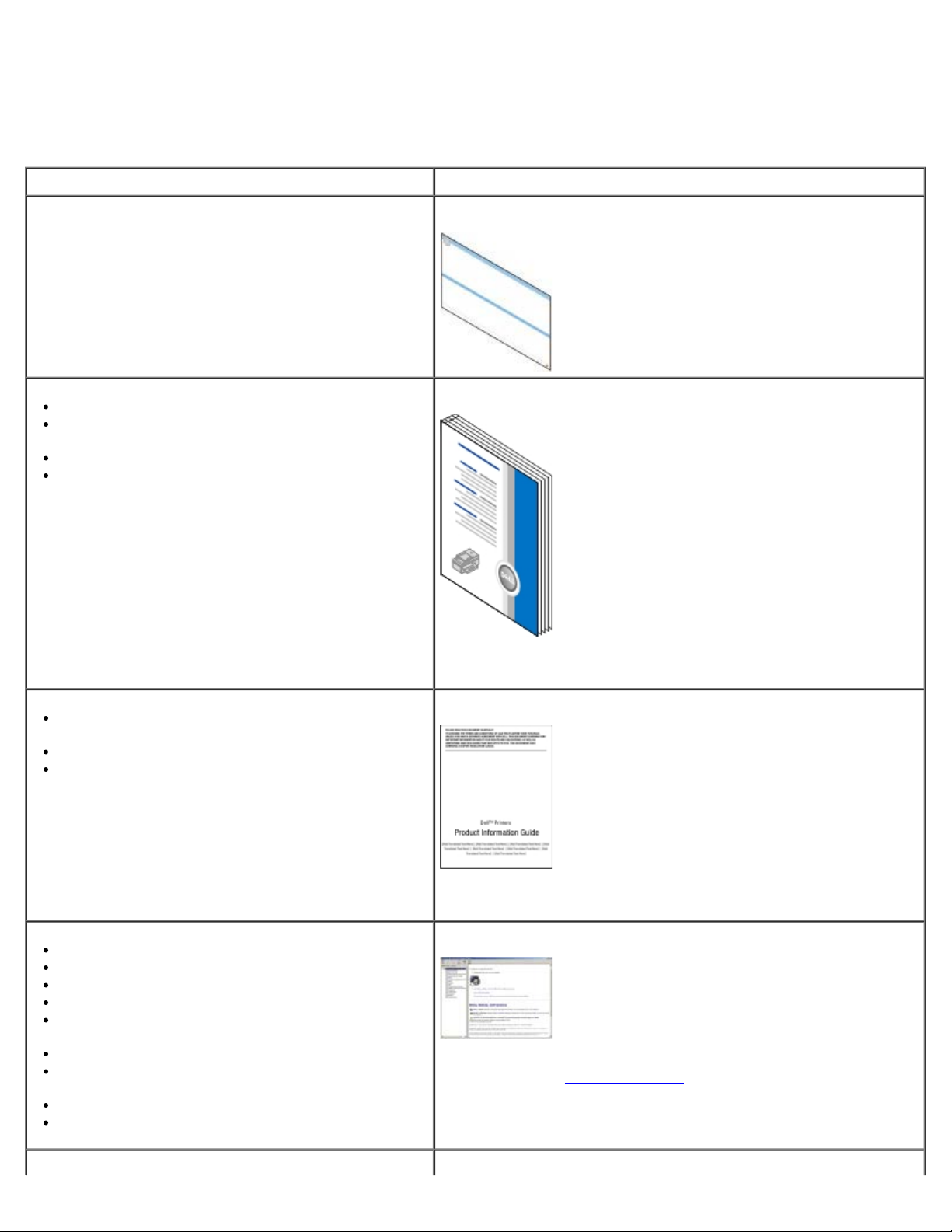
Finding Information
What are you looking for? Find it here
How to set up my printer Setting Up Your Printer poster
How to load printable media into my printer
How to perform basic Printing, Copying, Scanning,
and Faxing tasks
How to set up the internal wireless adapter
How to contact Dell™
Safety information for preparing to operate my
printer
Regulatory information
Warranty information
Owner's Manual
NOTE: The Owner's Manual may not be available in your country
or region.
Product Information Guide
Supported paper types and sizes
How to select and store print media
How to load printable media into my printer
How to configure printer settings
How to view and print documents and photos from
memory cards and USB keys
How to set up and use printer software
How to set up and configure the internal wireless
adapter
How to care for and maintain my printer
How to troubleshoot and solve problems
NOTE: The Product Information Guide may not be available in
your country or region.
User's Guide
NOTE: Your User's Guide is located on the Drivers and Utilities CD
or on the Web at support.dell.com
Drivers and Utilities CD
.
Page 4
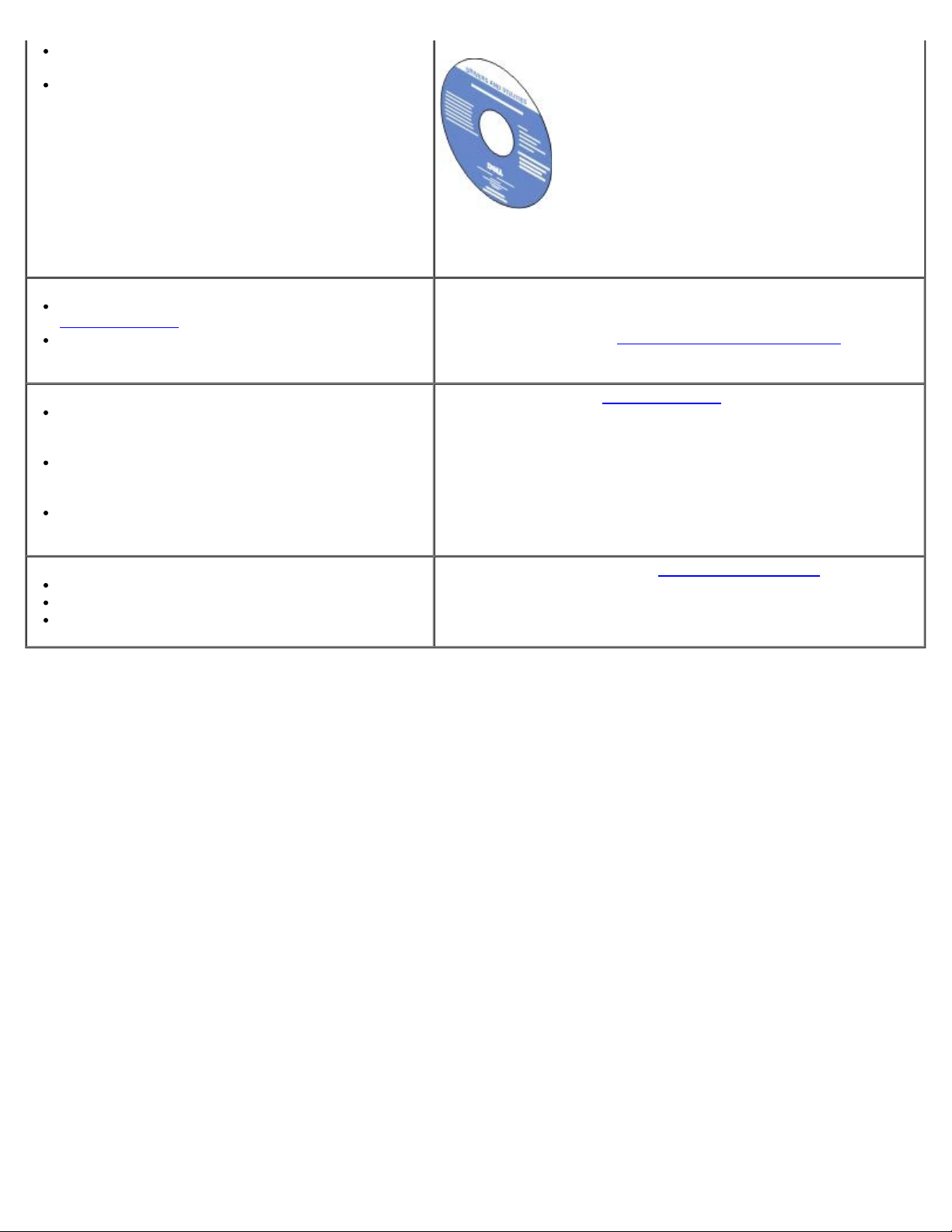
Software and Drivers—Certified drivers for my
printer and installers for Dell printer software
Readme files—Last-minute technical changes, or
advanced technical reference material for
experienced users or technicians
NOTE: If you purchased your Dell computer and printer at the
same time, documentation and drivers for your printer are already
installed on your computer.
How to identify your printer when you use
support.dell.com
How to find the Express Service Code to direct
your call when contacting support
Solutions—Troubleshooting hints and tips,
frequently asked questions, documentation, driver
downloads, and product upgrades
Upgrades—Upgrade information for components,
such as memory, the network cards, and optional
equipment
Customer Care—Contact information, service call
and order status, warranty, and repair information
Supplies for my printer
Accessories for my printer
Replacement ink and parts for my printer
or contact support
Service Tag and Express Code Stickers
These labels are located on your printer. For more information
about their location, see Understanding the Printer Parts
Dell Support Website—support.dell.com
NOTE: Select your region or business segment to view the
appropriate support site.
Dell Printer Supplies Website—www.dell.com/supplies
You can purchase printer supplies online, by phone, or in select
retail stores.
.
Page 5
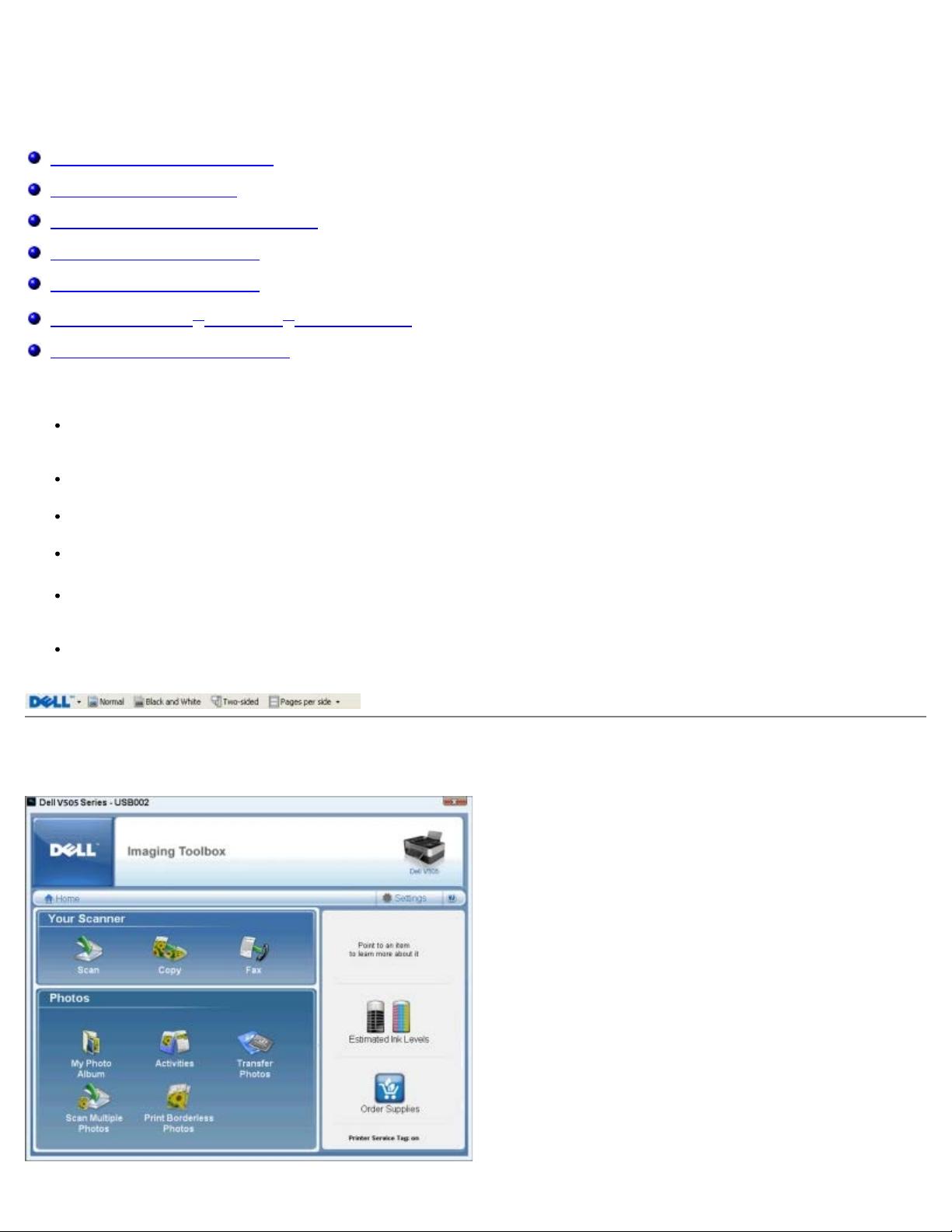
Understanding the Software
Using the Dell Imaging Toolbox
Using Printing Preferences
Using the Dell Fax Solutions Software
Using the Dell Service Center
Dell Ink Management System
Installing the Adobe® Photoshop® Album Manually
Installing the Optional XPS Driver
The printer software includes:
Dell Imaging Toolbox– Allows you to perform various scan, copy, fax and print operations with newly scanned and
previously saved documents and images.
Printing Preferences– Allows you to adjust printer settings.
Dell Service Center– Provides step-by-step troubleshooting help, maintenance tasks, and customer support.
Dell Ink Management System™– Warns you when your printer is running low on ink.
Adobe® Photoshop® Album Starter Edition– Allows you to view, manage, and edit photos stored on your
computer.
Dell Toolbar– Allows you to print black or text-only Windows documents to save ink, and scan photos and edit
scanned text.
Using the Dell Imaging Toolbox
Page 6
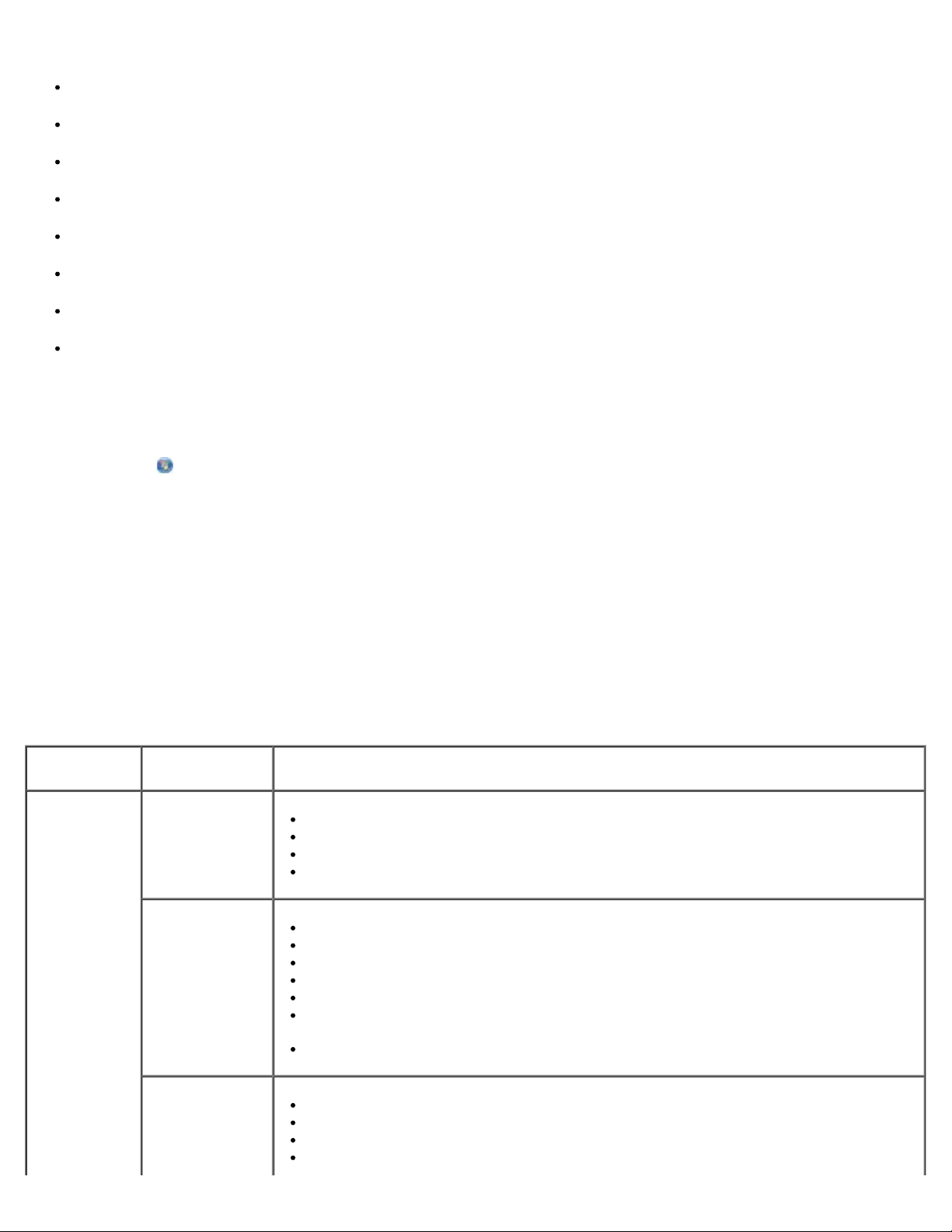
The Dell Imaging Toolbox allows you to:
Scan, copy, fax, and use a variety of tools for your printing needs.
Select the quantity and quality of your copies.
Preview images you want to print, scan, copy, or fax.
Manage photos in a digital photo album.
E-mail scanned documents and photos.
Transfer photos from a camera or memory card.
Check ink levels.
Order supplies online.
To access the Dell Imaging Toolbox:
1. In Windows Vista™:
a. Click
® All Programs.
b. Click Dell Printers.
c. Click Dell V505.
®
In Windows
XP and Windows 2000:
Click Start® Programs or All Programs® Dell Printers® Dell V505.
2. Select Dell Imaging Toolbox.
The Dell Imaging Toolbox dialog box opens.
The Dell Imaging Toolbox Home screen has the following sections:
From this
Click To
section:
Your Scanner Scan
Initiate a scan job.
Select the program where you want to send the scanned image.
Select the type of image being scanned.
Select a quality setting for your scan.
Copy
Fax
Create copies.
Select the quality and color of your copies.
Select a quality setting for your copies.
Specify the blank paper size.
Specify the size of the original document being copied.
Lighten or darken your copies (this can also be accomplished using the operator
panel).
Resize your copies.
Send a fax.
Adjust speed dial list.
Customize fax settings.
View and edit phonebook.
Page 7
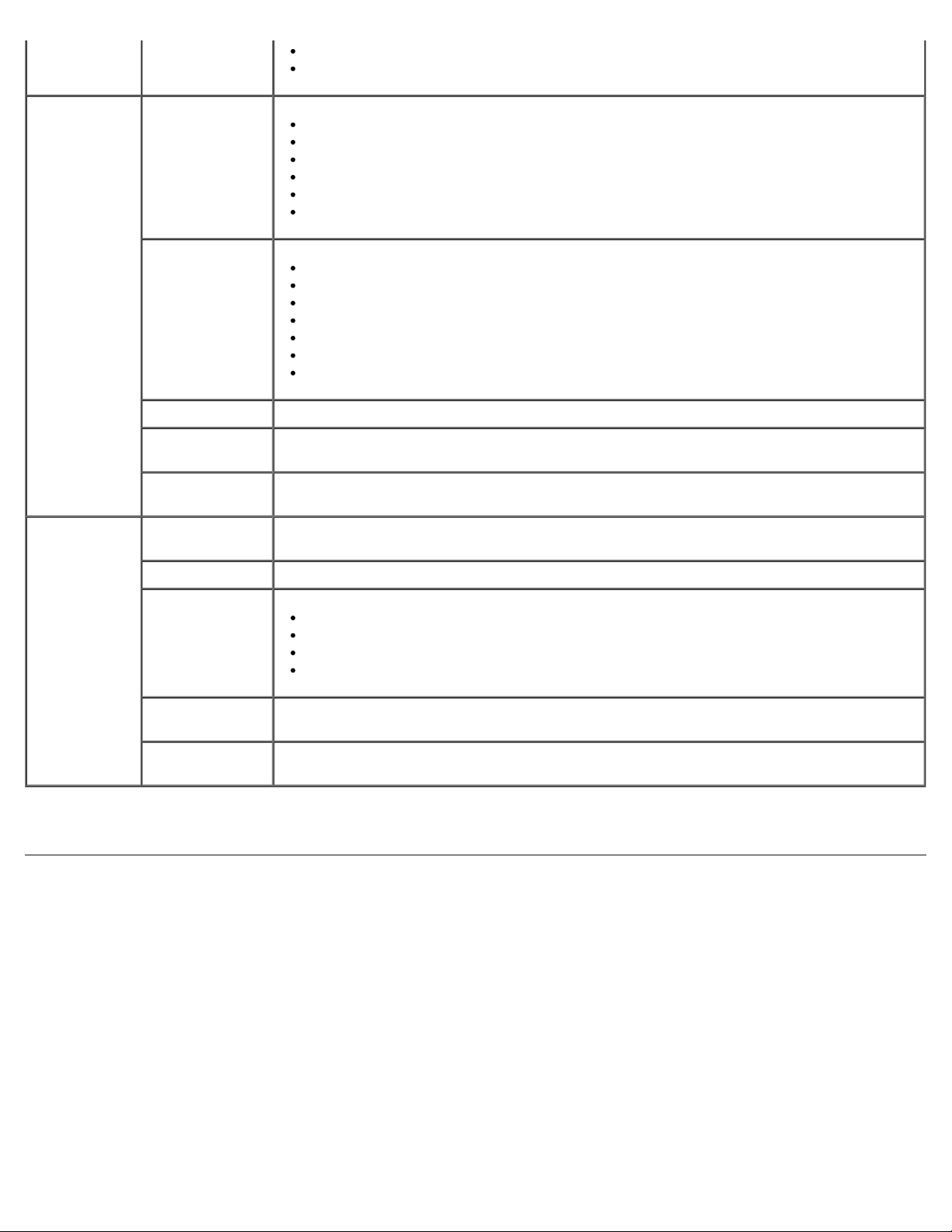
View and edit cover page.
View and print fax activity reports.
Photos My Photo Album
Activities
Transfer Photos Transfer photos from a camera or memory card.
Scan Multiple
Photos
Print Borderless
Photos
Settings Print Settings Adjust printer settings such as the quality, number of copies, paper source, and
Manage saved photos in a photo album.
Print saved photos.
Create photo greeting cards.
Create posters from saved photos.
Attach a saved photo to e-mail messages.
Convert saved photos to PDF.
Resize an image.
Edit pictures.
Scan multiple photos.
Convert a scanned document to text using OCR.
Scan multiple images into a single file.
Print an image as a multi-page poster.
Print borderless photos.
Scan several photos at one time, and save them as individual files.
Print photos without borders.
orientation of your scan and copy jobs.
Toolbox Settings Adjust toolbox settings for scanning, file transfer, e-mail, Library, and others.
Network
Settings
Wireless Setup
Wizard
Fax Settings Send a fax, view and edit phonebook and cover pages, print fax activity reports, and
For more information, click the Help icon in the Dell Imaging Toolbox.
Enable peer-to-peer networking.
Show or hide error messages from network print jobs.
Select type of printer sharing over the network.
Change PC name and PIN for network scanning.
Launch the Wireless Setup Wizard which allows you to configure the wireless connection.
customize fax settings.
Using Printing Preferences
Page 8
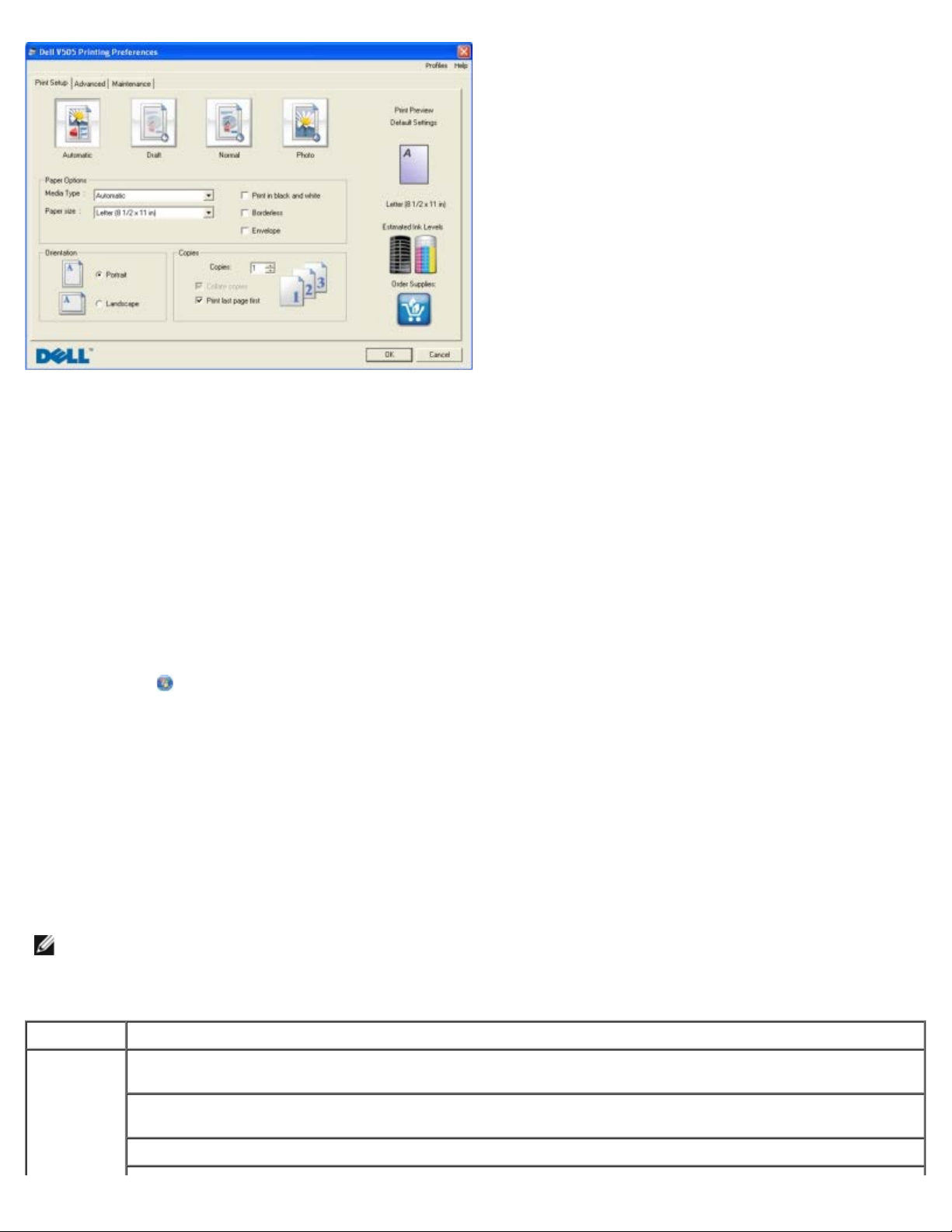
You can change your printer settings in Printing Preferences depending on the type of project you want to create.
To access Printing Preferences when a document is open:
1. Click File® Print.
The Print dialog box opens.
2. Click Preferences, Properties, Options, or Setup (depending on the program or operating system).
The Printing Preferences dialog box opens.
To access Printing Preferences when a document is not open:
1. In Windows Vista:
a. Click
b. Click Hardware and Sound.
c. Click Printers.
In Windows XP, click Start® Settings® Control Panel® Printers and Other Hardware® Printers and Faxes.
In Windows 2000, click Start® Settings® Printers.
2. Right-click the Dell V505 icon.
3. Click Printing Preferences.
NOTE: Changes made to the printer settings from the Printers folder become the default settings for most
programs.
The Printing Preferences dialog box has three sections:
Tab Options
Print Setup Quality/Speed — Select Automatic, Draft, Normal, or Photo depending on your desired output quality.
® Control Panel.
Draft is the fastest option but should not be selected if you have a photo cartridge installed.
Media Type — Allows you to set the paper type manually, or have the printer detect the paper type
automatically.
Paper Size — Select the size of your paper.
Page 9
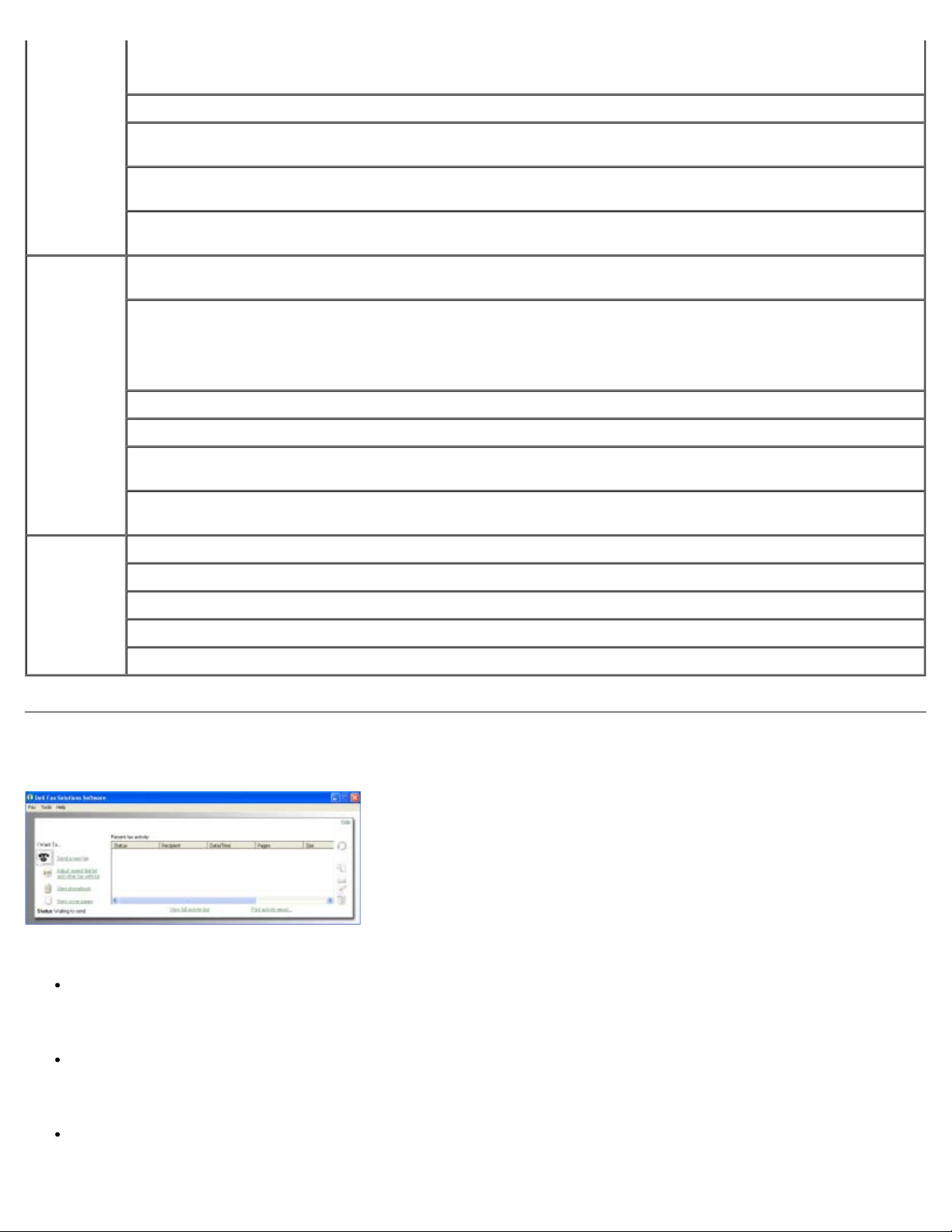
Print in black and white — Print your color images in black and white to save the ink in your color cartridge.
NOTE: You cannot select this setting if you have selected Use Color Cartridge for all Black Printing.
Borderless — Select the check box if you want to print borderless photos.
Orientation — Select how the document is arranged on the printed page. You can print using portrait or
landscape orientation.
Envelope — Select the check box if you want to print an envelope. The Paper Size area lists the envelope
sizes available for printing.
Copies — Customize how the printer prints several copies of a single print job: Collated, Normal, or Print
Last Page First.
Advanced 2-sided printing — Select this to print on both sides of the paper. Select from Automatic, Manual, or Print
Duplex.
Extend dry time — Select this option if you notice ink is smeared on the bottom of the pages of your duplex
print jobs. This allows the ink on the paper to dry before the duplex unit feeds it back into the printer, and
prints on the other side.
NOTE: You will need to wait a few seconds longer for your duplex jobs to finish if you turn this feature on.
Layout — Select Normal, Banner, Mirror, N-up, Poster, Booklet, or Borderless.
Automatic Image Sharpening — Automatically select the best image-sharpening level based on image content.
Dell Customer Experience Improvement Program — Allows you to access information about, and change your
status in, the Dell Customer Experience Improvement Program.
More Options — Allows you to specify Appearance Mode and Complete-A-Print settings. You can also view
the paper type that the printer detects.
Maintenance Install Ink Cartridges
Clean Ink Cartridges
Align Ink Cartridges
Print a Test Page
Network Support
Using the Dell Fax Solutions Software
The Dell Fax Solutions Software allows you to:
Send fax.
Click Send a new fax, and then follow the instructions on the computer screen.
Adjust other fax settings.
Click Adjust speed dial list and other fax settings to customize various fax settings.
View and manage your phonebook.
Page 10
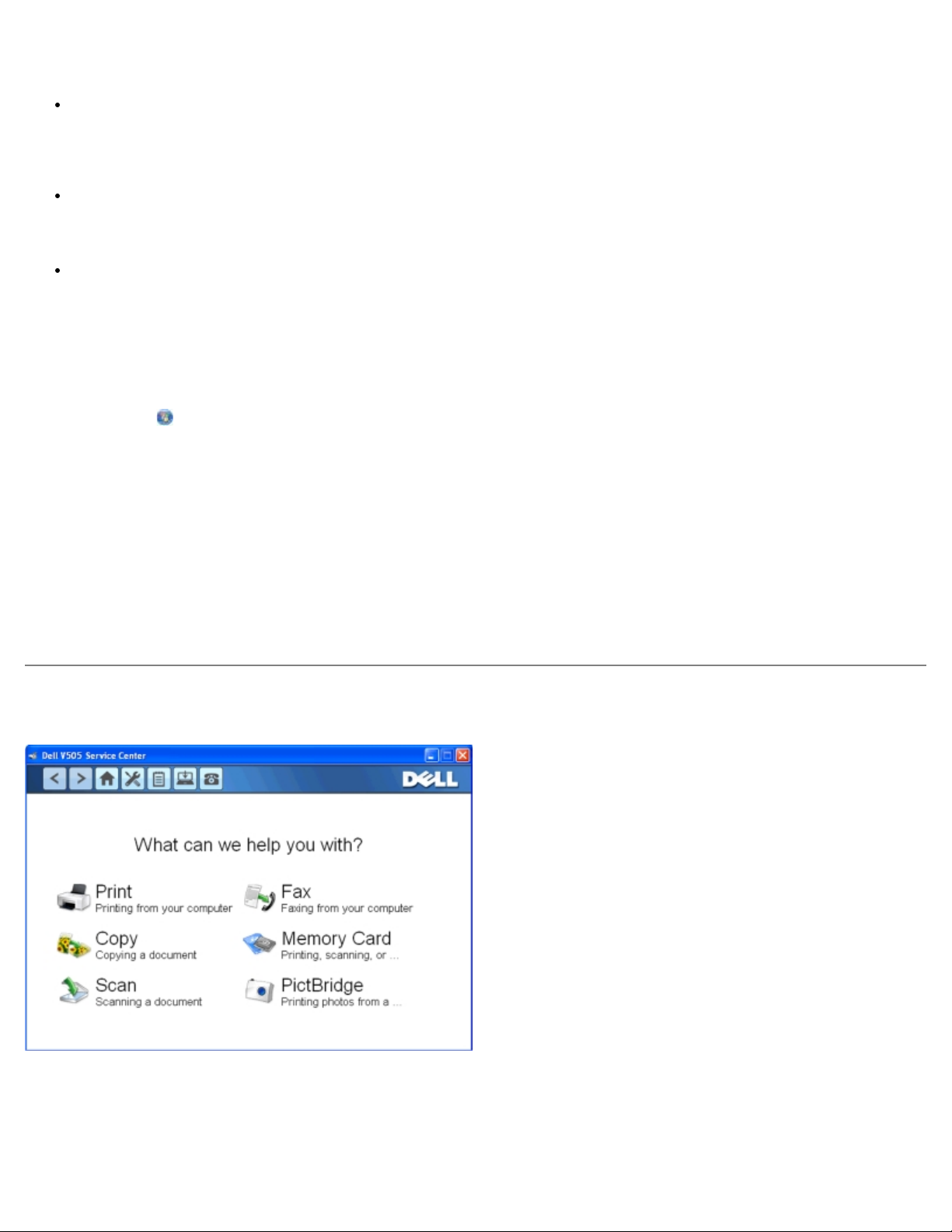
Click View phonebook to open the Phone book. You can add, edit, or delete contact and group information. You can
also add a contact or group to your speed dial list.
View and customize cover page.
Click View cover pages to open the Cover Pages dialog. You can customize, add logos to, or choose from a variety of
different ready-made cover pages for your fax.
View fax history.
Click View full activity log to see or print a detailed list of all fax activity.
Create a fax report.
Click Print activity report to see a detailed report of all fax activity. Click the Print icon to print your activity report.
To access the Dell Fax Solutions Software:
1. In Windows Vista:
a. Click
b. Click Dell Printers.
c. Click Dell V505.
In Windows XP and 2000:
Click Start® Programs or All Programs® Dell Printers® Dell V505.
2. Click Dell Fax Solutions.
The Dell Fax Solutions Software dialog box opens.
® Programs.
Using the Dell Service Center
The Dell Service Center is a diagnostic tool that provides step-by-step troubleshooting help with problems encountered
while using the printer. It also contains links to printer maintenance tasks and customer support.
To access the Dell Service Center, you can use either of these methods.
From an error message dialog box:
Page 11

Click the For additional assistance, use the Dell Service Center link.
From the Start Menu:
1. In Windows Vista:
a. Click ® Programs.
b. Click Dell Printers.
c. Click Dell V505.
In Windows XP and Windows 2000:
Click Start® Programs or All Programs® Dell Printers® Dell V505.
2. Click Dell Service Center.
The Dell Service Center dialog box opens.
Dell Ink Management System
Each time you print a job, a printing progress screen appears, which shows the progress of the print job as well as the
amount of ink remaining and the approximate number of pages remaining in the cartridge. The page counter is hidden during
the first 50 pages of cartridge use, until printing habits are learned and a more accurate count can be given. The number of
pages remaining changes as a result of the type of print jobs the printer completes.
When your ink cartridge levels are low, a Low Ink Warning appears on your screen when you try to print. This warning is
displayed every time you print until you install a new ink cartridge. For more information, see Replacing Ink Cartridges
When one or both of your ink cartridges are empty, the Reserve Tank window appears on your screen when you try to print.
If you continue printing, the print job may not print as you expect.
If your black ink cartridge is out of ink, you can choose to print black from the color ink cartridge (Process Black) by selecting
Complete-A-Print before clicking the Continue Printing button. If you select Complete-A-Print and click Continue
Printing, Process Black is used for all black printing until the black cartridge is replaced, or the option is cleared from More
Options, located on the Advanced tab of the Printing Preferences. The Reserve Tank dialog does not display again until
after the low ink cartridge has been replaced. The Complete-A-Print check box is automatically reset when a new or
different cartridge is installed.
If your color ink cartridge is out of ink, you can choose to print color documents in grayscale by selecting Complete-A-Print
before clicking the Continue Printing button. If you select Complete-A-Print, and click Continue Printing, all color
documents will print in black and white until the color cartridge is replaced or the option is cleared from More Options,
located on the Advanced tab of the Printing Preferences. The Reserve Tank dialog does not display after the low ink
cartridge has been replaced. The Complete-A-Print check box is automatically reset when a new or different cartridge is
installed.
To adjust Complete-A-Print settings:
1. Click the Advanced tab.
.
2. Click More Options.
3. In the Complete-A-Print section, select either Use color cartridge for all black printing, or Use black cartridge to
print in black and white to turn these features on or off.
4. Click OK.
Page 12

Installing the Adobe® Photoshop® Album Manually
3. Double-click the CD-ROM drive icon, and then double-click Drivers.
1. Insert the Drivers and Utilities CD.
2. In Windows Vista, click ® Computer.
In Windows XP, click Start® My Computer.
In Windows 2000, double-click My Computer from your desktop.
3. Double-click the CD-ROM drive icon, and then double-click the Adobe folder.
4. Double-click Autoplay.exe.
5. Follow the instructions on your screen to complete the installation.
Installing the Optional XPS Driver
The XML Paper Specification (XPS) driver is an optional printer driver designed to make use of the advanced XPS color and
graphics features that are only available for Windows Vista users. In order to use XPS features, you must install the XPS
driver as an additional driver after you install your printer.
NOTE: Before installing the XPS driver, complete the steps on the Setting Up Your Printer poster to install the printer on
your computer.
NOTE: Before installing the XPS driver, you must install the Microsoft QFE Patch and extract the driver files from the
Drivers and Utilities CD. To install the patch, you must have administrator privileges on the computer.
To install the Microsoft QFE Patch and extract the driver:
1. Insert the Drivers and Utilities CD, and then click Cancel when the Setup Wizard appears.
2. Click
® Computer.
Page 13
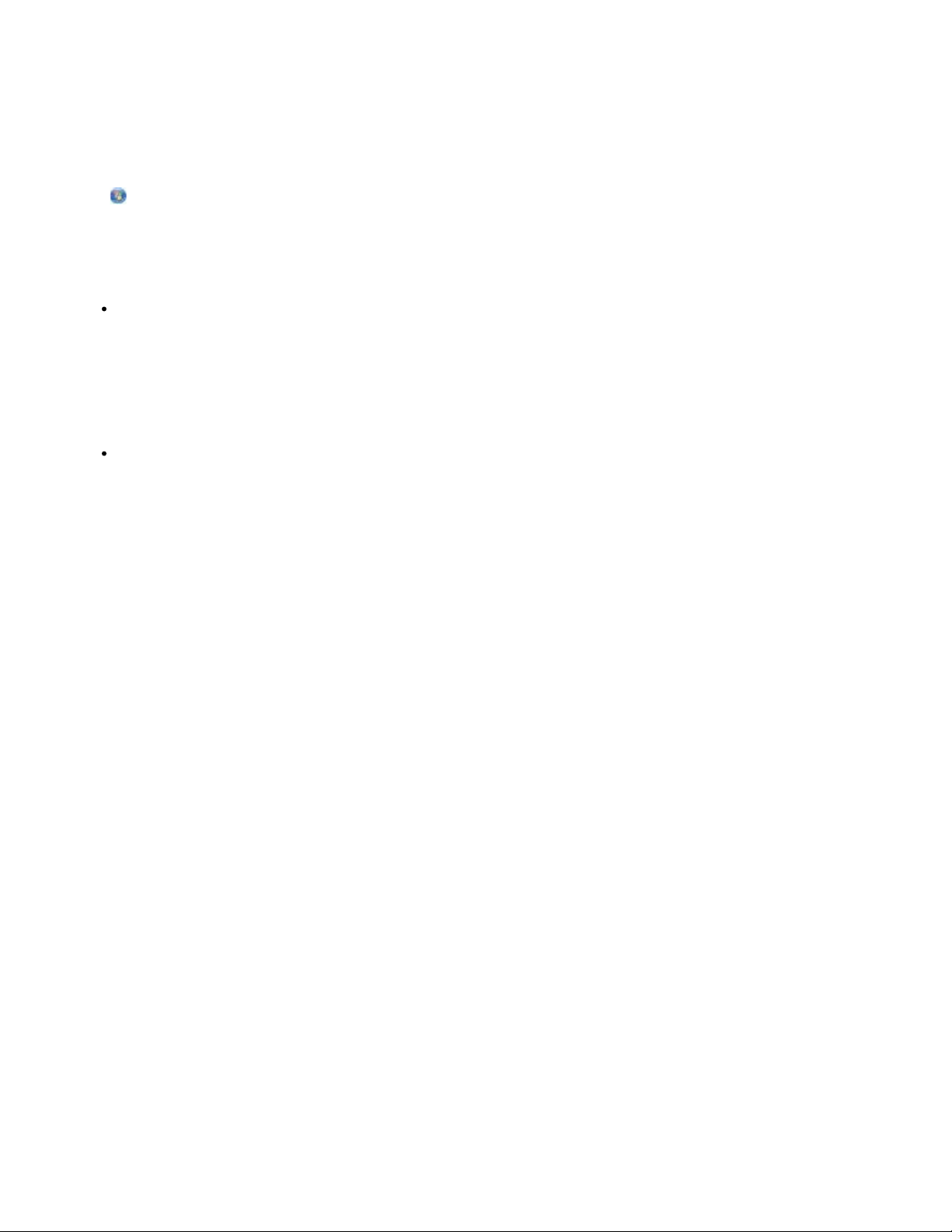
4. Double-click xps, and then double-click setupxps.
XPS driver files are copied to your computer, and any required Microsoft XPS files are launched. Follow the instructions
on the screen to finish installing the patch.
To install the driver:
1. Click
2. Under Hardware and Sound, click Printer, and then click Add a Printer.
3. From the Add Printer dialog box, choose one of the following:
® Control Panel.
If you are using a USB connection, make sure the USB cable is connected to the computer and printer, and then
do the following:
a. Click Add a local printer.
b. From the Use an existing port: drop-down menu, select Virtual printer port for USB, and then click
Next.
If you are using an Ethernet or wireless connection, make sure the printer is connected to the network, and then
do the following:
a. Click Add a network, wireless or Bluetooth printer.
b. Select your printer from the list.
c. If your printer is not in the list, click The printer that I want isn't listed.
d. Select Add a printer using a TCP/IP address or hostname, and then click Next.
e. To locate your printer IP address, print a Network Setup Page from the Network Setup menu under the
Setup menu on the printer.
f. Type your printer IP address in the Hostname or IP address: box, and then click Next.
4. Click Have disk.
The Install From Disk dialog box opens.
5. Click Browse, and then navigate to the XPS driver files on your computer:
a. Click Computer, and then double-click (C:).
b. Double-click Drivers, and then double-click PRINTER.
c. Double-click the folder that has your printer model number, and then double-click Drivers.
d. Double-click xps, and then click Open.
e. From the Install From Disk dialog box, click OK.
6. Click Next on the following two dialog boxes.
For more information on the XPS driver, see the XPS readme file on the Drivers and Utilities CD. The file is located in the xps
folder with the setupxps batch file (D:\Drivers\xps\readme).
Page 14

About Your Printer
Understanding the Printer Parts
Understanding the Operator Panel
You can use your printer to do a variety of things. A few important things to note:
If the printer is connected to a computer, you can use either the printer operator panel or the printer software to
produce quality documents.
You do need to connect your printer to a computer to print, scan, or use the Save Photos to Computer function or
the Office File mode.
You do not need to connect your printer to a computer to make photocopies, send faxes, or print from memory cards
or a PictBridge-enabled camera.
NOTE: The printer (whether it is connected to a computer or not) must be connected to a telephone line before you can
send a fax.
NOTE: If you use a Digital Subscriber Line (DSL) modem for your computer, you must install a DSL filter on the
telephone line attached to your computer. For information about DSL filters, contact your DSL Service Provider.
Understanding the Printer Parts
Number: Part: Description:
1 Paper guides Help the paper feed into the printer properly.
2 Paper support Supports loaded paper.
3 Foreign object guard Prevents small foreign objects from falling into the paper path.
4 ADF input tray Holds original documents. Use it to scan, copy, or fax multiple-page documents.
5 Top cover with
integrated ADF exit
tray
6 Card reader light Indicates the card reader status. The light blinks to indicate that a memory card is being
7 PictBridge port Connects PictBridge-enabled digital camera or a USB key to your printer.
8 Memory card slots Slots into which you insert a memory card containing digital photos.
Top of the printer that holds document or photo flat while scanning. You can also pick up
from here your original document after it has gone through the ADF.
accessed.
Page 15
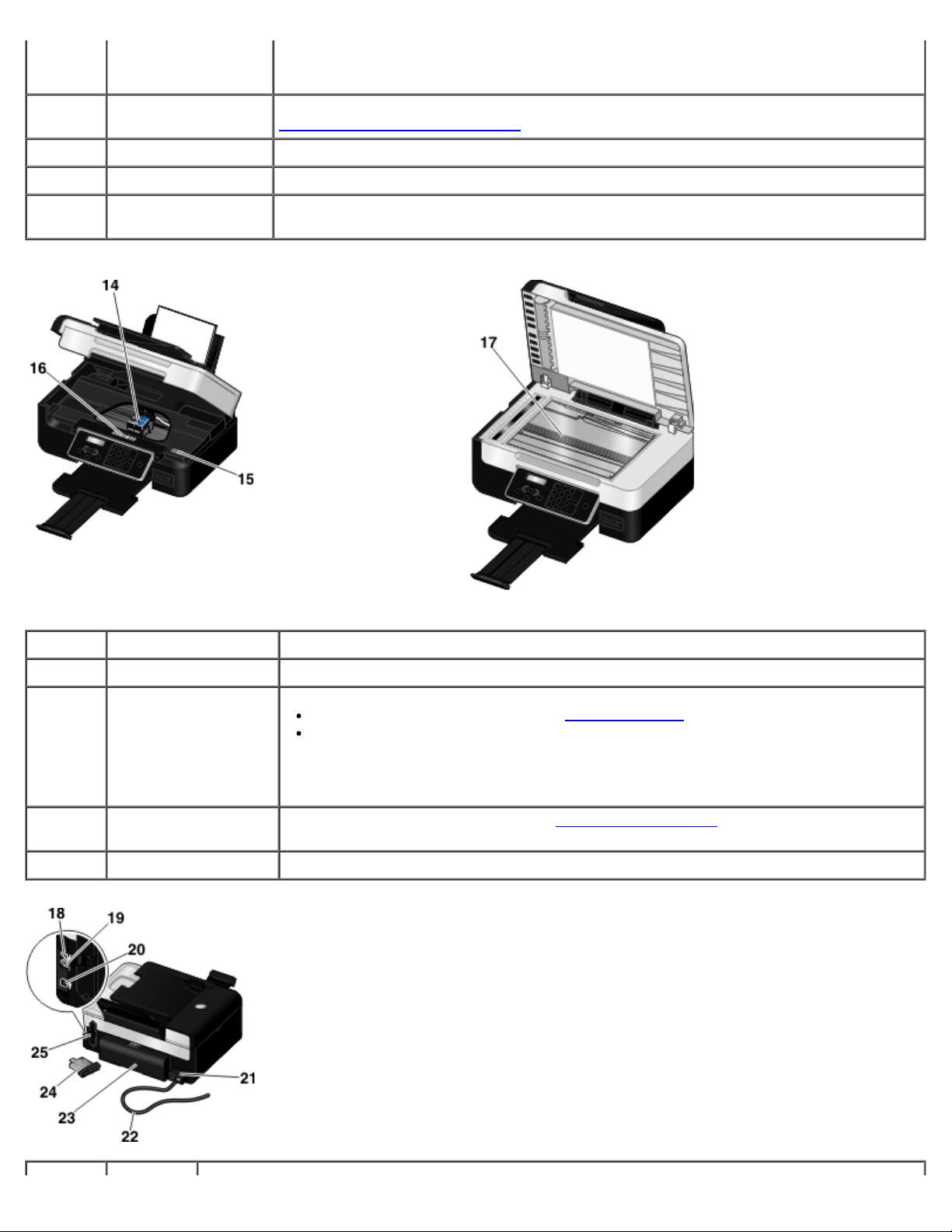
9 Paper exit tray Holds the paper as it exits the printer.
NOTE: Pull the paper exit tray stop straight out to extend it.
10 Operator panel Controls copying, scanning, faxing, and printing. For more information, see
Understanding the Operator Panel
11 Scanner base unit Lift to gain access to the ink cartridges.
12 ADF paper guide Helps the paper feed into the ADF properly.
.
13 Automatic Document
Feeder (ADF)
Number: Part: Description:
Feeds original documents into the printer.
14 Ink cartridge carrier Holds two ink cartridges, one color ink and the other black or photo.
15 Express Service Code
16 Supplies Reorder
Label
17 Scanner glass Surface on which you place your document or photo face down to copy, scan, or fax it.
Identify your printer when you use support.dell.com or contact technical support.
Enter the Express Service Code to direct your call when contacting technical
support.
NOTE: The Express Service Code is not available in all countries.
To order ink cartridges or paper, visit www.dell.com/supplies
.
Page 16
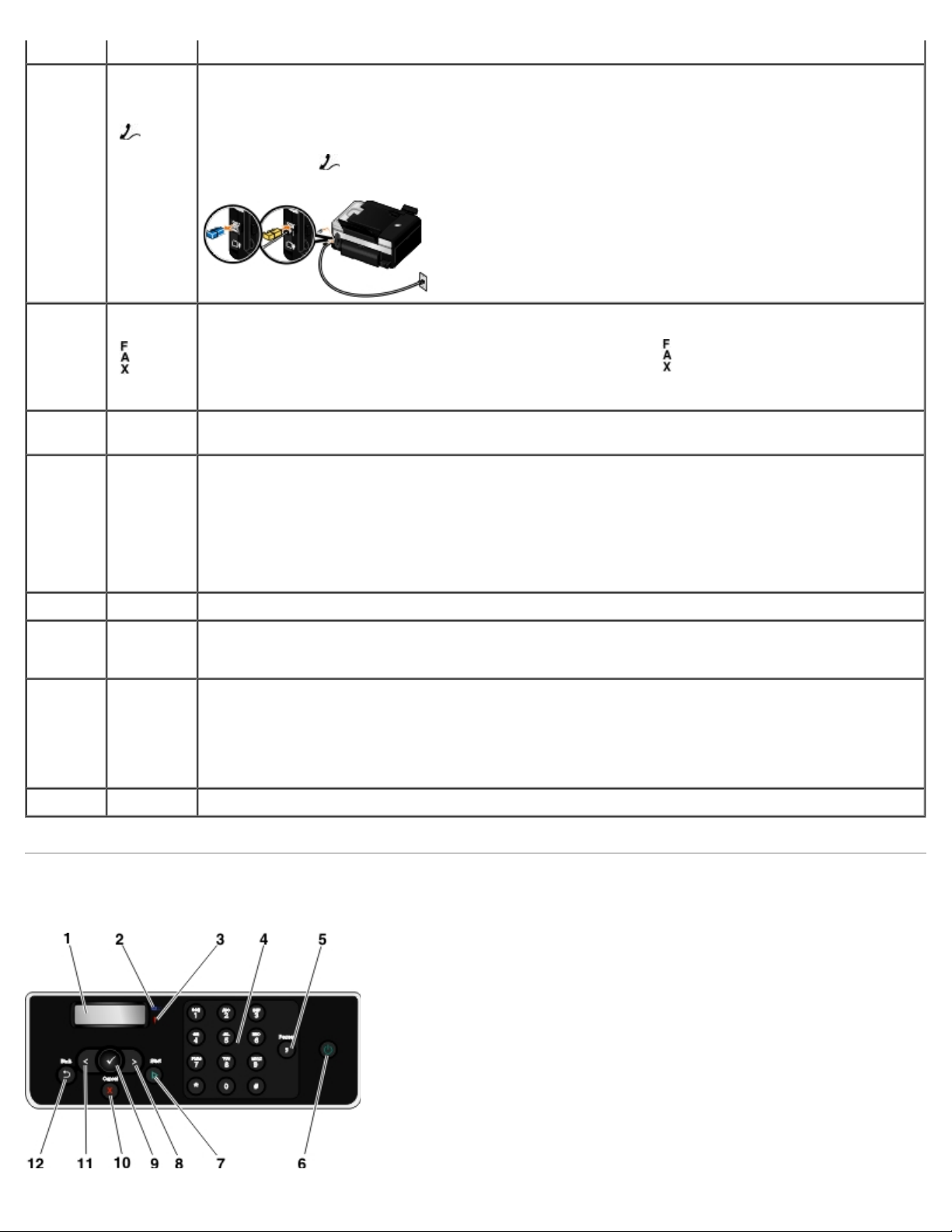
Number: Part: Description:
18 PHONE
jack
connector
—
(
middle
connector)
Plugs additional devices, such as a data/fax modem, telephone, or answering machine. Remove the
blue plug before use.
NOTE: If the phone communication is serial in your country (such as Germany, Sweden, Denmark,
Austria, Belgium, Italy, France, and Switzerland), you must remove the blue plug from the PHONE
jack connector (
work correctly. You will not be able to use this port for additional devices in these countries.
— upper connector), and then insert the supplied yellow terminator for faxing to
19 Fax
connector
lower
(
connector)
20 USB
connector
21 Power
supply
22 Power cord Connects printer power supply to the power outlet in your home or office.
23 Duplex
unit cover
24 Optional
Dell
Internal
Network
Adapter
1150
Plugs in an active telephone line to send and receive faxes.
NOTE: Do not connect additional devices to the FAX connector (
connect a DSL (digital subscriber line) or ISDN (integrated services digital network) to the printer
without using a digital line filter.
Plugs in the USB cable (sold separately). The other end of the USB cable plugs into your computer.
Supplies power to the printer.
NOTE: The power supply is removable. When the power supply is removed from the printer, but
remains plugged into a power outlet, the power supply LED lights up to indicate that power is still
present on the power supply.
NOTE: If the printer is powered off when unplugging, the printer will remain turned off when
plugged back in.
Covers the duplex unit.
The duplex unit allows you to print on both sides of the paper automatically.
A networking device that you can purchase separately to set up your printer on a wireless network.
— lower connector), and do not
25 Back cover Cover that you have to remove to install the Dell Internal Network Adapter 1150.
Understanding the Operator Panel
Page 17
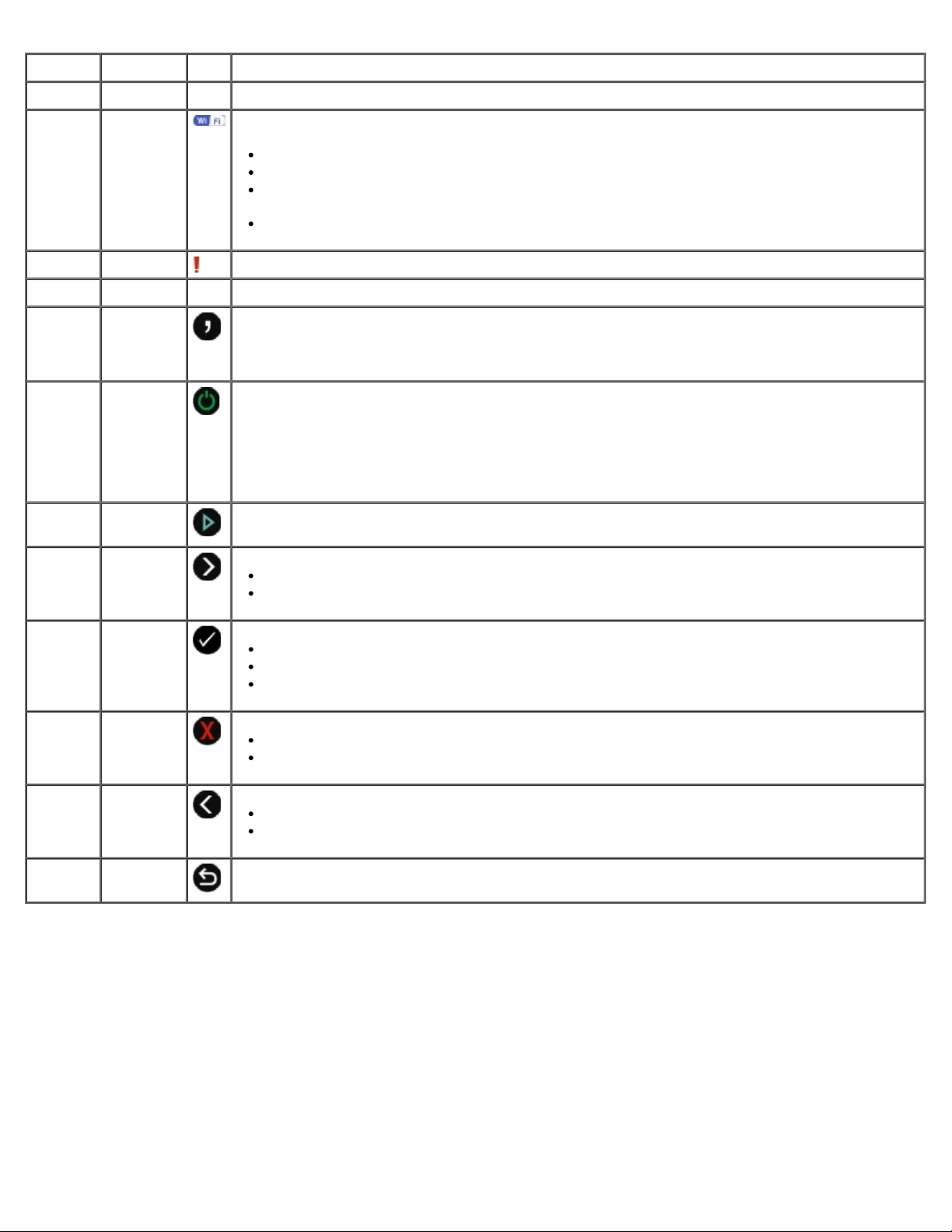
Number Use the: To:
1 Display View scanning, copying, faxing, and printing options as well as status and error messages.
2 Wi-Fi LED Check if Wi-Fi is activated:
Off indicates that the printer is not turned on.
Orange indicates that the printer is ready for wireless connection, but not connected.
Orange blinking indicates that the printer is configured but unable to communicate with
the wireless network.
Blue indicates that the printer is connected to a wireless network.
3 Error LED Check if there is an error.
4 Keypad Enter numerical data or text.
5 Pause
button
6 Power
button
7 Start
button
8 Right
arrow
button
9 Select
button
10 Cancel
button
Insert a three-second pause in the number to be dialed to wait for an outside line or get
through an automated answering system.
NOTE: Enter a pause only when you have already begun entering the number.
Turn your printer on or off.
NOTE: Press the Power button for more than three seconds to turn the printer off. Pressing it
for less than three seconds switches the printer to Power Saver mode.
NOTE: Pressing the Power button does not turn off your printer if a PictBridge camera with an
active session is inserted into the PictBridge port.
Initiate a copy, scan, or fax.
Increase a numeric value option.
Scroll through a list on the display.
Access the currently displayed menu.
Select a menu option.
Initiate a paper feed or paper eject by holding the button for three seconds.
Cancel a scan, print, or copy job in progress.
Exit a menu without saving changes to the menu settings.
11 Left arrow
button
12 Back
button
Decrease a numeric value option.
Scroll through a list on the display.
Return to the previous menu.
Page 18
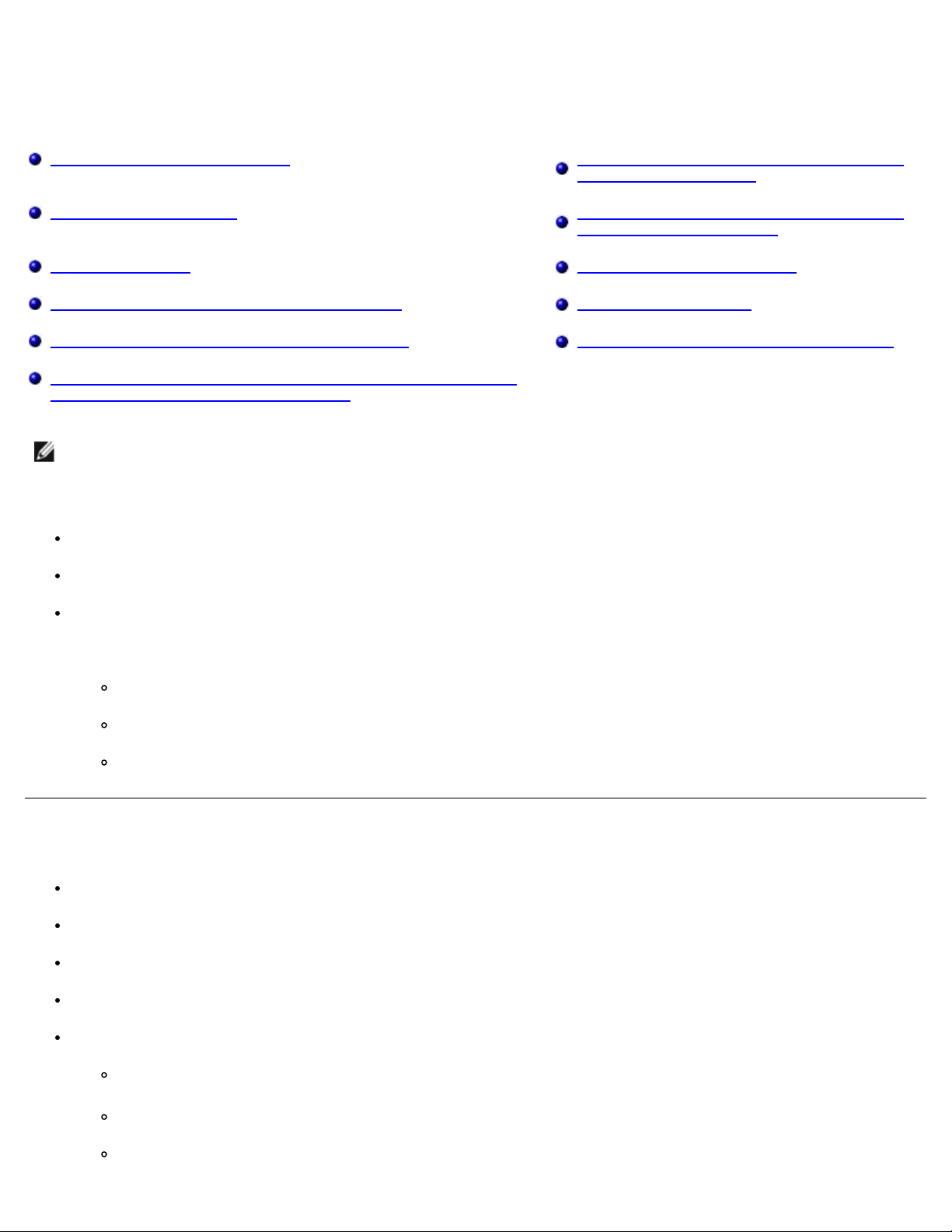
Wireless Networking
Minimum Requirements for Setup Configuring the Printer on a Wireless Network
Using Ad Hoc Connection
Wireless Network Settings Configuring the Printer on a Wireless Network
using Wi-Fi Protected Setup
Wireless Encryption Printing a Network Setup Page
Installing the Dell Internal Network Adapter 1150 Changing DHCP Settings
Configuring the Printer for an Ethernet Connection Changing Wireless Settings after Installation
Configuring the Printer on a Wireless Network Using a Temporary
USB Cable (recommended for most users)
NOTE: The Dell™ Internal Network Adapter 1150 may not be available in all regions. Check with your local Dell Sales
Representative to determine availability.
You can configure the adapter on a wireless network by:
Using ad hoc connection (ad hoc profile must first be created before ad hoc connection can be established)
Using a temporary USB cable (recommended for most users)
Using the Wi-Fi Protected Setup (recommended for advanced users)
You can configure the adapter using the Wi-Fi Protected Setup in three ways:
Using the Wi-Fi Protected Setup PIN Method
Using the Wi-Fi Protected Setup Push Button on the Router's Web Page
Using the Wi-Fi Protected Setup Physical Push Button on the Router
Minimum Requirements for Setup
The Dell Internal Network Adapter 1150
The Dell All-In-One Printer
An existing wireless network
The Drivers and Utilities CD that shipped with your printer
A computer running one of the following operating systems:
Windows Vista™
Microsoft® Windows® XP
Microsoft Windows 2000
Page 19
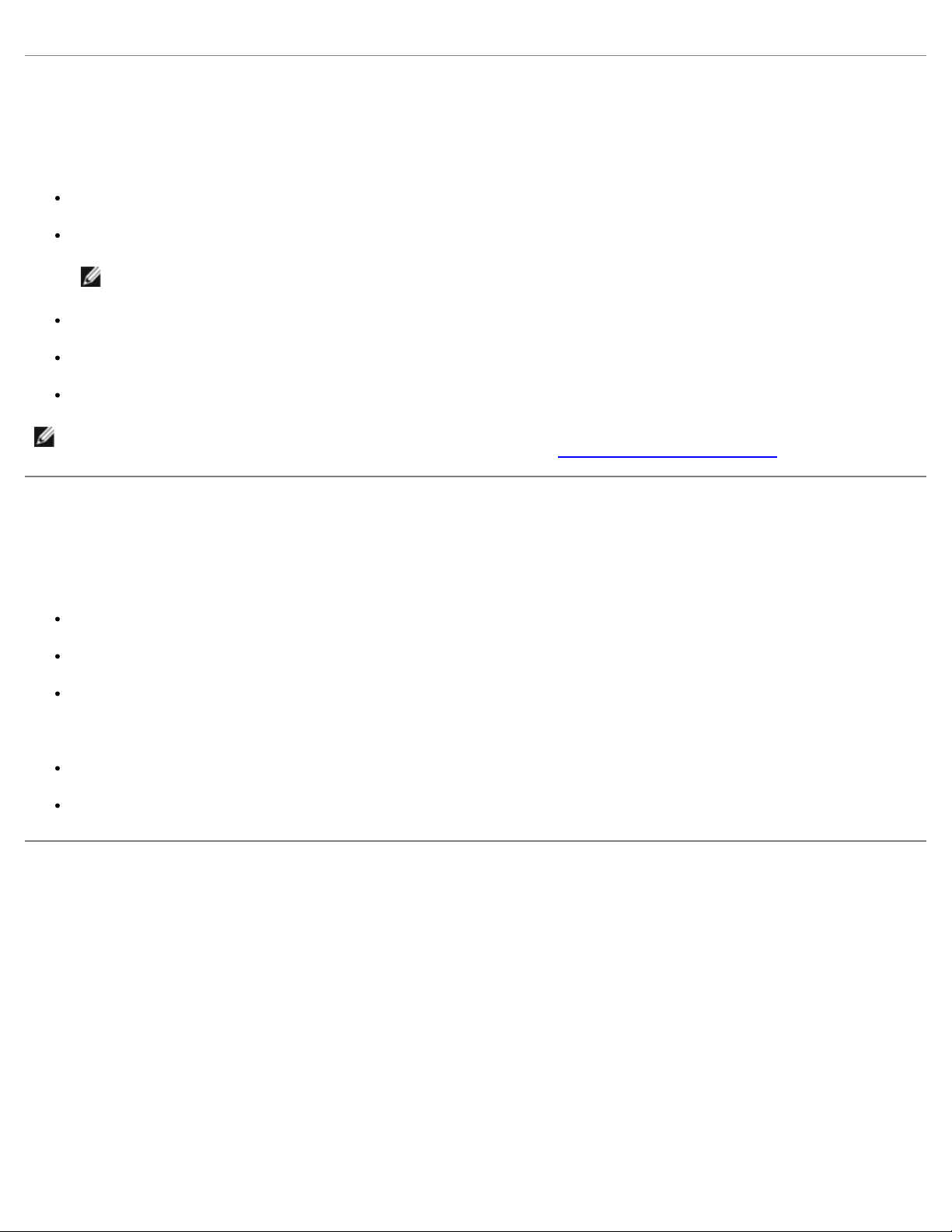
Wireless Network Settings
Some wireless network settings may be needed to configure the adapter that has been installed in the printer. Here are some
of the settings that you may need:
Network Name, also known as SSID (Service Set ID)
BSS (Basic Service Set) Type (the type of wireless network you use—Ad-Hoc or Infrastructure)
NOTE: Infrastructure is the default wireless network type for WPS-enabled printers.
Wireless Channel Number
Network Authentication and encryption type
Security Key(s)
NOTE: To see your current network settings, print a network setup page or call your service provider or router company
for more information. For help on printing a network setup page, see Printing a Network Setup Page
.
Wireless Encryption
WPA (Wi-Fi Protected Access) is the default security for printers with Wi-Fi Protected Setup (WPS). The following security
types are supported for WPS-enabled printers:
No security
WPA with 128-bit TKIP encryption engine
WPA2 with 128-bit AES-CCMP encryption engine
A WPA (Wi-Fi Protected Access) pre-shared key is like a password and must meet the following criteria:
If you are using Hexadecimal characters, valid keys are 64 characters long.
If you are using ASCII, valid keys are at least 8 characters long.
Installing the Dell Internal Network Adapter 1150
Installing the Dell Internal Network Adapter 1150
1. Turn off your printer, and then unplug the power cable from the wall outlet.
Page 20
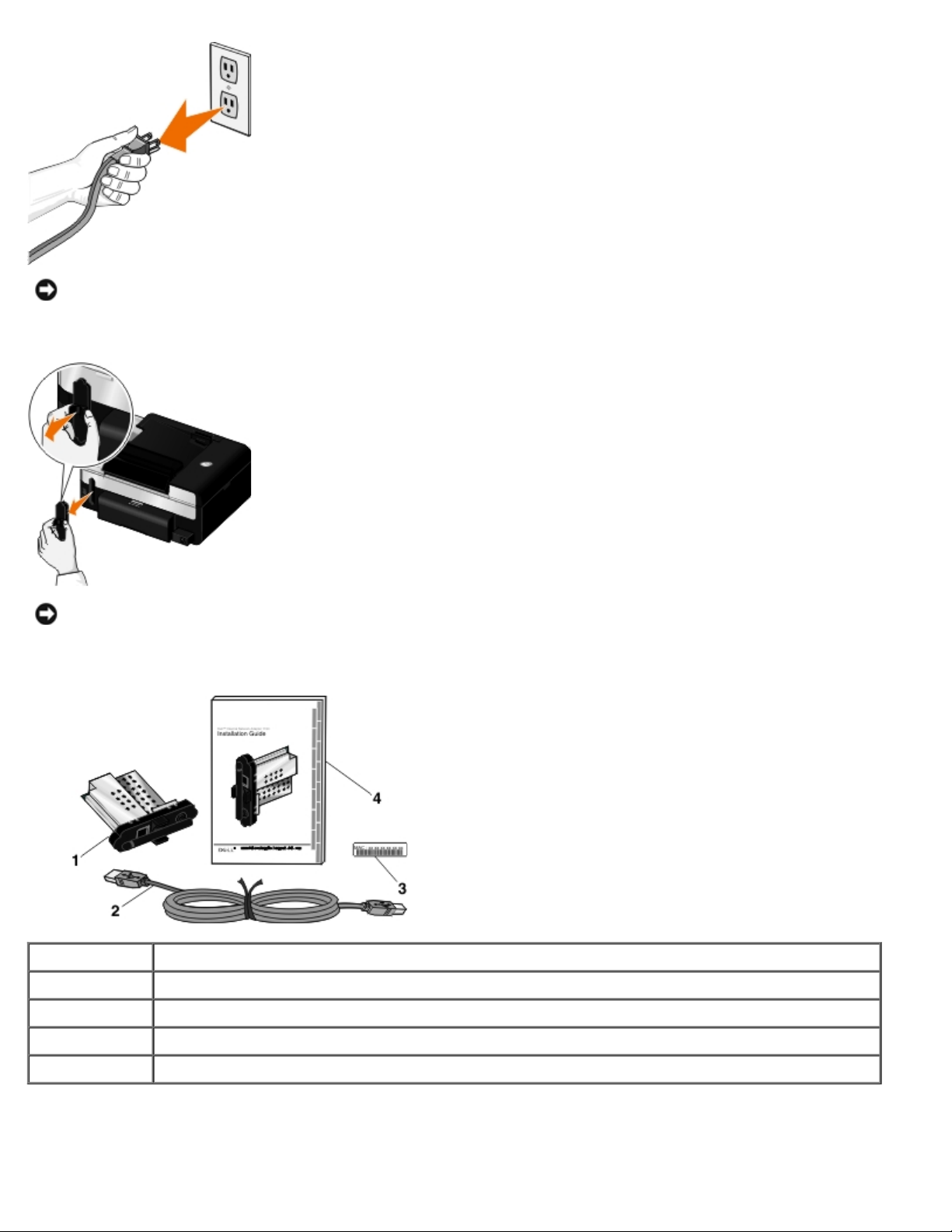
NOTICE: Failure to unplug the printer can cause damage to your printer and adapter.
2. Remove the back cover.
NOTICE: Wireless cards are easily damaged by static electricity. Touch a metal object before you touch the
adapter.
3. Remove the Dell Internal Network Adapter 1150 from the packaging.
Callout Item
1 Dell Internal Network Adapter 1150
2 USB cable
3 MAC address label
4 Dell Internal Network Adapter 1150 Installation Guide
4. Attach the MAC address label to the back of your printer.
Page 21

5. Insert the adapter into the back of the printer until it clicks into place.
You are now ready to configure your adapter to work on your wireless network.
Removing and Reinstalling the Adapter
If your adapter is not functioning properly, you might need to remove the adapter and reinstall it.
NOTE: The following instructions do not apply if you purchased your printer with the network adapter pre-installed.
1. Turn off your printer, and then unplug the power cable from the wall outlet.
NOTICE: Failure to unplug the printer can cause damage to your printer and adapter.
2. Firmly grasp the Dell Internal Network Adapter 1150 by the side tabs, and then pull to remove.
Page 22

NOTICE: Your network adapter is easily damaged by static electricity. Touch a grounded metal object before you
touch the adapter.
NOTICE: Do not grasp the antenna when removing the adapter. Pulling the antenna could damage the adapter.
3. Reinstall the adapter following the installation instructions. For more information, see Installing the Dell Internal
Network Adapter 1150.
Configuring the Printer for an Ethernet Connection
1. Connect your printer to your network using an Ethernet cable (sold separately).
2. Connect the power cable to the wall, and then press the Power button .
The Ethernet wired icon
3. Ensure that your computer is on, and then insert the Drivers and Utilities CD that came with your printer. The CD
launches automatically.
NOTE: If you do not have your Drivers and Utilities CD, you can download the appropriate software from
support.dell.com
4. From the Welcome screen, click Next.
5. SelectI Agree to the terms of this license agreement, and then click Next.
6. From the Install Additional Software or Software Already Installed screen, click Next.
7. From the Select Connection Type screen, select Wired Network Connection, and then click Next.
8. Follow the instructions on your screen to complete setup.
appears in the main menu on the operator panel.
.
Configuring the Printer on a Wireless Network Using a
Temporary USB Cable (recommended for most users)
Configuration Overview
Configuring the adapter using the Wireless Setup Utility involves connecting the printer in which the adapter has been
installed to a computer by USB cable, and launching the Drivers and Utilities CD.
If you need to adjust the wireless adapter settings after installation, the CD is not required. Launch the Wireless Setup Utility.
Page 23
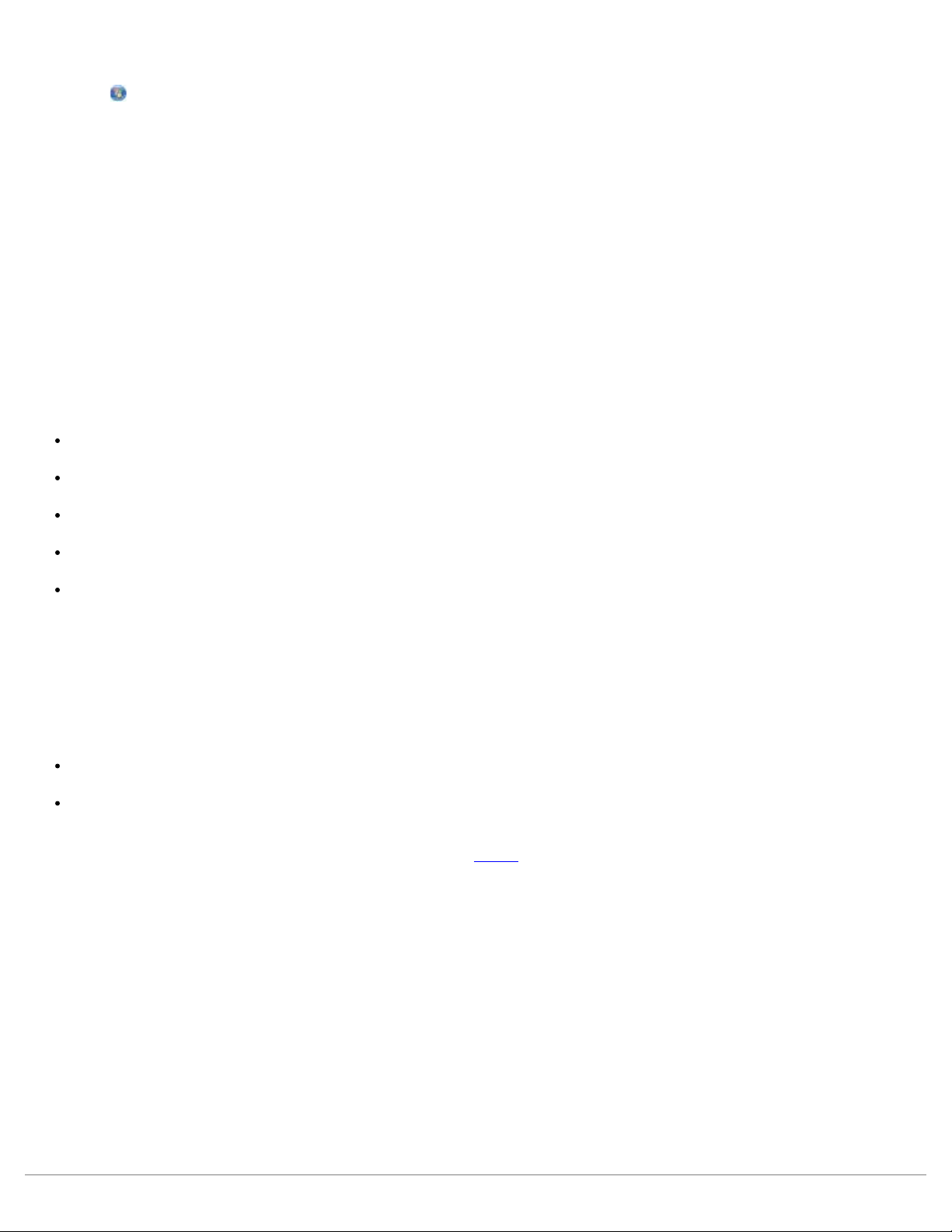
In Windows Vista:
1. Click ® Programs.
2. Click Dell Printers.
3. Click Dell V505.
4. Click Wireless Setup Utility.
In Windows XP and Windows 2000:
1. Click Start® Programs or All Programs® Dell Printers® Dell V505.
2. Click Wireless Setup Utility.
The Wireless Setup Utility steps you through the configuration process. The wizard can automatically detect wireless network
settings or allow you to manually enter the network configuration settings.
Before configuring the adapter, make sure your printer has been set up correctly:
The adapter has been installed correctly in the printer.
The ink cartridges are installed correctly.
Paper has been loaded into the printer.
The USB cable is attached to the printer and the computer.
The printer is turned on and ready to be installed.
Using Temporary USB Cable to Configure the Printer on a Wireless
Network (recommended for most users)
Before configuring the printer on a wireless network, ensure that:
Your wireless network is set up and working properly.
The computer you are using is connected to the same wireless network where you want to set up the printer.
1. If you are using your printer with a new Dell computer: Connect the USB cable between the port on the back of the
printer and the port on the back of the computer. Go to step 5
If you are using your printer with an existing computer: Go to the next step.
2. Ensure that your computer is on, and then insert the Drivers and Utilities CD.
3. From the Welcome screen, click Next.
.
4. Select I Agree to the terms of this license agreement, and then click Next.
5. From the Select Connection Type screen, select Wireless Connection, and then click Next.
The Configure Wireless screen appears.
6. Follow the instructions on your screen to complete setup.
Page 24
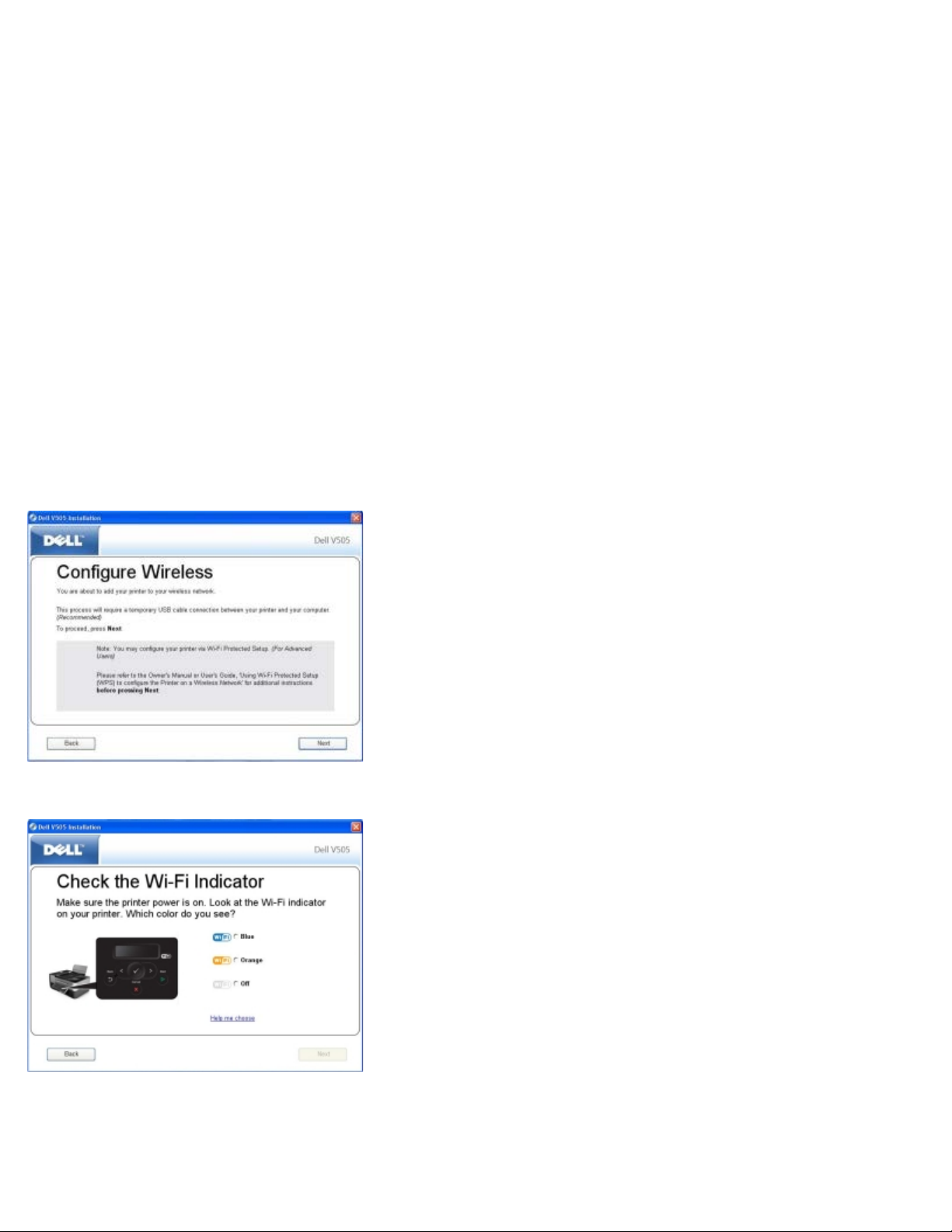
Configuring the Printer on a Wireless Network Using Ad Hoc
Connection
By default, your WPS-enabled printer connects to a wireless network through infrastructure mode. To connect your printer to
a wireless network through ad hoc mode, you have to first create an ad hoc profile on your computer.
For help creating an ad hoc profile, see the installed Help, or refer to the manual that came with your external network
adapter CD.
1. Ensure that your computer is on, and then insert the printer Drivers and Utilities CD.
2. From the Welcome screen, click Next.
3. Select I Agree to the terms of this license agreement, and then click Next.
4. From the Install Additional Software or Software Already Installed screen, click Next.
5. From the Select Connection Type screen, select Wireless Connection, and then click Next.
The Configure Wireless screen appears.
6. From the Configure Wireless screen, click Next.
7. From the Check the Wi-Fi Indicator screen, select the color on the operator panel, and then click Next.
8. Connect the installation cable, and then click Next.
9. From the Choose a Network screen, select Connect to Another Network, and then click Next.
Page 25

10. From the network list, select your ad hoc profile, and then click Next.
11. Remove the installation cable, and then click Next.
12. Follow the instructions on the installation screen to complete setup.
NOTE: The Wi-Fi LED turns blue, indicating that the printer has successfully connected to a wireless network.
Configuring the Printer on a Wireless Network using Wi-Fi
Protected Setup
Wi-Fi Protected Setup (WPS) is available only if you are using a WPS-enabled router. If you are not sure if your router is
WPS-enabled, check the router for the WPS logo.
NOTE: Wi-Fi Protected Setup (WPS) is recommended only for advanced users.
Before beginning WPS-enabled setup, you must know the router IP address for the following WPS methods:
Wi-Fi Protected Setup Using the PIN Method. For more information, see Using the Wi-Fi Protected Setup PIN Method.
Wi-Fi Protected Setup using the Push Button on the Router Web Page. For more information, see Using the Wi-Fi
Protected Setup Push Button on the Router's Web Page.
The router IP address is not required for Wi-Fi Protected Setup using the Physical Push Button on the Router. For more
information, see Using the Wi-Fi Protected Setup Physical Push Button on the Router
If you are unsure of the router IP address, follow the instructions for Using Temporary USB Cable to Configure the Printer on
a Wireless Network (recommended for most users).
NOTE: If your wireless network security is disabled, make sure to enable the security settings before proceeding with
WPS configuration. (Consult your wireless router manufacturer’s documentation.) If you do not enable your wireless
network security, configuring your printer using WPS may change your wireless network settings. To see your current
wireless network settings, print a network setup page. For help on printing a network setup page, see Printing a
Network Setup Page.
.
Using the Wi-Fi Protected Setup PIN Method
1. If you are using your printer with a new Dell computer: Connect the USB cable between the port on the back of the
printer and the port on the back of the computer. Go to step 6
If you are using your printer with an existing computer: Go to the next step.
2. Ensure that your computer is on, and then insert the Drivers and Utilities CD.
3. From the Welcome screen, click Next.
.
4. Select I Agree to the terms of this license agreement, and then click Next.
5. From the Install Additional Software or Software Already Installed screen, click Next.
6. From the Select Connection Type screen, select Wireless Connection, and then click Next.
Page 26
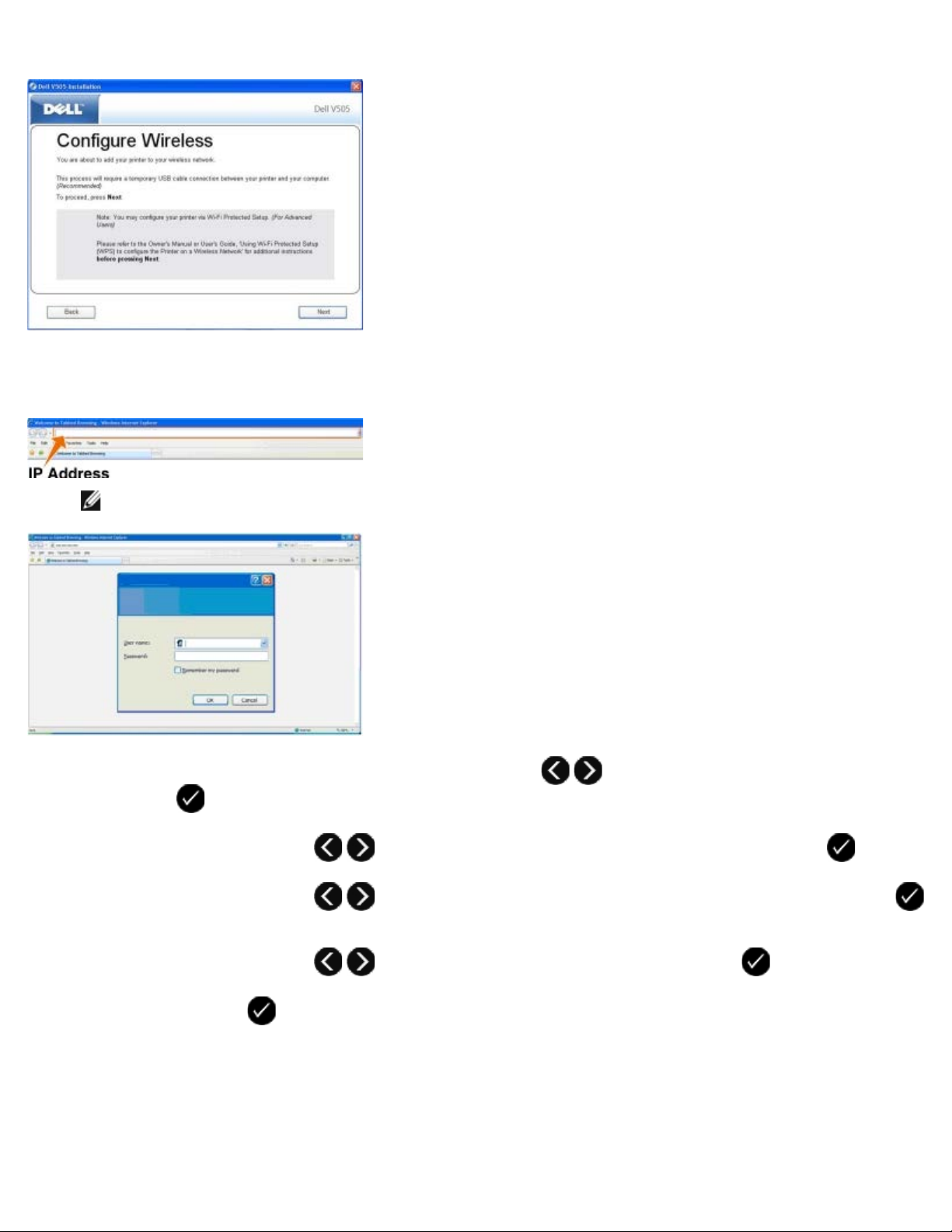
7. Wait until the Configure Wireless screen appears.
8. Using an Internet browser, type in your router IP address and press Enter.
Your router's web page opens. Navigate to the Wi-Fi Protected Setup (WPS) section.
NOTE: You may be prompted to enter your username and password. If you are not sure of the username and
password, contact your router manufacturer’s helpline or your Internet service provider.
9. On your printer operator panel, use the left or right arrow button
Select button .
10. Use the left or right arrow button to scroll to Network Setup, and then press the Select button .
11. Use the left or right arrow button to scroll to Wi-Fi Protected Setup, and then press the Select button
.
12. Use the left or right arrow button to scroll to PIN, and then press the Select button .
13. Press the Select button to continue.
to scroll to Setup, and then press the
Page 27

14. Type the PIN provided on your printer operator panel into the PIN field on your router WPS page within two minutes.
Wait for configuration to complete.
If setup is successful
Wi-Fi Protected Setup Successful appears on the printer operator panel.
Check if the printer's Wi-Fi LED turns blue. For more information, see Wi-Fi LED
If setup is unsuccessful or times out
Wait for a few minutes, and then perform step 9
15. Close the router WPS page.
16. Follow the instructions on the installation screen to complete setup.
to step 14 again.
. Continue with step 15.
Using the Wi-Fi Protected Setup Push Button on the Router's Web Page
1. If you are using your printer with a new Dell computer: Connect the USB cable between the port on the back of the
printer and the port on the back of the computer. Go to step 6
If you are using your printer with an existing computer: Go to the next step.
2. Ensure that your computer is on, and then insert the Drivers and Utilities CD.
3. From the Welcome screen, click Next.
4. Select I Agree to the terms of this license agreement, and then click Next.
5. From the Install Additional Software or Software Already Installed screen, click Next.
.
Page 28
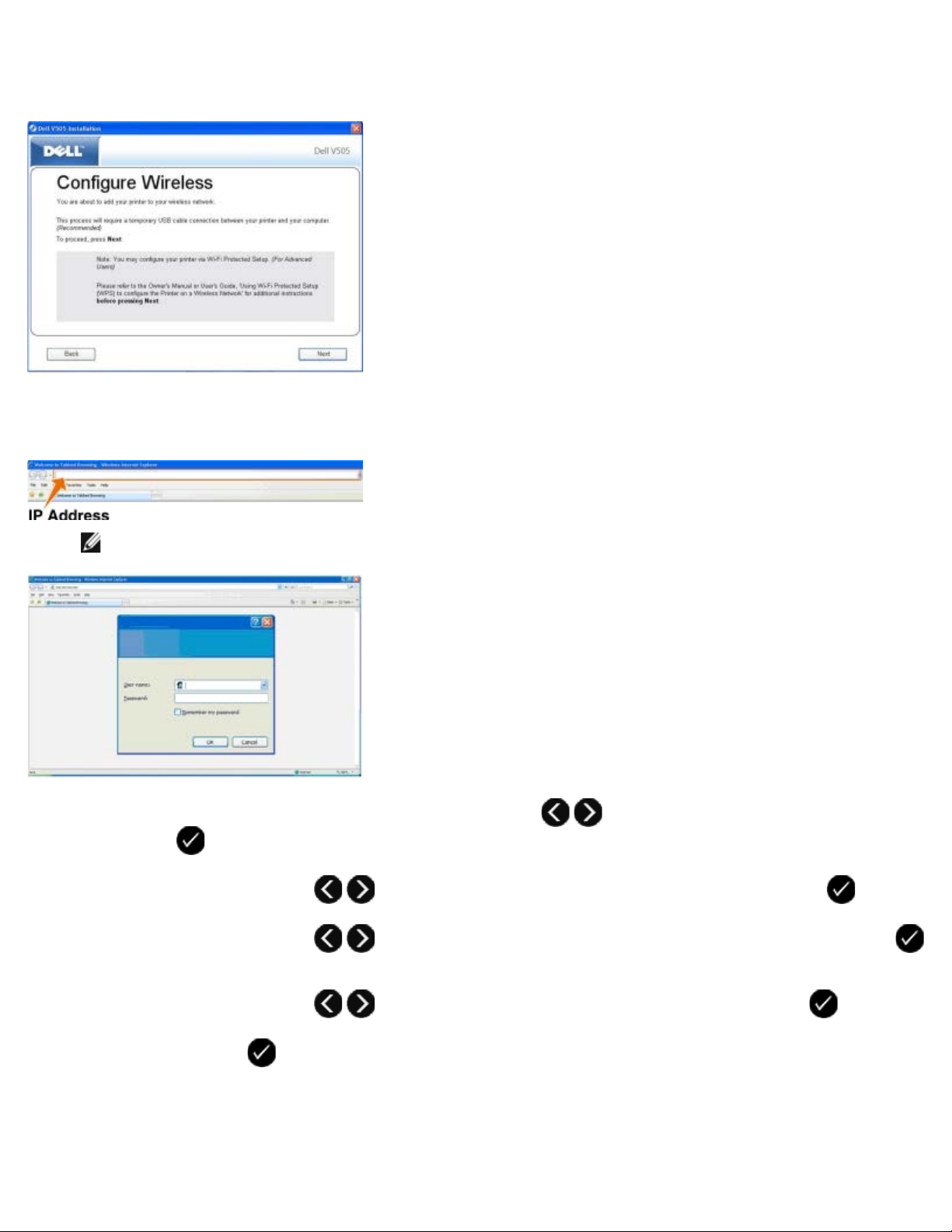
6. From the Select Connection Type screen, select Wireless Connection, and then click Next.
7. Wait until the Configure Wireless screen appears.
8. Using an Internet browser, type in your router IP address, and press Enter.
Your router's web page opens. Navigate to the WPS section.
NOTE: You may be prompted to enter your username and password. If you are not sure of the username and
password, contact your router manufacturer’s helpline or your Internet service provider.
9. On your printer operator panel, use the left or right arrow button
Select button .
10. Use the left or right arrow button to scroll to Network Setup, and then press the Select button .
11. Use the left or right arrow button to scroll to Wi-Fi Protected Setup, and then press the Select button
.
to scroll to Setup, and then press the
12. Use the left or right arrow button to scroll to Push Button, and then press the Select button .
13. Press the Select button to continue.
Page 29
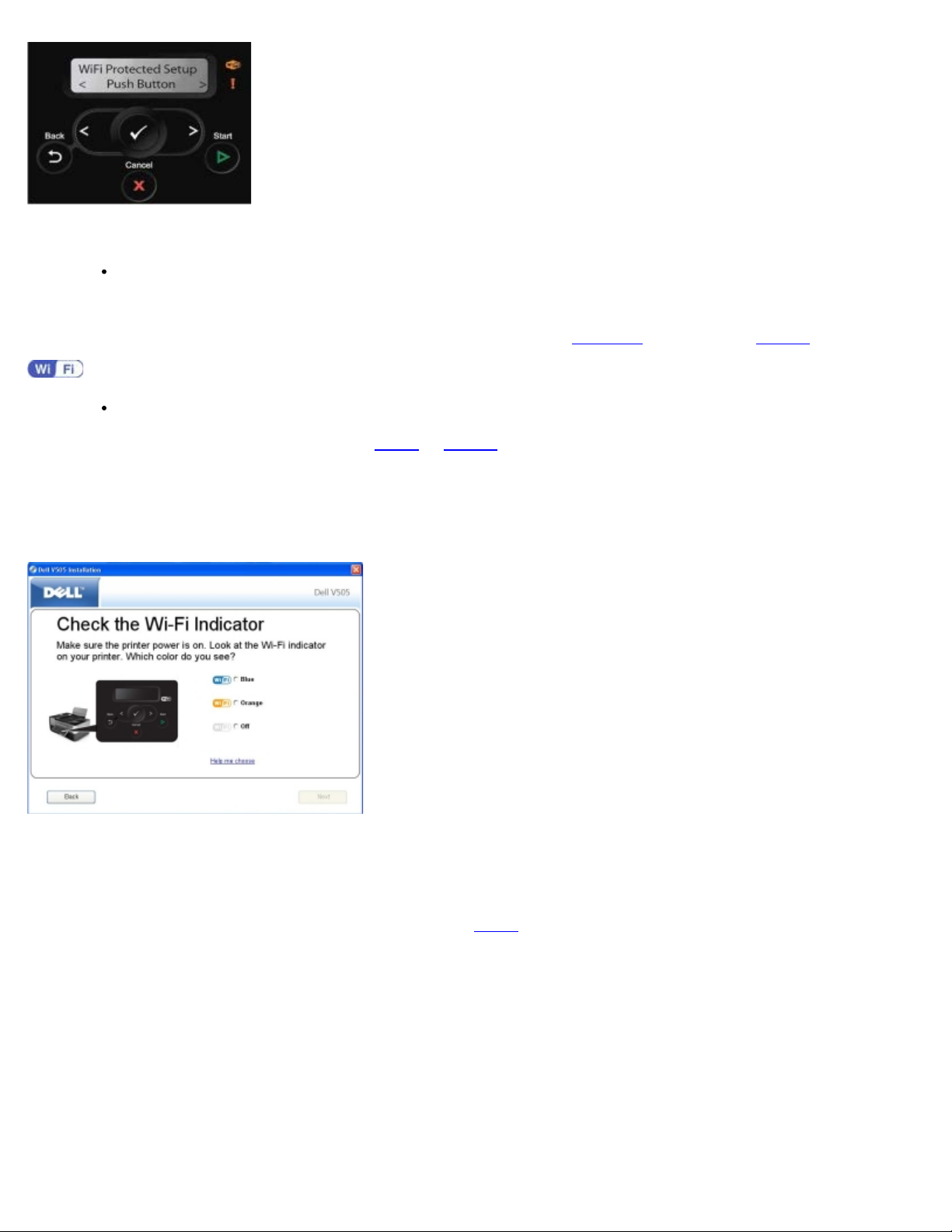
14. Click Push Button on your router WPS page within two minutes. Wait for configuration to complete.
If setup is successful
Wi-Fi Protected Setup Successful appears on the printer operator panel.
Check if the printer's Wi-Fi LED turns blue. For more information, see Wi-Fi LED
If setup is unsuccessful or times out
Wait for a few minutes, and then perform step 9
15. Close the router WPS page.
16. Follow the instructions on the installation screen to complete setup.
to step 14 again.
. Continue with step 15.
Using the Wi-Fi Protected Setup Physical Push Button on the Router
1. If you are using your printer with a new Dell computer: Connect the USB cable between the port on the back of the
printer and the port on the back of the computer. Go to step 6
If you are using your printer with an existing computer: Go to the next step.
2. Ensure that your computer is on, and then insert the Drivers and Utilities CD.
3. From the Welcome screen, click Next.
4. Select I Agree to the terms of this license agreement, and then click Next.
5. From the Install Additional Software or Software Already Installed screen, click Next.
.
Page 30
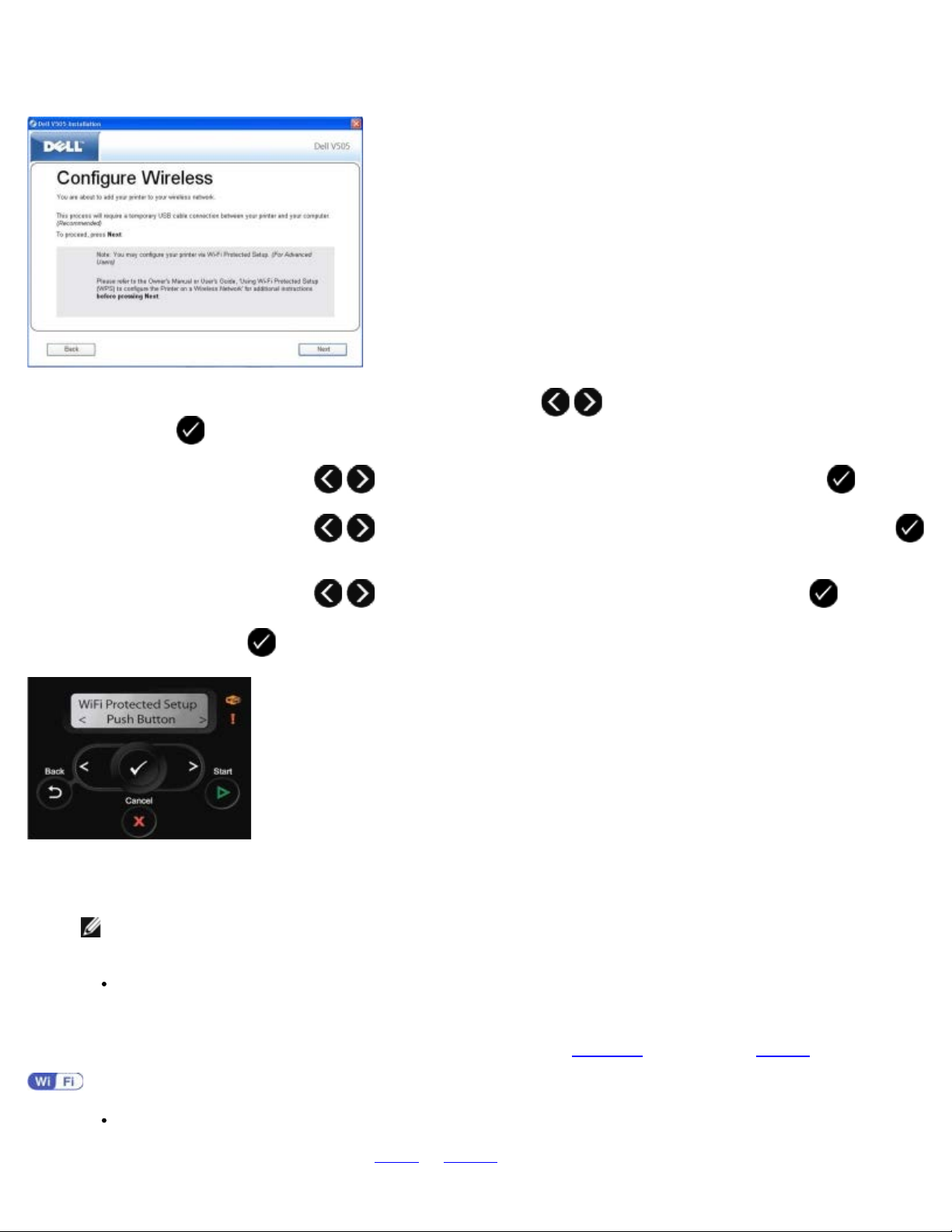
6. From the Select Connection Type screen, select Wireless Connection, and then click Next.
7. Wait until the Configure Wireless screen appears.
8. On your printer operator panel, use the left or right arrow button
Select button .
9. Use the left or right arrow button to scroll to Network Setup, and then press the Select button .
10. Use the left or right arrow button to scroll to Wi-Fi Protected Setup, and then press the Select button
.
11. Use the left or right arrow button to scroll to Push Button, and then press the Select button .
12. Press the Select button to continue.
to scroll to Setup, and then press the
13. Go to your router, and then press the push button on your router within two minutes. Wait for the configuration to
complete.
NOTE: Some routers may require less time or more time to configure. Refer to your router's manual to see the
time required to push the router button before setup connection expires.
If setup is successful
Wi-Fi Protected Setup Successful appears on the printer operator panel.
Check if the printer's Wi-Fi LED turns blue. For more information, see Wi-Fi LED
If setup is unsuccessful or times out
Wait for a few minutes, and then perform step 8
to step 13 again.
. Continue with step 15.
Page 31

14. Follow the instructions on the installation screen to complete setup.
Using Windows Vista
To configure your printer on the wireless network using WPS, you may use Windows Vista™ instead of the Push-Button or PIN
methods. For more information about using Windows Vista, see the documentation that came with your operating system.
Printing a Network Setup Page
To find your printer IP address and other wireless network settings like your SSID, BSS Type and wireless security mode,
print a network setup page.
1. From the main menu of the printer operator panel, press the left or right Arrow button
and then press the Select button .
2. Press the left or right Arrow button to scroll to Network Setup, and then press the Select button .
3. Press the left or right Arrow button to scroll to Print Setup Page, and then press the Select button .
Follow the instructions on the printer display. The Network Setup Page prints.
The IP address of the adapter is labeled Address: under the TCP/IP heading.
to scroll to Setup,
Changing DHCP Settings
The Dynamic Host Configuration Protocol (DHCP) automatically assigns IP addresses, subnet masks and default gateway. You
need to disable the DHCP from the operator panel to manually assign an IP address.
1. From the main menu, use the left and right Arrow buttons
button .
2. From the Setup menu, use the left and right Arrow buttons to scroll to Network Setup, and then press the
Select button .
3. Use the left and right Arrow buttons to scroll to TCP/IP Menu, and then press the Select button .
to scroll to SETUP, and then press the Select
Page 32

4. Use the left and right Arrow buttons to scroll to Enable DHCP, and then press the Select button .
5. Use the left and right Arrow buttons to scroll to select an option, and then press the Select button to
save the setting.
Changing Wireless Settings after Installation
Configuring the printer using the Wireless Setup Utility involves connecting the wireless printer to a computer by USB cable,
and launching the Drivers and Utilities CD.
If you need to adjust the wireless adapter settings after installation, the CD is not required. Launch the Wireless Setup Utility.
In Windows Vista:
1. Click
2. Click Dell Printers.
3. Click Dell V505.
4. Click Dell Wireless Setup Utility.
5. Follow the instructions on your screen to change wireless settings.
In Windows XP and Windows 2000:
1. Click Start® Programs or All Programs® Dell Printers® Dell V505.
2. Click Dell Wireless Setup Utility.
3. Follow the instructions on your screen to change wireless settings.
The Wireless Setup Utility steps you through the configuration process. The wizard can automatically detect wireless network
settings or allow you to manually enter the network configuration settings.
® Programs.
Page 33

Understanding the Operator Panel Menus
Copy Mode PictBridge Mode
Scan Mode Bluetooth Mode
Fax Mode Setup Mode
Photo Mode Maintenance Mode
Office File Mode
Copy Mode
Main Menu Mode Main Menu
Copy Copy Color
Copies
Quality
Dark
Paper Setup
2-Sided Copies
Zoom
Repeat Image
Collate
N-Up
Original Size
Original Type
ID Card Copy
To view or change the Copy Mode menu settings:
1. From the main menu, use the left and right Arrow buttons to scroll to COPY.
2. Press the Select button .
3. Use the left and right Arrow buttons until the heading you want appears on the display, and then press the
Select button .
4. Use the left and right Arrow buttons to scroll through the available menu items.
5. When the setting you want appears on the display, press the Select button to save the setting.
Page 34

From
4x4 Poster
this
menu
item:
You can:
Copy
Color
Copies Specify the number of copies you want to make from 1–99.
Quality Select the quality of the copy.
Dark
Paper
Setup
Select color or black and white for your copy.
*Color
Black
*Automatic
Draft
Normal
Photo
Use the left and right Arrow buttons
Select the size and type of the paper in the paper input tray.
Paper Size
*8.5x11”
8.5x14”
A4
B5
A5
A6
L
2L
Hagaki
3x5”
4x6”
4x8”
5x7”
10x15 cm
10x20 cm
13x18 cm
Paper Type
*Auto Detect
Plain
Heavy Weight Matte
Photo
Transparency
to adjust the brightness setting.
2Sided
Copies
Zoom Specify how much you want the copy to magnify the original document.
Select the type of copy you want.
*1-Sided Original, 1-Sided Copy
1-Sided Original, 2-Sided Copy
2-Sided Original, 2-Sided Copy
2-Sided Original, 1-Sided Copy
50%
*100%
150%
200%
Custom %
Fit to Page
2x2 Poster
3x3 Poster
Page 35

Repeat
Image
Collate Select whether copies are collated or not.
N-Up Select the number of pages to be copied on a sheet of paper.
Specify the number of times you want the image to repeat on one page.
*1 Per Page
4 Per Page
9 Per Page
16 Per Page
*Off
On
*1 Up
2 Up
4 Up
Original
Size
Original
Type
Select the size of the original document you are copying.
*Automatic
8.5x11”
2.25x3.25”
3x5”
3.5x5”
4x6”
4x8”
5x7”
8x10”
L
2L
Hagaki
A6
A5
B5
A4
60x80 mm
9x13 cm
10x15 cm
10x20 cm
13x18 cm
20x25 cm
Select the type of the original document you are copying.
*Text/Graphics
Text Only
Photo
Auto Detect
NOTE: Your printer is equipped with Smart Copy, a technology that enables the printer to automatically
adjust the Content Type settings to improve the quality of your copies. When the Content Type is set to
Auto (the default setting), the printer pre-scans each document before copying, and then optimizes the
settings to provide richer colors, more neutral grays, sharper text, and more detailed pictures.
ID card
copy
*Factory default setting/Current setting selected by user
Copy both sides of a business card on one page.
Place ID card on the top left scanner, and press
NOTE: ID Card Copy is only valid with Letter or A4 Paper.
to continue.
Page 36

Scan Mode
a Document or Photo Across a Network.
The Scan Mode menu is available only if the printer is connected to a computer or a network adapter.
Main Menu Mode Main Menu
Scan Scan Color
Scan To Computer
Scan To Network
Scan To Memory Device
Quality
Original Size
To view or change the Scan Mode menu settings:
1. From the main menu, use the left and right Arrow buttons
2. Press the Select button .
3. Use the left and right Arrow buttons until the heading you want appears on the display, and then press the
Select button .
4. Use the left and right Arrow buttons to scroll through the available menu items.
5. When the setting you want appears on the display, press the Select button to save the setting.
From
this
menu
item:
Scan
Color
Scan To
Computer
You can:
Select color or black and white for your copy.
*Color
Black
If your printer is connected locally (using USB):
to scroll to SCAN.
Scan To
Network
Use the left and right Arrow buttons to select the application to which you want your scanned
image or document to be sent.
If your printer is connected to a network:
Use the left or right Arrow button to scroll through the available computers, and then press the
Select button to access the list of applications available on that computer.
Send scanned images or documents to a list of computers connected to a network.
NOTE: If the computer you are sending scanned images or documents to requires a PIN, you are prompted to
enter the PIN before the scan is initiated. For more information about scanning across a network, see Scanning
Page 37

Scan To
Memory
Device
Quality Select the resolution for which you want your original document or image to be scanned.
Automatically save the documents or images on the scanner glass or ADF to the inserted memory card or USB
key.
*Automatic
75 dpi
150 dpi
300 dpi
600 dpi
1200 dpi
Original
Size
*Factory default setting/Current setting selected by user
Select the size of the original document you want to scan.
*Auto Detect
8.5x11”
2.25x3.25”
3x5”
3.5x5”
4x6”
4x8”
5x7”
8x10”
L
2L
Hagaki
A6
A5
B5
A4
60x80 mm
9x13 cm
10x15 cm
10x20 cm
13x18 cm
20x25 cm
Fax Mode
Main Menu Mode Main Menu Mode Submenu Mode Submenu
Fax Fax Color *Black and White
Color
Phone Book View
Add
Remove
Modify
Print
On Hook Dial
Delay Fax Delay Until
View Pending
Page 38

Quality *Standard
Fine
Dark
Original Size *8.5X11”
Fax Setup Reports Activity Report
Superfine
Ultrafine
A4
Ringing and Answering Auto Answer
Fax Printing Paper Setup
Confirmation
Print Reports
Ringer Volume
Answer Fax When
Ring Pattern
Fax Forward
Caller ID Pattern
Manual Pickup Keycode
Fit Fax to Page
Fax Footer
2-Sided Fax Print
Dialing and Sending Your Fax Number
Your Fax Name
Dial Method
Redial Time
Redial Attempts
Dial Prefix
Dial Volume
Scan
Max Send Speed
Auto Fax Convert
Error Correction
Fax Blocking Turn On/Off
Add
Remove
To view or change the Fax Mode menu settings:
Modify
Print
Block No-ID
Page 39

1. From the main menu, use the left and right Arrow buttons to scroll to FAX.
2. Press the Select button .
3. The display asks for a phone number. Press the Select button .
4. Press the right Arrow button until the heading you want appears on the display, and then press the Select button
.
5. Use the left and right Arrow buttons to scroll through the available menu items.
6. When the setting you want appears on the display, press the Select button to save the setting or enter the
submenu.
In order for faxing to function properly:
The printer's FAX connector ( —lower connector) must be connected to an active telephone line. See Setting Up the
Printer With External Devices for setup details.
NOTE: You cannot fax with a DSL (digital subscriber line) or ISDN (integrated signature digital network) unless
you purchase a digital line filter. Contact your Internet Service Provider for more details.
If you are sending a fax from within an application, the printer must be connected to a computer with a USB cable.
From this
menu item:
Fax Color Specify your fax to be color or black and white.
Phone Book Specify the action which you want to perform in your Phone Book.
On Hook Dial
Delay Fax Send a delayed fax or view faxes waiting to be sent.
You can:
*Black and White
Color
View
Add
Remove
Modify
Print
For more information about your Phone Book, see Using Speed Dial
Press the Select button
Delay Until
View Pending
if you want the printer to go off hook.
.
Quality Specify the quality (resolution) of the fax being sent.
*Standard
Fine
Superfine
Ultrafine
Dark
Use the left and right Arrow buttons
to specify the darkness setting. Default darkness setting is
Page 40

when the asterisk (*) is in the middle of the bar.
Original Size Specify the size of the document being scanned for fax.
*8.5x11”
A4
Fax Setup Set various setup features for your printer's fax settings.
Reports
Ringing and Answering
Fax Printing
Dialing and Sending
Fax Blocking
*Factory default setting/Current setting selected by user
Fax Setup Menu
The option you select from the Fax Setup heading controls the settings shown on the display.
1. From the Fax Setup menu, use the left and right Arrow buttons to scroll to available options.
2. Press the Select button .
Fax Setup Menu
From this menu
item:
Reports Specify the type of report you would like to set print settings for.
Ringing and
Answering
Fax Printing Set the settings for how you want faxes to print.
You can:
Activity Report
Confirmation
Print Reports
For more information on any of the options listed under the Reports heading, see Additional Fax
Options.
Set various ringing and answering features for your printer's fax settings.
Auto Answer
Ringer Volume
Answer Fax When
Ring Pattern
Fax Forward
Caller ID Pattern
Manual Pickup Keycode
For more information on any of the options listed under the Ringing and Answering heading, see
Additional Fax Options
Paper Setup
Fit Fax to Page
Fax Footer
2-Sided Fax Print
.
For more information on any of the options listed under the Fax Printing heading, see Additional Fax
Options.
Dialing and Sending Set various options controlling how your printer sends faxes.
Your Fax Number—use the keypad to enter your fax number. This is the number used on the fax
footer.
Page 41

Your Fax Name—use the keypad to enter your fax name. This is the name used on the fax footer.
Dial Method
Off
Redial Time
Redial Attempts
Dial Prefix
Dial Volume
Scan
Max Send Speed
Auto Fax Convert
Error Correction
For more information on any of the options listed under the Dialing and Sending heading, see
Additional Fax Options
Fax Blocking Add or remove numbers from which you want to block faxes.
Turn On/Off
Add
Remove
Modify
Print
Block No-ID
For more information on any of the options listed under the Fax Blocking heading, see Additional Fax
Options.
.
Additional Fax Options
1. Use the left and right Arrow buttons to scroll through the available options.
2. When the setting you want appears on the display, press the Select button to save the setting.
Additional Fax Options
From this
menu item:
Activity
Report
Confirmation Specify how often you want to print a fax confirmation.
Print
Reports
You can:
Specify when you want a fax activity report to be printed.
*On Request
After 40 Faxes
*On Error
Off
Print For All
Specify which report or log you want to print.
Activity Report
Send Log
Receive Log
Settings List
Auto Answer Specify Auto Answer settings.
*On
Scheduled
Off
Ringer
Volume
Specify the volume of the ringer from the built-in speaker on the printer.
Page 42

*Low
High
Answer Fax
When
Ring Pattern Specify a type of ring for which the printer will only answer incoming calls with that ring. The default setting
Fax Forward Specify if you want your incoming faxes to be forwarded to another fax number.
Caller ID
Pattern
Specify how many rings you want to occur before the printer answers the fax if the printer is in Auto Answer
mode.
After 1 Ring
After 2 Rings
*After 3 Rings
After 5 Rings
NOTE: In order to use fax blocking, you must have two or more rings selected.
Any answers all incoming calls.
*Any
Single
Double
Triple
*Off
Forward
Print & Forward
Specify the Caller ID pattern you want to use.
*Pattern 1
Pattern 2
Pattern n
NOTE: The number of patterns shown is based on the country selection.
Manual
Pickup
Keycode
Paper Setup Select the size and type of the paper in the paper input tray.
Manually receive an incoming fax even when Auto Answer is turned off or a distinctive ring pattern is
selected.
NOTE: The default pickup code is 3355#. You can enter up to a maximum of 7 digits on the phone or printer
keypad to change the pickup code.
NOTE: Default setting for Paper Size varies based on country selected.
Paper Size
*8.5x11”
8.5x14”
A4
B5
A5
A6
L
2L
Hagaki
3x5”
4x6”
4x8”
5x7”
10x15 cm
10x20 cm
13x18 cm
Paper Type
*Auto Detect
Plain
Heavy Weight Matte
Photo
Page 43

Transparency
Fit Fax to
Page
Fax Footer Specify if you want to insert the Time/Date/Page Number/System Identification footer at the bottom of each
Specify if you want oversized faxes to be scaled to fit on the paper in the paper input tray.
*Fit to Page
Use Two Pages
fax received.
*On
Off
2-Sided Fax
Print
Dial Method Specify the printer dialing method.
Redial Time Specify the amount of time the printer should wait before attempting to send an unsuccessful fax again.
Redial
Attempts
Specify how you want to print your fax.
*1-Sided
2-Sided
*Touch-Tone
Pulse
Behind PBX
1 Minute
*2 Minutes
3 Minutes
4 Minutes
5 Minutes
6 Minutes
7 Minutes
8 Minutes
Specify the number of times the printer should attempt to re-send an unsuccessful fax.
0 Time
1 Time
2 Times
*3 Times
4 Times
5 Times
Dial Prefix Specify a number up to eight digits that will be added to the beginning of each number dialed.
NOTE: A pause is automatically inserted after the prefix when dialing occurs.
If no prefix is set:
*None
Create
If a prefix is set:
*Current
None
Dial Volume Specify the dial volume.
Off
*Low
High
Page 44

Scan Specify if you want the original document to be scanned into memory before or after dialing the fax number.
*Before Dial
After Dial
Max Send
Speed
Auto Fax
Convert
Error
Correction
Specify the maximum speed at which a fax is sent.
2400
4800
7200
9600
12000
14400
16800
19200
21600
24000
26400
28800
31200
*33600
Turn Auto Fax Convert on or off. If you are faxing a high-resolution document to a fax machine that prints at
a lower resolution, the printer automatically converts the resolution to match that of the receiving fax
machine.
*On
Off
Specify if you want error correction enabled or not.
*On
Off
Turn On/Off Turn fax blocking on or off.
On
*Off
Add Enter the fax numbers and caller ID names blocked from sending faxes to this printer.
NOTE: You may enter a maximum 64-digit fax number and a 24-character caller ID name.
Remove Delete entries in the blocked fax list.
Modify Change or edit blocked fax entries.
Print Print the blocked fax list.
Block No-ID Turn fax blocking for faxes without caller ID on or off.
On
*Off
*Factory default settings/Current setting selected by user
Photo Mode
Photo Mode is available only when a memory card is inserted into the printer, or if a USB key or a PictBridge-enabled digital
camera is connected to the PictBridge port.
Page 45

Main Menu Mode Main Menu
Photo Select Computer
images on a memory card. For more information,
To view or change the Photo Mode menu settings:
1. Insert a memory card into the card slots or a USB key into the PictBridge port.
NOTICE: Do not remove the memory card or USB key, or touch the printer near the area of the memory card or
USB key while actively reading, writing, or printing from these devices. Data corruption can occur.
2. If the memory card or USB key contains photo files only, the display automatically changes to PHOTO. Use the left and
right Arrow buttons
Proof Sheet
Print DPOF
Photo Color
Auto Enhance
Save Photos
Print Images
Photo Size
Paper Setup
Quality
until the heading you want appears on the display, and then press the Select button
.
If the memory card or USB key contains both documents and photos, the printer asks which files to print. Use the left
and right Arrow buttons
3. Use the left and right Arrow buttons to scroll through the available menu items.
4. When the setting you want appears on the display, press the Select button to save the setting.
From this menu item: You can:
Select Computer Choose a computer to send photos to. Available
Proof Sheet Use the proof sheet to control the printing of your
to scroll to Photos, and then press the Select button .
only when the printer is attached to a network, and
has received a list of computers that support
network media connection.
photos.
From the Print Proof Sheet submenu, use the
left and right Arrow buttons to
choose from the following settings:
All
Last 25
Date Range
From the Scan Proof Sheet submenu, press the
Start button to begin scanning the proof
Print DPOF
sheet. For more information, see Printing
Photos Using a Proof Sheet.
Press the Start button
to print all DPOF
Page 46

NOTE: This menu item is available only when a memory card with
Digital Print Order Format (DPOF) images is inserted into the printer or
when a PictBridge-enabled digital camera with DPOF images is
connected to the PictBridge port.
Photo Color Specify the color of your photos.
Auto Enhance Automatically enhance the quality of your photos.
Save Photos Select where to save photos stored on a memory
see Printing Photos From a PictBridge-Enabled
Camera.
*Color
Black & White
Sepia
*Off
On
card, USB key, or a PictBridge-enabled digital
camera.
Computer
Network
NOTE: If your printer is connected directly to the
computer using a USB cable, pressing the Start
button
on your computer.
will launch the Dell Imaging Toolbox
Print Images
Photo Size Specify the size of the photo.
Paper Setup Specify the size and type of the paper in the paper
Press the Start button to print all images
stored on a memory card, USB key, or a
PictBridge-enabled digital camera.
Wallet
3.5x5”
*4x6”
5x7”
8x10”
L
2L
6x8 cm
10x15 cm
13x18 cm
8.5x11”
A4
A5
B5
A6
Hagaki
input tray.
Paper Size
*8.5x11”
8.5x14”
A4
B5
A5
A6
L
2L
Hagaki
3x5”
Page 47

4x6”
4x8”
5x7”
10x15 cm
10x20 cm
13x18 cm
Paper Type
*Auto Detect
Plain
Heavy Weight Matte
Photo
Transparency
Quality Set the quality of your photos.
*Automatic
Draft
Normal
Photo
* Factory default setting/Current setting selected by user
Office File Mode
Office File mode is available only when a memory card or USB key containing documents is inserted into the printer or when
the printer is connected to a configured internal network adapter. You need to install first MS Office software to use the Office
File mode.
The printer recognizes files that have the following file extensions:
.doc (Microsoft® Word)
.xls (Microsoft Excel)
.ppt (Microsoft PowerPoint®)
.pdf (Adobe® Portable Document Format)
.rtf (Rich Text Format)
.docx (Microsoft Word Open Document Format)
.xlsx (Microsoft Excel Open Document Format)
.pptx (Microsoft PowerPoint Open Document Format)
.wps (Microsoft Works)
.wpd (Word Perfect)
NOTE: To use the Office File Mode menus, you must connect the printer to the computer using a USB cable, and
install the appropriate printer software on your computer.
To view or change the Office File Mode menu settings:
1. Ensure that the printer is connected to your computer, and is turned on.
2. Insert a memory card into the card slots or a USB key into the PictBridge port.
Page 48

NOTICE: Do not remove the memory card or USB key, or touch the printer near the area of the memory card or
USB key while actively reading, writing, or printing from these devices. Data corruption can occur.
3. If the memory card or USB key contains documents only, the display automatically changes to OFFICE FILE. Use the
left and right Arrow buttons to scroll through the files, and then press the Start button to print.
If the memory card or USB key contains both documents and photos, the display asks which files to print. Use the left
and right Arrow buttons
4. Use the left and right Arrow buttons until the heading you want appears on the display, and then press the
Select button .
to scroll to Documents, and then press the Select button .
Office
File menu
item
Select File
Settings
Use the left and right Arrow buttons
memory card. Press the Select button to access the contents of the folders or the Start button to
print.
to scroll through the folders and files stored on your USB key or
PictBridge Mode
Your printer automatically switches to PictBridge mode when you connect a PictBridge-enabled camera. You can print pictures
using the controls of the camera. For more information, see Printing Photos From a PictBridge-Enabled Camera
Main Menu Mode Main Menu
PictBridge Paper Setup
Photo Size
Layout
Quality
.
1. When your printer changes to PictBridge mode, use the left and right Arrow buttons
want appears on the display, and then press the Select button .
2. Use the left and right Arrow buttons to scroll through the available menu items.
3. When the setting you want appears on the display, press the Select button to save the setting.
From this menu
item:
Paper Setup Specify the size and type of the paper in the paper input tray.
You can:
Paper Size
*8.5x11”
8.5x14”
A4
B5
until the heading you
Page 49

A5
A6
L
2L
Hagaki
3x5”
4x6”
4x8”
5x7”
10 x 15 cm
10 x 20 cm
13 x 18 cm
Paper Type
*Auto Detect
Plain
Heavy Weight Matte
Photo
Transparency
Photo Size Select the size of photos you want to print.
Wallet
3.5X5”
*4x6”
5x7”
8x10”
8.5x11”
L
2L
Hagaki
A6
A5
B5
A4
60x80 mm
9x13 cm
10x15 cm
13x18 cm
20x25 cm
Using Layout
NOTE: The Using Layout option will appear on the list of photo sizes only if there is a photo size and
layout mismatch.
Layout Specify the layout of photos on the printed page.
*Automatic
Borderless
1 Per Page
2 Per Page
3 Per Page
4 Per Page
6 Per Page
8 Per Page
16 Per Page
1 Centered
Quality Specify the print quality (resolution) of the photos.
*Automatic
Draft
Normal
Photo
Paper Type Specify the type of paper in the paper input tray.
Page 50

*Auto Detect
Plain
Heavyweight matte
Photo
Transparency
* Factory default setting/Current setting selected by user
Bluetooth Mode
Your printer automatically switches to Bluetooth mode when you insert a Bluetooth™ adapter (sold separately) into the
PictBridge port.
Main Menu Mode Main Menu
Bluetooth Enable
Discovery
Printer Name
Security Level
Pass Key
Clear Device List
1. Use the left and right Arrow buttons
Select button .
2. Use the left and right Arrow buttons to scroll through the available menu items.
3. When the setting you want appears on the display, press the Select button to save the setting.
From this
menu item:
Enable Enable the printer to accept Bluetooth connections and allow the USB Bluetooth adapter to communicate
Discovery Allow other Bluetooth-enabled devices to detect the USB Bluetooth adapter attached to your printer.
You can:
with other Bluetooth-enabled devices.
Off
On*
Off
On*
until the heading you want appears on the display, and then press the
Printer Name View the name of your printer with the service tag number.
NOTE: The name appears on the printer list of devices that connect to your computer using the Bluetooth
wireless specification.
Security
Level
Set the security settings of your Bluetooth connection.
High
Low*
Page 51

Pass Key Specify a pass key. Any external Bluetooth-enabled device needs to enter this pass key before it sends a
print job.
Clear Device
List
*Factory default settings/Current settings selected by user
NOTE: You need to specify a pass key if the Security Level is set to High.
Removes the names of devices listed. Press the Select button
message displays before the list is cleared.
NOTE: This submenu is available only if the Security Level is set to High.
NOTE: Your printer stores a maximum of eight external Bluetooth-enabled devices. When the printer
detects more than eight devices , the least used device is removed from the list.
to clear the Device List. A confirmation
Setup Mode
Main Menu Mode Main Menu Mode Submenu Mode Submenu
Setup Paper Setup Paper Size
Paper Type
Device Setup Language
Country
Date/Time
Host Fax Settings
Button Beep
Power Save
Clear Settings Timeout
2-Sided Dry Time
Defaults Photo Print Size
Set Defaults
Network Setup Print Setup Page
Wi-Fi Protected Setup Push Button
Wireless Information Network Name
TCP/IP Menu Enable DHCP
PIN
Automatic
Wireless Signal Quality
View IP Address
View IP Netmask
View IP Gateway
Network Time *Enabled
Disabled
Active Network *Auto
Ethernet 10/100
Wireless 802.11 b/g
Page 52

To access the Setup mode menu:
Reset Network Adapter Defaults
1. From the main menu, use the left and right Arrow buttons to scroll to SETUP, and then press the Select
button .
2. Use the left and right Arrow buttons until the heading you want appears on the display, and then press the
Select button .
3. Use the left and right Arrow buttons to scroll to the available menu items, and then press the Select button
to save your settings.
Setup Mode Menu
From this menu: You can:
Paper Setup Select the size and type of the paper in the paper input tray.
Paper Size
*8.5x11”
8.5x14”
A4
B5
A5
A6
L
2L
Hagaki
3x5”
4x6”
4x8”
5x7”
10x15 cm
10x20 cm
13x18 cm
Paper Type
*Auto Detect
Plain
Heavy Weight Matte
Photo
Transparency
Device Setup Select the operator panel setting you want to reconfigure.
Language
Country
Date/Time
Host Fax Settings
Button Beep
Power Save
Clear Settings Timeout
2-Sided Dry Time
For more information, see Device Setup Options
Defaults Change the default settings from the factory ones to settings you specify.
Photo Print Size
Set Defaults
.
Page 53

You can specify your operator panel default settings by selecting Defaults from the Setup menu.
For more information, see Defaults Options.
Network Setup Specify your network settings.
Print Setup Page
Wi-Fi Protected Setup
Wireless Information
TCP/IP Menu
Network Time
Active Network
Reset Network Adapter Defaults
For more information, see Network Setup Options
*Factory default setting/Current setting selected by user
.
Device Setup Options
You can reconfigure your operator panel settings by selecting Device Setup from the Setup menu.
Device Setup Menu
From this menu: You can:
Language Specify your language options.
Country Specify your country options.
Date/Time Enter your current date and time.
Host Fax Settings Specify if you want to allow the printer fax settings to be reconfigured from the Printer Setup Utility
software.
*Allow
Block
Button Beep Specify if you want to hear a beep when you press buttons on the operator panel.
*On
Off
Power Save Specify how much time you want to elapse before the printer switches to Power Save mode.
Now
After 10 Min
After 30 Min
*After 60 Min
After 120 Min
After 240 Min
Clear Settings
Timeout
2-Sided Dry Time Specify the amount of duplex dry time before a document is automatically loaded back into the
*Factory default setting/Current setting selected by user
Select how much time you want to elapse before the settings list is reset to the defaults.
*After 2 Min
Never
duplex unit.
*Normal
Extended
Defaults Options
Page 54

Defaults Menu
From this menu: You can:
Photo Print Size Specify the size of your photo.
Set Defaults Specify which settings to use for your printer.
Use Current
Use Factory
Network Setup Options
You can configure your network setup options by selecting Network Setup from the Setup menu.
Network Setup Menu
From this menu: You can:
Print Setup Page Print a list of wireless network settings.
Wi-Fi Protected Setup Specify which type of configuration to use for Wi-Fi protection.
Push Button
PIN
Automatic
NOTE: The Wi-Fi Protected Setup menu is accessible only when the active connection is
Wireless.
Wireless Information View your wireless setup options.
Network Name
Wireless Signal Quality
TCP/IP Menu Configure TCP/IP setup options.
Enable DHCP
If DHCP is disabled, these items appear on the display:
Set IP Address
Set IP Netmask
Set IP Gateway
If DHCP is enabled, these items appear on the display:
View IP Address
View IP Netmask
View IP Gateway
Network Time Allow your printer to update its internal clock according to the time server of your network.
*Enabled
Disabled
Active Network Specify which type of network to use.
*Auto
Ethernet 10/100
Wireless 802.11b/g
Reset Network Adapter
Defaults
Clears or retains all wireless network settings.
No
Yes
Page 55

Wireless Information Menu
From this menu: You can:
Network Name View the current SSID being used.
NOTE: You cannot change the value of Network Name.
Wireless Signal Quality View the current wireless signal strength.
TCP/IP Menu
From this
menu:
Enable DHCP Enable DHCP on your printer.
You can:
*Yes
No
NOTE: You cannot change or set an IP Address, IP Netmask, or IP Gateway if DHCP is enabled.
Set IP Address
Set IP Netmask
Set IP Gateway
*Factory default setting/Current setting selected by user
Use the keypad to enter an IP address. Press the Select button to save your settings.
NOTE: The IP address cannot be changed if DHCP is enabled. View IP Address appears on the display
instead.
Use the keypad to enter an IP Netmask. Press the Select button
NOTE: The IP netmask cannot be changed if DHCP is enabled. View IP Netmask appears on the display
instead.
Use the keypad to enter an IP Gateway. Press the Select button
NOTE: The IP gateway cannot be changed if DHCP is enabled. View IP Gateway appears on the display
instead.
Maintenance Mode
Main Menu Mode Main Menu
Maintenance Ink Levels
to save the settings.
to save the settings.
Clean Cartridges
Align Cartridges
Print Test Page
To view or change the Maintenance Mode menu settings:
1. From the main menu, use the left and right Arrow buttons to scroll to MAINTENANCE.
2. Press the Select button .
3. Use the left and right Arrow buttons until the heading you want appears on the display, and then press the
Select button .
Page 56

From this
menu:
You can:
Ink Levels
Clean
Cartridges
Align
Cartridges
Print Test
Page
Press the Select button to view the level of ink in both cartridges.
Press the Select button
when printing is complete.
Press the Select
page when printing is complete.
Press the Select
button to align the ink cartridges. An alignment page prints. You may discard the
button to print a test page. You may discard the page when printing is complete.
to clean the ink cartridges. A cleaning page prints. You may discard the page
Page 57

Peer-to-Peer Networking
Sharing the Printer on the Network
Adding the Shared Printer on Other Network Computers
Even without the Dell™ Internal Wireless Adapter 1150, your printer can still be shared with other users on the network.
Connect the printer directly to a computer (the host computer) using the USB cable, and enable it to be shared across the
network through peer-to-peer sharing. Sharing the printer using your computer may slow down the speed of your computer.
To share the printer:
1. Assign a “share name” to the printer. For more information, see Sharing the Printer on the Network
2. Set up the network computers that you want to connect and use the shared printer. For more information, see Adding
the Shared Printer on Other Network Computers.
.
Sharing the Printer on the Network
On the host computer or network computer where the printer is directly connected by USB cable, share the printer.
In Windows Vista™:
1. Click
2. Click Hardware and Sound.
3. Click Printers.
4. Right-click your printer icon, and then select Sharing.
5. Click Change sharing options.
6. Click Continue.
® Control Panel.
7. Click Share this printer, and assign a name to your printer.
8. Click OK.
®
In Windows
1. In Windows XP, click Start® Settings® Control Panel® Printers and Other Hardware® Printers and Faxes.
In Windows 2000, click Start® Settings® Printers.
2. Right-click the printer icon, and then select Sharing.
3. Click Share this printer, and assign a name to your printer.
4. Click OK.
XP and Windows 2000:
Adding the Shared Printer on Other Network Computers
Page 58

To share the printer with other computers on the network, perform the following steps on the client computers:
In Windows Vista:
1. Click
2. Click Hardware and Sound.
3. Click Printers.
4. Click Add a printer.
5. Click Add a network, wireless or Bluetooth printer.
6. To manually connect to the shared printer, click The printer I want isn’t listed.
7. From the Find a printer by name or TCP/IP address dialog box, click Select a shared printer by name, and
then type the printer share name.
To view the name of the computer that you want to share the printer with, go to the host computer.
8. Click Next.
® Control Panel.
a. Click
b. Click System and Maintenance.
c. Click System.
® Control Panel.
9. Follow instructions on the computer screen to complete the installation.
In Windows XP and Windows 2000:
1. In Windows XP, click Start® Settings® Control Panel® Printers and Other Hardware® Printers and Faxes.
In Windows 2000, click Start® Settings® Printers.
2. Click Add a printer.
3. From the Add Printer Wizard dialog box, click Next.
4. From the Local or Network Printer dialog box, click A network printer, or a printer attached to another
computer.
5. Click Next.
6. From the Specify a Printer dialog box, click Connect to this printer, and enter the printer share name.
To view the name of the computer that you want to share the printer with, go to the host computer.
a. In Windows XP, click Start® Settings® Control Panel® Performance and Maintenance® System.
In Windows 2000, click Start® Settings® System.
b. From the System Properties dialog box, click the Computer Name tab.
7. Click Next.
8. Follow the instructions on the computer screen to complete the installation.
Page 59

Loading Paper and Originals
Loading Paper
Understanding the Automatic Paper Type Sensor
Loading Original Documents
Loading Paper
1. Fan the paper.
2. Center the paper on the paper support.
3. Adjust the paper guides so they rest against the edges of the paper.
NOTE: Do not pull on both paper guides simultaneously. When one paper guide is moved, the other adjusts
accordingly.
NOTE: Do not force paper into the printer. The paper should be flat against the paper support surface, and the
edges should be flush against both paper guides.
Print Media Guidelines
Load up to: Make sure that:
100 sheets of plain paper
The paper guides rest against the edges of the paper.
You load letterhead paper with the print side facing up and the top of the letterhead
going into the printer first.
Page 60

100 sheets of heavyweight
matte paper
The print side of the paper faces up.
The paper guides rest against the edges of the paper.
You select Automatic, Normal, or Photo print quality.
NOTE: Draft mode is available, but is not recommended for use with expensive paper
such as heavyweight matte, labels, photo cards and glossy paper.
20 sheets of banner paper
10 envelopes
You remove all paper from the paper support before inserting banner paper.
You use banner paper designed for inkjet printers.
You place a stack of banner paper on or behind the printer, and feed in the first sheet.
The paper guides rest against the edges of the paper.
You select A4 Banner or Letter Banner paper size.
The print side of the envelopes faces up.
The paper guides rest against the edges of the envelopes.
You print the envelopes with Landscape orientation.
NOTE: If you are mailing within Japan, the envelope can be printed in Portrait
orientation with the stamp in the lower right corner or in Landscape orientation with
the stamp in the lower left corner. If you are mailing internationally, print in Landscape
orientation with the stamp in the upper left corner.
25 sheets of labels
You select the correct envelope size. Select the next biggest size if the exact envelope
size is not listed, and set the left and right margins so your envelope is correctly
positioned.
The print side of the label faces up.
The paper guides rest against the edges of the paper.
You select Automatic, Normal, or Photo print quality.
Page 61

NOTE: Draft mode is available, but is not recommended for use with expensive paper
such as heavyweight matte, labels, photo cards and glossy paper.
25 greeting cards, index cards,
postcards, or photo cards
25 sheets of photo/glossy
paper
10 iron-on transfers
The print side of the cards faces up.
The paper guides rest against the edges of the cards.
You select Automatic, Normal, or Photo print quality.
NOTE: Draft mode is available, but is not recommended for use with expensive paper
such as heavyweight matte, labels, photo cards and glossy paper.
The print side of the paper faces up.
The paper guides rest against the edges of the paper.
You select Automatic, Normal, or Photo print quality.
NOTE: Draft mode is available, but is not recommended for use with expensive paper
such as heavyweight matte, labels, photo cards and glossy paper.
You follow the loading instructions on the iron-on transfer packaging.
The print side of the transfer faces up.
The paper guides rest against the edges of the transfer.
You select Automatic, Normal, or Photo print quality.
50 transparencies
The rough side of the transparencies faces up.
The paper guides rest against the edges of the transparencies.
Understanding the Automatic Paper Type Sensor
Your printer has an automatic paper type sensor that detects the following paper types:
Plain/heavyweight matte
Transparency
Photo/glossy
If you load one of these paper types, the printer detects the paper type and automatically adjusts the Quality/Speed settings.
Paper type Quality/Speed settings
Black and Color Cartridges Installed Photo and Color Cartridges Installed
Plain/heavyweight matte Normal Photo
Transparency Normal Photo
Photo/glossy Photo Photo
Page 62

NOTE: Your printer cannot detect paper size.
To choose paper size:
1. With your document open, click File® Print.
The Print dialog box opens.
2. Click Preferences, Properties, Options, or Setup (depending on the program or operating system).
The Printing Preferences dialog box opens.
3. On the Print Setup tab, select the paper size.
4. Click OK.
The automatic paper type sensor is always on, unless you turn it off. To turn off the automatic paper type sensor for a
specific print job:
1. With your document open, click File® Print.
The Print dialog box opens.
2. Click Preferences, Properties, Options, or Setup (depending on the program or operating system).
The Printing Preferences dialog box opens.
3. On the Print Setup tab, select the paper type.
4. Click OK.
To turn off the automatic paper type sensor for all print jobs:
1. In Windows Vista™:
a. Click
b. Click Hardware and Sound.
c. Click Printers.
In Windows
In Windows 2000, click Start® Settings® Printers.
2. Right-click the printer icon.
3. Click Printing Preferences.
® Control Panel.
®
XP, click Start® Control Panel® Printers and Other Hardware® Printers and Faxes.
4. On the Print Setup tab, select the paper type.
5. Click OK.
Loading Original Documents
Page 63

Into the Automatic Document Feeder
You can load up to 25 sheets of an original document into the Automatic Document Feeder (ADF) for scanning, copying, and
25 sheets of custom size paper
faxing. The ADF is recommended for loading multiple-page documents.
1. Load an original document text side up into the ADF.
NOTE: Do not load postcards, photos, small items, or thin media (such as magazine clippings) into the ADF. Place
these items on the scanner glass.
2. Adjust the paper guide on the ADF against the edges of the paper.
ADF Paper Capacity
Load up to Make sure:
25 sheets of letter size paper
25 sheets of legal size paper
25 sheets of A4 size paper
25 sheets of two-, three-, or fourhole pre-punched media
25 sheets of edge-reinforced threehole copier media
25 sheets of preprinted forms and
letterhead media
The document is loaded text side up.
The paper guide rests against the edge of the paper.
The document is loaded text side up.
The paper guide rests against the edge of the paper.
The document is loaded text side up.
The paper guide rests against the edge of the paper.
The paper fits within these dimensions: Width: 8.27 – 8.5 inches (210.0 – 215.9
mm) Length: 11.0 – 14.0 inches (279.4 – 355.6 mm)
The document is loaded text side up.
The paper guide rests against the edge of the paper.
The paper fits within these dimensions: Width: 8.27 – 8.5 inches (210.0 – 215.9
mm) Length: 11.0 – 14.0 inches (279.4 – 355.6 mm)
The document is loaded text side up.
The paper guide rests against the edge of the paper.
The paper fits within these dimensions: Width: 8.27 – 8.5 inches (210.0 – 215.9
mm) Length: 11.0 – 14.0 inches (279.4 – 355.6 mm)
The document is loaded text side up.
The paper guide rests against the edge of the paper.
You allow the preprinted media to dry thoroughly before use in the ADF.
You do not use media printed with metallic ink particles in the ADF.
You avoid embossed designs.
Page 64

The paper fits within these dimensions: Width: 8.27 – 8.5 inches (210.0 – 215.9
mm) Length: 11.0 – 14.0 inches (279.4 – 355.6 mm)
The document is loaded text side up.
The paper guide rests against the edge of the paper.
Loading Original Documents on the Scanner Glass
1. Open the top cover.
2. Place the document face down on the scanner glass.
NOTE: Ensure that the upper left corner of the front of the item aligns with the arrow on the printer.
3. Close the top cover.
Page 65

Page 66

Changing the Setup Settings Using the Printer
Selecting a Language
Selecting a Country
Entering Time and Date
Restoring Language to Factory Default
Restoring Factory Default Settings
Changing the Default Operator Panel Settings
You can change the language, country and date settings of your printer using the operator panel.
Selecting a Language
NOTE: The printer is shipped with a disabled Hebrew language. To enable the Hebrew language on the operator panel
display, simultaneously press and hold the left Arrow button and the back Arrow button while pressing the
Power button .
1. From the operator panel, use the left and right Arrow buttons to scroll to SETUP, and then press the Select
button .
2. Use the left and right Arrow buttons to scroll to Device Setup, and then press the Select button .
3. Use the left and right Arrow buttons to scroll to Language, and then press the Select button .
NOTE: The default language is English.
4. Use the left or right Arrow button to scroll through the language list.
5. When the language you want appears on the display, press the Select button .
6. Use the left and right Arrow buttons to scroll to Yes, and then press the Select button to save the
setting.
Selecting a Country
You can select your country or region setting using the operator panel. Changing the country settings of your printer affects
your printer's default paper size and number of caller ID patterns as these vary per country or region.
1. From the operator panel, use the left and right Arrow buttons
button .
to scroll to SETUP, and then press the Select
Page 67

2. Use the left and right Arrow buttons to scroll to Device Setup, and then press the Select button .
3. Use the left and right Arrow buttons to scroll to Country, and then press the Select button .
NOTE: The default country is United States.
4. Use the left and right Arrow button to scroll through the country list.
5. When the country you want appears on the display, press the Select button to save the setting.
Entering Time and Date
1. From the operator panel, use the left and right Arrow buttons to scroll to SETUP, and then press the Select
button .
2. Use the left and right Arrow buttons to scroll to Device Setup, and then press the Select button .
3. Use the left and right Arrow buttons to scroll to Date/Time, and then press the Select button .
4. Using the keypad, enter the month, day, and year.
5. Press the Select button
6. Using the keypad, enter the hour and minutes.
7. Press the Select button
8. Use the left and right Arrow buttons to scroll through the time format.
9. Press the Select button to save the setting.
.
.
Restoring Language to Factory Default
You can restore the language on your display to factory default without using the printer menus.
NOTE: Using this key sequence will also restore all other selected settings to factory default.
1. Turn your printer off.
2. Press and hold the Back button
3. Continue pressing these buttons until Lang cleared appears on the display.
4. Use the left and right Arrow buttons
Press the Select button to save each selection.
and the Start button while pressing the Power button .
to select your language, country, time, date, fax number, and fax name.
Page 68

Restoring Factory Default Settings
Menu settings marked with an asterisk (*) indicate the active settings. You can restore the original printer settings, often
referred to as the factory default settings.
1. Make sure the printer is on.
2. From the operator panel, use the left and right Arrow buttons
button .
3. Use the left and right Arrow buttons to scroll to Defaults, and then press the Select button .
4. Use the left and right Arrow buttons to scroll to Set Defaults, and then press the Select button .
5. Use the left and right Arrow buttons to scroll to Use Factory, and then press the Select button .
Settings are reset to factory defaults.
to scroll to SETUP, and then press the Select
Changing the Default Operator Panel Settings
To change the default settings on the operator panel:
1. Turn on the printer.
2. Change the operator panel settings.
3. Use the left and right Arrow buttons
4. Use the left and right Arrow buttons to scroll to Defaults, and then press the Select button .
5. Use the left and right Arrow buttons to scroll to Set Defaults, and then press the Select button .
6. Use the left and right Arrow buttons to scroll to Use Current, and then press the Select button .
The current settings on the operator panel are saved as the new default settings.
to scroll to SETUP, and then press the Select button .
Page 69

Printing
Printing Documents Printing Collated Copies of Your Document
Printing Photos Printing a Booklet
Printing Envelopes Assembling a Booklet
Printing From a Bluetooth®-Enabled Device
Printing More Than One Page on a Sheet of Paper Canceling a Print Job
Printing an Image as a Multi-Page Poster Changing Printing Preferences Defaults
Printing a Banner
Duplexing a Print Job (Two-Sided Printing)
Printing Documents
1. Turn on your computer and printer, and make sure they are connected.
2. Load the paper. For more information, see Loading Paper
3. With your document open, click File® Print.
The Print dialog box opens.
4. Click Preferences, Properties, Options, or Setup (depending on the program or operating system).
The Printing Preferences dialog box opens.
.
5. On the Print Setup and Advanced tabs, make any necessary changes for your document.
6. When you finish customizing your settings, click OK.
The Printing Preferences dialog box closes.
7. Click OK or Print.
Printing Photos
Printing Photos From a Computer
NOTE: Dell recommends you use a color cartridge and a photo cartridge for printing photos.
1. Turn on your computer and printer, and make sure they are connected.
2. Load paper with the print side facing up.
Page 70

NOTE: Photo/glossy paper is recommended for printing photos.
3. With your document open, click File® Print.
The Print dialog box opens.
4. Click Preferences, Properties, Options, or Setup (depending on the program or operating system).
The Printing Preferences dialog box opens.
5. On the Print Setup tab, select Photo, and then select the dpi settings for the photo from the drop-down menu.
NOTE: To print borderless photos, click the Borderless check box on the Print Setup tab, and then select the
borderless paper size from the drop-down menu on the Advanced tab. Borderless printing is performed only if
you are using photo/glossy paper. The printout on non-photo paper contains a 2 mm margin on all sides.
6. On the Print Setup and Advanced tabs, make any necessary changes for your document.
7. When you finish customizing your settings, click OK.
The Printing Preferences dialog box closes.
8. Click OK or Print.
9. Remove each photo after it exits the printer to prevent your photos from sticking together or smudging.
NOTE: Before placing your prints in a nonadhesive photo album or frame, allow sufficient time for the prints to
dry thoroughly (12 to 24 hours, depending on ambient conditions). This maximizes the life of your prints.
Printing Photos From a PictBridge-Enabled Camera
Your printer supports printing from a PictBridge-enabled camera.
1. Turn on your printer.
2. Insert one end of the USB cable into the camera.
3. Insert the other end of the USB cable into the PictBridge port on the front of the printer.
See the instructions included with your camera for selection of the appropriate camera USB settings and PictBridge
connection and usage information.
NOTE: When your printer is not connected to a computer, and a PictBridge camera is connected to your printer,
some of the functions of your printer operator panel buttons may be unavailable. These functions become
available after you disconnect the PictBridge camera from your printer.
4. Turn on your digital camera.
Page 71

The printer automatically enters PictBridge mode.
5. See the instructions included with your camera to begin printing photos.
NOTICE: Do not remove the PictBridge-enabled device or touch the printer near the area of the memory card or
PictBridge-enabled device while actively printing from PictBridge. Data corruption can occur.
NOTE: If your digital camera has computer and printer (PTP) USB mode selections, use the printer (PTP) USB
mode selection for PictBridge printing. For more information, see the documentation included with your camera.
Printing Envelopes
1. Turn on your computer and printer, and ensure that they are connected.
2. Load the envelope with the print side facing up.
3. With your document open, click File® Print.
The Print dialog box opens.
4. Click Preferences, Properties, Options, or Setup (depending on the program or operating system).
The Printing Preferences dialog box opens.
5. On the Print Setup tab, select Envelope, and then choose the size of the envelope from the Paper size: drop-down
menu.
NOTE: If you are mailing within Japan, the envelope can be printed in portrait orientation with the stamp in the
lower right corner or in landscape orientation with the stamp in the lower left corner. If you are mailing
internationally, print landscape orientation with the stamp in the upper left corner.
If mailing within Japan, the envelopes can be loaded in two ways:
Page 72

If mailing internationally, load the envelope this way:
6. On the Print Setup and Advanced tabs, make any necessary changes for your document.
7. When you finish customizing your settings, click OK.
The Printing Preferences dialog box closes.
8. Click OK or Print.
Printing From a Bluetooth®-Enabled Device
This printer is compliant with Bluetooth Specification 2.0. It supports the following profiles: Object Push Profile (OPP),
Serial Port Profile (SPP), and Basic Print Profile (BPP). Check with your Bluetooth-enabled device manufacturers
(cellular phone or PDA) to determine their hardware compatibility and interoperability. It is recommended that you use
the latest firmware on your Bluetooth-enabled device.
To print Microsoft documents from your Windows® Mobile/Pocket PC PDA, additional third-party software and drivers
are required. For more information about the required software, see the documentation for your PDA.
Before you call Dell customer support, see the section for information on setting up a connection with a Bluetoothenabled device. You can also visit the Dell Support website at support.dell.com
documentation. Ensure that you read the documentation that came with your Bluetooth device for setup instructions.
. This website contains the latest
Page 73

Setting up a Connection Between Your Printer and a Bluetooth-Enabled
Device
NOTE: The printer does not support printing files from your computer using a Bluetooth connection.
You need to set up a connection between a Bluetooth-enabled device and your printer if you are sending a print job from the
Bluetooth device for the first time. You will need to repeat the setup if:
You reset the printer to its factory default settings. For more information, see Restoring Factory Default Settings.
You changed the Bluetooth security level or the Bluetooth pass key. For more information, see Setting the Bluetooth
Security Level.
The Bluetooth-enabled device you are using requires users to set up a Bluetooth connection on every print job. Refer
to the instructions included with the device for Bluetooth printing information.
You cleared the contents of the Bluetooth device list. For more information, see Bluetooth Mode.
The name of the Bluetooth device you are using is automatically deleted from the Bluetooth device list.
When the Bluetooth security level is set to High, the printer saves a list of up to eight Bluetooth devices that have
previously set up a connection with the printer. When the printer detects more than eight devices, the least recently
used device is removed from the list. You need to repeat the setup of the deleted device to be able to send a print job
to the printer.
NOTE: You need to set up a connection for each Bluetooth device that you will use to send a print job to the
printer.
To set up a connection between the printer and a Bluetooth-enabled device:
1. Turn on the printer.
2. Insert a USB Bluetooth adapter into the USB port located on the front of the printer.
NOTE: A Bluetooth adapter is not included with the printer.
3. Use the left and right Arrow buttons to scroll to BLUETOOTH, and then press the Select button .
4. Use the left and right Arrow buttons to scroll to Discovery, and then press the Select button .
5. Use the left and right Arrow buttons to scroll to On, and then press the Select button .
The printer is now ready to accept a connection from a Bluetooth-enabled device.
Page 74

6. Configure the Bluetooth-enabled device to set up a connection to the printer. Refer to the instructions included with
the device for Bluetooth connection information.
NOTE: If the Bluetooth Security Level on the printer is set to High, you must enter a pass key. For more
information, see Setting the Bluetooth Security Level
.
Setting the Bluetooth Security Level
1. Turn on the printer.
2. Insert a Bluetooth USB adapter into the USB port.
NOTE: A Bluetooth adapter is not included with the printer.
3. Use the left and right Arrow buttons to scroll to BLUETOOTH, and then press the Select button .
4. Use the left and right Arrow buttons to scroll to Security Level, and then press the Select button .
5. Use the left and right Arrow buttons to choose a security level, and then press the Select button .
Choose Low to allow Bluetooth devices to connect and send print jobs to your printer without requiring users to
enter a pass key.
Choose High to require users to enter a four-digit numeric pass key on the Bluetooth device before connecting
and sending print jobs to the printer.
6. The Pass Key menu opens on the operator panel display if you set the security level to High. Use the keypad to enter
your four-digit pass key, and then press the Select button
7. Use the left and right Arrow buttons to scroll to Yes when prompted to save the new pass key, and then
press the Select button .
.
Printing From a Bluetooth-Enabled Device
1. Turn on the printer.
2. Insert a USB Bluetooth adapter into the USB port.
Page 75

NOTE: A Bluetooth adapter is not included with the printer.
3. Make sure the Bluetooth mode is turned on. For more information, see Bluetooth Mode
4. Make sure the printer is set up to receive Bluetooth connections. For more information, see Setting up a Connection
Between Your Printer and a Bluetooth-Enabled Device.
5. Set up the Bluetooth device to print to the printer. Refer to the instructions included with the device for Bluetooth
printing setup information.
6. See the instructions included with the Bluetooth device to begin printing.
NOTE: If the Bluetooth Security Level on the printer is set to High, you must enter a pass key. For more
information, see Setting the Bluetooth Security Level
.
.
Printing More Than One Page on a Sheet of Paper
1. Turn on your computer and printer, and ensure that they are connected.
2. Load the paper. For more information, see Loading Paper
3. With your document open, click File® Print.
4. Click Preferences, Properties, Options, or Setup (depending on the program or operating system).
.
The Printing Preferences dialog box opens.
5. On the Advanced tab, select N-up from the Layout drop-down list.
6. From the Pages per sheet drop-down list, select how many pages you want to be printed on one sheet.
7. Select the Print Page Borders check box if you want borders between pages.
8. On the Print Setup tab, make any additional changes for your document.
9. After customizing your settings, click OK.
The Printing Preferences dialog box closes.
10. Click OK or Print.
Page 76

Printing an Image as a Multi-Page Poster
1. Turn on your computer and printer, and make sure they are connected.
2. Load the paper. For more information, see Loading Paper
3. With your document open, click File® Print.
4. Click Preferences, Properties, Options, or Setup (depending on the program or operating system).
The Printing Preferences dialog box opens.
5. On the Advanced tab, select Poster from the Layout drop-down list.
6. Select the size of the poster.
7. On the Print Setup tab and Advanced tab, make any additional changes for your document.
8. After customizing your settings, click OK.
The Printing Preferences dialog box closes.
9. Click OK or Print.
NOTE: To reprint a poster page individually, click Select Pages to Print from the Advanced tab. Click tiles to select
or deselect pages to print, and then click OK.
.
Printing a Banner
1. Turn on your computer and printer, and make sure they are connected.
2. Load the paper. For more information, see Loading Paper
3. With your document open, click File® Print.
4. Click Preferences, Properties, Options, or Setup (depending on the program or operating system).
The Printing Preferences dialog box opens.
5. On the Advanced tab, select Banner from the Layout drop-down list, and then select Letter Banner or A4 Banner
from the Banner Paper Size drop-down list.
6. On the Print Setup and Advanced tabs, make any additional changes for your document.
7. After customizing your settings, click OK.
The Printing Preferences dialog box closes.
8. Click OK or Print.
NOTE: Once the printer begins printing, wait until you can see the leading edge of the banner exiting the printer,
and then carefully unfold the paper down to the floor in front of the printer.
.
Printing Collated Copies of Your Document
Page 77

1. Turn on your computer and printer, and make sure they are connected.
2. Load the paper. For more information, see Loading Paper.
The Printing Preferences dialog box closes.
3. With your document open, click File® Print.
The Print dialog box opens.
4. Click Preferences, Properties, Options, or Setup (depending on the program or operating system).
The Printing Preferences dialog box opens.
5. On the Print Setup tab, specify the number of copies to print.
NOTE: You must specify more than one copy for the Collate copies check box to become active.
6. Select the Collate copies check box.
7. On the Print Setup and Advanced tabs, make any additional changes for your document.
8. After customizing your settings, click OK.
The Printing Preferences dialog box closes.
9. Click OK or Print.
Printing a Booklet
Before you change any Print Properties settings, you must select the correct paper size from the program. You can print
booklets using these paper sizes:
Letter
A4
1. Load the paper. For more information, see Loading Paper
2. With your document open, click File® Print.
3. From the Print dialog box, click Properties, Preferences, Options, or Setup (depending on the program or operating
system).
4. Click the Advanced tab.
5. From the Layout drop-down menu, select Booklet.
NOTE: Booklet is not available if custom paper is selected.
6. From the Sheets per bundle drop-down menu, select a number of printed sheets per bundle.
.
NOTE: A bundle is a set number of sheets of paper folded together. The printed bundles are stacked, one on top
of the other, keeping the correct page order. The stacked bundles can be bound to make a booklet. When
printing with a heavier paper stock, select a smaller number of Sheets per bundle.
7. Click OK.
Page 78

8. Click OK or Print.
NOTE: For help binding and assembling the booklet, see Assembling a Booklet.
Assembling a Booklet
1. Flip the printed stack of papers over in the paper exit tray.
2. Take the first bundle from the stack, fold it in half, and then set it aside with the front page down.
3. Take the next bundle from the stack, fold it in half, and then stack it with the front page down on top of the first
bundle.
4. Stack the rest of the bundles with the front page down, one on top of the other, until the booklet is complete.
5. Bind the bundles together to complete the booklet.
Duplexing a Print Job (Two-Sided Printing)
Automatic duplex allows you to print your document on both sides of the paper without having to manually re-orient the
sheets. Ensure that you load letter-size or A4 plain paper. You cannot duplex-print on envelopes, card stock, or photo paper.
1. Turn on your computer and printer, and make sure they are connected.
2. Load the paper. For more information, see Loading Paper
3. With your document open, click File® Print.
4. Click Preferences, Properties, Options, or Setup (depending on the program or operating system).
5. Click the Advanced tab, and then select the 2-sided printing check box.
.
6. From the drop-down list, select Automatic.
7. Select how you want to bind your pages.
8. Select the Extend dry time check box.
9. If unselected, select the Print Instruction Page to Assist in Reloading check box.
Page 79

10. Click OK.
The Printing Preferences dialog box closes.
11. Click OK or Print.
Canceling a Print Job
Sent From a Local Computer
There are two ways to cancel a print job sent from a computer that is connected to the printer by a USB cable.
From the Printers folder:
1. In Windows Vista™:
a. Click ® Control Panel.
b. Click Hardware and Sound.
c. Click Printers.
®
In Windows
In Windows 2000, click Start ® Settings® Printers.
2. Right-click the Dell V505 icon.
3. Click Open.
4. Select the job you want to cancel from the list that appears.
5. From the Document menu, click Cancel.
XP, click Start ® Settings® Control Panel® Printers and Other Hardware® Printers and Faxes.
From the Printing Status window:
The Printing Status window automatically opens at the bottom-right part of your screen when you send a print
job. Click Cancel Printing to cancel the current print job.
From the Taskbar:
1. Double-click the printer icon at the bottom-right portion of your computer screen or the Taskbar.
2. Double-click the print job that you want to cancel.
3. Click Cancel.
Sent From a Bluetooth-Enabled Device
From the printer:
Press the Cancel button to cancel the print job and terminate the Bluetooth connection.
Page 80

Press the Power button to cancel the print job, terminate the Bluetooth connection, and turn the printer off.
From the Bluetooth-enabled device:
From the Print Setup tab, you can:
See the documentation that came with your device for information.
Sent From a Computer Over a Wireless Network
1. In Windows Vista:
a. Click ® Control Panel.
b. Click Hardware and Sound.
c. Click Printers.
In Windows XP, click Start ® Settings® Control Panel® Printers and Other Hardware® Printers and Faxes.
In Windows 2000, click Start ® Settings® Printers.
2. Right-click the Dell V505 icon.
3. Click Open.
4. Select the job you want to cancel from the list that appears.
5. From the Document menu, click Cancel.
Changing Printing Preferences Defaults
When you send a document or photo to print, you can specify various settings such as print on both sides of the paper, print
in higher or lower quality, print only in black and white, and more. If you have preferred settings, you can make these the
default so you do not have to specify your printing preferences each time you send a print job.
To make your preferred settings the default print settings for most programs, open the Printing Preferences dialog box from
the Printers folder.
1. In Windows Vista:
a. Click
b. Click Hardware and Sound.
c. Click Printers.
In Windows XP, click Start® Settings® Control Panel® Printers and Other Hardware® Printers and Faxes.
In Windows 2000, click Start® Settings® Printers.
® Control Panel.
2. Right-click the Dell V505 icon.
3. Select Printing Preferences.
4. Change the settings that you want to set as default when printing from most programs.
Page 81

Change the default print quality to Draft, Normal, or Photo.
Change the default media type and paper size.
Make black and white printing and borderless printing the default setting.
Change the default orientation.
Change the default number of copies.
From the Advanced tab, you can:
Make automatic two-sided printing (duplex) the default.
Extend dry time when duplexing print jobs by default.
Specify layouts that you want to set as default.
From the Maintenance tab:
There are no print settings to set as default from the Maintenance tab. From here, you can
Install, clean, and align ink cartridges.
Print a test page.
Get information on sharing your printer on a network.
Page 82

Maintenance
Replacing Ink Cartridges
Aligning Ink Cartridges
Cleaning the Ink Cartridge Nozzles
Cleaning the Exterior of the Printer
CAUTION: Before performing any of the procedures listed in this section, read and follow the safety
information in your Owner's Manual.
Dell™ ink cartridges are available only through Dell. You can order more ink online at www.dell.com/supplies or by phone.
NOTICE: It is recommended that Dell ink cartridges be used for your printer. Dell does not provide warranty coverage
for problems caused by using accessories, parts, or components not supplied by Dell.
Replacing Ink Cartridges
1. Turn on your printer.
2. Lift the scanner base unit.
The ink cartridge carrier moves and stops at the loading position unless the printer is busy.
3. Press down on the ink cartridge lever to raise each ink cartridge lid.
Page 83

4. Remove the old ink cartridges.
5. Store the cartridges in an air-tight container, such as the storage unit you received with your photo cartridge, or
dispose of them properly.
6. If you are installing new ink cartridges, remove the sticker and transparent tape from the back and bottom of each ink
cartridge.
NOTICE: Do not touch the gold contact area on the side or the metal nozzles on the bottom of the ink cartridges.
7. Insert the new ink cartridges. Make sure the black or photo ink cartridge is secure in the left ink cartridge carrier, and
the color ink cartridge is secure in the right ink cartridge carrier.
NOTE: For normal printing, use a black cartridge and a color cartridge. For photo printing, replace the black
cartridge with a photo cartridge.
8. Snap each lid closed.
Page 84

9. Lower the scanner base unit until it is completely closed.
Aligning Ink Cartridges
Your printer automatically prompts you to align the ink cartridges when they are installed or replaced. You may also need to
align ink cartridges when characters are not properly formed or are not aligned at the left margin, or when vertical or straight
lines appear wavy.
To align the ink cartridges from the operator panel:
1. Load plain paper. For more information, see Loading Paper
2. Use the left and right Arrow buttons to scroll to MAINTENANCE, and then press the Select button .
3. Use the left and right Arrow buttons to scroll to Align Cartridges, and then press the Select button .
An alignment page prints. The ink cartridges align when the page prints. You may discard the alignment page when the
alignment is complete.
To align the ink cartridges from the printer software:
1. Load plain paper.
2. In Windows Vista™:
a. Click
b. Click Hardware and Sound.
c. Click Printers.
® Control Panel.
.
Page 85

In Windows® XP, click Start® Control Panel® Printers and Other Hardware® Printers and Faxes.
In Windows 2000, click Start® Settings® Printers.
3. Right-click the Dell V505 icon.
4. Click Printing Preferences.
The Printing Preferences dialog box opens.
5. Click the Maintenance tab.
6. Click Align Ink Cartridges.
7. Click Print.
An alignment page prints. The ink cartridges align when the page prints. You may discard the alignment page when the
alignment is complete.
Cleaning the Ink Cartridge Nozzles
You may need to clean the nozzles when:
White lines appear in graphics or solid black areas.
Print appears smudged or too dark.
Colors fade, do not print, or do not print correctly.
Vertical lines appear jagged, or edges appear rough.
To clean the nozzles from the operator panel:
1. Load plain paper. For more information, see Loading Paper
2. Use the left and right Arrow buttons to scroll to MAINTENANCE, and then press the Select button .
3. Use the left and right Arrow buttons to scroll to Clean Cartridges, and then press the Select button .
To clean the nozzles from the printer software:
1. Load plain paper.
2. In Windows Vista:
a. Click
® Control Panel.
.
b. Click Hardware and Sound.
c. Click Printers.
In Windows XP, click Start® Control Panel® Printers and Other Hardware® Printers and Faxes.
In Windows 2000, click Start® Settings® Printers.
3. Right-click the Dell V505 icon.
Page 86

4. Click Printing Preferences.
The Printing Preferences dialog box opens.
5. Click the Maintenance tab.
6. Click Clean Ink Cartridges.
The cleaning page prints.
7. If the print quality has not improved, click Clean Again.
8. Print your document again to verify the improved print quality.
If you are still not satisfied with the print quality, wipe the nozzles with a clean, dry cloth, and then print your document
again.
Cleaning the Exterior of the Printer
1. Make sure that the printer is turned off and unplugged from the wall outlet.
CAUTION: To avoid the risk of electric shock, unplug the power cord from the wall outlet and
disconnect all cables to the printer before proceeding.
2. Remove paper from the paper support and paper exit tray.
3. Dampen a clean, lint-free cloth with water.
NOTICE: Do not use household cleaners or detergents, as they may damage the finish of the printer.
4. Wipe only the outside of the printer, making sure to remove any ink residue that has accumulated on the paper exit
tray.
NOTICE: Using a damp cloth to clean the interior may cause damage to your printer. Damage to the printer
caused by not following the correct instructions for cleaning will not be covered under warranty.
5. Make sure the paper support and paper exit tray are dry before beginning a new print job.
Page 87

Printing From a Memory Card or USB Key
Printing Photos
Printing Office Files
Most digital cameras use a memory card to store photos. The printer supports the following memory cards:
Compact Flash Type I and II
Memory Stick
Memory Stick PRO
Memory Stick Duo (with adapter)
Memory Stick Duo Pro
Mini SD (with adapter)
Microdrive
Micro SD (Transflash)
Secure Digital
SDHC (High Capacity)
MultiMedia Card
MMC Mobile
RS-MMC
xD-Picture Card
XD Type M and H
Memory cards should be inserted with the label facing up. The card reader has three slots to accommodate these cards and a
small light that blinks indicating the card is being read or is transmitting data.
NOTE: Do not insert more than one memory card at a time.
The connector that is used for PictBridge may also be used for accessing information stored on USB keys.
NOTICE: Do not remove the memory card or USB key, or touch the printer near the area of the memory card or USB
key while actively reading, writing, or printing from these devices. Data corruption can occur.
NOTE: Do not insert a USB key if there is already a memory card inserted in the printer.
When you insert a memory card or USB key, the printer automatically switches to Photo mode if it only contains digital photo
files. If the memory card or USB key has both documents and photos stored on it, the printer asks the user which file to
print. For more information, see Photo Mode
NOTE: The printer supports FAT32 data format. Files stored in NTFS should be converted to FAT32 data format before
inserting the memory card or USB key into the printer.
.
Page 88

Printing Photos
Saving Photos to Your Computer
1. Insert the memory card or USB key.
If the memory card or USB key contains photos only, the printer automatically switches to the PHOTO mode.
If the memory card or USB key contains documents and photos, the display asks which files to print. Use the left and
right Arrow buttons
2. Use the left and right Arrow buttons to scroll to Save Photos, and then press the Select button .
3. Press the Start button .
The Dell Imaging Toolbox is launched on your computer.
4. Follow the instructions on the Dell Imaging Toolbox dialog box on how to transfer the photos to your computer.
Printing Photos From a CD or Flash Memory Device
1. Turn on your computer and printer, and ensure that they are connected.
to scroll to Photos, and then press the Select button .
2. Load the paper. For more information, see Loading Paper
3. Insert a CD or connect a flash memory device (such as a flash drive, memory card, or digital camera) to the computer,
and close any Windows dialogs that appear.
4. In Windows Vista™:
a. Click
b. Click Dell Printers.
c. Click Dell V505.
In Windows XP and Windows 2000:
Click Start® Programs or All Programs® Dell Printers® Dell V505.
5. Select Dell Imaging Toolbox.
The Dell Imaging Toolbox dialog box opens.
6. From the Home screen, click My Photo Album.
7. From the Folders pane, browse to the drive that contains your CD or flash memory device, and then open the folder
that contains your photos.
® Programs.
.
NOTE: If the drive containing your flash memory device does not appear in the Folders pane, close and reopen
the software, and then repeat steps 1 through 2.
Thumbnails of all photos in the folder appear in the preview area.
8. Click to select the photo or photos you want to print.
Page 89

9. Click Photo Prints.
10. From the drop-down lists, select the print quality, paper size, and paper type settings you want.
11. To select multiple prints of a photo, or to select photo sizes other than 10 x 15 cm (4 x 6 in.), select the options you
want in the table. Use the drop-down list in the last column to view and select other sizes.
NOTE: If you want to edit a photo before printing, click Edit Photo above the Print Preview pane. Select One-
Click Auto Fix, Automatic Red-Eye Reduction, or Automatic Brightness Fix to let the software edit your
photo automatically. Click More Retouch Tools to go to the photo-editing window. After completing your edits,
click Return with edits in the bottom right corner to return to the print window.
12. Click Print Now.
Printing All Photos
1. Insert the memory card or USB key.
If the memory card or USB key contains photos only, the printer automatically switches to the PHOTO mode.
If the memory card or USB key contains documents and photos, the display asks which files to print. Use the left and
right Arrow buttons
to scroll to Photos, and then press the Select button .
2. Use the left and right Arrow buttons to scroll to Print Images, and then press the Select button on the
operator panel twice.
The printer prints all the photos on the memory card or USB key.
NOTE: If you want to print only some photos on a memory card or USB key, use a proof sheet to select which
photos are to be printed. For more information, see Printing Photos Using a Proof Sheet
NOTE: Only images in JPEG and a limited set of TIFF formats can be printed directly from the memory card or
USB key. Only TIFF formats created directly from digital still cameras and not modified by any application are
supported. If you want to print photos stored on the memory card or USB key in a different file format, the photos
must be transferred to your computer before printing. For more information, see Saving Photos to Your Computer
.
Printing Photos From a Digital Camera Using DPOF
Digital Print Order Format (DPOF) is a feature available on some digital cameras which allows you to store print setting
information on a memory card together with the photos that you want to print. Using a DPOF-enabled digital camera, you can
specify which photos on the memory card are to be printed, the number of copies to print, and other print settings. The
printer recognizes these settings when you insert the memory card into the printer memory card slots.
1. Load photo/glossy paper with the print side facing up.
NOTE: Make sure the size of the paper loaded is not smaller than the size you specified in the DPOF selection.
.
2. Insert the memory card. The printer automatically switches to PHOTO mode.
NOTE: Do not insert more than one memory card or USB key at a time.
3. Use the left and right Arrow buttons to scroll to Print DPOF, and then press the Select button .
4. Press the Start button .
Page 90

Printing Photos Using a Proof Sheet
1. Insert the memory card or USB key.
If the memory card or USB key contains photos only, the printer automatically switches to PHOTO mode.
If the memory card or USB key contains documents and photos, the display asks which files to print. Use the left and
right Arrow buttons
NOTE: Only images in JPEG and TIFF formats can be printed directly from the memory card or USB key. If you
want to print photos stored on the memory card or USB key in a different file format, the photos must be
transferred to your computer before printing. For more information, see Saving Photos to Your Computer
2. Use the left and right Arrow buttons to scroll to Proof Sheet, and then press the Select button .
3. Use the left and right Arrow buttons to scroll to Print Proof Sheet, and then press the Select button .
4. Use the left and right Arrow buttons to specify which photos on the memory card or USB key to print on the
proof sheet.
You can choose from To
All Print all photos on the memory card or USB key on the proof sheet.
to scroll to Photos, and then press the Select button .
.
Last 25 Print the 25 most recent photos on the proof sheet.
Date Range Print only photos created in a certain date range.
5. Press the Start button .
The proof sheet prints.
6. Follow the instructions on the proof sheet to select which photos to print, and to choose a layout and paper type to
use.
Fill in the circle with the red-eye icon below a photo to reduce the red-eye effect on the printout.
NOTE: Make sure you completely fill in the circles when making selections.
7. Load the proof sheet face down on the scanner glass. For more information, see Loading Original Documents
8. Load the paper. For more information, see Loading Paper
NOTE: Make sure the size of the paper you loaded in the printer matches the paper size you specified in the proof
.
.
Page 91

sheet.
NOTE: Photo/glossy paper is recommended for printing photos.
9. Use the left and right Arrow buttons to scroll to Scan Proof Sheet, and then press the Start button .
NOTICE: Do not remove the memory card or turn off the printer until the photos you selected in the photo proof sheet
have been printed. The proof sheet becomes invalid when the memory card is removed from the printer or anytime the
printer is turned off.
Printing Office Files
1. Turn on your computer and printer, and make sure they are connected.
2. Insert a memory card into a card slot or a USB key into the PictBridge port.
If the memory card or USB key contains documents only, the printer automatically switches to OFFICE FILE mode.
If the memory card or USB key contains documents and photos, the display asks which files to print. Use the left and
right Arrow buttons
to scroll to Documents, and then press the Select button .
For information on which file types are supported by your printer, see Office File Mode
3. Use the left and right Arrow buttons to scroll to the file that you want to print.
4. Press the Start button .
.
Page 92

Troubleshooting
Setup Problems Scanning Problems
Error Messages Faxing Problems
Clearing Paper Jams Networking Problems
Avoiding Jams and Misfeeds Memory Card Problems
Paper Problems Improving Print Quality
Printing Problems General Guidelines for Selecting or Loading Print Media
Copying Problems Removing and Reinstalling Software
If the printer does not work, ensure that the printer is properly connected to the electrical outlet and computer, if using a
computer.
For more help and to check the latest information on troubleshooting your printer, open the Dell Service Center from the
printer driver or visit http://support.dell.com/support
.
Setup Problems
Computer Problems
Verify that your printer is compatible with your computer.
The printer supports Ubuntu Linux, Debian GNU/Linux, openSUSE Linux, Windows Vista™, Windows® XP, and Windows 2000
only.
NOTE: Linux operating system is only available in web pack.
NOTE: Windows ME, Windows 98, and Windows 95 are not supported by this printer.
Ensure that you have turned on both your printer and your computer.
Check the USB cable.
Ensure that the USB cable is firmly connected to your printer and your computer.
Shut down the computer, reconnect the USB cable as shown on the Setting Up Your Printer poster, and then restart the
computer.
If the software installation screen does not appear automatically, install the software manually.
1. Insert the Drivers and Utilities CD.
2. In Windows Vista, click
® Computer.
Page 93

In Windows XP, click Start® My Computer.
In Windows 2000, double-click My Computer from your desktop.
3. Double-click the CD-ROM drive icon, and then double-click setup.exe.
4. When the printer software installation screen appears, click Using a USB cable or Using a wireless network.
5. Follow the instructions on your screen to complete the installation.
Determine if the printer software is installed.
In Windows Vista:
1. Click
2. Click Dell Printers.
In Windows XP and Windows 2000:
Click Start® Programs or All Programs® Dell Printers® Dell V505.
If the printer does not appear in the list of printers, the printer software is not installed. Install the printer software. For more
information, see Removing and Reinstalling Software
® Programs.
.
Correct communication problems between the printer and the computer.
Remove the USB cable from your printer and your computer. Reconnect the USB cable to your printer and your
computer.
Turn off the printer. Unplug the printer power cable from the electrical outlet. Reconnect the printer power cable into the
electrical outlet, and turn on the printer.
Restart your computer.
If the problem still exists, replace the USB cable.
Set your printer as the default printer.
1. In Windows Vista:
a. Click
b. Click Hardware and Sound.
c. Click Printers.
In Windows XP, click Start® Control Panel® Printers and Other Hardware® Printers and Faxes.
In Windows 2000, click Start® Settings® Printers.
2. Right-click the Dell V505 icon.
3. Select Set as Default Printer.
® Control Panel.
Printer won't print and print jobs are stuck in the print queue.
Check for multiple instances of the printer installed on your computer.
Page 94

1. In Windows Vista:
a. Click
b. Click Hardware and Sound.
c. Click Printers.
In Windows XP, click Start® Control Panel® Printers and Other Hardware® Printers and Faxes.
In Windows 2000, click Start® Settings® Printers.
2. Check for multiple objects for your printer.
3. Print a job to each of these print objects to see which printer is active.
4. Set that print object as the default printer:
a. Right-click the Dell V505 icon.
b. Click Set as Default Printer.
5. Delete the other copies of the print object by right-clicking the printer name and selecting Delete.
To prevent multiple instances of the printer in your Printers folder, ensure you always plug the USB cable back into the
same USB port that was originally used for the printer. Also, do not install printer drivers multiple times from the
Drivers and Utilities CD.
® Control Panel.
Printer Problems
Ensure the printer power cable is firmly connected to the printer and the electrical outlet.
Determine if the printer has been held or paused.
1. In Windows Vista:
a. Click
b. Click Hardware and Sound.
c. Click Printers.
In Windows XP, click Start® Control Panel® Printers and Other Hardware® Printers and Faxes.
In Windows 2000, click Start® Settings® Printers.
2. Right-click the Dell V505 icon.
3. Make sure Pause Printing is not selected. If Pause Printing is selected, click it to clear the option.
® Control Panel.
Check for blinking lights on the printer.
For more information, see Error Messages.
Ensure you installed the ink cartridges correctly and removed the sticker and tape from each cartridge.
Page 95

Make sure you loaded the paper correctly.
For more information, see Loading Paper.
Make sure the printer is not connected to a PictBridge-enabled camera.
For more information, see Printing Photos From a PictBridge-Enabled Camera.
Error Messages
For more help and to check the latest information on troubleshooting your printer, please visit
http://support.dell.com/support
Error Message: What it indicates: Solution:
.
Computer Not Connected Attempting to scan or print Office files from a
memory card or USB key, or selecting the Save to
Computer option when the printer is not
connected to a computer or the computer is not
turned on.
Connect to computer. Attempting to save photos from a memory card or
digital camera, or selecting the Save to Computer
option when the printer is not connected to a
computer or the computer is not turned on or
connected to a network.
This function is not supported
using this network connection.
No response
Press
Load paper, then press
Document Load Error. Check
Automatic Document Feeder,
then press
to cancel.
.
Attempting to print Office files from a memory card
or USB key when the printer is connected to a
network adapter and not directly attached to the
computer.
A timeout has occured after the user pressed the
Start button .
The printer is out of paper. Load paper into the printer, and then
.
The Automatic Document Feeder is out of paper. Load paper into the ADF, and then
Ensure that your printer is connected
to your computer.
Ensure that your printer is turned on
and connected to your computer or
to a network.
Connect the printer directly to a
computer.
Press the Cancel button
press the Select button
continue printing. For more
information, see Loading Paper
press the Select button
continue copying or scanning. For
more information, see Into the
Automatic Document Feeder.
.
to
.
to
Clear Paper Jam
Check Automatic Document
Feeder, then press
Clear carrier jam, then press
.
Clear paper jam, then press
.
Clear Paper Jam A paper jam exists in the duplex unit. Clear the paper jam. For more
.
A paper jam exists in the Automatic Document
Feeder.
A printhead carrier jam occurred. Remove obstructions from the carrier
A paper jam exists in the printer. Clear the paper jam. For more
Clear the paper jam in the ADF. For
more information, see Clearing Paper
Jams.
path or close the cartridge carrier
lids, and then press the Select
button
information, see Check for a paper
jam..
information, see Check for a paper
.
Page 96

Check Duplexer, then press
.
.
jam.
Plain 8.5X11” or A4 paper is
required for 2-sided printing.
Cover Open. The scanner base unit is open. Close the scanner base unit.
Paper Size
Photo size is larger than paper
size. Press
paper size.
Unsupported Paper Size A photo print job is initiated, and an unsupported
Install a black or photo
print cartridge on the left
side.
Install a color print
cartridge on the right side.
Install both cartridges.
Alignment problem. Remove
tape from cartridges or check
troubleshooting. Press
to pick a new
to
Paper loaded into the duplex unit is not supported. Load 8.5 X 11 or A4 paper, then
press the Select button
continue two-sided printing.
The paper in the printer is smaller than the
selected Blank Paper Size.
paper size is selected.
An ink cartridge is missing.
A ? symbol is shown for every missing cartridge
with the message appearing below it.
The tape was not removed from the ink cartridges
before the cartridges were installed.
Change the Blank Paper Size to
match the paper in the printer, or
press the Select button
continue printing.
Press the Back button
the job, and choose a new paper
size.
Insert a black or photo cartridge in
the left cartridge carrier and a color
cartridge in the right carrier. For
more information, see Replacing Ink
Cartridges.
Remove the tape from the ink
cartridges. For more information, see
Replacing Ink Cartridges
to
to
to cancel
.
retry.
Black Ink Low. Order Ink @
WWW.DELL.COM/SUPPLIES.
Press
Color Ink Low. Order Ink @
WWW.DELL.COM/SUPPLIES.
Press
Photo Ink Low. Order Ink @
WWW.DELL.COM/SUPPLIES.
Press
Black and Color Ink Low.
Order Ink @
WWW.DELL.COM/SUPPLIES.
Press
Photo and Color Ink Low.
Order Ink @
WWW.DELL.COM/SUPPLIES.
Press
Left cartridge error. Replace
Cartridge.
Right cartridge error.
Replace Cartridge.
to continue.
to continue.
to continue.
to continue.
to continue.
The ink cartridge is running low on ink. Replace the ink cartridge. For more
information, see Replacing Ink
Cartridges.
An ink cartridge is invalid.
An X symbol is shown for every invalid cartridge
with the message appearing below it.
Replace the invalid ink cartridge. For
more information, see Replacing Ink
Cartridges.
Cartridge Error. Consult User’s
Guide.
Memory card problem. Ensure
that it is not damaged and is
One or both of the ink cartridges is invalid. Remove both cartridges, then install
one at a time to determine which is
invalid.
A memory card or USB key is not inserted
correctly, is damaged, not functional, or its format
Remove the memory card or the USB
key. Refer to the documentation that
Page 97

inserted correctly. is not supported. came with your device for more
information.
Invalid Device. The attached
USB device is not supported.
Please disconnect and refer to
user manual.
Only one device or media card
is allowed. Please remove all
but one device or card.
Unplug the camera to use other
printer features.
Load PLAIN 8.5x11” and press
. Or Load PLAIN A4 paper
and press
Invalid Proof Sheet. Please
reprint the proof sheet and try
again.
Could not detect a proof sheet. The printer could not recognize the proof sheet, or
No layout selection has been
made.
.
The attached device is not supported, or the
PictBridge-enabled digital camera is not set to the
correct USB mode.
More than one memory card or device is inserted in
the printer.
A non-functioning button is pressed while the
printer is in PictBridge mode.
A paper type other than plain paper is loaded into
the paper support when attempting to print an
alignment page, a cleaning page, or a network
setup page.
The printer detects an invalid bar code or an error
condition.
the proof sheet is skewed or not properly placed on
the scanner glass.
The proof sheet is being scanned without a photo
or paper size option selected.
Disconnect the device, or check the
USB mode setup. Refer to the
documentation that came with your
digital camera for more information.
Remove all memory cards and
devices.
Remove the PictBridge connection to
be able to use the printer for other
functions.
Load plain paper, and then press the
Select button
Check the proof sheet or reprint the
proof sheet. For more information,
see Printing Photos Using a Proof
Sheet.
Reprint the proof sheet and select
your options, or properly place the
proof sheet face down on the scanner
glass, and scan it again.
Select a photo or paper size option on
the proof sheet, and scan it again.
.
Only one layout selection can
be chosen at a time.
No images have been selected. The proof sheet is being scanned without any
No Proof Sheet information. The proof sheet is being scanned, and the proof
Some photos removed from
card by computer.
Error NNNN. If the display shows Error followed by a four-digit
The proof sheet is being scanned with multiple
photo or paper size options selected.
images selected.
sheet information is deleted or removed from the
memory card.
A photo selected by the user on the proof sheet
has been deleted or removed from the memory
card.
number, an advanced error has occurred.
Reprint the proof sheet, select only
one photo or paper size option, and
scan it again.
Select images on the proof sheet,
and scan it again.
Reprint the proof sheet, select your
options, and scan it again.
Reprint the proof sheet, select your
options, and scan it again.
Contact Customer Support. For more
information, go to
http://support.dell.com/support
Clearing Paper Jams
Paper jam in the paper path
1. Pull the paper firmly to remove it. If you cannot reach the paper because it is too far into the printer, lift the scanner
base unit to open the printer.
.
2. Pull the paper out.
3. Close the scanner base unit.
4. Resend your print job to print any missing pages.
Page 98

Paper jam not visible
1. Turn off the printer.
2. Lift the scanner base unit.
3. Firmly grasp the paper, and gently pull it from the printer.
4. Close the scanner base unit.
5. Turn on the printer, and print the document again.
Paper jam in the duplex unit
1. Remove the duplex unit cover.
2. Firmly grasp the paper, and gently pull it from the printer.
3. Reinstall the duplex unit cover.
4. Press the Select button
to continue printing.
Paper jam near the ADF
1. Lift the ADF cover located to the left of the ADF input tray.
Page 99

2. Firmly grasp the paper, and then gently pull it from the printer.
3. Close the ADF cover.
4. Press the Select button
5. Resend your print job to print any missing pages.
.
Avoiding Jams and Misfeeds
You can avoid most jams and misfeeds by following these guidelines:
Use media that follows the printer's media guidelines. For more information, see Loading Paper.
Make sure that the media is properly loaded in the input tray.
Do not overload the input tray.
Do not remove media from the input tray while printing.
Page 100

Flex, fan, and straighten the paper before loading.
Do not use creased, damp, or curled paper.
Orient the media according to the instructions for the printer.
Paper Problems
Make sure you loaded the paper correctly.
For more information, see Loading Paper.
Use only paper recommended for your printer.
For more information, see Print Media Guidelines.
Load a smaller amount of paper when printing multiple pages.
For more information, see Print Media Guidelines.
Make sure the paper is not wrinkled, torn, or damaged.
Check for a paper jam.
For more information, see Clearing Paper Jams.
Printing Problems
Check the ink levels, and install new print cartridges if necessary.
For more information, see Replacing Ink Cartridges.
Make sure you remove individual sheets from the paper exit tray.
To avoid ink smudging when you are using the following media, remove each sheet as it exits, and allow it to dry:
Photo paper
Glossy paper
Transparency
Labels
Envelopes
Iron-on transfers
Extend dry time when duplexing print jobs
If ink is smeared on the bottom of the pages of your duplex print jobs, extend the time for the printed side to dry before the
