Page 1
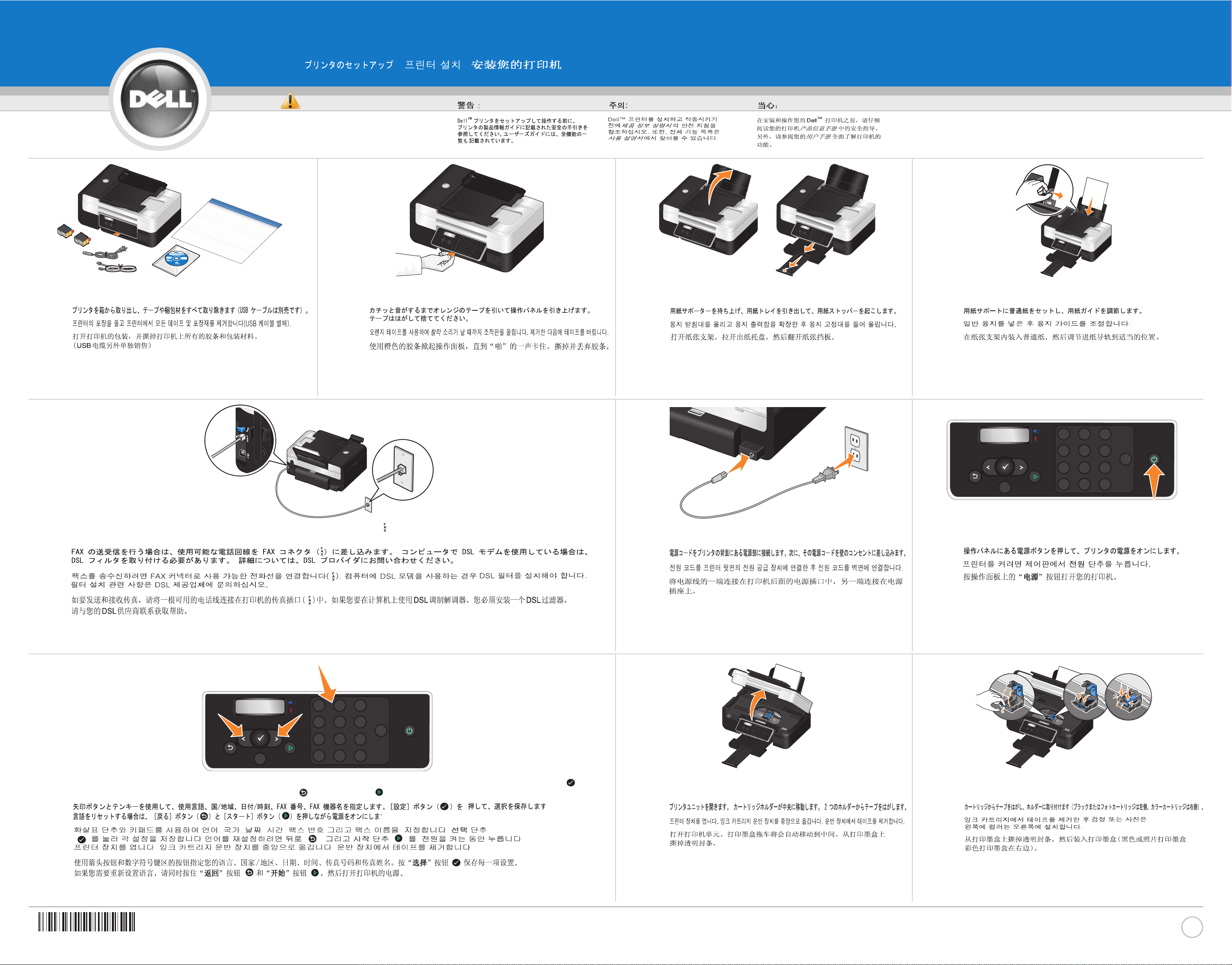
Setting Up Your Printer
CAUTION:
Before you set up and operate your Dell™printer,
see the safety instructions in your printer
Product
Information Guide.
Also, see your
User’s Guide
for
a complete list of features.
| |
www.dell.com | support.dell.com
➔
Unpack your printer, and remove all tape and packaging
material from the printer. (USB cable sold separately.)
1
Use the orange tape to raise the operator panel until it
snaps
into place. Remove, and then discard the tape.
2
To send and receive faxes, connect an active telephone line into the FAX connector ( ). If you are using a DSL modem for your computer, your
must install a DSL filter. Contact your DSL provider for assistance.
5
Raise the paper support, extend the paper tray, and then raise
the paper stop.
3
Load plain paper in the paper support, and adjust the
paper guide.
4
Press the Power button on the operator panel to turn on
your printer.
7
TUV
WXYZ
Back
Cancel
Connect the power cord to the power supply on the back of your
printer, and then connect the power cord to the wall.
6
Use the arrow buttons and the keypad to specify your language, country, date, time, fax number, and fax name. Press the Select button to save
each setting. If you need to reset the language, hold the Back and Start buttons while turning the power on.
8
Open the printer unit. The ink cartridge carrier moves to the
center. Remove the tape from both carriers.
9
Remove the tape from the ink cartridges, and then install them
(black or photo on the left and color on the right).
10
Fi
&@$
ABC
DEF
3
2
JKL
MNO
5
6
TUV
WXYZ
8
9
#
0
Pause
DELL V505
,
Back
Cancel
x
Start
PQRS
1
GHI
4
7
*
Fi
&@$
ABC
DEF
3
2
JKL
MNO
5
6
TUV
WXYZ
8
9
#
0
Pause
DELL V505
,
Back
Cancel
x
Start
PQRS
1
GHI
4
7
*
0GY346A00
, , , , .
)
(
. . .
.
)
(
)
(
.
Page 2

Setting Up Your Printer
(continued)
| |
Information in this document is subject to change without notice.
© 2008 Dell Inc. All rights reserved.
Reproduction in any manner whatsoever without the written permission
of Dell Inc. is strictly forbidden.
Dell
and the
DELL
logo are trademarks of Dell Inc.;
Bluetooth
is a registered
trademark owned by Bluetooth SIG, Inc. and is used by Dell Inc. under license.
Dell disclaims proprietary interest in the marks and names of others.
May 2008
Printed in China
Close the printer unit. An alignment page automatically prints.
Discard the alignment page after printing.
11
If you purchased a Dell Internal Network Adapter 1150, stop
here, and go to your
Owner’s Manual
for wireless setup
instructions.
12
Insert the
Drivers and Utilities
CD, and then follow the
instructions on your screen.
14
If you are using your printer:
• Without a computer, setup is complete.
• With a new Dell computer, complete step 15.
• With an existing computer, complete step 14.
•
•
•
•
•
•
•
•
•
13
Connect the USB cable (sold separately) between the computer and the USB port on the back of the printer.
If any Found New Hardware screens appear, click Cancel.
15
For more information on printing, scanning, copying, faxing, PictBridge, Bluetooth™, or memory card functions see the
User's Guide
available on
your
Drivers and Utilities
CD or on support.dell.com.
16
*12V0471*
L. P/N 12V0471
E.C. 2V0000
DRIVERS AND UTILITIES
Dell
V505 Printer
© 2008 Dell Inc. All rights reserved.
