Page 1
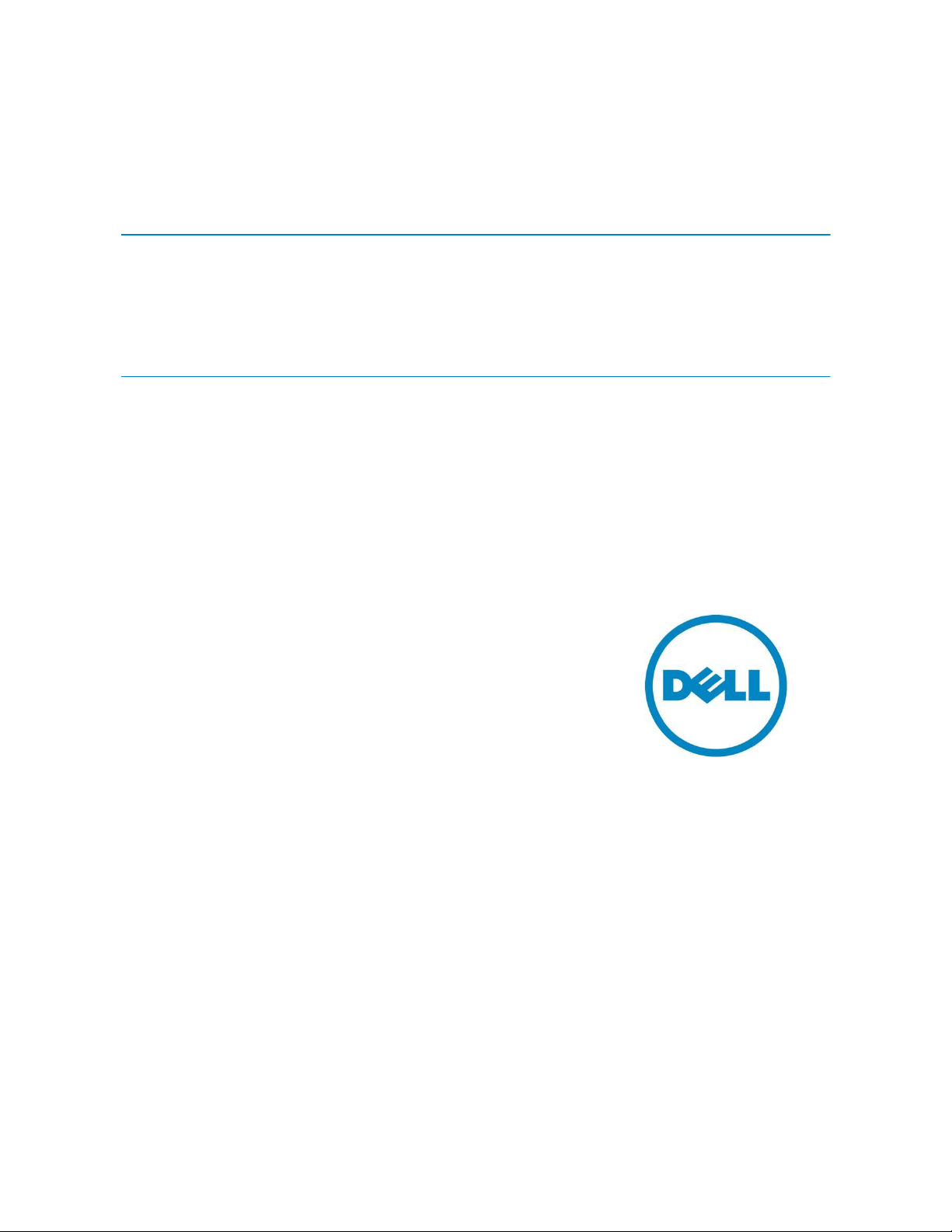
VMware vCenter Shutdown Scenarios
using Dell UPS Management Software
Dell Technical Information Note (TIN UPS003)
This Dell Technical Information Note provides ractical examples of
implementing shutdown using Dell UPS Management Software
Release 2 on VMware vCenter.
Authors
Stephen Tavitas, Product Marketing Manager,
Enterprise Product Group, Data Center
Infrastructure
Andy McDonald, Eaton Corp., EMEA Account
Manager for Dell
Barry Gruetzmacher, Eaton Corp., Global Programs
Manager for Dell
This document is for informational purposes only and may contain typographical errors and
technical inaccuracies. The content is provided as is, without express or implied warranties of any
kind.
© 2012 Dell Inc. All rights reserved. Dell and its affiliates cannot be responsible for errors or omissions
in typography or photography. Dell, the Dell logo, and PowerEdge are trademarks of Dell Inc. Intel and
Xeon are registered trademarks of Intel Corporation in the U.S. and other countries. Microsoft,
Windows, and Windows Server are either trademarks or registered trademarks of Microsoft Corporation
in the United States and/or other countries. Other trademarks and trade names may be used in this
document to refer to either the entities claiming the marks and names or their products. Dell disclaims
proprietary interest in the marks and names of others.
September 2012| Rev 1.0
Page 2
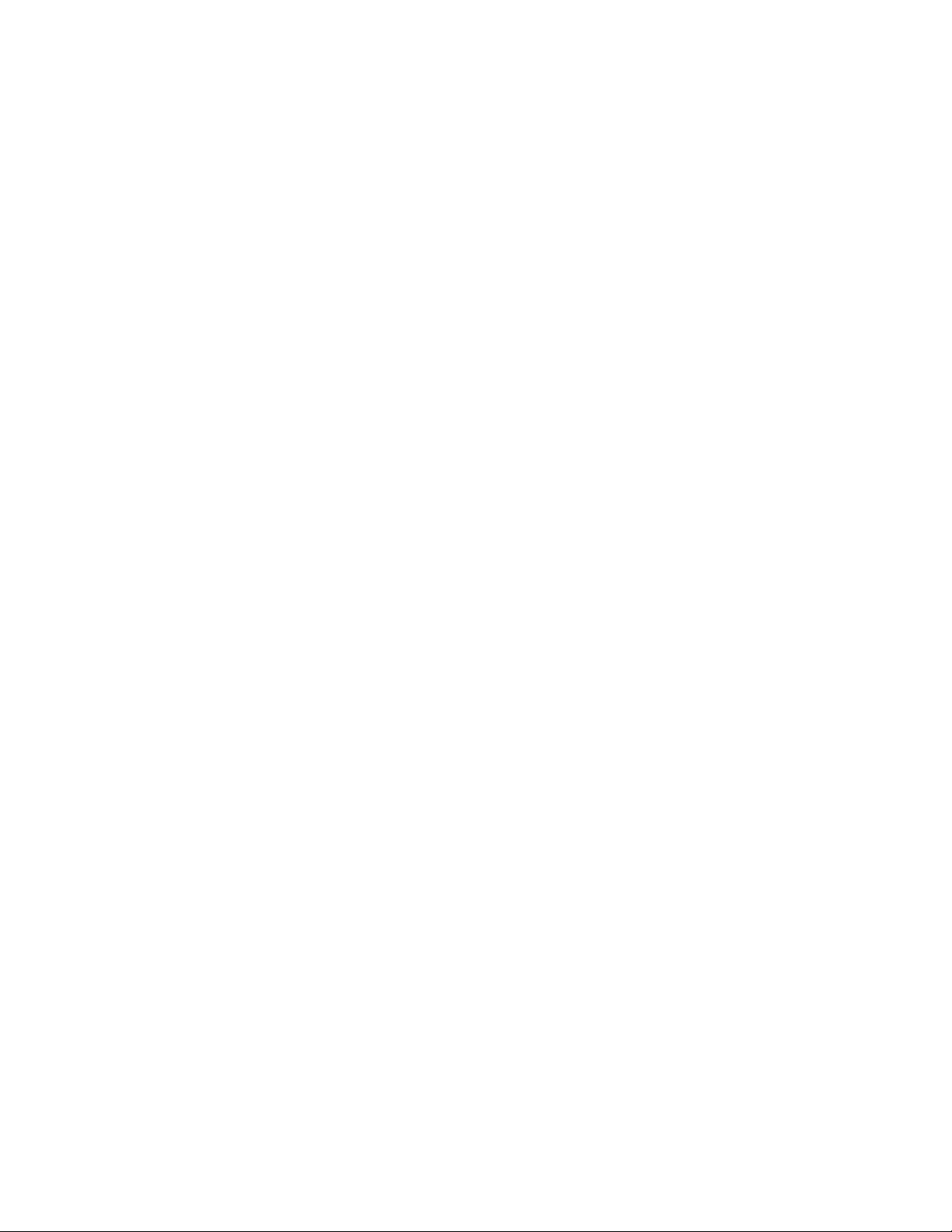
Dell UPS Management Software: VMware vCenter Shutdown Scenarios
Contents
Scope of this document ................................................................................................ 3
The two components of Dell UPS Management Software ........................................................ 3
Prerequisites ............................................................................................................ 7
Prerequisites: Software download from Dell ................................................................... 7
Prerequisites: VMware licensing .................................................................................. 7
Prerequisites: Hardware and software .......................................................................... 7
Prerequisites: Connectivity ....................................................................................... 7
Installing the software ................................................................................................. 8
VMware vCenter example ........................................................................................... 15
Summary ............................................................................................................... 20
References ............................................................................................................. 20
Dell Technical Information Notes: .............................................................................. 20
Dell Publications: .................................................................................................. 20
Tables
Table 1. Protocol, mode/port listing .............................................................................. 8
Figures
Figure 1: Dell’s Multi-UPS Management Console (MUMC) ........................................................... 4
Figure 2: Dell’s UPS Local Node Manager (ULNM) ................................................................... 5
Figure 3: Dell UPS management software connectivity scenarios ................................................ 6
Figure 4: UPS management architecture in a virtualized environment .......................................... 6
Figure 5: MUMC client Settings Auto Discovery Add Node ................................................ 9
Figure 6: MUMC client Settings System Modules Settings Edit Scan Settings ...................... 9
Figure 7: Edit Scan Settings Virtualization ........................................................................ 9
Figure 8: MUMC client Settings Virtualization menu item added ........................................ 10
Figure 9: MUMC client Settings Virtualization Add new supervisor ................................... 10
Figure 10: vCenter MUMC client tab .............................................................................. 11
Figure 11: vCenter MUMC client Main menu ................................................................. 11
Figure 12: vCenter MUMC Client Views Node List ........................................................ 12
Figure 13: vCenter MUMC Client Views Node List Node Settings .................................. 12
Figure 14: vCenter MUMC Client Views Node List Node Settings Shutdown settings ........ 12
Figure 15: UPS Battery capacity over time ......................................................................... 14
Figure 16: Shutdown sequence (from ULNM UG) .................................................................. 14
Figure 17: Node Settings Shutdown Settings Node configuration synchronize before and after ... 15
ii
Page 3
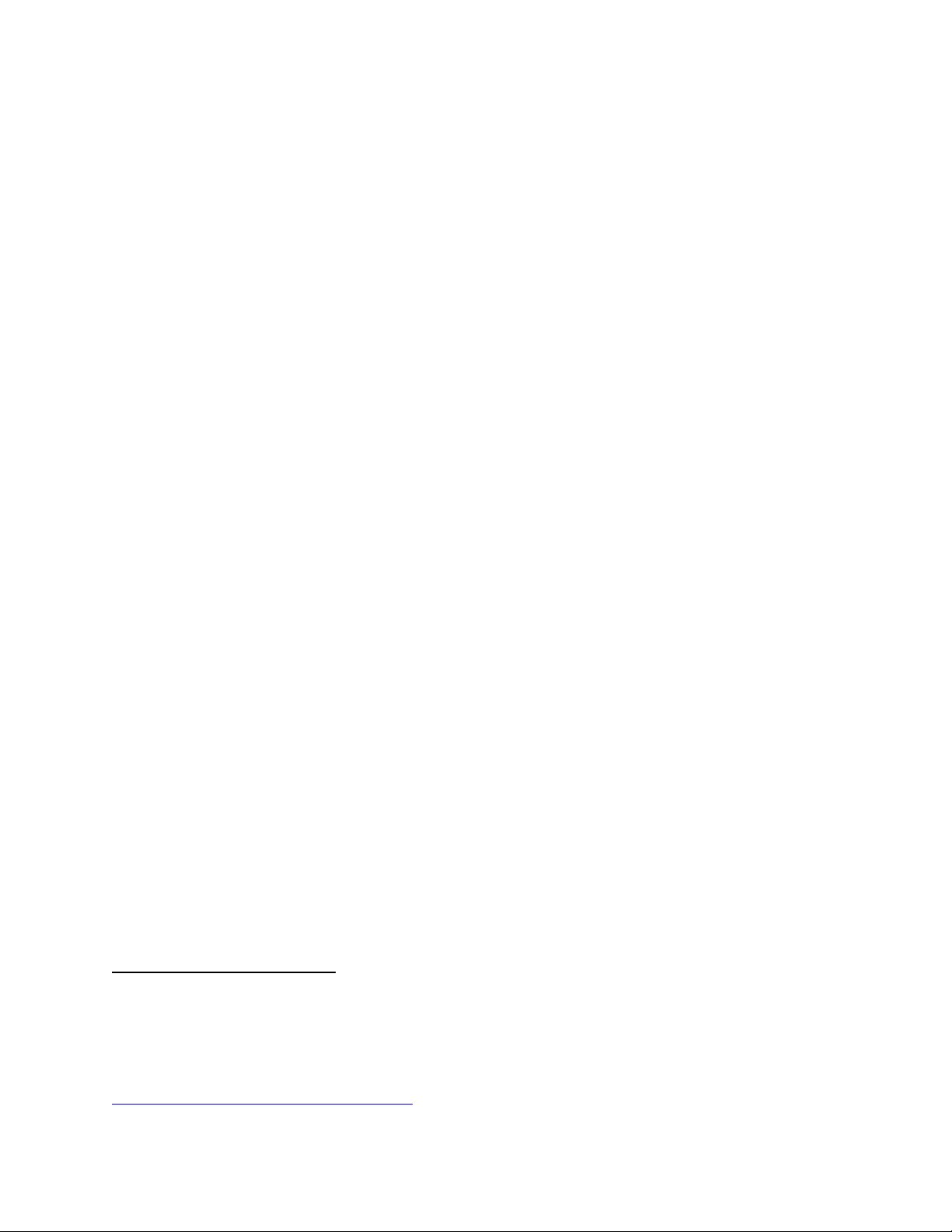
Dell UPS Management Software: VMware vCenter Shutdown Scenarios
1
Figure 18: vCenter MUMC client tab example ................................................................... 16
Figure 19: vCenter Cluster Settings Rules .................................................................... 16
Figure 20: vCenter Cluster Settings Virtual Machine Options ............................................. 16
Figure 21: vCenter Cluster Settings Swapfile Location..................................................... 17
Figure 22: vCenter VM Startup and Shutdown .................................................................. 17
Figure 23: MUMC client Shutdown Settings Shutdown Enabled ........................................... 18
Figure 24: MUMC client Shutdown Settings Shutdown Value of 240 seconds ........................... 19
Figure 25: vCenter MUMC client Shutdown/suspend VMs task ............................................ 19
Figure 26: vCenter Recent Tasks .................................................................................. 20
Scope of this document
This document provides a quick setup guide with practical examples for installing and using Dell
Uninterruptible Power Supply (UPS) Management Software, Release 2, 01.04.0010 (A02) [referred to as
Dell UPS Management Software], announced July 2012 with VMware® vCenter™ 1.
This guide is designed for readers who have comprehensive knowledge of and experience with VMware
vSphere / vCenter products. It is intended to complement the full user guide that comes with Dell UPS
management software.
For full information about Dell UPS Management Software — such as hardware and software
prerequisites and details about activating, configuring and using UPS monitoring and management
functions — refer to the complete Users’ Guides for the software components.
The two components of Dell UPS Management Software
The Dell UPS power management suite — Release 2, 01.04.0010 (A02) — is compatible with all Dell
single-phase UPS products. The software suite includes two complementary and integrated offerings,
both managed through a single, Web-based interface:
The Dell Multi-UPS Management Console (MUMC):
Discovers and supervises Dell UPSs and Dell intelligent power distribution units (PDUs)
connected to the network.
Provides a central control point for configuring, monitoring and reporting actions relating to
UPS and PDU events.
For more information when installing Dell UPS Management Software on VMware vMA 5.0.0.1 or
5.0.0.2, refer to Dell Technical Information Note “Implementing shutdown using Dell UPS Management
Software, Release 2 on VMware® vMA 5.0.0.1 and 5.0.0.2.” Download from
http://dellups.com/support_download.asp
iii
Page 4
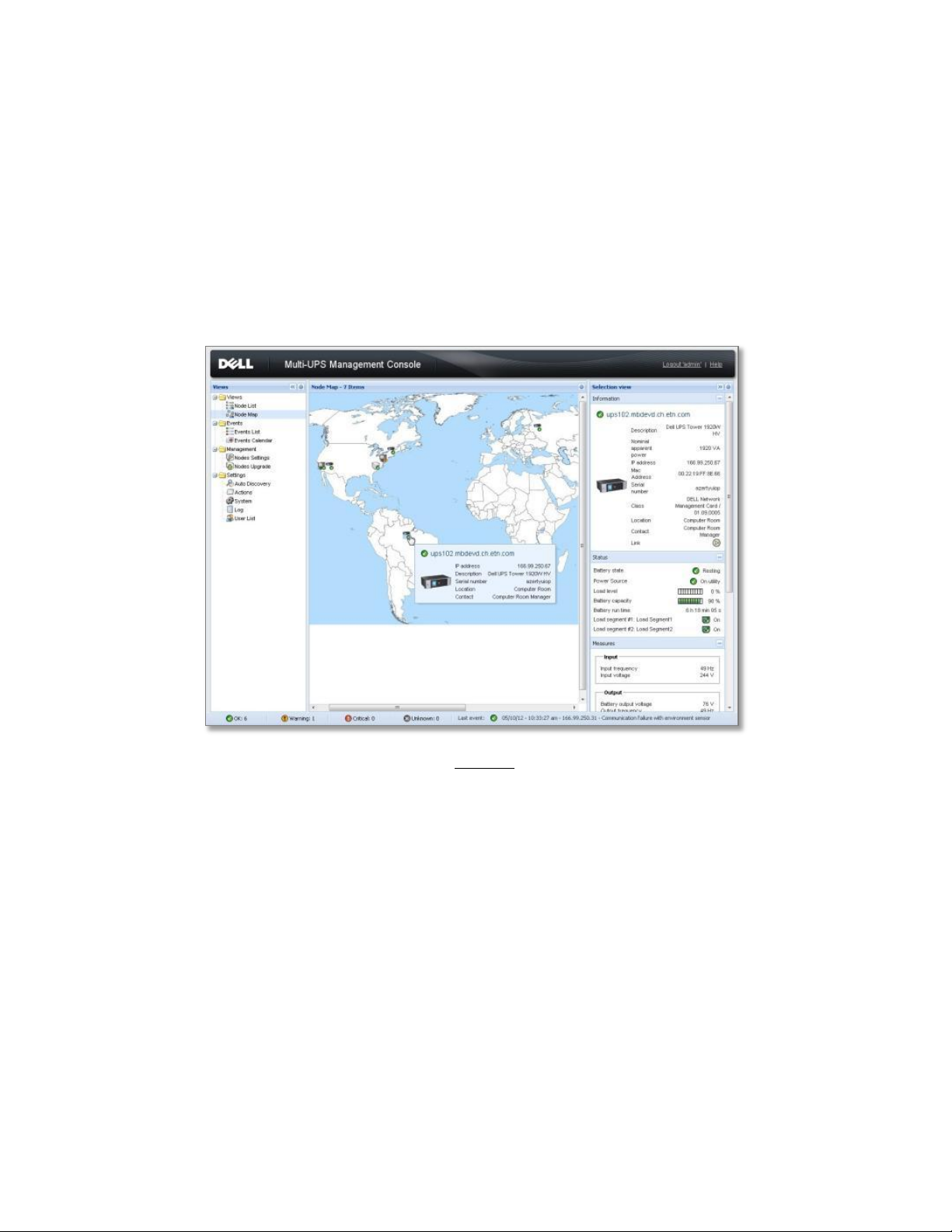
Dell UPS Management Software: VMware vCenter Shutdown Scenarios
Provides mass configuration and firmware update for Dell UPS NMCs. The optional NMC is
recommended for remote management and required for managing UPSs in virtualized IT
environments.
Provides centralized management of Dell UPS Local Node Manager applications running on
remote traditional (Windows/Linux) or virtualized servers (Microsoft®, VMware®, Citrix®,
Red Hat®).
Provides an agent-less method for managing multiple hosts in clusters using VMware vCenter™
or Citrix XenCenter®.
Figure 1: Dell’s Multi-UPS Management Console (MUMC)
The Dell Multi-UPS Management Console (MUMC) does not:
Control virtual machine (VM) behavior. This is managed by the host and configured through
vCenter or other host management interface.
Assume responsibility for VM startup/shutdown/hibernation/VM migration. This is managed by
the host management interface.
Replace a user’s need to understand VM behavior responding to a host entering maintenance
mode or shutting down.
Explain all possible scenarios according to the various virtualization vendors, license types and
feature sets.
The Dell UPS Local Node Manager (ULNM):
Acts as a local shutdown agent on local computers using traditional operating systems, for
graceful, unattended UPS shutdown and restart.
4
Page 5
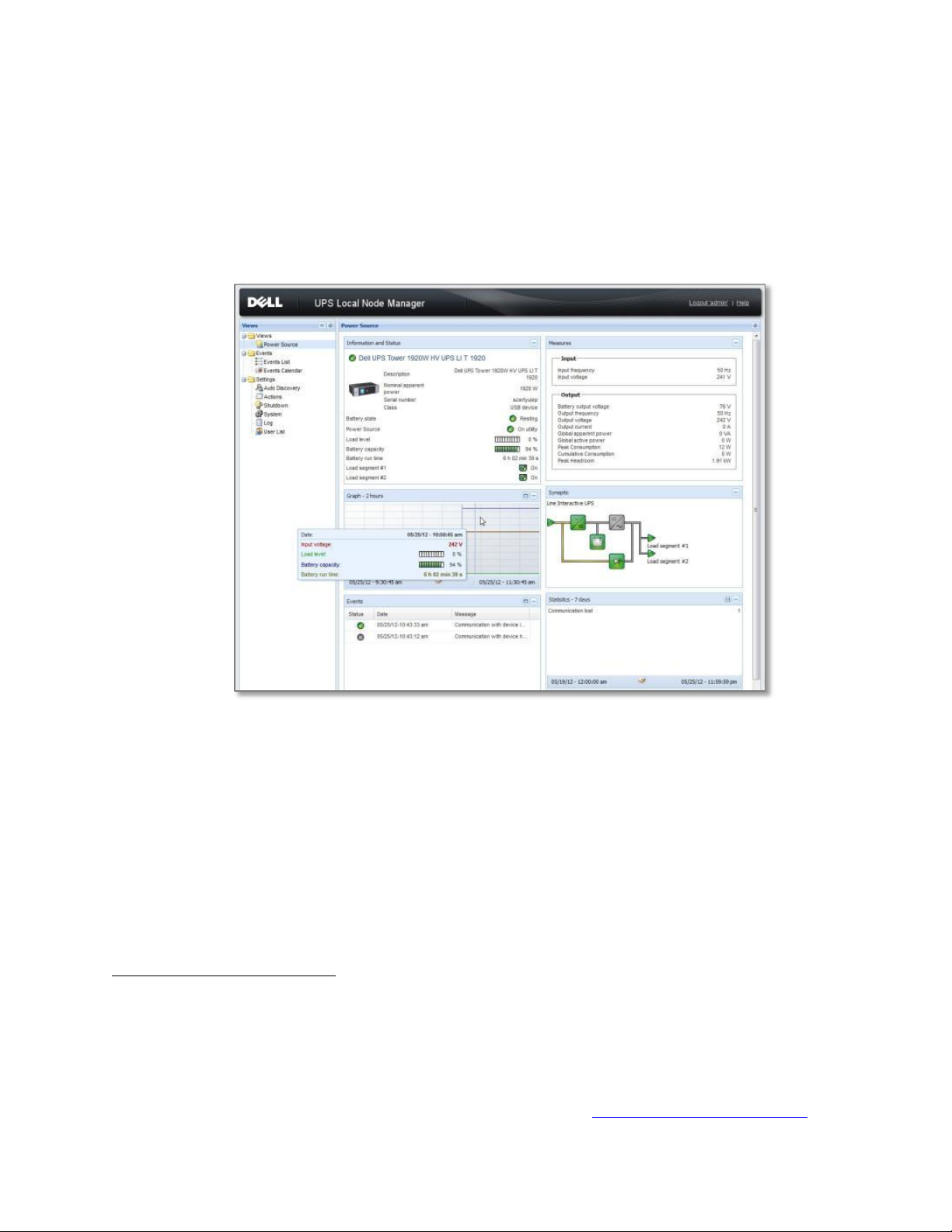
Dell UPS Management Software: VMware vCenter Shutdown Scenarios
2
Acts as a local shutdown agent in virtualized environments, for virtualization host
Hypervisor Agent and vMA Agent type.2
Provides a local interface to view UPS power status, events and configurations.
Is remotely managed by the Dell UPS supervisory console for simultaneous, centralized
configuration and management of multiple ULNM agents.
Figure 2: Dell’s UPS Local Node Manager (ULNM)
Both components (MUMC and ULNM) are included in the Dell UPS Management Software download
bundle available from support.dell.com (and dellups.com). The focus of this document is the
“Agentless” scenario shown in Figure 3.
Hypervisor Agent type: A host on which applications can be directly installed (such as Win2k8).
vMA Agent type: A host on which applications cannot be directly installed and instead use a
management assistant to load applications (such as vMA), refer to Figure 3.
For more information on Dell ULNM and MUMC interaction with virtualized hypervisors, contact your
local Dell representative or refer to the appropriate User’s Guide at dellups.com/soft-tech-doc.asp.
5
Page 6
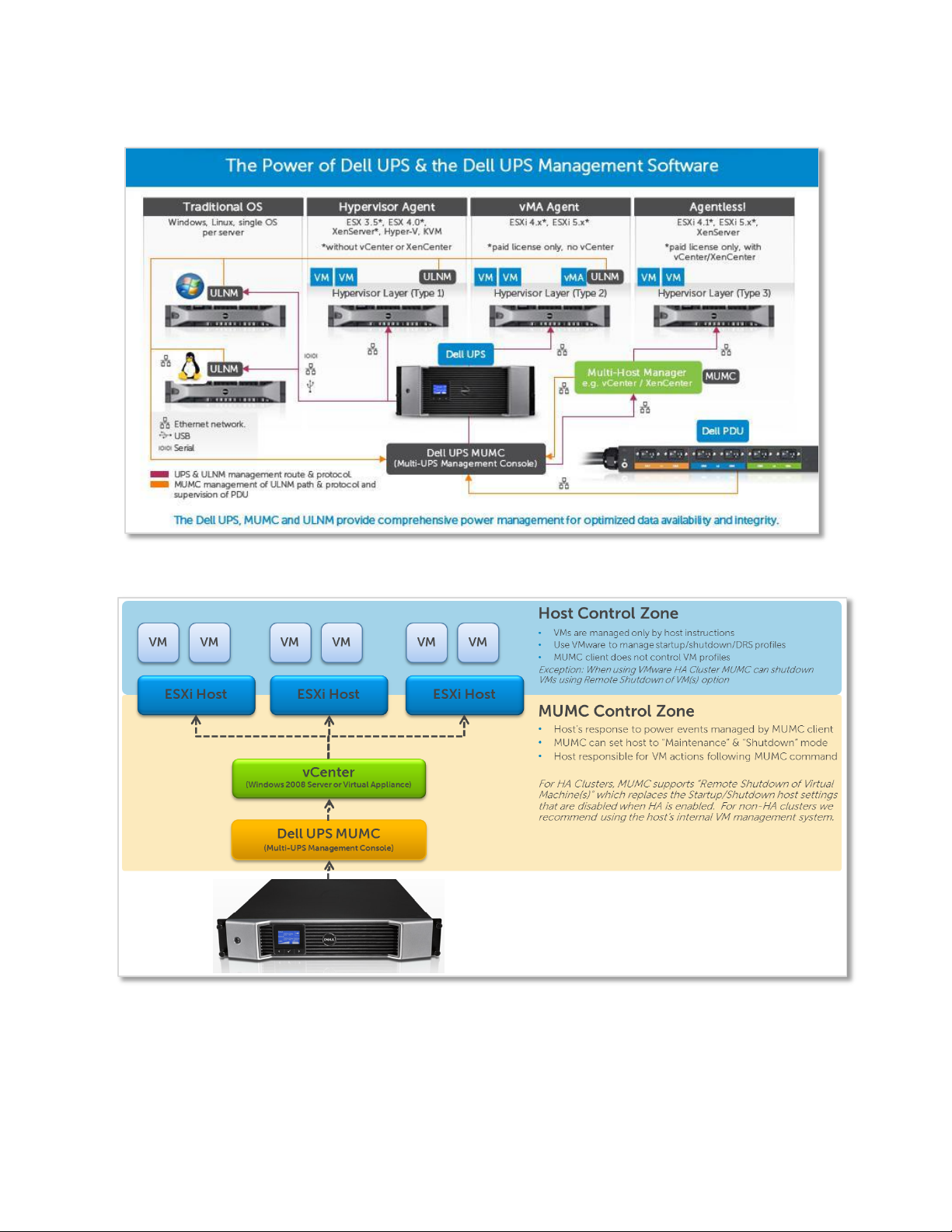
Dell UPS Management Software: VMware vCenter Shutdown Scenarios
Figure 3: Dell UPS management software connectivity scenarios
Figure 4: UPS management architecture in a virtualized environment
6
Page 7

Dell UPS Management Software: VMware vCenter Shutdown Scenarios
Prerequisites
Prerequisites: Software download from Dell
1. Get the latest version of the Dell UPS Management Software consisting of the MUMC client and
ULNM from support.dell.com or from www.dellups.com:
Software & Technical Documentation
Software Downloads
Dell Multi-UPS Management Console and UPS Local Node Manager Software,
Release 2, 01.04.0010 (A02)
2. Install the MUMC client.
3. Get the latest version of User’s Guides for Dell UPS Management Software from support.dell.com or
from www.dellups.com:
Software & Technical Documentation
User Manuals and Publications
Dell Multi-UPS Management Console User Guide [Release 2, July 2012] and
Dell UPS Local Node Manager User Guide [Release 2, July 2012].
The MUMC client passes “Maintenance Mode” or “Shutdown” requests to the host at predetermined
intervals after a power outage. The host response to these commands depends on the VMware
features and licenses used.
Prerequisites: VMware licensing
VMware license types (Essentials, Standard, Enterprise, Enterprise Plus) can significantly affect the
type of host features that can be used during a power failure event. VM behavior can vary significantly
with small changes in vCenter configuration, so you must understand this aspect of the solution. The
MUMC and ULNM UPS management products require pay versions of VMware vSphere / vCenter.
Prerequisites: Hardware and software
Supported operating systems: The MUMC client is installed on a WindowsTM operating system (Server
2008 R2, Win7 etc). This can be either a physical machine or a virtual machine. If the MUMC client is
installed on a VM, make provisions with HA/FT/DRS to ensure that this machine has a persistence
priority to make certain that the MUMC client services are available for UPS instructions to be passed to
the vCenter. For a full list of supported WindowsTM platforms, refer to the MUMC client User’s Guide.
vSphere Perl SDK: If using Dell UPS Management Software Release 1, this vSphere Perl SDK must be
installed on the same operating system as the MUMC client to enable the vCenter interface and
commands. (This dependency was removed in Release 2.) Check the documentation accompanying
your download to confirm.
Maximum infrastructure limitations: The MUMC client has been tested to >1000 nodes (UPSs,
hypervisors, local UPS agents, etc.). There is no theoretical maximum to the number of nodes that can
be managed by the MUMC client.
UPS network communication card. The UPSs to be remotely monitored and managed must be equipped
with the optional Dell Network (Ethernet) Management Card (NMC), Dell PN H910P.
Prerequisites: Connectivity
7
Page 8

Dell UPS Management Software: VMware vCenter Shutdown Scenarios
Protocol
Mode/Port
Dell
NMC
Card
Other Ethernet cards :
PXGX2000,
PXGX-UPS, Connect
UPS BD, Connect UPS
XSlot
DELL ULNM
with
Shutdown
Controller
DELL
ULNM
SMTP
TCP/25
OUT
OUT
OUT
OUT
DHCP/BOOTP
UDP/67
OUT
OUT
X
x
TFTP
UDP/69
IN x OUT
OUT
http
TCP/80
IN
IN
OUT
OUT
NTP
UDP/123
OUT
OUT
X
x
SNMP
UDP/161
IN
IN
OUT
OUT
SNMP Traps
UDP/162
OUT
OUT
X
x
UNMP
UDP/200 X OUT
IN/OUT
IN/OUT
HTTPS
TCP/443
IN
IN
OUT
OUT
DELL Supervision
TCP/4679 X x
IN/OUT
IN/OUT
DELL Notification Broadcast
UDP/4679
IN/OUT x IN/OUT
IN/OUT
DELL SSL Supervision
TCP/4680 X x
IN/OUT
IN/OUT
DELL Alarms Broadcast
UDP/4680
OUT x IN
IN
DELL Connected Alarms
TCP/5000
IN x OUT
OUT
DELL Connected Alarms
TCP/5001 X x
IN
OUT
UPS communications: The Dell UPS must be connected to an IP network using the optional Dell
Network Management Card (NMC). USB communications are not supported for the
virtualized “Agentless” applications discussed in this document.
Survivable network connectivity: The MUMC client must retain IP communications with both the UPS
and vCenter at all times. Take care to ensure that network switches and other networking equipment
are covered by UPS protection and suitable redundancy built into the network. If network connectivity
is considered a weak link in the architecture, the optional ULNM agent can be installed on the local
ESXi host to act as a local shutdown agent that can take action even when connectivity to the main
MUMC client has been lost. This approach is not discussed in this document.
Network ports: The following table provides protocol, mode and port reference for Dell NMC cards.
Shown for reference only are ULNM (Dell’s node manager) with a Shutdown Controller agent and Dell
ULNM.
Table 1. Protocol, mode/port listing
vCenter IP Ports: The MUMC Client will only communicate with vCenter through the default port 443.
When installing vCenter take care to use the standard port. Future software releases may support nonstandard communications ports.
Installing the software
If using Dell UPS Management Software Release 1, install vSphere Perl SDK to the Windows OS where
you intend to install the MUMC client (http://www.vmware.com/support/developer/viperltoolkit/).
This dependency was removed in Dell UPS Management Software, Release 2, 01.04.0010 (A02). Check
the documentation that accompanied the download for your version. If not current, download from
support.dell.com or from www.dellups.com, as described in “Prerequisites” earlier in this document.
8
Page 9

Dell UPS Management Software: VMware vCenter Shutdown Scenarios
1. Install the MUMC client to the same Windows OS.
2. Login to the MUMC client (default admin/admin).
3. Navigate to Settings Auto Discovery. Add the Dell UPS node (QuickScan or Range Scan).
Figure 5: MUMC client Settings Auto Discovery Add Node
4. Right-click the UPS node and “Set Node Access Parameters” (default is admin/admin).
5. Navigate to Settings System Edit Modules Settings, and enable the Virtualization Module.
Note: Only enable the “Shutdown” module if you want the computer hosting the MUMC client
to shut down in the event of a power failure. Once the computer hosting the MUMC client has
shut down, it is no longer able to control hypervisor function, so care take care to ensure that
the computer hosting the MUMC client is shut down in the last possible moment after all
hypervisor actions have been taken.
Figure 6: MUMC client Settings System Modules Settings Edit Scan Settings
Figure 7: Edit Scan Settings Virtualization
9
Page 10

Dell UPS Management Software: VMware vCenter Shutdown Scenarios
6. A new “Virtualization” menu item is now available in the Settings menu.
Figure 8: MUMC client Settings Virtualization menu item added
7. Click on the new Virtualization tab.
8. Add new Supervisor, entering vCenter IP address and access credentials.
Check the vCenter plugin box to enable the vCenter tab for Dell UPS Software.
Figure 9: MUMC client Settings Virtualization Add new supervisor
9. The MUMC client will poll the vCenter server and automatically add all available vSphere
hypervisors to the MUMC client.
10. Switch to the vCenter management console (viewed through vSphere Client) for all further
steps. Close the Web browser containing the original MUMC client.
10
Page 11

Dell UPS Management Software: VMware vCenter Shutdown Scenarios
Figure 10: vCenter MUMC client tab
Figure 11: vCenter MUMC client Main menu
11. Within the MUMC client (vCenter plugin), navigate to Views Node List and verify that all
hypervisors are recognized.
11
Page 12

Dell UPS Management Software: VMware vCenter Shutdown Scenarios
Figure 12: vCenter MUMC Client Views Node List
12. Navigate to Management Node Settings.
13. Left-click each ESXi instance and edit shutdown settings. To edit multiple hosts with the same
configuration at the same time, select multiple hosts (Ctrl + click). Click the pencil icon to
make changes.
Figure 13: vCenter MUMC Client Views Node List Node Settings
14. Click the check box next to each item that you want to edit. Not all settings must be changed.
Edit the shutdown settings according to your needs.
Figure 14: vCenter MUMC Client Views Node List Node Settings Shutdown settings
12
Page 13

Dell UPS Management Software: VMware vCenter Shutdown Scenarios
The color-coded text below corresponds to Figure 13, “UPS battery capacity over time.” The
following information is from the MUMC client User’s Guide, Virtualization section
Configuring Maintenance and Shutdown. Text modified to include examples of settings.
A. Remote Maintenance: Choose “Enabled” to set the host(s) to “Maintenance Mode” in
the event of a power outage. If your hosts have vMotion enabled then the VMs will
automatically move from this host to another when power fails.
B. Maintenance Timer: This is the time between power failure and the command to set
the host to maintenance mode. -1 = immediate action.
C. Remote Shutdown: Disabled will leave the host in maintenance mode. Enabled will
shut down the hypervisor once all VMs have been evacuated.
D. Remote Shutdown of Virtual Machines: Use this setting in HA clusters where the
normal host VM Startup/Shutdown settings are disabled. This feature will shut down VMs
with VMTools running on an HA host but will not allow preferential VM startup. The MUMC
client will poll the host to check the status of VMs, and once all are shut down (no VMTools
devices still running), the MUMC client will issue the shutdown command to the host.
E. Power Source: Enter the IP address of your Dell UPS.
F. Load Segment: Only use this variable if you are using Load Segments to preferentially
control hardware startup/shutdown behaviour (e.g. servers and storage on separate
profiles).
G. Master - Shutdown Duration: The time (in seconds) it takes for the host to shut
down (including any vMotion activities). Make sure that the time between
“Maintenance Timer” and “Master - Shutdown After” gives enough time for any
VM migrations to occur. Otherwise the migrations will fail and the VM will shut down on
the original host location.
H. Master - Shutdown After: The time (seconds) following a power failure that the
shutdown command should be sent to the host.
13
Page 14

Dell UPS Management Software: VMware vCenter Shutdown Scenarios
Figure 15: UPS Battery capacity over time
Figure 16: Shutdown sequence (from ULNM UG)
14
Page 15

Dell UPS Management Software: VMware vCenter Shutdown Scenarios
If there is a ULNM agent (Dell’s node manager) installed on the server that is hosting
the Hypervisor (VM Host), the shutdown is done by the ULNM agent. NOTE: The ULNM
agent shutdown scenario (reference Figure 1: Dell UPS Management Software
Connectivity Scenarios, “Hypervisor Agent” and “vMA Agent” columns) is not
discussed in this document. Reference ULNM User’s Guide for more information.
15. Click “Synchronize” to send the new settings to the hypervisor. Once synchronization is
complete the red ≠ will disappear.
Figure 17: Node Settings Shutdown Settings Node configuration synchronize before and
after
At this point, the MUMC client configuration and setup are completed!
VMware vCenter example
Here is an example of a VMware configuration. The setup includes:
Two ESXi5 hosts running in a cluster environment
A Linux OS running on each ESXi5 host (Linux1 and Linux2)
Virtual machines stored in an iSCSI shared storage device (required for vMotion)
15
Page 16

Dell UPS Management Software: VMware vCenter Shutdown Scenarios
Figure 18: vCenter MUMC client tab example
Cluster settings:
DRS: Fully automated (to allow VMs to move under maintenance mode request)
DRS Group Manager: Linux1 is set to prefer ESXi hostA. Linux2 to prefer hostB.
DRS Rules: Basic rules are set up so that when exiting maintenance mode, each Linux VM will
move back to its original host.
Figure 19: vCenter Cluster Settings Rules
Virtual Machine Options: Each machine is set to fully automatic.
Figure 20: vCenter Cluster Settings Virtual Machine Options
16
Page 17

Dell UPS Management Software: VMware vCenter Shutdown Scenarios
Power Management is set to “off.”
EVC is not used.
Swapfile is set to the same directory as the virtual machine.
Figure 21: vCenter Cluster Settings Swapfile Location
VM startup/shutdown profiles: Virtual machines were set to automatically start and stop with the
host so that if the power failure extends longer than battery life, the host can shut down the VMs
before finally shutting itself down.
Figure 22: vCenter VM Startup and Shutdown
MUMC Settings for ESXi5 HostB:
Remote Maintenance: Enabled (will provoke VM move to HostA)
Maintenance Timer: 10 seconds
Remote Shutdown: Enabled (we want the HostB to power off gracefully to save battery
runtime for HostA)
PowerSource: IP address of Dell UPS
17
Page 18

Dell UPS Management Software: VMware vCenter Shutdown Scenarios
Master Shutdown Duration: Time taken for HostB to shut down after VMs are evacuated
Master Shutdown after value: 120seconds. This is the time after Maintenance Mode has been
requested that the hypervisor should begin shutdown. This value must be large enough that all
VMs have moved before host shutdown begins. If VM migration has not completed before the
hypervisor shutdown begins, then the vMotion will fail and the VM will remain on the original
host and shut down. There will be no data loss, but there will be a loss in service (the VM will
be off).
Figure 23: MUMC client Shutdown Settings Shutdown Enabled
MUMC Settings for ESXi5 HostA:
Remote Maintenance: Disabled (there will be no other failover hosts available)
Maintenance Timer: -1 (not relevant as maintenance is disabled in point1)
Remote Shutdown: Enabled (since we want the host to shut down VMs and power itself down
when UPS battery gets low)
PowerSource: IP Address of Dell UPS
Master Shutdown Duration: 240 seconds
Master Shutdown After Value: 240 seconds (the time since power failed when the hypervisor
should begin the shutdown process. Normally you would match this value to your UPS battery
runtime, but for testing we used 240 seconds.
18
Page 19

Dell UPS Management Software: VMware vCenter Shutdown Scenarios
Figure 24: MUMC client Shutdown Settings Shutdown Value of 240 seconds
In a simulated power failure:
Host B receives “Maintenance Mode” Command from MUMC and moves Linux2 to HostA.
Host B has completed shutdown.
Host A is running Linux1 and Linux2.
Host A receives shutdown command from the MUMC client. Based on VM/Host/Cluster settings
the host will shutdown/suspend VMs before shutting down as well.
Figure 25: vCenter MUMC client Shutdown/suspend VMs task
19
Page 20

Dell UPS Management Software: VMware vCenter Shutdown Scenarios
Note: Host Shutdown Failure: In previous versions of the MUMC client, there was an issue that
allowed the shutdown of a host with active VMs to fail, as shown in the screenshot below.
Figure 26: vCenter Recent Tasks
An effective work-around is to set Maintenance Mode to “Enabled.” This will set the host to
maintenance mode and then request shutdown and complete the process. Example screenshot of the
failure is below. The problem has been resolved with Dell UPS Management Software, Release 2,
01.04.0010 (A02).
Summary
Using Dell’s console, MUMC, as an agentless plug-in with VMware vCenter provides integrated power
management, visibility and control.
References
Dell Technical Information Notes:
Available at dellups.com Software & Technical Documentation Support FAQ
Activating Redundancy and Virtualization Modules
Implementing Shutdown on VMware vMA 5.0.0.1 and 5.0.0.2
Common Software Installation Scenarios
Understanding Windows ® Event Log Scripts
Dell Publications:
Available at dellups.com Software & Technical Documentation User Manuals and Publications
Dell Multi-UPS Management Console Installation and Configuration User’s Guide
Dell UPS Local Node Manager Installation and Configuration User’s Guide
20
