Page 1
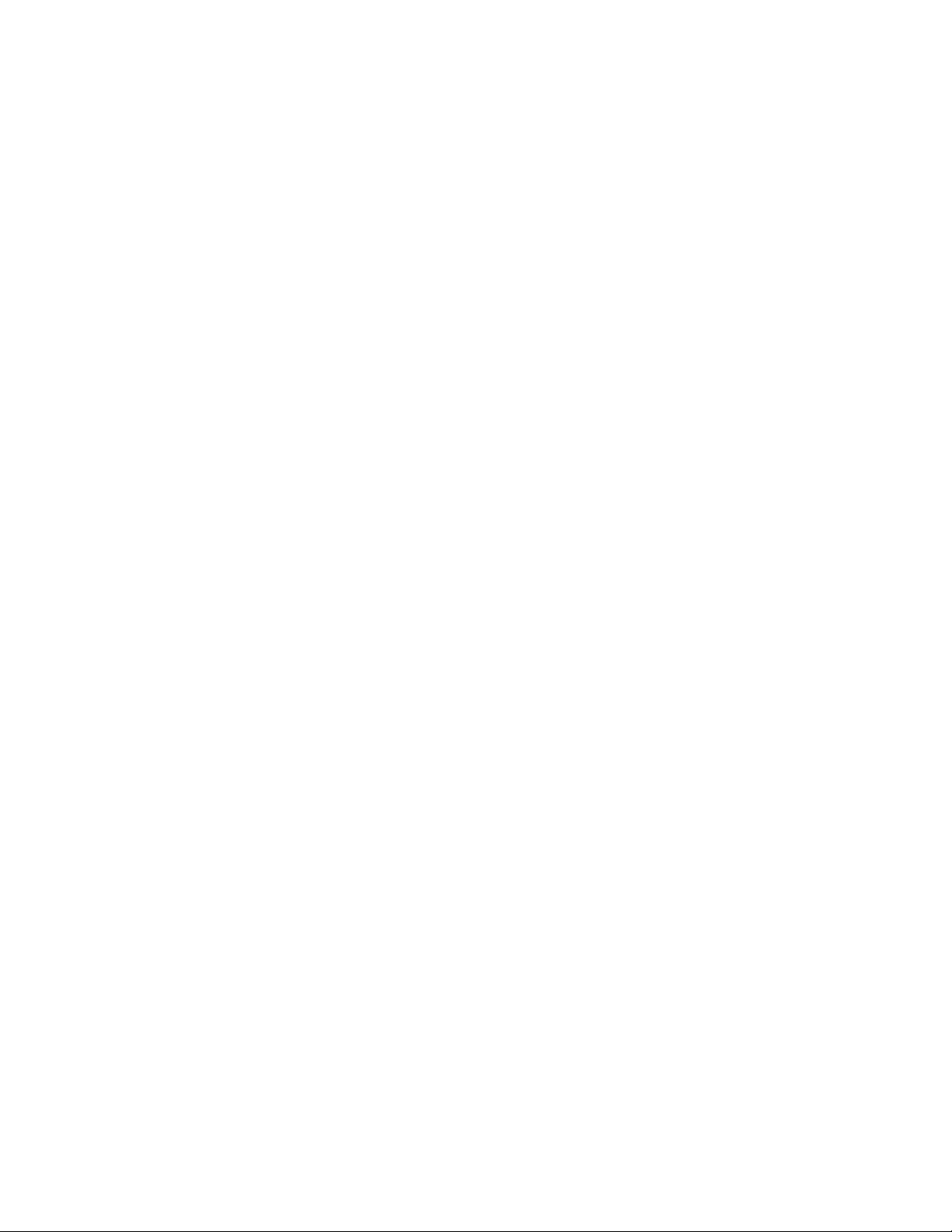
######################################################################
DELL UPDATE PACKAGES README FOR MICROSOFT WINDOWS
######################################################################
Version 7.2
Release Date: December 2012
This Readme contains updated information for your "Dell Update
Packages for Microsoft Windows Operating Systems User's Guide" and any
other technical documentation included with the Dell Update Packages
for Windows operating systems.
Dell Update Packages offer ease and flexibility for updating the
system software on Dell PowerEdge systems. Update Packages are
available for the following software components:
* System BIOS
* System firmware, also known as the Embedded Systems Management (ESM)
firmware
* Dell Remote Access Controller (DRAC) firmware, which also includes
Embedded Remote Access (ERA) firmware
Page 2
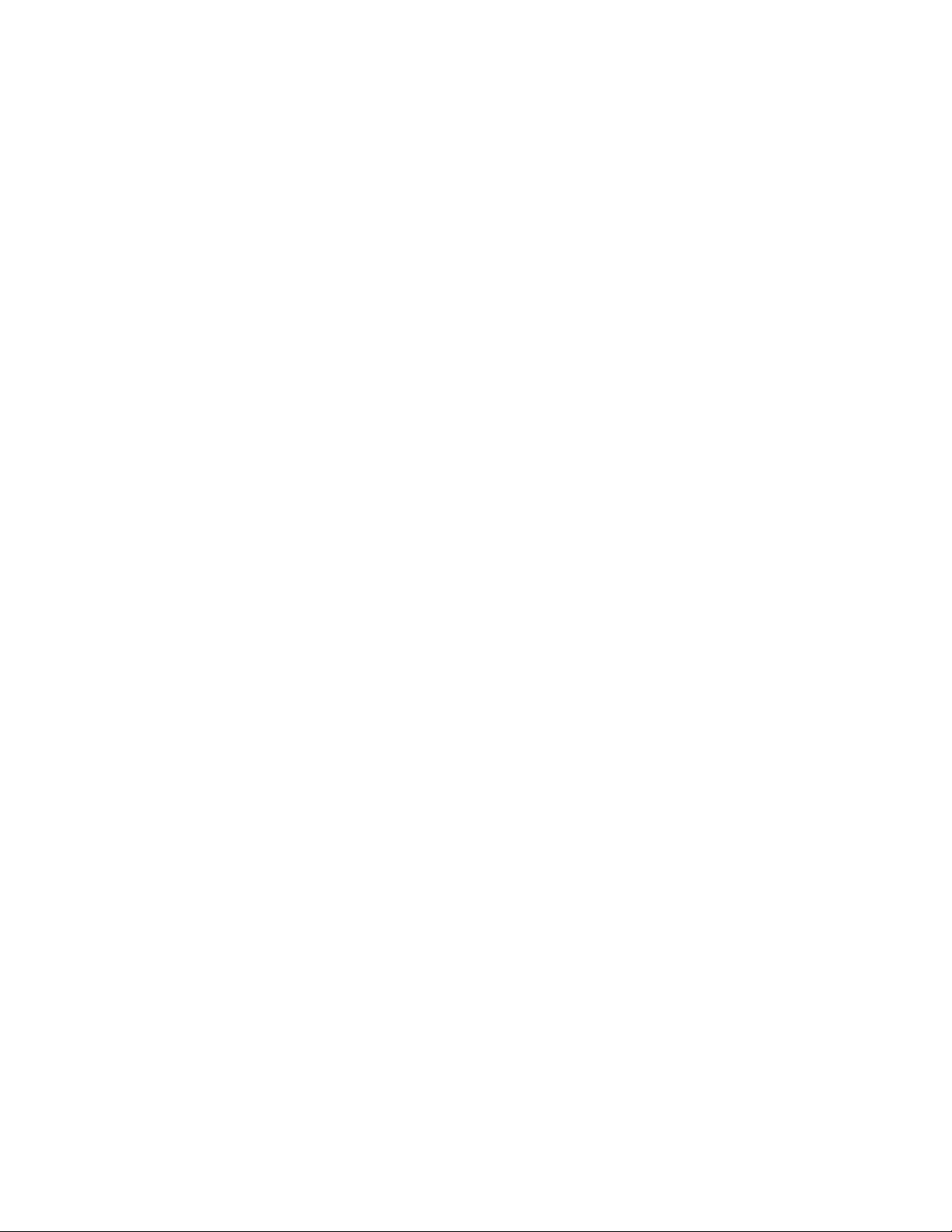
* Integrated Dell Remote Access Controller(IDRAC) firmware
* PowerEdge Expandable RAID Controller (PERC) firmware and driver
* Cost-Effective RAID Controller (CERC) firmware and driver
* Software RAID Controller firmware and driver
* SEP firmware
* IDE Controller drivers
* Baseboard Management Controller (BMC) firmware
* SCSI Backplane (BP) firmware
* SAS BP firmware
* SAS Expander firmware
* SSD firmware
* SED firmware
Page 3
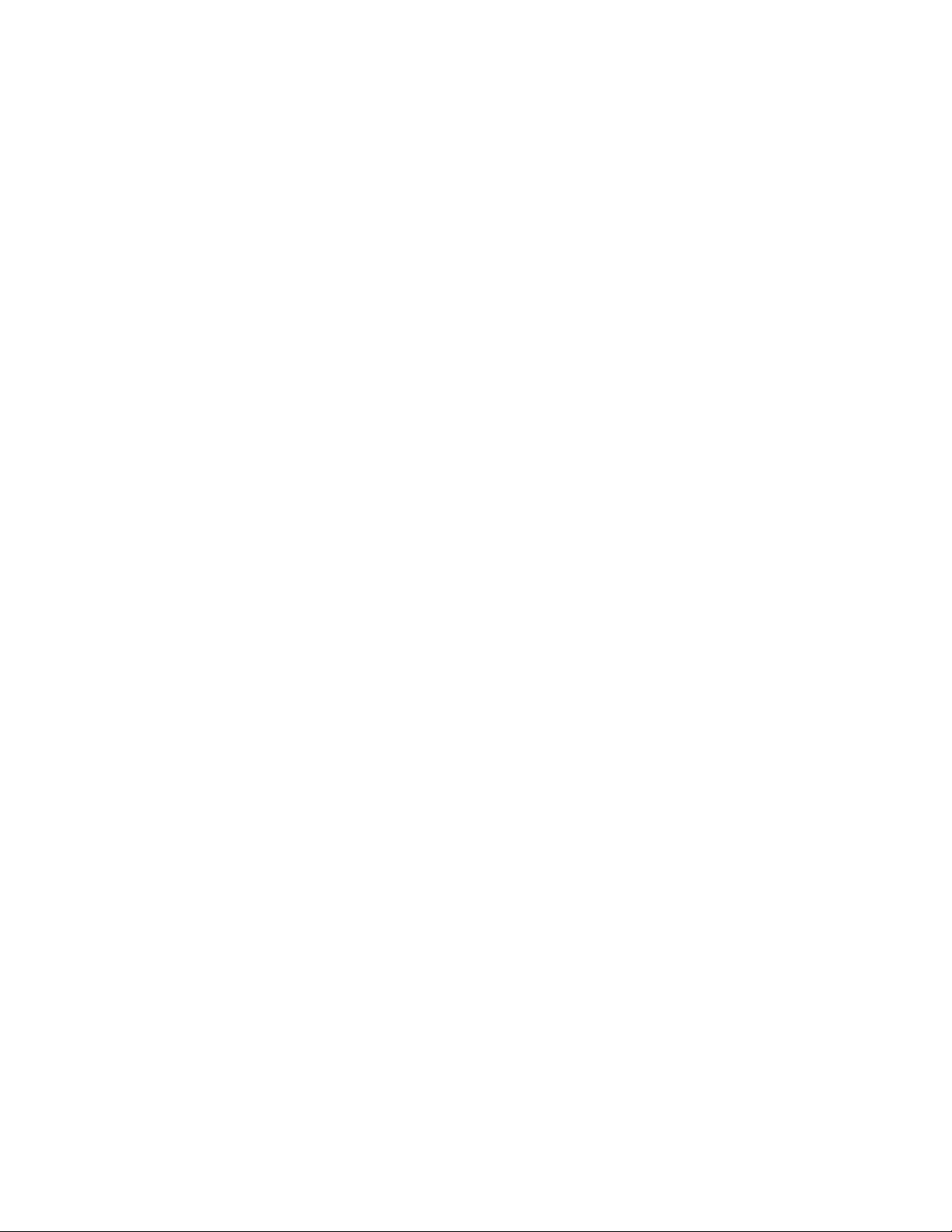
* OpenManage Server Administrator updates
* Onboard Video Drivers
* SAS HDD Firmware
* SAS Controller firmware
* PowerVault 100T firmware
* PowerVault 110T firmware
* PowerVault MD1120 firmware
* PowerVault MD1200 firmware
* PowerVault RD1000 firmware
* Broadcom Network Adapter driver
* Intel Network Adapter driver
* QLogic Network Adapter driver
* Emulex Network Adapter driver
Page 4
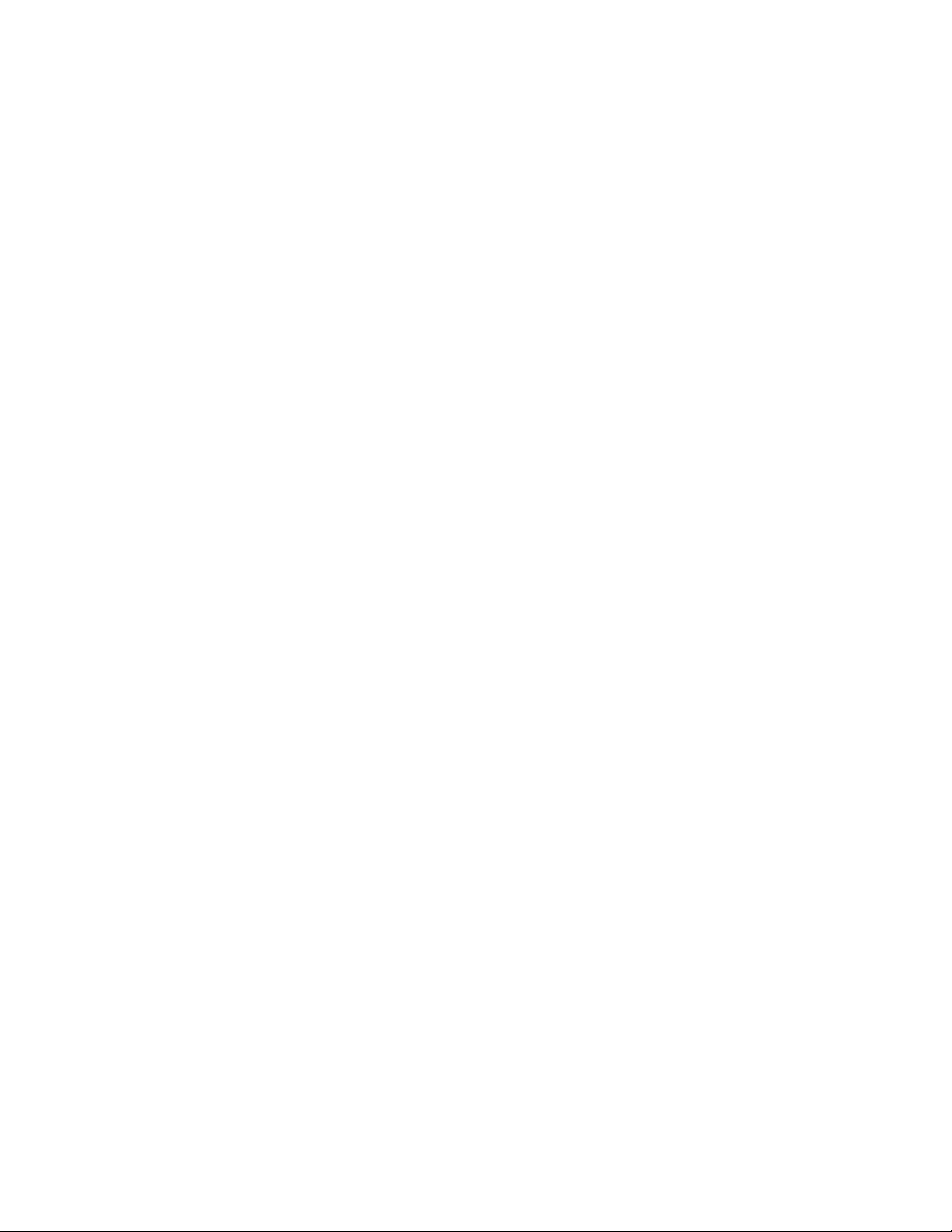
* Power Supply firmware
* Broadcom Network Adapter Firmware
* Intel Network Adapter Firmware
* QLogic Network Adapter Firmware
* Emulex Network Adpater Firmware
######################################################################
CONTENTS
######################################################################
* CRITICALITY
* MINIMUM REQUIREMENTS
* UPDATE PACKAGES: SUPPORTED COMPONENTS
* KNOWN ISSUES
######################################################################
Page 5
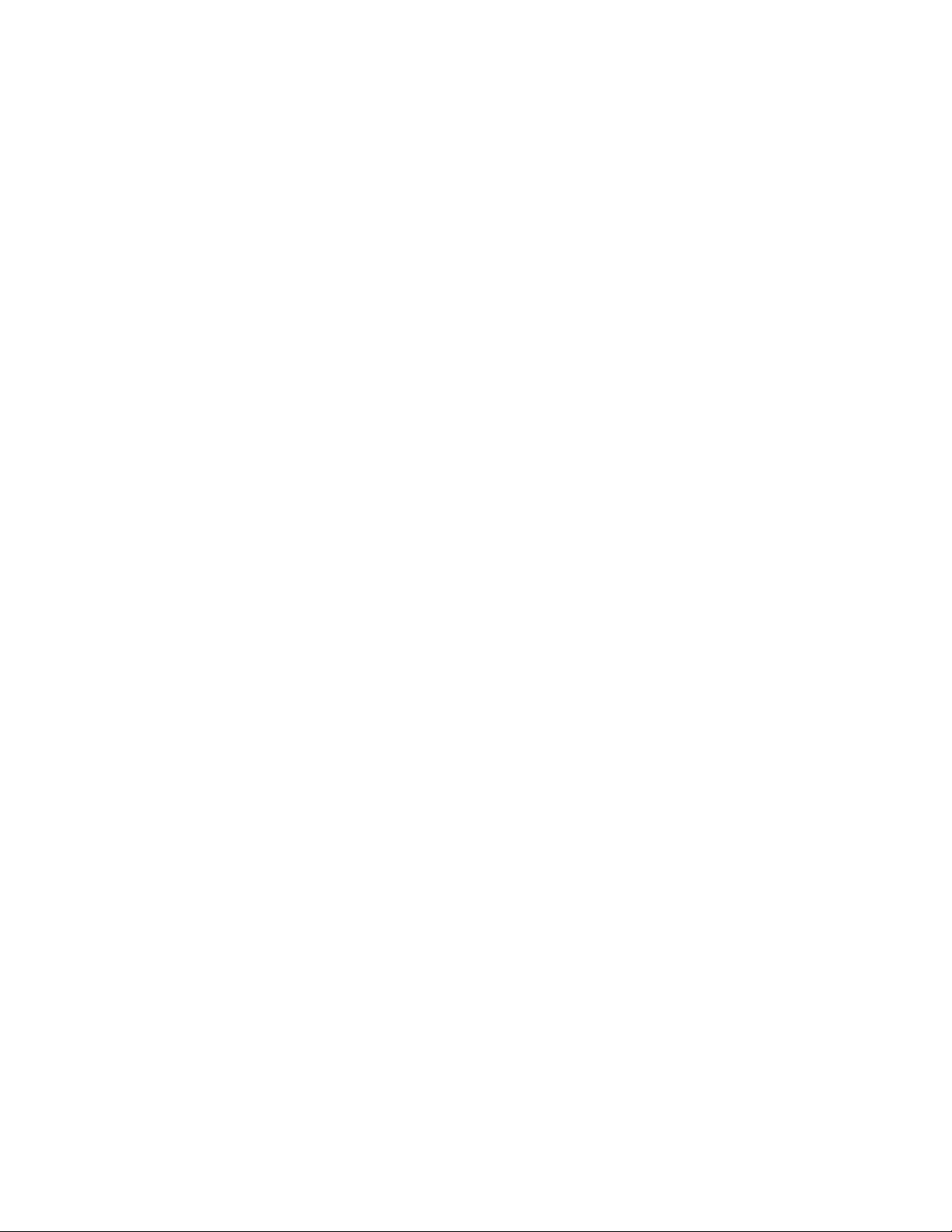
CRITICALITY
######################################################################
2 - Recommended
It is recommended that you apply this update during your next
scheduled update cycle. The update contains feature enhancements or
changes that will help keep your system software current and
compatible with other system modules (firmware, BIOS, drivers, and
software).
######################################################################
MINIMUM REQUIREMENTS
######################################################################
The Update Packages support Dell systems running the following
Windows operating systems:
* Microsoft Windows Server 2012 Standard, Enterprise, Datacenter and Foundation
x64 Editions
* Microsoft Windows Server 2008 SP2 Standard, Enterprise, and Datacenter
x86 Editions
* Microsoft Windows Server 2008 SP2 Standard, Enterprise, and Datacenter
x64 Editions
* Microsoft Windows Server 2008 R2 Standard, Enterprise, and Datacenter
x64 Editions with SP1
Page 6
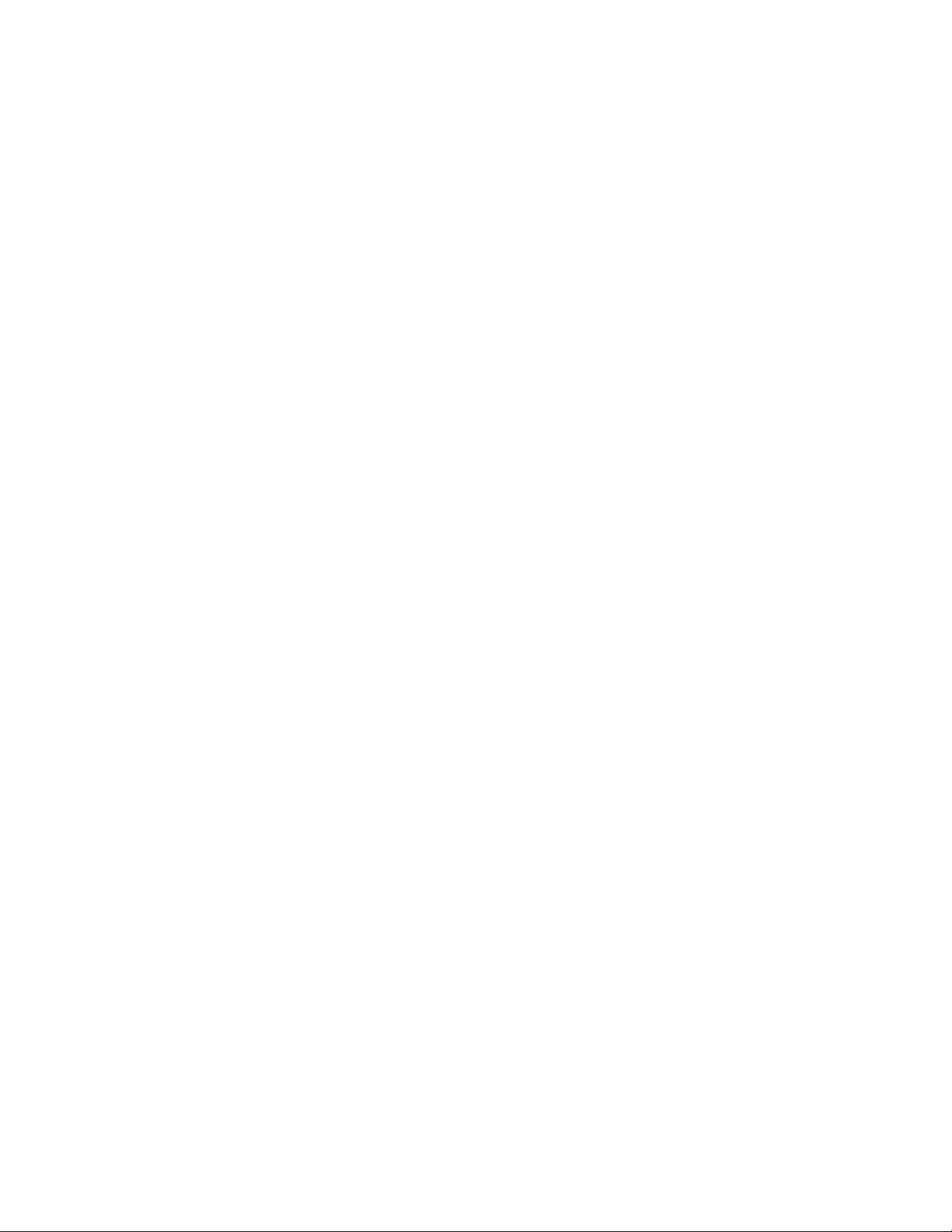
* Microsoft Windows Server 2008 R2 SP1 HPC Edition
* Microsoft Windows Server 2008 R2 Standard, Enterprise, and Datacenter
x64 Editions with SP2
* Microsoft Windows Server 2008 Core Standard, Enterprise, and Datacenter
Editions (x64) with SP2
* Microsoft Windows Essential Business Server 2008 Standard and Premium
Editions (x64) with SP1
* Microsoft Windows Small Business Server 2011 Standard and Premium
Editions
* Microsoft Windows Storage Server 2008 R2 Express, Workgroup, Standard,
and Enterprise Editions
* Microsoft Windows Small Business Server 2011 Essentials
* Microsoft Windows Storage Server 2008 Basic, Workgroup, Standard,
and Enterprise Editions
* Microsoft Hyper-V R2 and and Windows Server 2008 with Hyper-V role R2
NOTE: For the latest information about the various Dell systems
and operating systems that Dell Update Packages are supported on,
see the "Dell Systems Software Support Matrix" on the Dell Support
website at "dell.com/ support /manuals".
NOTE: Update Packages may also be applied in a pre-operating system
environment that uses the Embedded Linux (ELI) through the
Dell OpenManage Deployment Toolkit (DTK).
Page 7
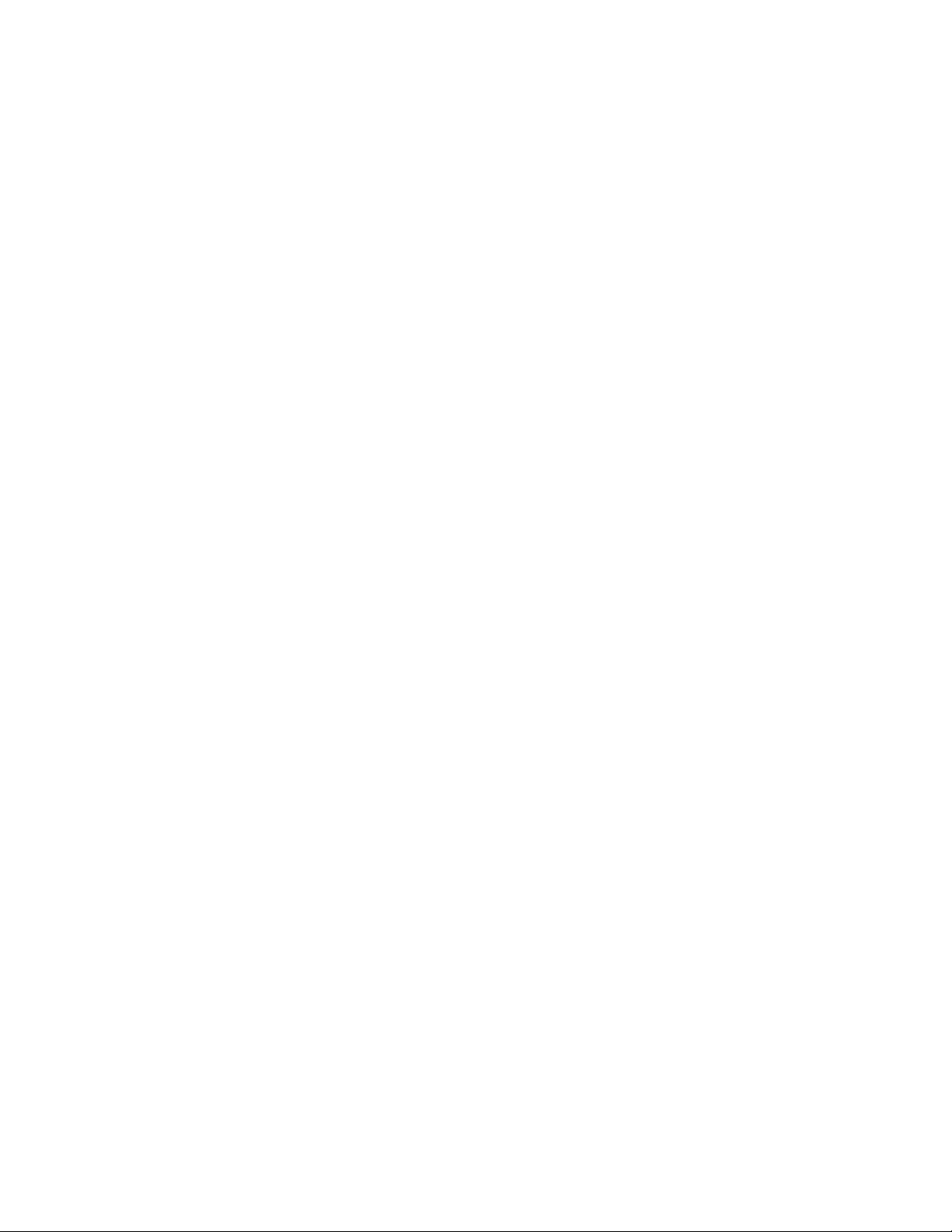
######################################################################
UPDATE PACKAGES: SUPPORTED COMPONENTS
######################################################################
Update Packages currently do not support every system component type.
Dell will continue to make Update Packages available on additional
devices in future releases.
This release of Update Packages supports updates to the devices
listed in the following table.
Component Type Supported Components
----------------------------------------------------------------------
BIOS BIOS
----------------------------------------------------------------------
ESM firmware ESM3, ESM4
IDE controllers Drivers CERC ATA 100,
SI680A, CERC/SATA 2S, and CERC SATA 6ch
drivers
----------------------------------------------------------------------
BMC firmware BMC
----------------------------------------------------------------------
SCSI BP firmware BP
----------------------------------------------------------------------
SAS BP, SEP firmware BP
Page 8

----------------------------------------------------------------------
Storage enclosure PowerVault MD1000,
PowerVault MD1120, PowerVault MD1200,
PowerVault MD1220, PowerVault MD3000
----------------------------------------------------------------------
RAID Firmware PERC H310 Adapter,PERC H310 Mini Blade,
PERC H710P Mini Blade,PERC H810 Adapter,
PERC H710P Adapter,PERC H710 Mini Monolithic,
PERC H310 Mini Monolithic,PERC H710 Adapter,
PERC H710P Mini Monolithic,PERC H710 Mini Blade
PERC H700 Adapter,PERC H700 Modular,PERC H800
Adapter,
PERC H700 Integrated
----------------------------------------------------------------------
Tape drives firmware PowerVault 100T DDS4,
PowerVault 110T DAT72,
PowerVault 110T LTO1,
PowerVault 110T LTO2,
PowerVault 110T LTO2-L,
PowerVault 110T LTO3,
PowerVault 110T LTO3-HH,
PowerVault 110T LTO4,
PowerVault 110T SDLT320,
PowerVault 110T DLT VS80,
PowerVault 110T DLT VS160,
PowerVault 110T SDLT
Page 9

----------------------------------------------------------------------
Removable disk drive PowerVault RD1000
backup firmware
----------------------------------------------------------------------
Network adapter driver Broadcom NetXtreme family of adapters
Broadcom NetXtreme II family of adapters
Intel PRO PCI-E Gigabit family of adapters
QLogic Network family of adapters
Emulex Network family of adapters
----------------------------------------------------------------------
Network adapter firmware Broadcom NetXtreme family of adapters
Broadcom NetXtreme II family of adapters
Intel PRO PCI-E Gigabit family of adapters
QLogic Network family of adapters
Emulex Network family of adapters
######################################################################
KNOWN ISSUES
######################################################################
----------------------------------------------------------------------
For all Dell Update Packages
----------------------------------------------------------------------
* On systems with a FAT32 partition as the boot drive, you cannot
Page 10

execute DUPs and the inventory collector used by SUU as FAT32 does
not support access control lists.
* Do not run other applications while executing Dell Update Packages.
* For firmware Dell Update Packages, an update package will not
inventory the device if only a native non-Dell driver is installed.
Therefore, firmware update packages cannot upgrade a device with a
native driver.
* For driver Dell Update Packages, an update package can inventory
the device, but will not upgrade the driver if the native driver
is at a higher version than the Dell driver being installed.
* On some servers running Windows 2000 Server, the digital signature
information of signed Dell Update Packages displays the message
"The certificate is not valid for requested usage."
Root Cause:
The message is caused by an out-of-date root certificate on the
server.
Solution:
To update the root certificate:
Page 11

1) Enable Windows Update.
2) Go to "www.update.microsoft.com".
3) Select "Custom" to perform a scan of your machine for updates.
After the scan completes, it will list all available updates.
4) Select the "Software, Optional" category.
5) Look for "Root Certificates Update", and select it. Your root
certificates will be updated.
6) After your root certificates are updated, check the digital
signature information of your Dell Update Packages again. The
information should now indicate that the digital signature is
valid.
See the following Website for reference:
"http://msdn.microsoft.com/library/default.asp?url=/library/en-us/
dnsecure/html/rootcertprog.asp"
* If you encounter the message, "This Update Package is not compatible
with any of the devices detected on your system", for a supported
device, ensure that you have the latest Dell drivers for
your system from the Dell Support website at "www.dell.com/support."
* If you are using Windows BitLocker on Windows Server 2008, wait
for BitLocker to finish encrypting the drive before executing Dell
Page 12

Update Packages.
* The DUP update process involves several resets to the USB bus which
cause all USB devices to be enumerated again by the Operating
System. If you insert the USB device for the first time and if you
are prompted with the “Scan and Fix” process, select it to avoid
multiple “Scan and Fix” messages each time the USB bus reset
happens.
* Dell Update Packages do not require new refreshes of existing DUPs
to be reinstalled since the firmware or driver payload does not
change when the DUP is refreshed. A new DUP is available if
changes have been made to the firmware or driver payload.
* If you login to a system running on Microsoft Windows Small Business
Server 2008 operating system, by default you are logged in as a
regular user even though you may have Administrator privileges. This
is due to an in-built feature called User Account Control (UAC) that
automatically reduces the potential of security breaches. Before you
run DUPs on your system, elevate the privileges for administrators
using Windows security options in Group Policy Editor. For more
information, see the DUPs User Guide.
* Sometimes a pop up with dialog message saying "You need to format the
disk in Drive A: before you can use it" if any USB Device is attached
Page 13

through iDRAC virtual media. If you get this pop up message then ignore
it during DUP execution and close the pop up by clicking close button
after DUP execution is completed (BITS041566).
* “The Update Package is running on an unsupported new operating system,
do you want to continue?” message will pop-up in Microsoft Windows Server
2012 operating system, because all DUPs are not recreated based on new
DUP framework.
Note: Ensure that a drive is available for DUPs to mount a partition
to complete an update successfully.
----------------------------------------------------------------------
Power Supply Unit (PSU) Dell Update Packages (DUPs)
----------------------------------------------------------------------
After a Successful Power Supply firmware update, the system turns off,
for up to 5 to 10 minutes, and reboots automatically. If you perform a
cold boot (AC Power cycle) during the firmware update, the system does
not boot.
----------------------------------------------------------------------
Unified Server Configurator (USC) Dell Update Packages (DUPs)
----------------------------------------------------------------------
* Lifecycle controller updates require system services to be enabled.
Page 14

* For the first time, before you attempt to run Driver Package
Diagnostics DUPs, execute the USC DUP.
* If the operating system is installed from "Operating System
Deployment", select "Reboot and Exit" in the USC environment before
booting to the operating system. This closes the USC session which
is held for 18 hours. If you do not want to enter the USC and select
"Reboot and Exit", but want to execute the DUPs within 18 hours,
unplug the power supply of the system, wait for 10 seconds, and then
power on the system.
----------------------------------------------------------------------
12G BIOS
----------------------------------------------------------------------
* BIOS updates require system services/Lifecycle controller to be enabled.
* If the operating system is installed from "Operating System
Deployment", select "Reboot and Exit" in the USC environment before
booting to the operating system. This closes the USC session which
is held for 18 hours. If you do not want to enter the USC and select
"Reboot and Exit", but want to execute the DUPs within 18 hours,
unplug the power supply of the system, wait for 10 seconds, and then
power on the system.
Page 15

* BIOS DUP will use LC to update BIOS. BIOS DUP will stage the BIOS
firmware to maser partition and create a SSIB update task, which is
executed by the SSM manager on reboot. The update task in the SSIB
is a call to update wrapper in LC which has BIOS update logic.
----------------------------------------------------------------------
BIOS
----------------------------------------------------------------------
* A BIOS update requires enough free physical memory to load the
entire BIOS image into the physical memory. If there is
insufficient free physical memory available on the system to
load the BIOS image, the Dell Update Package for BIOS may
fail. In this instance, the BIOS can be updated using the
diskette method, by running the Dell Update Package after adding
more memory, or by running the Dell Update Package immediately after
a reboot.
* BIOS update is not supported on a PowerEdge R210 with BIOS version
1.0.33, 1.2.1, or 1.1.4 installed. BIOS versions earlier than 1.3.4
do not support the online update method used by the DUP process
on the PowerEdge R210 under Window Server 2008R2. To update BIOS from one
of the versions listed, use the offline BIOS update. Once version
1.3.4 of BIOS is installed, all future BIOS will be supported.
Page 16

* BIOS update is not support on a PowerEdge T310 with BIOS version 1.0.2,
1.1.6, or 1.2.1 installed. BIOS versions earlier than 1.3.6 do not
support the online update method used by the DUP process on the
PowerEdge T310 under Window Server 2008R2. To update BIOS from one of the
versions listed, use the offline BIOS update. Once version 1.3.6
of BIOS is installed, all future BIOS will be supported.
* BIOS update is not support on a PowerEdge R310 with BIOS version 1.0.0
installed. BIOS versions earlier than 1.1.5 do not support the online
update method used by the DUP process on the PowerEdge R310 under
Window Server 2008R2. To update BIOS from one of the versions listed,
use the offline BIOS update. Once version 1.1.5 of BIOS is
installed, all future BIOS will be supported.
----------------------------------------------------------------------
Dell Embedded Open Manage Server Administrator
----------------------------------------------------------------------
The Dell Update Package for Dell Embedded Open Manage Server
Administrator can only be applied in a pre-operating system environment
that uses the Embedded Linux (ELI) through the Dell OpenManage
Deployment Toolkit (DTK).
Page 17

----------------------------------------------------------------------
BMC firmware and BP firmware
----------------------------------------------------------------------
* When upgrading the BMC/ESM firmware or the BP firmware on PowerEdge
x8xx or x9xx servers with the Windows Server 2003 R2 IPMI driver
installed, the update may take up to 20 minutes to complete.
To expedite such updates on PowerEdge x8xx or x9xx servers,
you can uninstall the R2 IPMI driver before performing the firmware
upgrade operation using the command "rundll32 ipmisetp.dll,
RemoveTheDevice" from a command prompt.
After the firmware flash is complete, you can install the driver
again by executing the command "rundll32 ipmisetp.dll,
AddTheDevice". On PowerEdge x9xx servers, the driver can be
re-installed by performing a "Scan for hardware changes" in the
Device Manager.
----------------------------------------------------------------------
11G iDRAC
----------------------------------------------------------------------
* When upgrading the iDRAC firmware for the first time on a server
with Windows operating system, the following message might
be displayed: “Windows has finished installing new devices.
Page 18

The software that supports your device requires that you restart
your computer. You must restart your computer before the new
settings will take effect. Do you want to restart your
computer now?”
Select “No” to ignore this message. This message is due to the
creation of a temporary USB device used for storing the firmware
image. If you select “Yes”, the firmware update process stops.
----------------------------------------------------------------------
DRAC 5 firmware
----------------------------------------------------------------------
* Before updating the DRAC firmware, ensure that the following
conditions are met:
- USB is enabled
- IPMI is working properly
- DRAC Virtual Flash is not in use by the operating system or
another application
- WMI service is running
----------------------------------------------------------------------
Power Supply Unit firmware
----------------------------------------------------------------------
* Power Supply Unit firmware updates can be performed only on Life Cycle
Page 19

Controller enabled systems.
----------------------------------------------------------------------
All PERC firmware and all SAS firmware
(All storage controller firmware)
----------------------------------------------------------------------
* Only devices connected to a PERC SAS controller can be updated at this
time. This includes PERC5, PERC6, H200, H310, H710P, H810, H710, H700, H800, SAS5 and SAS6
controllers.
* Do not run storage controller update packages if the controller is
in use by other applications.
The firmware upgrade may fail if any of the RAID controllers in the
system are performing an I/O background task (consistency
check, background initialization, rebuild, or reconstruction). Allow
the background task to complete before attempting to upgrade the
firmware. "Patrol Read" tasks will not affect a firmware upgrade.
----------------------------------------------------------------------
PowerVault MD1000 firmware
----------------------------------------------------------------------
* The PowerVault update procedure requires the RAID controller to
Page 20

be in a known good state. If a problem occurs with the RAID
controller during the update procedure, the Update Packages cannot
communicate with the PowerVault system, inventory its firmware
version, or perform the update. (138462)
----------------------------------------------------------------------
----------------------------------------------------------------------
PowerVault MD1000 firmware
----------------------------------------------------------------------
* Stop all input/output to the PowerVault MD1000 before running
the PowerVault MD1000 firmware update package.
* WARNING: THE SERVER MUST BE REBOOTED AFTER UPDATING THE FIRMWARE ON
MD1000 ENCLOSURES IN ORDER TO MAINTAIN ENCLOSURE MANAGEMENT. ACCESS
TO THE ENCLOSURES WILL BE LOST IF THE SERVER IS NOT REBOOTED.
* When prompted for reboot after the update, select "Yes".
----------------------------------------------------------------------
PowerVault 100T DDS4 firmware and all PowerVault 110T firmware
(110T DDS4, 110T DAT72, 110T LTO1, 110T LTO2, 110T LTO2-L,
110T LTO3-HH, 110T LTO4, 110T SDLT320, 110T LTO3,
110T DLT VS80, 110T DLT VS160, and 110T SDLT)
----------------------------------------------------------------------
Page 21

* Before executing the firmware update, stop all tape backup
activity and put all scheduled jobs on hold.
* After the firmware update is completed, restart your system for
the updates to take effect.
* Tape automation devices are not supported by Dell Update
Packages. Please disconnect or power off such devices before
executing Dell Update Packages.
The tape automation devices are as follows:
1. PowerVault 120T
2. PowerVault 122T
3. PowerVault 124T
4. PowerVault 128T
5. PowerVault 130T
6. PowerVault 132T
7. PowerVault 136T
8. PowerVault 160T
9. PowerVault ML6000
######################################################################
Page 22

Information in this document is subject to change without notice.
(C) 2012 Dell Inc. All rights reserved.
Reproduction of these materials in any manner whatsoever without the
written permission of Dell Inc. is strictly forbidden.
Trademarks used in this text: Dell®, PowerEdge®, PowerVault® and
OpenManage® are trademarks of Dell Inc.; ESX Server® is a trademark
of VMware, Inc; Microsoft®, Windows®, Windows Server®, BitLocker®,and
Hyper-V Server 2008® are either trademarks or registered trademarks of Microsoft
Corporation in the United States and/or other countries.
Other trademarks and trade names may be used in this document to refer
to either the entities claiming the marks and names or their products.
Dell Inc. disclaims any proprietary interest in trademarks and trade
names other than its own.
2012 - 12
