Page 1

Dell UltraSharp 32 Monitor
User’s Guide
Model No. : UP3216Q
Regulatory model: UP3216Qt
Page 2
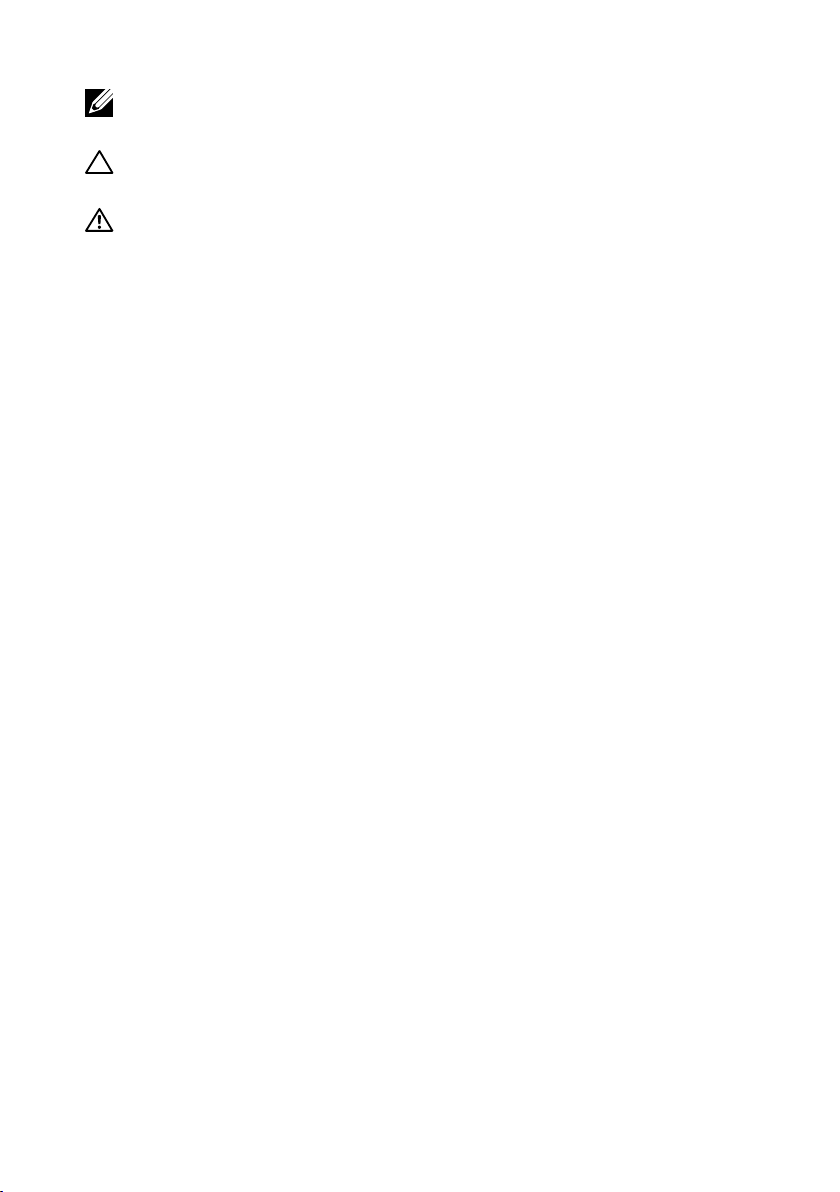
NOTE: A NOTE indicates important information that helps you make
better use of your computer.
CAUTION: A CAUTION indicates potential damage to hardware or
loss of data if instructions are not followed.
WARNING: A WARNING indicates a potential for property damage,
personal injury, or death.
Copyright © 2015-2019 Dell Inc. All rights reserved. This product is
protected by U.S. and international copyright and intellectual property
laws.
Dell™ and the Dell logo are trademarks of Dell Inc. in the United States
and/or other jurisdictions. All other marks and names mentioned herein
may be trademarks of their respective companies.
2019 - 02 Rev. A04
Page 3
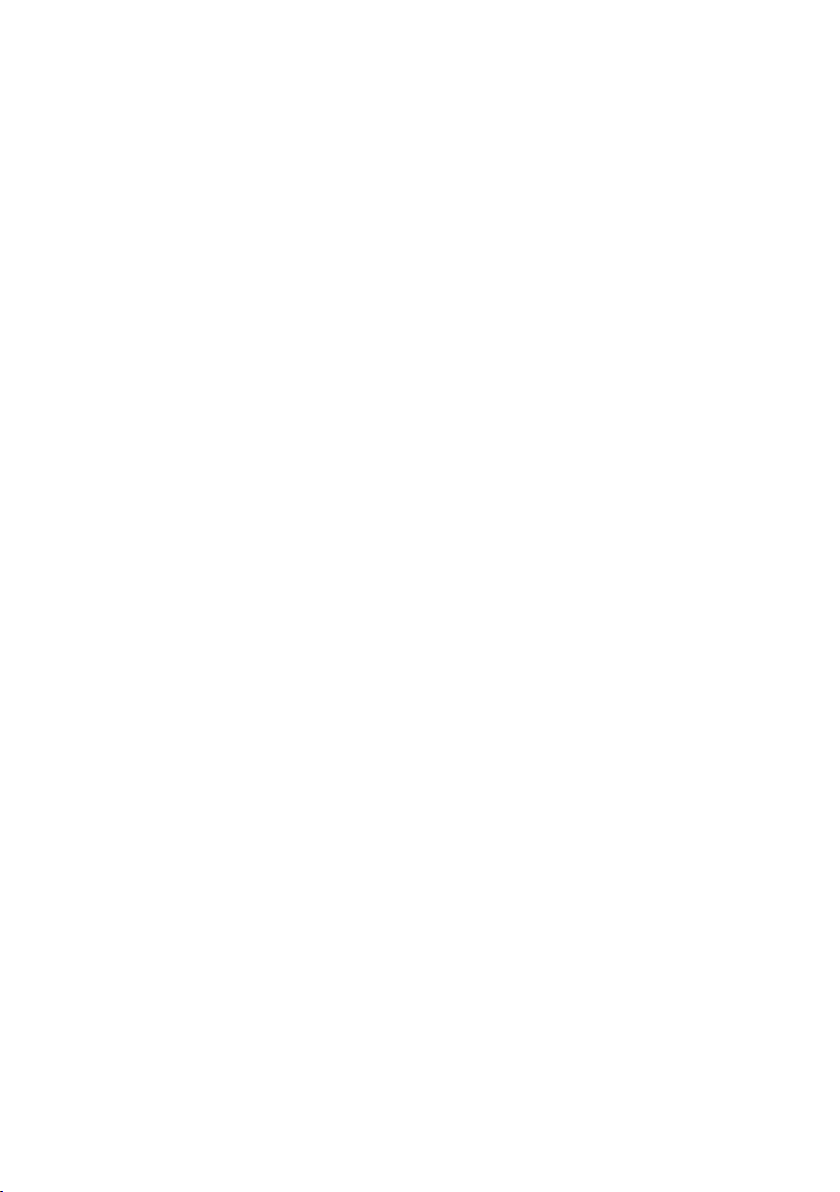
Contents
1 About Your Monitor .......................5
Package Contents . . . . . . . . . . . . . . . . . . . . . . . . .5
Product Features . . . . . . . . . . . . . . . . . . . . . . . . . .7
Identifying Parts and Controls . . . . . . . . . . . . . . . . . . .8
Monitor Specifications . . . . . . . . . . . . . . . . . . . . . . 11
Plug and Play Capability . . . . . . . . . . . . . . . . . . . . . 20
LCD Monitor Quality and Pixel Policy. . . . . . . . . . . . . .20
Maintenance Guidelines . . . . . . . . . . . . . . . . . . . . . 21
2 Setting Up the Monitor ...................22
Attaching the Stand. . . . . . . . . . . . . . . . . . . . . . . .22
Organizing the Cables . . . . . . . . . . . . . . . . . . . . . . 24
Attaching the Cable Cover. . . . . . . . . . . . . . . . . . . .25
Wall Mounting (Optional) . . . . . . . . . . . . . . . . . . . . 26
3 Operating the Monitor ....................27
Using the Front Panel Controls . . . . . . . . . . . . . . . . . 27
Using the On-Screen Display (OSD) Menu . . . . . . . . . . .30
Using the Tilt, Swivel, and Vertical Extension. . . . . . . . . .45
4 Troubleshooting .........................46
Self-Test . . . . . . . . . . . . . . . . . . . . . . . . . . . . . . 46
Built-in Diagnostics. . . . . . . . . . . . . . . . . . . . . . . .47
Common Problems . . . . . . . . . . . . . . . . . . . . . . .49
Product Specific Problems. . . . . . . . . . . . . . . . . . . .52
Troubleshooting the Card Reader. . . . . . . . . . . . . . . .54
Contents 3
Page 4

5 Appendix ................................56
WARNING: Safety Instructions . . . . . . . . . . . . . . . 56
FCC Notices (U.S. Only) and Other Regulatory Information . 56
Contact Dell. . . . . . . . . . . . . . . . . . . . . . . . . . . .56
Setting Up Your Monitor . . . . . . . . . . . . . . . . . . . . . 57
4 Contents
Page 5

About Your Monitor
Package Contents
Your monitor ships with the components shown below. Ensure that you have
received all the components and Contact Dell if something is missing.
NOTE: Some items may be optional and may not ship with your monitor.
Some features or media may not be available in certain countries.
NOTE: To set up with any other stand, please refer to the respective stand
setup guide for setup instructions.
• Monitor
• Stand
• Cable Cover
About Your Monitor 5
Page 6

• Power cable (varies by
countries)
• HDMI (MHL) Cable
• DisplayPort cable (Mini-
DP to DP)
• USB 3.0 upstream cable
(enables the USB ports
on the monitor)
UP3216Q
UP3216Q
UP3216Q
UP3216Q
6 About Your Monitor
• Quick Setup Guide
• Safety and Regulatory
information Guide
• Factory Calibration
Report
Page 7

Product Features
The Dell UltraSharp 32 Monitor (Model # UP3216Q) has an active matrix,
thinfilm transistor (TFT), liquid crystal display (LCD), and LED backlight. The
monitor features include:
• 80.1 cm (31.5-inch) active area display (Measured diagonally) 3840 x 2160
resolution, plus full-screen support for lower resolutions.
• Tilt, swivel and vertical extension adjustment capabilities.
• Removable pedestal and Video Electronics Standards Association (VESA™)
100 mm mounting holes for flexible mounting solutions.
• Plug and play capability if supported by your system.
• On-Screen Display (OSD) adjustments for ease of set-up and screen
optimization.
• Security lock slot.
• Asset Management Capability.
• Energy Star Certified.
• EPEAT registered where applicable. EPEAT registration varies by country.
See www.epeat.net for registration status by country.
• RoHS compliant.
• BFR/PVC Free monitor (excluding cables).
• Arsenic-Free glass and Mercury Free for Panel only.
• Energy Gauge shows the energy level being consumed by the monitor in
real time.
• TCO Certified Displays.
About Your Monitor 7
Page 8
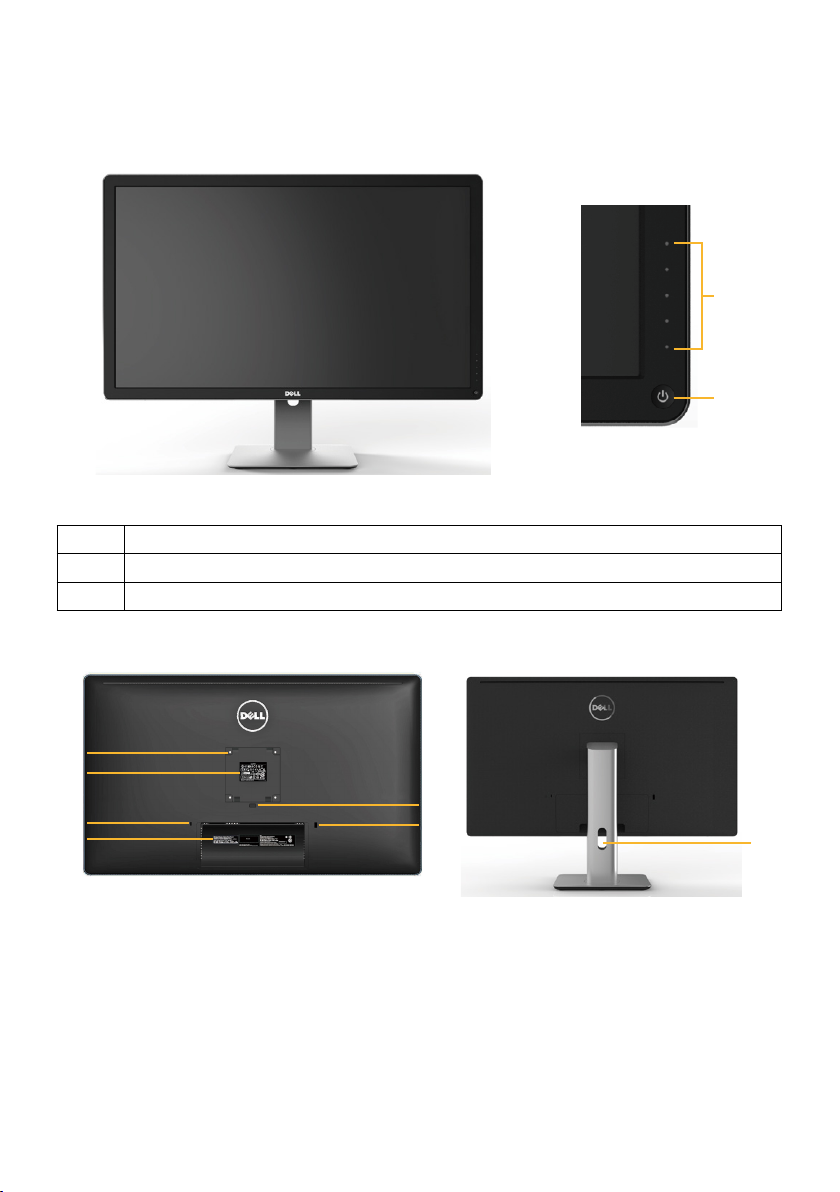
Identifying Parts and Controls
2
1
2
3
4
5
6
7
Front View
Front view Front panel controls
Label Description
1 Function buttons (For more information, see Operating the Monitor)
2 Power On/Off button (with LED indicator)
Back View
1
8 About Your Monitor
Back view Back view with monitor stand
Page 9
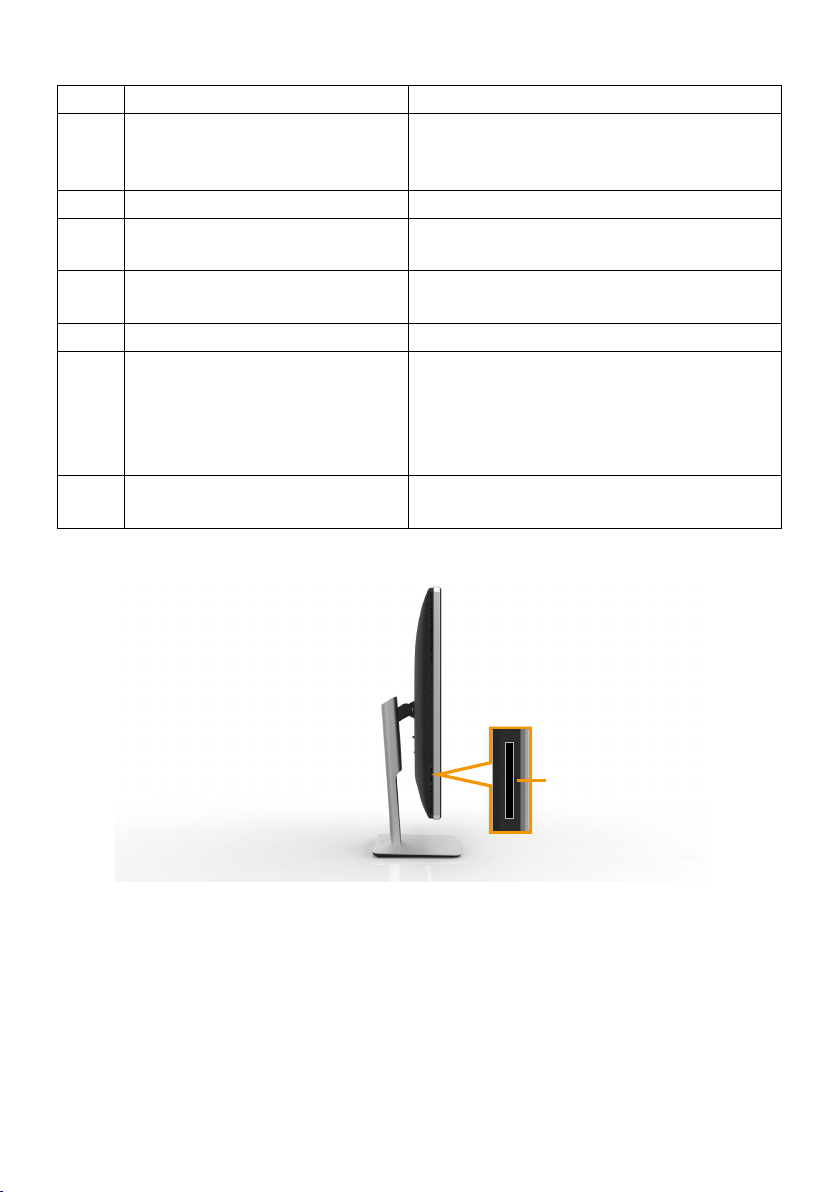
Label Description Use
1 VESA mounting holes (100
mm x 100 mm - behind
attached VESA Cover)
2 Regulatory label Lists the regulatory approvals.
3 Security lock slot Secures monitor with security cable
4 Barcode serial number label Refer to this label if you need to
5 Stand release button Release stand from monitor.
6 USB downstream port with
battery charging
7 Cable management slot Use to organize cables by placing them
Wall mount monitor using VESAcompatible wall mount kit (100 mm x
100 mm).
lock.
contact Dell for technical support.
Connect your USB device. You can
only use this connector after you
have connected the USB cable to
the computer and USB upstream
connector on the monitor.
through the slot.
Side View
Card Reader Slot
About Your Monitor 9
Page 10

Bottom View
8 8
123457
Label Description Use
1 AC power connector To connect the monitor power cable.
2 HDMI (MHL) connector Connect your computer with HDMI (MHL)
cable.
3 DisplayPort in
connector
4 Mini DisplayPort in
connector
5 Audio line-out port Connect speakers to playback audio coming
6 USB upstream port Connect the USB cable that comes with your
7 USB downstream ports Connect your USB device. You can only use
8 Dell Soundbar
mounting slots
Connect your computer with DP cable.
Connect your computer with Mini DP to DP
cable.
through HDMI or DP audio channels.
Only supports 2-channel audio.
NOTE: The audio line-out port does not
support headphones.
monitor to the computer. Once this cable is
connected, you can use the USB downstream
connectors on the monitor.
this connector after you have connected
the USB cable to the computer and USB
upstream connector on the monitor.
Attaches the optional Dell Soundbar.
NOTE: Please remove the plastic strip
covering the mounting slots before affixing
the Dell Soundbar.
6
10 About Your Monitor
Page 11

Monitor Specifications
Flat panel Specifications
Screen type Active matrix - TFT LCD
Panel type In Plane Switching
Viewable image dimensions
Diagonal
Horizontal
Vertical
Pixel pitch 0.182 mm
Viewing angle 178° (vertical) typ, 178° (horizontal) typ
Luminance output 300 cd/m² (typ)
Contrast ratio 1000:1 (typ)
Dynamic contrast ratio 2,000,000:1
Faceplate coating Antiglare with hard-coating 3H
Backlight LED edge light system
Response Time 8 ms (typical), 6 ms (fast mode)
Color depth 1.0737 B (10 Bits)
Color gamut (Typical) 100% (sRGB) 99.5% (Adobe RGB)
Resolution Specifications
Horizontal scan range 30 kHz to 140 kHz (automatic)
Vertical scan range 24 Hz to 75 Hz (automatic)
Maximum resolution 3840x2160 at 60Hz
80.1 cm (31.5-inches viewable image size)
697.9 mm (27.5 inches)
392.6 mm (15.5 inches)
Video Supported Modes
Video display capabilities (HDMI playback) 480p, 576p, 720p, 1080p and
2160p
About Your Monitor 11
Page 12

Preset Display Modes
Display Mode Horizontal
Frequency
(kHz)
720 x 400 31.5 70.0 28.3 -/+
640 x 480 31.5 60.0 25.2 -/640 x 480 37.5 75.0 31.5 -/800 x 600 37.9 60.0 40.0 +/+
800 x 600 46.9 75.0 49.5 +/+
1024 x 768 48.4 60.0 65.0 -/1024 x 768 60.0 75.0 78.8 +/+
1152 x 864 67.5 75.0 108.0 +/+
1280 x 800 49.3 60.0 71.0 +/+
1280 x 1024 64.0 60.0 108.0 +/+
1280 x 1024 80.0 75.0 135.0 +/+
1600 x 1200 75.0 60.0 162.0 -/+
1920 x 1080 67.5 60.0 193.5 +/+
2048 x 1152 71.6 60.0 197.0 +/2560 x 1440 88.8 60.0 241.5 +/3840 x 2160 65.68 30.0 262.75 +/+
3840 x 2160 133.313 60.0 533.25 +/+
Vertical
Frequency
(Hz)
Pixel Clock
(MHz)
Sync Polarity
(Horizontal/
Vertical)
Electrical Specifications
Video input signals Digital video signal for each differential line,
predifferential line at 100 ohm impedance.
HDMI1.4/HDMI2.0(MHL2.0) signal input support.
AC input voltage/
frequency/current
Inrush current 120 V:30 A (Max.)
12 About Your Monitor
100 to 240 VAC/50 or 60 Hz ± 3 Hz/1.7 A (Max.)
240 V:60 A (Max.)
Page 13
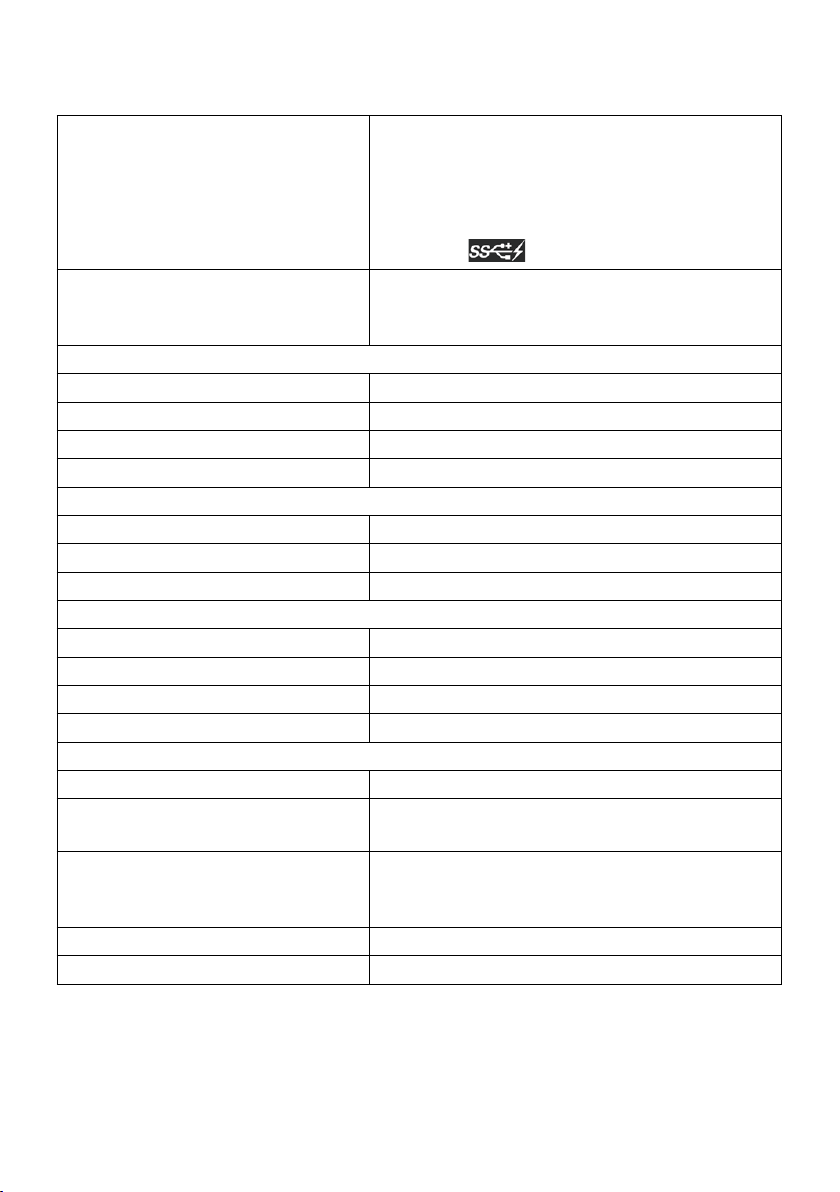
Physical Characteristics
Connector type HDMI(MHL) connector.
DisplayPort connector.
Mini DisplayPort connector.
USB 3.0 update stream port connector.
USB 3.0 down stream port connector x 4.
(Port with lightning icon is for BC 1.2)
Signal cable type HDMI 1.8 M cable.
DisplayPort to Mini DisplayPort 1.8 M cable.
USB 3.0 1.8 M cable.
Dimensions (with stand)
Height (extended) 572.4 mm (22.5 inches)
Height (compressed) 482.6 mm (19.0 inches)
Width 749.9 mm (29.5 inches)
Depth 214.0 mm (8.4 inches)
Dimensions (without stand)
Height 444.6 mm (17.5 inches)
Width 749.9 mm (29.5 inches)
Depth 51.5 mm (2.0 inches)
Stand dimensions
Height (extended) 418.1 mm (16.5 inches)
Height (compressed) 381.8 mm (15.0 inches)
Width 250.0 mm (9.8 inches)
Depth 214.0 mm (8.4 inches)
Weight
Weight with packaging 15.2 kg (33.44 lb)
Weight with stand assembly and
cables
Weight without stand assembly
(For wall mount or VESA mount
considerations - no cables)
Weight of stand assembly 2.6 kg (5.72 lb)
Front frame gloss Black Frame - 13.0 gloss unit (max.)
11.2 kg (24.64 lb)
8.6 kg (18.92 lb)
About Your Monitor 13
Page 14

Environmental Characteristics
Temperature
Operating 0 °C to 35 °C
Non-operating Storage: -20 °C to 60 °C (-4 °F to 140 °F)
Shipping: -20 °C to 60 °C (-4 °F to 140 °F)
Humidity
Operating 10% to 80% (non-condensing)
Non-operating Storage: 5% to 90% (non-condensing)
Shipping: 5% to 90% (non-condensing)
Altitude
Operating 5,000 m (16,400 ft) max
Non-operating 12,191 m (40,000 ft) max
Thermal dissipation 443.80 BTU/hour (maximum)
204.80 BTU/hour (typical)
Power Management Modes
If you have VESA’s DPM™ compliance display card or software installed in
your PC, the monitor can automatically reduce its power consumption when
not in use. This is referred to as Power Save Mode*. If the computer detects
input from keyboard, mouse, or other input devices, the monitor automatically
resumes functioning. The following table shows the power consumption and
signaling of this automatic power saving feature:
VESA
Modes
Normal
operation
Active-Off
mode
Horizontal
Sync
Vertical
Sync
Video
Power
Indicator
Active Active Active White
Inactive Inactive Off
Glowing
White
Power
Consumption
70W **
(typical)/130W
(maximum)
Less than 0.3W
Switch Off - - - Off Less than 0.3W
Energy Star Power Consumption
P
ON
E
TEC
44.4 W***
137.7 kWh****
The OSD will only function in the normal operation mode. When any button is
pressed in Active-Off mode, the following message will be displayed:
14 About Your Monitor
Page 15

Dell UltraSharp UP3216Q
There is no signal coming from your computer. Press any key on the
keyboard or move the mouse to wake it up. If there is no display, press the
monitor button now to select the correct input source on the
On-Screen-Display menu.
*Zero power consumption in OFF mode can only be achieved by
disconnecting the power adapter from the monitor.
**Maximum power consumption with maximum luminance.
***Power consumption of on mode as defined in Energy Star 7.0 version.
****Total energy consumption in kWh as defined in Energy Star 7.0 Version.
This document is informational only and reflects laboratory performance.
Your product may perform differently, depending on the software,
components and peripherals you ordered and shall have no obligation to
update such information.
Accordingly, the customer should not rely upon this information in making
decisions about electrical tolerances or otherwise. No warranty as to
accuracy or completeness is expressed or implied.
Activate the computer and the monitor to gain access to the OSD.
NOTE: This monitor is ENERGY STAR®-compliant.
About Your Monitor 15
Page 16
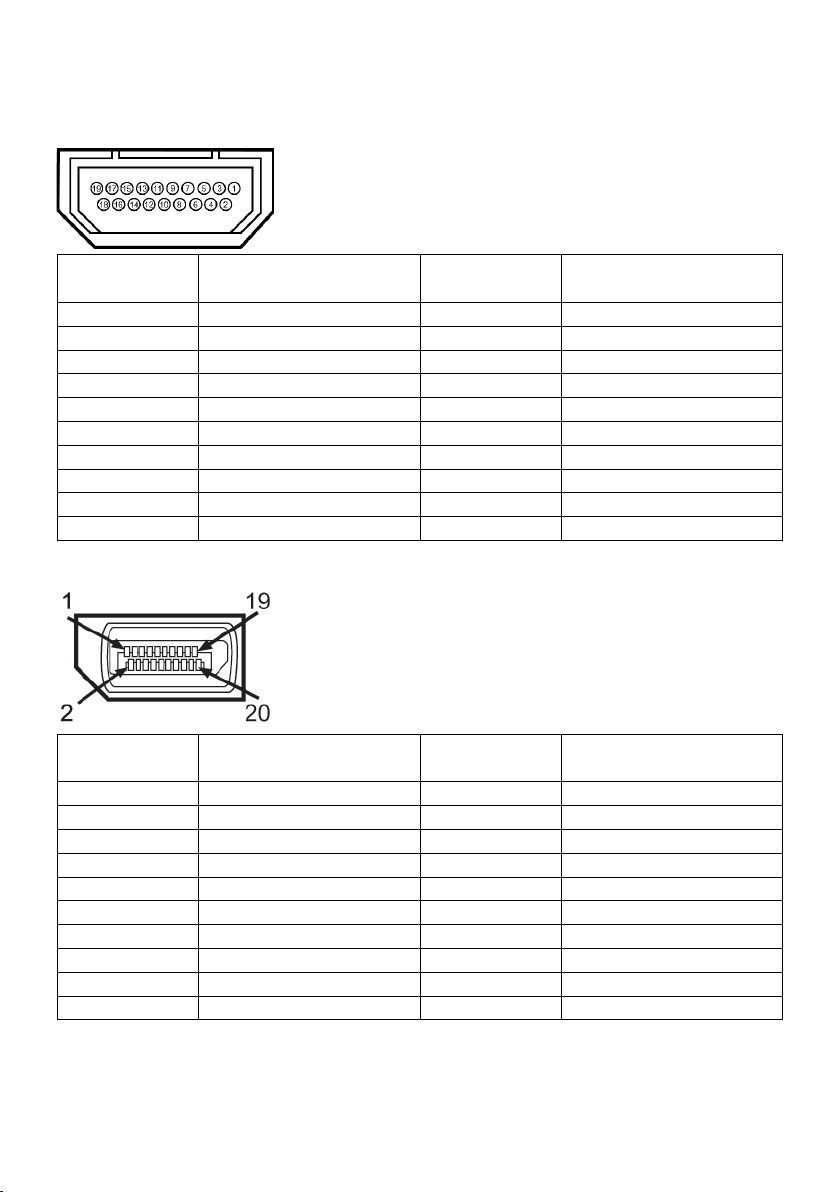
Pin Assignments
19-pin HDMI Connector
Pin Number 19-pin Side of the
monitor connector
1 TMDS DATA 2+ 11 TMDS CLOCK SHIELD
2 TMDS DATA 2 SHIELD 12 TMDS CLOCK3 TMDS DATA 2- 13 CEC
4 TMDS DATA 1+ 14 NC
5 TMDS DATA 1 SHIELD 15 DDC CLOCK (SCL)
6 TMDS DATA 1- 16 DDC DATA (SDA)
7 TMDS DATA 0+ 17 GROUND
8 TMDS DATA 0 SHIELD 18 +5 V POWER
9 TMDS DATA 0- 19 HOT PLUG DETECT
10 TMDS CLOCK+
Pin Number 19-pin Side of the
DisplayPort Connector (DP in and DP out)
Pin Number 20-pin Side of the
monitor connector
1 ML3(n) 11 GND
2 GND 12 ML0(p)
3 ML3(p) 13 GND
4 ML2(n) 14 GND
5 GND 15 AUX(p)
6 ML2(p) 16 GND
7 ML1(n) 17 AUX(n)
8 GND 18 HPD
9 ML1(p) 19 Return
10 ML0(n) 20 +3.3 V DP_PWR
Pin Number 20-pin Side of the
monitor connector
monitor connector
16 About Your Monitor
Page 17
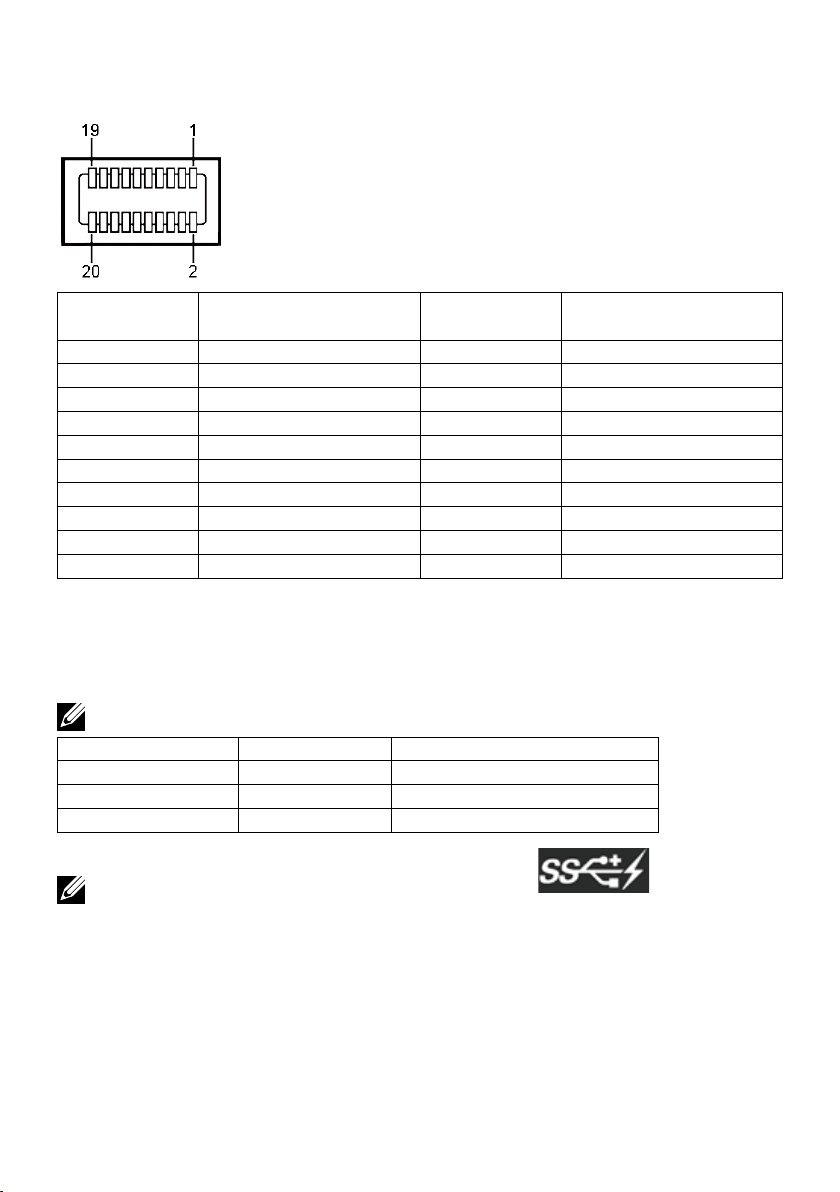
Mini DisplayPort Connector
Pin Number 20-pin Side of the
monitor connector
1 GND 11 ML2(p)
2 Hot Plug Detect 12 ML0(p)
3 ML3(n) 13 GND
4 CONFIG1 14 GND
5 ML3(p) 15 ML1(n)
6 CONFIG2 16 AUX(p)
7 GND 17 ML1(p)
8 GND 18 AUX(n)
9 ML2(n) 19 Return
10 ML0(n) 20 +3.3 V DP_PWR
Pin Number 20-pin Side of the
monitor connector
Universal Serial Bus (USB) Interface
This section gives you information about the USB ports that are available on the
back and bottom of your monitor.
NOTE: The USB ports on this monitor are USB 3.0 compliant.
Transfer speed Data rate Power consumption
Super Speed 5 Gbps 4.5 W (Max., each port)
Hi-Speed 480 Mbps 2.5 W (Max., each port)
Full Speed 12 Mbps 2.5 W (Max., each port)
NOTE: Up to 2 A on USB downstream port (port with lightning
icon) with BC 1.2 compliance devices; up to 0.9 A on the other 3 USB
downstream ports.
About Your Monitor 17
Page 18
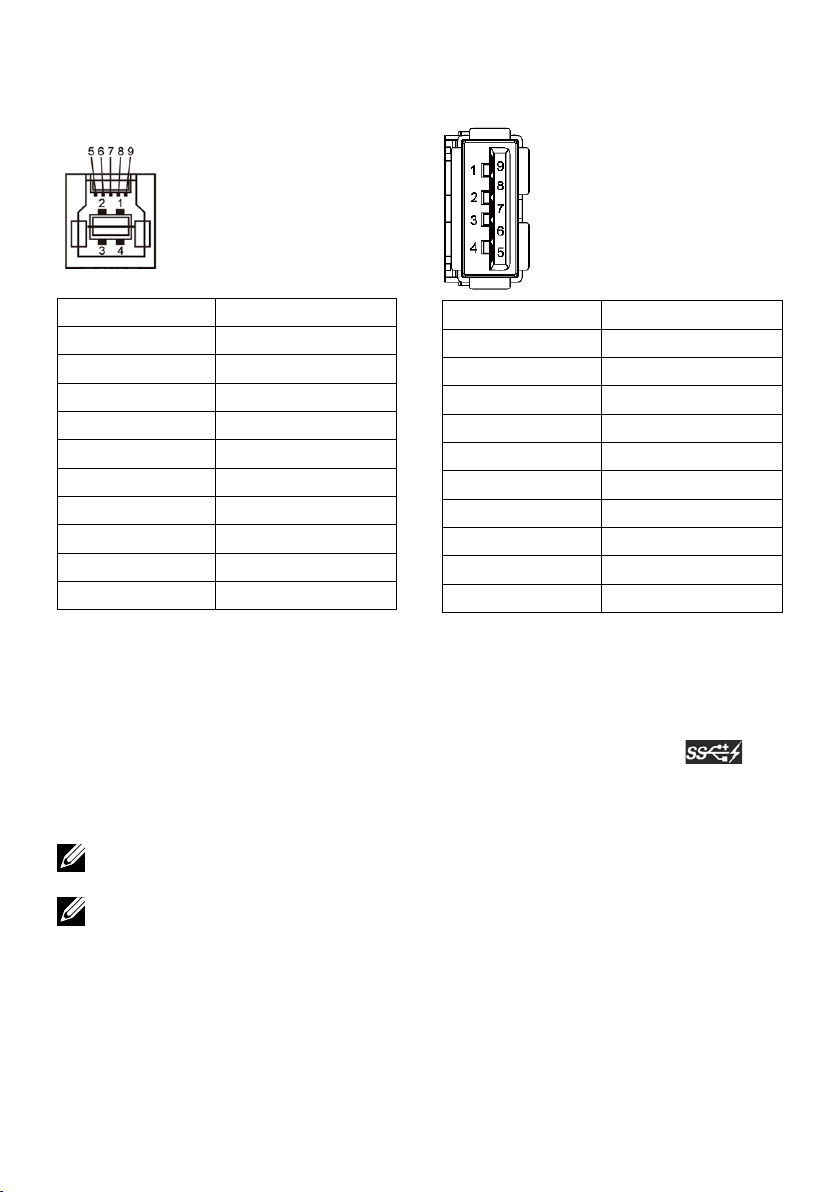
USB Upstream Connector
USB Downstream Connector
Pin Number Signal Name
1 VBUS
2 D3 D+
4 GND
5 StdB_SSTX6 StdB_SSTX+
7 GND_DRAIN
8 StdB_SSRX9 StdB_SSRX+
Shell Shield
USB ports
• 1 upstream - bottom
• 4 downstream - 1 at back, 3 at bottom
Power Charging Port - the one on the rear cover (Port with
lightning icon); supports fast current charging capability if the device
is BC 1.2 compatible.
NOTE: USB 3.0 functionality requires a USB 3.0 compatible computer and
devices.
NOTE: For computers running Windows® 7 must have Service Pack 1
(SP1) installed. The monitor’s USB interface works only when the monitor
is On or in Power Save Mode. If you turn Off the monitor and then turn it
On, the attached peripherals may take a few seconds to resume normal
functionality.
Pin Number Signal Name
1 VBUS
2 D3 D+
4 GND
5 StdA_SSRX6 StdA_SSRX+
7 GND_DRAIN
8 StdA_SSTX9 StdA_SSTX+
Shell Shield
18 About Your Monitor
Page 19

Card Reader Specifications
Overview
• The Flash Memory Card Reader is a USB storage device that allows users to
read and write information from and into the memory card.
• The Flash Memory Card Reader is automatically recognized by Microsoft®
Windows® 7 Service Pack (SP1) and Windows® 8/Windows® 8.1/
Windows® 10.
• Once installed and recognized, memory card (slot) appears drive letter.
• All standard file operations (copy, delete, drag-and-drop, etc.) can be
performed with this drive.
NOTE: Install the Card Reader driver to ensure memory cards are detected
properly when inserted into the card slot.
Features
The Flash Memory Card Reader has the following features:
• Supports Microsoft® Windows® 7 Service Pack (SP1) and Windows® 8/
Windows® 8.1/Windows® 10 operating systems.
• Mass Storage Class device (No drivers are required under Microsoft®
Windows® 7 Service Pack (SP1) and Windows® 8/Windows® 8.1)/
Windows® 10.
• Supports various memory card media.
The following table lists the memory cards supported:
Slot Number Flash memory cards type
MS Pro HG, High Speed Memory Stick (HSMS), Memory
Stick PRO (MSPRO), Memory Stick Duo (w Adapter),
1
MSDuo Secure Digital (Mini-SD), Secure Digital Card, Mini
Secure Digital (w Adaptor), TransFlash (SD, including SDHC),
MultiMediaCard (MMC)
About Your Monitor 19
Page 20

Maximum Card Capacity Supported by the UP3216Q card reader
Card type Support Specification
MS Pro HG
MS Duo
SD
MMC
Memory Stick Pro-HG
Support USB 3.0 speed
Memory Stick Duo
Specification
SD Memory Card
support USB 3.0 speed
Multi Media Card
System Specification
Support Maximum
Capacity by Spec.
32 GB Supported
32 GB Supported
1 TB Supported
32 GB Supported
UP3216Q
General
Connection type
Supported OS
USB 3.0 High Speed Device (USB High Speed Device
compatible)
Microsoft® Windows® 7 Service Pack (SP1) and
Windows® 8/Windows® 8.1/Windows® 10
Plug and Play Capability
You can install the monitor in any Plug and Play-compatible system. The
monitor automatically provides the computer system with its Extended Display
Identification Data (EDID) using Display Data Channel (DDC) protocols so
that the system can configure itself and optimize the monitor settings. Most
monitor installations are automatic; you can select different settings if desired.
For more information about changing the monitor settings, see Operating the
Monitor.
LCD Monitor Quality and Pixel Policy
During the LCD Monitor manufacturing process, it is not uncommon for one
or more pixels to become fixed in an unchanging state which are hard to see
and do not affect the display quality or usability. For more information on Dell
Monitor Quality and Pixel Policy, see Dell Support site at: http://www.dell.com/
support/monitors.
20 About Your Monitor
Page 21

Maintenance Guidelines
Cleaning Your Monitor
WARNING: Read and follow the Safety Instructions before cleaning the
monitor.
WARNING: Before cleaning the monitor, unplug the monitor power cable
from the electrical outlet.
For best practices, follow the instructions in the list below while unpacking,
cleaning, or handling your monitor:
• To clean your antistatic screen, lightly dampen a soft, clean cloth with
water. If possible, use a special screen-cleaning tissue or solution
suitable for the antistatic coating. Do not use benzene, thinner,
ammonia, abrasive cleaners, or compressed air.
• Use a lightly-dampened, warm cloth to clean the monitor. Avoid using
detergent of any kind as some detergents leave a milky film on the
monitor.
• If you notice white powder when you unpack your monitor, wipe it off
with a cloth.
• Handle your monitor with care as dark-colored monitors may scratch
and show white scuff marks more than light-colored monitors.
• To help maintain the best image quality on your monitor, use a
dynamically changing screen saver and turn Off your monitor when
not in use.
About Your Monitor 21
Page 22

Setting Up the Monitor
Attaching the Stand
NOTE: The stand is detached from the monitor when it is shipped from the
factory.
NOTE: This is applicable for a monitor with a stand. When any other stand
is bought, please refer to the respective stand setup guide for the set up
instructions.
To attach the monitor stand:
1. Remove the cover and place the monitor on it.
2. Fit the two tabs on the upper part of the stand to the groove on the
back of the monitor.
3. Press the stand till it snaps into its place.
Connecting Your Monitor
WARNING: Before you begin any of the procedures in this section, follow
the Safety Instructions.
To connect your monitor to the computer:
1. Turn Off your computer and disconnect the power cable.
2. Connect the black HDMI cable or the DP (DisplayPort) cable to the
corresponding video port on the back of your computer.
Do not use all the cables on the same computer.
Use all of the cables only when they are connected to different
computers with appropriate video systems.
22 Setting Up the Monitor
Page 23

Connecting the black HDMI Cable
Connecting the black DisplayPort (or miniDP) cable
or
HDMI
DP
Connecting the USB 3.0 cable
After you have completed connecting the HDMI/DP/mini DP cable, follow the
procedure below to connect the USB 3.0 cable to the computer and complete
your monitor setup:
1. Connect the upstream USB 3.0 port (cable supplied) to an appropriate USB
3.0 port on your computer. (See Bottom View for details.)
2. Connect the USB 3.0 peripherals to the downstream USB 3.0 ports on the
monitor.
3. Plug the power cables for your computer and monitor into a nearby outlet.
4. Turn On the monitor and the computer.
If your monitor displays an image, installation is complete. If it does not
display an image, see Troubleshooting.
5. Use the cable slot on the monitor stand to organize the cables.
Setting Up the Monitor 23
Page 24

USB
CAUTION: The graphics are used for the purpose of illustration only.
Appearance of the computer may vary.
Organizing the Cables
After attaching all necessary cables to your monitor and computer, (See
Connecting Your Monitor for cable attachment,) use the cable management
slot to organize all cables as shown above.
24 Setting Up the Monitor
Page 25

Attaching the Cable Cover
2
1
Removing the Stand
NOTE: To prevent scratches on the LCD screen while removing the stand,
ensure that the monitor is placed on a clean surface.
NOTE: This is applicable for a monitor with a stand. When any other stand
is bought, please refer to the respective stand setup guide for set up
instructions.
To remove the stand:
1. Place the monitor on a flat surface.
2. Press and hold the stand release button.
3. Lift the stand up and away from the monitor.
Setting Up the Monitor 25
Page 26

Wall Mounting (Optional)
(Screw dimension: M4 x 10 mm).
Refer to the instructions that come with the VESA-compatible wall mounting
kit.
1. Place the monitor panel on a soft cloth or cushion on stable flat table.
2. Remove the stand.
3. Use a screwdriver to remove the four screws securing the plastic cover.
4. Attach the mounting bracket from the wall mounting kit to the monitor.
5. Mount the monitor on the wall by following the instructions that came with
the wall mounting kit.
NOTE: For use only with UL or CSA or GS-listed wall mount bracket with
minimum weight/load bearing capacity of 8.6 kg (18.92 lb).
26 Setting Up the Monitor
Page 27

Operating the Monitor
Using the Front Panel Controls
Use the control buttons on the front of the monitor to adjust the characteristics
of the image being displayed. As you use these buttons to adjust the controls,
an OSD shows the numeric values of the characteristics as they change.
Preset Modes
Brightness/Contrast
Input Source
Menu
Exit
11
2
3
4
5
6
The following table describes the front panel buttons:
Front panel button Description
1
Shortcut key/
Use this button to choose from a list of preset
color modes.
Preset Modes
2
Shortcut key/
Use this button to directly access the Brightness/
Contrast menu.
Brightness/
Contrast
Operating the Monitor 27
Page 28

Use the Input Source button to select between
different video signals that may be connected to
Input Source
3
4
Menu
your monitor.
• DisplayPort input
• Mini DisplayPort input
• HDMI(MHL) input
Displays the source selection bar. Press and
buttons to move between the setting options and
press to select the input source you want.
Use the Menu button to launch the on-screen
display (OSD) and select the OSD Menu. See
Accessing the Menu System.
5
Exit
6
Power (with power
light indicator)
Use the Exit button to go back to the main menu
or exit the OSD main menu.
Use the Power button to turn the monitor On and
Off.
The white LED indicates the monitor is On and
fully functional.
A glowing white LED indicates DPMS Power Save
Mode.
28 Operating the Monitor
Page 29

Front Panel Button
Use the buttons on the front of the monitor to adjust the image settings.
Front Panel
Button
1
Up
2
Down
3
OK
4
Back
Description
Use the Up button to adjust (increase
ranges) items in the OSD menu.
Use the Down button to adjust (decrease
ranges) items in the OSD menu.
Use the OK button to confirm your
selection.
Use the Back button to go back to the
previous menu.
Operating the Monitor 29
Page 30

Using the On-Screen Display (OSD) Menu
%7
Accessing the Menu System
NOTE: If you change the settings and then either proceed to another menu
or exit the OSD menu, the monitor automatically saves those changes. The
changes are also saved if you change the settings and then wait for the
OSD menu to disappear.
1. Press the Menu button to launch the OSD menu and display the main
menu.
Dell UltraSharp UP3216Q Energy Use
Brightness/Contrast
Input Source
Color
Display
PIP/PBP
Energy
Menu
Personalize
Others
75
5%
Resolution : 1920x1080, 60Hz
Maximum : 3840x2160, 60Hz
2. Press the and buttons to move between the setting options. As
you move from one icon to another, the option name is highlighted. See
the following table for a complete list of all the options available for the
monitor.
3. Press the or button once to activate the highlighted option.
4. Press the and buttons to select the desired parameter.
5. Press the button to enter the slide bar and then use the or
button, according to the indicators on the menu, to make your changes.
6. Press the button once to return to the main menu to select another
option or press the button two or three times to exit from the OSD
menu.
30 Operating the Monitor
Page 31

Icon
%7
Menu and
Submenus
Description
Energy Use This meter shows the energy level being
consumed by the monitor in real time.
Brightness/
Contrast
Use this menu to activate Brightness/Contrast
adjustment.
Dell UltraSharp UP3216Q Energy Use
Brightness/Contrast
Input Source
Color
Display
PIP/PBP
Energy
Menu
Personalize
Others
Resolution : 1920x1080, 60Hz
75
Maximum : 3840x2160, 60Hz
5%
Brightness Brightness adjusts the luminance of the backlight.
Press the button to increase brightness and
press the button to decrease brightness (min 0
~ max 100).
NOTE: Manual adjustment of Brightness is
disabled when Dynamic Contrast is switched On
and when Preset Modes is set to CAL1 or CAL2.
Contrast Adjust Brightness first, and then adjust Contrast
only if further adjustment is necessary.
Press the button to increase contrast and press
the button to decrease contrast (min 0 ~ max
100).
The Contrast function adjusts the degree of
difference between darkness and lightness on the
monitor screen.
NOTE: Manual adjustment of Contrast is disabled
when Preset Modes is set to CAL1 or CAL2.
Operating the Monitor 31
Page 32

Input Source Use the Input Source menu to select between
different video signals that may be connected to
your monitor.
Dell UltraSharp UP3216Q Energy Use
Brightness/Contrast
Input Source
Color
Display
PIP/PBP
Energy
Menu
Personalize
Others
Auto Select
DP
mDP
HDMI (MHL)
Maximum : 3840x2160, 60Hz
Auto Select
Resolution : 1920x1080, 60Hz
Use to select Auto Select, the monitor scans
for available input sources.
DP Select DisplayPort input when you are using the
DisplayPort (DP) connector. Press the button to
select the DisplayPort input source.
mDP Select Mini DisplayPort input when you are using
the Mini DisplayPort (DP) connector. Press the
button to select the Mini DisplayPort input source.
HDMI(MHL) Select HDMI(MHL) input when you are using the
HDMI(MHL) connector. Press the button to
select the HDMI(MHL) input source.
Color Use the Color Settings menu to adjust the
monitor’s color settings.
Dell UltraSharp UP3216Q Energy Use
Brightness/Contrast
Input Source
Color
Display
PIP/PBP
Energy
Menu
Personalize
Others
Input Color Format
Preset Modes
Zonal Color Space
Contrast (2)
Reset Color
RGB
PCGamma
Standard
O
Resolution : 1920x1080, 60Hz
32 Operating the Monitor
Maximum : 3840x2160, 60Hz
Page 33

Input Color
Format
Allows you to set the video input mode to:
• RGB: Select this option if your monitor is
connected to a computer or DVD player using
the HDMI or DP/Mini DP cable.
• YPbPr: Select this option if your DVD player
supports only YPbPr output.
Gamma Allows you to set the Gamma to PC or MAC.
Preset Modes Allows you to choose from a list of preset color
modes.
Dell UltraSharp UP3216Q Energy Use
Brightness/Contrast
Input Source
Color
Display
PIP/PBP
Energy
Menu
Personalize
Others
Preset Modes Movie
Standard
Multimedia
Game
Paper
Color Temp.
Color Space
Custom Color
Resolution : 1920x1080, 60Hz
Maximum : 3840x2160, 60Hz
Operating the Monitor 33
Page 34

• Standard: Loads the monitor’s default color
settings. This is the default preset mode.
• Multimedia: Loads color settings ideal for
multimedia applications. Applies to HDMI
input with CEA timing (YUV color domain)
only.
• Movie: Loads color settings ideal for movies.
Applies to HDMI input with CEA timing (YUV
color domain) only.
• Game: Loads color settings ideal for most
gaming applications.
• Paper: Loads brightness and sharpness
settings ideal for viewing text. Blend the text
background to simulate paper media without
affecting color images. Applies to RGB input
format only.
• Color Temp.: The screen appears warmer with
a red/yellow tint with slider set at 5,000K or
cooler with blue tint with slider set at 10,000K.
• Color Space: Allows users to select
the color space: Adobe RGB, sRGB,
DCI-P3, REC709, CAL1, CAL2.
Dell UltraSharp UP3216Q Energy Use
Brightness/Contrast
Input Source
Color
Display
PIP/PBP
Energy
Menu
Personalize
Others
Preset Modes DCI-P3
Adobe RGB
sRGB
REC709
CAL 1
CAL 2
34 Operating the Monitor
Resolution : 1920x1080, 60Hz
Maximum : 3840x2160, 60Hz
– Adobe RGB: This mode is compatible with
Adobe RGB (99.5% coverage).
– sRGB: Emulates 100% sRGB.
– DCI-P3: This mode reproduces 87% of
DCI-P3 digital cinema color standard.
– REC709: This mode matches 100% REC
709 standard.
Page 35

– CAL1/CAL2: User calibrated preset mode
using Dell Ultrasharp Color Calibration
Software or other Dell approved software.
Dell Ultrasharp Color Calibration Software
works with the X-rite colorimeter i1Display
Pro. The i1Display Pro can be purchased
from the Dell Electronics, Software and
Accessories website.
NOTE: Accuracy of sRGB, Adobe RGB, DCI-P3,
REC709, CAL1 and CAL2 are optimized for RGB
input color format. For optimal color accuracy
of sRGB and Adobe RGB, turn Uniformity
Compensation to Off.
NOTE: Factory Reset will remove all calibrated
data in CAL1 and CAL2.
• Custom Color: Allows you to manually adjust
the color settings. Press the and buttons
to adjust the Red, Green, and Blue values and
create your own preset color mode.
Use the and buttons to select the Gain,
Offset, Hue, Saturation.
Custom Color
Gain
Oset
Hue
Saturation
– Gain: Select it to adjust input RGB signal
gain level (default value are 100).
– Offset: Select it to adjust RGB black-level
offset value (default value are 50) to control
your monitor base color.
– Hue: Select it to adjust RGBCMY hue value
individually (default value are 50).
– Saturation: Select it to adjust RGBCMY
saturation value individually (default value
are 50).
Operating the Monitor 35
Page 36

Zonal Color
Space
Allows you to display different color spaces on the
left and right half of the screen. When Zonal Color
Space is On, the right half retains the current
selected color space. You can select the color
space of the left half with options on the list.
• Off: Disables zonal color space feature.
• Adobe RGB: This mode is compatible with
Adobe RGB (99.5% coverage).
• sRGB: Emulates 100% sRGB.
• DCI-P3: This mode reproduces 87% of DCI-P3
digital cinema color standard.
• REC709: This mode matches 100% Rec 709
standard.
• CAL1/CAL2: User calibrated preset mode
using Dell Ultrasharp Color Calibration
Software or other Dell approved software. Dell
Ultrasharp Color Calibration Software works
with the X-rite colorimeter i1Display Pro. The
i1Display Pro can be purchased from the Dell
Electronics, Software and Accessories website.
NOTE: When Zonal Color Space is turned on, the
left side of the screen will adopt the brightness
setting of the right side. Furthermore the factory
Uniformity Compensation and Dynamic Contrast
will be disabled.
NOTE: To ensure optimal color accuracy it is
not recommended to adjust the Contrast or
Brightness settings after calibrating CAL1 and
CAL2. It is recommended to calibrate CAL1 and
CAL2 to the same desired luminance level before
turning on Zonal Color Space.
Contrast (2) Allows you to adjust the contrast on the left side of
the screen when Zonal Color Space or/and PIP/
PBP Mode is turned on.
Reset Color Resets your monitor’s color settings to the factory
defaults.
36 Operating the Monitor
Page 37

Display Use the Display Settings to adjust image.
Dell UltraSharp UP3216Q Energy Use
Brightness/Contrast
Input Source
Color
Display
PIP/PBP
Energy
Menu
Personalize
Others
Aspect Ratio
Sharpness
Dynamic Contrast
Response Time
Uniformity Compensation
HDMI 2.0
Display Info
Reset Display
Wide 16:9
50
Normal
Calibrated
Disable
Resolution : 1920x1080, 60Hz
Maximum : 3840x2160, 60Hz
Aspect Ratio Adjust the image ratio to Wide 16:9, Auto Resize,
4:3, or 1:1.
Sharpness This feature can make the image look sharper or
softer. Use or to adjust the sharpness from
‘0’ to ‘100’.
Dynamic
Contrast
Dynamic Contrast adjusts the contrast ratio to
2,000,000 : 1.
Press the button to select the Dynamic
Contrast “On” or “Off”.
Dynamic Contrast provides higher contrast if you
choose Game mode and Movie mode.
Response Time Allows you to set the Response Time to Normal or
Fast.
Uniformity
Compensation
Select screen brightness and color uniformity
compensation settings. Calibrated is factory
calibrated setting by default.
Uniformity Compensation adjusts different areas
of the screen with respect to the center to achieve
uniform brightness and color over the entire
screen.
HDMI2.0 For switch HDMI1.4/HDMI2.0.
NOTE: Ensure that your Graphics Card can support
these features before selecting HDMI2.0.
Wrong settings may result in blank screen.
Display Info Displays the monitor’s current settings.
Operating the Monitor 37
Page 38

Reset Display Select this option to restore default display
settings.
PIP/PBP This function brings up a window displaying image
from another input source. Thus you can watch
two images from different sources at the same
time.
During DC/AC power cycle, the PIP/PBP setting
will only be disabled if there is no “main source”
signal.
Dell UltraSharp UP3216Q Energy Use
Brightness/Contrast
Input Source
Color
Display
PIP/PBP
Energy
Menu
Personalize
Others
PIP/PBP Mode
PIP/PBP Source
PIP Size
PIP Position
Swap
Audio
PIP
mDP
Small
Top-Left
Resolution : 1920x1080, 60Hz
Right-Window
(select from
input Source)
Left–window (select from PIP/
Mini DP DP HDMI(MHL)
Maximum : 3840x2160, 60Hz
PBP source)
Mini DP x x √
DP x x √
HDMI(MHL) √ √ x
PIP/PBP Mode Adjusts the PBP (Picture by Picture) model to PIP
Small, PIP Large, PBP Aspect Ratio, or PBP Fill. You
can disable this feature by selecting Off.
PIP/PBP Source Select PIP or PBP function.
PIP Size Select the PIP/PBP window size of Small or Large.
PIP Position Select PIP sub-window position.
Use or to browse and or select TopLeft, Top-Right, Bottom-Right, or Bottom-left.
Swap For PIP/PBP source swap.
Audio For PIP/PBP Audio swap.
38 Operating the Monitor
Page 39

Energy
Dell UltraSharp UP3216Q Energy Use
Brightness/Contrast
Input Source
Color
Display
PIP/PBP
Energy
Menu
Personalize
Others
Power Button LED On During Active
USB
Monitor Sleep
Reset Energy
O During Active
Enable
Maximum : 3840x2160, 60Hz
Power Button
LED
Resolution : 1920x1080, 60Hz
Allows you to set the power LED indicator On or
Off.
USB Allows you to enable or disable USB function
during monitor standby mode.
NOTE: USB ON/OFF under standby mode is
only available when the USB upstream cable is
unplugged. This option will be greyed out when
the USB upstream cable plugs in.
Monitor Sleep Allow you to set Monitor sleep On or Off.
Reset Energy Select this option to restore default Energy
Settings.
Menu
Dell UltraSharp UP3216Q Energy Use
Brightness/Contrast
Input Source
Color
Display
PIP/PBP
Energy
Menu
Personalize
Others
Resolution : 1920x1080, 60Hz
Language
Rotation
Transparency
Timer
Lock
Reset Menu
English
20
20 s
Unlock
Maximum : 3840x2160, 60Hz
Language Language option to set the OSD display to one of
eight languages (English, Spanish, French, German,
Brazilian Portuguese, Russian, Simplified Chinese
or Japanese).
Operating the Monitor 39
Page 40

Rotation Rotates the OSD by 90 degrees counter clockwise.
You can adjust the menu according to your display
rotation.
Transparency This function is used to change the OSD
background from opaque to transparent.
Timer Sets the length of time the OSD will remain active
after the last time you pressed a button.
Use the and buttons to adjust the slider in 1
second increments, from 5 to 60 seconds.
Lock Controls user access to adjustments. When Lock
is selected, no user adjustments are allowed. All
buttons are locked.
NOTE:
Lock function – Either soft lock (through OSD
menu) or hard lock (Press and hold the button
above power button for 10 sec)
Unlock function – Only hard unlock (Press and
hold the button above power button for 10 sec)
Reset Menu Select this option to restore default Menu settings.
Personalize User can select from Preset Modes, Brightness/
Contrast, Input Source, Aspect Ratio, PIP/PBP
Mode,Rotation and set as shortcut key.
Dell UltraSharp UP3216Q Energy Use
Brightness/Contrast
Input Source
Color
Display
PIP/PBP
Energy
Menu
Personalize
Others
Shortcut Key 1Preset Modes
Shortcut Key 2
Shortcut Key 3
Reset Personalization
Brightness/Contrast
Input Source
Resolution : 1920x1080, 60Hz
Reset
Personalization
Allows you to restore shortcut key to the default
setting.
40 Operating the Monitor
Maximum : 3840x2160, 60Hz
Page 41

Other Select this option to adjust the OSD settings, such
as the DDC/CI, LCD Conditioning, and so on.
Dell UltraSharp UP3216Q Energy Use
Brightness/Contrast
Input Source
Color
Display
PIP/PBP
Energy
Menu
Personalize
Others
Button Sound
DDC/CI
LCD Conditioning
Reset Other
Factory Reset
O
Enable
Disable
Resolution : 1920x1080, 60Hz
Maximum : 3840x2160, 60Hz
Button Sound The monitor beeps every time a new option is
selected in the menu. This button enables or
disables the sound.
DDC/CI DDC/CI (Display Data Channel/Command
Interface) allows your monitor parameters
(brightness, color balance etc) to be adjustable via
software on your computer. You can disable this
feature by selecting Disable.
Enable this feature for best user experience and
optimum performance of your monitor.
Dell UltraSharp UP3216Q Energy Use
Brightness/Contrast
Input Source
Color
Display
PIP/PBP
Energy
Menu
Personalize
Others
Resolution : 1920x1080, 60Hz
DDC/CI
Enable
Disable
Maximum : 3840x2160, 60Hz
Operating the Monitor 41
Page 42

LCD
Conditioning
Helps reduce minor cases of image retention.
Depending on the degree of image retention,
the program may take some time to run. You can
enable this feature by selecting Enable.
Dell UltraSharp UP3216Q Energy Use
Brightness/Contrast
Input Source
Color
Display
PIP/PBP
Energy
Menu
Personalize
Others
LCD Conditioning
Enable
Disable
Resolution : 1920x1080, 60Hz
Maximum : 3840x2160, 60Hz
Reset Other Select this option to restore default other settings,
such as DDC/CI.
Factory Reset Reset all OSD settings to the factory preset values.
42 Operating the Monitor
Page 43

OSD Warning Messages
When the Dynamic Contrast feature is enabled (in these preset modes: Game
or Movie), the manual brightness adjustment is disabled.
Dell UltraSharp UP3216Q
To allow manual adjustment of brightness, the Dynamic Contrast will be
switched o.
Do you want to continue?
No
Yes
When the monitor does not support a particular resolution mode you will see
the following message:
Dell UltraSharp UP3216Q
The current input timing is not supported by the monitor display.
Please change your
listed timing as per the
input timing to
monitor specifications.
3840x2160@60Hz
or any other monitor
This means that the monitor cannot synchronize with the signal that it is
receiving from the computer. See Monitor Specifications for the Horizontal and
Vertical frequency ranges addressable by this monitor. Recommended mode is
3840 x 2160.
You will see the following message before the DDC/CI function is disabled.
Dell UltraSharp UP3216Q
The function of adjusting display setting using PC application will be
disabled.
Do you wish to disable DDC/CI function?
No
Yes
When monitor enters Power Save Mode, the following message appears:
Dell UltraSharp UP3216Q
Entering Power Save Mode.
Activate the computer and wake up the monitor to gain access to the OSD.
If you press any button other than the power button, one of the following
messages will appear depending on the selected input:
Operating the Monitor 43
Page 44

Dell UltraSharp UP3216Q
No DP Cable
The display will go into Power Save Mode in 5 minutes.
www.dell.com/support/monitors
Dell UltraSharp UP3216Q
There is no signal coming from your computer. Press any key on the
keyboard or move the mouse to wake it up. If there is no display, press the
monitor button now to select the correct input source on the
On-Screen-Display menu.
If either HDMI, DP or mini DP input is selected and the corresponding cable is
not connected, a floating dialog box as shown below appears.
Dell UltraSharp UP3216Q
No HDMI Cable
The display will go into Power Save Mode in 5 minutes.
www.dell.com/support/monitors
or
or
Dell UltraSharp UP3216Q
No mDP Cable
The display will go into Power Save Mode in 5 minutes.
www.dell.com/support/monitors
See Troubleshooting for more information.
44 Operating the Monitor
Page 45

Using the Tilt, Swivel, and Vertical Extension
NOTE: This is applicable for a monitor with a stand. When any other stand
is bought, please refer to the respective stand setup guide for set up
instructions.
4° typical
(maximum 5.5°)
30°
90 mm
30°
21° typical
(maximum 22°)
NOTE: The stand is detached when the monitor is shipped from the
factory.
Operating the Monitor 45
Page 46

Troubleshooting
CAUTION: Before you begin any of the procedures in this section, follow
the Safety Instructions.
Self-Test
Your monitor provides a self-test feature that allows you to check whether your
monitor is functioning properly. If your monitor and computer are properly
connected but the monitor screen remains dark, run the monitor self-test by
performing the following steps:
1. Turn Off both your computer and the monitor.
2. Unplug the video cable from the back of the computer.
3. Turn On the monitor.
The floating dialog box should appear on-screen (against a black background)
if the monitor cannot sense a video signal and is working correctly. While
in self-test mode, the power LED remains white. Also, depending upon the
selected input, one of the dialog boxes shown below will continuously scroll
through the screen.
Dell UltraSharp UP3216Q
No HDMI Cable
The display will go into Power Save Mode in 5 minutes.
www.dell.com/support/monitors
or
Dell UltraSharp UP3216Q
No DP Cable
The display will go into Power Save Mode in 5 minutes.
www.dell.com/support/monitors
or
46 Troubleshooting
Page 47

Dell UltraSharp UP3216Q
No mDP Cable
The display will go into Power Save Mode in 5 minutes.
www.dell.com/support/monitors
4. This box also appears during normal system operation, if the video
cable becomes disconnected or damaged.
5. Turn Off your monitor and reconnect the video cable; then turn On
both your computer and the monitor.
If your monitor screen remains blank after you use the previous procedure,
check your video controller and computer, because your monitor is functioning
properly.
Built-in Diagnostics
Your monitor has a built-in diagnostic tool that helps you determine if the
screen abnormality you are experiencing is an inherent problem with your
monitor, or with your computer and video card.
NOTE: You can run the built-in diagnostics only when the video cable is
unplugged and the monitor is in self-test mode.
11
2
3
4
5
6
Troubleshooting 47
Page 48

To run the built-in diagnostics:
1. Ensure that the screen is clean (no dust particles on the surface of the
screen).
2. Unplug the video cable(s) from the back of the computer or monitor. The
monitor then goes into the self-test mode.
3. Press and hold the Button 1 and Button 4 on the front panel
simultaneously for 2 seconds. A gray screen appears.
4. Carefully inspect the screen for abnormalities.
5. Press the Button 4 on the front panel again. The color of the screen
changes to red.
6. Inspect the display for any abnormalities.
7. Repeat steps 5 and 6 to inspect the display in green, blue, black, white
screens.
The test is complete when the white screen appears. To exit, press the Button 4
again.
If you do not detect any screen abnormalities upon using the built-in diagnostic
tool, the monitor is functioning properly. Check the video card and computer.
48 Troubleshooting
Page 49

Common Problems
The following table contains general information about common monitor
problems you might encounter and the possible solutions:
Common
Symptoms
What You
Experience
Possible Solutions
No Video/Power
LED Off
No Video/Power
LED On
No picture • Ensure that the video cable
connecting the monitor and the
computer is properly connected
and secure.
• Verify that the power outlet is
functioning properly using any
other electrical equipment.
• Ensure that the power button is
depressed fully.
• Ensure that the correct input
source is selected via the Input
Source menu.
• Check the Power Button LED
option under Energy Settings in
OSD Menu
No picture or
no brightness
• Increase brightness & contrast
controls via OSD.
• Perform monitor self-test feature
check.
• Check for bent or broken pins in
the video cable connector.
• Run the built-in diagnostics.
• Ensure that the correct input
source is selected via the Input
Source menu.
Troubleshooting 49
Page 50

Missing Pixels LCD screen has
spots
• Cycle power On-Off.
• Pixel that is permanently Off is a
natural defect that can occur in
LCD technology.
• For more information on Dell
Monitor Quality and Pixel Policy,
see Dell Support site at: http://
www.dell.com/support/monitors.
Stuck-on Pixels LCD screen has
bright spots
Brightness
Problems
Safety Related
Issues
Intermittent
Problems
Picture too dim
or too bright
Visible signs
of smoke or
sparks
Monitor
malfunctions
on & off
• Cycle power On-Off.
• Pixel that is permanently Off is a
natural defect that can occur in
LCD technology.
• For more information on Dell
Monitor Quality and Pixel Policy,
see Dell Support site at: http://
www.dell.com/support/monitors.
• Reset the monitor to Factory
Settings.
• Adjust brightness & contrast
controls via OSD.
• Do not perform any
troubleshooting steps.
• Contact Dell immediately.
• Ensure that the video cable
connecting the monitor to the
computer is connected properly
and is secure.
• Reset the monitor to Factory
Settings.
• Perform monitor self-test
feature check to determine if the
intermittent problem occurs in
selftest mode.
50 Troubleshooting
Page 51

Missing Color Picture missing
color
• Perform monitor self-test feature
check.
• Ensure that the video cable
connecting the monitor to the
computer is connected properly
and is secure.
• Check for bent or broken pins in
the video cable connector.
Wrong Color Picture color
not good
Image retention
from a static image
left on the monitor
for a long period of
time
Faint shadow
from the
static image
displayed
appears on the
screen
• Try different color Preset Modes in
Color Settings OSD.
• Change the Input Color Format to
RGB or YPbPr in the Color Settings
OSD.
• Run the built-in diagnostics.
• Use the Power Management
feature to turn Off the monitor
at all times when not in use (for
more information, see Power
Management Modes).
• Alternatively, use a dynamically
changing screensaver.
Troubleshooting 51
Page 52

Product Specific Problems
Specific
Symptoms
What You
Experience
Possible Solutions
Screen image is
too small
Cannot adjust
the monitor with
the buttons on
the front panel
No Input Signal
when user
controls are
pressed
The picture does
not fill the entire
screen
Image is
centered on
screen, but does
not fill entire
viewing area
OSD does not
appear on the
screen
No picture,
the LED light is
white
The picture
cannot fill the
height or width
of the screen
• Check the Aspect Ratio setting in
Display Settings OSD
• Reset the monitor to Factory
Settings.
• Turn Off the monitor, unplug the
power cord, plug back, and then turn
On the monitor.
• Check the signal source. Ensure the
Computer is not in the power saving
mode by moving the mouse or
pressing any key on the keyboard.
• Check to make sure Video Source
to DisplayPort or Mini DisplayPort or
HDMI is powered and playing video
media.
• Check whether the signal cable is
plugged in properly. Re-plug the
signal cable if necessary.
• Reset the computer or video player.
• Due to different video formats
(aspect ratio) of DVDs, the monitor
may display in full screen.
• Run the built-in diagnostics.
Unable to see
Post-screen or
Vbios setting
52 Troubleshooting
May miss the
post screen or
Vbios setting
during boot up
• Disable sleep mode in monitor and
reboot PC.
• Turn Off the Monitor Sleep in Energy
settings OSD, then reboot PC to
show the Post-screen or Vbios.
Page 53

No image
when using DP
connection to
the PC
Black screen •Verify which DP standard (DP 1.1a or
DP 1.2) is your Graphics Card certified
to. Download and install the latest
graphics card driver.
•Some DP1.1a graphics card cannot
support DP 1.2 monitors. Go to OSD
menu, under Input Source selection,
press and hold DP select √ key for 8
sec to change the monitor setting from
DP1.2 to DP1.1a.
Troubleshooting 53
Page 54

Troubleshooting the Card Reader
CAUTION: Do not remove the device while reading or writing media.
Doing so may cause loss of data or malfunction in the media.
Problem Cause Solution
Drive letter is
not assigned.
(Windows® XP
only)
Conflict with
network drive
letter.
• – Right-click the My Computer
icon on the desktop.
– Click on Manage.
– In the Computer Management
window that appears select
Disk Management.
– In the list of drives that appear
in the right panel, right-click
the removable drive and then
click Change Drive Letter and
Paths.
– Select Change, and in the
drop-down box that appears,
specify a drive letter for the
removable drive.
NOTE: While choosing the drive
letter choose one that is not
assigned to the mapped network
drives.
– Click OK, then click OK once
again in the screen that
appears.
Drive letter is
assigned, but
the media is not
accessible
54 Troubleshooting
The media needs
reformatting.
• Right-click the drive in Explorer
and choose Format from the
resulting menu.
Page 55

The media has
been ejected
during writing or
erasing.
Displays the error
message, “Error
copying file or
folder.”
Displays the error
message, “Cannot
write folder (folder
name) or file (file
name),” during
writing, or, “Cannot
remove folder
(folder name) or file
(file name),”. While
erasing, you cannot
write or erase in the
same folder or file
name.
• Reinsert the media and write or
erase again.
• Format the media for writing or
erasing the same folder or file
name.
Despite the
disappearance
of the pop-up
window, the
media has been
ejected while
the LED was
blinking.
Cannot format
or write on the
media.
Card reader is
not working
Although the
pop-up window
disappears during
writing, if you eject
your media while
the LED is still
blinking, then you
cannot complete
your action on the
media.
Write-protect
switch is enabled.
USB interface is not
working.
• Format the media for writing or
erasing the same folder or file
name.
• Verify that the write-protect
switch of the media is unlocked.
• Check that your monitor is
powered On.
• Reconnect the upstream cable
from your computer to the
monitor.
• Reinsert the media.
• Switch Off and then turn On the
monitor again.
• Reboot the computer.
Troubleshooting 55
Page 56

Appendix
WARNING: Safety Instructions
WARNING: Use of controls, adjustments, or procedures other than those
specified in this documentation may result in exposure to shock, electrical
hazards, and/or mechanical hazards.
For information on safety instructions, see the Safety, Environmental, and
Regulatory Information (SERI).
FCC Notices (U.S. Only) and Other Regulatory Information
For FCC notices and other regulatory information, see the regulatory
compliance website located at: http://www.dell.com/regulatory_compliance.
Contact Dell
For customers in the United States, call 800-WWW-DELL (800-999-3355).
NOTE: If you do not have an active Internet connection, you can find
contact information on your purchase invoice, packing slip, bill, or Dell
product catalog.
Dell provides several online and telephone-based support and service options.
Availability varies by country and product, and some services may not be
available in your area. To contact Dell for sales, technical support, or customer
service issues:
1. Visit http://www.dell.com/support/.
2. Verify your country or region in the Choose A Country/Region dropdown
menu at the bottom of the page.
3. Click Contact Us on the left side of the page.
4. Select the appropriate service or support link based on your need.
5. Choose the method of contacting Dell that is convenient for you.
56 Appendix
Page 57

Setting Up Your Monitor
Setting Display Resolution to 3840x2160 (maximum)
For best performance, set the display resolution to 3840x2160 pixels by
performing the following steps:
In Windows 7, Windows 8, Windows 8.1 and Windows 10
1. For Windows 8 and Windows 8.1 only, select the Desktop tile to switch to
classic desktop.
2. Right-click on the desktop and click Screen Resolution.
3. Click the Dropdown list of the Screen Resolution and select 3840x2160.
4. Click OK.
If you do not see the recommended resolution as an option, you may need
to update your graphics driver. Please choose the scenario below that best
describes the computer system you are using, and follow the given steps.
Dell computer
1. Go to www.dell.com/support, enter your service tag, and download the
latest driver for your graphics card.
2. After installing the drivers for your graphics adapter, attempt to set the
resolution to 3840x2160 again.
NOTE: If you are unable to set the resolution to 3840x2160, please
contact Dell to inquire about a graphics adapter that supports these
resolutions.
Non-Dell computer
In Windows 7, Windows 8, Windows 8.1 and Windows 10
1. For Windows 8 and Windows 8.1 only, select the desktop tile to switch to
classic desktop.
2. Right-click on the desktop and click Change Display Settings.
3. Click Advanced Settings.
4. Identify your graphics controller supplier from the description at the top of
the window (e.g. NVIDIA, ATI, Intel etc.).
5. Refer to the graphic card provider website for updated driver (for example,
http://www.ATI.com or http://www.NVIDIA.com).
6. After installing the drivers for your graphics adapter, attempt to set the
resolution to 3840x2160 again.
NOTE: If you are unable to set the recommended resolution, please
contact the manufacturer of your computer or consider purchasing a
graphics adapter that supports the video resolution.
Appendix 57
