Page 1

Dell UltraSharp UP3017Q
User’s Guide
Model: UP3017Q
Regulatory model: UP3017Qt
Page 2

NOTE: A NOTE indicates important information that helps you make better use of
your computer.
CAUTION: A CAUTION indicates potential damage to hardware or loss of data if
instructions are not followed.
WARNING: A WARNING indicates a potential for property damage, personal
injury, or death.
Copyright © 2016 Dell Inc. All rights reserved. This product is protected by U.S. and international
copyright and intellectual property laws.
Dell™ and the Dell logo are trademarks of Dell Inc. in the United States and/or other jurisdictions.
All other marks and names mentioned herein may be trademarks of their respective companies.
2016 – 05 Rev. A01
Page 3

Contents
About Your Monitor ..................................... 5
Package Contents . . . . . . . . . . . . . . . . . . . . . . . . . . . . . . . . . . 5
Product Features . . . . . . . . . . . . . . . . . . . . . . . . . . . . . . . . . . . 7
Identifying Parts and Controls . . . . . . . . . . . . . . . . . . . . . . . . . . . 8
Monitor Specifications. . . . . . . . . . . . . . . . . . . . . . . . . . . . . . . 10
Plug-and-Play . . . . . . . . . . . . . . . . . . . . . . . . . . . . . . . . . . . . 18
OLED Monitor Quality and Pixel Policy. . . . . . . . . . . . . . . . . . . . . 18
Setting Up the Monitor.................................. 19
Attaching the Stand . . . . . . . . . . . . . . . . . . . . . . . . . . . . . . . . 19
Using the Tilt, Swivel and Vertical Extension . . . . . . . . . . . . . . . . . 22
Adjusting the Rotation Display Settings of Your System . . . . . . . . . . 22
Connecting Your Monitor. . . . . . . . . . . . . . . . . . . . . . . . . . . . . 23
Organizing Your Cables . . . . . . . . . . . . . . . . . . . . . . . . . . . . . . 25
Removing the Monitor Stand. . . . . . . . . . . . . . . . . . . . . . . . . . . 26
Wall Mounting (Optional) . . . . . . . . . . . . . . . . . . . . . . . . . . . . . 27
OLED Screen Protection Mode ..........................28
Operating the Monitor ..................................29
Turning on the Monitor . . . . . . . . . . . . . . . . . . . . . . . . . . . . . . 29
Using the Front Panel Controls . . . . . . . . . . . . . . . . . . . . . . . . . 29
Using the On-Screen Display (OSD) Menu . . . . . . . . . . . . . . . . . . . 32
Contents | 3
Page 4

Troubleshooting ....................................... 45
Self-Test . . . . . . . . . . . . . . . . . . . . . . . . . . . . . . . . . . . . . . . 45
Built-in Diagnostics . . . . . . . . . . . . . . . . . . . . . . . . . . . . . . . . 47
Common Problems. . . . . . . . . . . . . . . . . . . . . . . . . . . . . . . . . 48
Product Specific Problems . . . . . . . . . . . . . . . . . . . . . . . . . . . . 49
Appendix .............................................. 51
Safety Instructions . . . . . . . . . . . . . . . . . . . . . . . . . . . . . . . . . .51
FCC Notices (U.S. only) and Other Regulatory Information . . . . . . . . .51
Contacting Dell . . . . . . . . . . . . . . . . . . . . . . . . . . . . . . . . . . . .51
Setting Up Your Monitor . . . . . . . . . . . . . . . . . . . . . . . . . . . . . 52
Maintenance Guidelines. . . . . . . . . . . . . . . . . . . . . . . . . . . . . . 54
4 | Contents
Page 5

About Your Monitor
Package Contents
Your monitor ships with the components shown below. Make sure that you have
received all the components and contact Dell if something is missing.
NOTE: Some items may be optional and may not ship with your monitor.
Somefeatures or media may not be available in certain countries.
Monitor
Stand riser
Stand base
Power cable (varies by country)
About Your Monitor | 5
Page 6

Power adapter
HDMI cable
DP cable (mDP to DP)
mDP cable (mDP to mDP)
USB Type C cable (C to C)
USB Type C cable (C to A)
USB Type C Holder
6 | About Your Monitor
Cleaning cloth
•Drivers and documentation media
•Quick Setup Guide
•Safety and Regulatory Information
•Factory Calibration Report
Page 7

Product Features
The Dell UltraSharp UP3017Q monitor has an Active Matrix Organic Light Emitting
Diode (AMOLED) that uses LTPS TFT(Low Temperature Poly Silicon Thin Film Transistor)
as switching components.The monitor features include:
• 76.19cm (30.0-inch) viewable area display (measured diagonally).
• Wide color coverage of 100% AdobeRGB, sRGB & Rec709, 97.5% DCI-P3 and 85.8%
Rec2020, 114.8% NTSC (CIE1931), 126.5% NTSC (CIE1976).
• 14-bit Gamma LUT.
• Wide viewing angle to allow viewing from a sitting or standing position, or while
moving from side-to-side.
• Supports HDMI, USB Type-C, Mini DisplayPort sources.
• Tilt, swivel and vertical extension adjustment capabilities.
• Removable pedestal and Video Electronics Standards Association (VESA™) 100 mm
mounting holes for flexible mounting solutions.
• Single USB Type-C to supply power to compatible notebook while receiving video
signal.
• On-Screen Display (OSD) adjustments for easy set-up and screen optimization.
• Software and documentation media includes an information file (INF), Image
color Matching File (ICM), Dell Display Manager software application and product
documentation. Dell Display Manager included (comes in the USB thumb driver).
• Security lock slot.
• Asset Management Capability.
• RoHS compliant.
• BFR/PVC Free monitor (excluding cables).
• Arsenic-Free glass and Mercury Free.
• Energy Gauge shows the energy level being consumed by the monitor in real time.
• TCO Certified Displays.
• Dedicated Custom Color Mode (6-axis Color-control) for Saturation, Hue, Gain
(RGB) and offset (RGB).
About Your Monitor | 7
Page 8

Identifying Parts and Controls
Front view
Label Description
1 Function buttons (For more information, see Operating the Monitor)
2 Power on/off button (with LED indicator)
Back View
Label Description Use
1 VESA mountiong holes (100 mm
x 100 mm-behind attached VESA
cover)
2 Regulatory label Lists the regulatory approvals.
3 Stand release button Release stand from monitor.
4 Security lock slot Secures monitor with security cable lock
Wall mount monitor using VESAcompatible wall mount kit (100 mm x 100
mm).
(sold separately).
8 | About Your Monitor
Page 9

5 Barcode, serial number, and Service
Tag label
6 Cable management slot Use to organize cables by placing them
Refer to this label if you need to contact
Dell for technical support.
through the slot.
Bottom View
Label Description Use
1 DC power connector To connect the monitor power cable.
2 Stand lock feature To lock the stand to the monitor using a M3 x
3 Audio line-out port Connect speakers to playback audio coming
4 HDMI connector Connect your computer with HDMI cable.
6mm screw (screw not included).
through HDMI or DP audio channels.
Only supports 2-channel audio.
NOTE: The audio line-out port does not support
headphones.
WARNING: Excessive sound pressure from
earphones or headphones can cause hearing
damage or loss.
5 mDP connector Connect your computer with mDP to DP or mDP
6 USB Type C connector Connect your computer with USB Type C cable.
to mDP cable.
About Your Monitor | 9
Page 10

Monitor Specifications
Panel type OLED
Viewable image
Diagonal 76.19 cm (30 inches)
Active Area
Horizontal 699.86 mm (27.55 inches)
Vertical 379.22 mm (14.93 inches)
Area 265400.90 mm
Aspect Ratio 16:9
Pixel pitch 0.173 mm x 0.173 mm
Pixel Per Inch (PPI) 147
Viewing angle
Horizontal 178° (typical)
Vertical 178° (typical)
Brightness Typ. 300 cd/m² (≤1% Load),Typ. 120 cd/m² (100%
Load)
Note: Loading is proportional to screen content. A
full white page is 100% loading.
Note: Luminance output when Uniformity
Compensation is OFF.
Mini Luminance (Black) 0.0005 cd/m²
Note: Limited by equipment tolerance (min
measurable 0.0005 cd/m²)
Contrast ratio 1000,000:1 (Perceptual)
600,000:1 (≤1% Load)
200,000:1 (100% Load)
Note: Measurable contrast ratio is limited by
equipment tolerance.
Perceptual contrast ratio is derived assuming
optical equipment can measure to below
0.0005 cd/m².
Display Screen Coating AR (Anti-Reflection) reflectivity: 4.5%
Hardness 2H
Response time 90us (on/off)
Color depth 1.07 Billion colors (10bits)
Color gamut 100% AdobeRGB
100% sRGB
100% Rec709
97.5% DCI-P3
85.8% Rec2020
114.8% NTSC (CIE1931)
126.5% NTSC (CIE1976)
2
(411.32 inches2)
10 | About Your Monitor
Page 11

Connectivity mDP (1.2)
HDMI (2.0)
USB Type C (Alternate mode with DP1.2, Power
Delivery PD up to 100W)
Resolution Specifications
Horizontal scan range 30 kHz to 133 kHz
Vertical scan range 30 Hz to 60 Hz
Screen refresh rate 60Hz, 120Hz (selectable)
Maximum preset resolution 3840 x 2160 at 60 Hz
Video display capabilities
(DP & HDMI playback)
96Hz (for 24Hz input only)
480p, 576p, 720p, 1080p
Preset Display Modes
Display Mode Horizontal
Frequency (kHz)
720 x 400 31.5 70.0 28.3 -/+
640 x 480 31.5 60.0 25.2 -/640 x 480 37.5 75.0 31.5 -/800 x 600 37.9 60.0 40.0 +/+
800 x 600 46.9 75.0 49.5 +/+
1024 x 768 48.4 60.0 65.0 -/1024 x 768 60.0 75.0 78.8 +/+
1152 x 864 67.5 75.0 108.0 +/+
1280 x 800 49.3 60.0 71.0 +/+
1280 x 1024 64.0 60.0 108.0 +/+
1280 x 1024 80.0 75.0 135.0 +/+
1600 x 1200 75.0 60.0 162.0 -/+
1920 x 1080 67.5 60.0 193.5 +/+
2048 x 1152 71.6 60.0 197.0 +/2560 x 1440 88.8 60.0 241.5 +/3840 x 2160 65.68 30.0 262.75 +/+
3840 x 2160 133.313 60.0 533.25 +/+
Vertical
Frequency
(Hz)
Pixel Clock
(MHz)
Sync Polarity
(Horizontal/
Vertical)
About Your Monitor | 11
Page 12

Electrical Specifications
Video input signals •Digital video signal for each dierential line
AC/DC adapter:
Input voltage/ frequency/
current
Output voltage/current Output: 19.5V DC / 12.3 A
Inrush current 120 V: 40 A (Max.)
Per dierential line at 100 ohm impedance
•HDMI/mDP/USB Type C signal input support
100-240V AC / 50 or 60 Hz ± 3 Hz / 3A (maximum)
240 V: 80 A (Max.)
Physical Characteristics
Connector type
Signal cable type HDMI 1.8 M cable
Dimensions (with stand)
Height (extended) 556.3 mm (21.90 inches)
Height (compressed) 456.3 mm (17.96 inches)
Width 686.2 mm (27.02 inches)
Depth 191.6 mm (7.54 inches)
Dimensions (without stand)
Height 405.4 mm (15.96 inches)
Width 686.2 mm (27.02 inches)
Depth 44.7 mm (1.76 inches)
Stand dimensions
Height (extended) 427.5 mm (16.83 inches)
Height (compressed) 395.5 mm (15.57 inches)
Width 286.6 mm (11.28 inches)
Depth
Weight
Weight with packaging 20.20 kg (44.53 lb)
•Audio line-out
•HDMI connector
•mDP connector
•USB Type C connector
mDP to DP 1.8 M cable
mDP to mDP 1.8 M cable
USB Type C to Type C 1.8 M cable
USB Type C to Type A 1.8 M cable
191.6 mm (7.54 inches)
12 | About Your Monitor
Page 13

Weight with stand assembly
and cables
Weight without stand assembly
(For wall mount or VESA mount
considerations - no cables)
Weight of stand assembly 2.41 kg (5.31 lb)
10.14 kg (22.35 lb)
6.43 kg (14.17 lb)
Environmental Characteristics
Temperature
Operating 0°C to 35°C (32°F to 95°F)
Non-operating –20°C to 60°C (–4°F to 140°F)
Humidity
Operating 10% to 80% (non-condensing)
Non-operating 5% to 90% (non-condensing)
Altitude
Operating 5,000 m (16,404 ft) (maximum)
Non-operating 12,192 m (40,000 ft) (maximum)
Thermal dissipation 820 BTU/hour (maximum)
360 BTU/hour (typical)
About Your Monitor | 13
Page 14

Power Management Modes
If you have VESA’s DPM-compliant video card or software installed in your PC, the
monitor can automatically reduce its power consumption when not in use. This is
referred to as power save mode*. If the computer detects input from the keyboard,
mouse, or other input devices, the monitor automatically resumes functioning. The
following table shows the power consumption and signaling of this automatic power
saving feature.
VESA
Modes
Normal
operation
Active-off
mode
Switch off - - - Off Less than 0.3 W
The OSD operates only in the normal operation mode. If you press any button in the
active-off mode, one of the following message is displayed:
*Zero power consumption in OFF mode can only be achieved by disconnecting
the DC mains cable from the monitor.
**Maximum power consumption with maximum luminance.
Horizontal
Sync
Active Active Active White 240 W (maximum)**
Inactive Inactive Off White
Vertical
Sync
Video Power Indicator Power Consumption
105 W (typical)
Less than 0.5 W
(blinking slowly)
Activate the computer and the monitor to gain access to the OSD.
14 | About Your Monitor
Page 15
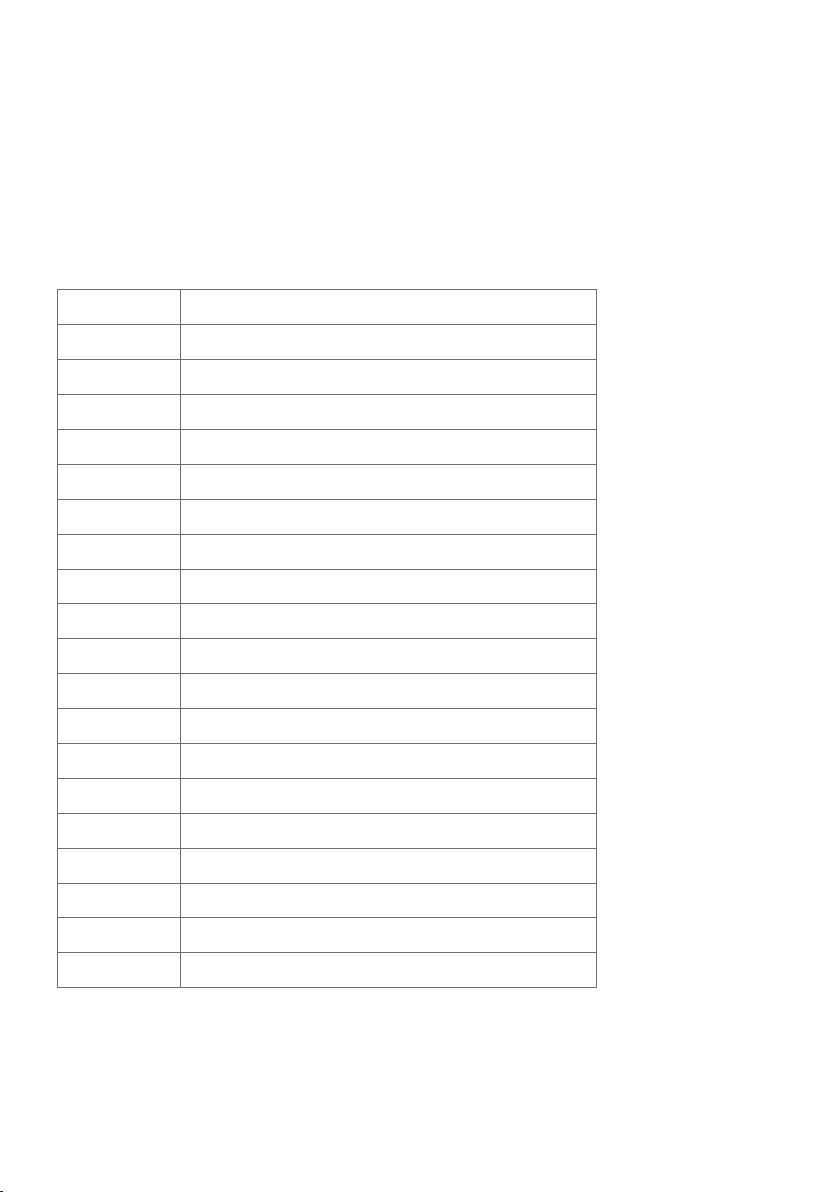
Pin Assignments
HDMI connector
Pin number 19-pin side of theconnected signal cable
1 TMDS DATA 2+
2 Shield GND
3 TMDS DATA 2-
4 TMDS DATA 1+
5 Shield GND
6 TMDS DATA 1-
7 TMDS DATA 0+
8 Shield GND
9 TMDS DATA 0-
10 TMDS CLOCK+
11 Shield GND
12 TMDS CLOCK-
13 CEC
14 NC
15 DDC CLOCK (SCL)
16 DDC DATA (SDA)
17 GND
18 +5 V POWER
19 HOT PLUG DETECT
About Your Monitor | 15
Page 16

mDP connector
Pin number 20-pin side of theconnected signal cable
1 GND
2 Hot Plug Detect
3 ML3 (n)
4 CONFIG1
5 ML3 (p)
6 CONFIG2
7 GND
8 GND
9 ML2 (n)
10 ML0 (n)
11 ML2 (p)
12 ML0 (p)
13 GND
14 GND
15 ML1 (n)
16 AUX (p)
17 ML1 (p)
18 AUX (n)
19 Return
20 DP_PWR
16 | About Your Monitor
Page 17

USB Type C Connector
Pin Signal Assignment Pin Signal Assignment
A1 GND B12 GND
A2 TX1+ B11 RX1+
A3 TX1- B10 RX1-
A4 VBUS B9 VBUS
A5 CC B8 SBU2
A6 D + B7 D -
A7 D - B6 D +
A8 SBU1 B5 VCONN
A9 VBUS B4 VBUS
A10 RX2- B3 TX2-
A11 RX2+ B2 TX2+
A12 GND B1 GND
About Your Monitor | 17
Page 18

Plug-and-Play
You can install the monitor in any Plug-and-Play-compatible system. The monitor
automatically provides the computer system with its extended display identification data
(EDID) using display data channel (DDC) protocols so the computer can configure itself
and optimize the monitor settings. Most monitor installations are automatic; you can
select different settings if desired. For more information about changing the monitor
settings, see Operating the Monitor.
OLED Monitor Quality and Pixel Policy
During the OLED monitor manufacturing process, it is not uncommon for one or more
pixels to become fixed in an unchanging state which are hard to see and do not affect
the display quality or usability. For more information on OLED Monitor Pixel Policy, see
Dell support site at: http://www.dell.com/support/monitors.
18 | About Your Monitor
Page 19

Setting Up the Monitor
Attaching the Stand
NOTE: The stand riser and stand base are detached when the monitor is shipped
from the factory.
NOTE: The procedure below is applicable for the default stand. If you purchased
any other stand, see the documentation shipped with the stand to set it up.
CAUTION: Place monitor of a flat, clean, and soft surface to avoid scratching the
display panel.
To attach the monitor stand:
1 Remove the monitor protective cover and place the moitor with its front facing
downward on it.
2 Insert the two tabs on the upper part of the stand to the groove on the back of
the monitor.
3 Press the stand down till it snaps into its place.
Setting Up the Monitor | 19
Page 20

•Hold the stand base with the triangle
mark ▲ facing upward.
•Align the stand base protruding blocks to the matching slot on the stand.
•Insert the stand base blocks fully into the stand slot.
20 | Setting Up the Monitor
Page 21

•Lift the screw handle and turn the
screw clockwise.
•After fully tightening the screw, fold the
screw handle flat within the recess.
Setting Up the Monitor | 21
Page 22

Using the Tilt, Swivel and Vertical Extension
NOTE: This is applicable for a monitor with a stand. If you purchased any other
stand, refer to the respective stand setup guide for set up instructions.
Tilt, Swivel and Vertical Extension
With the stand attached to the monitor, you can tilt the monitor for the most
comfortable viewing angle.
NOTE: The stand is detached when the monitor is shipped from the factory.
Adjusting the Rotation Display Settings of Your System
After you have rotated your monitor, you need to complete the procedure below to
adjust the Rotation Display Settings of your System.
NOTE: If you are using the monitor with a non-Dell computer, you need to go the
graphics driver website or your computer manufacturer website for information on
rotating the ’contents’ on your display.
To adjust the Rotation Display Settings:
1 Right-click on the desktop and click Properties.
2 Select the Settings tab and click Advanced.
3 If you have an ATI graphics card, select the Rotation tab and set the preferred
rotation.
4 If you have an nVidia graphics card, click the nVidia tab, in the left-hand column
select NVRotate, and then select the preferred rotation.
5 If you have an Intel
Properties, select the Rotation tab, and then set the preferred rotation.
22 | Setting Up the Monitor
®
graphics card, select the Intel graphics tab, click Graphic
Page 23

NOTE: If you do not see the rotation option or it is not working correctly, go to
www.dell.com/support and download the latest driver for your graphics card.
Connecting Your Monitor
WARNING: Before you begin any of the procedures in this section, follow the
Safety Instructions.
To connect your monitor to the computer:
1 Turn o your computer.
2 Connect the HDMI/mDP to DP/mDP to mDP/USB Type C cable from
your monitor to thecomputer.
3 Switch on your monitor.
4 Select the correct input source at Monitor OSD Menu and turn on your
computer.
Connecting the HDMI cable
Connecting the mDP to DP cable
Setting Up the Monitor | 23
Page 24

Connecting the mDP to mDP cable
Connecting the USB Type C cable(C to C)
NOTE:
1 Support USB Type C Alternate mode with DP 1.2, DP1.1 is not supported.
2 Support USB PD (Power Delivery) profiles up to 100W.
3 If your Notebook required >100W to operate and the battery is drained, it may not
power up or charge with UP3017Q USB PD.
Connecting the USB Type C cable(C to A)
NOTE: Only needed when calibrating the Display with Dell Ultrasharp Color
Calibration Software.
24 | Setting Up the Monitor
Page 25

Organizing Your Cables
90°
1
2 3
To attach the Cable holder:
1 Place Cable holder into back cover Security lock slot.
2 Rotate 90 degree of Cable holder.
3 The USB Type C cable through the cable clip to fix it as picture shown.
After attaching all necessary cables to your monitor and computer, (see Connecting Your
Monitor for cable attachment) organize all cables as shown above.
Setting Up the Monitor | 25
Page 26

Removing the Monitor Stand
CAUTION: To prevent scratches on the OLED screen while removing the
stand,make sure that the monitor is placed on a soft, clean surface.
NOTE: The procedure below is applicable for the default stand. If you
purchased any other stand, see the documentation shipped with the stand to
set it up.
To remove the stand:
1 Place the monitor on a soft cloth or cushion.
2 Press and hold the stand-release button.
3 Lift the stand up and away from the monitor.
26 | Setting Up the Monitor
Page 27

Wall Mounting (Optional)
NOTE: Use M4 x 10 mm screws to connect the monitor to the wall-mounting kit.
Refer to the instructions that come with the VESA-compatible wall mounting kit.
1 Place the monitor on a soft cloth or cushion on a stable, flat table.
2 Remove the stand.
3 Use a Phillips crosshead screwdriver to remove the four screws securing the
plastic cover.
4 Attach the mounting bracket from the wall mounting kit to the monitor.
5 Mount the monitor on the wall by following the instructions that comes with the
wall mounting kit.
NOTE: For use only with UL or CSA or GS-listed wall mount bracket with minimum
weight/load bearing capacity of 6.43 Kg (14.17 lb).
Setting Up the Monitor | 27
Page 28

OLED Screen Protection Mode
This UP3017Q internal firmware algorithm is able to analyze the image display on the
screen dynamically. Assuming no user is present when there is no content changes for a
prolong period of time, it will turn off the screen.
The Screen Protection Mode feature effectively extends the panel lifespan and reduces
power consumption.
When the screen protection feature is activated, the left side OSD button LED will blink
and the screen will be dimmed and turn off after 5 minutes and 15 sec respectively.
NOTE:
To exit screen protection mode, touch any of the OSD buttons or create some
movements in the screen content, eg drag a window to another location, move the
mouse cursor(left to right edge or top to bottom edge and back).
For a consistent user experience, the appearance of the Screen Protection mode is
designed to behave similar to host PC/Notebook goes to sleep (making the Display
going into Standby mode, the power button LED is blinking during Standby mode). To
recover from Standby, wake the PC/Notebook by the mouse or keyboard. When video
signal is restored, the display will exit Standby.
For the most effective screen protection and best experience, set the display to its native
resolution of 3840x2160. Use vibrant color patterns or pictures as desktop, avoid using
mono-color(eg grey) as desktop pattern. If you intent to leave your workstation, stop or
pause any movie clips or animations.
For best panel (color) performance over time, please set Computer & Display Sleep from
your Operating System to 5 minutes or less.
28 | OLED Screen Protection Mode
Page 29

Operating the Monitor
Turning on the Monitor
Press the button to turn on the monitor.
Using the Front Panel Controls
Use the control buttons on the front of the monitor to adjust the characteristics of the
image being displayed. As you use these buttons to adjust the controls, an OSD shows
the numeric values of the characteristics as they change.
Operating the Monitor | 29
Page 30

The following table describes the front panel buttons:
Front-Panel Button Description
1
Shortcut key:
Preset Modes
2
Shortcut key:
Brightness
3
Shortcut key:
Input Source
4
Menu
5
Exit
6
Power (with power light
indicator)
Use this button to choose from a list of preset
colormodes.
Use this button to directly access the Brightness
menu.
Use this button to choose from a list of Input Source.
Use this menu button to launch the on-screen
display (OSD) and select the OSD menu.
See Accessing the Menu System.
Use this button to go back to the main menu or exit
the OSD main menu.
Use the Power button to turn the monitor On and
Off.
The white LED indicates the monitor is On and fully
functional.
A glowing white LED indicates DPMS Power Save
Mode.
30 | Operating the Monitor
Page 31

Front-Panel Button
Use the buttons on the front of the monitor to adjust the image settings.
Front Panel Button Description
1
Up Down
2
OK
Use the Up (increase) and Down (decrease) keys to adjust
items in the OSD menu.
Use the OK button to confirm your selection.
3
Back
Use the Back button to go back to the previous menu.
Operating the Monitor | 31
Page 32

Using the On-Screen Display (OSD) Menu
Accessing the Menu System
NOTE: Any changes you make using the OSD menu are automatically saved if
youmove to another OSD menu, exit the OSD menu, or wait for the OSD menu
todisappear.
1 Press the
2 Press the and buttons to move between options. As you move from one
icon to another, the option name is highlighted.
3 Press the
4 Press the
5 Press
indicators on the menu, to make your changes.
6 Select the
menu.
button to launch the OSD menu and display the main menu.
or button once to activate the highlighted option.
and buttons to select the desired parameter.
to enter the slide bar and then use the or button, according to the
to return to previous menu or to accept and return to previous
32 | Operating the Monitor
Page 33

Icon Menu and
Submenus
Brightness Use this menu to activate Brightness adjustment.
Brightness Brightness adjusts the luminance of the backlight
Description
(minimum 0; maximum 100).
Press the
Press the
button to increase brightness.
button to decrease brightness.
Input Source Use the Input Source menu to select between different
video inputs that are be connected to your monitor.
Operating the Monitor | 33
Page 34

Icon Menu and
Submenus
USB Type-C Select USB Type-C input when you are using the USB Type-C
mDP Select mDP input when you are using the
HDMI Select the HDMI input when you are using the HDMI
Auto Select
Reset Input
Source
Color Use the Color menu to adjust the color setting mode.
Description
connector.
Use
mDP (mini DisplayPort) connector.
Use
connector.
Use
Use
input sources.
Resets your monitor’s Input Source settings to the factory
defaults.
to select the USB Type-C input source.
to select the mDP input source.
to select the HDMI input source.
to select Auto Select, the monitor scans for available
34 | Operating the Monitor
Page 35

Icon Menu and
Submenus
Preset Modes When you select Preset Modes, you can choose Standard,
Description
Multimedia, Movie, Paper, Color Temp., Color Space or
Custom Color from the list.
•Standard: Default color settings. This is the default preset
mode.
•Multimedia: Ideal for multimedia applications.
•Movie: Ideal for movies.
•Paper: Loads brightness and sharpness settings ideal for
viewing text. Blend the text background to simulate paper
media without aecting color images.
•Color Temp.: The screen appears warmer with a red/yellow
tint with slider set at 5,000K or cooler with blue tint with
slider set at 10,000K.
•Color Space: Allows users to select the color space: Adobe
RGB, sRGB, REC709, DCI-P3, CAL1, CAL2.
Operating the Monitor | 35
Page 36

Icon Menu and
Submenus
Description
– Adobe RGB: This mode matches 100% Adobe RGB
standard.
– sRGB: This mode matches 100% sRGB standard.
– REC709: This mode matches 100% REC709 standard.
– DCI-P3: This mode reproduces 97.5% of DCI-P3 digital
cinema color standard.
NOTE: Accuracy of sRGB, Adobe RGB, REC709, DCI-P3, CAL1
and CAL2 are optimized for RGB input color format.
36 | Operating the Monitor
Page 37

Icon Menu and
Submenus
Input Color
Format
Description
•Custom Color: Allows you to manually adjust the color
settings. Press the
Green, and Blue values and create your own preset color
mode.
Use the
Saturation.
Allows you to set the video input mode to:
•RGB: Select this option if your monitor is connected to a
computer (or DVD player) using the HDMI or mDP-DP cable.
•YPbPr: Select this option if your DVD player supports only
YPbPr output.
and buttons to select the Gain, Offset, Hue,
– Gain: Select it to adjust input RGB signal gain level
(default value is 100).
– Offset: Select it to adjust RGB black-level offset value
(default value is 50) to control your monitor base color.
– Hue: Select it to adjust RGBCMY hue value individually
(default value is 50).
– Saturation: Select it to adjust RGBCMY saturation value
individually (default value is 50).
and buttons to adjust the Red,
Gamma Allows you to set the display Gamma according to your
system.
Operating the Monitor | 37
Page 38

Icon Menu and
Submenus
Reset Color Resets your monitor’s color settings to the factory defaults.
Display Use the Display menu to adjust image.
Aspect Ratio Adjust the image ratio to Wide 16:9, Auto Resize, 4:3, or 1:1.
Monitor
Sleep
Sharpness Makes the image look sharper or softer.
Uniformity
Compensation
HDMI 2.0
Image
Sticking
Prevention
Flicker Free Flicker Free On eliminates flickering by doubling the screen
Display Info Displays the monitor’s current settings.
Description
Sleep After Timeout: Monitor goes into sleep(power save
mode) after timeout.
Never: Monitor never go into sleep(power save mode). When
signal from PC is received, monitor will recover faster.
Use
or to adjust the sharpness from ‘0’ to ‘100’.
Select screen brightness and color uniformity compensation
settings. Calibrated is factory calibrated setting by default.
Uniformity Compensation adjusts different areas of the screen
with respect to the center to achieve uniform brightness and
color over the entire screen.
For switch HDMI1.4/HDMI2.0.
NOTE: Ensure that your Graphics Card can support these
features before selecting HDMI2.0.
Wrong settings may result in blank screen.
Select this option to ON/OFF the feature.
You notice pixel very slowly shifting on your monitor when the
feature is ON.
frame rate.
Reset Display Restores the display settings to factory defaults.
38 | Operating the Monitor
Page 39

Icon Menu and
Submenus
Energy
Description
Power
Button LED
Screen
Protection
Timer
Reset Energy Select this option to restore default Energy settings.
Allows you to set the state of the power light to save energy.
When the screen protection feature is activated, the left side
OSD button LED will blink and the screen will be dimmed and
turn off after 5/10 minutes.
Operating the Monitor | 39
Page 40

Icon Menu and
Submenus
Menu Select this option to adjust the settings of the OSD, such as,
Language Set the OSD display to one of eight languages.
Auto
Rotation
Transparency Select this option to change the menu transparency by using
Description
the languages of the OSD, the amount of time the menu
remains on screen, and so on.
(English, Spanish, French, German, Brazilian Portuguese,
Russian, Simplified Chinese, or Japanese).
Rotates the OSD by 90 degrees counter-clockwise.
You can adjust the menu according to your display rotation.
and (min. 0 / max. 100).
Timer OSD Hold Time: Sets the length of time the OSD remains
Lock
Reset Menu
active after you press a button.
Use the
increments, from 5 to 60 seconds.
Controls user access to adjustments. When Lock is selected,
no user adjustments are allowed. All buttons are locked.
NOTE:
Lock function - Either soft lock (through OSD menu) or hard
lock (Press and hold the exit button 6 sec)
Unlock function - Only hard unlock (Press and hold the exit
button 6 sec)
Restore the menu settings to factory defaults.
40 | Operating the Monitor
and buttons to adjust the slider in 1-second
Page 41

Icon Menu and
Submenus
Personalize Select from Preset Modes, Brightness, Input Source, Aspect
Description
Ratio set as shortcut key.
Reset
Personalization
Restores shortcut keys to factory defaults.
Operating the Monitor | 41
Page 42

Icon Menu and
Submenus
Other
Button
Sound
DDC/CI DDC/CI (Display Data Channel/Command Interface) allows
Description
Select this option to adjust the OSD settings.
The monitor beeps every time a new option is selected in the
menu. This feature On or Off the sound.
you to adjust the monitor settings using software on your
computer.
Select Disable to turn off this feature.
Enable this feature for best user experience and optimum
performance of your monitor.
Reset Others Restores other settings, such as DDC/CI, to factorydefaults.
Factory Reset Restores all OSD settings to the factory defaults.
42 | Operating the Monitor
Page 43

OSD Warning Messages
When the monitor does not support a particular resolution mode, you can see the
following message:
This means that the monitor cannot synchronize with the signal that it is receiving from
the computer. See Monitor Specifications for the Horizontal and Vertical frequency
ranges addressable by this monitor. Recommended mode is 3840 x 2160.
You can see the following message before the DDC/CI function is disabled:
When the monitor enters the Power Save mode, the following message appears:
Activate the computer and wake up the monitor to gain access to the OSD.
If you press any button other than the power button, the following messages will appear
depending on the selected input:
Operating the Monitor | 43
Page 44

If either HDMI, mDP, USB Type-C input is selected and the corresponding cable is not
connected, a floating dialog box as shown below appears.
or
or
See Troubleshooting for more information.
44 | Operating the Monitor
Page 45

Troubleshooting
WARNING: Before you begin any of the procedures in this section, follow the
Safety Instructions.
Self-Test
Your monitor provides a self-test feature that allows you to check whether your monitor
is functioning properly. If your monitor and computer are properly connected but the
monitor screen remains dark, run the monitor self-test by performing the following
steps:
1 Turn o both your computer and the monitor.
2 Unplug the video cable from the back of the computer. To ensure proper Self-Test
operation, remove all digital and the analog cables from the back of computer.
3 Turn on the monitor.
The floating dialog box should appear on-screen (against a black background), if the
monitor cannot sense a video signal and is working correctly. While in self-test mode,
the power LED remains white. Also, depending upon the selected input, one of the
dialogs shown below will continuously scroll through the screen.
or
Troubleshooting | 45
Page 46

or
4 This box also appears during normal system operation, if the video cable becomes
disconnected or damaged.
5 Turn o your monitor and reconnect the video cable; then turn on both your
computer and the monitor.
If your monitor screen remains blank after you use the previous procedure, check your
video controller and computer, because your monitor is functioning properly.
46 | Troubleshooting
Page 47

Built-in Diagnostics
Your monitor has a built-in diagnostic tool that helps you determine if the screen
abnormality you are experiencing is an inherent problem with your monitor, or with your
computer and video card.
NOTE: You can run the built-in diagnostics only when the video cable is unplugged
and the monitor is in self-test mode.
To run the built-in diagnostics:
1 Make sure that the screen is clean (no dust particles on the surface of the screen).
2 Unplug the video cable(s) from the back of the computer or monitor. The monitor
then goes into the self-test mode.
3 Press and hold Button 1 for 5 seconds. A gray screen appears.
4 Carefully inspect the screen for abnormalities.
5 Press Button 1 on the front panel again. The color of the screen changes to red.
6 Inspect the display for any abnormalities.
7 Repeat steps 5 and 6 to inspect the display in green, blue, black, white, and text
screens.
The test is complete when the text screen appears. To exit, press Button 1 again.
If you do not detect any screen abnormalities upon using the built-in diagnostic tool,
the monitor is functioning properly. Check the video card and computer.
Troubleshooting | 47
Page 48

Common Problems
The following table contains general information about common monitor problems you
might encounter and the possible solutions:
Common
Symptoms
No Video/Power
LED off
No Video/Power
LED on
Missing Pixels screen has spots •Cyclepoweron-off.
Stuck-on Pixels screen has
Brightness
Problems
Safety Related
Issues
Intermittent
Problems
What You
Experience
No picture •Ensure that the video cable connecting the
No picture or no
brightness
bright spots
Picture too dim
or too bright
Visible signs of
smoke or sparks
Monitor
malfunctions on
& off
Possible Solutions
monitor and the computer is properly connected
and secure.
•Verify that the power outlet is functioning
properly using any other electrical equipment.
•Ensure that the power button is depressed fully.
•Ensure that the correct input source is selected in
the Input Source menu.
•Increase brightness controls via OSD.
•Perform monitor self-test feature check.
•Check for bent or broken pins in the video cable
connector.
•Run the built-in diagnostics.
•Ensure that the correct input source is selected in
the Input Source menu.
•Pixelthatispermanentlyoffisanaturaldefect
that can occur in current display technology.
•FormoreinformationonDellMonitorQuality
and Pixel Policy, see Dell Support site at:
http://www.dell.com/support/monitors.
•CyclepowerOn-Off.
•Pixelthatispermanentlyoffisanaturaldefect
that can occur in current display technology.
•FormoreinformationonDellMonitorQuality
and Pixel Policy, see Dell Support site at:
http://www.dell.com/support/monitors.
•Reset the monitor to factory settings.
•Adjust brightness control via OSD.
•Do not perform any troubleshooting steps.
•Contact Dell immediately.
•Ensure that the video cable connecting the
monitor to the computer is connected properly
and is secure.
•Resetthemonitortofactorysettings.
•Perform monitor self-test feature check to
determine if the intermittent problem occurs in
self-test mode.
48 | Troubleshooting
Page 49

Common
Symptoms
Missing Color Picture missing
Wrong Color Picture color
Image retention
from a static
image left on
the monitor for
a long period of
time
What You
Experience
color
not good
Faint shadow
from the static
image displayed
appears on the
screen
Possible Solutions
•Perform monitor self-test.
•Ensure that the video cable connecting the
monitor to the computer is connected properly
and is secure.
•Check for bent or broken pins in the video cable
connector.
•Change the settings of the Preset Modes in the
Color menu OSD depending on the application.
•Adjust R/G/B value under Custom. Color in Color
menu OSD.
•Change the Input Color Format to PC RGB or
YPbPr in the Color menu OSD.
•Run the built-in diagnostics.
•Use the Power Management feature to turn o
the monitor at all times when not in use (for more
information, see Power Management Modes).
•Alternatively, use a dynamically changing screen
saver.
Product Specific Problems
Specific
Symptoms
Screen image is
too small
Cannot adjust
the monitor
with the buttons
on the front
panel
No Input Signal
when user
controls are
pressed
The picture
does not fill the
entire screen
What You
Experience
Image is
centered on
screen, but does
not fill entire
viewing area
OSD does not
appear on the
screen
No picture,
the LED light is
white
The picture
cannot fill the
height or width
of the screen
Possible Solutions
•Check the Aspect Ratio setting in the Display
menu OSD.
•Reset the monitor to factory settings.
•Turn o the monitor, unplug the monitor power
cable, plug it back, and then turn on the monitor.
•Check whether the OSD menu is locked. If yes,
press and hold the button beside the power
button for 6 seconds to unlock (for more
information, see Lock).
•Check the signal source. Ensure the computer
is not in the power saving mode by moving the
mouse or pressing any key on the keyboard.
•Check whether the signal cable is plugged in
properly. Re-plug the signal cable if necessary.
•Reset the computer or video player.
•Due to dierent video formats (aspect ratio) of
DVDs, the monitor may display in full screen.
•Run the built-in diagnostics.
Troubleshooting | 49
Page 50

Specific
Symptoms
No image
when using DP
connection to
the PC
What You
Experience
Black screen •Verify which DP standard (DP 1.1a or DP 1.2) is
Possible Solutions
your Graphics Card certified to. Download and
install the latest graphics card driver.
•Some DP 1.1a graphics card cannot support
DP 1.2 monitors. Go to OSD menu, under Input
Source selection, press and hold DP select
key for 8 sec to change the monitor setting from
DP 1.2 to DP 1.1a.
50 | Troubleshooting
Page 51

Appendix
Safety Instructions
For displays with glossy bezels the user should consider the placement of the display as
the bezel may cause disturbing reflections from surrounding light and bright surfaces.
WARNING: Use of controls, adjustments, or procedures other than those
specified in this documentation may result in exposure to shock, electrical
hazards, and/or mechanical hazards.
For information on safety instructions, see the Safety, Environmental, and Regulatory
Information (SERI).
FCC Notices (U.S. only) and Other Regulatory Information
For FCC notices and other regulatory information, see the regulatory compliance
website located at www.dell.com/regulatory_compliance.
Contacting Dell
NOTE: If you do not have an active Internet connection, you can find contact
information on your purchase invoice, packing slip, bill, or Dell product catalog.
Dell provides several online and telephone-based support and service options.
Availability varies by country and product, and some services may not be available in
your area.
To get online Monitor support content:
See www.dell.com/support/monitors.
To contact Dell for sales, technical support, or customer service issues:
1 Go to www.dell.com/support.
2 Verify your country or region in the Choose A Country/Region drop-down menu
at the top-left corner of the page.
3 Click Contact Us next to the country dropdown.
4 Select the appropriate service or support link based on your need.
5 Choose the method of contacting Dell that is convenient for you.
Appendix | 51
Page 52

Setting Up Your Monitor
Setting Display Resolution to 3840x2160 (maximum)
For best performance, set the display resolution to 3840x2160 pixels by performing the
following steps:
In Windows Vista, Windows 7, Windows 8 or Windows 8.1:
1 For Windows 8 or Windows 8.1 only, select the Desktop tile to switch to classic
desktop.
2 Right-click on the desktop and click Screen Resolution.
3 Click the Dropdown list of the Screen Resolution and select 3840x2160.
4 Click OK.
In Windows 10:
1 Right-click on the desktop and click Display Settings.
2 Click Advanced display settings.
3 Click the dropdown list of Resolution and select 3840x2160.
4 Click Apply.
If you do not see the recommended resolution as an option, you may need to update
your graphics driver. Please choose the scenario below that best describes the
computer system you are using, and follow the given steps.
Dell computer
1 Go to www.dell.com/support, enter your service tag, and download the latest
driver for your graphics card.
2 After installing the drivers for your graphics adapter, attempt to set the resolution to
3840x2160 again.
NOTE: If you are unable to set the resolution to 3840x2160, please contact Dell
to inquire about a graphics adapter that supports these resolutions.
52 | Appendix
Page 53

Non-Dell computer
In Windows Vista, Windows 7, Windows 8 or Windows 8.1:
1 For Windows 8 or Windows 8.1 only, select the Desktop tile to switch
to classic desktop.
2 Right-click on the desktop and click Personalization.
3 Click Change Display Settings.
4 Click Advanced Settings.
5 Identify your graphics controller supplier from the description at the top of the
window (e.g. NVIDIA, ATI, Intel etc.).
6 Refer to the graphic card provider website for updated driver (for example,
http://www.ATI.com or http://www.NVIDIA.com).
7 After installing the drivers for your graphics adapter, attempt to set the resolution
to 3840 x 2160 again.
In Windows 10:
1 Right-click on the desktop and click Display Settings.
2 Click Advanced display settings.
3 Click Display adapter properties.
4 Identify your graphics controller supplier from the description at the top of the
window (e.g. NVIDIA, ATI, Intel etc.).
5 Refer to the graphic card provider website for updated driver (for example,
http://www.ATI.com or http://www.NVIDIA.com).
6 After installing the drivers for your graphics adapter, attempt to set the resolution
to 3840x2160 again.
NOTE: If you are unable to set the recommended resolution, please contact the
manufacturer of your computer or consider purchasing a graphics adapter that
supports the video resolution.
Appendix | 53
Page 54

Maintenance Guidelines
Cleaning Your Monitor
WARNING: Before cleaning the monitor, unplug the monitor power cable from
the electrical outlet.
CAUTION: Read and follow the Safety Instructions before cleaning the monitor.
For best practices, follow these instructions in the list below while unpacking, cleaning,
or handling your monitor:
• To clean your anti-static screen, lightly dampen a soft, clean cloth with water. If
possible, use a special screen-cleaning tissue or solution suitable for the anti-static
coating. Do not use benzene, thinner, ammonia, abrasive cleaners, or compressed
air.
• Use a lightly-dampened, soft cloth to clean the monitor. Avoid using detergent of
any kind as some detergents leave a milky film on the monitor.
• If you notice white powder when you unpack your monitor, wipe it off with a cloth.
• Handle your monitor with care as a darker-colored monitor may get scratched and
show white scuff marks more than a lighter- colored monitor.
• To help maintain the best image quality on your monitor, use a dynamically
changing screen saver and turn off your monitor when not in use.
54 | Appendix
