Page 1
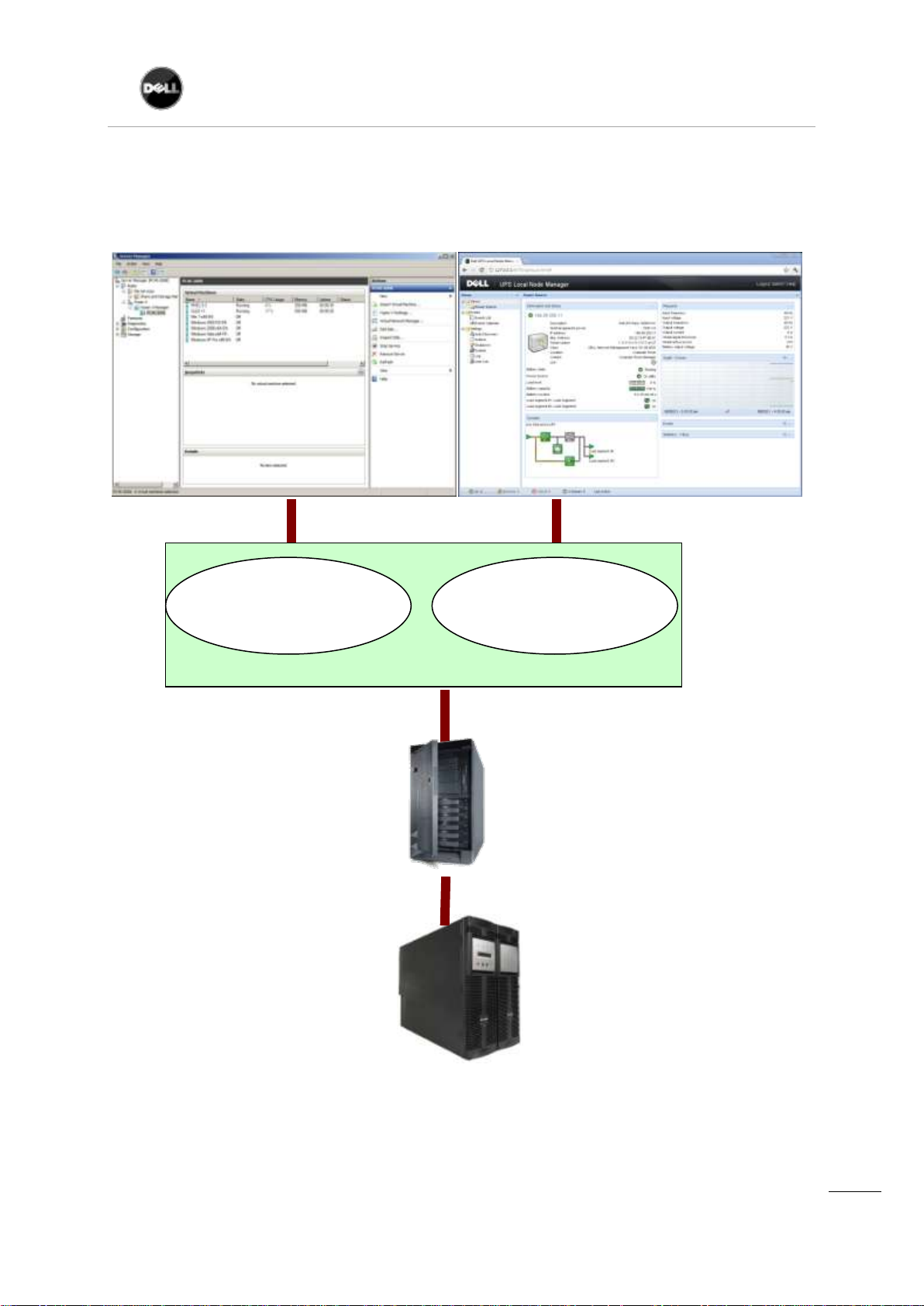
CHAPTER: Introduction
1
Hyper-V Manager
Hyper-V Server R1,
Dell UPS Local Node
Manager
Microsoft virtual architecture:
Hyper-V 6.0 Manager
Hyper-V Server (R1 & R2)
Dell UPS Local Node Manager
USER'S GUIDE EXTENSION FOR MICROSOFT VIRTUAL ARCHITECTURES
Dellups.com
Dell ULNM - User guide extension - HyperV R1 & R2
rev0.01
Page 2
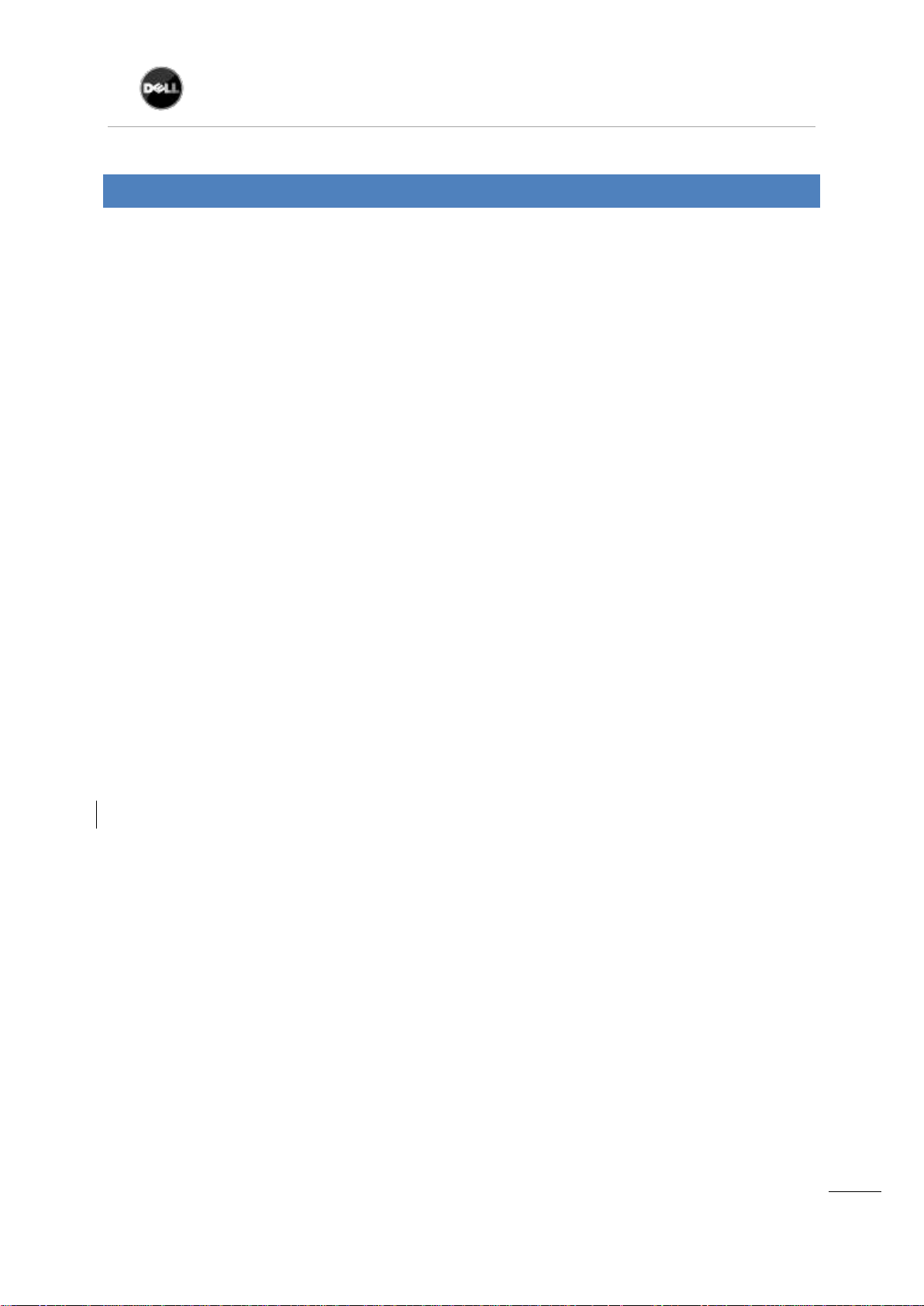
Dell UPS Local Node Manager
CHAPTER: Introduction
2
USER'S GUIDE EXTENSION FOR MICROSOFT VIRTUAL ARCHITECTURES
Dellups.com
TABLE OF CONTENTS
1. Introduction .................................................................................................................................................... 3
2. Installation ...................................................................................................................................................... 4
2.1. Installation Prerequisites ................................................................................................................... 4
2.1.1. Test configuration with Hyper-V Manager ........................................................................................ 4
2.1.2. Test configuration with Hyper-V Server R1 & R2 .............................................................................. 4
2.2. Microsoft Hyper-V Manager / Hyper-V Server R1 & R2 configuration.............................................. 5
2.2.1. “Guest Component Service” installation ........................................................................................... 5
2.2.2. Services configuration ....................................................................................................................... 5
2.3. Dell Hardware architecture ............................................................................................................. 10
2.4. Network architecture ...................................................................................................................... 10
2.5. Installing Dell ULNM on Hyper-V Server R1 & R2 and Windows Server 2008 R2 (Hyper-V Manager)
10
2.6. Uninstalling Dell ULNM ................................................................................................................... 12
2.7. Useful commands ............................................................................................................................ 12
2.8. Alarms reception ............................................................................................................................. 13
2.9. Using Dell ULNM with Hyper-V Server R1 & R2 or Hyper-V Manager ............................................ 13
2.9.1. Step 1 (Access) ................................................................................................................................ 13
2.9.2. Step 2 (Configuration) ..................................................................................................................... 14
2.9.3. Step 3 (Operation) ........................................................................................................................... 15
3. Appendix ....................................................................................................................................................... 16
3.1. References ....................................................................................................................................... 16
Dell ULNM - User guide extension - HyperV R1 & R2
rev0.01
Page 3
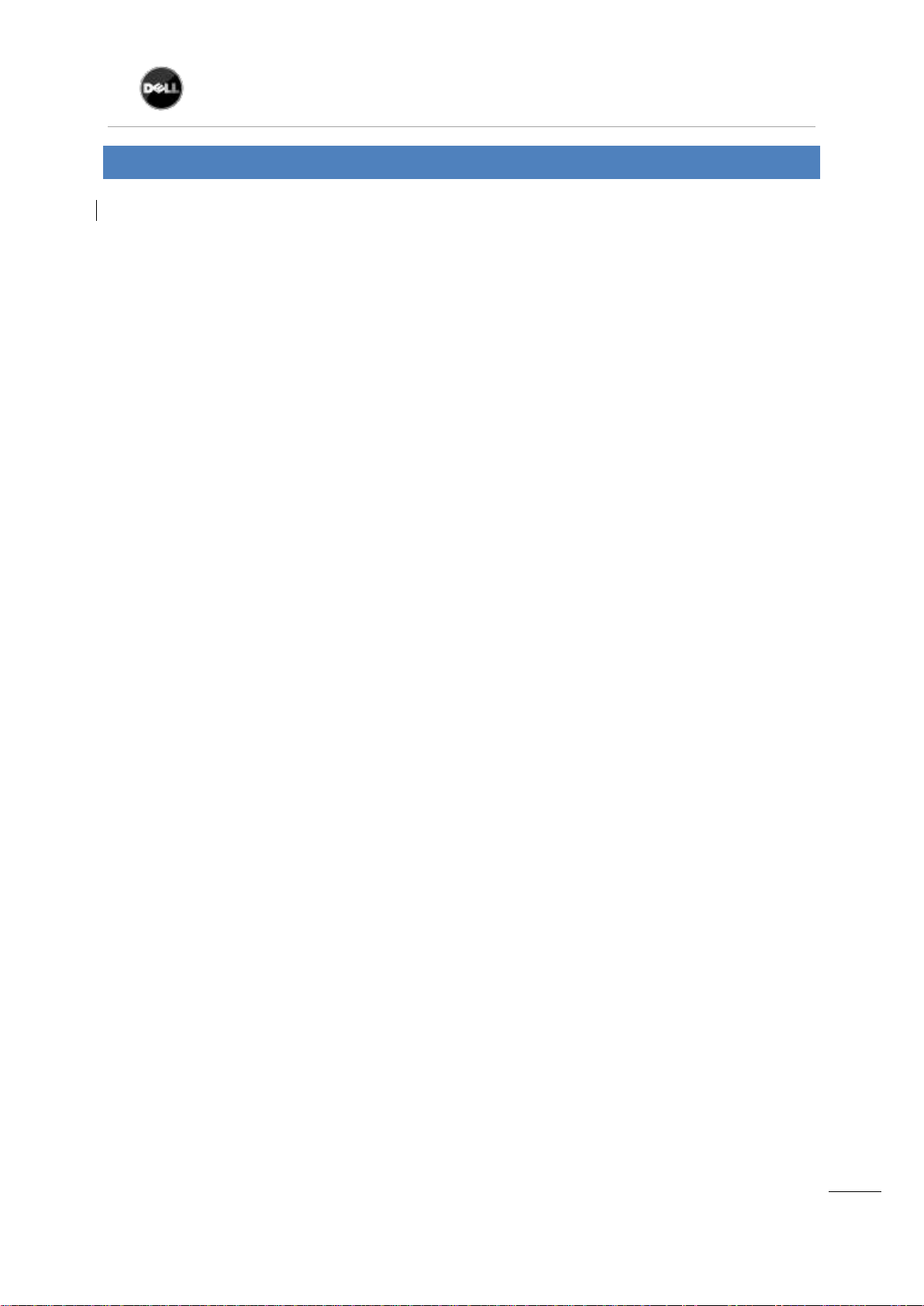
Dell UPS Local Node Manager
CHAPTER: Introduction
3
USER'S GUIDE EXTENSION FOR MICROSOFT VIRTUAL ARCHITECTURES
Dellups.com
1. INTRODUCTION
Dell is a world class supplier of hardware and software optimizing business continuity on your
Microsoft virtual platforms worldwide. The system includes controlling proper boot and graceful
shutdown of:
The virtual machines hosted on a same physical machine.
The main operating system hosting Microsoft Hyper-V or Hyper-V Server.
Dell UPS Local Node Manager is Dell’s solution to automate various data security functions.
It:
Continuously waits for information from the UPS Management Card (Dell PN H910P)
connected to the Dell UPS.
Warns administrators and users if AC power fails
Proceeds to shutdown system before the end of battery backup power is reached.
Restarts machines when AC power restarts.
Microsoft Hyper-V (or Hyper-V Server) controls the Virtual Machine’s shutdown and restart
functions. Dell UPS Local Node Manager can be installed on the main operating system (hosting
Hyper-V).
Dell UPS Local Node Manager will consolidate information from the UPS which is supplying the
server. Advantages of installing our protection software on the main operating system (hosting
Hyper-V) include:
Only one deployment of Dell ULNM on physical machine, to manage all virtual machines.
Silent deployment possibility.
Dynamic management of virtual machines configuration, with a personalized script.
This manual will guide you through the installation and configuration process of the Dell UPS Local
Node Manager on Microsoft Hyper-V (or Hyper-V Server) platform.
Dell tested virtualization security in a redundant power supply configuration, for system shutdown,
electrical shutdown, and reboot.
Dell ULNM - User guide extension - HyperV R1 & R2
rev0.01
Page 4
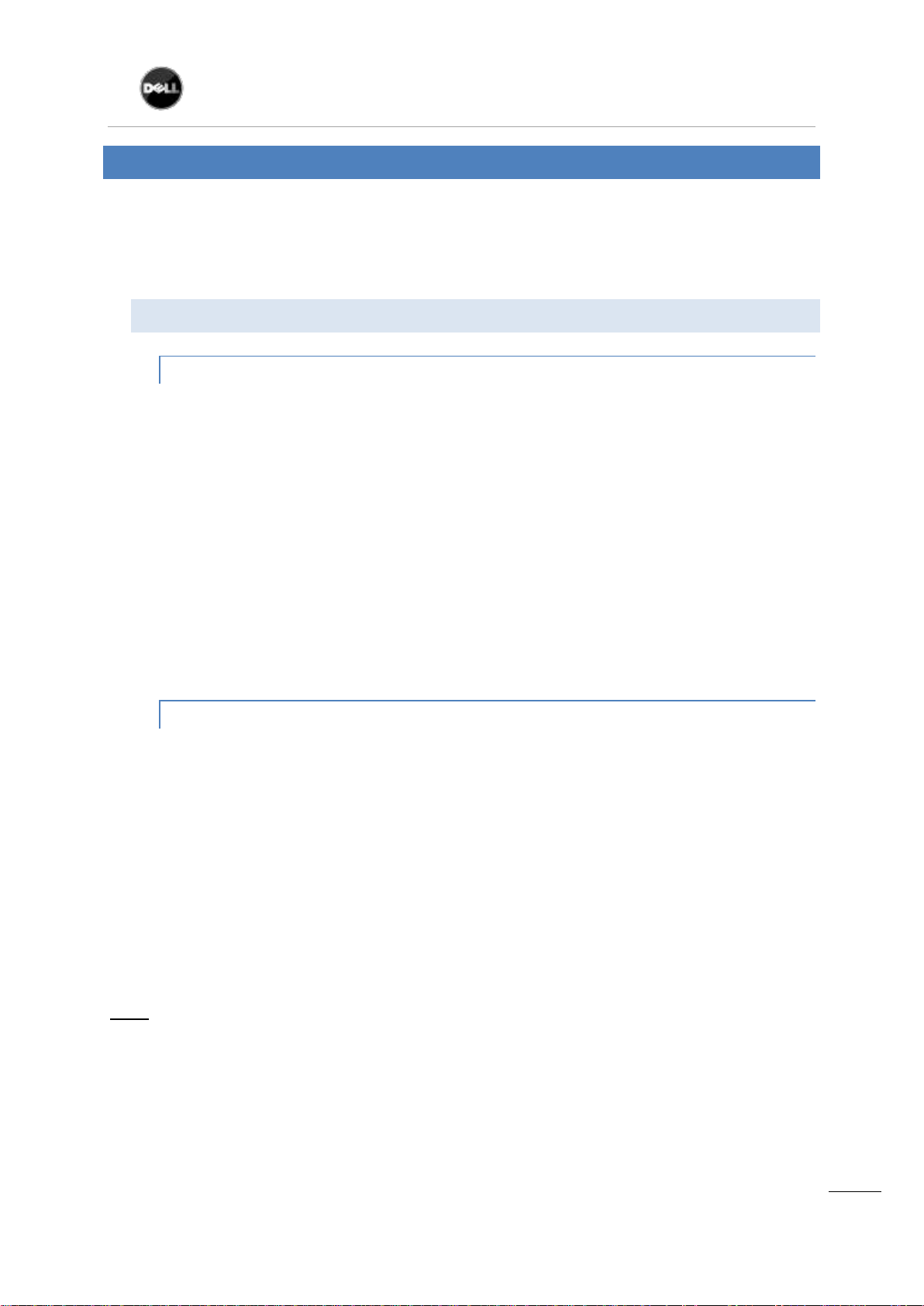
Dell UPS Local Node Manager
CHAPTER: Installation
4
USER'S GUIDE EXTENSION FOR MICROSOFT VIRTUAL ARCHITECTURES
Dellups.com
2. INSTALLATION
This section will guide the user through the installation process of Dell UPS Local Node Manager on
Microsoft Hyper-V architecture. Use of Dell UPS Local Node Manager will allow continuity of the
electrical power supply to the end user’s internal power system.
2.1. I N STALLAT ION PREREQU I S I T E S
2.1.1. TEST CO N F I G U R A T IO N W ITH HYPER-V MANAGER
This procedure was validated using Microsoft Windows 2008 Enterprise R1, R2 x64 as the main
operating system (hosting Hyper-V). The system had the following applications installed:
Microsoft Hyper-V hosting several virtual machines :
o Windows 2000 Server SP4 and Advanced Server SP4
o Windows Server 2003 x86/x64 R2 SP2
o Windows Server 2008 x86/x64 SP1/SP2
o Windows XP Professional SP2/SP3 and x64 SP2
o Windows Vista SP1/SP2 (except Home editions)
o Windows Seven x86/x64 (except Home editions) (Only On Server 2008 R2)
o SUSE Linux Enterprise Server 10 SP2 & 11
o Red Hat Enterprise Linux 5.2/5.3/5.4 x86/x64
Dell UPS Local Node Manager for Windows.
2.1.2. TEST CO N F I G U R A T IO N W ITH HYPER-V SERVER R1 & R2
This procedure was validated using Hyper-V Server running on an x64 machine.
Microsoft Hyper-V Server was hosting:
o Windows 2000 Server SP4 and Advanced Server SP4
o Windows Server 2003 x86/x64 R2 SP2
o Windows Server 2008 x86/x64 SP1/SP2
o Windows XP Professional SP2/SP3 and x64 SP2
o Windows Vista SP1/SP2 (except Home editions)
o Windows Seven x86/x64 (except Home editions) (Only on Hyper-V Server R2)
o SUSE Linux Enterprise Server 10 SP2 & 11
o Red Hat Enterprise Linux 5.2/5.3/5.4 x86/x64
Dell UPS Local Node Manager for Windows.
Note: Hyper-V Server doesn’t support RS232 communication port; please connect the UPS through
the USB link or through the Network link.
Dell ULNM - User guide extension - HyperV R1 & R2
rev0.01
Page 5
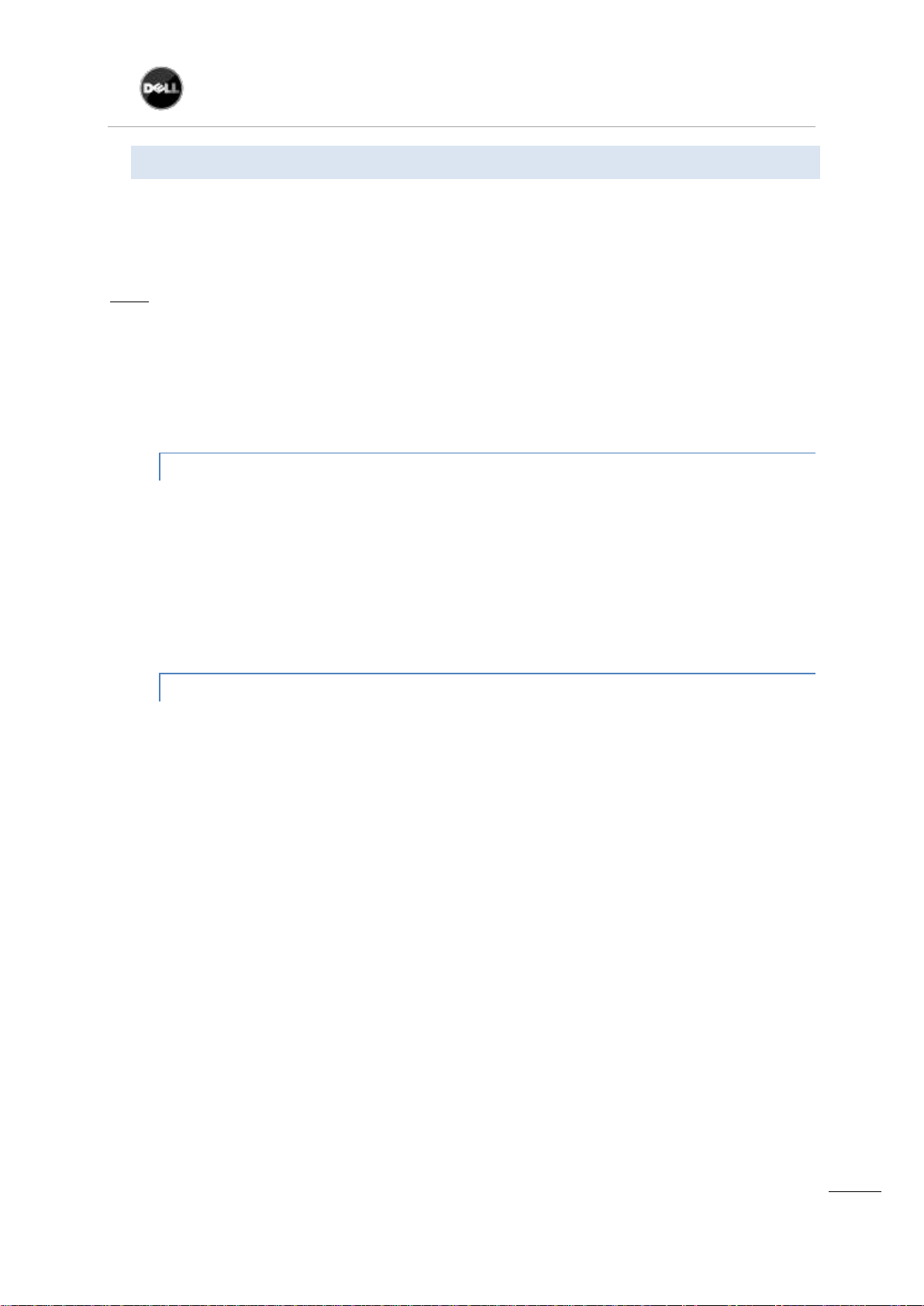
Dell UPS Local Node Manager
CHAPTER: Installation
5
USER'S GUIDE EXTENSION FOR MICROSOFT VIRTUAL ARCHITECTURES
Dellups.com
2.2. M I C R O S O FT HYPER - V M ANA G E R / H Y P E R -V SERVER R1 & R2 CONFIGURATION
For the automatic OS boot on start-up, the user must configure the physical machine to allow
automatic OS boot on start-up. This is found in the machine’s BIOS.
For further information, see specific documentation of the physical hardware.
Note: It may be required to activate Virtualization Technology Enabled (in the machine’s BIOS) to run
Hyper-V, in CPU Information -> Virtualization Technology -> Enabled
To enable graceful virtual machines shutdown, it is necessary to install on each Virtual Machine the
additional program “Guest Component Service” included in the operating system and to configure it.
2.2.1. “GUEST CO M PONEN T S E R VICE” INSTAL LATIO N
Open the Hyper-V console and start your virtual machine.
Select the Action tab
Install the Service. To check that installation works fine, verify that the software is available
in the Control Panel of the virtual machine ("Add / Remove Programs").
insert the disk integration services.
2.2.2. SERV I C E S C O N F I G U R ATI ON
Open Hyper-V console and select the virtual machine where the service was installed.
Do a Right-click. Choose Settings
Check the box "Operating System shutdown".
Integration Services.
Dell ULNM - User guide extension - HyperV R1 & R2
rev0.01
Page 6

USER'S GUIDE EXTENSION FOR MICROSOFT VIRTUAL ARCHITECTURES
CHAPTER: Installation
6
This configuration is illustrated on the following screenshot:
Dell UPS Local Node Manager
Dellups.com
Dell ULNM - User guide extension - HyperV R1 & R2
rev0.01
Page 7

Dell UPS Local Node Manager
CHAPTER: Installation
7
USER'S GUIDE EXTENSION FOR MICROSOFT VIRTUAL ARCHITECTURES
Dellups.com
To ensure an automatic boot of each virtual machine when Microsoft Hyper-V starts-up, use the
following procedure:
From the “Hyper-V” manager:
o Select the virtual Machine list
o Select the “Virtual Machine”
o Select Parameters
o Choose the appropriate parameters for the virtual machine that coincide with the
start rules of the specific application.
This configuration is illustrated on the following screenshot:
Manage Automatic Start Action
Dell ULNM - User guide extension - HyperV R1 & R2
rev0.01
Page 8

Dell UPS Local Node Manager
CHAPTER: Installation
8
USER'S GUIDE EXTENSION FOR MICROSOFT VIRTUAL ARCHITECTURES
Dellups.com
Follow this procedure to ensure an automatic graceful shutdown of each virtual machine when
Microsoft Hyper-V stops:
From the “Hyper-V” manager:
o Select the virtual Machine list,
o Select the “Virtual Machine”
o Select Parameters
o Choose the appropriate parameters for the virtual machine, to fit with shutdown
rules of the specific application
This configuration is illustrated on the following screenshot:
Management Automatic Stop Actions,
Dell ULNM - User guide extension - HyperV R1 & R2
rev0.01
Page 9

Dell UPS Local Node Manager
CHAPTER: Installation
9
USER'S GUIDE EXTENSION FOR MICROSOFT VIRTUAL ARCHITECTURES
Dellups.com
Note: With Windows Hyper-V Server, this configuration will be done remotely.
MMC Microsoft console is installed on a remote computer running Windows 2008 Server or Vista
SP1.
Dell ULNM - User guide extension - HyperV R1 & R2
rev0.01
Page 10

Dell UPS Local Node Manager
CHAPTER: Installation
10
USER'S GUIDE EXTENSION FOR MICROSOFT VIRTUAL ARCHITECTURES
Dellups.com
2.3. D ELL HAR D W A R E A R CHI T ECTURE
The prerequisites for Dell UPS Local Node Manager installation are described in the "Dell UPS Local
Node Manager – User Guide" chapter: “Installation Prerequisites“. (http://www.dellups.com/)
For UPS systems compatibility, please refer to the chapter “Appendix -> Compatibility List”
2.4. N E T W O R K ARCHITECTURE
All hardware elements must have an operational network configuration that allows free dialog
amongst each other.
Connections through the following ports must be authorized within the firewall of the main
operating system:
Connections on tcp port 4679 and 4680 to enable a remote access for supervision and
configuration through Web Browser. These ports are reserved at IANA
(http://www.iana.org/).
Connections through TCP port 80 must be opened as a destination port (for output) on the
machine hosting Dell UPS Local Node Manager. (To enable communication between Dell
UPS Local Node Manager and Network Management Card).
To configure network parameters of the main operating system, please refer to its user manual.
2.5. I N STALLI NG D E L L ULNM ON HY P ER-V SERVER R1 & R2 AND WINDOWS SERVER
2008 R2 (HYPER-V MANAGER)
Download the latest version of Dell UPS Local Node Manager Windows version package from
Dell’s website : http://www.dellups.com/ and choose the version windows of Dell ULNM
Copy the package on your system.
Execute the package from the DOS Windows command and Go to the directory where you
placed Dell UPS Local Node Manager.
Dell ULNM - User guide extension - HyperV R1 & R2
rev0.01
Page 11

USER'S GUIDE EXTENSION FOR MICROSOFT VIRTUAL ARCHITECTURES
CHAPTER: Installation
11
To start the installer in graphical mode, type:
ulnm_win_x_xx_xxx.exe –install
To start ULNM, type:
ulnm_win_x_xx_xxx.exe
Dell UPS Local Node Manager
Dellups.com
To start the installer in silent mode, type:
ulnm_win_x_xx_xxx.exe –install –silent
Dell ULNM - User guide extension - HyperV R1 & R2
rev0.01
Page 12

Dell UPS Local Node Manager
CHAPTER: Installation
12
USER'S GUIDE EXTENSION FOR MICROSOFT VIRTUAL ARCHITECTURES
Dellups.com
At the end of the installation it is possible to access to the Dell ULNM web interface.
2.6. U N IN S T ALLING DELL ULNM
To uninstall Dell ULNM from the DOS Window, go to the directory where you have installed the Dell
USP Local Node Manager. (Default installation path is C:\Program
Files\Dell\UPSLocalNodeManager)
To uninstall in graphical mode, type:
ulnm_win_x_xx_xxx.exe –uninstall
To uninstall in silent mode, type:
ulnm_win_x_xx_xxx.exe –uninstall –silent
2.7. U S E F UL COM M ANDS
Useful Commands to list Windows services activated:
net start
Dell ULNM - User guide extension - HyperV R1 & R2
rev0.01
Page 13

Dell UPS Local Node Manager
CHAPTER: Installation
13
USER'S GUIDE EXTENSION FOR MICROSOFT VIRTUAL ARCHITECTURES
2.8. A L A R M S R ECEP T ION
When there is a UPS status change, a notification window displays the alarms:
Dellups.com
2.9. U S I NG DELL UL NM WITH H Y P E R -V S E R VER R1 & R2 OR HYPER-V MANAGER
After DELL ULNM installation, follow these 3 steps to use DELL ULNM or refer to the DELL ULNM
User Guide.
2.9.1. STEP 1 (ACC E S S )
Local access (for Hyper-V Manager on Windows 2008)
From the system where Power Protector is installed, you can use the following shortcut:
Start -> Programs -> Dell -> Power Protector ->Open Dell Power Protector
Remote access (for Hyper-V Server or Hyper-V Manager on Windows 2008)
From a remote machine, you can type the following URL in a Web browser
http://<name or IP address of computer hosting Dell ULNM>:4679/
Or
https://<name or IP address of computer hosting Dell ULNM>:4680/
In SSL mode, accept the certificate (by clicking on Yes)
(enter admin as Login / admin as Password and click on the Login button)
Dell ULNM - User guide extension - HyperV R1 & R2
rev0.01
Page 14

Dell UPS Local Node Manager
CHAPTER: Installation
14
USER'S GUIDE EXTENSION FOR MICROSOFT VIRTUAL ARCHITECTURES
Dellups.com
2.9.2. STEP 2 (CONF I G U RAT I O N)
When started, the application automatically performs a Quick scan.
Using the Quick scan operation, you will discover:
=>Serial line connected UPSs (RS232 or USB)
The discovered UPS connected through (RS232 or USB) is automatically assigned as the
Power source (the Status icon is Green )
=> Networked UPSs through broadcast within a few seconds (Dell UPS Management Card
H910P)
The discovered UPS connected through (Network) are not automatically assigned as the
Power source (You have to select the node and click on the button Set as Power Source the
icon becomes Green )
The discovered nodes are displayed in Settings Auto Discovery
For the other nodes, please perform the discovery based on IP address ranges (Range scan)
Using the Range Scan operation you will discover the nodes that are outside of the Network
segment and nodes that are not compatible with the ”Quick scan” feature.
In the Settings Shutdown page, assign the IP address of the UPS that powers the local Computer.
In the Settings User List page, assign the access rights through “login and password”
Dell ULNM - User guide extension - HyperV R1 & R2
rev0.01
Page 15

Dell UPS Local Node Manager
CHAPTER: Installation
15
USER'S GUIDE EXTENSION FOR MICROSOFT VIRTUAL ARCHITECTURES
Dellups.com
2.9.3. STEP 3 (OPERATIO N )
The Views Power Source menu item (optional) allows you to supervise the current state of the
UPS that powers the server running Dell UPS Local Node Manager.
The Events Event List view allows you to view the device events.
Dell ULNM - User guide extension - HyperV R1 & R2
rev0.01
Page 16

USER'S GUIDE EXTENSION FOR MICROSOFT VIRTUAL ARCHITECTURES
CHAPTER: Appendix
16
3. APPENDIX
3.1. R E F E R E N C E S
USP Local Node Manager USER GUIDE:
o http://www.dellups.com
Dell software download page:
o http://www.dellups.com
Microsoft Hyper-V reference documents:
o http://www.microsoft.com/windowsserver2008/en/us/hyperv.aspx
Dell UPS Local Node Manager
Dellups.com
Dell ULNM - User guide extension - HyperV R1 & R2
rev0.01
