Page 1
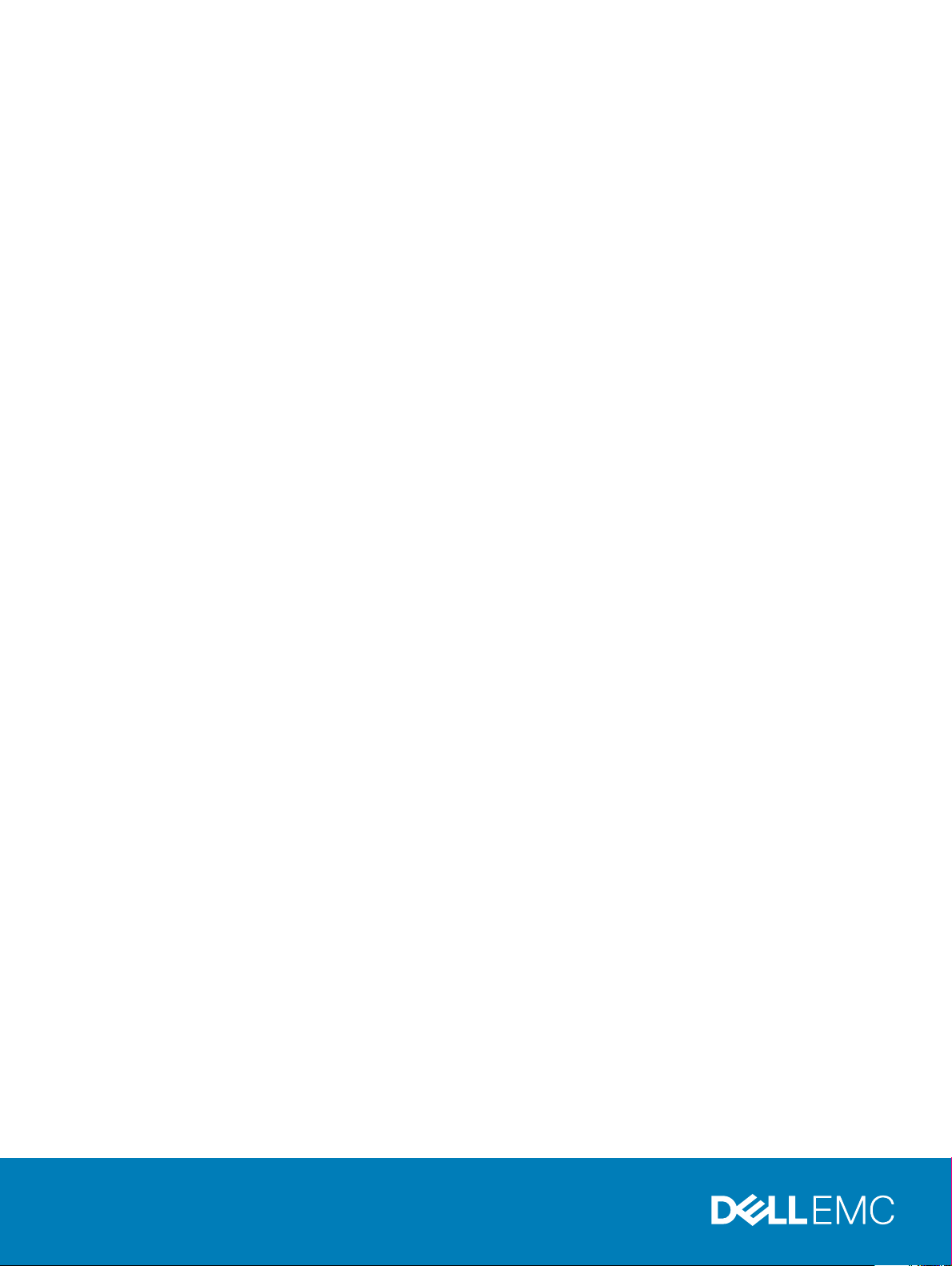
Dell EMC Host Bus Adapter User's Guide
HBA330 and External 12 Gbps SAS HBA
Regulatory Model: UCSE 900, UCSF-1000, UCSN-1000
Page 2
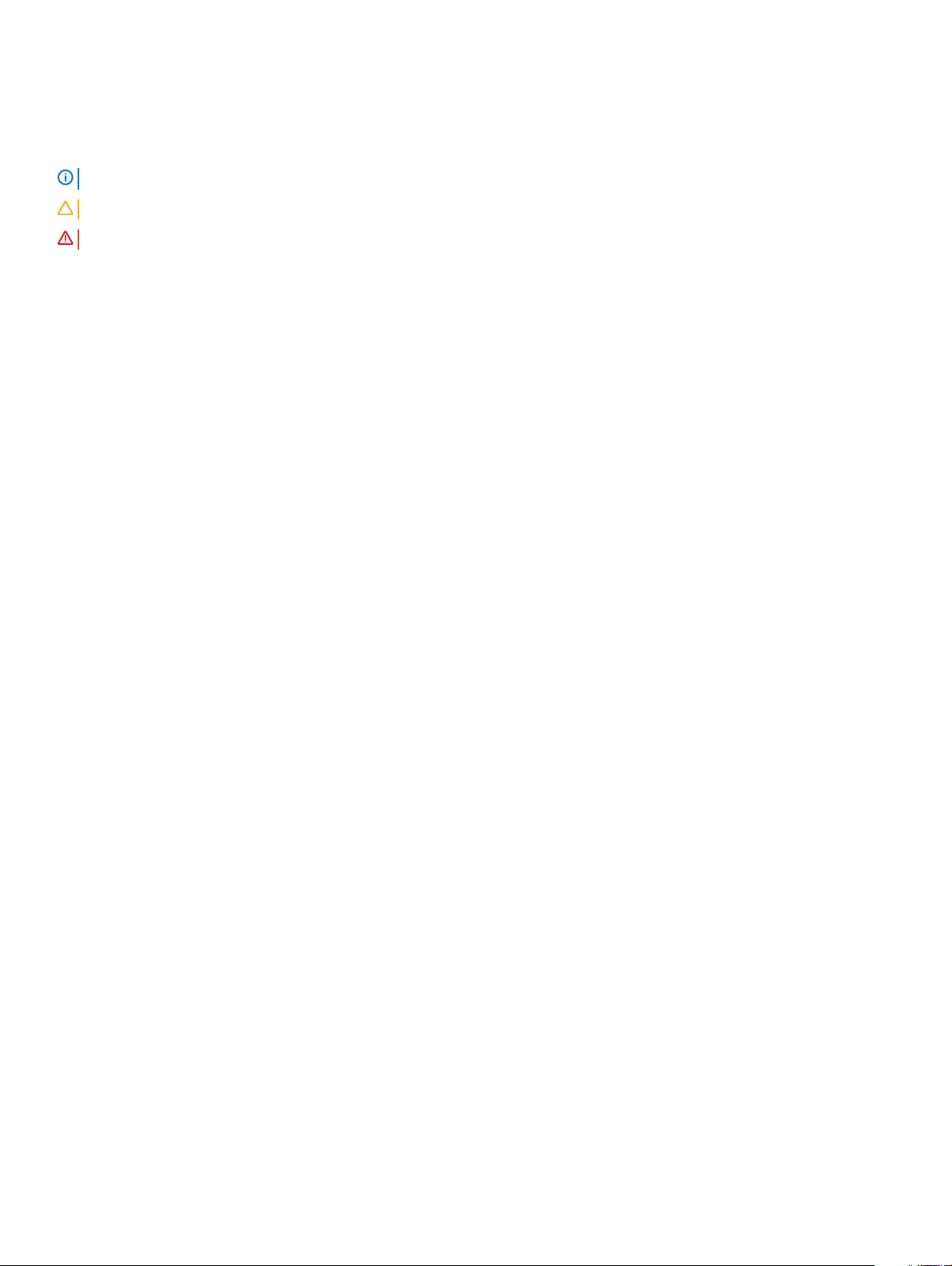
Notes, cautions, and warnings
NOTE: A NOTE indicates important information that helps you make better use of your product.
CAUTION: A CAUTION indicates either potential damage to hardware or loss of data and tells you how to avoid the problem.
WARNING: A WARNING indicates a potential for property damage, personal injury, or death.
© 2017 - 2018 Dell Inc. or its subsidiaries. All rights reserved. Dell, EMC, and other trademarks are trademarks of Dell Inc. or its subsidiaries. Other
trademarks may be trademarks of their respective owners.
2018 - 09
Rev. A04
Page 3
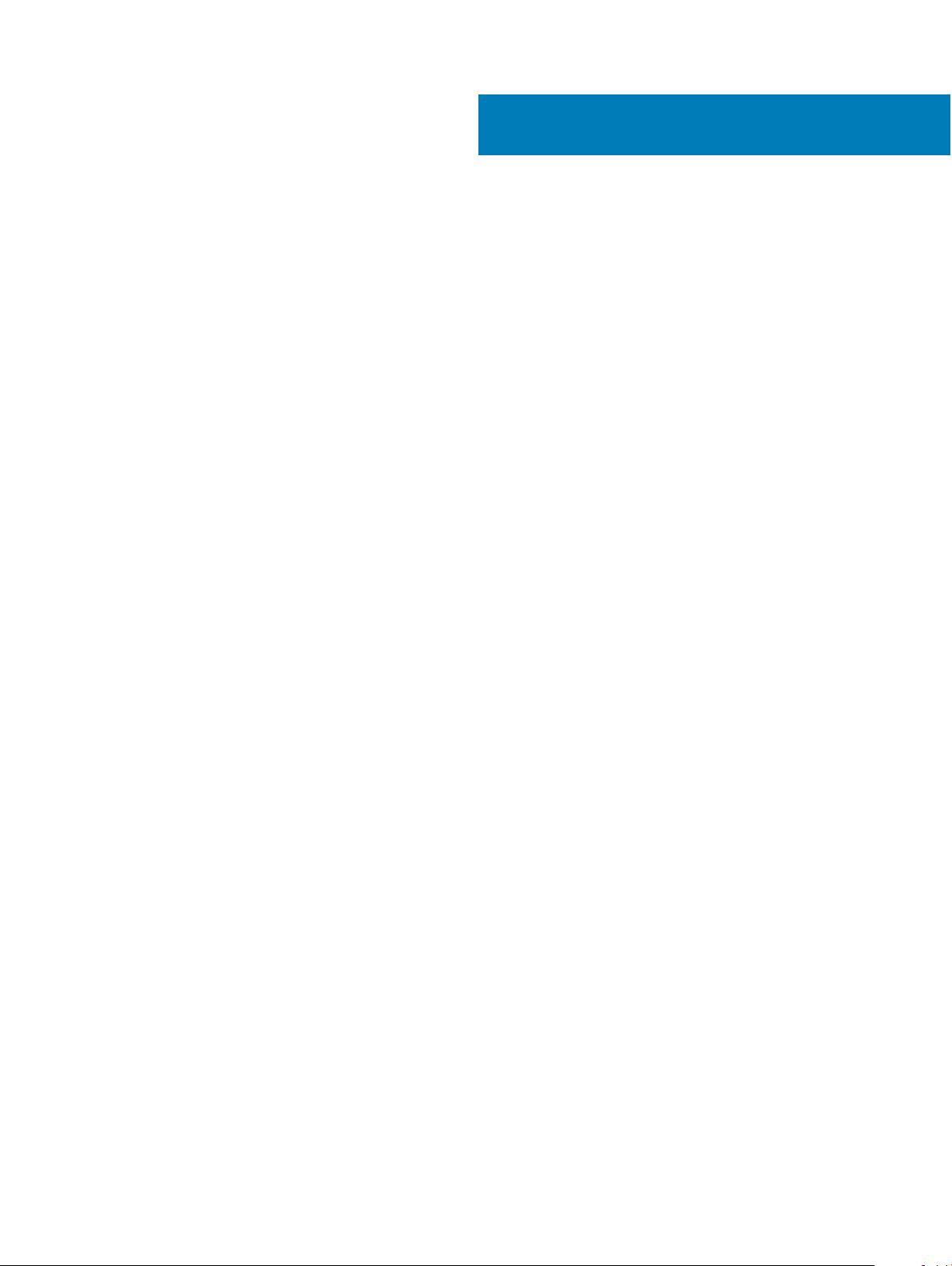
Contents
1 Overview........................................................................................................................................................5
Dell HBA card specications............................................................................................................................................. 7
Supported operating systems...........................................................................................................................................8
Related documentation..................................................................................................................................................... 8
2 Features........................................................................................................................................................ 9
LED Port activity................................................................................................................................................................9
3 Dell EMC HBA enclosure support................................................................................................................. 10
Dell EMC HBA multipathing using HII............................................................................................................................ 10
Dell EMC HBA multipathing using iDRAC......................................................................................................................10
Dell EMC HBA multipathing using Windows................................................................................................................. 10
Dell EMC HBA multipathing using Linux.........................................................................................................................11
Dell EMC HBA multipathing using VMWare...................................................................................................................11
Multipathing for the Dell EMC HBA330 MMZ...............................................................................................................11
Clustering with Dell EMC HBA330 MMZ...................................................................................................................... 13
4 Deploying Dell HBA cards............................................................................................................................. 14
Removing a 12 Gbps SAS HBA controller......................................................................................................................14
Installing a 12 Gbps SAS HBA controller........................................................................................................................ 15
Cabling a 12 Gbps SAS HBA controller installed on host server to the storage enclosure......................................16
Removing the HBA330 adapter card............................................................................................................................. 17
Installing the HBA330 adapter card................................................................................................................................18
Removing the HBA330 MMZ adapter card.................................................................................................................. 19
Installing the HBA330 MMZ adapter card.................................................................................................................... 20
Removing the HBA330 MX adapter card......................................................................................................................21
Installing the HBA330 MX adapter card........................................................................................................................22
Removing the HBA330 mini monolithic controller....................................................................................................... 23
Installing the HBA330 mini monolithic controller..........................................................................................................24
5 Driver installation.........................................................................................................................................26
Creating the device driver media...................................................................................................................................26
Downloading drivers from the Dell support website..............................................................................................26
Downloading drivers from the Dell Systems Service and Diagnostic Tools Media ............................................27
Windows driver installation............................................................................................................................................. 27
Installing the driver during a Windows Server 2012 R2 and newer installation.................................................. 27
Installing the driver after Windows Server 2012 R2 and newer installation .......................................................27
Updating the Dell HBA controller driver for existing Windows Server 2012 R2 and newer............................. 28
Linux driver installation....................................................................................................................................................29
Installing or updating the RPM driver package with KMOD support..................................................................29
Installing or updating the RPM driver package with KMP support.....................................................................29
Contents
3
Page 4
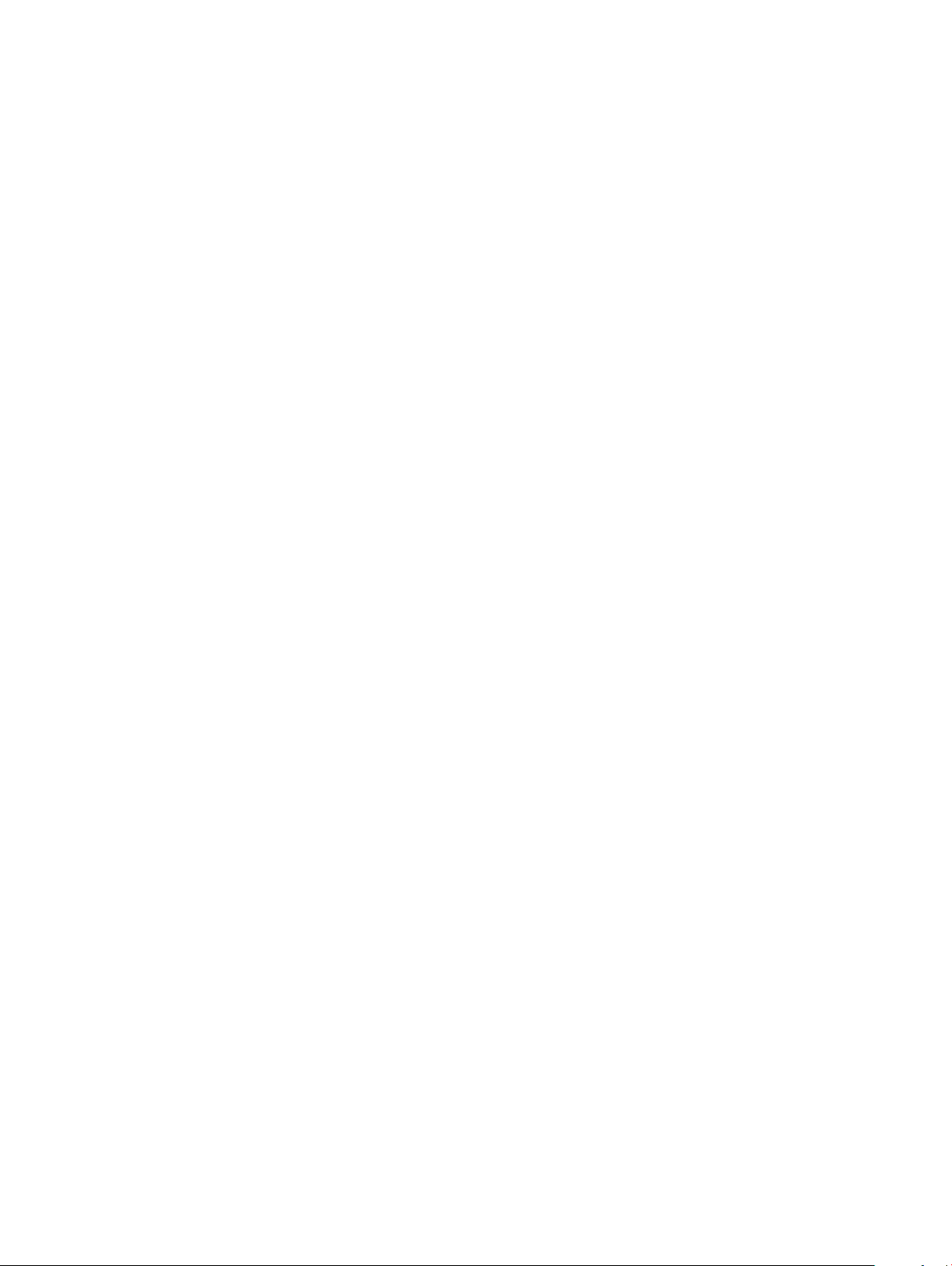
6 BIOS Conguration Utility........................................................................................................................... 30
Entering the BIOS Conguration Utility........................................................................................................................ 30
Exiting the Conguration Utility.....................................................................................................................................30
Setting boot volume.........................................................................................................................................................31
7 Human Interface Infrastructure conguration utility.................................................................................... 32
Entering the HII conguration utility.............................................................................................................................. 32
Exiting the HII conguration utility.................................................................................................................................32
Selecting the Boot device in HII conguration utility...................................................................................................32
Selecting physical disk drive operations in HII Boot device.................................................................................. 33
Navigating to the Dell HBA conguration utility...........................................................................................................33
Controller management ............................................................................................................................................33
Managing physical disk drives........................................................................................................................................ 34
Viewing physical disk drive properties.....................................................................................................................34
Selecting physical disk drive operations..................................................................................................................35
8 Updating the rmware.................................................................................................................................36
9 Getting help.................................................................................................................................................37
Contacting Dell................................................................................................................................................................. 37
Documentation feedback................................................................................................................................................37
Locating service tag of your system..............................................................................................................................37
4
Contents
Page 5
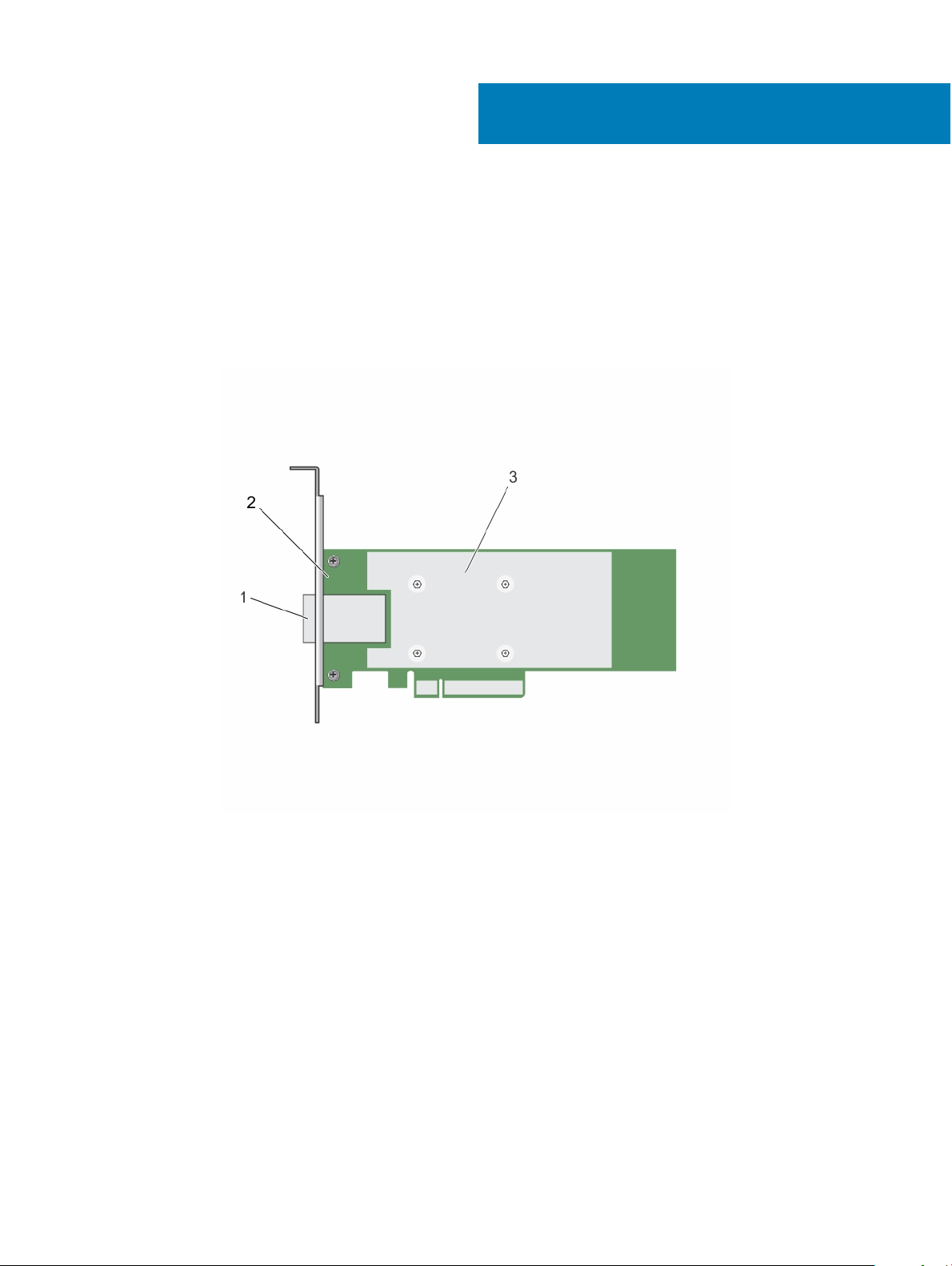
Overview
The Dell EMC Host Bus Adapter (HBA) card family consists of the Dell HBA330 MMZ, Dell HBA330 MX, Dell 12 Gbps SAS HBA controller,
Dell HBA330 adapter card and Dell HBA330 mini monolithic card.
• Dell 12 Gbps SAS HBA controller: The Dell 12 Gbps SAS HBA controller is a HBA that provides physical disk drive interface with noRAID capability and is available in low-prole and full-height form factors for external storage. This is a part of the Dell Serial-Attached
SCSI (SAS) controller solutions family.
1
Figure 1. Features of 12 Gbps SAS HBA controller
1
SAS-external cable connector 2 12 Gbps SAS HBA controller
3 heat sink
• Dell HBA330: The card is available in adapter (low prole and full height) and mini monolithic form factors.
Overview 5
Page 6
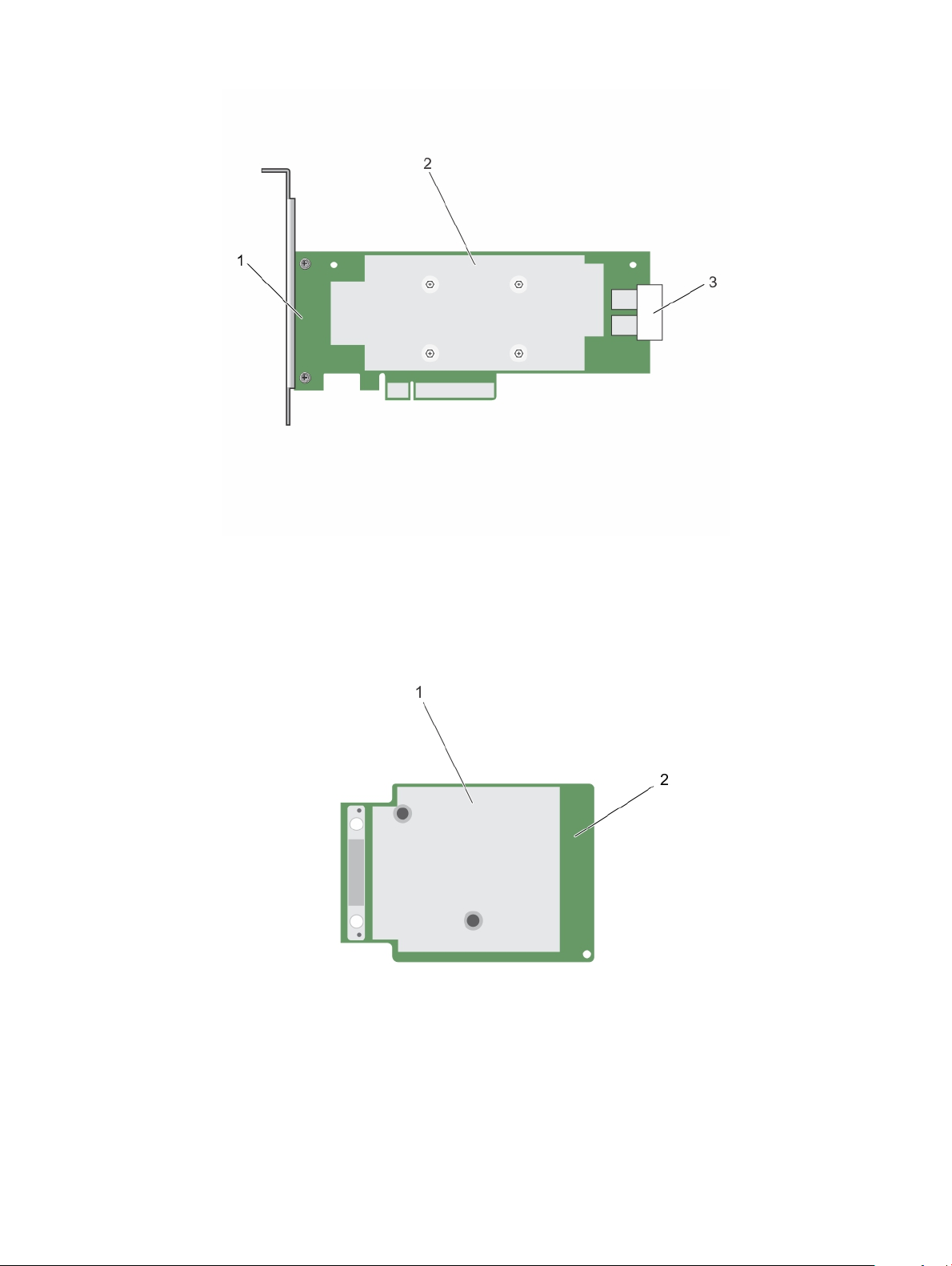
Figure 2. Features of Dell HBA330 adapter card
1
Dell HBA330 adapter 2 heat sink
3 SAS-cable connector
Figure 3. Features of Dell HBA330 mini monolithic card
heat sink 2 Dell HBA330 mini monolithic card
1
• Dell HBA330 MX: The Dell HBA330 is a member of the MX7000 family of controllers, and is used to interface with the internal drives.
Overview
6
Page 7
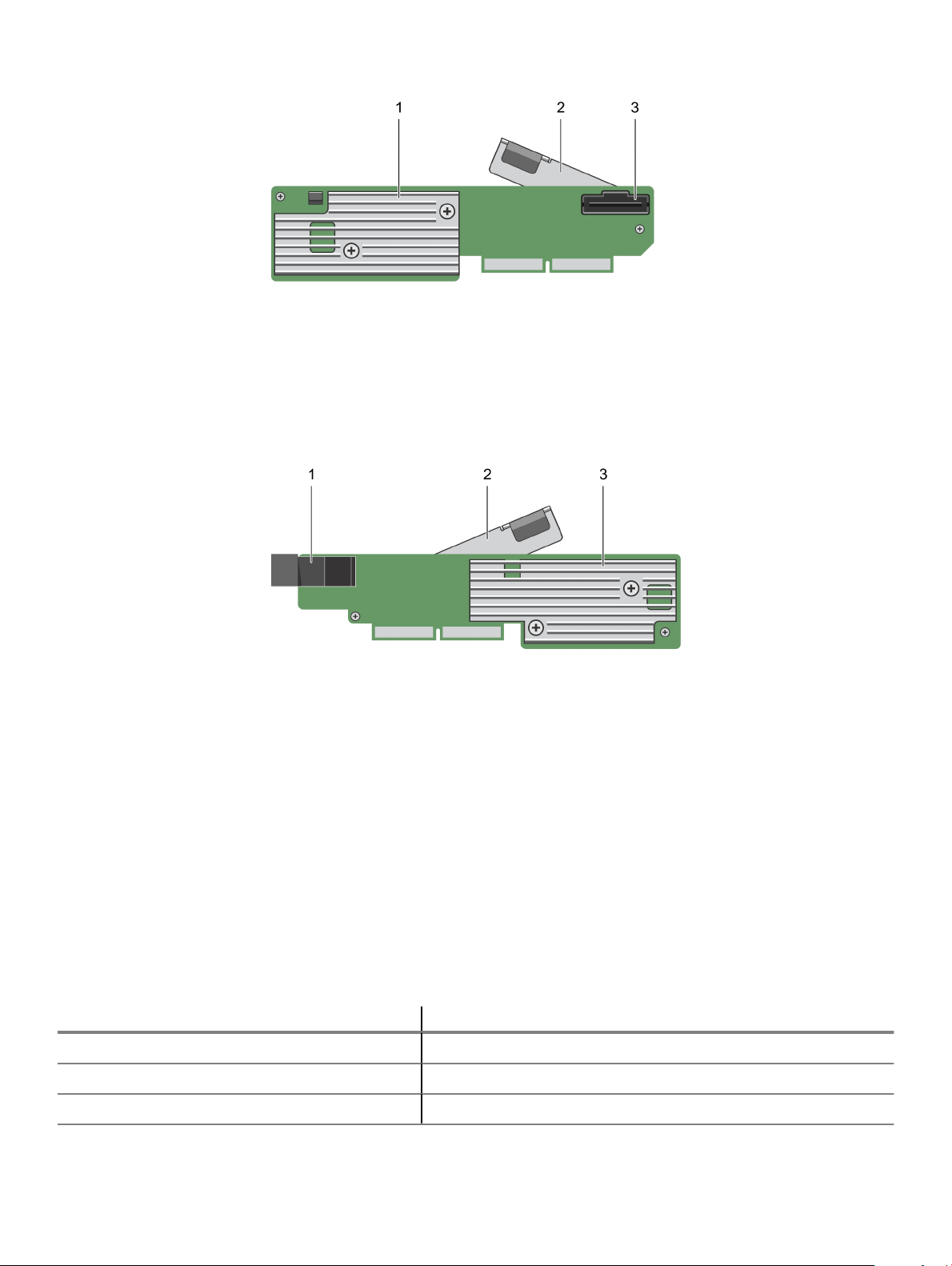
Figure 4. Features of Dell HBA330 MX adapter card
1 heat sink 2 release lever
3 SAS-cable connector
• Dell HBA330 MMZ: The Dell HBA330 MMZ is a member of the MX7000 family of controllers and is used to interface with the drives
located in the MX5016 storage enclosure.
Figure 5. Features of Dell HBA330 MMZ adapter card
1
Mezzanine connector 2 release lever
3 heat sink
Topics:
• Dell HBA card specications
• Supported operating systems
• Related documentation
Dell HBA card specications
The table below lists and describes the Dell HBA card specications.
Table 1. Dell HBA card
Feature Dell HBA (12 Gbps SAS HBA and HBA330 cards)
Enclosures per port 4 enclosures per port (12 Gbps SAS HBA only)
Processor Dell Adapter SAS I/O controller, 8-port with LSI 3008 chipset
Battery Backup Unit No
specications
Overview 7
Page 8
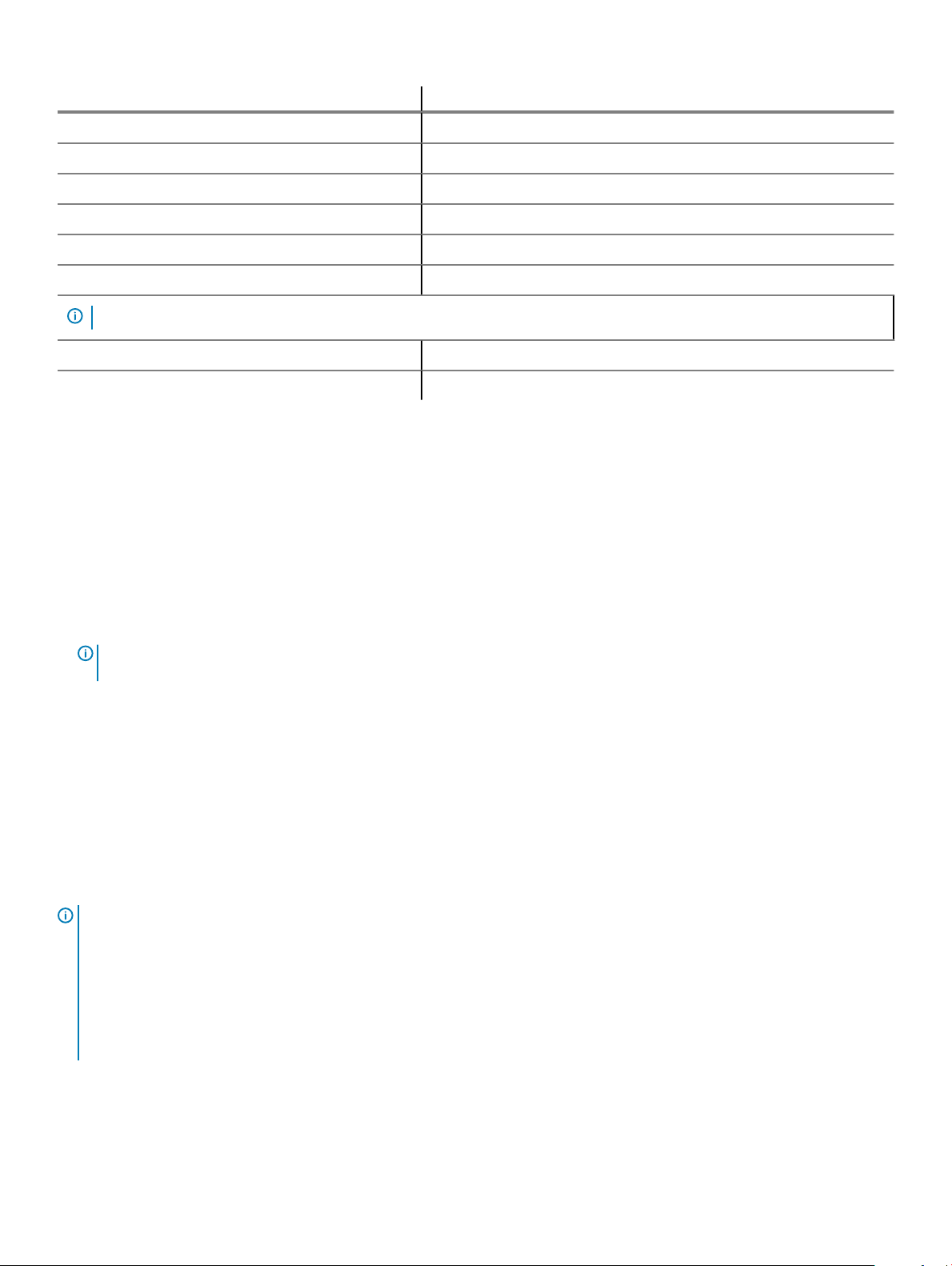
Feature Dell HBA (12 Gbps SAS HBA and HBA330 cards)
Non-Volatile cache None
Cache policy No
Drives Types 3 Gbps SATA, 6 Gbps SATA/SAS, and 12 Gbps SAS
PCIe Support Generation 3
Non-RAID or pass through mode Yes
SAS and SATA technology Yes
NOTE: SATA is not supported on the Dell HBA330 MMZ and 12 Gbps SAS HBA controller cards.
Boot support Yes
Queue depth 9548
Supported operating systems
The Dell HBA controller supports the following operating systems:
• Microsoft
– Windows Server 2012 R2
– Windows Server 2016
• VMware
– ESXi 6.5 update 1
– ESXi 6.7
NOTE
: The 12 GBPS SAS HBA driver for VMware ESXi is bundled with the VMware ISO image available from Dell. For more
information, see Dell.com/virtualizationsolutions.
• Linux
– Red Hat Enterprise Linux 6.9
– Red Hat Enterprise Linux 7.5
– SUSE Linux Enterprise Server version 12.3
• Ubuntu
– Ubuntu 16.04.4
– Ubuntu 18.04
Related documentation
NOTE
:
• For all storage controllers and PCIe SSD documents, go to Dell.com/storagecontrollermanuals.
• For all Dell OpenManage documents, go to Dell.com/openmanagemanuals.
• For all operating system documents, go to Dell.com/operatingsystemmanuals.
• For all PowerEdge documentation, go to Dell.com/poweredgemanuals.
• For all PowerVault documentation, go to Dell.com/powervaultmanuals.
8 Overview
Page 9
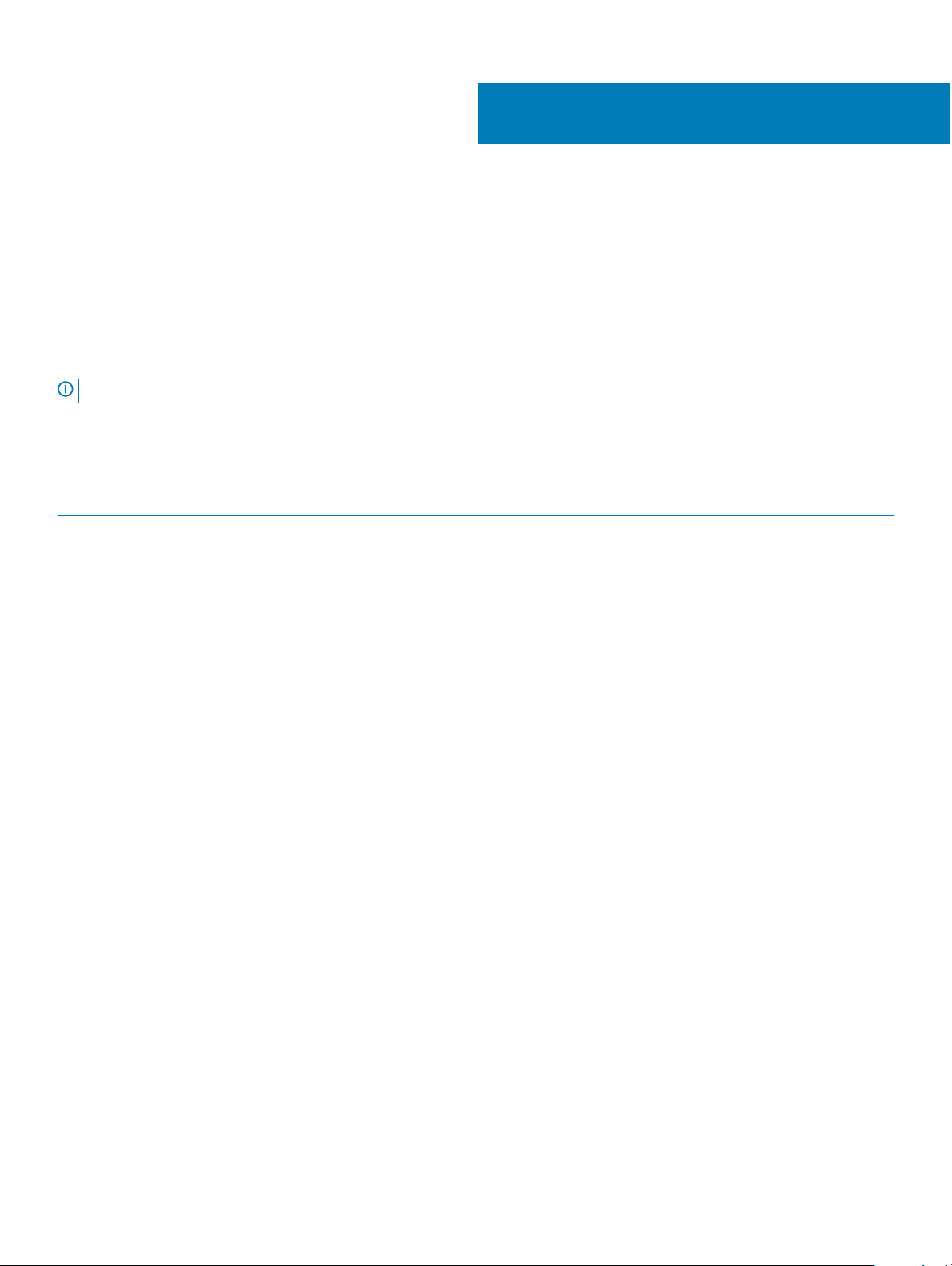
2
Features
Dell HBA cards support the following features.
LED Port activity
The 12 Gbps SAS HBA controller is equipped with port activity or status LEDs. The LEDs enable you to quickly determine the status of an
external SAS port. Each x4 connector has its own set of LEDs.
NOTE: The HBA330 card does not have LED port indicators.
The following table describes the color of the LEDs and corresponding SAS port state.
Table 2. x4 Connector LEDs Description
LED Color SAS Port State
O Indicates one of the following:
• Power is o.
• Port has been reset.
• Either all links in the port are disconnected or the cable is
disconnected.
Green All links in the port are connected and functional.
Amber One or more links in the port is not connected. This is applicable only in a
wide port conguration.
Features 9
Page 10
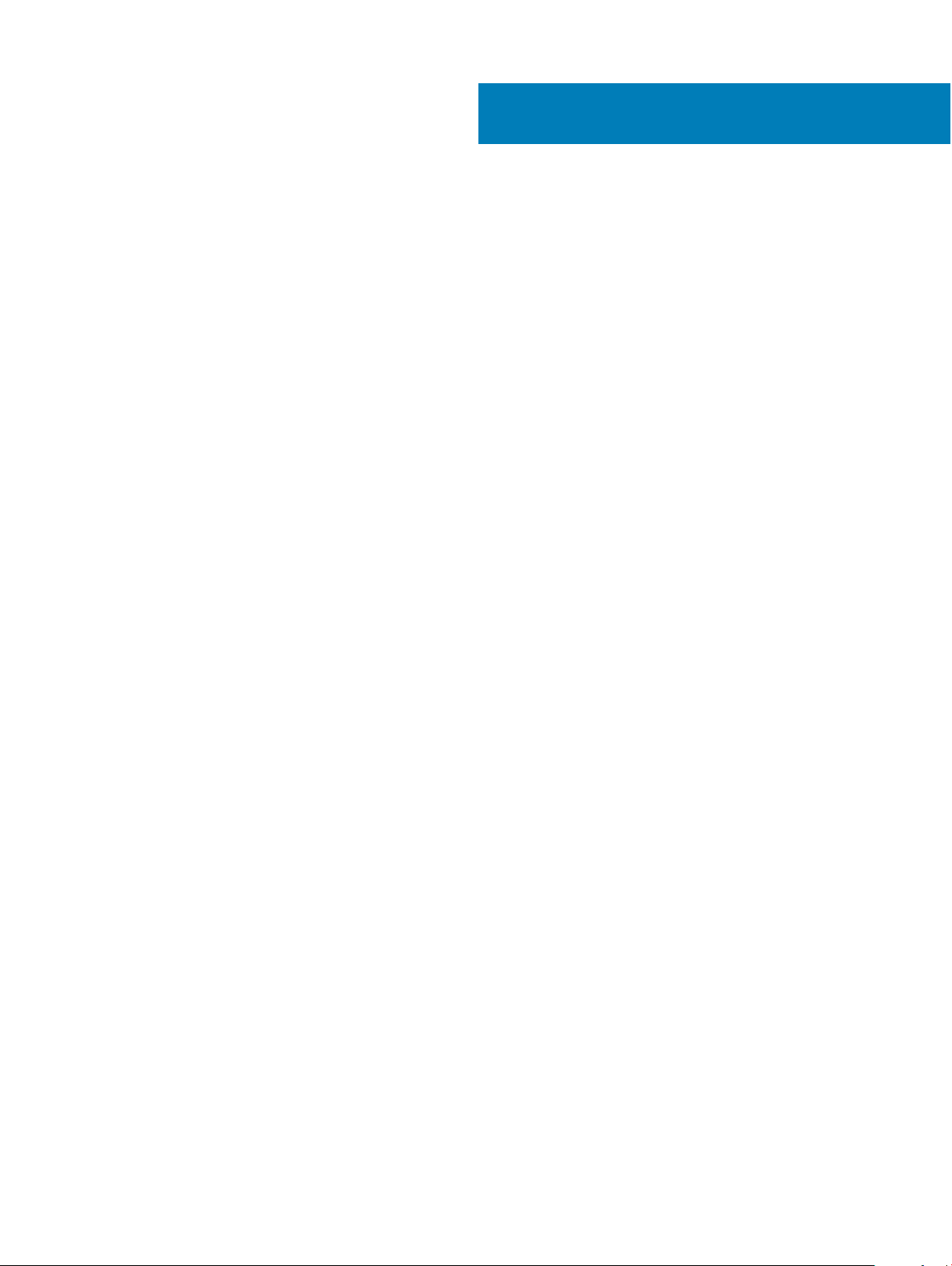
3
Dell EMC HBA enclosure support
When set up for multipath systems, the HBA330 MMZ and the 12 Gbps SAS controllers may access physical drives through multiple paths
to provide redundancy and load balance to the drives. However, the controller does not manage these paths; this function is controlled by
the multipath layer in the host operating system. As a result, in a multipath conguration, each separate path to a drive is treated as an
independent drive and a single drive may be presented in the operating system as multiple drives. In order to avoid complications from
having multiple paths to a drive, path management software is necessary to map these multiple paths to the same single drive. This section
will cover multipath management options for dierent operating systems and management interfaces.
Topics:
• Dell EMC HBA multipathing using HII
• Dell EMC HBA multipathing using iDRAC
• Dell EMC HBA multipathing using Windows
• Dell EMC HBA multipathing using Linux
• Dell EMC HBA multipathing using VMWare
• Multipathing for the Dell EMC HBA330 MMZ
• Clustering with Dell EMC HBA330 MMZ
Dell EMC HBA multipathing using HII
The 12Gbps SAS controller does not map multiple paths together in HII. As a result, each drive with more than one path is listed twice with
dierent drive enumerations. The HBA330 MMZ maps the two paths to the drives together in HII. Under Device Conguration, select the
HBA controller. Under Physical Disk Management > View Physical Disk Properties, select the physical disk to determine whether it has
multiple paths. If the physical disk ID has the letter M next to it, the disk has multiple paths that are connected to the system.
Dell EMC HBA multipathing using iDRAC
iDRAC 9 will map paths together for the drives managed by the controller. In iDRAC, you will see each physical drive presented once on the
Storage Conguration page. To determine if your drive is in a multipath conguration, select Storage > Enclosures and expand the
enclosure that is in a redundant path setup. iDRAC 8 lists the paths separately, so each drive in a multipath conguration will be listed
multiple times.
Dell EMC HBA multipathing using Windows
To enable Multipath I/O (MPIO) for Windows Server 2012 R2 or Windows Server 2016:
1 Open the Server Manager.
2 Under Manage, select Add Roles and Features.
3 Follow the steps in the Add Roles and Features Wizard until you reach the Features step. Then, select the Multipath I/O feature for
installation.
4 Complete the steps in the Add Roles and Features Wizard to complete the installation.
5 In the Server Manager, select Tools > MPIO.
6 Under the Discover Multipaths tab, select the Add support for SAS devices option and select Ok.
Restart the system.
7 To check that MPIO is enabled and managing the HBA Drives, open Device Manager and select Disk Drives.
10 Dell EMC HBA enclosure support
Page 11
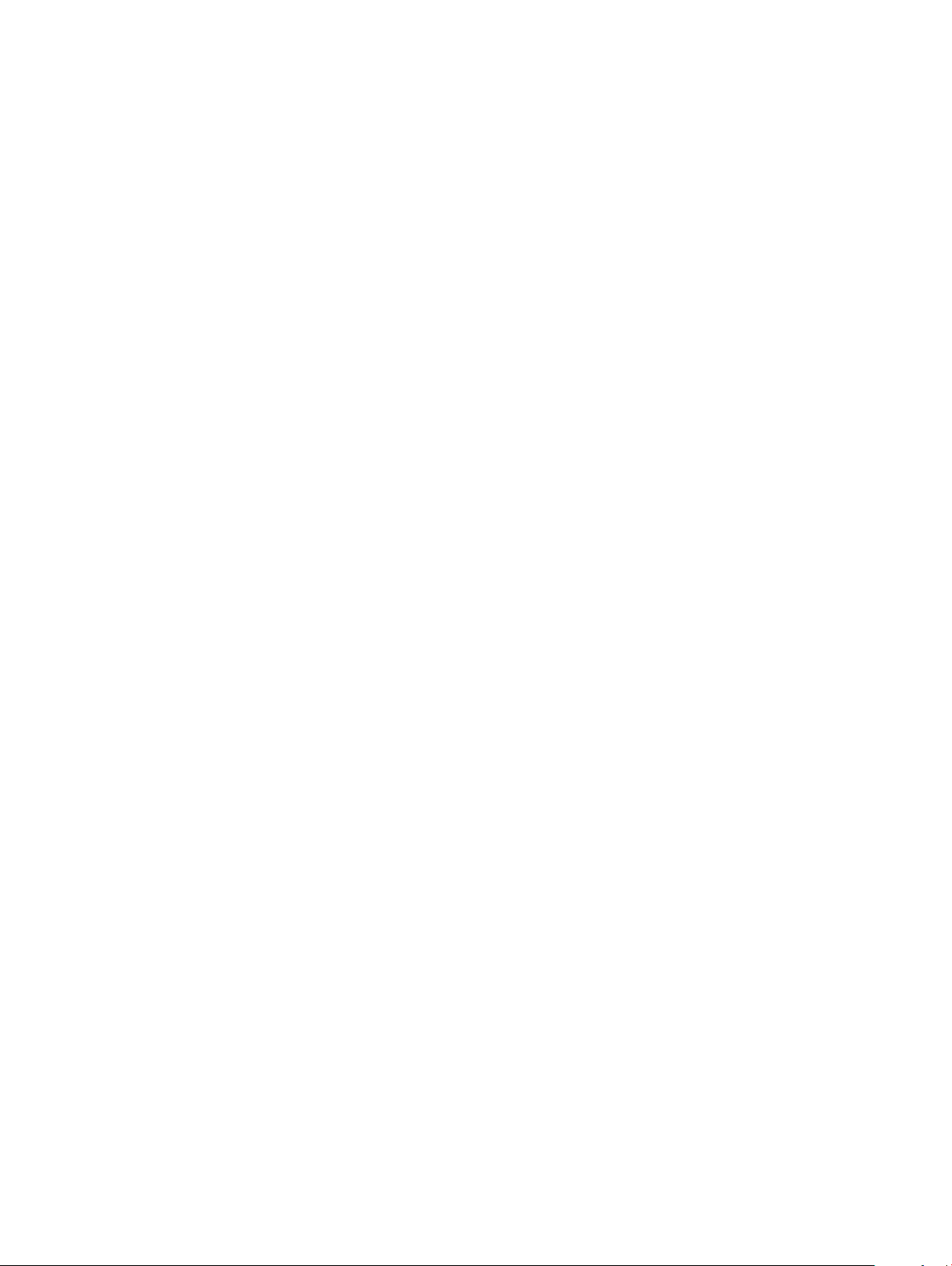
Drives that are accessible are now listed as a Multipath Disk Device.
8 Right-click on a multipath disk and select Properties.
9 Click on the MPIO. You can set MPIO policies and check whether both the paths to the drive are active. If congured properly, both
the paths will display Active/Optimised under the This device has the following paths section. If only one path is listed, check the
system storage assignment and hardware conguration.
Dell EMC HBA multipathing using Linux
For information about conguring Dell EMC HBA multipathing using Linux, see the Linux administration documentation. To check for
multipath status, use the Multipath-l commands to display path information.
Dell EMC HBA multipathing using VMWare
ESXi by default provides the VMWare Native Multipathing Plug-In, which automatically maps paths and manages drives in a multipath
conguration. For more information, refer to the VMWare documentation on NMP.
Multipathing for the Dell EMC HBA330 MMZ
The HBA330 MMZ is the HBA controller for the PowerEdge MX740c and MX840c compute sleds. It is used as an interface in a multipath
topology with the MX5016s storage sled for the MX7000 modular system. The following illustration displays the multipath topology for the
PowerEdge MX7000.
Dell EMC HBA enclosure support 11
Page 12
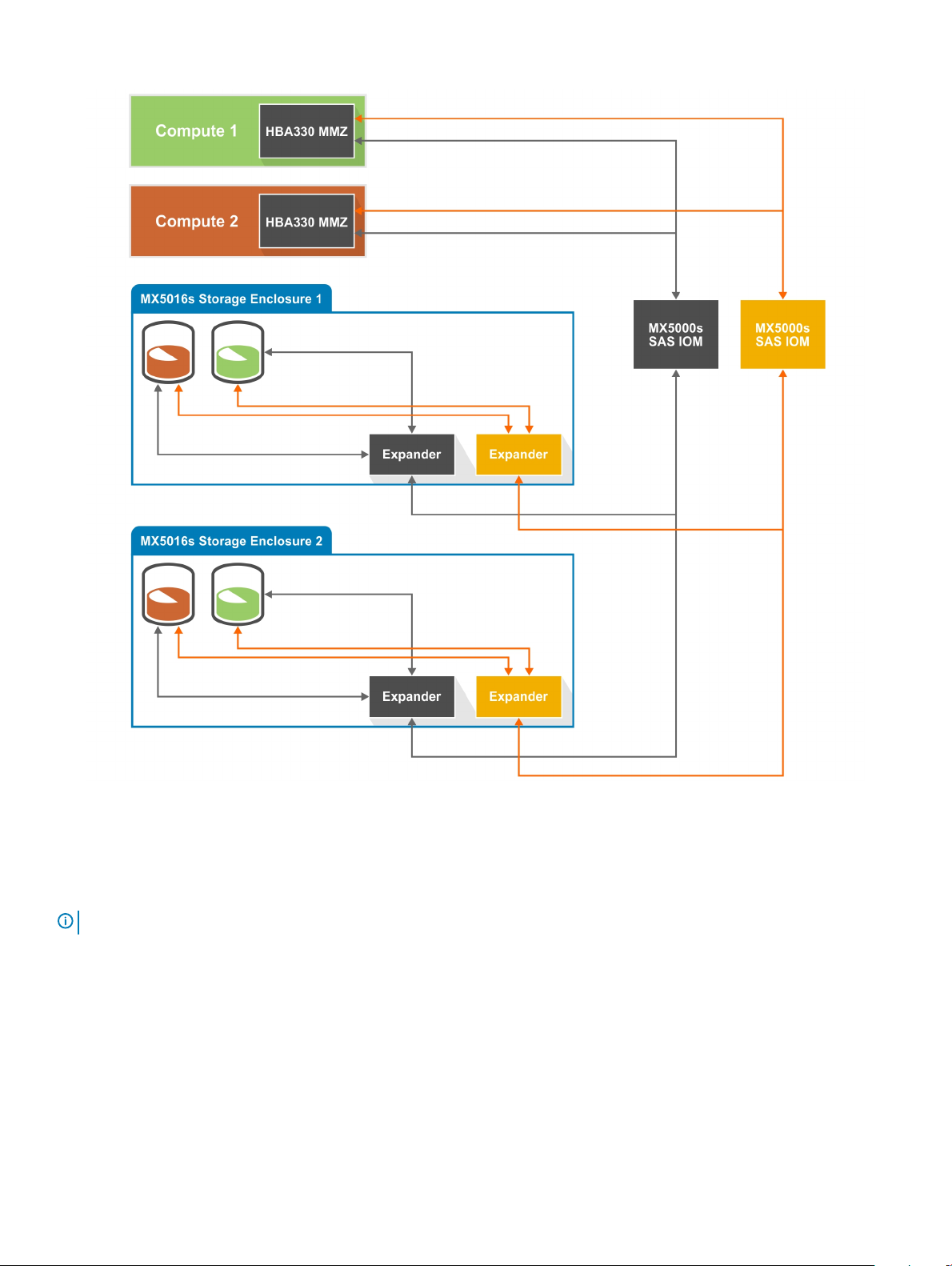
Figure 6. Multipath topology for the MX7000 modular system
In this diagram, the HBA330 MMZ resides in the compute sled, and functions as an interface to the SAS topology of the MX7000. The
HBA330 MMZ connects to a pair of MX5000 SAS I/O modules (IOMs) that manage connections between the compute and storage sleds
in the MX7000. For more information on conguring drive assignments, see the Dell EMC OpenManage Enterprise Modular User's Guide.
NOTE
: The I/O modules cannot be congured independently.
The HBA330 MMZ is connected to the SAS IOM, which in turn connects to one of the SAS expanders in the storage sled. The expander in
the storage sled is then connected to all the drives in the storage sled, providing one path between the HBA330 MMZ, therefore, and a
drive in the storage sled. With connections to both SAS IOMs, the HBA330 MMZ has two paths to each drive in a storage sled, allowing for
a multipath conguration. If either a SAS IOM or a SAS expander in the storage sled is removed, then a path to the drive is removed from
the SAS topology.
Dell EMC HBA enclosure support
12
Page 13

Clustering with Dell EMC HBA330 MMZ
Due to its modular design, the MX7000, is an ideal solution for conguring a clustered system with multiple compute nodes and storage
sleds within the same MX7000 chassis. Each compute node will need an HBA330 MMZ and the storage sled will need to be assigned to
each compute sled that is a part of the clustering node. For more information on assigning storage sleds to multiple computes, see the
OpenManage Enterprise Modular User's Guide. Once the storage sled is assigned, however, compute clustering software is required to
manage the sharing and reserving of the disks. See the documentation for supported operating systems or clustering solutions for
management details.
NOTE: Windows 2016 is the only Dell validated clustered solution for shared storage (the same disks assigned to multiple
compute sleds).
Dell EMC HBA enclosure support 13
Page 14

Deploying Dell HBA cards
CAUTION: Many repairs may only be done by a certied service technician. You should only perform troubleshooting and simple
repairs as authorized in your product documentation, or as directed by the online or telephone service and support team.
Damage due to servicing that is not authorized by Dell is not covered by your warranty. Read and follow the safety instructions
that came with the system.
This document provides a set of high-level installation and removal instructions for the following Dell HBA card controllers:
1 12 Gbps SAS HBA controller
2 HBA330 adapter card
3 HBA330 MMZ adapter card
4 HBA330 MX adapter card
5 HBA330 mini monolithic
Topics:
• Removing a 12 Gbps SAS HBA controller
• Installing a 12 Gbps SAS HBA controller
• Cabling a 12 Gbps SAS HBA controller installed on host server to the storage enclosure
• Removing the HBA330 adapter card
• Installing the HBA330 adapter card
• Removing the HBA330 MMZ adapter card
• Installing the HBA330 MMZ adapter card
• Removing the HBA330 MX adapter card
• Installing the HBA330 MX adapter card
• Removing the HBA330 mini monolithic controller
• Installing the HBA330 mini monolithic controller
4
Removing a 12 Gbps SAS HBA controller
CAUTION
repairs as authorized in your product documentation, or as directed by the online or telephone service and support team.
Damage due to servicing that is not authorized by Dell is not covered by your warranty. Read and follow the safety instructions
that are shipped with your product.
CAUTION: To ensure protection for the electronic components inside, follow the ElectroStatic Discharge (ESD) guidelines.
1 Turn o the system, including any attached peripherals, and disconnect the system from the electrical outlet.
2 Disconnect the system from the network.
3 Remove the cover of the system.
4 Locate the PCIe slot.
14 Deploying Dell HBA cards
: Many repairs may only be done by a certied service technician. You should only perform troubleshooting and simple
: For more information about Power Supply Units (PSUs), see your system’s Hardware Owner’s Manual at Dell.com/
NOTE
poweredgemanuals.
: To avoid damage to the controller, hold the controller by its edges only.
NOTE
Page 15

5 Remove the screws on the bracket, if any, or use the system’s retention clips to remove the controller on the system.
6 Remove the connector that attaches the 12 Gbps SAS HBA controller to the system board.
7 If applicable, replace the storage controller card and connect the cable. For more information on installing the card, see Installing the 12
Gbps SAS HBA controller.
8 Install the system cover.
9 Reconnect the power cable(s) and network cables.
Figure 7. Removing the 12 Gbps SAS HBA controller
1
SAS cables (2) 2 SAS cable connectors (2)
3 12 Gbps SAS HBA PCIe connector 4 PCIe connector on the system board
5 12 Gbps SAS HBA controller
Installing a 12 Gbps SAS HBA controller
CAUTION
repairs as authorized in your product documentation, or as directed by the online or telephone service and support team.
Damage due to servicing that is not authorized by Dell is not covered by your warranty. Read and follow the safety instructions
that are shipped with your product.
CAUTION: To ensure protection for the electronic components inside, follow the ElectroStatic Discharge (ESD) guidelines.
1 Unpack your 12 Gbps SAS HBA controller.
2 Turn o the system, including any attached peripherals, and disconnect the system from the electrical outlet.
3 Disconnect the system from the network.
4 Remove the cover of the system.
5 Select an appropriate PCIe slot.
: Many repairs may only be done by a certied service technician. You should only perform troubleshooting and simple
: For more information about Power Supply Units (PSUs), see your system’s Hardware Owner’s Manual at Dell.com/
NOTE
poweredgemanuals.
Deploying Dell HBA cards
15
Page 16

NOTE: To avoid damage to the controller, hold the controller by its edges only.
6 Align the connector on the 12 Gbps SAS HBA controller with the PCIe slot on the system.
7 Press down the controller until the connectors are rmly engaged.
8 Tighten the screws on the bracket, if any, or use the system’s retention clips to secure the controller on the system.
9 Use SAS cable(s) to connect the external tape device or enclosure to the adapter.
10 Install the system cover.
11 Reconnect the power cable(s) and network cables, and then turn on the system.
Cabling a 12 Gbps SAS HBA controller installed on host server to the storage enclosure
Perform the following steps to connect the 12 Gbps SAS HBA controller to the physical disk drives in storage enclosures:
1 Set up the 12 Gbps SAS HBA controller. See Installing the 12 Gbps SAS HBA controller.
2 Connect the SAS cables such that the rst four enclosures are daisy-chained with one of the enclosures connected to a single port on
the controller. The second four enclosures are daisy-chained with one of the enclosures connected to the second port on the
controller. See Figure 5.
NOTE: The controller supports up to eight enclosures only.
NOTE: For more information about the single-port and multi-chain congurations, see the PowerVault system-specic
manuals at Dell.com/powervaultmanuals.
16 Deploying Dell HBA cards
Page 17

Figure 8. Cabling the 12 Gbps SAS HBA controller to the storage enclosure
Removing the HBA330 adapter card
CAUTION
repairs as authorized in your product documentation, or as directed by the online or telephone service and support team.
Damage due to servicing that is not authorized by Dell is not covered by your warranty. Read and follow the safety instructions
that are shipped with your product.
1 Turn o the system, including any attached peripherals, and disconnect the system from the electrical outlet and peripherals.
2 Open the system.
3 Locate the HBA card on the system board.
4 Remove the screws from the bracket, if any, or use the system’s retention clips to remove the controller from the system.
5 Lift the card to remove it from the connector on the system board.
6 Disconnect the SAS cables connected to the card:
: Many repairs may only be done by a certied service technician. You should only perform troubleshooting and simple
NOTE
: It is recommended that you always use a static mat and static strap while working on components in the interior of
the system.
CAUTION
: To prevent damage to the card, you must hold the card by its edges only.
Deploying Dell HBA cards
17
Page 18

a Press down and hold the metal tab on the SAS cable connector.
b Pull the SAS cable out of the connector.
7 If applicable, replace the storage controller card and connect the cable. For more information on installing the card, see Installing the
HBA330 adapter card
8 Close the system.
9 Reconnect the system to its electrical outlet and turn the system on, including any attached peripherals.
.
Figure 9. Removing and installing the HBA330 card
1
HBA330 adapter card 2 SAS cables (2)
3 SAS cable connectors (2) 4 card connector on the system board
5 HBA330 adapter card connector
Installing the HBA330 adapter card
CAUTION
repairs as authorized in your product documentation, or as directed by the online or telephone service and support team.
Damage due to servicing that is not authorized by Dell is not covered by your warranty. Read and follow the safety instructions
that are shipped with your product.
1 Turn o the system, including any attached peripherals, and disconnect the system from the electrical outlet.
2 Open the system.
3 Align the HBA card connector with the card connector on the system board and push the HBA card towards the connector to seat it
rmly.
4 Tighten the screws on the bracket, if any, or use the system’s retention clips to secure the controller on the system.
5 Connect the SAS data cable connectors to the card.
: Many repairs may only be done by a certied service technician. You should only perform troubleshooting and simple
: It is recommended that you always use a static mat and static strap while working on components in the interior of
NOTE
the system.
: Ensure that you connect the cable according to the connector labels on the cable. The cable does not function
NOTE
properly if reversed.
18 Deploying Dell HBA cards
Page 19

6 Route the SAS data cable through the clip on the card and through the channel on the inner side of the chassis.
7 Attach the connector labeled "SAS A" to connector SAS A on the backplane, and attach the connector labeled "SAS B" to connector
SAS B on the backplane.
8 Close the system.
9 Reconnect the system to its electrical outlet and turn the system on, including any attached peripherals.
Removing the HBA330 MMZ adapter card
CAUTION: Many repairs may only be done by a certied service technician. You should only perform troubleshooting and simple
repairs as authorized in your product documentation, or as directed by the online or telephone service and support team.
Damage due to servicing that is not authorized by Dell is not covered by your warranty. Read and follow the safety instructions
that are shipped with your product.
1 Turn o the sled and any attached peripherals, and remove the sled from the MX chassis.
NOTE: Perform a graceful shutdown of the sled to ensure any data in the cache is ushed to the disk before the controller
is removed.
NOTE: It is recommended that you always use a static mat and static strap while working on components in the interior of
the system.
2 Open the system.
3 Locate the HBA card on the system board.
4 Using the blue tab, rotate the lever of the controller.
5 Firmly pull the lever and the front of the controller to disengage the controller from the connector.
6 Lift one end of the card and angle it to disengage from the card connector on the system board.
7 Lift the card from the system board.
NOTE
: To prevent damage to the card, you must hold the card by its edges only.
8 Close the sled.
9 Insert the sled into the MX chassis and turn on the system and any attached MX chassis peripherals.
Deploying Dell HBA cards
19
Page 20

Figure 10. Removing and installing the HBA330 card
1
bracket notch (3) 2 release lever
3 card bracket 4 tabs on the system
5 system chassis 6 card connector on the system board
7 HBA card connector
Installing the HBA330 MMZ adapter card
CAUTION
repairs as authorized in your product documentation, or as directed by the online or telephone service and support team.
Damage due to servicing that is not authorized by Dell is not covered by your warranty. Read and follow the safety instructions
that are shipped with your product.
1 Turn o the sled and any attached peripherals, and remove the sled from the MX chassis.
2 Open the system.
3 Align the bracket notches with the tabs on the sides of the system and align the HBA card connector with the connector on the
system board.
4 Press the HBA card onto the connector until it is rmly seated.
5 Press the release lever to secure the card to the sled.
6 Close the sled.
7 Insert the sled into the MX chassis and turn on the system and any attached MX chassis peripherals.
20
: Many repairs may only be done by a certied service technician. You should only perform troubleshooting and simple
NOTE
: It is recommended that you always use a static mat and static strap while working on components in the interior of
the system.
Deploying Dell HBA cards
Page 21

Removing the HBA330 MX adapter card
CAUTION: Many repairs may only be done by a certied service technician. You should only perform troubleshooting and simple
repairs as authorized in your product documentation, or as directed by the online or telephone service and support team.
Damage due to servicing that is not authorized by Dell is not covered by your warranty. Read and follow the safety instructions
that are shipped with your product.
1 Turn o the sled and any attached peripherals, and remove the sled from the MX chassis.
NOTE: Perform a graceful shutdown of the sled to ensure any data in the cache is ushed to the disk before the controller
is removed.
NOTE: It is recommended that you always use a static mat and static strap while working on components in the interior of
the system.
2 Open the sled.
3 Locate the HBA card on the system board.
4 Pull up the release lever on the controller and lift the card to remove it from the connector on the system board.
5 Disconnect the SAS cable from the card. To disconnect the cable:
a Press and hold the metal tab on the SAS cable connector.
b Pull the SAS cable out of the connector.
6 Lift one end of the card and angle it to disengage the card from the card connector on the system board.
7 Lift the card from the system board.
NOTE
: To prevent damage to the card, you must hold the card by its edges only.
8 Replace the storage controller card and connect the cable. For information on installing the card, see Installing the HBA330 MX
adapter card
9 Close the sled.
10 Insert the sled into the MX chassis and turn on the system and any attached MX chassis peripherals.
.
Deploying Dell HBA cards
21
Page 22

Figure 11. Removing and installing the HBA330 MX card
1
bracket notch (3) 2 release lever
3 card bracket 4 system chassis
5 HBA card connector 6 card connector on the system
Installing the HBA330 MX adapter card
CAUTION
repairs as authorized in your product documentation, or as directed by the online or telephone service and support team.
Damage due to servicing that is not authorized by Dell is not covered by your warranty. Read and follow the safety instructions
that are shipped with your product.
1 Turn o the sled and any attached peripherals, and remove the sled from the MX chassis.
2 Open the system.
3 Align the bracket notches with the tabs on the sides of the system and align the HBA card connector with the connector on the
system board.
4 Press the HBA card onto the connector until it is rmly seated.
5 Press the release latch to secure the card to the sled.
6 Connect the SAS data cable connectors to the card.
22 Deploying Dell HBA cards
: Many repairs may only be done by a certied service technician. You should only perform troubleshooting and simple
NOTE
: It is recommended that you always use a static mat and static strap while working on components in the interior of
the system.
: To prevent damage to the card, you must hold the card by its edges only.
NOTE
: Ensure that you connect the cable according to the connector labels on the cable. The cable does not function
NOTE
properly if reversed.
Page 23

7 Route the SAS data cable through the clip on the card and through the channel on the inner side of the chassis.
8 Attach the connector labeled "BP SAS" to connector SAS A on the backplane, and attach the connector labeled "CTRL SAS" to SAS-
cable on the controller card.
9 Close the sled.
10 Insert the sled into the MX chassis and turn on the system and any attached MX chassis peripherals.
Removing the HBA330 mini monolithic controller
CAUTION: Many repairs may only be done by a certied service technician. You should only perform troubleshooting and simple
repairs as authorized in your product documentation, or as directed by the online or telephone service and support team.
Damage due to servicing that is not authorized by Dell is not covered by your warranty. Read and follow the safety instructions
that are shipped with your product.
1 Turn o the system, including any attached peripherals, and disconnect the system from the electrical outlet and peripherals.
NOTE: It is recommended that you always use a static mat and static strap while working on components in the interior of
the system.
2 Open the system.
3 Locate the HBA card on the system board
4 To disconnect the storage controller cable:
a Remove the two screws that secure the cable to the card.
b Grasp the cable on both sides of the cable connector, and pull the cable up and away from the HBA card.
5 Angle the card so that the other end of the card disengages from the storage-controller card holder on the system board.
6 If applicable, replace the storage controller card and connect the cable. For more information on installing the card, see Installing the
HBA330 mini monolithic controller.
7 Close the system.
8 Reconnect the system to its electrical outlet and turn the system on, including any attached peripherals.
Deploying Dell HBA cards
23
Page 24

Figure 12. Removing and installing the HBA330 mini monolithic card
1
storage controller cable 2 storage controller card
3 storage-controller card holder 4 storage controller retention hook
Installing the HBA330 mini monolithic controller
CAUTION
repairs as authorized in your product documentation, or as directed by the online or telephone service and support team.
Damage due to servicing that is not authorized by Dell is not covered by your warranty. Read and follow the safety instructions
that are shipped with your product.
1 Turn o the system, including any attached peripherals, and disconnect the system from the electrical outlet.
2 Open the system.
3 Locate the storage controller card retention hook on the system board and insert the end of the card at an angle into the storage
controller retention hook.
4 Lower the storage controller card to align the screw holes on the card with the screw holes on the connector.
5 Connect the storage controller cable:
a Grasp the cable on both sides of the cable connector and connect to the HBA card.
24
: Many repairs may only be done by a certied service technician. You should only perform troubleshooting and simple
NOTE
: It is recommended that you always use a static mat and static strap while working on components in the interior of
the system.
CAUTION
Deploying Dell HBA cards
: To prevent damage to the card, you must hold the card by its edges only.
Page 25

b Tighten the screws to secure the cable and the card to the system board.
6 Connect the SAS data cable connector to the card.
NOTE: Ensure that you connect the cable according to the connector labels on the cable. The cable does not function
properly if reversed.
7 Route the SAS data cable through the clip on the card and through the channel on the inner side of the chassis.
8 Attach the connector labeled "SAS A" to connector SAS A on the backplane, and attach the connector labeled "SAS B" to connector
SAS B on the backplane.
9 Close the system.
10 Reconnect the system to its electrical outlet and turn the system on, including any attached peripherals.
Deploying Dell HBA cards 25
Page 26

Driver installation
Dell HBA cards require software drivers to operate with the supported operating systems.
This chapter contains the procedures for installing the drivers for the Dell HBA controllers.
NOTE: The drivers for the Dell HBA controller for VMware ESXi is packaged within the VMware ESXi ISO image downloaded
from the Dell support site. For more information, see the VMware documentation at Dell.com/virtualizationsolutions.
Two methods for installing a driver discussed in this chapter are:
• Installing a driver during operating system installation: Use this method if you are performing a new installation of the operating
system and want to include the drivers.
• Updating existing drivers: Use this method if the operating system and the Dell HBA controller is already installed, and you want to
update to the latest drivers.
NOTE: It is recommended that you update existing operating system drivers after installation. Native driver support is available
for Windows 2016, Windows 2012 R2, Windows 2012, and other supported Windows operating systems.
Topics:
• Creating the device driver media
• Windows driver installation
• Linux driver installation
5
Creating the device driver media
Use one of the following two methods to create the device driver media:
1 Downloading drivers from the Dell support website.
2 Downloading drivers from the Dell Systems Service and Diagnostic Tools Media .
Downloading drivers from the Dell support website
To download drivers from the Dell Support website:
1 Go to Dell.com/support.
2 Enter the service tag of your system in the Choose by Service Tag to get started eld or select Choose from a list of all Dell
products.
3 Select System Type, Operating System, and Category from the drop-down list.
The drivers that are applicable to your selection are displayed.
4 Download the drivers that you require to a USB drive, CD, or DVD.
5 During the operating system installation, use the media that you created with the Load Driver option to load mass storage drivers. For
more information about reinstalling the operating system, see the relevant section for your operating system later in this guide.
26 Driver installation
Page 27

Downloading drivers from the Dell Systems Service and Diagnostic Tools Media
To download drivers from the Dell Systems Service and Diagnostic Tools media:
1 Insert the Dell Systems Service and Diagnostics Tools media in your system.
The Welcome to Dell Service and Diagnostic Utilities screen is displayed.
2 Select your system model and operating system.
3 Click Continue.
4 From the list of drivers displayed, select the driver you require.
5 Select the self-extracting zip le and click Run.
6 Copy the driver to a drive, CD, DVD, or USB drive.
7 Repeat the steps 1 to 6 for all the drivers you require.
Windows driver installation
Before you install the Windows driver for the Dell HBA controller, you must rst create a device driver media.
• Read the Microsoft Getting Started document that shipped with your operating system.
• Ensure that your system has the latest BIOS, rmware, and driver updates. If required, download the latest BIOS, rmware, and driver
updates from Dell.com/support.
• Create a device driver media using one of the methods listed here:
– USB drive
– CD
– DVD
Installing the driver during a Windows Server 2012 R2 and newer installation
To install the driver:
1 Start the system using the Windows Server 2012 R2, or newer media.
2 Follow the on-screen instructions until you reach Where do you want to install Windows Server 2012 R2 or newer window, and then
select Load driver.
3 The system asks you to insert the media. Insert the installation media and browse to the appropriate location.
4 Select Controller HBA from the list.
5 Click Next and continue installation.
Installing the driver after Windows Server 2012 R2 and newer installation
Perform the following steps to congure the driver for the Dell HBA controller on a system that already has Windows installed:
1 Turn o the system.
2 Install the new Dell HBA controller in the system.
Driver installation
27
Page 28

For detailed instructions on installing and cabling the Dell HBA controller in the system, see Deploying Dell HBA cards.
3 Turn on the system.
The Found New Hardware Wizard screen displays the detected hardware device.
4 Click Next.
5 On the Locate device driver screen, select the Search for a suitable driver for my device option and click Next.
6 Browse and select the drivers from the Locate Driver Files screen.
7 Click Next.
The wizard detects and installs the appropriate device drivers.
8 Click Finish to complete the installation.
9 Restart the system when prompted.
Updating the Dell HBA controller driver for existing Windows Server 2012 R2 and newer
NOTE: Close all applications on your system before you update the driver.
1 Insert the media (CD, DVD, or USB drive) containing the driver.
2
Click Start > Settings > Control Panel > System.
The System Properties screen is displayed.
NOTE
: The path to System might vary on the basis of operating system family.
3 Click on the Hardware tab.
4 Click Device Manager.
The Device Manager screen is displayed.
NOTE
: The path to Device Manager might vary on the basis of operating system family.
5 Expand SCSI and RAID Controllers by double-clicking the entry or by clicking the plus (+) symbol next to SCSI and RAID Controller.
NOTE
: In Windows Server 2012, Windows Server 2012 R2, and Windows Server 2016, the Dell HBA controller is listed under
Storage Controllers.
6 Double-click the controller for which you want to update the driver.
7 Click the Driver tab and click Update Driver.
The screen to update the device driver wizard is displayed.
8 Select Install from a list or specic location.
9 Click Next.
10 Follow the steps in the wizard and browse to the location of the driver les.
11 Select the INF le from the driver media (CD, DVD, or other media).
12 Click Next and continue the installation steps in the wizard.
13 Click Finish to exit the wizard and reboot the system for the changes to take place.
: Dell provides the Dell Update Package (DUP) to update drivers on systems running Windows Server 2012 R2 and
NOTE
newer operating system. DUP is an executable application that updates drivers for specic devices. DUP supports
command line interface and silent execution. For more information, see Dell.com/support.
28 Driver installation
Page 29

Linux driver installation
NOTE: The driver update disk (DUD) images are created only for those operating system releases in which the native (in-box)
driver is insucient for installation. In the event that an operating system is being installed with a corresponding DUD image,
follow the instructions below. If not, proceed with using the native device driver and then skip to the topic Installing or Updating
the RPM Driver Package With DKMS Support.
Installing or updating the RPM driver package with KMOD support
NOTE: This procedure is applicable for Red Hat Enterprise Linux 6.5 SP2.
Perform the following steps to install the RPM package with KMOD support:
1 Expand the gzipped tarball driver release package.
2 Install the driver package using the command: rpm –ihv lsi-mpt3sas-kmp-default-.
NOTE: Use rpm -Uvh <package name> when upgrading an existing package.
3 If the previous device driver is in use, you must restart the system for the updated driver to take eect.
4 Verify that the driver is loaded with the following system commands: modinfo mpt3sas.
Installing or updating the RPM driver package with KMP support
: This procedure is applicable for SUSE Enterprise Linux 11 and SLES 11 SP3, which is rst supported.
NOTE
Perform the following steps to install the RPM package with KMP support:
1 Expand the gzipped tarball driver release package.
2 Install the driver package using the command: rpm –ihv lsi-mpt3sas-kmp-default-<version>.rpm.
NOTE
: Use rpm -Uvh <package name> when updating an existing package.
3 If the previous device driver is in use, you must reboot the system for the updated driver to take eect.
4 Verify that the driver is loaded with the following system commands: lsi-mpt3sas.
Upgrading the Kernel
When upgrading to a new kernel, you must reinstall the DKMS-enabled driver packages. Perform the following steps to update or install the
driver for a new kernel:
1 At a terminal window, type the following: dkms build -m <module_name> – v <module version> – k <kernel version> dkms install -m
<module_name> – v <module version> – k <kernel version>.
2 To check if the driver is successfully installed in the new kernel, type: dkms status.
A message similar to the following is displayed: <driver name>, <driver version>, <new kernel version>: installed.
3 If the previous device driver is in use, you must restart the system for the updated driver to take eect.
Driver installation
29
Page 30

BIOS Conguration Utility
The BIOS Conguration Utility Ctrl+C, is a storage management application embedded on Dell HBA cards. The Ctrl+C function is
independent of the operating system.
NOTE: You cannot boot your system using external attached storage devices.
NOTE: When you boot your system, press Ctrl+C to load the BIOS conguration Utility for the HBA controller. The BIOS
conguration Utility loads only after you select the boot device. The BIOS Conguration Utility Ctrl+C is not supported for
HBA330 MMZ and HBA330 MX.
NOTE: Use the BIOS Conguration Utility Ctrl+C for initial setup and disaster recovery. You can use advanced features through
the Dell OpenManage storage management application.
NOTE: Using Ctrl+C to enter the BIOS Conguration Utility will automatically cause the boot order to change. It is recommended
that you re-congure the boot order after using Ctrl+C.
The following sections provide information about using the BIOS Conguration Utility Ctrl+C. For more information, see the online help
option by pressing F1 in the BIOS Conguration Utility Ctrl+C.
Topics:
6
• Entering the BIOS Conguration Utility
• Exiting the Conguration Utility
• Setting boot volume
Entering the BIOS Conguration Utility
Perform the following steps to enter the BIOS Conguration Utility Ctrl+C, when you boot the system:
1 Turn on the system.
A BIOS screen displays information about the controller and conguration.
2 During startup, press Ctrl+C when prompted by the BIOS screen.
3 Use the arrow keys to select the HBA controller you want to congure, and press Enter to access the management menus for the
controller.
Exiting the Conguration Utility
To exit the BIOS Conguration Utility Ctrl+C
1 Press Esc on any menu screen.
If there is only one controller, then a dialog box is displayed to conrm your choice.
2 Select OK to exit and press Enter.
If multiple controllers are present, then the Esc key brings you to the Controller Selection screen.
3 Press Esc again to reach the exit screen.
A dialog box is displayed to conrm your choice.
4 Select OK to exit and press Enter.
30 BIOS Conguration Utility
Page 31

Setting boot volume
Perform the following steps to set up boot volume in the conguration utility.
1 Enter the BIOS conguration Utility.
The Device Settings screen displays a list of Dell HBA cards.
NOTE: After entering BIOS conguration Utility Ctrl+C, ensure that you provide all the available devices in the system to set
the BIOS boot order as the order is reset everytime you enter the BIOS conguration Utility Ctrl+C.
2 Select any of the Dell HBA cards and press Enter. For example, select Dell HBA330 Mini and press Enter.
The selected Dell HBA card controller properties are displayed.
3 Use the arrow keys to select SAS Topology and press Enter.
4 Select Direct Attach Devices and press Enter.
The list of Direct Attach Devices controller properties and Device Info is displayed.
5 To view the list of boot selection keys, press Alt+M.
6 To select or deselect a direct attach device as the preferred not device, press Alt+B.
7 To select or deselect a device as the alternate boot direct attach device, press Alt+A.
BIOS Conguration Utility 31
Page 32

Human Interface Infrastructure conguration
utility
The HII conguration utility is a standardized way of viewing and setting a device conguration. The HII conguration utility provides pre-
operating system functionality and management for the following:
• Viewing physical device properties.
• Running physical device operations.
• Retrieving debug information.
Topics:
• Entering the HII conguration utility
• Exiting the HII conguration utility
• Selecting the Boot device in HII conguration utility
• Navigating to the Dell HBA conguration utility
• Managing physical disk drives
7
Entering the HII conguration utility
Follow the steps to enter the HII conguration utility:
1 Turn on the system.
2 Press F2 during system startup to enter the System Setup.
Displays the list of menu on the System Setup Main Menu screen.
3 Click Device Settings.
To access the management menu for the controller, use the arrow keys or the mouse.
NOTE
: For more information about all the options, click Help that is available on the upper-right corner of the browser
screen.
Exiting the HII conguration utility
To exit the HII conguration utility, click the Exit button on the upper-right corner in System Setup menu of the HII Conguration utility.
: Clicking Exit in any HII conguration utility page takes you back to the main System Setup menu.
NOTE
NOTE: Press Esc from any HII conguration utility page to return to the previous page.
Selecting the Boot device in HII conguration utility
1 Enter the HII conguration Utility. See Entering the HII conguration utility.
2 To change the Boot device, go to Device Settings --> Dell HBA Conguration Utility --> Physical Disk Management --> Select
Physical Disk Operations.
3 To set Boot device, select PD from Select Physical Disk.
Click on Yes for Legacy OpROM Boot Device.
32 Human Interface Infrastructure conguration utility
Page 33

4 To remove Boot device, select PD from Select Physical Disk.
Click on No for Legacy OpROM Boot Device.
NOTE: This is a Boot device for Legacy BIOS Mode. If the Server is in UEFI Boot mode, you will need to set your Boot
device in System BIOS.
Selecting physical disk drive operations in HII Boot device
The table describes the Select Physical Disk Operations screen details:
Menu Item Description
Select Physical Disk Allows you to select the physical disk.
legacy OpROM
Bootdevice
Write Cache setting Allows you to enable or disable.
Allows you to set the selected device as boot device.
Navigating to the Dell HBA conguration utility
1 Enter the HII conguration utility. See Entering the HII conguration utility.
The Device Settings screen displays a list of NIC ports and the Dell HBA conguration utility.
2 To access the Dell HBA conguration utility, click Dell HBA conguration utility.
The list of Conguration Options appears:
• Controller management
• Physical disk management
Controller management
Controller management allows you to congure, manage, and view the controller properties.
Viewing the controller properties
View Controller Properties screen allows you to view the controller properties.
In the System Setup Main Menu, click Device Settings > Dell HBA Conguration Utility > Controller Management > View Controller
Properties.
The table describes the elds on the View Controller Properties screen:
Menu Item
Controller Name Indicates the controller name.
Controller Revision Indicates the controller revision.
PCI ID Indicates the PCI ID.
PCI Slot Number Indicates the controller slot numbering.
Host Interface Indicates the controller type.
Physical Disk Count Indicates the count of physical drive.
Firmware Type Indicates the type of rmware.
Description
Human Interface Infrastructure conguration utility 33
Page 34

Menu Item Description
Firmware Version Indicates the version of rmware.
Default NVData
Version
Persistent NVData
Version
Indicates the version of default NVData.
Indicates the version of persistent NVData.
Changing the controller properties
1 Enter the Dell HBA Conguration Utility. See Navigating to the Dell HBA conguration utility.
2 Click Controller Management > Change Controller Properties.
You can Enable or Disable the Legacy BIOS.
Managing physical disk drives
Physical disk drive management allows you to manage, view, and perform the physical disk drive properties.
Viewing physical disk drive properties
View physical disk properties screen allows you to view the physical disk drive properties.
In System Setup Main Menu, click Device Settings > Dell HBA Conguration Utility > Physical Disk Management > View Physical Disk
Properties.
The table describes the elds on the View Physical Disk Properties screen:
Table 3. Physical disk properties
Menu Item Description
Select the Physical Disk Allows you to select the physical disk
NOTE: For MMZ cards, the physical disks are enumerated as [IOM Port] : [Chassis Slot] : [Drive Bay Slot]
• IOM Port: Either a 0 or 1, indicates which path is detected by the HBA (not an indicator for path activity or health).
• Chassis Slot: Indicates which slot in the MX7000s the Storage Enclosure for the drive is located in.
• Drive Bay Slot: Drive Slot in the MX5000s where the drive is located in.
Physical Disk ID Displays the physical disk ID
State Displays the current state of the physical disk
Revision Displays the revision
Device Type Displays the device type
SAS Address Displays the SAS address
Disk Cache Setting Displays the disk cache setting
Size Displays the total physical storage size of the disk
Disk Protocol Displays the disk protocol
Serial Number of Disk Displays the serial number of the physical disk
Unit Serial Number(VPD) Displays the name of hardware vendor
34 Human Interface Infrastructure conguration utility
Page 35

Menu Item Description
Hardware Vendor Displays the name of hardware vendor
Model Number Displays the model number
Hard Disk Drive RPM Displays the rpm of the hard disk drive
Physical Link Rate Displays the physical link rate
Logical Link Rate Displays the logical link rate.
Selecting physical disk drive operations
1 Start the Dell HBA Conguration Utility. See Navigating to the Dell HBA conguration utility.
2 Click Physical Disk Management > Select Physical Disk Operations.
The table describes the Select Physical Disk Operations screen details:
Menu Item Description
Select Physical Disk Allows you to select the physical disk.
Start Locate/Blink Allows you to activate the driver’s LED.
Stop Locate/
Unblink
Allows you to deactivate the driver’s LED.
Human Interface Infrastructure conguration utility 35
Page 36

Updating the rmware
Perform the below procedures to download and run DUP to update the rmware:
1 Navigate to Dell.com/support.
2 Enter your system Service Tag and click Submit.
The Product Support page is displayed.
3 Click Driver and Downloads.
4 Select the operating system, category, and the update importance.
The list of applicable updates are displayed.
5 Click Download.
6 When the download is complete, run DUP by double-clicking the lename.
NOTE: You can also download a dierent le format from the File Title column by selecting a le format for the DUP and
clicking it. In case you want to download more than one le type, you must do it one at a time.
NOTE: You can also download a DUP or group of DUPs using Dell Repository Manager. For more information, see the Dell
Repository Manager User's Guide.
7 Read the update information displayed in the DUP window.
8 Check the DUP inventory report for package version and installed versions of component.
9 Click Install to install the DUP.
8
NOTE
: For more information about updating the rmware on system supporting dierent operating systems, see Dell.com/
openmanagemanuals.
NOTE: Downgrade of rmware using iDRAC/LC is not
supported.
NOTE: Downgrade using DUP in the operating system to version 13.15.03.05 rmware is supported, anything lower than this
version will fail.
36 Updating the rmware
Page 37

9
Getting help
You can get help with your Dell product by contacting Dell, or send feedback on product documentation.
Contacting Dell
NOTE: If you do not have an active Internet connection, you can nd contact information on your purchase invoice, packing slip,
bill, or Dell product catalog.
Dell provides several online and telephone-based support and service options. Availability varies by country and product, and some services
may not be available in your area. To contact Dell for sales, technical support, or customer service issues:
Go to Dell.com/contactdell.
Documentation feedback
Click the Feedback link in any of the Dell documentation pages, ll out the form, and click Submit to send your feedback.
Locating service tag of your system
Your system is identied by a unique Express Service Code and Service Tag number. The Express Service Code is and Service Tag are
found on the front of the system by pulling out the information tag. Alternatively, the information may be on a sticker on the chassis of the
system. This information is used by Dell to route support calls to the appropriate personnel.
Getting help 37
