Page 1
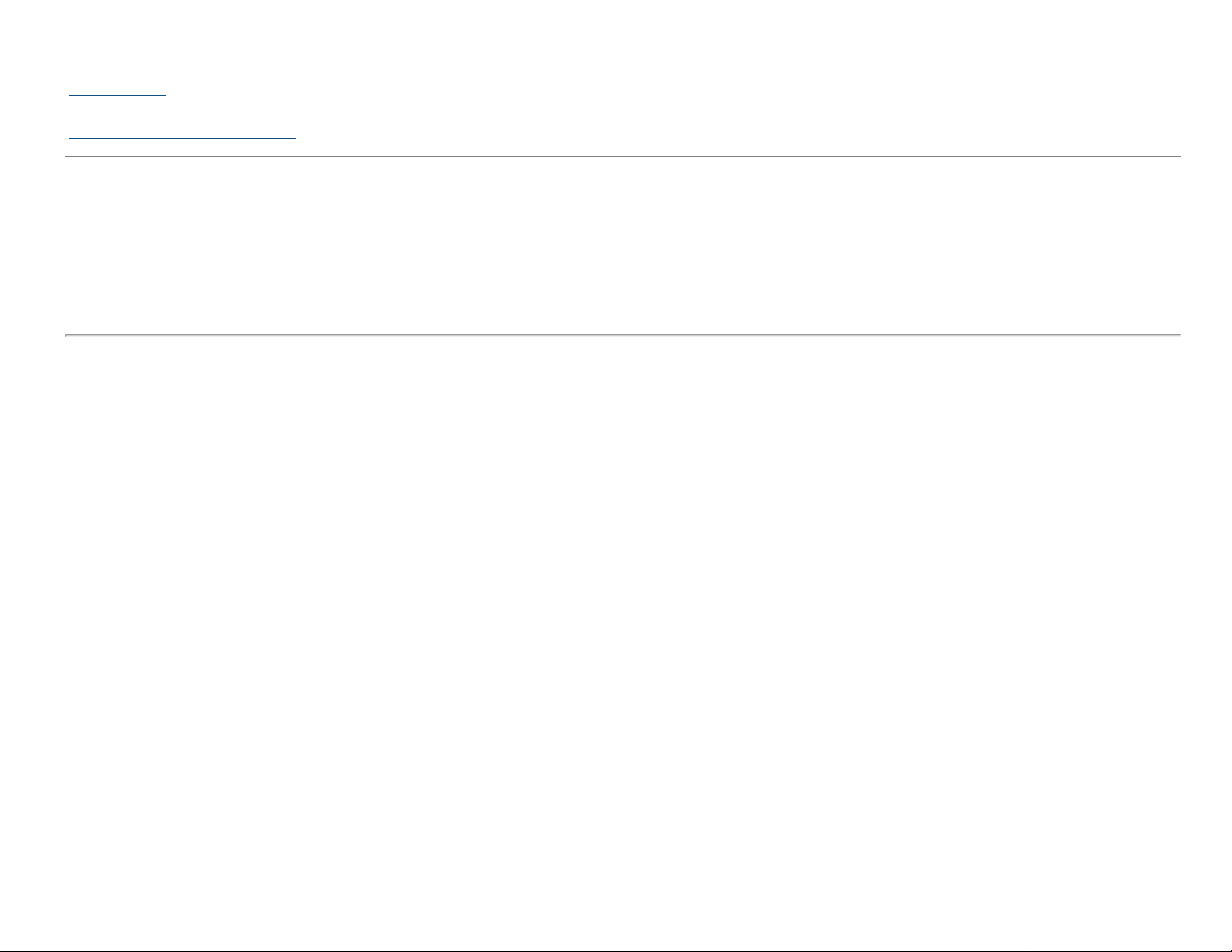
Dell™ U2413/U2713H Monitor
User's Guide
Setting the display resolution
Information in this document is subject to change without notice.
© 2012 Dell Inc. All rights reserved.
Reproduction of these materials in any manner whatsoever without the written permission of Dell Inc. is strictly forbidden.
Trademarks used in this text: Dell and the DELL logo are trademarks of Dell Inc.; Microsoft and Windows are either trademarks or registered trademarks of Microsoft Corporation in
the United States and/or other countries, Intel is a registered trademark of Intel Corporation in the U.S. and other countries; and ATI is a trademark of Advanced Micro Devices,Inc.
has determined that this product meets the ENERGY STAR guidelines for energy efficiency.
Other trademarks and trade names may be used in this document to refer to either the entities claiming the marks and names or their products. Dell Inc. disclaims any proprietary
interest in trademarks and trade names other than its own.
Model U2413f / U2713Hb
November 2012 Rev. A00
Page 2
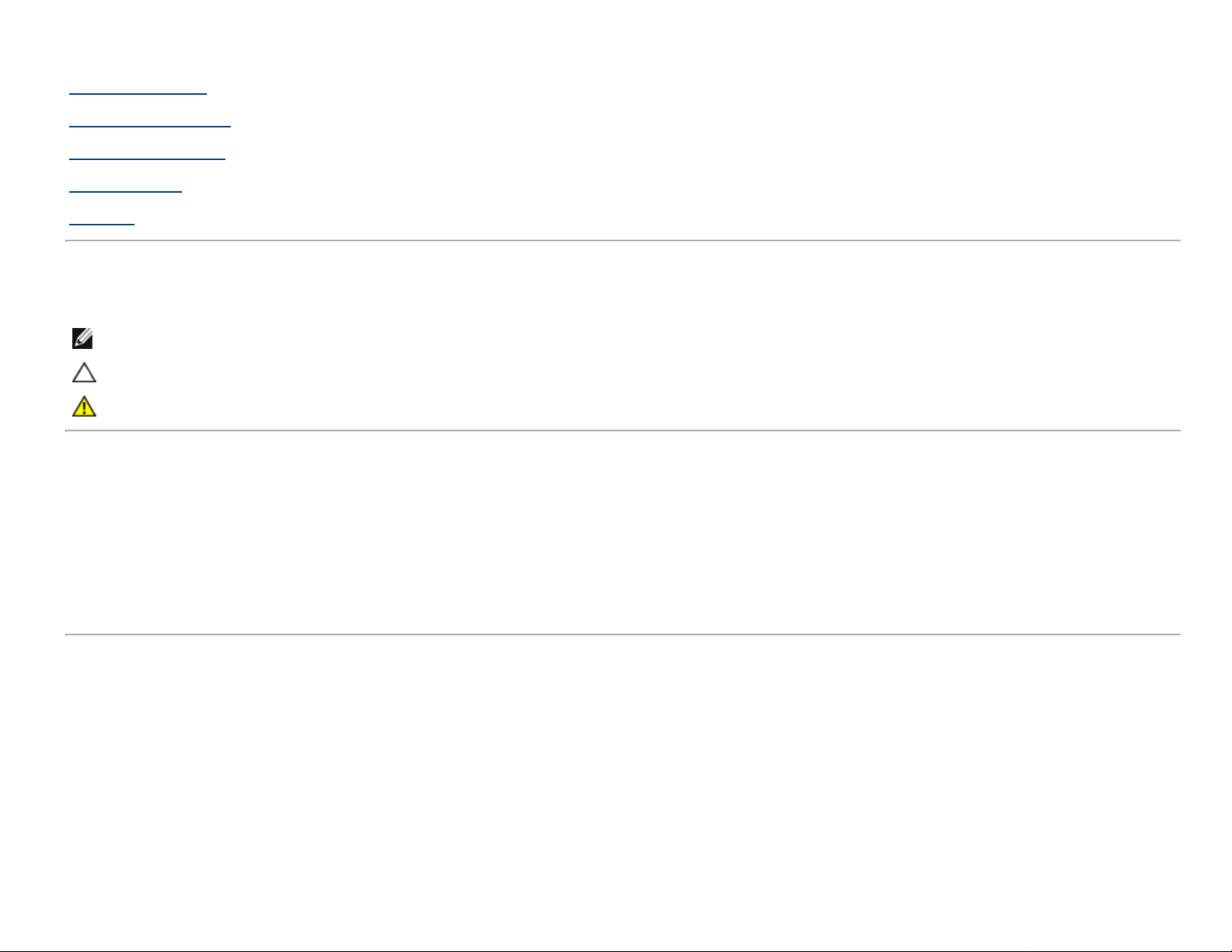
Dell™ U2413/U2713H Monitor User's Guide
About Your Monitor
Setting Up the Monitor
Operating the Monitor
Troubleshooting
Appendix
Notes, Cautions, and Warnings
NOTE: A NOTE indicates important information that helps you make better use of your computer.
CAUTION: A CAUTION indicates potential damage to hardware or loss of data if instructions are not followed.
WARNING: A WARNING indicates a potential for property damage, personal injury, or death.
Information in this document is subject to change without notice.
© 2012 Dell Inc. All rights reserved.
Reproduction of these materials in any manner whatsoever without the written permission of Dell Inc. is strictly forbidden.
Trademarks used in this text: Dell and the DELL logo are trademarks of Dell Inc; Microsoft and Windows are either trademarks or registered trademarks of Microsoft Corporation in
the United States and/or other countries , Intel is a registered trademark of Intel Corporation in the U.S. and other countries; and ATI is a trademark of Advanced Micro Devices, Inc.
ENERGY STAR is a registered trademark of the U.S. Environmental Protection Agency. As an ENERGY STAR partner, Dell Inc. has determined that this product meets the ENERGY STAR
guidelines for energy efficiency.
Other trademarks and trade names may be used in this document to refer to either the entities claiming the marks and names or their products. Dell Inc. disclaims any proprietary
interest in trademarks and trade names other than its own.
Model U2413f / U2713Hb
November 2012 Rev. A00
Page 3
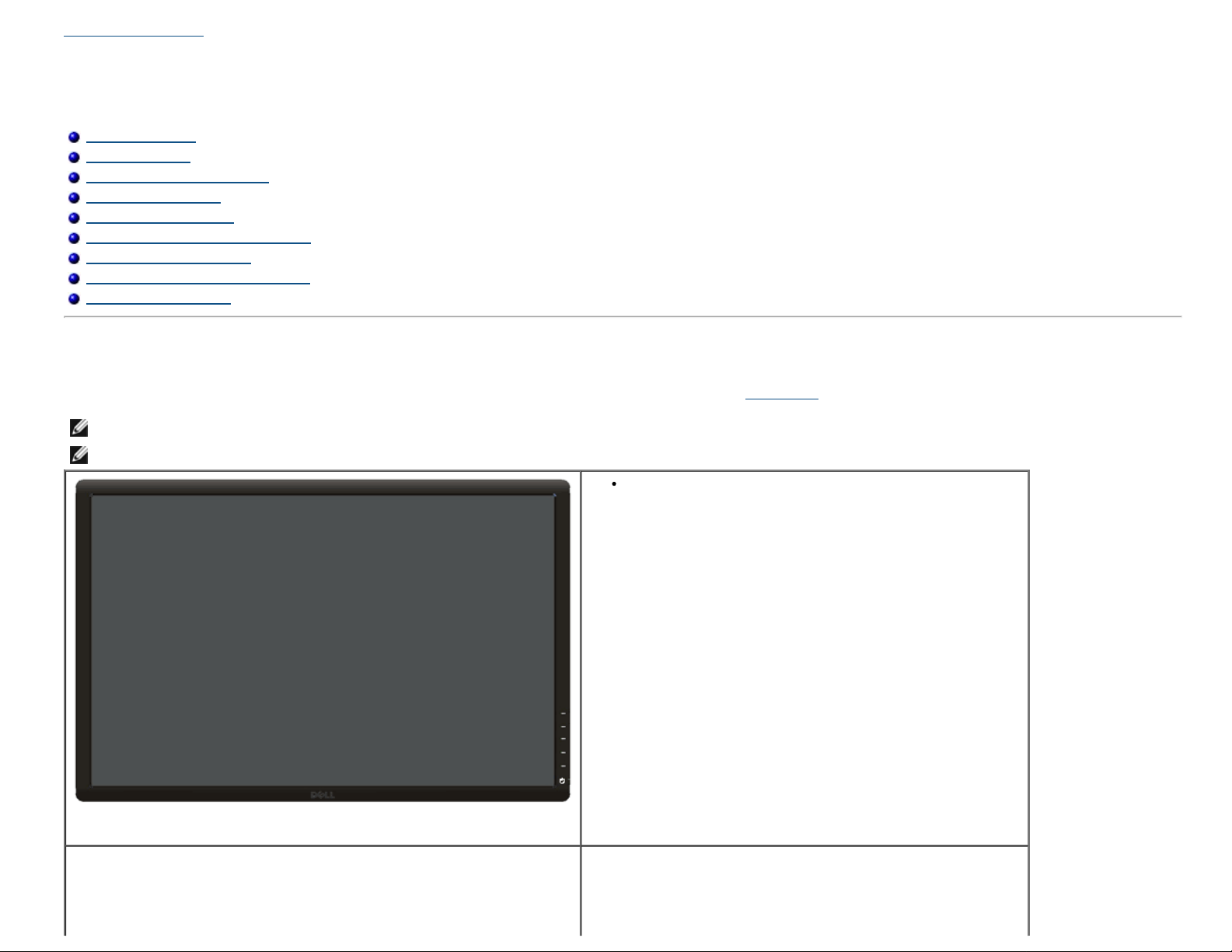
Back to Contents Page
About Your Monitor
Dell™ U2413/U2713H Monitor User's Guide
Package Contents
Product Features
Identifying Parts and Controls
Monitor Specifications
Plug and Play Capability
Universal Serial Bus (USB) Interface
Card Reader Specifications
LCD Monitor Quality and Pixel Policy
Maintenance Guidelines
Package Contents
Your monitor ships with the components shown below. Ensure that you have received all the components and contact Dell if something is missing.
NOTE: Some items may be optional and may not ship with your monitor. Some features or media may not be available in certain countries.
NOTE: To set up with any other stand, please refer to the respective stand setup guide for setup instructions.
Monitor
Page 4
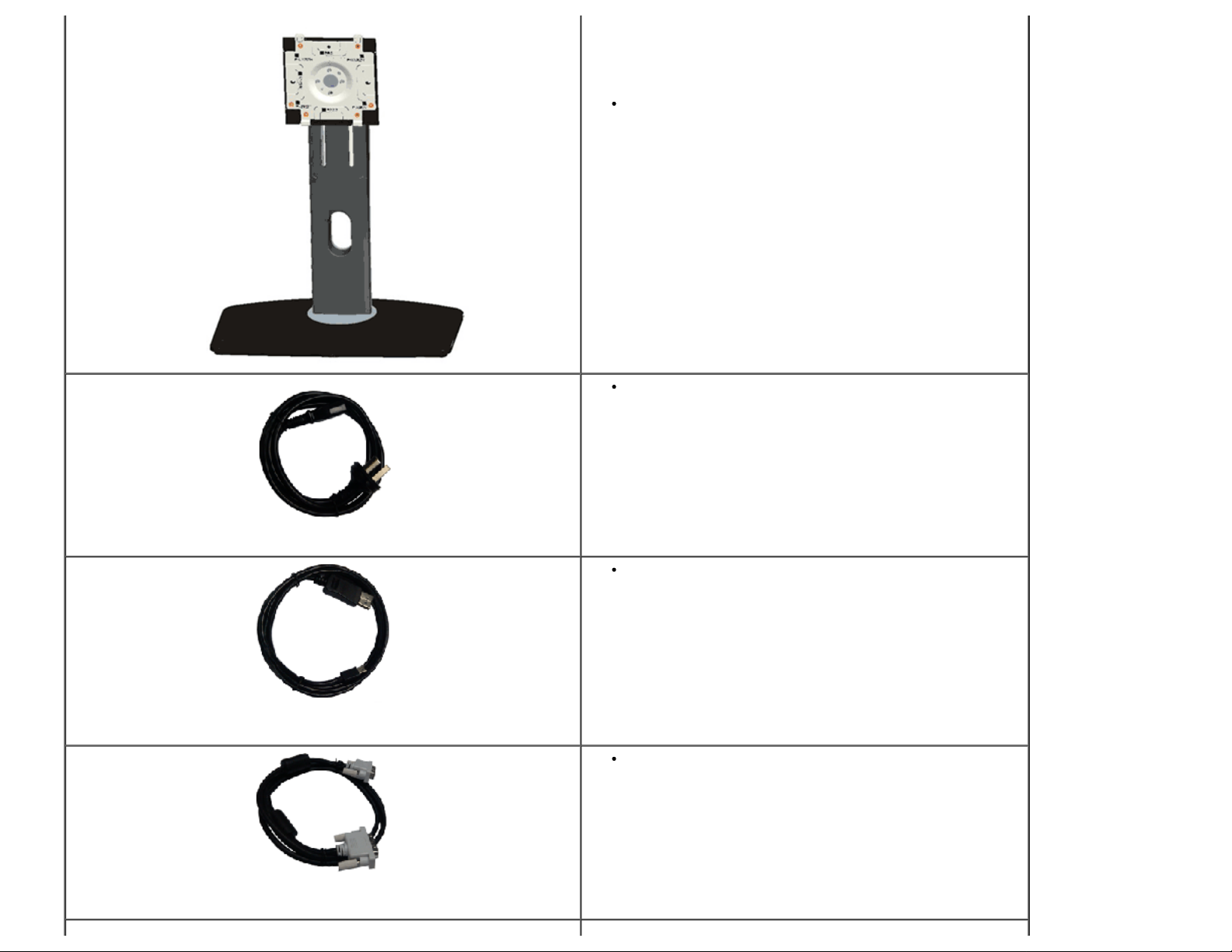
Stand
Power cable (varies by countries)
DisplayPort cable (Mini-DP to DP)
U2413: DVI-D cable (Single Link)
U2713H: DVI-D cable (Dual Link)
Page 5
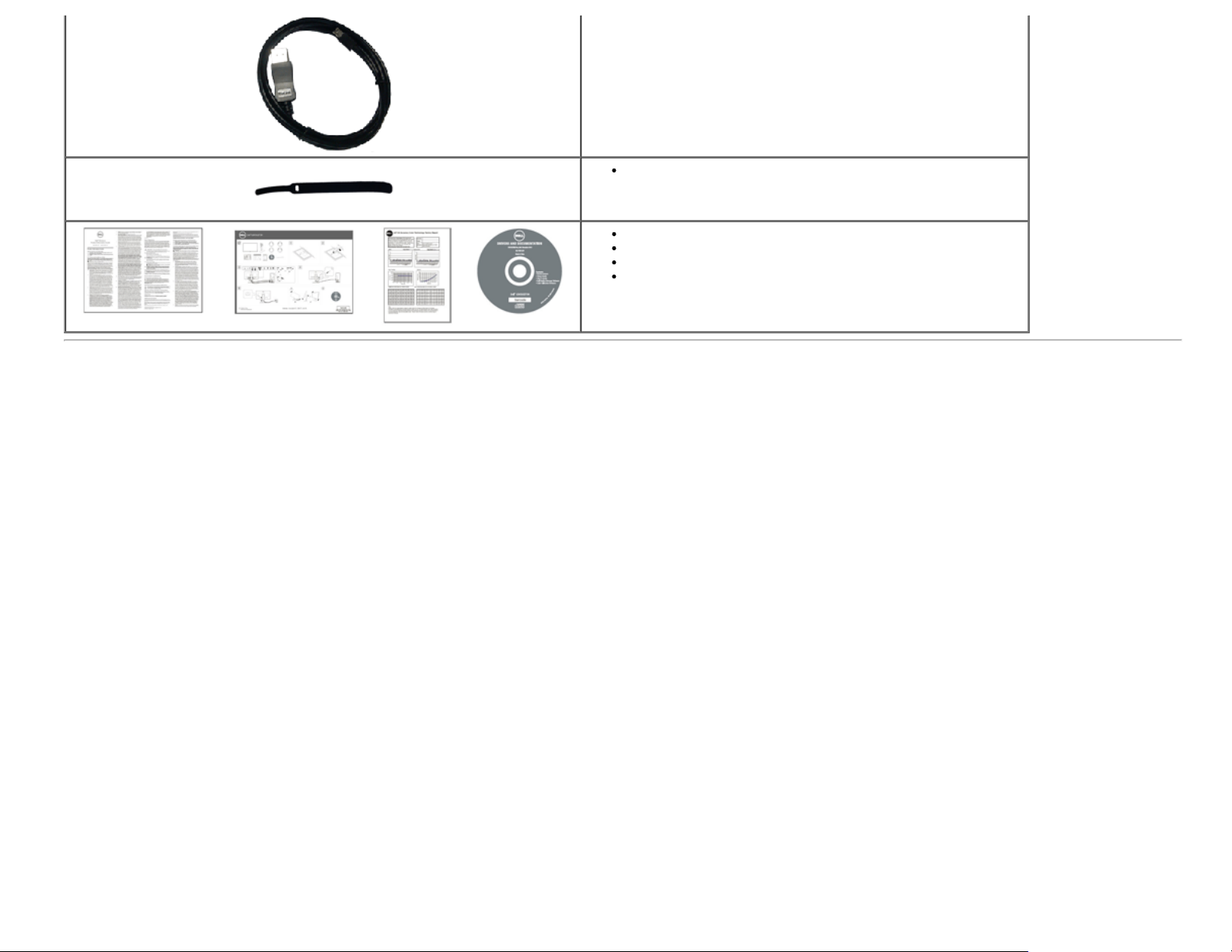
USB 3.0 upstream cable (enables the USB ports on the monitor)
Velcro cable tie
Product and Safety Information Guide
Quick Setup Guide
Factory Calibration Report
Drivers and Documentation media
Product Features
The Dell U2413/U2713H flat panel display has an active matrix, Thin-Film Transistor (TFT), Liquid Crystal Display (LCD) and LED backlight. The monitor features include:
■ U2413: 60.96 cm (24.0-inch) viewable area display (measured diagonally). 1920 x 1200 resolution, plus full-screen support for lower resolutions.
■ U2713H: 68.47 cm (27.0-inch) viewable area display (measured diagonally). 2560 x 1440 resolution, plus full-screen support for lower resolutions.
■ Wide viewing angle to allow viewing from a sitting or standing position, or while moving from side-to-side.
■ Tilt, swivel, vertical extension and rotate adjustment capability.
■ Removable stand and Video Electronics Standards Association (VESA
■ Plug and play capability if supported by your system.
■ On-Screen Display (OSD) adjustments for ease of set-up and screen optimization.
■ Software and documentation media includes an Information File (INF), Image Color Matching File (ICM), Dell Display Manager software application, Color Calibration Software and
product documentation.
■ Security lock slot.
■ Stand lock.
■ Asset Management Capability.
■ Capability to switch from wide aspect to standard aspect ratio while maintaining the image quality.
■ TCO-Certified Displays.
■ Dell Display Manager software included (comes in the CD shipped with the monitor).
■ Arsenic-Free glass and Mercury-Free for the panel only.
■ High Dynamic Contrast Ratio (2,000,000:1).
■ BFR/PVC-reduced.
■ Energy Gauge shows the energy level being consumed by the monitor in real time.
™) 100 mm mounting holes for flexible mounting solutions.
Page 6
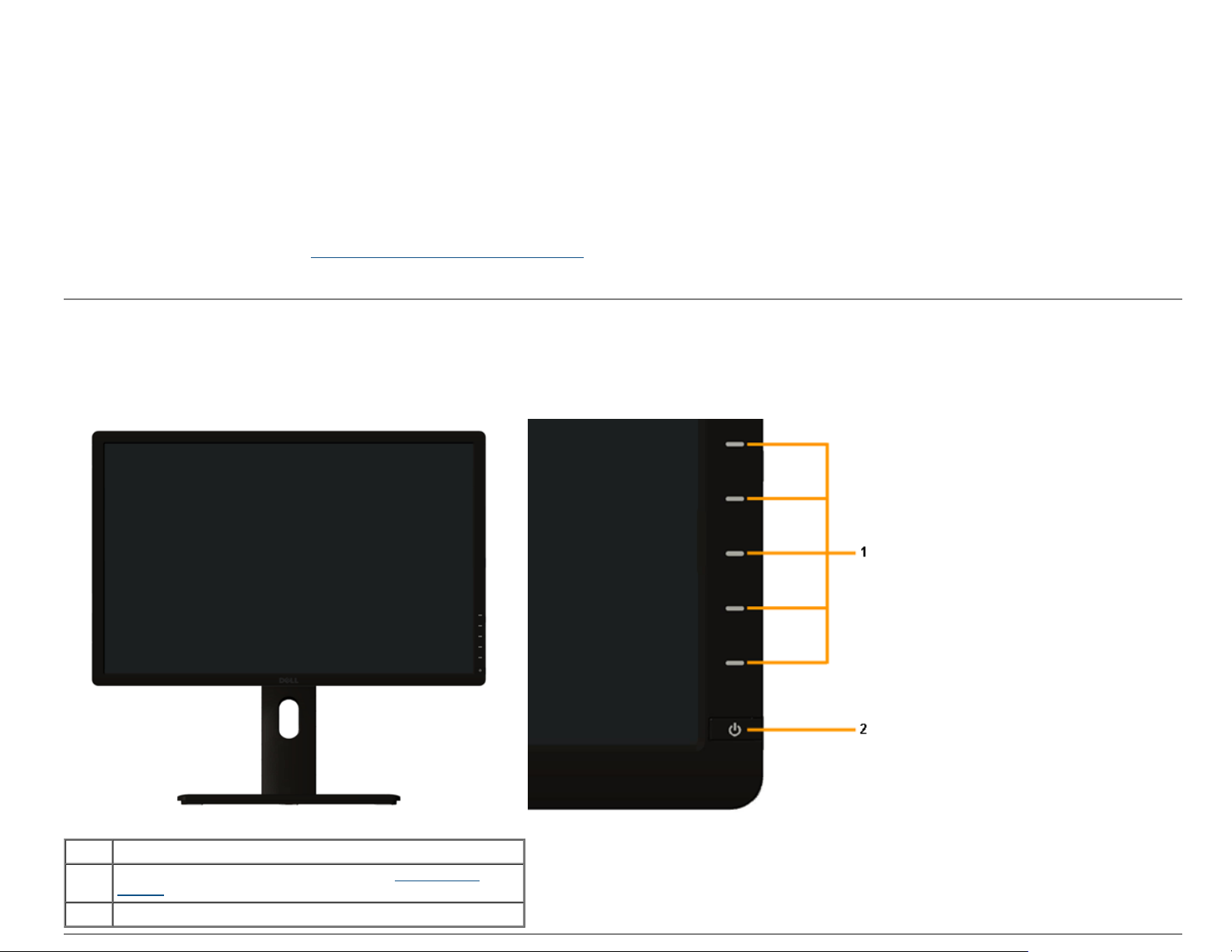
■ EPEAT Gold Rating.
■ Energy Saver feature for Energy Star compliance.
■ Compatible with Adobe and sRGB color standards.
■ Factory calibrated sRGB and Adobe RGB input source for brand new Dell U2413/U2713H monitor. Dedicated Custom Color Mode (6-axis Color-control) for Saturation , Hue, Gain
(RGB) and offset (RGB).
■ 12-bit internal processing which tested HDMI with deep color (12-bit).
■ 12-bit internal processing with 14-bit LUT.
■ USB 3.0 Card Reader (SD/Mini SD, MS/HSMD/MSPRO, MMC).
■ Supports DVI-D, DisplayPort, Mini DisplayPort, HDMI, DP1.1a, DP 1.2 MST (also known as DP Daisy Chain) and HBR2 (Default out of factory setting is DP1.1a. To enable MST and
HBR2, refer to instruction on section "Connecting the Monitor for DP MST Function
■ Supports Picture by Picture (PBP) and Picture in Picture (PIP) Select mode.
" ).
Identifying Parts and Controls
Front View
Label Description
Function buttons (For more information, see Operating the
1
Monitor)
2 Power On/Off button (with LED indicator)
Front panel controls
Page 7
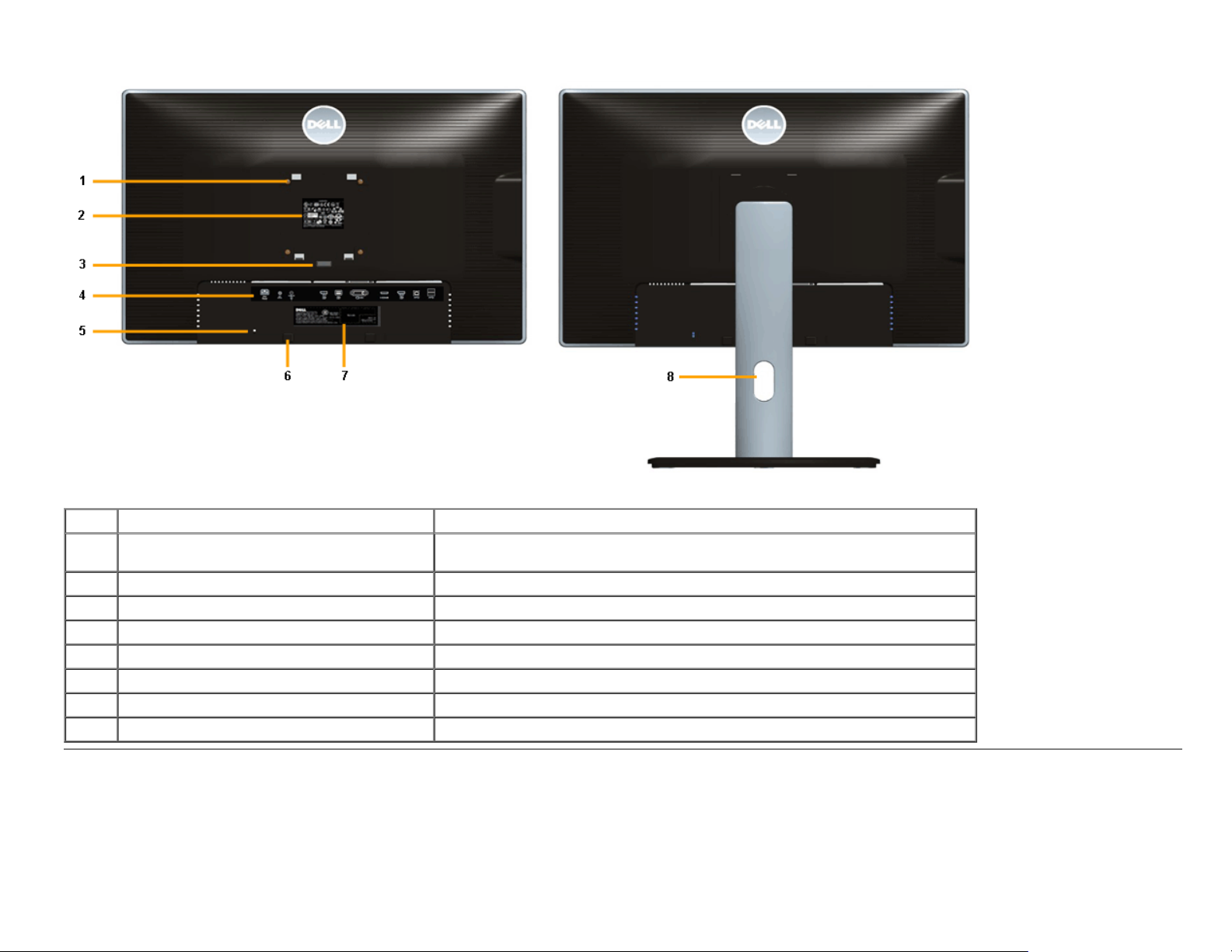
Back View
Back View with monitor stand
Label Description Use
1
2 Regulatory label List the regulatory approvals.
3 Stand release button Release stand from monitor.
4 Connector label Indicate the connector locations.
5 Security lock slot Secure monitor with security cable lock.
6 Dell Soundbar mounting brackets Attach the optional Dell Soundbar.
7 Barcode serial number label Refer to this label if you need to contact Dell for technical support.
8 Cable management slot For cable management. Route cables through the slot.
VESA mounting holes (100 mm x 100 mm behind attached VESA Plate)
Wall mount monitor using VESA-compatible wall mount kit (100 mm x 100 mm).
Page 8
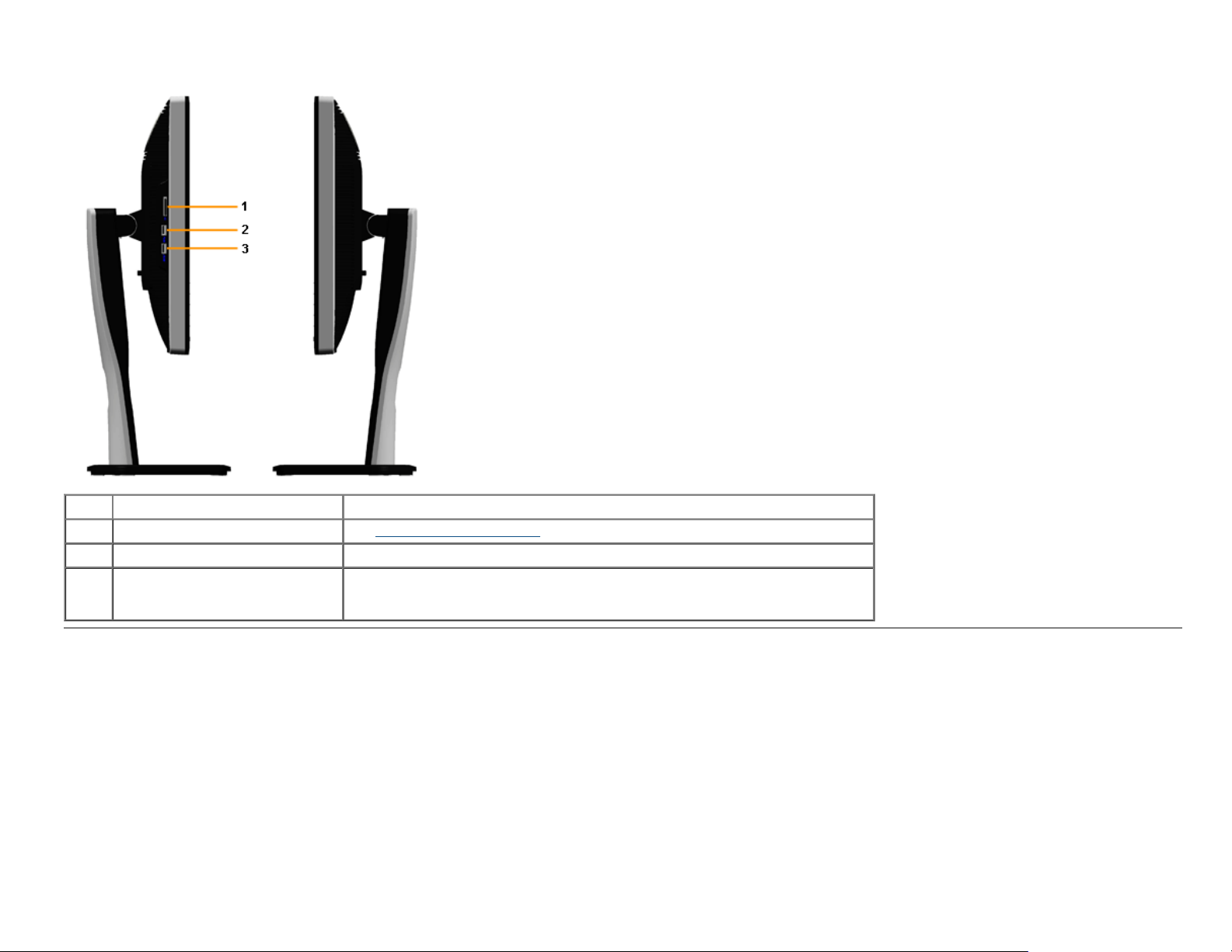
Side View
Label Description Use
1 Card Reader See Card Reader Specifications
2 USB Down Stream Port Connect your USB devices.
3 USB Down Stream Port
Connect your USB devices.
This USB port supports BC 1.2 compliance charging devices, at 1.5A max for fast
charging.
for more information.
Page 9
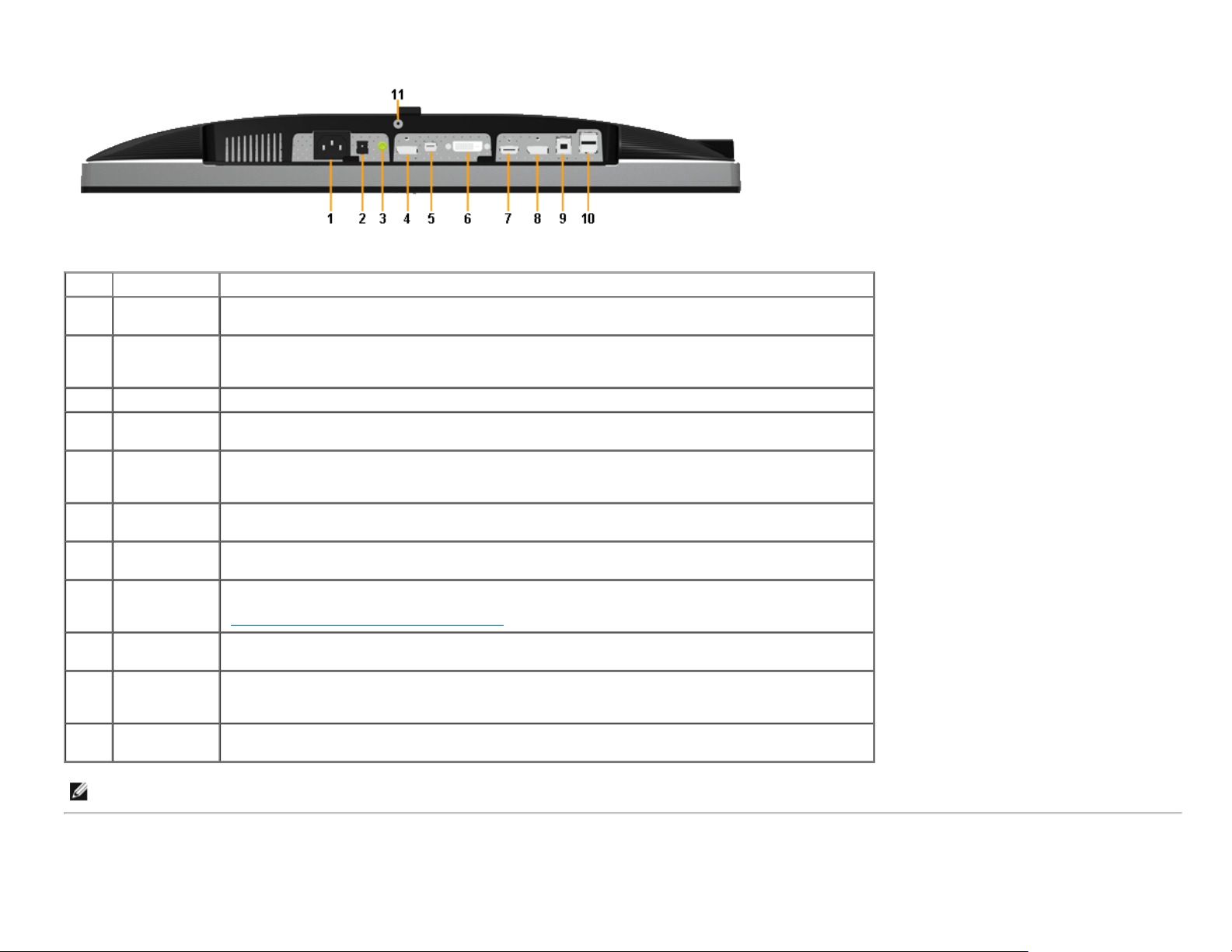
Bottom View
Bottom view without monitor stand
Label Description Use
1
2
3 Audio Out Connect the soundbar mini stereo plug (Support two channel output ).
4
5
6 DVI connector
7
8
9
10
11
AC power cord
connector
DC power
connector for
Dell Soundbar
DisplayPort in
connector
Mini
DisplayPort in
connector
HDMI
connector
DisplayPort out
(MST)
connector
USB upstream
port
USB
downstream
port
Stand lock
feature
Connect the power cable.
Connect the power cord for the soundbar (optional).
Connect your computer with DP cable.
Connect your computer with Mini DP to DP cable
Connect your computer with DVI cable. For U2713H, use only DVI dual-link cable provided in box (or
other certified dual-link cable) for this connection only.
Connect your computer with HDMI cable.
DisplayPort output for MST (Multi-Stream Transport) capable monitor. DP 1.1 monitor can only be
connected as the last monitor in the MST chain. To enable MST, refer to instruction on section
"Connecting the Monitor for DP MST Function
Connect the USB cable that came with your monitor to the computer. Once this cable is connected, you
can use the USB connectors on the monitor.
Connect your USB device. You can only use this connector after you have connected the USB cable to
the computer and USB upstream connector on the monitor.
To lock the stand to the monitor using a M3 x 6 mm screw (the screw is not provided).
".
NOTE: Headphone usage is not supported for the audio line out connector.
Page 10
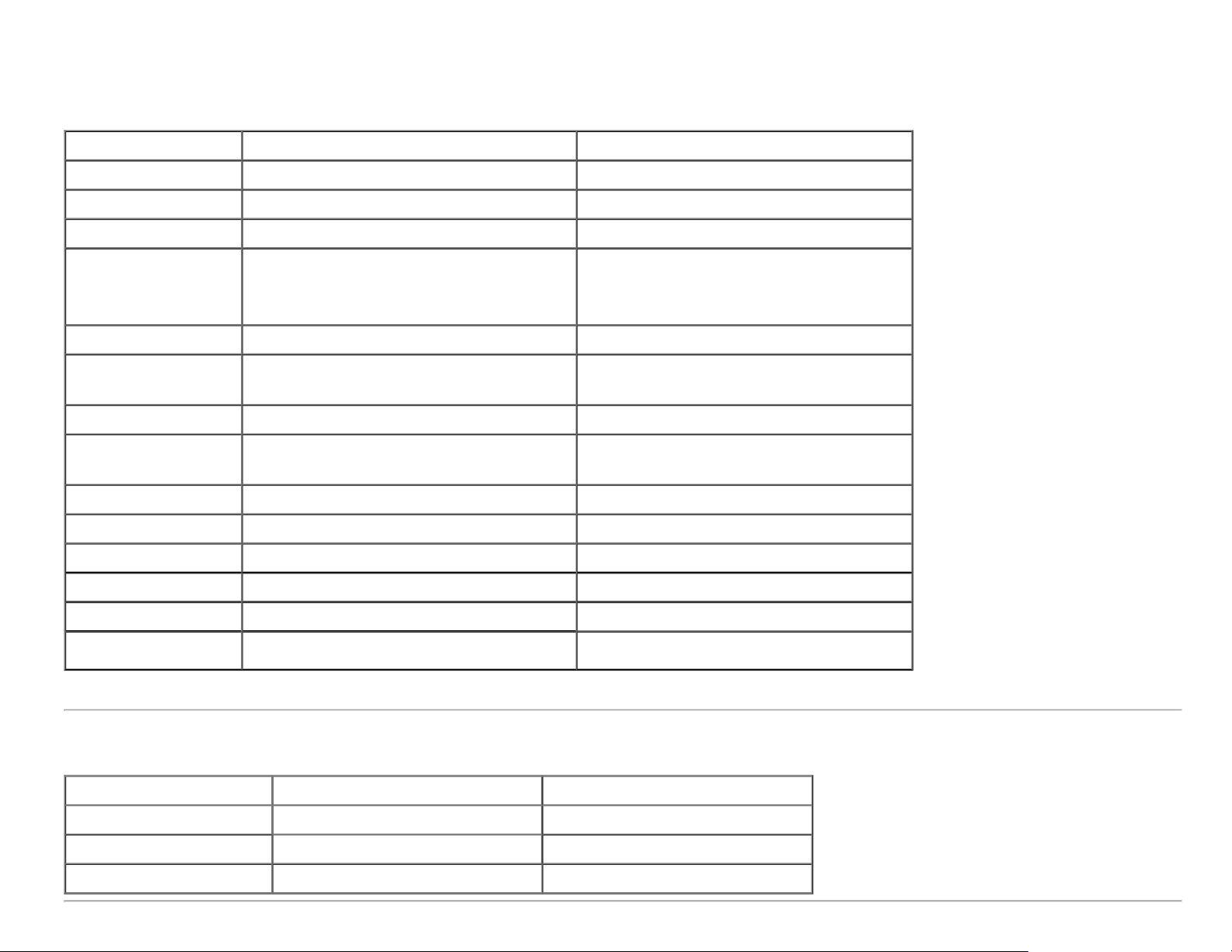
Monitor Specifications
Flat Panel Specifications
Model U2413 U2713H
Screen type Active matrix - TFT LCD Active matrix - TFT LCD
Panel type AH In-plane switching AH In-plane switching
Screen dimensions 609.6 mm (24-inches diagonal viewable image size) 684.7 mm (27-inches diagonal viewable image size)
Preset display area:
Horizontal
Vertical
Pixel pitch 0.27 mm 0.231 mm
Viewing angle
Luminance output 350 cd/m² (typical), 50 cd/m² (minimum) 350 cd/m² (typical), 50 cd/m² (minimum)
Contrast ratio
Faceplate coating Antiglare with hard-coating 3H Antiglare with hard-coating 3H
Backlight LED edgelight system LED edgelight system
Response time 6 ms gray-to-gray (typical) 6 ms gray-to-gray (typical)
Color depth 1.07 billion colors 1.07 billion colors
Color gamut 103%* (CIE 1931), 120% (CIE 1976) 103%* (CIE 1931), 120% (CIE 1976)
Backlight Life (to half
initial brightness)
*[U2413/U2713H] sRGB coverage is 100% (based on CIE 1931 and CIE 1976), AdobeRGB coverage is 99%( based on CIE 1931 and CIE 1976) .
518.4 mm (20.4 inches)
324.0 mm (12.8 inches)
178° (vertical) typical
178° (horizontal) typical
1000 to 1 (typical)
2M to 1 (typical Dynamic Contrast On)
30K hours (typical) 30K hours (typical)
596.7 mm (23.49 inches)
335.7 mm (13.21 inches)
178° (vertical) typical
178° (horizontal) typical
1000 to 1 (typical)
2M to 1 (typical Dynamic Contrast On)
Resolution Specifications
Model U2413 U2713H
Horizontal scan range 30 kHz to 81 kHz (automatic) 29 kHz to 113 kHz (automatic)
Vertical scan range 56 Hz to 76 Hz (automatic) 49 Hz to 86 Hz (automatic)
Maximum preset resolution 1920 x 1200 at 60 Hz 2560 x 1440 at 60 Hz
Page 11
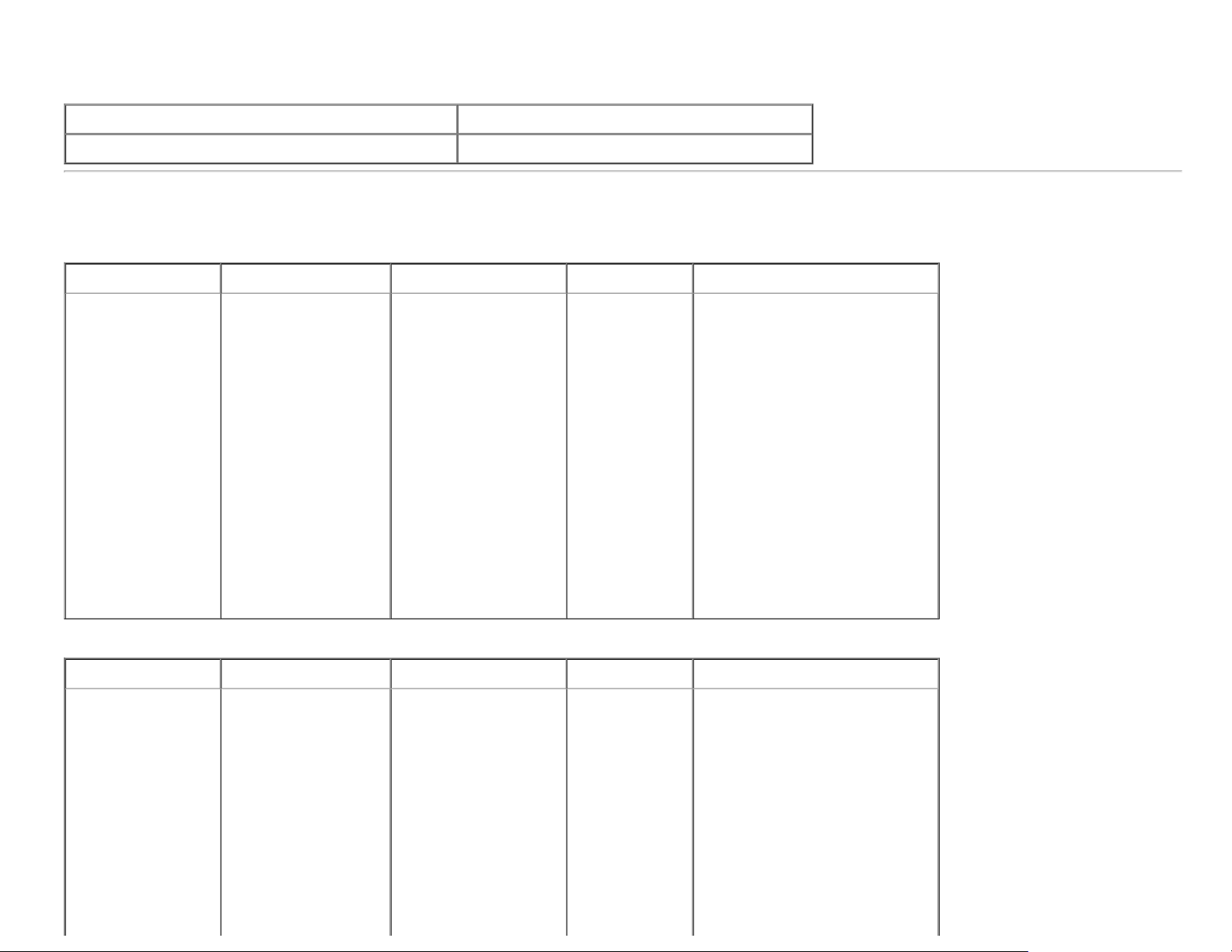
Supported Video Modes
Model U2413/U2713H
Video display capabilities (DVI & DP & HDMI playback) 480p, 480i, 576p, 576i, 720p, 1080p, 1080i
Preset Display Modes
U2413
Display Mode
VESA, 640 x 480 31.5 60.0 25.2 -/VESA, 640 x 480 37.5 75.0 31.5 -/VESA, 720 x 400 31.5 70.0 28.3 -/+
VESA, 800 x 600 37.9 60.3 40.0 +/+
VESA, 800 x 600 46.9 75.0 49.5 +/+
VESA, 1024 x 768 48.4 60.0 65.0 -/VESA, 1024 x 768 60.0 75.0 78.8 +/+
VESA, 1152 x 864 67.5 75.0 108.0 +/+
VESA, 1280 x 1024 80.0 75.0 135.0 +/+
VESA, 1280 x 1024 64.0 60.0 108.0 +/+
VESA, 1600 x 1200 75.0 60.0 162.0 +/+
VESA, 1920 x 1200 74.0 60.0 154.0 +/-
U2713H
Display Mode
VESA, 640 x 480 31.5 60.0 25.2 -/VESA, 640 x 480 37.5 75.0 31.5 -/VESA, 720 x 400 31.5 70.0 28.3 -/+
VESA, 800 x 600 46.9 75.0 49.5 +/+
Horizontal Frequency
(kHz)
Horizontal Frequency
(kHz)
Vertical Frequency (Hz) Pixel Clock (MHz) Sync Polarity (Horizontal/Vertical)
Vertical Frequency (Hz) Pixel Clock (MHz) Sync Polarity (Horizontal/Vertical)
VESA, 1024 x 768 48.4 60.0 65.0 -/VESA, 1024 x 768 60.0 75.0 78.8 +/+
VESA, 1152 x 864 67.5 75.0 108.0 +/+
VESA, 1280 x 800 49.7 60.0 83.5 -/+
VESA, 1280 x 1024 64.0 60.0 108.0 +/+
Page 12
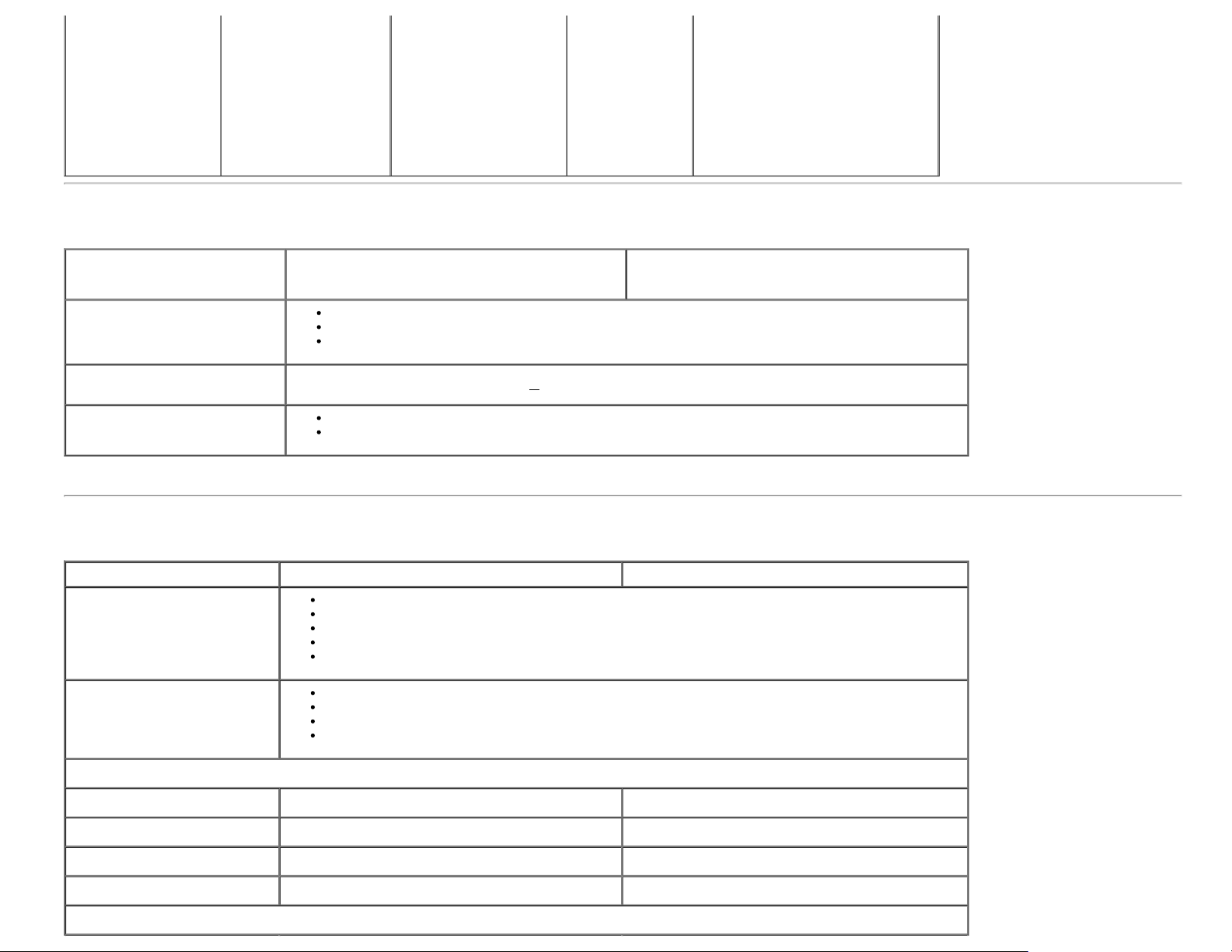
VESA, 1280 x 1024 80.0 75.0 135.0 +/+
VESA, 1600 x 1200 75.0 60.0 162.0 +/+
VESA, 1680 x 1050 65.3 60.0 146.3 -/+
VESA, 1920 x 1080 67.5 60.0 148.5 +/+
VESA, 1920 x 1200 74.6 60.0 193.3 -/+
VESA, 2560 x 1440 88.8 60.0 241.5 +/-
Electrical Specifications
Model U2413 U2713H
Digital DVI-D TMDS, 600 mV for each differential line, positive polarity at 50 ohm input impedance
Video input signals
DisplayPort*, 600mV for each differential line, 100 ohm input impedance per differential pair
HDMI, 600mV for each differential line, 100 ohm input impedance per differential pair
AC input
voltage/frequency/current
Inrush current
* Support DP1.2 (CORE) specification, include HBR2, MST and DP audio.
100 VAC to 240 VAC / 50 Hz or 60 Hz +
120 V: 42 A (Max.) at 0 °C
220 V: 80 A (Max.) at 0 °C
3 Hz / 1.5 A (typical)
Physical Characteristics
Model U2413 U2713H
DVI-D, white connector
DP, black connector (include DP in and DP out)
Connector type
Signal cable type
Dimensions (with stand)
Height (extended) 530.9 mm (20.90 inches) 538.4 mm (21.20 inches)
Mini DP
HDMI
USB 3.0
DVI-D
Mini DP to DP
HDMI
USB 3.0
Height (compressed) 415.9 mm (16.37 inches) 423.4 mm (16.67 inches)
Width 556.0 mm (21.89 inches) 639.3 mm (25.17 inches)
Depth 200.5 mm (7.89 inches) 200.5 mm (7.89 inches)
Dimensions (without stand)
Page 13
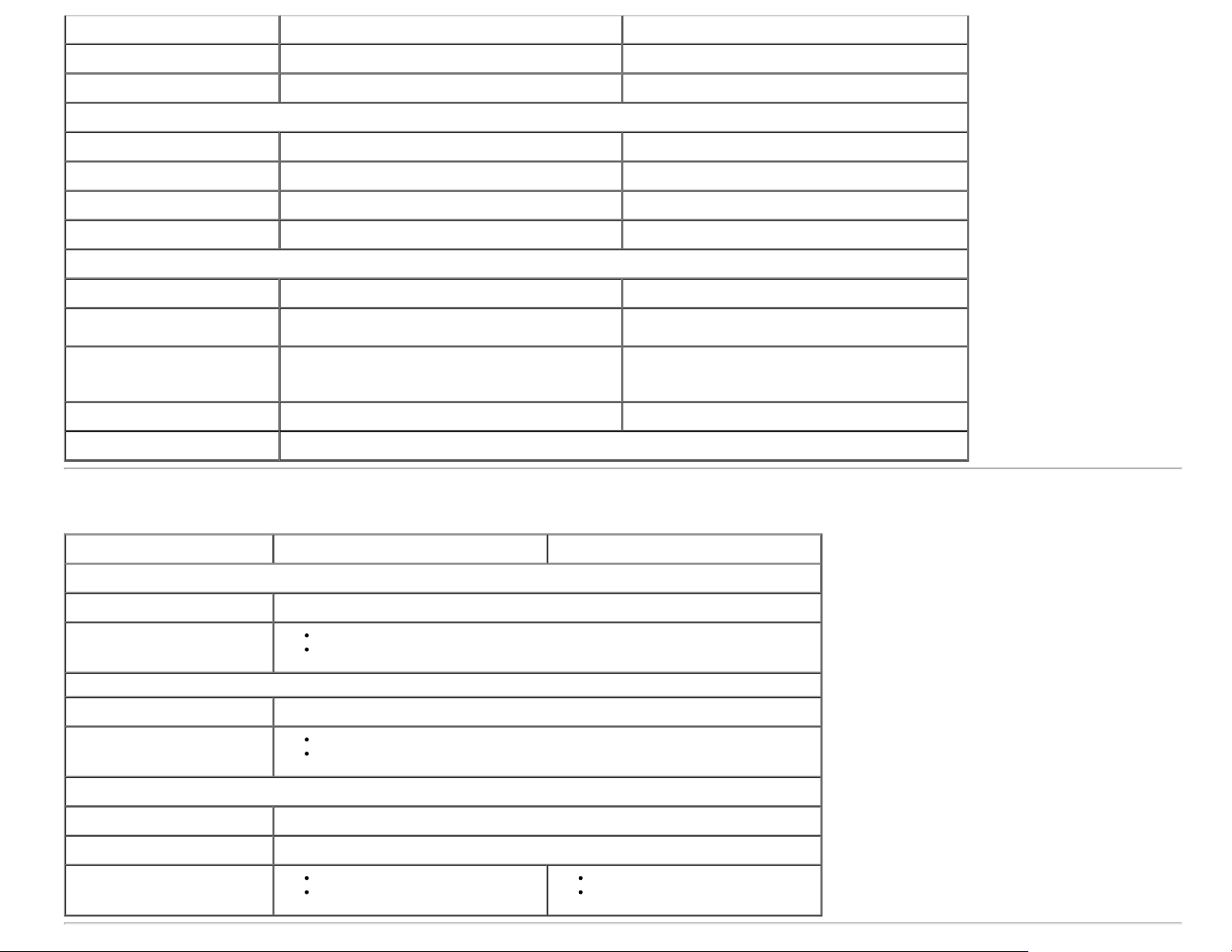
Height 361.6 mm (14.24 inches) 378.2 mm (14.89 inches)
Width 556.0 mm (21.89 inches) 639.3 mm (25.17 inches)
Depth 67.1 mm (2.64 inches) 74.1 mm (2.92 inches)
Stand dimensions
Height (extended) 418.4 mm (16.47 inches) 418.4 mm (16.47 inches)
Height (compressed) 372.3 mm (14.66 inches) 372.3 mm (14.66 inches)
Width 314.8 mm (12.39 inches) 314.8 mm (12.39 inches)
Depth 200.5 mm (7.89 inches) 200.5 mm (7.89 inches)
Weight
Weight with packaging 20.57 lb (9.35 kg) 24.09 lb (10.95 kg)
Weight with stand assembly and
cables
Weight without stand assembly
(For wall mount or VESA mount
considerations - no cables)
Weight of stand assembly 3.92 lb (1.78 kg) 4.22 lb (1.92 kg)
Front frame gloss Black Frame - 5.0 gloss unit (max.)
16.10 lb (7.32 kg) 19.25 lb (8.75 kg)
11.02 lb (5.01 kg) 13.86 lb (6.30 kg)
Environmental Characteristics
Model U2413 U2713H
Temperature
Operating 0 °C to 40 °C (0 °F to 104 °F)
Non-operating
Humidity
Operating 10% to 80% (non-condensing)
Non-operating
Storage: -20 °C to 60 °C (-4 °F to 140 °F)
Shipping: -20 °C to 60 °C (-4 °F to 140 °F)
Storage: 5% to 90% (non-condensing)
Shipping: 5% to 90% (non-condensing)
Altitude
Operating 5,000 m (16,500 ft) max
Non-operating 12,192 m (40,000 ft) max
Thermal dissipation
409.56 BTU/hour (maximum)
204.78 BTU/hour (typical)
443.58 BTU/hour (maximum)
204.73 BTU/hour (typical)
Page 14
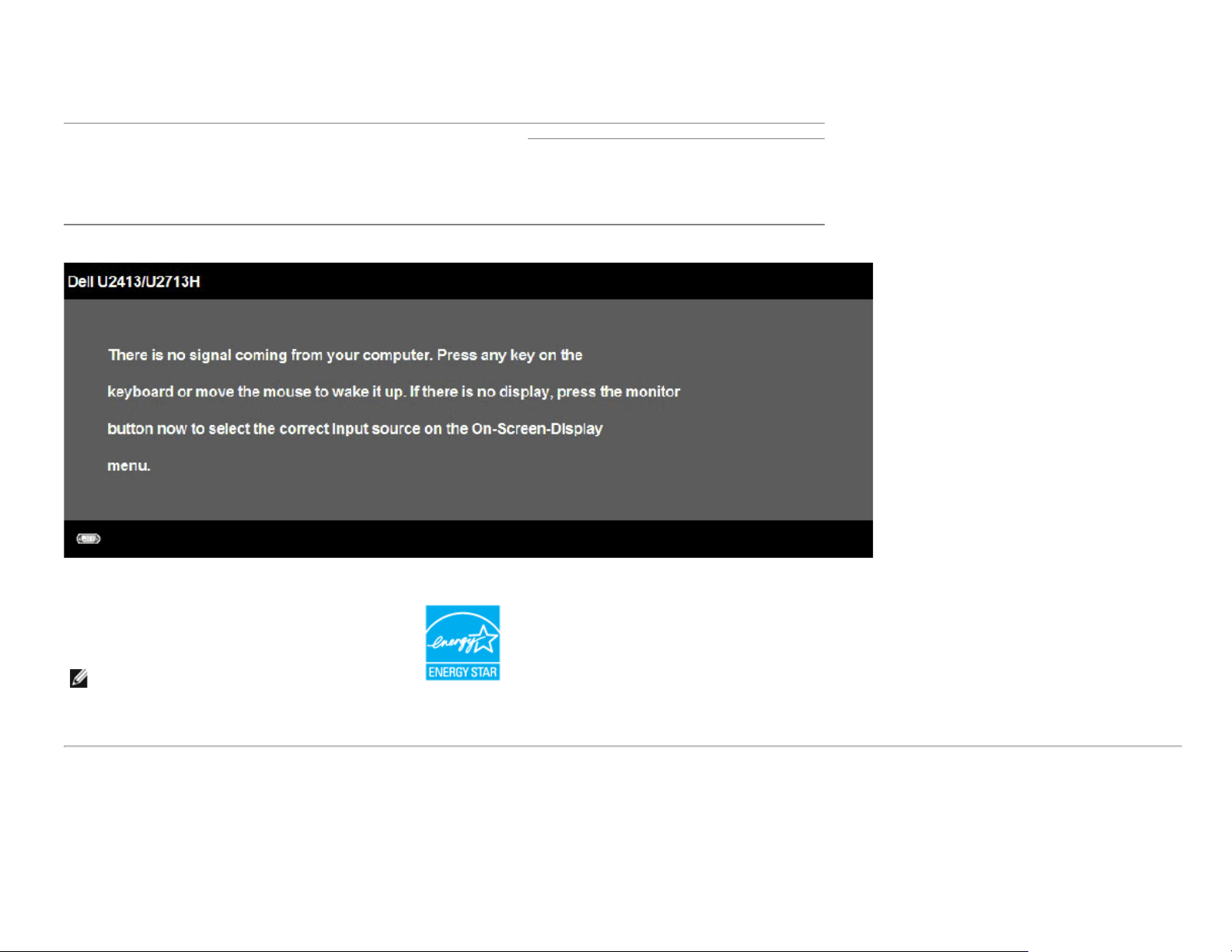
Power Management Modes
If you have VESA's DPM™ compliance display card or software installed in your PC, the monitor can automatically reduce its power consumption when not in use. This is referred to
as Power Save Mode*. If the computer detects input from the keyboard, mouse, or other input devices, the monitor automatically resumes functioning. The following table shows
the power consumption and signaling of this automatic power saving feature:
VESA Modes Horizontal
Normal
operation
Active-off
mode
Switch off - - - Off Less than 0.5 W Less than 0.5 W
The OSD functions only in the normal operation mode. When any button is pressed in the Active-off mode, one of the following messages will be displayed:
Activate the computer and the monitor to gain access to the OSD.
Sync
Active Active Active White 120 W (maximum) **
Inactive Inactive Blanked
Vertical
Sync
Video Power Indicator Power Consumption
White (fade in and
fade out)
60 W (typical)
Less than 0.5 W Less than 0.5 W
U2413 U2713H
130 W (maximum) **
60 W (typical)
NOTE: This monitor is ENERGY STAR®-compliant.
* Zero power consumption in OFF mode can only be achieved by disconnecting the power cord from the monitor.
** Maximum power consumption with max luminance, Dell Soundbar, and USB active.
Page 15
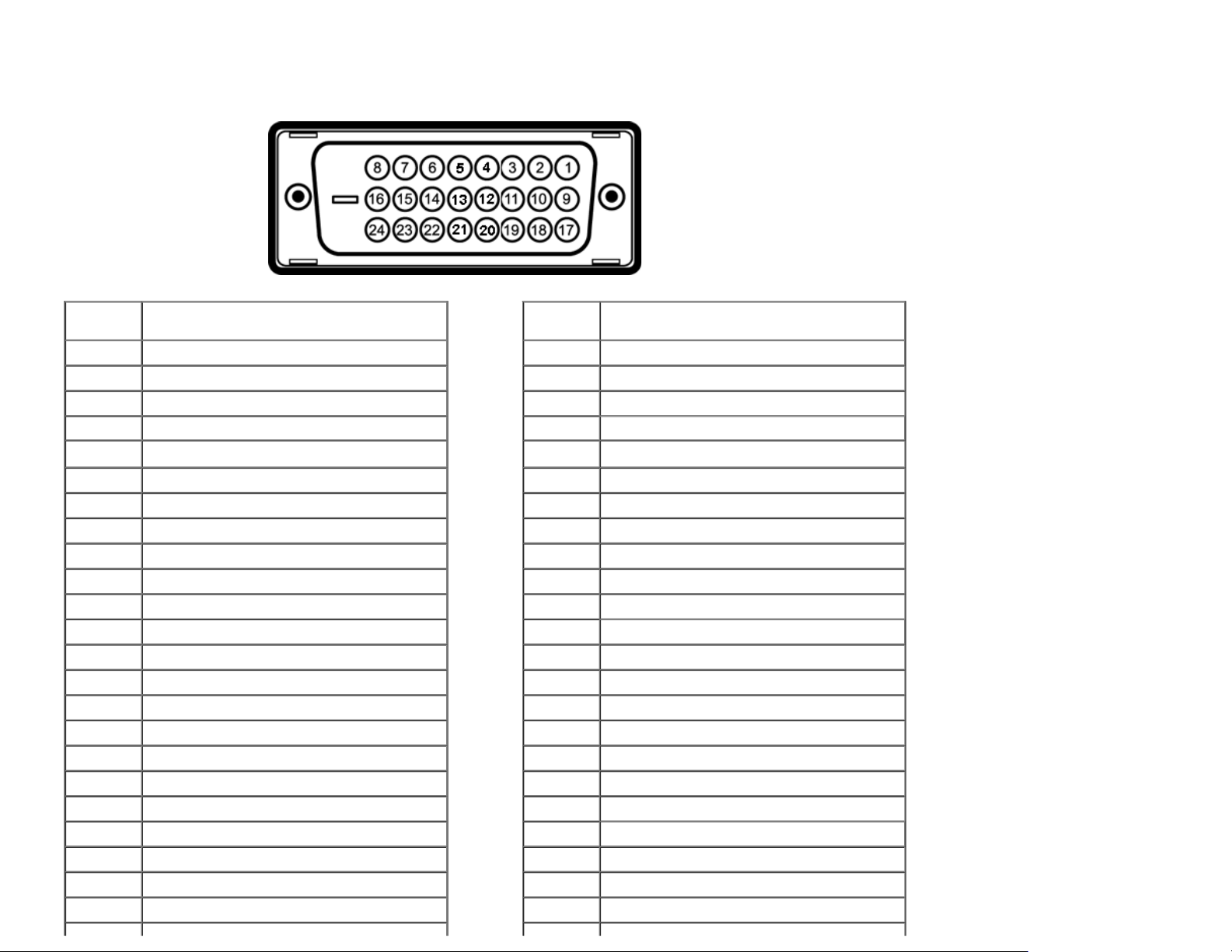
Pin Assignments
U2413 DVI Connector U2713H DVI (Dual link) Connector
Pin
Number
1 TMDS RX22 TMDS RX2+
3 TMDS Ground
4 No Connection
5 No Connection
24-pin Side of the Connected Signal Cable
Pin
Number
1 TMDS RX22 TMDS RX2+
3 TMDS Ground
4 TMDS RX45 TMDS RX4+
24-pin Side of the Connected Signal Cable
6 DDC Clock
7 DDC Data
8 No Connection
9 TMDS RX110 TMDS RX1+
11 TMDS Ground
12 No Connection
13 No Connection
14 +5 V power
15 Self test
16 Hot Plug Detect
17 TMDS RX018 TMDS RX0+
19 TMDS Ground
20 No Connection
21 No Connection
22 TMDS Ground
23 TMDS Clock+
6 DDC Clock
7 DDC Data
8 No Connection
9 TMDS RX110 TMDS RX1+
11 TMDS Ground
12 TMDS RX313 TMDS RX3+
14 +5 V power
15 Self test
16 Hot Plug Detect
17 TMDS RX018 TMDS RX0+
19 TMDS Ground
20 TMDS RX521 TMDS RX5+
22 TMDS Ground
23 TMDS Clock+
Page 16
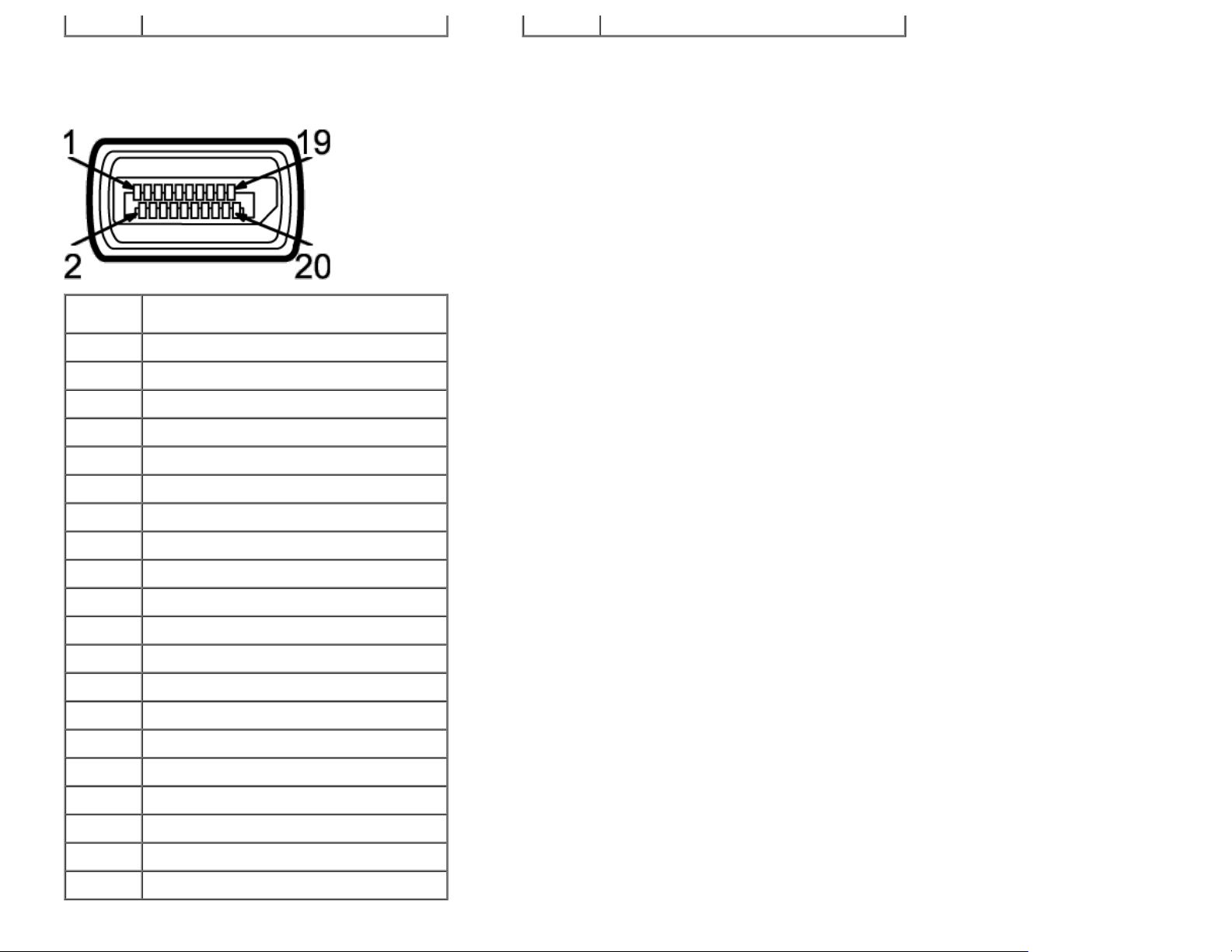
24 TMDS Clock- 24 TMDS Clock-
DisplayPort Connector (DP in and DP out)
Pin
Number
1 ML0(p)
2 GND
3 ML0(n)
4 ML1(p)
5 GND
6 ML1(n)
7 ML2(p)
8 GND
9 ML2(n)
10 ML3(p)
11 GND
12 ML3(n)
13 GND
14 GND
15 AUX(p)
20-pin Side of the Connected Signal Cable
16 GND
17 AUX(n)
18 HPD
19 DP_PWR_Return
20 +3.3 V DP_PWR
Page 17
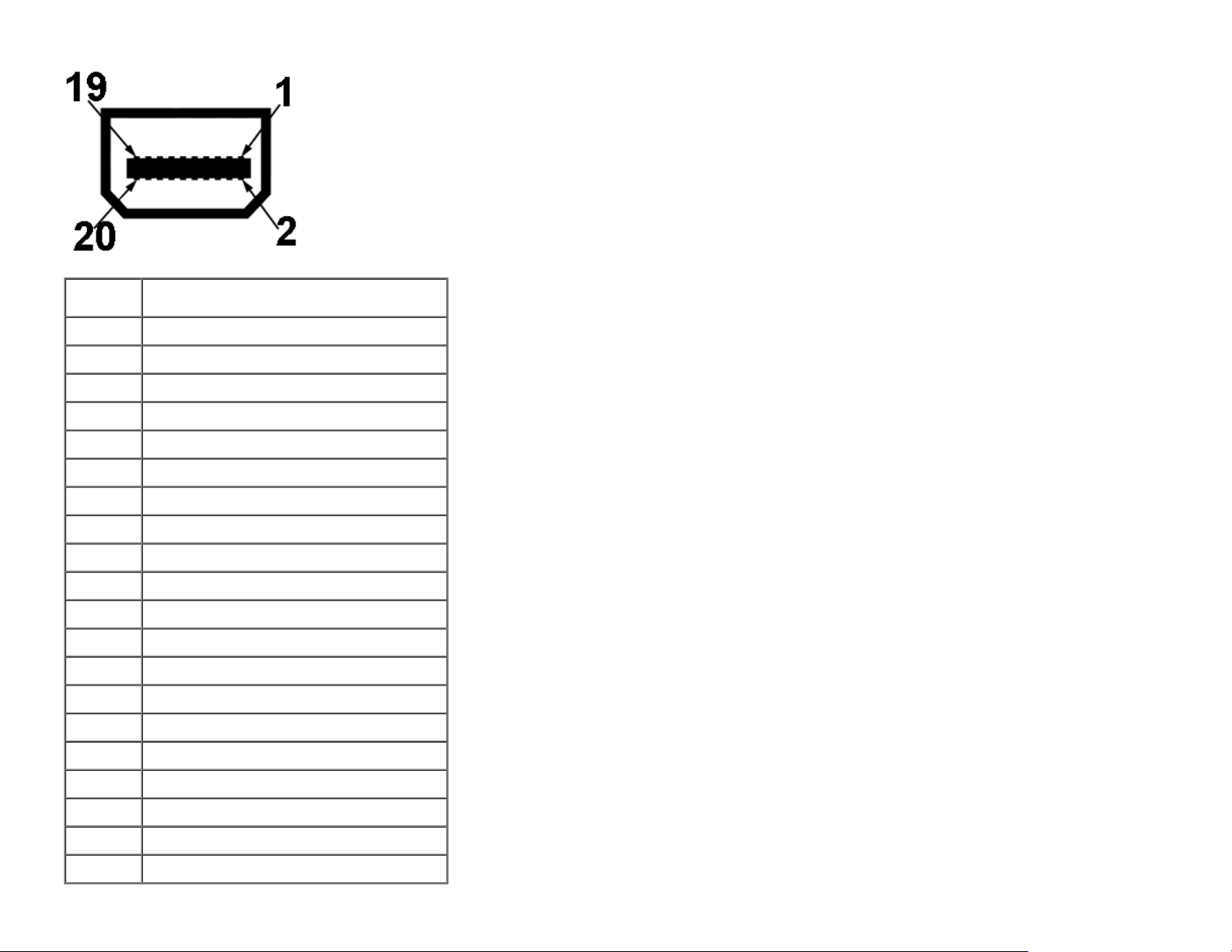
Mini DisplayPort Connector
Pin
Number
1 GND
2 Hot Plug Detect
3 ML3(n)
4 GND
5 ML3(n)
6 GND
7 GND
8 GND
9 ML2(n)
10 ML0(p)
11 ML2(p)
12 ML0(p)
13 GND
14 GND
15 ML1(n)
20-pin Side of the Connected Signal Cable
16 AUX(p)
17 ML1(p)
18 AUX(n)
19 GND
20 +3.3 V DP_PWR
Page 18

HDMI Connector
Pin
Number
1 TMDS DATA 2+
2 TMDS DATA 2 SHIELD
3 TMDS DATA 24 TMDS DATA 1+
5 TMDS DATA 1 SHIELD
6 TMDS DATA 17 TMDS DATA 0+
8 TMDS DATA 0 SHIELD
9 TMDS DATA 010 TMDS CLOCK
11 TMDS CLOCK SHIELD
12 TMDS CLOCK13 No Connection
14 No Connection
15 DDC CLOCK (SDA)
19-pin Side of the Connected Signal Cable
16 DDC DATA (SDA)
17 GROUND
18 +5 V POWER
19
HOT PLUG DETECT
Plug and Play Capability
You can install the monitor in any Plug and Play-compatible system. The monitor automatically provides the computer system with its Extended Display Identification Data (EDID)
using Display Data Channel (DDC) protocols so the system can configure itself and optimize the monitor settings. Most monitor installations are automatic; you can select different
settings if desired. For more information about changing the monitor settings, see Operating the Monitor
.
Page 19
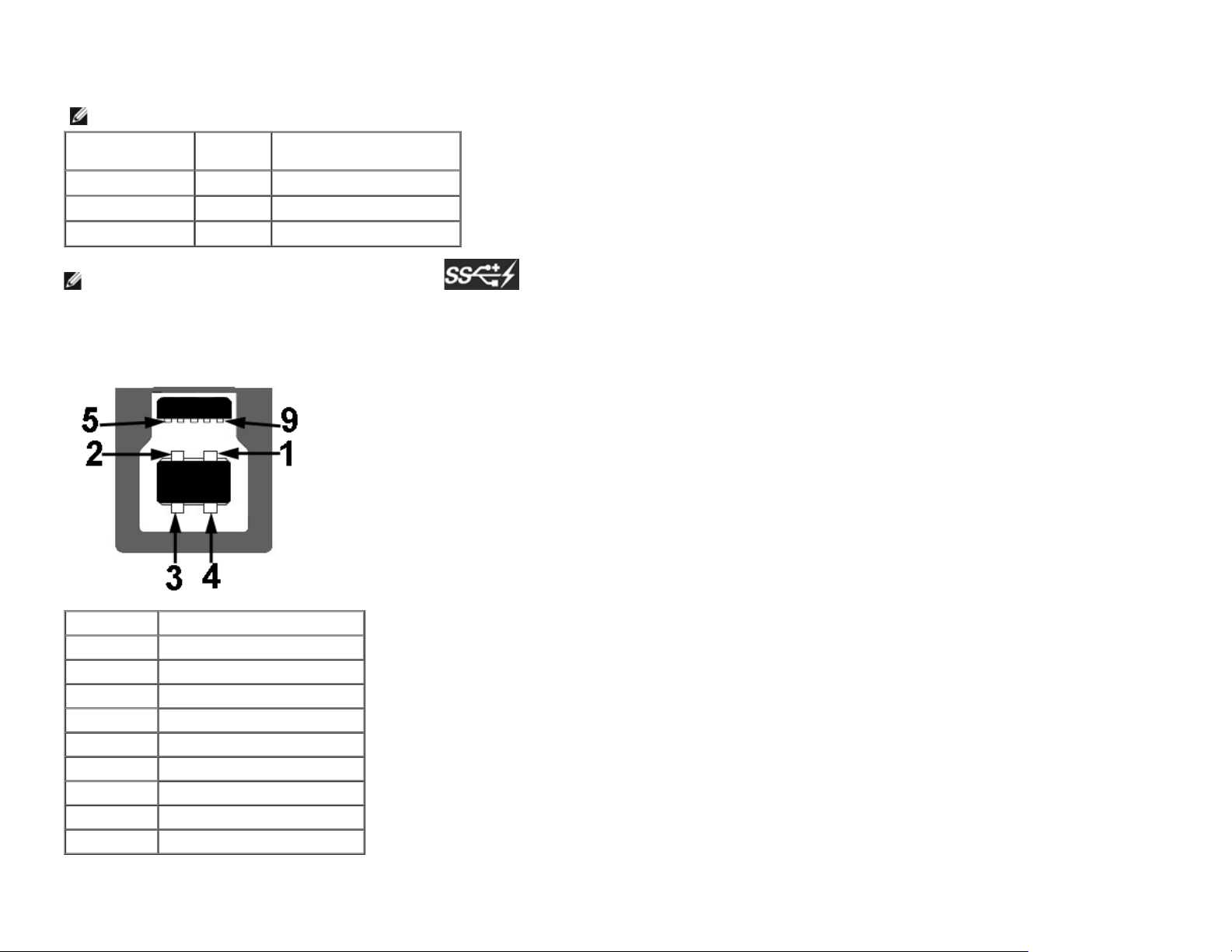
Universal Serial Bus (USB) Interface
This section gives you information about the USB ports that are available on the monitor.
NOTE: This monitor is Super-Speed USB 3.0 compatible.
Transfer Speed Data
Rate
Super-Speed 5G bps 4.5W (Max, each port)
High speed 480M bps 4.5W (Max, each port)
Full speed 12M bps 4.5W (Max, each port)
NOTE *: Up to 1.5A on USB downstream port (port with lightning icon) with BC1.2 compliance devices.
Power Consumption*
USB Upstream Connector
Pin Number 9-pin Side of the Connector
1 VCC
2 D3 D+
4 GND
5 SSTX6 SSTX+
7 GND
8 SSRX9 SSRX+
Page 20
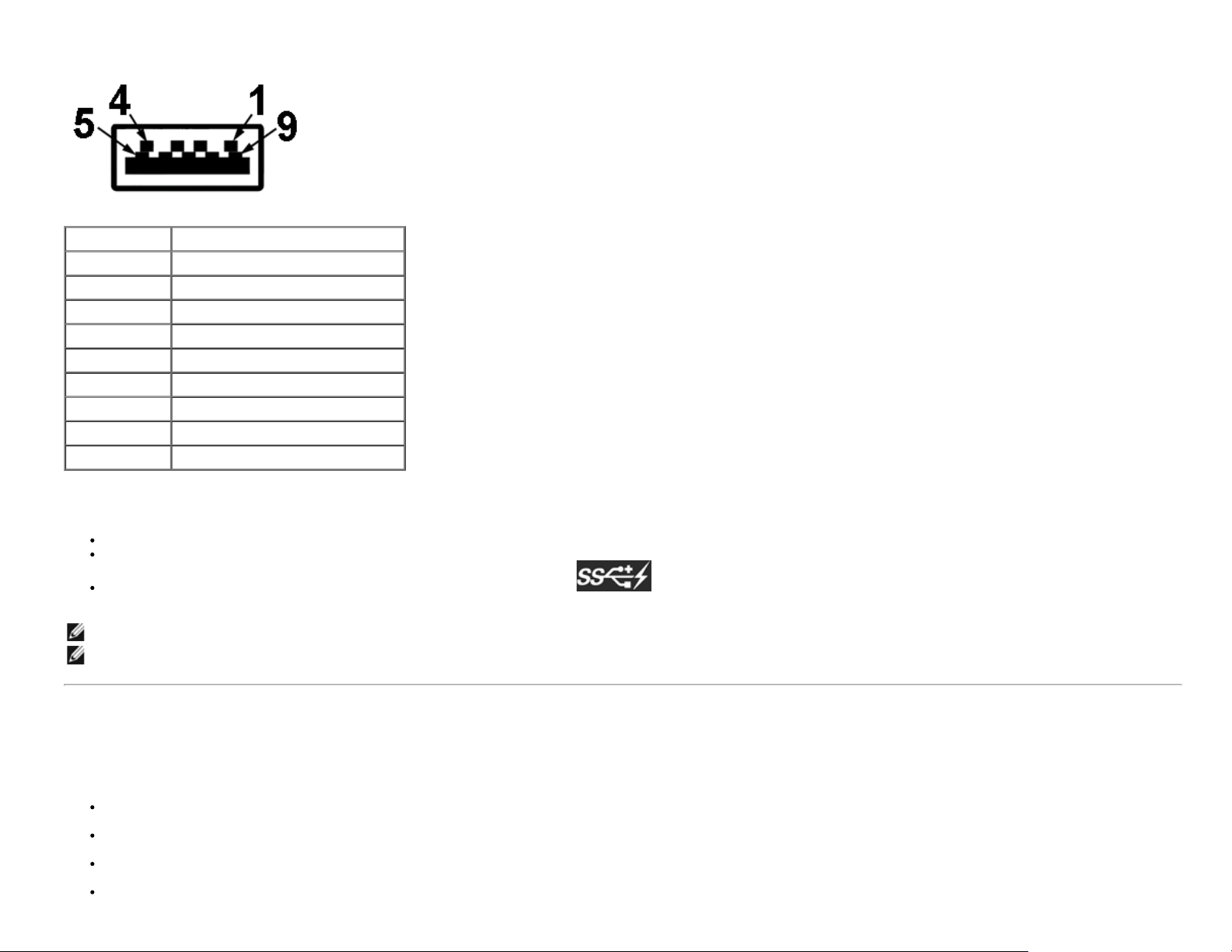
USB Downstream Connector
Pin Number 9-pin Side of the Connector
1 VCC
2 D3 D+
4 GND
5 SSTX6 SSTX+
7 GND
8 SSRX9 SSRX+
USB Ports
1 upstream - back
4 downstream -2 on back; 2 on left side
Power Charging Port- the lower one of two USB ports on left side (port with lightning icon) ; supports fast current charging capability if the device is BC1.2
compatible.
NOTE: USB 3.0 functionality requires a USB 3.0-capable computer.
NOTE: The monitor's USB interface works only when the monitor is On or in the power save mode. If you turn Off the monitor and then turn it On, the attached peripherals may
take a few seconds to resume normal functionality.
Card Reader Specifications
Overview
The Flash Memory Card Reader is a USB storage device that allows users to read and write information from and into the memory card.
The Flash Memory Card Reader is automatically recognized by Microsoft® Windows® Vista and Windows® 7.
Once installed and recognized, memory card(slot) appears drive letter.
All standard file operations (copy, delete, drag-and-drop, etc.) can be performed with this drive.
Page 21
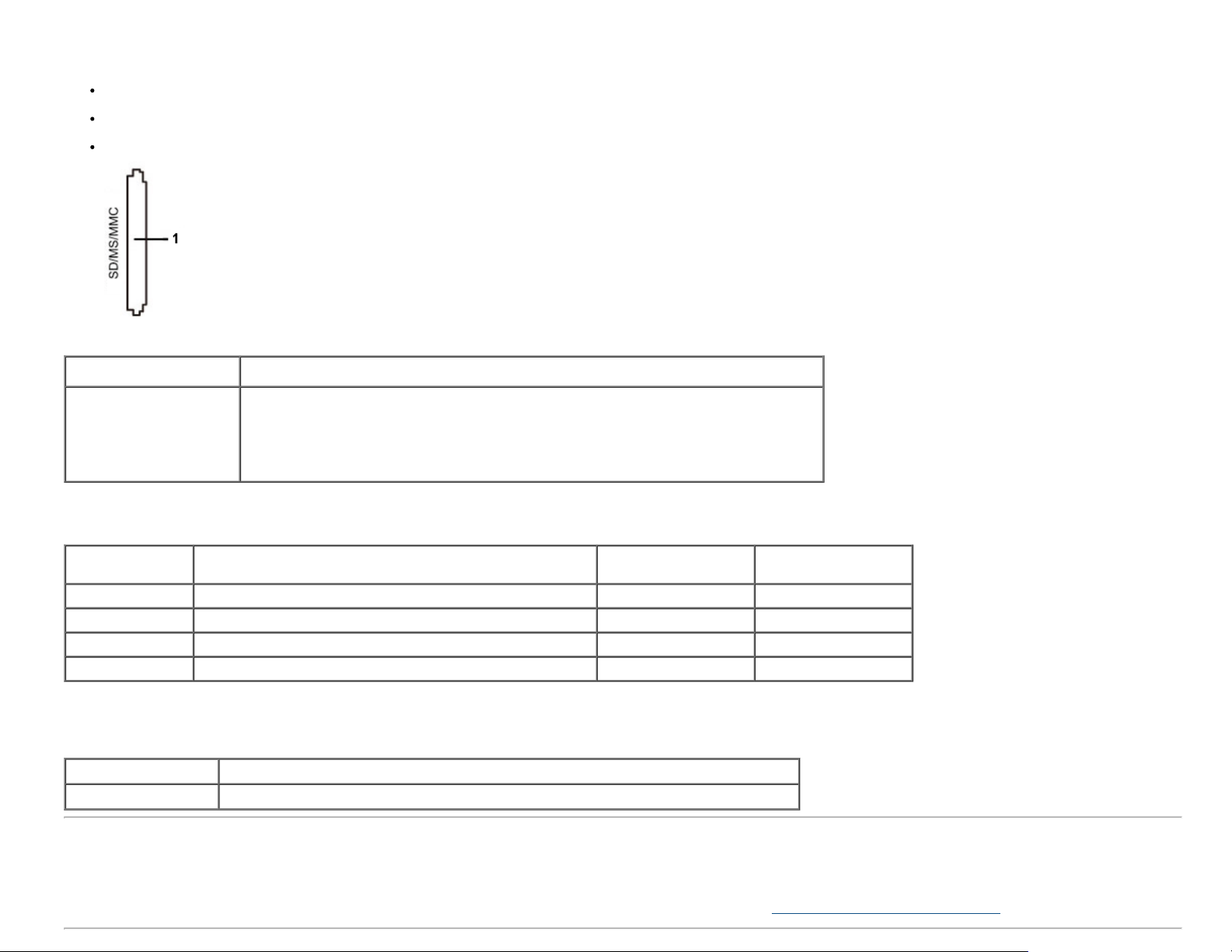
Features
The Flash Memory Card Reader has the following features:
The following table lists the memory cards supported:
Slot Number Flash memory cards type
1
Supports Microsoft® Windows® Vista and Windows® 7 operating systems
Mass Storage Class device (No drivers are required under Microsoft® Windows® Vista and Windows® 7)
Supports various memory card media
MS Pro HG,
High Speed Memory Stick (HSMS),
Memory Stick PRO (MSPRO), Memory Stick Duo(w Adapter),
MS Duo Secure Digital (Mini-SD), Secure Digital Card, Mini Secure Digital (w Adaptor),
TransFlash (SD, including SDHC),
MultiMediaCard (MMC),
Maximum Card Capacity Supported by the U2413/U2713H card reader
Card type Support Specification Support Maximum
Capacity by Spec
MS Pro HG Memory Stick Pro-HG Support USB 3.0 speed 32 GB Supported
MS Duo Memory Stick Duo Specification 32 GB Supported
SD SD Memory Card support USB 3.0 speed 32 GB Supported
MMC Multi Media Card System Specification 32 GB Supported
U2413/U2713H
General
Connection type USB 2.0/3.0 High Speed Device (USB High Speed Device compatible)
Supported OS Microsoft® Windows® Vista and Windows® 7
LCD Monitor Quality and Pixel Policy
During the LCD Monitor manufacturing process, it is not uncommon for one or more pixels to become fixed in an unchanging state which are hard to see and do not affect the
display quality or usability. For more information on Dell Monitor Quality and Pixel Policy, see Dell Support site at: www.dell.com/support/monitors
.
Page 22
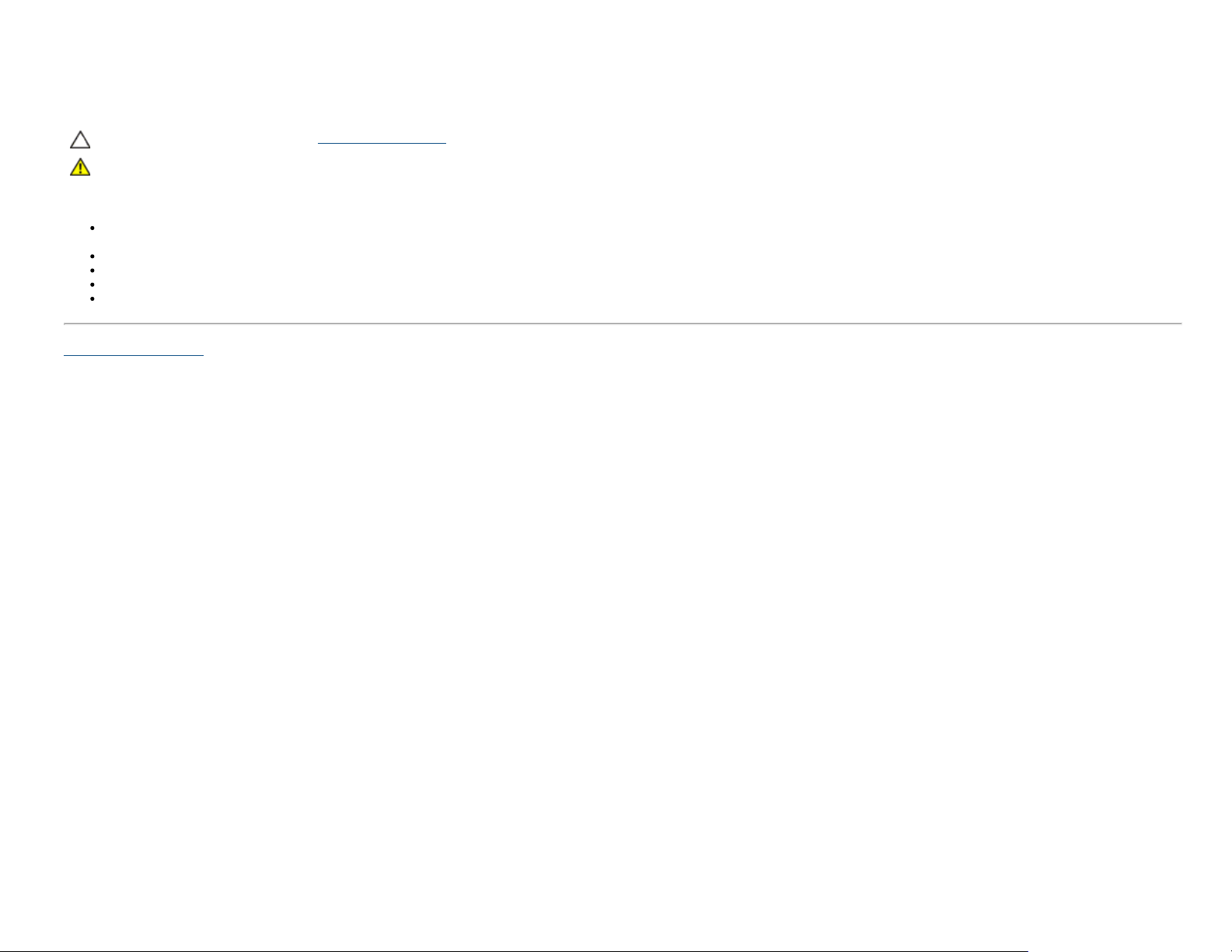
Maintenance Guidelines
Cleaning Your Monitor
CAUTION: Read and follow the safety instructions before cleaning the monitor.
WARNING: Before cleaning the monitor, unplug the monitor power cable from the electrical outlet.
For best practices, follow the instructions in the list below while unpacking, cleaning, or handling your monitor:
To clean your anti-static screen, lightly dampen a soft, clean cloth with water. If possible, use a special screen-cleaning tissue or solution suitable for the anti-static coating.
Do not use benzene, thinner, ammonia, abrasive cleaners, or compressed air.
Use a lightly-dampened, warm cloth to clean the monitor. Avoid using detergent of any kind as some detergents leave a milky film on the monitor.
If you notice white powder when you unpack your monitor, wipe it off with a cloth.
Handle your monitor with care as a darker-colored monitor may get scratched and show white scuff marks more than a lighter-colored monitor.
To help maintain the best image quality on your monitor, use a dynamically changing screen saver and turn off your monitor when not in use.
Back to Contents Page
Page 23

Back to Contents Page
Setting Up the Monitor
Dell™ U2413/U2713H Monitor User's Guide
Attaching the Stand
Connecting the Monitor
Organizing Your Cables
Attaching Dell Soundbar AX510/AY511 (Optional)
Removing the Monitor Stand
Wall Mounting (Optional)
Attaching the Stand
NOTE: The stand is detached when the monitor is shipped from the factory.
NOTE: This is applicable for a monitor with a stand. When any other stand is bought, please refer to the respective stand setup guide for the set up instructions.
To attach the monitor stand:
1. Remove the cover and place the monitor on it.
2. Fit the two tabs on the upper part of the stand to the groove on the back of the monitor.
3. Press the stand till it snaps into place.
Page 24

Connecting Your Monitor
WARNING: Before you begin any of the procedures in this section, follow the Safety Instructions.
To connect your monitor to the computer:
1. Turn Off your computer and disconnect the power cable.
2. Connect the white (digital DVI-D) or the black (DisplayPort/Mini DP/HDMI) display connector cable to the corresponding video port on the back of your computer.
Do not use the four cables on the same computer. Use all cables only when they are connected to four different computers with appropriate video systems.
Connecting the white DVI cable
Connecting the black DisplayPort (Mini DP to DP) cable
Page 25

Connecting the black DisplayPort (DP to DP) cable
Connecting the black HDMI cable
Page 26
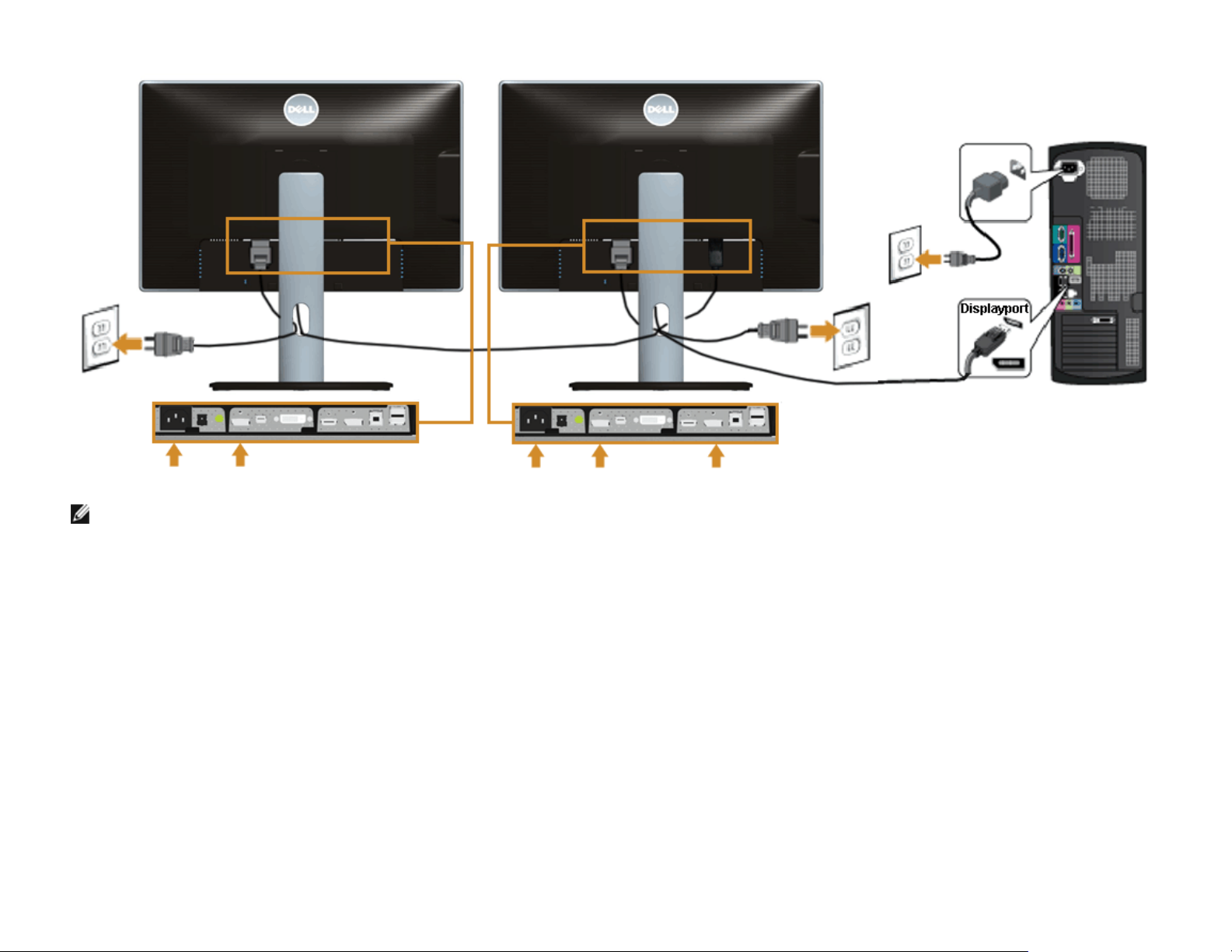
Connecting the Monitor for DP Multi-Stream Transport (MST) function
NOTE: U2413/U2713H support the DP MST feature. To make use of this feature, your PC Graphics Card must be certified to DP1.2 with MST option.
The default out of factory setting in the U2413/U2713H is DP1.1a.
To enable MST connection please use only DP cable as provided in box (or other DP1.2 certified cable) and change the DP setting to DP1.2 by performing the below steps:
A) Monitor is able to show content
1. Use OSD button to navigate to Display Settings
Page 27
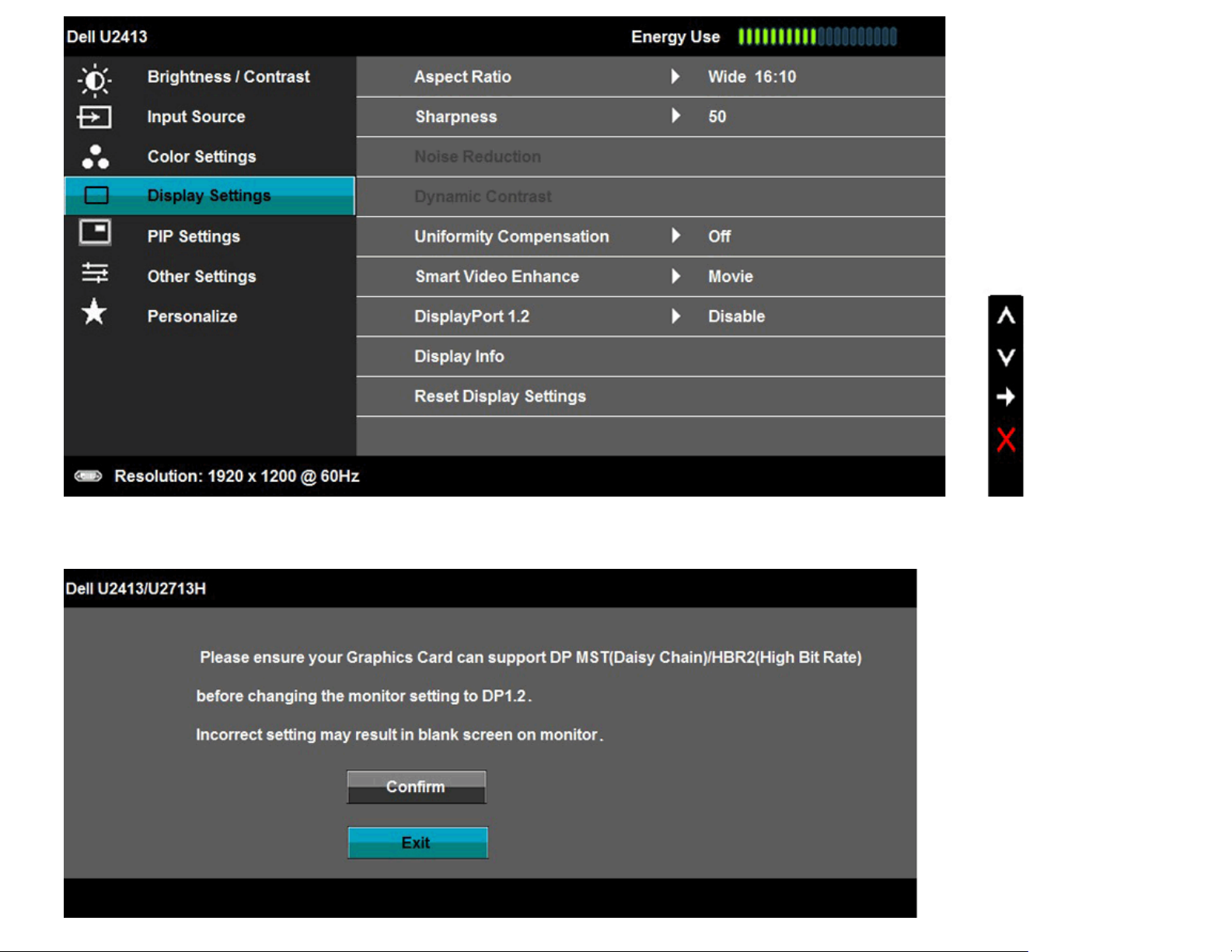
2. Go to DisplayPort 1.2 selection
3. Select Enable or Disable accordingly
4. Follow the screen message to confirm selection of DP1.2 or DP1.1a
Page 28

B) Monitor fails to show any content (blank screen)
1. Press OSD button to invoke the Input Source OSD menu
2. Use the
or button to highlight "DisplayPort" or "Mini DisplayPort"
Page 29
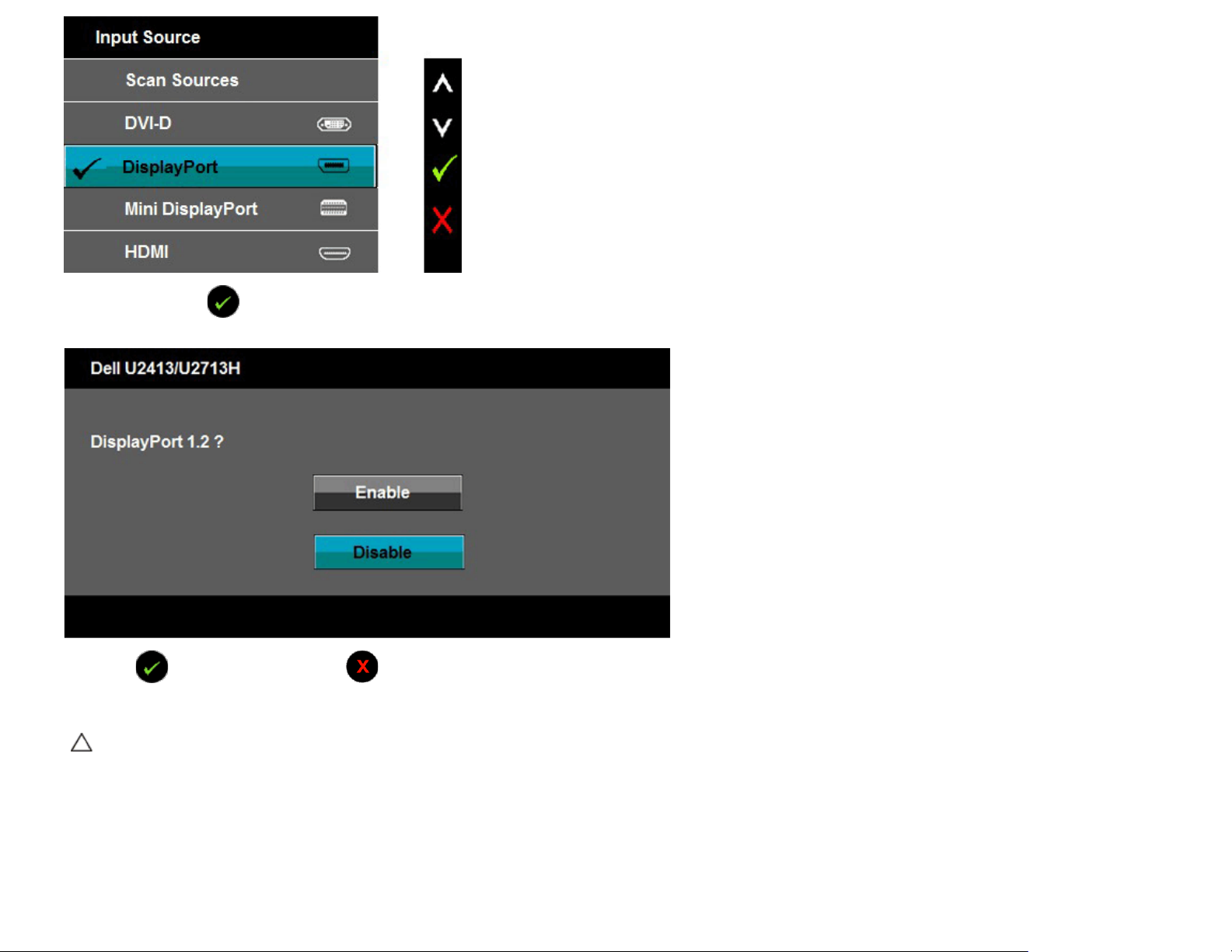
3. Press and hold the key for approximately 8 sec.
4. The DisplayPort configuration message will appear:
5. Use the button to enable DP1.2 or button to exit without making any changes
Repeat the above steps to change the setting back to DP 1.1a if necessary.
CAUTION: The graphics are used for the purpose of illustration only. Appearance of the computer may vary.
Page 30

Connecting the USB 3.0 cable
After you have completed connecting the DVI/Mini DP/DP/HDMI cable, follow the procedures below to connect the USB 3.0 cable to the computer and complete your
monitor setup:
1. Connect the upstream USB 3.0 port (cable supplied) to an appropriate USB 3.0 port on your computer. (See bottom
2. Connect the USB 3.0 peripherals to the downstream USB 3.0 ports on the monitor.
3. Plug the power cables for your computer and monitor into a nearby outlet.
4. Turn On the monitor and the computer.
If your monitor displays an image, installation is complete. If it does not display an image, see Solving Problems
5. Use the cable slot on the monitor stand to organize the cables.
.
view for details.)
Page 31
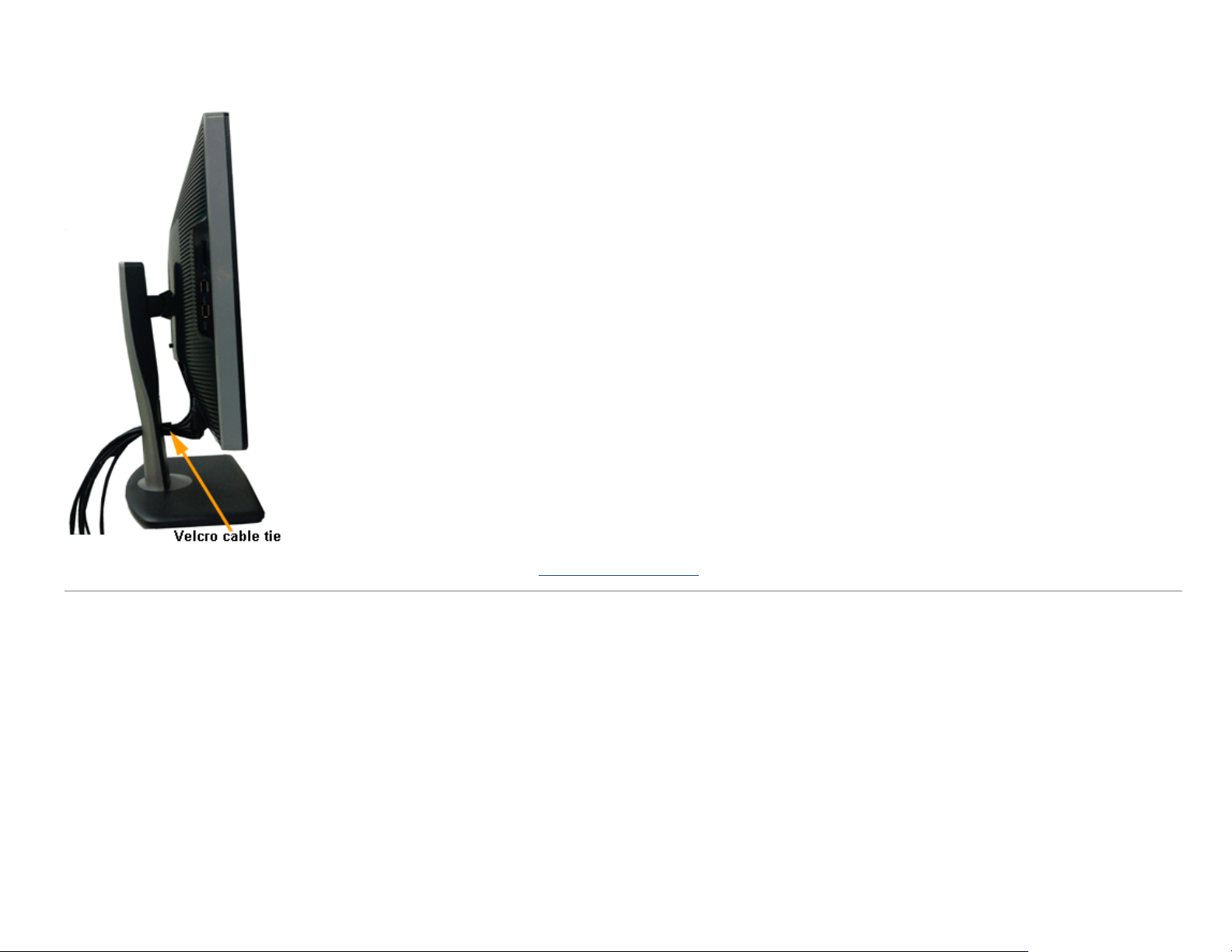
Organizing Your Cables
After attaching all necessary cables to your monitor and computer, (See Connecting Your Monitor for cable attachment,) organize all cables as shown above.
Page 32
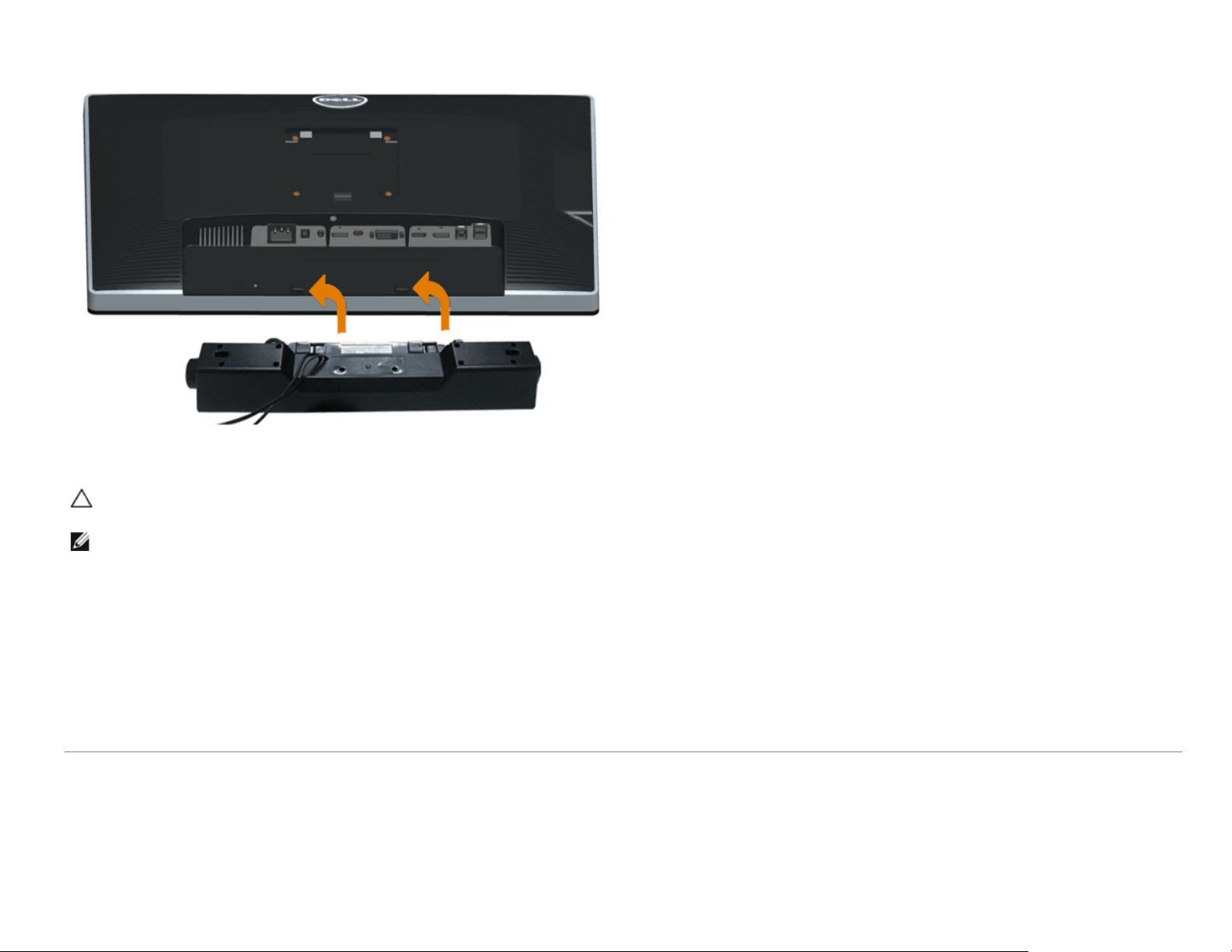
Attaching Dell Soundbar AX510/AY511 (Optional)
CAUTION: Do not use with any device other than the Dell Soundbar.
NOTE: The Soundbar power connector (+12 V DC output) is for the optional Dell Soundbar only.
To attach the Soundbar:
1. At the back of the monitor, attach the Soundbar by aligning the two slots with the two tabs along the bottom of the monitor.
2. Slide the Soundbar to the left until it snaps into place.
3. Connect the Soundbar with the DC power connector.
4. Insert the mini stereo plug from the back of the Soundbar into the computer's audio output port.
For HDMI/DP, you can insert the mini stereo plug into the monitor’s audio output port. If there is no sound, check your PC if the Audio output is configured to
HMDI/DP output.
Page 33

Removing the Monitor Stand
NOTE: To prevent scratches on the LCD screen while removing the stand, ensure that the monitor is placed on a soft, clean surface.
NOTE: This is applicable for a monitor with a stand. When any other stand is bought, please refer to the respective stand setup guide for the set-up instructions.
To remove the stand:
1. Place the monitor on a flat surface.
2. Press and hold the stand release button.
3. Lift the stand up and away from the monitor.
Page 34

Wall Mounting (Optional)
(Screw dimension: M4 x 10 mm).
Refer to the instructions that come with the VESA-compatible wall mounting kit.
1. Place the monitor panel on a soft cloth or cushion on a stable, flat table.
2. Remove the stand.
3. Use a Philips crosshead screwdriver to remove the four screws securing the plastic cover.
4. Attach the mounting bracket from the wall mounting kit to the monitor.
5. Mount the monitor on the wall by following the instructions that comes with the wall mounting kit.
NOTE: For use only with UL-listed wall mount bracket with minimum weight/load bearing capacity of 6.30 kg.
Back to Contents Page
Page 35

Back to Contents Page
Operating the Monitor
Dell™ U2413/U2713H Monitor User's Guide
Power On the Monitor
Using the Front Panel Controls
Using the On-Screen Display (OSD) Menu
Setting the Maximum Resolution
Using Dell Soundbar
Using the Tilt, Swivel, and Vertical Extension
Rotating the Monitor
Adjusting the Rotation Display Settings of Your System
Power On the Monitor
Press the button to turn On the monitor
Page 36

Using the Front Panel Controls
Use the control buttons on the front of the monitor to adjust the characteristics of the image being displayed. As you use these buttons to adjust the controls, an OSD shows the numeric values
of the features as they change.
The following table describes the front panel buttons:
Shortcut
Key
Front Panel Icon Description
1
Shortcut key/Preset
Modes
2
Shortcut key/
Brightness/Contrast
3
Shortcut key/Input Source
Use the Preset Modes key to choose from a list of preset color modes.
Use the Brightness / Contrast key to directly access the Brightness/ Contrast control menu.
Use Input Source key to select between different video signals that may be connected to your monitor.
DVI-D input
DisplayPort input
Mini DisplayPort input
HDMI input
Displays the source selection bar. Press
the input source you want.
and keys to move between the setting options and press to select
Page 37

4
Menu
Use the Menu key to launch the On-Screen Display (OSD) and select the OSD Menu. See Accessing the Menu System
.
5
Exit
6
Power
(with power light indicator)
Use the Exit key to go back to the main menu or exit the OSD main menu.
Use the Power key to turn the monitor On and Off.
The white LED indicates the monitor is On and fully functional. A glowing LED indicates the U2413/U2713H is in DPMS
power save mode.
Front Panel Button
Use the buttons on the front of the monitor to adjust the image settings.
Shortcut Key Front Panel Icon Description
1
Up
2
Down
Use the Up key to adjust (increase ranges) items in the OSD menu.
Use the Down key to adjust (decrease ranges) items in the OSD menu.
Page 38

3
OK
Use the OK key to confirm your selection.
4
Back
Use the Back key to go back to the previous menu.
Using the On-Screen Display (OSD) Menu
Accessing the Menu System
NOTE: If you change the settings and then either proceed to another menu or exit the OSD menu, the monitor automatically saves those changes. The changes are also saved if you
change the settings and then wait for the OSD menu to disappear.
1. Press the
key to launch the OSD menu and display the main menu.
NOTE: For U2413, the maximum resolution is 1920 x 1200 @ 60Hz. For U2713H, the maximum resolution is 2560 x 1440 @ 60Hz.
Page 39

2. Press the and keys to move between the setting options. As you move from one icon to another, the option name is highlighted. See the following table for a complete list of
all the options available for the monitor.
Press the key once to activate the highlighted option.
3.
Press and keys to select the desired parameter.
4.
5. Press
Press key to return to the main menu.
6.
key to enter the slide bar and then use the and keys, according to the indicators on the menu, to make your changes.
Icon Menu and
Submenus
Brightness/
Use this menu to activate Brightness/Contrast adjustment.
Contrast
Description
Brightness Brightness adjusts the luminance of the backlight.
Use the
key to increase the brightness and the key to decrease the brightness (min 0 / max 100).
NOTE: Manual adjustment of Brightness is disabled when Energy Smart or Dynamic Contrast is switched On.
Contrast Adjust the Brightness first, and then adjust the Contrast only if further adjustment is necessary.
Use the
key to increase the contrast and the key to decrease the contrast (min 0 / max 100).
The Contrast function adjusts the degree of difference between darkness and lightness on the monitor screen.
Page 40

Input Source Use the Input Source menu to select between the different video signals that may be connected to your monitor.
Scan Sources
Press
DVI-D
Select the DVI-D input when you are using the Digital (DVI) connector. Press
DisplayPort
Select the DisplayPort input when you are using the DisplayPort (DP) connector. Press
Mini DisplayPort
Select the Mini DisplayPort input when you are using the Mini DisplayPort (Mini DP) connector. Press
HDMI
Select HDMI input when you are using HDMI connector. Press
Color Settings Use Color Settings to adjust the color setting mode.
to select Scan Sources, the monitor auto detects either the DVI-D input or DislpayPort input or Mini DislpayPort input or HDMI input.
to select the DVI input source.
to select the DisplayPort input source.
to select the Mini DisplayPort input source.
to select the HDMI input source.
Page 41
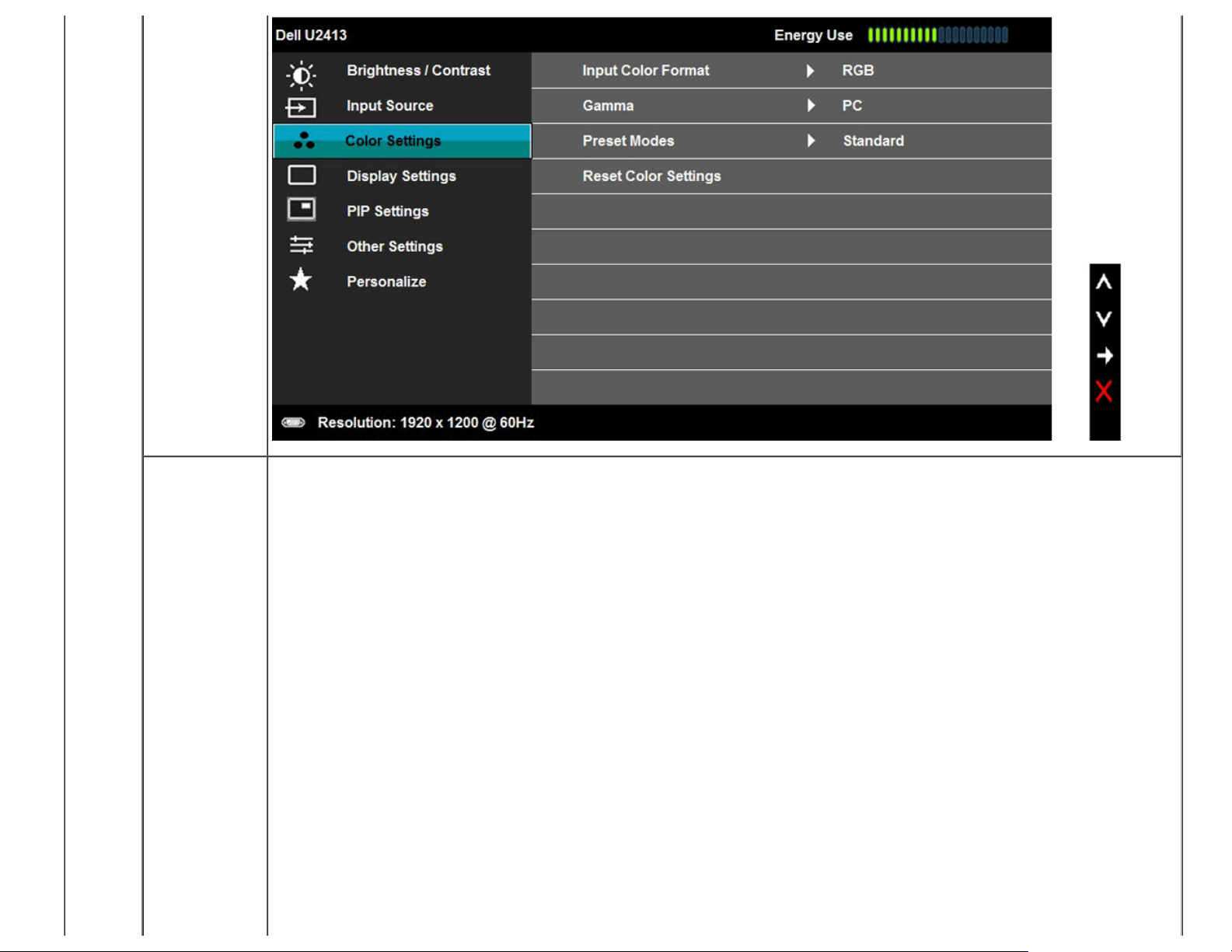
Input Color
Format
Allows you to set the video input mode to:
RGB: Select this option if your monitor is connected to a computer or DVD player using the DVI cable.
YPbPr: Select this option if your monitor is connected to a DVD player by YPbPr to DVI cable; or if the DVD color output setting is not RGB.
Page 42

Gamma Allows you to set the Gamma to PC or MAC.
Page 43
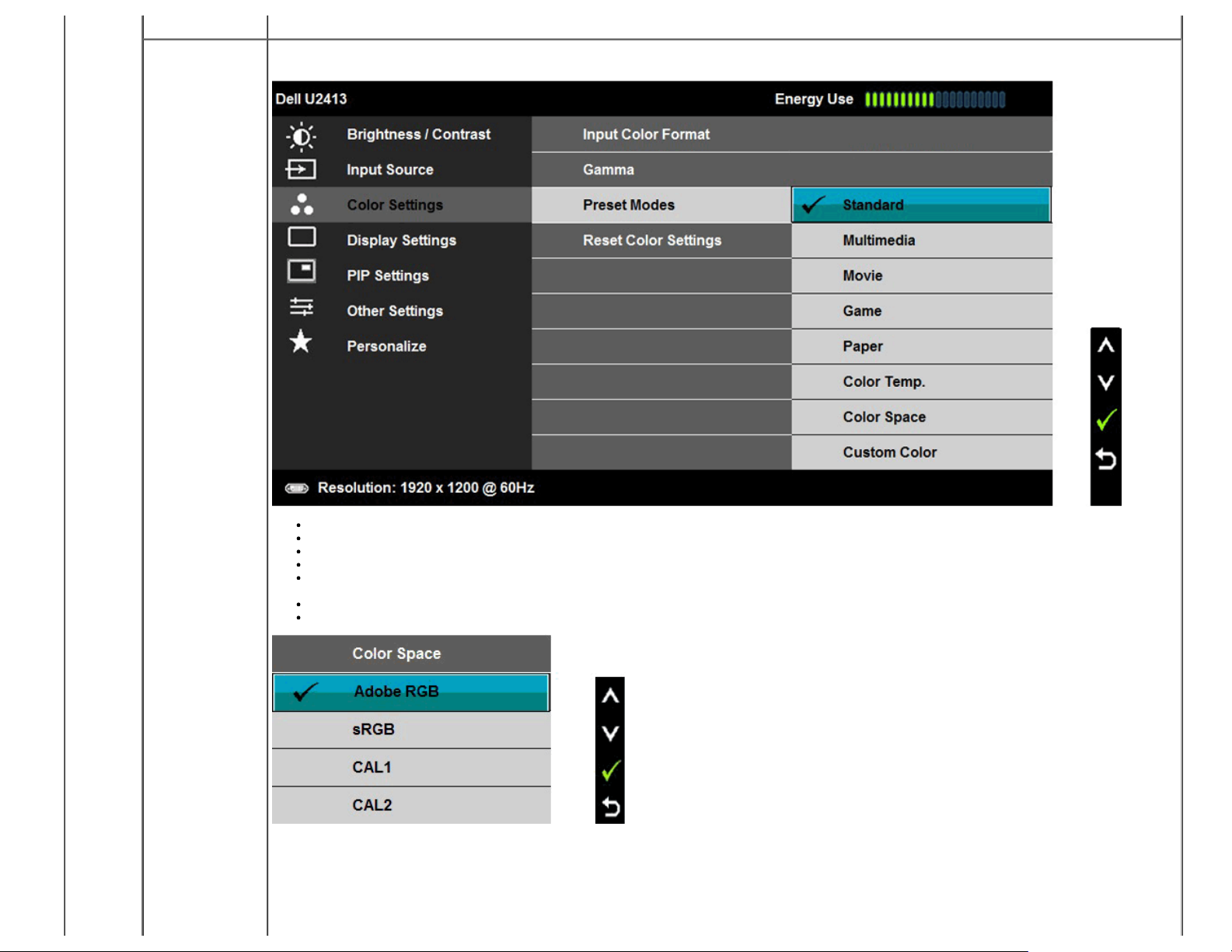
NOTE: Accuracy of sRGB, AdobeRGB, CAL1 and CAL2 are optimized for RGB input color format.
Preset Modes When you select Preset Modes, you can choose Standard, Multimedia, Movie, Game, Paper, Color Temp., Color Space or Custom Color from the
list.
Standard: Loads the monitor's default color settings. This is the default preset mode.
Multimedia: Loads color settings ideal for multimedia applications.
Movie: Loads color settings ideal for movies.
Game: Loads color settings ideal for most gaming applications.
Paper: Loads brightness and sharpness settings ideal for viewing text. Blend the text background to simulate paper media without affecting color
images.
Color Temp.: Allows users to select the color temperature: 5000K, 5700K, 6500K, 7500K, 9300K and 10000K.
Color Space: Allows users to select the color Space: Adobe RGB, sRGB, CAL1, CAL2.
Adobe RGB: This mode is compatible with Adobe RGB (99 % coverage).
sRGB: Emulates 72 % NTSC color.
CAL1 / CAL2: User calibrated preset mode using Dell Ultrasharp Color Calibration Software or other Dell approved software.
Dell Ultrasharp Color Calibration Software works with the X-rite colorimeter i1Display Pro. The i1Display Pro can be purchased from the Dell Electronics,
Software and Accessories website.
Page 44

For optimal color accuracy of sRGB and AdobeRGB, turn Uniformity Compensation to Off.
Custom Color: Allows you to manually adjust the color settings. Press the and keys to adjust the three colors (R, G, B) values and create
your own preset color mode.
Use the or keys to select the Gain, Offset, Hue, Saturation.
Gain: Select it to adjust input RGB signal gain level (default value are 100).
Offset: Select it to adjust RGB black-level offset value (default value are 50) to control your monitor base color.
Hue: Select it to adjust RGBCMY hue value individually (default value are 50).
Saturation: Select it to adjust RGBCMY saturation value individually (default value are 50).
Hue
This feature can shift the color of the video image to green or purple. This is used to adjust the desired flesh tone color. Use
or to adjust the hue
from '0' to '100'.
Press
Press
to increase the green shade of the video image.
to increase the purple shade of the video image.
NOTE: Hue adjustment is available only when you select Movie or Game preset mode.
Saturation
This feature can adjust the color saturation of the video image. Use
Press
Press
to increase the monochrome appearance of the video image.
to increase the colorful appearance of the video image.
or to adjust the saturation from '0' to '100'.
NOTE: Saturation adjustment is available only when you select Movie or Game preset mode.
Reset Color Setti
Reset your monitor color settings to the Factory Settings.
ngs
Page 45

Display Settings Use the Display Settings to adjust image.
Aspect Ratio Adjust the image ratio to Wide 16:10, 16:9, Auto Resize, 4:3 or 1:1.
NOTE: Wide 16:10 is not available in U2713H.
Sharpness
This feature can make the image look sharper or softer. Use
or to adjust the sharpness from '0' to '100'.
Noise Reduction Improve the motion picture quality by reducing noise on image edge.
Dynamic Contrast Dynamic Contrast adjusts the contrast ratio to 2M to 1.
Press the
key to select the Dynamic Contrast "On" or "Off" .
NOTE: Dynamic Contrast provides higher contrast if you select Game or Movie preset mode.
Uniformity Compe
nsation
Select screen brightness and color uniformity compensation settings. Calibrated is factory calibrated setting by default. User is reserved for Dell approved
user calibration software settings. Uniformity Compensation adjusts different areas of the screen with respect to the center to achieve uniform brightness
and color over the entire screen. For optimal screen performance, Brightness and Contrast for some preset modes (Standard, Color Temp.) will be disabled
when Uniformity Compensation is turned On. When Uniformity Compensation is turned On, Energy Smart cannot be activated.
NOTE: Screen Uniformity performance is optimized at default out of factory luminance setting.
Smart Video Enha
nce
Press the
key to select the Smart Video Enhance "Movie" or "Advance" or "Off" .
Smart Video Enhance automatically detects video (motion) in any window on the screen, and applies enhancements to the video. Only the video window is
enhanced. Two different enhancement settings are available:
Movie - suitable for movie or multimedia video clips.
Advance - User adjustable setting.
NOTE: Smart Video Enhance (SVE) enhances one of the video windows (typically the largest), if multiple video windows are active on the screen.
DisplayPort 1.2
Page 46

DisplayPort 1.2
Press the
key to enable or disable DisplayPort 1.2
To use the DP MST (Daisy Chain) or HBR2 feature, enable DP1.2.
NOTE: Ensure your Graphics Card can support these features before selecting DP1.2. Wrong setting may result in blank screen.
Display Info Displays the monitor's current settings.
Reset Display
Select this option to restore default display settings.
Settings
PIP Settings This function brings up a window displaying image from another input source.
U2413 U2713H
Main
Window
DVI-D DP Mini DP HDMI
DVI-D X
DP X X
Mini DP X X
HDMI X
Sub-Window
Main
Window
DVI-D DP Mini DP HDMI
DVI-D X
DP
Mini DP X X
HDMI X X
NOTE: The images under PBP will be displayed at the center of the screen, not full screen.
PIP/PBP submenu when PIP/PBP Off
Sub-Window
X
X X
Page 47

PIP/PBP submenu when PIP/PBP On
Page 48
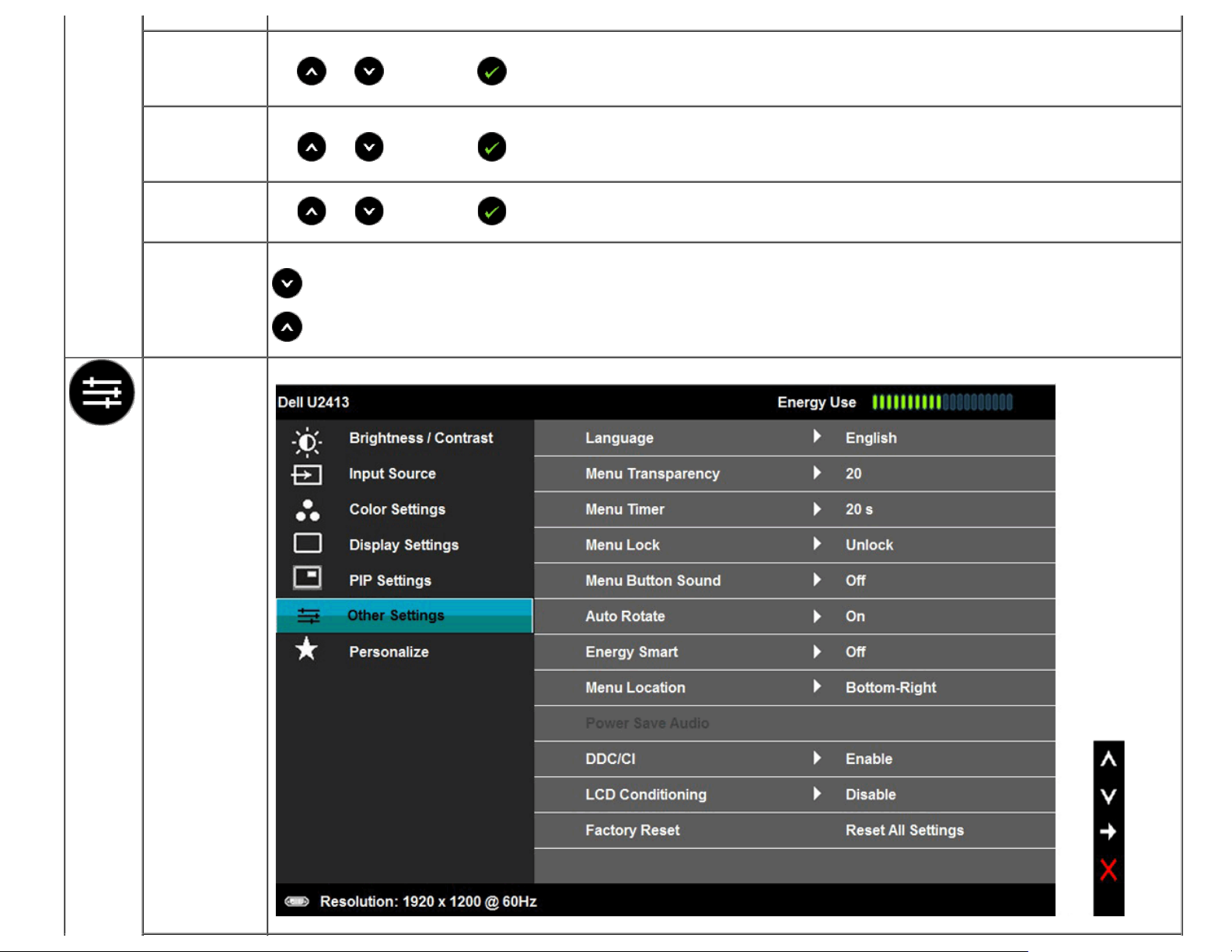
PIP Mode There are three modes: Picture in Picture (PIP) and Picture by Picture (PBP) and Off.
Use
Size Select PIP window size.
Use
Position Select PIP window position.
Use
Contrast Adjust the contrast level of the picture in PIP/PBP Mode.
Other Settings Select this option to adjust the settings of the OSD, such as, the languages of the OSD, the amount of time the menu remains on screen, and so on.
and to browse and to select "Off", "PIP" or "PBP".
and to browse and to select "Small" or "Large".
and to browse and to select "Top-Left", "Top-Right", "Bottom-Right" or "Bottom-Left".
reduces the contrast
increases the contrast
Page 49

Language Language options set the OSD display to one of the eight languages (English, Spanish, French, German, Brazilian Portuguese, Russian, Simplified Chinese or
Menu
Transparency
Menu Timer OSD Hold Time: sets the length of time the OSD will remain active after the last time you pressed a button.
Japanese).
Select this option to change the menu transparency by pressing the
and keys (Minimum: 0 ~ Maximum: 100).
Use
Menu Lock Controls user access to adjustments. When Lock is selected, no user adjustments are allowed. All buttons are locked.
or to adjust the slider in 1 second increments, from 5 to 60 seconds.
NOTE:
Lock function – Either soft lock (through the OSD menu) or hard lock (press and hold the button above the power button for 10 seconds)
Unlock function– Only hard unlock (press and hold the button above the power button for 10 seconds)
Menu Button
The monitor beeps everytime a new option is selected in the menu. This button enables or disables the sound.
Sound
Auto Rotate This display is equipped with a orientation sensor. Rotating the display from Landscape to Pivot (or back) will automatically trigger the OSD to be rotated
accordingly.
If Dell Display Manager (DDM) is installed and with suitable PC graphics card, the screen content will also be rotated accordingly.
Select Auto Rotate to Off to disable this feature.
NOTE: Auto Rotate is not available when PIP/PBP is On.
Energy Smart To turn On or Off dynamic dimming.
The dynamic dimming feature automatically reduces the screen's brightness level when the displayed image contains a high proportion of bright areas.
Menu Location Select OSD Menu window position.
Power Save
To turn On or Off Audio Power during Power Save mode.
Audio
DDC/CI DDC/CI (Display Data Channel/Command Interface) allows your monitor parameters (brightness, color balance, and etc.) to be adjustable via the software
on your computer. You can disable this feature by selecting "Disable".
Enable this feature for best user experience and optimum performance of your monitor.
Page 50

LCD Conditioning Helps reduce minor cases of image retention. Depending on the degree of image retention, the program may take some time to run. You can enable this
feature by selecting "Enable".
Page 51

Factory Reset Reset all OSD settings to the factory preset values.
Personalize User can select from "Preset Modes", "Brightness/Contrast", "Input Source", "Aspect Ratio", and "PIP Mode" set as shortcut key.
Page 52

Page 53

OSD Warning Messages
When the Energy Smart or Dynamic Contrast feature is enabled (in these preset modes: Game or Movie), the manual brightness adjustment is disabled.
When the monitor does not support a particular resolution mode, you will see the following message:
Page 54

This means that the monitor cannot synchronize with the signal that it is receiving from the computer. See Monitor Specifications for the Horizontal and Vertical frequency
ranges addressable by this monitor. Recommended mode is 1920 x 1200 (for the U2413)/2560 x 1440 (for the U2713H).
You will see the following message before the DDC/CI function is disabled:
When the monitor enters the Power Save mode, the following message appears:
Activate the computer and wake up the monitor to gain access to the OSD
If you press any button other than the power button, one of the following messages will appear depending on the selected input:
DVI-D/DP/Mini DP/HDMI input
.
Page 55
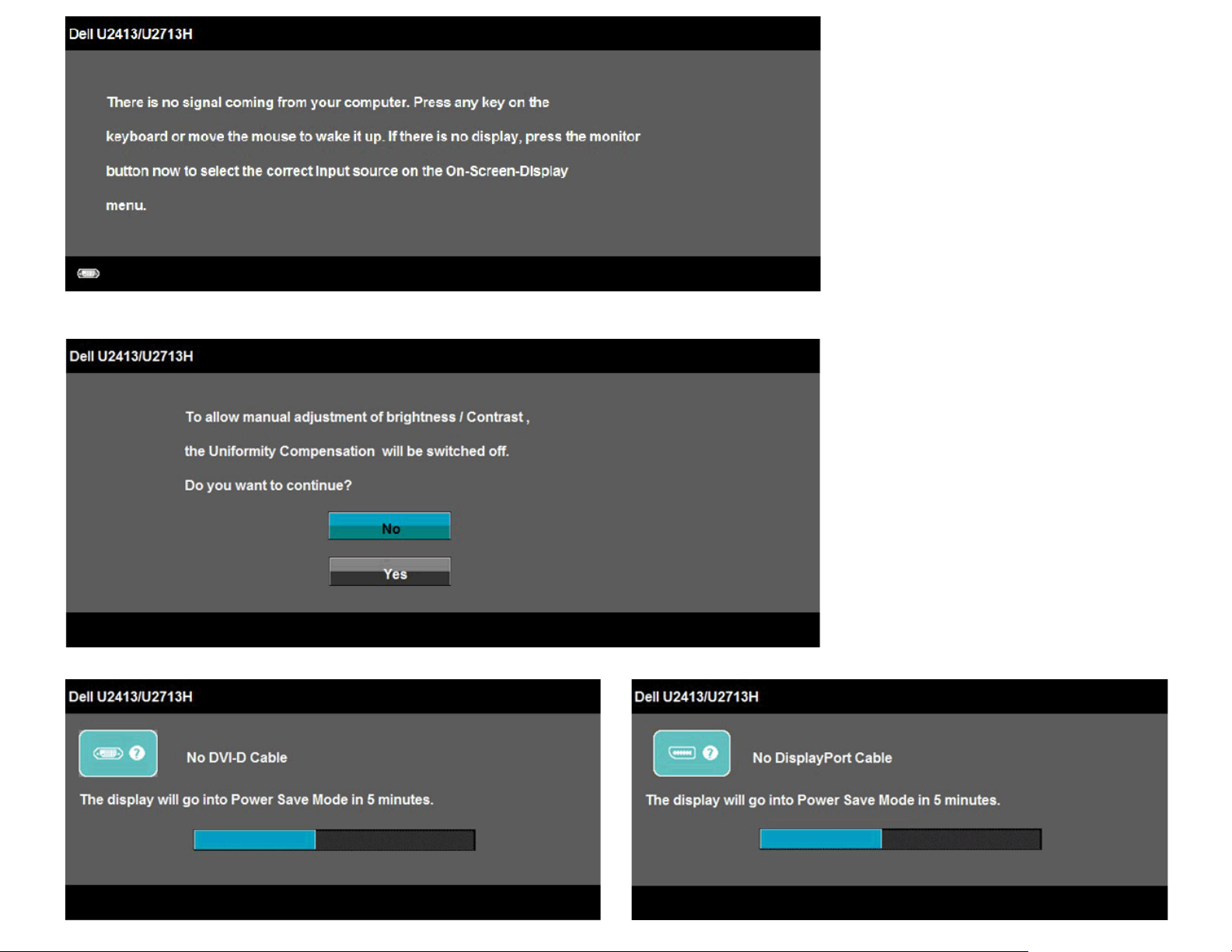
When Uniformity Compensation is set to “Calibrated” or “User”, the manual brightness / contrast adjustment is disabled.
If either DVI-D or DP or Mini DP or HDMI input is selected and both DVI-D or HDMI or DP cables are not connected, a floating dialog box as shown below appears.
or or
Page 56

or
See Solving Problems
for more information.
Setting the Maximum Resolution
To set the maximum resolution for the monitor:
®
In Windows Vista
1. For Windows® 8 only, select the Desktop tile to switch to classic desktop.
2. Right-click on the desktop and click Screen resolution.
3. Click the Dropdown list of the Screen resolution and select 1920 x 1200 (U2413) or 2560 x 1440 (U2713H).
4. Click OK.
If you do not see the recommended resolution as an option, you may need to update your graphics driver. Depending on your computer, complete one of the following procedures:
If you have a Dell desktop or portable computer:
Go to http://support.dell.com, enter your service tag, and download the latest driver for your graphics card.
If you are using a non-Dell computer (portable or desktop):
Go to the support site for your computer and download the latest graphic drivers.
Go to your graphics card website and download the latest graphic drivers.
, Windows® 7 , Windows® 8:
Page 57
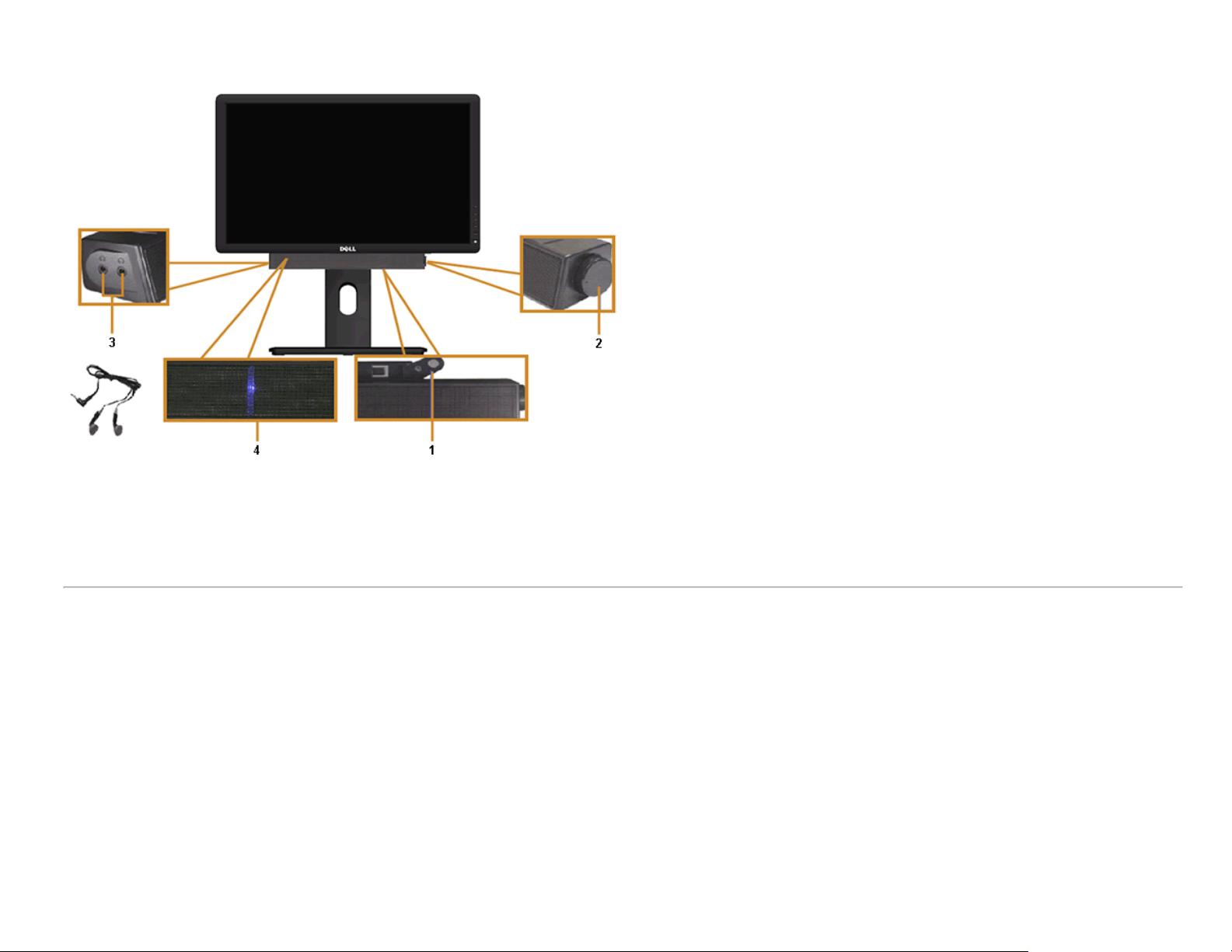
Using Dell Soundbar
The soundbar has an On/Off power and rotary volume control to adjust the overall sound system, a LED for power indication and two audio headset jacks.
1 Attach mechanism
2 Power/Volume control
3 Headphone jacks
4 Power indicator
Page 58
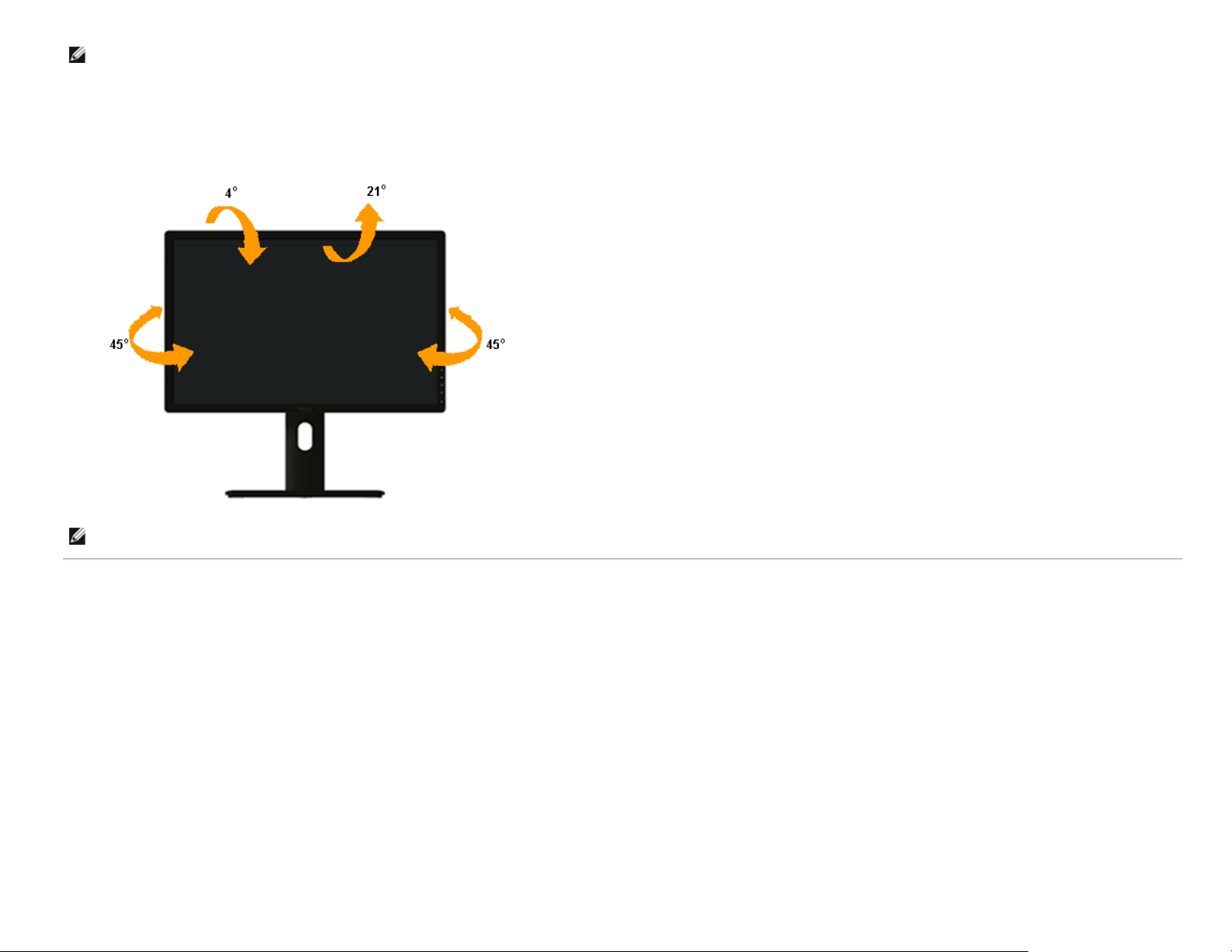
Using the Tilt, Swivel, and Vertical Extension
NOTE: This is applicable for a monitor with a stand. When any other stand is bought, please refer to the respective stand setup guide for set up instructions.
Tilt, Swivel
With the stand attached to the monitor, you can tilt and swivel the monitor for the most comfortable viewing angle.
NOTE: The stand is detached when the monitor is shipped from the factory.
Page 59
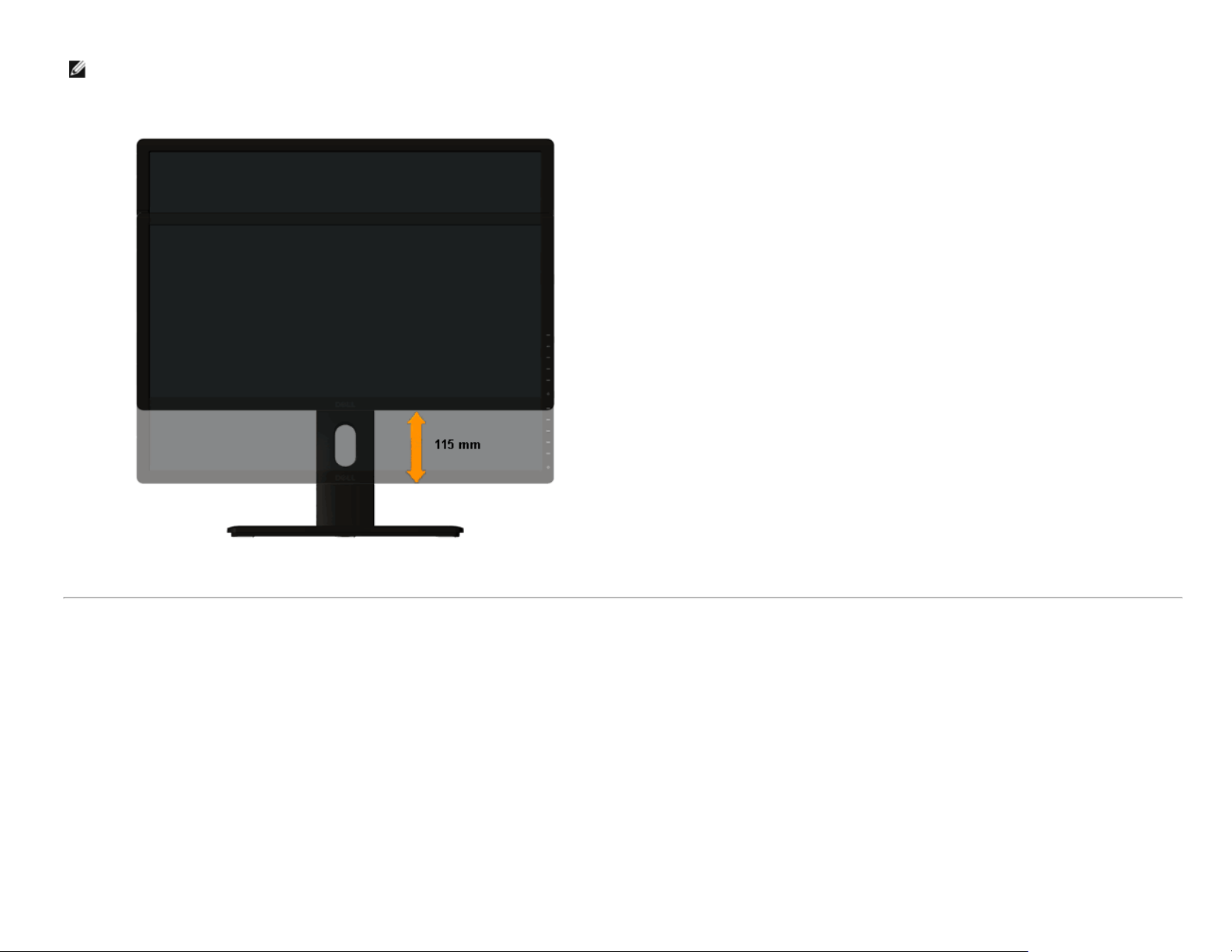
Vertical Extension
NOTE: The stand extends vertically up to 115 mm. The figure below illustrates how to extend the stand vertically.
Page 60

Rotating the Monitor
Before you rotate the monitor, your monitor should be fully vertically extended (Vertical Extension) and fully tilted (Tilt) up to avoid hitting the bottom edge of the monitor.
NOTE: To use the Display Rotation function (Landscape versus Portrait view) with your Dell computer, you require an updated graphics driver that is not included with this monitor. To
download the graphics driver, go to http://support.dell.com
NOTE: When in the Portrait View Mode, you may experience performance degradation in graphic-intensive applications (3D Gaming and etc.).
and see the Download section for Video Drivers for latest driver updates.
Page 61

Adjusting the Rotation Display Settings of Your System
After you have rotated your monitor, you need to complete the procedure below to adjust the Rotation Display Settings of your system.
NOTE: If you are using the monitor with a non-Dell computer, you need to go the graphics driver website or your computer manufacturer website for information on rotating the 'contents'
on your display.
To adjust the Rotation Display Settings:
1. Right-click on the desktop and click Properties.
2. Select the Settings tab and click Advanced.
3. If you have an ATI graphics card, select the Rotation tab and set the preferred rotation.
If you have an nVidia graphics card, click the nVidia tab, in the left-hand column select NVRotate, and then select the preferred rotation.
If you have an Intel
NOTE: If you do not see the rotation option or it is not working correctly, go to http://support.dell.com and download the latest driver for your graphics card.
Back to Contents Page
®
graphics card, select the Intel graphics tab, click Graphic Properties, select the Rotation tab, and then set the preferred rotation.
Page 62
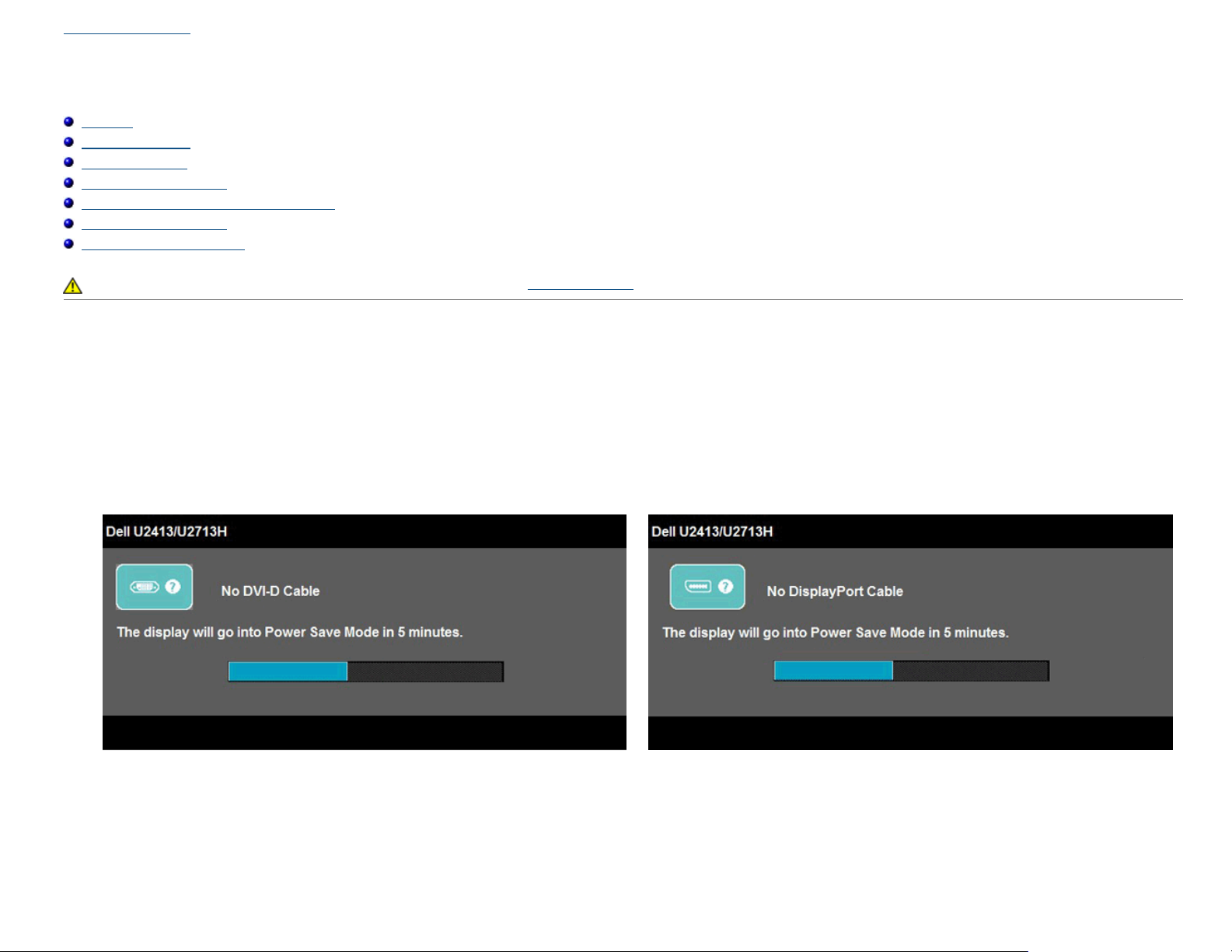
Back to Contents Page
Troubleshooting
Dell™ U2413/U2713H Monitor User's Guide
Self-Test
Built-in Diagnostics
Common Problems
Product Specific Problems
Universal Serial Bus (USB) Specific Problems
Dell™ Soundbar Problems
Card Reader Troubleshooting
WARNING: Before you begin any of the procedures in this section, follow the Safety Instructions.
Self-Test
Your monitor provides a self-test feature that allows you to check whether your monitor is functioning properly. If your monitor and computer are properly connected but the monitor screen remains
dark, run the monitor self-test by performing the following steps:
1. Turn Off both your computer and the monitor.
2. Unplug the video cable from the back of the computer. To ensure proper self-test operation, remove all video cables from the back of computer.
3. Turn On the monitor.
The floating dialog box should appear on-screen (against a black background), if the monitor cannot sense a video signal and is working correctly. While in self-test mode, the power LED
remains white. Also, depending upon the selected input, one of the dialogs shown below will continuously scroll through the screen.
or
Page 63
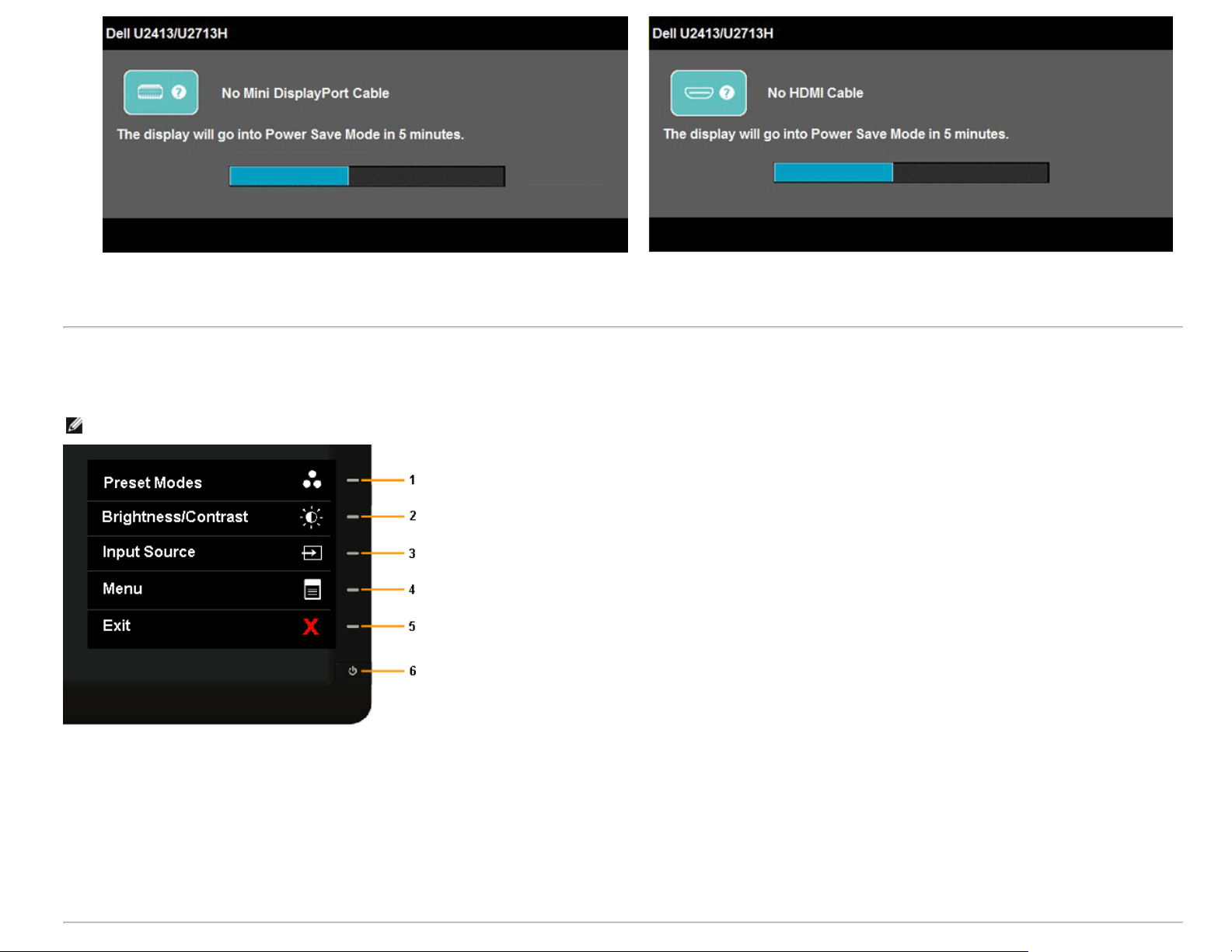
or
4. This box also appears during normal system operation, if the video cable becomes disconnected or damaged.
5. Turn Off your monitor and reconnect the video cable; then turn On both your computer and the monitor.
If your monitor screen remains blank after you use the previous procedure, check your video controller and computer, because your monitor is functioning properly.
Built-in Diagnostics
Your monitor has a built-in diagnostic tool that helps you determine if the screen abnormality you are experiencing is an inherent problem with your monitor, or with your computer and video card.
NOTE: You can run the built-in diagnostics only when the video cable is unplugged and the monitor is in self-test mode.
To run the built-in diagnostics:
1. Ensure that the screen is clean (no dust particles on the surface of the screen).
2. Unplug the video cable(s) from the back of the computer or monitor. The monitor then goes into the self-test mode.
3. Press and hold Button 1 and Button 4 on the front panel simultaneously for 2 seconds. A gray screen appears.
4. Carefully inspect the screen for abnormalities.
5. Press Button 4 on the front panel again. The color of the screen changes to red.
6. Inspect the display for any abnormalities.
7. Repeat steps 5 and 6 to inspect the display in green, blue, black, white and text screens.
The test is complete when the white screen appears. To exit, press Button 4 again.
If you do not detect any screen abnormalities upon using the built-in diagnostic tool, the monitor is functioning properly. Check the video card and computer.
Page 64
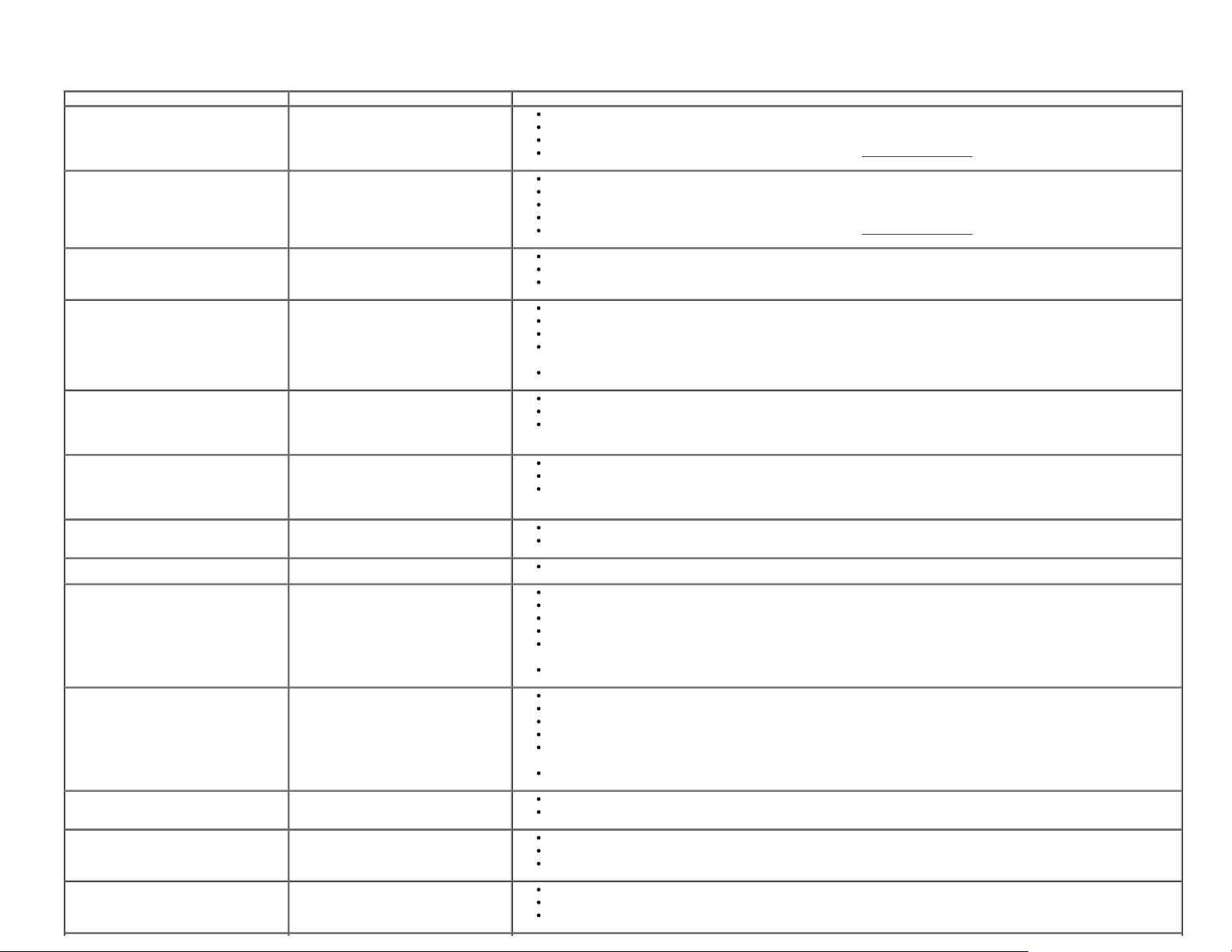
Common Problems
The following table contains general information about common monitor problems you might encounter and the possible solutions:
No Video/Power LED Off No picture
No Video/Power LED On No picture or no brightness
Poor Focus Picture is fuzzy, blurry, or ghosting
Shaky/Jittery Video Wavy picture or fine movement
Missing Pixels LCD screen has spots
Stuck-on Pixels LCD screen has bright spots
Brightness Problems Picture too dim or too bright
Geometric Distortion Screen not centered correctly
Horizontal/Vertical Lines Screen has one or more lines
Synchronization Problems Screen is scrambled or appears torn
Safety Related Issues Visible signs of smoke or sparks
Intermittent Problems Monitor malfunctions on & off
Missing Color Picture missing color
Common Symptoms What You Experience Possible Solutions
Ensure that the video cable connecting the monitor and the computer is properly connected and secure.
Verify that the power outlet is functioning properly using any other electrical equipment.
Ensure that the power button is depressed fully.
Ensure that the correct input source is selected via the Input Source Select button.
Increase brightness & contrast controls via OSD.
Perform monitor self-test feature check.
Check for bent or broken pins in the video cable connector.
Run the built-in diagnostics.
Ensure that the correct input source is selected via the Input Source Select button.
Eliminate video extension cables.
Reset the monitor to Factory Settings.
Change the video resolution to the correct aspect ratio.
Reset the monitor to Factory Settings.
Check environmental factors.
Relocate the monitor and test in another room.
For U2713H: If you’re using DVI connection, ensure that a Dual Link DVI cable is used (Supplied together with
the monitor).
Check for loose connection. Unplug & reconnect if required.
Cycle power On-Off.
Pixel that is permanently Off is a natural defect that can occur in LCD technology.
For more information on Dell Monitor Quality and Pixel Policy, see Dell Support site at:
www.dell.com/support/monitors.
Cycle power On-Off.
Pixel that is permanently On is a natural defect that can occur in LCD technology.
For more information on Dell Monitor Quality and Pixel Policy, see Dell Support site at:
www.dell.com/support/monitors.
Reset the monitor to Factory Settings.
Adjust brightness & contrast controls via OSD.
Reset the monitor to Factory Settings.
Reset the monitor to Factory Settings.
Perform monitor self-test feature check and determine if these lines are also in self-test mode.
Check for bent or broken pins in the video cable connector.
Run the built-in diagnostics.
For U2713H: If you’re using DVI connection, ensure that a Dual Link DVI cable is used (Supplied together with
the monitor).
Check for loose connection. Unplug & reconnect if required.
Reset the monitor to Factory Settings.
Perform monitor self-test feature check to determine if the scrambled screen appears in self-test mode.
Check for bent or broken pins in the video cable connector.
Restart the computer in the safe mode.
For U2713H: If you’re using DVI connection, ensure that a Dual Link DVI cable is used (Supplied together with
the monitor).
Check for loose connection. Unplug & reconnect if required.
Do not perform any troubleshooting steps.
Contact Dell immediately.
Ensure that the video cable connecting the monitor to the computer is connected properly and is secure.
Reset the monitor to Factory Settings.
Perform monitor self-test feature check to determine if the intermittent problem occurs in self-test mode.
Perform monitor self-test feature check.
Ensure that the video cable connecting the monitor to the computer is connected properly and is secure.
Check for bent or broken pins in the video cable connector.
Page 65

Wrong Color Picture color not good Change the Color Setting Mode in the Color Settings OSD to Graphics or Video depending on the
is on
Set all Windows volume controls to their maximum.
Image retention from a static image
left on the monitor for a long period of
time
Faint shadow from the static image
displayed appears on the screen
application.
Try different Color Preset Settings in Color Settings OSD. Adjust R/G/B value in Color Settings OSD if the Color
Management is turned Off.
Change the Input Color Format to PC RGB or YPbPr in the Advance Setting OSD.
Run the built-in diagnostics.
Use the Power Management feature to turn Off the monitor at all times when not in use (for more
information, see Power Management Modes
Alternatively, use a dynamically changing screensaver.
).
Product Specific Problems
Screen image is too small Image is centered on screen, but does
Cannot adjust the monitor with the
buttons on the front panel
No Input Signal when user controls are
pressed
The picture does not fill the entire
screen.
No image when using DP connection to
the PC
Specific Symptoms What You Experience Possible Solutions
not fill entire viewing area
OSD does not appear on the screen
No picture, the LED light is white.
The picture cannot fill the height or
width of the screen
Black screen
Universal Serial Bus (USB) Specific Problems
USB interface is not working USB peripherals are not working
High Speed USB 3.0 interface is slow. High Speed USB 3.0 peripherals
Specific Symptoms What You Experience Possible Solutions
working slowly or not working at all
Check the Scaling Ratio setting in the Image Setting OSD.
Reset the monitor to Factory Settings.
Turn Off the monitor, unplug the power cord, plug it back, and then turn On the monitor.
Check whether the OSD menu is locked. If yes, press and hold the button above the Power button for 10
seconds to unlock (for more information, see Menu Lock
Check the signal source. Ensure the Computer is not in the power saving mode by moving the mouse or
pressing any key on the keyboard.
Check whether the signal cable is plugged in properly. Re-plug the signal cable if necessary.
Reset the computer or video player.
Due to different video formats (aspect ratio) of DVDs, the monitor may display in full screen.
Run the built-in diagnostics.
Verify which DP standard (DP 1.1a or DP 1.2) is your Graphics Card certified to. Download and install the latest
Graphics Card driver.
Some DP 1.1a Graphics Card cannot support DP 1.2 monitors. Change the monitor DP setting to match your
Graphics Card by following instruction found in section "Connecting the Monitor For DP MST Function
Check that your monitor is turned On.
Reconnect the upstream cable to your computer.
Reconnect the USB peripherals (downstream connector).
Switch Off and then turn On the monitor again.
Reboot the computer.
Some USB devices like external portable HDD require higher electric current; connect the device directly to the
computer system.
Check that your computer is USB 3.0-capable.
Some computers have both USB 3.0, USB 2.0 and USB 1.1 ports. Ensure that the correct USB port is used.
Reconnect the upstream cable to your computer.
Reconnect the USB peripherals (downstream connector).
Reboot the computer.
).
".
Dell™ Soundbar Problems
Common Symptoms What You Experience Possible Solutions
No Sound No power to Soundbar - the power
indicator is off
No Sound Soundbar has power - power indicator
Turn the Power/Volume knob on the soundbar clockwise to the middle position; check if the power indicator
(Blue LED) on the front of the soundbar is illuminated.
Confirm that the power cable from the soundbar is plugged into the adapter.
Plug the audio line-in cable into the computer's audio out jack.
Page 66
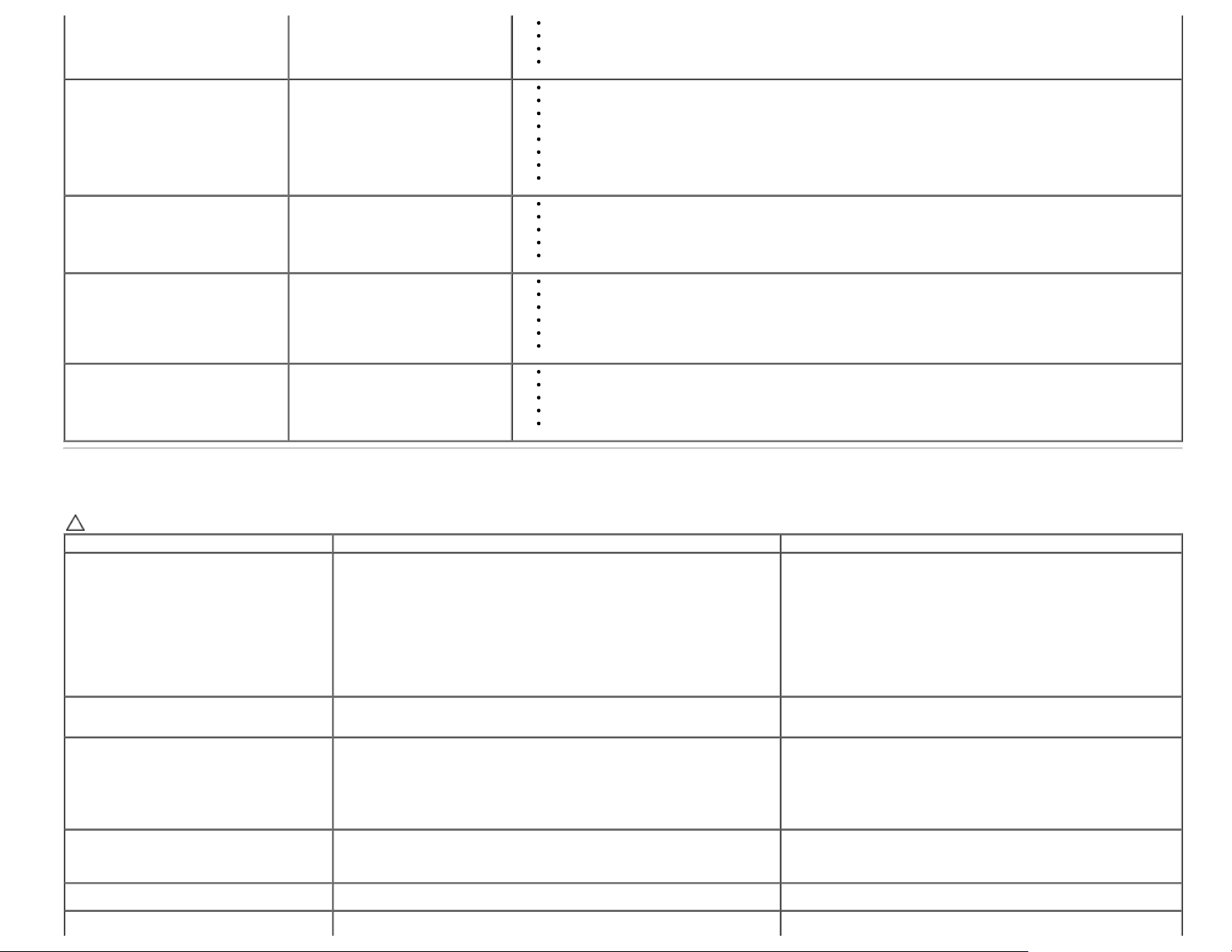
Play some audio content on the computer (i.e. audio CD, or MP3).
Distorted Sound Computer's sound card is used as the
audio source
Distorted Sound Other audio source is used
Unbalanced Sound Output Sound from only one side of Soundbar
Low Volume Volume is too low
Turn the Power/Volume knob on the soundbar clockwise to a higher volume setting.
Clean and reseat the audio line-in plug.
Test the soundbar using another audio source (i.e. portable CD player).
Clear any obstructions between the soundbar and the user.
Confirm that the audio line-in plug is completely inserted into the jack of the sound card.
Set all Windows volume controls to their midpoints.
Decrease the volume of the audio application.
Turn the Power/Volume knob on the soundbar counter-clockwise to a lower volume setting.
Clean and reseat the audio line-in plug.
Troubleshoot the computer's sound card.
Test the Soundbar using another audio source (i.e. portable CD player).
Clear any obstructions between the soundbar and the user.
Confirm that the audio line-in plug is completely inserted into the jack of the audio source.
Decrease the volume of the audio source.
Turn the Power/Volume knob on the soundbar counter-clockwise to a lower volume setting.
Clean and reseat the audio line-in plug.
Clear any obstructions between the soundbar and the user.
Confirm that the audio line-in plug is completely inserted into the jack of the sound card or audio source.
Set all Windows audio balance controls (L-R) to their midpoints.
Clean and reseat the audio line-in plug.
Troubleshoot the computer's sound card.
Test the soundbar using another audio source (i.e. portable CD player).
Clear any obstructions between the soundbar and the user.
Turn the Power/Volume knob on the soundbar clockwise to the maximum volume setting.
Set all Windows volume controls to their maximum.
Increase the volume of the audio application.
Test the soundbar using another audio source (i.e. portable CD player).
Troubleshooting the Card Reader
CAUTION: Do not remove the device while reading or writing media. Doing so may cause loss of data or malfunction in the media.
Problem Cause Solution
Drive letter is not assigned.
(Windows® XP only)
Drive letter is assigned, but the media is not
accessible
The media has been ejected during writing or
erasing.
Despite the disappearance of the pop-up
window, the media has been ejected while the
LED was blinking.
Cannot format or write on the media. Write protect switch is enabled. Verify that the write- protect switch of the media is unlocked.
Card reader is not working USB interface is not working. Check that your monitor is powered On.
Conflict with network drive letter. A. Right-click My Computer on the desktop, and then click Manage.
The media needs reformatting. Right-click the drive in Explorer and choose Format from the
Displays the error message, "Error copying file or folder."
Displays the error message, "Cannot write folder (folder name) or file (file
name)," during writing, or, "Cannot remove folder (folder name) or file(file
name),". While erasing, you cannot write or erase in the same folder or file
name.
Although the pop-up window disappears during writing, if you eject your
media while the LED is still blinking, then you cannot complete your action on
the media.
Under Computer Management, click Desk Management.
B. In the list of drives in the right panel, right-click Removable
Device and then click Change Drive Letter and Paths.
C. Click Change, and in the drop-down box, specify a drive letter for
the Removable Device, choosing one that is not assigned to the
mapped network drives.
D. Click OK, then click OK again
resulting menu.
Reinsert the media and write or erase again.
Format the media for writing or erasing the same folder or file name.
Format the media for writing or erasing the same folder or file name.
Page 67

Reconnect the upstream cable from your computer to the monitor.
Back to Contents Page
Reinsert the media.
Switch Off and then turn On the monitor again.
Reboot the computer.
Page 68

Back to Contents Page
Appendix
Dell™ U2413/U2713H Monitor User's Guide
Safety Instructions
FCC Notice (U.S. Only) and Other Regulatory Information
Contacting Dell
WARNING: Safety Instructions
WARNING: Use of controls, adjustments, or procedures other than those specified in this documentation may result in exposure to shock, electrical
hazards, and/or mechanical hazards.
For information on safety instructions, see the Product Information Guide.
FCC Notices (U.S. Only) and Other Regulatory Information
For FCC notices and other regulatory information, see the regulatory compliance website located at www.dell.com\regulatory_compliance.
Contacting Dell
For customers in the United States, call 800-WWW-DELL (800-999-3355).
NOTE: If you do not have an active Internet connection, you can find contact information on your purchase invoice, packing slip, bill, or Dell product catalog.
Dell provides several online and telephone-based support and service options. Availability varies by country and product, and some services may not be
available in your area.
To get online monitor support content:
1. Visit www.dell.com/support/monitors
To contact Dell for sales, technical support, or customer service issues:
1. Visit support.dell.com
2. Verify your country or region in the Choose A Country/Region drop-down menu at the bottom of the page.
3. Click Contact Us on the left side of the page.
4. Select the appropriate service or support link based on your need.
5. Choose the method of contacting Dell that is convenient for you.
Back to Contents Page
Page 69

Back to Contents Page
Setting Up Your Monitor
Dell™ U2413/U2713H Monitor User's Guide
Setting the display resolution
For maximum display performance with Microsoft® Windows® operating systems, set the display resolution to 1920 x 1200 (for U2413) or 2560 x 1440
(for U2713H) pixels by performing the following steps:
®
In Windows Vista
1. For Windows® 8 only, select the Desktop tile to switch to classic desktop.
2. Right-click on the desktop and click Screen resolution.
3. Click the Dropdown list of the Screen resolution and select 1920 x 1200 (for U2413) or 2560 x 1440 (for U2713H).
4. Click OK.
If you do not see the recommended resolution as an option, you may need to update your graphics driver. Please choose the scenario below that best
describes the computer system you are using, and follow the given steps.
1: If you have a Dell™ desktop or a Dell™ portable computer with internet access.
, Windows® 7 or Windows® 8:
2: If you have a non Dell™ desktop, portable computer, or graphics card.
Back to Contents Page
Page 70

Back to Contents Page
Setting Up Your Monitor
Dell™ U2413/U2713H Monitor User's Guide
If you have a Dell™ desktop or a Dell™ portable computer with internet access
1. Go to http://support.dell.com , enter your service tag, and download the latest driver for your graphics card.
2. After installing the drivers for your Graphics Adapter, attempt to set the resolution to 1920 x 1200 (for U2413) or 2560 x 1440 (for U2713H) again.
NOTE: If you are unable to set the resolution to 1920 x 1200/2560 x 1440, please contact Dell™ to inquire about a Graphics Adapter that supports
these resolutions.
Back to Contents Page
Page 71

Back to Contents Page
Setting Up Your Monitor
Dell™ U2413/U2713H Monitor User's Guide
If you have a non Dell™ desktop, portable computer, or graphics card
In Windows Vista® , Windows® 7 or Windows® 8:
1. For Windows® 8 only, select the Desktop tile to switch to classic desktop.
2. Right-click on the desktop and click Personalization.
3. Click Change Display Settings.
4. Click Advanced Settings.
5. Identify your graphics controller supplier from the description at the top of the window (e.g. NVIDIA, ATI, Intel etc.).
6. Refer to the graphic card provider website for updated driver (for example, http://www.ATI.com
7. After installing the drivers for your Graphics Adapter, attempt to set the resolution to 1920 x 1200 (for U2413) or 2560 x 1440 (for U2713H) again.
NOTE: If you are unable to set the recommended resolution, please contact the manufacturer of your computer or consider purchasing a graphics
adapter that will support the video resolution.
Back to Contents Page
OR http://www.NVIDIA.com ).
