Page 1
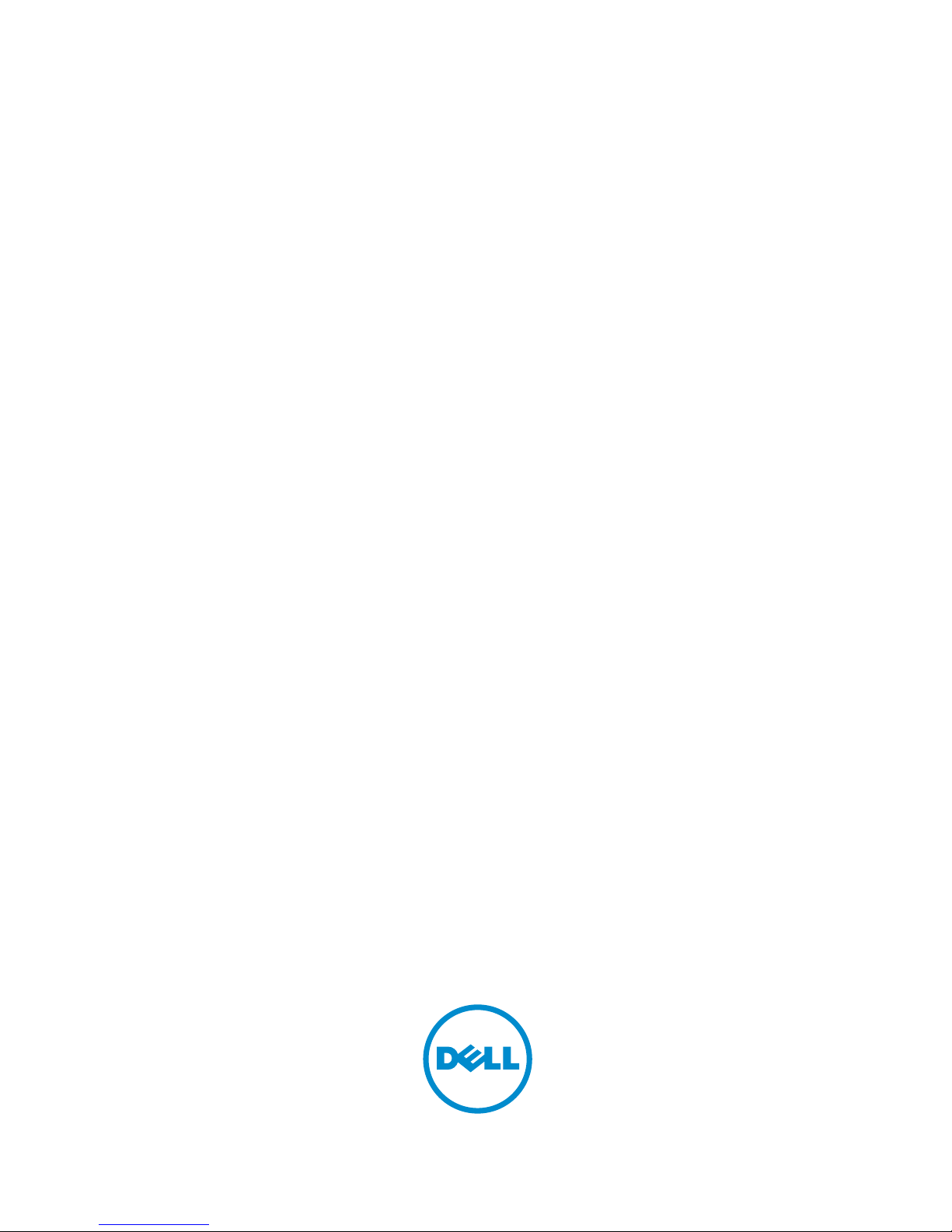
Dell Shared PowerEdge RAID Controller (PERC) 8
User’s Guide
Page 2

Notes, Cautions, and Warnings
NOTE: A NOTE indicates important information that helps you make better use of your computer.
CAUTION: A CAUTION indicates either potential damage to hardware or loss of data and tells you how to avoid the
problem.
WARNING: A WARNING indicates a potential for property damage, personal injury, or death.
© 2013 Dell Inc.
Trademarks used in this text:
Dell
™
, the Dell logo,
Dell Boomi
™
,
Dell Precision
™
,
OptiPlex
™
,
Latitude
™
,
PowerEdge
™
,
PowerVault
™
,
PowerConnect
™
,
OpenManage
™
,
EqualLogic
™
,
Compellent
™
,
KACE
™
,
FlexAddress
™
,
Force10
™
and
Vostro
™
are trademarks of Dell
Inc.
Intel
®
,
Pentium
®
,
Xeon
®
,
Core
®
and
Celeron
®
are registered trademarks of Intel Corporation in the U.S. and other countries.
AMD
®
is a registered trademark and
AMD Opteron
™
,
AMD Phenom
™
and
AMD Sempron
™
are trademarks of Advanced Micro Devices, Inc.
Microsoft
®
,
Windows
®
,
Windows Server
®
,
Internet Explorer
®
,
MS-DOS
®
,
Windows Vista
®
and
Active Directory
®
are either trademarks
or registered trademarks of Microsoft Corporation in the United States and/or other countries.
Red Hat
®
and
Red Hat
®
Enterprise Linux
®
are registered trademarks of Red Hat, Inc. in the United States and/or other countries.
Novell
®
and
SUSE
®
are
registered trademarks of Novell Inc. in the United States and other countries.
Oracle
®
is a registered trademark of Oracle Corporation
and/or its affiliates.
Citrix
®
,
Xen
®
,
XenServer
®
and
XenMotion
®
are either registered trademarks or trademarks of Citrix Systems, Inc. in
the United States and/or other countries.
VMware
®
,
vMotion
®
,
vCenter
®
,
vCenter SRM
™
and
vSphere
®
are registered trademarks or
trademarks of VMware, Inc. in the United States or other countries.
IBM
®
is a registered trademark of International Business Machines
Corporation.
2013 - 06
Rev. A00
Page 3
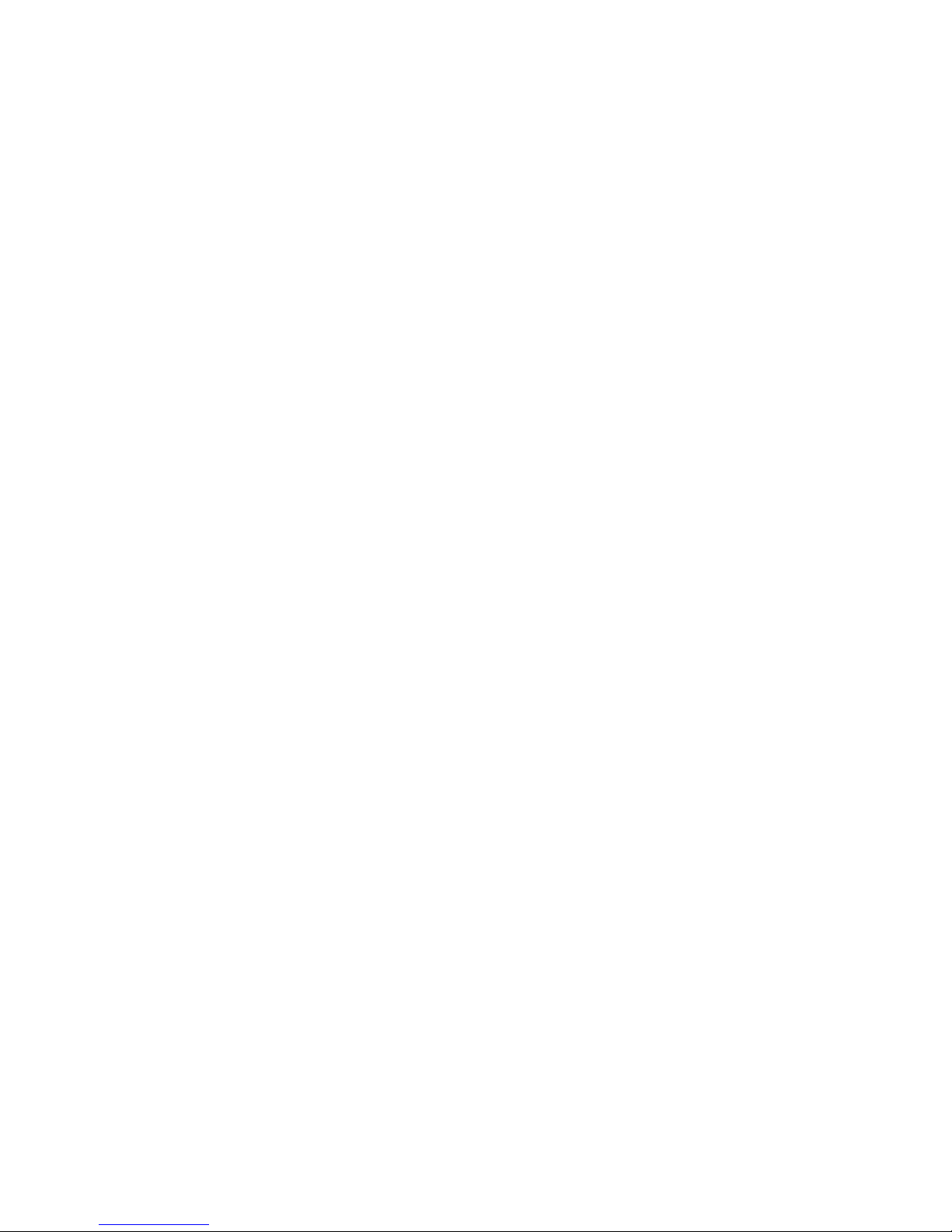
Contents
1 Overview.......................................................................................................................................5
Supported Operating Systems..................................................................................................................................6
Related Documentation............................................................................................................................................ 7
Locating Your System Service Tag...........................................................................................................................7
Contacting Dell......................................................................................................................................................... 7
Documentation Feedback.........................................................................................................................................7
2 Shared PERC 8 Card Features...................................................................................................9
Physical Disk Power Management...........................................................................................................................9
Consistency Checks..................................................................................................................................................9
Virtual Disk Initialization........................................................................................................................................... 9
Background Initialization Of Virtual Disks..........................................................................................................9
Full Initialization Of Virtual Disks......................................................................................................................10
Fast Initialization Of Virtual Disks.....................................................................................................................10
Disk Roaming.......................................................................................................................................................... 10
Using Disk Roaming..........................................................................................................................................10
FastPath.................................................................................................................................................................. 11
Configuring FastPath-Capable Virtual Disks.................................................................................................... 11
Virtual Disk Migration............................................................................................................................................. 11
Migrating Virtual Disks.....................................................................................................................................12
Virtual Disk Cache Policies.....................................................................................................................................12
Virtual Disk Write Cache Policies.................................................................................................................... 12
Virtual Disk Read Cache Policies..................................................................................................................... 13
Fault Tolerance....................................................................................................................................................... 13
The SMART Feature......................................................................................................................................... 13
Patrol Read.......................................................................................................................................................14
Physical Disk Failure Detection........................................................................................................................14
Physical Disk Hot Swapping.............................................................................................................................14
Auto Replacement Of A Virtual Disk Member And Revertible Hot Spares...................................................... 14
Controller Cache Preservation.........................................................................................................................15
Battery Transparent Learn Cycle..................................................................................................................... 15
3 Deploying The Shared PERC 8 Card.......................................................................................17
Removing The Shared PERC 8 Controller............................................................................................................... 17
Installing The Shared PERC 8 Controller.................................................................................................................18
4 Driver Installation......................................................................................................................21
Accessing The Device Driver Media For Windows Driver Update........................................................................ 21
Page 4
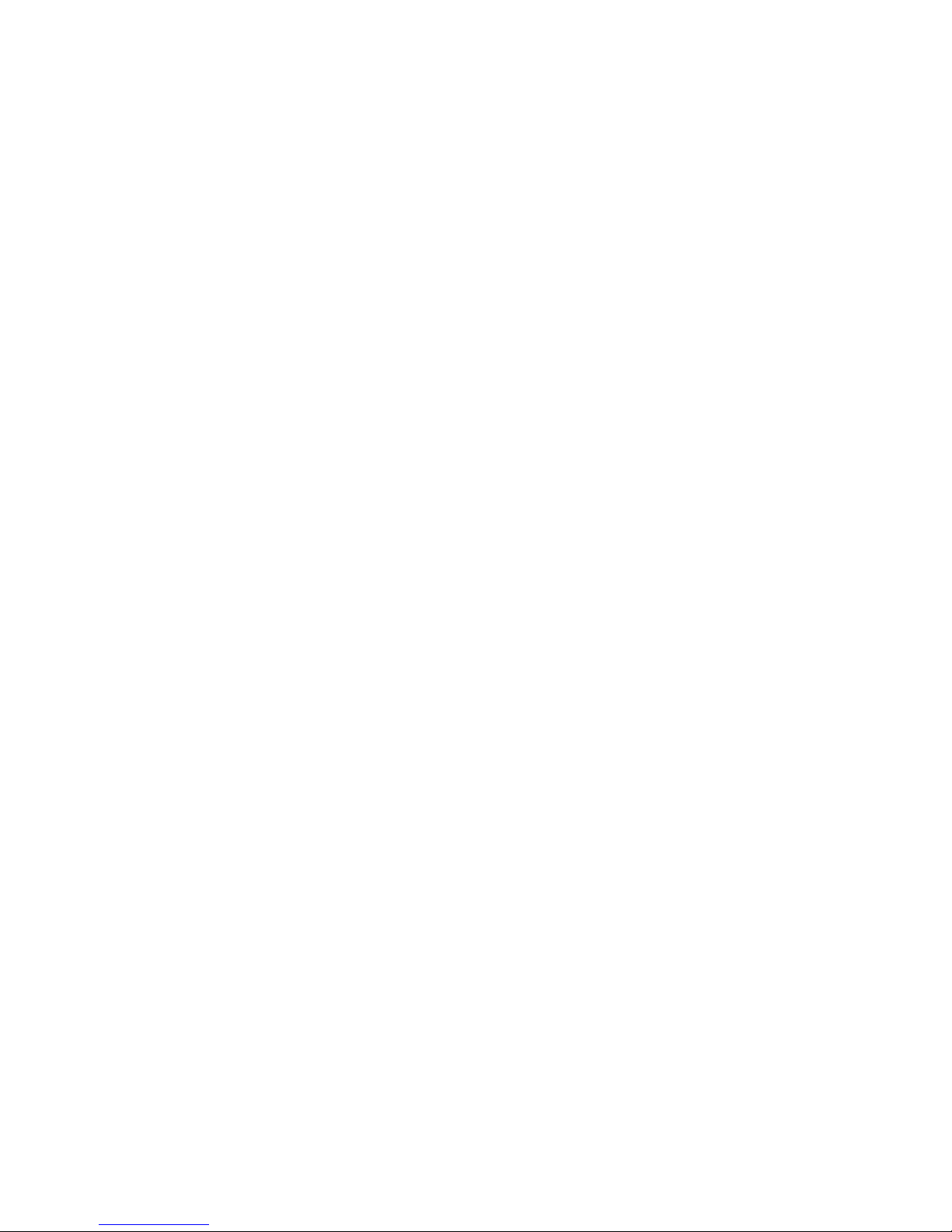
Downloading Drivers From The Dell Systems Service And Diagnostic Tools Media For Windows................21
Downloading Drivers From The Dell Support Website For Windows.............................................................. 22
Updating Existing Windows Server 2008 R2 Or Windows Server 2012.................................................................. 22
5 Management Applications For Shared PERC 8 Card.......................................................... 25
6 Troubleshooting.........................................................................................................................27
Controller Boots Into Safe Mode............................................................................................................................27
Degraded State Of Virtual Disks............................................................................................................................. 27
Performance........................................................................................................................................................... 28
General Issues........................................................................................................................................................28
Shared PERC 8 Card Has Yellow Exclamation Mark In Device Manager........................................................ 28
Shared PERC 8 Card Not Seen In Device Manager......................................................................................... 28
Physical Disk Issues............................................................................................................................................... 28
Physical Disk In Failed State............................................................................................................................ 28
Unable to Rebuild A Fault Tolerant Virtual Disk............................................................................................... 28
Fatal Error Or Data Corruption Reported..........................................................................................................29
Physical Disk Displayed As Blocked By Management Application.................................................................29
Multiple Disks Become Inaccessible...............................................................................................................29
Rebuilding A Failed Physical Disk.................................................................................................................... 29
Virtual Disk Fails During Rebuild Using A Global Hot Spare............................................................................ 30
Virtual Disk Fails During Rebuild Using A Dedicated Hot Spare......................................................................30
Virtual Disk Fails Rebuild Using A Dedicated Hot Spare..................................................................................30
Physical Disk Takes A Long Time To Rebuild...................................................................................................30
SMART Errors......................................................................................................................................................... 30
SMART Error Detected On A Physical Disk In A Redundant Virtual Disk........................................................ 30
SMART Error Detected On A Physical Disk In A Non-Redundant Virtual Disk................................................31
Auto Replacement Member Errors.........................................................................................................................31
Source Disk Fails During Auto Replacement Member Operation....................................................................31
Target Disk Fails...............................................................................................................................................31
General Disk Fails.............................................................................................................................................32
Disk Carrier LED Indicators.....................................................................................................................................32
7 Appendix: RAID Description....................................................................................................33
Summary Of RAID Levels........................................................................................................................................33
RAID Terminology...................................................................................................................................................33
Disk Striping..................................................................................................................................................... 33
Disk Mirroring...................................................................................................................................................34
Spanned RAID Levels.......................................................................................................................................34
Parity Data........................................................................................................................................................34
Page 5
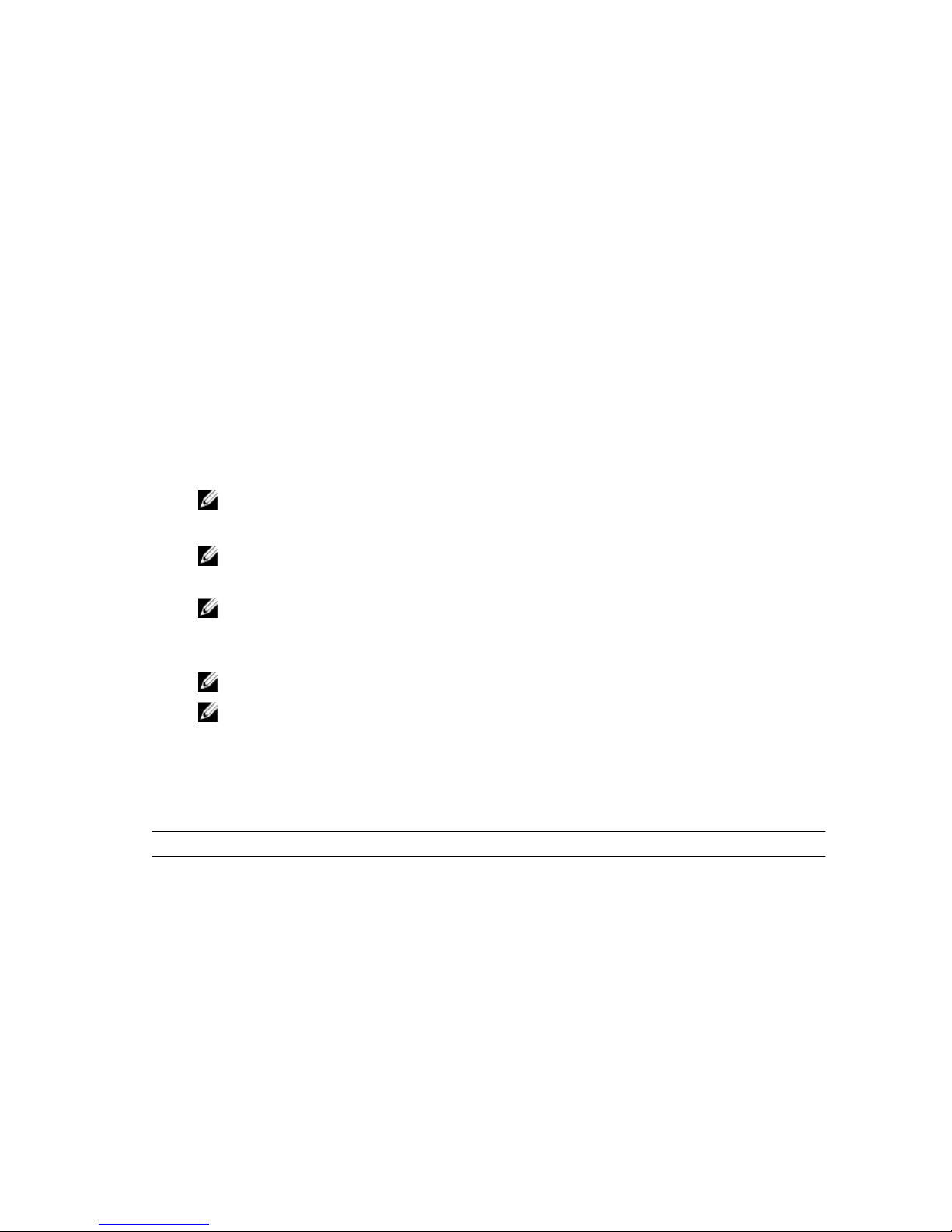
1
Overview
The Dell Shared PowerEdge RAID Controller (PERC) 8 card installed on the PowerEdge VRTX system supports Single
Root Input Output Virtualization (SR-IOV). This feature allows multiple systems to share available hardware resources.
In the PowerEdge VRTX system, the Shared PERC 8 card allows four server modules to access a local shared storage.
Each server module's operating system loads a Virtual Function (VF) driver that allows the server module to
communicate with the Shared PERC 8 firmware. The server module can then be mapped to either a single Virtual Disk
(VD) or multiple VDs that are located on the shared storage. Therefore, from a single server module, you can only access
the VDs that are mapped to that server module.
The characteristics of a Shared PERC 8 card are as follows:
• Compatible with serial-attached SCSI (SAS) 2.0 providing up to 6 Gb/sec throughput.
• Supports Dell-qualified SAS-hard drives and SAS solid-state drives (SSDs).
NOTE: Mixing disks of different speeds (7,200 rpm, 10,000 rpm, or 15,000 rpm) and bandwidth (3 Gbps or 6
Gbps) while maintaining the same drive type (SAS) and technology (HDD or SSD) is supported. Mixing hard
drives and SSDs within a virtual disk is not supported.
NOTE: SATA drives are not supported.
• Offers RAID control capabilities, which include support for RAID levels 0, 1, 5, 6, 10, 50, and 60.
NOTE: Non-RAID drives are not supported.
• Provides reliability, I/O virtualization, and fault-tolerant disk subsystem management.
• Controller configuration is only accessible through the Dell Chassis Management Controller (CMC).
NOTE: The Shared PERC 8 card does have the Option ROM (OP-ROM).
NOTE: Booting from a shared storage is not supported. You can only boot from the storage located on the
server module.
• Contains a unique firmware image that supports SR-IOV using an operating system device driver that is loaded
on a server module.
• Supports up to four available VF drivers to map server modules to VDs.
Table 1. Shared PERC 8 Card Capabilities
Specification Shared PERC 8 Card Capabilities
RAID levels 0, 1, 5, 6, 10, 50, and 60
Enclosure per port Not applicable
Processor Dell Adapter SAS RAID-on-Chip, 8-Port with LSI 2208 Chipset
Battery backup unit Yes
Non-volatile cache Yes
Cache memory 1 GB DDR3, 1333 MHz
5
Page 6
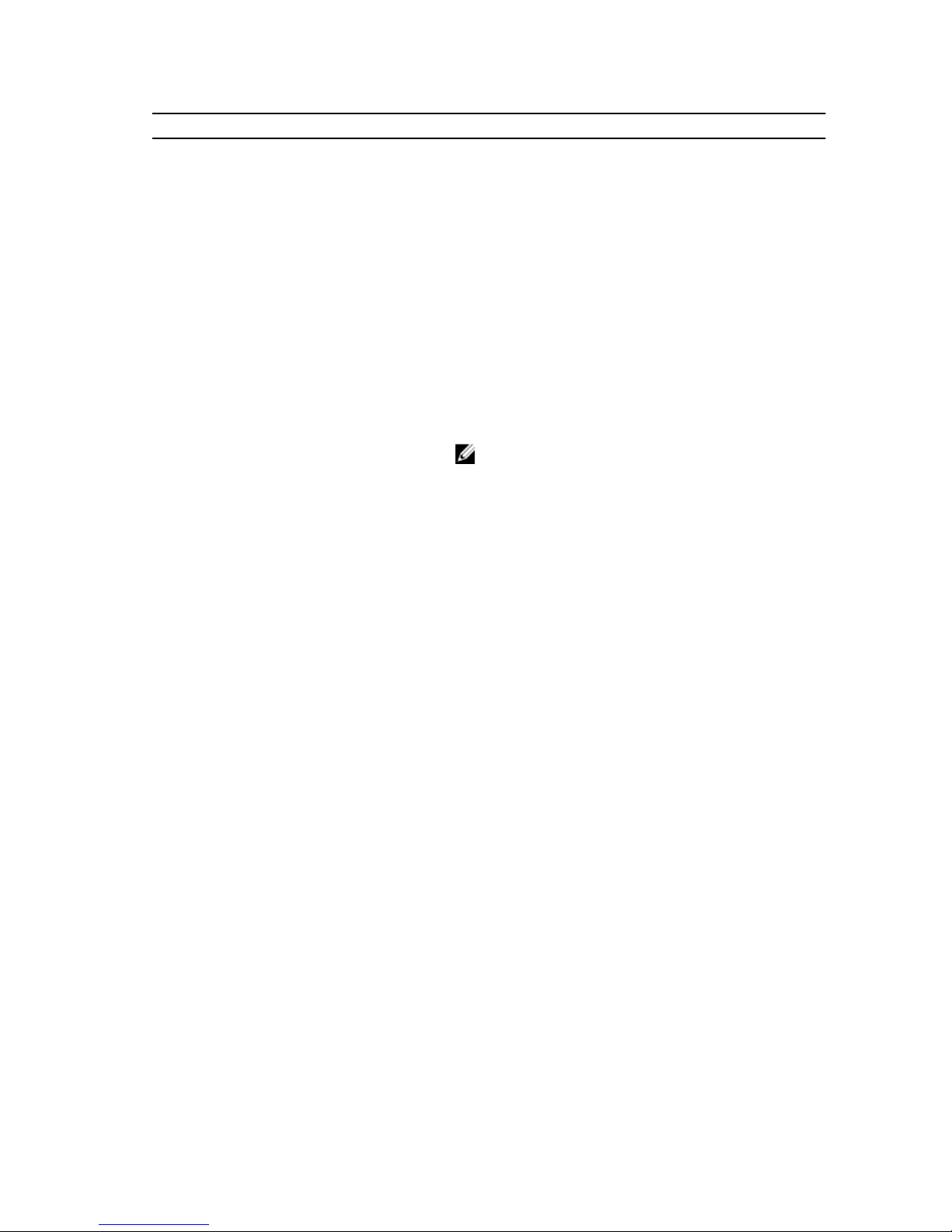
Specification Shared PERC 8 Card Capabilities
Cache policies Write Back, Write Through, Adaptive Read Ahead, No Read
Ahead, and Read Ahead
Maximum number of spans per disk group Eight
Maximum number of virtual disks per disk group 16
Dedicated and global hot spares Yes
Hot swap devices supported Yes
Hardware XOR engine Yes
Virtual disk initialization; background, full, and fast Yes
Consistency check Yes
Disk roaming Yes
FastPath Yes
NOTE: FastPath is not supported on systems implementing
VMware.
Virtual disk migration between two Shared PERC 8
cards
Yes
SMART detection Yes
Patrol Read Yes
Automatic replace member Yes
SAS (HDD/SSD) hard drive Yes
Physical disk power management IDLE-C for compliant HDDs only. No support for balanced,
maximum, and customized power savings.
SATA (HDD/SSD) hard drive Only supported on PERC H310, H710, and H710P cards
Manual replace member Only supported on PERC H310, H710, and H710P cards
Online capacity expansion Only supported on PERC H310, H710, and H710P cards
Virtual disk migration from PERC H310, H710, or
H710P cards to a Shared PERC 8 card
No
Cachecade Only supported on PERC H310, H710, and H710P cards
Local Key Management (LKM) Only supported on PERC H310, H710, and H710P cards
PCIe hot-plug of controller No
Supported Operating Systems
The Shared PERC 8 card supports the following operating systems:
• Microsoft Windows Server 2012
• Microsoft Windows Server 2008 including Hyper-V virtualization
• Microsoft Windows Server 2008 R2
6
Page 7
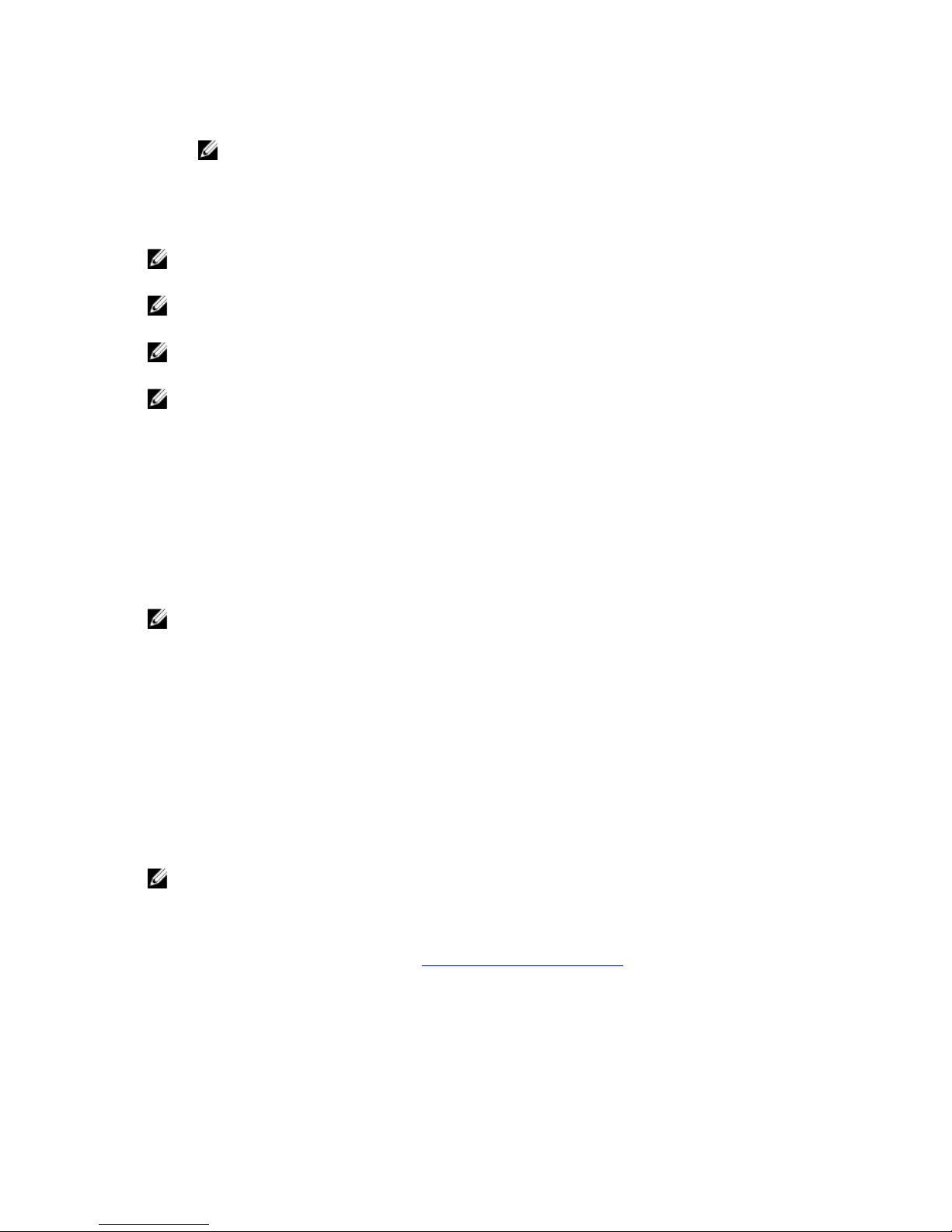
• VMware ESXi 5.1
NOTE: For the latest list of supported operating systems and driver installation instructions, see the system
documentation at dell.com/support/manuals. For specific operating system service pack requirements, see
the Drivers and Downloads section at dell.com/support.
Related Documentation
NOTE: For all storage controllers documents, see dell.com/support/manuals, and select Choose from a list of all
Dell products → Servers, Storage & Networking → Dell Adapters.
NOTE: For all Dell Blade Servers documents, see dell.com/support/manuals, and select Choose from a list of all Dell
products → Servers, Storage & Networking → PowerEdge Servers.
NOTE: For PowerEdge VRTX system documentation, see dell.com/support/manuals and enter the system service
tag to get your system documentation.
NOTE: For
Dell PowerEdge VRTX Enclosure Owner's Manual
, see dell.com/support/manuals.
Locating Your System Service Tag
Your system is identified by a unique Express Service Code and Service Tag number. The Express Service Code and
Service Tag are found on the front of the system by pulling out the information tag. Alternatively, the information may be
on a sticker on the chassis of the system. This information is used by Dell to route support calls to the appropriate
personnel.
Contacting Dell
NOTE: Dell provides several online and telephone-based support and service options. If you do not have an active
Internet connection, you can find contact information on your purchase invoice, packing slip, bill, or Dell product
catalog. Availability varies by country and product, and some services may not be available in your area.
To contact Dell for sales, technical support, or customer-service issues:
1. Go to dell.com/contactdell.
2. Select your country or region from the interactive world map.
When you select a region, the countries for that region are displayed.
3. Select the appropriate language under the country of your choice.
4. Select your business segment.
The main support page for the selected business segment is displayed.
5. Select the appropriate option depending on your requirement.
NOTE: If you have purchased a Dell system, you may be asked for the Service Tag.
Documentation Feedback
If you have feedback for this document, write to documentation_feedback@dell.com. Alternatively, you can click on the
Feedback link in any of the Dell documentation pages, fill up the form, and click Submit to send your feedback.
7
Page 8
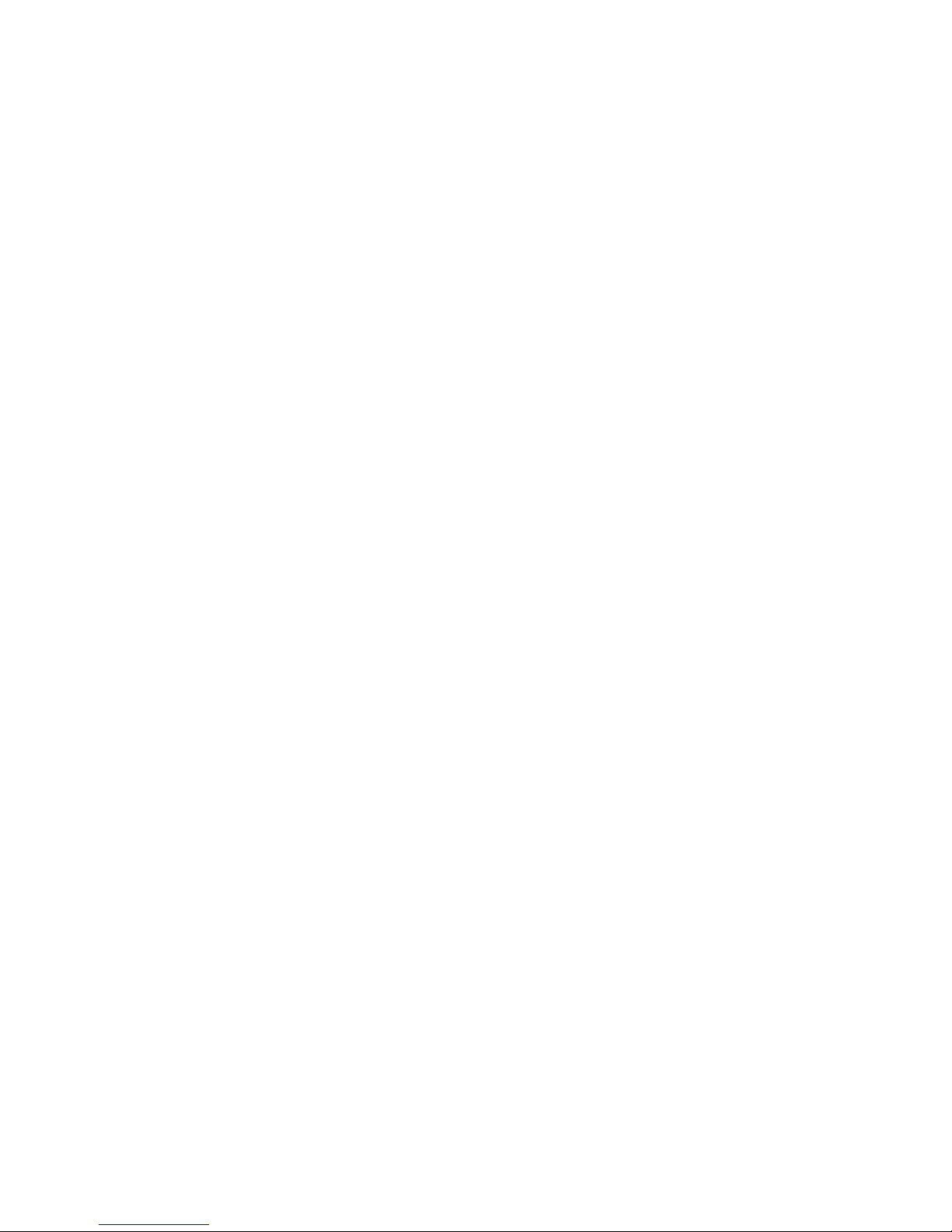
8
Page 9
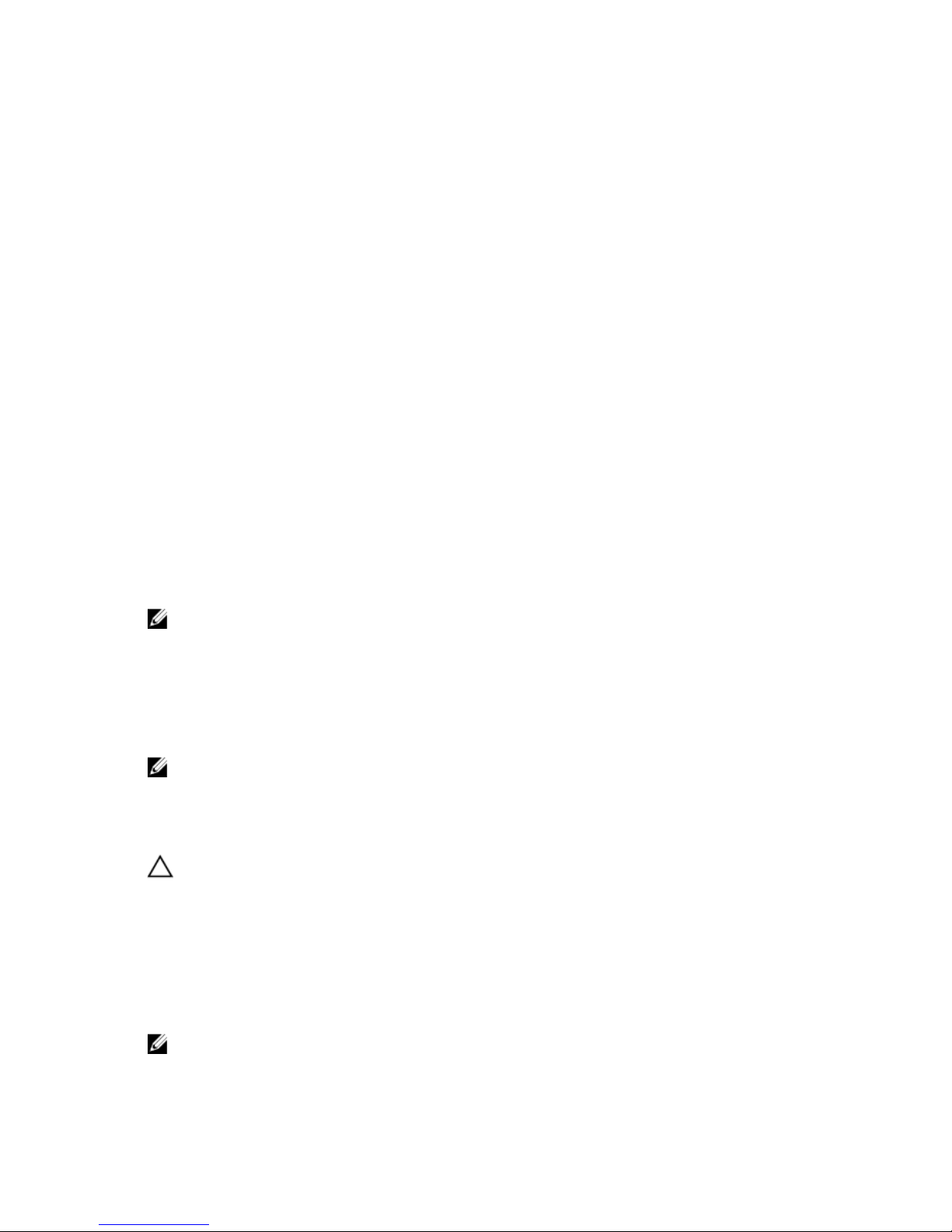
2
Shared PERC 8 Card Features
Some of the features of the Shared PERC 8 card are as follows:
• Physical disk power management
• Consistency checks
• Types of virtual disk initialization
• Disk roaming
• FastPath
• Virtual disk migration
• Virtual disk cache policies
• Fault tolerance
• Patrol read
Physical Disk Power Management
Physical disk power management is a power saving feature of the Shared PERC 8 card. Idle-C feature, as defined by the
T10 organization, is auto-enabled for physical disk power management. Physical disks that support Idle-C feature, spin
at lower RPMs upon timer expiration when there is no I/O activity.
NOTE: There is a delay to I/O operations when you are using a configured disk spun up to full RPM.
Consistency Checks
Consistency Check (CC) is a background operation that verifies and corrects the mirror or parity data for fault tolerant
virtual disks. It is recommended that you periodically run a consistency check on virtual disks. You can manually start a
CC in the Dell Chassis Management Controller (CMC).
NOTE: For detailed navigation of the CMC for Shared PERC 8, see the
Dell Chassis Management Controller for Dell
PowerEdge VRTX User’s Guide
at dell.com/esmmanuals.
Virtual Disk Initialization
CAUTION: Initializing virtual disks erases the files and file systems but keeps the virtual disk configuration intact.
Initializing a virtual disk destroys all data on the virtual disk.
You can initialize virtual disks as described in the following sections.
Background Initialization Of Virtual Disks
Both Consistency Check (CC) and Background Initialization (BGI) correct parity errors. However, CC reports data
inconsistencies through an event notification, but BGI does not. You can start CC manually, but not BGI.
NOTE: BGI does not run on RAID 0 virtual disks.
9
Page 10
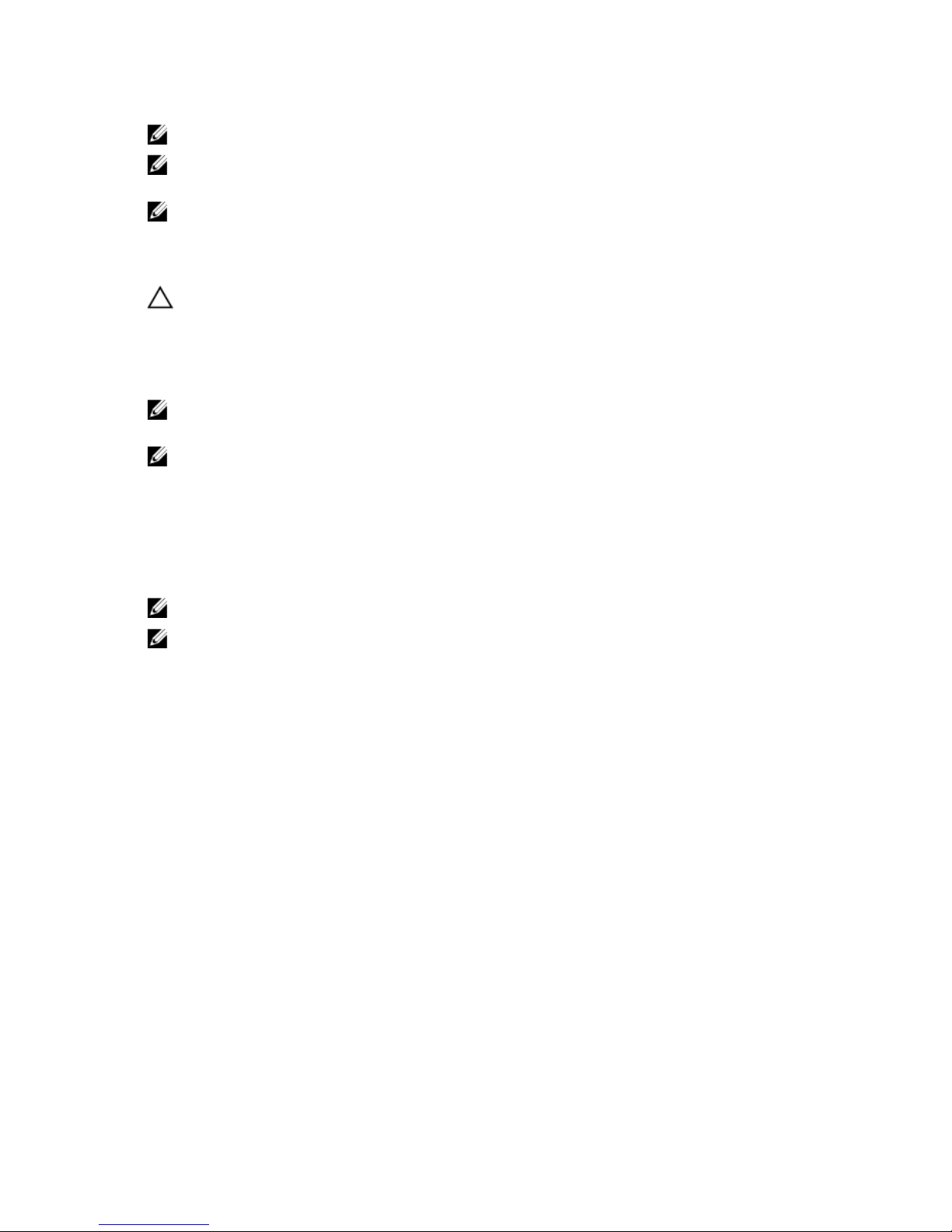
NOTE: You cannot disable BGI permanently. If you cancel BGI, it automatically restarts within five minutes.
NOTE: Unlike full or fast initialization of virtual disks, background initialization does not clear data from the physical
disks.
NOTE: CC or BGI typically causes some loss in performance until the operation completes.
Full Initialization Of Virtual Disks
CAUTION: Performing a full initialization on a virtual disk overwrites all blocks and destroys any data that
previously existed on the virtual disk. Full initialization of a virtual disk eliminates the need for the virtual disk to
undergo a BGI. Full initialization can be performed after the creation of a virtual disk.
During full initialization, the host is not able to access the virtual disk. You can start a full initialization on a virtual disk in
the CMC.
NOTE: For detailed navigation of the CMC for Shared PERC 8, see the
Dell Chassis Management Controller for Dell
PowerEdge VRTX User’s Guide
at dell.com/esmmanuals.
NOTE: If the system reboots during a full initialization, the operation terminates and a BGI begins on the virtual disk.
Fast Initialization Of Virtual Disks
A fast initialization on a virtual disk overwrites the first and last 8 MB of the virtual disk, clearing any boot records or
partition information. The operation takes only 2-3 seconds to complete and is recommended when you are recreating
virtual disks. You can perform a fast initialization in the CMC.
NOTE: A BGI starts five minutes after the Fast Initialization is completed.
NOTE: For detailed navigation of the CMC for Shared PERC 8, see the
Dell Chassis Management Controller for Dell
PowerEdge VRTX User’s Guide
at dell.com/esmmanuals.
Disk Roaming
Disk roaming is moving the physical disks from one backplane slot to another on the same controller. The controller
automatically recognizes the relocated physical disks and logically places them in the virtual disks that are part of the
disk group. You can perform disk roaming only when the system is turned off.
Using Disk Roaming
Perform the following steps to use disk roaming:
1. Turn off the power to the system, physical disks, enclosures, and system components.
2. Disconnect power cables from the system.
3. Move the physical disks to desired positions on the backplane or the enclosure.
4. Perform a safety check. Make sure the physical disks are inserted properly.
5. Turn on the system.
The controller detects the RAID configuration from the configuration data on the physical disks.
10
Page 11
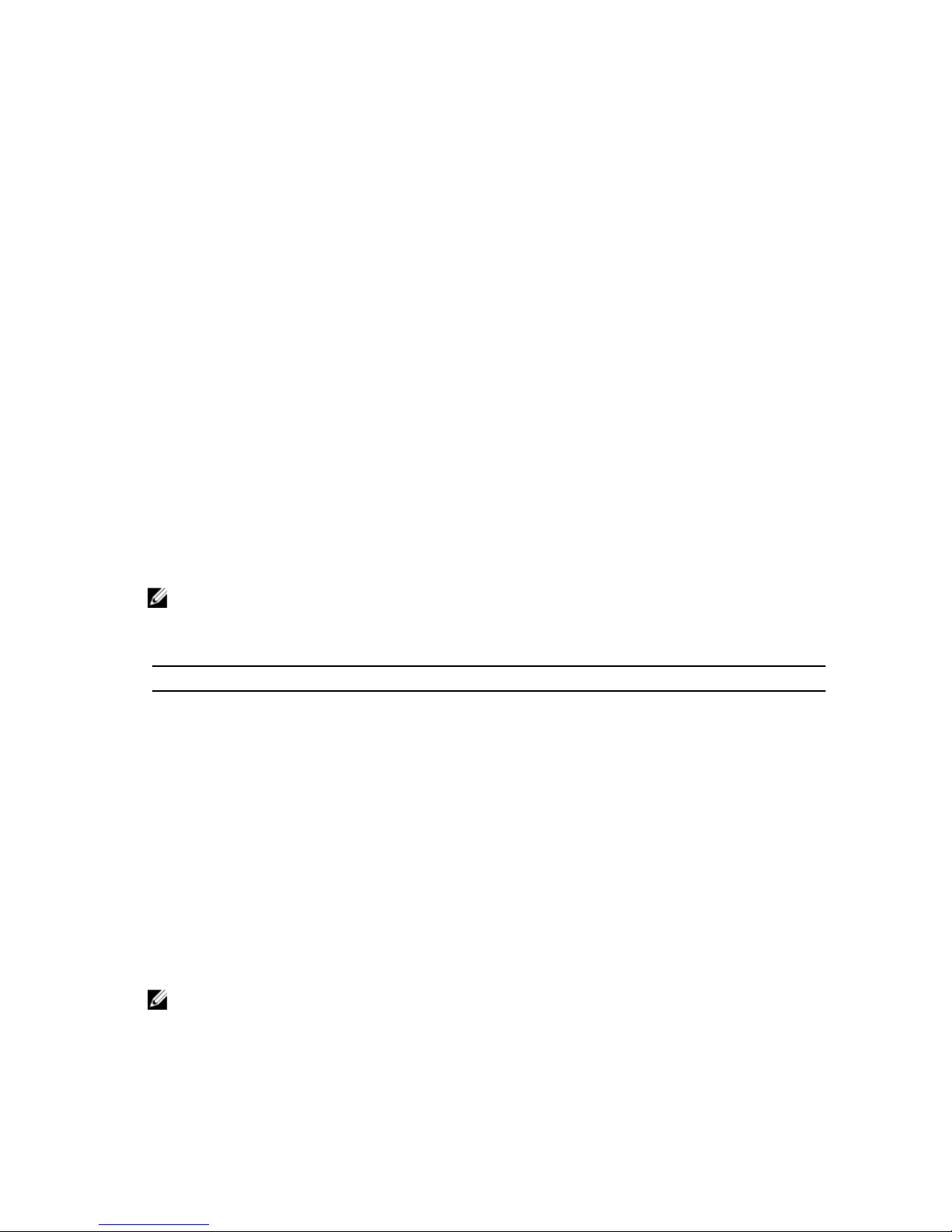
FastPath
FastPath is a feature that improves application performance by delivering high I/O per second (IOPS). The Shared PERC
8 card supports FastPath in non-VMware systems.
FastPath is a further enhancement of the Cut Through IO (CTIO) feature, introduced in earlier PERC cards. FastPath is
used to accelerate I/O performance by reducing the I/O processing overhead of the firmware. CTIO reduces the
instruction count required to process a given I/O. It also ensures that the optimal I/O code path is placed close to the
processor to allow faster access when processing the I/O.
Under specific conditions with FastPath, the I/O bypasses the controller cache and is committed directly to the physical
disk from the host memory, through the second core of the dual-core RAID-on-Chip (ROC) on the controller. FastPath
and CTIO are both ideal for random workloads with small blocks.
Both CTIO and FastPath provide enhanced performance benefits to SAS SSD volumes, as they can fully capitalize on the
lower access times and latencies of these volumes.
FastPath provides I/O performance benefits to rotational HDD-based volumes configured with Write Through and No
Read Ahead cache policies, specifically for read operations across all RAID levels and write operations for RAID 0.
Configuring FastPath-Capable Virtual Disks
All simple virtual disks configured with write-cache policy Write Through and read-cache policy No Read Ahead can
utilize FastPath. Only I/O block sizes smaller than virtual disk’s stripe size are eligible for FastPath. In addition, there must
be no background operations (rebuild, initialization) running on the virtual disks. FastPath is not used if these operations
are active.
NOTE: RAID 10, RAID 50, and RAID 60 virtual disks cannot use FastPath.
The following table summarizes the FastPath-eligibility of read and write I/Os across the supported RAID levels.
Table 2. FastPath Eligibility Across Supported RAID Levels
RAID 0 RAID 1 RAID 5 RAID 6
Read Yes Yes
(Optimal and
Degraded)
Yes
(Optimal and Degraded)
Yes
(Optimal and Degraded)
Write Yes No No No
Virtual Disk Migration
The Shared PERC 8 card supports migration of virtual disks from one controller to another without taking the target
controller offline. The controller can import RAID virtual disks in optimal, degraded, or partially degraded states. You
cannot import a virtual disk that is in a failed state. Virtual disk migration:
• Supports migration of virtual disks from a similar Shared PERC 8 card.
• Does not support migration from any other PERC cards such as PERC H310, H700, H710, H800, and H810.
• Does not support Non-RAID disks.
NOTE: You must turn off the source system before you perform the disk migration.
When a controller detects a physical disk with an existing configuration, it flags the physical disk as a foreign disk and
generates an alert indicating that a foreign disk was detected.
11
Page 12
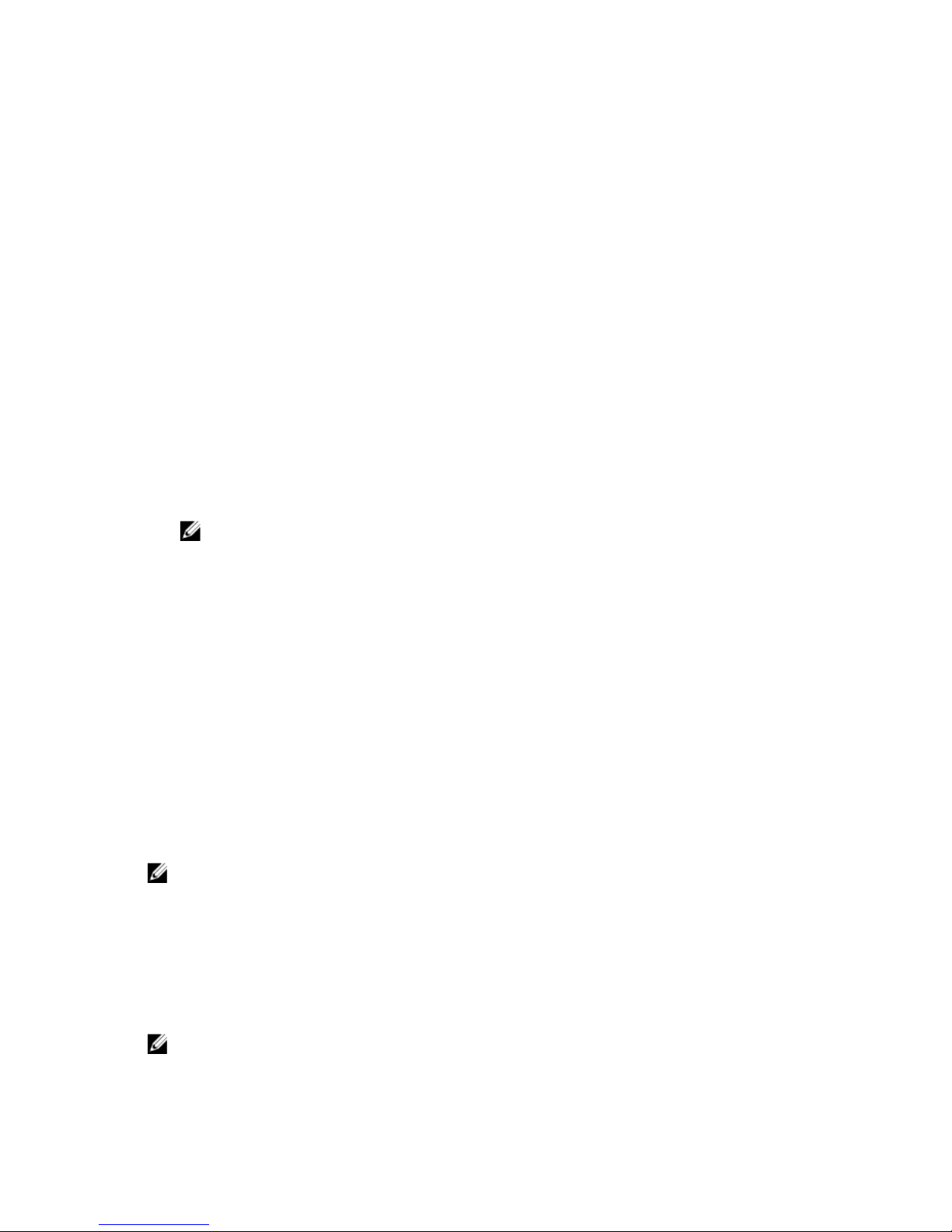
Migrating Virtual Disks
You can migrate virtual disks from another system's Shared PERC 8 controller when the target system is either turned on
or off.
Migrating Virtual Disks If The Target System Is Turned Off
1. Turn off the source system.
2. Move the appropriate physical disks from the source system to the target system with a similar Shared PERC 8
controller.
3. Turn on the target system.
The system discovers and automatically imports the detected foreign configuration.
Migrating Virtual Disks If The Target System Is Turned On
1. Turn off the source system.
2. Move the appropriate physical disks from the source system to the target system with a similar Shared PERC 8
controller.
3. Access the Dell Chassis Management Controller (CMC) to import and clear the foreign configuration.
NOTE: For more information on the CMC for Shared PERC 8, see the
Dell Chassis Management Controller for
Dell PowerEdge VRTX User’s Guide
at dell.com/esmmanuals.
Virtual Disk Cache Policies
The following Virtual Disk Cache policies are supported on Shared PERC 8:
• Virtual disk write cache policies
• Virtual disk read cache policies
Virtual Disk Write Cache Policies
The write-cache policy of a virtual disk determines how the controller handles writes to the virtual disk. Write-Back and
Write-Through are the two write cache policies that can be set on virtual disks individually.
All RAID volumes are presented as Write-Through to the operating system independent of the actual write cache policy
of the virtual disk. The Shared PERC 8 cards manage data in the cache independently of the operating system or any
applications.
NOTE: Use the Dell Chassis Management Controller (CMC) to view and manage virtual disk cache settings.
Write-Back
In Write-Back caching, the controller sends a data transfer completion signal to the host when the controller cache has
received all the data in a transaction. The controller then writes the cached data to the storage device in the
background.
The risk of using Write-Back cache is that the cached data can be lost if there is a power failure during or when the data
is written to the storage device. This risk is mitigated by using a Non-Volatile Cache on the Shared PERC 8 card.
NOTE: The default cache setting for virtual disks is Write-Back caching.
12
Page 13
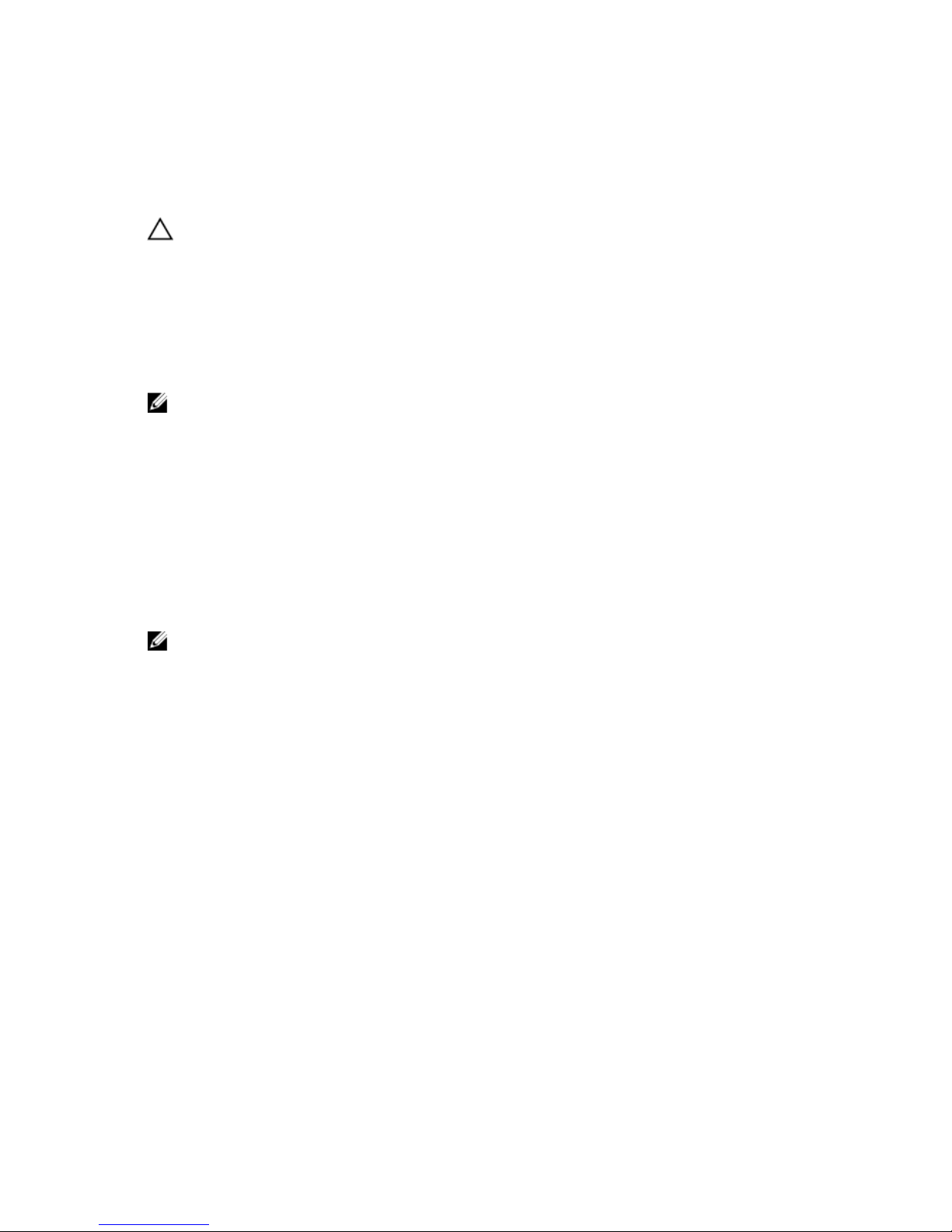
Conditions Under Which Write-Back Is Employed
Write-Back caching is used under all conditions in which the battery is present and in good condition.
Conditions Under Which Forced Write-Back With No Battery Is Employed
CAUTION: It is recommended that you use a power backup system when forcing Write-Back to ensure there is no
loss of data if the system loses power.
Write-Back mode is available when you select Write Back Force. When Write Back Force mode is selected, the virtual
disk is in Write-Back mode even if the battery is not present.
Write-Through
In Write-Through caching, the controller sends a data transfer completion signal to the host system when the disk
subsystem has received all the data in a transaction.
NOTE: Some data patterns and configurations perform better with a Write-Through cache policy.
Virtual Disk Read Cache Policies
The read policy of a virtual disk determines how the controller handles reads to that virtual disk. The read policies are:
• Read Ahead — Allows the controller to read sequentially ahead of the requested data and store the additional
data in cache memory. This speeds up reads for sequential data, but there is little improvement when accessing
random data.
• No Read Ahead — Disables the Read-Ahead capability.
• Adaptive Read Ahead — Begins using Read-Ahead if the two most recent disk accesses occurred in sequential
sectors. If the read requests are random, the controller reverts to No Read Ahead mode.
NOTE: The default read cache setting for virtual disks is Adaptive Read Ahead.
Fault Tolerance
The fault tolerance features of Shared PERC 8 are as follows:
• Support for Self Monitoring and Reporting Technology (SMART)
• Support for Patrol Read
• Physical disk failure detection
• Physical disk rebuild using hot spares
• Controller Cache Preservation
• Battery and Non-Volatile Cache backup of controller cache to protect data
• Detection of batteries with low charge after boot up
The following sections describe some methods to achieve fault tolerance.
The SMART Feature
The SMART feature monitors certain physical aspects of all motors, heads, and physical disk electronics to help detect
predictable physical disk failures. SMART-compliant physical disks have attributes for which data can be monitored to
identify changes in values and determine whether the values are within threshold limits. Many mechanical and
electrical failures display some degradation in performance before failure.
13
Page 14

A SMART failure is also referred to as a predicted failure. There are numerous factors that relate to predicted physical
disk failures, such as a bearing failure, a broken read/write head, and changes in spin-up rate. In addition, there are
factors related to read/write surface failure, such as seek error rate and excessive bad sectors.
NOTE: For detailed information on SCSI interface specifications, see t10.org.
Patrol Read
The Patrol Read feature is designed as a preventive measure to ensure physical disk health and data integrity. Patrol
Read scans for and resolves potential problems on configured physical disks. The Dell Chassis Management Controller
(CMC) can be used to start and control the features of Patrol Read.
The following is an overview of Patrol Read:
• Patrol Read runs on all disks on the controller that are configured as part of a virtual disk, including hot spares.
• Patrol Read does not run on physical disks that are not part of a virtual disk or are in Ready state.
• Patrol Read adjusts the amount of controller resources dedicated to Patrol Read operations based on
outstanding disk I/O. For example, if the system is busy processing I/O operation, then Patrol Read uses fewer
resources to allow the I/O to take a higher priority.
• Patrol Read does not run on disks involved in any of the following operations:
– Rebuild
– Replace Member
– Full or Background Initialization
– Consistency Check (CC)
NOTE: By default, Patrol Read automatically runs every seven days on configured SAS hard drives. Patrol
Read is not necessary on SSD and is disabled by default.
For more information on Patrol Read, see the Dell OpenManage documentation at dell.com/support/manuals.
Physical Disk Failure Detection
Failed physical disks are detected and rebuilds automatically start to new disks that are inserted into the same slot.
Automatic rebuilds can also happen transparently with hot spares. If you have configured hot spares, the controllers
automatically try to use them to rebuild failed physical disks.
Physical Disk Hot Swapping
NOTE: Shared PERC 8 supports hot swapping, however this should only be implemented for unconfigured or failed
drives.
Hot swapping is the manual replacement of a disk while the Shared PERC 8 card is online and performing the normal
functions. The following requirements must be fulfilled before performing a hot swap of a physical disk:
• The replacement disk must be of the same protocol and disk technology. For example, only a SAS hard drive can
replace a SAS hard drive.
• The replacement disk must be of equal or greater capacity than the one it is replacing.
Auto Replacement Of A Virtual Disk Member And Revertible Hot Spares
The automatic Replace Member functionality allows a previously commissioned hot spare to be reverted to a usable hot
spare. When a disk failure occurs within a virtual disk, an assigned hot spare (dedicated or global) is commissioned and
14
Page 15

begins rebuilding until the virtual disk is optimal. After the failed disk is replaced (in the same slot) and the rebuild to the
hot spare is complete, the controller automatically starts to copy data from the commissioned hot spare to the newlyinserted disk. After the data is copied, the new disk is a part of the virtual disk and the hot spare is reverted to being a
ready hot spare. This allows hot spares to remain in specific enclosure slots. While the controller is reverting the hot
spare, the virtual disk remains optimal.
NOTE: The controller automatically reverts a hot spare only if the failed disk is replaced with a new disk in the
same slot.
NOTE: A Replace Member operation typically has a temporary impact on disk performance. After the operation
completes, the disk performance returns to normal.
Controller Cache Preservation
The controller is capable of preserving its cache in the event of a system power outage or improper system shutdown.
The Shared PERC 8 controller is attached to a Battery Backup Unit (BBU) that provides backup power to transfer
contents of the DRAM to Non-Volatile Cache (NVC) during system power loss.
Cache Preservation With Non-Volatile Cache
The Cache Preservation With Non-Volatile Cache (NVC) module allows controller cache data to be stored indefinitely. If
the controller has data in the cache memory during a power outage or improper system shutdown, a small amount of
power from the battery is used to transfer cache data to a non-volatile flash storage where it remains until power is
restored and the system is booted.
Recovering Cache Data
If a system power loss or improper system shutdown has occurred:
1. Restore the system power.
2. Boot the system.
3. Ensure all online physical disks are still connected.
4. Access the Dell Chassis Management Controller (CMC) to discard pinned cache.
If you do not see the Discard Pinned Cache option, it indicates that all preserved cache data is written to the disks
successfully.
NOTE: If there is pinned cache in Shared PERC 8, the option to clear the pinned cache is present in the CMC. If
there is no pinned cache, this option is not displayed in CMC and this indicates that the cache data is
recovered.
NOTE: For detailed navigation of the CMC for Shared PERC 8, see the
Dell Chassis Management Controller for
Dell PowerEdge VRTX User’s Guide
at dell.com/esmmanuals.
Battery Transparent Learn Cycle
A transparent learn cycle is a periodic operation that calculates the charge that is remaining in the battery to ensure
there is sufficient energy. The operation runs automatically, and causes no impact to the system or controller
performance. The controller automatically performs the Transparent Learn Cycle (TLC) on the battery to calibrate and
gauge its charge capacity once every 90 days. If required, the operation can be performed manually.
NOTE: Virtual disks stay in Write Back mode, if enabled, during transparent learn cycle. When the TLC completes,
the controller sets the next TLC to +90 days.
15
Page 16

TLC Time Frame
The time frame for completion of a learn cycle is a function of the battery charge capacity and the discharge and charge
currents used. For Shared PERC 8 card, the expected time frame for completion of a learn cycle is approximately seven
hours.
Conditions For Replacing The Battery
The Shared PERC 8 battery is marked Failed in the CMC, when the state or health of the battery is declared bad. If
battery is declared failed, then the firmware runs learn cycles in subsequent reboots until the battery is replaced. After
the battery is replaced, the virtual disk then transitions to Write Back mode.
16
Page 17

3
Deploying The Shared PERC 8 Card
CAUTION: Many repairs may only be done by a certified service technician. You should only perform
troubleshooting and simple repairs as authorized in your product documentation, or as directed by the online or
telephone service and support team. Damage due to servicing that is not authorized by Dell is not covered by your
warranty. Read and follow the safety instructions that came with the system.
NOTE: For information on removing and reinstalling system parts, see the
Owner's Manual
of the system at
dell.com/support/manuals.
This document provides a set of high-level installation and removal instructions for the Shared PERC 8 card. The
controller must be installed in the Shared PERC slot 1 of the chassis.
NOTE: Ensure the server modules are gracefully shutdown before you perform an upgrade.
NOTE: The Shared PERC slot is labeled as INT_STORAGE_1 on the PowerEdge VRTX system board. To locate the
Shared PERC slot, see System Board Connectors in the Dell PowerEdge VRTX enclosure's Owner's Manual at
dell.com/support/manuals.
Removing The Shared PERC 8 Controller
To remove the Shared PERC 8 controller:
1. Perform a controlled shutdown of the system and attached peripherals.
2. Disconnect the system from the electrical outlet and remove the system cover.
3. Remove the storage controller from the Shared PERC 8 slot of the system.
CAUTION: When removing or replacing the Shared PERC 8 controller, hold the card by its edges marked by
the blue touch points. Do not handle the card while holding the battery or the heatsink.
17
Page 18

Figure 1. Removing and Installing the Shared PERC 8 Controller
1. release lever (2)
2. storage-controller card holder
3. storage controller card
4. battery
5. heatsink
6. touch points (2)
7. storage-controller card connector on the
system board
8. guide pins (2)
Installing The Shared PERC 8 Controller
To install the Shared PERC 8 controller:
1. Perform a controlled shutdown of the system and attached peripherals.
2. Disconnect the system from the electrical outlet and remove the system cover.
3. Install the storage controller in the appropriate controller slot.
CAUTION: When removing or replacing the Shared PERC 8 controller, hold the card by its edges marked by
the blue touch points. Do not handle the card while holding the battery or the heatsink.
For more information, see the relevant figures in Removing The Shared PERC 8 Controller.
4. Replace the system cover.
18
Page 19

5. Reconnect the system to its electrical outlet and turn the system on, including any attached peripherals.
19
Page 20

20
Page 21

4
Driver Installation
The Dell Shared PowerEdge RAID Controller (PERC) 8 card requires software drivers to operate with the supported
operating systems.
This chapter contains the procedures for installing the drivers for the Shared PERC 8 card.
NOTE: For more information on VMware ESX drivers, see the VMware ESX documentation at www.dell.com/
virtualizationsolutions.
NOTE: To check operating system compatibility, see dell.com/os.
NOTE: Shared PERC 8 does not support booting shared storage as an operating system installation.
Accessing The Device Driver Media For Windows Driver Update
Use one of the following two methods to access the device driver media:
• Downloading drivers from the Dell systems service and diagnostic tools media for Windows.
• Downloading drivers from the Dell support website for Windows.
Downloading Drivers From The Dell Systems Service And Diagnostic Tools Media For
Windows
To download drivers from the
Dell Systems Service and Diagnostic Tools
media:
1. Insert the
Dell Systems Service and Diagnostics Tools
media in a system.
The Welcome to Dell Service and Diagnostic Utilities screen is displayed.
2. Select your system model and operating system.
For the list of supported operating systems, see Supported Operating Systems.
3. Click Continue.
4. From the list of drivers displayed, select the driver you require.
5. Select the self-extracting zip file and click Run.
6. Copy the driver to a diskette drive, CD, DVD, or USB drive.
Repeat this step for all the drivers you require.
7. During the operating system installation, use the media that you created with the Load Driver option to load mass
storage drivers.
For more information on reinstalling the operating system, see the relevant section for your operating system
below.
21
Page 22

Downloading Drivers From The Dell Support Website For Windows
To download drivers from the Dell support website:
1. Go to dell.com/support.
2. Select your line of business.
3. In the Popular support tools section, click Drivers and Downloads.
4. Enter the service tag of your system in the Choose by Service Tag to get started field or select Choose from a list of
all Dell products
.
5. Select the System Type, Operating System, and Category from the drop-down list.
The drivers that are applicable to your selection are displayed.
6. Download the drivers that you require to a diskette drive, USB drive, CD, or DVD.
7. During the operating system installation, use the media that you created with the Load Driver option to load mass
storage drivers. For more information on reinstalling the operating system, see the following sections relevant to
your operating system.
Updating Existing Windows Server 2008 R2 Or Windows Server
2012
NOTE: Close all applications on your system before you update the driver.
1. Insert the media (CD, DVD, or USB drive) containing the driver.
2. Select Start → Settings → Control Panel → System.
The System Properties screen is displayed.
NOTE: The path to System Properties may vary depending on the operating system family.
3. Click on the Hardware tab.
4. Click Device Manager.
The Device Manager screen is displayed.
NOTE: The path to Device Manager may vary depending on the operating system family.
5. Expand SCSI and RAID Controllers by double-clicking the entry or by clicking on the plus symbol next to SCSI and
RAID Controller.
NOTE: In Windows Server 2012 or Windows Server 2008 editions, the Shared PERC 8 card is listed under
Storage Controllers.
6. Double-click the RAID controller for which you want to update the driver.
7. Click the Driver tab and click Update Driver.
The screen to update the device driver wizard is displayed.
8. Select Install from a list or specific location.
9. Click Next.
10. Follow the steps in the wizard and browse to the location of the driver files.
11. Select the INF file from the driver media (CD, DVD, or other media).
12. Click Next and continue the installation steps in the wizard.
13. Click Finish to exit the wizard and reboot the system for the changes to take place.
22
Page 23

NOTE: Dell provides the Dell Update Package (DUP) to update drivers on systems running Windows Server
2012 or Window Server 2008/2008 R2 operating systems. DUP is an executable application that updates
drivers for specific devices. DUP supports command line interface and silent execution. For more information,
see dell.com/support.
23
Page 24
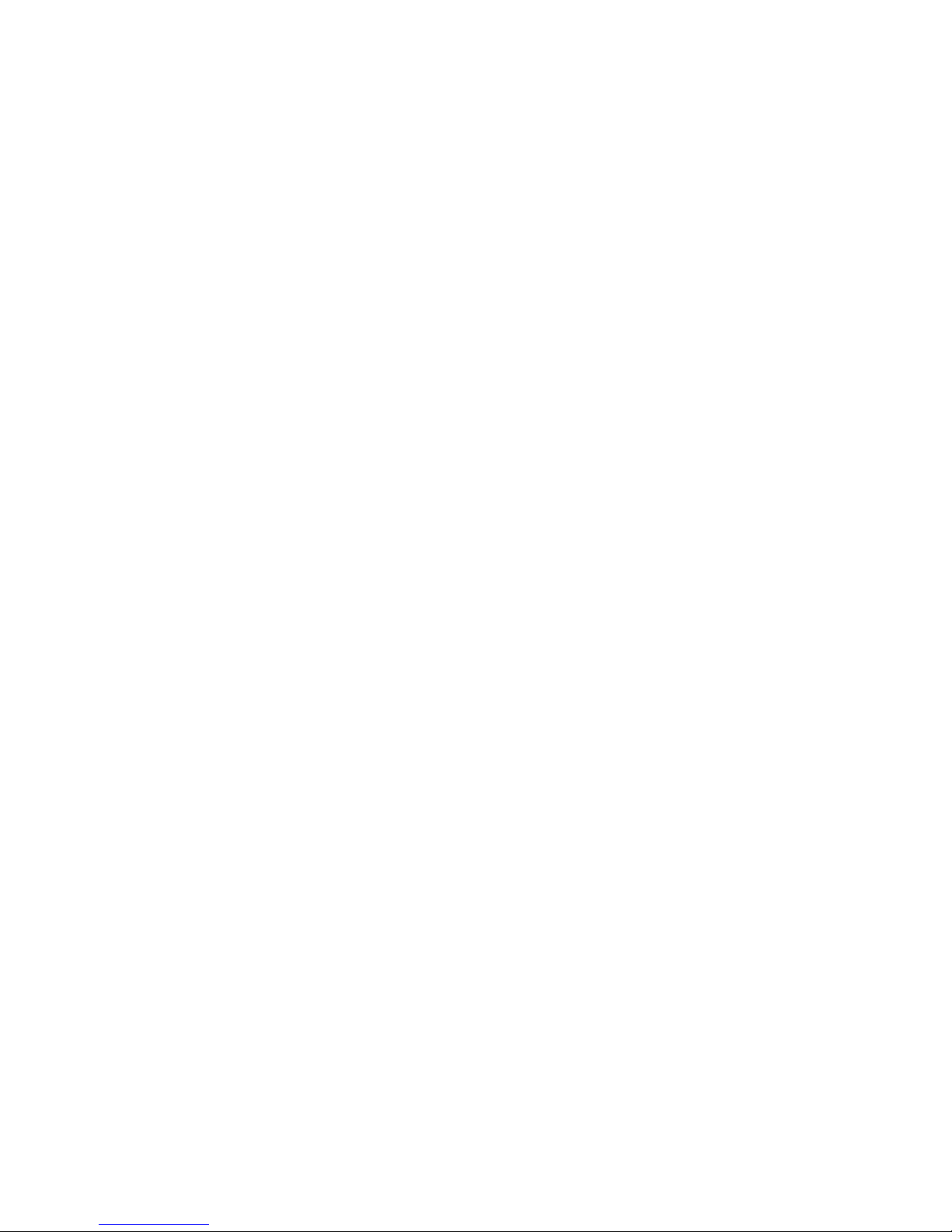
24
Page 25
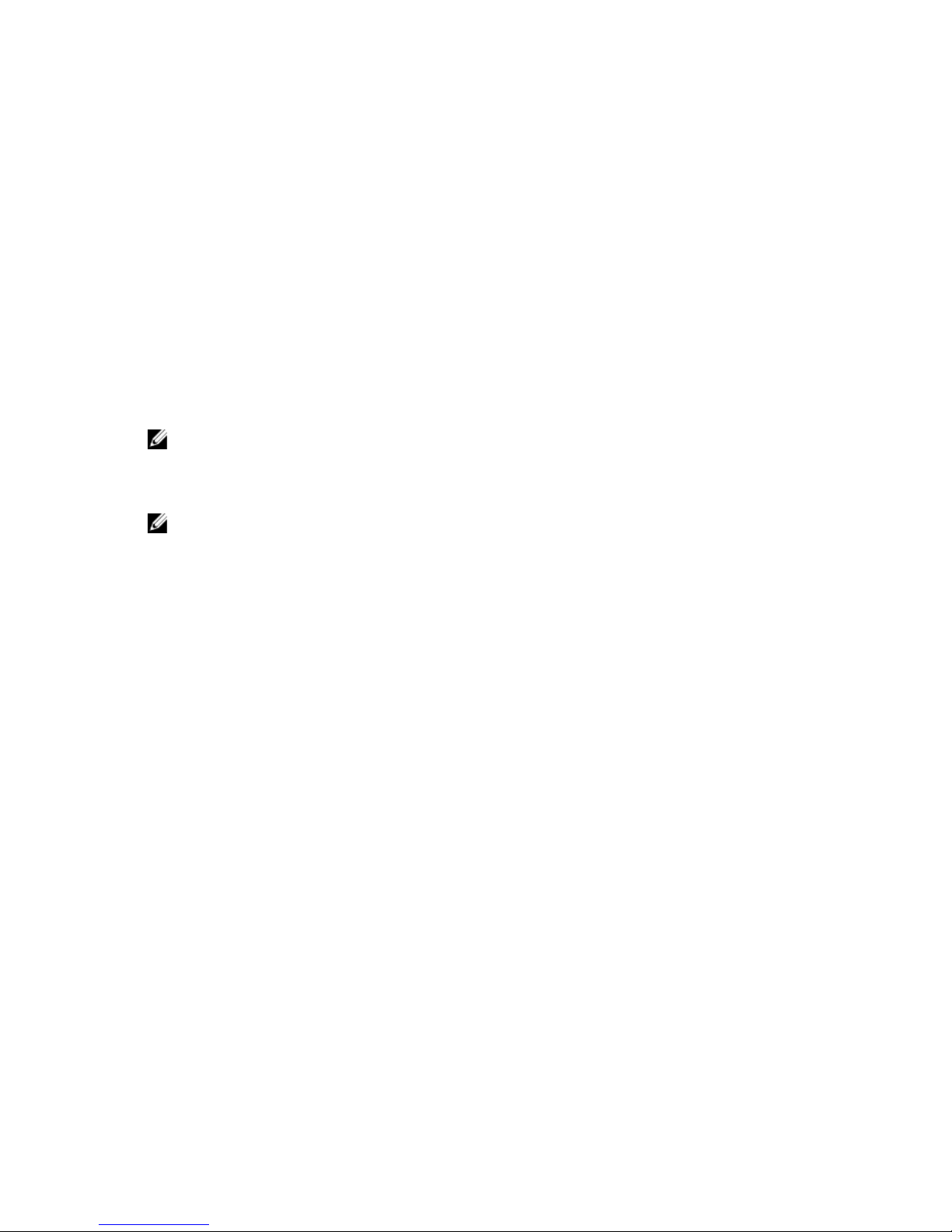
5
Management Applications For Shared PERC 8
Card
The Dell Chassis Management Controller (CMC) enables you to:
• Configure the shared RAID system
• Create and manage multiple disk groups
• Control and monitor multiple RAID systems
• Provide online maintenance through a web interface or Command Line Interface (CLI)
NOTE: Dell OpenManage Storage Management, BIOS Configuration Utility (<Ctrl> <L>), or Unified Extensible
Firmware Interface (UEFI) RAID Configuration Utility does not support the Shared PERC 8 and may only be used to
manage non-shared PERC cards. For non-shared PERC cards, see the system-specific PERC User's Guide at
www.dell.com/storagecontrollermanuals.
NOTE: For more information on the CMC web interface or CLI commands available for Shared PERC 8, see the
Dell
Chassis Management Controller for Dell PowerEdge VRTX User’s Guide
at dell.com/esmmanuals.
25
Page 26

26
Page 27

6
Troubleshooting
To get help with your Dell Shared PowerEdge RAID Controller Shared (PERC) 8, you can contact your Dell Technical
Service representative or see dell.com/support.
Controller Boots Into Safe Mode
In the event of some failure conditions encountered at boot, Shared PERC 8 boots up with restricted capability in safe
mode without user intervention. In such a condition Shared PERC 8 reports all configured disk drives as Foreign to the
management application. The Dell Chassis Management Controller (CMC) displays events generated by the controller
indicating the reason for booting into safe mode. The following table details the conditions and the corresponding event
notifications that are reported to the CMC.
Table 3. Conditions and the Corresponding Event Notifications Reported to the CMC
Category Event Reported To the CMC Description of the Failure Corrective Action
Pinned Cache
Controller cache pinned
for missing or offline
VDs: %s
The controller preserves
dirty cache for a virtual disk
that transitioned to offline or
was deleted due to missing
physical disks.
The preserved cache can be
restored to the virtual disk
once the original drives are
inserted and the foreign
configuration is imported.
SAS
Discovery
Controller booted to safe
mode due to critical
errors Critical Error
during boot - On-board
expander FW or mfg image
is corrupted - reflash
image
This issue occurs if
expanders are not detected.
See your system specific
Owner's Manual for the
correct configuration.
Critical Error during
boot - NVDATA image is
invalid - reflash NVDATA
image
The NVData image is invalid. Contact Dell Technical
Support.
Degraded State Of Virtual Disks
A redundant virtual disk is in a degraded state when one or more physical disks have failed or are inaccessible. For
example, if a RAID 1 virtual disk consists of two physical disks and one of them fails or become inaccessible, the virtual
disk become degraded.
To recover a virtual disk from a degraded state, you must replace the failed physical disk and rebuild it. After the
rebuilding process is complete, the virtual disk state changes from degraded to optimal.
27
Page 28
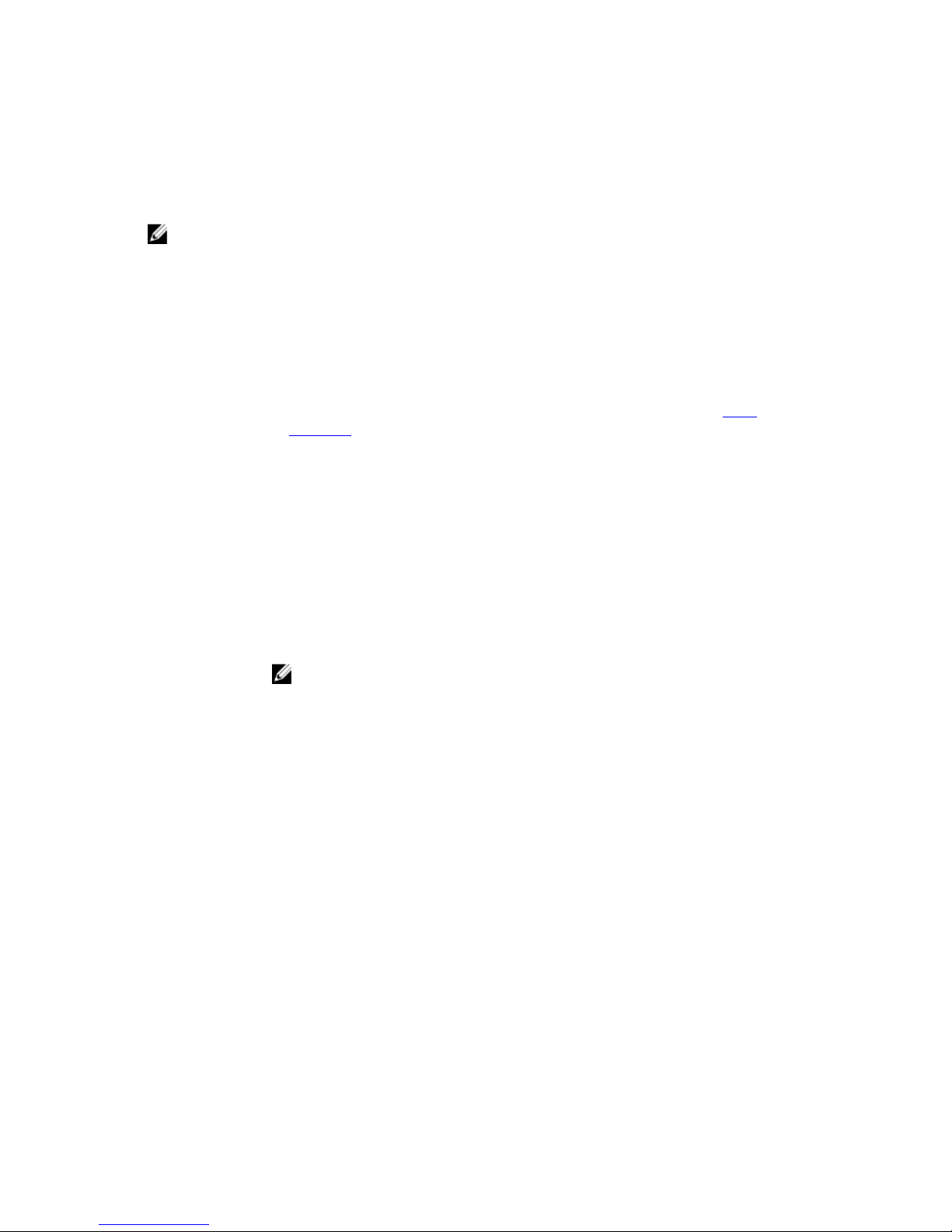
Performance
For optimal performance, it is advised that all virtual disks from a disk group be mapped to the same Virtual Adapter to
Server Slot.
NOTE: For more information on assigning Virtual Adapter to Server Slots, see the
Dell Chassis Management
Controller for Dell PowerEdge VRTX User’s Guide
at dell.com/esmmanuals.
General Issues
Shared PERC 8 Card Has Yellow Exclamation Mark In Device Manager
Issue: The device is displayed in Device Manager but has a yellow exclamation mark (!).
Corrective
Action:
Reinstall the driver. For more information on reinstalling drivers, see the topic Driver
Installation. If reinstalling the driver does not resolve the yellow exclamation mark on the
Device Manager, perform a graceful shutdown of all server modules and power cycle the
chassis.
Shared PERC 8 Card Not Seen In Device Manager
Issue: The device does not appear in the Device Manager.
Corrective
Action:
In the Dell Chassis Management Controller (CMC) application, verify if the Shared PERC 8 is
correctly mapped to the desired server module. For more information on assigning Virtual
Adapters to Server Slots, see the
Dell Chassis Management Controller for Dell PowerEdge
VRTX User’s Guide
at dell.com/esmmanuals.
NOTE: Any changes made to Virtual Adapter to Server Slot mapping must be done when
the server modules are turned off.
If the Virtual Adapter to Server Slot mapping is correct and the device still does not appear in
the Device Manager, turn off the system and reseat the controller.
Physical Disk Issues
Physical Disk In Failed State
Issue: One of the physical disks in the disk array is in the failed state.
Corrective
Action:
Update the Shared PERC cards to the latest firmware available on dell.com/support.
Unable to Rebuild A Fault Tolerant Virtual Disk
Issue: Cannot rebuild a fault tolerant virtual disk. For more information, see the alert log for virtual
disks.
28
Page 29

Corrective
Action:
The replacement disk is too small or not compatible with the virtual disk. Replace the failed
disk with a compatible good physical disk with equal or greater capacity.
Fatal Error Or Data Corruption Reported
Issue: Fatal error(s) or data corruption(s) are reported when accessing virtual disks.
Corrective
Action:
Contact Dell Technical Support.
Physical Disk Displayed As Blocked By Management Application
Issue: One or more physical disks are displayed as Blocked and cannot be configured.
Corrective
Action:
Ensure the physical disk is supported by SCSI-3 Persistent Reservation (PR). Update the
physical disk and Shared PERC 8 to the latest firmware available on dell.com/support.
NOTE: For the Dell Update Package (DUP), update of the hard drive after it reports completed and perform a
graceful shutdown of all server modules and power cycle the chassis.
Multiple Disks Become Inaccessible
Issue: Rebuilding the physical disks after multiple disks become simultaneously inaccessible.
Corrective
Action:
Multiple physical disk errors in a single array typically indicate a failure in cabling or
connection and can involve loss of data. You can recover the virtual disk after multiple physical
disks become simultaneously inaccessible. Perform the following steps to recover the virtual
disk:
CAUTION: Follow the safety precautions to prevent electrostatic discharge.
1. Turn off the system, check cable connections, and reseat physical disks.
2. Ensure that all the disks are present in the enclosure.
3. Turn on the system and enter the Chassis Management Controller (CMC).
4. Use the CMC to import the foreign configuration that is detected or to clear the foreign
configuration.
NOTE: For information about import/recover or clear foreign configuration, see the
Dell
Chassis Management Controller for Dell PowerEdge VRTX User’s Guide
at dell.com/
esmmanuals.
If the virtual disk is redundant and transitioned to Degraded state before going Offline, a rebuild
operation starts automatically after the configuration is imported. If the virtual disk has gone
directly to the Offline state due to a cable pull or power loss situation, the virtual disk is
imported in its Optimal state without a rebuild occurring.
Rebuilding A Failed Physical Disk
Issue: Rebuilding a physical disk after one of them is in a failed state.
29
Page 30

Corrective
Action:
If you have configured hot spares, the PERC card automatically tries to use one of them to
rebuild a physical disk that is in a failed state. The automatic rebuild will not be available if
there is no hot spare with enough capacity to rebuild the failed physical disk. You must make
sure a physical disk with enough storage in the subsystem is set as a hot spare for rebuilding
the physical disk.
Virtual Disk Fails During Rebuild Using A Global Hot Spare
Issue: A virtual disk fails during rebuild while using a global hot spare.
Description: The global hot spare goes back to Hotspare state and the virtual disk goes to Failed state.
Virtual Disk Fails During Rebuild Using A Dedicated Hot Spare
Issue: A virtual disk fails during rebuild while using a dedicated hot spare.
Description: The dedicated hot spare goes to Ready state and the virtual disk goes to Failed state.
Virtual Disk Fails Rebuild Using A Dedicated Hot Spare
Issue: A virtual disk fails during rebuild while using a dedicated hot spare.
Description: The dedicated hot spare goes to Ready state and the virtual disk goes to Failed state.
Physical Disk Takes A Long Time To Rebuild
Issue: A physical disk is taking longer than expected to rebuild.
Description: A physical disk takes longer to rebuild when under high stress. For example, there is one
rebuild I/O operation for every five host I/O operations. You cannot add a second virtual disk to
a disk group while the virtual disk in that disk group is undergoing a rebuild. The firmware does
not allow you to create a virtual disk using the free space available in a disk group if a physical
disk in a virtual disk group is undergoing a rebuild operation.
SMART Errors
Self Monitoring and Reporting Technology (SMART) monitors the internal performance of all motors, heads, and
physical disk electronics and detects predictable physical disk failures.
NOTE: For information about where to find reports of SMART errors that can indicate hardware failure, see the
Dell
Chassis Management Controller for Dell PowerEdge VRTX User’s Guide
at dell.com/esmmanuals.
SMART Error Detected On A Physical Disk In A Redundant Virtual Disk
Issue: A SMART error is detected on a physical disk in a redundant virtual disk.
Corrective
Action:
Perform the following steps:
30
Page 31

1. Back up your data.
2. Physically remove the physical disk that detected the SMART error.
NOTE: If a hot spare is present, the rebuild starts with the hot spare after the disk is
removed.
3. Replace the disk with a new physical disk of equal or higher capacity.
4. Perform the Auto Replacement of a Virtual Disk operation.
NOTE: The Auto Replacement of Virtual Disk operation allows you to copy data from
a source physical disk of a virtual disk to a target physical disk that is not a part of
the virtual disk. For more information about the Auto Replacement feature, see Auto
Replacement of a Virtual Disk Member And Revertible Hot Spares.
SMART Error Detected On A Physical Disk In A Non-Redundant Virtual Disk
Issue: A SMART error is detected on a physical disk in a non-redundant virtual disk.
Corrective
Action:
Perform the following steps:
1. Back up your data.
2. Physically remove the physical disk that detected the SMART error.
NOTE: The virtual disk will be in a Failed state after the physical disk is removed.
Ensure you back up your data before performing this operation.
3. Replace the affected physical disk with a new physical disk of equal or higher capacity.
4. Delete the failed virtual disk and recreate the virtual disk with the same members.
NOTE: For information on creating and deleting virtual disks, see the
Dell Chassis
Management Controller for Dell PowerEdge VRTX User’s Guide
at dell.com/
esmmanuals.
5. Restore from the backup.
Auto Replacement Member Errors
NOTE: For more information about the Auto Replacement Member features, see Auto Replacement of a Virtual Disk
Member And Revertible Hot Spares.
Source Disk Fails During Auto Replacement Member Operation
Issue: The source disk fails during the Auto Replacement Member operation.
Description: If the source data is available from other disks in the virtual disk, the rebuild begins
automatically on the target disk, using the data from the other disks.
Target Disk Fails
Issue: The target disk fails.
Description: If the target disk fails, the Auto Replacement Member operation is terminated.
31
Page 32

General Disk Fails
Issue: A general disk fails.
Description: If the target disk fails and the Auto Replacement Member operation terminates but the source
data is still available, then the Auto Replacement Member operation continues as Auto
Replacement Member.
Disk Carrier LED Indicators
The LED on the physical disk carrier indicates the state of each physical disk. Each disk carrier in your enclosure has
two LEDs: an activity LED (green) and a status LED (bicolor, green/amber). The activity LED is active whenever a disk is
being accessed while the status LED indicates when a disk is being spun up, is rebuilding, or is in a fault state.
Figure 2. Disk Carrier LED Indicators
1. activity LED
2. status LED
32
Page 33
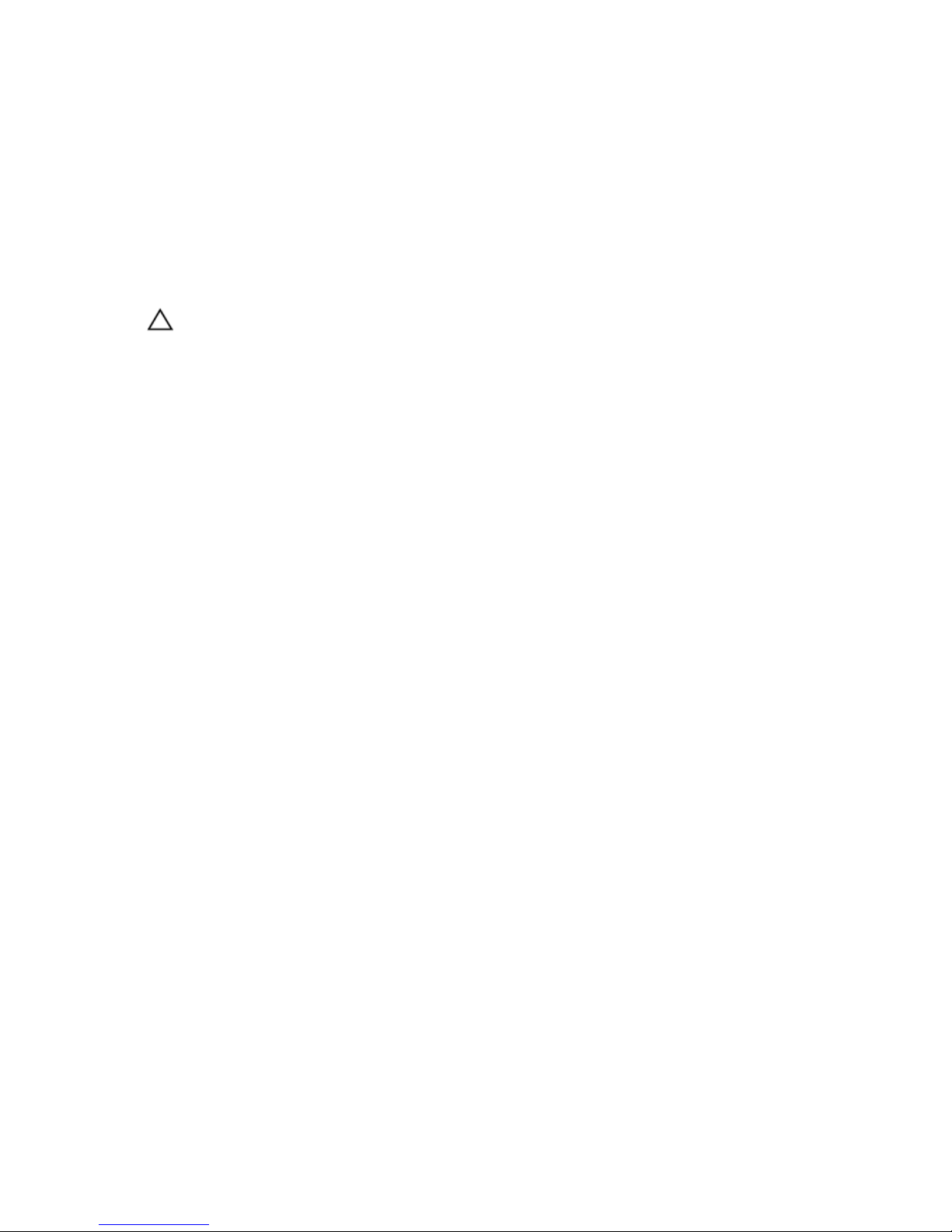
7
Appendix: RAID Description
RAID is a group of independent physical disks that provides high performance by increasing the number of disks used
for saving and accessing data.
CAUTION: In the event of a physical disk failure, a RAID 0 virtual disk fails, resulting in data loss.
A RAID disk subsystem offers the following benefits:
• Improved I/O performance and data availability.
• Improved data throughput because several disks are accessed simultaneously. The physical disk group appears
either as a single storage unit or multiple logical units to the host system.
• Improved data storage availability and fault tolerance. Data loss caused by a physical disk failure can be
recovered by rebuilding missing data from the remaining physical disks containing data or parity.
Summary Of RAID Levels
• RAID 0 uses disk striping to provide high data throughput, especially for large files in an environment that
requires no data redundancy.
• RAID 1 uses disk mirroring so that data written to one physical disk is simultaneously written to another physical
disk. RAID 1 is good for small databases or other applications that require small capacity and complete data
redundancy.
• RAID 5 uses disk striping and parity data across all physical disks (distributed parity) to provide high data
throughput and data redundancy, especially for small random access.
• RAID 6 is an extension of RAID 5 and uses an additional parity block. RAID 6 uses block-level striping with two
parity blocks distributed across all member disks. RAID 6 provides protection against double disk failures, and
failures while a single disk is rebuilding. If you are using only one array, deploying RAID 6 is more effective than
deploying a hot spare disk.
• RAID 10 is a combination of RAID 0 and RAID 1, uses disk striping across mirrored disks. It provides high data
throughput and complete data redundancy. RAID 10 can support up to eight spans, and up to 32 physical disks
per span.
• RAID 50 is a combination of RAID 0 and RAID 5 where a RAID 0 array is striped across RAID 5 elements. RAID 50
requires at least six disks.
• RAID 60 is a combination of RAID 0 and RAID 6 where a RAID 0 array is striped across RAID 6 elements. RAID 60
requires at least eight disks.
RAID Terminology
Disk Striping
Disk striping allows you to write data across multiple physical disks instead of just one physical disk. Disk striping
involves partitioning each physical disk storage space in stripes of the following sizes: 64 KB, 128 KB, 256 KB, 512 KB,
and 1024 KB. The stripes are interleaved in a repeated sequential manner. The part of the stripe on a single physical disk
is called a stripe element.
33
Page 34

For example, in a four-disk system using only disk striping (used in RAID 0), segment 1 is written to disk 1, segment 2 is
written to disk 2, and so on. Disk striping enhances performance because multiple physical disks are accessed
simultaneously, but disk striping does not provide data redundancy.
Figure 3. Example of Disk Striping (RAID 0)
Disk Mirroring
With mirroring (used in RAID 1), data written to one disk is simultaneously written to another disk. If one disk fails, the
contents of the other disk can be used to run the system and rebuild the failed physical disk. The primary advantage of
disk mirroring is that it provides complete data redundancy. Both disks contain the same data at all times. Either of the
physical disks can act as the operational physical disk.
Disk mirroring provides complete redundancy, but is an expensive option because each physical disk in the system must
be duplicated.
NOTE: Mirrored physical disks improve read performance by read load balance.
Figure 4. Example of Disk Mirroring (RAID 1)
Spanned RAID Levels
Spanning is a term used to describe the way in which RAID levels 10, 50, and 60 are constructed from multiple sets of
basic, or simple RAID levels. For example, a RAID 10 has multiple sets of RAID 1 arrays where each RAID 1 set is
considered a span. Data is then striped (RAID 0) across the RAID 1 spans to create a RAID 10 virtual disk. Similarly, RAID
50 and RAID 60 combine multiple sets of RAID 5 or RAID 6 respectively with striping.
Parity Data
Parity data is redundant data that is generated to provide fault tolerance within certain RAID levels. In the event of a disk
failure, the parity data can be used by the controller to regenerate user data. Parity data is present for RAID 5, 6, 50, and
60.
34
Page 35

The parity data is distributed across all the physical disks in the system. If a single physical disk fails, it can be rebuilt
from the parity and the data on the remaining physical disks. RAID level 5 combines distributed parity with disk striping.
Parity provides redundancy for one physical disk failure without duplicating the contents of the entire physical disks.
RAID 6 combines dual distributed parity with disk striping. This level of parity allows for two disk failures without
duplicating the contents of entire physical disks.
Figure 5. Example of Distributed Parity (RAID 5)
NOTE: Parity is distributed across multiple physical disks in the disk group.
Figure 6. Example of Dual Distributed Parity (RAID 6)
NOTE: Parity is distributed across all disks in the array.
35
