Page 1
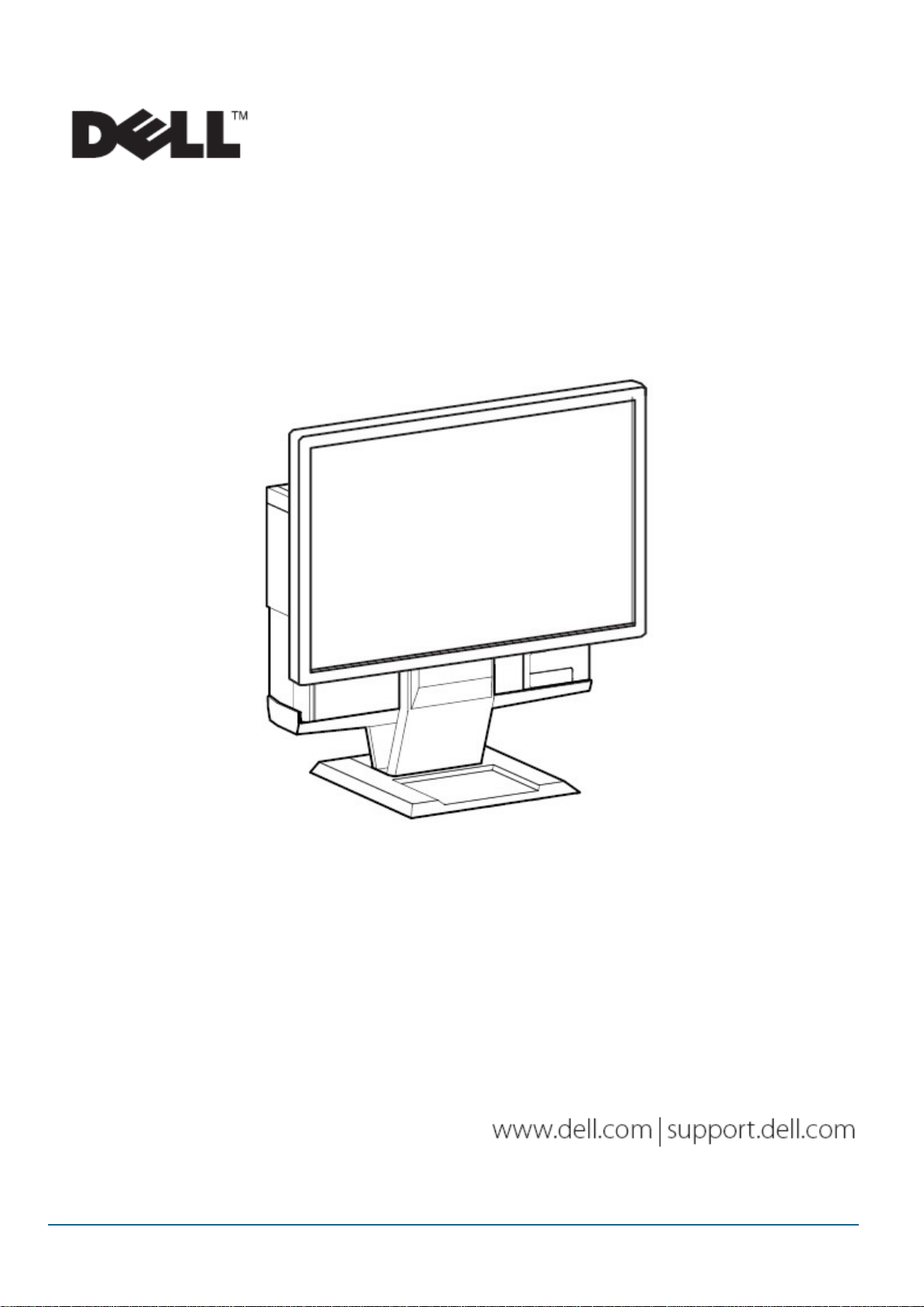
www.dell.com/regulatory_compliance
User's Guide
DellTM OptiPlex
TM
SFF 980 All In One (AIO) Stand
1/15
The Dell OptiPlex SFF 980 All-in-One Stand is a unique
design that can integrate monitor, system and cables
management to adapt to your unique environment.
Page 2
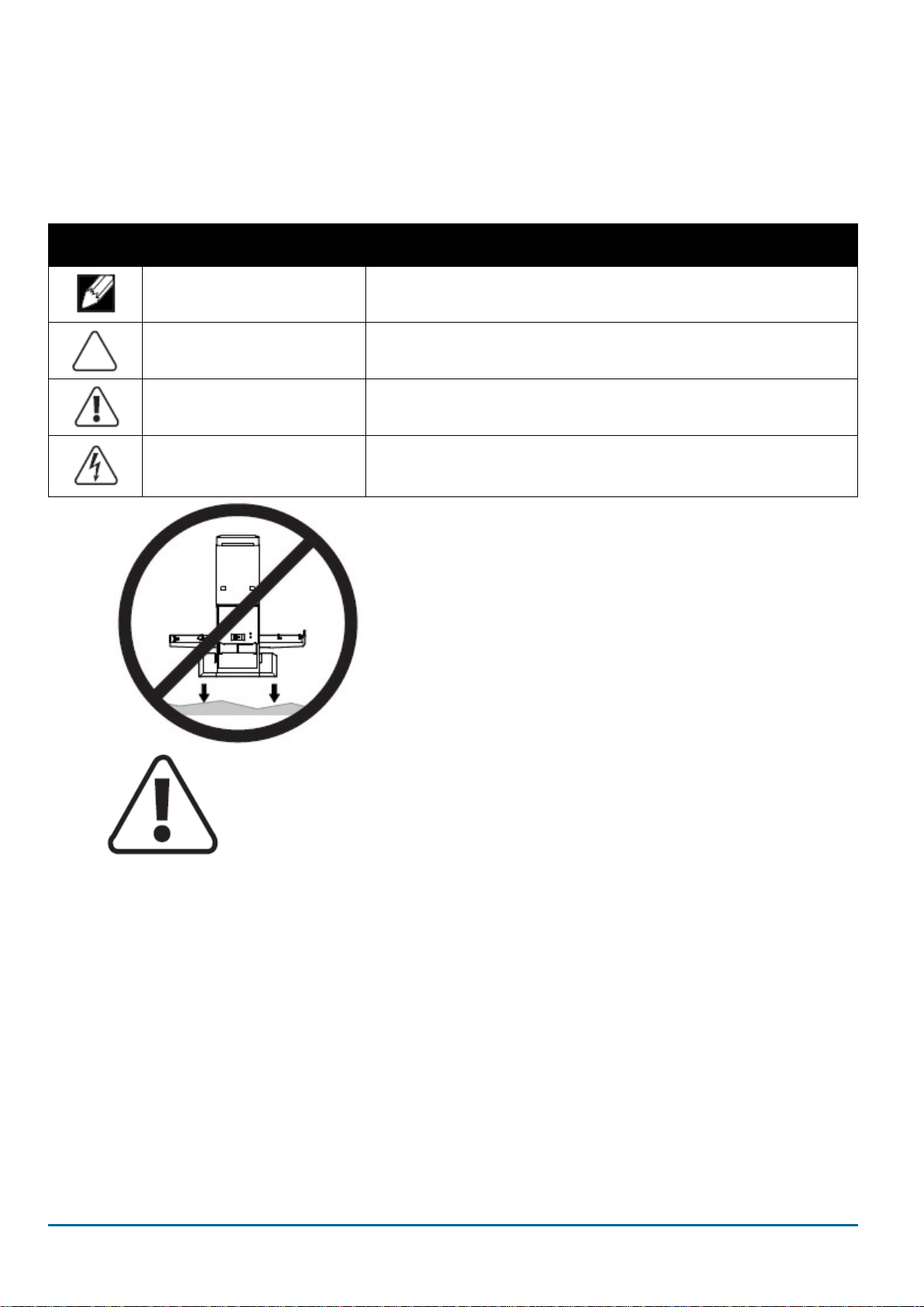
Hazard Symbols Review
These symbols alert the user about a safety condition that demands attention. All users of the
product should be able to recognize and understand the significance of the following safety
hazards if encountered on the product or within product documentation.
Symbol Signal Word Level of Hazard
NOTE
CAUTION
WARNING
A NOTE indicates important information that helps you make
better use of your Dell AIO Stand.
A CAUTION indicates potential damage to hardware or loss of
data and tells you how to avoid the problem.
A WARNING indicates a potential for property damage, personal
injury, or death.
An ELECTRICAL indicates an impending electrical hazard
ELECTRICAL
which, if not avoided, may result in personal injury, fire and/or
death.
WARNING:To reduce r isk of injury
and/or equipment damage, the AIO
Stand must be placed on a level,
____________________________________________________________________________________________________________________________________________________
Information in this document is subject to change without notice.
© 2010 Dell™ Inc. All rights reserved.
Reproduction of these materials in any manner whatsoever without the written permission of Dell Inc. is strictl y forbidden.
Trademarks used in this text: Dell, the DELL logo, and OptiPlex are trademarks of Dell Inc.
Other trademarks and trade names may be used in this document to refer to either the entities claiming the marks and names or
their products. Dell Inc. disclaims any proprietary interest in trademarks and trade names other than its own.
____________________________________________________________________________________________________________________________________________________
Model: DellTM OptiPlexTM SFF 980 All In One Stand
January 2010 Rev. A00
stable surface.
2/15
Page 3
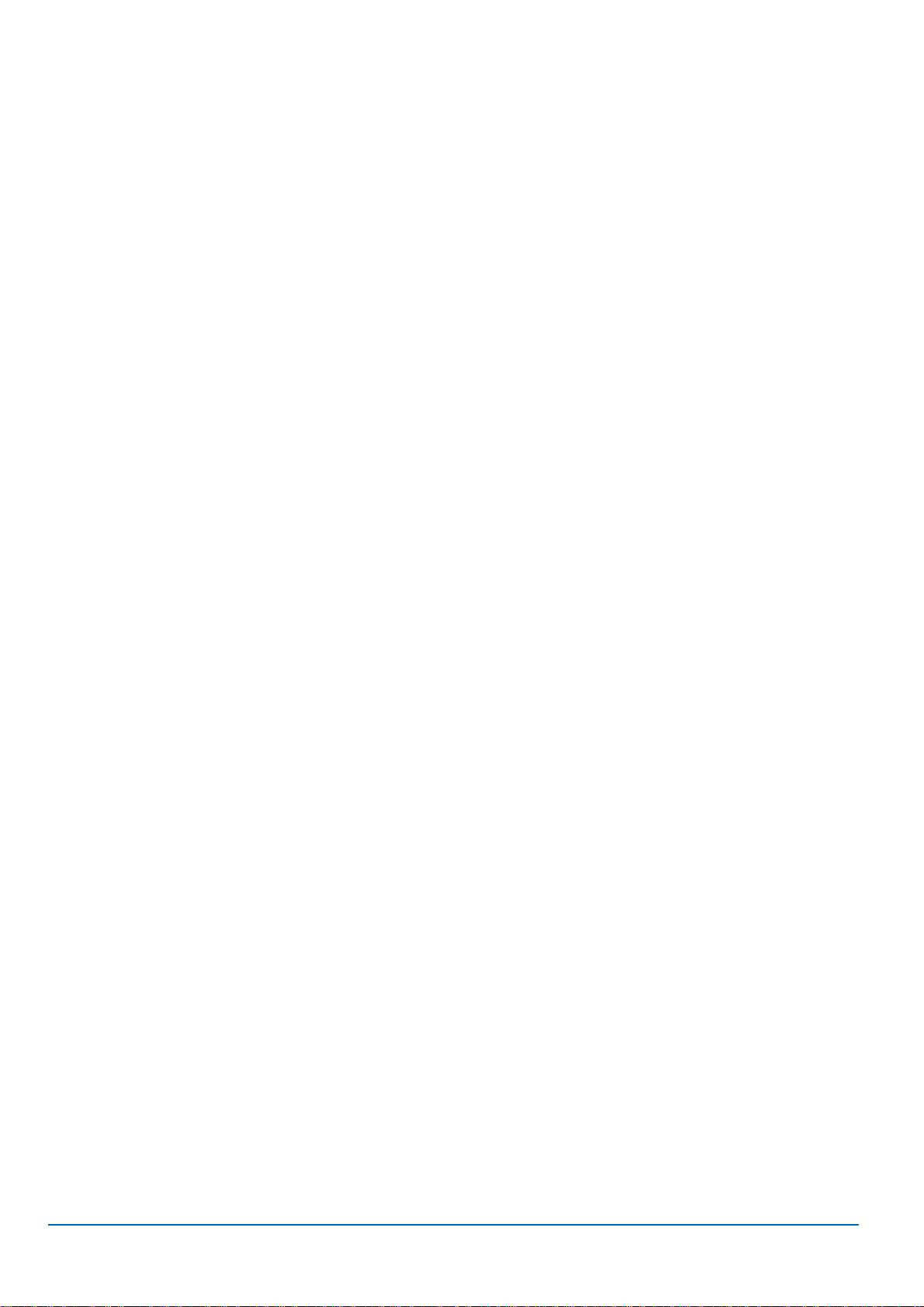
Contents
1 About your Dell OptiPlex SFF 980 AIO Stand ………………………………………………….. 4
2 Setting up the Dell OptiPlex SFF 980 AIO Stand ………………………………………………. 6
3 Specifications …………………………………………………………………………................... 15
4 Finding Information ……………………………………………………………………................. 15
3/15
Page 4
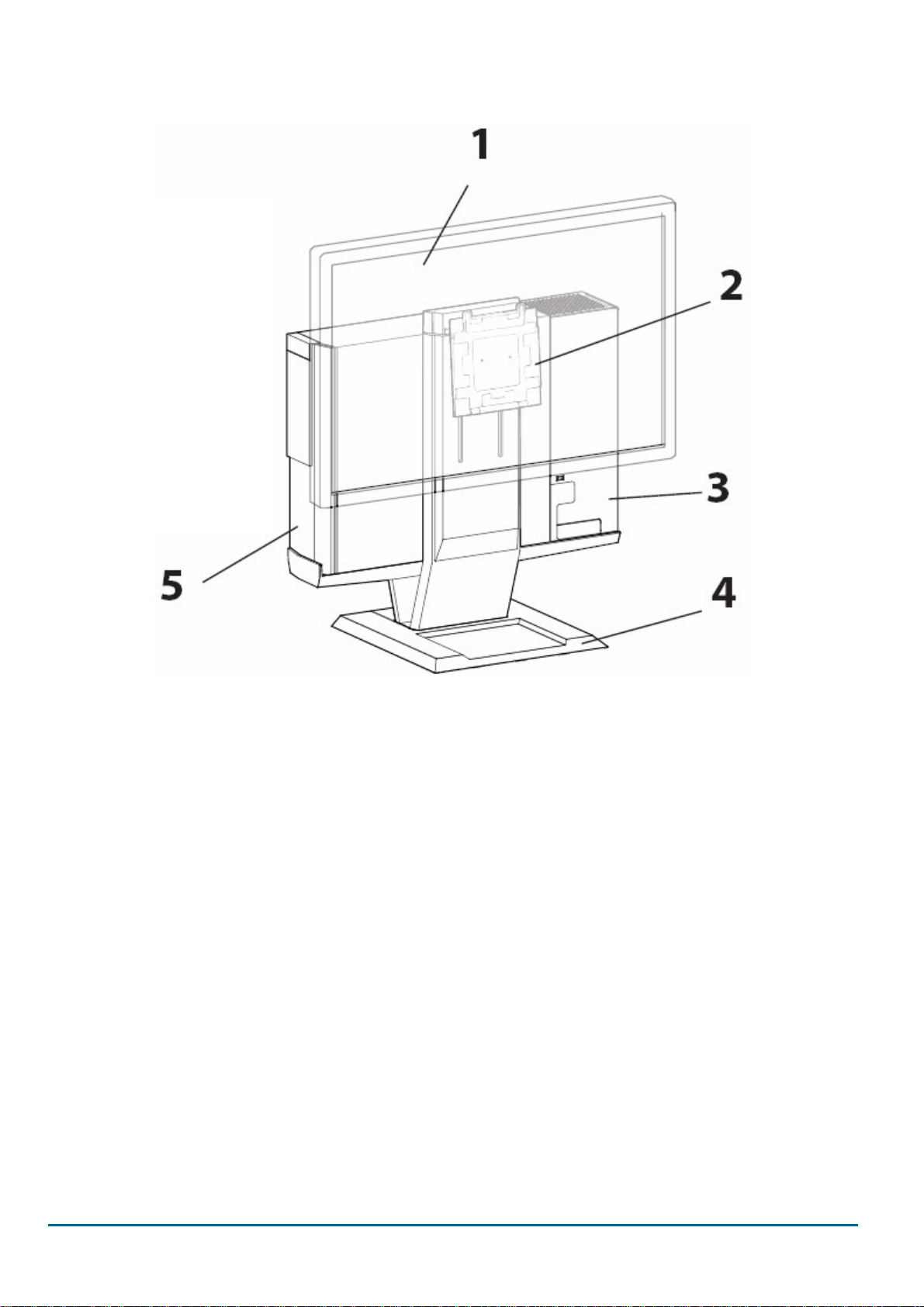
About your Dell OptiPlex SFF 980 AIO Stand
1
1 DELL Monitor: P190S / 1909W / P2210
2 DELL Quick Release Monitor Mounting Plate
3 Locking Cable Cover
4 Swiveling Base - 360o Pan
5 System Chassis: Dell OptiPlex SFF 980
4/15
Page 5
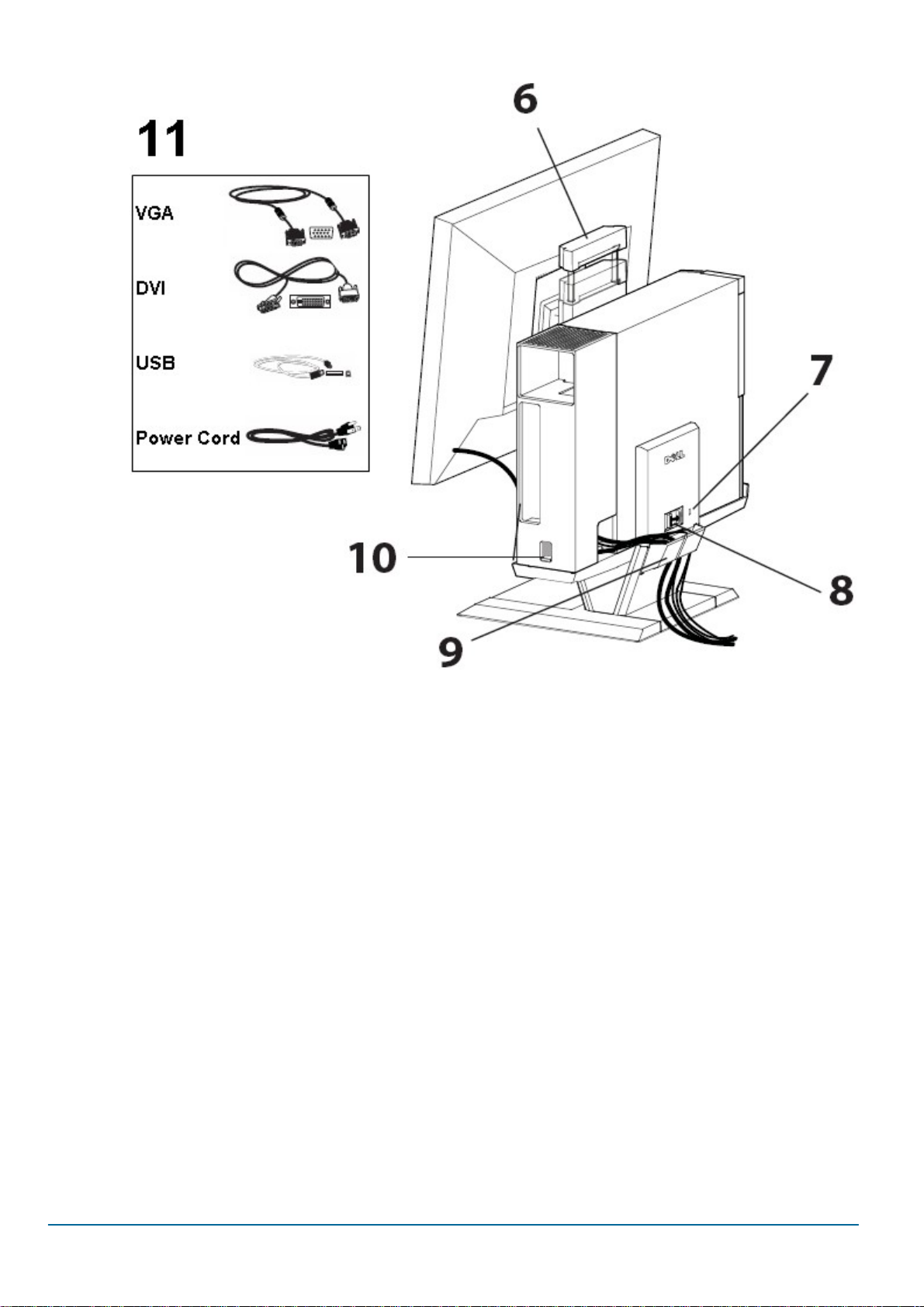
6 Handle
7 Kensington Security Lock Slot
8 Unlock Switch
9 Cable management clip
5/15
10 Cable Cover Lock Switch
11 Provided Cables: VGA, DVI, USB and Power Cord
Page 6

Setting up the Dell OptiPlex SFF 980 AIO Stand
Components
AIO Stand, Cable Cover, VGA Cable, DVI Cable, USB Cable, Power Cord
NOTE:Refer to the Monitor and System Instruction Guides, packaged separately.
2
______________________________________________________________________________________
1 Place the AIO Stand on a level, stable surface.
WARNING:To reduce risk of injury and/or
equipment damage, the AIO Stand must be
placed on a level, stable surface.
6/15
Page 7

2 Attach the monitor to the AIO stand.
3 Attach the computer chassis to the AIO stand.
7/15
Page 8

4 Ensure the computer chassis is seated on both ends of the AIO stand.
5 Determine which monitor cable will be used (VGA or DVI) and connect it to the monitor
and computer.
8/15
Page 9

6 a Connect one end of the USB cable to the monitor.
b Connect the other end of the USB cable to the computer.
7 a Connect the monitor power cord to the monitor.
b Connect the monitor power cord to the facility power outlet.
9/15
Page 10

8 a Connect the system power cord to the computer.
b Connect the system power cord to the facility power outlet.
9 Connect any accessory cables (keyboard, mouse, speaker, etc.) to the computer.
10/15
Page 11

10 Route the cables and power cords through the clip at the back of the AIO stand.
11 Slide the cable cover over and down to attach it to the computer chassis.
11/15
Page 12

12 a Slide the switch located on the cable cover to lock the system.
b Slide the switch to lock the AIO stand.
13 Attach customer-supplied security accessory.
NOTE: This security feature is only accessible when the AIO Stand lock is engaged as
shown in Step 12.
12/15
Page 13

To remove components:
a Slide the switch at the back of the stand to release system.
b Lift off the cable cover.
c Lift off the system.
13/15
Page 14

Range of Motion
______________________________________________________________________________________
Physical Dimensions
14/15
Page 15

Specifications
Physical Dimensions*
Height 16.8 inches (429 mm)
Depth 10.1 inches (255.6 mm)
Width 16.9 inches (430.2 mm)
Weight 11.5 lbs (5.2 kg)
* not including monitor and system
Monitor and System Weight Capacities
Dell Monitor: P190S / 1909W / P2210 ≦ 10.1 lbs (4.6 kg)
Dell System: OptiPlex SFF 980 ≦ 13 lbs (5.9 kg)
Temperature
Operating 32oF to 104℉ (0oC to 40oC)
Storage
Transportation
-4
-4
Security Features
Kensington Security Slot Accepts standard Kensington Sli m MicroSaver
Finding Information
If you need to:
Find safety best practices information for your computer,
review Warranty information, Terms and Conditions (U.S.
only), Safety instructions, Regulatory information,
Ergonomics information, and End User Agreement.
o
F to 140℉ (-20oC to +60oC)
o
F to 140℉ (-20oC to +60oC)
See:
The safety and regulatory documents that shipped with
your computer and the Regulatory Compliance
Homepage at www.dell.com/regulatory_compliance
3
.
15/15
