Page 1
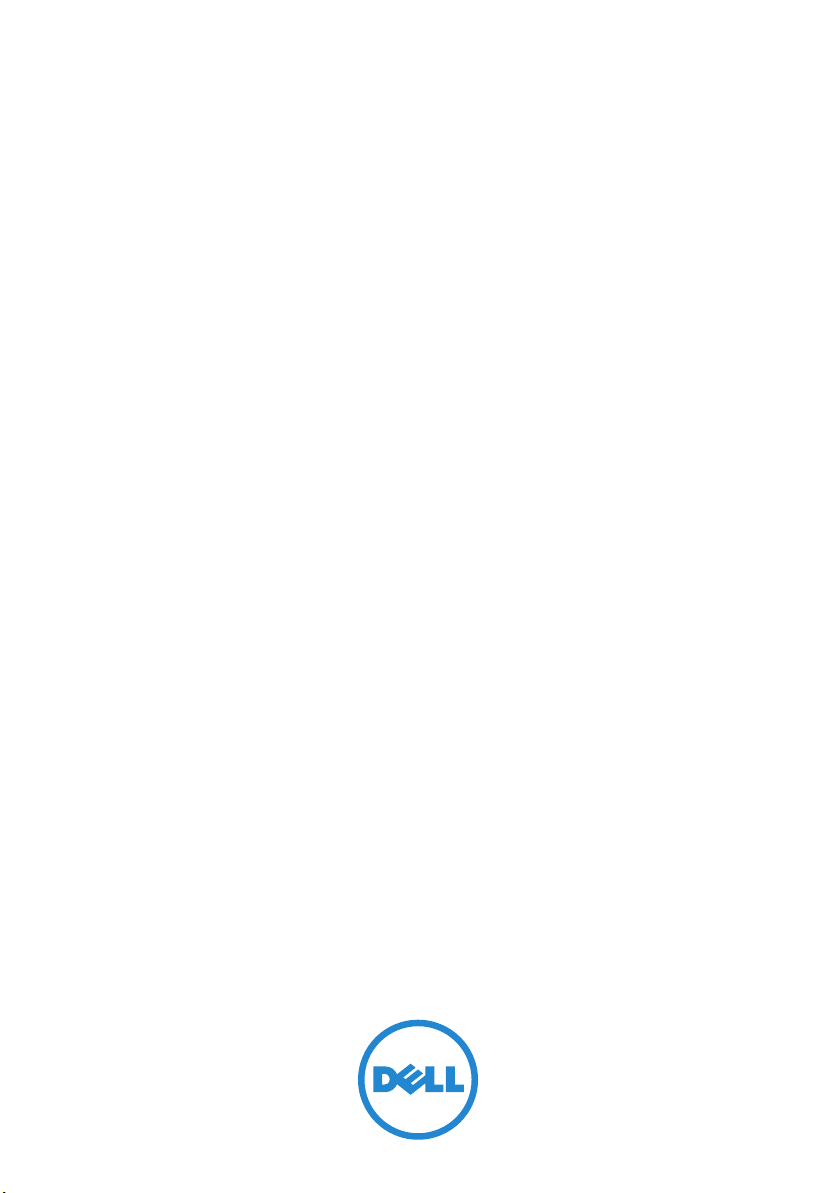
Dell OpenManage
Server Update Utility
Version 6.4
User’s Guide
Page 2
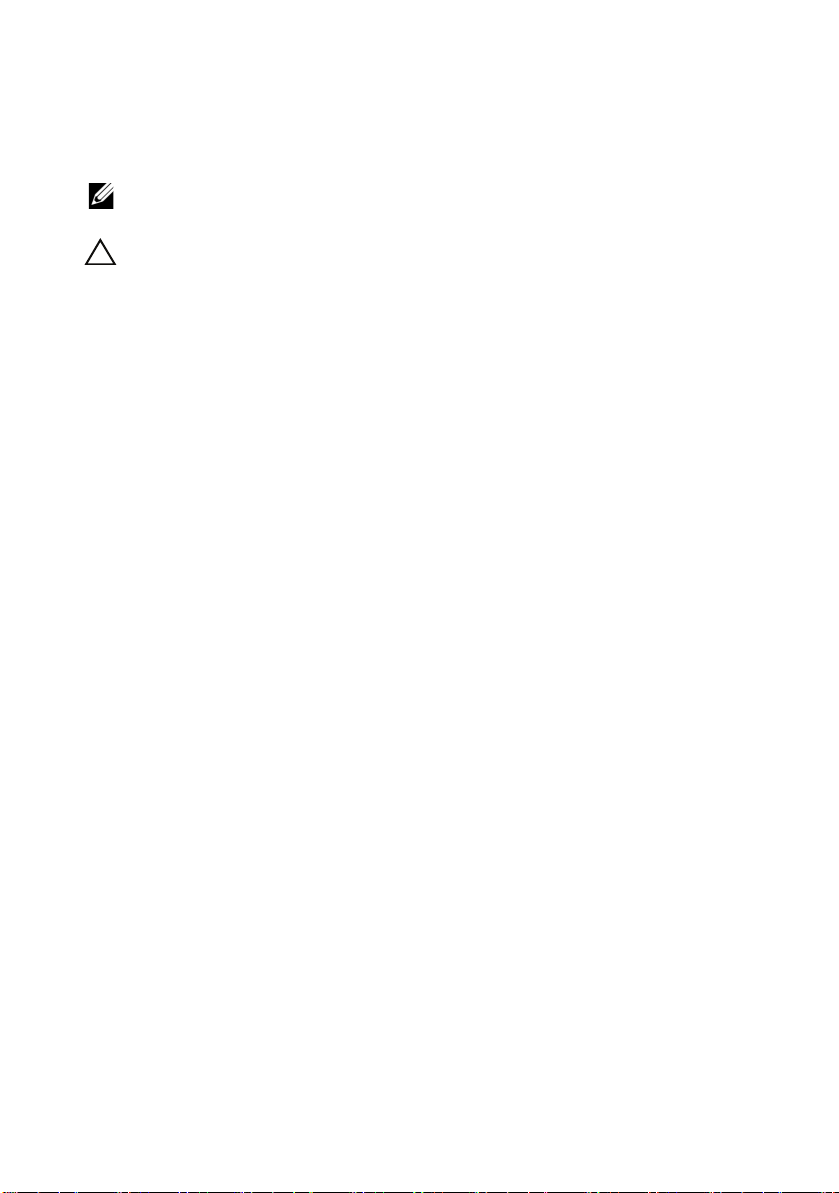
Notes and Cautions
NOTE: A NOTE indicates important information that helps you make better use of
your computer.
CAUTION: A CAUTION indicates potential damage to hardware or loss of data if
instructions are not followed.
____________________
Information in this document is subject to change without notice.
© 2010 Dell Inc. All rights reserved.
Reproduction of these materials in any manner whatsoever without the written permission of Dell Inc.
is strictly forbidden.
Trademarks used in this text: Dell™, the DELL™ logo, PowerEdge™, and OpenManage™ are
trademarks of Dell Inc. Microsoft
and Windows Vista
United States and/or other countries. Red Hat Enterprise Linux
trademarks of Red Hat, Inc. in the United States and/or other countries. Novell
trademark and SUSE ™ is a trademark of Novell Inc. in the United States and other countries.
®
VMware
trademarks of VMWare, Inc. in the United States or other countries.
Other trademarks and trade names may be used in this document to refer to either the entities claiming
the marks and names or their products. Dell Inc. disclaims any proprietary interest in trademarks and
trade names other than its own.
®
are either trademarks or registered trademarks of Microsoft Corporation in the
, Virtual SMP®, vMotion®, vCenter®, and vSphere® are registered trademarks or
®
, Windows®, Windows Server®, Windows NT®, Active Directory®
®
and Enterprise Linux® are registered
®
is a registered
December 2010
Page 3
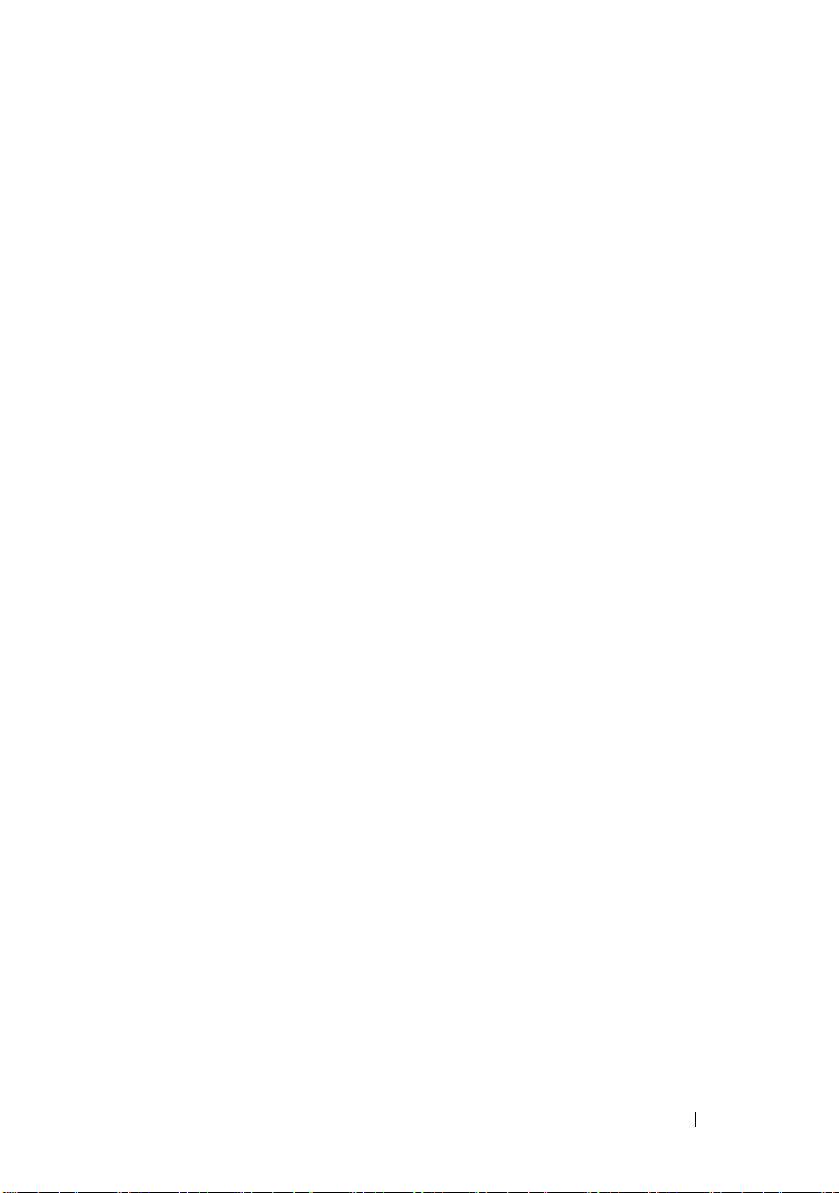
Contents
1 About Dell OpenManage Server Update
Utility . . . . . . . . . . . . . . . . . . . . . . . . . . . . . 7
Key Features and Functionalities . . . . . . . . . . . . . 7
Supported Operating Systems . . . . . . . . . . . . . . . 8
Other Documents You May Need
. . . . . . . . . . . . . 8
2 About GUI Mode . . . . . . . . . . . . . . . . . . . . 9
Performing Prerequisites Check . . . . . . . . . . . . . 9
Prerequisites Failure Messages . . . . . . . . . . . . 10
Software Prerequisite Failure Message
Hardware Prerequisite Failure Message. . . . . . 10
Software and Hardware Prerequisite Failure
Message
Fixing the Software Prerequisite Failure
Fixing the Hardware Prerequisite Failure
Creating a Prerequisites media
Comparison Report
Criticality Levels
Comparison Report Features . . . . . . . . . . . . 14
Upgrading System Components . . . . . . . . . . . . . 15
. . . . . . . . . . . . . . . . . . . . . . 10
. . . . . . . . . . . . . . . . . . . 13
. . . . . . . . . . . . . . . . . . 13
. . . . . . 10
. . . . . . . . 11
. . . . . . . 11
. . . . . . . . . . 11
Downgrading System Components
. . . . . . . . . . . 16
Contents 3
Page 4
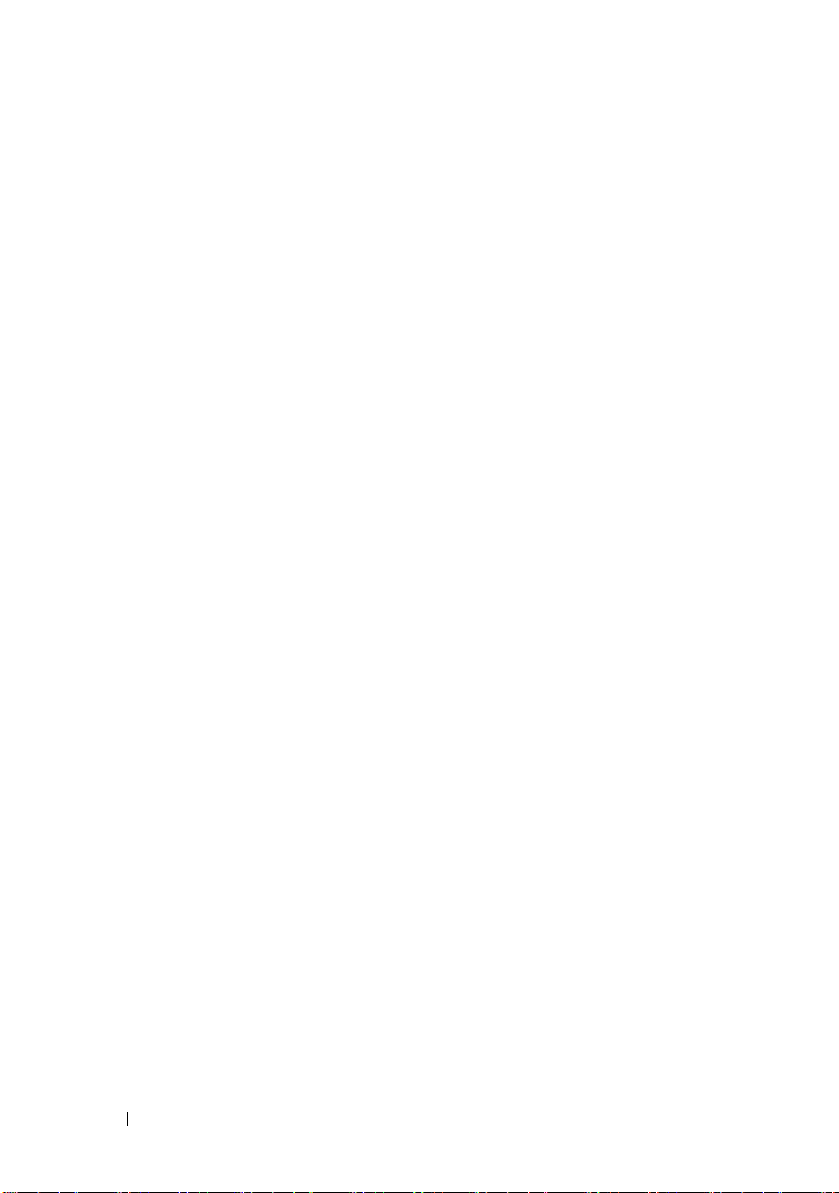
Updating System Components . . . . . . . . . . . . . . 17
Updating Failures
. . . . . . . . . . . . . . . . . . . . 17
Running SUU from a Network Location . . . . . . . . . 18
3 About CLI Mode . . . . . . . . . . . . . . . . . . . 19
List of CLI Commands . . . . . . . . . . . . . . . . . . 19
4 Integrating Server Update Utility With
Other Components . . . . . . . . . . . . . . . . . . 21
Integrating Server Update Utility With Dell Management
Console . . . . . . . . . . . . . . . . . . . . . . . . . . 21
Using the Patch Management Feature
. . . . . . . 21
Integrating Server Update Utility With Dell OpenManage
IT Assistant
. . . . . . . . . . . . . . . . . . . . . . . . 24
Using the Software Updates Feature
. . . . . . . . 24
5 Known Issues and Frequently Asked
Questions . . . . . . . . . . . . . . . . . . . . . . . . 27
4 Contents
Known Issues . . . . . . . . . . . . . . . . . . . . . . 27
Timeout Due to USB Arbitration Service
. . . . . . 27
Inventory Failure on Microsoft Windows
Operating System
. . . . . . . . . . . . . . . . . . 28
DUPs Fail on 64-bit Red Hat Enterprise Linux
Operating System . . . . . . . . . . . . . . . . . . 28
Dell_PV_Utils_NASDUP.exe Fails to Initialize
During the Invcol Execution
. . . . . . . . . . . . 29
Enabling Operating System Devices . . . . . . . . 29
Linux Systems Require the libstdc++-libc6.2-2.so.5
and libstdc++-libc6.2-2.so.3 Library
. . . . . . . . . 29
Page 5
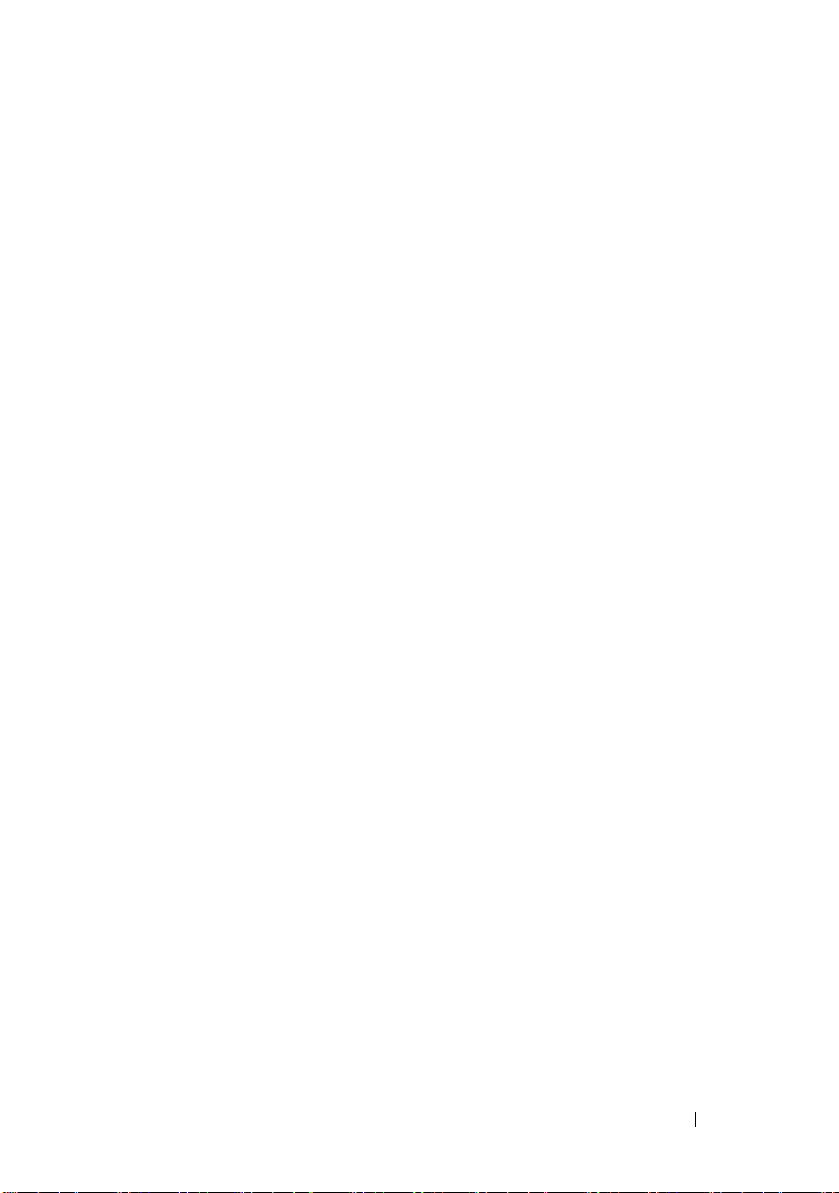
Running Linux Updates . . . . . . . . . . . . . . . 29
Running SUU With the Progress Option
. . . . . . 30
Updating Multiple Devices . . . . . . . . . . . . . 30
Updating PERC Firmware
. . . . . . . . . . . . . . 30
Restarting the System Inventory in the Same
Session . . . . . . . . . . . . . . . . . . . . . . . 30
Running SUU From a Network Location
Deleting the Temporary Folder
. . . . . . 31
. . . . . . . . . . . 31
Updating the H661 Firmware . . . . . . . . . . . . 31
Using the Remote Access Controller Virtual
Media
. . . . . . . . . . . . . . . . . . . . . . . . 31
Using Special Characters in the SUU Directory
Name . . . . . . . . . . . . . . . . . . . . . . . . 31
Running RAC DUP Packages
. . . . . . . . . . . . 32
Frequently Asked Questions
. . . . . . . . . . . . . . . 32
Contents 5
Page 6
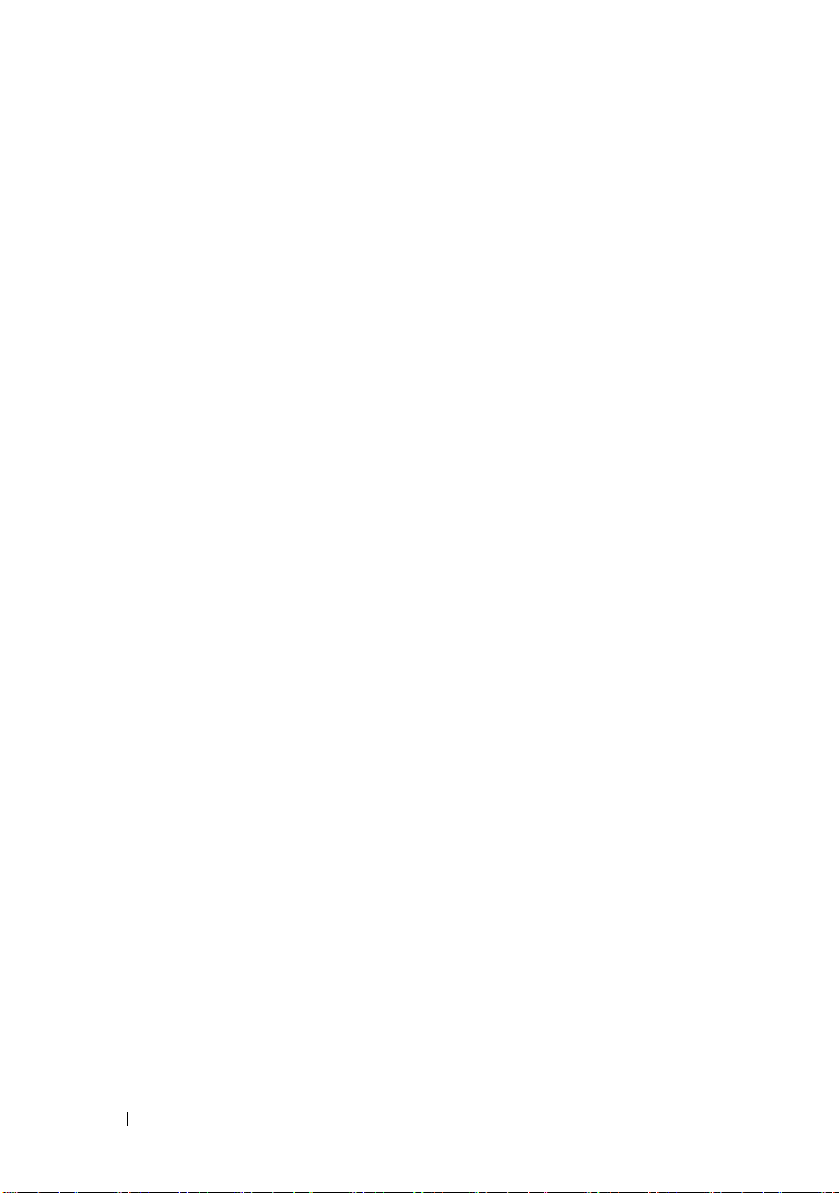
6 Contents
Page 7
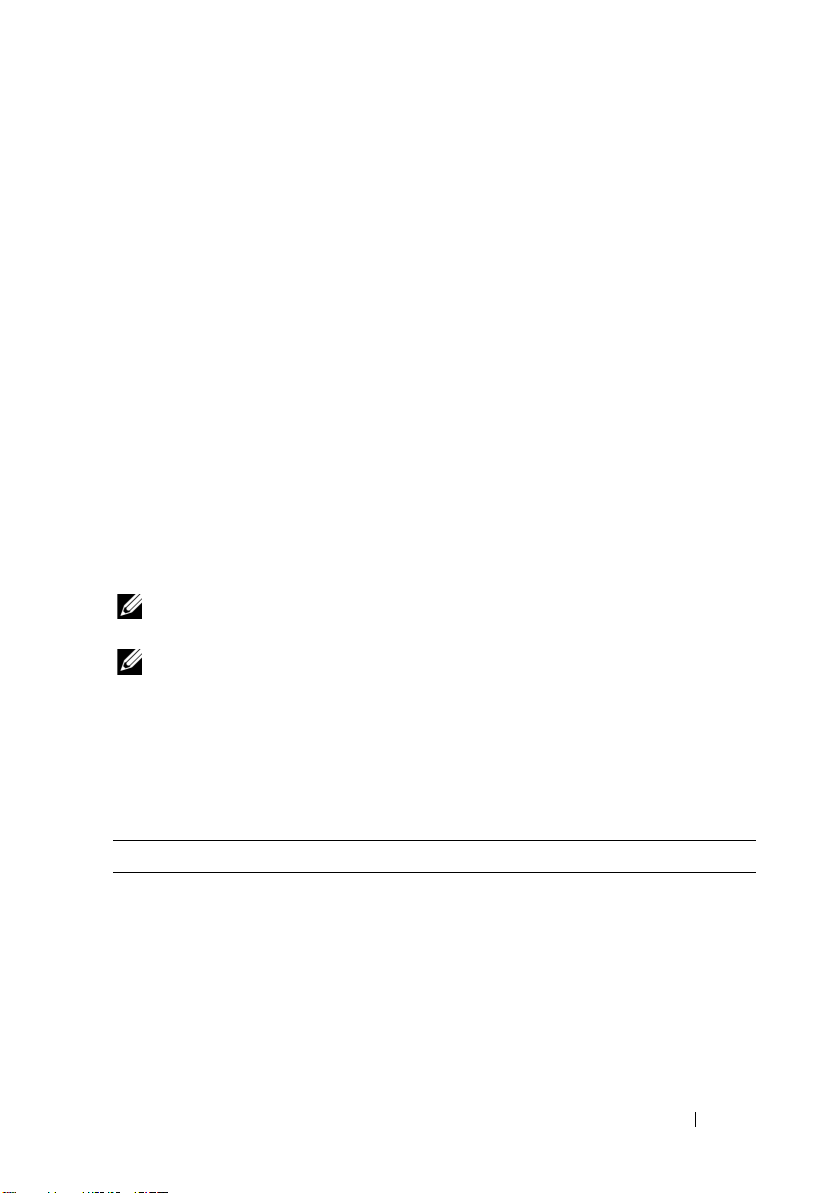
1
About Dell OpenManage Server Update Utility
Dell OpenManage Server Update Utility (SUU) is a DVD-based application
for identifying and applying updates to your system.
You can use SUU to update your Dell PowerEdge system or to view the
updates available for systems supported by SUU. SUU compares the versions
of components currently installed on your system with update components
packaged on the Dell PowerEdge Server Update Utility media.
SUU displays a comparison report of the versions and provides various
options for updating the components.
NOTE: Only users with administrator (Microsoft Windows) or root (Linux) privileges
can perform updates using SUU.
NOTE: From SUU 6.3 onwards, the Repository Manager GUI is displayed when you
insert the SUU DVD in an unsupported system running on Microsoft Windows
operating system.
Key Features and Functionalities
Table 1-1. Features and Functionalities
Feature Description
Prerequisites Check Enables you to obtain the list of hardware or software
components whose prerequisite conditions are not met.
Performing Prerequisites Check
About Dell OpenManage SUU 7
Prerequisite Failure
Messages
For more information, see
List of error messages displayed when the prerequisite
conditions are not met. For more information, see
Prerequisites Failure Messages
Page 8
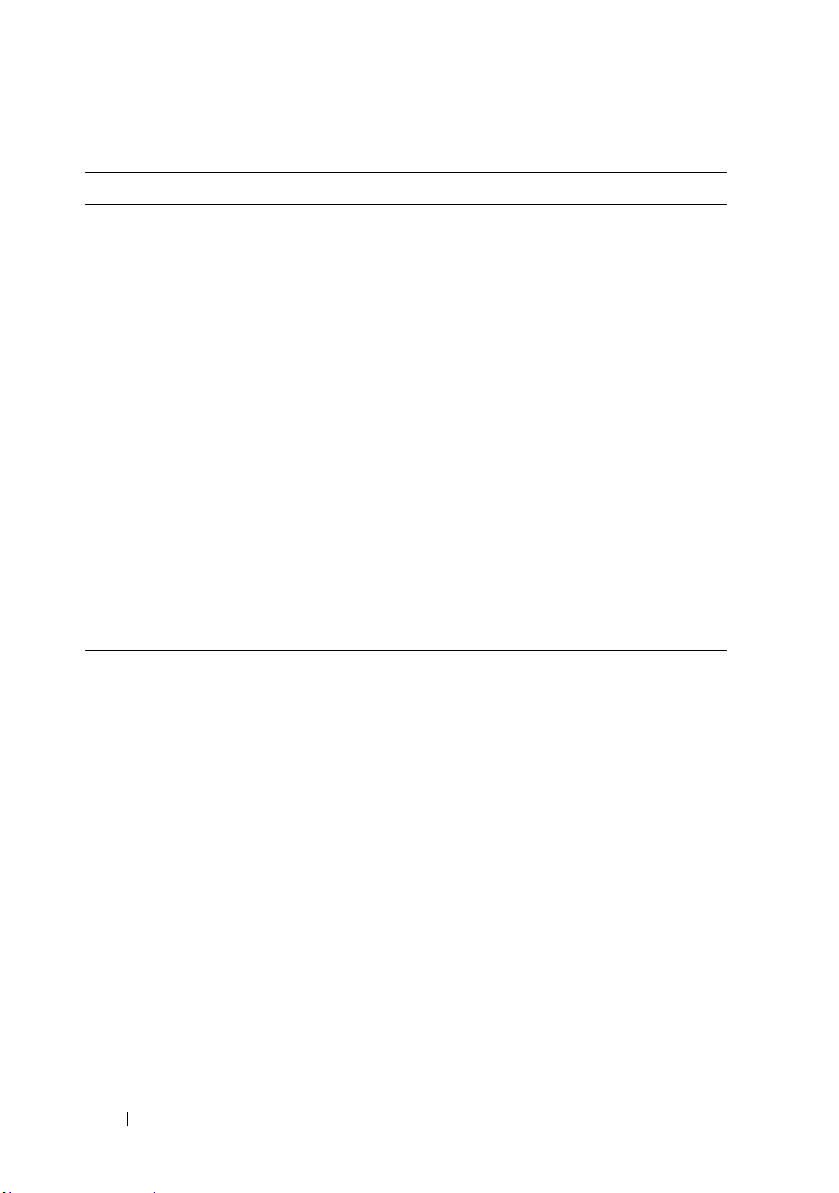
Table 1-1. Features and Functionalities
Feature Description
Fixing Prerequisite
Failures
Comparison Report Displays a list of component versions installed on your
Upgrading/Downgrading
/Updating System
Components
Running SUU from
Network Location
CLI Commands List of commands that help you to perform comparisons
Allows you to fix the hardware or software prerequisite
failures. For more information, see
Prerequisite Failure
Failure
.
system that do not match the versions on the repository.
For more information, see
Allows you to upgrade/downgrade/update your system
components if their versions vary from the repository
version. For more information, see
Components, Downgrading System Components
Updating System Components
Enables you to run SUU and upgrade/downgrade/update
components on multiple systems. For more information,
see
Running SUU from a Network Location
and updates in the CLI mode. For more information, see
List of CLI Commands
and
Fixing the Hardware Prerequisite
Comparison Report
Fixing the Software
.
Upgrading System
, and
.
Supported Operating Systems
• All versions of Microsoft Windows Server 2003 and 2008.
• SUSE Linux Enterprise Server versions 10 and 11
• Red Hat Enterprise Linux versions 5.5 and 6.0
• VMware ESX versions 4.0 U2 and 4.1
• Microsoft Hyper-V Server 2008 R2
For detailed information on various Dell systems and operating systems on
which SUU is supported, see the Dell Systems Software Support Matrix at
support.dell.com/manuals.
Other Documents You May Need
1
Go to
support.dell.com/manuals
2
Click
Software
3
Click the relevant version to view the all the documents for a particular
Systems Management
release.
8 About Dell OpenManage SUU
.
Dell OpenManage Releases
.
Page 9
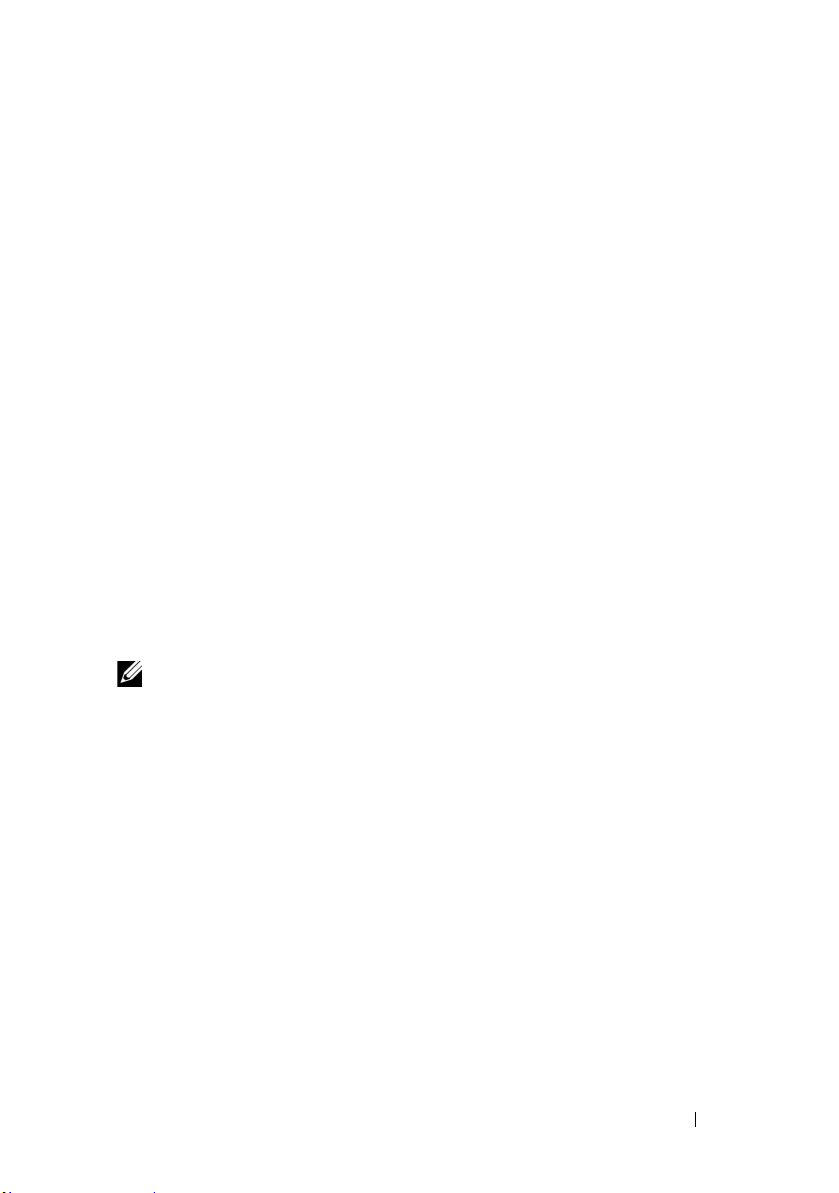
2
About GUI Mode
The Graphical User Interface (GUI) provides an interactive approach to
perform comparisons and updates.
You can use the GUI to:
• View a Comparison Report that displays your system components and
applicable components in the repository.
• Perform an upgrade, downgrade, or an update.
• Browse the repository.
Performing Prerequisites Check
When you launch SUU by double-clicking suulauncher.exe, SUU scans your
system to determine if a hardware or software update is required.
NOTE: If you are using SUU version 2.0.0 or later and a newer version of SUU is
available, a warning message is displayed. You can either download the newer
version from the support.dell.com or continue using the current version.
If the components in your system do not meet the prerequisite conditions,
SUU displays the list of hardware or software components whose prerequisite
conditions are not met.
If the components in your system meet the prerequisite conditions, the
Comparison Report is displayed.
About GUI Mode 9
Page 10
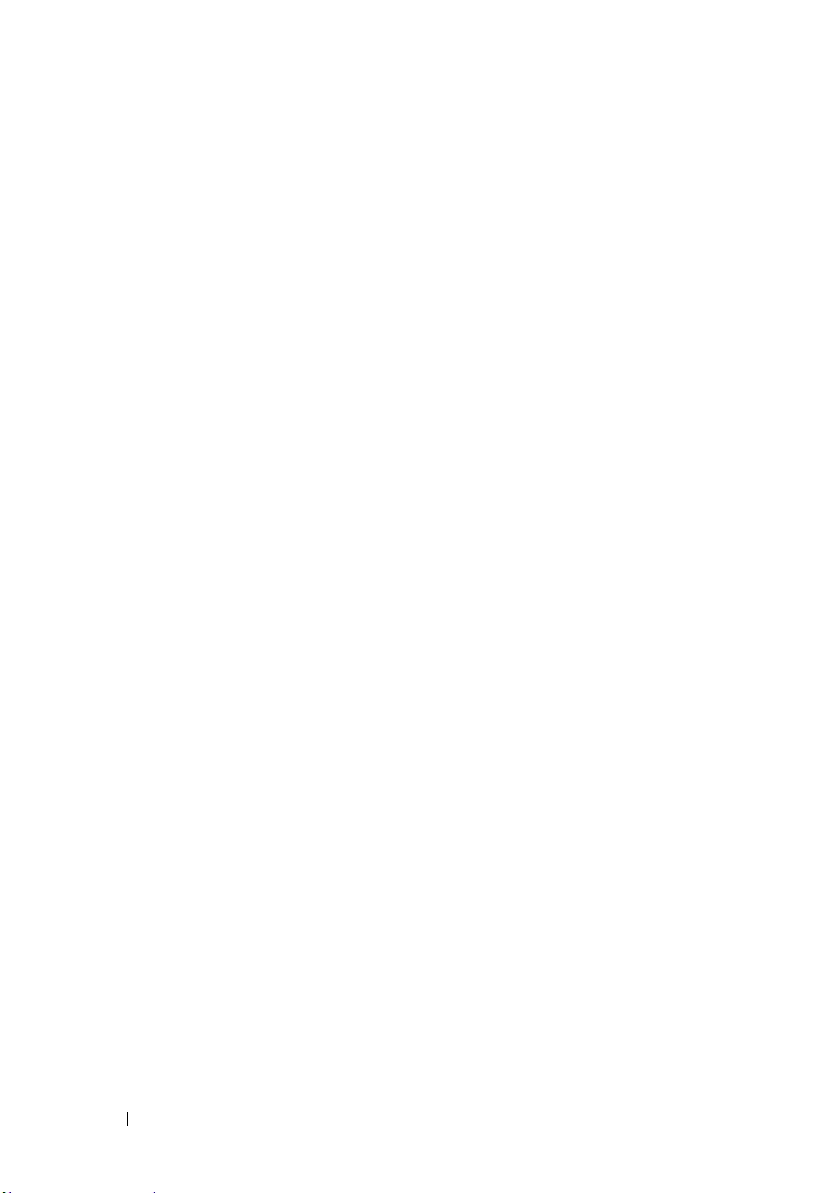
Prerequisites Failure Messages
The failure messages displayed due to failed components and their respective
fixes are as shown below.
Software Prerequisite Failure Message
Prerequisite Failure Message:
Your system does not meet the required prerequisites
for installing the Dell OpenManage software component.
Therefore, the row for the software component is
disabled in the Comparison Report. Click Continue to
update the applicable hardware components.
Hardware Prerequisite Failure Message
Prerequisite Failure Message:
Your system does not meet the required prerequisites
for some of the hardware component(s). Therefore, all
the rows for the hardware component(s) are disabled in
the Comparison Report. Click Continue to update the
applicable Dell OpenManage software component.
Software and Hardware Prerequisite Failure Message
Prerequisite Failure Message:
Your system does not meet the required prerequisites
for some of the hardware component(s) and for
installing the Dell OpenManage software component.
Therefore, all the row(s) will be disabled in the
Comparison Report.
10 About GUI Mode
Page 11
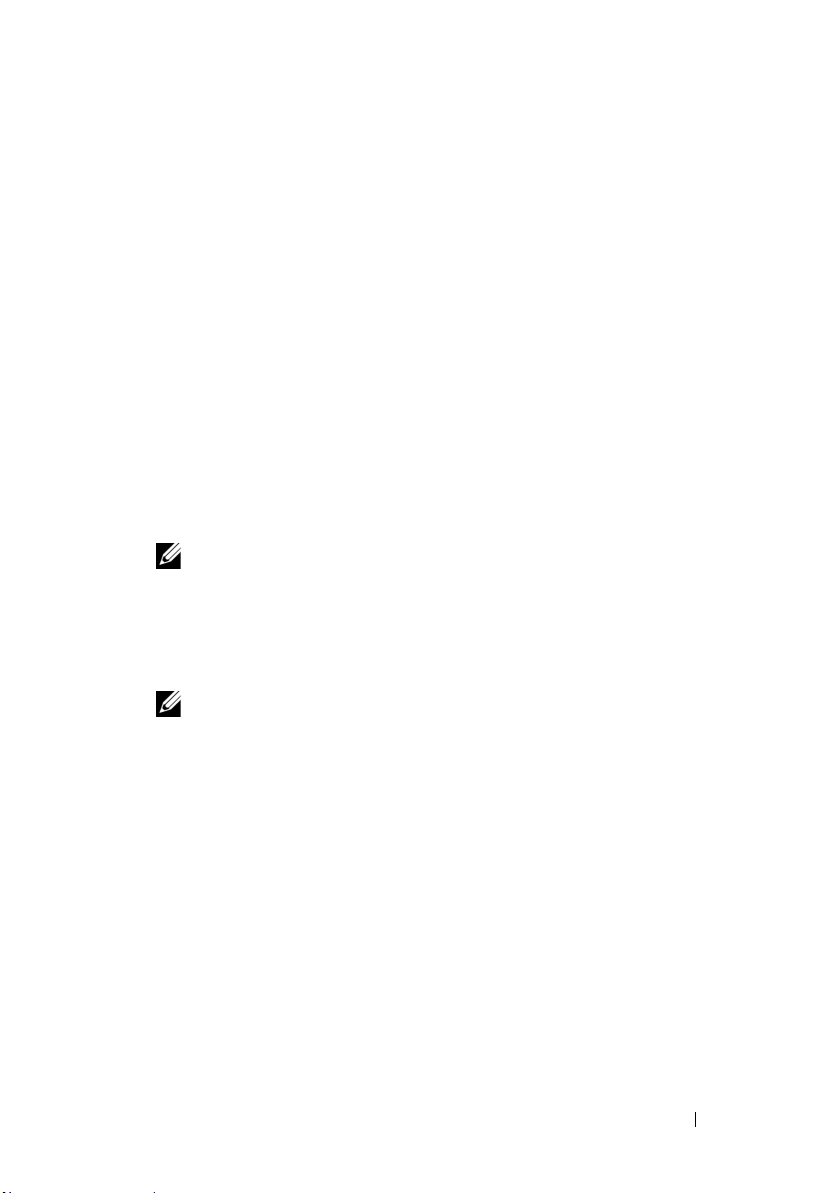
Fixing the Software Prerequisite Failure
When you launch Dell OpenManage Server Update Utility (SUU) in the
GUI mode and the prerequisites check for the software component fails, you
must install the the Dell OpenManage component version 4.3 or later before
proceeding with the upgrade, downgrade, or update of the components.
Fixing the Hardware Prerequisite Failure
When you launch Dell OpenManage Server Update Utility (SUU) in the
GUI mode and the prerequisites check for the hardware component fails, you
must install the hardware prerequisites before proceeding with the upgrade,
downgrade, or update of the components.
To install the hardware prerequisites:
1
Use the Prerequisites media to bring your system up to meet prerequisite
levels.
NOTE: Set the boot order in your system BIOS such that the media drive is
placed ahead of the system hard drive.
Enter the result of your step here (optional).
2
Boot the system that fails to meet the prerequisites with the Prerequisites
media.
NOTE: An additional reboot may be required to complete the prerequisite
update. Do not remove the media until the information on the screen prompts
you to do so.
3
When prompted, replace the Prerequisites media with the
Updates
media and reboot the system.
Dell Server
Creating a Prerequisites media
To create the prerequisites media:
1
Go to
support.dell.com
2
Under Support for Enterprise IT, click
3
Click
Drivers & Downloads
.
Start Here
.
.
About GUI Mode 11
Page 12

4
In the
Drivers and Downloads
• Under the
to step 5.
• Under the
proceed to step 6.
5
In the
Enter a service tag
click
Go
6
From the
Networking
7
From the
8
From the
and click
9
From the
the appropriate operating system and language for your system.
10
From the
11
From the table of results displayed, click
Prerequisites v1.0
12
Click
Download Now
system. Copy this file to a system that has a media-burning program and
create a bootable media from the provided .iso file.
This bootable media is the Prerequisites media.
Choose a Model
Choose by Service Tag
, and Proceed to step 9.
Select Your Product Family
.
Select Your Product Line
Select Your Product Model
Confirm
Operating System
Category
.
drop-down list, select
in the
to save the
page, perform one of the following steps:
section, click
section, click
field, enter the service tag of your Dell system,
list, select
list, select
list, select your PowerEdge system,
and
Driver Language
File Title(s)
column.
PE Updates prereq cd.iso
Select Model
Enter a Tag
Servers, Storage,
PowerEdge Server.
drop-down lists, select
Systems Management
CD ISO - PowerEdge Updates
and proceed
file on your
and
.
12 About GUI Mode
Page 13

Comparison Report
SUU compares the component versions installed on your system with the
component versions available in the repository and displays the results in a
Comparison Report with criticality levels.
Criticality Levels
The Criticality column in the Comparison Report denotes the importance of
applying the update.
For information on the criticality levels and their corresponding status, see
Ta b l e 2 - 1.
Table 2-1. Crticality Levels
Crticality Level Status
Urgent The update contains changes to improve the reliability and
availability of your Dell system.
It is recommended that you apply this update immediately.
Recommended The update contains feature enhancements or changes that help
keep your system software current and compatible with other
system modules (firmware, BIOS, drivers, and software).
It is recommended that you apply this update during your next
scheduled update cycle.
Optional The update contains changes that impact only certain
configurations, or provides new features that may/may not apply
to your environment.
It is recommended that you review the update specifications to
determine if it applies to your system.
Inapplicable The update is not applicable on your system. The component
version on your system is the same as the repository version and
hence, no update is required.
About GUI Mode 13
Page 14
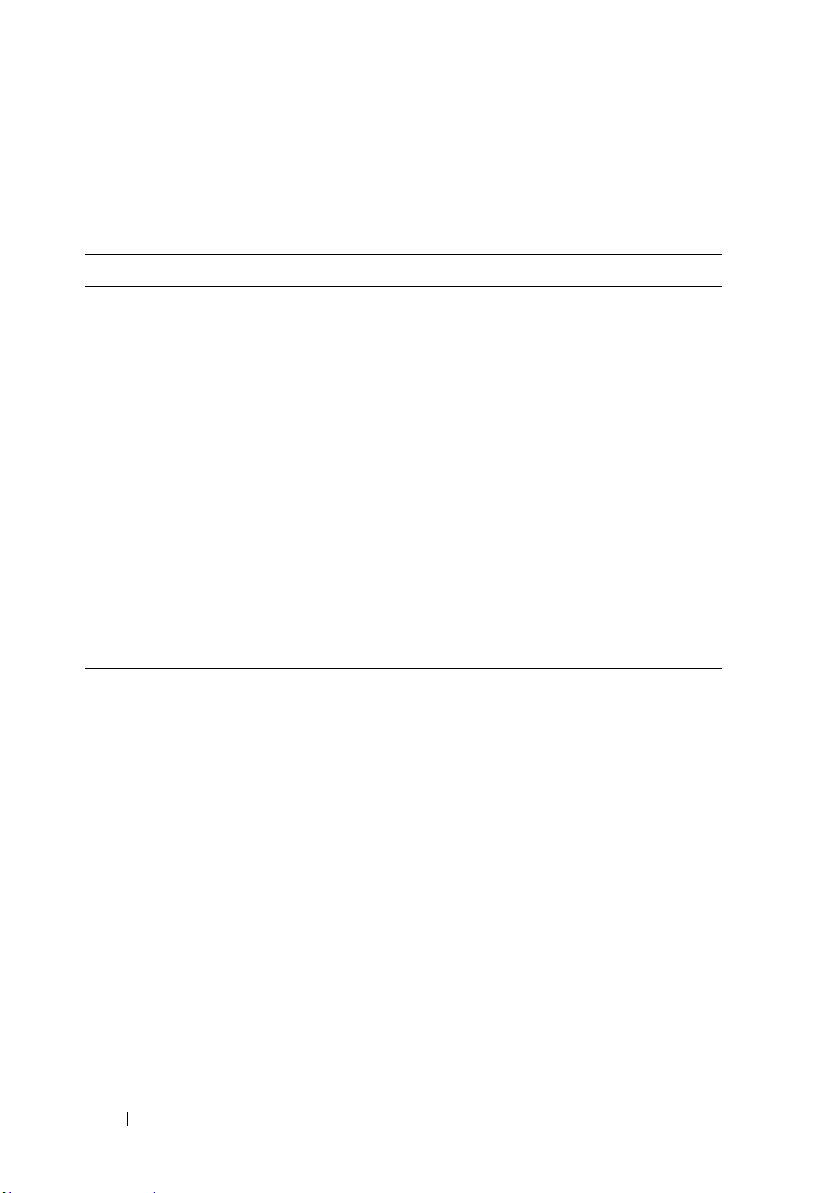
Comparison Report Features
You can view, sort or export the Comparison Report.
Table 2-2. Comparison Report Features
Tasks Action
Viewing Report To view the report, in the left pane, click your system’s host
name.
Sorting Columns To sort columns, click the column names.
NOTE: The columns are sorted in the ascending or descending
order.
Exporting Report To export the report, click Export Report.
NOTE: You can save the the report in a .csv, .html, or .xml format
on your system.
For a Windows operating system, ensure the name of
the report or the path that you save the report does not
exceed 260 characters.
For a Linux operating system, ensure the name of your
report does not exceed 255 characters or the path that
you save the report does not exceed 4096 characters.
14 About GUI Mode
Page 15

Upgrading System Components
SUU compares the components installed on your system with the component
versions available in the repository. If the system components are older than
the repository version, SUU enables the Upgrade button on the upper right
corner of the Comparison Report.
To upgrade repository components:
1
Select the components that you want to upgrade.
2
Click
Upgrade
3
In the
Confirm Update
No
to cancel.
While upgrading the components, SUU displays an update report. After
completion, SUU displays an
4
Click OK.
The status of the upgrade is reflected in the Comparison Report.
NOTE: When you perform an upgrade, SUU copies all the update packages into a
temporary directory on the system: <%systemdrive%>:\dell\suu in case of Microsoft
Windows operating system and /var/log/dell/suu in case of Linux operating systems.
SUU deletes this temporary directory after the upgrade process is complete. If a
reboot is required to complete the upgrade process, the directory is saved until the
reboot process is complete.
CAUTION: Do not remove the Dell Server Updates DVD from the DVD drive when
you are running SUU.
to apply the components that you have selected.
dialog box, click
Update Complete
Ye s
to confirm and continue or
dialog box.
About GUI Mode 15
Page 16

Downgrading System Components
SUU compares the components installed on your system with the component
versions available in the repository. If the system components are newer than
the repository version, SUU enables the Enable Downgrade button on the
upper right corner of the Comparison Report.
To downgrade repository components:
1
Select
Enable Downgrade
SUU disables
components that are newer than the repository version components that
can be downgraded.
2
Select the components that you want to downgrade and click
3
In the
No
to cancel.
While downgrading the components, SUU displays an update report. After
completion, SUU displays an
4
Click OK.
The status of the downgrade is reflected in the Comparison Report.
Enable System Set Update
Confirm Update
.
dialog box, click
Update Complete
and selects only those
Downgrade
Yes
to confirm and continue or
dialog box.
.
16 About GUI Mode
Page 17

Updating System Components
SUU compares the components installed on your system with the component
versions available in the repository. If some system components are newer
than the repository version and vice versa, SUU enables the Update button
on the upper right corner of the Comparison Report.
To upgrade and downgrade components in a single session:
1
Select
Enable System Set Update
SUU disables
components that can be updated are selected in the Comparison Report.
2
Click the
The
Confirm Update
is displayed.
3
Click
Yes
If you click
progress of the update.
4
Click OK when the update is complete.
The status of the update is reflected in the Comparison Report.
Enable Downgrade
Update
to proceed with the update or No to cancel the update.
button.
dialog box with a list of components to be updated
Yes
, SUU displays the
.
and
Upgrade
Update
changes to
dialog box that shows the
Update
. All the
Updating Failures
While updating the system components, if a particular componant fails to get
updated, you can choose to continue or stop updating the other components.
If you select Stop on Update Failures, SUU does not update the other
components when it encounters a failed update.
NOTE: Stop on Update Failures is enabled only if you have selected more than one
component for an update.
About GUI Mode 17
Page 18
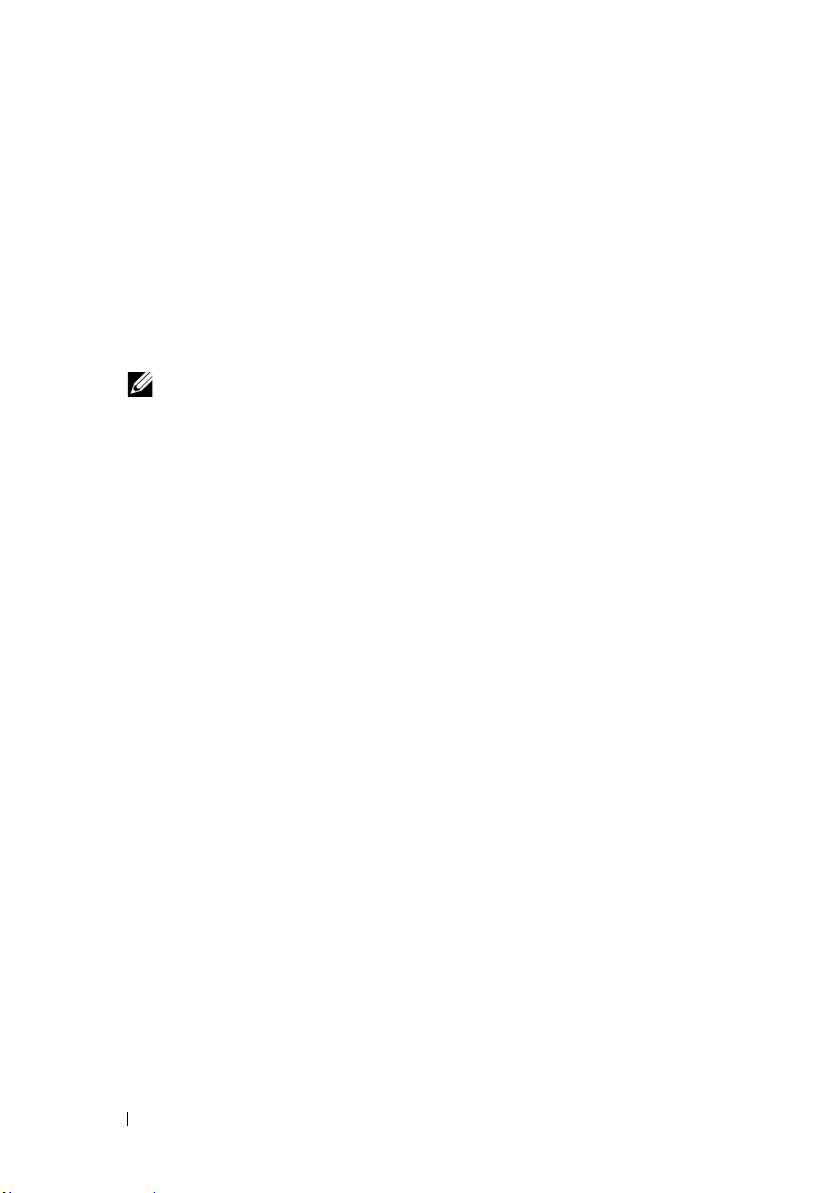
Running SUU from a Network Location
To run SUU from a network location and update components on multiple
systems:
1
Access the system on the network on which SUU is installed.
2
Double-click the .exe file to launch the SUU GUI.
The components to be updated are displayed in the Comparison Report.
3
Click
Update, Upgrade
NOTE: To update all the components in a single session, select Enable System
Set Update before clicking Update.
4
Click
Yes
to continue or
If you click
progress of the update/upgrade/downgrade.
5
Click
The updates are reflected in the Comparison Report.
Ye s
, SUU displays the
OK
when the update/upgrade/downgrade is complete.
, or
Downgrade
No
to cancel.
.
Update
dialog box that shows the
18 About GUI Mode
Page 19

3
About CLI Mode
The Command Line Interface (CLI) allows you to run commands to perform
comparisons and updates using commands.
To run SUU from the CLI, you must be in the Dell Server Updates DVD root
directory. If you are running SUU on a network share, copy the Dell Server
Updates DVD contents to a shared directory and run the CLI from the shared
directory.
You can use the CLI to:
• Run commands for performing comparisons and updates.
• View the update progress.
List of CLI Commands
Table 3-1. CLI Commands List
CLI Command Syntax Command Description
-? | -h | -help Shows this help message.
-g | -gui Launches the SUU Graphical User Interface (GUI).
NOTE: On Linux, this option can only be used from the X
Window system.
-u | -update Upgrades/downgrades the system component.
NOTE: The –u command performs an upgrade and
downgrade of the components in your system. This is not
always recommended. To perform explicit upgrades or
downgrades, use the -upgradeonly or -
downgradeonly commands.
About CLI Mode 19
Page 20

Table 3-1. CLI Commands List
CLI Command Syntax Command Description
-e | -upgradeonly Upgrades all components whose repository versions are
newer than the current versions installed on the system.
You cannot upgrade individual components through the
CLI. To do this, use the GUI.
-n | -downgradeonly Downgrades all the system components newer than
repository components to the repository versions. SUU
does not allow you to downgrade individual
components.
-p | -progress Shows the progress of the upgrade/downgrade.
-c | -comparison Compares the current component.
-d | -directory Directs the event logs to a different directory than the
default location.
-s | -stoponfail Stops the update if a failure occurs during the update of
the first component.
-iprog|
-inventoryprogress
Shows the progress (in percentage) of the comparison
between the components in your system and the
components in the repository.
20 About CLI Mode
Page 21

4
Integrating Server Update Utility With Other Components
Integrating Server Update Utility With Dell Management Console
Dell Management Console is a Web-based graphical user interface (GUI),
that is installed on a management station in a networked environment.
Dell Management Console allows you to import Dell Update Packages
(DUPs) into a local repository of your management station and compare the
package versions.
You can update systems that are not in compliance, either immediately or
according to a schedule you define by using SUU.
Using the Patch Management Feature
The Patch Management feature in the Dell Management Console enables you
to update the hardware and software components of your managed system.
To use the Patch Management feature:
1
Insert the
2
Double-click the
desktop.
3
Click
The Patch Management summary information is displayed with the
Getting Started
Dell
Server Updates
Dell Management Console
Home,and then,
section on the left window pane.
DVD into the DVD drive.
icon on your system’s
Patch Management for Dell Servers Home
.
NOTE: If you have the notification server and your managed systems inside
your organization's firewall, set up a proxy server to provide a safe way to
obtain patches or download solutions from external websites.
4
Click
Download DUP Catalog
and
pre-req.cab
files.
and specify the location of the
Integrating SUU With Other Components 21
catalog.cab
Page 22

5
Click
Download Inventory Catalog
and download the .cab files that
contain the inventory collector tool from the SolutionSam website.
6
Click
Solution Global Settings
and specify the location for the DUP
packages download.
7
In the
Getting Started
section, click
Install Altiris Agent
to install the
agent on your managed systems. You need the Altiris agent on the
managed systems to execute and view the Comparison Report.
NOTE: You can schedule to run the installation of Altiris agent at a time
convenient to you. For detailed information on installing Altiris agent, see the
Dell Management Console Help
8
Run the compliance check to view the Comparison Report.
.
The Comparison Report displays the currently installed components
against the available components for update for each managed system on
your network.
For detailed information on using Patch Management features, see the
Dell Management Console User’s Guide.
Setting Up a Proxy
To setup a proxy:
1
Click the
2
Select the
3
Enter the URL of your proxy server in the
4
Enter an authorized username and password if you have a protected proxy
Proxy
tab.
Use specified proxy settings
option.
Proxy server
field .
server.
5
Click
Tes t Set ti ngs
to validate the proxy server settings.
NOTE: The server attempts to connect to an external website to validate your
proxy settings information. If error messages appear when you test the
settings, ensure that your authentication credentials are correct, your proxy
server is running, and there are no general network errors.
6
Select the
None
option for FTP settings and click Ok.
22 Integrating SUU With Other Components
Page 23

Downloading .cab files
To download .cab files:
1
Select the
2
Specify the following default locations in the Windows and Linux fields:
Table 4-1. Default Location of Inventory Collector in Dell Management Console 1.0
Patch
Operating System Web URL
Windows http://www.solutionsam/.com/imports/7_0/Patch/Dell/dellinvto
Linux http://www.solutionsam/.com/imports/7_0/Patch/Dell/dellinvto
3
Click
Specifying the location of the DUP download packages
Web URL
ol_windows.cab
ol_linux.cab
Save changes.
option.
To specify the location of the DUP download packages:
1
Select
Verify authenticity of downloaded Dell Packages
2
Enter the location of the SUU repository from where the DUPs are
downloaded in
Enter
C:\Program Files\Altiris\PatchManagementDell\Downloads
Location
and click
Local storage
Apply.
.
.
in
To
Integrating SUU With Other Components 23
Page 24

Integrating Server Update Utility With Dell OpenManage IT Assistant
Dell OpenManage IT Assistant (ITA) provides a central point of access to
monitor and manage systems on a local area network (LAN) or wide area
network (WAN).
ITA allows you to load individual Dell Update Packages (DUPs) or complete
system bundles into the central repository and compare the package versions.
You can update systems that are not in compliance, either immediately or
according to a schedule you define by using SUU.
You can customize the view of the package information by operating system, device
name, component name, and software type.
Using the Software Updates Feature
To use the software updates feature, perform the following steps:
1
Insert the
2
Log in to IT Assistant.
3
Click
4
In the
and select
5
In the
Repository
Dell
Server Updates
Manage,and then click
Software Updates
Open Repositories (Update CD/DVD)
Open
window, browse to your CD/DVD drive, double-click the
directory, and then double-click
DVD into the DVD drive.
Software Updates
left pane, right-click S
catalog.xml
.
oftware Update Repository
.
.
NOTE: By default, you can view the Dell Update Packages and System
Update Sets for those systems in your network, which are discovered and
inventoried by IT Assistant.
See the Dell OpenManage IT Assistant Help or the Dell OpenManage IT
Assistant User’s Guide for information about updating the software on your
Dell system.
24 Integrating SUU With Other Components
Page 25

Logging in to IT Assistant
1
Double-click the IT Assistant icon on your system's desktop.
NOTE: If Single Sign-On is configured, the Log in dialog box is not displayed.
2
Enter a user name and password.
3
Select
Active Directory Login
if you have configured user information
using the Microsoft Active Directory plug-in.
NOTE: Click OK within 5 minutes. Otherwise, IT Assistant does not load
properly.
NOTE: Several pop-ups may appear during IT Assistant startup.
4
Select
View Certificate
choose
Always
.
Install Certificate
(if available) or
For more information on setting up role-based access, see the
Dell OpenManage IT Assistant User’s Guide at support.dell.com/manuals.
For information on installing the Active Directory plug-in and extending
the Active Directory schema for IT Assistant, see the Dell OpenManage
Management Station Software Installation Guide at
support.dell.com/manuals.
Integrating SUU With Other Components 25
Page 26

26 Integrating SUU With Other Components
Page 27

5
Known Issues and Frequently Asked Questions
Known Issues
The following are some known issues with Dell OpenManage Server Update
Utility (SUU).
Timeout Due to USB Arbitration Service
If you manually try to run DUPs or the Inventory Collector on the VMWare
ESX 4.1 managed node while the USB arbitration service is running, timeout
occurs.
To fix the issue, stop the USB arbitration service and then run the DUPs or
Inventory Collector.
To stop the USB arbitration service:
1
Check if the USB arbitration service is running by using the
ps aux|grep
2
Prevent the USB arbitration service from starting during boot by using the
chkconfig usbarbitrator off
3
Reboot the server.
command.
command.
NOTE: If you require the usbarbitrator, enable it manually. To enable the
usbarbitrator, run the chkconfig usbarbitrator on command.
Known Issues and FAQs 27
Page 28

Inventory Failure on Microsoft Windows Small Business Server 2008 Operating System
If you login to a system running on Microsoft Windows Small Business Server
2008 operating system, you are logged in as a regular user even though you
have Administrator privileges.
NOTE: An in-built feature called User Account Control (UAC) automatically
reduces the potential of security breaches for a system running on Windows
operating system.
Before you run SUU or DUPs on your system, change the security options in
Group Policy Editor. To do so:
1
Open Group Policy Editor using one of the following methods:
• For Local Group Policy, click
• For Active Directory -based Group Policy Object (GPO), click
Run
gpmc.msc
NOTE: Ensure that your system is a member of the domain.
The
Group Policy Editor
2
Browse to
Settings
The
3
Navigate to
Computer Configuration
Local Policies
Policy
window is displayed.
User Account Control: Behavior of the elevation prompt for
and browse to the required GPO.
administrators in Admin Approval Mode
4
Right-click and select
Elevate without prompt
Start
Run
window is displayed.
Windows Settings
Security Options
.
gpedit.msc
.
.
.
Start
Security
DUPs Fail on 64-bit Red Hat Enterprise Linux Operating System
If DUPs fail to run on a 64-bit Red Hat Enterprise Linux operating system,
manually install the following RPMs:
•procmail
• compat-libstdc++-33.i686
• libstdc++-4.4.4-13.el6.i686
• libxml2.i686
• libXp.i686
• libXtst.i686
NOTE: The RPMs are available on the RHEL 6 x64 media.
28 Known Issues and FAQs
Page 29

Dell_PV_Utils_NASDUP.exe Fails to Initialize During the Invcol Execution
If you use Microsoft Windows Server 2003 operating system, you require .Net
Framework 2.0 to run Dell_PV_Utils_NASDUP.exe. If you do not have .Net
Framework 2.0, the following error message may be displayed:
The application failed to initialize properly
(0xc0000135). Click on OK to terminate the
application.
Enabling Operating System Devices
SUU does not inventory or update devices that are disabled in the operating
system, though these devices may be displayed in the Comparison Report.
To update the disabled devices, make the appropriate changes in the
operating system and restart SUU.
Linux Systems Require the libstdc++-libc6.2-2.so.5 and libstdc++libc6.2-2.so.3 Library
On Linux systems, libstdc++-libc6.2-2.so.5 and libstdc++-libc6.2-2.so.3
are required to run SUU. Your system will have these libraries if you have
installed
Enterprise Linux on your system
and you are running a supported version of Red Hat Enterprise Linux or
SUSE Linux Enterprise Server
RPM from RedHat.com or from the Red Hat CD (for Red Hat customers), or
the
SUSE Linux Enterprise Server or current versions of
.
If your system does not have these libraries
on your system, install the compat-libstdc++
SUSE Linux Enterprise Server
CD (for SUSE Linux customers).
Red Hat
Running Linux Updates
SUU uses the Dell Update Packages (DUP) to update various system
components. During a Linux update, the DUP creates the /var/lock/.spsetup
file using the Linux lockfile utility. This file is created when one of the
following conditions occur:
• A kernel panic
• A reboot command during a DUP procedure, preventing a TERM signal
from interrupting or stopping a running process
Known Issues and FAQs 29
Page 30

If one of these conditions occur, a /var/lock/.spsetup file is created rather than
deleted, causing SUU to report a successful update and prompt the user to
reboot the system. When you run SUU again and run the Comparison
Report, the comparison procedure reports no change in device status.
If this situation occurs and you are not running an update, delete the
/var/lock/.spsetup file before running another update.
Running SUU With the Progress Option
When running SUU with the -p (progress) option, the SUU current instance
log location is reported rather than the SUU update log location.
Updating Multiple Devices
When updating multiple, identical devices on the same system, SUU applies
the update to all instances of all devices. For example, if your system is
configured with three controllers running firmware/driver versions 1.1, 1.2,
and 1.3, and the repository contains version 1.2, the update applies firmware
version 1.2 to all devices.
Updating PERC Firmware
If you have multiple PowerEdge Expandable RAID Controller (PERC) cards
installed on a system, you may need to run the SUU update more than once
to update the firmware of all PERC cards. This procedure ensures that all
PERC cards are updated if one or more cards failed to update during the
initial SUU update.
PERC update packages may fail if other activities, such as a consistency check
or background initialization (BGI) are running on the controller. Ensure that
such activities are not in progress before running the update package.
Restarting the System Inventory in the Same Session
SUU does not allow you to restart the system inventory in the same session if
there is insufficient space in the var or tmp folder.
In Linux, if the space is not enough in the var or tmp folder, SUU displays the
following error message:
Not enough space available in /var or /tmp folder.
Please make sure you have atleast 100MB.
30 Known Issues and FAQs
Page 31

Ensure that you have sufficient space in the var or tmp folder and restart SUU
to start the system inventory.
Running SUU From a Network Location
• When SUU is running from a network location and is performing a system
inventory, if you get disconnected from the network, SUU displays a blank
Comparison Report. To view the contents of the Comparison Report,
ensure that you are connected to the network and restart SUU.
• When SUU is running from a network location and the Comparison
Report is displayed, if you get disconnected from the network and then
click the
update components, ensure that you are connected to the network and
restart SUU.
Update
button, SUU does not update any components. To
Deleting the Temporary Folder
When you run SUU from a network location, JRE creates temporary files in
the <%
Settings\Temp\hsperfdata_<%
the /var folder in Linux. You need to manually delete these temporary files.
systemdrive
%>:\Documents and Settings\<%
user
%> directory in Microsoft Windows or in
user
%>\Local
Updating the H661 Firmware
If your CERC ATA RAID controllers are configured with the H661 firmware,
SUU cannot update the firmware to the latest version. To update the
firmware, use the -force option to manually apply the DUP with the latest
firmware version.
Using the Remote Access Controller Virtual Media
Do not use the Virtual Media to run SUU remotely on a system.
This procedure breaks the Virtual Media connection, causing the SUU
update procedure to fail.
Using Special Characters in the SUU Directory Name
SUU fails if you run it from a directory that contains special characters such
as ", :, /, \, $, and so on.
Known Issues and FAQs 31
Page 32

For example, when a USB DVD-ROM or USB disk is attached to the SUSE
Linux Enterprise Server operating system, it may by default, mount to a directory
name that contains special characters. For example, /media/USB:1:2/
It is recommended to use a directory name without any special characters
while running SUU.
Running RAC DUP Packages
If you launch SUU when a Remote Access Controller (RAC) DUP package
(RAC 4/P or RAC 4/i) is running, execution of the DUP package may fail.
To resolve this issue, run SUU only after the RAC DUP package has
completed execution.
Frequently Asked Questions
Why do I get a pop-up dialog box saying, "There is no disk in the drive. Please insert
a disk into drive"?
The Dell Server Updates DVD was ejected from the DVD drive while SUU
was running. SUU requires the DVD to be present during execution.
When I run suu -c on a Linux system, I get an error saying, "Problem executing
Inventory Collector." What causes this error and how can I fix it?
The Inventory Collector subcomponent of SUU requires the
libstdc++-libc6.2-2.so.3 shared library to be installed on the system.
Install the compat-libstdc++ RPM from RedHat.com or from the Red Hat
CD if you are running a supported version of Red Hat Enterprise Linux on
your system or from the
SUSE Linux Enterprise Server
SUSE Linux Enterprise Server
on your system.
CD i
f you are running
Why do I get a pop-up box titled "Unsafe Removal of Device"?
A part of the SUU update requires updating the backplane firmware. If the
operating system queries the backplane during a flash update and the
backplane does not respond, the operating system receives an indication that
the device was removed unsafely. After the backplane firmware is updated,
you may see a screen indicating that a new device was added.
32 Known Issues and FAQs
Page 33

When using the SUU GUI to perform an update, a message is displayed asking me to
see the User's Guide for information on possible causes of why a server object is
not displayed in the tree.
To perform updates, you must be running SUU on a supported system and
must have the correct user access privileges. For Microsoft Windows you
must have administrator privileges and for Linux you must have root
privileges. For a list of supported servers and operating systems, see the
Systems Software Support Matrix
When I run SUU, why do I not see the Comparison Report? Why can I not update my
system?
at support.dell.com/manuals.
Dell
SUU requires that Windows users have local administrator privileges. To
obtain local administrator privileges, users must either belong to the local
administrators group or use the local administrator account. On Linux
systems, only root (user id 0) users can see the Comparison Report and
perform updates.
I get a "Prerequisites not met" error. What should I do?
Run a Prerequisites check and install the recommended items. See
"Performing Prerequisites Check" for more information.
Why do I get a message saying, "Inventory operation exceeded specified time-out"
when I try to run a Dell Update Package at the same time as SUU?
Running SUU and a separate DUP concurrently may cause unexpected
behavior. SUU runs DUPs in the background. Therefore, you do not need to
run the DUPs. Either run SUU or the DUP; do not run both at the same time.
I cannot start SUU. The "Another instance of SUU is already running" message is
displayed even though no other instance of SUU is running on the system.
To ensure that no other instance of SUU is running on the system:
On systems running Windows operating systems, open the Windows Task
Manager, click the Applications tab, and find out if SUU is running.
On systems running Linux operating systems, open a terminal and type the
ps -eaf | grep suu command to find out if SUU is running.
If SUU is running, close the application, and restart SUU.
Known Issues and FAQs 33
Page 34

If no other instance of SUU is running, then SUU may have encountered an
abrupt shutdown for some reason. This results in the creation of lock files.
To delete these lock files on systems running a Windows operating system,
navigate to the <
%systemdrive%
>:\dell\suu directory and delete the suu.lck
file.
To delete the lock files on systems running a Linux operating system, run the
following commands:
chattr -i suu.lck
rm -f suu.lck
This removes the lock file from the log directory located at /var/log/dell/suu
by default.
I cannot start Server Administrator after updating using SUU.
Sometimes, after updating Server Administrator using SUU, some of the
Service Administrator services may not run. Restart your system and start
Server Administrator.
I cannot update BIOS versions using SUU.
For systems with a TCG 1.2 compliant Trusted Platform Module (TPM) chip,
BIOS updates using SUU and DUPs fail if all of the following are true:
• The Microsoft Windows BitLocker Drive Encryption feature is enabled.
•The
Trusted Platform Module
Pre-boot Measurement
see the
Dell OpenManage Server Administrator Online Help
. For information about TPM security settings,
feature is set (using BIOS) to
OpenManage Server Administrator User’s Guide
support.dell.com/manuals
.
ON with
or the
Dell
. This guide is available at
34 Known Issues and FAQs
Page 35

For details about the failure, see the log files at <%
systemdrive
%>:\dell\suu
(on Microsoft Windows) and /var/log/dell/suu (on Linux systems).
To successfully update BIOS on such systems, perform the following steps:
1
Disable Microsoft Windows BitLocker Drive Encryption feature.
For information on disabling this feature, see the Microsoft
documentation at
2
Restart SUU and update BIOS.
3
Restart your system.
4
Re-enable the Windows BitLocker Drive Encryption feature.
www.microsoft.com
.
For information on enabling this feature, see the Microsoft documentation
at
www.microsoft.com
I cannot run SUU, the "SUU Logging System has failed: There is not enough space on
the disk" message is displayed.
.
While running SUU, ensure that the log directory specified at
<%
systemdrive
%>:\dell\suu (on Windows operating systems) and
/var/log/dell/suu (on Linux operating systems) contains at least 10MB of
free space.
You can also specify a different directory to save the log files. See the SUU
command line options for more details.
Known Issues and FAQs 35
Page 36
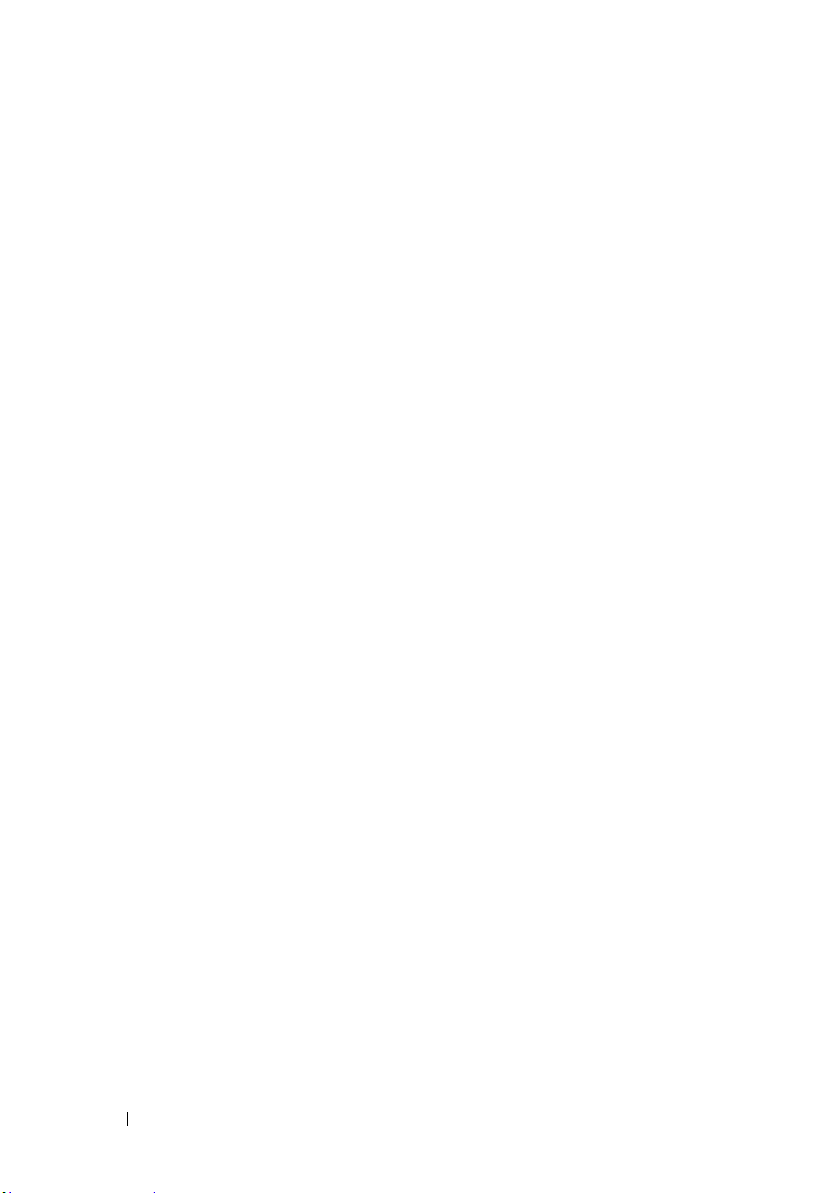
36 Known Issues and FAQs
