Page 1
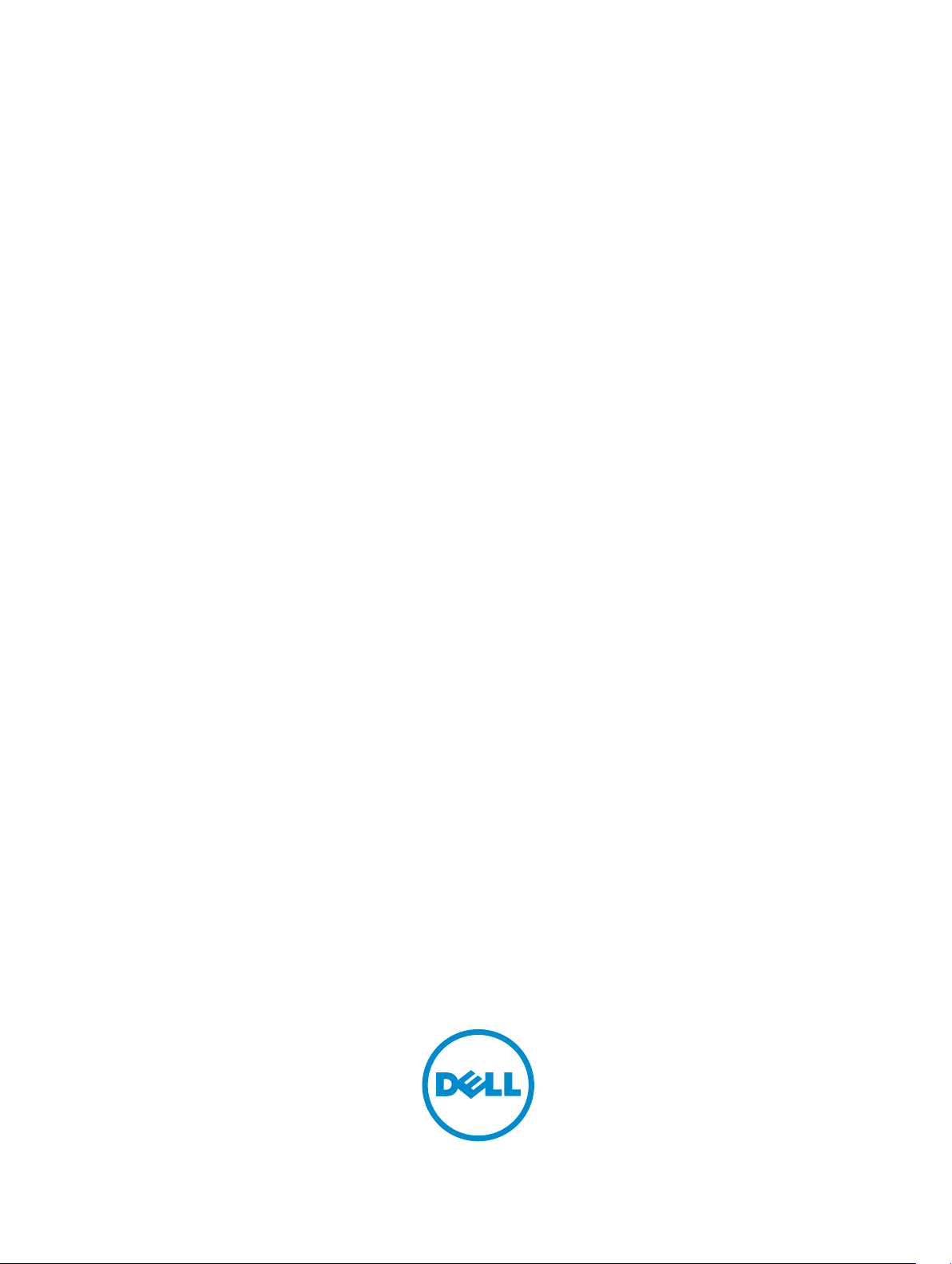
Dell OpenManage Server Update Utility
Version 7.4
Page 2
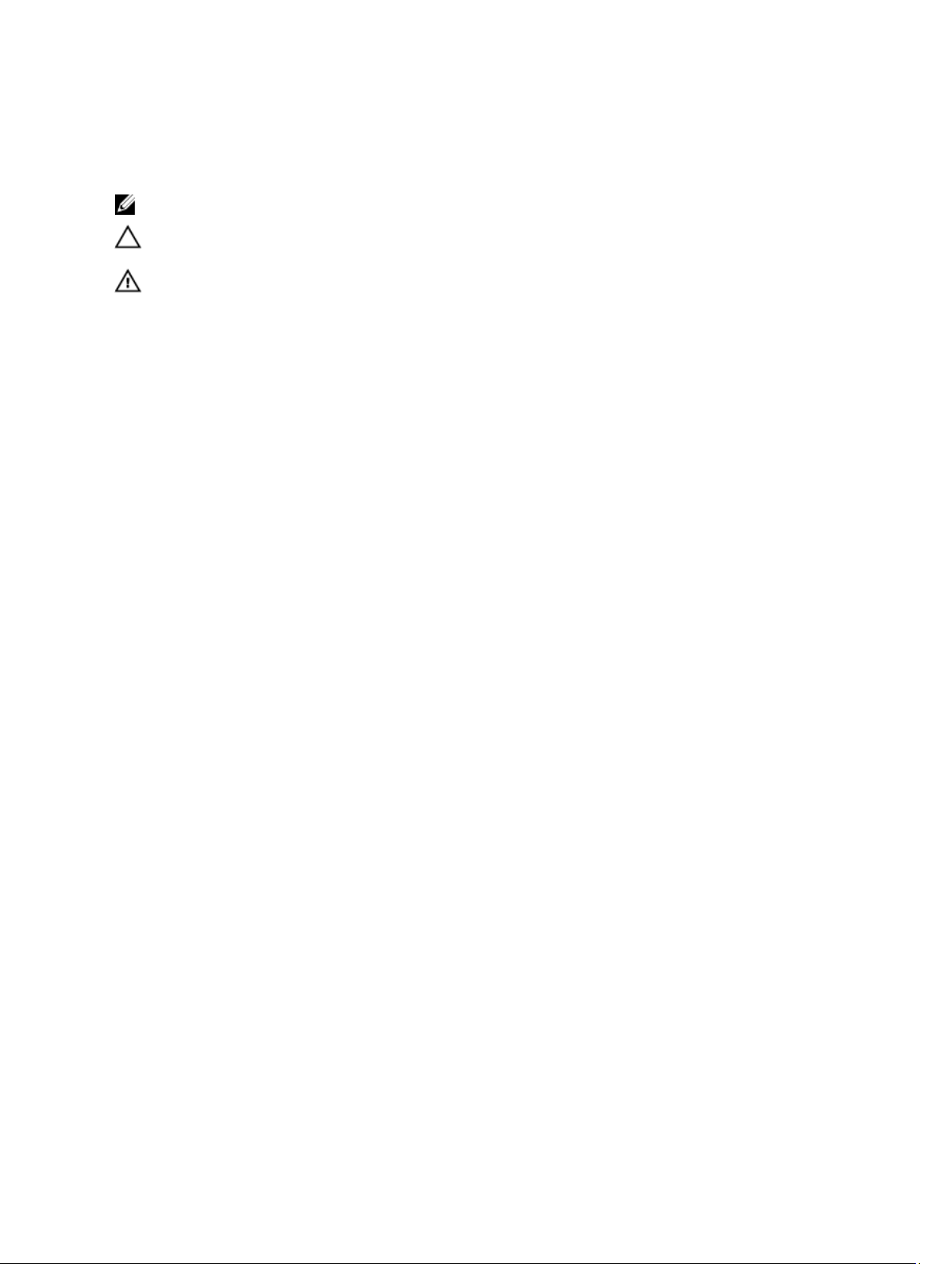
Notes, Cautions, and Warnings
NOTE: A NOTE indicates important information that helps you make better use of your computer.
CAUTION: A CAUTION indicates either potential damage to hardware or loss of data and tells you
how to avoid the problem.
WARNING: A WARNING indicates a potential for property damage, personal injury, or death.
© 2013 Dell Inc. All Rights Reserved.
Trademarks used in this text: Dell™, the Dell logo, Dell Boomi™, Dell Precision™ , OptiPlex™, Latitude™, PowerEdge™,
PowerVault™, PowerConnect™, OpenManage™, EqualLogic™, Compellent™, KACE™, FlexAddress™, Force10™, Venue
and Vostro™ are trademarks of Dell Inc. Intel®, Pentium®, Xeon®, Core® and Celeron® are registered trademarks of
Intel Corporation in the U.S. and other countries. AMD® is a registered trademark and AMD Opteron™, AMD Phenom
and AMD Sempron™ are trademarks of Advanced Micro Devices, Inc. Microsoft®, Windows®, Windows Server®,
Internet Explorer®, MS-DOS®, Windows Vista® and Active Directory® are either trademarks or registered trademarks of
Microsoft Corporation in the United States and/or other countries. Red Hat® and Red Hat® Enterprise Linux® are
registered trademarks of Red Hat, Inc. in the United States and/or other countries. Novell® and SUSE® are registered
trademarks of Novell Inc. in the United States and other countries. Oracle® is a registered trademark of Oracle
Corporation and/or its affiliates. Citrix®, Xen®, XenServer® and XenMotion® are either registered trademarks or
trademarks of Citrix Systems, Inc. in the United States and/or other countries. VMware®, vMotion®, vCenter®,
vCenter SRM™ and vSphere® are registered trademarks or trademarks of VMware, Inc. in the United States or other
countries. IBM® is a registered trademark of International Business Machines Corporation.
2013 - 12
Rev. A00
™
™
Page 3

Contents
1 About Dell OpenManage Server Update Utility.................................................5
Key Features and Functionalities.......................................................................................................... 5
What's New in This Release.................................................................................................................. 6
Supported Operating Systems..............................................................................................................6
Accessing Documents From Dell Support Site.................................................................................... 6
2 About Graphical User Interface Mode.................................................................9
Launching SUU in a GUI Mode............................................................................................................. 9
Prerequisite Failure Messages...............................................................................................................9
Software Prerequisite Failure MessageHardware Prerequisite Failure MessageSoftware
and Hardware Prerequisite Failure Message.................................................................................. 9
Fixing the Software Prerequisite Failure............................................................................................. 10
Fixing the Hardware Prerequisite Failure............................................................................................10
Creating a Prerequisites Media..................................................................................................... 10
Comparison Report............................................................................................................................. 11
Criticality Levels..............................................................................................................................11
Comparison Report Features........................................................................................................ 12
Upgrading System Components.........................................................................................................12
Downgrading System Components................................................................................................... 13
Updating System Components...........................................................................................................13
Updating Failures.................................................................................................................................14
3 About Command Line Interface Mode.............................................................. 15
Launching SUU in a CLI Mode............................................................................................................ 15
List of CLI Commands.........................................................................................................................15
4 Integrating Server Update Utility With Other Components........................ 17
Integrating SUU With OpenManage Essentials...................................................................................17
Selecting a Catalog Source Using SUU.........................................................................................17
Integrating SUU With Dell Management Console..............................................................................17
Using the Patch Management Feature......................................................................................... 18
Setting up a Proxy..........................................................................................................................18
Downloading .cab Files................................................................................................................. 19
Specifying the Location of the DUP Download Packages...........................................................19
Creating A Custom SUU Using Dell Repository Manager..................................................................19
Exporting as a SUU..............................................................................................................................20
5 Known Issues and Frequently Asked Questions.............................................23
Page 4
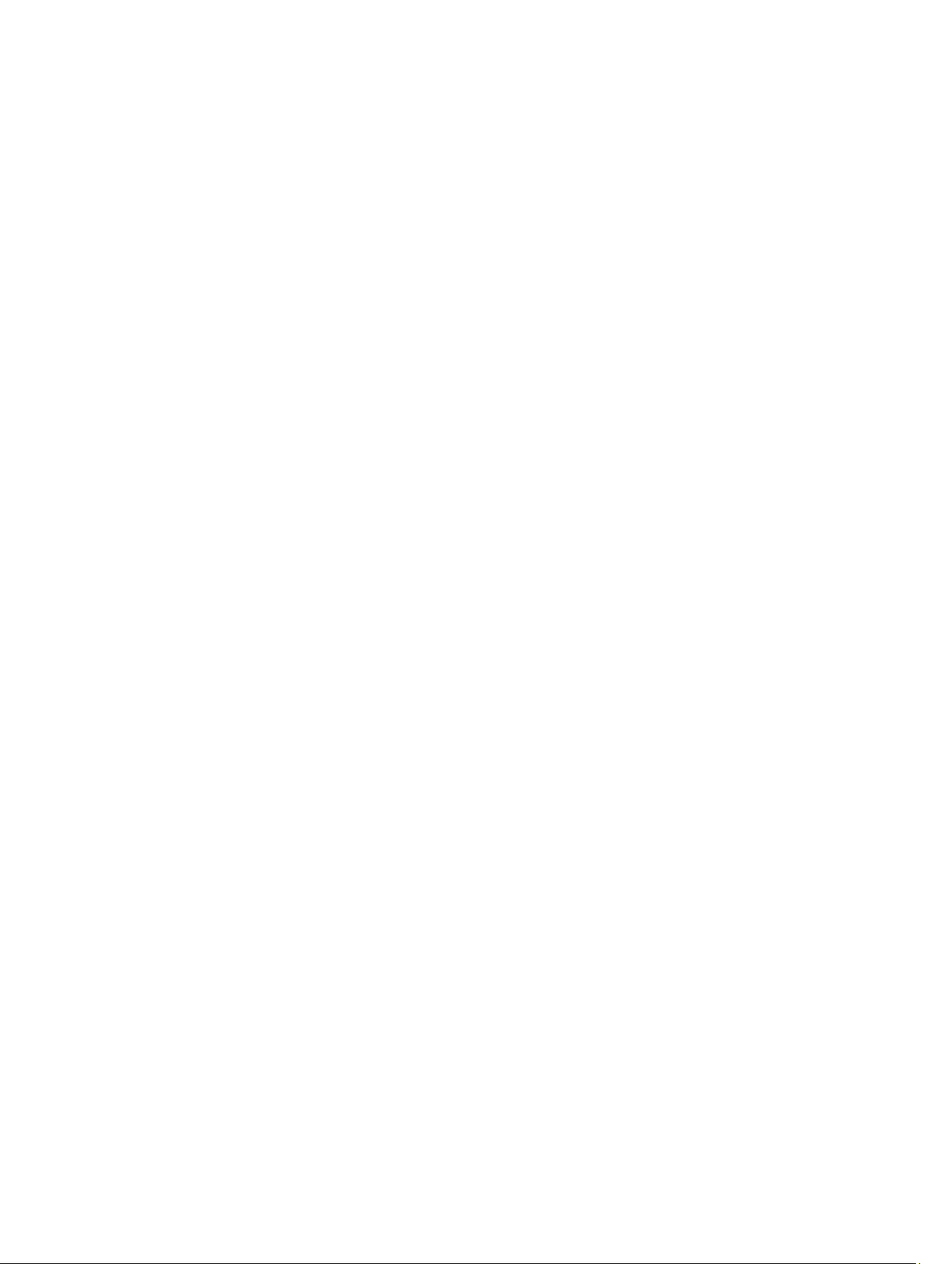
Known Issues.......................................................................................................................................23
Launch Issues................................................................................................................................ 23
Timeout due to USB Arbitration Service.......................................................................................23
Inventory Failure on Microsoft Windows Small Business Server 2008 Operating System........ 23
DUP Fails on 64–bit Red Hat Enterprise Linux Operating System..............................................24
Dell_PV_Utils_NASDUP.exe Fails to Initialize During the Invcol Execution............................... 24
Enabling Operating System Devices.............................................................................................24
Linux Systems Require the libstdc++-libc6.2-2.so.5 and libstdc++- libc6.2-2.so.3 Library
to run SUU..................................................................................................................................... 24
Running Linux Updates................................................................................................................. 25
Running SUU With the Progress Option.......................................................................................25
Updating Multiple Devices............................................................................................................ 25
Updating PERC Firmware..............................................................................................................25
Restarting the System Inventory in the Same Session.................................................................25
Running SUU From a Network Location......................................................................................26
Deleting the Temporary Folder.................................................................................................... 26
Updating the H661 Firmware........................................................................................................26
Using the Remote Access Controller Virtual Media.....................................................................26
Using Special Characters in the SUU Directory Name................................................................ 26
Running RAC DUP Packages........................................................................................................ 26
Frequently Asked Questions...............................................................................................................26
Why do I get a pop-up dialog box saying, "There is no disk in the drive. Please insert a
disk into drive"?..............................................................................................................................26
When I run suu -c on a Linux system, I get an error saying, "Problem executing Inventory
Collector." What causes this error and how can I fix it?.............................................................. 27
Why do I get a pop-up box titled "Unsafe Removal of Device"?.................................................27
When using the SUU GUI to perform an update, a message is displayed asking me to see
the User's Guide for information on possible causes of why a server object is not
displayed in the tree...................................................................................................................... 27
When I run SUU, why do I not see the Comparison Report? Why can I not update the
system?.......................................................................................................................................... 27
Why do I get a message saying, "Inventory operation exceeded specified time-out" when
I try to run a Dell Update Package at the same time as SUU?.....................................................27
I cannot start SUU. The "Another instance of SUU is already running" message is
displayed even though no other instance of SUU is running on the system..............................27
I cannot start Server Administrator after updating using SUU.....................................................28
I cannot update BIOS versions using SUU................................................................................... 28
I cannot run SUU, the "SUU Logging System has failed: There is not enough space on the
disk" message is displayed............................................................................................................ 28
Page 5
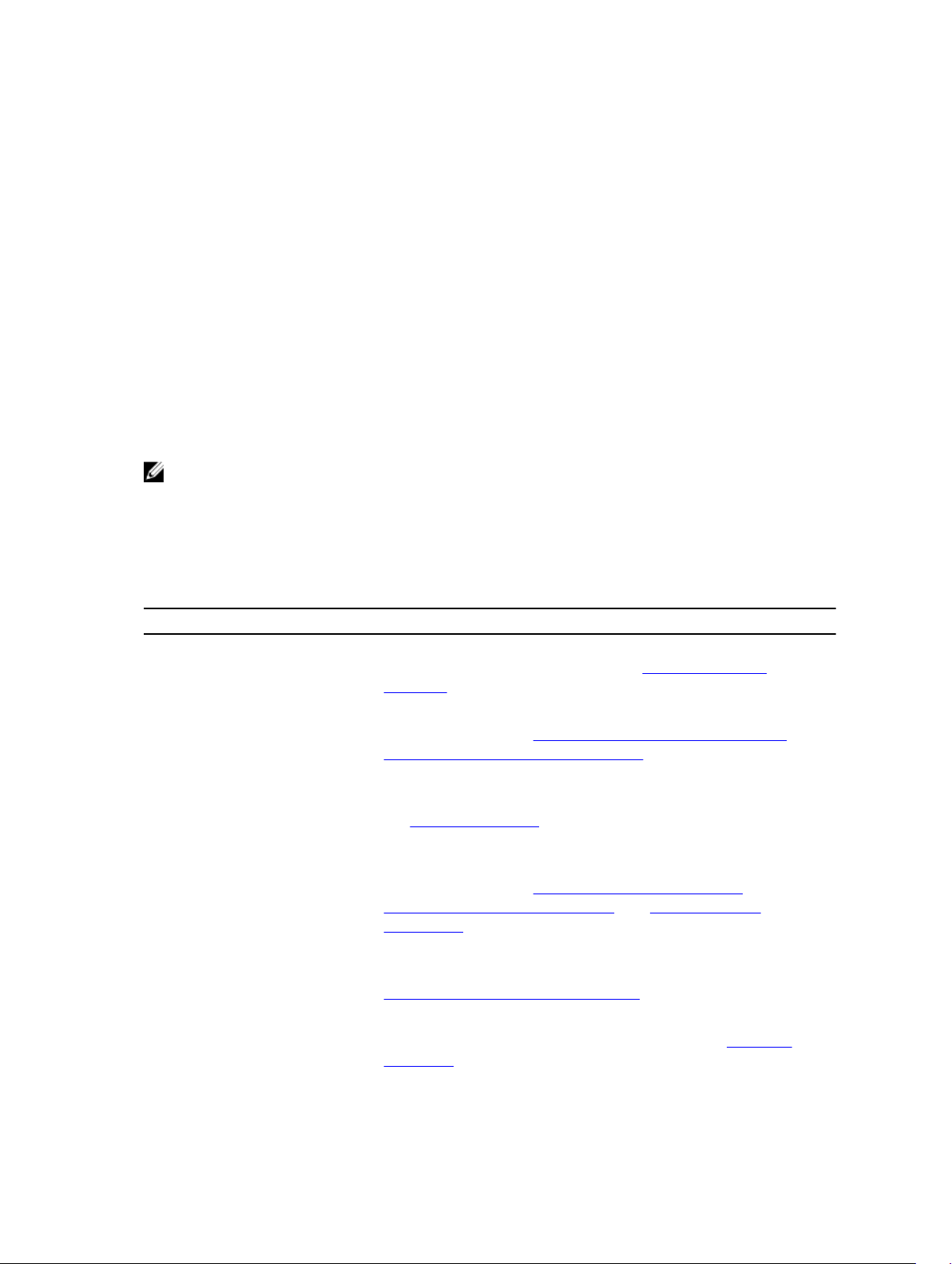
About Dell OpenManage Server Update Utility
Dell OpenManage Server Update Utility (SUU) is a DVD-based application for identifying and applying
updates to the system.
You can use SUU to update the Dell PowerEdge system or to view the updates available for systems
supported by SUU. SUU compares the versions of components currently installed on the system with
update components packaged on the Dell PowerEdge Server Update Utility media.
SUU displays a comparison report of the versions and provides various options for updating the
components.
NOTE: Only users with administrator (Microsoft Windows) or root (Linux) privileges can perform
updates using SUU.
Key Features and Functionalities
This section describes key features and functionalities of Dell OpenManage Server Update Utility (SUU).
Table 1. Features and Functionalities
Feature Description
Prerequisite Failure Messages List of error messages displayed when the prerequisite conditions
are not met. For more information, see Prerequisite Failure
Messages.
1
Fixing Prerequisite Failures Allows you to fix the hardware or software prerequisite failures. For
more information, see Fixing the Software Prerequisite Failure and
Fixing the Hardware Prerequisite Failure.
Comparison Report Displays a list of component versions installed on the system that
do not match the versions on the repository. For more information,
see Comparison Report.
Upgrading or Downgrading or
Updating System Components
Running SUU from Network
Location
CLI Commands List of commands that help you to perform comparisons and
Allows you to upgrade or downgrade or update your system
components if their versions vary from the repository version. For
more information, see Upgrading System Components,
Downgrading System Components, and Updating System
Component.
Enables you to run SUU and upgrade or downgrade or update
components on multiple systems. For more information, see
Running SUU from a Network Location.
updates in the CLI mode. For more information, see List of CLI
Command.
5
Page 6
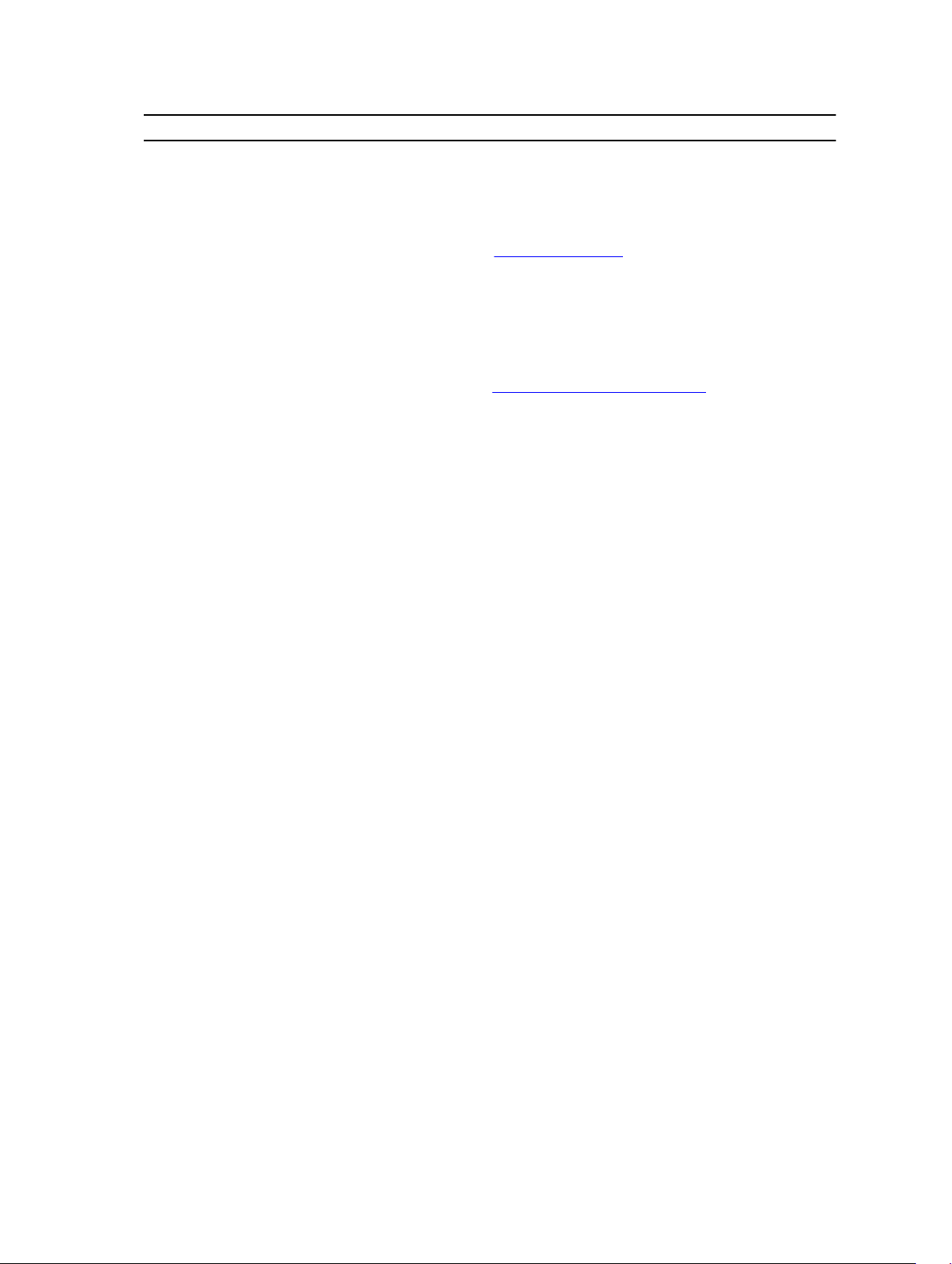
Feature Description
Dependency Feature which provides information about the available updates for
a device. SUU enables certain tools and applications to determine if
a set of conditions or requirements are met. These conditions or
requirements are called dependencies. Following are the types of
dependency: Pre-requisites and Co-requisites. For more
information, see Comparison Report.
What's New in This Release
The new features for this release include:
• Support for a new feature, dependency, which displays the available updates for the device present in
the comparison report. For more information, see Key Features and Functionalities.
• Support for Dell PowerEdge VRTX systems.
Supported Operating Systems
For Windows:
• Microsoft Windows Server 2012 R2
• Microsoft Windows Server 2012, Essentials, Enterprise, datacenter and Foundation x64 Editions
• Microsoft Windows Server 2008 R2 Foundation, Standard, Enterprise, and data center and web x64
Editions with SP2
• Microsoft Windows Server 2008 SP2 Foundation, Standard, Enterprise, and data center and web x86
and x64 Editions with SP2
For Linux:
• SUSE Linux Enterprise Server 10 SP4 (32 and 64 - bit)
• SUSE Linux Enterprise Server 11 SP3 (32 and 64 - bit)
• Red Hat Enterprise Linux 5 update 9 (32 and 64 - bit)
• Red Hat Enterprise Linux 6 update 5 (64 - bit)
• VMware ESX 4.1 U3
• Citrix XenServer 6.2
For detailed information on various Dell systems and operating systems on which SUU is supported, see
the Dell Systems Software Support Matrix at dell.com/openmanagemanuals.
Accessing Documents From Dell Support Site
You can access the required documents in one of the following ways:
• From the following links:
– For all Systems Management documents — dell.com/softwaresecuritymanuals
– For Enterprise Systems Management documents — dell.com/openmanagemanuals
– For Remote Enterprise Systems Management documents — dell.com/esmmanuals
– For Serviceability Tools documents — dell.com/serviceabilitytools
6
Page 7
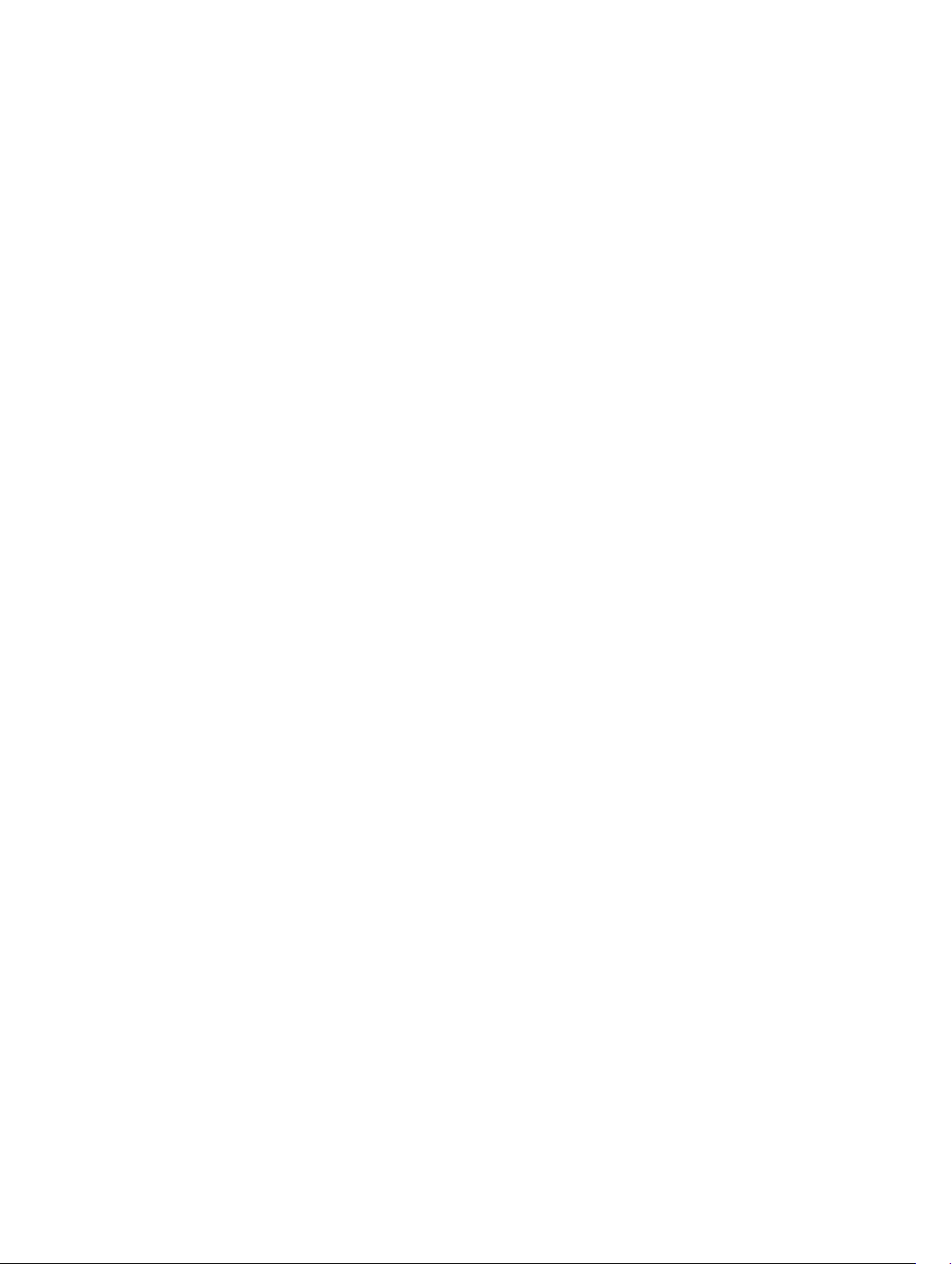
– For Client Systems Management documents — dell.com/OMConnectionsClient
– For OpenManage Connections Enterprise Systems Management documents — dell.com/
OMConnectionsEnterpriseSystemsManagement
– For OpenManage Connections Client Systems Management documents — dell.com/
OMConnectionsClient
• From Dell Support site as follows:
– Go to dell.com/support/manuals.
– In the Tell us about your Dell system section, under No, select Choose from a list of all Dell
products and click Continue.
– In the Select your product type section, click Software and Security.
– In the Choose your Dell Software section, click the required link from the following:
* Client System Management
* Enterprise System Management
* Remote Enterprise System Management
* Serviceability Tools
– To view the document, click the required product version.
• Using search engines as follows:
– Type the name and version of the document in the Search box.
7
Page 8
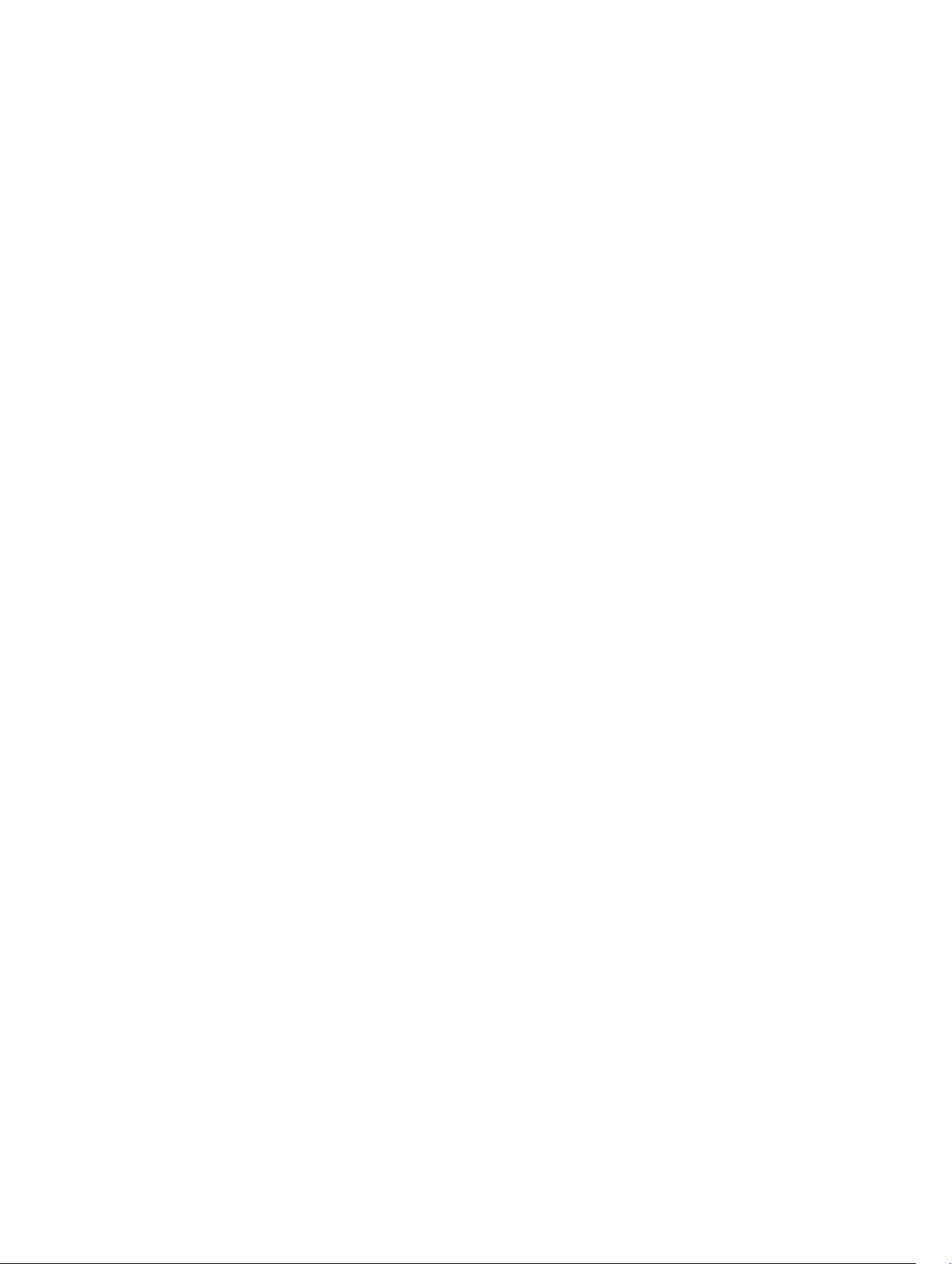
8
Page 9
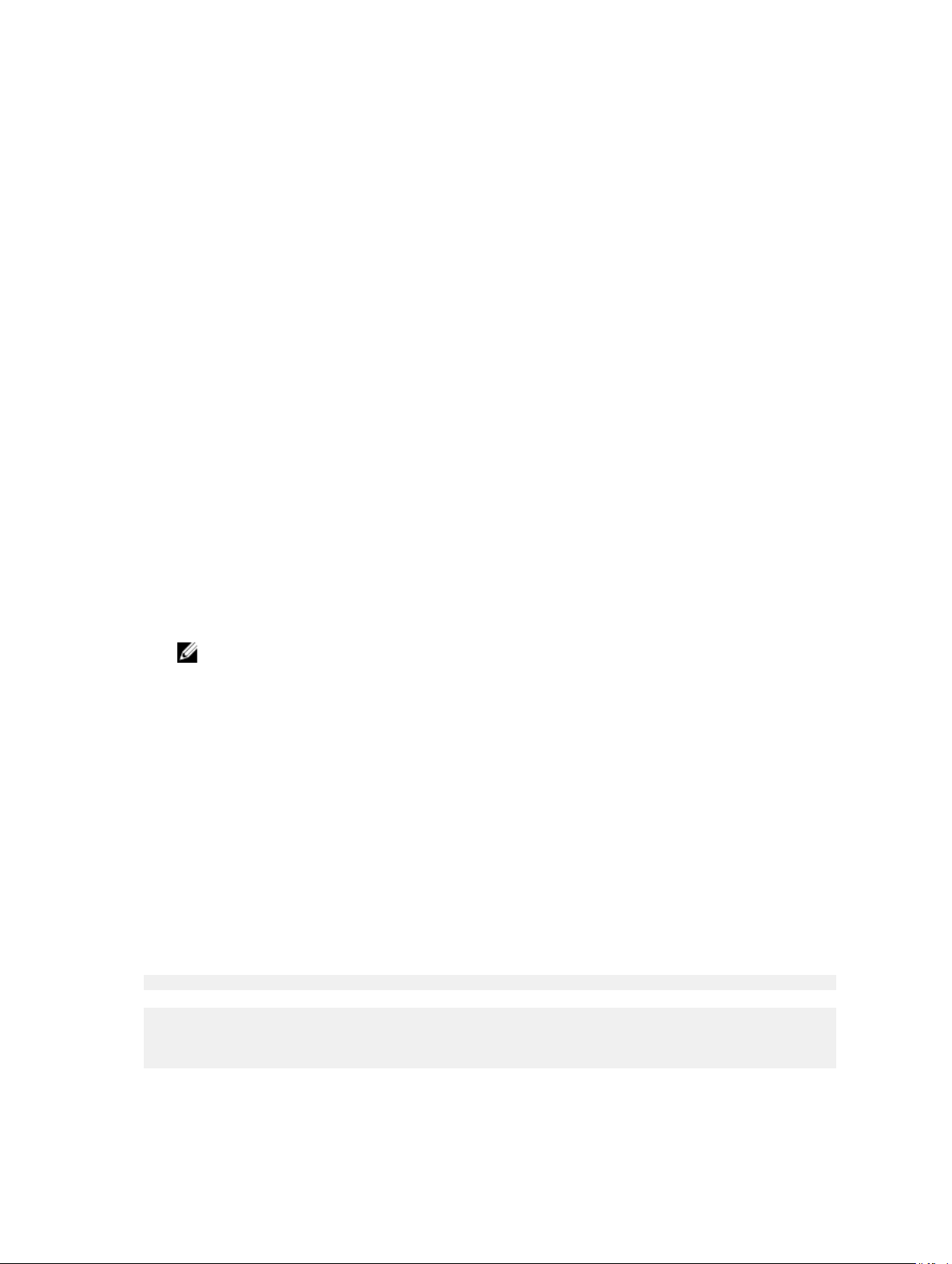
2
About Graphical User Interface Mode
The Graphical User Interface (GUI) provides an interactive approach to perform comparisons and
updates.
You can use the GUI to:
• View the system comparison report which displays the system inventoried device versions, applicable
Dell update package (DUP) versions, and the devices that require an update.
• Perform an upgrade, downgrade, or a system set update.
• Browse the repository to view the applicable components of all the platforms in the SUU DVD.
Launching SUU in a GUI Mode
You can run SUU from a network location or from the location where the SUU DVD is mounted. To
update components on multiple systems:
1. Access the system on the network on which SUU is installed or choose the path where the DVD is
mounted.
2. To launch the SUU GUI, double-click the suulauncher.exe file.
The components that need to be updated are displayed in the Comparison Report.
NOTE: The suulauncher.exe file is applicable only for systems running Windows.
3. Click Update, Upgrade, or Downgrade. To update all the components in a single session, select
Enable System Set Update before clicking Update.
4. Click Yes to continue or No to cancel.
If you click Yes, SUU displays the Update dialog box that displays the progress of the update,
upgrade, or downgrade.
5. Click OK when the update, upgrade, or downgrade is complete.
The updates are reflected in the Comparison Report.
Prerequisite Failure Messages
The failure messages and their respective fixes are displayed due to failed components.
Software Prerequisite Failure Message
Prerequisite Failure Message:
Your system does not meet the required prerequisites for installing the Dell
OpenManage software component. Therefore, the row for the software component is
disabled in the Comparison Report. Click Continue to update the applicable
hardware components.
9
Page 10

Hardware Prerequisite Failure Message
Prerequisite Failure Message:
Your system does not meet the required prerequisites for some of the hardware
component(s). Therefore, all the rows for the hardware component(s) are
disabled in the Comparison Report. Click Continue to update the applicable Dell
OpenManage software component.
Software and Hardware Prerequisite Failure Message
Prerequisite Failure Message:
Your system does not meet the required prerequisites for some of the hardware
component(s) and for installing the Dell OpenManage software component.
Therefore, all the rows will be disabled in the Comparison Report.
Fixing the Software Prerequisite Failure
When you launch Dell OpenManage Server Update Utility (SUU) in the GUI mode and the prerequisite
check fails to perform the following:
1. Install the Dell OpenManage SUU version 4.3 or later.
2. Proceed with the Upgrade, Downgrade, or Update of the components.
Fixing the Hardware Prerequisite Failure
When you launch Dell OpenManage Server Update Utility (SUU) in the GUI mode and the prerequisites
check for the hardware component fails, you must install the hardware prerequisites before proceeding
with the upgrade, downgrade, or update of the components. Dell DUP HDD firmware update utility
related to system memory utilization requires minimum of 8GB to 16GB RAM in the server.
To install the hardware prerequisites:
1. Use the Prerequisites media to bring the system up to meet the prerequisite levels.
NOTE: Set the boot order in the system BIOS such that the media drive is placed ahead of the
system hard drive.
2. Boot the system that fails to meet the prerequisites with the Prerequisites media.
NOTE: An additional reboot may be required to complete the prerequisite update. Do not
remove the media until the information on the screen prompts you to do so.
3. When prompted, replace the Prerequisites media with the Dell Server Updates media and reboot the
system.
Creating a Prerequisites Media
To create the prerequisites media:
1. Go to www.dell.com/support.
2. Under Support for Enterprise IT, click Start Here.
3. Click Drivers & Downloads.
10
Page 11

4. In the Drivers and Downloads page, perform one of the following steps:
a) Under the Choose a Model section, click Select Model and proceed to step 5.
b) Under the Choose by Service Tag section, click Enter a Tag and proceed to step 6.
5. In the Enter a service tag field, enter the service tag of the Dell system, click Go, and Proceed to step
9.
6. From the Select the Product Family list, select Servers, Storage, Networking.
7. From the Select the Product Line list, select PowerEdge Server.
8. From the Select the Product Model list, select the PowerEdge system, and click Confirm.
9. From the Operating System and Driver Language drop-down lists, select the appropriate operating
system and language for the system.
10. From the Category drop-down list, select Systems Management.
11. From the table of results displayed, click CD ISO - PowerEdge Updates Prerequisites v1.0 in the File
Title(s) column.
12. Click Download Now to save the PE Updates prereq cd.iso file on the system. Copy this file to a
system that has a media-burning program and create a bootable media from the provided .iso file.
This bootable media is the Prerequisites media.
Comparison Report
SUU compares the component versions installed on the system with the versions available in the
repository and displays the results in a Comparison Report. The following are the fields that are displayed
in the comparison report:
• Select — Select a component.
• Status — Displays the status as icons, where each of the icons represents different status: upgrade,
downgrade, only pre-requisites update, both pre-requisites and co-requisites updates, only corequisites.
• Criticality — Denotes the importance of the update.
• Package Name — Displays the package name from the inventory.
• Component — Displays the name of the component.
• Type — Displays the type of devices listed from the inventory.
• Current version — Displays the current version of the systems.
• Latest version — Displays the latest available version to be updated in the repository.
• Pre-requisites — Displays the list of pre-requisites that must be applied.
• Co-requisites — Displays the list of co-requisites for the device, which are optional, to be applied.
NOTE: If you select the Apply Corequisites check box, then the listed co-requisites are applied.
Criticality Levels
The Criticality column in the Comparison Report denotes the importance of applying the update. For
more information on the criticality levels and their corresponding status, see the table below.
Table 2. Criticality Levels
Criticality Level Status
Urgent
The update contains changes to improve the
reliability and availability of the Dell system.
11
Page 12

Criticality Level Status
It is recommended that you apply this update
immediately.
Recommended
Optional
Inapplicable The update is not applicable on the system. The
The update contains feature enhancements or
changes that help keep the system software
current and compatible with other system modules
(firmware, BIOS, drivers, and application).
It is recommended that you apply this update
during the next scheduled update cycle.
The update contains changes that impact only
certain configurations, or provides new features
that may/may not apply to the environment.
It is recommended that you review the update
specifications to determine if it applies to the
system.
component version on the system is the same as
the repository version and hence, no update is
required.
Comparison Report Features
You can view, sort or export the Comparison Report.
Table 3. Comparison Report Features
Tasks Action
Viewing Report To view the report, in the left pane, click the
system’s host name.
Sorting Columns To sort columns, click the column names.
NOTE: The columns are sorted in the
ascending or descending order.
Exporting Report To export the report, click Export Report.
NOTE: You can save the report in a .csv, .html,
or .xml format on the system.
For a Windows operating system, make sure
the name of the report or the path that you
save the report does not exceed 260
characters.
For a Linux operating system, make sure the
name of the report does not exceed 255
characters or the path that you save the report
does not exceed 4096 characters.
Upgrading System Components
SUU compares the components installed on the system with the component versions available in the
repository. If the system components are older than the repository version, SUU enables the Upgrade
button on the upper right corner of the Comparison Report.
12
Page 13
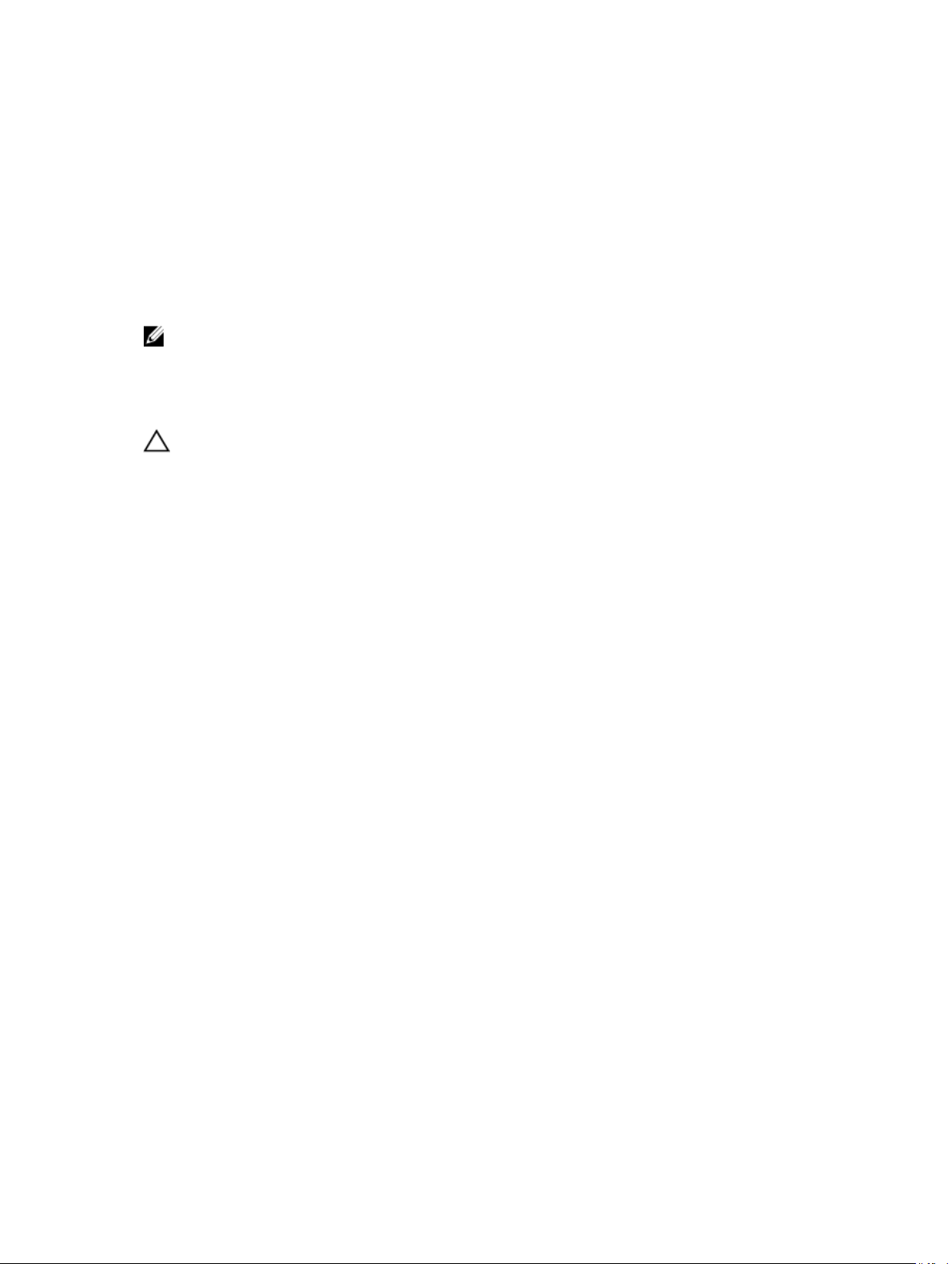
To upgrade repository components:
1. Select the components that you want to upgrade.
2. Click Upgrade to apply the components that you have selected.
3. In the Confirm Update dialog box, click Yes to confirm and continue or No to cancel.
4. While upgrading the components, SUU displays an update report. After completion, SUU displays an
Update Complete dialog box.
5. Click OK.
The status of the upgrade is reflected in the Comparison Report.
NOTE: When you perform an upgrade, SUU copies all the update packages into a temporary
directory on the system: <%systemdrive%>:\dell\suu in case of Microsoft Windows operating system
and /var/log/dell/suu in case of Linux operating systems. SUU deletes this temporary directory after
the upgrade process is complete. If a reboot is required to complete the upgrade process, the
directory is saved until the reboot process is complete.
CAUTION: Do not remove the Dell Server Updates DVD from the DVD drive when you are running
SUU.
Downgrading System Components
SUU compares the components installed on the system with the component versions available in the
repository. If the system components version is greater than the repository version, SUU enables the
Enable Downgrade button on the upper right corner of the Comparison Report.
To downgrade repository components:
1. Select Enable Downgrade.
SUU disables Enable System Set Update and selects only those components that are greater than the
repository version components that can be downgraded.
2. Select Downgrade on the SUU GUI , all downgradeable components are automatically selected.
3. In the Confirm Update dialog box, click Yes to confirm and continue or No to cancel.
While downgrading the components, SUU displays an update report. After completion, SUU displays
an Update Complete dialog box.
4. Click OK.
The status of the downgrade is reflected in the Comparison Report.
Updating System Components
SUU compares the components installed on the system with the component versions available in the
repository. If some system components are newer than the repository version and vice versa, SUU
enables the
To upgrade and downgrade components in a single session:
1. Select Enable System Set Update.
SUU disables Enable Downgrade and Upgrade changes to Update. All the components that can be
updated are selected in the Comparison Report.
2. Click the Update button.
The Confirm Update dialog box with a list of components to be updated is displayed.
Update button on the upper right corner of the Comparison Report.
13
Page 14

3. Click Yes to proceed with the update or No to cancel the update.
If you click Yes, SUU displays the Update dialog box that shows the progress of the update.
4. Click OK when the update is complete.
The status of the update is reflected in the Comparison Report.
Updating Failures
While updating the system components, if a particular component fails to get updated, you can choose
to continue or stop updating the other components. If you select Stop on Update Failures, SUU does not
update the other components when it encounters a failed update.
NOTE: Stop on Update Failures is enabled only if you have selected more than one component for
an update.
14
Page 15

3
About Command Line Interface Mode
The Command Line Interface (CLI) mode allows you to run commands from a command prompt to
perform comparisons and updates.
To run SUU from the CLI mode, you must be in the Dell Server Updates DVD root directory. If you are
running SUU from a network share, copy the Dell Server Updates DVD contents to a shared directory and
run the CLI from the shared directory.
You can use the CLI to:
• To perform comparisons and updates. For list of commands, see List of CLI Commands.
• View the progress of the update.
Launching SUU in a CLI Mode
You can run SUU from the directory where the SUU DVD is mounted. To perform update components on
multiple systems in the CLI mode:
1. Access the system on which SUU is installed or choose the path where the DVD is loaded.
2. Run commands suu — c or suu — u, displays the comparison report and updates all the components.
List of CLI Commands
Table 4. CLI Commands List
CLI Command Syntax Command Description
— ? | — h | — help Shows this help message.
— g | — gui Launches the SUU Graphical user Interface.
NOTE: On Linux operating systems, this
option can be used only from the X Window
system.
— u | — update Update the system components to the repository
level. Components in your system that are of a
higher version than the components in the
repository are downgraded without prompting you
for confirmation. Not recommended always.
— e | — upgradeonly Upgrades all components repository versions that
are greater than the current versions installed on
the system. You cannot upgrade individual
components using CLI. To do this, use the GUI.
— n | — downgradeonly Downgrades all the system components greater
than the repository components to the repository
versions.
15
Page 16

CLI Command Syntax Command Description
NOTE: SUU does not allow you to downgrade
individual components.
— p | — progress Shows the progress of the upgrade or downgrade.
— c | — comparison Compares the current component.
— d | — directory Directs the event logs to a different directory than
the default location.
— s | — stoponfail Stops the update if a failure occurs during the
update of the first component.
— iprog | — inventoryprogress Shows the progress (in percentage) of the
comparison between the components in the
system and the components in the repository.
— nc | — nocoreq Filters the corequisities applicable on the system.
16
Page 17

4
Integrating Server Update Utility With Other Components
This section describes the possibilities of integrating SUU with other components such as:
• Integrating SUU with OpenManage Essentials
• Integrating SUU With Dell Management Console
• Creating a custom SUU using Dell Repository Manager
• Exporting as a SUU
Integrating SUU With OpenManage Essentials
This section describes the possibilities of integrating Server Update Utility with OpenManage Essentials.
Dell recommends using Dell OpenManage Essentials as replacement for IT Assistant.
IT Assistant will not be available in the releases following OpenManage 7.2.
OpenManage Essentials is a hardware management application that provides a comprehensive view of
Dell systems, devices, and components in the enterprise’s network. With OpenManage Essentials, a webbased and one-to-many systems management application for Dell systems and other devices, you can:
• Discover and inventory the systems.
• Monitor systems health.
• View and manage system alerts.
• Perform system's updates.
• View hardware inventory and compliance reports.
Selecting a Catalog Source Using SUU
1. Launch OpenManage Essentials.
2. Click Manage → System Update → Select a Catalog Source System Update Select a Catalog Source.
3. Click Use file System source (SUU) .
4. Click Browse and select either the catalog.xml or catalog.cab file.
5. Click Import now.
Integrating SUU With Dell Management Console
Dell Management Console is a one-to-many systems management application that provides enhanced
discovery, inventory, monitoring, patch updates, and reporting features. Dell Management Console is a
Web-based graphical user interface (GUI) with a scalable, modular console for basic hardware
management as well as advanced functions, such as asset management, enhanced security, and
compliance. You can install Dell Management Console on a management station in a networked
environment.
17
Page 18

Dell Management Console allows you to import Dell Update Packages (DUPs) into a local repository of
the management station and compare the package versions.
You can update systems that are not in compliance by using SUU, either immediately or according to a
schedule you define.
Using the Patch Management Feature
The Patch Management feature in the Dell Management Console enables you to update the hardware
and software components of the managed system.
To use the Patch Management feature enter the context of the task in the Dell Management Console.
1. Insert the Dell Server Updates DVD into the DVD drive.
2. Double-click the Dell Management Console icon on the system's desktop.
3. Click Home, and then, Patch Management for Dell Servers Home.
The Patch Management summary information is displayed with the Getting Started section on the
left window pane.
NOTE: If you have the notification server and the managed systems inside the organization's
firewall, set up a proxy server to provide a safe way to obtain patches or download solutions
from external websites.
4. Click Download DUP Catalog and specify the location of the catalog.cab and pre-req.cab files.
5. Click Download Inventory Catalog and download the .cab files that contain the inventory collector
tool from the SolutionSam website.
Windows link: solutionsam.com/imports/7_0/Patch/Dell/dellinvtool_windows.cab
Linux Link: solutionsam.com/imports/7_0/Patch/Dell/dellinvtool_linux.cab
6. Click Solution Global Settings and specify the location for the DUP packages download.
7. In the Getting Started section, click Install Altiris Agent to install the agent on the managed systems,
which helps to execute and view the Comparison Report.
You can schedule to run the installation of Altiris agent at a time convenient to you. For detailed
information, see the Dell Management Console Help.
8. Run the compliance check to view the Comparison Report.
The Comparison Report displays the currently installed components against the available
components for update for each managed system on the network.
For detailed information on using the Patch management feature, see the Dell Management Console
User's Guide.
Setting up a Proxy
To setup a proxy:
1. Click the Proxy tab.
2. Select the Use specified proxy settings option.
3. Enter the URL of the proxy server in the Proxy server field.
4. Enter an authorized user name and password if you have a protected proxy server.
5. Click Test Settings to validate the proxy server settings.
The server attempts to connect to an external website to validate the proxy settings information. If an
error message appears when you test the settings, ensure that the authentication credentials are
correct, the proxy server is running, and there are no general network errors.
18
Page 19

6. Select the None option for FTP settings and click OK.
Downloading .cab Files
To download .cab files:
1. Select the Web URL option.
2. Specify the following default locations in the Windows and Linux fields:
Windows link: solutionsam.com/imports/7_0/Patch/Dell/dellinvtool_windows.cab
Linux Link: solutionsam.com/imports/7_0/Patch/Dell/dellinvtool_linux.cab
3. Click Save changes.
Specifying the Location of the DUP Download Packages
To specify the location of the DUP download packages:
1. Select verify authenticity of downloaded Dell Packages.
2. Enter the location of the SUU repository from where the DUPs are downloaded in Local storage.
Enter C:\Program Files\Altiris\PatchManagementDell\Downloads in To Location and click Apply.
Creating A Custom SUU Using Dell Repository Manager
You can create a custom SUU for the system using Dell Repository Manager (DRM).
1. Launch DRM.
2. Create or open a repository.
3. Select the bundles you want to export from the list of displayed bundles, and click Export.
4. In the Export Bundles dialog box, click Next.
5. In the Export Destination dialog box, select Export as SUU to ISO and click Next.
NOTE: User can select Export as SUU to directory; the output package creates the SUU
contents in the form of directory.
6. Repository Manager is Checking to see if the required plugin is installed…
7. Click here to install the Plugin link appears in case the system does not have the proper plugin.
NOTE: This dialog does not appear if the required Plugin is already installed.
8. Click the Click here to install the Plugin link, install the required plug-ins.
9. Please wait… dialog box appears with progress bar.
10. Once the plug-in is downloaded, report dialog box appears. Close the report dialog box.
11. Once the latest plug-in is installed, the version of the installed Plugin appears. Click Next.
12. In the Browse For Folder dialog box, navigate to the folder on your local drive, where you want to
save the ISO file, and click
13. Click Finish.
14. Please wait … appears with the progress of ISO Creation.
15. Accept the Security Warning download the files successfully.
NOTE: When you attempt to download from another website or web page, a security warning
appears, in this case users are prompted to accept the files from Dell. The Name, Publisher,
Certificate Type, and Expiration Date of the file appears in the window to ensure the
authenticity.
OK.
19
Page 20
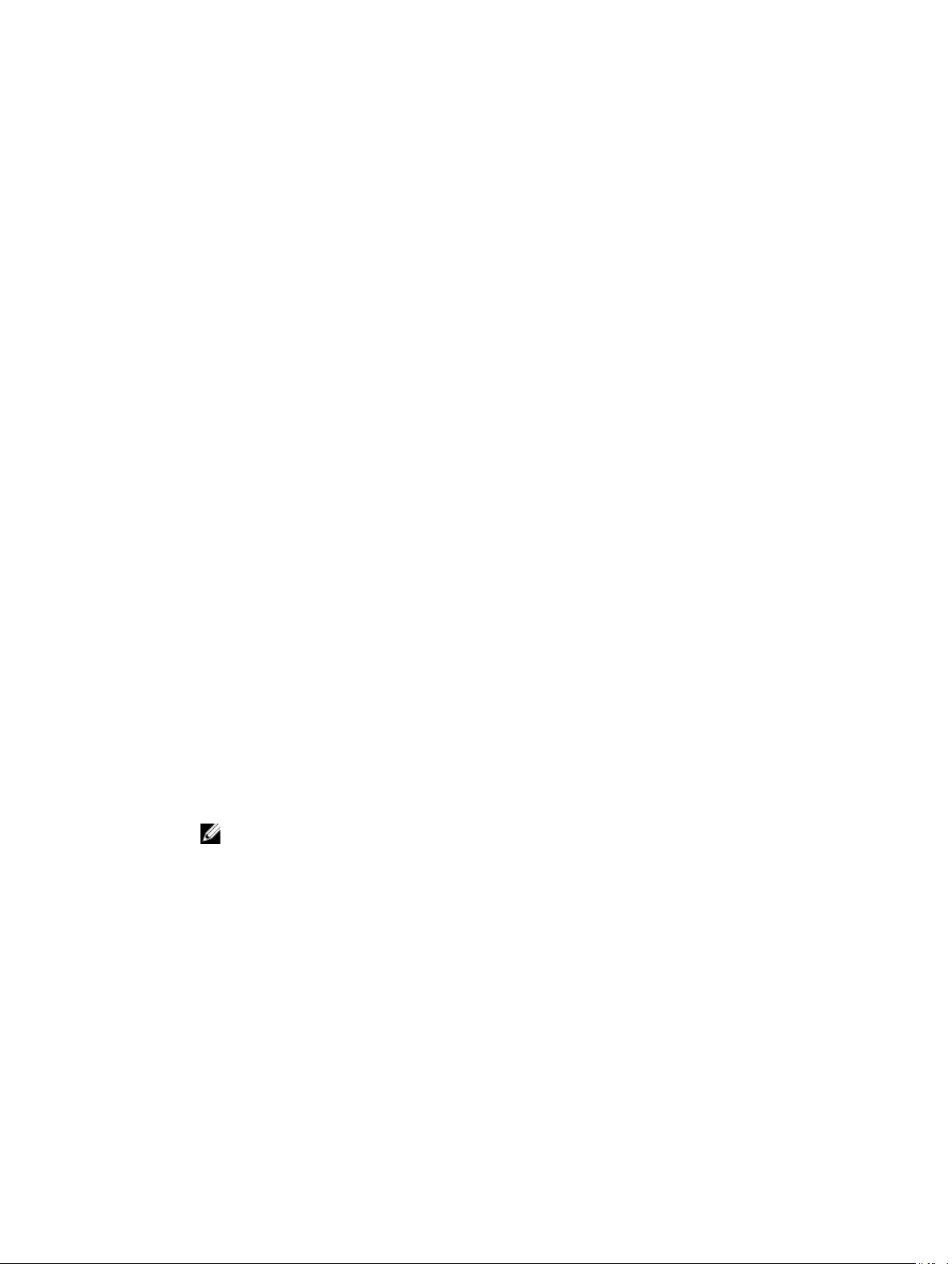
16. Once the SUU ISO is created, report dialog box appears. Close the report dialog box. Takes you back
to the main window.
17. Burn the bootable ISO CD or DVD using the appropriate software.
Access the ISO file navigate to the predefined location where the bootable ISO is created.
Exporting as a SUU
You can export a selected Dell recommended or a custom bundle as a fully functional SUU.
To export a Dell recommended or a custom bundle as a functional SUU:
1. Open a repository from My Repositories or import a repository from Application.
2. Click the Bundles tab.
3. Select the bundle(s) you want to export from the list of displayed bundle(s), and click Export.
4. In the Export Bundle(s) window, select Export as SUU, and select one of the following, and click
Next.
– Export as SUU to Directory to create a SUU pack in the provided directory.
– Export as SUU to ISO to create an ISO image of the SUU pack.
The system checks for availability of the latest SUU plug-in. If a plug-in is available, the version
number of the plug-in displays and the application prompts you to proceed with the exporting
process.
For more information on the usage of SUU on Windows and Linux servers, see the Dell OpenManage
Server Update Utility User's Guide at dell.com/openmanagemanuals.
– While Repository Manager checks for availability of the required SUU plug-ins, the Checking to
see if the required plug-in is installed... dialog box is displayed.
– If the latest plug-in is already downloaded the following message displays: Required plug-in
found
The version number of the plug-in found is also displayed.
– When ftp.dell.com is accessible and, latest plug-ins exist on your system, the Update plug-in link
displays. When you click the link, the plug-ins from the system are updated.
– If you attempt installing plug-ins by clicking the Click here to install the plug-in, when
ftp.dell.com is not accessible and plug-ins do not exist on your system, the following error
message is displayed: Plug-in file not found in configured location. Press "OK"
to open Plug-in update settings.
NOTE: Ensure the system connects to the Internet and the ftp.dell.com is accessible.
5. In the Browse For Folder window, navigate to the folder on your local drive, where you want to
export the SUU, and click OK Once you click OK, Export SUU job goes to the Jobs Queue. You can
see the Status and Progress under the Jobs Queue list.
20
Page 21

6. In the Export Summary window, click Errors/Warnings to check for errors or warnings, if any, in the
export.
The following are considered as errors:
– If the file type of a component mismatches the bundle it belongs to. For example, an Linux DUP
shows in a Windows bundle.
– If the Supported platforms of a component mismatches the bundle supported list. For example an
R210 BIOS shows in a T710 bundle.
– If the operating system supported for the bundle is Windows or Linux. For example, export
M1000e bundle to a SUU. Other operating systems are considered as errors.
The following is considered a warning:
If multiple update components are applicable to the same device within a bundle, Repository
Manager preserves only the latest version of the component in a custom SUU. All the other
duplicated components are removed from the bundle in the custom SUU.
7. Click Finish.
21
Page 22

22
Page 23

5
Known Issues and Frequently Asked Questions
This section describe some known issues and frequently asked questions for Dell OpenManage Server
Update Utility (SUU).
Known Issues
The following are some known issues with Dell OpenManage Server Update Utility.
Launch Issues
When SUU GLI or CLI is launched on SLES 10 SP4 without installing a compatible library and if it throws
an error message, you need to install the libstdc++33-32bit-3.3.3-7.8.1.x86_64.rpm from the SLES 10,
SP4 ISO image. After that SUU launches without any issues.
Timeout due to USB Arbitration Service
While USB arbitration service is running, if you run SUU or manually try to run the Inventory Collector on
a managed node running the VMware ESX 4.1 operating system, a timeout occurs. When you run the
DUP manually, an error message is displayed and the utility exits. To fix this issue, stop the USB arbitration
service. To do so:
1. Check if the USB arbitration service is running with the ps aux|grep usb command.
2. Prevent the USB arbitration service from starting during boot by running the chkconfig usbarbitrator
off command.
3. After you stop the USB arbitration, reboot the server to allow the DUPs and/or the Inventory
Collector to run.
NOTE: If you require the USB arbitration, enable it manually after the update is complete. To
enable the USB arbitration, run the chkconfig usbarbitrator command.
Inventory Failure on Microsoft Windows Small Business Server 2008 Operating System
If you login to a system running on Microsoft Windows Small Business Server 2008 operating system, you
are logged in as a regular user even though you have Administrator privileges.
NOTE: An in-built feature called User Account Control (UAC) automatically reduces the potential of
security breaches for a system running on Windows operating system.
23
Page 24

Before you run SUU or DUPs on the system, change the security options in Group Policy Editor. To do so:
1. Open Group Policy Editor by clicking Start Run and then gpedit.esc or gpmc.msc.
The Group Policy Editor window is displayed.
2. Browse to Security Options.
The Policy window is displayed
3. Navigate to User Account Control: Behavior of the elevation prompt for administrators in Admin
Approval Mode.
4. Right-click and select Elevate without prompt.
DUP Fails on 64–bit Red Hat Enterprise Linux Operating System
If DUP fails to run on a 64-bit Red Hat Enterprise Linux operating system, manually install the following
RPMs:
• compat-libstdc++-33.i686
• libstdc++-4.4.4-13.el6.i686
• libxml2.i686
• libXp.i686
• libXtst.i686
• nss-softokn-freebl-3.12.9-11.el6.i686
NOTE: The RPMs are available on the Red Hat Enterprise Linux 6 x64 media.
Dell_PV_Utils_NASDUP.exe Fails to Initialize During the Invcol Execution
If you use Microsoft Windows Server 2003 operating system, you require .Net Framework 2.0 to run
Dell_PV_Utils_NASDUP.exe. If you do not have .Net Framework 2.0, the following error message may be
displayed: The application failed to initialize properly (0xc0000135). Click on OK to terminate the
application.
Enabling Operating System Devices
SUU does not inventory or update devices that are disabled in the operating system, though these
devices may be displayed in the Comparison Report. To update the disabled devices, make the
appropriate changes in the operating system and restart SUU.
Linux Systems Require the libstdc++-libc6.2-2.so.5 and libstdc++libc6.2-2.so.3 Library to run SUU
On Linux systems, libstdc++-libc6.2-2.so.5and libstdc++-libc6.2-2.so.3 libraries are required to run SUU.
These libraries are present if you have installed SUSE Linux Enterprise Server or supported versions of Red
Hat Enterprise Linux on the system. If the system does not have these libraries and you are running a
supported version of Red Hat Enterprise Linux or SUSE Linux Enterprise Server , install the compat-libstdc
++ RPM from RedHat.com or from the Red Hat CD (for Red Hat customers), or the SUSE Linux Enterprise
Server CD (for SUSE Linux customers).
24
Page 25

Running Linux Updates
SUU uses the Dell Update Packages (DUP) to update various system components. During a Linux update,
the DUP creates the /var/lock/.spsetup file using the Linux lockfile utility. This file is created when one of
the following conditions occur:
• A kernel panic
• A reboot command during a DUP procedure, preventing a TERM signal from interrupting or stopping
a running process
If one of these conditions occur, a /var/lock/.spsetup file is created rather than deleted, causing SUU to
report a successful update and prompt the user to reboot the system. When you run SUU again and run
the Comparison Report, the comparison procedure reports no change in device status. If this situation
occurs and you are not running an update, delete the /var/lock/.spsetup file before running another
update.
Running SUU With the Progress Option
When running SUU with the -p (progress) option, the SUU current instance log location is reported rather
than the SUU update log location.
Updating Multiple Devices
When updating multiple, identical devices on the same system, SUU applies the update to all instances of
all devices. For example, if your system is configured with three controllers running firmware or driver
versions 1.1, 1.2, and 1.3, and the repository contains version 1.2, the update applies firmware version 1.2
to all devices.
Updating PERC Firmware
If you have multiple PowerEdge Expandable RAID Controller (PERC) cards installed on a system, you may
need to run the SUU update more than once to update the firmware of all PERC cards. This procedure
ensures that all PERC cards are updated if one or more cards failed to update during the initial SUU
update.
PERC update packages may fail if other activities, such as a consistency check or background initialization
(BGI) are running on the controller. Ensure that such activities are not in progress before running the
update package.
Restarting the System Inventory in the Same Session
SUU does not allow you to restart the system inventory in the same session if there is insufficient space in
the var or tmp folder.
In Linux, if the space is not enough in the var or tmp folder, SUU displays the following error
message :Not enough space available in /var or /tmp folder. Please make sure you have at least 100MB.
Ensure that you have sufficient space in the var or tmp folder and restart SUU to start the system
inventory.
25
Page 26

Running SUU From a Network Location
• When SUU is running from a network location and is performing a system inventory, if you get
disconnected from the network, SUU displays a blank Comparison Report. To view the contents of
the Comparison Report, ensure that you are connected to the network and restart SUU.
• When SUU is running from a network location and the Comparison Report is displayed, if you get
disconnected from the network and then click the Update button, SUU does not update any
components. To update components, ensure that you are connected to the network and restart SUU.
Deleting the Temporary Folder
When you run SUU from a network location, JRE creates temporary files in the <%systemdrive%>:
\Documents and Settings\<%user%>\Local Settings\Temp\hsperfdata_<%user%> directory in Microsoft
Windows (W2ks systems) or in the /var folder in Linux. You need to manually delete these temporary files.
For the W2k8 systems this location changes to <%systemdrive%>:\users\ <%user%>\AppData\Local
\Temp\<number>\hsperfdata_<%user%>.
Updating the H661 Firmware
If the CERC ATA RAID controllers are configured with the H661 firmware, SUU cannot update the
firmware to the latest version. To update the firmware, use the -force option to manually apply the DUP
with the latest firmware version.
Using the Remote Access Controller Virtual Media
Do not use the Virtual Media to run SUU remotely on a system. This procedure breaks the Virtual Media
connection, causing the SUU update procedure to fail.
Using Special Characters in the SUU Directory Name
SUU fails if you run it from a directory that contains special characters such as ", :, /, \, $, and so on. For
example, when a USB DVD-ROM or USB disk is attached to the SUSE Linux Enterprise Server operating
system, it may by default, mount to a directory name that contains special characters.
For example, /media/USB:1:2/. It is recommended to use a directory name without any special characters
while running SUU.
Running RAC DUP Packages
If you launch SUU when a Remote Access Controller (RAC) DUP package (RAC 4/P or RAC 4/i) is running,
execution of the DUP package may fail. To resolve this issue, run SUU only after the RAC DUP package
has completed execution.
Frequently Asked Questions
Why do I get a pop-up dialog box saying, "There is no disk in the drive. Please insert a disk into drive"?
The Dell Server Updates DVD was ejected from the DVD drive while SUU was running. SUU requires the
DVD to be present during execution.
26
Page 27

When I run suu -c on a Linux system, I get an error saying, "Problem executing Inventory Collector." What causes this error and how can I fix it?
The Inventory Collector subcomponent of SUU requires the libstdc++-libc6.2-2.so.3 shared library to be
installed on the system. Install the compat-libstdc++ RPM from RedHat.com or from the Red Hat CD if
you are running a supported version of Red Hat Enterprise Linux on the system or from the SUSE Linux
Enterprise Server CD if you are running SUSE Linux Enterprise Server on the system.
Why do I get a pop-up box titled "Unsafe Removal of Device"?
A part of the SUU update requires updating the backplane firmware. If the operating system queries the
backplane during a flash update and the backplane does not respond, the operating system receives an
indication that the device was removed unsafely. After the backplane firmware is updated, you may see a
screen indicating that a new device was added.
When using the SUU GUI to perform an update, a message is displayed asking me to see the User's Guide for information on possible causes of why a server object is not displayed in the tree.
To perform updates, you must be running SUU on a supported system and must have the correct user
access privileges. For Microsoft Windows you must have administrator privileges and for Linux you must
have root privileges. For a list of supported servers and operating systems, see the Dell Systems Software
Support Matrix at www.dell.com/support/manuals.
When I run SUU, why do I not see the Comparison Report? Why can I not update the system?
SUU requires that Windows users have local administrator privileges. To obtain local administrator
privileges, users must either belong to the local administrators group or use the local administrator
account. On Linux systems, only root (user id 0) users can see the Comparison Report and perform
updates.
Why do I get a message saying, "Inventory operation exceeded specified time-out" when I try to run a Dell Update Package at the same time as SUU?
Running SUU and a separate DUP concurrently may cause unexpected behavior. SUU runs DUPs in the
background. Therefore, you do not need to run DUPs. Either run SUU or DUP; do not run both at the
same time.
I cannot start SUU. The "Another instance of SUU is already running" message is displayed even though no other instance of SUU is running on the system.
To ensure that no other instance of SUU is running on the system: On systems running Windows
operating systems, open the Windows Task Manager, click the Applications tab, and find out if SUU is
running. On systems running Linux operating systems, open a terminal and type the ps -eaf | grep suu
command to find out if SUU is running. If SUU is running, close the application, and restart SUU. If no
other instance of SUU is running, then SUU may have encountered an abrupt shutdown for some reason.
This results in the creation of lock files. To delete these lock files on systems running Windows operating
27
Page 28

system, navigate to the <%systemdrive%>:\dell\suu directory and delete the suu.lck file. To delete the
lock files on systems running Linux operating system, run the: chattr -i suu.lck rm -f suu.lck This
removes the lock file from the log directory located at /var/log/dell/suu by default.
I cannot start Server Administrator after updating using SUU.
Sometimes, after updating Server Administrator using SUU, some of the Server Administrator services may
not run. Restart the system and start Server Administrator.
I cannot update BIOS versions using SUU.
For systems with a TCG 1.2 compliant Trusted Platform Module (TPM) chip, BIOS updates using SUU and
DUPs fail if all of the following are true:
• The Microsoft Windows BitLocker Drive Encryption feature is enabled.
• The Trusted Platform Module feature is set (using BIOS) to ON with Pre-boot Measurement.
For information about TPM security settings, see the Dell OpenManage Server Administrator Online Help
or the Dell OpenManage Server Administrator User’s Guide at www.dell.com/support/manuals.
I cannot run SUU, the "SUU Logging System has failed: There is not enough space on the disk" message is displayed.
While running SUU, make sure that the log directory specified at <%systemdrive%>:\dell\suu (on
Windows operating systems) and /var/log/dell/suu (on Linux operating systems) contains at least 10 MB
of free space. You can also specify a different directory to save the log files. For more information, see
the SUU command line options.
28
