Page 1
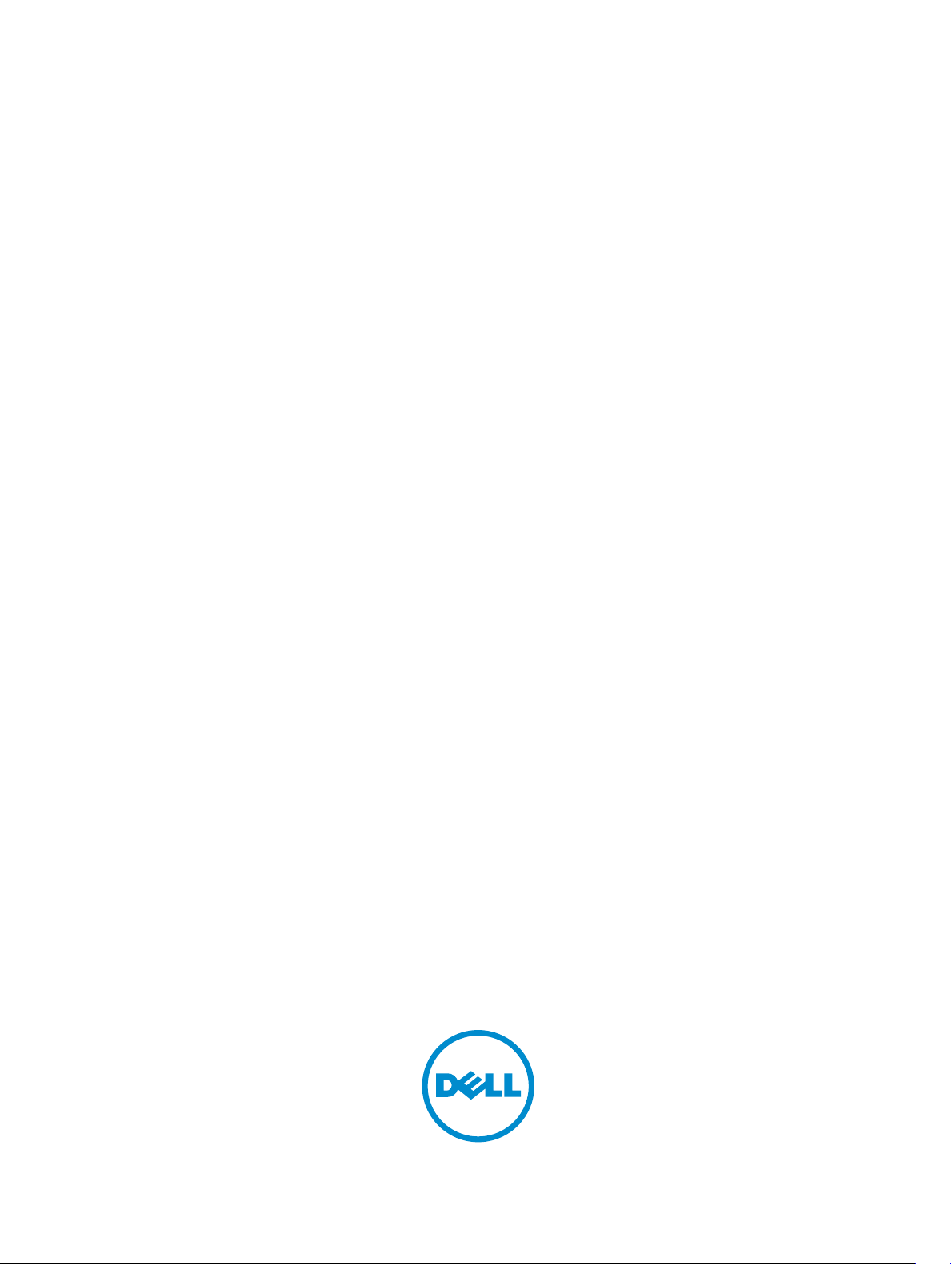
Dell Server PRO Management Pack 3.0.1 for Microsoft
System Center Virtual Machine Manager
User's Guide
Page 2
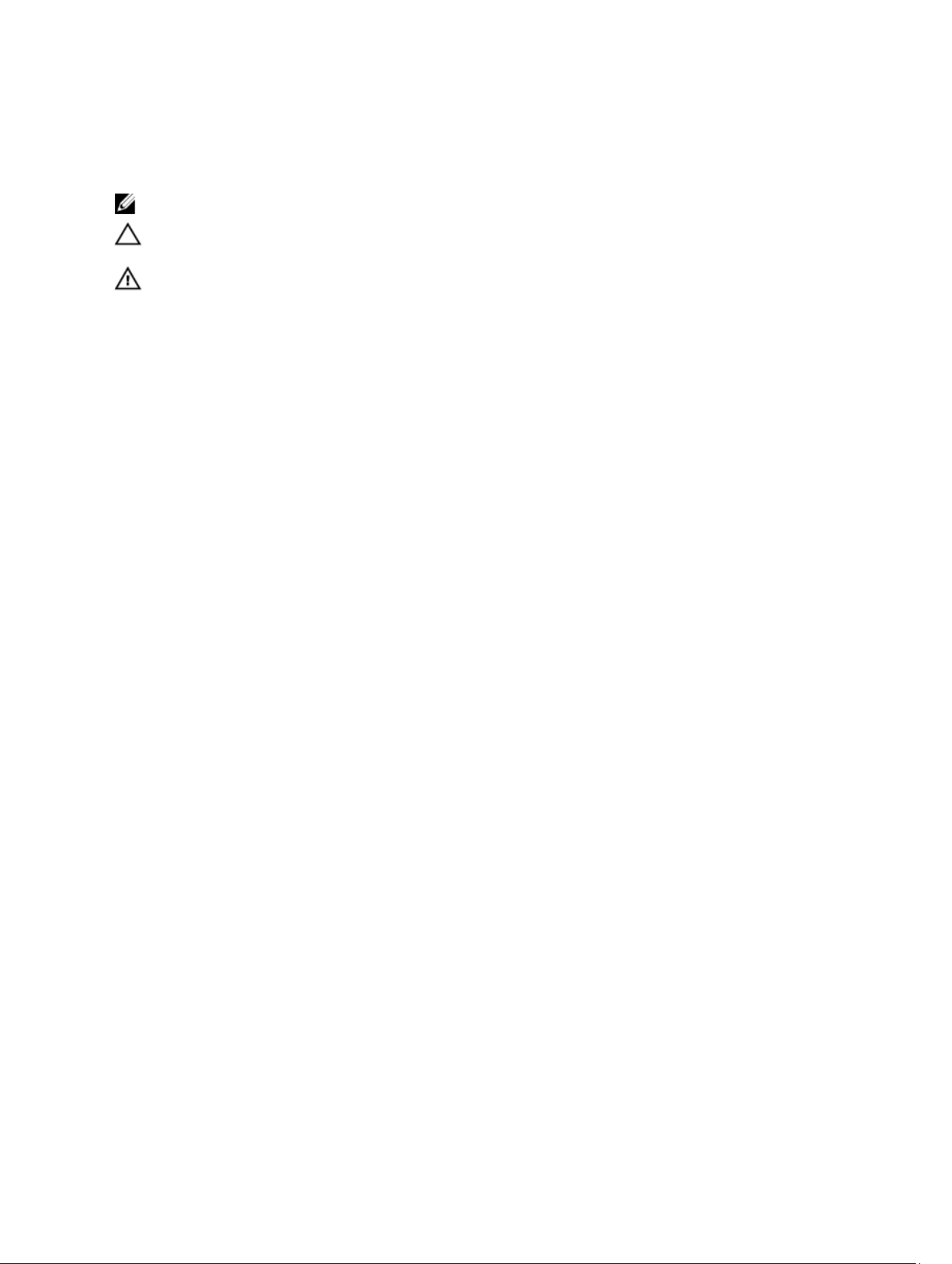
Notes, Cautions, and Warnings
NOTE: A NOTE indicates important information that helps you make better use of your computer.
CAUTION: A CAUTION indicates either potential damage to hardware or loss of data and tells you how to avoid the
problem.
WARNING: A WARNING indicates a potential for property damage, personal injury, or death.
© 2013 Dell Inc. All Rights Reserved.
Trademarks used in this text:
PowerConnect
of Dell Inc.
®
AMD
Devices, Inc.
either trademarks or registered trademarks of Microsoft Corporation in the United States and/or other countries.
Red Hat
™
OpenManage
,
®
Intel
Pentium
is a registered trademark and
,
Microsoft
®
Enterprise Linux
®
are registered trademarks of Novell Inc. in the United States and other countries.
Corporation and/or its affiliates.
™
Dell
, the Dell logo,
™
EqualLogic
,
®
®
Xeon
Core
,
,
AMD Opteron
®
Windows
,
®
are registered trademarks of Red Hat, Inc. in the United States and/or other countries.
Windows Server
,
®
,
Citrix
Xen
®
and
®
Dell Boomi
™
Compellent
,
Celeron
™
,
XenServer
Systems, Inc. in the United States and/or other countries.
trademarks or trademarks of VMware, Inc. in the United States or other countries.
™
Dell Precision
,
™
KACE
,
®
are registered trademarks of Intel Corporation in the U.S. and other countries.
AMD Phenom
,
®
Internet Explorer
,
®
and
VMware
™
XenMotion
®
,
™
™
and
vMotion
,
FlexAddress
,
AMD Sempron
®
MS-DOS
,
®
are either registered trademarks or trademarks of Citrix
®
,
vCenter
™
OptiPlex
™
Force10
,
™
®
Windows Vista
,
®
is a registered trademark of Oracle
Oracle
®
,
vCenter SRM
®
is a registered trademark of International
IBM
™
Latitude
,
are trademarks of Advanced Micro
™
Venue
,
PowerEdge
,
™
and
®
Active Directory
and
™
and
vSphere
Business Machines Corporation.
2013 -12
Rev. A00
™
Vostro
Red Hat
Novell
PowerVault
,
™
are trademarks
®
are
®
and
®
and
SUSE
®
are registered
™
,
®
Page 3
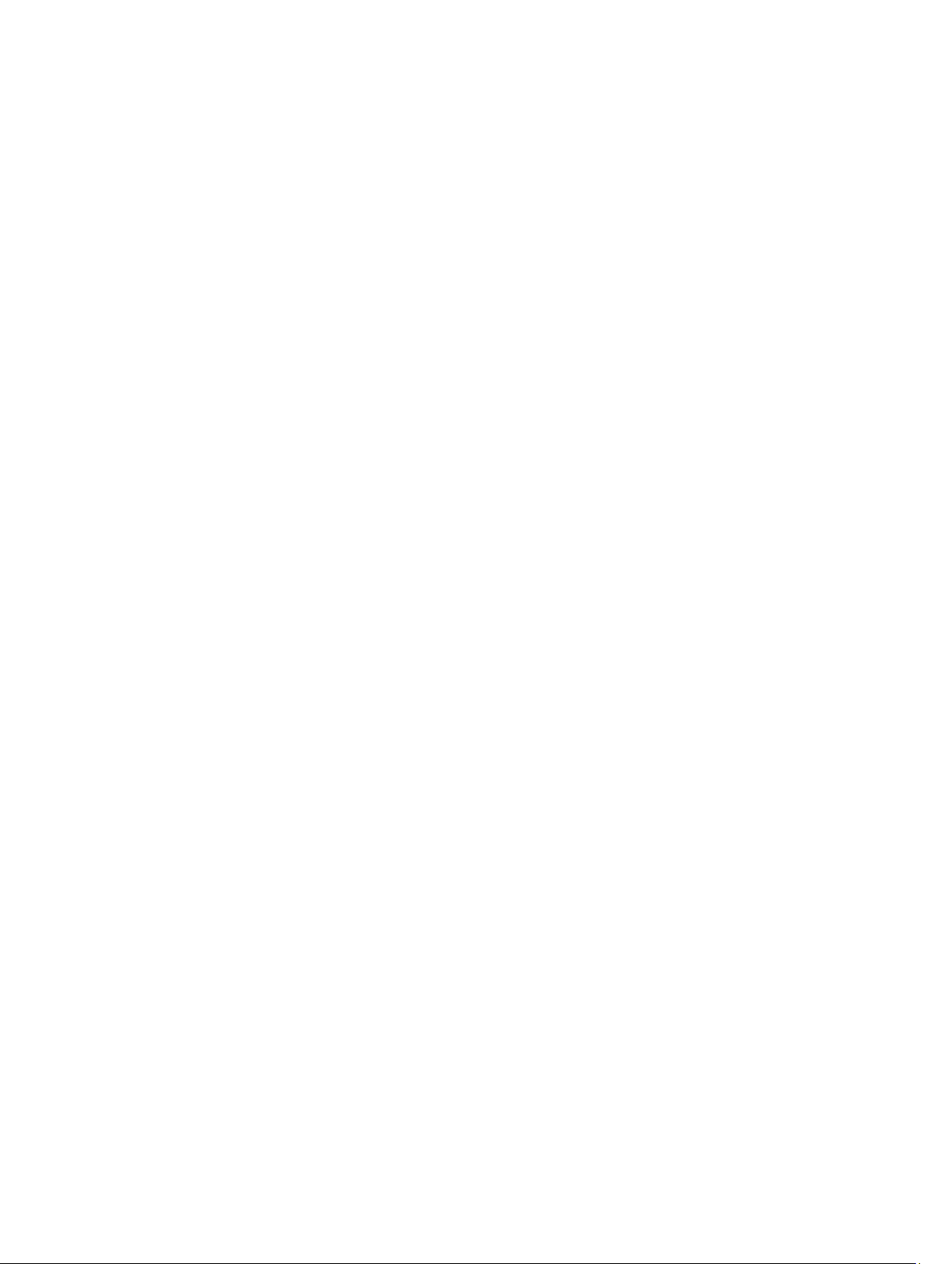
Contents
1 Introduction..................................................................................................................................5
What's New in This Release.....................................................................................................................................5
Overview...................................................................................................................................................................5
Related Terms...........................................................................................................................................................6
What is a PRO Tip..................................................................................................................................................... 6
Features and Functionalities.....................................................................................................................................6
Understanding PRO Tip Management...................................................................................................................... 6
Supported Operating Systems..................................................................................................................................7
2 Using Dell Performance Resource Optimization Pack..........................................................9
Planning The Environment For PRO Tips.................................................................................................................. 9
Monitoring Using VMM............................................................................................................................................ 9
Implementing Recovery Actions...................................................................................................................... 10
Related Documentation and Resources.................................................................................................................11
Alerts View....................................................................................................................................................... 11
State View........................................................................................................................................................ 12
Using Health Explorer to Reset Alerts.................................................................................................................... 12
Overriding Recovery Actions..................................................................................................................................13
Alerts and Recovery Actions.................................................................................................................................. 14
3 Related Documentation and Resources................................................................................25
Security Considerations..........................................................................................................................................25
Other Documents You May Need........................................................................................................................... 25
Contacting Dell....................................................................................................................................................... 25
Page 4
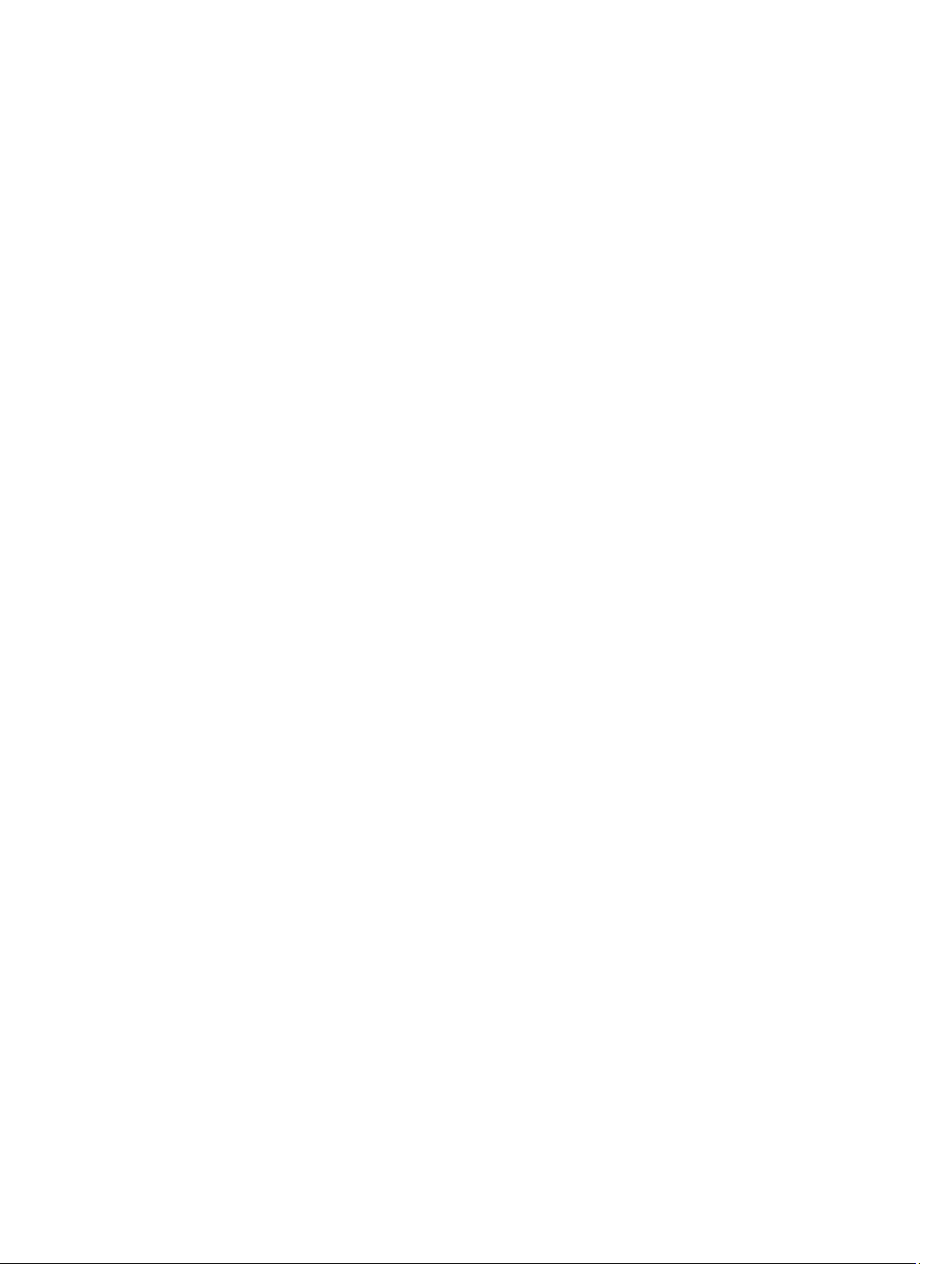
4
Page 5
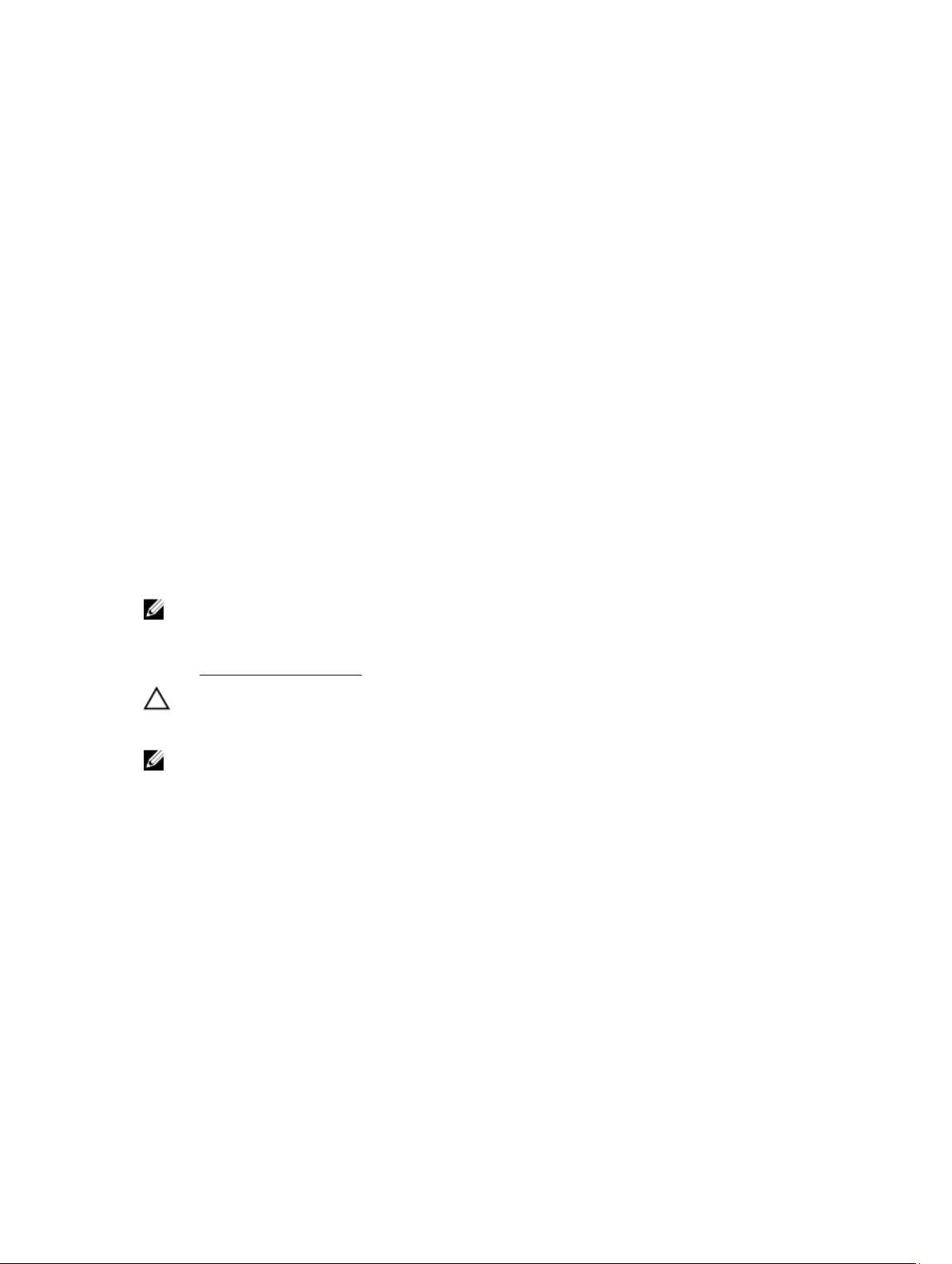
1
Introduction
This document is intended for system administrators who use the Dell Server PRO Management Pack (Dell PRO Pack) to
monitor Dell systems and take remedial action when an inefficient system is identified.
The Dell PRO Pack 3.0.1 integrates with the following:
• Microsoft System Center 2012 R2 Operations Manger
• Microsoft System Center 2012 SP1 Operations Manger
• Microsoft System Center 2012 Operations Manger
• Microsoft System Center Operations Manager 2007 R2
• Microsoft System Center 2012 R2 Virtual Machine Manager (VMM)
• Microsoft System Center 2012 SP1 Virtual Machine Manager (VMM)
• Microsoft System Center 2012 Virtual Machine Manager (VMM)
This integration enables you to proactively manage virtual environments and ensure high availability of your Dell
systems.
To implement PRO Pack, see the
Manager Installation guide
NOTE: All references to Operations Manager in this document is applicable to Microsoft System Center 2012 R2
Operations Manager, Microsoft System Center 2012 SP1 Operations Manger, Microsoft System Center 2012
Operations Manger, and Microsoft System Center Operations Manager 2007 R2, unless otherwise specified.
Dell Server PRO Management Pack 3.0.1 for Microsoft System Center Virtual Machine
.
Also, see Features and Functionalities.
CAUTION: Due to the possibility of data corruption and/or data loss, it is recommended that the procedures in this
document should be performed only by personnel with knowledge and experience of using the Microsoft
Windows operating system and all supported versions of Operations Manager and Virtual Machine Manager.
NOTE: The readme contains information on the software and management station requirements, and known
issues of Dell Pro Pack 3.0.1. The readme, DellMPv301_PROPack_Readme.txt, is packaged in the self-extracting
executable file
OMConnectionsEnterpriseSystemsManagement and then search for Dell Server Pro Management Pack 3.0.1 for
Microsoft System Center Virtual Machine Manager.
Dell_PROPack_v3.0.1_A00.exe. However, for the latest readme, see dell.com/
What's New in This Release
This release of PRO Pack supports the following:
• Microsoft System Center 2012 R2 Operations Manger
• Microsoft System Center 2012 R2 Virtual Machine Manager (VMM)
Overview
Operations Manager uses PRO-enabled Management Pack to collect and store information on Dell hardware along with
a description of their health status. Dell PRO Pack works with Operations Manager and VMM 2012 to manage Dell
physical devices and their hosted virtual machines (VMs) using this available health information. Dell PRO Pack
5
Page 6
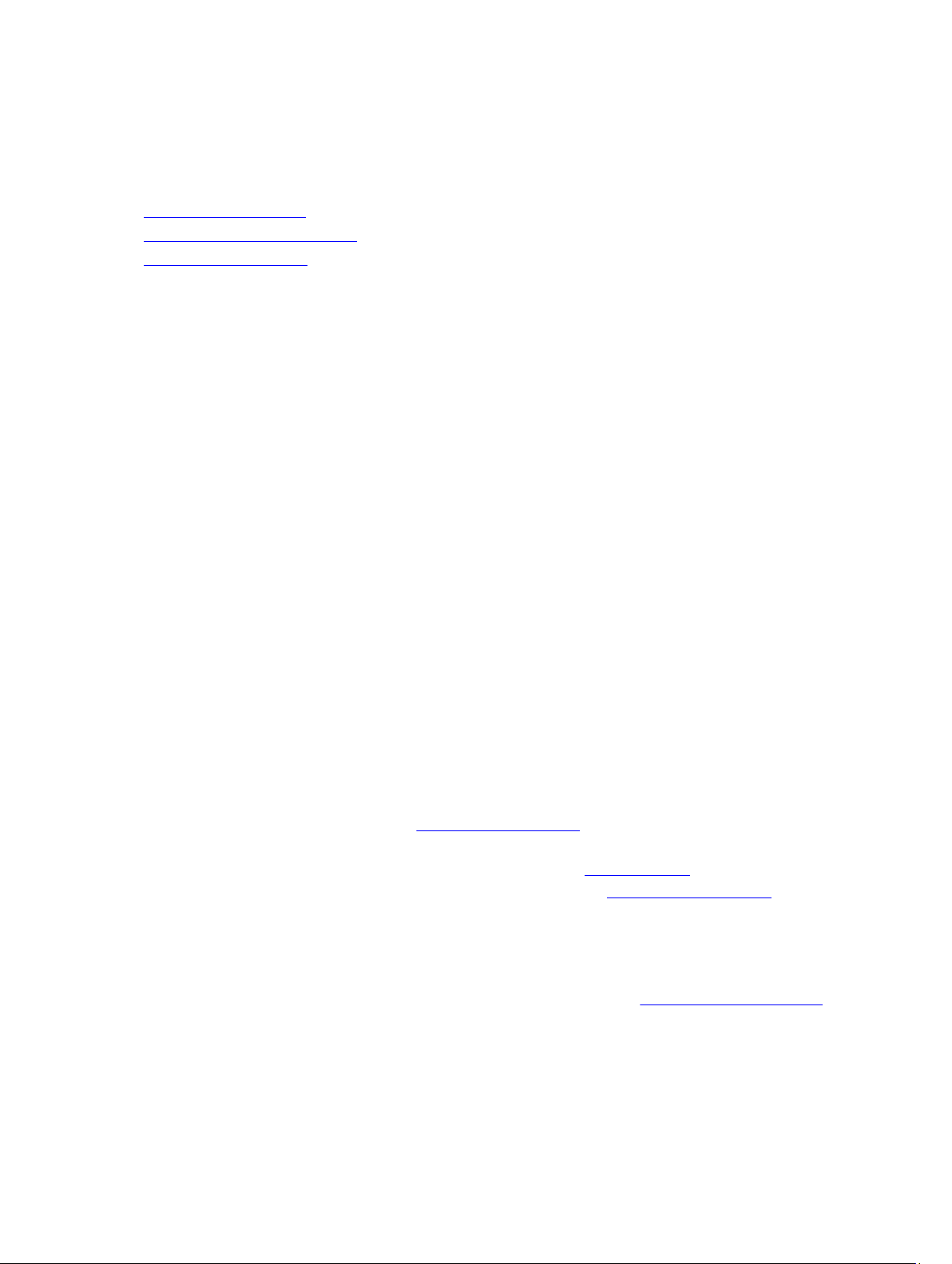
recommends remedial actions when monitored objects transition to an unhealthy state (for example, virtual disk failure
or predictive drive error), by leveraging the monitoring and alerting capabilities of Operations Manager and remediation
capabilities of VMM.
Also see:
Features and Functionalities
Understanding PRO Tip Management
Alerts and Recovery Actions
Related Terms
•
A managed system
and managed using Operations Manager and VMM. It is managed locally or remotely using supported tools.
•
A management station
Manager and VMM installed to manage virtual workloads.
is a Dell system running the Dell OpenManage Server Administrator (OMSA), which is monitored
or
managing station
is a Microsoft Windows based Dell system that has the Operations
What is a PRO Tip
PRO (Performance and Resource Optimization) Tip is a feature that monitors the virtual infrastructure and provide alerts
when there is an opportunity to optimize the usage of these resources. A PRO Tip window contains the description of the
event that generated the PRO Tip and the suggested remedial action. This feature allows you to perform a load-balance
of VMs between physical hosts, when specific threshold values are reached. Alternatively, you can migrate VMs when a
hardware failure is detected.
The PRO Tip window in the VMM Administrator console enables you to view active PRO Tips for the host groups. The
Operations Manager console displays the corresponding alerts as well, to ensure a consistent monitoring experience.
You can manually implement the recommended action mentioned in the PRO Tip. You can also configure the PRO tip to
automatically implement the recommended action.
Features and Functionalities
Dell PRO Pack:
• Performs PRO-management of Dell PowerEdge systems running Microsoft Hyper-V platforms, by continually
monitoring the health of the physical and virtual infrastructure.
• Works with Operations Manager and VMM to detect events such as loss of power supply redundancy, higher
temperature than threshold values, system storage battery error, virtual disk failure, and so on. For more information
on events supported by Dell PRO Pack, see Alerts and Recovery Actions.
• Generates PRO Tip when the monitored hardware moves to an unhealthy state.
• Performs VM live migration with no downtime. For more information, see VM Live Migration.
• Overrides Dell PRO Pack default recovery actions. For more information, see Overriding Recovery Actions.
• Minimizes downtime by implementing the remedial action provided on PRO Tips. The two remedial actions are:
– Restrict: In this mode, it is recommended that servers are made temporarily unavailable for placing new VMs till
the maintenance tasks are complete.
– Restrict and migrate: In this mode, it is recommended that all running VMs are migrated from an unhealthy
server to a healthy server to prevent loss of service. For more information, see Implementing Recovery Actions.
Understanding PRO Tip Management
This section explains a typical Dell PRO Pack setup and the sequence of events involved in PRO tip management.
6
Page 7
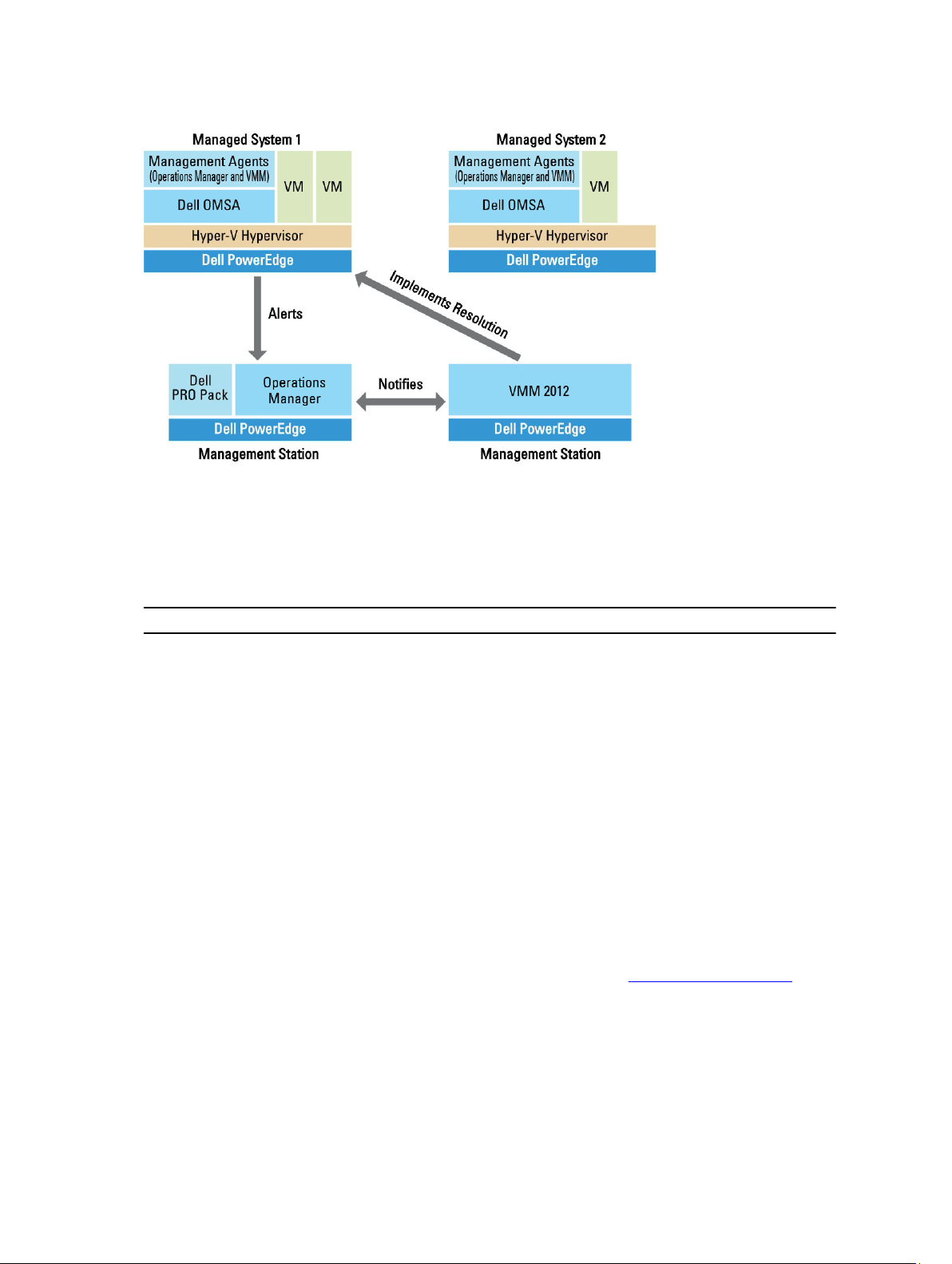
Figure 1. Interaction of Components
In the figure, a group of PowerEdge systems act as the managed systems and two PowerEdge systems act as
management stations hosting the Operations Manager and VMM. OMSA generates alerts with corresponding severity
when there is a transition to an unhealthy state. Dell PRO Pack monitors the same alerts for PRO. Dell PRO Pack maps
the OMSA alerts with its remedial action.
The following table describes the sequence of events that occur in PRO Tip management.
Sequence Number Event
1 Operations Manager agents on the host are enabled to detect the warning, error, or failure alerts
that are generated by OMSA.
2 Alert is sent to Operations Manager.
3 Operations Manager console displays active PRO alerts.
4 Operations Manager notifies the alert and the associated PRO Tip ID to VMM.
5 VMM displays a corresponding entry in the PRO Tip window with remedial action.
6 Implement the PRO Tip to enable recovery action on the managed system by placing the
managed system in the Restrict mode or Restrict and Migrate mode.
7 VMM notifies Operations Manager about the successful completion of the recovery action.
8 The VMM console displays the status of the PRO Tip as Resolved after it is successfully
implemented.
9 PRO Tip disappears from VMM PRO Tip window.
10 PRO Active alert disappears from Operations Manger.
For more information on the type of events and the associated remedial actions, see Alerts and Recovery Actions.
Supported Operating Systems
The Dell PRO Pack supported operating systems on the managed system and management station are as follows:
Managed system:
7
Page 8
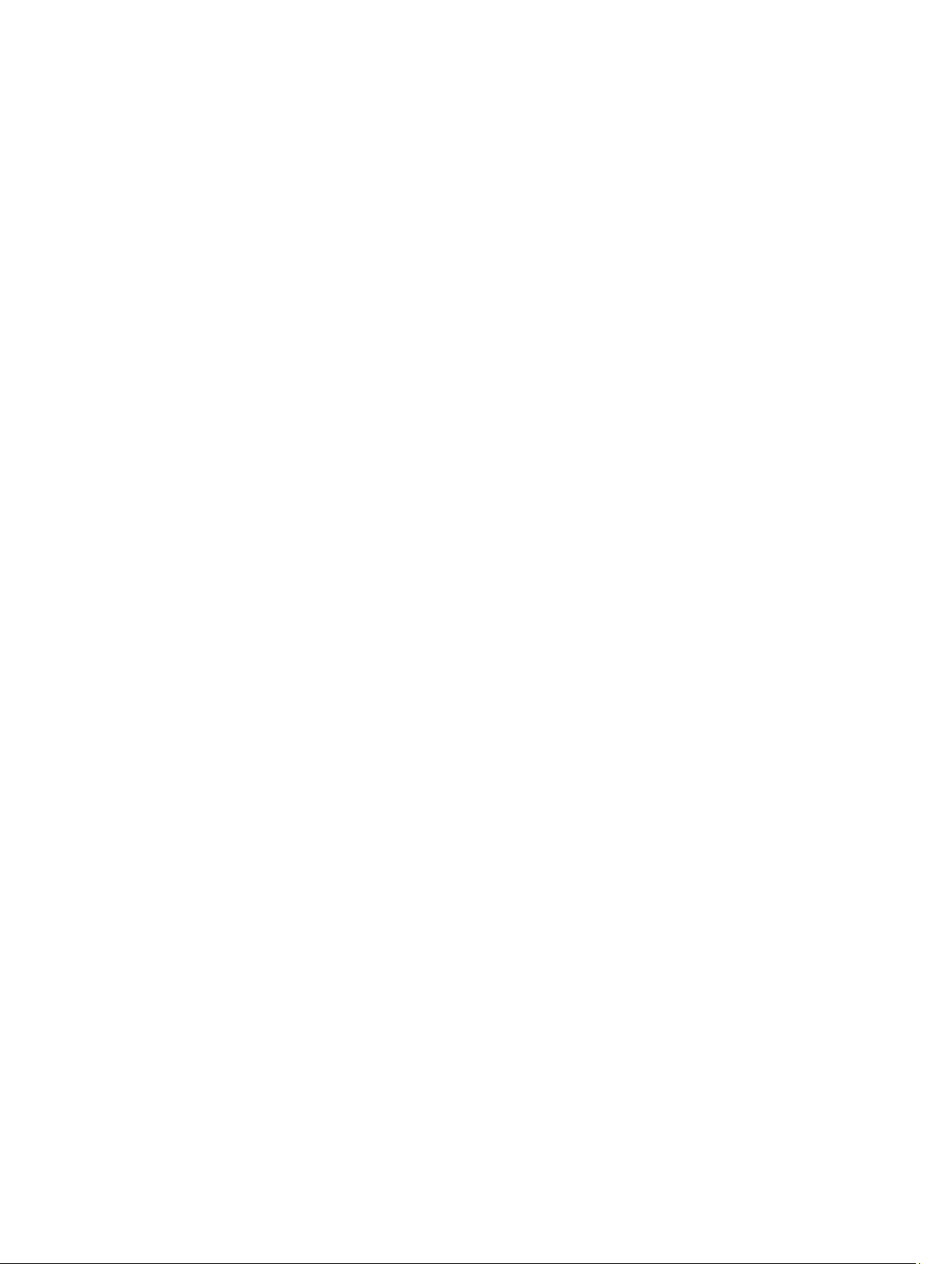
The managed system for PRO Pack is a Virtual Machine Manager Server. For more information, see
technet.microsoft.com/en-us/library/gg610649.aspx.
Management station:
For the list of supported configurations of Operations Manager and VMM, see the following:
• Operations Manager 2012 R2 or Operations Manager 2012 SP1 or Operations Manager 2012 technet.microsoft.com/en-us/library/hh205990.aspx
• Operations Manager 2007 R2 - technet.microsoft.com/en-us/library/bb309428.aspx
• System Center 2012 R2 Virtual Machine Manager or System Center 2012 SP1 Virtual Machine Manager or System
Center 2012 Virtual Machine Manager - technet.microsoft.com/en-us/library/gg610562.aspx
8
Page 9

2
Using Dell Performance Resource Optimization Pack
This chapter suggests steps to use PRO Pack.
Planning The Environment For PRO Tips
You can plan for enabling the PRO Monitors that are relevant for the environment. By default, all the PRO Monitors are
disabled in the Dell PRO Pack. For the list of alerts and the recovery actions, see Alerts and Recovery Actions. Select the
alerts that you want to enable. Using OpsMgr Authoring Console (or) Authoring Pane in OpsMgr Console, create an
override for the management packs that enables the relevant PRO Monitors.
Steps for enabling the PRO Monitors are as follows:
1. Launch OpsMgr console.
2. From the navigation pane, click Authoring.
3. In the Authoring tab, select Management Pack Objects → Monitors .
4. Click Change Scope at the top of the screen.
The Scope Management Pack Objects screen is displayed.
5. Select View all targets and in Look for enter Dell PRO.
6. Select Dell PROPack Class for Discovery and click OK.
7. Expand Entity Health → Availability.
8. From the listed monitors, right-click the monitors you want to enable, and select enable → Overrides → Override
the Monitors → For all objects of class: Dell PROPack Class for Discovery .
The Override Properties page is displayed.
9. Select Enabled and set Override Value to True and click OK.
To view the Dell PRO Monitored Servers Health updates, the next cycle of Dell PRO Monitored Servers discovery
and monitoring must complete.
Monitoring Using VMM
You can manage the health of the virtualized environment using PRO Tips displayed on the VMM console.
To see the PRO Tip window, click the PRO menu on the toolbar, as shown in the following figure.
9
Page 10

Alternatively, if you select the Show this window when new PRO Tips are created option in the PRO Tip window, the
window automatically opens on the VMM console when a PRO Tip is generated.
The PRO Tip window displays information such as source, tip, and state of the PRO Tip in a tabular format. The window
also displays description of the problem that triggered the alert, the cause, and the suggested remedial action for
recovery.
Implementing Recovery Actions
The PRO Tip window provides an option to either implement or dismiss the recommended action. If you select
Implement, VMM implements one of the recovery tasks described below, based on the nature of the alert.
Placing the Host in Restrict Mode
Placing a host in Restrict mode prevents assignment of workload to the host until the problem is solved. In this mode, the
host still receives alerts on the Operations Manager and associated PRO Tips on the VMM.
The system health conditions that can trigger the maintenance are non-critical hardware alerts on the virtualization host
such as, ambient chassis temperature warning on a Dell PowerEdge virtualization host system.
Migration of Virtual Machines
The PRO Tip management pack uses VMM algorithms to move VMs from the affected system to a healthy one. For more
information on the VMM algorithms, see the Microsoft documentation at technet.microsoft.com/en-us/library/
hh801542.aspx.
The requirements for identifying a healthy system and moving the VMs are as follows:
• Hardware requirements — Requirements that a host must meet to run VMs. For example, sufficient memory
and storage.
• Software requirements — Requirements if met by the host, allows a virtual machine to perform more optimally. For
example, CPU allocation, network bandwidth, network availability, disk IO bandwidth, and free memory.
VMM assigns a star rating to hosts in a range of zero to five. If a hardware requirement is not met, for example,
insufficient hard disk and memory capacity, the host automatically gets zero star and VMM does not allow you to place
a VM on that host.
The system health conditions that trigger migration of VMs are hardware failure alerts on a virtualization host, such as
virtual disk failure and predictive drive error. Dell PRO Pack migrates VMs with the Running status. It does not migrate
VMs with status such as Stop, Pause, and Saved. This is based on the star rating of the associated servers.
After you successfully implement the recovery task, the following changes take place:
• The status of PRO Tip changes to Resolved and the PRO Tip entry moves out of the PRO Tip window.
• Corresponding alert disappears in the Operations Manager Alert View.
• An entry is displayed in the Jobs section on the VMM console. This entry displays the status of the job as Completed,
as shown in the following figure.
10
Page 11

PRO Tip implementation of moving VMs can fail if no other healthy hosts are available in the host group or host cluster.
In such a case, the PRO Tip window displays the state of the corresponding PRO Tip as Failed, and the reason is
elaborated in the Error section. The status of the corresponding entry in the Jobs section on the VMM console is also
display as Failed.
NOTE: In the PRO Tip window the failure message is updated dynamically. However, to refresh the data, you have
to click outside the PRO Tip window and then click again to bring the window in focus.
If you select Dismiss, the PRO Tip is not executed and the following changes take place:
• The PRO Tip is removed from the VMM PRO Tip console.
• The alert in Operations Manager is removed from the Dell Server PRO Alerts.
For more information, see Using Health Explorer to Reset Alerts.
VM Live Migration
As a connected user, during live migration, you can migrate a VM from one node of a Windows Server 2008 R2 failover
cluster to another node in the same cluster without any downtime or interruption.
The difference in quick migration and live migration is that there is a downtime in quick migration whereas, there is no
downtime in live migration.
NOTE: Windows Server 2008 Hyper-V supports quick migration. Windows Server 2008 R2 Hyper-V supports both
quick migration and live migration.
Related Documentation and Resources
This chapter gives the details of documents and resources to help you work with the Pro Pack 3.0.1
Alerts View
Displays Dell PRO specific alerts in a tabular format with information on the severity level, source, name, resolution
state, and, date and time of creation.
11
Page 12

To access the Alert View:
1. Launch the Operations Manager console.
2. Select the Monitoring tab.
3. From Dell Server PRO Pack, select Dell Server PRO Alerts.
The alerts are displayed on the right-side of the screen, as shown in the following figure.
State View
Displays the discovered Dell system objects in a tabular format. The State View displays objects with the name, path,
storage health of the Dell system, and so on. You can personalize the State View by defining which objects to display
and how the data is displayed.
Using Health Explorer to Reset Alerts
Health Explorer enables you to view and take action on alerts. When you select Dismiss in the PRO Tip window, the alert
is removed from it.
To manually reset the alert:
1. On the Actions menu, click Health Explorer .
2. Right-click the alert that you want to close.
3. Select Reset Health. The alert disappears from the PRO Tip window.
12
Page 13

Overriding Recovery Actions
PRO Pack 3.0.1 supports two recovery actions. The following flag values trigger the respective recovery action:
• 1: For migration
• 2: For placing the server in restricted mode
You can override the default recovery action by changing the default recovery action flag value. For example, change
the recovery flag value from 2 to 1 using the overrides option provided in Operations Manager console. After overriding
the default value to 1, and implementing PRO Tip, recovery action triggers migration of VMs from the host. If you enter
any other value other than 1 and 2, PRO Tip implementation fails, and an error message is displayed.
To override the recovery action:
1. Click the Authoring tab in Operations Manager.
2. Browse to Authoring → Management Pack Objects → Monitors
3. Search for the Dell PRO Pack monitors.
4. Select the monitor which you intend to override.
5. Right-click and select Overrides → Override Recovery → <monitor> .
6. Select the Override check box.
7. Change the value of Override Value.
NOTE: When you select Enable, Operations Manager performs an auto-implementation for the unit monitor.
Since this involves VMM migration, review and set the values accordingly.
8. Select the Enforce option.
9. Click Apply
CAUTION: Saving the settings in the default management pack, creates a dependency between PRO Pack
and the management pack. When you remove or delete PRO Pack, you must delete the default management
pack as well, as it contains default settings for Operations Manager. Hence, it is recommended that you save
settings using a new MP.
10. Click OK .
11. Generate an alert and PRO Tip.
12. Select Implement PRO Tip.
This verifies that the overridden recovery action is successful.
Figure 2. Override Properties
13
Page 14

Alerts and Recovery Actions
The following table lists the alerts and the recommended remedial actions:
Dell Event ID Alert Description on
Operations Manager
and PRO Tip in VMM
1053 Temperature sensor
detected a warning
value
1054 Temperature sensor
detected a failure
value
1104 Fan sensor detected a
failure value
1154 Voltage sensor
detected a failure
value
Severity Alert Cause Dell PRO Tip
Warning A temperature sensor
on the backplane
board, system board,
CPU, or drive carrier in
the specified system
exceeded its warning
threshold value.
Error A temperature sensor
on the backplane
board, system board,
CPU, or drive carrier in
the specified system
exceeded its failure
threshold value.
Error A fan sensor in the
specified system
detected the failure of
one or more fans.
Error A voltage sensor in the
specified system
exceeded its failure
threshold value.
Recommended
Remedial Action
Restrict
Restrict and Migrate
Restrict
Restrict and Migrate
1203 Current sensor
detected a warning
value
1204 Current sensor
detected a failure
value
1305 Redundancy degraded Warning A power supply sensor
1306 Redundancy lost Error A power supply has
14
Warning A current sensor in the
specified system
exceeded its warning
threshold value.
Error A current sensor in the
specified system
exceeded its failure
threshold value.
reading in the
specified system
exceeded a warning
threshold.
been disconnected or
has failed.
Restrict
Restrict and Migrate
Restrict
Restrict
Page 15

Dell Event ID Alert Description on
Operations Manager
and PRO Tip in VMM
Severity Alert Cause Dell PRO Tip
Recommended
Remedial Action
1353 Power supply detected
a warning
1354 Power supply detected
a failure
1403 Memory Device Status
Warning
1404 Memory Device Error Error A memory device
1703 Battery sensor
detected a warning
value
Warning A power supply sensor
reading in the
specified system
exceeded definable
warning threshold.
Error A power supply has
been disconnected or
has failed.
Warning A memory device
correction rate
exceeded an
acceptable value.
correction rate
exceeded an
acceptable value, a
memory spare bank
was activated, or a
multibit ECC error
occurred.
Warning A battery sensor in the
specified system
detected that a battery
is in a predictive
failure state.
Restrict
Restrict
Restrict
Restrict and Migrate
Restrict
2048 Device Failed Error Critical A storage component
such as a physical disk
or an enclosure has
failed. The failed
component may have
been identified by the
controller while
performing a task such
as a rescan or a check
consistency.
2056 Virtual Disk Failed Critical One or more physical
disks included in the
virtual disk have failed.
2057 Virtual Disk Degraded
Warning
Warning This alert message
occurs when a
physical disk included
in a redundant virtual
disk fails.
Restrict and Migrate
Restrict and Migrate
Restrict
15
Page 16

Dell Event ID Alert Description on
Operations Manager
and PRO Tip in VMM
Severity Alert Cause Dell PRO Tip
Recommended
Remedial Action
2076 Virtual Disk Check
Consistency Failed
2082 Virtual Disk Rebuild
Failure
2083 Physical Disk Rebuild
Failed
2094 Predictive Failure
reported
2100 Temperature
exceeded Maximum
Warning Threshold
2101 Temperature dropped
below Minimum
Warning Threshold
Critical A physical disk
included in the virtual
disk failed or there is
an error in the parity
information.
Critical A physical disk
included in the virtual
disk has failed or is
corrupt.
Critical A physical disk
included in the virtual
disk has failed or is
corrupt.
Warning The physical disk is
predicted to fail.
Warning The physical disk
enclosure is too hot.
A variety of factors
can cause the
excessive
temperature.
Warning The physical disk
enclosure is too cool.
Restrict and Migrate
Restrict
Restrict
Restrict
Restrict
Restrict
2102 Temperature
exceeded Maximum
Failure Threshold
2103 Temperature dropped
below the Minimum
Failure Threshold
2112 Enclosure shutdown Critical The physical disk
2122 Redundancy degraded Warning One or more of the
16
Critical The physical disk
enclosure is too hot. A
variety of factors can
cause the excessive
temperature.
Critical The physical disk
enclosure is too cool.
enclosure is either
hotter or cooler than
the maximum or
minimum allowable
temperature range.
enclosure components
has failed. For
example, a fan or
Restrict and Migrate
Restrict and Migrate
Restrict and Migrate
Restrict
Page 17

Dell Event ID Alert Description on
Operations Manager
and PRO Tip in VMM
Severity Alert Cause Dell PRO Tip
Recommended
Remedial Action
power supply may
have failed.
2123 Redundancy Lost Warning A virtual disk or an
enclosure has lost
data redundancy.
2125 Controller cache
pinned for missing or
offline VD
2129 BGI (Back Ground
Initialization) Failed
Error
2137 Communication Time-
out Warning
2145 Controller battery low Warning The controller battery
2169 The controller battery
needs to be replaced
Warning Controller getting
disconnected from its
VD, while IO is
happening
Critical BGI of a virtual disk
has failed.
Warning The controller is
unable to
communicate with an
enclosure.
charge is low.
Critical The controller battery
cannot recharge. The
battery may have been
already recharged the
maximum number of
times. In addition, the
battery charger may
not be working.
Restrict and Migrate
Restrict
Restrict
Restrict and Migrate
Restrict
Restrict and Migrate
2171 The controller battery
temperature is above
normal
2174 The controller battey
has been removed
2178 The controller battery
Learn cycle has timed
out
Warning The room temperature
may be too hot. The
system fan may also
be degraded or failed.
Warning The controller cannot
communicate with the
battery. The battery
may be removed or the
contact point maye
degraded
Warning The controller battery
must be fully charged
before the Learn cycle
can begin.
Restrict
Restrict and Migrate
Restrict
17
Page 18

Dell Event ID Alert Description on
Operations Manager
and PRO Tip in VMM
Severity Alert Cause Dell PRO Tip
Recommended
Remedial Action
2187 Single-bit ECC error
limit exceeded on the
controller DIMM
2201 A global hot spare
failed
2203 A dedicated hot spare
failed
2206 The only hot spare
available is a SATA
disk. SATA disks
cannot replace SAS
disks
2207 The only hot spare
available is a SAS disk.
SAS disks cannot
replace SATA disks
Warning The controller memory
is malfunctioning.
Warning The controller is not
able to communicate
with a disk that is
assigned as a global
hot spare. The disk
may have failed or
been removed.
Warning The controller is not
able to communicate
with a disk that is
assigned as a
dedicated hot spare.
Warning The only physical disk
available to be
assigned as a hot
spare is using SATA
technology.
Warning The only physical disk
available to be
assigned as a hot
spare is using SAS
technology.
Restrict and Migrate
Restrict
Restrict
Restrict
Restrict
2213 Recharge count
maximum exceeded
2246 The controller battery
is degraded
2264 A device is missing Warning The controller cannot
2265 A device is in an
unknown state
18
Warning A virtual disk or an
enclosure has lost
data redundancy. In
the case of a virtual
disk, one or more
physical disks included
in the virtual disk have
failed.
Warning The temperature of the
the battery is high. This
maybe due to the
battery being charged.
communicate with a
device. The device
may be removed.
Warning The controller cannot
communicate with a
Restrict
Restrict
Restrict
Restrict and Migrate
Page 19

Dell Event ID Alert Description on
Operations Manager
and PRO Tip in VMM
Severity Alert Cause Dell PRO Tip
Recommended
Remedial Action
device. The state of
the device cannot be
determined.
2268 Storage Management
communication Error
2272 Patrol Read found an
uncorrectable media
error
2273 A block on the physical
disk has been
punctured by the
controller
Critical Storage Management
has lost
communication with a
controller. This may
occur if the controller
driver or firmware is
experiencing a
problem.
Critical The Patrol Read task
has encounted an
error that cannot be
corrected. There may
be a bad disk block
that cannot be
remapped.
Critical The controller
encountered an
unrecoverable medium
error when attempting
to read a block on the
physical disk and
marked that block as
invalid.
Restrict and Migrate
Restrict and Migrate
Restrict and Migrate
2282 Hot spare SMART
polling failed
2283 A redundant path is
broken
2289 Multi-bit ECC error on
controller DIMM
2290 Single-bit ECC error on
controller DIMM
Warning The controller
firmware attempted to
do SMART polling on
the hot spare but was
not able to complete
the SMART polling.
Warning The controller has two
connectors that are
connected to the same
enclosure.
Critical An error involving
multiple bits has been
encountered during a
read or write
operation.
Warning An error involving a
single bit has been
encountered during a
Restrict and Migrate
Restrict and Migrate
Restrict and Migrate
Restrict
19
Page 20

Dell Event ID Alert Description on
Operations Manager
and PRO Tip in VMM
Severity Alert Cause Dell PRO Tip
Recommended
Remedial Action
read or write
operation.
2292 Communication with
the enclosure has
been lost
2293 EMM (Enclosure
Management Module)
Failure
2298 The enclosure has a
bad sensor
2299 Bad PHY Critical There is a problem
2300 Unstable Enclosure
Failure
Critical The controller has lost
communication with
an enclosure
management module
(EMM). The cables
may be loose or
defective.
Error The failure may be
caused by a loss of
power to the EMM.
Warning The enclosure has a
bad sensor. The
enclosure sensors
monitor the fan
speeds, temperature
probes, and so on.
with a physical
connection or PHY.
Critical The controller is not
receiving a consistent
response from the
enclosure.
Restrict and Migrate
Restrict and Migrate
Restrict
Restrict
Restrict and Migrate
2301 Enclosure Hardware
Error
2302 The enclosure is not
responding
2306 Bad block table is 80%
full
2307 Bad block table is full. Critical The bad block table is
20
Critical The enclosure or an
enclosure component
is in a Failed or
Degraded state.
Critical The enclosure or an
enclosure component
is in a Failed or
Degraded state.
Warning The bad block table is
the table used for
remapping bad disk
blocks. This table fills
as bad disk blocks are
remapped.
the table used for
remapping bad disk
blocks.
Restrict and Migrate
Restrict and Migrate
Restrict
Restrict
Page 21

Dell Event ID Alert Description on
Operations Manager
and PRO Tip in VMM
Severity Alert Cause Dell PRO Tip
Recommended
Remedial Action
2310 A virtual disk is
permanently degraded
2312 A power supply in the
enclosure has an AC
failure
2313 A power supply in the
enclosure has a DC
failure
2314 The initialization
sequence of SAS
components failed
during system startup.
SAS management and
monitoring is not
possible.
2318 Problems with the
battery or the battery
charger have been
detected. The battery
health is poor.
Critical A redundant virtual
disk has lost
redundancy. This may
occur when the virtual
disk suffers the failure
of more than one
physical disk.
Warning The power supply has
an AC failure
Warning The power supply has
a DC failure.
Critical Storage Management
is unable to monitor or
manage SAS devices.
Warning The battery or the
battery charger is not
functioning properly.
Restrict and Migrate
Restrict
Restrict
Restrict and Migrate
Restrict
2319 Single-bit ECC error on
controller DIMM. The
DIMM is degrading.
2320 Single-bit ECC error.
The DIMM is critically
degraded.
2321 Single-bit ECC error.
The controller DIMM is
nonfunctional. There
will be no further
reporting
2322 The DC power supply
is switched off
Warning The dual in-line
memory module
(DIMM) is beginning to
malfunction.
Critical The DIMM is
malfunctioning. Data
loss or data corruption
may be imminent.
Critical The dual in-line
memory module
(DIMM) is
malfunctioning. Data
loss or data corruption
is eminent.
Critical The power supply unit
is switched off. Either
a user switched off the
Restrict and Migrate
Restrict and Migrate
Restrict and Migrate
Restrict and Migrate
21
Page 22

Dell Event ID Alert Description on
Operations Manager
and PRO Tip in VMM
Severity Alert Cause Dell PRO Tip
Recommended
Remedial Action
power supply unit or it
is defective.
2324 The AC power supply
cable has been
removed
2327 The NVRAM has
corrupted data. The
controller is
reinitializing the
NVRAM
2328 The NVRAM has
corrupt data
2329 SAS port report Warning The text for this alert is
Critical The power cable may
be pulled out or
removed. The power
cable may also have
overheated and
become warped and
nonfunctional.
Warning The NVRAM has
corrupted data. This
may ocurr after a
power surge, a battery
failure, or for other
reasons. The controller
is reinitializing the
NVRAM
Warning The NVRAM has
corrupt data. The
controller is unable to
correct the situation
generated by the
controller and can vary
depending on the
situation.
Restrict and Migrate
Restrict and Migrate
Restrict and Migrate
Restrict and Migrate
2337 The controller is
unable to recover
cached data from the
battery backup unit
(BBU)
2340 The background
initialization (BGI)
completed with
uncorrectable errors
2342 The Check
Consistency found
inconsistent parity
data. Data redundancy
may be lost
2349 A bad disk block could
not be reassigned
22
Critical The controller was
unable to recover data
from the cache.
Critical The background
initialization task
encountered errors
that cannot be
corrected.
Warning The data on a source
disk and the redundant
data on a target disk is
inconsistent.
Critical A write operation
could not complete
Restrict
Restrict and Migrate
Restrict and Migrate
Restrict
Page 23

Dell Event ID Alert Description on
Operations Manager
and PRO Tip in VMM
Severity Alert Cause Dell PRO Tip
Recommended
Remedial Action
during a write
operation
2350 There was an
unrecoverable disk
media error during the
rebuild or recovery
operation
2356 SAS SMP
communications error
2357 SAS expander error Critical There may be a
Critical The rebuild or
Critical The text for this alert is
because the disk
contains bad disk
blocks that could not
be reassigned. Data
loss may have
occurred.
recovery operation
encountered an
unrecoverable disk
media error.
generated by the
firmware and can vary
depending on the
situation. The
reference to SMP in
this text refers to SAS
Management Protocol.
problem with the
enclosure. Verify the
health of the enclosure
and its components.
Restrict
Restrict
Restrict
2387 Virtual disk bad block
medium error is
detected
2396 The Check
Consistency detected
uncorrectable multiple
medium errors
2397 The Check
Consistency
completed with
uncorrectable errors
2416 Disk medium error
detected
2417 There is an
unrecoverable medium
error detected on
virtual disk
Critical Virtual disk bad blocks
are due to presence of
unrecoverable bad
blocks on one or more
member physical disks
Critical Medium errors in the
physical drives.
Critical Medium errors in the
physical drives.
Warning Disk medium error
detected
Critical Unrecoverable
medium error detected
on virtual disk.
Restrict and Migrate
Restrict
Restrict and Migrate
Restrict
Restrict and Migrate
23
Page 24

Dell Event ID Alert Description on
Operations Manager
and PRO Tip in VMM
Severity Alert Cause Dell PRO Tip
Recommended
Remedial Action
2,4 Driver Name:
b06bdrv,ebdrv
b57w2k,b57nd60x,
b57nd60a,l2nd
13,27,29,70 Driver
Name: e1express,
e1qexpress, ixgbe,
e1000
Dell OMNIC Broadcom
Network Interface Link
Down
Dell OMNIC Intel
Network Interface Link
Down
Critical The network link is
down.
Critical Link has been
disconnected.
Restrict
Restrict
24
Page 25

3
Related Documentation and Resources
This chapter gives the details of documents and resources to help you work with the Pro Pack 3.0.1
Security Considerations
Operations Console access privileges are handled internally by Operations Manager. You can setup this using the User
Roles option under Administration Security feature on the Operations Manager console. The profile of the role assigned
to you determines what actions you can perform and which objects you are able to manage. For more information on
security considerations, see the documentation for Microsoft System Center 2012 R2 Operations Manager, Microsoft
System Center 2012 SP1 Operations Manager, Microsoft System Center 2012 Operations Manager, Microsoft System
Center Operations Manager 2007 R2, or the Microsoft Systems Center Essentials 2010 Online Help at
technet.microsoft.com.
Other Documents You May Need
In addition to this guide, you can access the following guides available at dell.com/support/manuals.
• The
Dell OpenManage Server Administrator CIM Reference Guide
provider, an extension of the standard management object format (MOF) file. The CIM provider MOF documents
supported classes of management objects.
•
The Dell OpenManage Server Administrator Messages Reference Guide
your Server Administrator home page Alert log or on your operating system’s event viewer. This guide explains the
text, severity, and cause of each service alert message that Server Administrator issues.
•
The Dell OpenManage Server Administrator Command Line Interface User's Guide
command line interface for Server Administrator, including an explanation of the command line interface (CLI)
commands to view system status, access logs, create reports, configure various component parameters, and set
critical thresholds.
•
The Glossary
provides information about the terms used in this document.
documents the Common Information Model (CIM)
lists the messages that are displayed in
documents the complete
Contacting Dell
NOTE: If you do not have an active Internet connection, you can find contact information on your purchase
invoice, packing slip, bill, or Dell product catalog.
Dell provides several online and telephone-based support and service options. Availability varies by country and
product, and some services may not be available in your area. To contact Dell for sales, technical support, or customer
service issues:
1. Visit dell.com/support
2. Select your support category.
3. Verify your country or region in the Choose a Country/Region drop-down menu at the top of page.
4. Select the appropriate service or support link based on your need.
25
