Page 1
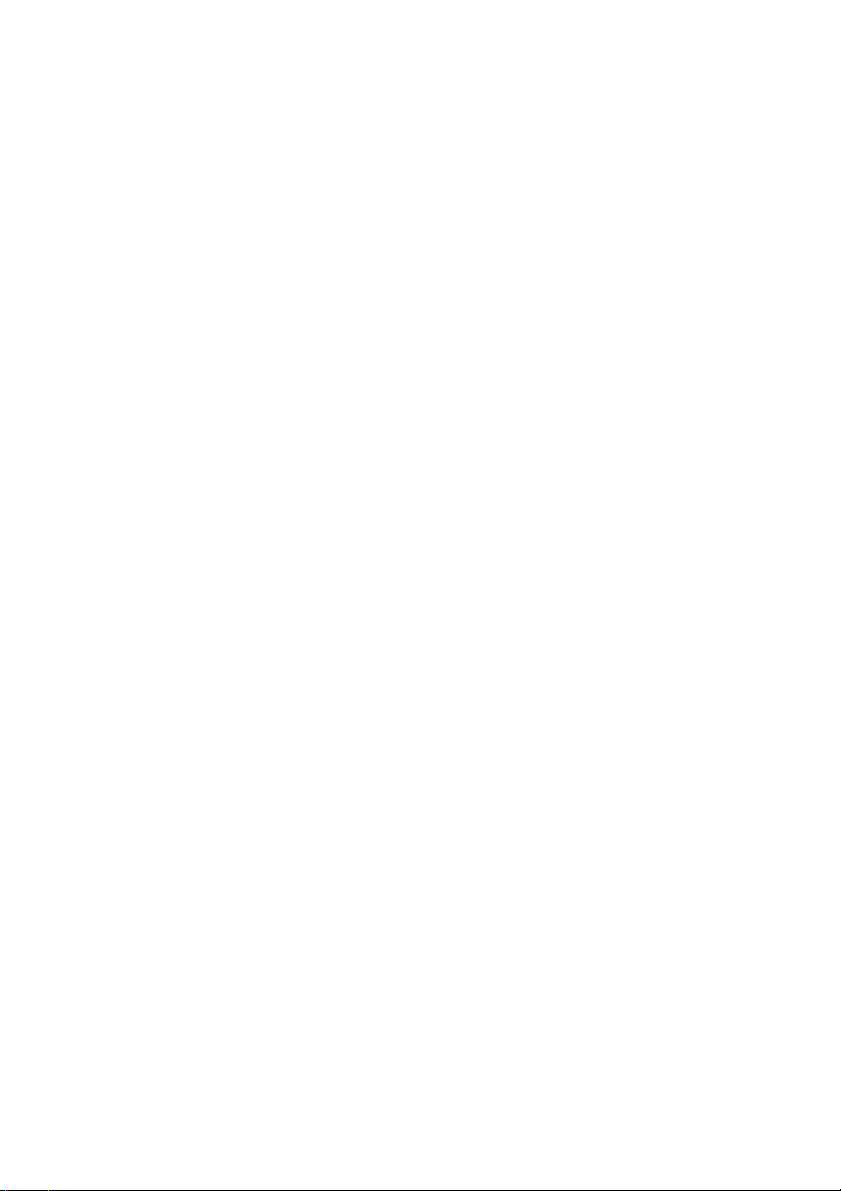
Dell™ Server PRO Management Pack 1.0
®
For Microsoft
System Center
Virtual Machine Manager 2008
User’s Guide
www.dell.com | support.dell.com
Page 2
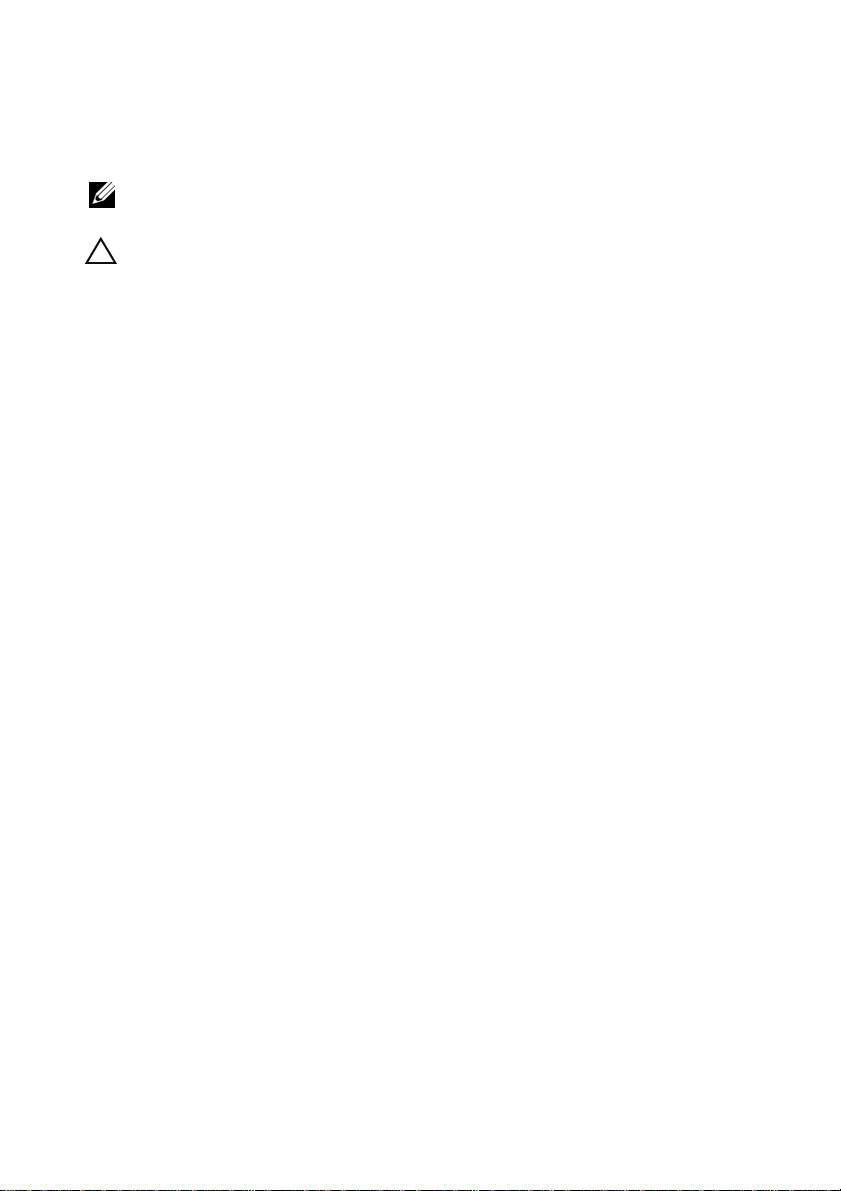
Notes and Cautions
NOTE: A NOTE indicates important information that helps you make better use of
your computer.
CAUTION: A CAUTION indicates potential damage to hardware or loss of data if
instructions are not followed.
____________________
Information in this document is subject to change without notice.
© 2009 Dell Inc. All rights reserved.
Reproduction of these materials in any manner whatsoever without the written permission of Dell Inc.
is strictly forbidden.
Trademarks used in this text: Dell, the DELL logo, PowerEdge, and OpenManage are trademarks of
Dell Inc.; Microsoft, Windows, W indows Server , and Vista are either trademarks or registered trademarks
of Microsoft Corporation in the United States and/or other countries.
Other trademarks and trade names may be used in this document to refer to either the entities claiming
the marks and names or their products. Dell Inc. disclaims any proprietary interest in trademarks and
trade names other than its own.
April 2009
Page 3
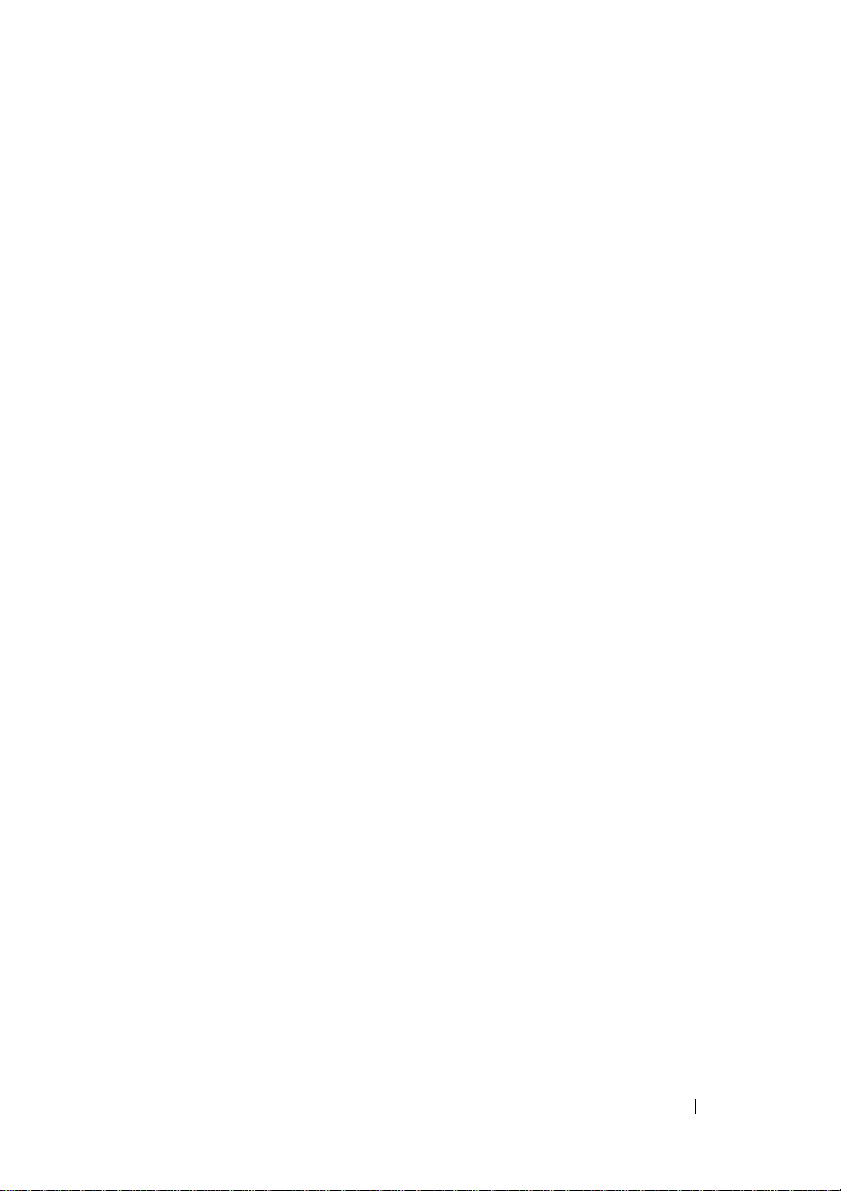
Contents
1 Introduction . . . . . . . . . . . . . . . . . . . . . . . . 5
Overview . . . . . . . . . . . . . . . . . . . . . . . . . 5
Related Terms . . . . . . . . . . . . . . . . . . . . . . . 6
What is a PRO Tip?
Feature Highlights
Understanding PRO Tip Management . . . . . . . . . . 7
Supported Operating Systems
Other Documents You May Need
Obtaining Technical Assistance . . . . . . . . . . . . 10
. . . . . . . . . . . . . . . . . . . . 6
. . . . . . . . . . . . . . . . . . . . . 6
. . . . . . . . . . . . . . . 9
. . . . . . . . . . . . . 9
2 Getting Started With
Dell PROPack . . . . . . . . . . . . . . . . . . . . . 11
Minimum Requirements . . . . . . . . . . . . . . . . . 11
Installing SCOM/SCE and SCVMM Agents
Integrating SCOM/SCE with SCVMM
Importing Dell PROPack . . . . . . . . . . . . . . . . 12
Configuring PRO Tips
. . . . . . . . . . . . . . . . . . 13
. . . . . . . 12
. . . . . . . . . . 12
Testing the Setup Using Scenarios
. . . . . . . . . . . 15
Contents 3
Page 4
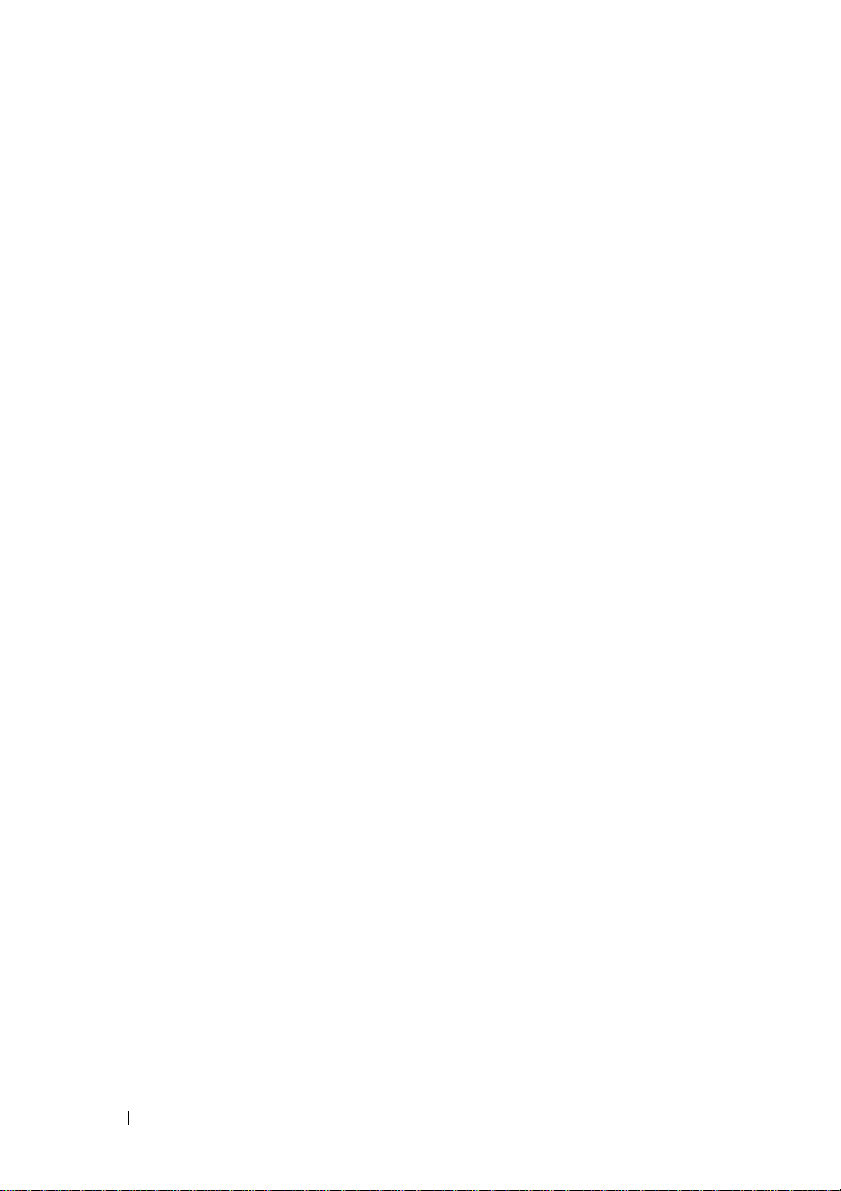
Uninstalling PROPack . . . . . . . . . . . . . . . . . . 17
Security Considerations
. . . . . . . . . . . . . . . . . 17
3 Using Dell PROPack . . . . . . . . . . . . . . . . 19
Monitoring Using SCVMM . . . . . . . . . . . . . . . 19
Implementation of Recovery Actions
Monitoring Using PRO Specific Alerts
on SCOM/SCE
Using Health Explorer to Reset Alerts
Alert Cause and Recovery Action
. . . . . . . . . . . . . . . . . . . . . . 23
. . . . . . . 20
. . . . . . . . . 24
. . . . . . . . . . . . 25
A Appendix A - Known Limitations in
Dell PROPack . . . . . . . . . . . . . . . . . . . . . 35
B Appendix B - Microsoft Knowledge
Base Articles for Dell PROPack . . . . . . . 37
Required Hotfixes on Managed System . . . . . . . . . 37
Glossary . . . . . . . . . . . . . . . . . . . . . . . . . . . . 41
Index . . . . . . . . . . . . . . . . . . . . . . . . . . . . . . . 43
4 Contents
Recommended Hotfixes on Managed System
Recommended Hotfixes on
Management Station
. . . . . . . . . . . . . . . . . . 39
. . . . . 38
Page 5
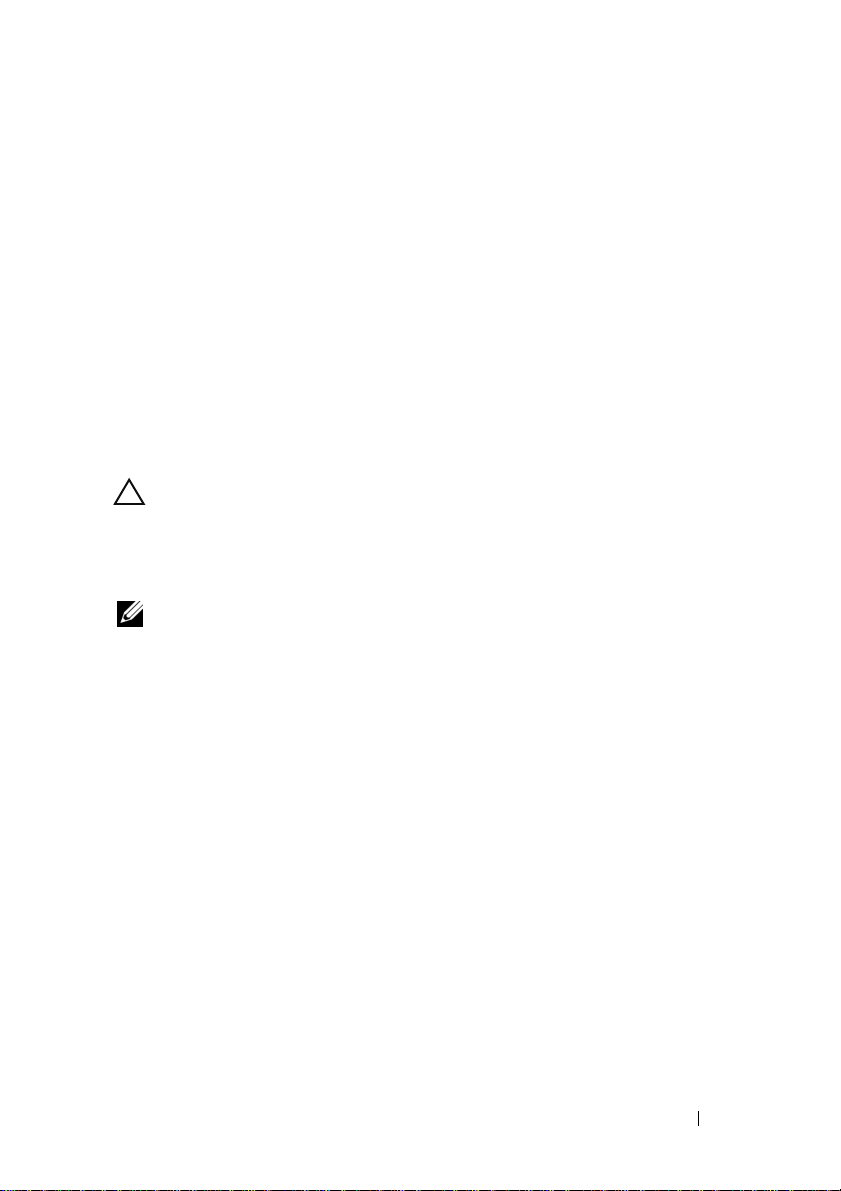
1
Introduction
This document is intended for system administrators who use the
Dell™ Server PRO Management Pack (Dell PROPack) to monitor
Dell systems and take remedial action when an inefficient system
is identified.
The integration of Dell PROPack with System Center Operations Manager
(SCOM) 2007 SP1/ System Center Essential (SCE) 2007 SP1and
System Center Virtual Machine Manager (SCVMM) 2008, enables you to
proactively manage virtual environments and ensure high availability of
your Dell systems.
CAUTION: Due to the possibility of data corruption and/ or data loss,
Dell recommends that the procedures in this document should be performed only
by personnel with knowledge and experience of using the Microsoft® Windows®
operating system and the Systems Center Operations Manager 2007/ System Center
Essentials 2007.
NOTE: Read Dell PROPack readme file, DellPROMP1.0_Readme.txt, which contains
the latest information about software and management station requirements, in
addition to information about known issues. You can find the readme packaged in
the self-extracting executable - Dell.Connections.PROPack. It is also posted on the
Systems Management documentation page on the Dell Support website at
support.dell.com.
Overview
System Center Operations Manager (SCOM) 2007/ System Center Essentials
(SCE) 2007 uses Management Packs to collect and store information on
hardware and applications along with a description of their health status.
Dell PROPack works with SCOM/SCE and System Center Virtual Machine
Manager (SCVMM) 2008 to manage Dell physical devices and their hosted
virtual machines using this available health information. Dell PROPack
recommends remedial actions when monitored objects transition to an
unhealthy state (for example, virtual disk failure or predictive drive error),
by leveraging the monitoring and alerting capabilities of SCOM/SCE and
remediation capabilities of SCVMM.
Introduction 5
Page 6
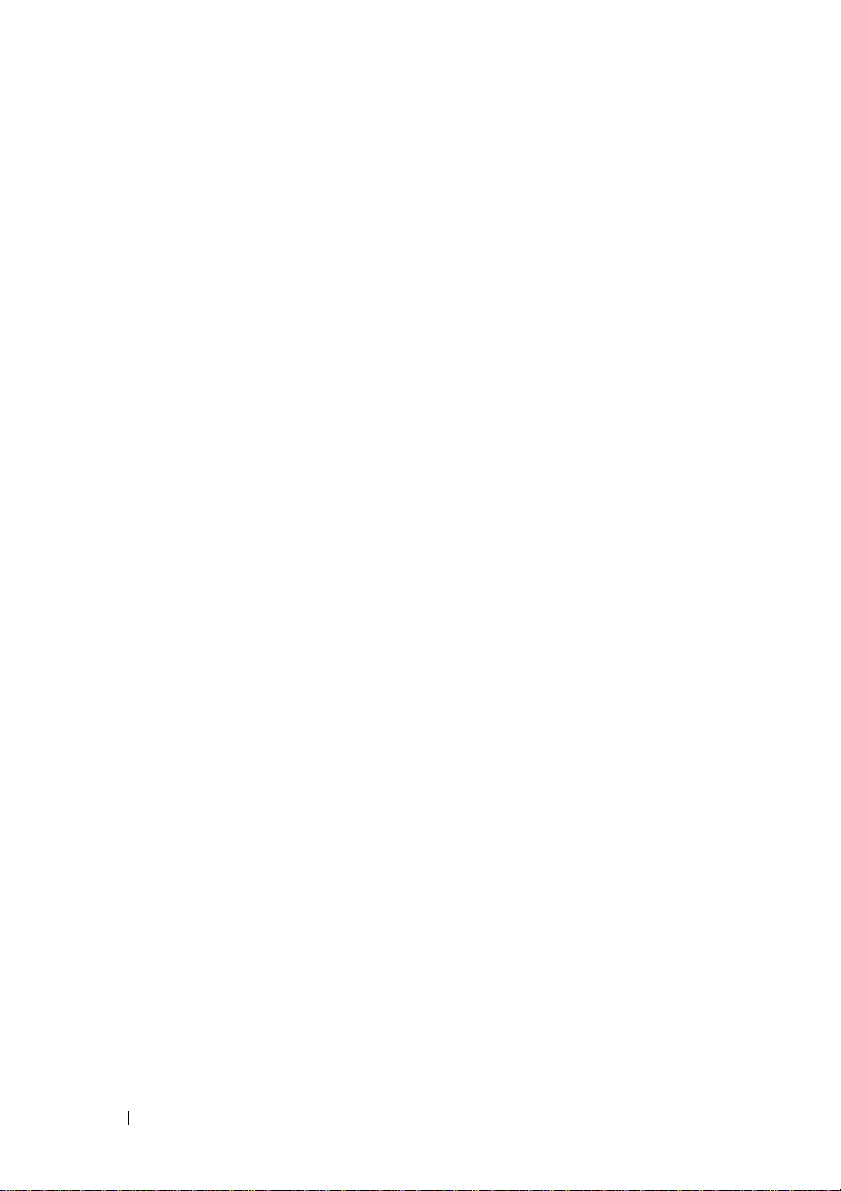
Related Terms
•
A managed system
Administrator and monitored and managed using SCOM/SCE and
SCVMM. It can be managed locally or remotely through a supported
Web br ow se r.
•
A management station
-based Dell system which is used to manage virtualized infrastructures.
is a Dell system running Dell™ OpenManage™ System
(or)
managing station
can be a Microsoft® Windows®
What is a PRO Tip?
PRO (Performance and Resource Optimization) Tip is a feature that enables
monitoring of your virtualized infrastructure and alerting when there is an
opportunity to optimize the usage of these resources. A PRO Tip window
consists of the description of the event that produced the PRO Tip and
suggested remedial action. This feature allows you to load-balance virtual
machines between physical hosts when specific thresholds, such as
temperature of CPU, are exceeded. Alternatively, you can migrate virtual
machines when a hardware failure is detected.
The PRO Tip window in the SCVMM Administrator console enables you to
view active PRO Tips for the host groups. The SCOM/SCE console displays
the corresponding alerts as well, to ensure a consistent monitoring experience.
You can implement the recommended action mentioned in the PRO Tip
manually or automatically.
Feature Highlights
The Dell PROPack 1.0:
• Simplifies management of physical and virtual machines on
Dell PowerEdge™ systems running Windows Server 2008 x64
Hyper-V operating system with SCVMM 2008, by continually
monitoring the health of your virtual infrastructure.
• Works with SCOM/SCE and SCVMM to detect events such as loss of
power supply redundancy, higher temperature than threshold values,
system storage battery error, virtual disk failure, and so on. For more
information on events supported by Dell PROPack, see "Alert Cause and
Recovery Action".
6 Introduction
Page 7
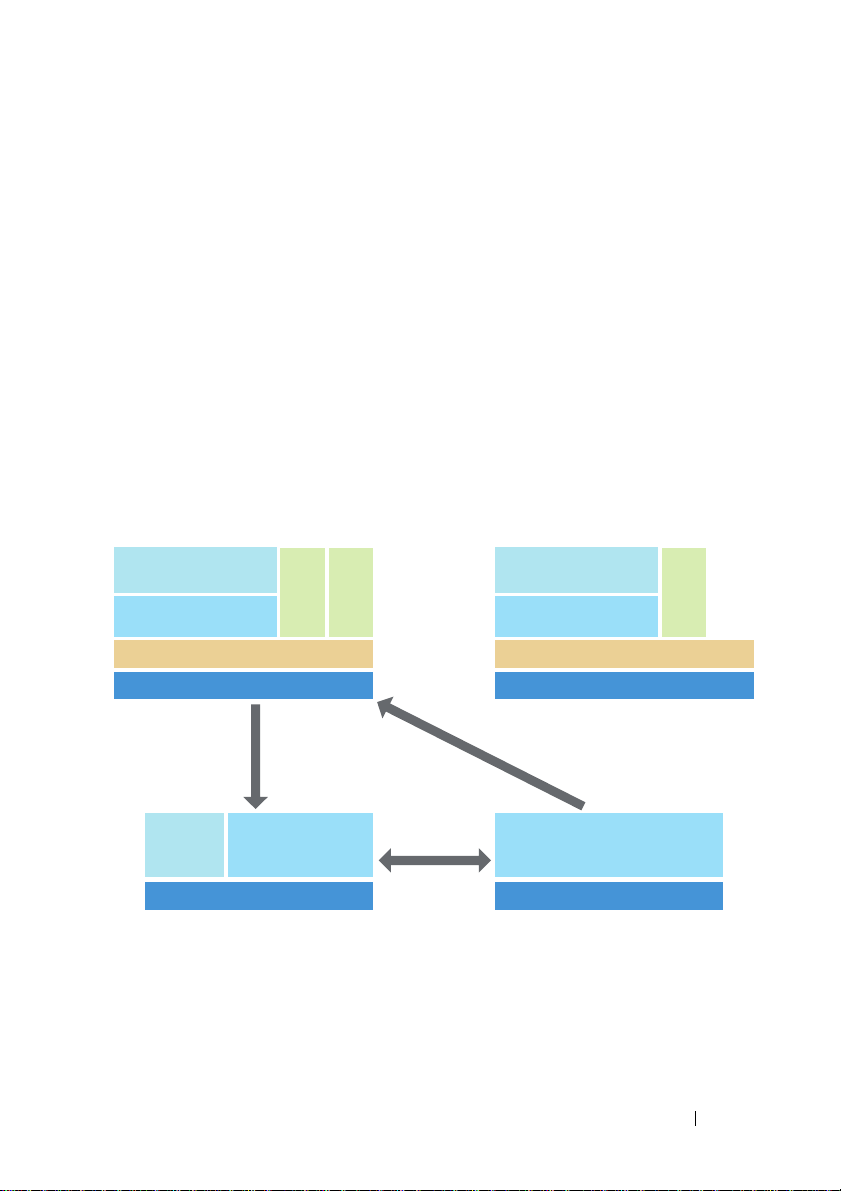
• Generates PRO Tip when the monitored hardware move to an unhealthy
state. The PROTip can be:
• a remedial action, such as movement of virtual machines.
• a recommended action, such as placing of host into maintenance
mode. You can then choose to take remedial action, such as migrate
the virtual machines to another healthy host.
• Minimizes downtime by implementing the remedial action provided on
PRO Tips, if so configured.
Understanding PRO Tip Management
To help you understand how Dell PROPack works, this section explains a
typical setup and the sequence of events involved.
Figure 1-1. Interaction of Components
Managed System 1 Managed System 2
Management Agents
(SCOM/SCE & SCVMM)
Dell OMSA
VM VM
Management Agents
(SCOM/SCE & SCVMM)
Dell OMSA
VM
Hyper-V Hypervisor
Dell PowerEdge
Dell
PROPack
SCE 2007 SP1/
SCOM 2007 SP1
Dell PowerEdge
Alerts
I
m
p
Notifies
l
e
m
e
n
t
s
Hyper-V Hypervisor
R
e
s
o
l
u
t
i
o
n
Dell PowerEdge
Management StationManagement Station
Dell PowerEdge
SCVMM 2008
In the figure, a group of Dell PowerEdge systems are the managed systems.
Two Dell PowerEdge systems act as management stations hosting the
SCOM/SCE and SCVMM. Dell OpenManage Server Administrator
Introduction 7
Page 8
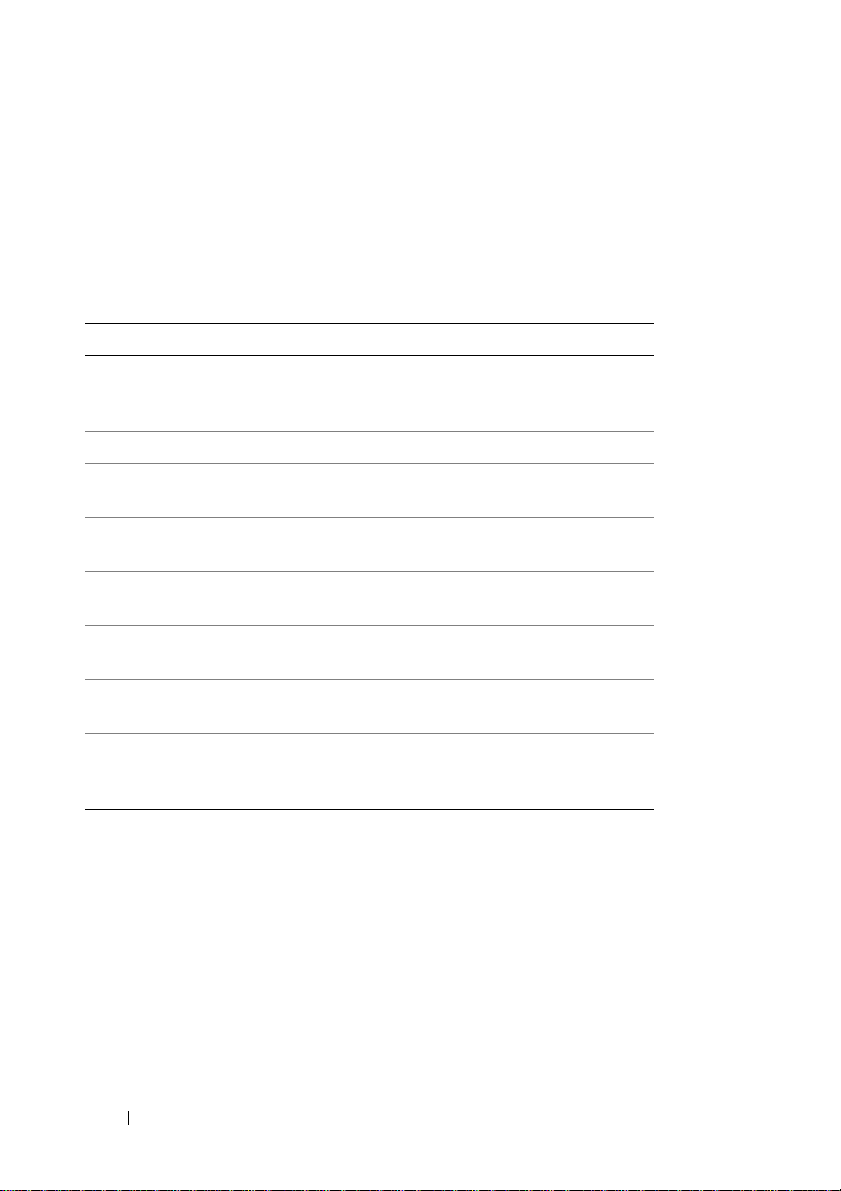
generates relevant severity alerts for monitored objects when there is a
transition to an unhealthy state. The Dell PROPack contains a mapping
between Server Administrator alerts and the associated PRO Tip.
The following table describes the sequence of events that occur in generating
and handling of a typical PRO Tip.
Table 1-1. Sequence of events with description
Sequence Number Event
1 SCOM/SCE agents installed on the host detect the
warning, error, or failure alerts that are logged by Dell
OpenManage Server Administrator.
2 Alert is sent to SCOM/SCE.
3 SCOM/SCE console displays active PRO
specific alert.
4 SCOM/SCE notifies the alert and the associated
PRO Tip ID to SCVMM.
5 SCVMM displays a corresponding entry in the
PRO Tip window.
6 You can choose to implement the recovery action on
the respective managed system.
7 SCVMM notifies SCOM/SCE about the successful
completion of the recovery action.
8 The status of the PRO Tip is displayed as "Resolved"
on the SCVMM console after successful
implementation of the PRO Tip.
For more information on the types of events and the associated remedial
actions, see "Alert Cause and Recovery Action".
8 Introduction
Page 9
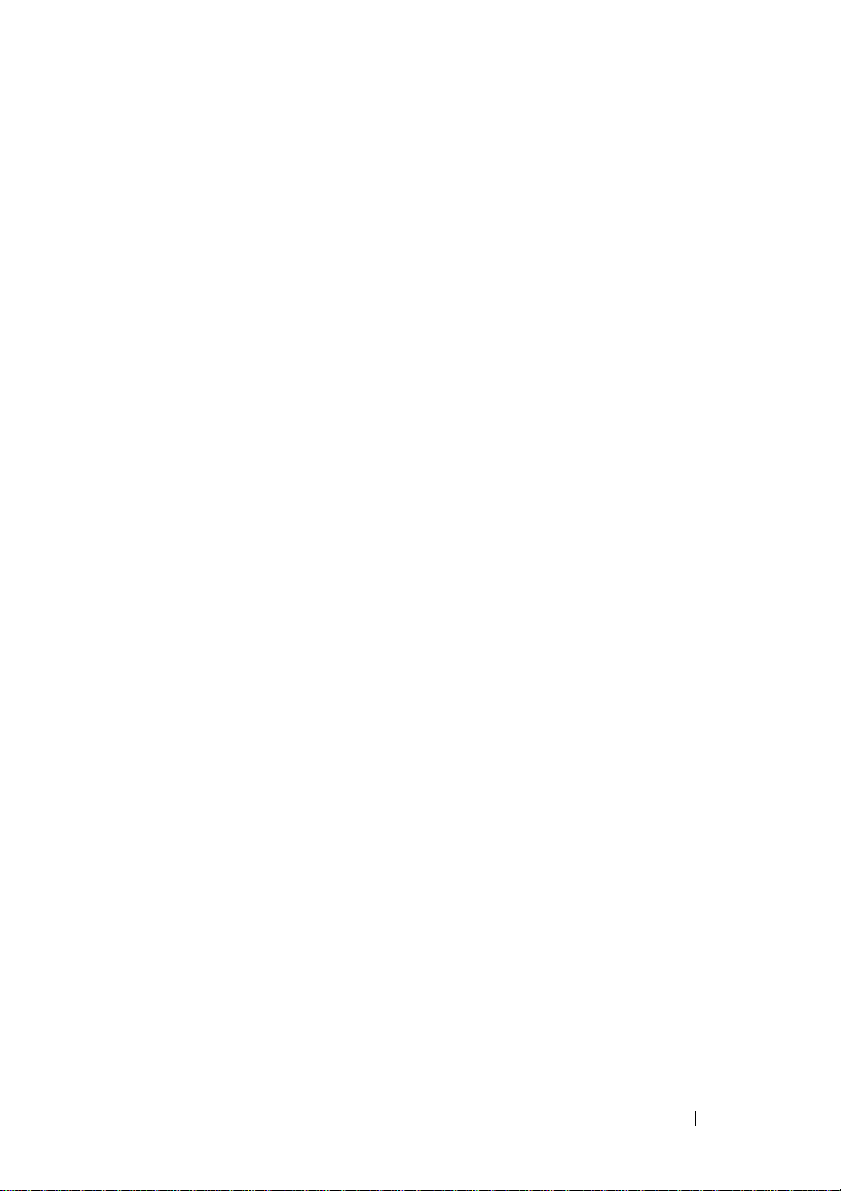
Supported Operating Systems
For the detailed Operating Systems support matrix, see the Dell PROPack
readme file, DellPROMP1.0_Readme.txt. You can find the readme packaged
in the self-extracting executable posted on the Systems Management documentation page on the
Dell Support website at support.dell.com.
Dell_ PROPack_1.0.0_A00.exe.
It is also
Other Documents You May Need
Besides this User's Guide, you might need to refer to the following guides
available on the Dell Support website at support.dell.com:
•The
•The
•The
•The
•The
Dell OpenManage Installation and Security User's Guide
detailed installation procedures and step-by-step instructions for
installing, upgrading, and uninstalling Server Administrator for each
supported operating system.
Dell OpenManage Software Quick Installation Guide
overview of applications that you can install on your management station
(console) and on your managed systems. This document also provides
procedures for installing your console and managed system applications
on systems running supported operating systems.
Dell OpenManage Server Administrator Compatibility Guide
compatibility information about Server Administrator installation and
operation on various hardware platforms (or systems) running supported
operating systems.
Dell OpenManage Server Administrator CIM Reference Guide
documents the Common Information Model (CIM) provider, an extension
of the standard management object format (MOF) file. The CIM provider
MOF documents supported classes of management objects.
Dell OpenManage Server Administrator Messages Reference Guide
the messages that are displayed in your Server Administrator home page
Alert log or on your operating system’s event viewer. This guide explains
the text, severity, and cause of each service alert message that Server
Administrator issues.
provides
provides an
provides
lists
Introduction 9
Page 10
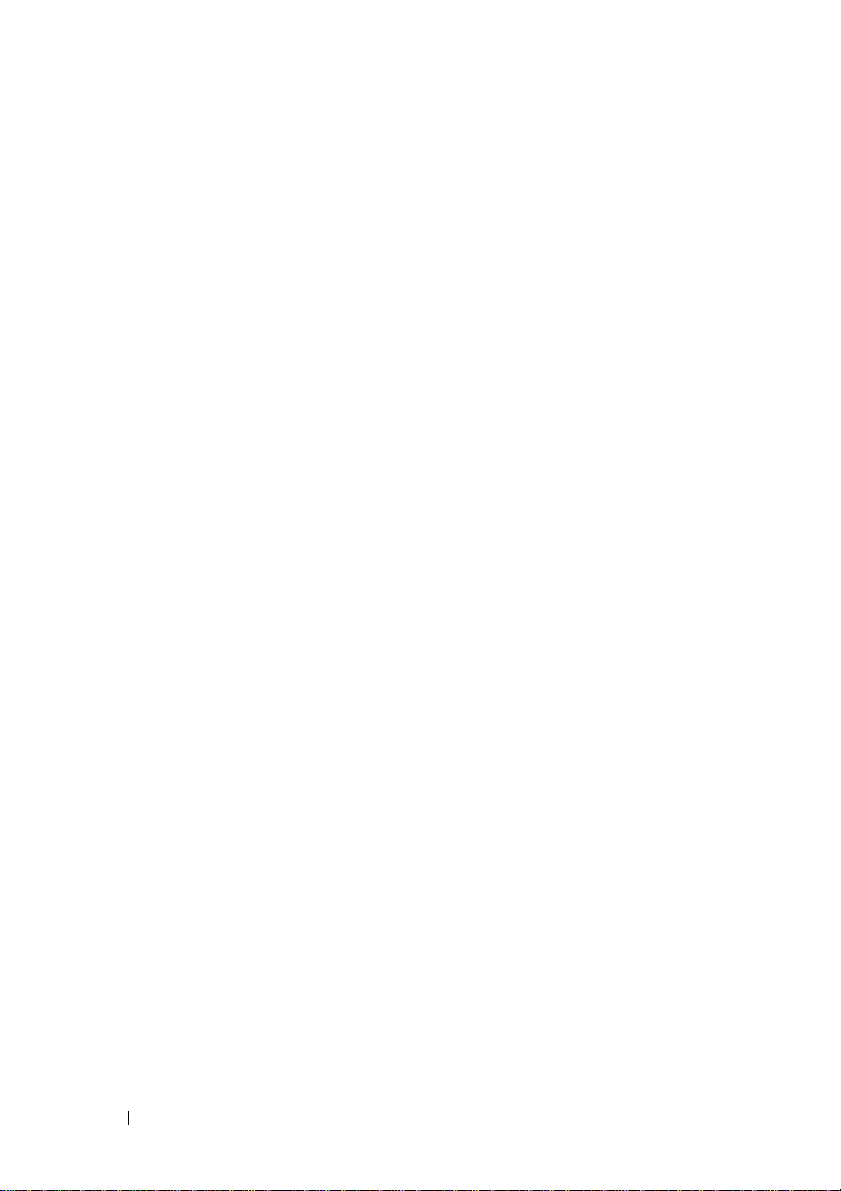
•The
•The
The Dell Systems Management Tools and Documentation DVD contains
a readme file for Server Administrator and additional readme files for
other systems management software applications found on the DVD.
See the Dell Support website at support.dell.com. for documentation on
virtualization solutions.
Dell OpenManage Server Administrator Command Line Interface
User's Guide
Administrator, including an explanation of the command line interface
(CLI) commands to view system status, access logs, create reports,
configure various component parameters, and set critical thresholds.
Dell OpenManage Server Administrator Storage Management User's Guide
is a comprehensive reference guide for configuring and managing local and
remote storage attached to a system. This document is also available in
HTML and PDF formats on the
Documentation DVD
online help.
documents the complete command line interface for Server
Dell
Systems Management Tools and
and from the Storage Management console as
Obtaining Technical Assistance
If at any time you do not understand a procedure described in this guide, or
if your product does not perform as expected, different types of help are
available. For more information see "Getting Help" in your system’s
Installation and Troubleshooting Guide or the Hardware Owner’s Manual.
Additionally, Dell Enterprise Training and Certification is available;
see www.dell.com/training for more information. This service might not
be offered in all locations.
10 Introduction
Page 11
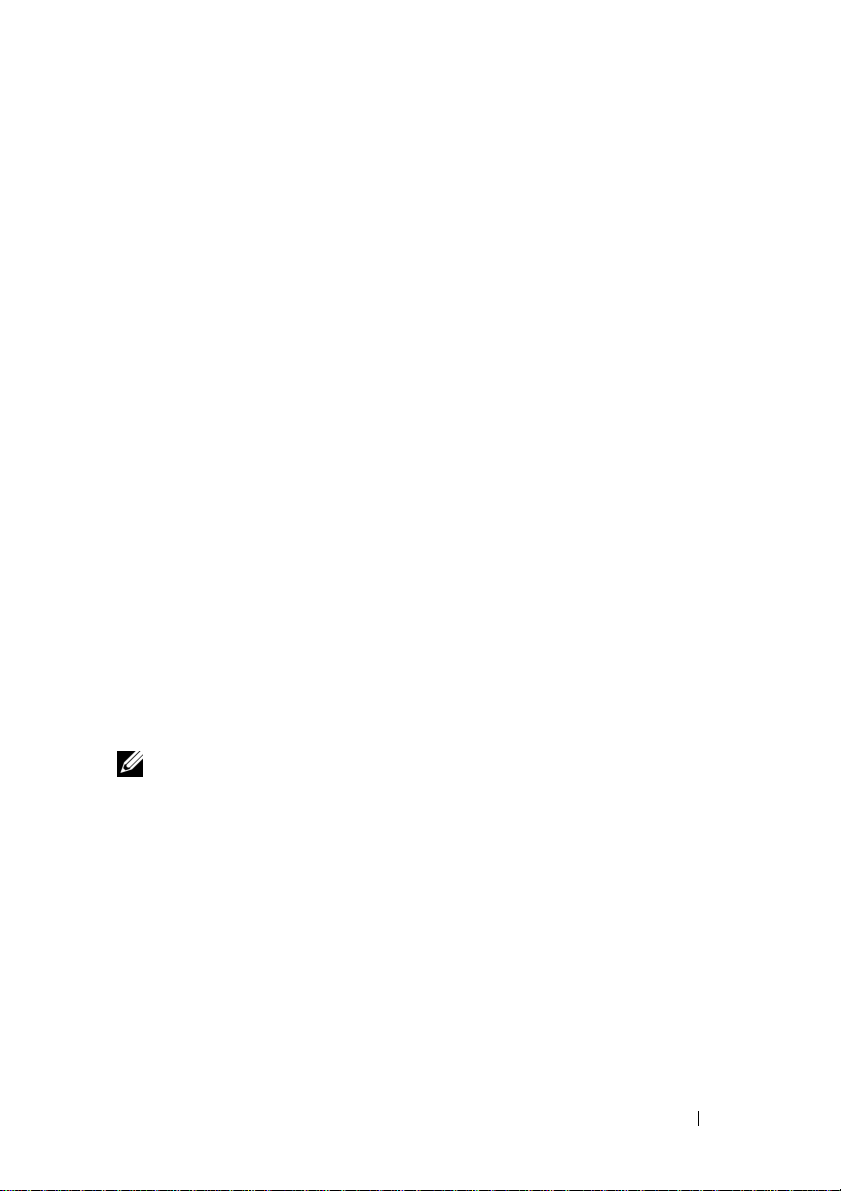
2
Getting Started With Dell PROPack
Minimum Requirements
To implement the Dell PROPack, you must ensure that the following
minimum execution environment exists:
• Management Station running:
• System Center Operations Management (SCOM) 2007 SP1/ System
Center Essentials (SCE) 2007 SP1 installed on a supported hardware
and operating system.
• System Center Virtual Machine Manager (SCVMM) 2008 installed on
a supported hardware and operating system.
• Managed System running:
• Microsoft Hyper-V hosts on any Dell PowerEdge systems ranging from
x8xx to xx1x (both inclusive).
• Dell OpenManage Server Administrator version 5.3 to 5.5 on x8xx to
xx0x systems and Dell OpenManage Server Administrator version
6.0.1/6.0.2 on xx1x systems. You can download the latest version of
Dell OpenManage Server Administrator from the Dell Support
website at
support.dell.com
.
NOTE: For the list of supported operating systems for SCOM/SCE and SCVMM
see the Microsoft website.
Getting Started With Dell PROPack 11
Page 12
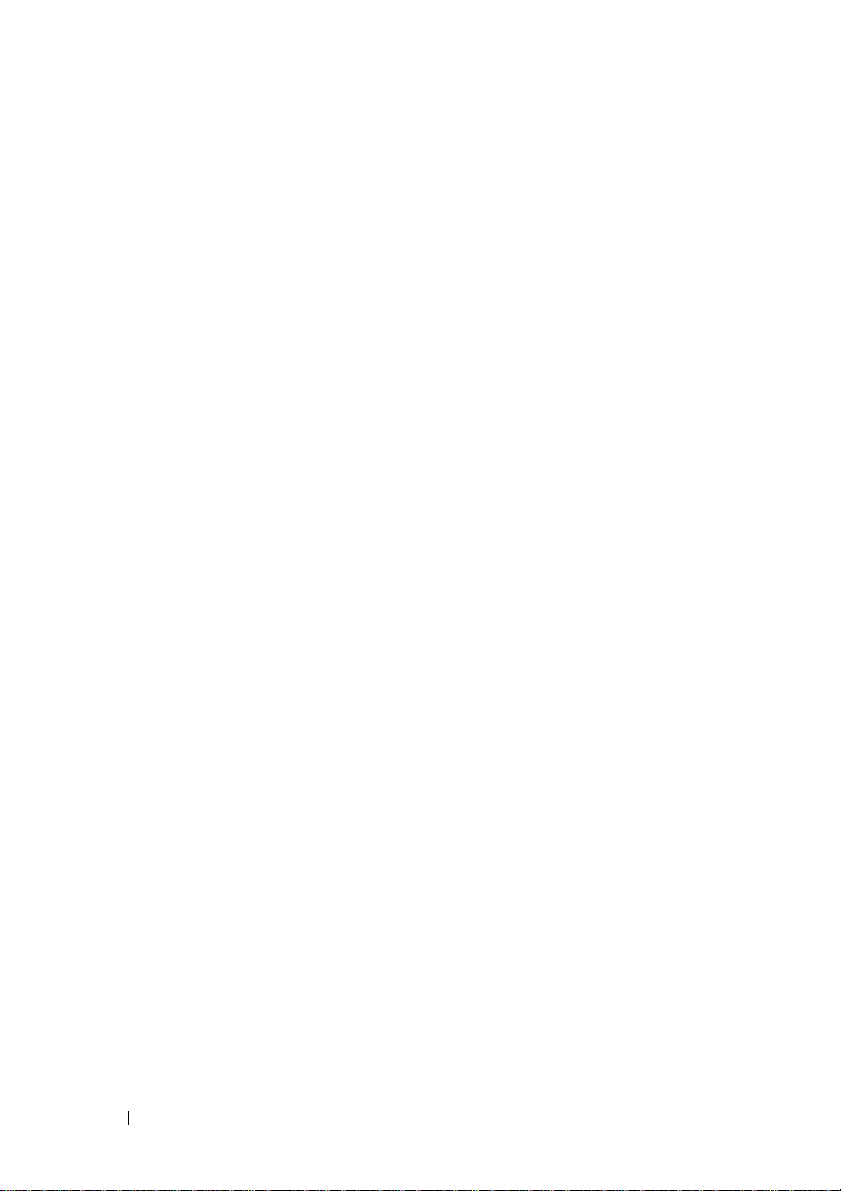
Installing SCOM/SCE and SCVMM Agents
When you use the setup to monitor your infrastructure, SCOM/SCE and
SCVMM agents installed on the hosts enable data transfer between the
managed system and management stations. Agents of both SCVMM and
SCOM/SCE are installed manually or automatically during the discovery
process on all Hyper-V hosts.
Integrating SCOM/SCE with SCVMM
For the setup to support Dell PROPack, SCOM/SCE must be integrated with
SCVMM. For detailed description of the steps see the Microsoft TechNet Library.
Importing Dell PROPack
Dell PROPack for the 1.0 release is provided in a sealed format as a .mp file.
To import the Dell PROPack do the following:
1
Download the
to a removable media storage or local repository.
2
Unzip the file and locate the
3
Open the SCOM/SCE console.
4
Right-click
The
Select Management Pack to import
Dell_ PROPack_1.0.0_A00.exe
Dell.Connections.PROPack.mp
Management Packs
in the
Administration
from Dell website/ftp site
file.
tab.
screen is displayed.
5
Browse to the location of
the file.
6
Click
Open.
The
Import Management Packs
message in the
SCOM/SCE displays this generic warning as a part of the security process
when you manually install any Management Pack. For more information
on how you can change the security settings for installing Management
Packs manually, see the Microsoft TechNet Library.
12 Getting Started With Dell PROPack
Management Pack Details
Dell.Connections.PROPack.mp
screen is displayed with a warning
section, as shown in Figure 2-1.
and select
Page 13
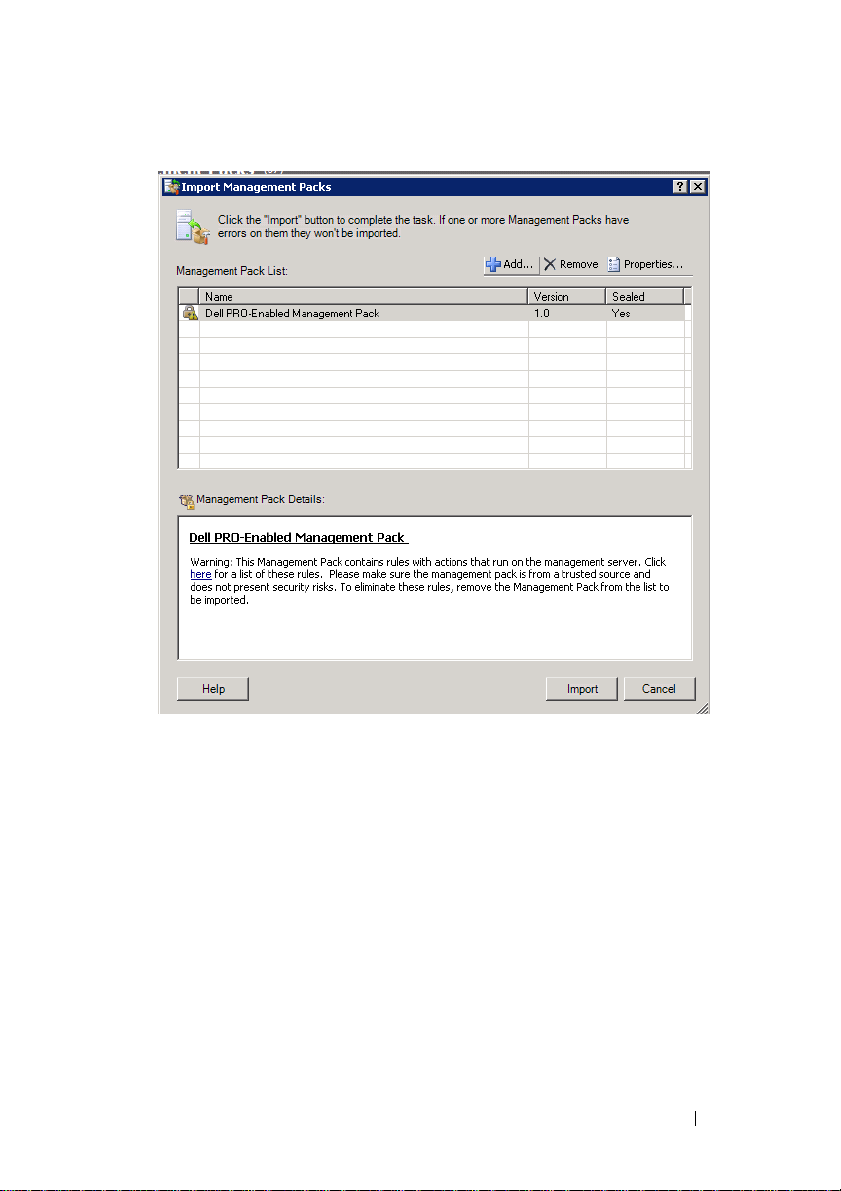
Figure 2-1. Security Warning Message
7
Click
Import
.
A confirmation dialog box is displayed.
8
Click
Yes
.
For alerts and PRO Tips to be generated, ensure SCVMM discovery happens
and SCVMM objects are displayed in the State View. For more information
on the State View, see "Monitoring Using PRO Specific Alerts on
SCOM/SCE".
Configuring PRO Tips
The Dell systems and virtual infrastructure are monitored for either Critical
only or both Critical and Warning alerts. A Warning alert is generated when
a reading for the component is above or below the acceptable level.
Getting Started With Dell PROPack 13
Page 14
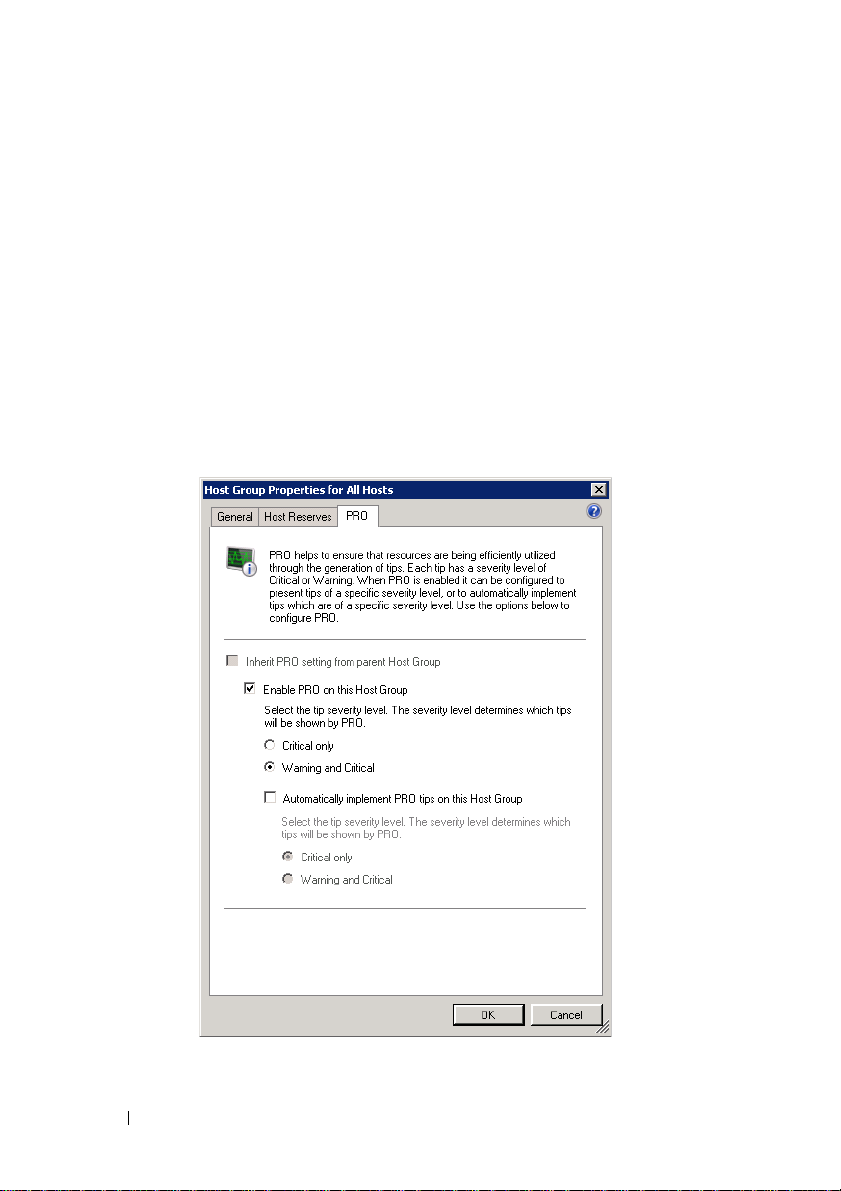
The component may still be functioning, but it could potentially fail.
Or, the component may be functioning in an impaired state. A Critical alert is
generated when the component has either failed or failure is imminent.
By default, the monitoring level is set to "
Warning and Critical".
To enable ProTips for both Warning and Critical alerts and automatic
implementation of ProTips do the following:
1
Open the SCVMM console.
2
In the
Host Groups
The
Host Groups Properties for All Hosts
section, right-click
All Hosts
and select
Properties
window appears, as shown in
.
Figure 2-2.
Figure 2-2. Configuring PRO Tips
14 Getting Started With Dell PROPack
Page 15

3
Select the
PRO
tab and select the
Enable PRO on this Host Group
option.
4
By default, the monitoring level is set to
Warning and Critical
, which
means that the application will display PRO Tips generated for both
Warning and Critical alerts. To restrict the PRO Tips to Critical alerts only,
select the
5
Select the
By default, the automation level is set to
Critical only
option.
Automatically implement PRO tips
Critical only
option.
, which means that
PRO Tips with a Critical severity level are automatically implemented.
For all PRO Tips to be implemented automatically, select the
Critical
6
Click OK to save your settings.
option.
Warn in g an d
Testing the Setup Using Scenarios
To confirm that the imported Dell PROPack is fully functional create the
scenarios listed in the two tables and check if the activities listed under
Expected System Response column are carried out.
Scenario 1 - The backplane board temperature exceeds its warning threshold
value on a managed system.
Table 2-1. Checking recovery action for warning alert conditions.
Your Actions Expected System Response
Generate a temperature alert warning
on the managed system, such that
the backplane board temperature
exceeds its warning threshold limit.
The event id is 1053 with the source
being OpenManage Server
Administrator.
Select the Implement option in the
PRO Tip window.
• Dell PROPack generates the corresponding
alert in SCOM/SCE.
• SCOM/SCE passes an alert associated with
the PRO Tip to SCVMM.
• PRO Tip appears in the SCVMM PRO
Tip window.
Places the host in maintenance mode.
Getting Started With Dell PROPack 15
Page 16

Table 2-1. Checking recovery action for warning alert conditions.
(continued)
Your Actions Expected System Response
Verify that the host is placed in the
maintenance mode and the PRO Tip
resolved the alert.
• After successful implementation of the PRO
Tip, its status is changed to "Resolved" and
PRO Tip entry is moved out of the PRO
Tip window.
• Corresponding alert disappears in the
SCOM/SCE Alert View.
Select the Dismiss option instead of
the Implement option in the PRO
Tip window.
PRO Tip is dismissed. No recovery task is
performed. The corresponding PRO Tip entry
is moved out of the PRO Tip window.
Scenario 2 - the backplane board temperature exceeds its failure threshold
value on a managed system.
Table 2-2. Checking recovery action for failure alert conditions.
Your Actions Expected System Response
Generate a temperature alert on
the managed system, such that
the backplane board temperature
exceeds its failure threshold limit.
The event id is 1054 with the
source being OpenManage Server
Administrator.
Select the Implement option in
the PRO Tip window.
• Dell PROPack generates the corresponding alert
in SCOM/SCE.
• SCOM/SCE passes an alert associated with the
PRO Tip to SCVMM.
• PRO Tip appears on the SCVMM PRO
Tip window.
The recovery actions execute as follows:
a
Sets the host in maintenance mode.
b
Determines the list of virtual systems running
on the unhealthy host using the built-in
Microsoft host rating algorithm.
c
Determines the best-rated healthy host.
d
Moves the virtual machine to best-rated host.
e
Repeats this action until no more running
virtual machines exist on the unhealthy host.
16 Getting Started With Dell PROPack
Page 17

Table 2-2. Checking recovery action for failure alert conditions.
Your Actions Expected System Response
Verify that the virtual systems are
moved to a healthy host and PRO
Tip resolved the alert.
Select the Dismiss option instead
of the Implement option in the
PRO Tip window.
• After successful implementation of the PRO
Tip, its status is changed to "Resolved" and PRO
Tip entry is moved out of the PRO Tip window.
• Corresponding alert disappears in the
SCOM/SCE Alert View.
No action is taken and virtual systems are not
moved. The corresponding PRO Tip entry is
moved out of the PRO Tip window.
(continued)
Uninstalling PROPack
You can uninstall PROPack by deleting it in the SCOM/SCE console.
When you delete PROPack, all the settings and thresholds associated with it
are removed from SCOM/SCE. Also, the .mp file for PROPack is deleted from
the hard disk of the management station.
To uninstall PROPack do the following:
1
Open the SCOM/SCE console.
2
Select
Administration→ Management Packs
3
In the
Management Packs
Pack and then click
pane, right-click Dell Server PRO Management
Delete
.
.
Security Considerations
Operations Console access privileges are handled internally by SCOM/SCE.
This can be setup using the User Roles option under Administration →
Security feature on the SCOM/SCE console. The profile of the role assigned
to you determines what actions you can perform and which objects you are
able to manage. For more information on security considerations see the
Microsoft Operations Manager 2007 SP1/ Microsoft Systems Centre Essentials
SP1 online help.
Getting Started With Dell PROPack 17
Page 18

18 Getting Started With Dell PROPack
Page 19

3
Using Dell PROPack
Monitoring Using SCVMM
You can manage the health of your virtualized environment using PRO Tips
displayed on the SCVMM console.
To see the PRO Tip window, click the PRO Tips button on toolbar located
below the main menu, as shown in Figure 3-1. The button also shows the
number of active PRO Tips in brackets.
Figure 3-1. PRO Tip Button on the SCVMM Console
Click the PRO Tips button.
Alternatively, if you select the Show this window when new PRO Tips are
created option in the PRO Tip window, the window opens automatically on
the SCVMM console when a PRO Tip is generated.
The PRO Tip window displays information in a tabular format about
the source, tip (
machine
Below the table you can see a description of the problem that triggered the
alert, along with the cause and suggested remedial action for recovery.
), and state.
a concise statement of the problem associated with the host
Using Dell PROPack 19
Page 20

Figure 3-2. PRO Tip Window
Implementation of Recovery Actions
The PRO Tip window provides an option to either implement or dismiss the
recommended action. If you select the Implement option, one of these
recovery tasks may be executed based on the type of alert:
Placing the host in maintenance mode
Placing a host in maintenance mode prevents future assignment of workload
to the host until the problem is resolved.
When a host is placed in the maintenance mode, it still receives alerts in
SCOM/SCE and associated PRO Tips in SCVMM.
The system health conditions that can trigger the maintenance mode task are
non-critical hardware alerts on the virtualization host such as, ambient chassis
temperature warning alert on Dell PowerEdge virtualization host system.
20 Using Dell PROPack
Page 21

Moving of virtual machines
The PRO Tip management pack uses SCVMM algorithms to move virtual
machines from the affected system to a healthy one. The placement
requirements for identifying a healthy system and moving the virtual
machines are as follows:
•
Hard requirements
- these are requirements that a machine hosting
the virtual machines must meet in order to run - sufficient memory
and storage.
•
Soft requirements
- these are requirements that if met by the host, allows a
virtual machine to perform more optimally - CPU allocation, network
bandwidth, network availability, disk IO bandwidth, and free memory.
SCVMM assigns a star rating to hosts in a range of zero to five. If a hard
requirement is not met (for example, not enough hard disk and memory
capacity), the host automatically gets zero stars and SCVMM does not allow
you to place a virtual machine on that host.
The system health conditions that trigger migration of virtual machines are
hardware failure alerts on a virtualization host such as virtual disk failure and
predictive drive error. Dell PROPack migrates virtual machines that have
status "Running". No other virtual machines with status like "Stop", "Pause"
and "Saved state" are migrated.
After you successfully implement the recovery task the following changes
take place:
• PRO Tip status is changed to "Resolved" and PRO Tip entry is moved out
of the PRO Tip window.
• Corresponding alert disappears in SCOM/SCE Alert View.
• An entry is displayed in the
Jobs
section on the SCVMM console.
This entry shows the status of the job as "Completed", as shown in the
Figure 3-3.
Using Dell PROPack 21
Page 22

Figure 3-3. Completed Job
PRO Tip implementation of moving virtual machines can fail if no other
healthy hosts are available in the host group or host cluster. In such a case,
the PRO Tip window displays the State of the corresponding PRO Tip as
"Failed", and the reason is elaborated in the Error section. The status of the
corresponding entry in the Jobs section on the SCVMM console also displays
as "Failed".
NOTE: In the PRO Tip window the failure message is updated dynamically.
However, to refresh the data you have to click outside the PRO Tip window and
then click again to bring the window in focus.
If you select the Dismiss option, the PRO Tip is not executed and the
following changes take place:
• The PRO Tip is removed from the SCVMM PRO Tip console.
• The alert in SCOM/SCE is removed from the
Dell Server PRO Alerts
22 Using Dell PROPack
.
Page 23

Monitoring Using PRO Specific Alerts on SCOM/SCE
You can monitor the physical devices in your network using the SCOM/SCE
console.
The SCOM/SCE console provides the following views:
•
Alert View
specific alerts in a tabular format with information on the severity level,
source, name, resolution state, along with the date and time of creation.
To access the Alert View do the following:
a
b
c
The alerts are displayed on the right-side of the screen, as shown in
Figure 3-4.
Figure 3-4. Alert View
- The Alert View on the SCOM/SCE console displays Dell PRO
Open SCOM/SCE console.
Select the
Select
Monitoring
Dell Server PRO Alerts
tab.
from
Dell Server PROPack.
Using Dell PROPack 23
Page 24

•
State View
a tabular format. The State View displays objects with the name, path,
storage health of the Dell system, and so on. You can personalize the State
View by defining which objects you want displayed and customizing how
the data looks.
Figure 3-5. State View
For more information on creating a State View see the Microsoft website.
- The State View displays the Dell system objects discovered in
Using Health Explorer to Reset Alerts
Health Explorer enables you to view and take action on alerts. When you
select the Dismiss option in the PRO Tip window the alert is removed from
the PRO Tip window. However, to reset this alert manually in the Health
Explorer do the following:
1
Open the
2
Right-click the alert that you want to close.
3
Select
24 Using Dell PROPack
Health Explorer
Reset Health
window from the
.
Actions
pane.
Page 25

Alert Cause and Recovery Action
The following table lists the alert and the corresponding recommended
remedial action:
Table 3-1. Alert Cause and Recovery Action
Dell
Alert Description
Event
in SCOM/ SCE &
ID
PRO Tip in
SCVMM
1053 Temperature
sensor detected
a warning value
1054 Temperature
sensor detected
a failure value
1104 Fan sensor
detected a
failure value.
1154 Voltage sensor
detected a
failure value.
Severity Alert Cause Dell PRO Tip
Recommended
Remedial Action
Warning A temperature sensor
on the backplane
board, system board,
CPU, or drive carrier in
the specified system
exceeded its warning
threshold value.
Error A temperature sensor
on the backplane
board, system board,
CPU, or drive carrier in
the specified system
exceeded its failure
threshold value.
Error A fan sensor in the
specified system
detected the failure of
one or more fans.
Error A voltage sensor in the
specified system
exceeded its failure
threshold value.
In SCVMM, PRO
Tip implementation
places the host in
Maintenance mode
so that it is no longer
available for new
virtual machine
placements.
In SCVMM, PRO
Tip implementation
migrates running
virtual machines
from unhealthy host
to healthy host(s).
In SCVMM, PRO
Tip implementation
places the host in
Maintenance mode
so that it is no longer
available for new
virtual machine
placements.
In SCVMM, PRO
Tip implementation
migrates running
virtual machines
from unhealthy host
to healthy host(s).
Using Dell PROPack 25
Page 26

Table 3-1. Alert Cause and Recovery Action
(continued)
Dell
Event
ID
1203 Current sensor
1204 Current sensor
1305 Redundancy
1306 Redundancy
Alert Description
in SCOM/ SCE &
PRO Tip in
SCVMM
detected a
warning value.
detected a
failure value.
degraded.
lost.
Severity Alert Cause Dell PRO Tip
Recommended
Remedial Action
Warning A current sensor in the
specified system
exceeded its warning
threshold value.
Error A current sensor in the
specified system
exceeded its failure
threshold value.
Warning A power supply sensor
reading in the specified
system exceeded a
warning threshold.
Error A power supply has
been disconnected or
has failed.
In SCVMM, PRO
Tip implementation
places the host in
Maintenance mode
so that it is no longer
available for new
virtual machine
placements.
In SCVMM, PRO
Tip implementation
migrates running
virtual machines
from unhealthy host
to healthy host(s).
In SCVMM, PRO
Tip implementation
places the host in
Maintenance mode
so that it is no longer
available for new
virtual machine
placements.
In SCVMM, PRO
Tip implementation
places the host in
Maintenance mode
so that it is no longer
available for new
virtual machine
placements.
26 Using Dell PROPack
Page 27

Table 3-1. Alert Cause and Recovery Action
Dell
Alert Description
Event
in SCOM/ SCE &
ID
PRO Tip in
SCVMM
1353 Power supply
detected a
warning.
1354 Power supply
detected a
failure.
1403 Memory Device
Status Warning
1404 Memory Device
Error.
Severity Alert Cause Dell PRO Tip
Warning A power supply sensor
reading in the specified
system exceeded
definable warning
threshold.
Error A power supply has
been disconnected or
has failed.
Warning A memory device
correction rate
exceeded an acceptable
value.
Error A memory device
correction rate
exceeded an acceptable
value, a memory spare
bank was act ivate d, or a
multibit ECC error
occurred.
(continued)
Recommended
Remedial Action
In SCVMM, PRO
Tip implementation
places the host in
Maintenance mode
so that it is no longer
available for new
virtual machine
placements.
In SCVMM, PRO
Tip implementation
places the host in
Maintenance mode
so that it is no longer
available for new
virtual machine
placements.
In SCVMM, PRO
Tip implementation
places the host in
Maintenance mode
so that it is no longer
available for new
virtual machine
placements.
In SCVMM, PRO
Tip implementation
migrates running
virtual machines
from unhealthy host
to healthy host(s).
Using Dell PROPack 27
Page 28

Table 3-1. Alert Cause and Recovery Action
(continued)
Dell
Event
ID
1703 Battery sensor
2048 Device Failed
2056 Virtual Disk
2057 Virtual Disk
Alert Description
in SCOM/ SCE &
PRO Tip in
SCVMM
detected a
warning value.
Error.
Failed Warning.
Degraded
Wa r ni n g
Severity Alert Cause Dell PRO Tip
Recommended
Remedial Action
Warning A battery sensor in the
specified system
detected that a battery
is in a predictive failure
state.
Error A storage component
such as a physical disk
or an enclosure has
failed.
Error One or more physical
disks included in the
virtual disk have failed.
Warning This alert message
occurs when a physical
disk included in a
redundant virtual disk
fails.
In SCVMM, PRO
Tip implementation
places the host in
Maintenance mode
so that it is no longer
available for new
virtual machine
placements.
In SCVMM, PRO
Tip implementation
places the host in
Maintenance mode
so that it is no longer
available for new
virtual machine
placements.
In SCVMM, PRO
Tip implementation
places the host in
Maintenance mode
so that it is no longer
available for new
virtual machine
placements.
In SCVMM, PRO
Tip implementation
places the host in
Maintenance mode
so that it is no longer
available for new
virtual machine
placements.
28 Using Dell PROPack
Page 29

Table 3-1. Alert Cause and Recovery Action
Dell
Alert Description
Event
in SCOM/ SCE &
ID
PRO Tip in
SCVMM
2076 Virtual Disk
Check
Consistency
Failed.
2077 Virtual Disk
Forma t Failed
Wa r ni n g .
2082 Virtual Disk
Rebuild Failure
2083 Physical Disk
Rebuild Failed
Severity Alert Cause Dell PRO Tip
Error A physical disk
included in the virtual
disk failed or there is an
error in the parity
information.
Error A physical disk
included in the virtual
disk failed.
Error A physical disk
included in the virtual
disk has failed or is
corrupt.
Error A physical disk
included in the virtual
disk has failed or is
corrupt.
(continued)
Recommended
Remedial Action
In SCVMM, PRO
Tip implementation
places the host in
Maintenance mode
so that it is no longer
available for new
virtual machine
placements
In SCVMM, PRO
Tip implementation
places the host in
Maintenance mode
so that it is no longer
available for new
virtual machine
placements
In SCVMM, PRO
Tip implementation
places the host in
Maintenance mode
so that it is no longer
available for new
virtual machine
placements
In SCVMM, PRO
Tip implementation
places the host in
Maintenance mode
so that it is no longer
available for new
virtual machine
placements
Using Dell PROPack 29
Page 30

Table 3-1. Alert Cause and Recovery Action
(continued)
Dell
Event
ID
2100 Temperature
2101 Temperature
2102 Temperature
2103 Temperature
Alert Description
in SCOM/ SCE &
PRO Tip in
SCVMM
exceeded
Maximum
Wa r ni n g
Threshold
dropped below
Minimum
Wa r ni n g
Threshold
exceeded
Maximum
Threshold Value
dropped below
the Minimum
Failure
Threshold.
Severity Alert Cause Dell PRO Tip
Recommended
Remedial Action
Warning The physical disk
enclosure is too hot.
A variety of factors can
cause the excessive
temperature.
Warning The physical disk
enclosure is too cool.
Error The physical disk
enclosure is too hot. A
variety of factors can
cause the excessive
temperature.
Error The physical disk
enclosure is too cool.
In SCVMM, PRO
Tip implementation
places the host in
Maintenance mode
so that it is no longer
available for new
virtual machine
placements
In SCVMM, PRO
Tip implementation
places the host in
Maintenance mode
so that it is no longer
available for new
virtual machine
placements
In SCVMM, PRO
Tip implementation
places the host in
Maintenance mode
so that it is no longer
available for new
virtual machine
placements
In SCVMM, PRO
Tip implementation
places the host in
Maintenance mode
so that it is no longer
available for new
virtual machine
placements
30 Using Dell PROPack
Page 31

Table 3-1. Alert Cause and Recovery Action
Dell
Alert Description
Event
in SCOM/ SCE &
ID
PRO Tip in
SCVMM
2129 BGI (Back
Ground
Initialization)
Failed Error
2137 Communication
Time-out
Wa r ni n g
2268 Storage
Management
communication
Error
2293 EMM
(Enclosure
Management
Module) Failure
Severity Alert Cause Dell PRO Tip
Error BGI of a virtual disk
has failed.
Warning The controller is
unable to
communicate with an
enclosure.
Error Storage Management
has lost
communication with a
controller.
Error The failure may be
caused by a loss of
power to the EMM.
(continued)
Recommended
Remedial Action
In SCVMM, PRO
Tip implementation
places the host in
Maintenance mode
so that it is no longer
available for new
virtual machine
placements
In SCVMM, PRO
Tip implementation
places the host in
Maintenance mode
so that it is no longer
available for new
virtual machine
placements
In SCVMM, PRO
Tip implementation
migrates running
virtual machines
from unhealthy host
to healthy host(s).
In SCVMM, PRO
Tip implementation
places the host in
Maintenance mode
so that it is no longer
available for new
virtual machine
placements.
Using Dell PROPack 31
Page 32

Table 3-1. Alert Cause and Recovery Action
(continued)
Dell
Event
ID
2300 Unstable
2301 Enclosure
2302 Enclosure
Alert Description
in SCOM/ SCE &
PRO Tip in
SCVMM
Enclosure
Failure
Hardware Error.
Component
Failed
Severity Alert Cause Dell PRO Tip
Recommended
Remedial Action
Error The controller is not
receiving a consistent
response from the
enclosure.
Error The enclosure or an
enclosure component is
in a Failed or Degraded
state.
Error The enclosure or an
enclosure component is
in a Failed or Degraded
state.
In SCVMM, PRO
Tip implementation
places the host in
Maintenance mode
so that it is no longer
available for new
virtual machine
placements.
In SCVMM, PRO
Tip implementation
places the host in
Maintenance mode
so that it is no longer
available for new
virtual machine
placements.
In SCVMM, PRO
Tip implementation
places the host in
Maintenance mode
so that it is no longer
available for new
virtual machine
placements.
32 Using Dell PROPack
Page 33

Table 3-1. Alert Cause and Recovery Action
Dell
Alert Description
Event
in SCOM/ SCE &
ID
PRO Tip in
SCVMM
2314 SAS (Serial
Attached SCSI)
Components
Failure.
2328 NVRAM (Non
Volatile Random
Access Memory)
has corrupt data.
Severity Alert Cause Dell PRO Tip
Error Storage Management is
unable to monitor or
manage SAS devices.
Error The NVRAM has
corrupt data. The
controller is unable to
correct the situation
(continued)
Recommended
Remedial Action
In SCVMM, PRO
Tip implementation
migrates running
virtual machines
from unhealthy host
to healthy host(s).
In SCVMM, PRO
Tip implementation
places the host in
Maintenance mode
so that it is no longer
available for new
virtual machine
placements.
Using Dell PROPack 33
Page 34

34 Using Dell PROPack
Page 35

A
Appendix A - Known Limitations in Dell PROPack
These are the known limitations in Dell PROPack:
1
How does Dell PROPack handle failure in SCOM/SCE/SCVMM
infrastructure?
The SCE/SCOM-SCVMM infrastructure has multiple software services
(for example, management station, SQL server, and so on) leading to a
complex distributed setup. The exact communication between these
services and the associated failure is handled by the infrastructure itself
and is an internal design care of SCOM/SCE-SCVMM infrastructure.
There are no specific interfaces that SCOM/SCE exposes for the
management pack to make use of. Hence the Dell PROPack design is
independent of these considerations.
2
What happens when multiple alerts are generated for a sensor of the same
severity type?
Dell OpenManage Server Administrator logs events to the Windows
System Event log. Dell PROPack subscribes, as its data source, to the
Windows System Event Log. These events can be Informational,
Warning or Critical in severity type.
Each state transition (except for informational) generates a corresponding
PRO Tip in SCVMM and an alert log in SCOM/SCE.
Assume a Dell PowerEdge system’s temperature sensor probes crosses
warning threshold reading and hence PROPack mechanisms generate the
corresponding PRO Tip for Temperature Warning alert. If another sensor
of the same host crosses warning threshold reading, you cannot see another
PRO Tip for the Temperature Warning alert. Since the PROPack is
primarily concerned with the management of virtualization workloads on
hosts that generated the alerts, there can be only one outstanding
PRO Tip, regardless of the outstanding number of severity events for a
given sensor type on a given host.
Appendix A - Known Limitations in Dell PROPack 35
Page 36

3
Are there limitations with respect to number of virtual machines and
systems that can be managed through Dell PROPack?
The number of hosts and virtual machines that can be managed depends
on SCVMM and not Dell PROPack.
4
A security warning message is displayed when you import Dell PROPack.
What does this indicate?
The warning message you see is a generic warning that SCOM/SCE
provides when you manually install Dell PROPack and is part of its
security processes.
Preparing the Management Group for Agents
By default, management groups do not automatically admit manually
installed agents into the management group to manage them. This is a
security feature. The management group, as a whole, and individual
management stations can be configured to place new manually installed
agents into the
them and either admit or reject them into the management group. It is
also possible to change the default behavior and automatically admit
manually installed agents, although this is not recommended for security
reasons. For information about how to perform these steps, see the topic
"How to Approve an Operations Manager 2007 Agent Installed for
a management group Using MOMAgent.msi" in the
TechNet Library
Pending Management
.
container, where you can review
Microsoft
5
If the Dell OpenManage Server Administrator service is stopped on any
host, why does the State View still display the host instance?
When Dell PROPack and SCVMM discover Dell system instances, the
State View displays the host even when OpenManage Server Administrator
service is stopped on the host. For SCVMM to "undiscover" the system
remove the SCVMM agent from the host.
36 Appendix A - Known Limitations in Dell PROPack
Page 37

B
Appendix B - Microsoft Knowledge Base Articles for Dell PROPack
The following tables list the Microsoft Knowledge Base articles along with the
corresponding Knowledge Base IDs. For details see the Microsoft support site
at support.microsoft.com.
Required Hotfixes on Managed System
Table B-1. Required Hotfixes for PROPack on Managed System
Applicable
System
Hyper-V Description of the Hyper-V update for issues that
Hyper-V A Background Intelligent Transfer Service (BITS)
NOTE: If these hotfixes are missing from a Hyper-V system, the System Center
Virtual Machine Manager 2008 Admin Console lists the system status as
"Needs Attention". Hotfix 956774 should be installed on the Hyper-V systems and
on System Center Virtual Machine Manager 2008 system.
Description Microsoft
Knowledge Base
ID
956589
may occur when you manage the Hyper-V role on
the 64-bit editions of Windows Server 2008 by
using SCVMM.
956774
client cannot handle files that have paths that
contain the volume GUID in Windows Server
2008 or in Windows Vista
®
.
Appendix B - Microsoft Knowledge Base Articles for Dell PROPack 37
Page 38

Recommended Hotfixes on Managed System
Table B-2. Recommended Hotfixes for PROPack on Managed System
Applicable
System
Hyper-V Stop error message on a Windows Server 2008
Hyper-V A wmiprvse.exe process may leak memory when
Hyper-V Memory corruption may occur with the WMI service
Hyper-V Certain applications become very slow on a Windows
Hyper-V
failover
clusters
Description Microsoft
system that has the Hyper-V role installed:
"STOP 0x0000001A".
a Windows Management Instrumentation (WMI)
notification query is used heavily on a Windows
Server 2008 or Windows Vista system.
on a system that is running Windows Server 2008 or
Windows Vista SP 1.
Server 2008 or Windows Vista SP 1 system when a
certificate with SIA extension is installed.
Recommended hotfixes for Windows Server 2008
clusters.
Knowledge Base
Link
957967
958124
954563
955805
957311
38 Appendix B - Microsoft Knowledge Base Articles for Dell PROPack
Page 39

Recommended Hotfixes on Management Station
Table B-3. Recommended Hotfixes for PROPack on Management Station
Applicable
System
System Center
Virtual
Machine
Manager 2008
System Center
Virtual
Machine
Manager 2008
System Center
Virtual
Machine
Manager 2008
System Center
Virtual
Machine
Manager 2008
Description Microsoft
Knowledge Base
Link
A wmiprvse.exe process may leak memory when
a Windows Management Instrumentation
(WMI) notification query is used heavily on a
Windows Server 2008 or Windows Vista system.
Memory corruption may occur with the WMI
service on a system that is running Windows
Server 2008 or Windows Vista SP 1.
Certain applications become very slow on a
Windows Server 2008 or Windows Vista SP 1
system when a certificate with SIA extension is
installed.
Description of the System Center Virtual
Machine Manager 2008 update to address
physical to virtual (P2V) issues.
958124
954563
955805
959596
Appendix B - Microsoft Knowledge Base Articles for Dell PROPack 39
Page 40

40 Appendix B - Microsoft Knowledge Base Articles for Dell PROPack
Page 41

Glossary
The following list defines or identifies technical terms, abbreviations, and
acronyms used in this document.
managed system
A managed system is any system that is monitored and managed using
SCOM/SCE and SCVMM and running Dell OpenManage Server Administrator.
Systems running Server Administrator can be managed locally or remotely
through a supported Web browser.
management station
A management station can be any Microsoft® Windows® -based system which
is used to manage virtualized infrastructures.
SCOM
Abbreviation for System Center Operations Manager.
task
Tasks are actions that you launch to diagnose or resolve a problem, or to automate
repetitive actions. Tasks are launched from the Operations Manager 2007
Operators Console.
SCVMM
Abbreviation for
SCE
Abbreviation for
System Center Virtual Machine Manager.
System Center Essentials.
Glossary 41
Page 42

42 Glossary
Page 43

Index
D
Dell Event ID
1053, 25
1054, 25
1104, 25
1154, 25
1203, 26
1204, 26
1305, 26
1306, 26
1353, 27
1354, 27
1403, 27
1404, 27
1703, 28
2048, 28
2056, 28
2057, 28
2076, 29
2077, 29
2082, 29
2083, 29
2100, 30
2101, 30
2102, 30
2103, 30
2129, 31
2137, 31
2268, 31
2293, 31
2300, 32
Dell Event ID (continued)
2301, 32
2302, 32
2314, 33
2328, 33
Dell Management Pack
What’s New, 5
Dell Management Packs, 5
G
generic warning, 12
M
managed system, 6
Management Pack features, 5
management station, 6
Monitoring
Using SCOM/SCE, 23
Using SCVMM, 19
Index 43
Page 44

P
V
PRO, 6
PROPack
Feat ure s, 6
Importing, 12
Minimum Requirements, 11
Security Considerations, 17
Te st in g , 1 5
Uninstalling, 17
PROTip, 6
Configuring, 13
R
Recovery Action, 25
S
Setup Testing
Scenario 1, 15
Scenario 2, 16
View
Alert, 23
State, 23
T
Technical Assistance, 10
U
User Roles, 17
44 Index
