Page 1
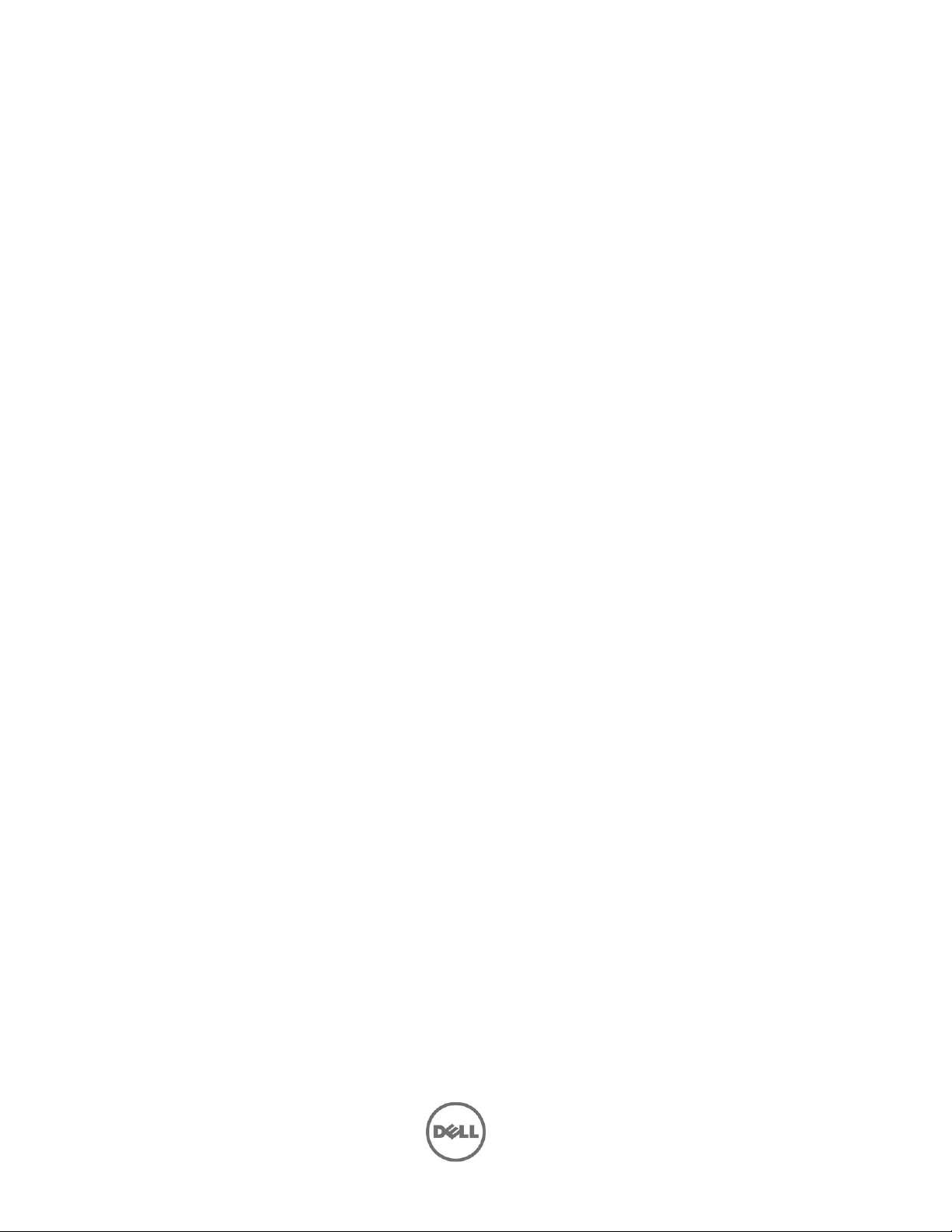
DELL SERVER MANAGEMENT
PACK SUITE FOR MICROSOFT
SYSTEM CENTER 2012
OPERATIONS MANAGER,
SYSTEM CENTER
OPERATIONS MANAGER 2007
R2 and SYSTEM CENTER
ESSENTIALS 2010
Version 5.0.1
Readme
Page 2
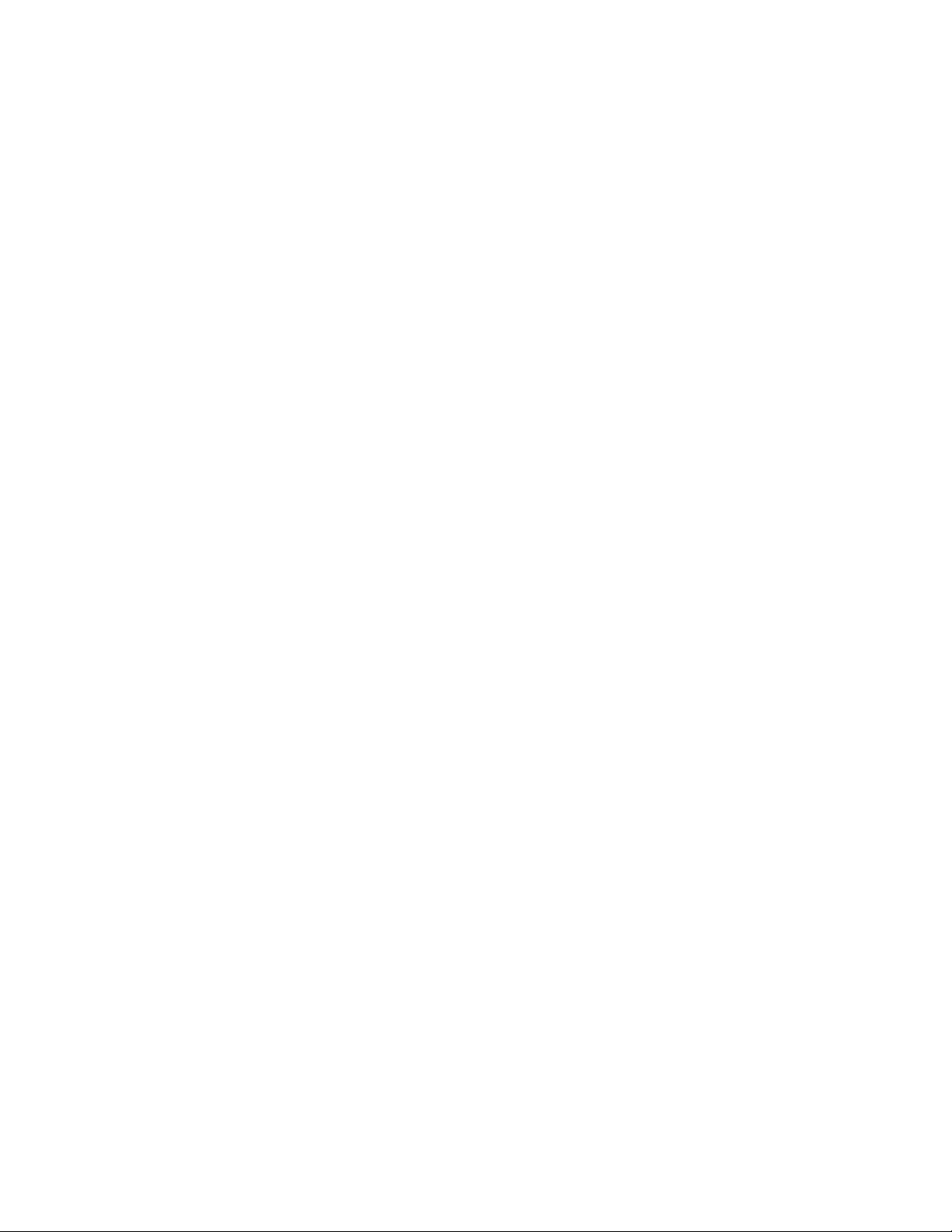
Page 3
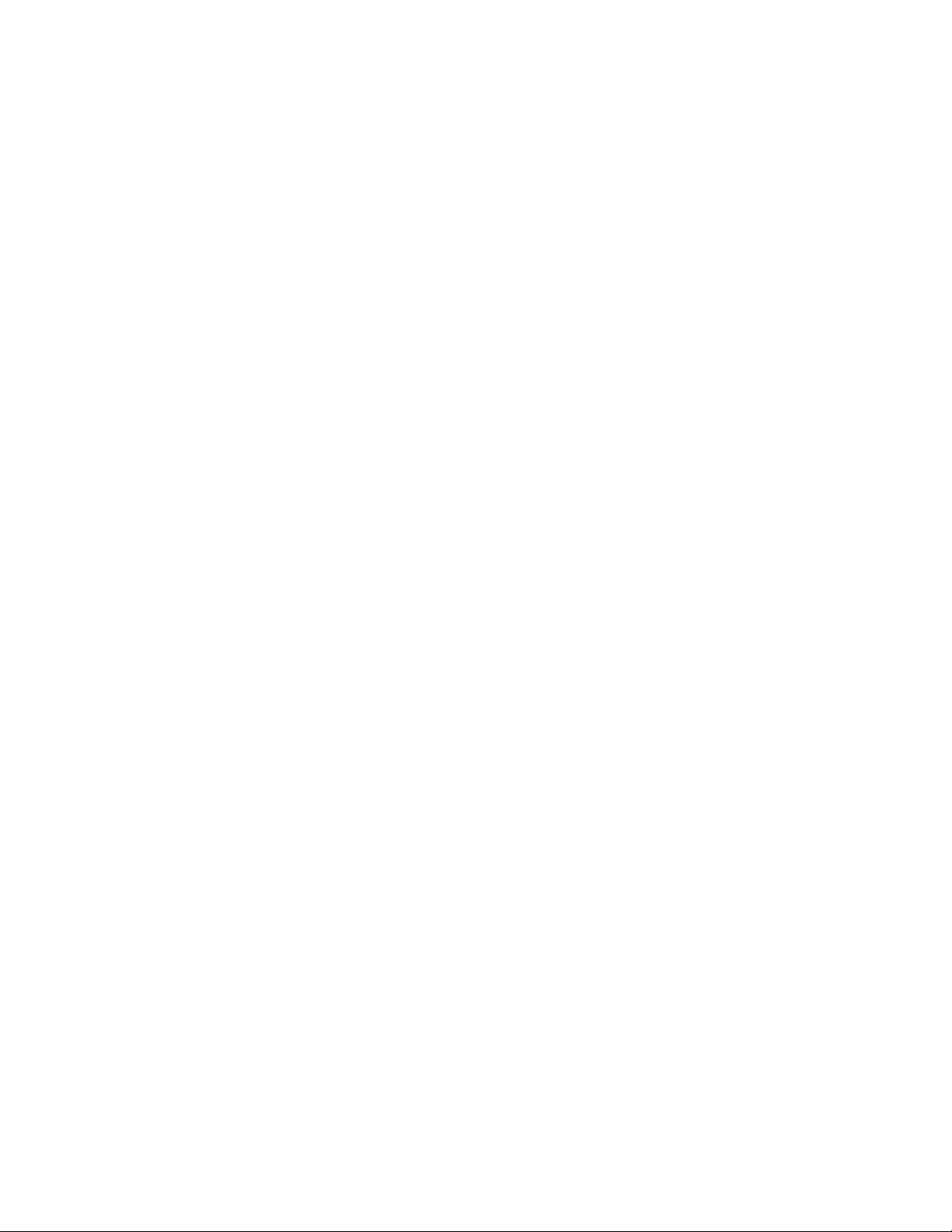
The Dell Server Management Pack Suite for Microsoft System Center 2012 Operations Manager, System Center Operations
Manager(SCOM) 2007 R2 and System Center Essentials(SCE) 2010 enables the monitoring of Dell Systems, Dell Remote Access
Controllers (DRAC) and Dell Chassis Management Controllers(CMC). The management packs provide Dell-specific views that
you can use to obs erve and dr ill dow n the sys tem s tat us in a netw or k.
What’s New
Out-of-band discovery and monitoring of Dell PowerEdge Servers (12G onwards).
Feature Management - Import, upgrade, and remove S uite feature s from the Operations M anager cons ole.
Support for 12G PowerEdge systems
Support for Microsoft System Center 2012 Operations Ma nager
Support for Asset tag in inventory
Console tasks for launching
o Dell OpenManage Power Center
o Dell License Manager
o Warranty Information Page
Systems Management(In-band) troubleshooting
o Remote desktop launch for Integrated Dell Remote Access Co ntroller
o (iDRAC) 7
o Dell OpenManage Systems Administrator (OMSA) console for iDRAC7
Hardware and Software Requirements
For hardware and software requirements, see the Installation Guide.
Installation
To install the Dell Server Management Pack Suite, run the installer executable.For detailed installation, prerequisites,
configuration, upgrade and uninstallation instructions, see the Installation Guide.
Notes
Management Pack Suite Structure
The Dell Server Management Pack Suite consists of the following management packs, which are installed
into the installation folder.
Dell.FeatureManagement.Pack.mp
Dell Feature Management Pack (FMP) provides a dashboard to monitor Dell Server
Management Pack Suite features, configure/manage licenses , import (scalable/detailed),
upgrade, and remove management features. For more information, see the Installation Guide.
Server Monitoring
Dell.WindowsServer.Scalable.mp
Dell Windows Server Scalable Management Pack for agent-based (in-band) lightweight,
scalable server discovery and monitoring of Dell Systems.
Dell.Server.OOB.mp
Dell Server (Out Of Band) Management Pack for agentless server discovery and monitoring of
Dell Systems on SCOM 2012.
Dell.WindowsServer.Detailed.mp
Dell Windows Server Detailed Management Pack for agen t-based Systems Management(in-
band) detailed discovery and monitoring of Dell Servers a nd its components.
Page 4
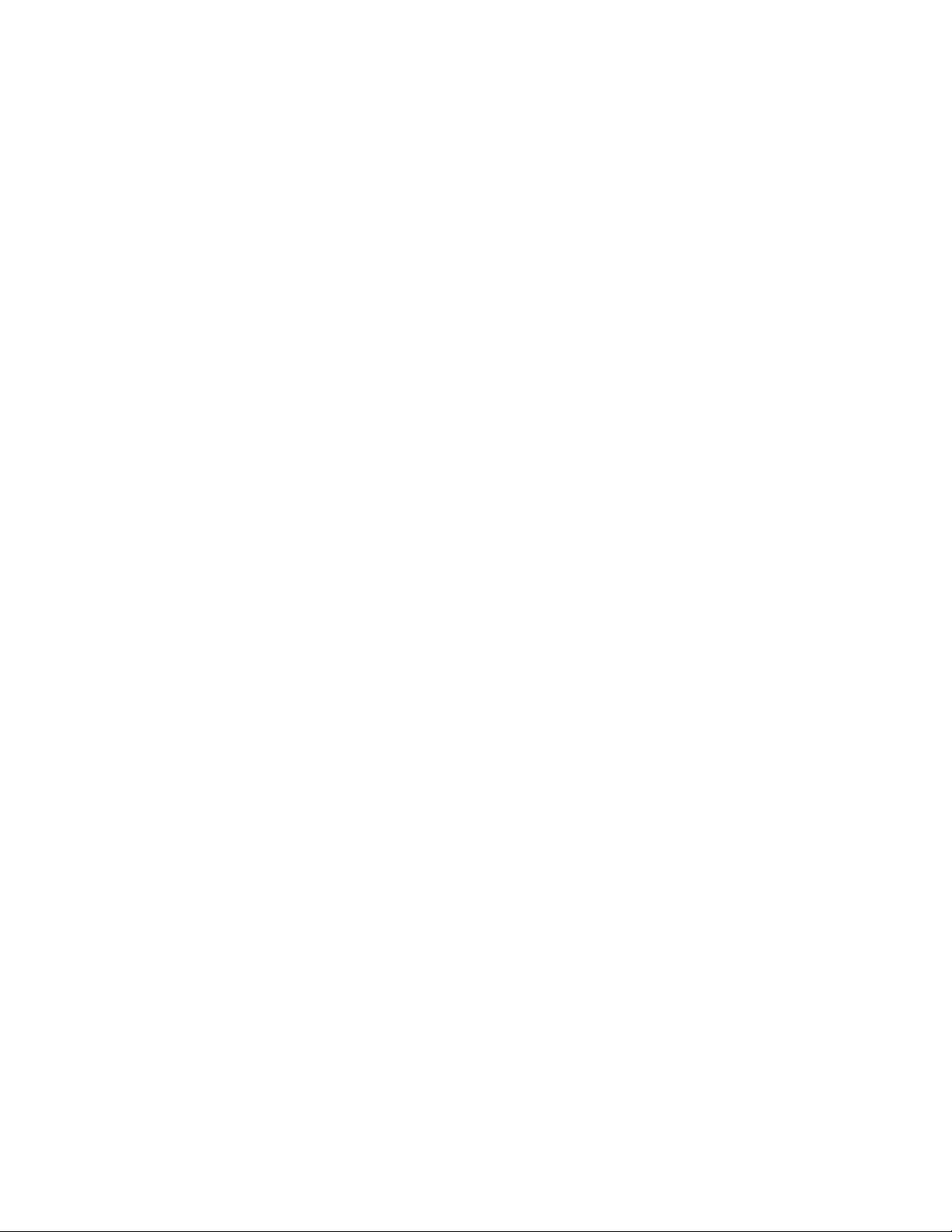
Dell.WindowsServer.InformationAlertsOn.mp
Dell Overrides utility for turning ON the Informational Alerts provided in the Dell Windows
Server Scalable Managemen t Pack.
Dell.Server.OOB.DetailedMonitoringOn.mp
Dell Server Out-Of-Band Detailed Monitoring On - Overrides MP enable detailed component-
level monitoring for the Dell Server (Out Of Band) Management Pack.
Dell.Model.Server.mp
Library file for Server monitoring
Dell.OperationsLibrary.Server.mp
Library file for Server monitoring
Dell.View.Server.mp
Library file for Server monitoring
Chassis Monitoring
Dell.CMC.OM07.mp
Dell Chassis Management Controller Management Pack for discovery, monitoring, and trap
processing of CMC devices with SCOM 2007 R2/SCE 2010.
Dell.CMC.OM12.mp
Dell Chassis Management Controller Management Pack for discovery, monitoring, and trap
processing of CMC devices with SCOM 2012.Dell.Model.CMC.mp Library file for CMC
monitoring
Dell.OperationsLibrary.CMC.mp
Library file for CMC monitoring
Dell.View.CMC.mp
Library file for CMC monitoring
Remote Access Monitoring
Dell.DRAC.OM07.mp
Dell Remote Access Controller Management Pack for discovery, monitoring and trap
processing of DRAC devices with SCOM 2007 R2/SCE 2010.
Dell.DRAC.OM12.mp
Dell Remote Access Controller Management Pack for discovery, monitoring and trap
processing of DRAC devices with SCOM 20 12.
Dell.Model.DRAC.mp
Page 5

Library file for DRAC monitoring
Dell.OperationsLibrary.DRAC.mp
Library file for DRAC monitoring
Dell.View.DRAC.mp
Library file for DRAC monitoring
Chassis Modular Server Correlation
Dell.ChassisModularServer.Correlation.mp
Dell Chassis Blade Correlation utility for turning ON the correlation of CMC and DRAC/MC
chassis with discovered modular server blades. This MP requires Dell.Model.Server,
Dell.Model.CMC and Dell.WindowsServer.Scalable MPs.
Library
Dell.Connections.HardwareLibrary.mp
Dell Base folder utility for the basic folder structure and Root node.
Dell.OperationsLibrary.Common.mp
Library file used by Dell Management Pack Suite components.
NOTE: The Library folder also contains the DLLs used by the comp onents of the Management Pack Suite.
Server Monitoring (In-band):
The Attribute "Enable Correlation" for "Dell Windows Server Physica l and Teamed Relationship
Discovery Rule" is set to "False" for all Teamed Network Interface (Enriched) in the Dell Windows
Server (Detailed Edition) Management Pack. Set the attribu t e value to "True", to see the
relationships between Physical and Teamed Network Interfaces in the "Complete Diagram View",
"Modular Systems Diagram View" and "Mono lith ic Ser vers Diagram View"
The Performance Rules "Total Transmitted Packets", "Received Bytes", "Total Received Pa ckets"
and "Transmitted Bytes" are disabled by default for all Physical Network Interface (Enriched) in
the Dell Windows Server (Detailed Edition) Management Pack. Ena ble these rules to generate
performance statistics for the Physical Network Interfaces.
The Performance Rules "Total Transmitted Packets", "Received Bytes", "Total Received Pa ckets"
and "Transmitted Bytes" are disabled by default for all Teamed Network Interface (Enriched) in
the Dell Windows Server (Detailed Edition) Management Pack. Ena ble these rules to generate
performance statistics for the Teamed Network Interfaces.
iDRAC is discovered and displayed in diagram view under the server when the iDRAC firmware
Version is at least 1.54 and the OMSA version on managed node is at least 6.3.
The Dependency Monitor "Dell Server Availability Rollup (from iDRAC)" is disabled by default for all
Dell Servers in the Dell Scalable management pack. Enable this monitor to rollup the iDRAC
network interface health to the Dell Server health.
Server Monitoring (Out-of-Band):
Page 6

To use the Out-of-Band features, download the Microsoft WS-Management template from the
Microsoft download location mentioned in the Dell Server Management Pack Suite Version 5.0.1
User’s Guide.
Performance rules are disabled by defau lt. Enable "Dell Server Performance rule" to view the
Server performance data (temperature, power and Network Interface Card (NIC)).
Remote Access Monitoring:
The Unit Monitor "Device Status Check" is disabled for all Dell Remote Access Controllers in the
Dell Remote Access Controller Management Pack for SCOM 2007 R2/SCE 2010.
Chassis Monitoring:
The Discovery Rule "Dell CMC Slot Discovery" is disabled for all Dell Chassis Management
Controllers in the Dell Chassis Management Controller Management Pack. Enable this rule to
discover server modules and free slots for Dell Chassis Managem ent Controllers after you have
created Run As Accounts for the CMC devices in your network and associated them with the "Dell
CMC Login Account". For more information on configuring Run As Accounts refer to the User’s
Guide.
The Discovery Rule "Dell DRAC/MC Slot Discovery" is disab led for all Dell Modular Chassis Remote
Access Controllers in the Dell Chassis Management Controller Management Pack. Enable this rule
to discover server modules and free slots for Dell Modular Chassis Remote Access Controllers after
you have created Run As Accounts for the DRAC/MC devices in your network and associated them
with the "Dell DRAC/MC Login Account". For more information on configuring Run As Accounts
refer to the User’s Guide.
The Unit Monitor "Device Status Check" is disabled for all Dell Chassis Management Controllers and
Dell Modular Chassis Remote Access Controllers in the Dell Chassis Management Controller
Management Pack for SCOM 2007 R2/SCE 2010.
The "Dell CMC Slot Discovery" and "Dell DRAC/MC Slot Discovery" uses racadm to connect to CMC
and DRAC/MC devices. The racadm uses Internet Explorer Proxy Settings of SCOM Health Service
user account to connect to the CMC and DRAC/MC Devices. Ensure that Internet Explorer Proxy
Settings of the SCOM Health Service user account is configured such that CMC and DRAC/MC
devices are reachable. For instructions on modifying the Internet Explorer settings, see Microsoft
KB article 135982.
Open Issues and Resolutions
Fixed Issues/def
Issue (DF546218)
If Dell OpenManage Power Center is installed on a port other than the default port 8463, the associated
Console Task to launch it will fail.
Resolution
Install Dell OpenManage Power Center on default port on the management server.
Versions Affected
Page 7

Server Monitoring (In-band) 5.0.1
Issue (DF307678)
Dell Server "Operating System" attribute may not show the trademark and registered symbols properly.
Resolution
None
Versions Affected
Server Monitoring (In-band) 5.0.1
Issue (DF310069)
After you remove the management pack, the management pack folders still show up in SCOM console.
Resolution
Close and re-open the SCOM console.
Versions Affected
All
Issue (DF406763)
When the network cable is pulled out, iDRAC object may not accurately reflect th e state of the iDRAC
network interface for modular blade.
Resolution
None
Versions Affected
Server Monitoring (inband) 5.0.1, iDRAC Modular Firmware all versions
Issue (DF420180)
After server reboot, it may be possible for the network interface ordering to change, and hence may be
mapped to a different network interface name. Performance statistics are collected based on the
network interface name, and hence may start collecting for a different network interface.
Resolution
None
Versions Affected
Server Monitoring (inband) 5.0.1
Issue (DF323381)
Page 8

With certain firmware versions of the iDRAC6 monolithic device, the firmware version attribute may have
a value with a trailing "\n".
Resolution
None
Versions Affected
DRAC Monitoring 5.0.1, iDRAC6 Monolithic Firmware
Issue (DF431523)
You cannot discover slots for DRAC/MC devices with firmware versio n 1.6 with an Active Directory (AD)
account. Alternatively, you can discover the slots with Local User Accounts.
Resolution
None
Versions Affected
Chassis Monitoring 5.0.1, DRAC/MC Firmware 1.6
Issue (DF433503)
Temporary files are not removed when racadm tool fails. When remote racadm takes a long time to get
server module/free slot information from CMC or DRAC/MC device, SCOM may terminate the "CMC Slot
Discovery" and "DRAC/MC Slot Discovery" scripts. As a result, you will see "Script or Executable failed to
Run" alert in the SCOM Alerts View and some files will be left over in
the %windir%\Temp\ChassisRemoteAccess_Logs directory on the management station managing the CMC or
DRAC/MC device. You can ignore the alert and manually remove the temporary files.
Resolution
Remove the temporary files manually.
Versions Affected
Chassis Monitoring 5.0.1
Issue (DF554331)
On SCOM 2007 R2 distributed setups, though a FMP task is completed functionally and Task History too
shows this as complete, on occasions SCOM may still continue to have task popup in running state.
Resolution
Close the task popup window.
Versions Affected
Feature Management (5.0.1), SCOM 2007 R2 (Distributed Environment)
Issue (DF545775)
After the user updates the default port number, CMC/DRAC firmware with version 3.0 returns wrong URL.
Page 9
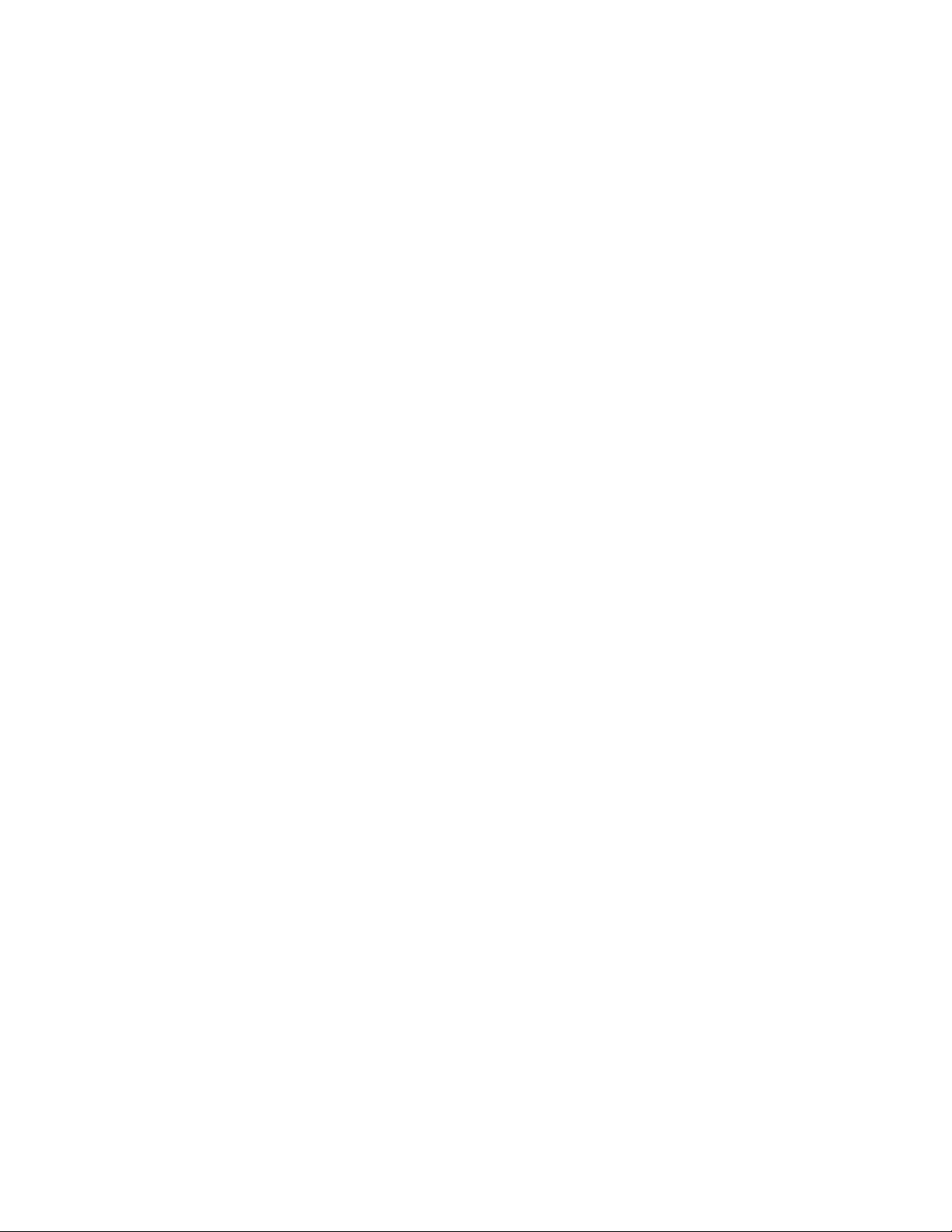
Resolution
None
Versions Affected
Chassis Monitoring 5.0.1, DRAC Monitoring 5.0.1
Issue (DF545603)
EMMs that the OpenManage console shows as "Not Installed" is shown as part of the Server Inventory. The
"Not Installed" EMM will be shown in Diagram view with attributes as "Not available".
R
esolution
None
Versions Affected
Server Monitoring (In-band) 5.0.1
Issue (DF551424)
Servers discovered via In-band are shown with the default logical device icon
Resolution
None
Versions Affected
Server Monitoring (In-band) 5.0.1
Issue (DF551921)
After a SCOM-2007->SCOM-2012 upgrade, Feature Management may not auto-upgrade CMC/DRAC in the
first post-upgrade discovery cycle.
Resolution
The upgrade will happen in the next discovery cycle.
Versions Affected
Feature Management (5.0.1)
Page 10

Issue(DF554424)
When Out-of-band and In-band feature exist together, removal of out-of-band feature alone shows
Dell.Model.Server MP cannot be deleted.Removal of in-band feature when out-of-band exists too does not
permit removal of Dell.Model.Server MP but this messaging is not conveyed in task console output, as
mentioned in the similar out-of-band removal workflow.
Resolution
None.
Versions Affected
Feature Monitoring (5.0.1)
Issue (DF554882)
When the Dell Server Management Pack Suite is installed on one of the management servers of a
distributed setup, workflows may have propagated to the other management servers that expect the Dell
Device Helper utility to be present. This generates a Warning event in both Operations Manager console
and Windows event log with id 21406. This may also be seen during the uninstallation of Dell Server
Management Pack Suite.
Resolution
Install Dell Server Management Pack Suite on the remaining management servers of the distributed setup,
for more information refer installation guide.
Versions Affected
All
Issue (DF558276)
In SC 2012 OpsMgr, after upgrading from 5.0 to 5.0.1 the health of the CMC and DRAC devices does not
rollup to the CMC and DRAC groups immediately. The health rollup takes about 12 - 24 hours to get
reflected.
Resolution
Wait for 12 - 24 hours for the health rollup to happen.
Versions Affected
Chassis Monitoring 5.0.1 DRAC Monitoring 5.0.1
Global Support
For information on technical support, visit www.dell.com/contactus.
For information on documentation support, visit support.dell.com/manuals. On the Manuals page, click
Software ->Systems Management. Click on the specific product on the right-side to access the documents.
Page 11

Information in this document is subject to change without notice.
© 2012 Dell Inc. All rights reserved.
Reproduction of these materials in any manner whatsoever without the written permission of Dell Inc. is strictly forbidden.
Trademarks used in this text: Dell™, the DELL logo, Dell Precision™, OptiPlex™, Latitude™, PowerEdge™, PowerVault™, PowerConnect™,
OpenManage™, EqualLogic™, KACE™, FlexAddress™, and Vostro™ are trademarks of Dell Inc. Intel®, Pentium®, Xeon®, and Celeron® are
registered trademarks and Core™ is a trademark of Intel Corporation in the U.S. and other countries. AMD® is a registered trademark and AMD
Opteron™, AMD Phenom™, and AMD Sempron™ are trademarks of Advance d Micro Devices, Inc. Microsoft®, Windows®, Windows Server®,
MS-DOS® and Windows Vista® are registered trademarks of Microsoft Corporation in the United States and/or other countries. Red Hat Enterprise
Linux® and Enterprise Linux® are registered trademarks of Red Hat, Inc. in the United States and/or other countries. Novell® is a registered
trademark and SUSE ™ is a trademark of Novell Inc. in the United States and other countrie s. Oracle® is a registered trademark of Oracle
Corporation and/or its affiliates. Citrix®, Xen®, XenServer® , and XenMotion® are registered trademarks of Citrix Systems, Inc. in the United
States and/or other countries. VMware®, Virt ual SMP®, vMotion®, vCenter®, and vSphere® are registered trademarks of VMWare, Inc. in the
United States or other countries.
Other trademarks and trade names may be used in this publication to refer to either the entities claiming the marks and names or their products. Dell
Inc. disclaims any proprietary interest in trademarks and trade names other than its own.
2012 – 8 Rev. A00
