Page 1
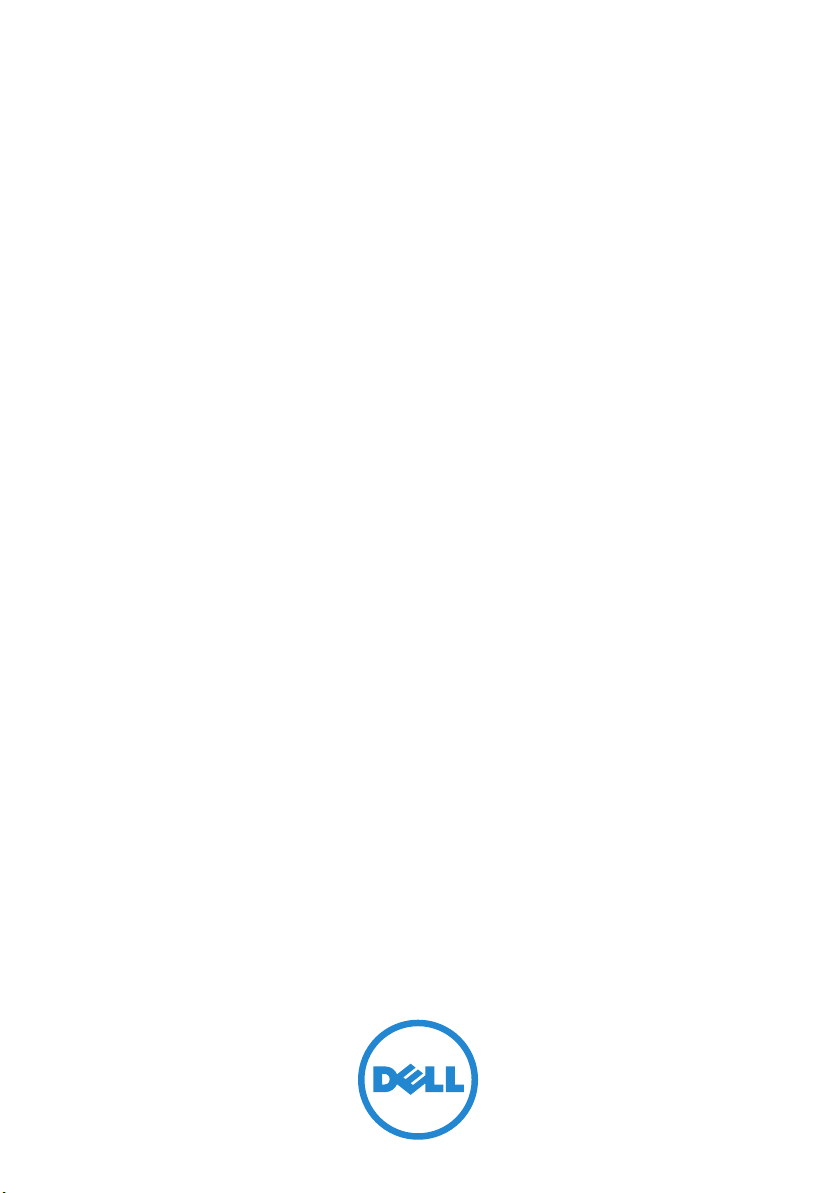
Dell Server Management Pack
Suite Version 4.1 For Microsoft
System Center Operations
Manager 2007 SP1/R2, System
Center Essentials 2007 SP1/
2010
User’s Guide
Page 2
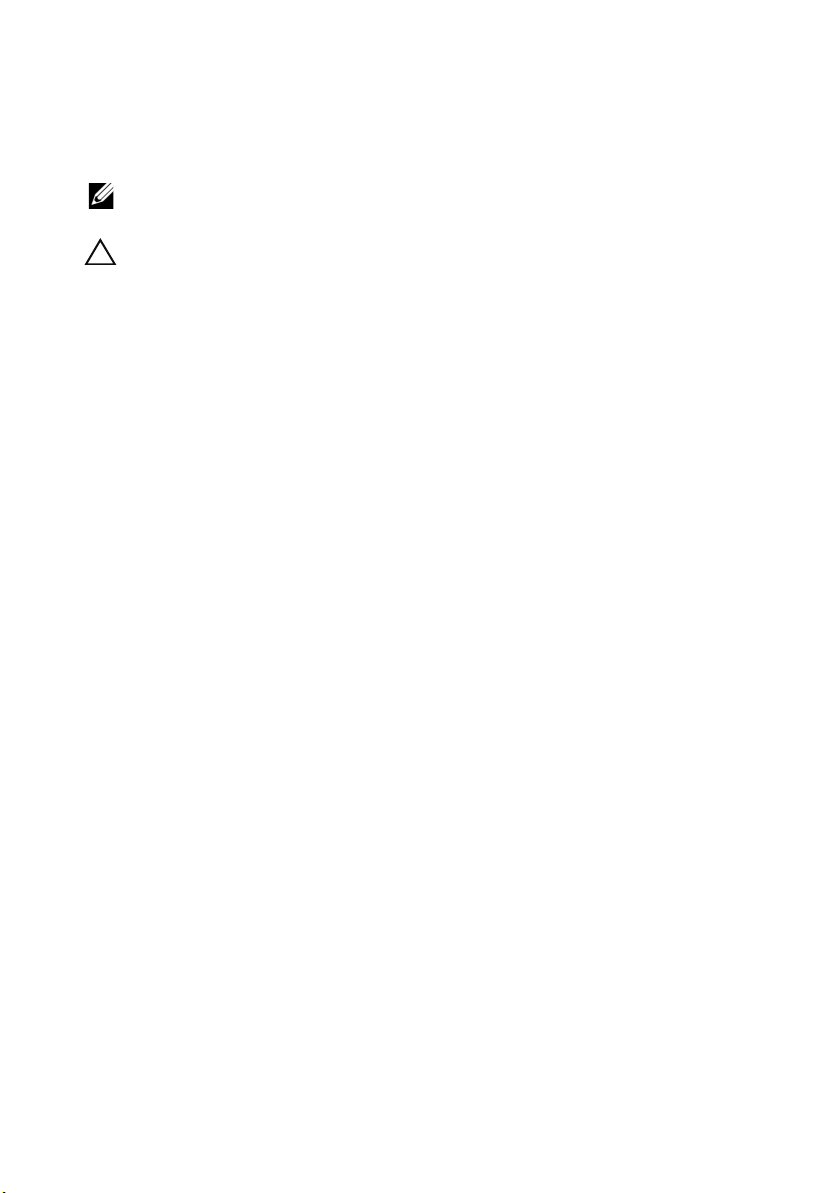
Notes and Cautions
NOTE: A NOTE indicates important information that helps you make better use of
your computer.
CAUTION: A CAUTION indicates either potential damage to hardware or loss of
data and tells you how to avoid the problem.
____________________
Information in this document is subject to change without notice.
© 2010 Dell Inc. All rights reserved.
Reproduction of these materials in any manner whatsoever without the written permission of Dell Inc.
is strictly forbidden.
Trademarks used in this text: Dell™, the DELL logo, PowerEdge™, PowerVault™, and
OpenManage™ are trademarks of Dell Inc. Broadcom
Corporation. Intel
countries. Microsoft
registered trademarks of Microsoft Corporation in the United States. Other trademarks and trade
names may be used in this publication to refer to either the entities claiming the marks and names or
their products. Dell Inc. disclaims any proprietary interest in trademarks and trade names other than
its own. Dell is not responsible for the availability of external websites or their contents.
December 2010
®
is a registered trademark of Intel Corporation in the United States and/or other
®
, Windows®, Windows Server®, and Windows Vista® are either trademarks or
®
is a registered trademark of Broadcom
Page 3
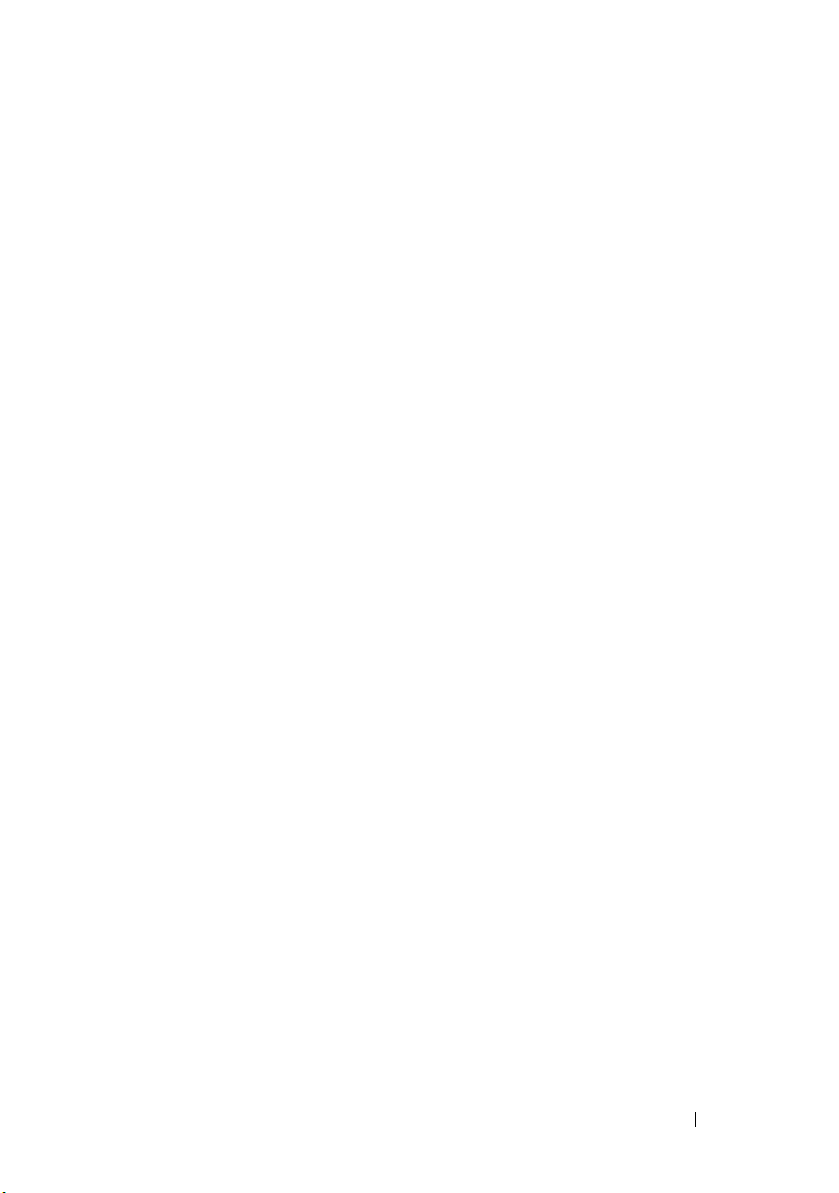
Contents
1 Introduction . . . . . . . . . . . . . . . . . . . . . . . . 7
Contents of the Management Pack Suite . . . . . . . . . 7
What is New in Dell Server Management Pack
Suite Version 4.1
Key Features of Dell Server Management
Pack Suite
About Dell Server Management Pack Suite v4.1 . . . . 11
. . . . . . . . . . . . . . . . . . . . . . 8
. . . . . . . . . . . . . . . . . . . . . . . . . 9
Supported Dell Devices
Supported Operating Systems
. . . . . . . . . . . . . . . . . 13
. . . . . . . . . . . . . . 14
Supported Firmware Versions . . . . . . . . . . . . . 15
2 Getting Started . . . . . . . . . . . . . . . . . . . . 17
Management Server (MS) Requirements . . . . . . . . 17
Software Requirements
Discovery Requirements
Security Configuration
Chassis Modular Server Correlation
Requirement
. . . . . . . . . . . . . . . . . . . . 19
Managed System Requirements
Dell System Requirements
Configuring Management Server Action
Account With Normal User Privilege . . . . . . . 21
. . . . . . . . . . . . . . 17
. . . . . . . . . . . . . . 18
. . . . . . . . . . . . . . . 18
. . . . . . . . . . . . 19
. . . . . . . . . . . . . 19
Contents 3
Page 4
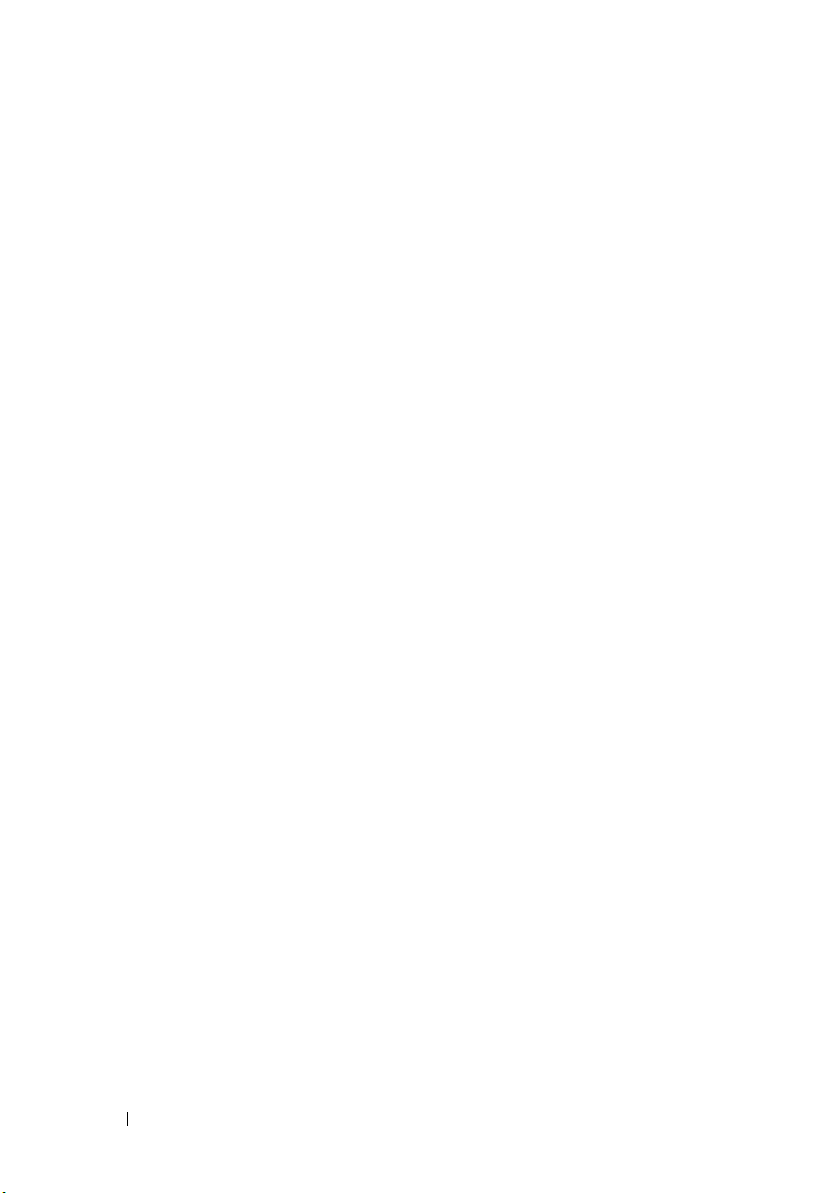
Dell CMC/DRAC MC Requirements . . . . . . . . 21
Installing the Dell Server Management Pack
Suite v4.1
. . . . . . . . . . . . . . . . . . . . . . . . . 21
Pre-import Tasks
Importing the Management Packs
. . . . . . . . . . . . . . . . . . 21
. . . . . . . . . 22
Post-Import Tasks for the Dell Server Management
Pack Suite v4.1
. . . . . . . . . . . . . . . . . . . . . 23
Configuring the Dell Chassis Management Controller
Management Pack for Discovering Server Modules
and Chassis Slot Summary
. . . . . . . . . . . . . 23
Creating Advanced Power Control and LED
Identification Tasks . . . . . . . . . . . . . . . . . 24
Upgrading From the Previous Management
. . . . . . . . . . . . . . . . . . . . . . . . . . 26
Packs
From Dell Server Management Pack
Suite v4.0
Post Upgrade Tasks
. . . . . . . . . . . . . . . . . . . . . . 26
. . . . . . . . . . . . . . . . 26
From Dell Server Management Pack 3.x . . . . . . 27
Uninstalling the Dell Server Management Pack
Suite v4.1
. . . . . . . . . . . . . . . . . . . . . . . . . 27
Deleting the Management Packs
. . . . . . . . . 27
Before deleting the Dell CMC Management
Pack 4.1
. . . . . . . . . . . . . . . . . . . . . . . 28
3 Understanding Dell Server Management
Pack Suite Operations
4 Contents
Access Privileges
. . . . . . . . . . . . . . . . . . . . 29
. . . . . . . . . . . . . . 31
Overview . . . . . . . . . . . . . . . . . . . . . . . . . 31
Web Console
. . . . . . . . . . . . . . . . . . . . . . . 31
Discovery and Grouping . . . . . . . . . . . . . . . . . 32
Page 5
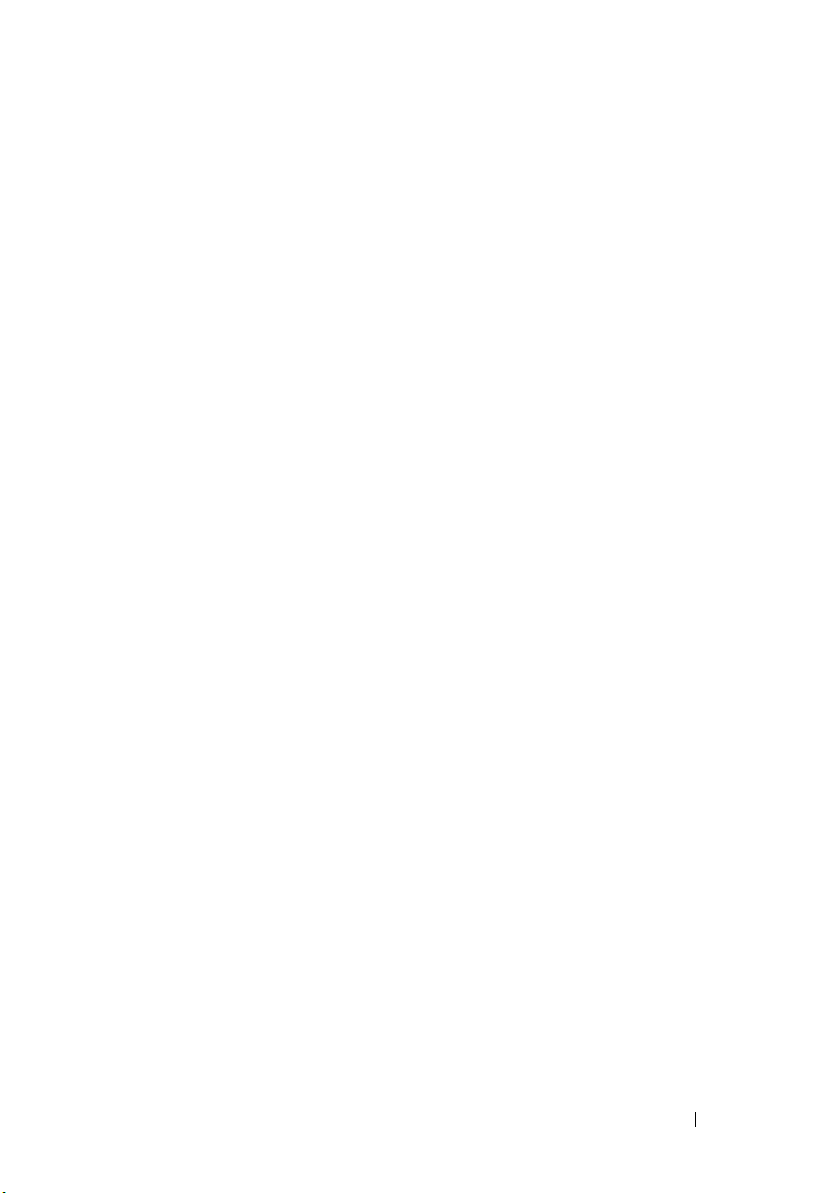
Discovering a Dell System . . . . . . . . . . . . . 32
Discovering DRAC and CMC Devices
. . . . . . . 33
Dell Hardware Discovery and Grouping . . . . . . 34
Objects Discovered by Dell Server Management
Pack
. . . . . . . . . . . . . . . . . . . . . . . . 35
Monitoring
. . . . . . . . . . . . . . . . . . . . . . . . 37
Alerts View
Diagram View
. . . . . . . . . . . . . . . . . . . . . 38
. . . . . . . . . . . . . . . . . . . 39
State View . . . . . . . . . . . . . . . . . . . . . 49
Performance and Power Monitoring Views
. . . . . . . . . . . . . . . . . . . . . . . . . . . 51
Tas ks
Dell Modular and Monolithic Systems Tasks
Dell Remote Access Controller (DRAC) Tasks
. . . . 49
. . . 52
. . . 56
Dell Chassis Management Controller (CMC)
Ta sk s . . . . . . . . . . . . . . . . . . . . . . . . 56
Reports . . . . . . . . . . . . . . . . . . . . . . . . . . 57
OpenManage Windows Event Log
. . . . . . . . . 57
BIOS Configuration . . . . . . . . . . . . . . . . . 58
Firmware and Driver Versions
RAID Configuration
. . . . . . . . . . . . . . . . . 58
. . . . . . . . . . . 58
Customizing the Dell Server Management Pack
. . . . . . . . . . . . . . . . . . . . . . . . . . . 59
Suite
Unit Monitors
Object Discoveries
Rules
. . . . . . . . . . . . . . . . . . . . 59
. . . . . . . . . . . . . . . . . 64
. . . . . . . . . . . . . . . . . . . . . . . . 64
Contents 5
Page 6

4 Related Documentation and
Resources . . . . . . . . . . . . . . . . . . . . . . . . 67
Microsoft Guidelines for Performance and
Scalability for Operations Manager 2007 SP1/R2 . . . . 67
Other Documents You May Need
Obtaining Technical Assistance
A Appendix A- Issues and
Resolutions 69
Known Limitations . . . . . . . . . . . . . . . . . . . 72
. . . . . . . . . . . . 67
. . . . . . . . . . . . 68
6 Contents
Page 7

1
Introduction
The integration of the Dell Server Management Pack Suite v4.1 with
Microsoft Systems Center Operations Manager (SCOM) 2007 SP1/R2,
System Center Essentials (SCE) 2007 SP1/ 2010 environment allows you to
manage, monitor, and ensure the availability of your Dell devices.
CAUTION: Perform the procedures in this document only if you have proper
knowledge and experience in using Microsoft Windows operating system and the
Systems Center Operations Manager 2007 SP1/R2, System Center Essentials 2007
SP1/2010, to avoid data corruption and/or data loss.
NOTE: Read the Management Pack’s readme files, which contain the latest
information about software and management server requirements, in addition to
information about known issues. The readme files are posted to the Systems
Management documentation page on the Dell Support website at
support.dell.com/manuals. The readme files are also packaged in the selfextracting executable Dell_Server_Management_Pack_Suite_v4.1_A00.exe file.
NOTE: All references to Systems Center Operations Manager (SCOM) 2007 SP1/R2
in this document are also applicable to System Center Essentials (SCE) 2007
SP1/2010.
Contents of the Management Pack Suite
The Dell Server Management Pack Suite v4.1 consists of the following:
Management Packs:
• Dell.WindowsServer.Scalable.mp
• Dell.WindowsServer.Detailed.mp
• Dell.OutOfBand.CMC.mp
• Dell.OutOfBand.DRAC.mp
Utilities:
• Dell.Connections.HardwareLibrary.mp (Base Folder utility)
• Dell.WindowsServer.InformationalAlertsOn.mp
•
Dell.ChassisModularServer.Correlation.mp
Introduction 7
Page 8
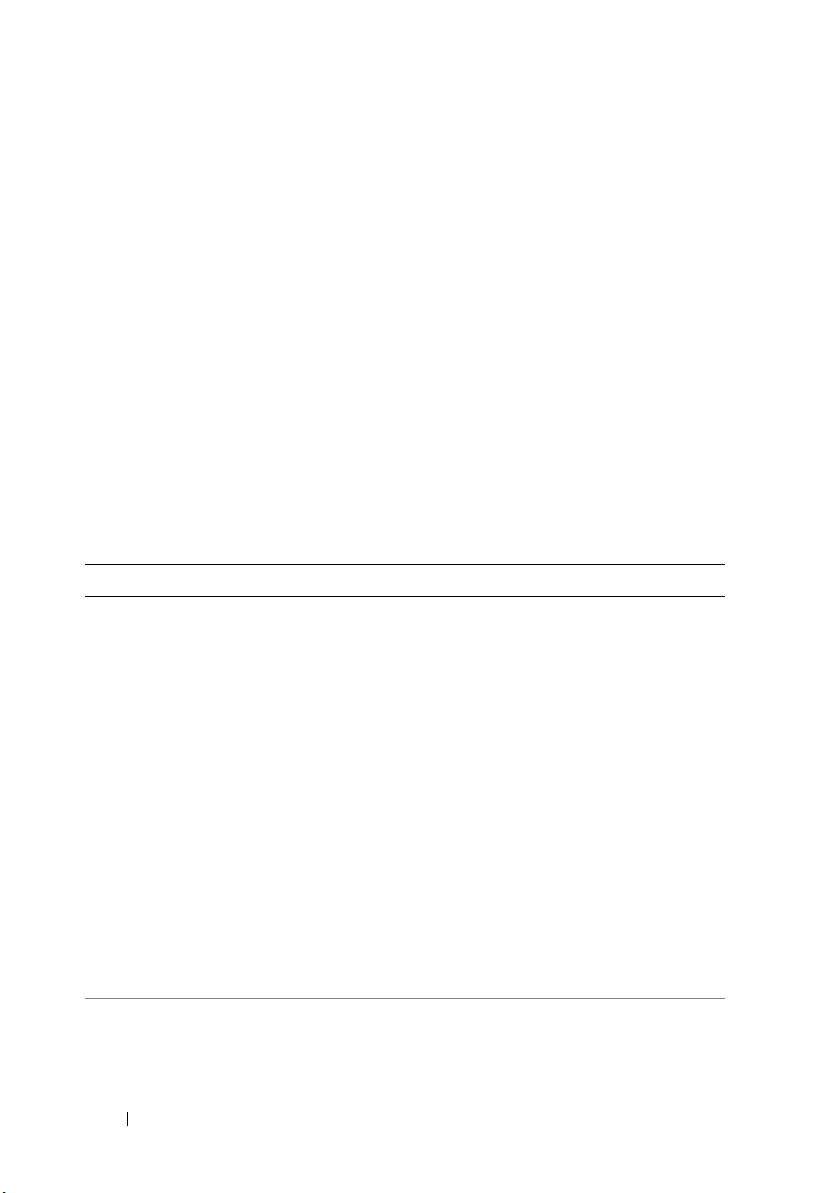
Documentation:
• DellMPv41_Readme
• DellMPv41_CMC_Readme
• DellMPv41_DRAC_Readme
• DellMPv41_Server_Readme
The four Management Pack files, three utilities, and readme files are packaged
in a self-extracting executable
Dell_Server_Management_Pack_Suite_v4.1_A00.exe file. You can download the
executable from the Dell Support website at support.dell.com.
What is New in Dell Server Management Pack Suite Version 4.1
Table 1-1. New Features and Functionalities
New Feature Functionality
Discovery and
monitoring of server
network interface cards
Discovery and
monitoring of
iDRAC vFlash Cards
Supports:
• In-band discovery and monitoring of Physical and
Teamed network interfaces for Broadcom and Intel
network interface cards (NICs).
• Display of enriched properties and attributes of network
interface cards on systems running Server Administrator
versions 6.2.0.1 - 6.4.
• Performance graphs for physical and teamed network
interfaces for Server Administrator version 6.2.0.1 and
above.
• Linkup and linkdown alerts in
view.
• Correlation of physical and teamed network interfaces
for Server Administrator version 6.2.0.1 and above in the
Dell Modular Systems
Diagram Views.
Supports in-band discovery and monitoring of
iDRAC vFlash card and iDRAC network interface
under Dell systems.
Network Interfaces Alerts
and
Dell Monolithic Systems
8 Introduction
Page 9
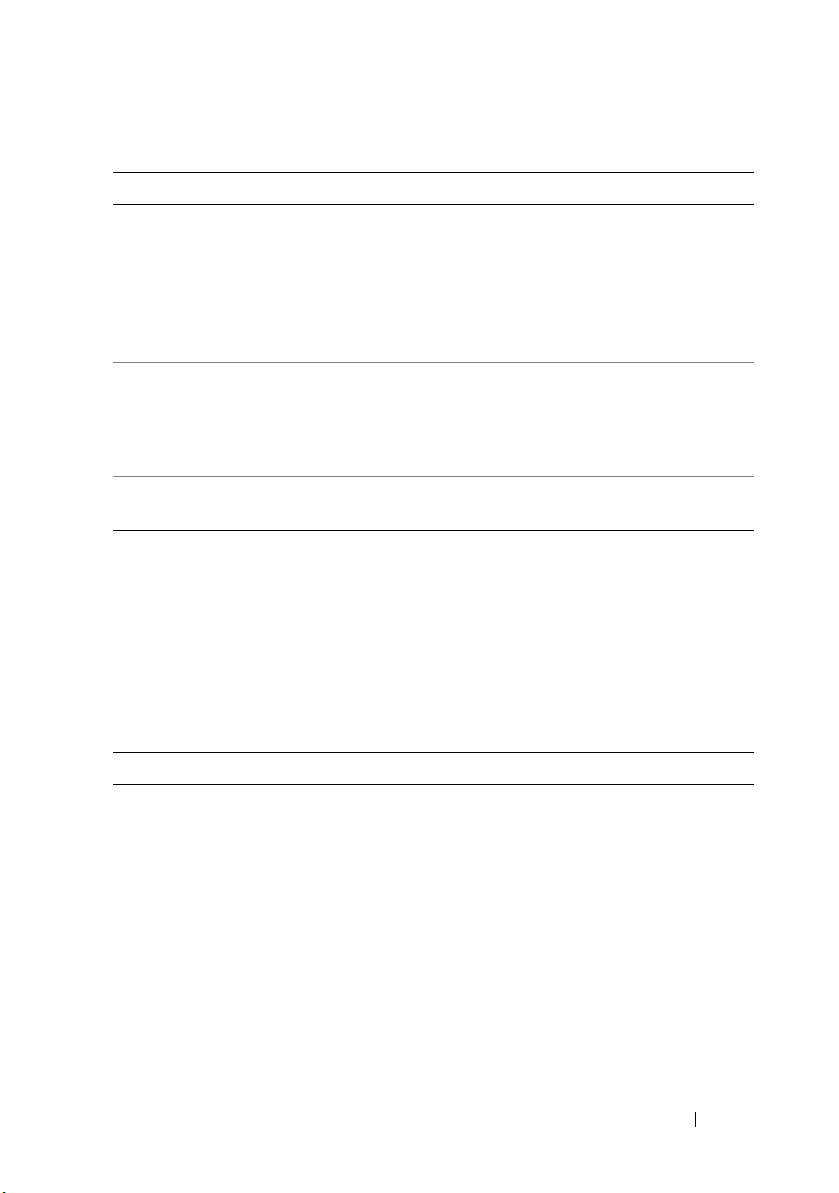
Table 1-1. New Features and Functionalities
New Feature Functionality
Discovery and
monitoring – Chassis
Management
Additional Traps Supports:
Remote Desktop Launch Supports launching of remote desktop for discovered Dell
Supports:
•Discovery of server modules and chassis slot summary
for CMC and DRAC/MC Chassis.
• Correlation of Dell Servers with Server Modules of CMC
and DRAC/MC Chassis in the
Controller
• All new traps introduced in Server Administrator
versions 6.2.0.1 - 6.4.
•Platform Event Traps (PET) for DRAC and iDRAC.
systems from the Operations Manager Console
(continued)
Chassis Management
Diagram View.
Key Features of Dell Server Management Pack Suite
Dell Server Management Pack Suite v4.1provides these features for
management of
Table 1-2. Features and Functionalities
Dell Windows systems and out-of-band Dell devices
:
Feature Functionality
In-band Discovery and
Monitoring - Dell Systems
Supports in-band discovery and monitoring of:
• Dell PowerEdge and PowerVault Monolithic and
Modular systems running the supported Windows
operating system.
• Dell Remote Access Controllers (DRAC),
iDRAC and IPMI devices through in-band.
Introduction 9
Page 10

Table 1-2. Features and Functionalities
Feature Functionality
Discovery and Monitoring Chassis Management
Out-of-Band Discovery and
Monitoring - Dell Remote
Access Controllers (DRAC)
Performance Monitoring For Dell systems, supports:
Advanced Monitoring
(continued)
Supports:
• Out-of-band discovery and monitoring of Dell
Chassis Management Controllers (CMC) and
DRAC/ Modular Chassis (DRAC/MC) devices.
• Supports discovery of server modules and chassis
slot summary for CMC and DRAC/MC Chassis.
• Correlation of Dell Servers with Server Modules of
CMC and DRAC/MC Chassis.
Supports:
• Out-of-band discovery and monitoring of Dell
Remote Access Controllers (DRAC) 4, DRAC 5,
and integrated DRAC.
• Additional Platform Event Traps (PET) for DRAC
and iDRAC.
• Power, temperature and network interface
statistics using
Monitoring
• Performance graphs for physical and teamed
network interfaces for Server Administrator
version 6.2.0.1 and above.
• Provides flexibility in choosing the level of
instrumentation for Dell systems based on
scalability requirements.
• Detailed monitoring using Server Administrator
by enabling Informational Alerts.
Performance
Views.
and
Pow er
10 Introduction
Page 11
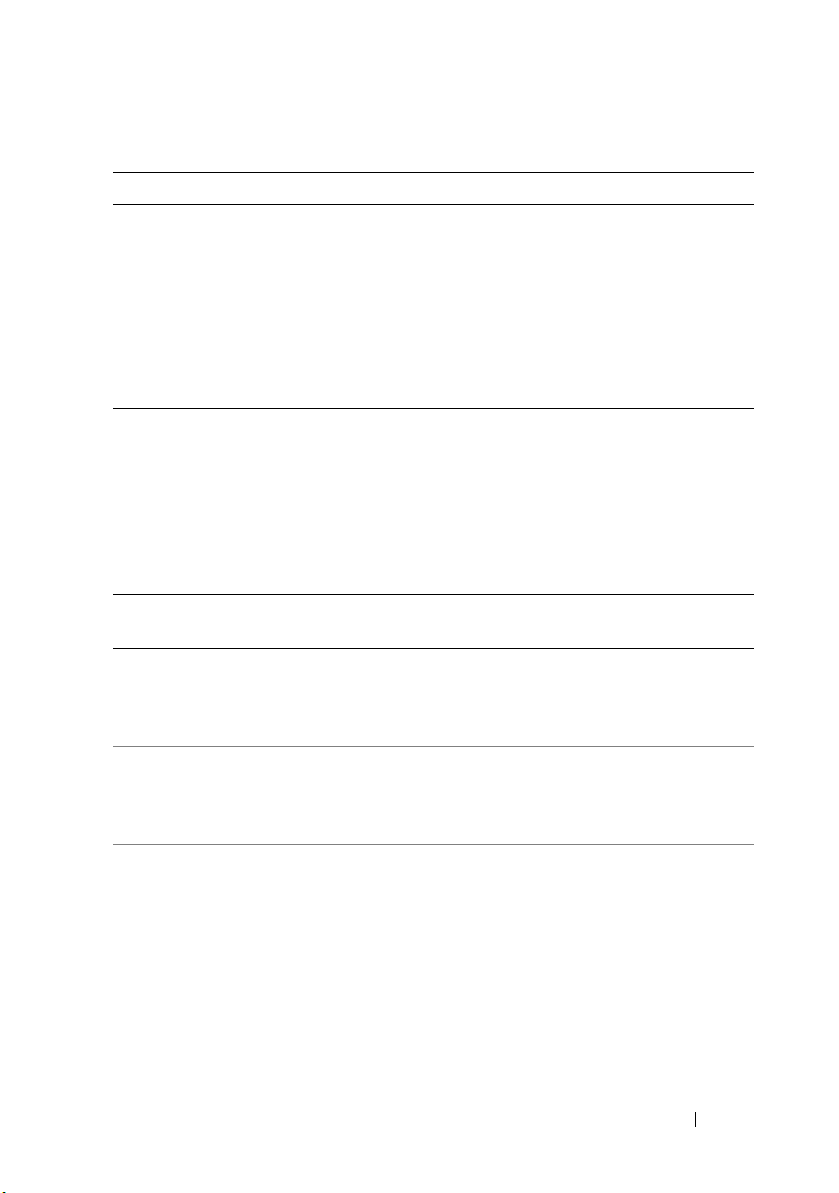
Table 1-2. Features and Functionalities
Feature Functionality
Launching Dell Tools from
Operations Console
(continued)
Supports:
• Launching Server Administrator Console
• Launching Dell Remote Access Console
• Launching Dell CMC Console
• Launching Dell Modular Chassis Remote Access
Console
• Launching Remote Desktop Console.
About Dell Server Management Pack Suite v4.1
Table below describes the management packs and utilities, and their
dependencies with each other:
Table 1-3. Management Pack Functionality and Dependencies
Management
Pack/Utility
Base Folder Utility Management Pack for defining the
Scalable Server MP Management Pack for
Detailed Server MP Management Pack for
Description Dependency
Dell Hardware Group and Dell
folder in the Monitoring pane of
the Operations Console.
instrumenting supported Dell
PowerEdge and PowerVault upto
component groups level.
instrumenting supported Dell
PowerEdge and PowerVault upto
component level.
NOTE: Use this MP when you are
managing less than 300 nodes
None
Base Folder Utility 4.0
Base Folder Utility 4.0
Scalable Server MP 4.1
Introduction 11
Page 12
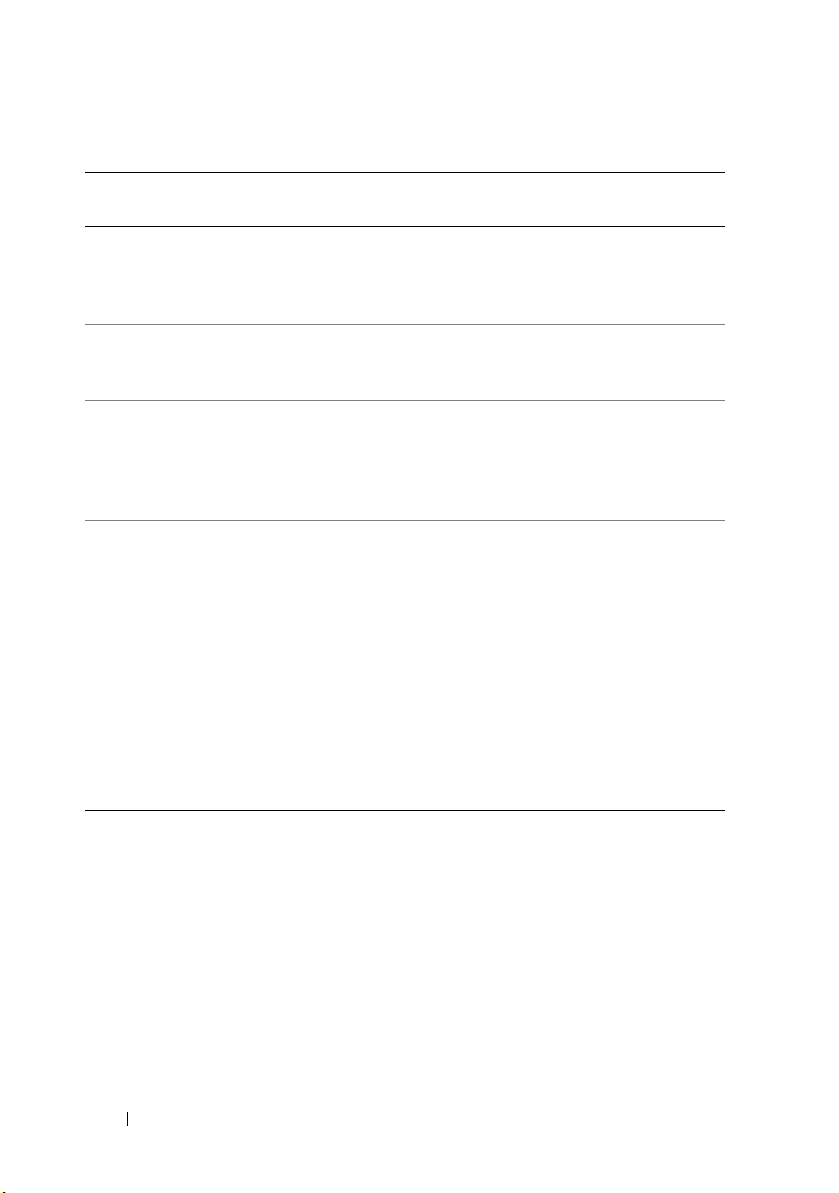
Table 1-3. Management Pack Functionality and Dependencies
(continued)
Management
Pack/Utility
Informational-alertsOn Override Utility
CMC MP Management Pack for discovering
DRAC MP Management Pack for discovering
Chassis Modular Server
Correlation Utility
Description Dependency
Utility for detailed monitoring
capability, by enabling Dell OMSA
Informational Alerts defined in
Scalable Server MP.
and monitoring CMC and
DRAC/MC Chassis.
and monitoring Dell Remote
Access Cards - DRAC4, DRAC5,
iDRAC Modular and iDRAC
Monolithic.
Management Pack for correlating
Dell Modular systems with CMC
and DRAC/MC Server Modules.
This utility is supported only on
SCOM 2007 R2
Base Folder Utility 4.0
Scalable Server MP 4.1
Base Folder Utility 4.0
Base Folder Utility 4.0
Base Folder Utility 4.0
Scalable Server MP 4.1
CMC MP 4.1
NOTE: For correlation feature to
work, you must configure Run As
Accounts and enable CMC Slot
Discovery and/or DRACMC Slot
Discovery. For more information,
Chassis Modular Server
see
Correlation Requirement
.
NOTE: Import all dependencies first before importing the Management Pack. Delete the
Management Pack first before deleting the dependencies.
Comparison of Scalable Management Pack and Detailed Management Pack
Table 1-4 helps you understand the environment in which you can use
Scalable Management Pack (Scalable MP) and Detailed Management Pack
(Detailed MP) optimally.
12 Introduction
Page 13
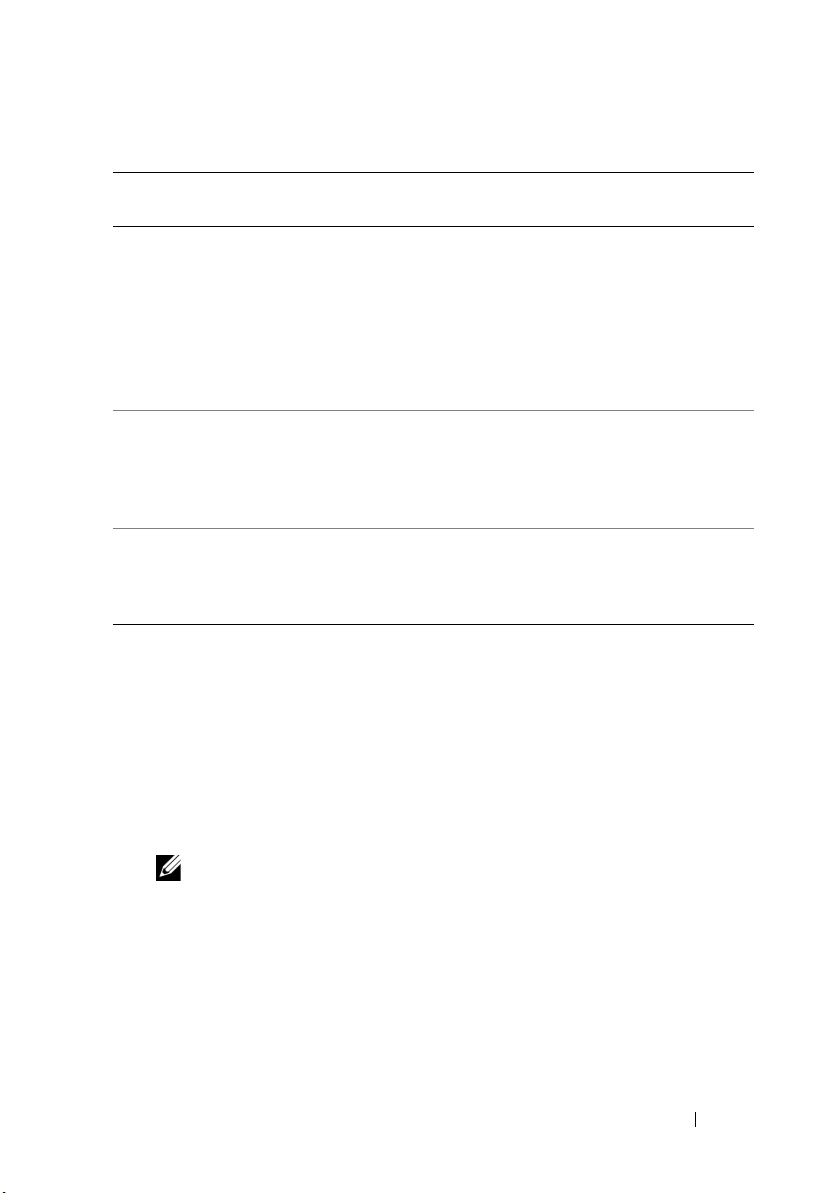
Table 1-4. Scalable Management Pack vs Detailed Management Pack
Property Scalable Management
Pack
Component
Hierarchy
Scalability You can use the Scalable
Reports Only OpenManage
Scalable MP shows details
upto the component
groups and the presence
of iDRAC.
MP to monitor optimal
hardware inventory and
can scale above 300 servers
per management server
Windows Event log report
is available with this
Management Pack.
Detailed Management Pack
Detailed MP shows details upto
component level. Detailed MP
provides an additional level of
information about Memory,
Processors, Network Interfaces,
Storage Controllers, Disks and
Volumes, and so on. Additionally,
BIOS information is also shown
You can use the Detailed MP to
monitor detailed inventory and can
scale upto 300 servers per
management station
BIOS configuration, Firmware and
Driver version, and RAID
configuration reports are available
with this Management Pack.
Supported Dell Devices
The following Dell devices are supported for Dell Server Management Pack
Suite v4.1:
• Dell PowerEdge systems - complete support for systems ranging from x8xx
to xx1x (both inclusive).
• Dell PowerVault systems - complete support for systems ranging from x8xx
to xx1x (both inclusive).
NOTE: Both PowerEdge and PowerVault systems are supported with Detailed
Server Management Pack and Scalable Server Management Pack. The
updated list of supported platforms is available on the Dell Support website at
support.dell.com.
• DRAC 4, DRAC 5, iDRAC 6 with DRAC Management Pack
• CMC and DRAC/MC with CMC Management Pack.
For more information, see
Feature Support Matrix
.
Introduction 13
Page 14

Supported Operating Systems
Table below lists the Operating Systems supported on the management
server:
Table 1-5. Operating Systems Supported on the Management Server
Windows Version Standard
Edition
Windows Server 2003 SP2 x86 and x64 x86 and x64 x86 and x64
Windows Server 2003 R2 SP2 x86 and x64 x86 and x64 x86 and x64
Windows Server 2008 x86 and x64 x86 and x64 x86 and x64
Windows Server 2008 SP2 x86 and x64 x86 and x64 x86 and x64
Windows Server 2008 R2 x64 x64 x64
Enterprise
Edition
Datacenter
Edition
The operating systems supported on the managed nodes are:
• Windows Server 2003 SP2, x86 , x64 (Standard, Enterprise and
Datacenter Edition)
• Windows Server 2003 SP2, x86, x64 (Standard, Enterprise and
Datacenter Edition)
• Windows Server 2003 R2 SP2, x86, x64(Standard, Enterprise and
Datacenter Edition)
• Windows Storage Server 2003 R2 SP2 x64
• Windows Server 2003 Unified Data Storage x64
• Windows Server 2008, x86, x64 (Standard, Enterprise and
Datacenter Edition)
• Windows Server 2008 SP2, x86,x64 (Standard, Enterprise,
Datacenter Edition)
• Windows Server 2008 R2, x64 (Standard, Enterprise and
Datacenter Edition)
• Windows Server 2008 Small Business Server (Standard and
Premium Edition)
• Windows Server 2008 Essential Business Server (Standard and
Premium Edition
14 Introduction
Page 15
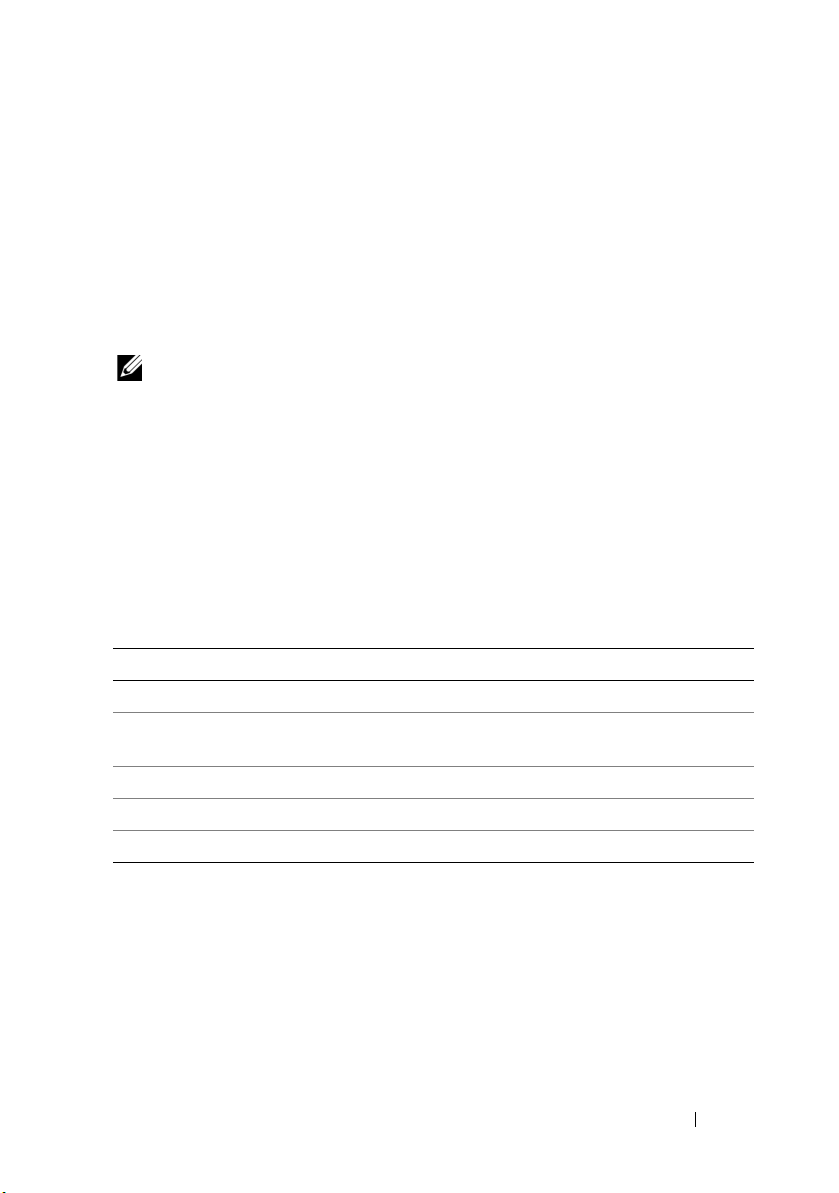
• Windows Unified Data Storage Server 2008 (Workgroup, Standard and
Premium Edition)
• Windows Storage Server 2008 (Standard and Enterprise Edition)
• Windows Server 2008 Unified Data Storage Server,
• Windows Server 2008 HPC Edition
• Microsoft Hyper-V Server 2008 x64
• Windows Server 2008 Unified Data Storage Server x64
NOTE: For Windows Server 2008 operating systems, both SP1 and SP2 versions are
supported.
For the list of supported operating systems for the management server for
SCOM/SCE, see the Microsoft website at
http://technet.microsoft.com/hi-in/library/bb309428(en-us).aspx
Supported Firmware Versions
Table below lists the supported firmware versions for DRAC and CMC
devices.
Table 1-6. Supported Firmware Versions for DRAC and CMC Devices
DRAC CMC and DRAC/MC
iDRAC6 Modular: versions 2.3 and 3.0
iDRAC6 Monolithic: versions 1.5
and 1.54
xx0x iDRAC: versions 1.4 and 1.52
DRAC 5: versions 1.5 and 1.51
DRAC 4: versions 1.71 and 1.75
CMC: versions 2.1 and above
DRAC/MC : versions 1.5 and above
Introduction 15
Page 16
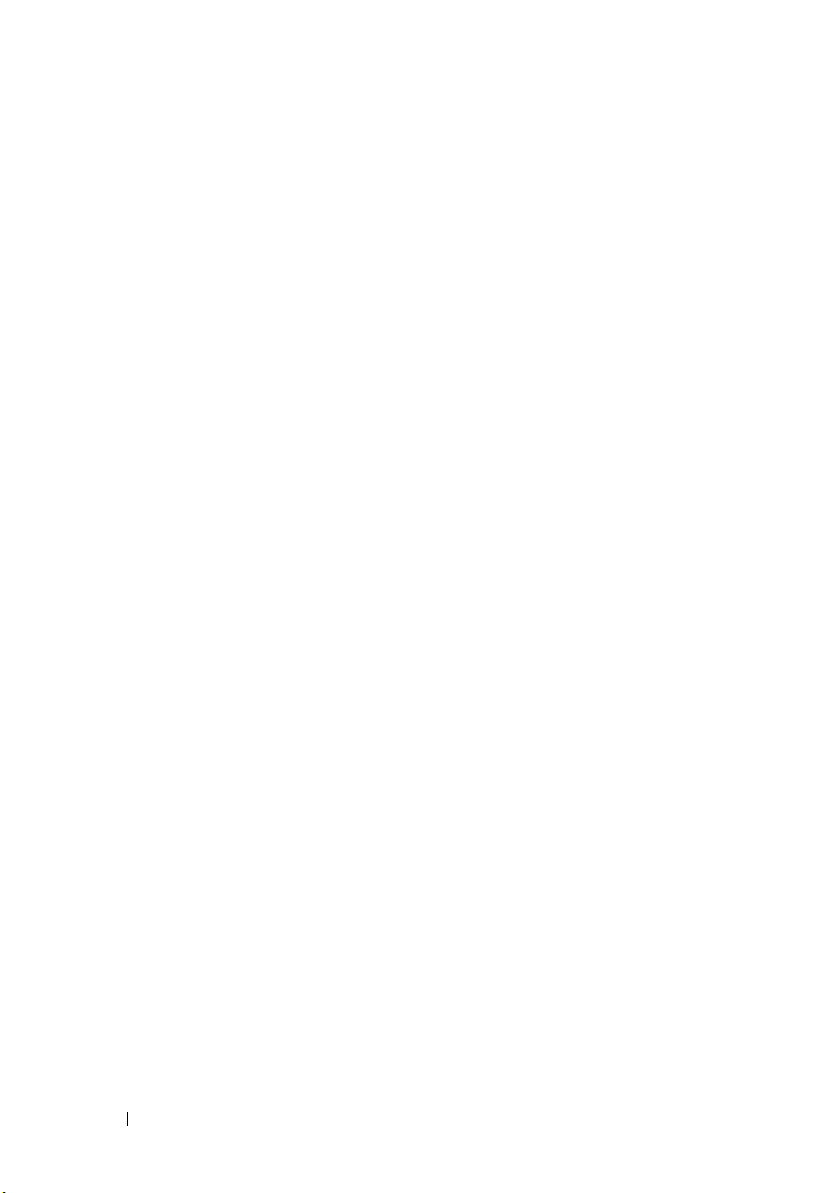
16 Introduction
Page 17
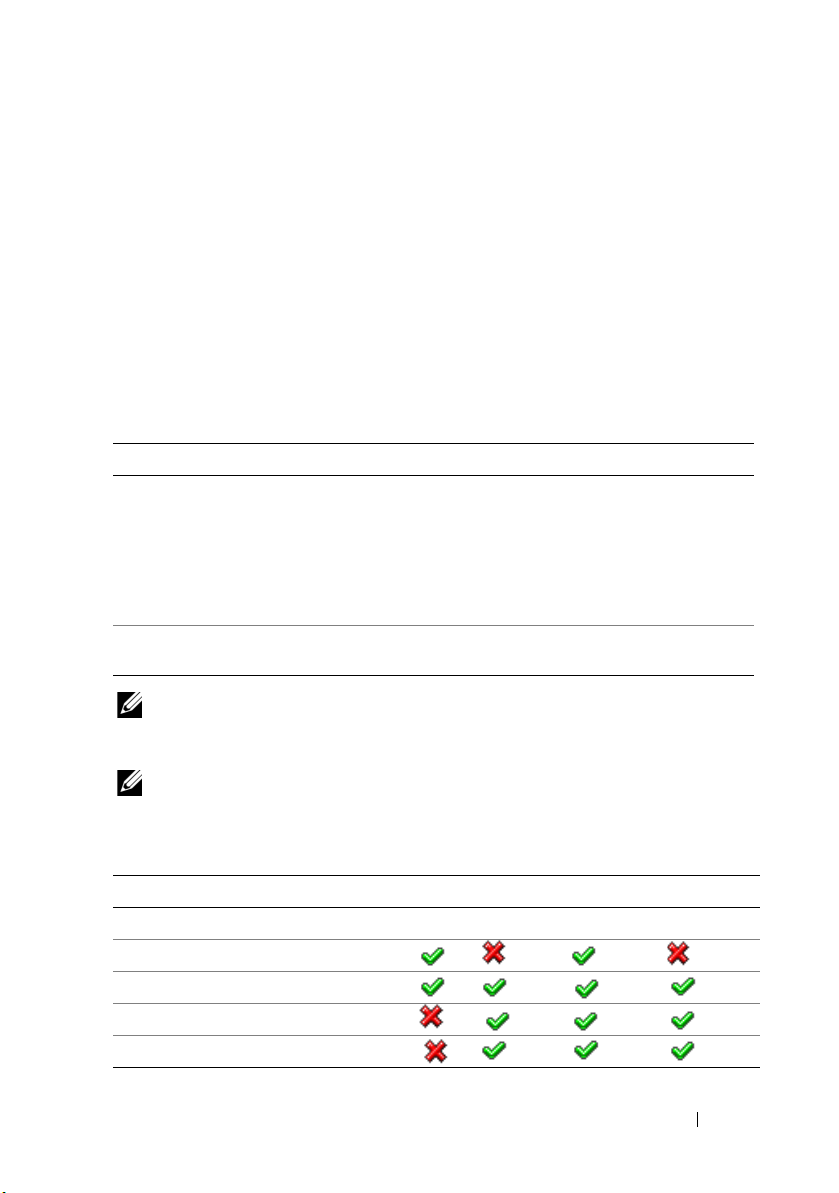
2
Getting Started
Management Server (MS) Requirements
Software Requirements
Table below lists the software requirements in the MS.
Table 2-1. Pre-requisites for Software
Software Purpose
OpenManage Server Administrator
(Server Administrator)
OR
DRAC Tools To discover Chassis Slot Summary and Server Modules
BMC Management Utility version 2.0 To run the Remote Power Control tasks or the LED
NOTE: The BMC Management Utility, OpenManage Server Administrator (Server
Administrator) and DRAC tools are available on the Dell Systems Management Tools
and Documentation media, or can be downloaded from support.dell.com
NOTE: To discover managed systems with IPv6 attributes, you must enable and
configure IPv6 in the management server.
To discover and manage Dell systems, which host the
management server, discover Chassis Slot Summary
and Server Modules for CMC and DRAC/MC Chassis.
for CMC and DRAC/MC Chassis.
Identification Control tasks on Dell-managed systems.
.
Table 2-2. Feature Support Matrix
MS Configuration 8G 8G 9G, 10G, 11G 9G, 10G, 11G
Software OMSA Drac Tools OMSA Drac Tools
MS Discovered as Dell Server
CMC/DRAC MC Discovery
CMC and DRAC/MC Slot Discovery
Chassis Blade Correlation
Getting Started 17
Page 18
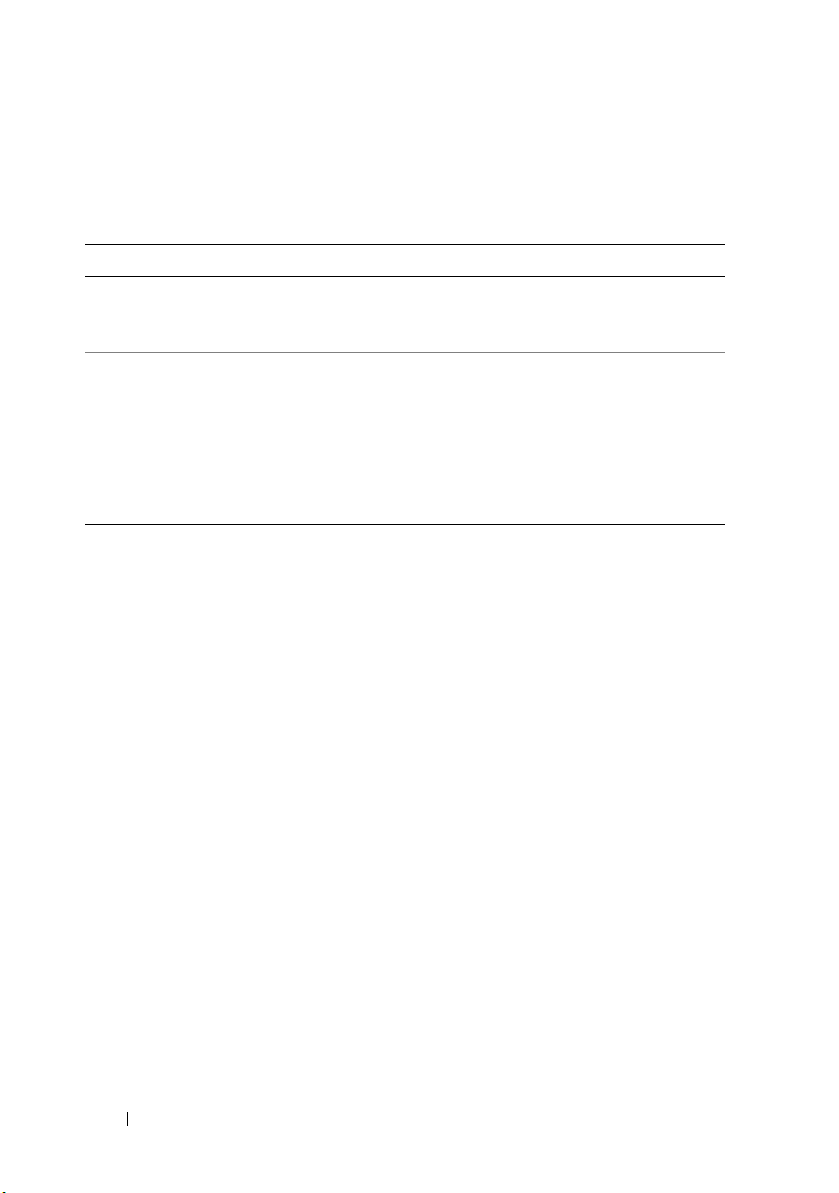
The Management Server Action Account needs the following additional
privileges on Dell systems for the features listed below.
Table 2-3. Management Server Action Account Privileges
Feature User Privilege
Dell Monolithic server in-Band DRAC
discovery and the corresponding DRAC
Console launch
Clear ESM Log Admin or Power user
Admin or Power user
Alternatively, if the Management Server
Action Account has normal user privileges,
operators can, instead of selecting Use the
predefined Run as Account, enter task
credentials with Power User (or higher)
privileges to run the Clear ESM Logs task.
Discovery Requirements
• For discovery of Windows systems on your network, perform Windows
Computers discovery.
• For discovery of DRAC 4, DRAC 5, iDRAC 6, DRAC/MC, and CMC
out-of-band, perform network device discovery.
Security Configuration
Applicable to — Dell CMC MP
To discover Chassis Slot Summary and Server Modules for CMC and
DRAC/MC Chassis, you need to configure the applicable
link them to the
As Profiles
Dell CMC Login Account
or
DRAC/MC Login Account Run
. For more information, see Configuring the Dell Chassis
Management Controller Management Pack for Discovering Server Modules and
Chassis Slot Summary
Run As Accounts
and
18 Getting Started
Page 19

Chassis Modular Server Correlation Requirement
In a distributed SCOM environment where you have a
Multiple Management Server — Single Management Group scenario,
you must enable server proxy on the management server where you
discover and monitor the CMC and/or DRAC/MC chassis.
To enable the proxy agent:
1
In the SCOM console, click
2
In the
Administration
3
Select the management server where you have discovered CMC and/or
DRAC/MC devices.
4
Right-click and then select
5
In the
Management Server Properties
6
Select the check box to allow the server to act as a proxy and discover
managed objects on other computers.
7
Click OK.
NOTE: The Chassis Modular Server Correlation feature is available only on SCOM
2007 R2. You must enable CMC Slot Discovery and DRAC/MC Slot Discovery for the
correlation feature to work.
Administration
pane, click
Properties
.
Management Servers.
.
dialog box, click the
Security
Managed System Requirements
tab.
Dell System Requirements
The requirements for managed systems are:
• Install Server Administrator (including the Server Administrator Storage
Management Service.)
Getting Started 19
Page 20
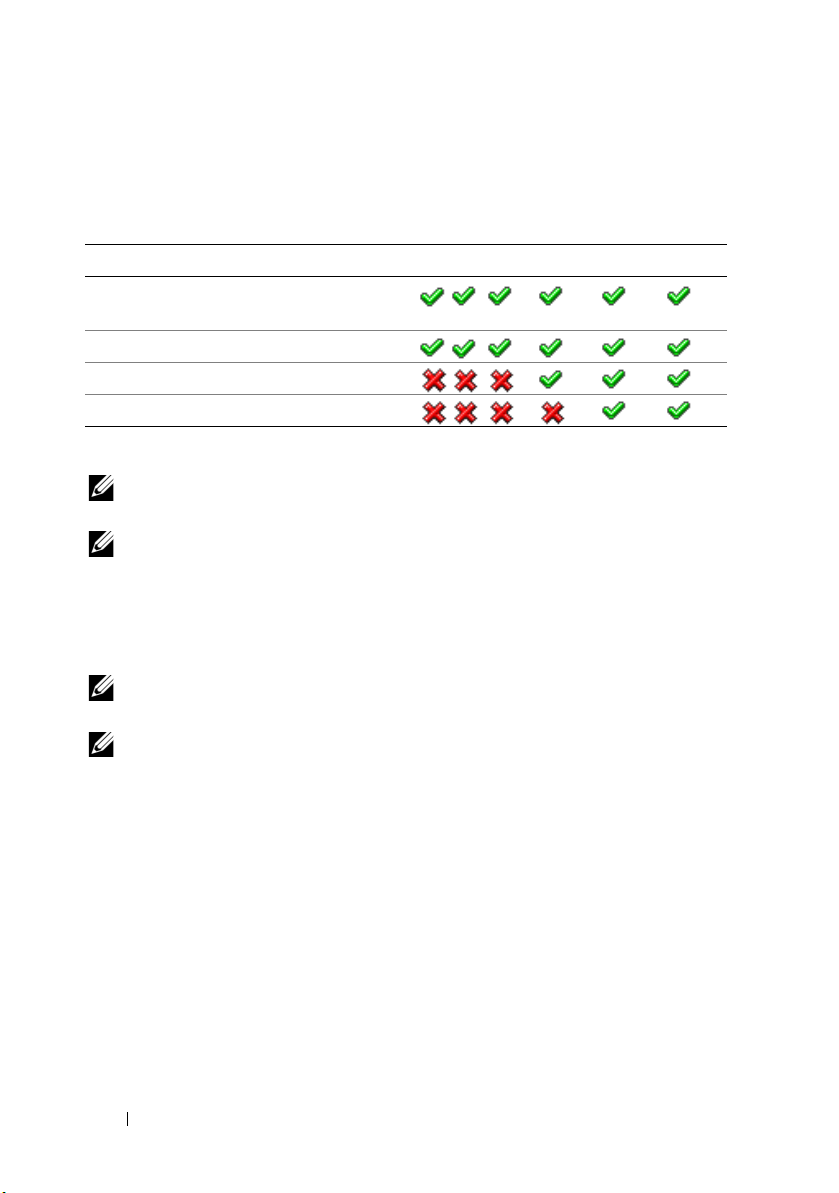
Table 2-4 lists the Server MP features and the corresponding supported
OMSA versions.
Table 2-4. Server Administrator Version and Supported Feature
Server Administrator Version 5.5 6.1 6.2 6.2.0.1 6.3 6.4
Discovery, inventory and monitoring of
Dell Windows servers
Basic network interface attributes
Enriched network interface attributes
Monitoring iDRAC
(*): iDRAC firmware version >=1.54
NOTE: If a system has Server Administrator version lesser than 5.5, it is grouped
under Unmanaged and monitoring is disabled.
NOTE: If you want to upgrade or uninstall Server Administrator on the managed
system, the Alerts View of the managed system may display the following error:
(*) (*)
Script or Executable failed to run. If managed system is not
a management server, then switch the system to the Maintenance Mode till the
upgrade/uninstall completes. If the managed system is the management server, you
may manually close the alerts after the upgrade/uninstall is complete.
NOTE: In-Band discovery of iDRAC takes place when the iDRAC firmware version
is greater than or equal to 1.54 and OMSA version is greater than or equal to 6.3.
NOTE: Enable and run the WMI service.
• Install the DRAC agent using the
Documentation
media, if Dell Remote Access Controller (DRAC) is
Dell Systems Management Tools and
installed on your Dell system.
• Configure a valid IP address for your BMC and ensure network
connectivity for Advanced power control and LED identification tasks
to work.
20 Getting Started
Page 21
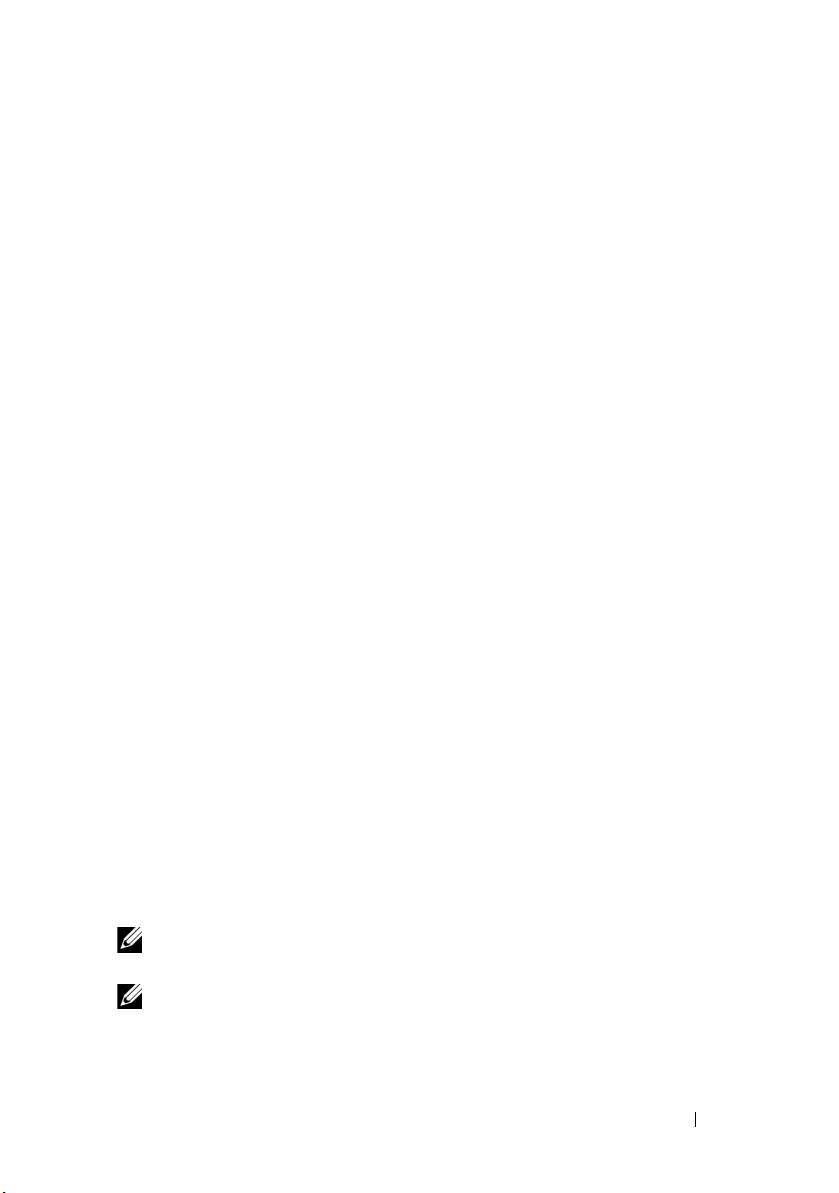
Configuring Management Server Action Account With Normal User Privilege
To configure the management server action account:
1
Install SCOM 2007 SP1/R2 and System Center Essentials 2007 SP1/2010
on the management server, with Management Server Action Account as a
Domain user (non Domain Administrator.)
2
Install Operations Manager Agent on the managed system (Auto Agent
Push/ Manual Install).
3
Add the Management Server Action Account (as described in step1 Domain User) as part of the local admin group for Agent install to work.
4
Initiate discovery and monitoring of managed system and demote the
Management Server Action Account from the Local Admin group. Reboot
to make sure that the user is not an administrator/power user.
5
Import the Dell Management Pack on the management server.
The management pack rediscovers the managed systems depending on the
discovery cycle time.
Dell CMC/DRAC MC Requirements
Enable RACADM on CMC/DRAC MC chassis for slot discovery and
correlation to work. For more information, see
Guide for iDRAC6 and CMC
available at
the
Command Line Reference
support.dell.com/manuals
.
Installing the Dell Server Management Pack Suite v4.1
Before importing any
pack
s first. For MP dependencies, see Table 1-3.
Pre-import Tasks
NOTE: If Dell Server Management Packs 3.x are already present in SCOM,
delete them before you perform the steps below.
NOTE: If Dell Server Management Packs 4.0 are already present in SCOM, you do
not need to delete the Management Packs. You can directly upgrade the
management packs to version 4.1 if you follow the steps given below.
management pack
, import the dependent
Getting Started 21
management
Page 22
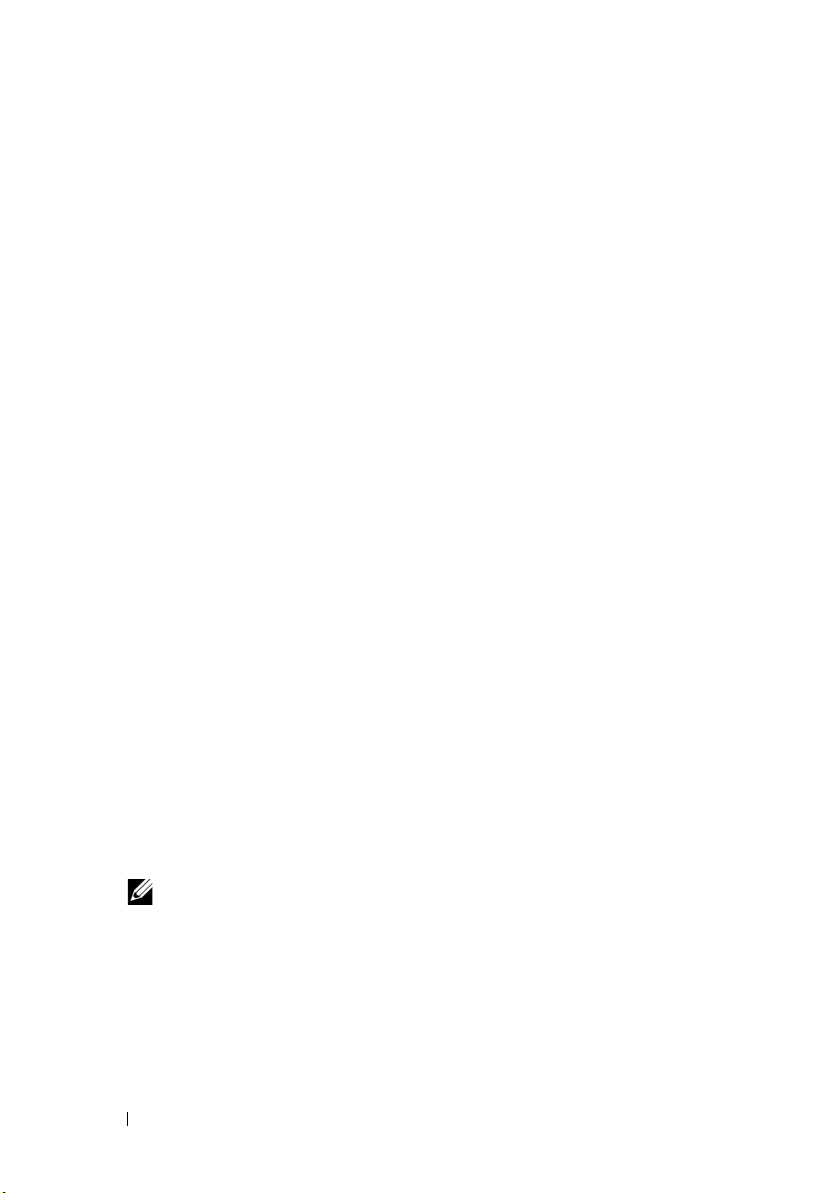
To import the management packs or utilities, use the SCOM Import
Management Pack wizard:
1
Download the management packs
website at
2
Copy the downloaded file,
support.dell.com
Dell_Server_Management_Pack_Suite_v4.1_A00.exe
folder on your local system. For example,
3
Run the
the management packs
Dell_Server_Management_Pack_Suite_v4.1_A00.exe
or utilities. By default, the files are extracted to
C:\Dell Management Packs\Server Mgmt Suite\4.1
.
or utilities
C:\Temp
from the Dell Support
to a temporary
.
and extract
.
Importing the Management Packs
To import the management packs:
1
Launch System Center Operations Manager Operations Console or
System Center Essentials Console.
2
From the navigation pane, click
3
Expand
Administration
, right-click
Management Packs.
4
Click
Add.
Select the
5
Type or browse to the location of the Management Pack/utility files where
Add from disk
you extracted the Dell Server Management Pack Suite 4.1. If you had
chosen to extract the files in the default directory, then the management
packs are available under
Suite\4.1
6
Select the Management Pack/utility you want to import, and click
The
.
Import Management Packs
Management Packs/utilities displayed in the
Administration.
Management Packs
, and select
option.
C:\Dell Management Packs\Server Mgmt
screen appears with the selected
Import List
.
Import
Open
.
NOTE: If any of the management packs of Dell Server Management Pack
Suite v4.0, then you must upgrade them in the same import session.
7
Click
Install.
22 Getting Started
Page 23

Post-Import Tasks for the Dell Server Management Pack Suite v4.1
You must perform the following post-import tasks after you import the
management packs:
1
Configure CMC MP 4.1 for discovering Chassis Slots Summary and Server
Modules. For more information, see Configuring the Dell Chassis
Management Controller Management Pack for Discovering Server
Modules and Chassis Slot Summary.
2 Create Advanced Power Control and LED Identification tasks. For more
information, see
Identification Tasks
Configuring the Dell Chassis Management Controller Management Pack for Discovering Server Modules and Chassis Slot Summary
Create Run As Profiles and Run As Accounts to select users with privileges
that are needed to discover CMC and DRAC/MC server modules and chassis
slot summary.
1
Create a
CMC and/or DRAC/MC chassis. You can also create a
Account with Active Directory (AD) user credentials when the CMC
and/or DRAC/MC Chassis is configured to work with AD. You can also use
Basic
2
Associate the
with the
Run As Profile included in the Dell CMC MP4.1. Target the configuration
with respect to the Dell CMC or Dell DRAC/MC class respectively. For
SCOM 2007 R2/SCE 2010, you can select the
As Account configuration, so that you can selectively distribute the
configuration to specific management servers.
Simple
or
Digest
Dell CMC Login Account
Creating Advanced Power Control and LED
.
Run As Account that has privileges to connect to the
Simple
Run As
Run As Account types for configuring the user credentials.
CMC Chassis
and
DRAC/MC Chassis
and
Dell DRAC/MC Login Account
Run As accounts
More Secure
option in Run
Getting Started 23
Page 24

3
To enable server module and chassis slot summary discovery for CMC,
enable the
4
To enable server module and free slot discovery for DRAC/MC, enable the
Dell DRAC/MC Slot Discovery
NOTE: After the slot discovery, if you remove the link between RunAsAccount
Dell CMC Slot Discovery
rule. It is disabled by default.
rule.
with RunAsProfile, or disable the slot-discovery workflow, the discovered
slots remain with old data.
Creating Advanced Power Control and LED Identification Tasks
Advanced power Control and LED Identification Tasks use the default
BMC credentials, operating system and BMU install path (C:\Program
Files\Dell\SysMgt\bmc), that cannot be modified.
If your systems deviate from these, install BMU 2.0 or later on the
management server and create new console tasks in the Authoring pane
targeted on BMC for Dell Server.
CAUTION: The below steps require you to create a task and give the password
in plaintext. If BMC is not installed on the box, the SCOM Console may display
an error that displays the entire command in a dialog box, and reveals the
password. If you export the created override management pack containing this
task to a disk, you can open the exported management pack in a common text
editor or SCOM Authoring Console and the view the password in plain text.
Create a new task only if absolutely required and consider the above security
aspects before you proceed.
To create a new task:
1
In the
Authoring
and select
2
In the
Tas k Typ e
3
Select the destination management pack and click
4
Ty p e
Tas k na me, Description
Ta s k Ta r g et
The
Command Line
pane, right-click
Create new task
screen, select
and click
Next.
screen appears
Ta s ks
.
Command line
, and select
under
Management Pack Objects
under
Next
Dell Windows Server
.
Console Tasks
.
as the
,
.
5
Type the path of the application
ipmitool.exe
installed on the management server) in the
example,
C:\Program
Files\Dell\SysMgt\bmc\ipmitool.exe
24 Getting Started
(the path where BMU was
Application
field. For
(default BMU Path
Page 25

may differ based on your operating system language.) For the two LED
identification tasks, the application path is
Files\Dell\SysMgt\bmc\ipmish.exe
C:\Program
(default BMU Path may
differ based on your operating system language.)
6
For power control tasks, in the
Parameter s
field, enter the command line
parameters in the following format:
•Type
•Type
-I lan -H
capability
from the drop-down menu.
and then choose the
Remote Access IP with IPMI
-U <username> -P <password> -k <kgkey>
<IPMI Task String>
•Replace
•
•
•
•
•
•
•
•
<IPMI Task String>
power status
power on
power soft
power off
power cycle
power reset
identify on
identify off
(for
(for
Power On
(for
Power Off Gracefully
(for
Forced Power Off
(for
(for
(for
(for
with one of the following options:
Check Power Status
task)
task)
task)
task)
Power Cycle
Power Reset
task)
task)
LED Identification On
LED Identification Off
task)
task)
A sample command line parameter entry:
-
I lan -H $Target/Property[Type=
"Dell.WindowsServer.Server"]/RemoteAccessIP$ -U
root -P <password> -k <kgkey> power status
7
For LED on or off tasks, enter the command line parameters in
following format:
•Type
•Type
-ip
capability
and choose
from drop-down menu.
the
Remote Access IP with IPMI
-u <username> -p <password> -k <kgkey>
<IPMI task string>.
8
Click
Create
to create the task and repeat this procedure for each new
BMC task.
Getting Started 25
Page 26

Upgrading From the Previous Management Packs
Upgrade happens only when you import the upgraded management packs to
the Operations Console. Follow the steps provided in
Server Management Pack Suite v4.1
This section also includes certain
perform.
to upgrade the new management packs.
Post Upgrade Tasks
From Dell Server Management Pack Suite v4.0
You can upgrade from Dell Server Management Pack Suite v4.0 to Dell Server
Management Pack Suite v4.1.
NOTE: If any of the management packs of Dell Server Management Pack Suite v4.0
are present on the Management Server, then you must upgrade them to v4.1 in the
same import session.
Post Upgrade Tasks
If you upgrade from Dell Server Management Pack Suite v4.0 to Dell Server
Management Pack Suite v4.1, the Servers state view does not display the
Network Interfaces Group, and iDRAC columns. To see these columns you
must personalize the view and add the columns.
To personalize the view:
1
On the Operations Console, select Servers State view and right-click on
the Servers pane.
2
Select Personalize View from the menu. The Personalize View screen is
displayed.
3
Select Network Interfaces Group, and iDRAC.
4
Click the Up arrow to move the order of the columns so that they are
displayed after the Name column.
5
Close the
Personalize View
screen.
Installing the Dell
, that you need to
26 Getting Started
Page 27

From Dell Server Management Pack 3.x
You cannot upgrade from Dell Server Management Pack 3.x to Dell Server
Management Pack Suite 4.1. You must delete the corresponding previous
version of Dell Server MP and then install Dell Server Management Pack
Suite v4.1 on Systems Center Operations Manager. For information on the
steps to import Dell Server Management Pack Suite v4.1 see
Dell Server Management Pack Suite v4.1
NOTE: Ensure you delete Dell Server Management Pack 3.x
(Dell.Connections.001.mp) prior to importing any of the Management Packs that are
a part of the Dell Server Management Pack Suite v4.1.
CAUTION: If you delete the Dell Management Packs 3.x, you may loose all the
monitoring data you have collected so far from the Operations Database.
.
Installing the
Uninstalling the Dell Server Management Pack Suite v4.1
Before you uninstall the management packs, you must first delete the
dependent management packs and overrides if any and then delete the
specific management packs. For more information on dependencies, see
Ta b l e 1 - 3 .
Deleting the Management Packs
To delete any of the Management Packs or utilities:
1
Select
Administration Management Packs
Operations Manager 2007 Operations Console.
2
Select the Dell Management Pack/utility you want to delete from the
Management Packs
3
Right-click the selected Dell Management Pack/utility and click
After deleting a Management Pack/utility, Dell recommends closing and
reopening the SCOM Console.
pane.
in the Systems Center
Delete.
NOTE: Deleting any of the Management Packs may affect the scope of
some user roles.
Getting Started 27
Page 28

Before deleting the Dell CMC Management Pack 4.1
Dell CMC management pack includes two Run As Profiles for CMC and
DRAC/MC respectively. All Run As Accounts associations that you create get
added to the Microsoft.SystemCenter.SecureReferenceOverride
management pack. Deleting the CMC management pack with similar Run As
Account association having dependencies with
Microsoft.SystemCenter.SecureReferenceOverride, would result in conflicts.
To delete CMC management pack:
1
Launch System Center Operations Manager Operations Console or
System Center Essentials Console.
2
From the navigation pane, click Administration.
3
Expand Administration, right click Management Packs
4
Select Microsoft.SystemCenter.SecureReferenceOverride MP, click Export
and save it as a local file.
5
Delete the Microsoft.SystemCenter.SecureReferenceOverride MP.
6
Edit the saved MP in the SCOM Authoring Console by deleting the
following overrides and references:
–Navigate to
– Delete all overrides with
Dell.ModularChassis.DRACMC
–Open the
the
Microsoft.SystemCenter.SecureReferenceOverride Properties
screen.
–Click the
reference.
–Open
7
Re-import the edited Microsoft.SC.SecureReferenceOverride MP.
Health Model
File
menu, select
References Tab
File
menu and select
and select
Dell.ModularChassis.CMC
Management Pack Properties,
, and delete the
Save.
Overrides
references.
Dell.OutOfBand.CMC
.
or
to launch
28 Getting Started
Page 29

Access Privileges
Operations Console access privileges are handled internally by SCOM.
This can be setup using the User Roles option under Administration Security
feature on the SCOM console. The profile assigned to you determines what
actions you can perform. For more information on security considerations, see
the Microsoft Operations Manager 2007 SP1/ Microsoft Systems Centre
Essentials SP1 R2/Microsoft Systems Center Essentials 2010 online help
available with System Center Essentials 2010.
Getting Started 29
Page 30

30 Getting Started
Page 31

3
Understanding Dell Server Management Pack Suite Operations
Overview
This chapter describes the various operations that you can perform on
Microsoft Systems Center Operations Manager (SCOM) or Systems Center
Essentials (SCE) using the Dell Server Management Pack Suite version 4.1.
The Dell Server Management Pack Suite version 4.1 enables you to:
1
Discover and group the Windows servers, Dell Modular Chassis, Dell
Remote Access Controllers (DRAC), Chassis Management Controllers
(CMC), and integrated DRAC (iDRAC). For more information, see
Discovery and Grouping.
2
Monitor the discovered Dell systems and network devices. For more
information, see Monitoring.
3
Perform various tasks on the discovered Dell systems and network devices.
For more information, see Ta s ks .
4
Create pre-canned reports for OpenManage Windows Event Log, Dell Server
BIOS, Firmware, and RAID configuration. For more information, see Reports.
5
Customize discovery, monitoring, and event processing of the discovered
Dell systems and devices. For more information, see Customizing the Dell
Server Management Pack Suite.
Web Console
The Web console server enables you to monitor and manage your Dell
devices with Dell Server Management Pack Suite using a browser instead of
the Operations Console. You can use the Web console server without
installing the Operations console.
Using the Web console has the following limitations:
• Provides only the Monitoring feature for all Management Packs
• Administration, Authoring, and Reporting are not available
Understanding Dell Server Management Pack Suite Operations 31
Page 32

• Personalize view is not available
• Only first 200 alerts are displayed in the
• For the Server Management Pack:
• Displays only Clear ESM Log task
• Information alerts are suppressed even after importing
Information-On override utility
• For the DRAC and CMC Management Packs:
• Console launch tasks are not available
Alert
view
Discovery and Grouping
Dell Windows systems are discovered through the SCOM Agent
Management infrastructure. Dell systems that do not have
Dell OpenManage Server Administrator installed, or have Server
Administrator earlier than 5.5 are grouped as Dell Unmanaged.
To discover Dell devices, the devices must appear in the Agent Managed
view under the Administration section of the Operations Console.
Discovering a Dell System
To discover a Dell system:
1
Log on to the system with an account that has the SCOM Administrators
role, for the SCOM Management Group.
2
In the Operations Console, click
3
At the bottom of the navigation pane, click
The
Computer and Device Management Wizard
Administration
Discovery Wizard
.
.
is launched.
32 Understanding Dell Server Management Pack Suite Operations
Page 33

4
Select
Windows Computers
5
To discover Dell Modular and Monolithic systems, select
Computer Discovery
a
Provide user account details on the
click
b
Discover.
On the
Select Objects to Manage
The
manage and click
c
On the
Directory
and click
NOTE: Dell windows systems that do not have the instrumentation component
running and Server Administrator lesser than 5.5 installed are grouped under Dell
Unmanaged systems.
Summary
, specify the credentials for
Finish
.
and click
and click
Next
.
Next
.
Administrator Account
Discovery Progress
page appears.
page, select the devices you want to
Next
.
screen, specify the path for
Agent Action Account
Automatic
Agent Installation
Discovering DRAC and CMC Devices
To discover Dell DRAC and CMC devices:
1
Follow steps 1 to 3 as described under Discovering a Dell System.
2
Select
Network Devices
Wizard
3
Typ e t h e
screen, and click
Start
and
type the SNMP Community, and select the SNMP version.
4
Click
5
Discover
On the
. The
Select Objects to Manage
manage and click
6
Click
Finish
.
in the
Computer and Device Management
Next
.
End
of the IP address range that you want to scan,
Discovery Progress
page appears.
page, select the devices you want to
Next
.
screen and
,
NOTE: You can override the discovery intervals from the Authoring pane of the
Operations console. To override the discovery intervals for iDRAC 6 modular, modify
the discovery interval period for both the discoveries - DRAC5/iDRAC Discovery
and Dell Integrated Remote Access (Modular) Discovery.
Understanding Dell Server Management Pack Suite Operations 33
Page 34

Dell Hardware Discovery and Grouping
Table 3-1 lists the details of the hardware discovery and grouping by the
Dell Server Management Pack suite.
Table 3-1. Dell Hardware Discovery and Grouping
Classification Group Name on SCOM Console Hardware Type
Windows Servers
Dell Modular
Chassis Remote
Access
Dell Remote Access
Controllers
NOTE: Dell Remote Access Controller Management Pack does not support the
discovery of xx0x iDRAC modular controller out-of-band systems due to iDRAC hardware
limitation. To manage iDRAC xx0x modular controller, use Scalable Server Management
Pack where xx0x iDRAC would be discovered in-band as a part of the Server Inventory.
• Dell Monolithic Servers.
• Dell Modular Servers.
Dell Chassis Management
Controllers (parent group):
• Dell Modular Chassis
Remote Access (child
group).
• Dell CMCs (child group).
Dell Remote Access
Controllers (parent group):
• Dell Remote Access 4
(child group).
• Dell Remote Access 5
(child group).
• Dell Integrated Remote
Access Modular (child
group).
• Dell Integrated Remote
Access Monolithic (child
group).
Dell PowerEdge and
PowerVault systems running
OpenManage Server
Administrator (version 5.5 and
above).
CMC, DRAC/MC instances
on the network, chassis slot
summary and server modules
for CMC and DRAC/MC.
DRAC 4, DRAC 5, iDRAC
modular, and iDRAC 6
monolithic instances.
34 Understanding Dell Server Management Pack Suite Operations
Page 35

Objects Discovered by Dell Server Management Pack
Table 3-2. Dell Object Discoveries
Discovery Object Description
Dell Server Detailed BIOS Discovery Discovers BIOS object for each Dell System.
Dell Server Discovery Classifies your Dell System and populates the
basic attributes.
Dell Server Hardware Components
Discovery
Dell OpenManage Software Services
Discovery
Dell Server Detailed Memory
Discovery
Dell Server Detailed Power Supply
Discovery
Dell Server Detailed Processor
Discovery
Dell Server Detailed Storage
Discovery
Dell Server Network Interface
Discovery
Dell Windows Server Detailed
Network Interfaces Discovery Module
Dell Windows Server Network
Interfaces Group Discovery Module
Dell CMC Discovery Discovers all supported Dell CMCs.
Dell CMC Slot Discovery Discovers all supported Dell CMC server
Dell CMC Chassis to Modular Server
Correlation Discovery
Discovers hardware components at a group
level (Sensors, Processor, Memory, and Power
Supplies) and attributes (such as launch
points for OpenManage Server Administrator,
DRAC, Remote Access IP with IPMI
capability, and so on) for your Dell system.
Discovers the objects for Dell OpenManage
Server Administrator Windows services and
the WMI.
Discovers memory instances for your Dell
system.
Discovers power supply instances for your
Dell system.
Discovers processor instances for your Dell
system.
Discovers the complete storage hierarchy for
your Dell system.
Discovers the network interface instances of
your Dell system.
Discovers the physical and teamed network
interface instances of your Dell system.
Discovers the Network Interfaces Group.
modules and chassis slot summary.
Discovers the correlation between the CMC
Chassis and the Dell modular systems.
Understanding Dell Server Management Pack Suite Operations 35
Page 36

Table 3-2. Dell Object Discoveries
Discovery Object Description
Dell DRAC/MC Chassis to Modular
Server Correlation Discovery
Dell DRAC/MC Discovery Discovers all supported Dell DRAC/MCs.
Dell DRAC/MC Slot Discovery Discovers all supported Dell DRAC/MC
Dell Integrated Remote Access
Modular Group Discovery
Dell Remote Access Group Discovery Discovers the Dell Remote Access Group and
Dell Integrated Remote Access
Monolithic Group Discovery
Dell Remote Access 4 Group
Discovery
Dell Remote Access 5 Group
Discovery
Dell Integrated Remote Access
Modular Discovery
DRAC5/iDRAC Discovery Discovers all supported Dell Remote Access 5
DRAC4 Discovery Discovers all supported Dell Remote Access 4
Dell Unmanaged Server Group
Discovery
(continued)
Discovers the correlation between
DRAC/MC chassis and Dell modular
systems.
server modules and chassis slot summary.
Discovers the Dell Integrated Remote Access
Modular Group and populates with Dell
Integrated Remote Access Controllers
(Modular).
populates with Dell Remote Access
Controllers.
Discovers the Dell Integrated Remote Access
Monolithic Group and Dell Integrated
Remote Access Controllers (Monolithic).
Discovers the Dell Remote Access 4 Group
and Dell Remote Access 4 Controllers.
Discovers the Dell Remote Access 5 Group
with Dell Remote Access 5 Controllers.
Discovers the Chassis Name and Chassis
Service Tag of Dell Integrated Remote Access
Controllers for Modular systems.
Controllers and Integrated Remote Access
Controllers.
Controllers.
Discovers Dell systems that are not being
monitored either due to the absence of Dell
instrumentation, or has a lower version of
instrumentation than the required version.
36 Understanding Dell Server Management Pack Suite Operations
Page 37

Monitoring
The Dell Server Management Pack Suite v4.1 enables you to monitor the
discovered Dell systems and network devices. The
help you to monitor the health of your Dell devices on the network.
Monitoring of Dell devices includes the following tasks:
• Process events raised by Dell OpenManage Server Administrator (Server
Administrator) agents running on Dell Modular and Monolithic systems
and display the alerts on the Operations Console
• Monitor Health of Dell Modular and Monolithic systems and their
components both at regular intervals and on occurrence of events
• Process SNMP trap and knowledge base for CMC, DRAC/MC, and Dell
Remote Access Controllers
• Monitor Health of CMC, DRAC/MC, and Dell Remote Access Controllers
- both at regular intervals of six hours and on occurrence of SNMP traps
You can monitor the Dell systems and devices through the various views that
the Dell Server Management Pack Suite provides on the SCOM console. The
different views are:
• Alerts View
• Diagram View
• State View
• Performance and Power Monitoring Views
Severity Level Indicators
Severity Level Indicators
Table 3-3 lists the icons that indicate the severity levels of the status of the
discovered Dell devices on the Operations Console.
Table 3-3. Severity Level Indicators
Icon Severity Level
Normal/OK. The component is working as expected.
Warning/Noncritical. A probe or other monitoring device has detected
a reading for the component that is above or below the acceptable level.
The component may still be functioning, but it could fail.
The component may also be functioning in an impaired state.
Understanding Dell Server Management Pack Suite Operations 37
Page 38

Table 3-3. Severity Level Indicators
Icon Severity Level
Critical/Failure/Error.The component has either failed or failure is
imminent. The component requires immediate attention and may need
to be replaced. Data loss may have occurred.
The health status is not applicable for the specific component.
The service is unavailable.
(continued)
Alerts View
This view is available for managing hardware and storage events from
Dell Windows systems, Dell CMC and DRAC/MC, Network Interfaces,
and Dell Remote Access devices.
The Dell Server Management Pack Suite displays the following alerts and
traps:
• Alerts for events received from Dell OpenManage Server Administrator for
Dell PowerEdge and PowerVault systems.
• Link Up/Link Down alerts for events received from Broadcom and Intel
network interface cards for Dell PowerEdge systems.
• Informational alerts if you import the
Dell.WindowsServer.InformationalAlertsOn.mp.
Informational alerts are turned off by default. You need to turn them on
after importing
Dell.WindowsServer.InformationalAlertsOn.mp
.
• SNMP Traps sent by DRAC 4, DRAC 5, iDRAC 6, DRAC/MC, and CMC
devices.
• Platform Event Traps (PET) for Dell systems.
38 Understanding Dell Server Management Pack Suite Operations
Page 39
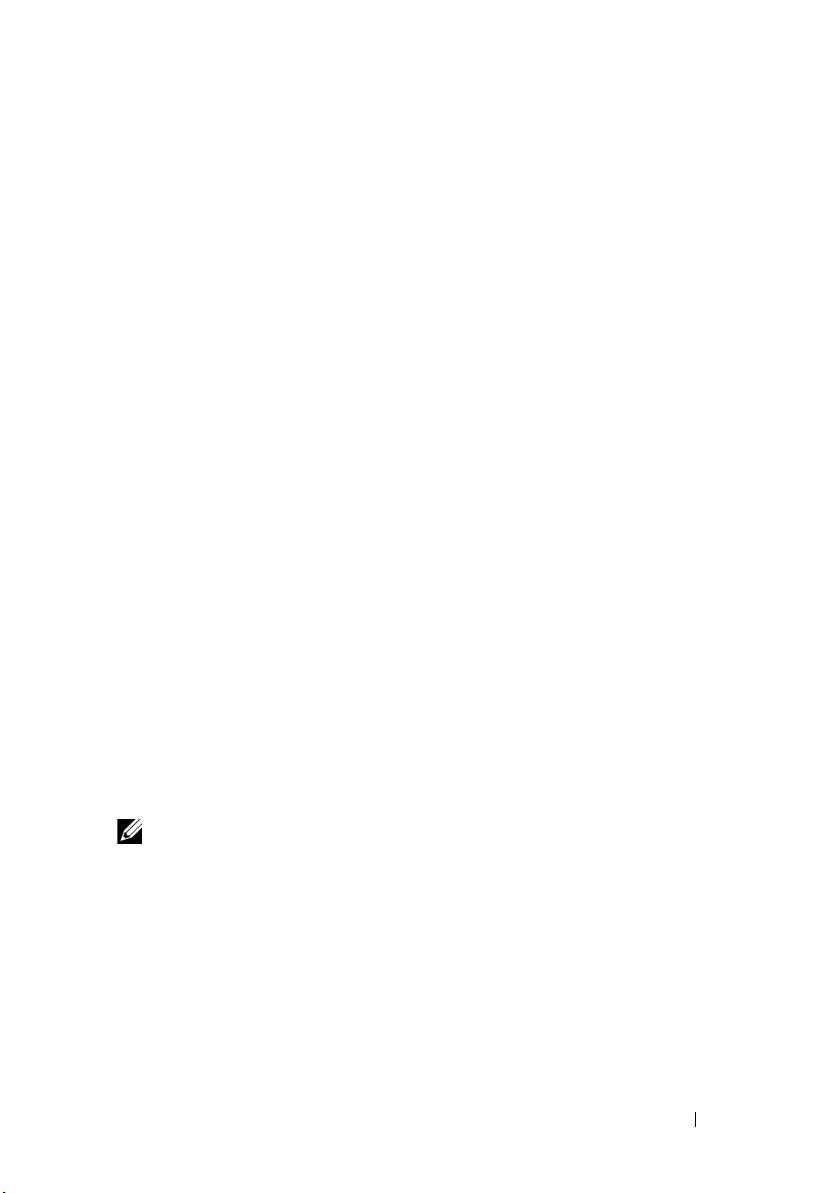
Viewing Alerts on the Operations Console
To view Alerts on the Operations Console:
1
Launch the Operations Console and click
2
Click
Dell A
lerts Views
.
Monitoring.
The following individual Alerts Views are displayed:
•
CMC
— displays SNMP traps from the discovered CMC devices
•
Network Interface Alerts
— displays the Link up and Link down alerts
from the discovered NICs.
•
DRAC/MC
— displays events and SNMP traps from the discovered
DRAC/MC devices
•PET Traps —
displays platform event traps from discovered
Dell systems
•
Remote Access
— displays SNMP traps from DRAC 4, DRAC 5,
iDRAC 6 devices.
•Server —
displays Server Administrator alerts from Dell systems,
Link up and Link down alerts from the NICs on Dell systems.
3
Select any of the Alerts Views.
The right pane of each of the individual Alerts Views displays alerts that
meet the criteria you specify, such as
alert severity, resolution state,
or alerts that are assigned to you.
4
Select an alert to view the details in the
Alert Details
pane.
When you select an alert listed in any of the Alerts Views, the associated tasks
appear in the Actions pane. For more information on the tasks, see
NOTE: The Remote Access view displays DRAC 4, DRAC 5, and iDRAC 6 alerts.
Ta s k s
.
Diagram View
The Diagram view offers a hierarchical and graphical representation of all
Dell Windows systems, Dell CMC and DRAC/MC, and Dell Remote Access
devices that the Dell Server Management Pack Suite manages. The Diagram
view displays realistic icons for the various components modeled by the Dell
Server Management Pack Suite.
Understanding Dell Server Management Pack Suite Operations 39
Page 40

To view the diagrams on the Operations Console:
1
Launch the Operations Console and click
2
In the
Monitoring
pane on the left side, navigate to the Dell folder to
Monitoring
.
display the following views:
• Chassis Management Controllers Group Diagram View
• Complete Diagram View
• Dell Modular Systems Diagram View
• Dell Monolithic Systems Diagram View
• Remote Access Controllers Group Diagram View
3
Select any of the Diagram Views.
The right pane displays the hierarchical and graphical representation of
the selected Dell device.
4
Select a component in the diagram to view its details in the
Detail View
pane.
Complete Diagram View
Figure 3-1 represents the complete diagram view under Dell Hardware group.
Figure 3-1. Dell Complete Diagram View- Detailed Management Pack
40 Understanding Dell Server Management Pack Suite Operations
Page 41

The Complete Diagram View offers a graphical representation of all
Dell devices that SCOM/SCE manages and allows you to expand and verify
the status of individual devices and their components in the diagram. You can
view details for:
• Modular and Monolithic Systems
• Chassis Management Controllers and DRAC/MC Devices
• Remote Access Controllers
NOTE: The Dell Hardware Group is defined in the Base Management Pack.
Modular and Monolithic Systems
The Diagram view under the Monolithic and Modular systems offers the
following details:
• Physical and teamed network interfaces
•Memory
• Power Supply (only monolithic systems)
•Sensors
• Processors
• Dell OpenManage Software services
• Storage controller
• BIOS object (only inventory)
•iDRAC
NOTE: You can launch device/component specific tasks from the Actions pane of
the Operations Console. For more information, see
Understanding Dell Server Management Pack Suite Operations 41
Ta sk s
.
Page 42

Dell Modular Systems Diagram View
Figure 3-2 represents diagram view of the Dell Modular systems.
Figure 3-2. Dell Modular Systems Diagram - Detailed Management Pack
The Dell Modular Systems Diagram View offers a graphical representation of
all Dell Modular Systems and allows you to expand and verify the status of
individual devices and their components in the diagram.
42 Understanding Dell Server Management Pack Suite Operations
Page 43

Dell Monolithic Systems Diagram View
Figure 3-3 represents the diagram view of the Dell Monolithic systems.
Figure 3-3. Dell Monolithic Systems Diagram - Detailed Management Pack
The Dell Monolithic Systems Diagram View offers a graphical
representation of all Dell Monolithic Systems and allows you to expand and
verify the status of individual devices and their components in the diagram.
Understanding Dell Server Management Pack Suite Operations 43
Page 44

Dell Server Instance Diagram
Select a Dell system, from the Dell Modular System or Dell Monolithic
System Diagram views, to view the diagram specific to that particular system.
Figure 3-4. Dell Server Instance Diagram - Detailed Management Pack
System-specific diagrams illustrate and indicate the status of the following
components:
•Memory
• Power supply (only for Monolithic servers)
•Processors
•Sensors
• OpenManage services
• Network Interfaces
• Storage Controllers
•BIOS Objects
•iDRAC
The Detailed Management Pack displays memory, processors, and power
supply components in detail.
44 Understanding Dell Server Management Pack Suite Operations
Page 45

Storage Controller Component Hierarchy
Expand the Storage component in any Dell System instance diagram view,
to view the status and health of components like Physical Disks, Connectors,
and Virtual Disks. Each Connector instance contains the Sensors and
Physical Disk components. However, there are no sensors for the backplane.
Network Interfaces Component Hierarchy
The Network Interfaces group is created only when an Intel or Broadcom
network interface card is present on the Dell Windows Server and is enabled.
Network interfaces are grouped under Physical Interfaces and Te am e d
Interfaces. If you disable a network interface, it is removed from management
in the next discovery cycle.
A reference relationship is created between a Teamed network interface and
its associated Physical network interfaces. You can view the reference
relationship only when you enable the Enable Correlation attribute of Dell
Windows Server Physical and Teamed Relationship Discovery.
To enable the Enable Correlation attribute:
1
In the
Authoring
tab,
Authoring
anagement Pack Objects
Object
Discoveries
2
Click
Change Scope
3
Click
View all targets
4
Check
Teamed Network Interface instance (Basic)
Interface instance (Enriched)
5
Right-click
Dell Windows Server Physical and Teamed Relationship
Discovery Rule
at the top of the screen.
radio button and type
and click OK.
Overrides
Override the Object Discovery for all
Dell
at the
Look for
and
Team ed N et wo r k
field.
objects of class: Teamed Network Interface instance (Enriched).
In the
Override Properties
Override Value to
Tr ue
pop-up page, check
and click OK.
Enable Correlation
and set the
The status roll-up of network interfaces on the Diagram view is displayed only
up to the Network Interfaces group level. For example, if the remaining
components of the Dell system are normal and only one or more of the
network interfaces are critical or noncritical, then the Dell system displays the
Normal icon, and the Network Interfaces group displays the Critical or
Warning icon.
Understanding Dell Server Management Pack Suite Operations 45
Page 46

For the status roll-up to be displayed at the server level, you must enable the
Network Interfaces Group to Dell Server Health Roll up dependency
monitor.
To en a bl e t h e m oni to r :
1
Click the
2
Click
Group
3
Click
4
Right-click on
Authoring
Monitors
monitor on the right pane.
tab on the Operations Console.
and on the left pane and select the
Entity Health Availability.
Network Interfaces Group to Dell Server Health Roll up
Network Interfaces
and select Overrides Enable the Monitor from the menu options.
Figure 3-5. Network Interfaces Diagram View
46 Understanding Dell Server Management Pack Suite Operations
Page 47

Chassis Management Controllers Group Diagram View
Figure 3-6 represents the Chassis Management Controller Group Diagram
view.
Figure 3-6. Chassis Management Controllers Group Diagram
The Chassis Management Controllers Group diagram view offers a graphical
representation of all Dell CMC, DRAC/MC devices, and their inventory.
For CMC discovery, see,
Discovering DRAC and CMC Devices
. CMCs are
discovered under Modular Chassis.
For discovered CMC and DRAC/MC chassis, you can view the occupied and
free slot summary in the Chassis Slots Summary.
If slot names are modified on CMC and DRAC/MC chassis, they are reflected
in the diagram view.
The Chassis Management Controllers Group diagram also displays the
correlation of Dell servers with the server modules of CMC and DRAC/MC
chassis. The Dell system is visible under the slot in the diagram.
Understanding Dell Server Management Pack Suite Operations 47
Page 48

NOTE: Create RunAsAccount for CMC slots discovery with simple, basic, or digest
authentication only. For more information, see
Management Controller Management Pack for Discovering Server Modules and
Chassis Slot Summary
NOTE: Only one set of credentials is considered for discovering CMCs in SCOM
SP1 and SCE SP1. SCOM 2007 R2 and SCE 2010 allow greater flexibility where the
credentials can be specified for group or instance level.
NOTE: The iDRAC firmware of the Modular systems should be compatible with the
CMC firmware, failing which, the Service Tag is displayed as "Not Available" and the
Chassis-Blade correlation may not be possible.
CAUTION: The Chassis Modular Server Correlation Utility discovers the
correlation between the Dell CMCs or DRAC/MCs discovered by the CMC
management pack and the Dell modular systems discovered by the Server
management pack. To discover the correlation, the utility queries the Root
Management Server (RMS). When you are monitoring a large number of chassis
and modular systems, the number of queries to the RMS increases and this results
in high CPU utilization on the management server that manages the CMCs or
DRAC/MCs. The CPU utilization comes down after the correlation is complete. This
behaviour occurs in every discovery cycle set in Dell CMC Chassis to Modular
Server Correlation Discovery or the Dell DRAC/MC Chassis to Modular Server
Correlation Discovery.
.
Configuring the Dell Chassis
Remote Access Controllers Group Diagram View
Figure 3-7 represents the Remote Access Controllers Group Diagram
Figure 3-7. Remote Access Controllers Group Diagram
48 Understanding Dell Server Management Pack Suite Operations
Page 49

The Remote Access Controllers Group diagram view offers a graphical
representation of all DRAC 4, DRAC 5, and iDRAC 6 (modular and
monolithic) devices. Select a component in the diagram to view its details in
the Detail View pane.
State View
This view is available for managing Dell Windows systems, Dell CMC and
DRAC/MC, and Dell Remote Access devices. In the Operations Console
Dell State Views displays the status of each Dell device managed by
SCOM 2007 SP1/R2 on your network.
Select the device group for which you want to see the State view. For example,
click Servers to view the status of your Dell Monolithic and Modular systems.
You can view the status of the following groups:
•CMC
•Servers
•DRAC 4
•DRAC 5
•DRAC/MC
•iDRAC
The health of a component is derived by reviewing the unresolved alerts
associated with the component. Table 3-3 explains the various state
components that the Dell Server Management Pack Suite v4.1 uses with their
corresponding severity levels.
Performance and Power Monitoring Views
To view the performance and power monitoring on the Operations Console:
1
Launch the Operations Console and click
2
In the
Monitoring
Power Monitoring to display the following views:
• Ambient Temperature
• Amperage Per Power supply
• Energy Consumption
•Peak Amperage
Understanding Dell Server Management Pack Suite Operations 49
pane on the left side, click
Monitoring
DellPerformance and
.
Page 50

•Peak Power
• Physical Network Interface
• Power Consumption (in Watts)
• Power Consumption (in BTU/hr)
• Teamed Network Interface
NOTE: Power Monitoring is applicable for specific Dell Systems with Power
Monitoring capability for that particular attribute.
NOTE: Teamed and Physical network interface instances appear only when
detailed MP is present.
3
Select the counters from the individual performance views and select the
time range for which the values are required. The data collected is
represented in a graphical format for each system.
A unit monitor monitors the performance counter over two successive cycles
to check if it exceeds a threshold value. When the condition is breached,
the server changes state and generates an alert. This unit monitor is disabled
by default. You can override (enable and modify) the threshold values from
the Authoring pane of the Operations console, under Monitors for Dell
Windows Server objects.
For more information on performance information collection,
see
Performance Collection Rules
.
50 Understanding Dell Server Management Pack Suite Operations
Page 51

Tasks
Tasks are available in the Actions pane of the Operations Console. When you
select a device or a component in any of the Dell diagram views, the relevant
tasks appear in the Actions pane.
You can run all the tasks from the Diagram view, State view, or Alert view.
A summary of the Dell Tasks that you can perform using the
Dell Management Packs are explained in Table 3-4:
Table 3-4. Dell Tasks Using the Management Pack for SCOM 2007 SP1/R2
Dell Task Description
Dell Modular and Monolithic System Tasks
Clear ESM Logs Backs up the content of the Embedded System
Management (ESM) log and clear the ESM log file
for a selected system.
Launch Server Administrator Launches the Dell OpenManage Server
Administrator.
Launch Remote Desktop Launches remote desktop of the selected system.
Check Power Status Checks the overall power status of the system.
Forced Power Off Turns off the system's power without shutting down
the operating system.
Launch InBand Dell Remote
Access Console
Power Cycle Turns off the power, and after a delay, turns it on
Power Off Gracefully Shuts down the operating system first, then turns
Power On Turns on the system power. This option is available
Power Reset Turns off the system's power and turns it on again.
Turn LED Identification On Turns on the Identify LED of the selected system
Turn LED Identification Off Turns off the Identify LED of the selected system.
DRAC4/DRAC5/iDRAC Tasks
Launches the DRAC console for the in-band
discovered DRAC.
again.
off the system's power.
even if the system is on.
for 255 seconds.
Understanding Dell Server Management Pack Suite Operations 51
Page 52

Table 3-4. Dell Tasks Using the Management Pack for SCOM 2007 SP1/R2
Dell Task Description
Launch Dell RemoteAccess
Console
Dell CMC, DRAC/MC Tasks
Launch Dell CMC Console Launches the CMC console.
Launch Dell Modular Chassis
Remote Access Console
Launches the DRAC console for the discovered
DRAC.
Launches the DRAC/MC Console.
(continued)
Dell Modular and Monolithic Systems Tasks
Clear ESM Logs
The Server Administrator Embedded Server Management (ESM) log,
also referred to as the hardware log, maintains a list of all system events
generated by the hardware, such as error-correcting code (ECC), system reset
and boot, and probe threshold changes. You can refer to this log when
hardware errors appear or when the system is not functioning properly.
To ru n th e Clear ESM Logs task:
1
In the Operations Console, navigate to a Diagram view,
Alert view
2
Select the desired Dell system in any of the Diagram or State views or an
.
alert in the Alerts view.
3
Click
pane. The
4
Click
Clear ESM Logs
Run Tasks
Run
to clear the ESM logs of the device that you selected.
under
Dell Windows Server Tasks
window appears.
When you run the Clear ESM Logs task, the task execution screen
displays only the result of the task initiation and not the result of the
task execution. For example, the task execution screen may show a
success result even if the ESM logs are not cleared. This means that the
Clear ESM Logs task initiation was successful.
State view, or
in the
Actions
52 Understanding Dell Server Management Pack Suite Operations
Page 53

Launch Server Administrator
To launch Server Administrator from the Operations Console:
1
In the Operations Console, navigate to a Dell Diagram view,
Alert view
2
Select the desired Dell system in any of the Diagram or State views or an
.
State view, or
alert in the Alerts view.
3
Click
Launch Server Administrator
the
Actions
NOTE: Dell Management Pack Tasks launch the Remote Console in Internet Explorer.
Launch Remote Desktop
pane.
under
Dell Windows Server Tasks
To launch Remote Desktop from the Operations Console:
1
In the Operations Console, navigate to a Dell Diagram view,
Alert view
2
Select the desired Dell system in any of the Diagram or State views or an
.
State view, or
alert in the Alerts view.
3
Click
Launch Remote Desktop
Actions
NOTE: Launching remote desktop is possible only if remote desktop is enabled
manually in the managed node.
pane.
under
Dell Windows Server Tasks
in
in the
Check Power Status
You can check the power status and allow power control tasks through the
IPMI shell.
To check the power status of a system:
1
In the Operations Console, navigate to a Dell Diagram view,
Alert view
2
Select the desired Dell system in any of the Diagram or State views or an
.
State view, or
alert in the Alerts view.
3
In the
Actions
Status
.
Understanding Dell Server Management Pack Suite Operations 53
pane, select
Dell Windows Server Tasks Check Power
Page 54

Power Cycle
You can use this task to turn off the power to the Dell system, and after a
delay, turn it on again.
To run the power cycle:
1
In the Operations Console, navigate to a Dell Diagram view,
Alert view
2
Select the desired Dell system in any of the Diagram or State views or an
.
State view, or
alert in the Alerts view.
3
In the
Actions
Force Power Off
pane, select
Dell Windows Server Tasks Power Cycle
You can use this task to power off the system without shutting down the
operating system.
To power off the system:
1
In the Operations Console, navigate to a Dell Diagram view,
Alert view
2
Select the desired Dell system in any of the Diagram or State views or an
.
State view, or
alert in the Alerts view.
3
In the
Actions
Power Off Gracefully
pane, select
Dell Windows Server Tasks Force Power Off.
You can use this task to shut down the operating system and power off the
system.
To power off the system gracefully
1
In the Operations Console, navigate to a Dell Diagram view,
Alert view
2
Select the desired Dell system in any of the Diagram or State views or an
.
State view, or
alert in the Alerts view.
3
In the
Actions
pane, select
Dell Windows Server Tasks Power Off
Gracefully.
.
54 Understanding Dell Server Management Pack Suite Operations
Page 55

Power On
You can use this task to power on the server. This option is available even if
the system power is on.
To p o we r o n a syst em :
1
In the Operations Console, navigate to a Dell Diagram view,
Alert view
2
Select the desired Dell system in any of the Diagram or State views or an
.
State view, or
alert in the Alerts view.
3
In the
Actions
Power Reset
pane, select
Dell Windows Server Tasks Power On
.
You can use this task to turns power off and power on the system.
To reset the power of the system:
1
In the Operations Console, navigate to a Dell Diagram view,
Alert view
2
Select the desired Dell system in any of the Diagram or State views or an
.
State view, or
alert in the Alerts view.
3
In the
Actions
Turn LED Identification Off
pane, select
Dell Windows Server Tasks
Power Reset
You can use this task to turn off the LED identification of the selected
system.
To turn off LED identification:
1
In the Operations Console, navigate to a Dell Diagram view,
Alert view
2
Select the desired Dell system in any of the Diagram or State views or an
.
State view, or
alert in the Alerts view.
3
In the
Actions
Identification Off
pane, select
.
Dell Windows Server Tasks
Tu r n LED
.
Turn LED Identification On
You can use this task to turn on the LED identification on the system.
To turn on LED identification:
Understanding Dell Server Management Pack Suite Operations 55
Page 56

1
In the Operations Console, navigate to a Dell Diagram view,
Alert view
2
Select the desired Dell system in any of the Diagram or State views or an
alert in the Alerts view.
3
In the
Identification On.
.
Actions
pane, select
Dell Windows Server Tasks
State view, or
Tu r n LED
Dell Remote Access Controller (DRAC) Tasks
Launch Dell Remote Access Console
You can use this task to launch the Dell Remote Access Console, if the DRAC
is installed on your Dell system.
To launch Dell Modular Chassis Remote Access Console:
1
In the Operations Console, navigate to a Dell Diagram view, State view,
or Alerts view.
2
Select the desired DRAC/iDRAC device in any of the Diagram or State
views or an alert in the Alerts view.
3
In the
Actions
RemoteAccess Console.
pane, select
SNMP Network Device Tasks
Launch Dell
Dell Chassis Management Controller (CMC) Tasks
Launch Dell CMC Console
You can use this task to launch the CMC Console.
1
In the Operations Console, navigate to the Dell Diagram view, State view
or Alerts view.
2
Select the CMC device in any of the Diagram or State views or an alert in
the Alerts view.
3
In the
Actions
CMC Console
56 Understanding Dell Server Management Pack Suite Operations
pane, select
.
SNMP Network Device Tasks
Launch Dell
Page 57

Launch Dell Modular Chassis Remote Access Console
You can use this task to launch the DRAC/MC Console.
1
In the Operations Console, navigate to the Dell Diagram view, State view
or Alerts view.
2
Select the DRAC/MC device in any of the Diagram or State views or an
alert in the Alerts view.
In the Actions pane, select SNMP Network Device Tasks Launch Dell
Modular Chassis Remote Access Console.
Reports
The Reporting feature is available with the Dell Server Management Pack
Suite v4.1. It allows you to create pre-canned reports for OpenManage
Windows Event Log, Dell Server BIOS, Firmware, and RAID configuration.
Dell Server BIOS, Firmware, and RAID Configuration Reports are only
available in Detailed Server Management Pack. You cannot see these reports
if you choose to have only the Scalable Server Management Pack.
To access the Reporting feature perform the following steps:
1
Click
Reporting
2
Expand
3
Click on
Log and click on
and RAID reports.
You can also access Reporting from the diagram view by clicking on the server
instance. The option for Dell Reports is located in the Actions pane under
the Dell System instance reports along with the default Microsoft reports.
Reporting
Dell Windows Server Scalable Edition
in your Operations Console.
in the navigation pane.
for the Windows Event
Dell Windows Server Detail Edition
for BIOS, firmware,
OpenManage Windows Event Log
To create an OpenManage Windows Event Log:
1
Click on
Actions
2
Select a time period for which you want the report generated.
3
Click on
OpenManage Windows Event Log
pane.
Add Object
Understanding Dell Server Management Pack Suite Operations 57
or
Add Group
.
. Click
Open
in the
Page 58

4
Click
Search
, to search for an object or group. Choose add (you can
add multiple objects). You can find the object in the selected object pane.
5
Choose the severity of the events whose report you want to generate.
6
Click
Run.
The OpenManage Windows Event Log report is generated.
BIOS Configuration
NOTE: You can create BMC reports only if BMU is installed on the Management
Server.
To create a report for the BIOS configuration:
1
Click on
2
Select a time period for which you want the report generated.
3
Click on
4
Click
multiple objects). You can find the selected object in the selected object pane.
5
Choose the required
6
Click
BIOS Configuration
Add Object
Search
, to search for an object or group. Choose add (you can add
Run.
The BIOS configuration report is generated.
or
Properties
. Click
Add Group
.
Open
.
in the
Actions
pane.
Firmware and Driver Versions
To create a report for Firmware and Driver Versions:
1
Click on
2
Select a time period for which you want the report generated.
3
Click on
4
Click
multiple objects). You can find the selected object in the selected object pane.
5
Choose the required
6
Click
Firmware and Driver Versions
Add Object
Search
, to search for an object or group. Choose add (you can add
Run.
The Firmware and Driver versions report is generated.
or
Add Group
Properties
.
.
. Click
Open
on the
Actions
pane.
RAID Configuration
To create a report for RAID Configuration:
1
Click on
2
Select a time period for which you want the report generated.
58 Understanding Dell Server Management Pack Suite Operations
RAID Configuration
. Click
Open
on the
Actions
pane.
Page 59

3
Click on
4
Click
multiple objects). You can find the selected object in the selected object pane.
5
Choose the required
6
Click
Add Object
Search
, to search for an object or group. Choose add (you can add
Run.
The RAID configuration report is generated.
or
Add Group
Properties
.
.
Customizing the Dell Server Management Pack Suite
The Dell Server Management Pack Suite v4.1 allows you to customize
discovery, monitoring, and event processing of your Dell devices. You can
customize the following components of the Dell Management Packs:
•
Monitors
monitored objects. The result of this assessment determines the health
state of a target and the alerts that are generated.
•
Object Discoveries
that need to be monitored.
•
Rules
by managed objects.
NOTE: See the Microsoft System Center Operations Manager 2007 SP1/ R2
documentation for more information.
— Monitors to assess various conditions that can occur in
— Object discoveries are used to find objects on a network
— Rules are used to collect data, such as events generated
Unit Monitors
You can customize the following parameters of the Dell Server Management
Pack Suite v4.1 unit monitors by using overrides:
•
Enabled
Override Setting
•
Interval in Seconds
Dell Management Pack polls the Dell device to check the health
of a component.
: Allows you to enable or disable Monitors. You can choose the
to be
Tr ue
or
False.
: The frequency (in seconds) with which the
Understanding Dell Server Management Pack Suite Operations 59
Page 60

The unit monitors can be:
•
Event Monitor
: This Monitor is triggered by the event that the Dell
instrumentation logs in the Windows event log, indicating the health of
the corresponding object.
•
Unit Monitor
: This Monitor is triggered by a periodic poll configured as
IntervalSeconds.
Table 3-5 illustrates the various Dell monitors and the applicable parameters
for your Dell devices.
Table 3-5. Dell Unit Monitors in Management Pack
Groups Unit Monitor
Memory
Dell Server Memory Status Event and Periodic
Memory Unit Instance
Detailed Memory Event Monitor Event
Detailed Memory Unit Monitor Periodic
OpenManage Software Services
DSM Connection Service Availability Status Windows Service
DSM Data Manager Availability Status Windows Service
DSM Event Manager Availability Status Windows Service
DSM Shared Service Availability Status Windows Service
DSM Storage Service Availability Status Windows Service
WMI Service Availability Status Windows Service
Power Supplies
Dell Server Power Supplies Status Event and Periodic
Power Supplies Unit Instance
Detailed Power Supply Event and Periodic
Processor
Dell Server Processors Status
Processor Unit Instance
60 Understanding Dell Server Management Pack Suite Operations
Page 61

Table 3-5. Dell Unit Monitors in Management Pack
Groups Unit Monitor
Detailed Processor Event and Periodic
Sensors
Dell Server Battery Status Event and Periodic
Dell Server Current Status Event and Periodic
Dell Server Fans Status Event and Periodic
Dell Server Intrusion Sensor Status Event and Periodic
Dell Server Temperature Sensor Status Event and Periodic
Dell Server Voltage Sensor Status Event and Periodic
Storage Event and Periodic
Storage Connector Physical Disk Group Event and Periodic
Storage Controller
Storage Controller Status Event and Periodic
Storage Controller Connector Instance
Controller Connector Event Monitor Event
Controller Connector Unit Monitor Periodic
Storage Controller EMM Instance
Enclosure EMM Event Monitor Event
Enclosure EMM Unit Monitor Periodic
Storage Controller Enclosure Instance
Controller Enclosure Event Monitor Event
Controller Enclosure Unit Monitor Periodic
Storage Controller Physical Disk Instance
Controller Physical Disk Event Monitor Event
Controller Physical Disk Unit Monitor Periodic
Enclosure Physical Disk Event Monitor Event
Enclosure Physical Disk Unit Monitor Periodic
Storage Controller Power Supply Instance
(continued)
Understanding Dell Server Management Pack Suite Operations 61
Page 62

Table 3-5. Dell Unit Monitors in Management Pack
Groups Unit Monitor
Enclosure Power Supply Event Monitor Event
Enclosure Power Supply Unit Monitor Periodic
Storage Controller Sensors
Controller Sensor Event Monitor Event
Controller Sensor Unit Monitor Periodic
Storage Controller Virtual Disk Group Event and Periodic
Storage Controller Virtual Disk Instance Event and Periodic
Storage Enclosure Physical Disk Group Event and Periodic
Storage Enclosure Sensors Event and Periodic
Network Interfaces Group(Basic)
Global Network Interfaces (Basic) Connection
Status
Network Interfaces Group(Enriched)
Global Enriched Network Interfaces Status Event and Periodic
Global Network Interfaces(Basic) Connection
Status
Physical Network Interface Instance (Basic)
Connection Status Event and Periodic
Physical Network Interface Instance (Enriched)
Administrative Status Event and Periodic
Connection Status Event and Periodic
Link Status Event and Periodic
Operational Status Event and Periodic
Teamed Network Interface Instance(Basic)
Teamed Network Interface (Basic) Availability
Status
Teamed Network Interface Instance(Enriched)
(continued)
Event and Periodic
Event and Periodic
Event and Periodic
62 Understanding Dell Server Management Pack Suite Operations
Page 63

Table 3-5. Dell Unit Monitors in Management Pack
Groups Unit Monitor
Teamed Network Interface Instance(Enriched)
Administrative Status
Teamed Network Interface Instance(Enriched)
Connection Status
Teamed Network Interface Instance (Enriched) Link
Status
Teamed Network Interface Instance(Enriched)
Operational Status
Teamed Network Interface Instance(Enriched)
Redundancy Status
CMC
Dell CMC Status Event and Periodic
DRAC/MC
Dell DRAC/MC Status Event and Periodic
Dell Remote Access Controller 4
Dell RemoteAccess Status Event and Periodic
Dell Remote Access Controller 5
Dell RemoteAccess Status Event and Periodic
iDRAC
Dell Server iDRAC Network Interface Monitor Periodic
Dell RemoteAccess Status Event and Periodic
iDRAC Modular
Dell RemoteAccess Status Event and Periodic
iDRAC Monolithic
Dell RemoteAccess Status Event and Periodic
(continued)
Event and Periodic
Event and Periodic
Event and Periodic
Event and Periodic
Event and Periodic
Understanding Dell Server Management Pack Suite Operations 63
Page 64

Object Discoveries
You can customize the following Dell Management Pack discovery
parameters, using overrides:
Enabled: Allows you to enable or disable discoveries. You can choose the
Override Setting to be Tru e or False.
Interval in Seconds: The frequency (in seconds) with which the Dell
Management Pack discovers the component instance and attributes of your
Dell device. The default value for this attribute is 24 hours (one day).
Rules
Dell Systems Event Processing Rules
The Dell Management Pack processes rules from Server Administrator,
Server Administrator Storage Management events, DRAC, and CMC traps.
Server Administrator
All informational, warning, and critical events for Server Administrator have
a corresponding event processing rule.
Each of these rules are processed based on the following criteria:
• Source Name = "Server Administrator"
• Event ID = Actual event ID of the Server Administrator
instrumentation event
• Severity = Severity of the actual event
• Data Provider = Windows system event log
64 Understanding Dell Server Management Pack Suite Operations
Page 65

Storage Management
All informational, warning, and critical events for the Server Administrator
Storage Management Service have a corresponding event processing rule.
Each of these rules are processed based on the following criteria:
• Source Name = "Server Administrator"
• Event ID = Actual event ID of the Server Administrator Storage
Management Service event
• Severity = Severity of the actual event
• Data Provider = Windows system event log
DRAC / CMC / DRAC/MC
All informational, warning, and critical SNMP traps for the DRAC, CMC,
and DRAC/MC devices have a corresponding SNMP trap rule.
Each of these rules are processed based on the following criteria:
• Source Name = "DRAC/CMC/DRAC/MC name/ip"
• OID = Actual trap ID of the DRAC /CMC/DRAC/MC SNMP trap event
• Severity = Severity of the actual event
• Data Provider = SNMP trap
Performance Collection Rules
There are nine performance collection rules that collect information on the
following parameters:
• Ambient Temperature
• Amperage Per Power supply
• Energy Consumption
•Peak Amperage
•Peak Power
• Physical Network Interface
• Power Consumption (Watts)
• Power Consumption (in BTU/hr)
• Teamed Network Interface
Understanding Dell Server Management Pack Suite Operations 65
Page 66

In the Operations Console, click DellPerformance and Power Monitoring
Views to view the performance information that is collected from Dell
Systems. This feature is available on installation of Scalable Server
Management Pack. By default this feature is disabled.
To enable this feature:
1
Open the
2
Select
3
Right-click the rule you want to enable.
Authoring
Rules
pane in the Operations Console.
.
For example, to enable information to be collected on Network Interface,
of all Dell Systems, perform step 4 to step 6 for the rules listed below:
• Total Transmitted Packets
• Received Bytes
• Total Received Packets
• Transmitted Bytes
4
Select
Overrides Override the rule For all objects of class
5
Select
6
Click
Override
Apply
and provide
.
Override value
as True.
Alternatively, when the Detailed Server Management Pack is imported,
these disable Performance collection rules are enabled by default.
NOTE: Network Statistics are defined in Detailed MP only and are disabled by
default. Enable them manually.
66 Understanding Dell Server Management Pack Suite Operations
Page 67
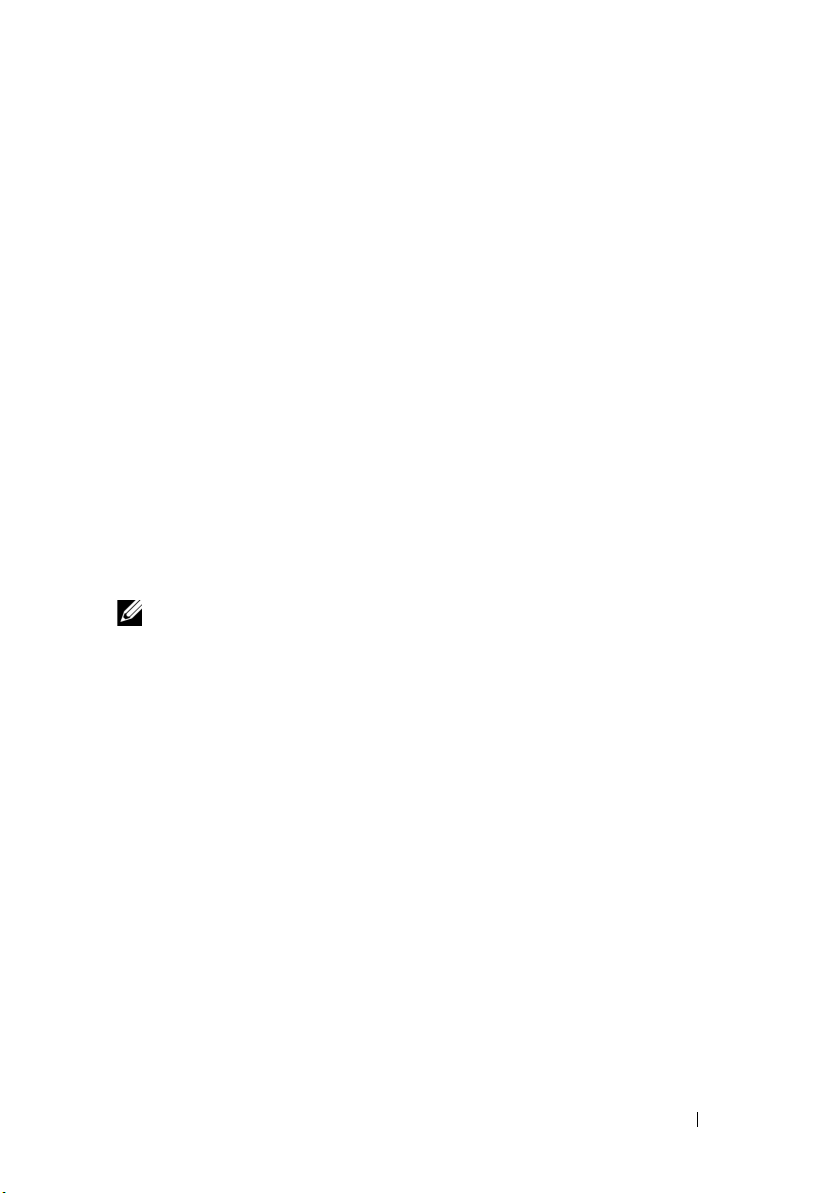
4
Related Documentation and Resources
This chapter gives the details of documents and references to help you work
with Dell Server Management Pack Suite v4.1
Microsoft Guidelines for Performance and Scalability for Operations Manager 2007 SP1/R2
For optimal performance, deploy device-specific Dell Management Packs on
different management servers.
For information on Microsoft’s recommendations for scalability, see the
Microsoft website at
http://technet.microsoft.com/hi-in/library/bb735402(en-us).aspx
NOTE: Make sure that the Autogrow Option is enabled in Operations Manager
Data Warehouse and/ or Database for improved performance.
Other Documents You May Need
Besides this User's Guide, you may need to refer to the following guides
available on the Dell Support website at support.dell.com/manuals. On the
Manuals page, click Software
product link on the right-side to access the documents.
• Dell Integrated Remote Access Controller User’s Guide
• Dell Chassis Management Controller User’s Guide
• Dell OpenManage Installation and Security User's Guide
• Dell OpenManage Software Quick Installation Guide
• Dell OpenManage Server Administrator Compatibility Guide
• Dell OpenManage Server Administrator CIM Reference Guide
• Dell OpenManage Server Administrator Messages Reference Guide
Systems Management. Click the appropriate
Related Documentation and Resources 67
Page 68

• Dell OpenManage Server Administrator Command Line Interface User's
Guide
• Dell OpenManage Baseboard Management Controller Utilities User’s
Guide
• Dell Remote Access Controller 4 User's Guide
• Dell Remote Access Controller 5 User’s Guide
• Dell Remote Access Controller Racadm User's Guide
• Dell Life Cycle Controller User’s Guide
• Dell Remote Access Controller/ Modular Chassis User's Guide
The Glossary provides information about the terms used in this document.
The Dell Systems Management Tools and Documentation DVD contains
a readme file for Server Administrator and additional readme files for
other systems management software applications found on the DVD.
Obtaining Technical Assistance
If at any time you do not understand a procedure described in this guide,
or if your product does not perform as expected, different types of help are
available. For more information see "Getting Help" in your system’s Hardware
Owner’s Manual.
Additionally, Dell Enterprise Training and Certification is available;
see www.dell.com/training for more information. This service might not be
offered in all locations.
68 Related Documentation and Resources
Page 69

A
Appendix A- Issues and Resolutions
Issues and Resolutions
The following table lists the known issues, resolutions, and where the issues
are applicable to.
Table A-1. Issues and Resolutions
Issue Resolution Applicable To
Dell alerts not getting sorted
according to age
Check the registry on the
machine that has this problem.
In some instances, when you
import an MP with changes to
the sort flags, it may not get
updated in the registry. If you
delete the settings for the view
in the registry, they are
recreated from the new MP
when you navigate to that view
again. You can also edit the sort
flags in the registry for the view.
Registry edit:
HKEY_CURRENT_USER\Sof
tware\Microsoft\Micro
soft Operations
Manager\3.0\Console\%
GUID.ViewTitle%AlertV
iew\Age
For sorting to be enable ensure
the keys IsSortable and
IsSorted are set to 1.
SCOM 2007 SP1,
SCE 2007 SP1
Appendix A- Issues and Resolutions 69
Page 70

Table A-1. Issues and Resolutions
Issue Resolution Applicable To
Under certain conditions,
alerts related to Handle Count
Threshold and Private Bytes
Threshold are displayed on the
Operations console of the
management server.
Under certain conditions, an
error message is displayed on
the Operations Console of the
management server with the
Event ID – 623 and Event
Source – Health Service ESE
Store.
The System Center Operations
Manager 2007 console may
crash
You may experience one or
more of the following
situations:
The Web Console does
not open.
The My Workspace page
does not display.
Performance and Power
Monitoring Views do not
display.
(continued)
Microsoft KB968760 available
on the Microsoft support site
at support.microsoft.com
resolves this.
Microsoft KB975057 available
on the Microsoft support site
at support.microsoft.com
resolves this.
Microsoft KB951327,
KB951526 available on the
Microsoft support site at
support.microsoft.com
resolves this.
Microsoft KB954049 available
on the Microsoft support site
at support.microsoft.com
resolves this
SCOM 2007 SP1,
SCE 2007 SP1
SCOM 2007 SP1,
SCE 2007 SP1
SCOM 2007 SP1,
SCE 2007 SP1
SCOM 2007 SP1,
SCE 2007 SP1
The reports do not appear as
expected in the Reporting
space of the Administration
console.
Microsoft KB954643 available
on the Microsoft support site
at support.microsoft.com
resolves this.
70 Appendix A- Issues and Resolutions
SCOM 2007 SP1,
SCE 2007 SP1
Page 71

Table A-1. Issues and Resolutions
Issue Resolution Applicable To
In the Diagram view for Dell
network devices, the basic
attributes are displayed for the
Dell DRAC and CMC objects.
The health of your Dell
system’s hardware log is not
monitored by the
Dell Management Pack.
Server Modules and Chassis
Slot Summary Information are
not visible under CMC or
DRAC/MC
(continued)
To resolve this issue, you can
view the detailed set of
attributes by clicking on the
objects in the State View.
You can view your Dell
system’s hardware log on the
Server Administrator.
• Make sure that OMSA or
DRAC Tools are installed on
the management server
managing the CMC or
DRAC/MC.
• Make sure that you have
configured the
RunAsAccounts
DRAC/MC devices and
associated them with "Dell
CMC Login Account" or
"Dell DRAC/MC Login
Account".
• Make sure that "Dell CMC
Slot Discovery" and "Dell
DRAC/MC Slot Discovery"
rules are enabled from the
Authoring pane
Operations console.
for CMC or
of
Dell Remote Access
MP, Dell Chassis
Management
Controller MP.
Dell Scalable MP
Dell CMC MP
Appendix A- Issues and Resolutions 71
Page 72

Known Limitations
Table A-2. Limitations in SCOM/SCE and Dell Server Management Pack Suite 4.1
Limitation Applicable to
Security: Dell MP, Power Control and LED tasks
use only the default credentials. When you create
a new task in the Authoring pane and view it, you
can see the username and the password you
specified. The credentials are not hidden when
you view the task
When using health explorer, some unit monitors
in Dell Management Pack (under Sensors and
OpenManage Services instances) may show green
status though the sub-instance does not exist.
This is because unit monitors cannot have an
Unavailable state when the target class is present
and the unit monitor has been executed.
Intrusion unit monitor status under sensors is only
for chassis and does not include health of bezel
intrusion.
SCOM/SCE and Dell Server
Management Pack Suite.
SCOM/SCE and Dell Server
Management Pack Suite.
Dell Server Management Pack
Suite.
72 Appendix A- Issues and Resolutions
