Page 1
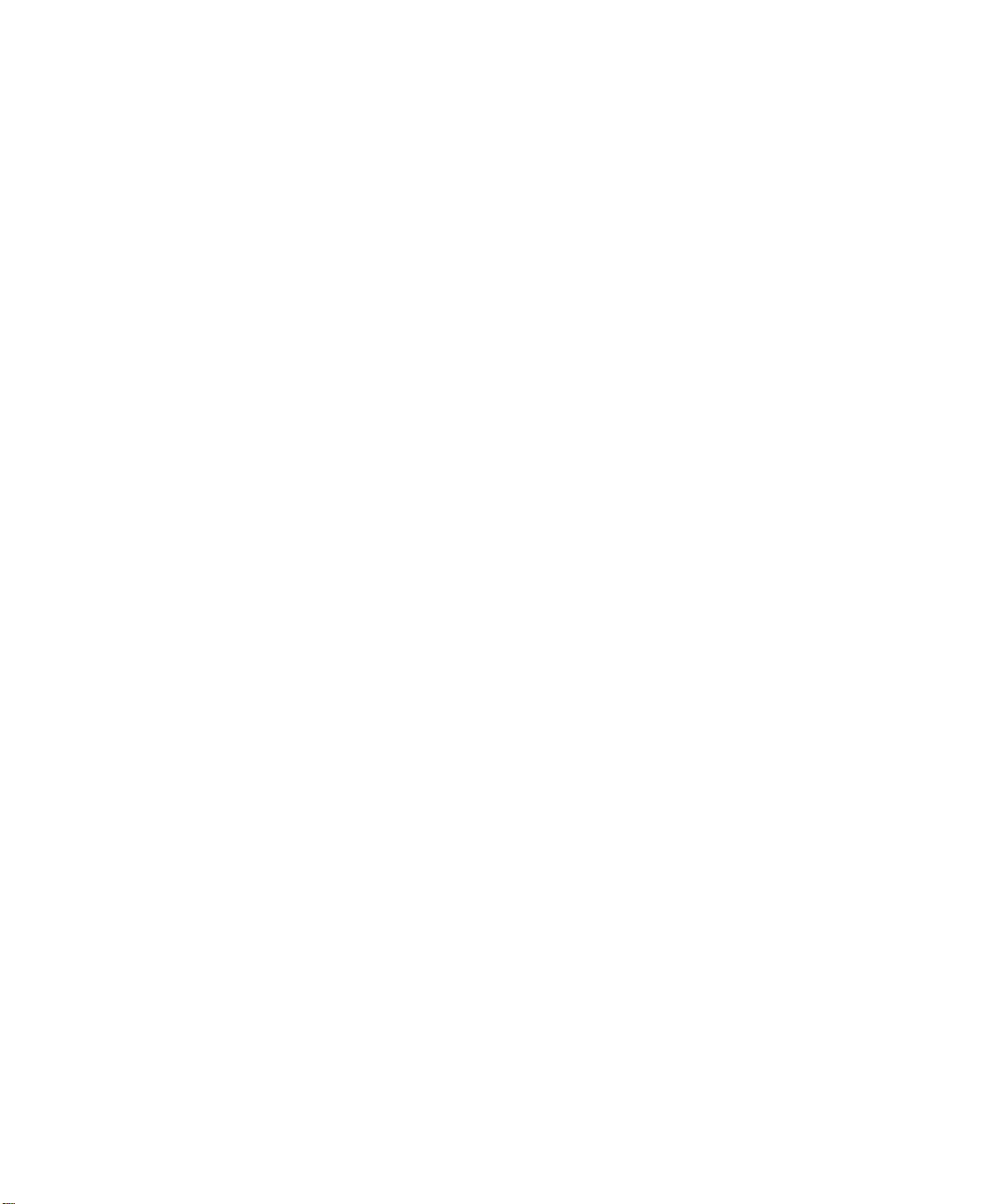
Dell™ PowerEdge™ Cluster
SE500W Systems
Platform Guide
www.dell.com | support.dell.com
Page 2
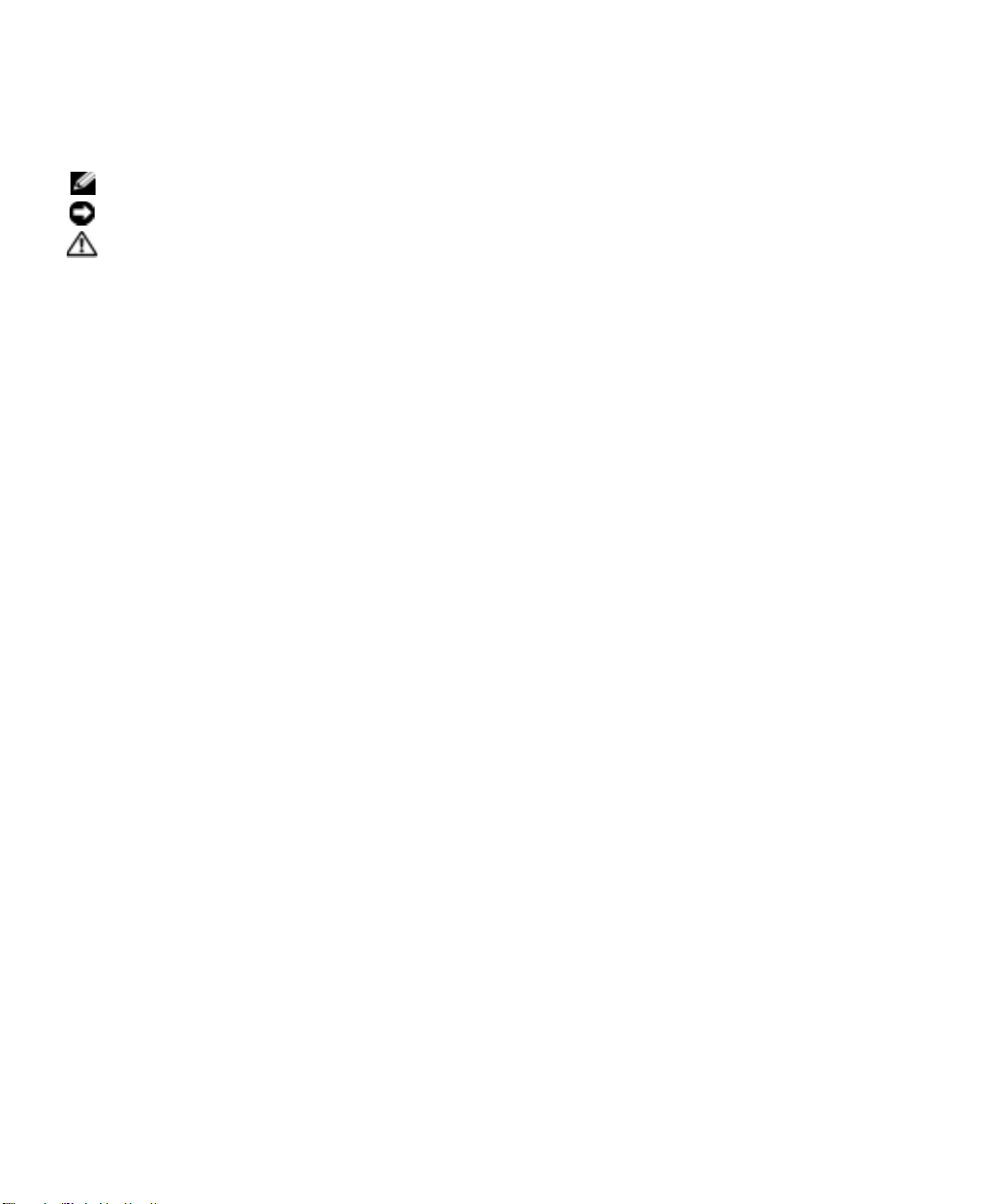
Notes, Notices, and Cautions
NOTE: A NOTE indicates important information that helps you make better use of your computer.
NOTICE: A NOTICE indicates either potential damage to hardware or loss of data and tells you how to avoid the problem.
CAUTION: A CAUTION indicates a potential for property damage, personal injury, or death.
____________________
Information in this document is subject to change without notice.
© 2005–2006 Dell Inc. All rights reserved.
Reproduction in any manner whatsoever without the written permission of Dell Inc. is strictly forbidden.
Trademarks used in this text: Dell, the DELL logo, Dell OpenManage, PowerEdge, and PowerVault are trademarks of Dell Inc.; Microsoft
and Windows are registered trademarks and Windows Server is a trademark of Microsoft Corporation.
Other trademarks and trade names may be used in this document to refer to either the entities claiming the marks and names or their products.
Dell Inc. disclaims any proprietary interest in trademarks and trade names other than its own.
May 2006 Rev. A03
Page 3
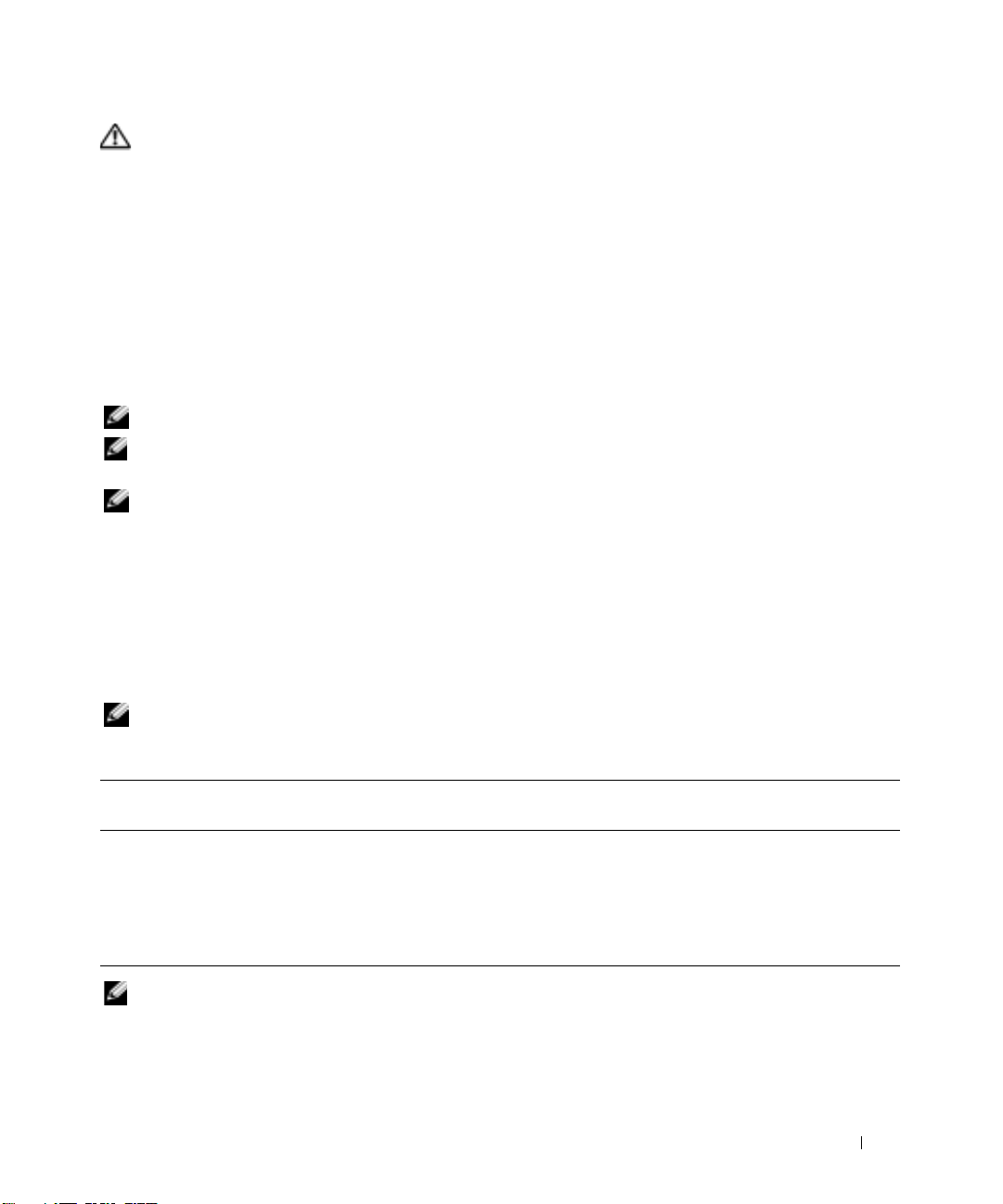
CAUTION: Only trained service technicians are authorized to remove the system cover and access any of the
components inside the system. Before performing any procedure, see your Product Information Guide for
complete information about safety precautions, working inside the computer, and protecting against
electrostatic discharge.
This document provides information for installing and connecting peripheral hardware components to
your Dell™ PowerEdge™ Cluster SE500W solution. The configuration information in this document is
specific to Microsoft
®
Windows® 2000 Advanced Server and Windows Server™ 2003 operating systems.
This document provides the following information:
• Dell PowerVault™ storage systems and PowerEdge systems that support Cluster SE500W configurations
• Peripheral Component Interconnect (PCI) slot information for installing Redundant Array of
Independent Disks (RAID) controllers in your cluster nodes
NOTE: Configurations not listed in this document may not be certified or supported by Dell or Microsoft.
NOTE: In this guide and in other cluster documentation, the Microsoft Cluster Service (for Windows 2000
Advanced Server or Windows Server 2003) is also referred to as Microsoft Cluster Services (MSCS).
NOTE: Reference to Windows Server 2003 in this guide, implies reference to Windows Server 2003 Enterprise
and Enterprise x64 Editions, Microsoft Windows Server 2003 R2 Enterprise and Enterprise x64 Editions,
unless explicitly stated.
Supported Cluster Configurations
This section provides information about supported configurations for your PowerEdge cluster.
Table 1-1 provides a list of supported cluster configurations for the Cluster SE500W solutions running
Windows 2000 Advanced Server or Windows Server 2003.
NOTE: Two cluster nodes in the same cluster must be of the same system model.
Table 1-1. Supported Cluster Configurations
PowerEdge
Cluster
SE500W 1650, 1750, 1800,
NOTE: Microsoft Windows Server 2003 Enterprise x64 Edition and Windows Server 2003 R2 Enterprise x64 Edition
are supported on PowerEdge 1800, 1850, 1950, 2800, 2850, 2900, 2950, 6800, and 6850 systems only.
Supported
PowerEdge Systems
1850, 1950, 2600,
2650, 2800, 2850,
2900, 2950, 4600,
6600, 6650, 6800,
6850
Supported Storage Systems Supported Cluster Interconnect (for the
Private Network)
PowerVault 220S and 221S Any Network Interface Card (NIC)
supported by the system
NOTE: All nodes in the same cluster must use
homogeneous (identical) NICs for the cluster
interconnect. NIC teaming on the Private
Interconnect is not supported.
Platform Guide 3
Page 4

Rules and Guidelines
When configuring your cluster, both cluster nodes must contain identical versions of the following:
• Operating systems and service packs
• Hardware, drivers, and firmware for the network adapters, RAID controllers, and any other peripheral
hardware components
• Management utilities, such as Dell OpenManage™ systems management software
NOTE: The PowerEdge Cluster SE500W supports up to two PowerEdge expandable RAID Controller (PERC) 4/DC or
PERC 4e/DC adapters in a single cluster node. However, Dell does not support use of PERC 4/DC and PERC 4e/DC
adapters together in the PowerEdge Cluster SE500W solution.
Service Pack Support
See "Dell Cluster Configuration Support Matrix" for the supported service pack version. You can
download the latest service pack from Microsoft Support website at www.support.microsoft.com.
Installing Peripheral Components in Your PowerEdge Cluster Node
This section provides configuration information for adding RAID controllers to your cluster node
PCI expansion slots.
Adding Peripherals to Your PowerEdge Cluster Nodes
CAUTION: Only trained service technicians are authorized to remove the system cover and access any of
the components inside the system. See your Product Information Guide for complete information about
safety precautions, working inside the computer, and protecting against electrostatic discharge.
NOTE: To ensure that the Small Computer System Interface (SCSI) or RAID controller attached to the boot drives
initializes first, you might have to change the device controller priority order using the system BIOS utility or
physically change the order of the RAID adapters. This process ensures that the Windows operating system
numbers the boot drives in the proper sequence.
4 Platform Guide
Page 5

Table 1-2 provides a list of the supported RAID adapters for Cluster SE500W configurations.
Table 1-2. Supported RAID adapters for Cluster SE500W Configurations
PowerEdge System PERC 4/DC (PCI) PERC 4e/DC (PCI Express (PCIe))
1650 X
1750 X
1800 X X
1850 X
a
1950 X
2600 X
2650 X
2800 X X
2850 X
a
2900 X
2950 X
4600 X
6600 X
6650 X
6800 X X
6850 X X
a
The PowerEdge system must have a PCI-X riser installed in order to use this RAID adapter.
b
The PowerEdge system must have a PCIe riser installed in order to use this RAID adapter.
c
The PowerEdge system may have either a PCI-X or a PCIe riser installed to use one PERC 4e/DC.
If two PERC 4e/DC adapters are required, the system must have the PCIe riser installed.
X
X
b
b
b
c
Platform Guide 5
Page 6

Table 1-3 provides a list of PCI slot configurations for Cluster SE500W configurations.
Table 1-3. PCI Slot Configurations for PowerEdge Cluster Nodes
PowerEdge System Riser Board Option Slot Slot Type Slot Speed
1650 Any 1 PCI 64-bit, 66 MHz
or
32-bit, 33 MHz
2 PCI 64-bit, 66 MHz
1750 Any 1 PCI-X 64-bit, 133 MHz
or
64-bit, 33 MHz
2 PCI 64-bit, 133 MHz
1800 N/A 1 PCI 64-bit, 66 MHz
2 PCIe 2.5-GHz x4-lane
3 PCIe 2.5-GHz x8-lane
4 PCI 32-bit, 33 MHz
5
–
6 PCI-X 64-bit, 100 MHz
1850 Standard 1 PCI-X 64-bit, 133 MHz
2 PCI-X 64-bit, 100 MHz
PCI-X with ROMB 1 PCI-X 64-bit, 133 MHz
2 PCI-X 64-bit, 100 MHz
PCIe with ROMB 1 PCIe 2.5-GHz x4-lane
2 PCIe 2.5-GHz x8-lane
1950 PCI-X 1
PCIe 1
2600 N/A 1 PCI 32-bit, 33 MHz
2650 N/A 1 PCI-X 64-bit, 100 MHz
–
2 PCI-X 64-bit, 133MHz
–
2 PCIe 2.5-GHz x8-lane
2
–
5 PCI-X 64-bit, 100 MHz
6
–
7 PCI-X 64-bit, 133 MHz
2
–
3 PCI-X 64-bit, 133 MHz
NOTE: Slot 1 must be empty for slot 2 to
attain an operating speed of 133 MHz.
2800 N/A 1 PCI 32-bit, 33 MHz
2
–
5 PCI-X 64-bit, 133 MHz
6 PCIe 2.5-GHz x4-lane
7 PCIe 2.5-GHz x8-lane
6 Platform Guide
Page 7

Table 1-3. PCI Slot Configurations for PowerEdge Cluster Nodes (continued)
PowerEdge System Riser Board Option Slot Slot Type Slot Speed
2850 PCI-X 1
–
3 PCI-X 64-bit, 133 MHz
NOTE: If slot 1 is populated, slot 2 and
slot 3 operate at 100 MHz.
PCIe 1 PCIe 2.5-GHz x4-lane
2 PCIe 2.5-GHz x8-lane
3 PCI-X 64-bit, 100 MHz
2900 N/A 1
2950 PCI-X 1 PCIe 2.5-GHz x8-lane
PCIe 1
4600 N/A 1 PCI 32-bit, 33 MHz
6600 N/A 1 PCI 32-bit, 33 MHz
6650 N/A 1 PCI 32-bit, 33 MHz
–
2 PCI-X 64-bit, 133 MHz
3 PCIe 2.5-GHz x8-lane
4
–
6 PCIe 2.5-GHz x4-lane
2
–
3 PCI-X 64-bit, 133MHz
–
2 PCIe 2.5-GHz x8-lane
3 PCIe 2.5-GHz x4-lane
2
–
3 PCI-X 64-bit, 100 MHz
4
–
5 PCI-X 64-bit, 100 MHz
–
7 PCI-X 64-bit, 100 MHz
6
2
–
3 PCI-X 64-bit, 100 MHz
4
–
5 PCI-X 64-bit, 100 MHz
–
7 PCI-X 64-bit, 100 MHz
6
8
–
9 PCI-X 64-bit, 100 MHz
10
–
11 PCI-X 64-bit 100 MHz
2
–
3 PCI-X 64-bit, 100 MHz
4
–
5 PCI-X 64-bit, 100 MHz
6 PCI-X 64-bit, 100 MHz
7 PCI-X 64-bit, 100 MHz
8 PCI-X 64-bit, 100 MHz
Platform Guide 7
Page 8

Table 1-3. PCI Slot Configurations for PowerEdge Cluster Nodes (continued)
PowerEdge System Riser Board Option Slot Slot Type Slot Speed
6800 N/A 1 PCIe 2.5-GHz x8-lane
2 PCI-X 64-bit, 133 MHz
3
–
5 PCIe 2.5-GHz x4-lane
–
7 PCI-X 64-bit, 100 MHz
6
6850 N/A 1 PCIe 2.5-GHz x8-lane
2 PCI-X 64-bit, 133 MHz
3
–
5 PCIe 2.5-GHz x4-lane
–
7 PCI-X 64-bit, 100 MHz
6
Table 1-4 provides a list of PCI slot assignments for Cluster SE500W configurations.
Table 1-4. PCI Slot Assignments for PowerEdge Cluster Nodes
PowerEdge
System
1650 Any PERC 4/DC Any available PCI slot.
1750 Any PERC 4/DC Any available PCI or PCI-X slot.
1800 N/A PERC 4/DC PCI/PCI-X slot 1, 5, or 6.
1850 Standard PERC 4/DC PCI-X slot 1 or 2.
1950 PCI-X N/A N/A
2600 N/A PERC 4/DC PCI-X slot 2, 3, 4, or 5.
2650 N/A PERC 4/DC Any available PCI or PCI-X slot.
2800 N/A PERC 4/DC PCI-X slot 2, 3, 4, or 5.
2850 PCI-X PERC 4/DC Any available PCI-X slot.
2900 N/A PERC 4e/DC Any available PCIe slot.
2950 PCI-X PERC 4e/DC One adapter in PCIe slot 1 only.
Riser Board Option RAID adapter PCI Slot Assignment
PERC 4e/DC PCIe slot 2 or 3.
PCI-X with ROMB PERC 4/DC PCI-X slot 1 or 2.
PCIe with ROMB PERC 4e/DC PCIe slot 1 or 2.
PCIe PERC 4e/DC PCIe slot 1 or 2.
PERC 4e/DC PCIe slot 6 or 7.
PCIe PERC 4e/DC PCIe slot 1 or 2.
PCIe PERC 4e/DC Any available PCIe slot.
8 Platform Guide
Page 9

Table 1-4. PCI Slot Assignments for PowerEdge Cluster Nodes (continued)
PowerEdge
System
4600 N/A PERC 4/DC Any available PCI or PCI-X slot.
6600 N/A PERC 4/DC Any available PCI or PCI-X slot.
6650 N/A PERC 4/DC Any available PCI or PCI-X slot.
6800 N/A PERC 4/DC PCI-X slot 2, 6, or 7.
6850 N/A PERC 4/DC PCI-X slot 2, 6, or 7.
Riser Board Option RAID adapter PCI Slot Assignment
PERC 4e/DC PCIe slot 1, 3, 4, or 5.
PERC 4e/DC PCIe slot 1, 3, 4, or 5.
NOTE: It is recommended that the RAID adapters be placed on separate buses to balance the load on the
system. These buses are identified as separate rows in Table 1-3.
Installing the PERC Adapter
You must install the PERC 4/DC card in a 64-bit PCI/PCI-X slot up to 133 MHz or a 32-bit,
33-MHz PCI slot.
You must install the PERC 4e/DC adapter in a PCIe slot. See the I/O slot assignments in Table 1-3 and
Table 1-4 for your specific system.
Ensure that your system has the correct PERC firmware and Windows driver. See the "Dell Cluster
Configuration Support Matrix" for the supported PERC driver and firmware versions. To verify your
driver, perform the following steps:
1
Click
Start
, point to
2
In the
Computer Management
plus sign (+) to expand SCSI and RAID controllers. One or more PERC adapters are listed.
3
In the
Device Manager
select the
Driver
See your PERC RAID adapter documentation for information about downloading the latest firmware.
Programs→ Administrative Tools
window, point to
and click
Computer Management
System Tools→ Device Manager
window, right-click the appropriate PERC RAID adapter, select
tab, and verify the driver version.
.
, and click the
Properties
,
Obtaining More Information
See the section related to your cluster product for more information on supported configurations.
See the Dell PowerEdge Cluster SE500W Installation and Troubleshooting Guide for a detailed list of
related documentation.
Platform Guide 9
Page 10

Dell Cluster Configuration Support Matrix
The Dell Cluster Configuration Support Matrix provides the latest supported service pack, drivers,
firmware, and operating system versions for your PowerEdge Cluster SE500W system. To obtain the
supported service pack, drivers, and firmware versions for the operating system that is running on your
PowerEdge Cluster SE500W cluster nodes, perform the following steps:
1
Open a web browser.
2
Navigate to the Dell High Availability Clustering website at
3
Click the
4
Select
5
In the
The
6
In the
Locate the appropriate service pack, drivers, and firmware for your operating system.
Products and Services
SCSI Clusters
Product Offerings
Dell Cluster Configuration Support Matrix
Operating System
.
tab.
window, click
column, locate the operating system that is running on your cluster nodes.
SE500W
.
for the PowerEdge Cluster SE500W appears.
www.dell.com/ha
.
10 Platform Guide
