Page 1
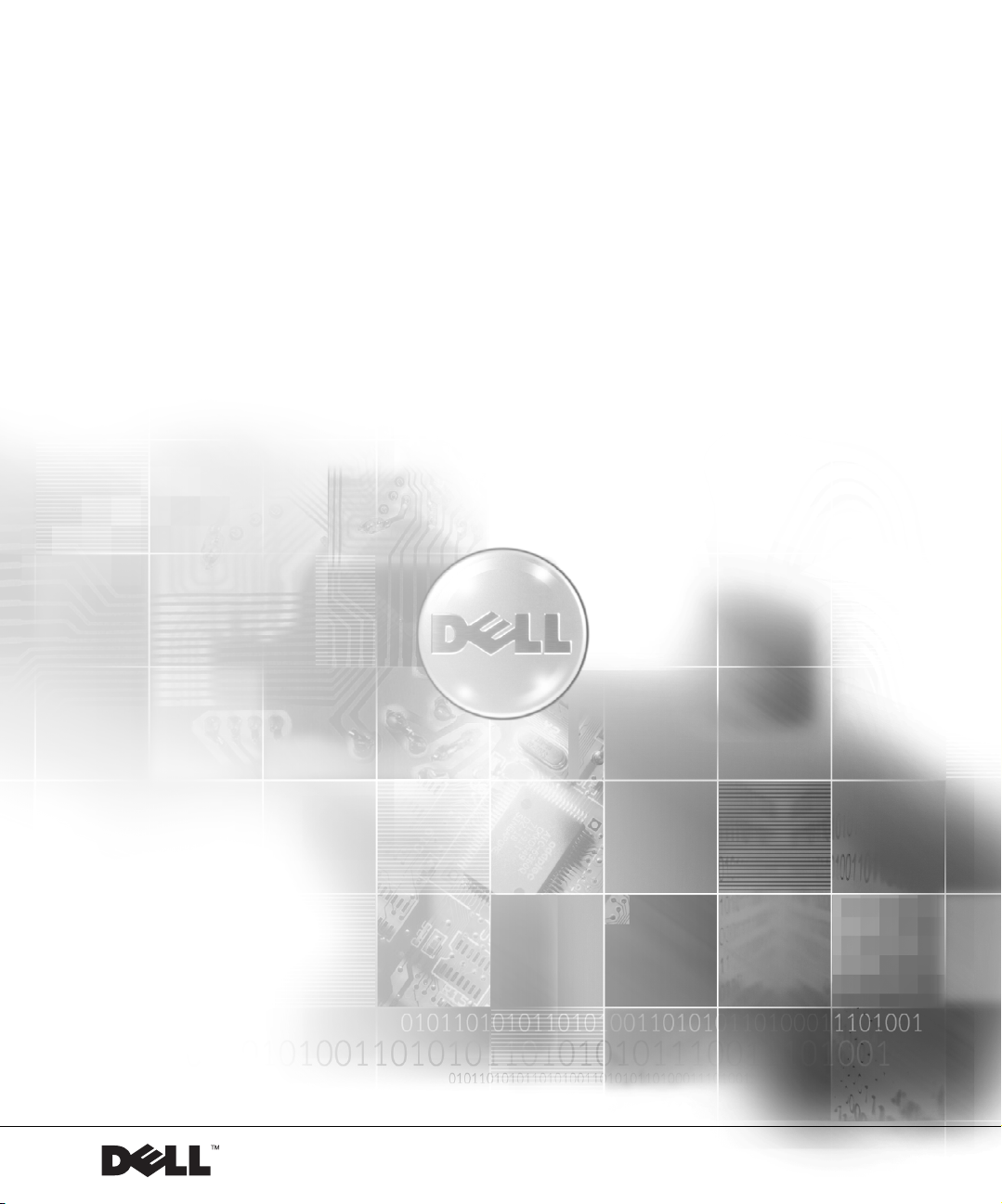
Dell™ PowerEdge™ Cluster SE400 and SL400
Platform Guide
www.dell.com | support.dell.com
Page 2
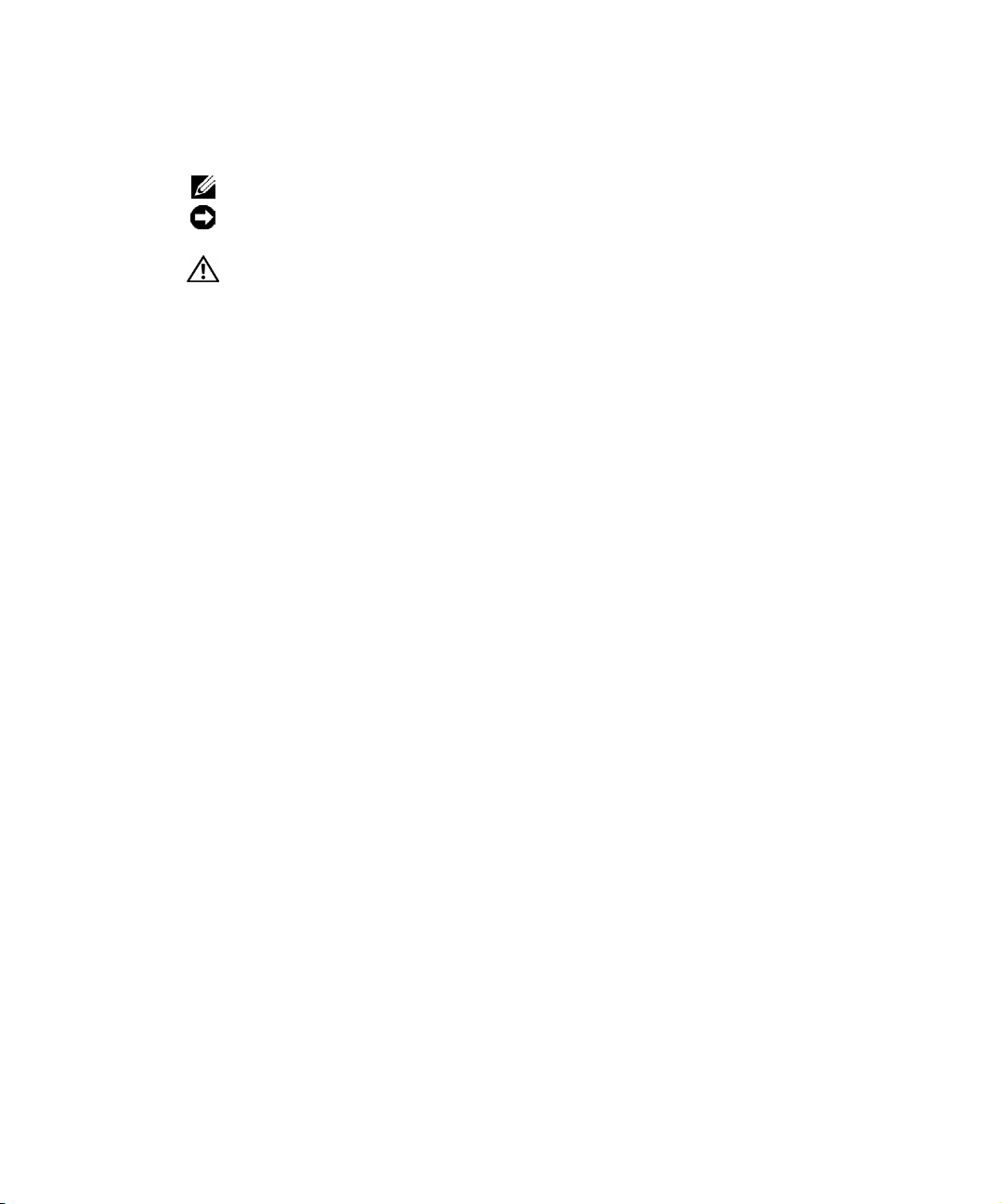
Notes, Notices, and Cautions
NOTE: A NOTE indicates important information that helps you make better use of your computer.
NOTICE: A NOTICE indicates either potential damage to hardware or loss of data and tells you
how to avoid the problem.
CAUTION: A CAUTION indicates a potential for property damage, personal injury,
or death.
____________________
Information in this document is subject to change without notice.
© 2002 Dell Computer Corporation. All rights reserved.
Reproduction in any manner whatsoever without the written permission of Dell Computer Corporation is strictly forbidden.
Trademarks used in this text: Dell, the DELL logo, Dell OpenManage, Pow er Ed ge , and Pow er Vau lt are trademarks of Dell
Computer Corporation; Microsoft, Windows, and Windows NT are registered trademarks of Microsoft Corporation.
Other trademarks and trade names may be used in this document to refer to either the entities claiming the marks and
names or their products. Dell Computer Corporation disclaims any proprietary interest in trademarks and trade names
other than its own.
August 2002 P/N 1K780 Rev. A04
Page 3
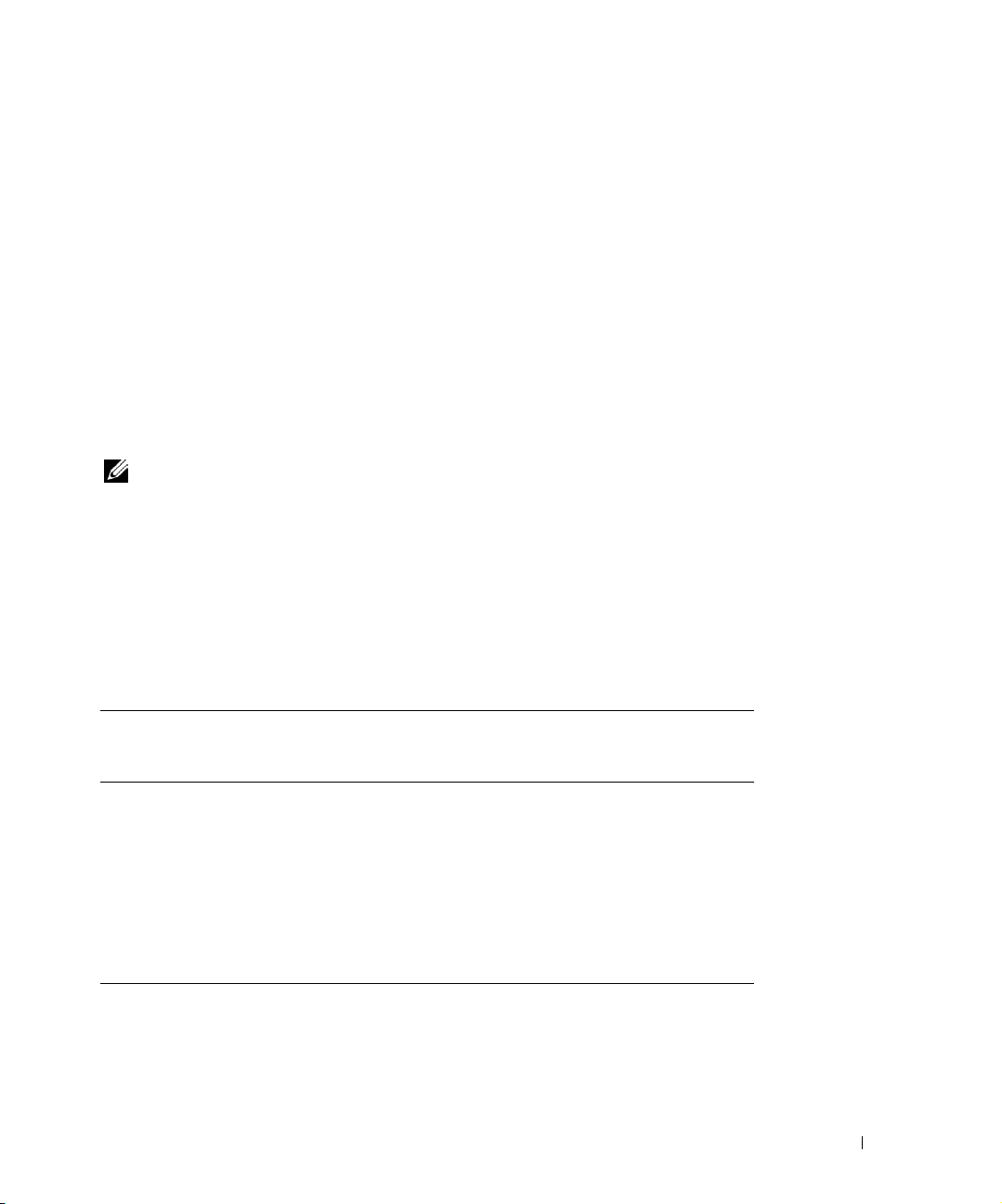
This document provides information for installing and connecting peripheral hardware
components to your Dell™ PowerEdge™ Cluster SE400 and SL400 systems. The
configuration information in this document is specific to Microsoft
Server 4.0, Enterprise Edition and Windows
®
2000 Advanced Server operating systems.
®
Windows NT®
This document provides the following information:
• PowerVault™ and PowerEdge systems that support Cluster SE400 and SL400 cluster
configurations
• PowerEdge systems that work together in a Windows NT Server 4.0, Enterprise
Edition or Windows 2000 Advanced Server cluster configuration
• PCI slot information for installing Dell OpenManage™ Remote Assistant Card II
(DRAC II cards), Dell Remote Access Card III (DRAC III cards), NICs, and RAID
controllers in your cluster nodes
NOTE: Configurations not listed in this document are not certified or supported by
Dell or Microsoft.
Supported Cluster Configurations
Table 1-1 provides a list of supported cluster configurations for the Cluster SE400 and
SL400 running Windows NT Server 4.0, Enterprise Edition or Windows 2000 Advanced
Server.
Table 1-1. Supported Cluster Configurations
PowerEdge
Cluster
SE400 1550, 1650, 2400,
SL400 1550, 2400, 2450,
Supported
PowerEdge
Systems
2450, 2500, 2550,
2600, 2650, 4400,
4600, 6400, 6450,
6600, 6650, and 8450
2500, 2550, 4400,
6400, 6450, and 8450
Supported
PowerVault Storage
Systems
220S and 221S Any supported NIC
220S and 221S Emulex cluster local area
Supported Cluster
Interconnect (for the
Private Network)
network (cLAN) high
performance, low-latency host
adapter
Platform Guide 1-1
Page 4
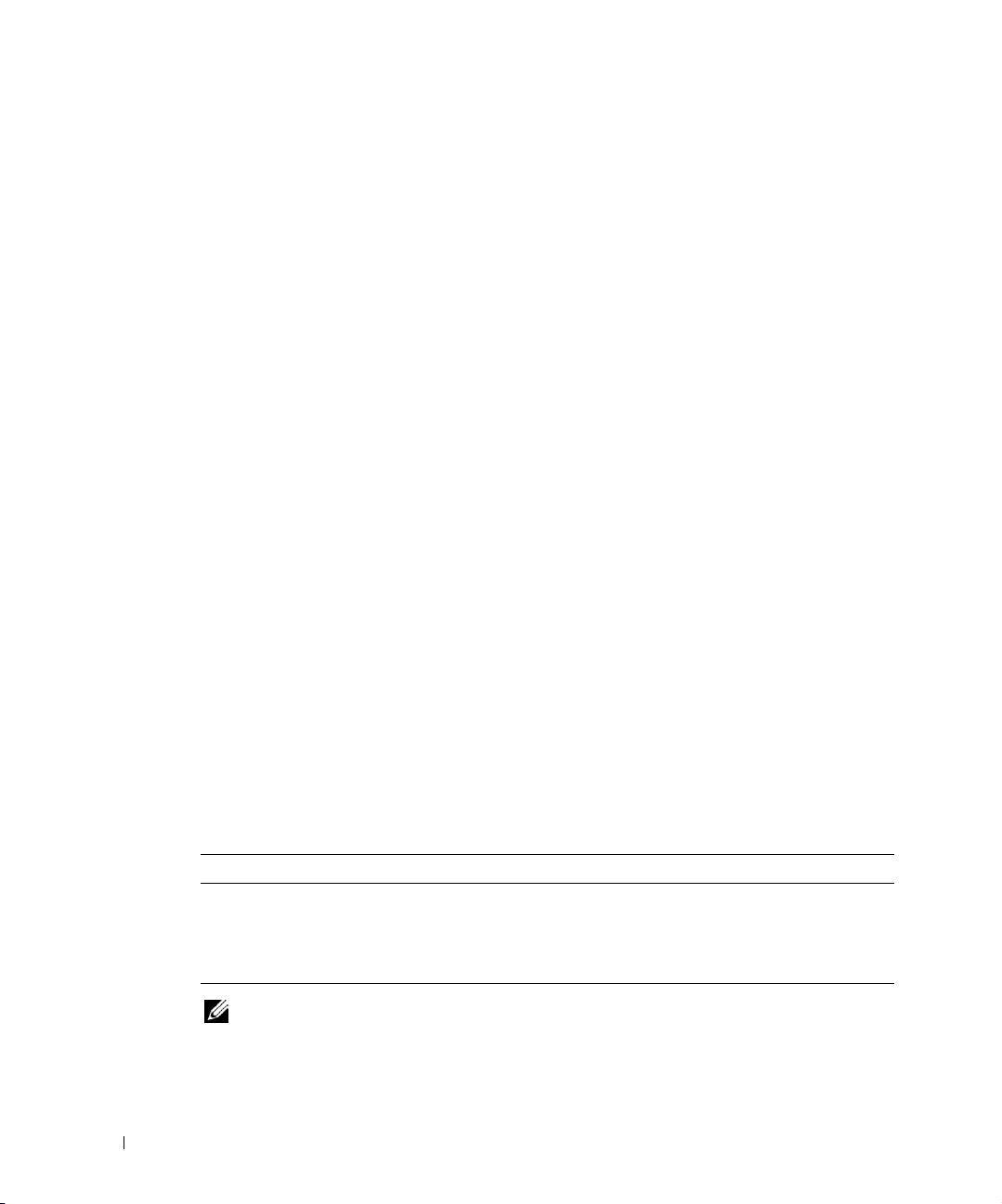
Rules and Guidelines
When configuring your cluster, both cluster nodes must contain identical versions of the
following:
• Operating systems and service packs
• Hardware drivers for the NICs, RAID controllers, and any other peripheral hardware
components
• Management utilities, such as Dell OpenManage systems management software
Obtaining More Information
www.dell.com | support.dell.com
See the section related to your cluster product for more information on supported
configurations.
See the Dell PowerEdge Cluster SE400 and SL400 Installation and Troubleshooting Guide for
a detailed list of related documentation.
Windows NT Server 4.0, Enterprise Edition and Windows 2000 Advanced Server Cluster Configurations
This section provides information on PowerEdge cluster configurations for your
Cluster SE400 and SL400 running the Windows NT Server 4.0, Enterprise Edition or
Windows 2000 Advanced Server operating system.
Your Cluster SE400 and SL400 supports PowerEdge systems as cluster nodes in identical
systems running Windows NT Server 4.0, Enterprise Edition or Windows 2000 Advanced
Server.
Table 1-2 provides a list of PowerEdge systems that work together in SE400 or SL400 cluster
configurations.
Table 1-2. PowerEdge Cluster Node Configurations
1550 1650 24
15501550
16501650
xx
24002400
24502450
25
xx
25002500
25502550
26
xx
26002600
26502650
4400 4600 64
44004400
46004600
64006400
64506450
xx
66
xx
66006600
66506650
8450
84508450
NOTE: The PowerEdge 1650, 2600, 2650, 4600, 6600, and 6650 systems are not
supported in the SL400 configurations.
1-2 Platform Guide
Page 5
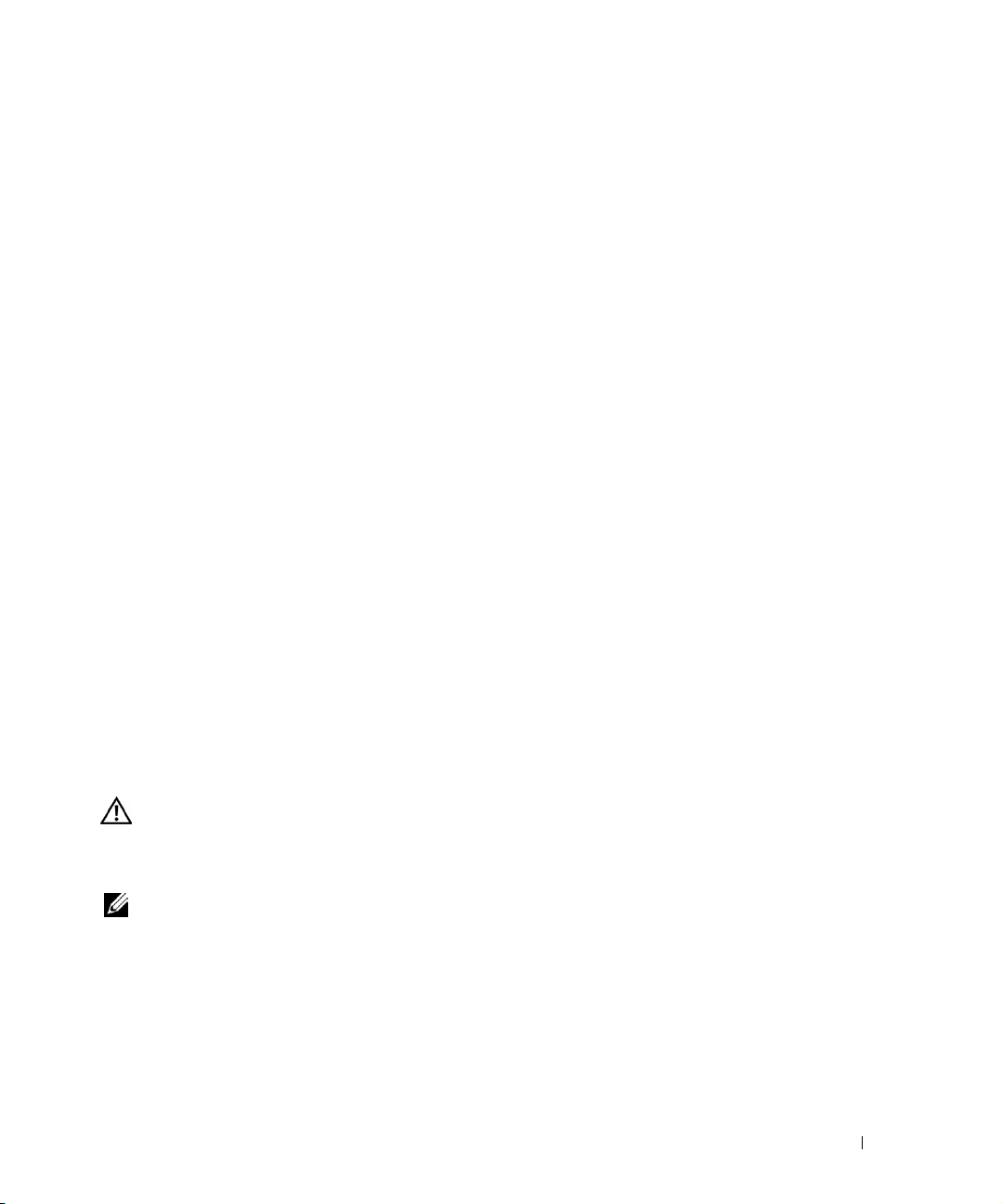
Service Pack Support
Windows NT Server 4.0 Service Pack 6a (SP6a) or later is recommended for Cluster SE400
and SL400 systems.
Windows 2000 Advanced Server Service Pack 2 (SP2) or later are recommended for
Cluster SE400 and SL400 systems.
You can download the latest service pack from the Microsoft website located at
www.microsoft.com.
See the Dell PowerEdge Cluster SE400 and SL400 Installation and Troubleshooting Guide for
instructions on installing the service pack.
Installing Peripheral Components in Your PowerEdge Cluster Node PCI/PCI-X Slots
This section provides configuration information for adding NICs, a DRAC II or III, and
RAID controllers into your cluster node PCI/PCI-X slots.
Installing the PERC 3/DC
You must install the PERC 3/DC RAID controller in a 64-bit PCI/PCI-X slot up to 133 MHz
or a 32-bit, 33-MHz PCI slot. See the PCI/PCI-X slot assignments in the following section
for information about your specific system.
If you are using multiple PERC 3/DC cards, Dell recommends that you install them on
separate PCI buses for load balancing.
Adding Peripherals to Your PowerEdge Cluster Nodes
CAUTION: Hardware installation should be performed only by trained service
technicians. Before working inside the system, see the safety instructions in
your PowerEdge
could cause serious injury or death.
NOTE: To ensure that the SCSI or RAID controller attached to the boot drives
initializes first, you might have to change the device controller priority order using
the system BIOS utility or physically change the order of the RAID adapters. This
process ensures that the Windows operating system numbers the boot drives in the
proper sequence.
Table 1-3 provides PCI slot assignment information for installing RAID controllers and
NICs in your PowerEdge cluster nodes.
System Information Guide
document to avoid a situation that
Platform Guide 1-3
Page 6

Table 1-3. PCI/PCI-X Slot Assignments for PowerEdge Cluster Nodes
PowerEdge
PCI Buses RAID Controller NICs DRAC II or III
System
1550 Bus 1: 64 bit,
66 MHz.
Bus 2: 64 bit,
66 MHz.
1650 Bus 1: 64 bit,
66 MHz.
Bus 2: 64 bit,
www.dell.com | support.dell.com
66 MHz.
OR
Bus 1: 32 bit,
33 MHz.
Bus 2: 64 bit,
66 MHz.
2400 Bus 1: PCI slots 1
through 5 are
64 bit, 66 MHz.
Bus 2: PCI slot 6 is
32 bit, 33 MHz.
2450 Bus 1: PCI slots 1
through 3 are
32 bit, 33 MHz.
Install in any available
PCI slot.
Install in any available
PCI slot.
Install in any available
PCI slot.
If you are not currently
using a DRAC II and do
not plan to use one in the
future, Dell recommends
that you install one RAID
controller in the 32-bit
slot, even if the RAID
controller is a 64-bit
controller.
Install in any available
PCI slot.
Install in any available 64-bit PCI slot.
NA
Dell recommends installing Emulex
cLAN adapters in PCI slots 1 or 2.
Install in any available 64-bit PCI slot. If you are currently
using a DRAC III
or plan to use one
in the future, you
will need a riser
board with a
32-bit, 33-MHz
expansion slot.
Install in any available 64-bit PCI slot.
Dell recommends installing Emulex
cLAN adapters in 64-bit slots.
If you are currently
using a DRAC II
or plan to use one
in the future,
install it in PCI
slot 6.
Install in any available 64-bit PCI slot.
Dell recommends installing Emulex
cLAN adapters in PCI slot 1 or 2.
If you are currently
using a DRAC II
or plan to use one
in the future,
install the DRAC
II in PCI slot 2.
1-4 Platform Guide
Page 7

Table 1-3. PCI/PCI-X Slot Assignments for PowerEdge Cluster Nodes
(continued)
PowerEdge
System
2500 Bus 1: PCI slots 6
2550 Bus 1: PCI slots 1,
PCI Buses RAID Controller NICs DRAC II or III
and 7 are 32 bit,
33 MHz.
Bus 2: PCI slots 3,
4, and 5 are 64 bit,
33 MHz.
Bus 3: PCI slots 1
and 2 are 64 bit,
66 MHz.
2, and 3 are 64 bit,
33 MHz.
Install in any available
PCI slot.
Install in any available
PCI slot.
If you are not currently
using a DRAC II and do
not plan to use one in the
future, Dell recommends
that you install one RAID
controller in the 32-bit
slot, even if the RAID
controller is a 64-bit
controller.
Install in any available 64-bit PCI slot.
Dell recommends installing Emulex
cLAN adapters in PCI slot 3, 4, or 5.
NOTE: The Broadcom NIC drivers in
your cluster node must be one of the
following versions:
• Windows 2000 Advanced
Server—version 2.43 or later
• Windows NT Server 4.0,
Enterprise Edition—version 2.46
or later
The Broadcom NIC firmware
version must be 1.12 or later. The
integrated Broadcom NIC
firmware revisions were created in
ascending order, starting with
version 1.1 and ending with 1.12
or later. Consequently, version 1.2
is an earlier version than version
1.12. To upgrade the firmware, at
the prompt, type upgf x boot y
where x is the device number of
the integrated Broadcom NIC and
y is the drive letter of where the
firmware file is located. The utility
upgrades the integrated NIC
firmware in your system. The driver
and utility to upgrade the firmware
are available on the Dell Support
website at support.dell.com.
If you are currently
using a DRAC II
or plan to use one
in the future,
install the DRAC
II in PCI slot 7.
PCI slot 2 is
dedicated to
interface with the
optional DRAC II.
Platform Guide 1-5
Page 8

Table 1-3. PCI/PCI-X Slot Assignments for PowerEdge Cluster Nodes
(continued)
PowerEdge
PCI Buses RAID Controller NICs DRAC II or III
System
2600 PCI slot 1 is 32 bit,
33 MHz.
Bus 2: PCI/PCI-X
slot 7 is hotpluggable 64 bit,
up to 133 MHz.
Bus 3: PCI/PCI-X
slot 6 is hot-
www.dell.com | support.dell.com
pluggable 64 bit,
up to 133 MHz.
Bus 4: PCI/PCI-X
slots 4 and 5 are
hot-pluggable
64 bit, up to
100 MHz.
Bus 5: PCI/PCI-X
slots 2 and 3 are
hot-pluggable
64 bit, up to
100 MHz.
2650 Three 64-bit
PCI/PCI-X slots are
located on the riser
card (two slots on
bus 1 and one slot
on bus 2). Slots
accept full-length
cards designed for
PCI-X up to
133 MHz.
4400 Bus 1: PCI slots 1
and 2 are 64 bit,
33/66 MHz.
Bus 2: PCI slots 3
through 6 are
64 bit, 33 MHz.
Bus 3: PCI slot 7 is
32 bit, 33 MHz.
Install in any available
PCI slot.
NOTE: Install PERC
3/DC and PERC 3/QC
expansion cards in PCI-X
expansion card slots 2–5.
Dell recommends that
you do not install PERC
3/DC and PERC 3/QC
expansion cards in slots 6
and 7.
Install in any available
PCI slot.
Install in any available
64-bit, 33-MHz or 32-bit,
33-MHz PCI slot.
Install in any available PCI slot. NA
Install in any available 64-bit PCI slot.
NA
NOTE: For systems using Windows
NT 4.0, Enterprise Edition, adding
and removing a PERC 3/DC expansion
cards requires that drivers for the
onboard NIC be installed.
Install in any available PCI slot.
Dell recommends installing Emulex
cLAN adapters in 64-bit slots.
If you are currently
using a DRAC II
or plan to use one
in the future,
install the DRAC
II in PCI slot 7.
1-6 Platform Guide
Page 9

Table 1-3. PCI/PCI-X Slot Assignments for PowerEdge Cluster Nodes
(continued)
PowerEdge
System
4600 PCI slot 1 is 32 bit,
6400 Bus 1: PCI slot 1 is
6450 Bus 1: PCI slot 1 is
PCI Buses RAID Controller NICs DRAC II or III
33 MHz.
Bus 1: PCI/PCI-X
slots 2 and 3 are
hot-pluggable
64 bit, up to
100 MHz.
Bus 2: PCI/PCI-X
slots 4 and 5 are
hot-pluggable
64 bit, up to
100 MHz.
Bus 3: PCI/PCI-X
slots 6 and 7 are
hot-pluggable
64 bit, up to
100 MHz.
32 bit, 33 MHz.
Bus 2: PCI slots 2
through 5 are
64 bit, 33 MHz.
Bus 3: PCI slots 6
and 7 are 64 bit,
33/66 MHz.
32-bit, 33 MHz.
Bus 2: PCI slots 2
through 5 are
64 bit, 33 MHz.
Bus 3: PCI slots 6
and 7 are 64 bit,
33/66 MHz.
Install in any available
64-bit, 33-MHz or 32-bit,
33-MHz PCI slot.
Install in any available
32-bit, 33-MHz or 64-bit,
33-MHz PCI slot.
Install in any available
32-bit, 33-MHz or 64-bit,
33-MHz PCI slot.
Install in any available PCI slot. If you are currently
using a DRAC III
or plan to use one
in the future,
install the DRAC
III in PCI slot 1.
Install in any available PCI slot.
Dell recommends installing Emulex
cLAN adapters in 64-bit slots.
Install in any available PCI slot.
Dell recommends installing Emulex
cLAN adapters in 64-bit slots.
If you are currently
using a DRAC II
or plan to use one
in the future,
install the DRAC
II in PCI slot 1.
If you are currently
using a DRAC II
or plan to use one
in the future,
install the DRAC
II in PCI slot 1.
Platform Guide 1-7
Page 10

Table 1-3. PCI/PCI-X Slot Assignments for PowerEdge Cluster Nodes
(continued)
PowerEdge
PCI Buses RAID Controller NICs DRAC II or III
System
6600 Bus 1: PCI slot 1 is
32 bit, 33 MHz.
Bus 2: PCI/PCI-X
slots 2 and 3 are
64 bit, up to
100 MHz.
Bus 3: PCI/PCI-X
slots 5, 6, and 7 are
www.dell.com | support.dell.com
64 bit, up to
100 MHz.
Bus 4: PCI/PCI-X
slots 8, 9, 10, and
11 are 64 bit, up to
100 MHz.
6650 Bus 1: PCI slot 1 is
32 bit, 33 MHz.
Bus 2: PCI/PCI-X
slots 2 and 3 are
64 bit, up to
100 MHz.
Bus 3: PCI/PCI-X
slots 4, 5, and 6 are
64 bit, up to
100 MHz.
Bus 4: PCI/PCI-X
slots 7 and 8 are
64 bit, up to
100 MHz.
Install in any available
slot.
Install in any available
slot.
Install in any available slot. If you are currently
using a DRAC III
or plan to use one
in the future,
install the DRAC
III in PCI slot 1.
Install in any available slot. If you are currently
using a DRAC III
or plan to use one
in the future,
install the DRAC
III in PCI slot 1.
1-8 Platform Guide
Page 11

Table 1-3. PCI/PCI-X Slot Assignments for PowerEdge Cluster Nodes
(continued)
PowerEdge
System
8450 Bus 1: PCI slots 1
PCI Buses RAID Controller NICs DRAC II or III
and 2 are 64 bit,
33 MHz.
Bus 2: PCI slots 3
through 6 are
64 bit, 33 MHz.
Bus 3: PCI slots 6
and 7 are 64 bit,
33/66 MHz.
Bus 4: PCI slots 9
and 10 are 64 bit,
33/66 MHz.
Install the RAID
controller for the
system’s internal drives
in PCI slot 1.
Install additional RAID
controllers in any
available 64-bit, 33-MHz
or 32-bit, 33-MHz PCI
slot.
Install in any available PCI slot.
Dell recommends installing Emulex
cLAN adapters in 64-bit slots.
PowerEdge Cluster SE400 and SL400 Configuration Matrix Form
The following form can be attached to the back of each cluster node or rack and used by the
system installer to record important information about the cluster hardware on each cluster
component. If you need to call Dell for technical support, complete this form before you
call and have it available for the technician to assist you with your problem.
If you are currently
using a DRAC II
or plan to use one
in the future,
install the DRAC
II in PCI slot 2.
The following information is required for the configuration matrix form:
• Cluster name, installer, date installed, and notes
• Cluster system information
• Storage array description for each storage array
• Service tag information for each cluster component
• PCI slot number for each cluster node, a description of each PCI slot, the adapters
installed in each slot, and a usage description for each installed adapter
Platform Guide 1-9
Page 12

Table 1-4. PowerEdge Cluster SE400 and SL400
Configuration Matrix Form
Cluster Type PowerEdge Cluster SE400 or SL400
Cluster Name
Installer
Date Installed
Applications
Location
Notes
www.dell.com | support.dell.com
Node PowerEdge System Model Windows Name
Node 1
Node 2
Storage Array Description (Drive Letters, RAID-Type Applications/Data Installed)
Storage 1
Storage 2
Storage 3
Storage 4
Component Node 1 Node 2 Storage 1 Storage 2 Storage 3 Storage 4
Service Tag
System Storage 1 Storage 2 Storage 3 Storage 4
Node 1, controller 1
Node 2, controller 1
Node 1, controller 2
Node 2, controller 2
1-10 Platform Guide
Page 13

PCI Slot Number PCI Slot Description Adapter
Installed
(PERC 3/DC,
NIC, and so
on)
PCI slot 1
PCI slot 2
PCI slot 3
PCI slot 4
PCI slot 5
PCI slot 6
PCI slot 7
PCI slot 8
PCI slot 9
PCI slot 10
PCI slot 11
Use
(Public Network,
Private Network,
Shared Storage,
Internal Drives)
Platform Guide 1-11
Page 14

www.dell.com | support.dell.com
1-12 Platform Guide
