Dell SE2216HV User Manual
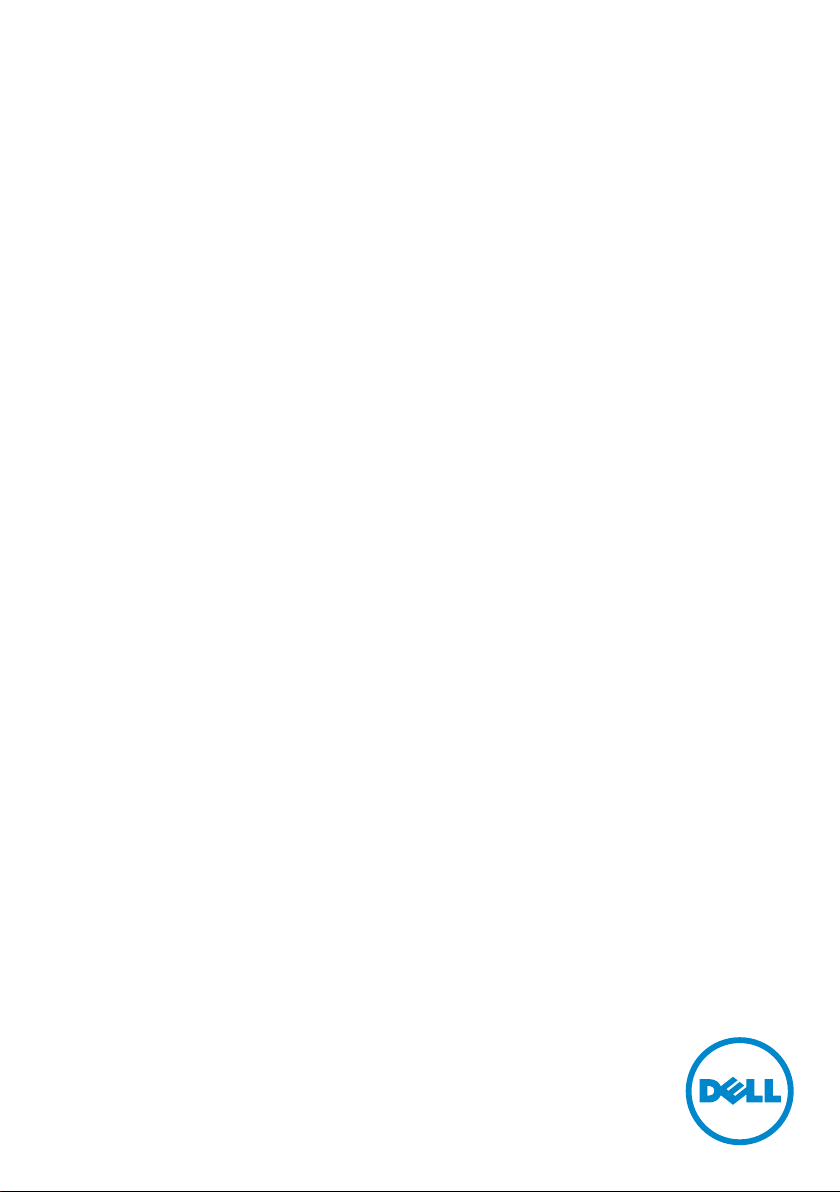
User‘s Guide
Dell SE2216H
Dell SE2216HM
Dell SE2216HV
Regulatory model: SE2216Hf / SE2216HVf
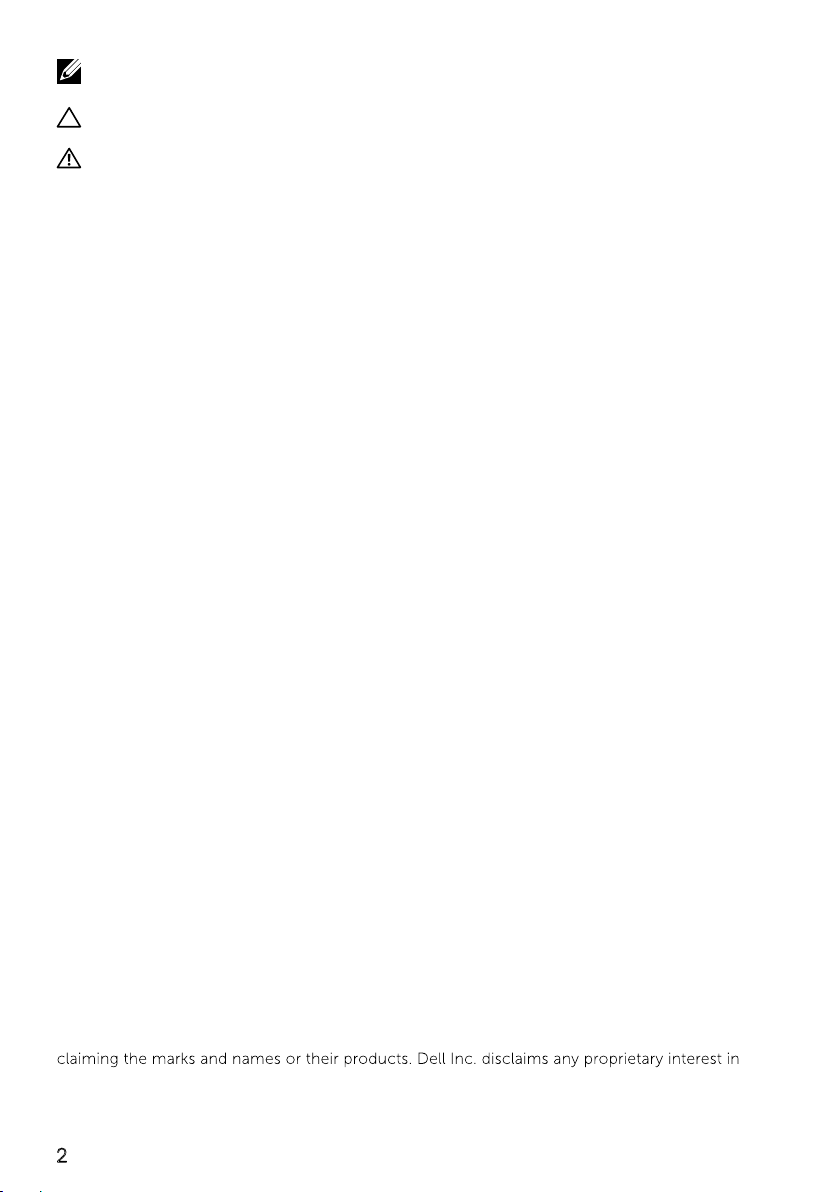
NOTE: A NOTE indicates important information that helps you make better use of
your computer.
CAUTION: A CAUTION indicates potential damage to hardware or loss of data if
instructions are not followed.
WARNING: A WARNING indicates a potential for property damage, personal
injury, or death.
© 2015~2019 Dell Inc. All rights reserved.
Information in this document is subject to change without notice. Reproduction of these materials
in any manner whatsoever without the written permission of Dell Inc. is strictly forbidden.
Trademarks used in this text: Dell™ and the DELL logo are trademarks of Dell Inc.; Microsoft®,
Windows, and the Windows start button logo are either trademarks or registered trademarks of
Microsoft Corporation in the United States and/or other countries.
Other trademarks and trade names may be used in this document to refer to either the entities
trademarks and trade names other than its own.
2019 – 9
Rev. A08
2
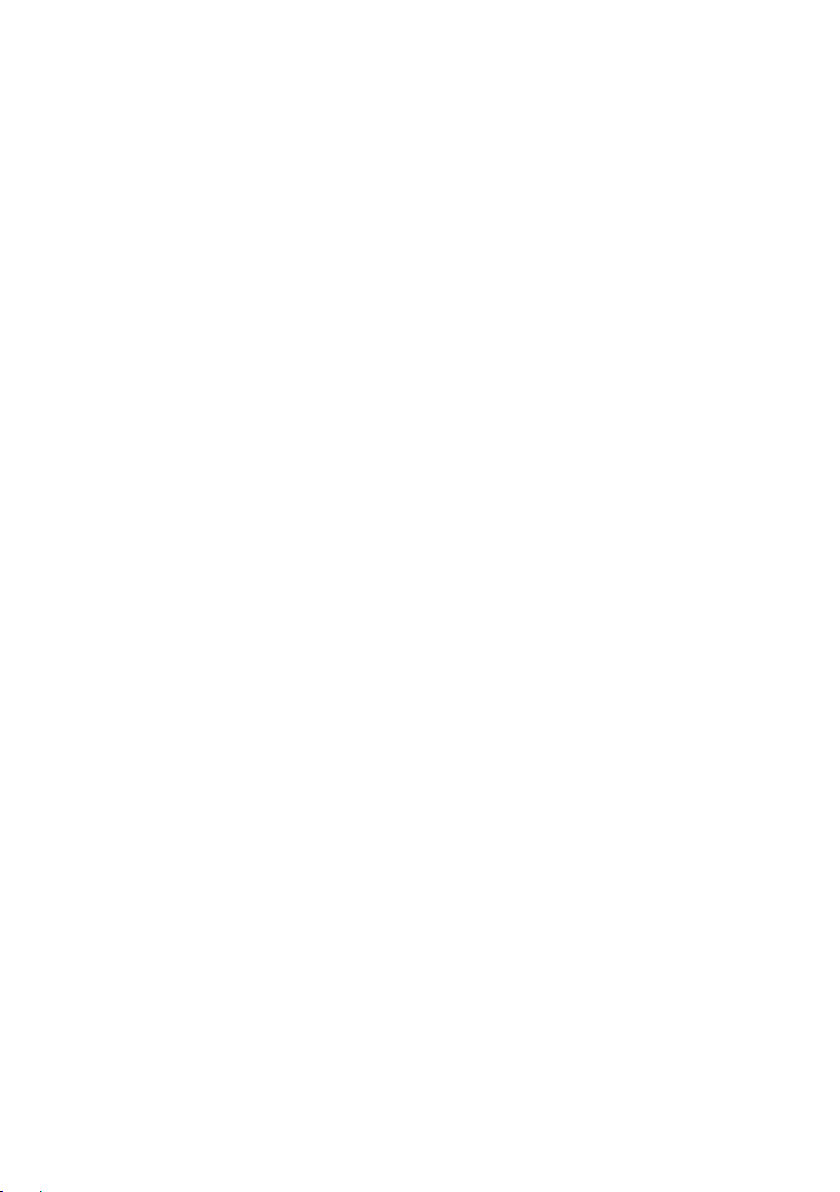
Contents
About Your Monitor ..................................... 5
Package Contents . . . . . . . . . . . . . . . . . . . . . . . . . . . . . . . .5
Product Features . . . . . . . . . . . . . . . . . . . . . . . . . . . . . . . . 6
Identifying Parts and Controls. . . . . . . . . . . . . . . . . . . . . . . . . 7
Monitor Specifications
Plug and Play Capability . . . . . . . . . . . . . . . . . . . . . . . . . . . 12
LCD Monitor Quality & Pixel Policy . . . . . . . . . . . . . . . . . . . . . 16
Maintenance Guidelines . . . . . . . . . . . . . . . . . . . . . . . . . . . 16
. . . . . . . . . . . . . . . . . . . . . . . . . . . . . 9
Setting Up the Monitor...................................17
Attaching the Stand . . . . . . . . . . . . . . . . . . . . . . . . . . . . . . 17
Connecting Your Monitor . . . . . . . . . . . . . . . . . . . . . . . . . . 18
Organizing Your Cables. . . . . . . . . . . . . . . . . . . . . . . . . . . . 19
Removing the Monitor Stand . . . . . . . . . . . . . . . . . . . . . . . . 20
Operating the Monitor .................................. 22
Power On the Monitor . . . . . . . . . . . . . . . . . . . . . . . . . . . . 22
Using the Front-Panel Controls . . . . . . . . . . . . . . . . . . . . . . . 22
Using the On-Screen Display (OSD) Menu. . . . . . . . . . . . . . . . . 24
Setting the Maximum Resolution . . . . . . . . . . . . . . . . . . . . . . 54
Using the Tilt . . . . . . . . . . . . . . . . . . . . . . . . . . . . . . . . . . 56
3

Troubleshooting ....................................... 57
Self-Test . . . . . . . . . . . . . . . . . . . . . . . . . . . . . . . . . . . . . 57
Built-in Diagnostics . . . . . . . . . . . . . . . . . . . . . . . . . . . . . . 58
Common Problems . . . . . . . . . . . . . . . . . . . . . . . . . . . . . . 59
Product-Specific Problems. . . . . . . . . . . . . . . . . . . . . . . . . . 62
Appendix .............................................. 63
Safety Instructions . . . . . . . . . . . . . . . . . . . . . . . . . . . . . . . 63
FCC Notices (U.S. Only) and Other Regulatory Information. . . . . . 63
Contact Dell. . . . . . . . . . . . . . . . . . . . . . . . . . . . . . . . . . . 63
4
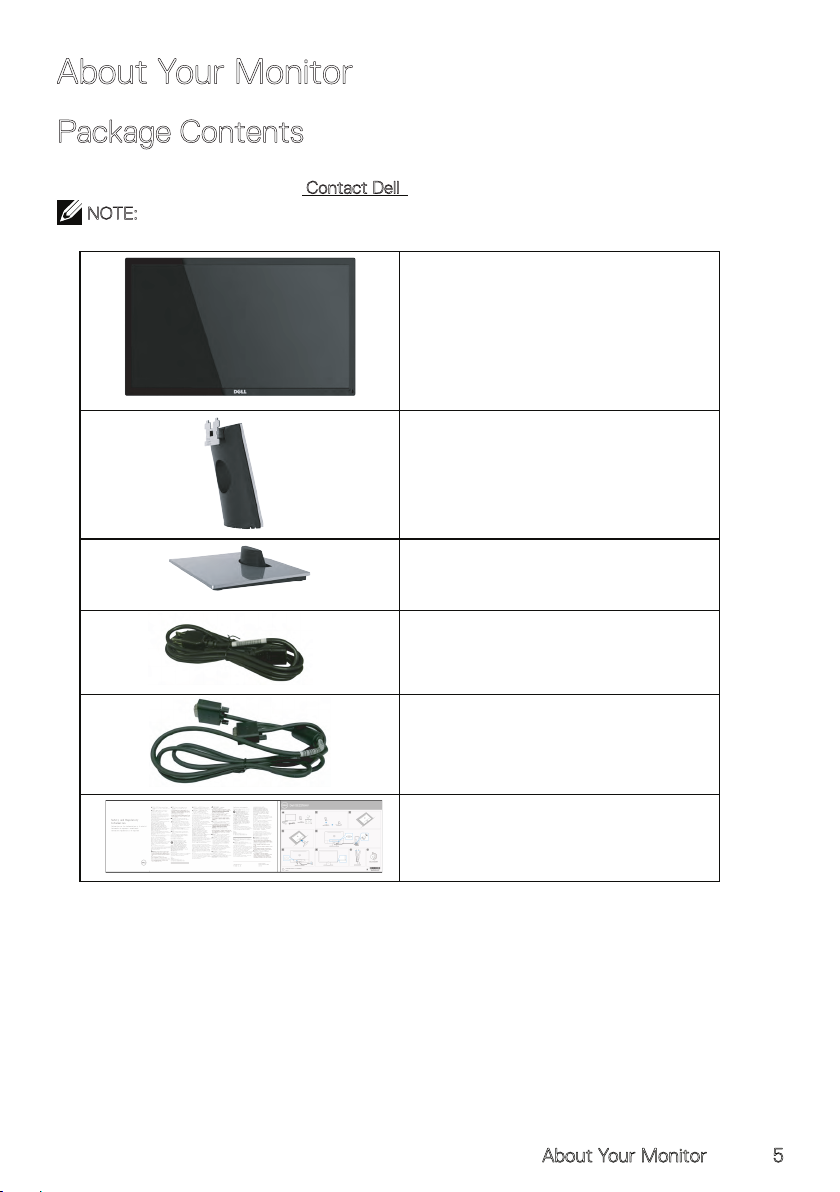
About Your Monitor
Package Contents
Your monitor ships with all the components shown below. Ensure that you have
received all the components and Contact Dell if anything is missing.
NOTE: Some items may be optional and may not ship with your monitor. Some
features or media may not be available in certain countries.
• Monitor
• Stand Riser
• Stand Base
• Power Cable (varies with countries)
• VGA Cable
• Quick Setup Guide
• Safety and Regulatory Information
About Your Monitor 5
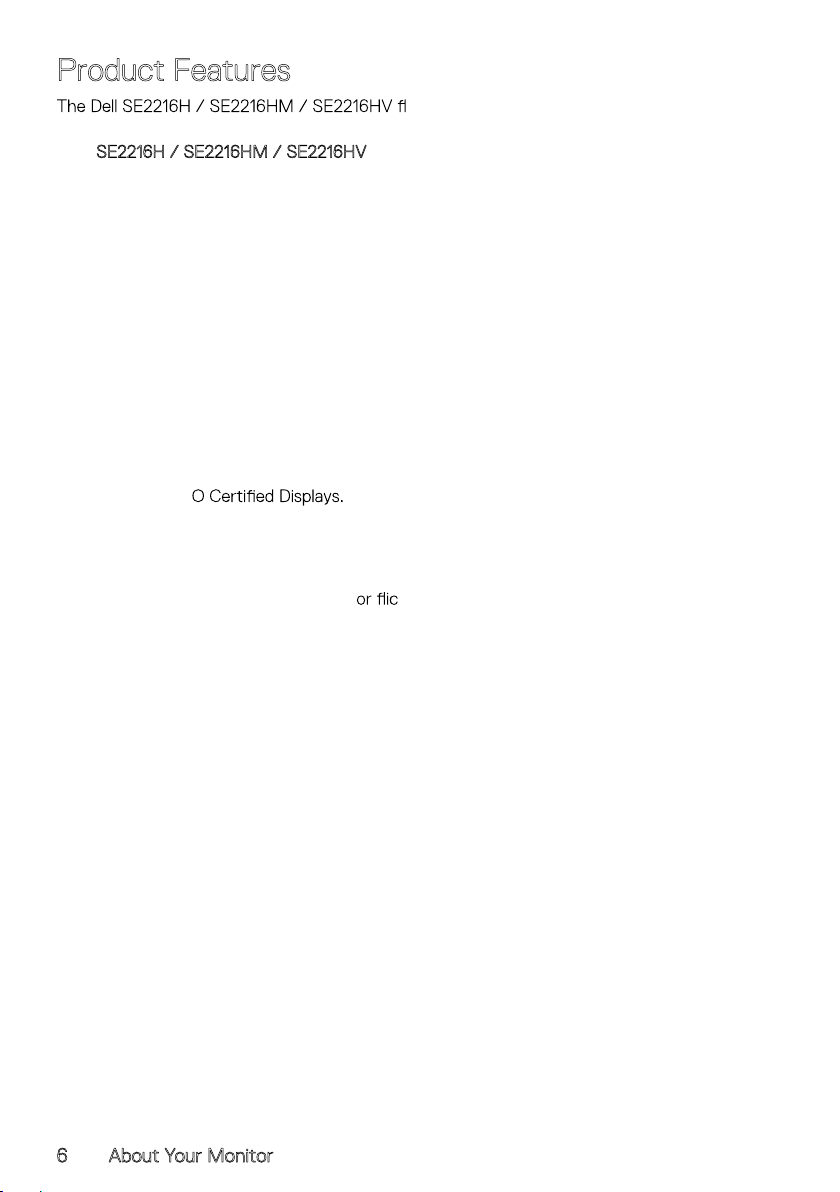
Product Features
Film Transistor, Liquid Crystal Display and LED backlight. The monitor’s features include:
SE2216H / SE2216HM / SE2216HV : 54.61 cm (21.5 in.) diagonal viewable image
•
size,
1920 x 1080 resolution, plus full-screen support for lower resolutions.
• Wide viewing angle to allow viewing from a sitting or standing position, or while
moving from side-to-side.
• Tilt adjustment capability.
• Plug and play capability if supported by your system.
• On-Screen Display (OSD) adjustments for ease of set-up and screen optimization.
• Security lock slot.
• Capability to switch from wide aspect to standard aspect ratio while maintaining
the image quality.
• Asset Management Capability.
CECP (for China).
•
• RoHS compliant.
• BFR/PVC- Reduced.
SE2216H:TC
•
• High Dynamic Contrast Ratio (8,000,000:1).
• Energy Gauge shows the energy level being consumed by the monitor in real time.
• 0.3 W standby power when in the sleep mode.
• Analog backlight dimming control f ker free display.
at-panel display has an active matrix, Thin-
6 About Your Monitor
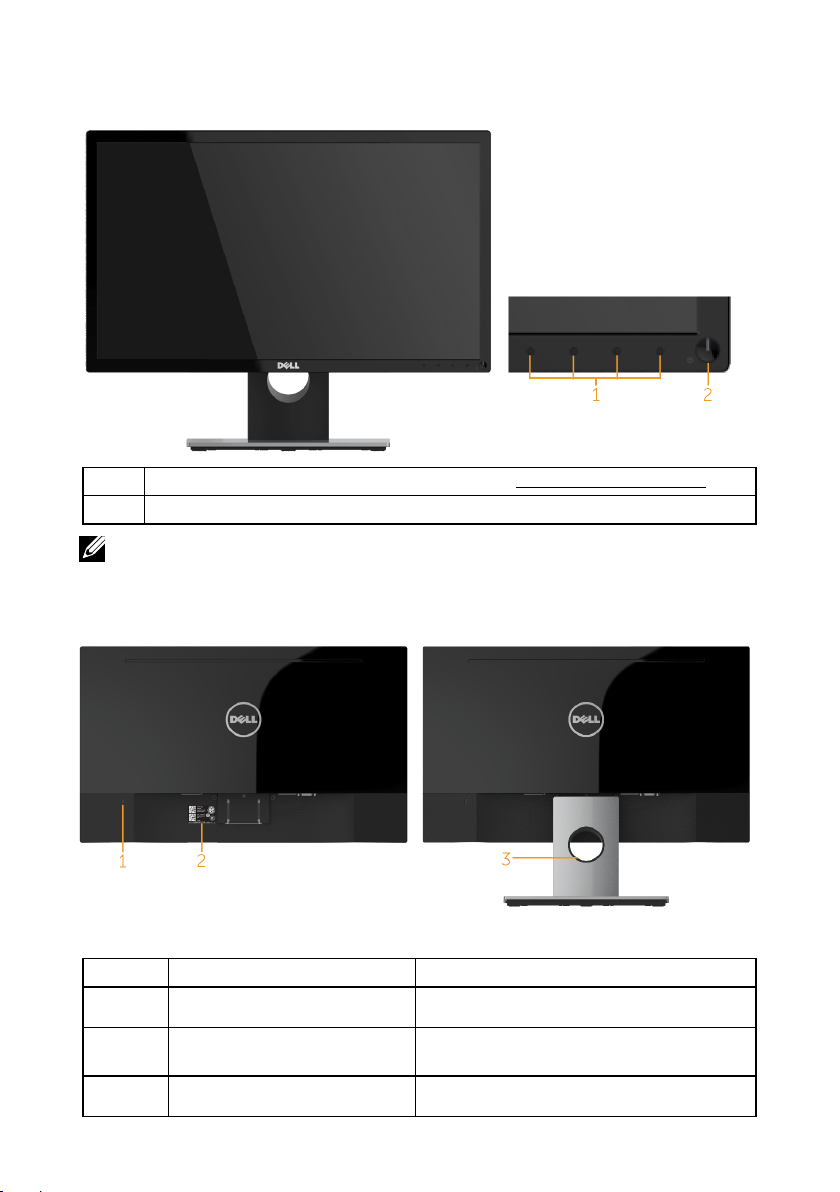
Identifying Parts and Controls
Front View
1. Function buttons (For more information, see Operating the Monitor)
2 Power On/Off button (with LED indicator)
NOTE: For displays with glossy bezels the user should consider the placement of
the display as the bezel may cause disturbing reflections from surrounding light
and bright surfaces.
Back View
Back View with Monitor Stand
Label Description Use
1 Security lock slot Secures monitor with security lock
2 Barcode serial number label Refer to this label if you need to contact
3 Cable management slot Use to organize cables by placing them
(security lock not included).
Dell for technical support.
through the slot.
About Your Monitor 7
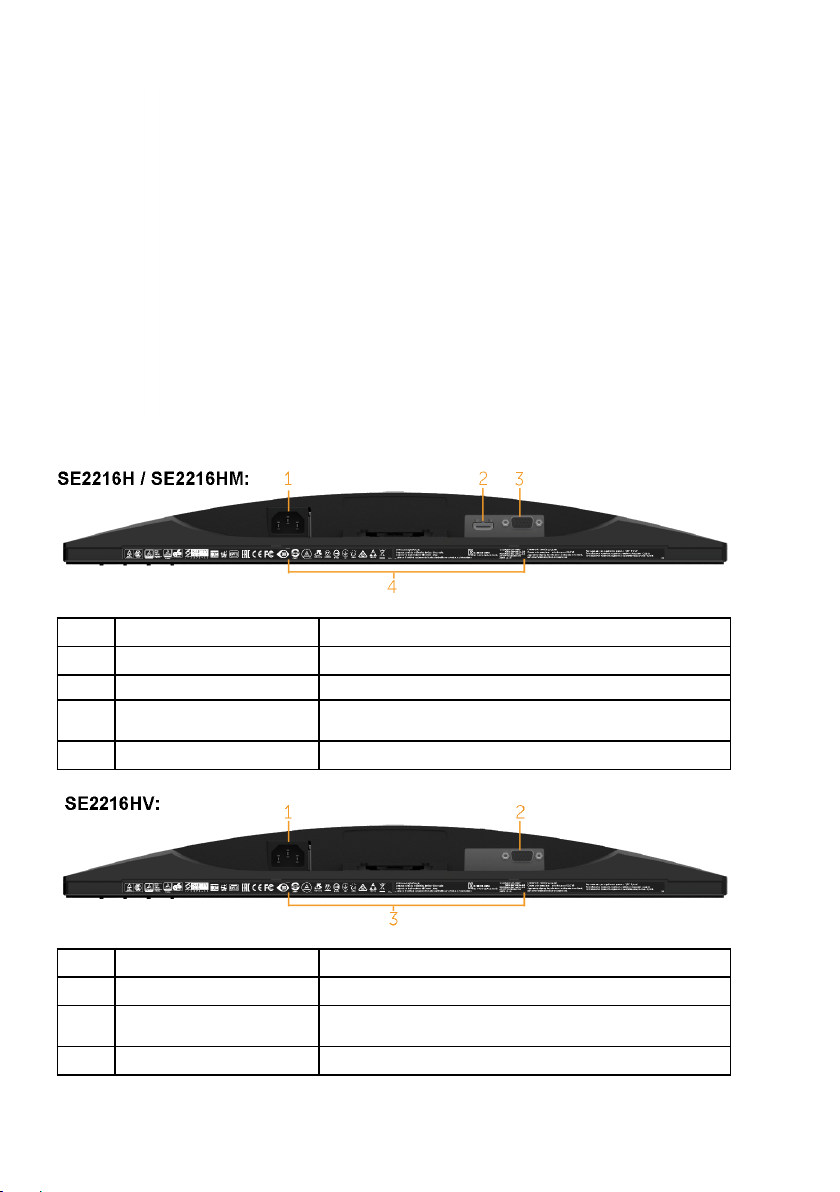
Side View
Bottom View
Label Description Use
1 AC power connector To connect the monitor power cable.
2 HDMI connector Connect your computer with HDMI cable.
3 VGA connector To connect your computer to the monitor using
4 Regulatory rating label Lists the regulatory approvals.
a VGA cable.
Label Description Use
1 AC power connector To connect the monitor power cable.
2 VGA connector To connect your computer to the monitor using
3 Regulatory rating label Lists the regulatory approvals.
a VGA cable.
8 About Your Monitor
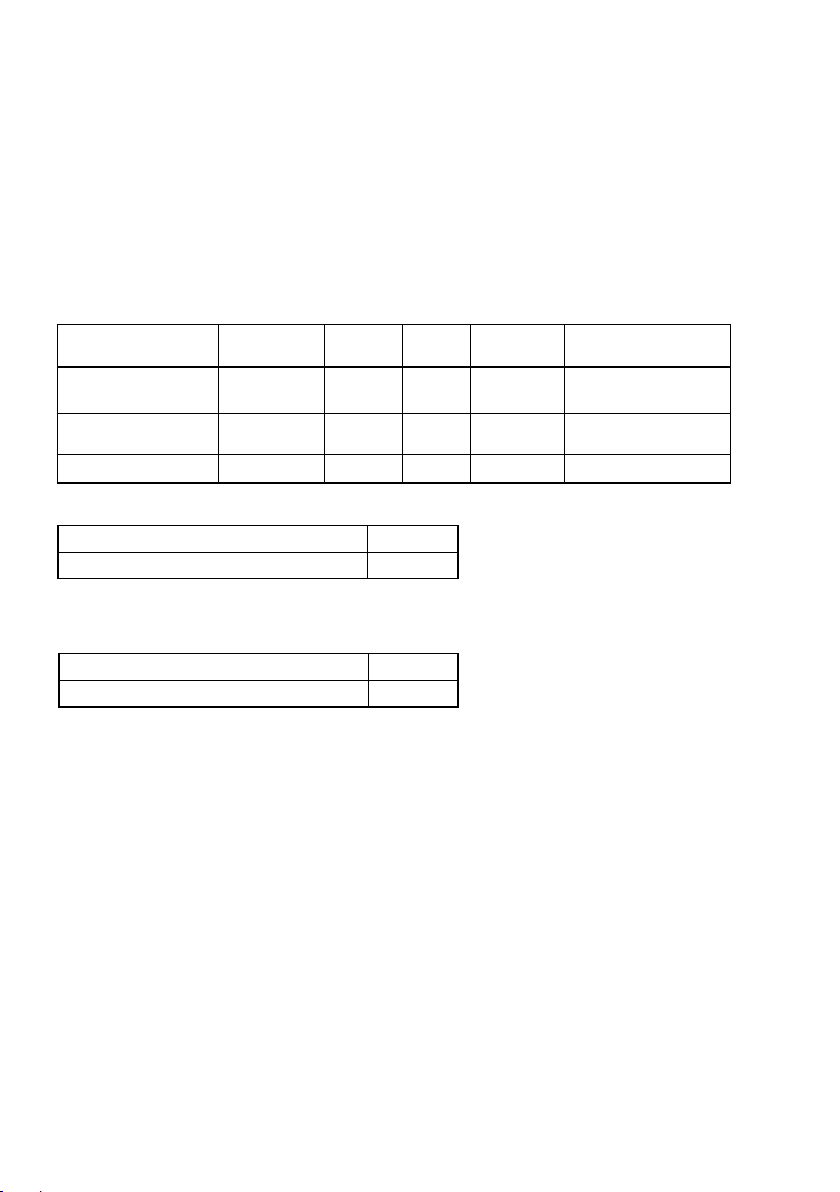
Monitor Specifications
The following sections give you information about the various power management
modes and pin assignments for the various connectors of your monitor.
Power Management Modes
If you have VESA’s DPM
the monitor can automatically reduce its power consumption when not in use. This
is referred to as Power Save Mode*. If the computer detects input from the
keyboard, mouse, or other input devices, the monitor automatically resumes
functioning. The following table shows the power consumption and signaling of
this automatic power saving feature.
TM
compliance display card or software installed in your PC,
VESA Modes
Normal operation Active Active Active White 24 W (Maximum)**
Active-off mode Inactive Inactive
Switch off - - Off
SE2216H / SE2216HM:
Power Consumption
Horizontal
Sync
P
on
Total Energy Consumption(TEC)
SE2216HV:
Power Consumption
P
on
Total Energy Consumption(TEC)
* Zero-power consumption in OFF mode can only be achieved by disconnecting the
main cable from the monitor.
** Maximum power consumption with max luminance and contrast.
This document is informational only and reflects laboratory performance. Your product
may perform differently, depending on the software, components and peripherals you
ordered and shall have no obligation to update such information. Accordingly, the
customer should not rely upon this information in making decisions about electrical
tolerances or otherwise. No warranty as to accuracy or completeness is expressed or
implied.
Vertical
Sync
15.1 W
48.6 kWh
15.5 W
49.8 kWh
Video
Blanked Glowing
Power
Indicator
white
Power
Consumption
18 W (Typical)
Less than 0.3 W
Less than 0.3 W
About Your Monitor 9
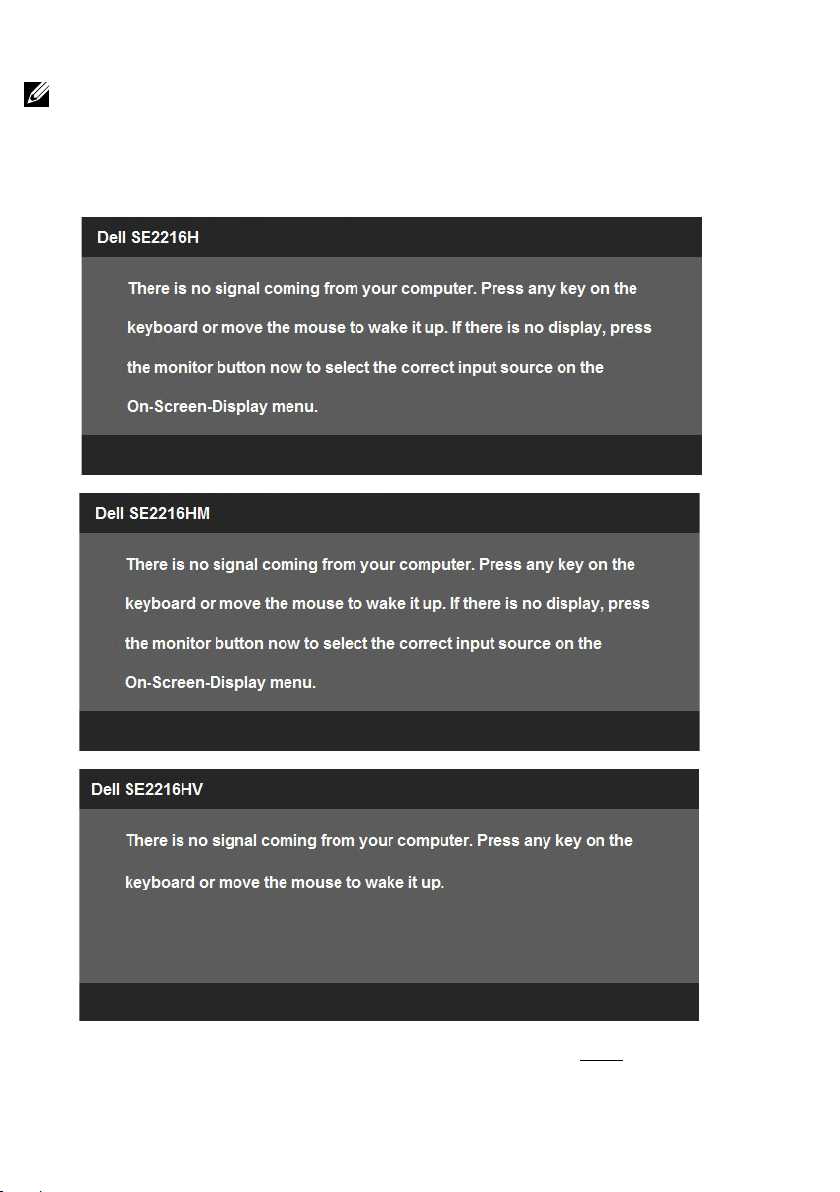
NOTE:
P
Power consumption of on Mode measured with reference to Energy Star test method.
on:
TEC
: Total energy consumption in
kWh
measured with reference to Energy Star test method.
The OSD will only function in the normal operation mode. When any button except
power button is pressed in Active-off mode, the following messages will be displayed:
Activate the computer and monitor to gain access to the OSD.
10 About Your Monitor
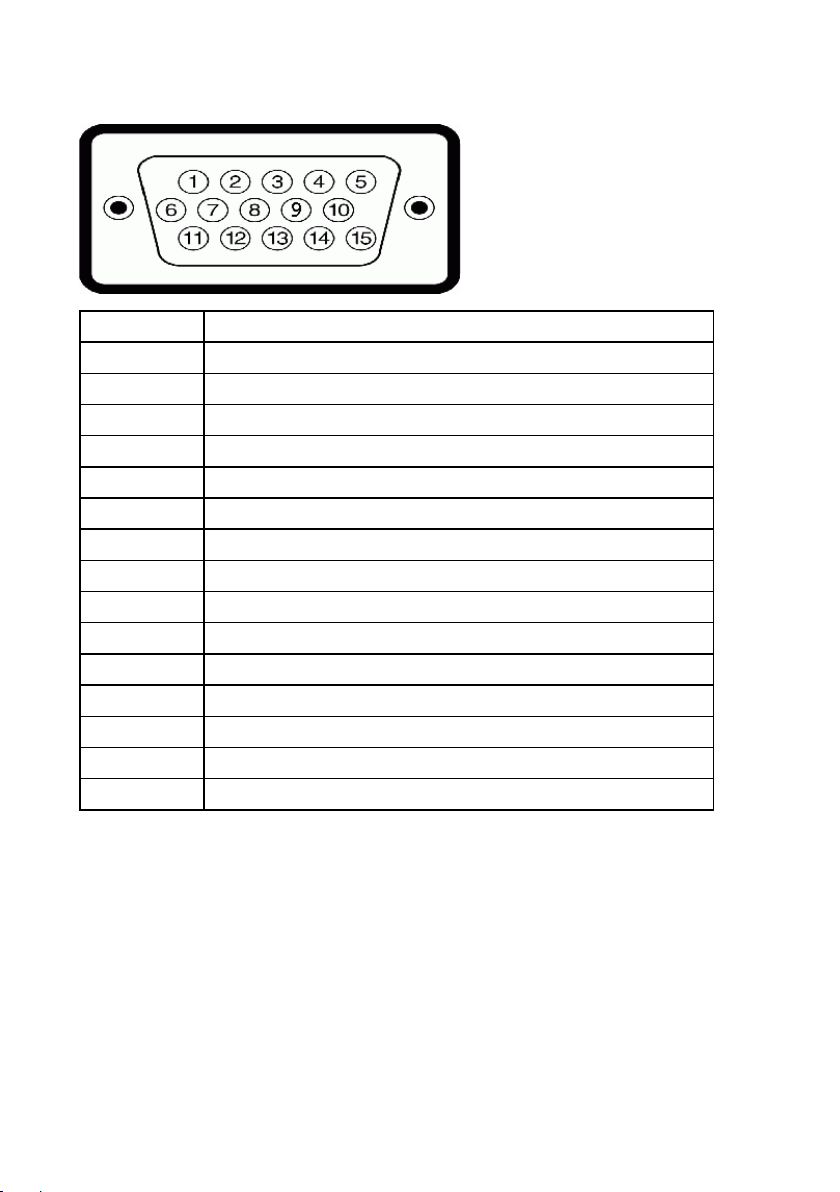
Pin Assignments
15-pin D-Sub connector
Pin Number Monitor Side of the 15-pin Side Signal Cable
1 Video-Red
2 Video-Green
3 Video-Blue
4 GND
5 Self-test
6 GND-R
7 GND-G
8 GND-B
9 DDC +5 V
10 GND-sync
11 GND
12 DDC data
13 H-sync
14 V-sync
15 DDC clock
About Your Monitor 11
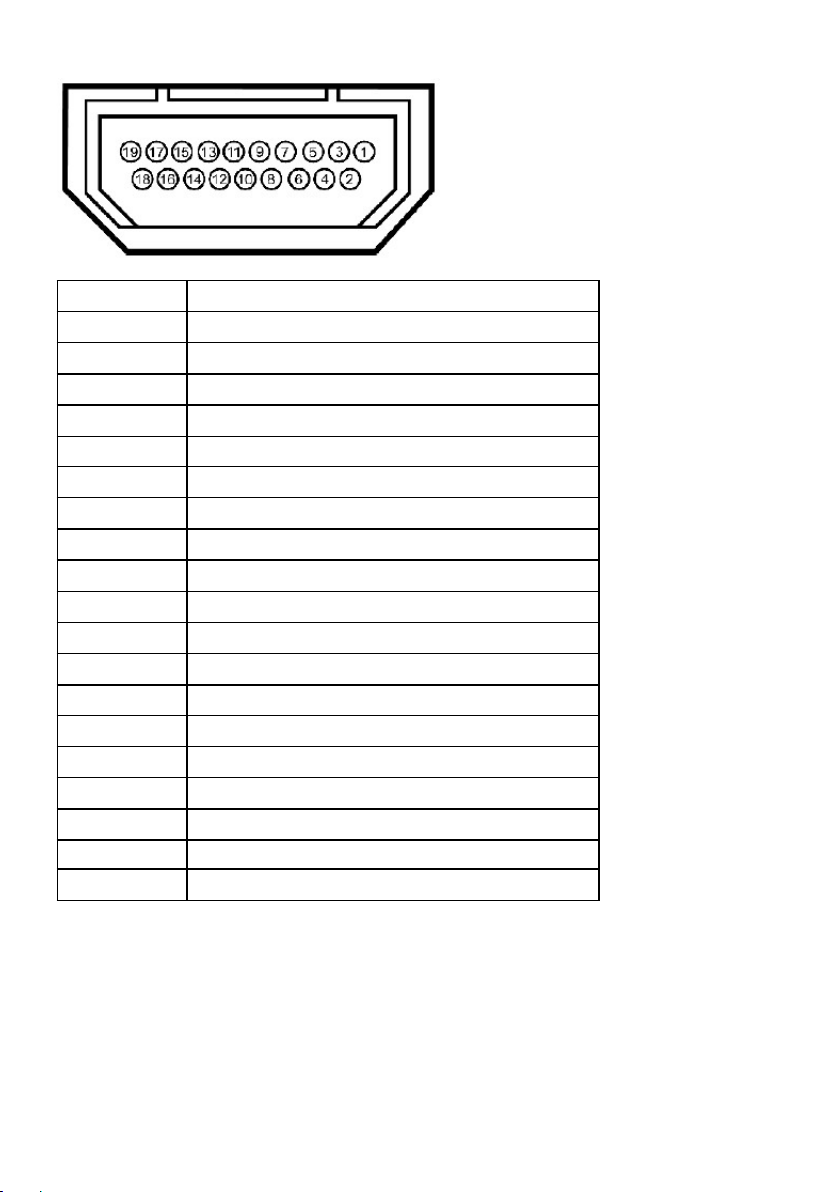
HDMI connector
Pin Number 19-pin Side of the Connected Signal Cable
1 TMDS DATA 2+
2 TMDS DATA 2 SHIELD
3 TMDS DATA 24 TMDS DATA 1+
5 TMDS DATA 1 SHIELD
6 TMDS DATA 17 TMDS DATA 0+
8 TMDS DATA 0 SHIELD
9 TMDS DATA 0-
10 TMDS CLOCK
11 TMDS CLOCK SHIELD
12 TMDS CLOCK13 No Connection
14 No Connection
15 DDC CLOCK (SDA)
16 DDC DATA (SDA)
17 GND
18 +5 V POWER
19 HOT PLUG DETECT
12 About Your Monitor
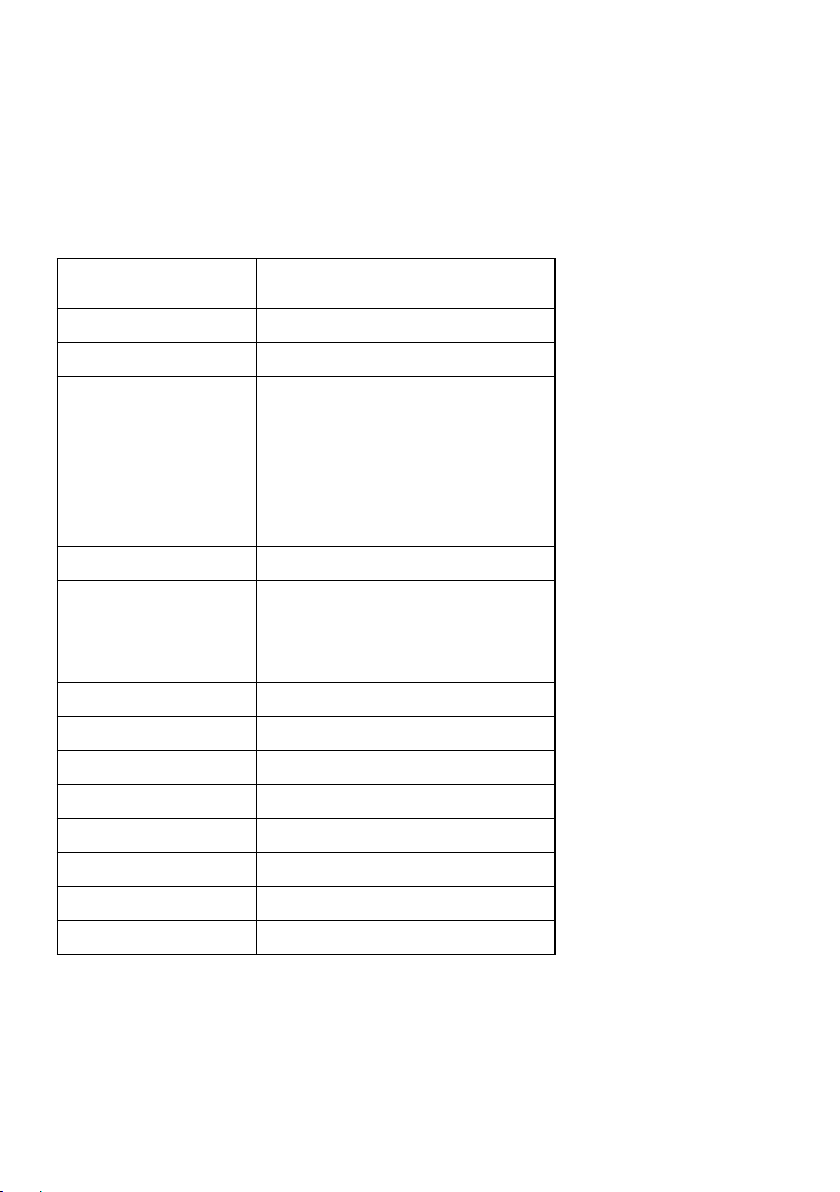
Plug and Play Capability
You can install the monitor in any Plug and Play compatible system. The monitor
automatically provides the computer with its Extended Display Identification Data (EDID)
using Display Data Channel (DDC) protocols so that the system can configure itself and
optimize the monitor settings. Most monitor installations are automatic. You can select
different settings if required.
Flat-Panel Specifications
Model number SE2216H / SE2216HM /
SE2216HV
Screen type Active matrix - TFT LCD
Panel Type Vertical Alignment
Viewable image
Diagonal
Horizontal Active Area
Vertical Active Area
Area
Pixel pitch 0.24795 x 0.24795 mm
Viewing angle:
Horizontal 178° typical
546.1 mm (21.5 in.)
476.064 mm (18.74 in.)
267.786 mm (10.54 in.)
127483.27 mm2 (197.52 in.2)
Vertical 178° typical
Luminance output 250 cd/m² (typical)
Contrast ratio 3000 to 1 (typical)
Dynamic Contrast ratio 8,000,000 to 1 (typical) *
Faceplate coating Antiglare with hard-coating 3H
Backlight LED light bar system
Response Time 12 ms typical (grey to grey)
Color Depth 16.7 mil colors
Color Gamut 84 % (typical) **
* Based on estimation.
** SE2216H / SE2216HM / SE2216HV color gamut (typical) is based on CIE1976 (84 %)
and CIE1931 (72 %) test standards.
About Your Monitor 13
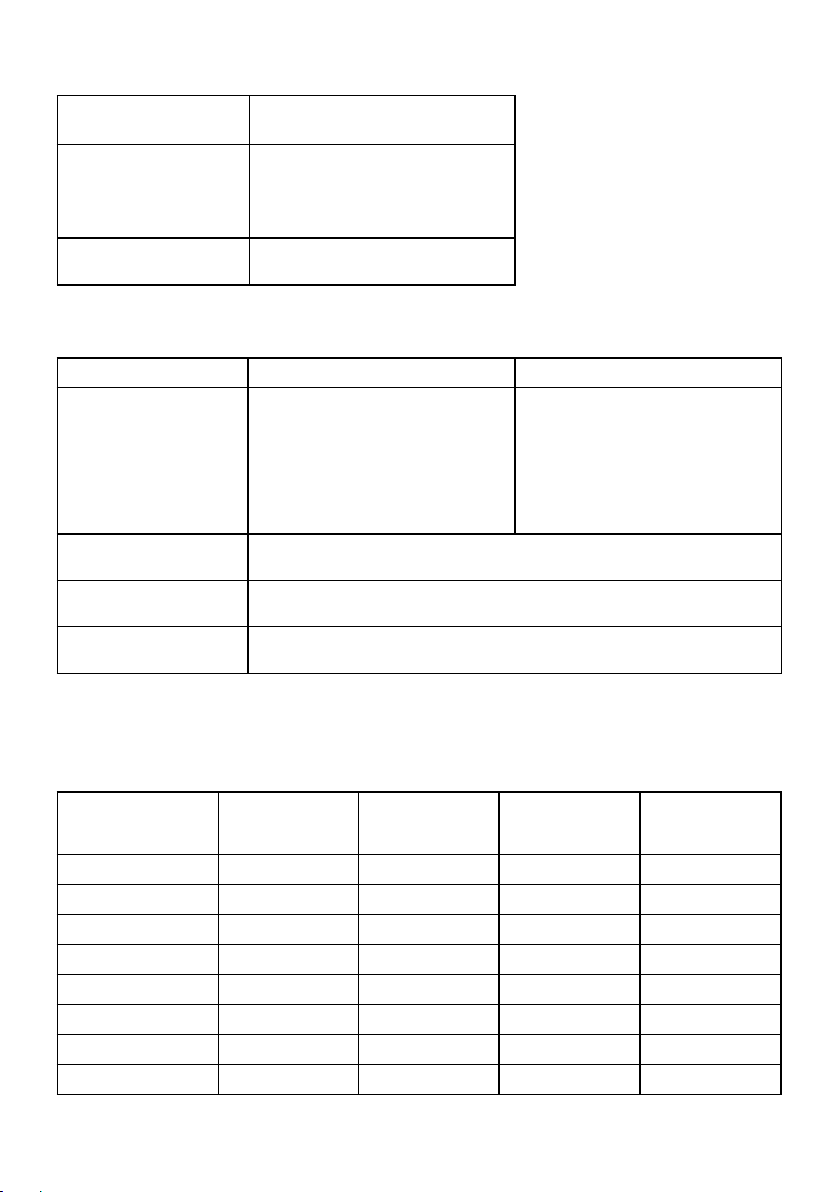
Resolution Specifications
Model number
Scan range
• Horizontal 30 kHz to 83 kHz (automatic)
• Vertical 56 Hz to 76 Hz (automatic)
Maximum preset
resolution
SE2216H / SE2216HM /
SE2216HV
1920 x 1080 at 60 Hz
Electrical Specifications
Model number SE2216H / SE2216HM SE2216HV
Video input signals • Analog RGB: 0.7 Volts
Synchronization input
signals
AC input voltage /
frequency / current
Inrush current 120 V: 30 A (Max.)
± 5 %, 75 ohm input
impedance
HDMI, 600 mV for each
•
differential line, 100 ohm
input impedance per
differential pair
Separate horizontal and vertical synchronizations, polarity-free
TTL level, SOG (Composite SYNC on green)
100 VAC to 240 VAC / 50 Hz or 60 Hz ± 3 Hz / 1.0 A (typical)
240 V: 60 A (Max.)
• Analog RGB: 0.7 Volts
± 5 %, 75 ohm input
impedance
Preset Display Modes
The following table lists the preset modes for which Dell guarantees image size and
centering:
Horizontal
Display Mode
Frequency
(kHz)
VESA, 720 x 400 31.5 70.1 28.3 -/+
VESA, 640 x 480 31.5 59.9 25.2 -/VESA, 640 x 480 37.5 75.0 31.5 -/VESA, 800 x 600 37.9 60.3 40.0 +/+
VESA, 800 x 600 46.9 75.0 49.5 +/+
VESA, 1024 x 768 48.4 60.0 65.0 -/VESA, 1024 x 768 60.0 75.0 78.8 +/+
VESA, 1152 x 864 67.5 75.0 108.0 +/+
14 About Your Monitor
Vertical
Frequency
(Hz)
Pixel Clock
(MHz)
Sync Polarity
(Horizontal/
Vertical)
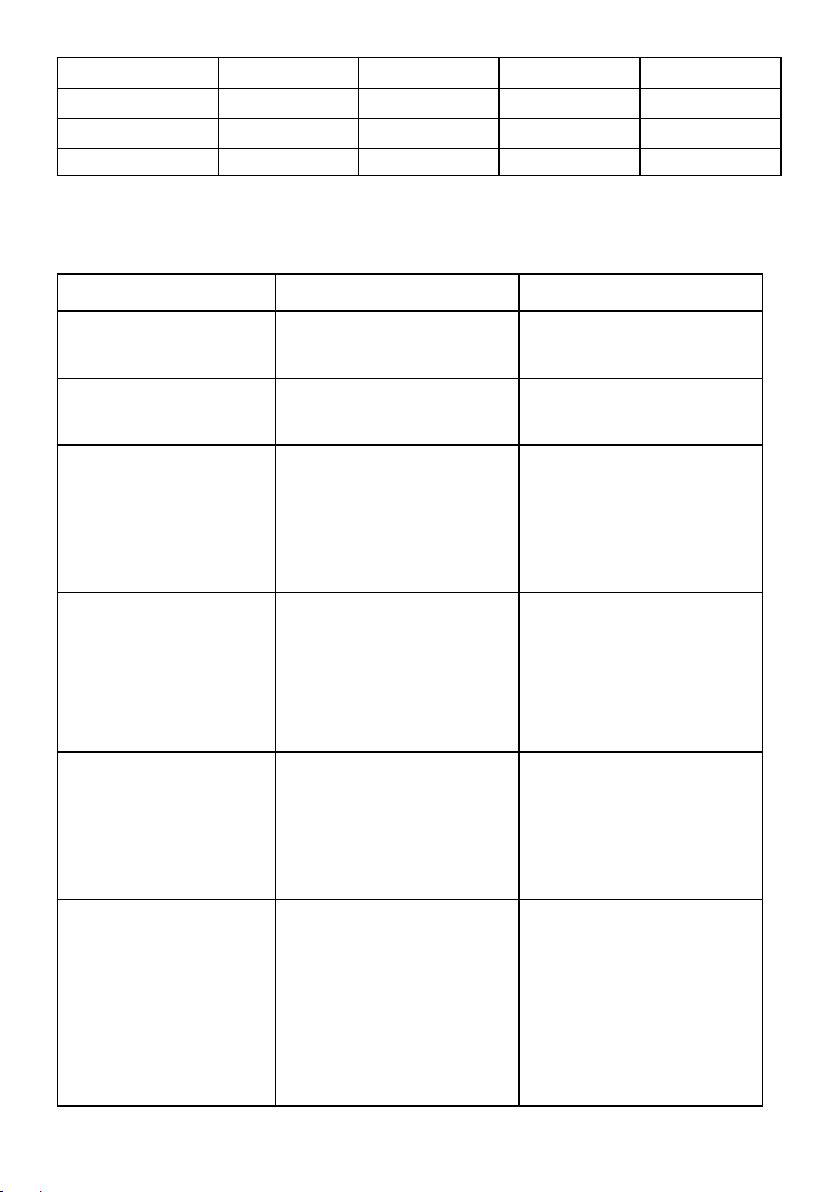
VESA, 1280 x 1024 64.0 60.0 108.0 +/+
VESA, 1280 x 1024 80.0 75.0 135.0 +/+
VESA, 1600 x 900 60.0 60.0 108.0 +/+
VESA, 1920 x 1080 67.5 60.0 148.5 +/+
Physical Characteristics
The following table lists the monitor's physical characteristics:
Model Number SE2216H / SE2216HM SE2216HV
Connector type • 15-pin D-subminiature
Signal cable type • Analog: D-Sub, 15 pins;
Dimensions: (with stand)
Height
Width
Depth
Dimensions:
(without stand)
Height
Width
Depth
Stand dimensions:
Height
Width
Depth
(Black connector);
• HDMI
• Digital: HDMI, 19 pins
(cable not included)
395.7 mm (15.58 in.)
506.2 mm (19.93 in.)
179.9 mm (7.08 in.)
302.7 mm (11.92 in.)
506.2 mm (19.93 in.)
54.7 mm (2.15 in.)
174.7 mm (6.8 in.)
250.0 mm (9.84 in.)
179.9 mm (7.08 in.)
• 15-pin D-subminiature
(Black connector)
• Analog: D-Sub, 15 pins
395.7 mm (15.58 in.)
506.2 mm (19.93 in.)
179.9 mm (7.08 in.)
302.7 mm (11.92 in.)
506.2 mm (19.93 in.)
54.7 mm (2.15 in.)
174.7 mm (6.8 in.)
250.0 mm (9.84 in.)
179.9 mm (7.08 in.)
Weight:
Weight with packaging 4.80 kg (10.58 lb) 4.80 kg (10.58 lb)
Weight with stand
assembly and cables
Weight without stand
assembly ( no cables)
Weight of stand assembly 0.54 kg (1.19 lb) 0.54 kg (1.19 lb)
3.61 kg (7.96 lb) 3.61 kg (7.96 lb)
2.78 kg (6.13 lb) 2.78 kg (6.13 lb)
About Your Monitor 15
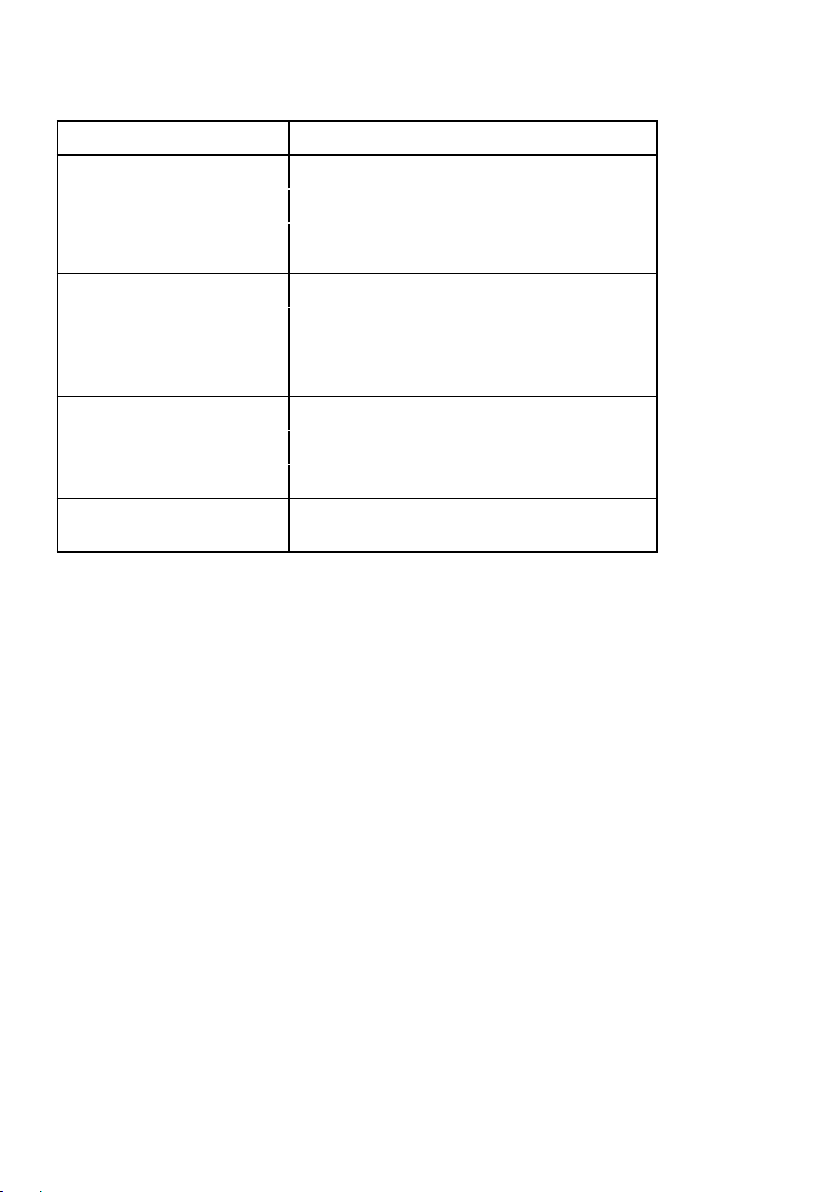
Environmental Characteristics
The following table lists the environmental conditions for your monitor:
Model Number SE2216H / SE2216HM / SE2216HV
Temperature
• Operating
• Non-operating
Humidity
• Operating
• Non-operating
Altitude
• Operating
• Non-operating
Thermal dissipation 81.9 BTU/hour (maximum)
0 °C to 40 °C (32 °F to 104 °F)
Storage: -20 °C to 60 °C (-4 °F to 140 °F)
Shipping: -20 °C to 60 °C (-4 °F to 140 °F)
10 % to 80 % (non-condensing)
Storage: 5 % to 90 % (non-condensing)
Shipping: 5 % to 90 % (non-condensing)
5,000 m (16,404 ft) max
12,191 m (40,000 ft) max
61.4 BTU/hour (typical)
16 About Your Monitor
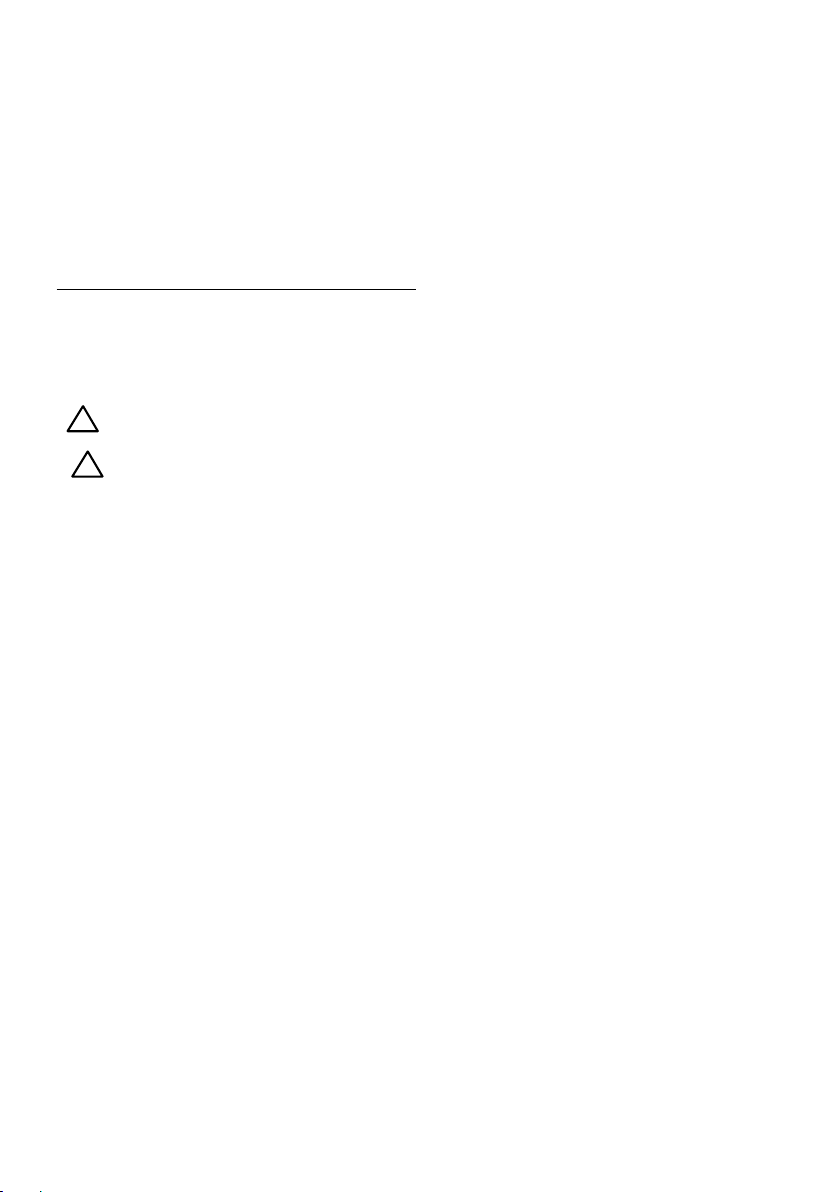
LCD Monitor Quality & Pixel Policy
During the LCD Monitor manufacturing process, it is not uncommon for one or more
pixels to become fi ed in an unchanging state. The visible result is a fi ed pixel that
appears as an extremely tiny dark or bright discolored spot. When the pixel remains
permanently lit, it is known as a “bright dot.” When the pixel remains black, it is known
as a “dark dot.”
In almost every case, these fixed pixels are hard to see and do not detract from display
quality or usability. A display with 1 to 5 fixed pixels is considered normal and within
competitive standards. For more information, see Dell Support site at:
http://www.dell.com/support/monitors.
Maintenance Guidelines
Caring for Your Monitor
CAUTION: Read and follow the safety instructions before cleaning the
monitor.
CAUTION: Before cleaning the monitor, unplug the monitor power
cable from the electrical outlet.
For best practices, follow the instructions in the list below while unpacking, cleaning, or
handling your monitor:
• To clean your antistatic screen, slightly dampen a soft, clean cloth with water. If
possible, use a special screen-cleaning tissue or solution suitable for the antistatic
coating. Do not use benzene, thinner, ammonia, abrasive cleaners, or compressed
air.
• Use a slightly dampened, warm cloth to clean the plastics. Avoid using detergent of
any kind as some detergents leave a milky film on the plastics.
• If you notice a white powder when you unpack your monitor, wipe it off with a
cloth. This white powder occurs during the shipping of the monitor.
• Handle your monitor with care as a darker-colored monitor may scratch and show
white scuff marks more than a lighter-colored monitor.
• To help maintain the best image quality on your monitor, use a dynamically
changing screen saver and power off your monitor when not in use.
About Your Monitor 17

Setting Up the Monitor
Attaching the Stand
NOTE: The stand base is detached when the monitor is shipped from the factory.
1. Assemble the stand riser to stand base.
a. Place the monitor stand base on a stable table top.
b. Slide the monitor stand body in the correct direction down onto the
stand base until it clicks into place.
2. Attach the stand assembly to the monitor:
a. Place the monitor on a soft cloth or cushion near the edge of desk.
b. Align the stand assembly bracket to the monitor groove.
c. Insert the bracket towards monitor until it locks in place.
18 Setting Up the Monitor

Connecting Your Monitor
WARNING: Before you begin any of the procedures in this section, follow
the Safety Instructions.
To connect your monitor to the computer:
1. Turn off your computer and disconnect the power cable
2. Connect the black VGA or HDMI cable to the corresponding video port
on the back of your computer. Do not use all cables at the same time.
Use the all cables only when they are connected to dierent computers
with appropriate video systems.
Connecting VGA Cable
SE2216H / SE2216HM:
SE2216HV:
Setting Up the Monitor 19
