Page 1
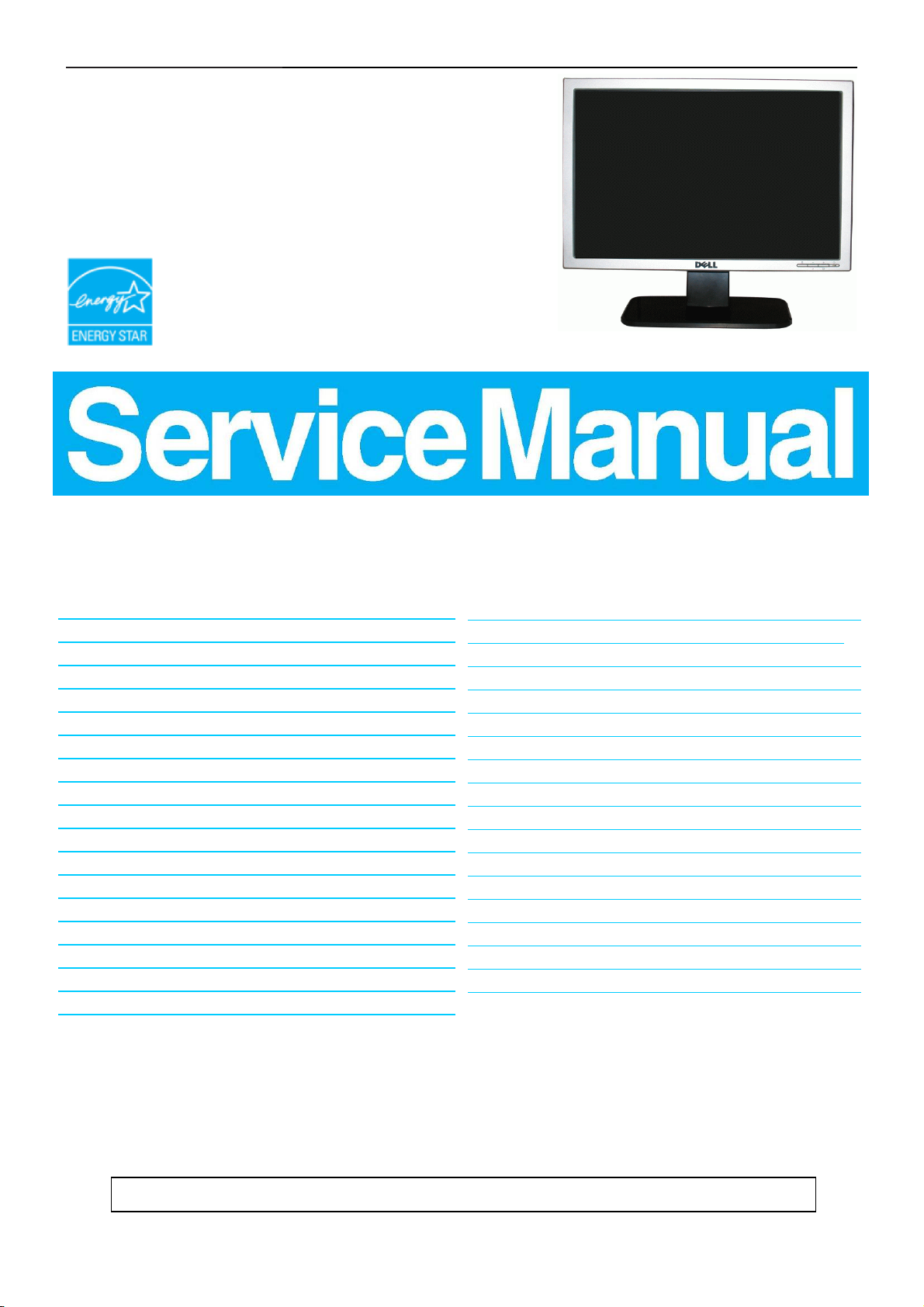
17" LCD Color Monitor Dell SE178WFPC
Service
Service
Service
Horizontal Frequency
30 kHz to 83 kHz
Table of Contents
Description Page Description Page
Table Of Contents.......…….................……...........…........1
Revision List.….........................………................……......2
ECN History.….........................………................……......3
Important Safety Notice.….……….…..................……......4
1.Monitor Specifications.....…........................………........5
2.LCD Monitor Description…………………………….......6
3.Operation Instructions……………...............……...........7
3.1.General Instructions…………………………………….7
3.2.Control Buttons……………...............……...............8
3.3 Adjusting the Picture...........…………….........………10
4. Input/Output Specification.............……………........…16
4.1.Input Signal Connector............………….................16
4.2.Factory Preset Display Modes...…..…......................17
4.3.Power Supply Requirements..........……...................17
4.4.Panel Specification…….....……………..................18
4.5.Definition of Pixel Defects…………...............……….19
5.Block Diagram…….…...................…………................20
5.1.Software Flow Chart………..………………....….......20
5.2.Electrical Block Diagram………………..…..….......22
6. Mechanical Instructions…..........................................24
7. Schematic Diagram………………..............................29
7.1 Main Board..........…………......................................29
7.2 Power Board……………....................................33
8. PCB Layout......................…......................................35
8.1. Main Board………………........................................35
8.2. Power Board…….………........................................38
8.3. Key Board………………….....................................41
9. Maintainability…..……….......................................42
9.1.Equipments and Tools Requirement.…….…...........42
9.2.Trouble Shooting…………………............................43
10.White-Balance, Luminance adjustment...……......49
11.ISP Instruction…………….…….................................50
12. Monitor Exploded View…………….………............54
13. Recommended Parts&BOM List………..................55
14. Different Parts List…………………….……………...66
SAFETY NOTICE
ANY PERSON ATTEMPTING TO SERVICE THIS CHASSIS MUST FAMILIARIZE HIMSELF WITH THE
CHASSIS AND BE AWARE OF THE NECESSARY SAFETY PRECAUTIONS TO BE USED WHEN SERVICING
ELECTRONIC EQUIPMENT CONTAINING HIGH VOLTAGES.
CAUTION: USE A SEPARATE ISOLATION TRANSFOMER FOR THIS UNIT WHEN SERVICING
1
Page 2
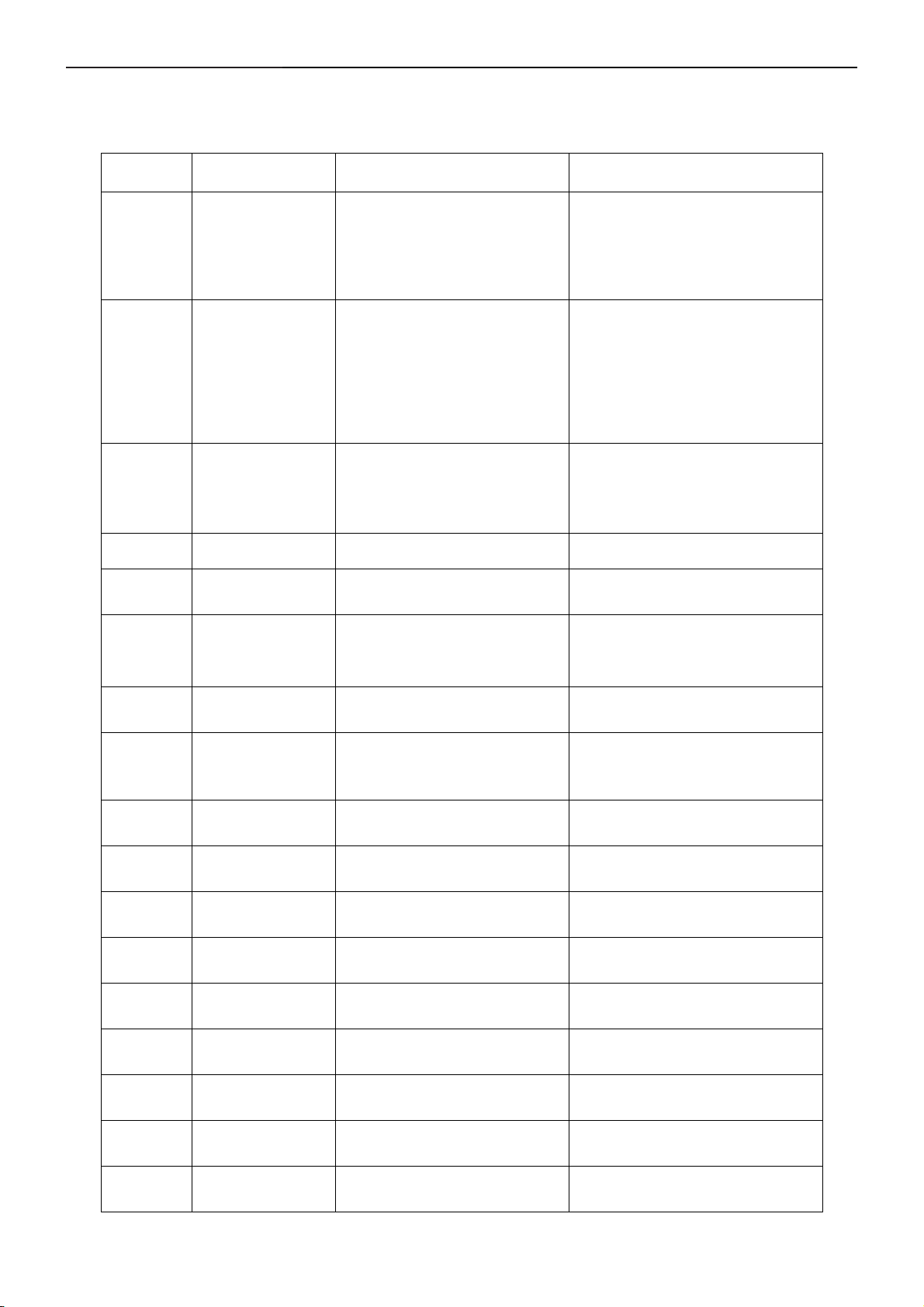
17" LCD Color Monitor Dell SE178WFPC
Revision List
Revision Release Date Revise history TPV model
T77GMRHFYWDRNN
T77GMRHJYWDRNN
A00 Jul.-18-2007 Initial Release
A01 Sep.-06-2007 Add new models in Item 14
A02 Sep.-16-2007 Add new models in Item 14
T77GMRHKYWDRNN
T77GMRHLYWDRNN
T77GMRHMYWDLNN
T77GMRHMYWDRNN
T77GMRHJYWDRNC
T77GMRHFYWDRNC
T77GMRHMYWDLNC
T77GMRHBYWDRNN
T77GMRHBYWDRNC
T77GMRHKYWDRNC
T77HMRHKYWDRNN
T77HMRHKYWDRNC
T77HMRHFYWDRNC
T77HMRHMYWDLNC
T77HMRHLYWDRNC
T77HMRHJYWDRNC
T77HMRHMYWDRNC
A03 Oct.-28-2007 Add new models in Item 14 T77HMRHBYWDRNC
A04 Dec.-05-2007 Add “ECN History”
T77GMRHFYWDMNC
A05 Mar.-05-2008
A06 Jul.-05-2008 Add new models in Item 14 T77GMRHMYWDNNC
A07 Dec.-24-2008
Add new models in Item 14
Change Y value to Ymin (min
luminance value)in item 10
T77GMRHMPWDMNC
T77GMRHMYWDMNC
T77GMRHMYWDNNC
ALL
2
Page 3
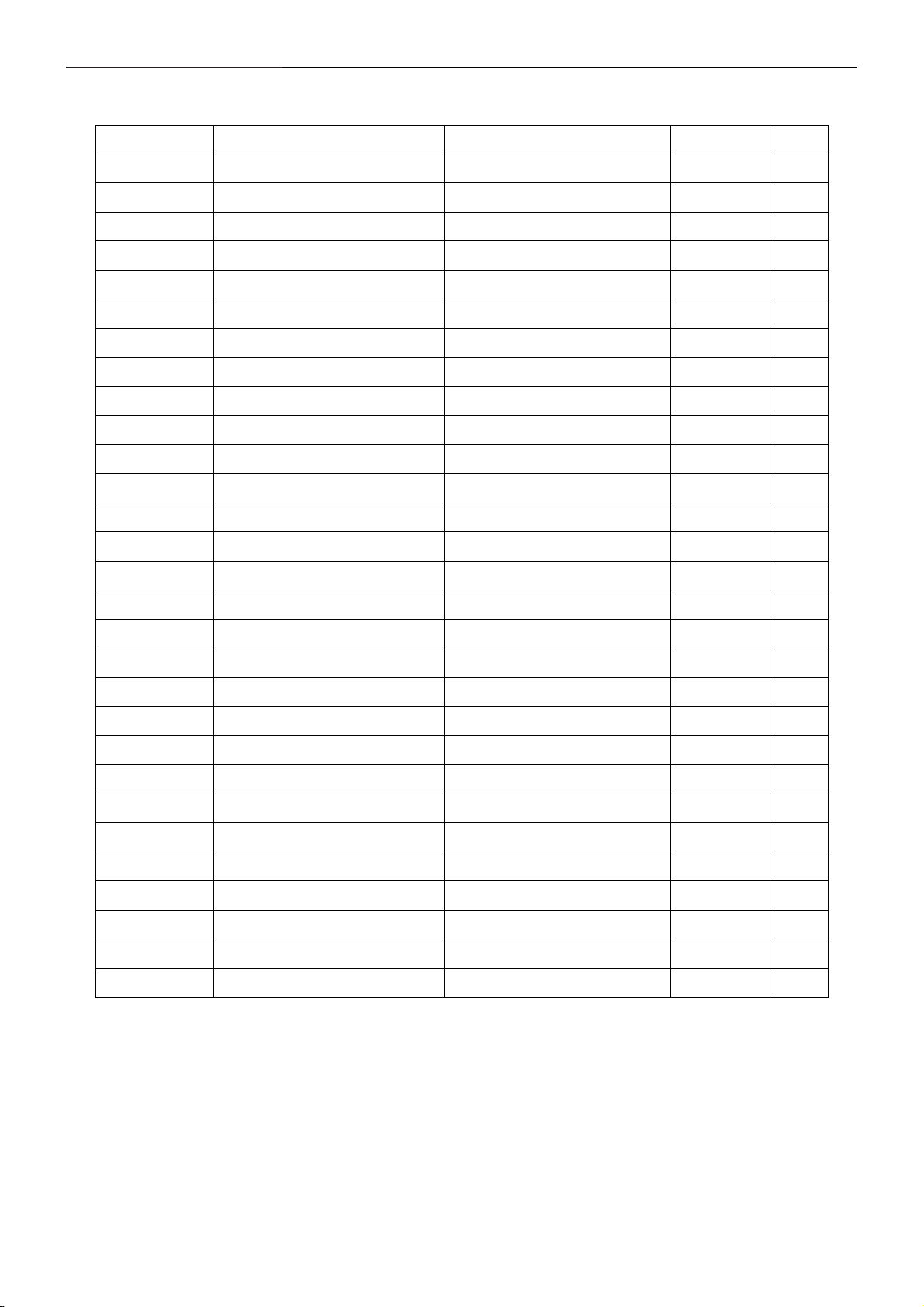
17" LCD Color Monitor Dell SE178WFPC
ECN History
ECN No. Change Description Service Deposition Cut-in date MSR
3
Page 4
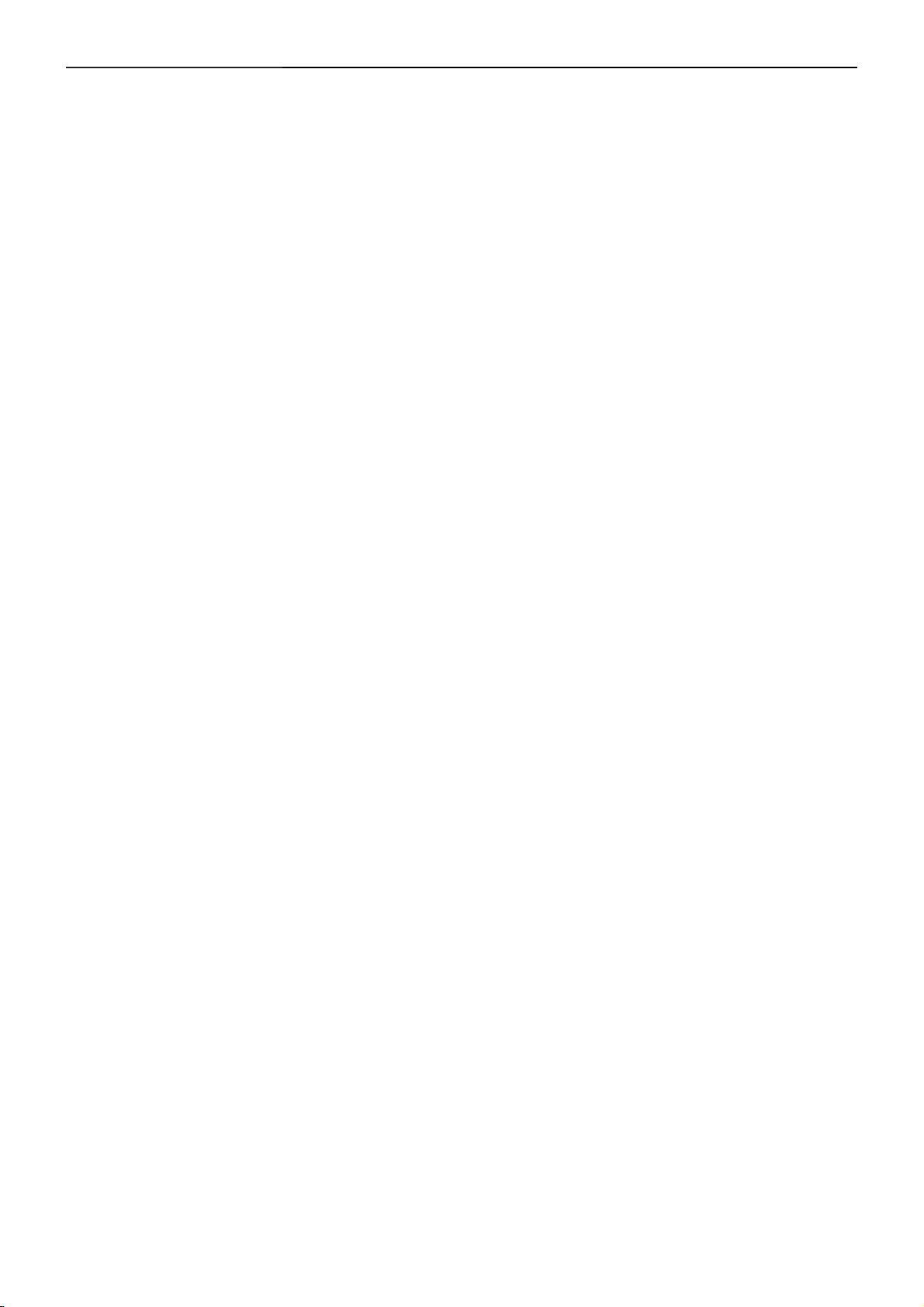
17" LCD Color Monitor Dell SE178WFPC
Important Safety Notice
Proper service and repair is important to the safe, reliable operation of all AOC Company Equipment. The service
procedures recommended by AOC and described in this service manual are effective methods of performing
service operations. Some of these service operations require the use of tools specially designed for the purpose.
The special tools should be used when and as recommended.
It is important to note that this manual contains various CAUTIONS and NOTICES which should be carefully read
in order to minimize the risk of personal injury to service personnel. The possibility exists that improper service
methods may damage the equipment. It is also important to understand that these CAUTIONS and NOTICES ARE
NOT EXHAUSTIVE. AOC could not possibly know, evaluate and advise the service trade of all conceivable ways in
which service might be done or of the possible hazardous consequences of each way. Consequently, AOC has not
undertaken any such broad evaluation. Accordingly, a servicer who uses a service procedure or tool which is not
recommended by AOC must first satisfy himself thoroughly that neither his safety nor the safe operation of the
equipment will be jeopardized by the service method selected.
Hereafter throughout this manual, AOC Company will be referred to as AOC.
WARNING
Use of substitute replacement parts, which do not have the same, specified safety characteristics may create
shock, fire, or other hazards.
Under no circumstances should the original design be modified or altered without written permission from AOC.
AOC assumes no liability, express or implied, arising out of any unauthorized modification of design.
Servicer assumes all liability.
FOR PRODUCTS CONTAINING LASER:
DANGER-Invisible laser radiation when open. AVOID DIRECT EXPOSURE TO BEAM.
CAUTION-Use of controls or adjustments or performance of procedures other than those specified herein may
result in hazardous radiation exposure.
CAUTION -The use of optical instruments with this product will increase eye hazard.
TO ENSURE THE CONTINUED RELIABILITY OF THIS PRODUCT, USE ONLY ORIGINAL MANUFACTURER'S
REPLACEMENT PARTS, WHICH ARE LISTED WITH THEIR PART NUMBERS IN THE PARTS LIST SECTION
OF THIS SERVICE MANUAL.
Take care during handling the LCD module with backlight unit
-Must mount the module using mounting holes arranged in four corners.
-Do not press on the panel, edge of the frame strongly or electric shock as this will result in damage to the screen.
-Do not scratch or press on the panel with any sharp objects, such as pencil or pen as this may result in damage to
the panel.
-Protect the module from the ESD as it may damage the electronic circuit (C-MOS).
-Make certain that treatment person’s body is grounded through wristband.
-Do not leave the module in high temperature and in areas of high humidity for a long time.
-Avoid contact with water as it may a short circuit within the module.
-If the surface of panel becomes dirty, please wipe it off with a soft material. (Cleaning with a dirty or rough cloth
may damage the panel.)
4
Page 5
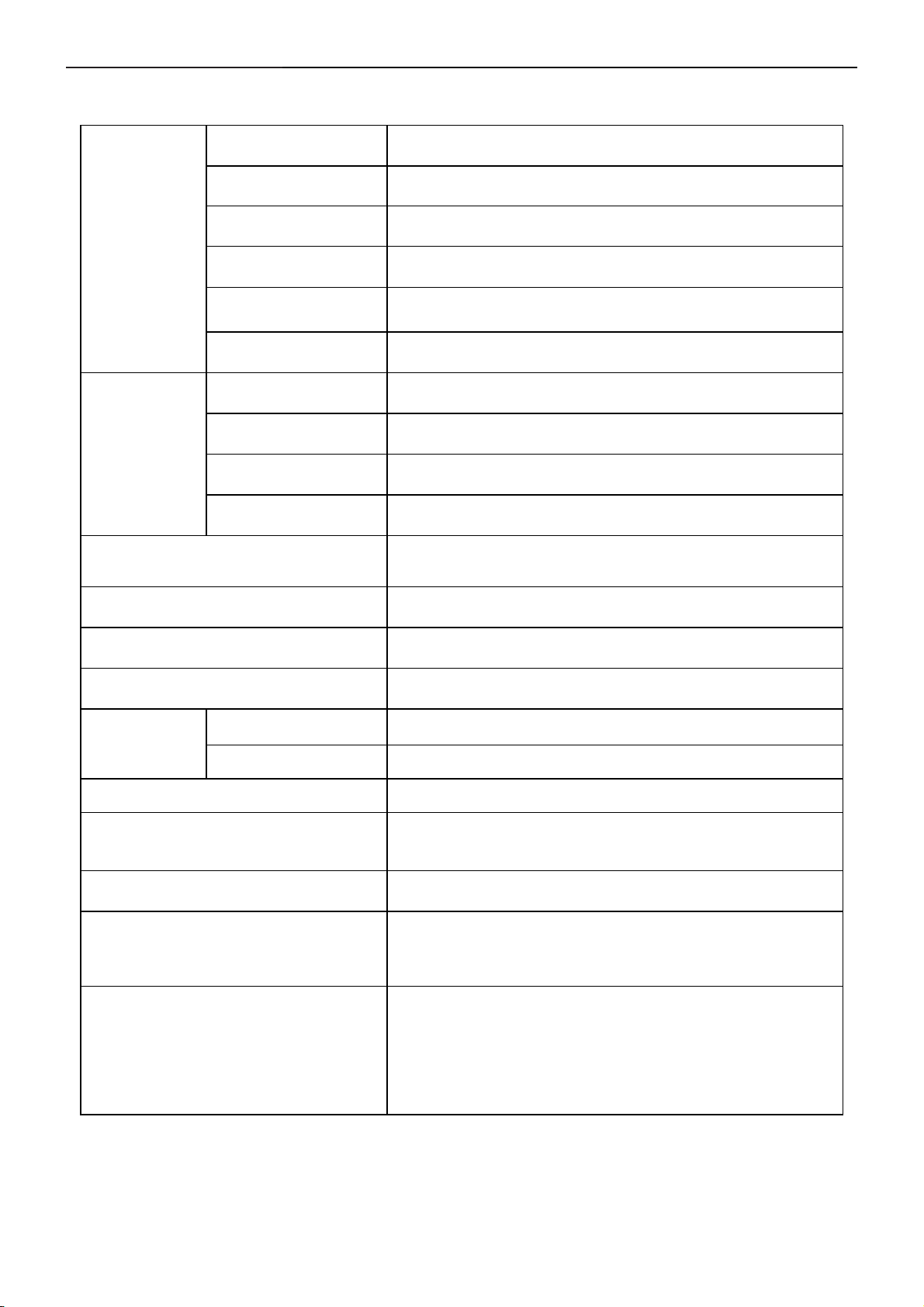
17" LCD Color Monitor Dell SE178WFPC
1. Monitor Specifications
Screen type Active matrix - TFT LCD
Panel Type
Size
LCD Panel
Pixel pitch
Viewable angle
Response time
Video
Separate Sync H/V TTL
Input
H-Frequency
V-Frequency
Display Colors 16.7M
Dot Clock 135MHz (Max.)
LM171WX3-TLB1 KR ZBD LPL
17 inches (17-inch diagonal viewable image size)
0.255 mm x 0.255 mm
Viewing angle 160° (vertical) typ, 160° (horizontal) typ(CR>10)
8 ms typical (Black to White)
Analog RGB: 0.7 Volts +/-5%, 75 ohm input impedance
30 kHz to 83 kHz (automatic)
50 Hz to 75 Hz
Max. Resolution
Plug & Play VESA DDC
EPA ENERGY
®
STAR
Input Connector
Maximum Screen Size
Power Source
Environmental
Considerations
Weight
ON Mode 34 W (typical)
OFF Mode <1W
1440 x 900 at 60 Hz
15-pin D-subminiature, blue connector
Horizontal : 367.2 mm(14.46 inches)
Vertical: 229.5 mm(9.04 inches)
100 to 240 VAC / 50-60 Hz / 0.6A (100V)& 0.35A(240V)Max.
Operating Temp: 5° to 35°C
Operating Humidity: 10% to 80%
Storage Temp.: 0° to 60°C
Weight with packaging: 5.31 kg (11.68 lb )
Monitor (Stand and Head): 3.86 kg ( 8.49 lb)
Monitor Flat panel only (VESA Mode): 2.70 kg (5.95 lb)
5
Page 6

17" LCD Color Monitor Dell SE178WFPC
2. LCD Monitor Description
The LCD monitor will contain a main board, power board, key board, which house the flat panel control logic,
brightness control logic and DDC.
The power board will provide AC to DC Inverter voltage to drive the backlight of panel and the main board chips
each voltage.
Monitor Block Diagram
CCFL Drive.
Flat Panel and
CCFL backlight
Power board
Main Board
Key board
RS232 Connector
For white balance
adjustment in factory
mode
AC-IN
Host Computer
100-240V
Video signal, DDC
6
Page 7
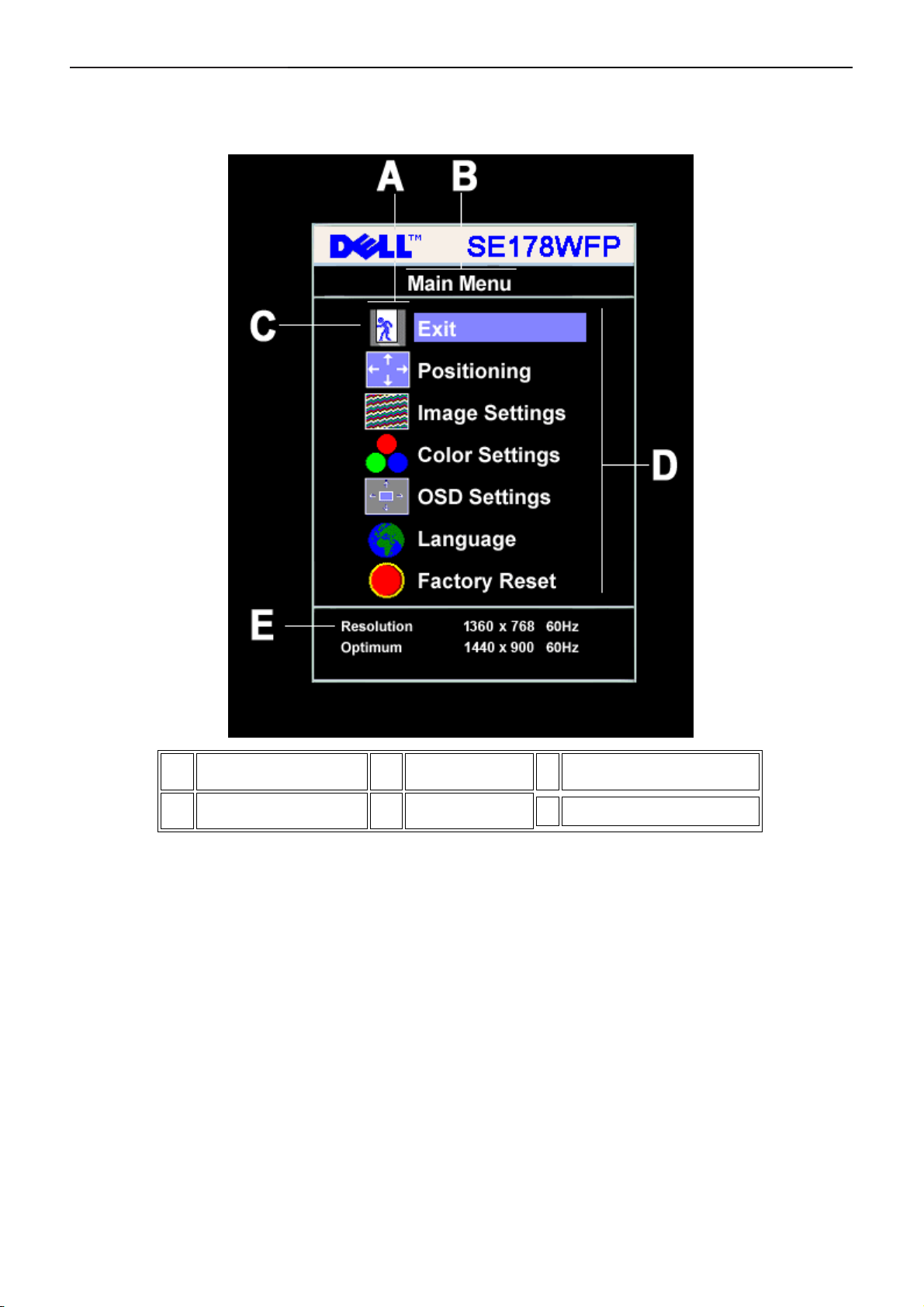
17" LCD Color Monitor Dell SE178WFPC
3. Operation instructions
3.1 General Instructions
1. With the menu off, press the MENU button to open the OSD system and display the main features menu.
Function icons
2. Press the - and + buttons to move between the function icons. As you move from one icon to another, the
function name is highlighted to reflect the function or group of functions (sub-menus) represented by that icon. See
the table below for a complete list of all the functions available for the monitor.
3. Press the MENU button once to activate the highlighted function. Press -/+ to select the desired parameter,
press menu to enter the slidebar, then use the - and + buttons, according to the indicators on the menu, to make
your changes.
4. Press the MENU button once to return to the main menu to select another function or press the MENU button
two or three times to exit from the OSD.
A
Sub-Menu name
D
Main Menu
B
Resolution
E
Menu icon
C
7
Page 8
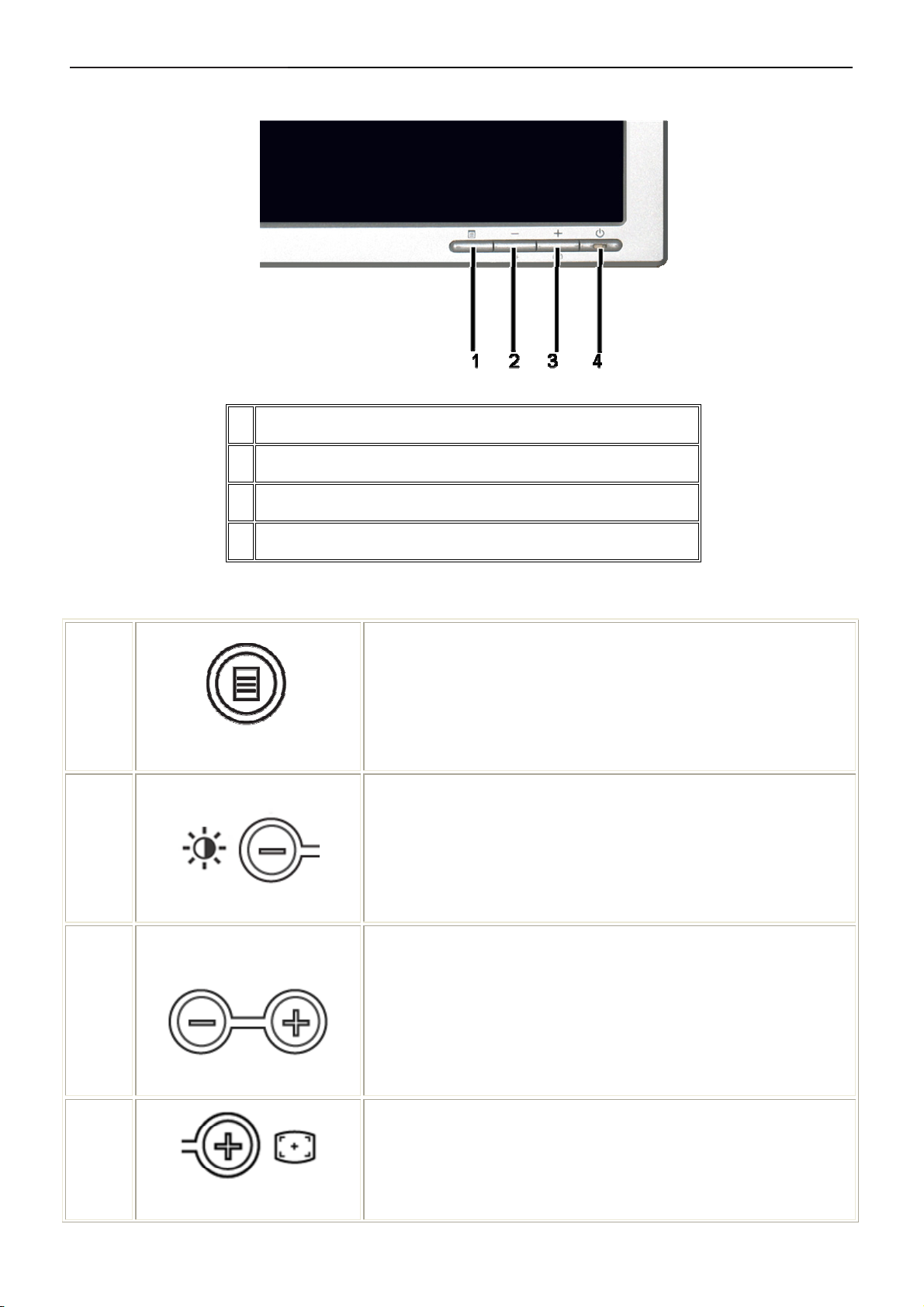
17" LCD Color Monitor Dell SE178WFPC
3.2 Control Buttons
1 Menu selection button
2 Brightness Contrast / Down(-) button
3 Auto-Adjust / Up(+) button
1
2
4 Power On/Off button with LED indicator
MENU
Brightness/Contrast Hot Key
The 'MENU' button is used to open the on-screen display (OSD),
select function icons, exit from menus and sub-menus, and to exit the
OSD. See Accessing the Menu System
Use this button for direct access to the 'Brightness' and 'Contrast'
control menu.
Use these buttons to adjust (decrease/increase ranges) items in the
OSD.
2,3
- and + buttons
3
Auto Adjust
NOTE: You can activate automatic scroll feature by pressing and
holding either + or - button.
Use this button to activate automatic setup and adjustment. The
following dialog will appear on screen as the monitor self-adjusts to the
current input:
8
Page 9
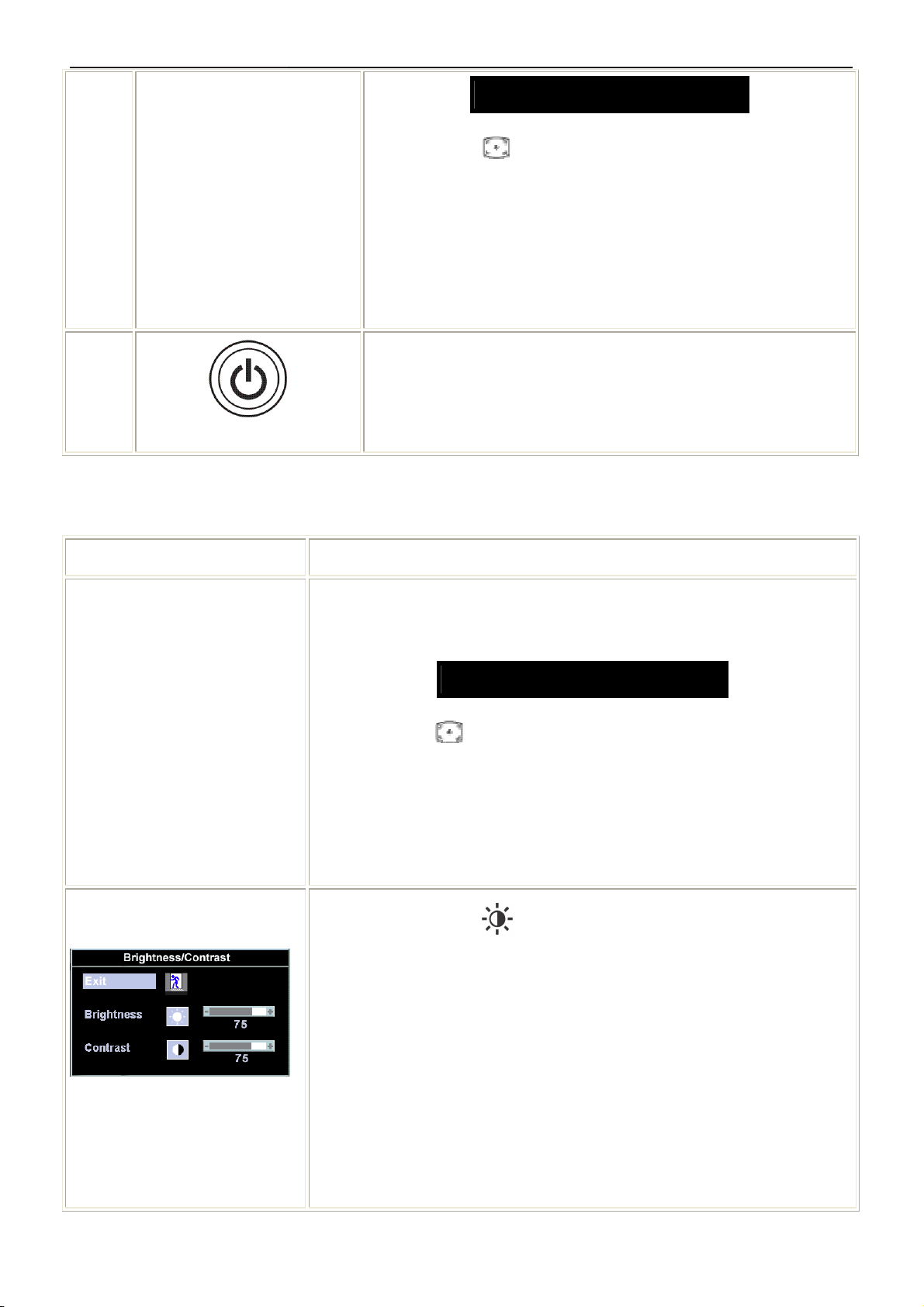
17" LCD Color Monitor Dell SE178WFPC
Auto Adjust In Progress
Auto Adjustment button allows the monitor to self-adjust to the
incoming video signal. After using 'Auto Adjustment', you can further
tune your monitor by using the 'Pixel Clock' and 'Phase' controls in the
OSD.
NOTE: Auto Adjust will not occur if you press the button while there are
no active video input signals, or attached cables.
The green LED indicates the monitor is on and fully functional. An
4
Power Button and Indicator
amber LED indicates DPMS power save mode.
The Power button turns the monitor on and off.
On Screen Menu/Display (OSD)
Direct-Access Functions
Function Adjustment Method
Auto adjustment
Use this button to activate automatic setup and adjustment. The following
dialog will appear on screen as the monitor self-adjusts to the current input:
Auto Adjustment button allows the monitor to self-adjust to the incoming
video signal. After using 'Auto Adjustment', you can further tune your monitor
by using the 'Pixel Clock' and 'Phase' controls in the OSD.
Auto Adjust In Progress
Brightness / Contrast
NOTE: Auto Adjust will not occur if you press the button while there are no
active video input signals, or attached cables.
With the menu off, press
adjustment menu.
The 'Brightness' function adjusts the luminance of the flat panel.
Adjust 'Brightness' first, and then adjust 'Contrast' only if further adjustment is
necessary.
"+" increase 'brightness'
" - "decrease 'brightness'
9
button to display the 'Brightness' and 'Contrast'
Page 10
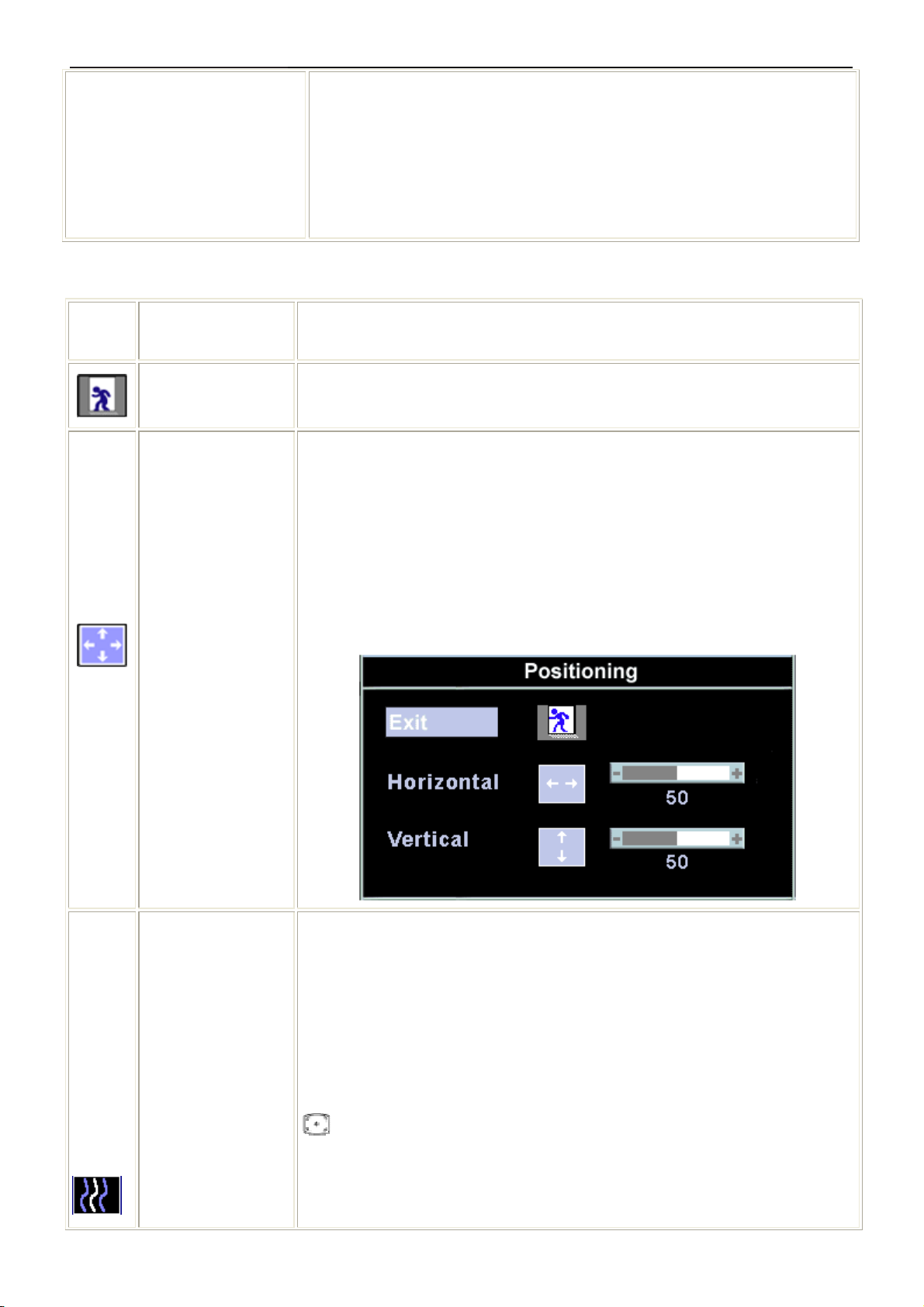
17" LCD Color Monitor Dell SE178WFPC
The 'Contrast' function adjusts the degree of difference between darkness and
lightness on the display screen.
"+" increase the 'contrast'
"-" decrease the 'contrast'
3.3 Adjusting the Picture
Icon Menu and Submenus
Exit
Positioning:
Horizontal
Vertical
Description
This is used to exit out of the Main Menu.
'Positioning' moves the viewing area around on the monitor screen.
When making changes to either the Horizontal or Vertical settings, no changes
occur to the size of the viewing area; the image gets shifted based on what you
select.
Minimum is '0' (-). Maximum is '100' (+).
Image settings:
Auto Adjust
Pixel Clock
Even though your computer system can recognize your new flat panel monitor on
startup, the 'Auto Adjustment' function will optimize the display settings for use
with your particular setup.
NOTE: In most cases, 'Auto Adjust' produces the best image for your
configuration; you can directly access this function via Auto Adjustment
hotkey.
The Phase and Pixel Clock adjustments allow you to more closely adjust your
monitor to your preference. Select Image Settings in the main OSD to access
10
Page 11
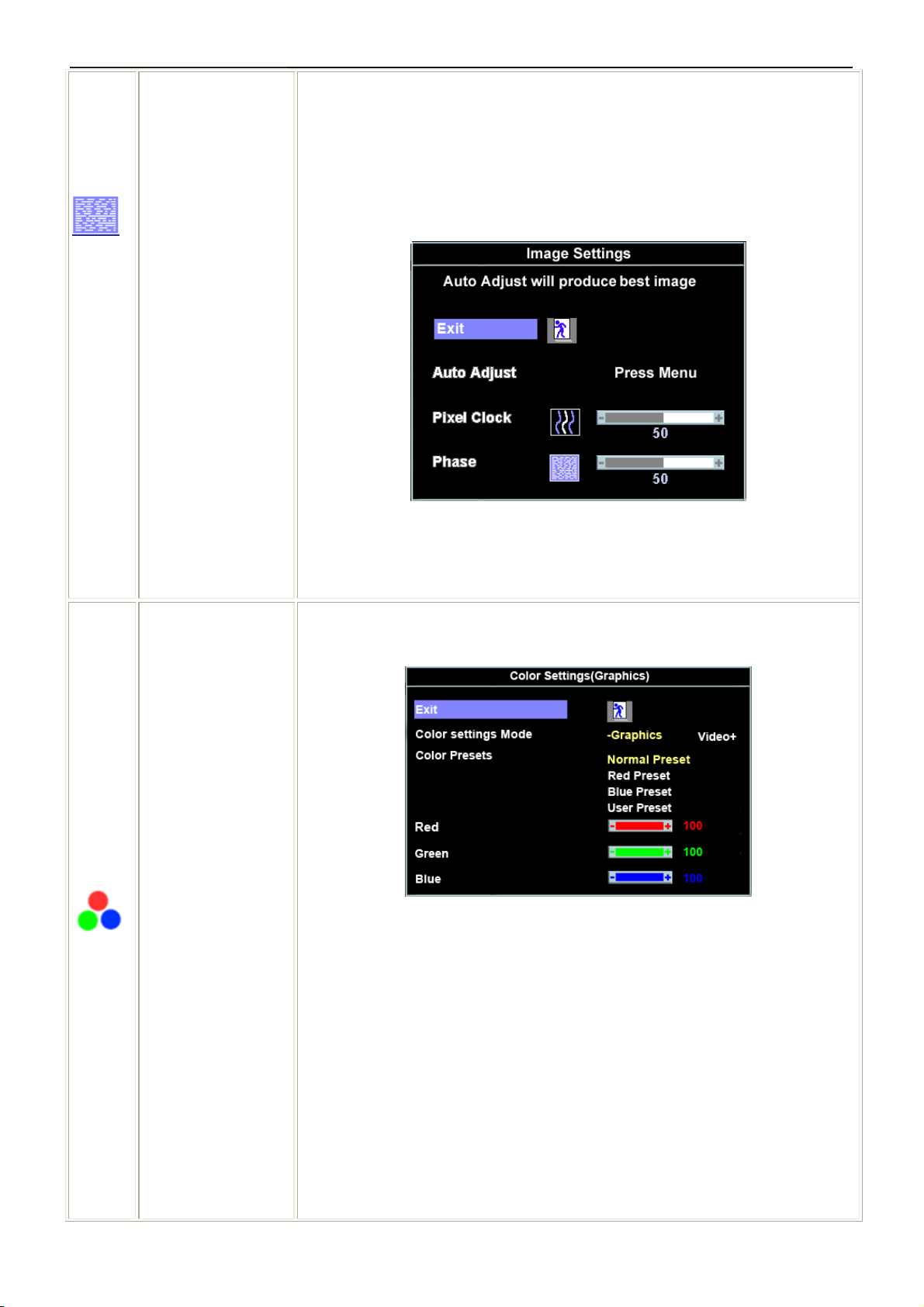
17" LCD Color Monitor Dell SE178WFPC
Phase
these settings.
Use the - and + buttons to adjust interference. Minimum: 0 ~ Maximum: 100
If satisfactory results are not obtained using the Phase adjustment, use the Pixel
Clock adjustment and then use Phase again.
NOTE: This function may change the width of the display image. Use the
Color Settings
'Horizontal' function of the 'Position' menu to center the display image on the
screen.
Adjusts the color temperature and saturation.
Color Settings adjust the color temperature.
Color Settings has the following options: Color Management :
Color Settings Mode : You can choose between a Graphics and a Video mode. If
your computer is connected to your monitor, choose Video.
Color Presets: You can choose different color presets for different viewing
modes.
As soon as choose Graphics, you can choose Normal Preset, Red Preset, Blue
Preset or User Preset.
Select Red Preset for a warm color.
Select Blue Preset for a cool color.
11
Page 12
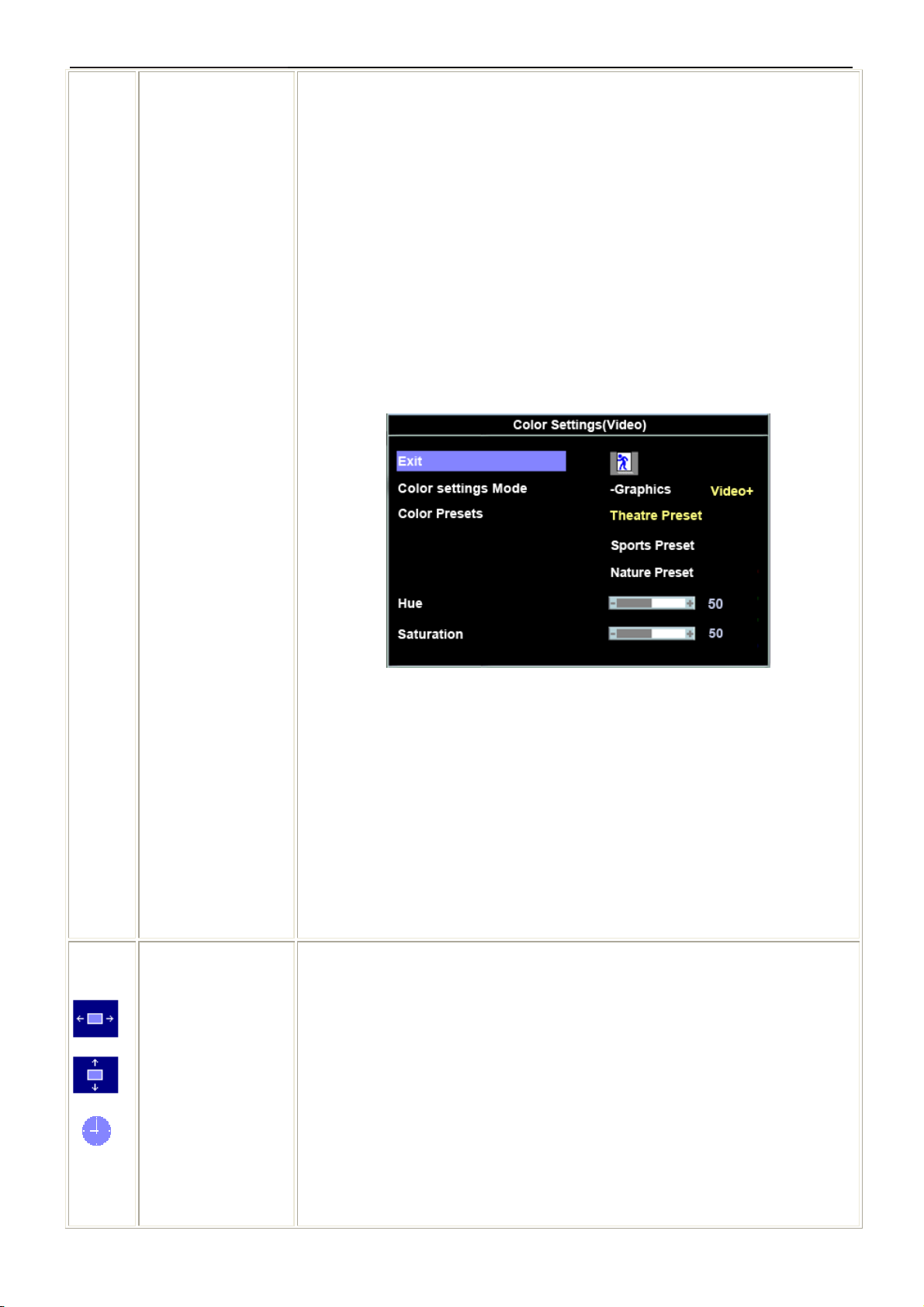
17" LCD Color Monitor Dell SE178WFPC
You can adjust the monitor color using User Preset, R, G, B.Normal Preset mean
color temperature 6500K.
Select Blue Preset for a bluish tint. This color setting is used for text based
applications (spreadsheets, programming, text editors, etc.).
Select Red Preset for a reddish tint.This color setting is used for color-intensive
applications (photograph image editing, multimedia, movies, etc.).
Select Normal Preset for default color settings. This setting is also the “sRGB”
standard default color space.
User Preset: Use the plus and minus buttons to increase or decrease each of the
three colors (R, G, B) independently, in single digit increments, from 0 to 100.
There are three video modes: Theater Preset, Sports Preset, and Nature Preset.
Select Theater Preset for playing a movie.
Select Sports Preset for viewing sports.
Select Nature Preset for general viewing. For general picture or web or watch
TV, choose Nature Preset.
User can adjust the Hue (Tint)/Saturation based on the preference.
NOTE: 'Color temperature' is a measure of the 'warmth' of the image colors
(red/green/blue). The two available presets ('Blue' and 'Red') favor blue and red
accordingly. Select each one to see how each range suits your eye; or utilize the
'User Preset' option to customize the color settings to your exact choice.
OSD Settings:
Horizontal Position
Vertical Position
OSD Hold Time
Each time the OSD opens, it displays in the same location on the screen. 'OSD
Settings' (horizontal/vertical) provides control over this location.
- and + buttons move OSD to the left and right.
- and + buttons move OSD down and up.
The OSD stays active for as long as it is in use.
'OSD Hold Time': Sets the length of time the OSD will remain active after the last
time you pressed a button.
Use the - and + buttons to adjust the slider in 5 second increments, from 5 to 60
seconds
12
Page 13
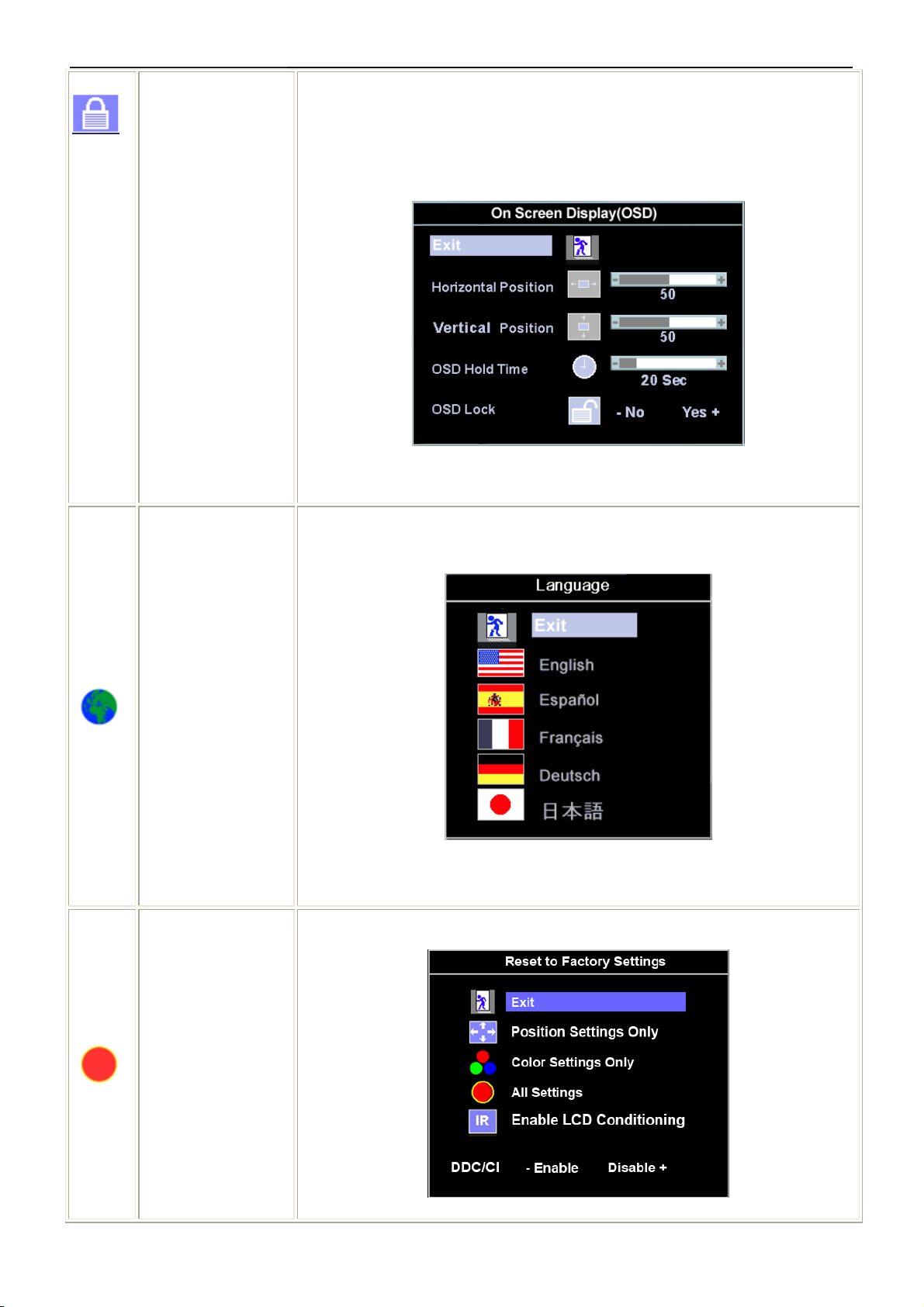
17" LCD Color Monitor Dell SE178WFPC
OSD Lock
NOTE: Default 'OSD hold time' is 20 seconds.
Controls user access to adjustments. When 'Yes' (+) is selected, no user
adjustments are allowed. All buttons, except Menu, are locked.
All buttons can be locked or unlocked. Press the 'Menu' button for over 15
seconds to unlock the OSD menu.
Language
NOTE: When the OSD is locked, pressing the 'Menu' button will take the user
directly to the 'OSD settings' menu, with 'OSD Lock' preselected on entry. Select
'No'(-) to unlock and allow user access to all applicable settings.
Language sets the OSD to display in one of five languages (English, Español,
Français, Deutsch, and Japanese).
NOTE: The language chosen affects only the language of the OSD. It has no
effect on any software running on the computer.
Factory Reset:
Factory Reset returns the settings to the factory preset values for the selected
group of functions.
Exit is used to exit out of Factory Reset menu.
13
Page 14
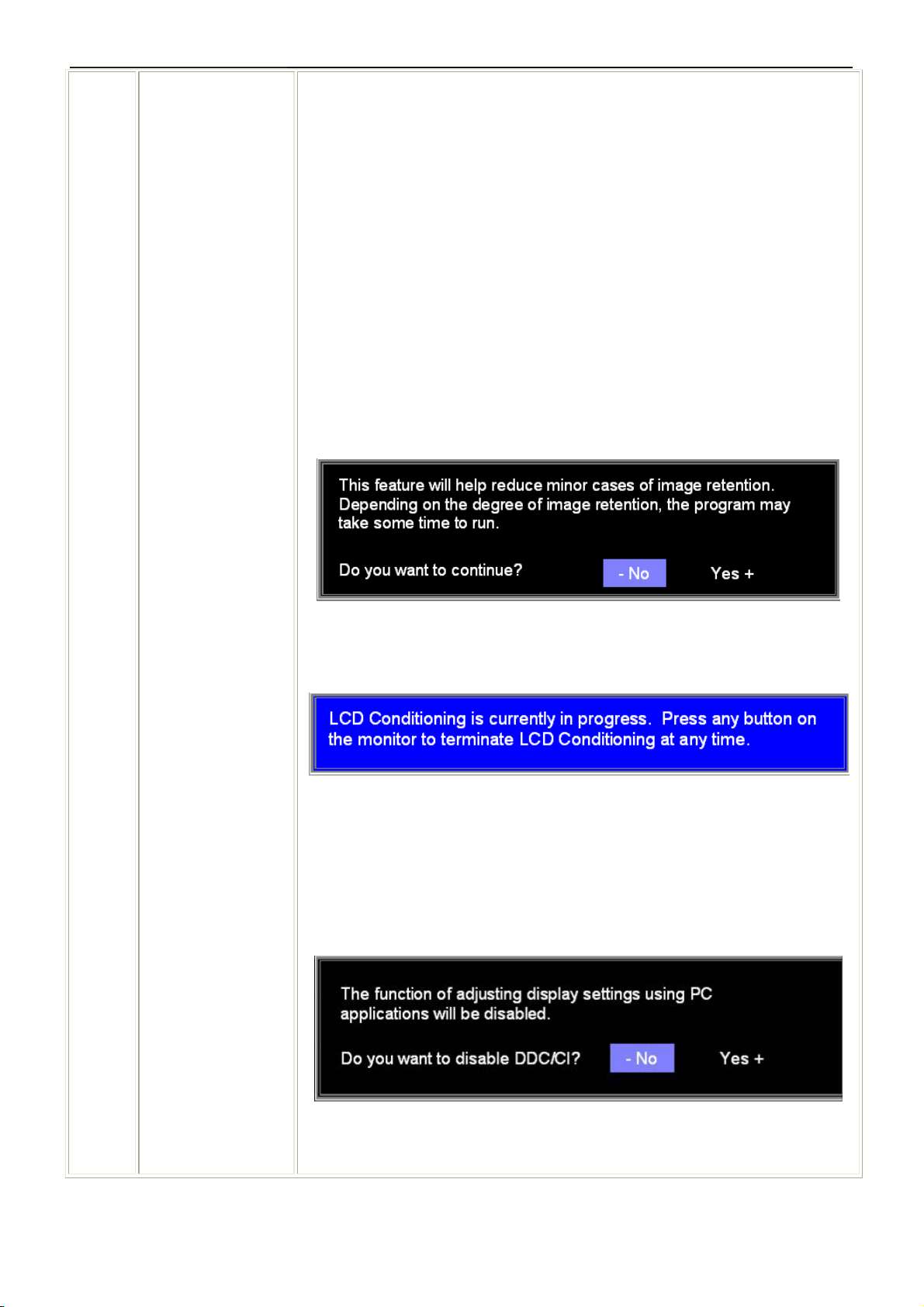
17" LCD Color Monitor Dell SE178WFPC
For All settings, all user adjustable settings are reset at one time except
Language settings.
IR — This feature will help reduce minor cases of image retention.
Enable LCD Conditioning: If an image appears to be stuck on the monitor,
select LCD Conditioning to help eliminate any image retention. Using the LCD
Conditioning feature may take several hours. Severe cases of image retention
are known as burn-in, the LCD Conditioning feature does not remove burn-in.
NOTE: Use LCD Conditioning only when you experience a problem with image
retention.
Below warning message appears once user select “Enable LCD Conditioning”:
NOTE: Press any button on the monitor to terminate LCD Conditioning at any
time.
DDC/CI (Display Data Channel/Command Interface) allows you to adjust the
monitor parameters (brightness, color, balance, etc.) via software applications
on your PC.
Select Disable to disable this feature.
For best user experience and optimum performance of your monitor, keep this
feature enabled.
NOTE: If user select 'disable' for DDC/CI, the warning message will appear on
screen. Then user can select Yes or No according to need.
14
Page 15

17" LCD Color Monitor Dell SE178WFPC
Automatic Save
With the OSD open, if you make an adjustment and then either proceed to another menu, or exit the OSD, the
monitor automatically saves any adjustments you have made. If you make an adjustment and then wait for the
OSD to disappear the adjustment will also be saved.
OSD Warning Messages
A warning message may appear on the screen indicating that the monitor is out of sync.
Cannot Display This Video Mode
Optimum resolution 1440 x 900 60Hz
This means that the monitor cannot synchronize with the signal that it is receiving from the computer. Either the
signal is too high or too low for the monitor to use. See Specifications for the Horizontal and Vertical frequency
ranges addressable by this monitor. Recommended mode is 1440 X 900 @ 60Hz.
NOTE: The floating 'Dell - self-test Feature Check' dialog appears on the screen if the monitor cannot sense a
video signal.
Occasionally, no warning message appears, but the screen is blank. This could also indicate that the monitor is
not synchronizing with the computer. See Troubleshooting for more information.
15
Page 16
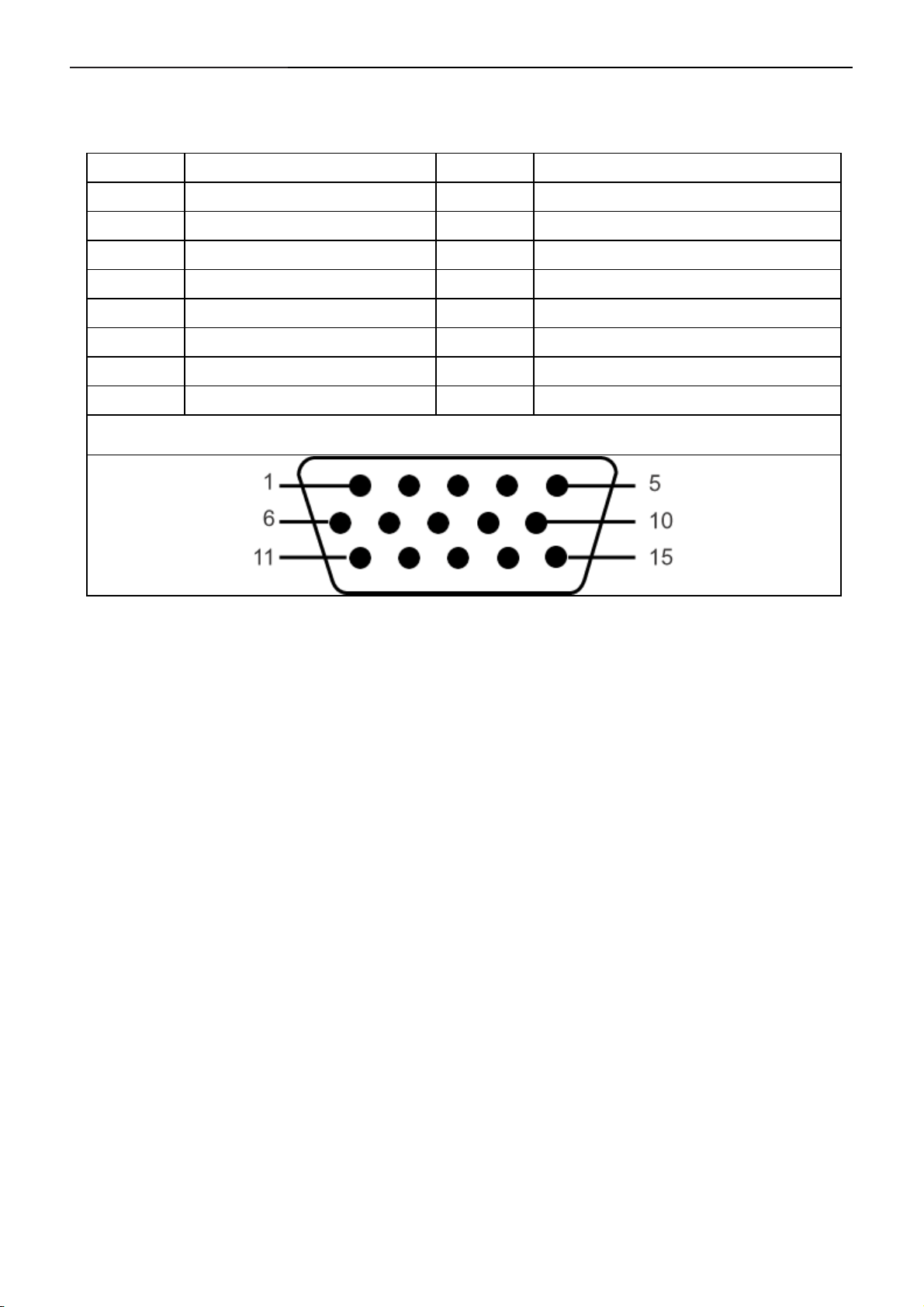
17" LCD Color Monitor Dell SE178WFPC
4. Input/Output Specification
4.1 Input Signal Connector
VGA Connector:
Pin No. Description Pin No. Description
1 Video-Red 9 Computer 5V/3.3V
2 Video-Green 10 GND-sync
3 Video-Blue 11 GND
4 GND 12 DDC data
5 Self-test 13 H-sync
6 GND-R 14 V-sync
7 GND-G 15 DDC clock
8 GND-B
VGA Connector layout
16
Page 17
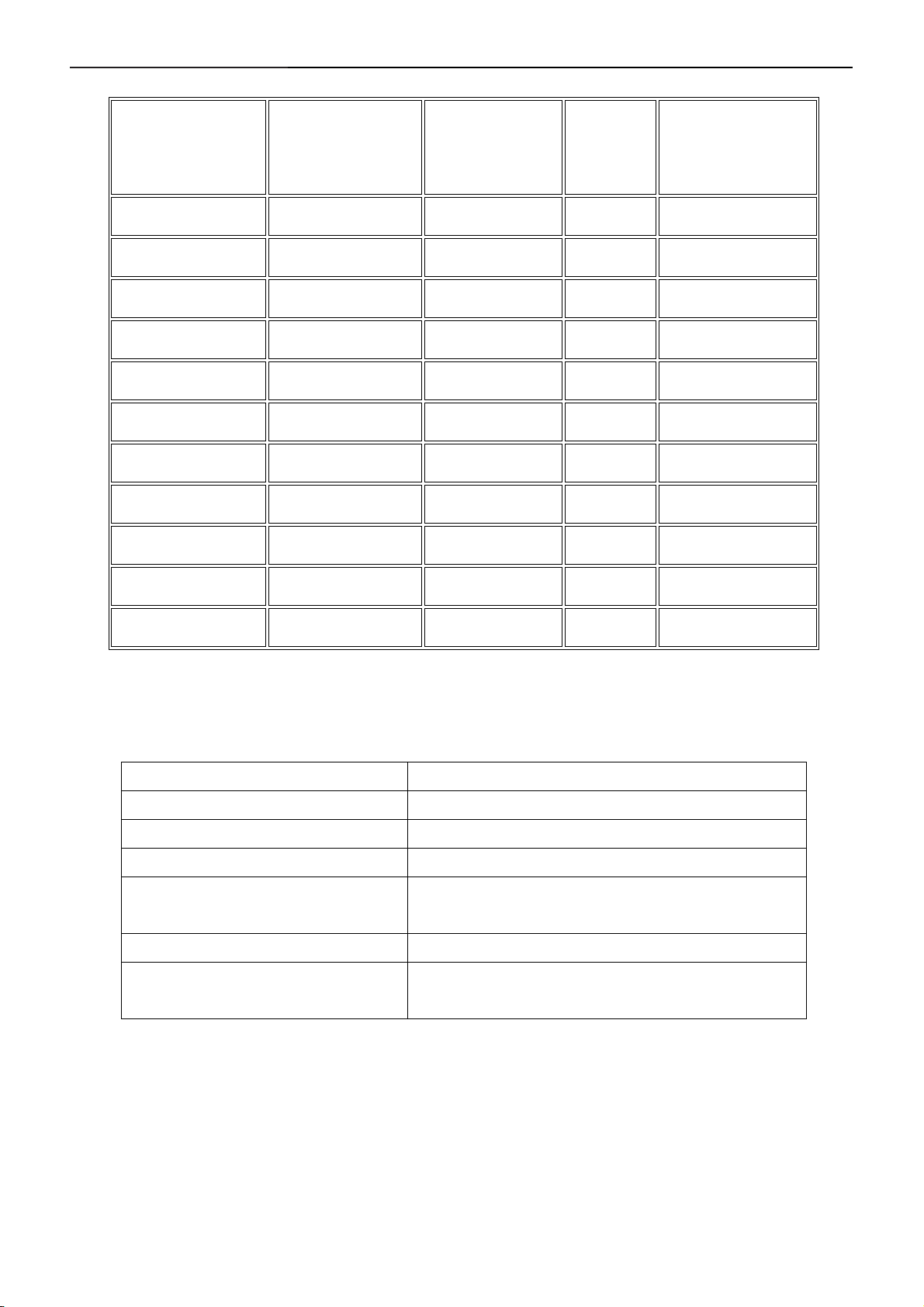
17" LCD Color Monitor Dell SE178WFPC
4.2 Factory Preset Display Modes
Display Mode Horizontal
Frequency
(kHz)
VGA, 720 x 400 31.5 70.1 28.3 -/+
VGA, 640 x 480 31.5 60.0 25.2 -/-
VESA, 640 x 480 37.5 75.0 31.5 -/-
VESA, 800 x 600 37.9 60.3 40.0 +/+
VESA, 800 x 600 46.9 75.0 49.5 -/+
VESA, 1024 x 768 48.4 60.0 65.0 -/-
VESA, 1024 x 768 60.0 75.0 78.8 +/+
VESA, 1152 x 864 67.5 75.0 108.0 +/+
VESA, 1280 x 1024 64.0 60.0 108.0 +/+
Vertical
Frequency
(Hz)
Pixel
Clock
(MHz)
Sync Polarity
(Horizontal/Vertical)
VESA, 1280 x 1024 80.0 75.0 135.0 +/+
VESA, 1440 x 900 55.935 60.0 106.5 -/+
4.3 Power Supply Requirements
A/C Line voltage range : 100 V ~ 240 V± 10 %
A/C Line frequency range
Input Voltage transients
Current : 0.6A max. at 100V, 0.35A max. at 240 V
Peak surge current
Leakage current : < 3.5mA
Power line surge
: 50 ± 3Hz, 60 ± 3Hz
: 280 volts AC for 10 sec @40℃
: < 60A peak at 240 VAC and cold starting
: < 30A peak at 120VAC and cold starting
: No advance effects (no loss of information or defect)
with a maximum of 1 half-wave missing per second
17
Page 18
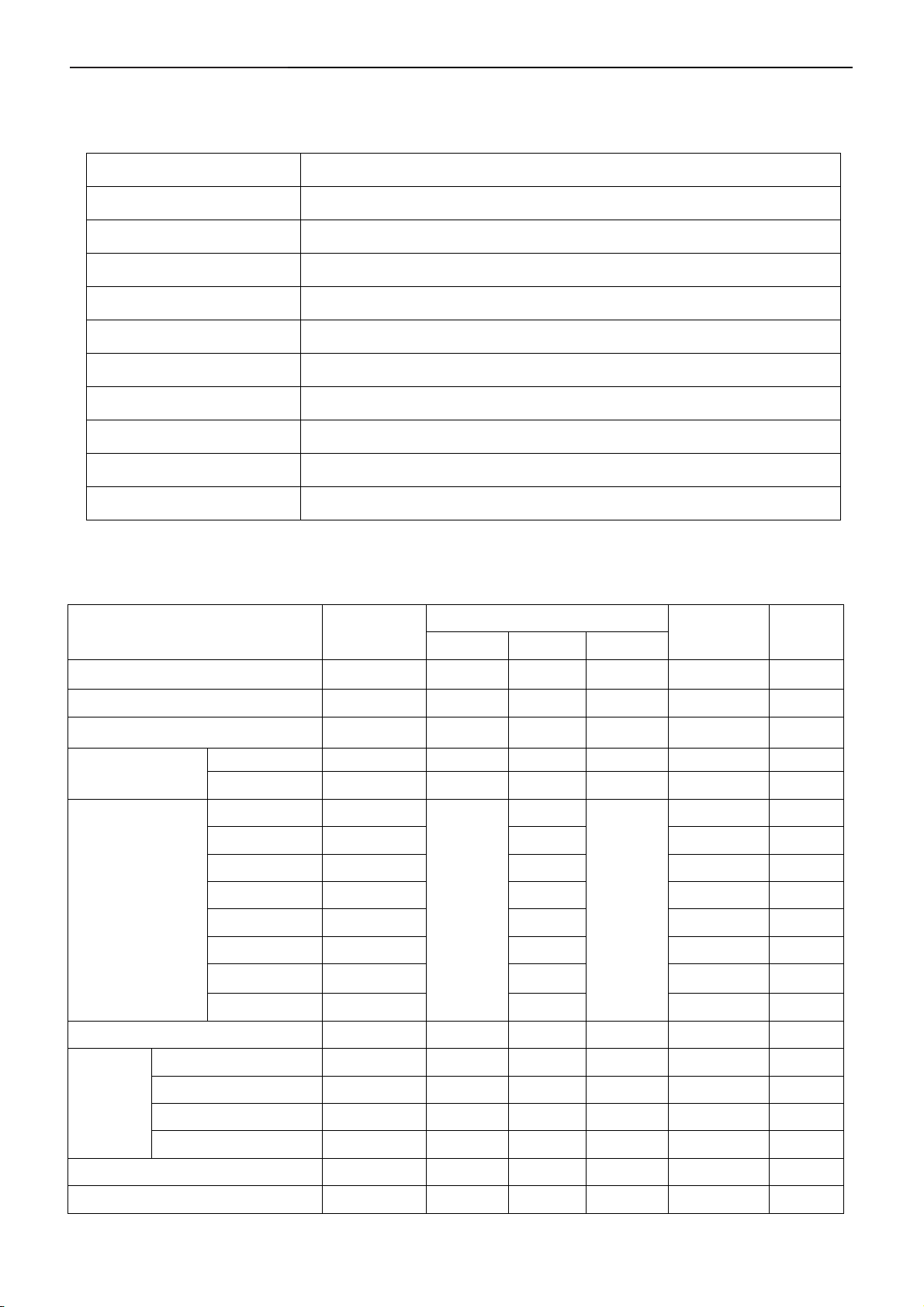
17" LCD Color Monitor Dell SE178WFPC
4.4 Panel Specification
LM171WX3-TLB1 KR ZBD LPL
4.4.1 Display Characteristics
Active Screen Size 17.1 inches(43.3019cm) diagonal (Aspect ratio 16:10)
Outline Dimension 389.2(H)x254.5(V)x11.5(D) mm (Typ.)
Pixel Pitch 0.255mm x 0.255mm
Pixel Format 1440 horiz. By 900 vert. Pixels RGB strip arrangement
Color Depth 16.7M colors
Luminance, White 250 cd/m2 (Center 1 points Typ.)
Viewing Angle (CR>10) R/L 160(Typ.), U/D 160(Typ)
Power Consumption Total 12.92 Watt(Typ.) (2.6 Watt@V
, 10.32 Watt@250cd/[Lamp=8mA])
LCD
Weight 1360 g (Typ.)
Display Operating Mode Transmissive mode, normally white
Surface Treatment Glare treatment of the front polarizer
4.4.2 Optical Characteristics
Ta= 25 ± 2° C, V
Parameter Symbol
Contrast Ratio CR 500 800 - 1
Surface Luminance, white LWH 200 250 - cd/m2 2
Luminance Variation
Response Time
=5.0V, fV=60Hz, Dclk=106.5MHz, ILamp=8mA
LCD
Values
Min Typ Max
δ
WHITE
75 % 3
Rise Time TrR - 2 5 ms 4
Decay Time Tr
- 6 11 ms
D
RED Rx 0.610
Ry 0.339
Units Notes
GREEN Gx 0.304
Color Coordinates
[CIE1931]
Gy 0.594
BLUE Bx 0.150
Typ
-0.03
Typ
+0.03
By 0.086
WHITE Wx 0.313
Wy
0.329
Viewing Angle (CR>10) 160/160
70 80 - degree 5
70 80 -
60 75 -
70 85 -
x axis, right(φ=0°) θr
x axis, left (φ=180°) θl
y axis, up (φ=90°) θu
y axis, down (φ=270°) θd
Gray Scale 1.9 2.2 2.5 6
Cross talk 1.5 % Fig 5
18
Page 19
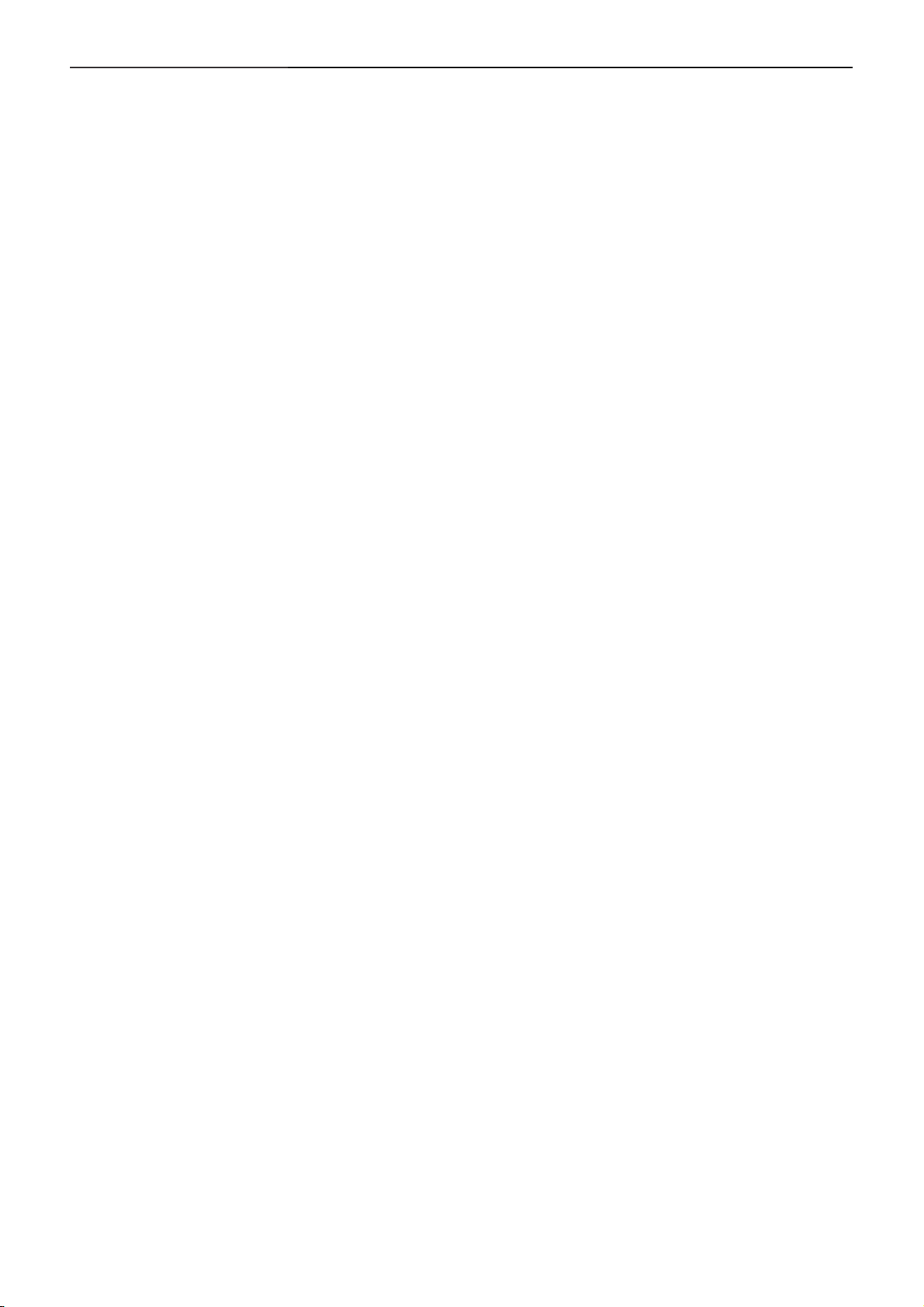
17" LCD Color Monitor Dell SE178WFPC
4.5 Definition of Pixel Defects
4.5.1 Inspection environment conditions:
◆ Room temperature: 20 ~ 25 C
◆ Humidity: 65 ± 5% RH.
◆ Illumination: Fluorescent light (Day-Light Type) display surface illumination to be 300 ~ 700 Lux. (standard
500Lux.)
◆ To be a distance about 35±5 cm in front of LCD unit, viewing line should be perpendicular to the surface of the
module judge the visual appearance with human’s eyes. (Stand up the panel for judge and ±30° viewing edge
will be allowed)
◆ Take off the protection film of polarizer while judging the display area.
◆ If there is any question while judging, check the panel again in operating mode.
4.5.2. Display Defect Requirements
1. Max. 0 red, green or blue bright dots (sub-pixels), max. 0 green dots, max. 0 joined bright dot.
2. Max. 4 black dots. Max. 2 joined (2 adjacent) black dots, no defect with 3 adjacent black dots. Min. distance
between 2 black dots: 10mm.Black dots are tested with full screen white (R.G.B. = 100,100,100)/ red (R.G.B. =
100,0,0)/green (R.G.B. = 0,100,0)/blue (R.G.B. = 0,0,100) pattern.
3. Total amount of Dot Defects are 5 Max. (Including bright and dark dot defects)
19
Page 20

17" LCD Color Monitor Dell SE178WFPC
5. Block Diagram
5.1 Software Flow Chart
1
2
4
Y
N
3
N
10
12
5
Y
6
7
9
Y
N
N
Y
N
11
13
8
N
Y
14
18
N
19
Y
20
15
17
Y
N
16
Y
Page 21
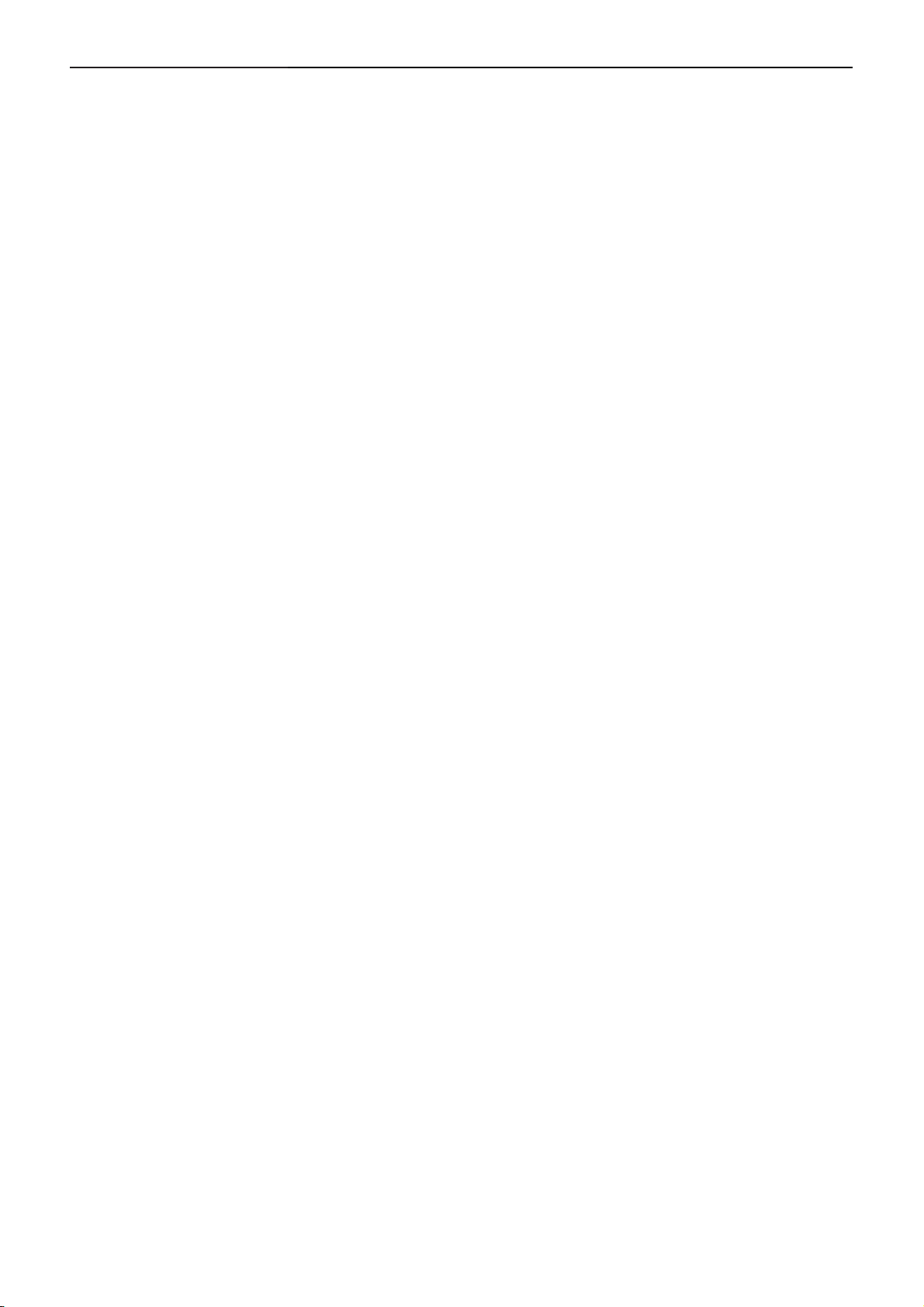
17" LCD Color Monitor Dell SE178WFPC
1) MCU Initializes.
2) Is the EEprom blank?
3) Program the EEprom by default values.
4) Get the PWM value of brightness from EEprom.
5) Is the power key pressed?
6) Clear all global flags.
7) Are the AUTO and SELECT keys pressed?
8) Enter factory mode.
9) Save the power key status into EEprom. Turn on the LED and set it to green color. Scalar initializes.
10) In standby mode?
11) Update the lifetime of back light.
12) Check the analog port, are there any signals coming?
13) Does the scalar send out an interrupt request?
14) Wake up the scalar.
15) Are there any signals coming from analog port?
16) Display "No connection Check Signal Cable" message. And go into standby mode after the message
disappears.
17) Program the scalar to be able to show the coming mode.
18) Process the OSD display.
19) Read the keyboard. Is the power key pressed?
21
Page 22
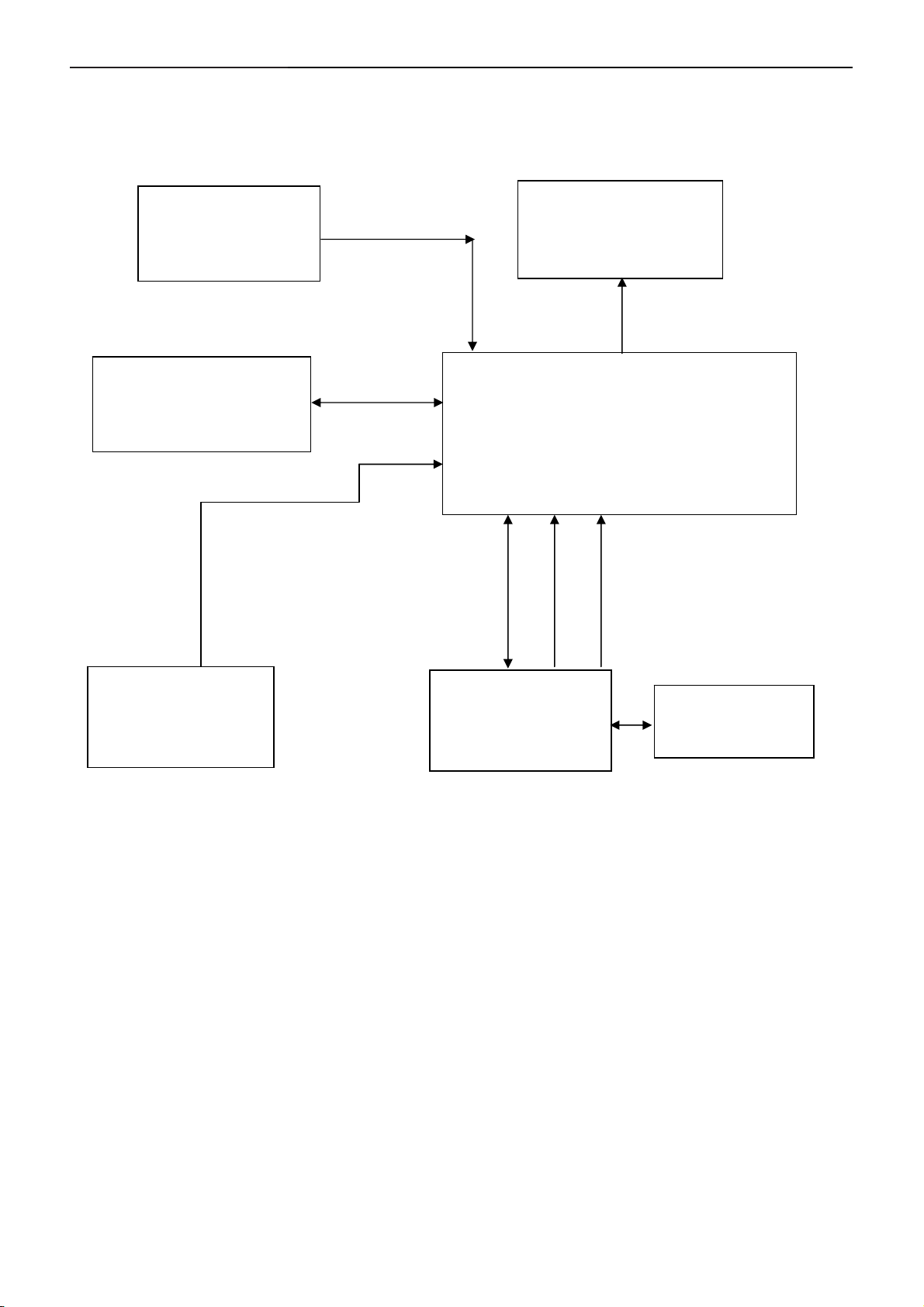
17" LCD Color Monitor Dell SE178WFPC
5.2 Electrical Block Diagram
5.2.1 Main Board
Flash Memory
SST25LF020A-33-4C-SAE
Crystal
14.318MHZ
(X201)
(U203)
RXD
TXD
LCD Interface
(CN301)
Scalar TSUM16AWR-LF-1
(Include MCU, ADC, OSD)
(U401)
R
H
G
V
B
OSD Control Interface
(CN201)
D-Sub
EEPROM M24C02
Connector
(U703)
(CN101)
DDC1_SDA,
D DC1_SCL
22
Page 23

17" LCD Color Monitor Dell SE178WFPC
5.2.2 Inverter and Power Board
AC input
Lamp
EMI filter
Start Circuit
R904, R932, R933
Output
Circuit
Bridge
Rectifier
and Filter
PWM
Control IC
Transformer
Transformer
Over
Voltage
Protect
MOSFET
Rectifier
diodes
5V
Feedback
Circuit
12V
ON/OFF
Feedback
Circuit
Over
Voltage
Protect
PWM
Control IC
ON/OFF
Control
DIM
CN902
23
Page 24

17" LCD Color Monitor Dell SE178WFPC
6. Mechanical Instructions
Tools: 2 Power screwdrivers (φ=5mm,L=60mm); 1 small cross screwdriver; turnbuckle driver;
Setting: Power screwdriver torque A=11 kgF. Cm; torque B=6 kgF. Cm
Note: Firstly, put the monitor on a soft, flat and clean surface, wear gloves.
Fig Remark
Remove stand:
1. Rotate the stand to allow access
to the stand release button.
2. Press the Stand release button
and lift up the Stand and away from
the monitor.
Remove rear cover :
1. Remove the 4 screws by torque
A
2. Pry the monitor up then find out
the hooks’ position, use the tool
(like the picture or other card) to
insert into the gap of bezel and
rear cover.
24
Page 25

17" LCD Color Monitor Dell SE178WFPC
3. Turn over the monitor as the Fig,
hold the rear cover, and then
slightly remove it.
Remove the small shield:
Remove the small shield as the
arrowhead direction, disconnects
the keyboard connector, and then
remove the bezel.
Remove the shield :
1. Remove the screw by Torque B
or by manual and remove the small
shield
25
Page 26

17" LCD Color Monitor Dell SE178WFPC
Remove the two screws by Torque
B.
Remove the main frame:
Remove the 4 screws by manual
or torque = 3kgF.Cm and remove
the main frame
Install:
Fix the FFC connector as the
figure.
Note: Make LVDS connector’s
metal side adown .
FFC Cable
26
Page 27

17" LCD Color Monitor Dell SE178WFPC
Remove the Boards:
Remove the seven screws by
Torque B and remove the Power
Board and Main Board.
Screw pillar
Ground cable
Install:
The ground cable should be laid
above the other two cables and
below the screw pillar.
Install:
Note: The pins can’t touch the blue
and purple lines.
27
Page 28

17" LCD Color Monitor Dell SE178WFPC
The end
45℃
Install:
The angle between CCFL line and
vertical direction should be 45
degree.
28
Page 29

17" LCD Color Monitor Dell SE178WFPC
7. Schematic Diagram
7.1 Main Board
UDZS5.6B
2
0.22uF16V
R102 100R 1/16W
R103 100R 1/16W
R106
2K2 1/16W
VGA_PLUG
DSUB_5V
ZD103
VGA_G+
3
D103
BAV99
1
1 2
2
C102
C103
22pF
22pF
ZD104
UDZ S5.6B
1 2
VGA_B+
3
D104
BAV99
1
U703
C414
1
A0
2
A1
3
A2
4 5
GND SDA
M24C02-WMN6TP
CMVCC
VCC
WP
SCL
DSUB_H 2
DSUB_V 2
C112
0.1uF 16V
8
7
6
VGA_B+
VGA_B-
VGA_G+
VGA_G-
VGA_R+
VGA_R-
R413
10K 1/16W
DDC1_SCL
DDC1_SDA
FB102
1 2
BEAD
FB103
1 2 R111 100R 1/16W
BEAD
FB101
1 2
BEAD
R120
4K7 1/16W
EDID _WP 3
CMVCC
R107
75R 1/16W
R112
75R 1/16W
R116
75R 1/16W
DSUB_5V
BAV70
D105
R121
4K7 1/16W
R104 100R 1/16W
C104
5pF/50V
R108 100R 1/16W C105
R109 390Ω 1/ 16W
C108
5pF/50V
R114 100R 1/16W
R115 100R 1/16W
C111
5pF/50V
R117 100R 1/16W
C101
0.047uF
0.047uF
C106
0.047uF
C107
0.047uF
C109
0.047uF
C110
0.047uF
C113
0.047uF
DSUB_B+ 2
DSUB_B- 2
DSUB_SOG 2
DSUB_G+ 2
DSUB_G- 2
DSUB_R+ 2
DSUB_R- 2
VGA_PLUG
VCC3.3
R137
10K 1/16W
DET_CABLE 2
R101 0R 05 1/16W
2K2 1/16W
ZD101
UDZS5.6B
1 2
1 2
CN101
10
5
9
4
8
3
7
2
6
1
DB15
17 16
ZD106
UDZS5.6B
1 2
DGND
15
14
13
12
11
DDC1_SCL
DDC1_SDA
R113
ZD105
UDZ S5.6B
GND POWER
100R 1/16W
R110
100R 1/16W
1 2
DDC1_SCL2
DDC1_SDA2
ZD102
UDZ S5.6B
VGA_R+
3
2
R105
DSUB_5V
VGA_BVGA_B+
VGA_GVGA_G+
VGA_RVGA_R+
D102
BAV99
1
TPV (Top Victory) Electronics Co., Ltd.
Tit le
Size Document Number Rev
B
Date: Sheet
29
INPUT
G2659-1-DEL-X-2-070619
15Tuesday , June 19, 2007
A
of
Page 30

17" LCD Color Monitor Dell SE178WFPC
VDDC
VDDP
VCC3.3
C218
0.1uF 16V
10K 1/16W
R210
CMVCC
U203
1
CE#
VDD
2
SO
HOLD#
3
WP
WP#
SCK
4 5
VSS SI
SST25LF020A-33-4C-SAE
C220
+
4.7uF16V
AVDD
6
R204 390Ω 1/16W
R201
0R05 1/16W
X201
14.318MHz
1 2
13
RIN0P
12
RIN0M
10
GIN0P
9
GIN0M
11
SOGIN0
8
BIN0P
7
BIN0M
16
HSYNC0
17
VSYNC0
18
DDCA_SD A/RS232_TX
19
DDCA_SC L/rs232_RX
4
REXT
15
REFP
C201
0.1uF 16V
14
REFM
21
SDO
22
SCZ
23
SCK
24
SDI
28
GPIO_P27/PWM1
54
RST
1
XIN
2
XOU T
TSUM16AWR
DSUB_R+1
DSUB_R-1
DSUB_G+1
DSUB_G-1
DSUB_SOG1
DSUB_B+1
DSUB_B-1
DSUB_H1
DSUB_V1
DDC1_SDA1
DDC1_SCL1
AVDD
8
7
6
R207 100R 1/16W
R219
100K 1/16W
C22133pF R223 10K 1/16W
C222
33pF
30
51
53
VDDP
LVDS
VDDC
GPIO_P15/PWM0
PWM2/GPIO_P24
PWM1/GPIO_P25
PWM0/GPIO_P26
AVDD_ADC
VCTRL
VDDC
LVA3P
LVA3M
LVA2P
LVA2M
LVA1P
LVA1M
LVA0P
LVA0M
LVB3P
LVB3M
LVBCKP
LVBCKM
LVB2P
LVB2M
LVB1P
LVB1M
LVB0P
LVB0M
GPIO_P12
RSTN
GPIO_P00/SAR1
GPIO_P01/SAR2
GPIO_P06
GPIO_P07
GPIO_P13
GPIO_P14
52
33
34
35
36
37
38
39
40
41
42
43
44
45
46
47
48
49
50
20
27
55
56
58
59
60
61
62
63
64
PA0
PA1
PA4
PA5
PA6
PA7
PA8
PA9
PB0
PB1
PB2
PB3
PB4
PB5
PB6
PB7
PB8
PB9
R232 10K 1/16W
R230 100R 1/16W
R213 100R 1/16W
R214 100R 1/16W
R217 4K7 1/16W
R218 4K7 1/16W
R220
R222 100R 1/16W
NC
R221
NC
PA[0..9]
PB[0..9]
PANEL_ID#
on_BACKLIGHT 4
adj_BACKLIGHT 4
KEY1
KEY2
Volume# 4
Mute 4
R414
10K 1/16W
POWER_KEY#
PA[0..9] 3
PB[0..9] 3
C415
0.1uF 16V
VCC3.31
EDID_W P 3
Q406
2N3904S-RTK/PS
VCC3.3
VCC3.3
VCC1.84
CMVCC
R208
6K8 1/16W
R211 10K 1/16W
C219
0.1uF 16V
VCC1.8
C202
4.7uF16V
C209
4.7uF16V
R209
10K 1/16W
VDDP
VDDC
+
+
VCC3.3
C211
0.1uF 16V
Q203
PMBS3906
R216
75R 1/16W
FB203
600 OHM
C203
0.1uF 16V
C212
0.1uF 16V
070522
LED_GRN/BLUE
AVDD
10K 1/16W
R205
C207
0.1uF 16V
VCC3.3
PMBS3906
Q202
LED_ORANGE
R212
620R OHM 1/16W 5%
26
25
R215 100R 1/16W
R226
10K 1/16W
31
32
R227
10K 1/16W
MODE[ 0]
MODE[ 1]
GPIO_P10/I2C _MCL
GPIO_P11/I2C _MDA
GND
GND
GND
5
29573
PPWR_ON# 3
DET_CABLE 1
VCC3.3
R228
3.9KΩ 1/16W
KEY1
KEY2
30
R229
3.9KΩ 1/16W
POWER_KEY#
KEY_LEFT
KEY_RI GHT
KEY_AUTO
R233 1K 1/16W
R234 2KΩ 1/16W
R235 1K 1/16W
R236 NC
3/12
MLVS0603M04
CN201
1
2
3
4
5
12
C225
12
C226
12
C224
12
C223
MLVS0603M04
12
C227
MLVS0603M04
MLVS0603M04
070516
MLVS0603M04
Titl e
Size Docum ent Number Rev
C
Date: Sheet
LED_ORANGE
LED_GRN/BLUE
C228
C229
0.1uF 16V
0.1uF 16V
TPV (Top Victory) Electronics Co., Ltd.
6
7
8
CONN
SCAL AR
G2659-1-DE L-X-2-070619
25Wednesday , June 20, 2007
A
of
Page 31

17" LCD Color Monitor Dell SE178WFPC
PA[0..9]2
PB[0..9]2
2006-11-7 Add pull up 4K7 to MVCC
PPWR_ON#2
PA[0.. 9]
PB[0.. 9]
PPWR_ON #
PA0
PA1
PA4
PA5
PA6
PA7
PA8
PA9
LVA3P
LVA3M
LVA2P
LVA2M
LVA1P
LVA1M
LVA0P
LVA0M
PB0
PB1
PB2
PB3
PB4
PB5
PB6
PB7
PB8
PB9
4K7 1/16W
LVB3P
LVB3M
LVBCKP
LVBCKM
LVB2P
LVB2M
LVB1P
LVB1M
LVB0P
LVB0M
R303
R301
10K 1/16W
Q301
PMBS3906
R304
100K 1/16W
PANEL_VCC
R302
330R 1/8W 5%
C301
0.1uF 16V
CMVCC
Q302
AO3401
C302
0.1uF 16V
FB301
120Ω
LVA3P
PA0
LVA3M
PA1
LVBCKP
PB2
LVBCKM
PB3
PA4
LVA2P
LVA2M
PA5
LVA1P
PA6
LVA1M
PA7
LVA0P
PA8
LVA0M
PA9
PB0
LVB3P
PB1
LVB3M
PB2
LVBCKP
LVBCKM
PB3
LVB2P
PB4
LVB2M
PB5
LVB1P
PB6
PB7
LVB1M
LVB0P
PB8
PB9
LVB0M
3
1
G
AO3401L
PANEL_VCC
D
+
2
S
C303
100uF/ 16V
CN301
1
2
3
4
5
6
7
8
9
10
11
12
13
14
15
16
17
18
19
20
21
22
23
24
25
26
27
28
29
30
CONN
TPV (Top Victory) Electronics Co., Ltd.
Tit le
Size Document Number Rev
B
Date: Sheet
OUTPUT
G2659-1-DEL-X-2-070619
35Tuesday, June 19, 2007
of
A
31
Page 32

17" LCD Color Monitor Dell SE178WFPC
3/16
VCC3. 3
BAT54C : IF 10mA,VF=0.4V
BAV70 : IF 10mA,VF=0.855V(drop
voltage too much)
BAT54C
D106
3 2
VI VO
+
GND
1
U702
100uF/ 16V
C413
0.1uF 16 V
C402
VCC1. 8
+
CN401
CONN
1
2
3
4
5
6
CMVCC
CMVCC
BKLT-VBRI
BKLT-EN
DGND 1,2, 3
CMVCC
BKLT-EN
C406
NC
VCC3.3
R401
10K 1/16W
Q403
PMBS3904
VCC3. 3
R404
4K7 1/16W
R403
10K 1/16W
on_BACKLIGH T 2
MVC C
R402 3.3Ω 2W
C412
0.1uF 16V
C403
100uF/1 6V
BKLT-VBRI
VCC3. 3
R405
12K 1/16W
R406
1K 1/16W
adj_BACKLIGH T 2
C407
100uF/1 6V
CMVCC
MVC C
FB402
NC
U701
+
C409
0.1uF 16 V
Tit le
Size Document Number Rev
B
Date: She et
23
VOUTVIN
VSS
AP1117E33LA
1
C401
0.1uF 16V
TPV (Top Victory) Electronics Co., Ltd.
Power
G2659-1-DEL-X-2-070619
+
VCC3.3
C408
100uF/ 16V
of
45Wednesda y , Jun e 20, 2007
A
32
Page 33

17" LCD Color Monitor Dell SE178WFPC
7.2 Power Board
R918100 1/4W
0.001uF/250V
R900
680K 1/4W
t
!
SG901 NC
C902
!
!
NR901
NTCR
3
!
!
1
-
4
L902
142
7.0mH
L901
124
4.0mH
R902
680K 1/4W
VAR901
Varistor
KBP208G
+
3
0.001uF/250V
3
C903
0.47uF/275V
!
N.C
BD901
2
C901
!
!
!
R901
680K 1/4W
R919100 1/4W
R920100 1/4W
!
T901
!
C921
3300PF/250V
4
5
6
4
6
1
3
+
C907
100uF/450V
1500pF/1KV
SG902 NC
!
C905
0.1uF
!
R915
100K 1/8W
R904
300K 1/4W
C938
R932
300K 1/4W
ZD906
RLZ22B
1 2
R933
300K 1/4W
IC901
4 5
RT NC
3
VCC
CS
2
COMP
VCC
1
GND
OUT
LD7552BPS
C928
0.001uF
!
!
F901
FUSE
R905
NC
R906
NC
R907
NC
6
7
8
R910
10 1/4W
ZD905
RLZ18B
R912
220 1/4W
C909
470pF/25V
1
2
D903
GND1
GND
FR103
+
1500pF/1KV
D901
C908
22uF/50V
LL4148WP
1 2
C906
R938
10K 1/8W
R908
100K 2W
D900
FR107
R909
5.1 1/4 W
!
Q901
2SK2645-54MR
12
FB901
BEAD
R914
0.47 2W
FG
HS2
HEAT SINK(D906)
1
2
POWER X'FMR
43
9
7
11
10
8
12
12
IC903
PC123X2YF ZOF
IC904
KIA431A-AT/P
R935 100 1/ 4W
R961 100 1/ 4W
R962 100 1/ 4W
C924
0.1uF
D907
NC
C912
0.001uF
2
1
D906
MBFR10150
N.C
R925
1K 1/8W
R926
1K 1/10W 1%
C925
NC
680uF/25V
3
3
C929
0.001uF
ON/OF F
DIM
C917
+5V
D905
2
31DQ06FC
1000uF/16V
L904
1.1uH
C922
470uF/2 5V
+
L903
1.1uH
R924
150R 1/8W
R946
1K 1/4W
+
+
C918
680uF/2 5V
1
+
C940
+
1000uF/16V
C939
C916
0.1uF
VOL
MUTE
1K 1/4W
Q903
PMBS3904
470uF/16V
R941
C915
10
R945
1K 1/4W
C932
+
ZD921
RLZ13B
D915
LL4148WP
CN902
1
2
3
4
5
6
7
8
9
CONNECTOR
R944
1K 1/4W
1000pF
1 2
R942
1K 1/10W 1%
1 2
ZD902
RLZ13B
R943
1K 1/8W
R939
NC
ZD922
RLZ5.1B
D916
LL4148WP
1 2
R940
33K 1/10W
R927
3.6K 1% 1/10W
R930
2.43K 1% 1/10W
ZD901
NC
F903
0
+12V
C930
0.1uF
+5V
HS3
HEAT SINK(Q901)
1
2
Tit le
Size Document Number Rev
Date: Sheet of
G2545-1-2-X-2-070524
12Thursday, May 24, 2007
1
CN901
SOCKET
3
12
!
33
Page 34

17" LCD Color Monitor Dell SE178WFPC
CN801
1
2
CONN
2
3
1
D801
BAV99
2
1
CN802
CONN
2
3
1
D802
BAV99
ON/OFF
C839
1000pF
R855
33 1/4W
FB801
F801
0R05 1/4W
R827
1K 1/10W 1%
1 2
BEAD
PDTC144WK
DTC
Q805
C807
0.1uF/25V
4.7K 1/10W
D813
LL4148WP
R811
Q810
RK7002
R804
100 1/8W
Q808
PDTA144WK
C825
0.1uF/25V
ZD801
RLZ6.8C
1 2
R813
1K 1/10W
PMBS3904
Q804
PMBS3906
C802
Q801
23
1
Q811
PMBS3904
Q812
23
PMBS3906
1
D810
NC
R839
22R 1/8W
D811
NC
R850
22R 1/8W
470uF/25V
C824
+
0.1uF
Q802
AM9945N-T1-PF
1
S
D
2
G
D
3
S
D
4
G
D
+12V
DIM
R856
33 1/4W
8
7
C838
1000pF
6
5
6
3
4
T801
POWER X'FMR
R817
7
C801
15pF/3KV
81
LL4148WP
D807
LL4148WP
D805
C819
0.0022uF
C823
0.0022uF
10K 1/10W
R828
10K 1/10W
R821
1K 1/10W 1%
R801
1K 1/10W 1%
R822
1K 1/10W 1%
R814
1K 1/10W 1%
R865
NC
R853
68K 1/10W
R861
NC
Q807
NC
R841
68K 1% 1/10W
R829
22R 1/8W
R825
22R 1/8W
R837
47K 1/10W
R807
R824
1K 1/10W 1%
10K 1/10W
R808
1K 1/10W 1%
C845
2.2uF/16V
R862
1M 1/10W 5%
R803
10M 1/10W
D814
LL4148WP
R818
1K 1/10W 1%
Q809
RK7002
C846
NC
C834
0.1uF/25V
D806
LL4148WP
R835
1M 1/10W 5%
Titl e
Size Document Number Rev
Date: Sheet
G2545-1-2-X-2-070524
1.0
Custom
of
22Thursday, May 24, 2007
1
R864
NC
C817
NC
IC801
1
IN1+
IN2+
2
IN1-
IN2-
3
FB
VREF
4
DTC
CONT
5
CT
VCC
6
RT
C2
7
GND
E2
8 9
C1 E1
KA7500CDTF
R854
NC
16
15
14
13
12
11
10
R826
1K 1/8W
34
Q806
PMBS3904
C835
NC
D817
LL4148WP
C842
R802
91K 1/10W
C822
1uF/25V
D812
LL4148WP
10K 1/10W
0.01uF
R832
10K 1/10W
R823
0 1/10W
C821
0.1uF/25V
R863
R831
1K 1/8W
R810
51K 1% 1/8W
C820
220pF
10K 1/10W
5.1K 1/10W
R830
NC
R820
R851
Page 35

17" LCD Color Monitor Dell SE178WFPC
8. PCB Layout
8.1 Main Board
35
Page 36

17" LCD Color Monitor Dell SE178WFPC
36
Page 37

17" LCD Color Monitor Dell SE178WFPC
37
Page 38

17" LCD Color Monitor Dell SE178WFPC
8.2 Power Board
38
Page 39

17" LCD Color Monitor Dell SE178WFPC
39
Page 40

17" LCD Color Monitor Dell SE178WFPC
40
Page 41

17" LCD Color Monitor Dell SE178WFPC
8.3 Key Board
41
Page 42

17" LCD Color Monitor Dell SE178WFPC
9. Maintainability
9.1 Equipments and Tools Requirement
1. Voltage meter
2. Oscilloscope
3. Pattern Generator
4. LCD Color Analyzer
5. Service Manual
6. User Manual
42
Page 43

17" LCD Color Monitor Dell SE178WFPC
9.2 Trouble shooting
9.2.1 Main Board
No power
No power
Press power key and look
if the picture is normal
OK
Please reinsert and make sure
the AC of 100-240 is normal
OK
NG
Measure U701 PIN2=3.3V
U702 PIN2=1.8V
Reinsert or check the
Adapter/Inverter
section
OK
NG
Check CN401 or replace
U701, U702
X201 oscillate waveforms
are normal
OK
NG
Replace X201
Replace U401
43
Page 44

17" LCD Color Monitor Dell SE178WFPC
No picture (LED orange)
Measure U701 PIN2=3.3V
U702 PIN2=1.8V
No picture
NG
Replace U701, U702
OK
X201 oscillate
waveform is normal
NG
OK
Replace X201
Whether the reset
of the Scalar IC is
useful?
OK
NG
Check C220, R219
Check HS/VS from
Replace U401
CN101 is normal
OK
NG
Check Correspondent
component
Replace U401
44
Page 45

17" LCD Color Monitor Dell SE178WFPC
White screen
White screen
Measure Q301 base
is low level?
NG
X201 oscillate
waveform is normal
Check Q302, Q301 is
broken or CN301 solder?
OK
NG
Check Correspondent
component.
OK
Replace PANEL
OK
Check reset circuit of
U401 is normal
OK
Replace U401
NG
Replace X201
NG
Check Correspondent
component.
45
Page 46

17" LCD Color Monitor Dell SE178WFPC
9.2.2 Power/Inverter Board
No power
Check CN902 pin3, 4 = 5V
NG
Check AC line volt 110V or 220V
OK
NG
Check the voltage of C907(+)
OK
NG
Check start voltage for the pin3 of IC901
OK
NG
Check AC input
Check bridge rectified circuit and F901 circut
Check R904,R932,R933 and Change IC901
Check the auxiliary voltage is bigger than
10V and smaller than 20V
OK
NG
Check IC901 pin8 PWM wave
OK
NG
Check D905,D906,L904,ZD902,Q903,IC903,IC904,……
1) Check IC901
2) Check C908, D901, R909…OVP circuit
Check IC901,ZD905
46
Page 47

17" LCD Color Monitor Dell SE178WFPC
No Backlight
Check F801=12V
OK
Check ON/OFF signal
OK
Check IC801 PIN12=5V
OK
NG
Check adapter and F801
NG
Check Interface board or main board
NG
Change on/off circuit
Check IC801 PIN5 have triangle wave
OK
Check Q802 Pin2/4 has the output of square wave at short time.
OK
Check T801 and Q802
OK
NG
Change IC801
NG
Check IC801, Q804, Q801, Q812, Q811
NG
Change T801 and Q802
Check connecter & lamp and feedback circuit
47
Page 48

17" LCD Color Monitor Dell SE178WFPC
9.2.3 Keypad Board
OSD is unstable or not working
Is Key Pad Board connecting normally?
N
Connect Key Pad Board
Is Button Switch normally?
Y
N
Replace Button Switch
Is Key Pad Board normally?
Y
N
Replace Key Pad Board
Y
Check Main Board
48
Page 49

17" LCD Color Monitor Dell SE178WFPC
10. White balance, Luminance adjustment
Approximately 2 Hours should be allowed for warm up before proceeding White-Balance
adjustment.
Before started adjust white balance, please setting the Chroma-7120 MEM. Channel 3 to 65000K colors, MEM.
Channel 3 to 9300
140 cd/m
140 cd/m
2
;6500 parameter is x =313±30, y=329±30, Ymin = 180 cd/m2, and 5700 parameter is x = 328 ±30, y =
2
.)
How to setting MEM.channel you can reference to Chroma-7120 user guide or simple use “ SC” key and “ NEXT”
key to modify x, y, Y value and use “ID” key to modify the TEXT description Following is the procedure to do
white-balance adjust
Enter into the factory mode:
Press MENU and “+” button during press Power button will activate the factory mode,
0
K colors, MEM. Channel 3 to 57000K (our 9300 parameter is x=283±30, y=297±30,Ymin =
Gain adjustment:
Move cursor to “-Factory Setting-” and press MENU key to enter this sub-menu.
Move cursor to “Factory” and press MENU key.
Move cursor to “ Auto Level” and press MENU key to adjust Gain and Offset automatically;
0
a. Adjust sRGB (6500
K) color-temperature
1. Switch the Chroma-7120 to RGB-mode (with press “MODE” button)
2. Switch the MEM. channel to Channel 3 (with up or down arrow on Chroma-7120)
3.The LCD-indicator on Chroma-7120 will show x = 313 ±30, y = 329 ±30, Ymin = 180 cd/m
0
b. Adjust Color1 (9300
K) color-temperature
4. Switch the Chroma-7120 to RGB-mode (with press “MODE” button)
5. Switch the MEM. channel to Channel 3 (with up or down arrow on Chroma-7120)
6. The LCD-indicator on Chroma-7120 will show x = 283 ±30, y = 297 ±30, Ymin = 140 cd/m
0
c. Adjust Color2 (5700
K) color-temperature
7. Switch the Chroma-7120 to RGB-mode (with press “MODE” button)
2
2
8. Switch the MEM. channel to Channel 3 (with up or down arrow on Chroma-7120)
2
9. The LCD-indicator on Chroma-7120 will show x = 328 ±30, y = 344 ±30, Ymin = 140 cd/m
10. Move cursor to “Exit/Save” sub-menu and press MENU key to save adjust value and exit.
Turn the POWER-button off to on to quit from factory mode.
Max Brightness measurement: >200 cd/㎡
Test conditions:
a. Switch to the full white pattern, in user mode main menu:
1. Set <Color Settings> Red, Green, and Blue to the max.
2. Set <Brightness> Brightness, Contrast to the max.
b. The Minimum brightness is: < 40% of Max luminance (max luminance = max contrast + max brightness)
Test conditions:
Set <Brightness> Brightness, Contrast to the min.
49
Page 50

17" LCD Color Monitor Dell SE178WFPC
11. ISP Instruction
Configure and procedure
It is a windows-based program, which cannot be run in MS-DOS.
System and equipment requirements
(1). An i486 (or above) personal computer or computer or compatible.
(2). Microsoft operation system Window 95/98/2000/XP.
(3). ISP Tool: ISP board/printer cable/VGA cable as shown in Fig.1
Link to Dell
VGA connector
Connect to PC LPT
Fig.1
(4). ISP software checklist
(5). Update the firmware
Step 1: Double click the ISP_Tool v3.772.exe icon and click Connect, bring up Fig.2
Fig.2
50
Page 51

17" LCD Color Monitor Dell SE178WFPC
Step 2: Click OK and click Read, select program Bin file, bring up Fig.3
Fig.3
51
Page 52

17" LCD Color Monitor Dell SE178WFPC
Step3: Click open and OK, bring up Fig.4 and Fig.5
Fig.4
Fig.5
52
Page 53

17" LCD Color Monitor Dell SE178WFPC
Step 4: Click Auto and Run, bring up Fig.6
Step 5: When appear Verify OK, writer finished as shown Fig.7
Fig.6
Fig.7
53
Page 54

17" LCD Color Monitor Dell SE178WFPC
12. Exploded View
54
Page 55

17" LCD Color Monitor Dell SE178WFPC
13. Recommended Parts & BOM List
R ecommended Parts List (T77GMRHFYWDRNN)
Location Part No. Description
PANEL 750GLG71W3B11Z000D PANEL LM171WX3-TLB1 KR ZBD LPL
Mainboard CBPC7GMRDRQ1 MAIN BOARD
POWER BOARD PWPC721GD1 POWER BOARD
KEY BOARD KEPC7QD1 KEY BOARD
LAYOUT 715G2659 1 MAIN BOARD PCB
LAYOUT 715G2718 1 KEY BOARD
LAYOUT 715G2545 1 2 POWER BOARD
U203 WDLMRT7GKQ2 SST25LF020A-33-4C-SAE
BACK COVER Q34G0185 VH 1B 30 REAR COVER(17)
BEZEL Q34G0184 SNA1B 30 BEZEL L17W-7DELL2
CARTON Q44G7066700 1A CARTON
EPS Q44G7066 1 EPS
EPS Q44G7066 2 EPS
EPS Q44G7066 3 EPS
EPS Q44G7066 4 EPS
HINGE Q37G0054 1 HINGE
ID LABEL Q40G 17N70016A RATING LABEL
KEY PAD A33G0025 VH 1L Release button
KEY PAD Q33G0136 SN 1L BUTTON FUNC
LVDS S89G179T30N501 LVDS ASS'Y
MANUAL Q41G7800700B05 SE178WFP QSG
PROTECT FILM Q52G6020 46 PROTECT FILM
SIGNAL 89G 728LAA 2D SIGNAL CABLE
U401 056G 562548 IC TSUM16AWR-LF-1 MSTAR
IC801 056G 379 22 IC TL494IDR SOIC-16
IC901 056G 379 76 IC LD7552BPS SOP-8
55
Page 56

17" LCD Color Monitor Dell SE178WFPC
BOM List (T77GMRHFYWDRNN)
Location Part Number Description
026G 800700 6A S/N LABEL
040G 581700 3A6813 CARTON LABEL
044G9000 7A PAPER BOARD
044G9003100 CORNER PAPER
044G9003119 CORNER PAPER
052G 1186 SMALL TAPE
052G6022 1500 SMALL TAPE
085G 702 1 SHIELD WIRE
E089B 089G 728LAA 2D SIGNAL CABLE
0M1G 130 6125 SCREW
0M1G 330 4120 SCREW 42A9930008
0M1G1730 6125 SCREW
0M1G1730 6125 SCREW
0M1G1730 6125 SCREW
0M1G2940 10225 CR3 SCREW
705GQ715013 SE178WFPC DELL MAIN FRAME ASS'Y
015G8185 1 HOLDER BRACKET R
015G8186 1 HOLDER BRACKET L
019G 588 3 SPRING -HOLDER
0M1G 130 6120 SCREW M3X6
A20G0007 1 STAND HOLDER
Q15G0212 2 MAINFRAME
750GLG71W3B11Z000D PANEL LM171WX3-TLB1 KR ZBD LPL
A33G0025 VH 1L RELEASE BUTTON
CBPC7GMRDRQ1 MAIN BOARD
CN401 033G3802 6B Y CONN 6PIN 2.0
CN201 033G8019 8T JH WIRE HARNESS
CN301 033G801930F CH JS CONNECTOR
040G 457624 1B LABEL-CPU
040G 45762412B CBPC LABEL
R402 061G152M339 64 CHIPR 3.3 OHM +-5% 2W
C303 067G305V101 3
C403 067G305V101 3
C402 067G305V101 3P
C407 067G305V101 3P
C408 067G305V101 3P
C202 067G305V479 3P
C209 067G305V479 3P
C220 067G305V479 3P
105℃ 100UF M 16V
105℃ 100UF M 16V
100UF +-20% 16V 105℃
100UF +-20% 16V 105℃
100UF +-20% 16V 105℃
4.7UF 16V 105℃
4.7UF 16V 105℃
4.7UF 16V 105℃
56
Page 57

17" LCD Color Monitor Dell SE178WFPC
CN101 088G 35315F H D-SUB 15PIN
X201 093G 22 53 CRYSTAL 14.318MHZHC-49US
U401 056G 562548 IC TSUM16AWR-LF-1 MSTAR
U702 056G 563 27 IC AIC1117A-18PYTR-R SOT223
U701 056G 585 4A AP1117E33LA
U703 056G1133 34 M24C02-WMN6TP
U203 056G1133 81 SST25LF020A-33-4C-SAE
Q403 057G 417 4 PMBS3904/PHILIPS-SMT(04)
Q202 057G 417 6 PMBS3906/PHILIPS-SMT(06)
Q203 057G 417 6 PMBS3906/PHILIPS-SMT(06)
Q301 057G 417 6 PMBS3906/PHILIPS-SMT(06)
Q406 057G 417 12 T KEC 2N3904S-RTK/PS
Q302 057G 763 1 A03401 SOT23 BY AOS(A1)
R101 061G0402000 RST CHIPR 0 OHM +-5% 1/16W
R201 061G0402000 RST CHIPR 0 OHM +-5% 1/16W
R207 061G0402101 RST CHIPR 100 OHM +-5% 1/16W
R117 061G0402101 RST CHIPR 100 OHM +-5% 1/16W
R115 061G0402101 RST CHIPR 100 OHM +-5% 1/16W
R114 061G0402101 RST CHIPR 100 OHM +-5% 1/16W
R113 061G0402101 RST CHIPR 100 OHM +-5% 1/16W
R111 061G0402101 RST CHIPR 100 OHM +-5% 1/16W
R110 061G0402101 RST CHIPR 100 OHM +-5% 1/16W
R108 061G0402101 RST CHIPR 100 OHM +-5% 1/16W
R104 061G0402101 RST CHIPR 100 OHM +-5% 1/16W
R103 061G0402101 RST CHIPR 100 OHM +-5% 1/16W
R102 061G0402101 RST CHIPR 100 OHM +-5% 1/16W
R213 061G0402101 RST CHIPR 100 OHM +-5% 1/16W
R214 061G0402101 RST CHIPR 100 OHM +-5% 1/16W
R215 061G0402101 RST CHIPR 100 OHM +-5% 1/16W
R222 061G0402101 RST CHIPR 100 OHM +-5% 1/16W
R230 061G0402101 RST CHIPR 100 OHM +-5% 1/16W
R406 061G0402102 RST CHIPR 1 KOHM +-5% 1/16W
R235 061G0402102 RST CHIPR 1 KOHM +-5% 1/16W
R233 061G0402102 RST CHIPR 1 KOHM +-5% 1/16W
R414 061G0402103 RST CHIPR 10 KOHM +-5% 1/16W
R413 061G0402103 RST CHIPR 10 KOHM +-5% 1/16W
R403 061G0402103 RST CHIPR 10 KOHM +-5% 1/16W
R401 061G0402103 RST CHIPR 10 KOHM +-5% 1/16W
R301 061G0402103 RST CHIPR 10 KOHM +-5% 1/16W
R232 061G0402103 RST CHIPR 10 KOHM +-5% 1/16W
57
Page 58

17" LCD Color Monitor Dell SE178WFPC
R227 061G0402103 RST CHIPR 10 KOHM +-5% 1/16W
R226 061G0402103 RST CHIPR 10 KOHM +-5% 1/16W
R223 061G0402103 RST CHIPR 10 KOHM +-5% 1/16W
R211 061G0402103 RST CHIPR 10 KOHM +-5% 1/16W
R210 061G0402103 RST CHIPR 10 KOHM +-5% 1/16W
R209 061G0402103 RST CHIPR 10 KOHM +-5% 1/16W
R205 061G0402103 RST CHIPR 10 KOHM +-5% 1/16W
R137 061G0402103 RST CHIPR 10 KOHM +-5% 1/16W
R219 061G0402104 RST CHIPR 100 KOHM +-5% 1/16W
R304 061G0402104 RST CHIPR 100 KOHM +-5% 1/16W
R405 061G0402123 RST CHIPR 12KOHM +-5% 1/16W
R234 061G0402202 RST CHIP 2K 1/16W 5%
R106 061G0402222 RST CHIPR 2.2 KOHM +-5% 1/16W
R105 061G0402222 RST CHIPR 2.2 KOHM +-5% 1/16W
R204 061G0402390 0F RST CHIP 390R 1/16W 1%
R109 061G0402390 0F RST CHIP 390R 1/16W 1%
R229 061G0402392 RST CHIP 3.9K 1/16W 5%
R228 061G0402392 RST CHIP 3.9K 1/16W 5%
R404 061G0402472 RST CHIPR 4.7 KOHM +-5% 1/16W
R303 061G0402472 RST CHIPR 4.7 KOHM +-5% 1/16W
R218 061G0402472 RST CHIPR 4.7 KOHM +-5% 1/16W
R217 061G0402472 RST CHIPR 4.7 KOHM +-5% 1/16W
R121 061G0402472 RST CHIPR 4.7 KOHM +-5% 1/16W
R120 061G0402472 RST CHIPR 4.7 KOHM +-5% 1/16W
R212 061G0402621 RST CHIP 620R 1/16W 5%
R208 061G0402682 RST CHIP 6K8 1/16W 5%
R107 061G0402750 RST CHIPR 75 OHM +-5% 1/16W
R112 061G0402750 RST CHIPR 75 OHM +-5% 1/16W
R116 061G0402750 RST CHIPR 75 OHM +-5% 1/16W
R216 061G0402750 RST CHIPR 75 OHM +-5% 1/16W
R302 061G0805331 RST CHIPR 330 OHM +-5% 1/8W
C415 065G0402104 12 CHIP 0.1UF 50V X7R
C413 065G0402104 12 CHIP 0.1UF 50V X7R
C412 065G0402104 12 CHIP 0.1UF 50V X7R
C409 065G0402104 12 CHIP 0.1UF 50V X7R
C401 065G0402104 12 CHIP 0.1UF 50V X7R
C302 065G0402104 12 CHIP 0.1UF 50V X7R
C301 065G0402104 12 CHIP 0.1UF 50V X7R
C229 065G0402104 12 CHIP 0.1UF 50V X7R
C228 065G0402104 12 CHIP 0.1UF 50V X7R
58
Page 59

17" LCD Color Monitor Dell SE178WFPC
C219 065G0402104 12 CHIP 0.1UF 50V X7R
C218 065G0402104 12 CHIP 0.1UF 50V X7R
C212 065G0402104 12 CHIP 0.1UF 50V X7R
C211 065G0402104 12 CHIP 0.1UF 50V X7R
C207 065G0402104 12 CHIP 0.1UF 50V X7R
C203 065G0402104 12 CHIP 0.1UF 50V X7R
C201 065G0402104 12 CHIP 0.1UF 50V X7R
C112 065G0402104 12 CHIP 0.1UF 50V X7R
C103 065G0402220 31 CHIP 22PF 50V NPO
C102 065G0402220 31 CHIP 22PF 50V NPO
C414 065G0402224 17 CAP CER 0.22UF -20%-80%
C222 065G0402330 31 33PF +-50% 50V NPO
C221 065G0402330 31 33PF +-50% 50V NPO
C113 065G0402473 12 CHIP 0.047UF 16V X7R
C110 065G0402473 12 CHIP 0.047UF 16V X7R
C109 065G0402473 12 CHIP 0.047UF 16V X7R
C107 065G0402473 12 CHIP 0.047UF 16V X7R
C106 065G0402473 12 CHIP 0.047UF 16V X7R
C105 065G0402473 12 CHIP 0.047UF 16V X7R
C101 065G0402473 12 CHIP 0.047UF 16V X7R
C111 065G0402509 31 CHIP 5PF 50V NPO
C108 065G0402509 31 CHIP 5PF 50V NPO
C104 065G0402509 31 CHIP 5PF 50V NPO
FB301 071G 56K121 M CHIP BEAD
FB203 071G 56Z601 CHIP BEAD 600 OHM 0805
FB103 071G 59K190 B 19 OHM BEAD
FB102 071G 59K190 B 19 OHM BEAD
FB101 071G 59K190 B 19 OHM BEAD
D106 093G 60505 DIO SIG SM BAT54C(PHSE)R
D102 093G 64 33 DIO SIG SM BAV99 (PHSE)R
D103 093G 64 33 DIO SIG SM BAV99 (PHSE)R
D104 093G 64 33 DIO SIG SM BAV99 (PHSE)R
D105 093G 64 42 PP BAV70 SOT-23
C227 093G 64 59 SU ESD MLVS0603M04 0603
C226 093G 64 59 SU ESD MLVS0603M04 0603
C225 093G 64 59 SU ESD MLVS0603M04 0603
C224 093G 64 59 SU ESD MLVS0603M04 0603
C223 093G 64 59 SU ESD MLVS0603M04 0603
ZD106 093G 39S 34 T UDZS5.6B
ZD105 093G 39S 34 T UDZS5.6B
59
Page 60

17" LCD Color Monitor Dell SE178WFPC
ZD104 093G 39S 34 T UDZS5.6B
ZD103 093G 39S 34 T UDZS5.6B
ZD102 093G 39S 34 T UDZS5.6B
ZD101 093G 39S 34 T UDZS5.6B
715G2659 1 MAIN BOARD PCB
KEPC7QD1 KEY BOARD
CN1 089G176J 8522 FFC CABLE
Q52G6022 28 TAPE
C02 065G0603104 12 CER2 0603 X7R 16V 100N P
C01 065G0603104 12 CER2 0603 X7R 16V 100N P
SW03 077G 605 1 AL GP SMD SWITCH
SW02 077G 605 1 AL GP SMD SWITCH
SW01 077G 605 1 AL GP SMD SWITCH
SW05 077G 605 1 AL GP SMD SWITCH
SW04 077G 605 1 AL GP SMD SWITCH
LED01 081G 14 12 KT CHIP LED
D01 093G 64 59 SU ESD MLVS0603M04 0603
715G2718 1 KEY BOARD PCB
PWPC721GD1 POWER BOARD
CN802 033G8020 2E F CONNECTOR
CN801 033G8020 2E F CONNECTOR
040G 45762412B CBPC LABEL
044G3231 15571 EVA WASHER
IC903 056G 139 3A IC PC123Y22FZ0F
R908 061G152M10458G 100K OHM 5% 2W
R914 061G152M478 64 0.47 OHM 5% 2W
C903 063G 10747410V 0.47UF 275VAC ARCO
C801 065G 3J1506ET 15PF 5% CC45SL 3KV TDK
C902 065G305M1022BP Y2 1000PF M 250VAC Y5P
C901 065G305M1022BP Y2 1000PF M 250VAC Y5P
C921 065G305M3322BP 3300PF 250VAC/400VAC
C907 067G 40Z10115K
C922 067G215D4714KV
C802 067G215D4714KV
C918 067G215D6814KV
C917 067G215D6814KV
C940 067G215S1023KV
C939 067G215S1023KV
C915 067G215S4713KV
L902 073G 174 65 H LINE FILTER
CAP 105℃ 100UF M 450V
E.C 105℃ CAP 470UF M 25V ED SERIES
E.C 105℃ CAP 470UF M 25V ED SERIES
CAP 105℃ 680UF M 25V
CAP 105℃ 680UF M 25V
105℃ 1000UF M 16V
105℃ 1000UF M 16V
EC 105℃ CAP 470UF M 16V
60
Page 61

17" LCD Color Monitor Dell SE178WFPC
T901 080GL17T 33 N POWER X'FMR
T801 080GL17T 40 DN X'FMR TK.2001U.101
CN901 087G 501 32 S AC SOCKET
BD901 093G 50460 28 BRIDGE DIODE KBP208G LITEON
D905 093G3006 1 1 31DQ06FC3 NIHON INTER
CN902 095G8014 6D655 WIRE HARNESS
705GQ757006 Q901 ASS'Y
Q901 057G 724 11 STP9NK65ZFP
0M1G1730 8120 SCREW
HS3 Q90G6263 3 HEAT SINK
705GQ761005 NR901 ASS'Y
NR901 061G 58080 WT 8 OHM NCT
096G 29 10 H.S. TUBE
705GQ793027 D906 ASS'Y
D906 093G 60294 DIODE MBRF10150CT 10A/150V ITO-220
0M1G1730 8120 SCREW
HS2 Q90G6263 2 HEAT SINK
IC801 056G 368 14 IC SMPS KA7500CDTF SOIC-16
IC901 056G 379 76 IC LD7552BPS SOP-8
Q903 057G 417 4 PMBS3904/PHILIPS-SMT(04)
Q811 057G 417 4 PMBS3904/PHILIPS-SMT(04)
Q806 057G 417 4 PMBS3904/PHILIPS-SMT(04)
Q801 057G 417 4 PMBS3904/PHILIPS-SMT(04)
Q812 057G 417 6 PMBS3906/PHILIPS-SMT(06)
Q804 057G 417 6 PMBS3906/PHILIPS-SMT(06)
Q809 057G 759 2 RK7002
Q810 057G 759 2 RK7002
Q808 057G 760 4B PDTA144WK SOT346
Q805 057G 760 5B PDTC144WK SOT346
Q802 057G 763 14 AM9945N
R823 061G0603000 RST CHIPR 0 OHM +-5% 1/10W
R801 061G0603100 1F RST CHIPR 1 KOHM +-1% 1/10W
R808 061G0603100 1F RST CHIPR 1 KOHM +-1% 1/10W
R814 061G0603100 1F RST CHIPR 1 KOHM +-1% 1/10W
R818 061G0603100 1F RST CHIPR 1 KOHM +-1% 1/10W
R821 061G0603100 1F RST CHIPR 1 KOHM +-1% 1/10W
R822 061G0603100 1F RST CHIPR 1 KOHM +-1% 1/10W
R824 061G0603100 1F RST CHIPR 1 KOHM +-1% 1/10W
R827 061G0603100 1F RST CHIPR 1 KOHM +-1% 1/10W
R926 061G0603100 1F RST CHIPR 1 KOHM +-1% 1/10W
61
Page 62

17" LCD Color Monitor Dell SE178WFPC
R942 061G0603100 1F RST CHIPR 1 KOHM +-1% 1/10W
R863 061G0603100 2F RST CHIPR 10 KOHM +-1% 1/10W
R832 061G0603100 2F RST CHIPR 10 KOHM +-1% 1/10W
R828 061G0603100 2F RST CHIPR 10 KOHM +-1% 1/10W
R820 061G0603100 2F RST CHIPR 10 KOHM +-1% 1/10W
R817 061G0603100 2F RST CHIPR 10 KOHM +-1% 1/10W
R807 061G0603100 2F RST CHIPR 10 KOHM +-1% 1/10W
R813 061G0603102 RST CHIP 1K 1/10W 5%
R835 061G0603105 RST CHIPR 1 MOHM +-5% 1/10W
R862 061G0603105 RST CHIPR 1 MOHM +-5% 1/10W
R803 061G0603106 RST CHIPR 10 MOHM +-5% 1/10W
R930 061G0603243 1F RST CHIPR 2.43 KOHM +-1% 1/10W
R940 061G0603330 2F RST CHIPR 33 KOHM +-1% 1/10W
R927 061G0603360 1F RST CHIPR 3.6 KOHM +-1% 1/10W
R811 061G0603472 RST CHIPR 4.7KOHM +-5% 1/10W
R851 061G0603510 1F RST CHIPR 5.1 KOHM +-1% 1/10W
R841 061G0603620 2F RST CHIPR 62 KOHM +-1% 1/10W
R853 061G0603683 RST CHIPR 68 KOHM +-5% 1/10W
R802 061G0603910 2F RST CHIP 91K 1/10W 1%
R831 061G0805100 1F RST CHIPR 1KOHM +-1% 1/8W
R915 061G0805100 3F RST CHIPR 100KOHM +-1% 1/8W
R804 061G0805101 RST CHIPR 100 OHM +-5% 1/8W
R943 061G0805102 RST CHIPR 1KOHM +-5% 1/8W
R925 061G0805102 RST CHIPR 1KOHM +-5% 1/8W
R826 061G0805102 RST CHIPR 1KOHM +-5% 1/8W
R938 061G0805103 10 KOHM 1/10W
R924 061G0805151 RST CHIPR 150 OHM +-5% 1/8W
R825 061G0805220 22&8 1/10W
R829 061G0805220 22&8 1/10W
R839 061G0805220 22&8 1/10W
R850 061G0805220 22&8 1/10W
R837 061G0805473 RST CHIPR 47 KOHM +-5% 1/8W
R810 061G0805510 2F RST CHIPR 51 KOHM +-1% 1/8W
F801 061G1206000 RST CHIPR 0 OHM +-5% 1/4W
JR801 061G1206000 RST CHIPR 0 OHM +-5% 1/4W
JR901 061G1206000 RST CHIPR 0 OHM +-5% 1/4W
JR902 061G1206000 RST CHIPR 0 OHM +-5% 1/4W
R910 061G1206100 RST CHIP 10R 1/4W 5%
R918 061G1206101 100 1206
R919 061G1206101 100 1206
62
Page 63

17" LCD Color Monitor Dell SE178WFPC
R920 061G1206101 100 1206
R935 061G1206101 100 1206
R961 061G1206101 100 1206
R962 061G1206101 100 1206
R946 061G1206102 RST CHIPR 1 KOHM +-5% 1/4W
R945 061G1206102 RST CHIPR 1 KOHM +-5% 1/4W
R944 061G1206102 RST CHIPR 1 KOHM +-5% 1/4W
R941 061G1206102 RST CHIPR 1 KOHM +-5% 1/4W
R912 061G1206221 RST CHIPR 220 OHM +-5% 1/4W
R932 061G1206304 300 KOHM 1/8W
R933 061G1206304 300 KOHM 1/8W
R904 061G1206304 300 KOHM 1/8W
R856 061G1206330 RST CHIPR 33 OHM +-5% 1/4W
R855 061G1206330 RST CHIPR 33 OHM +-5% 1/4W
R909 061G1206519 RST CHIPR 5.1 OHM +-5% 1/4W
R902 061G1206684 RST CHIPR 680 KOHM +-5% 1/4W
R901 061G1206684 RST CHIPR 680 KOHM +-5% 1/4W
R900 061G1206684 RST CHIPR 680 KOHM +-5% 1/4W
C842 065G0603103 32 0.01UF +-10% 50V X7R
C834 065G0603104 22 CHIP 0.1UF 25V X7R
C825 065G0603104 22 CHIP 0.1UF 25V X7R
C821 065G0603104 22 CHIP 0.1UF 25V X7R
C807 065G0603104 22 CHIP 0.1UF 25V X7R
C823 065G0603222 22 CHIP 2200PF 25V X7R
C819 065G0603222 22 CHIP 2200PF 25V X7R
C932 065G0805102 31 1000PF 50V NPO
C839 065G0805102 31 1000PF 50V NPO
C838 065G0805102 31 1000PF 50V NPO
C928 065G0805102 32 CHIP 1000P 50VX7R 0805
C930 065G0805104 32 CHIP 0.1U 50V X7R
C924 065G0805104 32 CHIP 0.1U 50V X7R
C916 065G0805104 32 CHIP 0.1U 50V X7R
C905 065G0805104 32 CHIP 0.1U 50V X7R
C824 065G0805104 32 CHIP 0.1U 50V X7R
C822 065G0805105 22 CHIP 1UF 25V X7R 0805
C820 065G080522131G 220PF 50V NPO 2%
C845 065G0805225 12 CHIP 2.2UF 16V X7R 0805
C909 065G0805471 21 CHIP 470PF 25V NPO
C929 065G1206102 72 CHIP 1000PF 500V X7R
C912 065G1206102 72 CHIP 1000PF 500V X7R
63
Page 64

17" LCD Color Monitor Dell SE178WFPC
D801 093G 64 33 DIO SIG SM BAV99 (PHSE)R
D802 093G 64 33 DIO SIG SM BAV99 (PHSE)R
D817 093G 64 44 S LL4148WP
D903 093G 64 44 S LL4148WP
D813 093G 64 44 S LL4148WP
D805 093G 64 44 S LL4148WP
D806 093G 64 44 S LL4148WP
D807 093G 64 44 S LL4148WP
D812 093G 64 44 S LL4148WP
D814 093G 64 44 S LL4148WP
D916 093G 64 44 S LL4148WP
D915 093G 64 44 S LL4148WP
ZD801 093G 39S 10 T RLZ6.8B BY ROHM
ZD906 093G 39S 20 T RLZ22B LLDS
ZD922 093G 39S 25 T RLZ5.1B LLDS
ZD921 093G 39S 40 T RLZ 13B LLDS
ZD902 093G 39S 40 T RLZ 13B LLDS
ZD905 093G 39S 44 T RLZ18B LLDS
CN901 006G 31500 EYELET
T801 006G 31502 1.5MM RIVET
Q901 006G 31502 1.5MM RIVET
T901 006G 31502 1.5MM RIVET
IC904 056G 158 10 T IC AZ431AZ-AE1 TO-92 BY AAC
C938 065G 1K152 1T 1.5NF/1KV Z5F+-10%
C906 065G 2K152 1T6052 1.5NF/2KV Y5P +-10%
C908 067G215Y2207KT
FB801 071G 55 9 T FERRITE BEAD
FB901 071G 55 29 FERRITE BEAD
F901 084G 55 7W FUSE 3.15A 250V WICKMANN
D900 093G 6026T52T RECTIFIER DIODE FR107
D901 093G 6038P52T PS102R
CAP 105℃ 22UF M 50V KINGNICHI
715G2545 1 2 POWER BOARD PCB
Q52G6025 13114 INSULATE SHEET
HS5 Q85G0002 1 SHIELD_MAIN
L901 S73G17476V LINE FILTER
Q01G6019 2 SCREW
Q23G3178700 8A LOGO
Q33G0136 SN 1L BUTTON FUNC
Q33G0137 SNA1L REAR LOGO
Q33G0138 1 1L LENS POWER
64
Page 65

17" LCD Color Monitor Dell SE178WFPC
Q34G0184 SNA1B 30 BEZEL L17W-7DELL2
Q34G0185 VH 1B 30 REAR COVER(17)
Q37G0054 1 HINGE
Q40G 17N70016A RATING LABEL
Q41G780070090A TECH SHEET
Q41G780070099A APCC_CCC_JP PIG
Q41G7800700A05 SE178WFP QSG
Q44G7066 1 EPS
Q44G7066 2 EPS
Q44G7066 3 EPS
Q44G7066 4 EPS
Q44G7066700 1A CARTON
Q44GSLIP10046A PLASTIC SLIPSHEET
Q45G 88606 8 R PE BAG FOR BASE
Q45G 88609 60 R EPE BAG FOR MONITOR
Q52G 1185 86 BIG TAPE FOR DELL CARTON
Q52G6020 46 PROTECT FILM
Q70G1700700 9B CD MANUAL
Q85G0051 1 INVERTER SHIELD
S89G179T30N501 LVDS ASS'Y
089F80002153AG 1.0*30*3-215-3-0.65*0.05
033F303FH10BK3 F1010HA-30P-BK
033F303FJSHK30 1.0S-19-30A
65
Page 66

17" LCD Color Monitor Dell SE178WFPC
14. Different Parts List
Diversity of T77GMRHJYWDRNN compared with T77GMRHFYWDRNN
Location Part No. Description
E089A 089G401A18NHRA Power cord
Q07G 1 5D36 Wooden pallet
Q40G 17N70017A Rating label
Q44G9003210 Corner paper
Diversity of T77GMRHKYWDRNN compared with T77GMRHFYWDRNN
Location Part No. Description
E089A 089G402A18NISD POWER CORD
Q40G0001700 4A DELL CARTON LABEL
Q41G780070098A PIG FOR DAO
Diversity of T77GMRHLYWDRNN compared with T77GMRHFYWDRNN
Location Part No. Description
089G412A18NIS3
Diversity of T77GMRHMYWDRNN compared with T77GMRHFYWDRNN
Location Part No. Description
Q07G 1 5D36 WOODEN PALLET
Q41G780070081A DELL ROHS CARD
Q44G7066 1 B EPS
Q44G7066 2 B EPS
Q44G7066700 2A CARTON
Q44G9003210 CORNER PAPER
POWER CORD WALL-OUT FOR
AUSTRA
Diversity of T77GMRHBYWDRNC compared with T77GMRHFYWDRNN
Location Part No. Description
044G9003135 CORNER PAPER
750GLG71W3B11D000D PANEL LM171WX3-TLB1 KR LPL
Q40G0001700 4A DELL CARTON LABEL
Q41G7800700A01 EMEA PIG
66
Page 67

17" LCD Color Monitor Dell SE178WFPC
Diversity of T77GMRHBYWDRNN compared with T77GMRHFYWDRNN
Location Part No. Description
044G9003135 CORNER PAPER
Q40G0001700 4A DELL CARTON LABEL
Q41G7800700A01 EMEA PIG
Diversity of T77GMRHFYWDRNC compared with T77GMRHFYWDRNN
Location Part No. Description
750GLG71W3B11D000D PANEL LM171WX3-TLB1 KR LPL
Diversity of T77GMRHJYWDRNC compared with T77GMRHFYWDRNN
Location Part No. Description
E089A 089G401A18NHRA POWER CORD
750GLG71W3B11D000D PANEL LM171WX3-TLB1 KR LPL
Q40G 17N70017A RATING LABEL
Q44G9003210 CORNER PAPER
Diversity of T77GMRHKYWDRNC compared with T77GMRHFYWDRNN
Location Part No. Description
E089A 089G402A18NISD POWER CORD
750GLG71W3B11D000D PANEL LM171WX3-TLB1 KR LPL
Q40G0001700 4A DELL CARTON LABEL
Q41G780070098A PIG FOR DAO
Diversity of T77GMRHMYWDLNC compared with T77GMRHFYWDRNN
Location Part No. Description
750GLG71W3B11D000D PANEL LM171WX3-TLB1 KR LPL
Diversity of T77HMRHKYWDRNC compared with T77GMRHFYWDRNN
Location Part No. Description
E089A 089G402A18NISD POWER CORD
705GQ715012 SE178WFPC DELL MAIN FRAME ASS'Y
Q15G0212 1S MAINFRAME
750GLH70GWC12D000D PANEL HSD170MGW1-C00 NJ HSD
CBPC7HMRDRQ1 MAIN BOARD
PWPC721HD1 POWER BOARD
CN802 033G8020 2F U CONN.2P DIP R/A
CN801 033G8020 2F U CONN.2P DIP R/A
Q40G0001700 4A DELL CARTON LABEL
67
Page 68

17" LCD Color Monitor Dell SE178WFPC
Q41G780070098A PIG FOR DAO
Diversity of T77HMRHKYWDRNN compared with T77GMRHFYWDRNN
Location Part No. Description
E089A 089G402A18NISD POWER CORD
705GQ715012 SE178WFPC DELL MAIN FRAME ASS'Y
Q15G0212 1S MAINFRAME
750GLH70GWC12Z000D PANEL HSD170MGW1-C00 ZBD NJ HSD
CBPC7HMRDRQ1 MAIN BOARD
PWPC721HD1 POWER BOARD
CN802 033G8020 2F U CONN.2P DIP R/A
CN801 033G8020 2F U CONN.2P DIP R/A
Q40G0001700 4A DELL CARTON LABEL
Q41G780070098A PIG FOR DAO
Diversity of T77HMRHFYWDRNC compared with T77GMRHFYWDRNN
Location Part No. Description
705GQ715012 SE178WFPC DELL MAIN FRAME ASS'Y
Q15G0212 1S MAINFRAME
750GLH70GWC12D000D PANEL HSD170MGW1-C00 NJ HSD
CBPC7HMRDRQ1 MAIN BOARD
PWPC721HD1 POWER BOARD
CN802 033G8020 2F U CONN.2P DIP R/A
CN801 033G8020 2F U CONN.2P DIP R/A
Diversity of T77HMRHJYWDRNC compared with T77GMRHFYWDRNN
Location Part No. Description
E089A 089G401A18NHRA POWER CORD
705GQ715012 SE178WFPC DELL MAIN FRAME ASS'Y
Q15G0212 1S MAINFRAME
750GLH70GWC12D000D PANEL HSD170MGW1-C00 NJ HSD
CBPC7HMRDRQ1 MAIN BOARD
PWPC721HD1 POWER BOARD
CN802 033G8020 2F U CONN.2P DIP R/A
CN801 033G8020 2F U CONN.2P DIP R/A
Q40G 17N70017A RATING LABEL
Q44G9003210 CORNER PAPER
68
Page 69

17" LCD Color Monitor Dell SE178WFPC
Diversity of T77HMRHLYWDRNC compared with T77GMRHFYWDRNN
Location Part No. Description
E089A 089G412A18NIS3
705GQ715012 SE178WFPC DELL MAIN FRAME ASS'Y
Q15G0212 1S MAINFRAME
750GLH70GWC12D000D PANEL HSD170MGW1-C00 NJ HSD
CBPC7HMRDRQ1 MAIN BOARD
PWPC721HD1 POWER BOARD
CN802 033G8020 2F U CONN.2P DIP R/A
CN801 033G8020 2F U CONN.2P DIP R/A
Diversity of T77HMRHMYWDLNC compared with T77GMRHFYWDRNN
Location Part No. Description
705GQ715012 SE178WFPC DELL MAIN FRAME ASS'Y
Q15G0212 1S MAINFRAME
750GLH70GWC12D000D PANEL HSD170MGW1-C00 NJ HSD
POWER CORD WALL-OUT FOR AUSTRA
32E181805
CBPC7HMRDRQ1 MAIN BOARD
PWPC721HD1 POWER BOARD
CN802 033G8020 2F U CONN.2P DIP R/A
CN801 033G8020 2F U CONN.2P DIP R/A
Diversity of T77HMRHMYWDRNC compared with T77GMRHFYWDRNN
Location Part No. Description
705GQ715012 SE178WFPC DELL MAIN FRAME ASS'Y
Q15G0212 1S MAINFRAME
750GLH70GWC12D000D PANEL HSD170MGW1-C00 NJ HSD
CBPC7HMRDRQ1 MAIN BOARD
PWPC721HD1 POWER BOARD
CN802 033G8020 2F U CONN.2P DIP R/A
CN801 033G8020 2F U CONN.2P DIP R/A
Q07G 1 5D36 WOODEN PALLET
Q44G7066 1 B EPS
Q44G7066 2 B EPS
Q44G7066700 2A CARTON
Q44G9003210 CORNER PAPER
69
Page 70

17" LCD Color Monitor Dell SE178WFPC
Diversity of T77HMRHBYWDRNC compared with T77GMRHFYWDRNN
Location Part No. Description
044G9003135 CORNER PAPER
705GQ715012 SE178WFPC DELL MAIN FRAME ASS'Y
Q15G0212 1S MAINFRAME
750GLH70GWC12D000D PANEL HSD170MGW1-C00 NJ HSD
CBPC7HMRDRQ1 MAIN BOARD
CN201 033G8019 8C JH WAFER
PWPC721HD1 POWER BOARD
CN802 033G8020 2F U CONN.2P DIP R/A
CN801 033G8020 2F U CONN.2P DIP R/A
C801 065G 6J1506ET 15PF 5% SL 6KV
CN902 095G8014 6X655 WIRE HARNESS
Q52G6025 13143 INSULATE SHEET
Q41G7800700A01 EMEA PIG
Q52G 1185 91 BIG TAPE FOR DELL CARTON
Q70G1700700 9C CD MANUAL
Q40G0001700 4A DELL CARTON LABEL
Diversity of T77GMRHFYWDMNC compared with T77GMRHFYWDRNN
Location Part No. Description
015G8146 1 KEVSINGTON BRACKET
045G 77501 BARCODE RIBBON
E750L 750GLG71W3B21D000D PANEL LM171WX3-TLB2 KR LPL
D104 093G 64 33 DIO SIG SM BAV99 (PHSE)R
D103 093G 64 33 DIO SIG SM BAV99 (PHSE)R
D102 093G 64 33 DIO SIG SM BAV99 (PHSE)R
PWPC721HD1 POWER BOARD G2545-2-2-X-1-071226
CN802 033G8020 2F U CONNECTOR 2P DIP R/A
CN801 033G8020 2F U CONNECTOR 2P DIP R/A
IC903 056G 139 3A IC PC123Y22FZ0F
C922 067G 515471 4C EC 470uF 25V GL 10x13mm
L903 073G 253191 L CHOKE COIL 1.1uH CC-007802
L904 073G 253191 L CHOKE COIL 1.1uH CC-007802
T801 080GL17T 40 H XFMR INVERTER DADON
T801 080GL17T 40 DN X'FMR TK.2001U.101
BD901 093G 50460502 KBP206G
CN902 095G8014 6X655 WIRE HARNESS
051G 200 1 OIL FOR DISAPPEAR
70
Page 71

17" LCD Color Monitor Dell SE178WFPC
Q901 057G 667 30 2SK2645
051G 200 1 OIL FOR DISAPPEAR
Q801 057G 417 12 T KEC 2N3904S-RTK/PS
Q806 057G 417 12 T KEC 2N3904S-RTK/PS
Q811 057G 417 12 T KEC 2N3904S-RTK/PS
Q903 057G 417 12 T KEC 2N3904S-RTK/PS
Q812 057G 417 13 T KEC 2N3906S-RTK/PS
Q804 057G 417 13 T KEC 2N3906S-RTK/PS
Q802 057G 763 6 AO4828L
D802 093G 6433P BAV99
D801 093G 6433P BAV99
D916/ D915 093G 64S901 T DIODE LS4148
D903/ D817 093G 64S901 T DIODE LS4148
D814/ D806 093G 64S901 T DIODE LS4148
D805/ D813 093G 64S901 T DIODE LS4148
D807/ D812 093G 64S901 T DIODE LS4148
IC904 056G 158 12 KIA431A-AT/P TO-92
L902 S73G17465V LINE FILTER ASS'Y
034FPF20P01 BOBBIN
L902 S73G17465VW LINE FILTER ASS'Y
T901 S80GL17T33V TRANSFORMER ASS'Y
M023 Q23G3178700 8A GM LOGO
Q52G 1185 76 REWORK TAPE FOR DELL CARTON
044F3231 167C1 SEKISUI5760#W=30
044F3231 167C2 SEKISUI5760#W=25
M03701 SQ37G00541 HINGE ASS'Y
002F0604100 00 NUTS
004F061515P 00 WASHER
004F0612051 00 WASHER
004F0612052 00 METAL WASHER
004F061210M 00 METAL WASHERS12.0*6.03*4.70H
004F061210T 00 METAL WASHERS12.0*8.00*1.6H
0Q1F 130 6120 SCREW
0M1F 140 6125 SCREW
0M1F2535 5128 HEAD SCREW
027F0605 00 RING
0Q1F 130 5120 SCREW
015F0054110 ACTIVE BRACKET
015F0054120 VESA PLATE
015F0054130 BASE PLATE
71
Page 72

17" LCD Color Monitor Dell SE178WFPC
012F1215 00 MAT
019F20173L4 SPRING
019F20173R4 SPRING
028F0625080 SHAFT
020F0054120 DIECASTING
034F0186 VH 1B VESA PLASTIC
034F0187 VH 1B RISER FRONT PLASTIC
034F0188 VH 1B RISER BACK PLASTIC
034F0189 VH 1B BASE PLASTIC
051F 100510 00 GLEUS
0M1F 140 8125 SCREW
012F0408040 00 WASHER
Diversity of T77GMRHMPWDMNC compared with T77GMRHFYWDRNN
Location Part No. Description
023G3178700 3A LOGO
041G 68623 1A CERTIFICATED CARD
E08902 089G 728CAA 2D SIGNAL CABLE
0M1G1730 6120 SCREW,42-D020523
705GQ734168 MAIN FRAME ASS'Y(17")
Q15G0212 2 MAINFRAME
E750L 750GLG71W3A31D000D PANEL LM171WX3-TLA3 KR LPL
CBPC7GMRDLQ1 MAIN BOARD G2659-1-DEL-X-1-070821
R216 061G0402621 RST CHIP 620R 1/16W 5%
C227 065G0603102 32 1000PF +-10% 50V X7R
C226 065G0603102 32 1000PF +-10% 50V X7R
C225 065G0603102 32 1000PF +-10% 50V X7R
C224 065G0603102 32 1000PF +-10% 50V X7R
C223 065G0603102 32 1000PF +-10% 50V X7R
D102 093G 64 33 DIO SIG SM BAV99 (PHSE)R
D103 093G 64 33 DIO SIG SM BAV99 (PHSE)R
D104 093G 64 33 DIO SIG SM BAV99 (PHSE)R
KEPC7QD2 KEY BOARD
052G6022 20 SMALL TAPE
055G 23524 WELDING FLUX WITHOUT PB
SW1 077G 500 4 CJ DOME SWITCH 4PCS ARRAY
CN1 089G176J 8521 FFC CABLE
LED01 081G 14501 GP LED GPTD1210YGC3-HB GUANGPU
715G1564 1 4 KEY BOARD PCB
PWPC721HD1 POWER BOARD G2545-2-2-X-1-071226
72
Page 73

17" LCD Color Monitor Dell SE178WFPC
CN802 033G8020 2F U CONNECTOR 2P DIP R/A
CN801 033G8020 2F U CONNECTOR 2P DIP R/A
Q33G0122 SNA1L BUTTON FUNC
Q34G0171 VH 1B BEZEL L17W-7DELL
Q34G0172 VH 1B 30 REAR COVER(17)
M03701 Q37G0053 1 HINGE ASS'Y
Q40G 17N70013B RATING LABEL
Q41G7800700B04 QSG
Q44G7063 1 EPS
Q44G7063 2 EPS
Q44G7063 3EPE EPE
Q44G7063700 2B 17"LCD CARTON
Q44G9003210 CORNER PAPER
Q45G 88607DE8 R PE BAG FOR MONITOR
Q50G 505 17 BAND
Q70G1700700 8E CD MANUAL
Diversity of T77GMRHMYWDMNC compared with T77GMRHFYWDRNN
Location Part No. Description
041G 68623 1A CERTIFICATED CARD
E08902 089G 728CAA 2D SIGNAL CABLE
E750L 750GLG71W3B21D000D PANEL LM171WX3-TLB2 KR LPL
PWPC721HD1 POWER BOARD G2545-2-2-X-1-071226
CN802 033G8020 2F U CONNECTOR 2P DIP R/A
CN801 033G8020 2F U CONNECTOR 2P DIP R/A
Q07G 1 5D36 WOODEN PALLET
Q44G7066700 2B 17"LCD CARTON
Q44G9003210 CORNER PAPER
Diversity of T77GMRHMYWDNNC compared with T77GMRHFYWDRNN
Location Part No. Description
E750L 750GLG71W3B21D000D PANEL LM171WX3-TLB2 KR LPL
PWPC721HD1 POWER BOARD G2545-2-2-X-1-071226
CN802 033G8020 2F U CONNECTOR 2P DIP R/A
CN801 033G8020 2F U CONNECTOR 2P DIP R/A
73
