Page 1
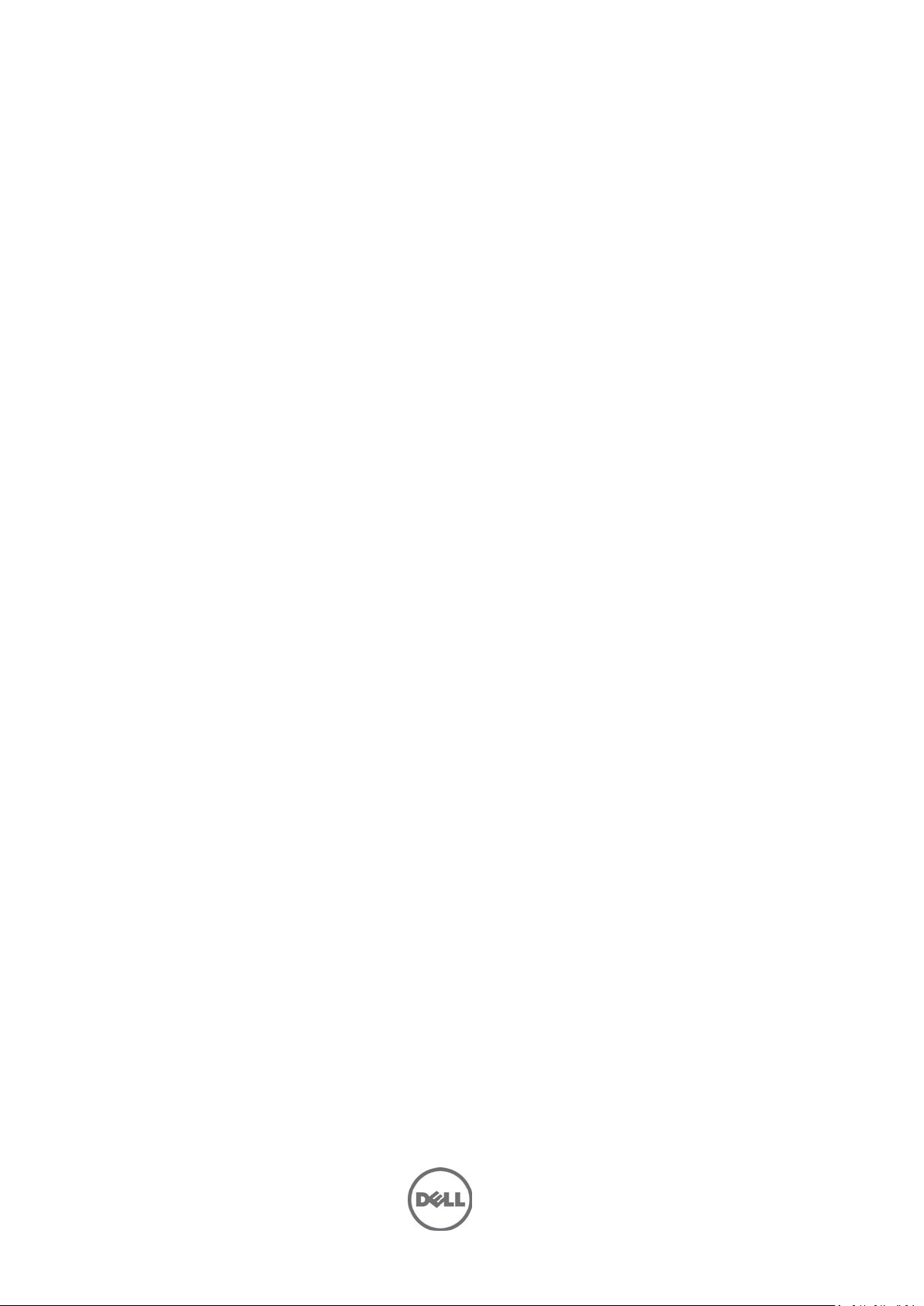
Dell Repository Manager
Version 1.4
Release Notes
Page 2
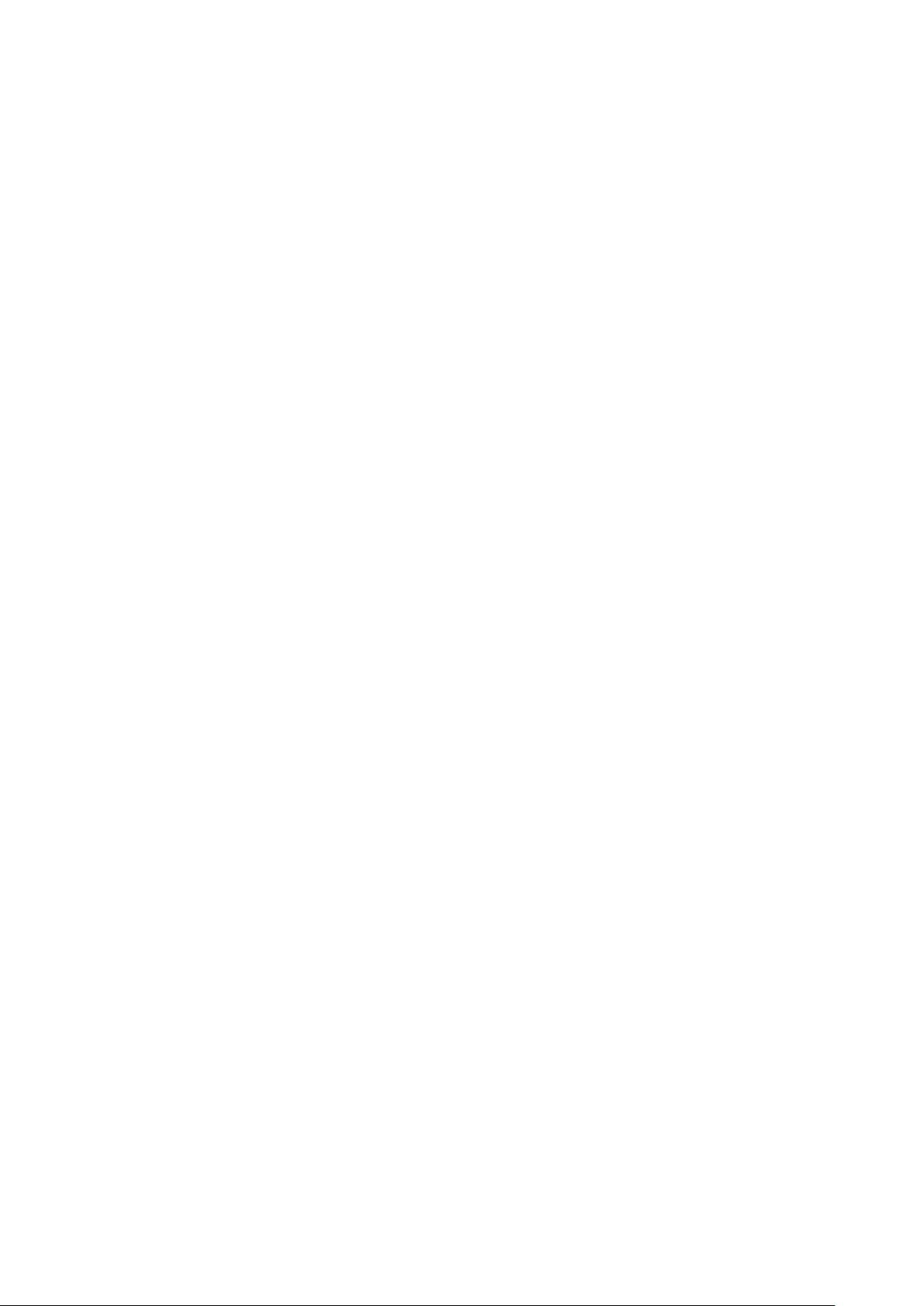
Dell Repository Manager (DRM) allows you to create repositories of customized bundles
and updates, and groups of related updates for systems running supported Microsoft
Windows and Linux operating systems. This facilitates generation of comparison
reports and establishing update baselines of repositories. The customized bundles and
repositories are made up of Dell Update Packages (DUPs) based on operating systems
supported, update types, form factor and line of business.
What’s New
This release of Dell Repository Manager (DRM) comprises the following new features:
• DRM is integrated with Dell OpenManage Essentials (OME) and Dell System
Management plug-in for VMware vCenter to fetch system inventory data for
creating customized local repositories
• The Repository compare function is replaced by the new Repository Update
function. The Compare link is replaced by the Update link to facilitate checks for
latest available updates to a repository
• Enhanced menu bar in the main user interface. The items of the main menu bar are:
o Create
o Open
o Remove
o Properties
o Update
o Inventory
Clicking Create, Open or Inventory will bring a drop-down sub-menu.
• View inventory data fetched from OME or Dell System Management plug-in for
VMware vCenter
• Refresh repositories built from OME or Dell System Management plug-in for
VMware vCenter
• A Settings icon is provided on the right-hand side corner of the DRM screen that
facilitates configuration of a:
o default repository which you can open while running DRM
o default source repository which you can use as a default
o repository to update a local repository
o default proxy settings Using this icon, you can also check for
o availability of the latest versions of DRM
o check and update the existing version of DRM with a newer version
• Two new options are added in the Light Weight Deployment Wizard:
o Force scripts to update regardless of version or date
o Combine selected bundles into one folder
• Improved Operating System filter for bundle and component
• DRM Default proxy settings to override the proxy server settings in Microsoft
Internet Explorer(IE)
• Check and update the existing version of DRM when new versions are available
Page 3
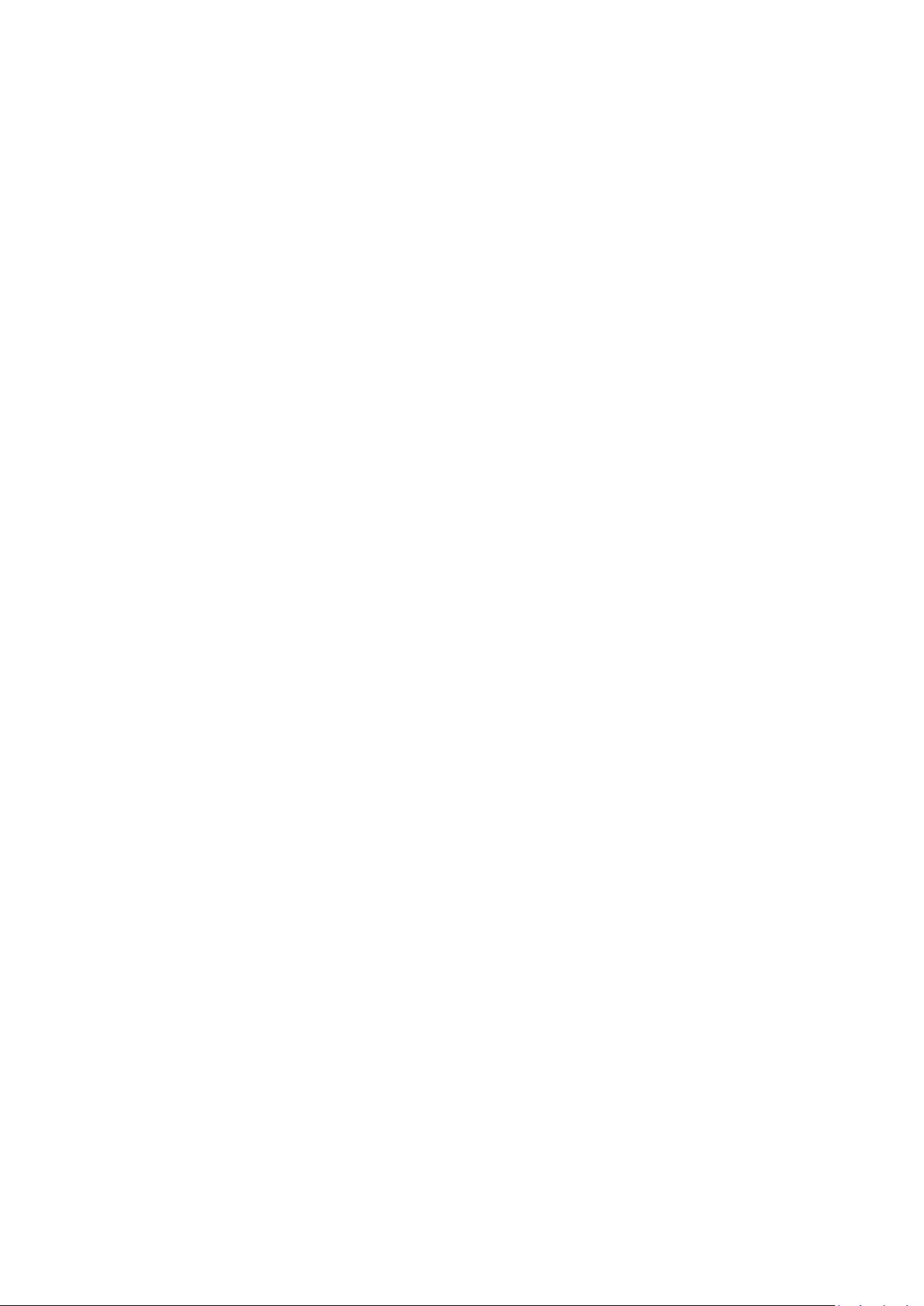
Hardware and Software Requirements
This section provides information about the minimum hardware and software
requirements for installing Repository Manager.
Hardware Requirements
• Processor - 1 GHz Pentium processor or equivalent
• RAM - 1 GB
• Hard Disk - Up to 500 MB of available space
• Display - 1024 X 768 high color, 32-bit
Software Requirements
• Microsoft .Net framework 3.5 SP1 or 4.0
Supported Operating Systems
• * Microsoft(R) Windows(R) Server 2003
• * Microsoft(R) Windows Server(R) 2008
• * Microsoft(R) Windows Server(R) 2008 R2
• * Microsoft Windows Vista(R)
• * Microsoft Windows 7
• * Microsoft Windows XP
Note: Installation of Repository Manager on Linux operating systems is not
supported.
Installation
For information on installing Repository Manager, see the
"Dell Repository Manager - Quick Installation Guide".
Upgrade
Before upgrading the existing version of Repository Manager with the latest version,
ensure that all screens of the existing versions are closed.
Open Issues and Resolutions
Fixed Issues/def
Issue 1
Description: If you try to add PE driver maintenance packs, chassis components or
BIOS update package of Dell business client systems, such as Latitude, OptiPlex or
Precision, to an existing local repository by using RM, the following error message is
displayed:
"Failed to import selected DUP file(s)."
Page 4

Resolution: This is a known issue. Components in the Dell Update Packages (DUPs)
format will work correctly without errors.
Issue 2
Description: Encounter unexpected errors while running a DRM output bootable
deployment media ISO that contains custom script.
Resolution: If you want to run custom script on RM output bootable ISO, make sure to
include next export command before launching any Dell OpenManage Deployment
Toolkit utilities:
export PATH=$PATH:/opt/dell/toolkit/bin
export LD_LIBRARY_PATH=$PATH:/opt/dell/toolkit/lib:/opt/lsi
An example of custom script:
#!/bin/bash
export PATH=$PATH:/opt/dell/toolkit/bin
export LD_LIBRARY_PATH=$PATH:/opt/dell/toolkit/lib:/opt/lsi
raidcfg -ctrl
racadm version
Issue 3
Description: In the Server mode of DRM, a component of a bundle is not removed from
the local repository when you first perform the "Select and Remove" action.
Resolution: You must perform the "Select and Remove" action for the component twice,
to remove it from the local repository. The first "Select and Remove" action removes
the component from the bundle while the second "Select and Remove" action removes
it from the local repository.
Issue 4
Description: Dell Client Manager (DCM) cannot recognize RM output XML catalog.
Resolution: If you save a local repository to be used by DCM, you must save the catalog
by using Cab Files (.cab) type and name it as CatalogPC.cab. The DCM cannot recognize
XML catalog files.
Issue 5
Description: If you import a local repository which is saved by a DRM release earlier
than v1.2, all bundles are displayed as custom bundle (bundle author is "User"), even
when all or some of them are not changed from Dell original repository on FTP. Any
local repository, which is saved by DRM 1.2 or later, does not have this issue.
Resolution: Upgrade DRM to v1.2 or later version
Page 5

Issue 6
Description: You cannot downgrade to a lower version of DRM using the current DRM
installer.
Resolution: To install an earlier version of DRM, first uninstall the newer version
manually through Add/Remove Programs in the Windows Control Panel, and then run
the installer of the desired version.
Issue 7
Description: The Deployment Script log files that DRM generates are named after the
bundle/script, which the deployment pack was generated from. Subsequent runs of the
script may overwrite previous log files.
Resolution: None
Issue 8
Description: When multiple users use the single user install option to install the
product on the same system, uninstallation by one user uninstalls program files and
binaries, but leaves shortcuts for other users.
Resolution: None
Issue 9
Description: The dates filter does not disable the dates after the current date.
However, if you select a date after the current date, the date filter does not return
any results.
Resolution: Select the date which is an earlier date or select the current date.
Issue 10
Description: Error messages or exceptions may appear on the DTK console when you
apply out-of-date DUP packages through the Linux ISO deployment media created by
DRM.
Resolution: Use the latest DUPs to apply your firmware updates if this issue arises.
Issue 11
Description: Inclusion of the DRVR_WIN_R244972 update in a light-weight deployment
script results in corrupt and otherwise incomplete logs.
Resolution: If you want to observe the logs produced after applying DRVR_WIN_R244972
via a light-weight deployment script, it is recommended that you produce two sets of
light-weight deployment scripts: one containing only DRVR_WIN_R244972 and the other
containing the rest of their updates.
Page 6

Issue 12
Description: Cannot open multiple instances of DRM Client or Server modes.
Resolution: You can run only a single instance of DRM Client or Server mode at any point
of time.
Issue 13
Description: When user is behind a proxy, getting file size information is delayed
while loading large repositories, such as a FTP repository.
Resolution: Users can skip getting file size information for the repositories while
downloading them.
Issue 14
Description: The Catalog file cannot be saved in cab format if only the file name is
provided and the file type is selected from the drop-down list in the Save As dialog
box. For example: catalog
Resolution: This issue cannot be fixed as it is a limitation in Microsoft SaveFileDialog
controller on certain operating systems such as Windows XP. The workaround is to
provide the file name along with the file format extension in the filename field.
For example: filename.cab
Issue 15
Description: When a custom SUU disc is created from DRM, the version of DRM
included on the disc may or may not be the same version of RM used to create the
SUU disc.
Resolution: None. No impact on custom SUU functionality.
Issue 16
Description: When exporting multiple components to a new or an existing bundle in a
repository, the Export Components Wizard will export only the latest version of every
update, if more than one component applies to the same update. However, the Export
Report will not indicate that older versions were dropped during the export.
Resolution: If multiple versions for the same update must be exported into one
bundle, select a version of the component and run the Export Components Wizard
multiple times till all components are added to the bundle.
Note: It is recommended that you do not add multiple versions for the same update,
to a bundle. The addition may result in an unpredictable output after the bundle is
deployed on a managed system.
Page 7

Global Support
For information on technical support, visit www.dell.com/contactus.
For information on documentation support, visit
Software
Information in this document is subject to change without notic e.
© 2012 Dell Inc. All rights reserved.
Reproduction of these materials in any manner whatsoever without the written permission of Dell Inc. is strictly forbidden.
Trademarks used in this text: Dell™, the DELL logo, Dell Precision™, OptiPlex™, Latitude™, PowerEdge™, PowerVault™, OpenManage™,
and EqualLogic ™ are trademarks of Dell Inc. Microsoft®, Windows®, Windows Server®, and Windows Vista® are registered trademarks of
Microsoft Corpora tion in the United States an d/or other c o u ntries. Red H at Enterprise Linux® and Enterprise Linux® are registered trad emarks of
Red Hat, Inc. in the United States and/or other countries. VMware® and vCenter ® a r e registered trademarks of VMWare, Inc. in the United States or
other countries.
Other trademarks and t r ade names may be used in this p ublication to refer to eit her the entities claiming the marks a n d names or their products. Dell
Inc. disclaims any proprietary interest in trademarks and trade names other than its own.
->
Systems Management.
Click on the specific product on the right -side to access the documents.
support.dell.com/manuals.
On the
Manuals
page, click
2011 – 12 Rev. A00
