Page 1
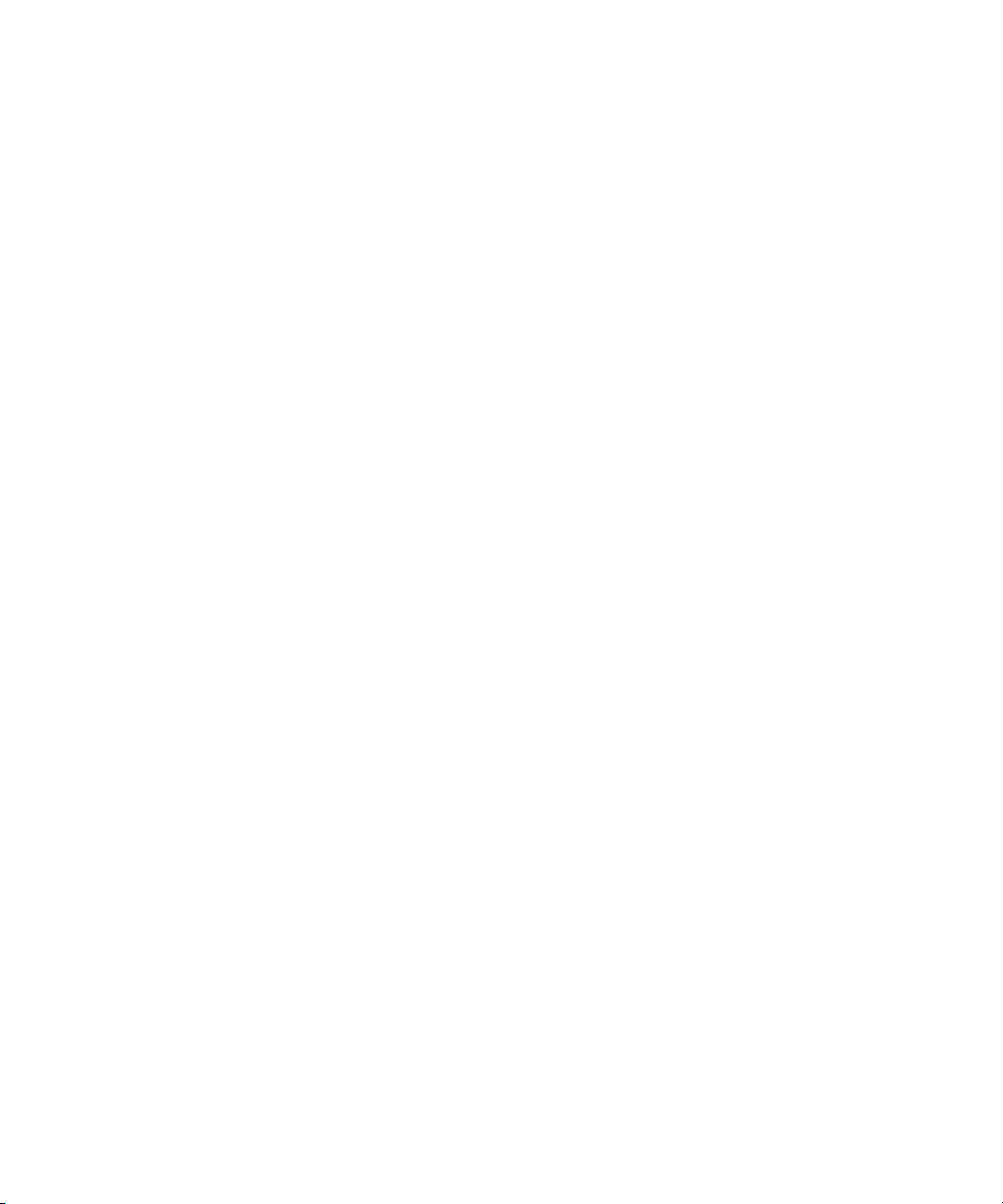
Dell Precision™ Workstation 470
and Workstation 670
Quick Reference Guide
Models WHM and WHL
www.dell.com | support.dell.com
Page 2
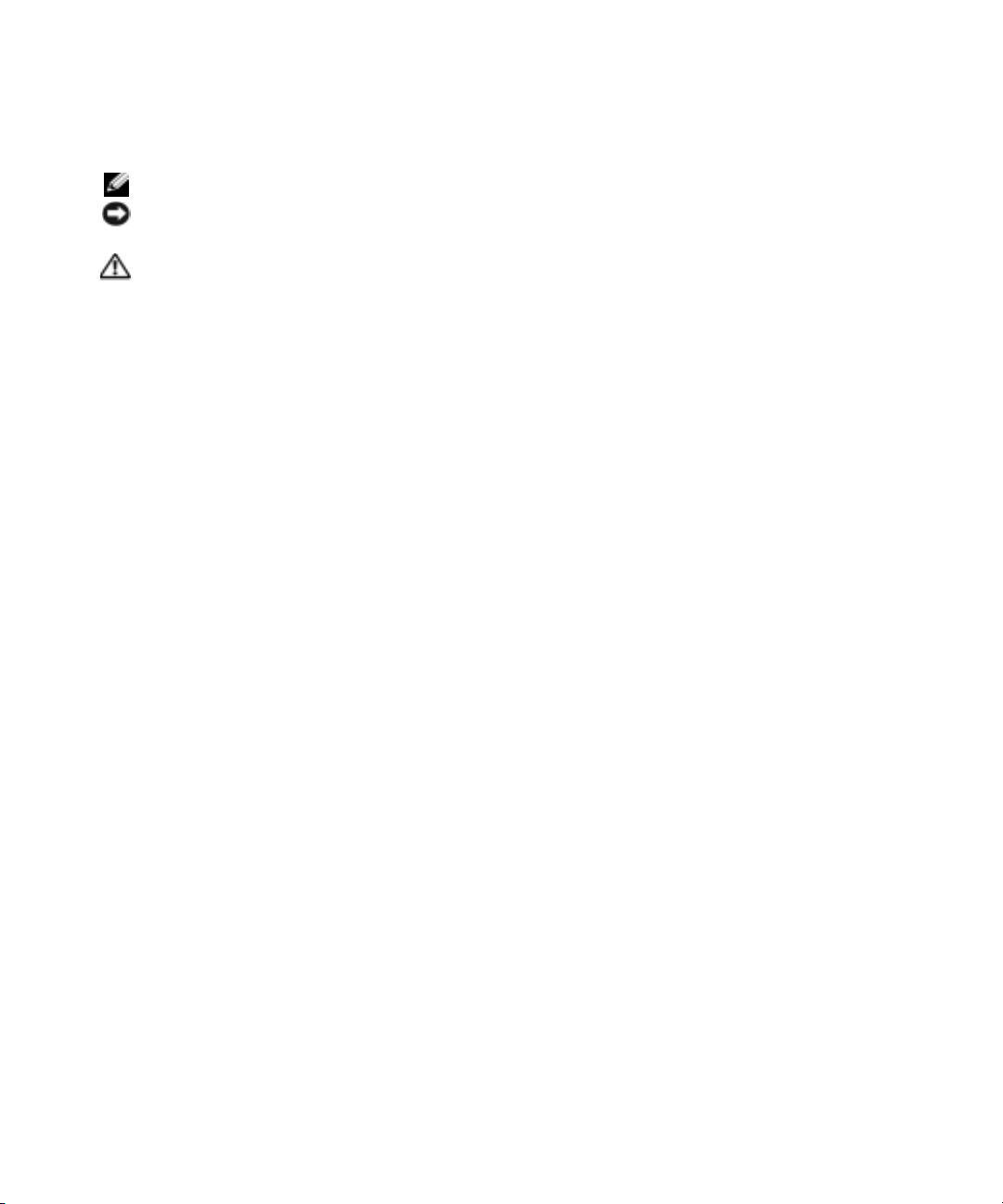
Notes, Notices, and Cautions
NOTE: A NOTE indicates important information that helps you make better use of your computer.
NOTICE: A NOTICE indicates either potential damage to hardware or loss of data and tells you how to avoid
the problem.
CAUTION: A CAUTION indicates a potential for property damage, personal injury, or death.
Abbreviations and Acronyms
For a complete list of abbreviations and acronyms, see the "Glossary" in the
If you purchased a Dell™ n Series computer, any references in this document to Microsoft
User’s Guide
.
®
Windows®operating
systems are not applicable.
Quick Reference Guide, Drivers and Utilities
The
CD, and operating system media are optional and may not ship
with all computers.
____________________
Information in this document is subject to change without notice.
© 2004 Dell Inc. All rights reserved.
Reproduction in any manner whatsoever without the written permission of Dell Inc. is strictly forbidden.
Trademarks used in this text: Dell, the DELL logo, and Dell Precision are trademarks of Dell Inc.; Microsoft and Windows are registered
trademarks of Microsoft Corporation; Intel and Pentium are registered trademarks of Intel Corporation.
Other trademarks and trade names may be used in this document to refer to either the entities claiming the marks and names or their products.
Dell Inc. disclaims any proprietary interest in trademarks and trade names other than its own.
Models WHM and WHL
October 2004 P/N R3961 Rev. A01
www.dell.com | support.dell.com
Page 3

Contents
Finding Information . . . . . . . . . . . . . . . . . . . . . . . . . . . . 5
Setting Up Your Dell Precision 670 Computer
Setting Up Your Dell Precision 470 Computer
Opening the Computer Cover
Caring for Your Computer
Solving Problems
. . . . . . . . . . . . . . . . . . . . . . . . . . . . . 22
. . . . . . . . . . . . . . . . . . . . . . . . 18
. . . . . . . . . . . . . . . . . . . . . . . . . . 22
Resolving Software and Hardware Incompatibilities
®
Microsoft Windows
Windows 2000
Using System Restore in Windows XP
Using Last Known Good Configuration
When to Use the Dell Diagnostics
Before You Start Testing
Running the Dell Diagnostics
System Lights
Beep Codes
Error Messages
. . . . . . . . . . . . . . . . . . . . . . . . . . . . . . . . 28
. . . . . . . . . . . . . . . . . . . . . . . . . . . . . . 29
Diagnostic Lights
Memory Overview
Frequently Asked Questions
XP . . . . . . . . . . . . . . . . . . . . . . . 22
. . . . . . . . . . . . . . . . . . . . . . . . . . . . 23
. . . . . . . . . . . . . . . . . 23
. . . . . . . . . . . . . . . . . 24
. . . . . . . . . . . . . . . . . . . 25
. . . . . . . . . . . . . . . . . . . . . . . . 25
. . . . . . . . . . . . . . . . . . . . . 26
. . . . . . . . . . . . . . . . . . . . . . . . . . . . . 27
. . . . . . . . . . . . . . . . . . . . . . . . . . . . . 29
. . . . . . . . . . . . . . . . . . . . . . . . . . . . . 36
. . . . . . . . . . . . . . . . . . . . . . . . 38
. . . . . . . . . . . . . . . . 9
. . . . . . . . . . . . . . . . 15
. . . . . . . . . . 22
Index . . . . . . . . . . . . . . . . . . . . . . . . . . . . . . . . . . . . 41
Contents 3
Page 4

4 Contents
Page 5

Finding Information
NOTE: Some features may not be available for your computer or in certain countries.
NOTE: Additional information may ship with your computer.
What Are You Looking For? Find It Here
• A diagnostic program for my computer
• Drivers for my computer
• My computer documentation
• My device documentation
• Desktop System Software (DSS)
• System board connectors
• Location of system board components
Drivers and Utilities CD (also known as ResourceCD)
Documentation and drivers are already installed on your
computer. You can use the CD to reinstall drivers, run the
Dell Diagnostics (see page 26), or access your
documentation.
NOTE: Drivers and documentation updates can be found at
support.dell.com.
NOTE: The Drivers and Utilities CD is optional and may not
ship with your computer.
System Information Label
Readme files may be
included on your CD to
provide last-minute
updates about technical
changes to your
computer or advanced
technical-reference
material for technicians
or experienced users.
Located on the inside cover of your
computer.
Quick Reference Guide 5
Page 6
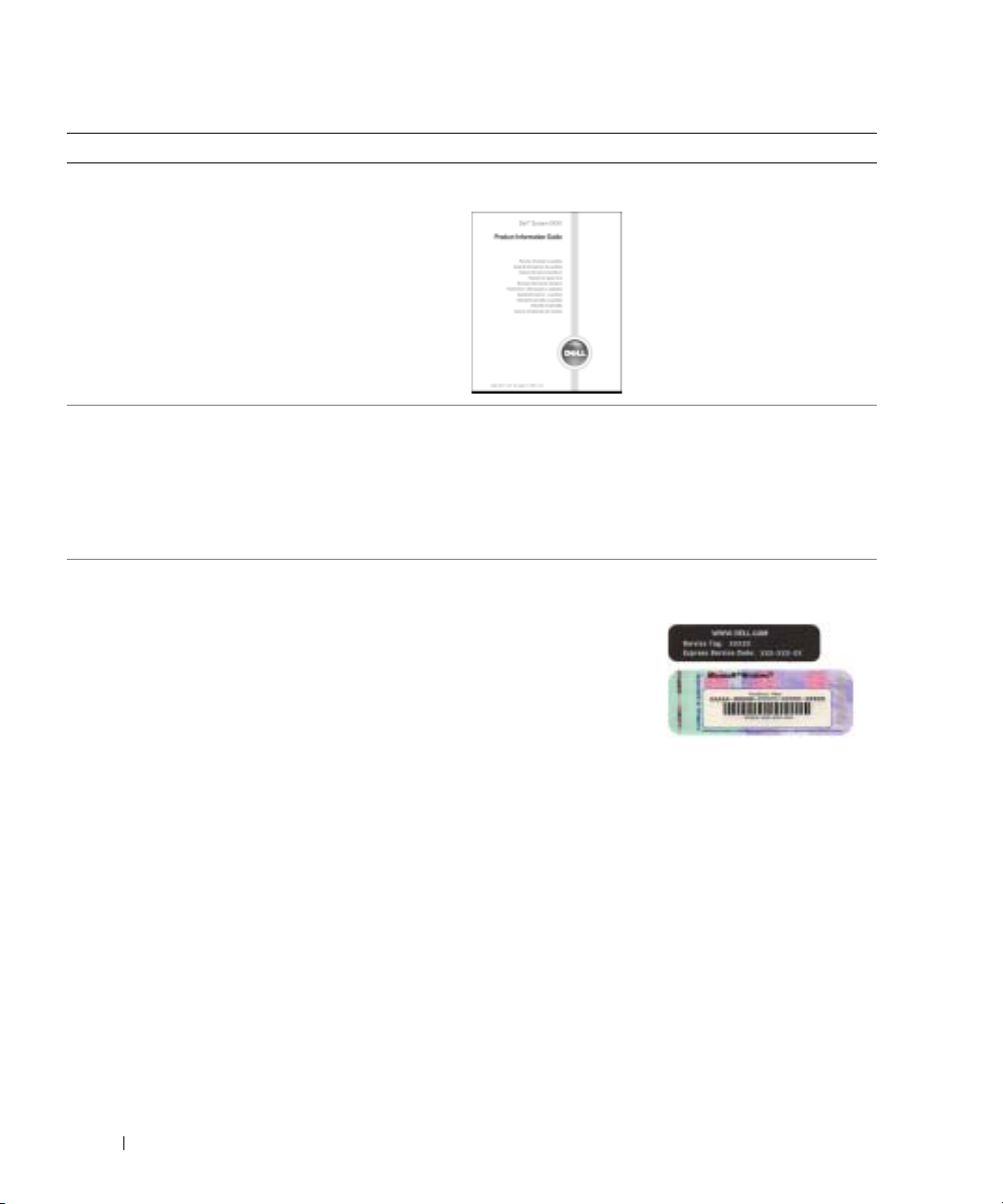
What Are You Looking For? Find It Here
• Warranty information
Dell™ Product Information Guide
• Terms and Conditions (U.S. only)
• Safety instructions
• Regulatory information
• Ergonomics information
• End User License Agreement
www.dell.com | support.dell.com
• How to remove and replace parts
• Specifications
• How to configure system settings
• How to troubleshoot and solve problems
Dell Precision™ Mobile Workstation User’s Guide
Microsoft
1
2
The User’s Guide is also available on the optional Drivers
and Utilities
• Service Tag and Express Service Code
• Microsoft Windows License Label
Service Tag and Microsoft Windows License
These labels are located on your computer.
• Use the Service Tag to
• Enter the Express Service Code to direct your call when
®
Windows® XP Help and Support Center
Click the
Click
Start
button and click
User’s and system guides
CD
.
identify your
computer when you
support.dell.com
use
or contact technical
support.
contacting technical support.
Help and Support
and click
User’s guides
.
.
6 Quick Reference Guide
Page 7

What Are You Looking For? Find It Here
• Solutions — Troubleshooting hints and tips, articles
from technicians, online courses, frequently asked
questions
• Community — Online discussion with other Dell
customers
• Upgrades — Upgrade information for components, such
as memory, the hard drive, and the operating system
Dell Support Website — support.dell.com
NOTE: Select your region to view the appropriate support
site.
NOTE: Corporate, government, and education customers
can also use the customized Dell Premier Support website
at premier.support.dell.com. The website may not be
available in all regions.
• Customer Care — Contact information, service call and
order status, warranty, and repair information
• Service and support — Service call status and support
history, service contract, online discussions with
technical support
• Reference — Computer documentation, details on my
computer configuration, product specifications, and
white papers
• Downloads — Certified drivers, patches, and software
updates
• Desktop System Software (DSS) — If you reinstall the
operating system for your computer, you should also
reinstall the DSS utility. DSS provides critical updates
for your operating system and support for Dell™
3.5-inch USB floppy drives, Intel
®
Pentium®M
processors, optical drives, and USB devices. DSS is
necessary for correct operation of your Dell computer.
The software automatically detects your computer and
operating system and installs the updates appropriate
for your configuration.
• How to use Windows XP
• Documentation for my computer
• Documentation for devices (such as a modem)
Windows Help and Support Center
1
Click the
2
Type a word or phrase that describes your problem and
click the arrow icon.
3
Click the topic that describes your problem.
4
Follow the instructions on the screen.
Start
button and click
Help and Support
.
Quick Reference Guide 7
Page 8
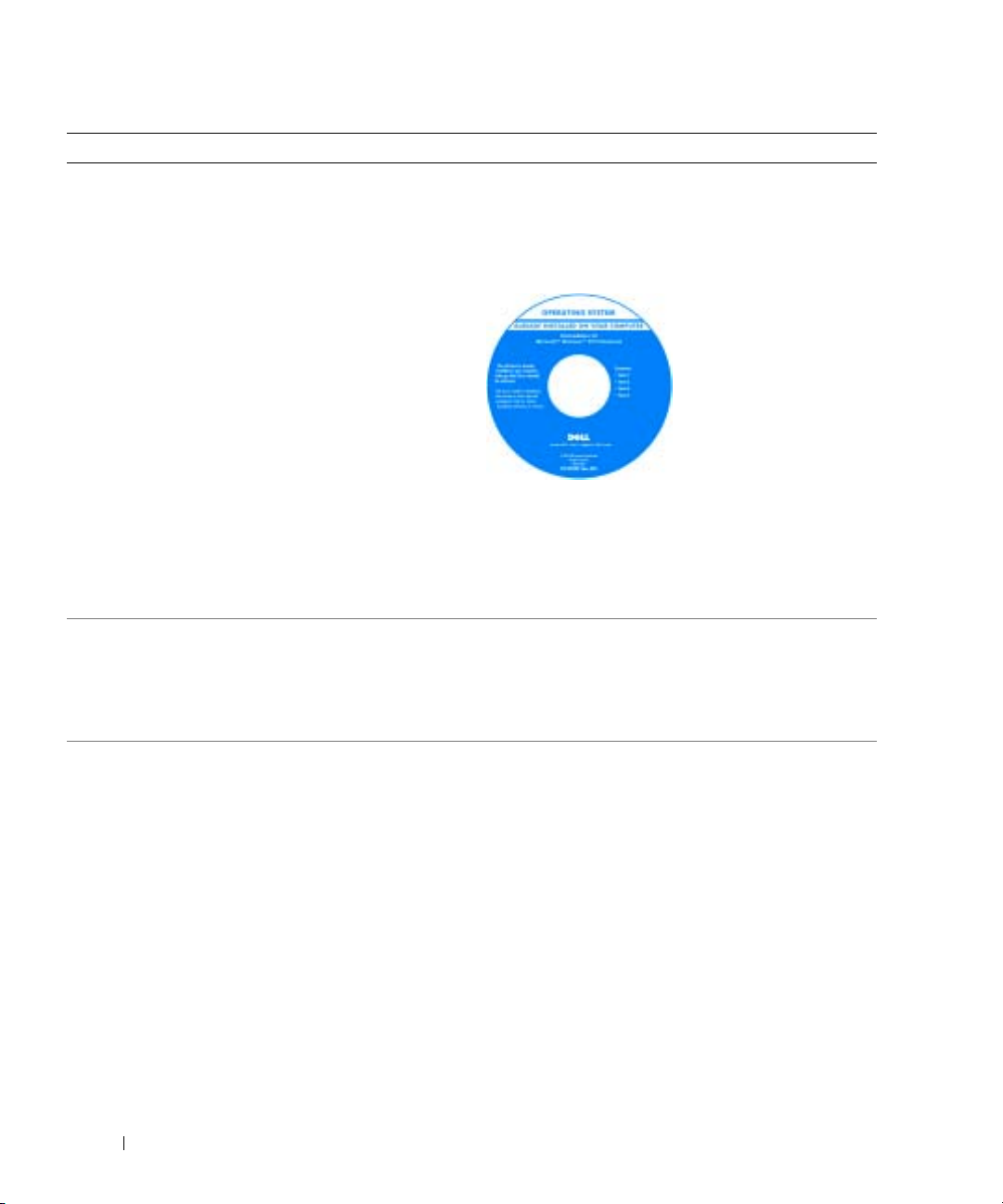
What Are You Looking For? Find It Here
• How to reinstall my operating system
www.dell.com | support.dell.com
Operating System CD
The operating system is already installed on your
computer. To reinstall your operating system, use the
Operating System CD. See your Dell Precision User’s
Guide for instructions.
NOTE: The color of your CD varies based on the operating
system you ordered.
NOTE: The Operating System CD is optional and may not
ship with your computer.
• How to use the Red Hat® Linux operating system
• E-mail discussions with other users of Dell Precision™
computers and Linux
• Additional information regarding Linux and my Dell
Precision computer
Dell Supported Linux Sites
• http://linux.dell.com
• http://lists.us.dell.com/mailman/listinfo/linux-
• http://docs.us.dell.com/docs/software/oslinux/
After you reinstall your
operating system, use the
Drivers and Utilities CD
to reinstall drivers for the
devices that came with
your computer.
Your operating system
product key label is
located on your
computer.
precision
8 Quick Reference Guide
Page 9

Setting Up Your Dell Precision 670 Computer
Connect the keyboard and the mouse.
1
PS/2
USB
or
PS/2
or
USB
CAUTION: Before you begin any of
the procedures in this section, follow
the safety instructions located in the
Product Information Guide.
You must complete all steps to properly
set up your computer.
Connect the modem or the network cable.
2
Network
Modem
NOTE: If your computer has a
network card installed, connect the
network cable to the card.
NOTE: A modem is not included as a
standard feature with Dell Precision
workstations, but you can order a
modem separately.
NOTICE: Do not connect a modem
cable to the network adapter. Voltage
from telephone communications can
damage the network adapter.
Quick Reference Guide 9
Page 10

Connect the monitor.
3
www.dell.com | support.dell.com
Depending on your graphics card, you
can connect your monitor in
various ways.
NOTICE: You may need to use the
provided adapter or cable to connect
your monitor to the computer.
10 Quick Reference Guide
Page 11
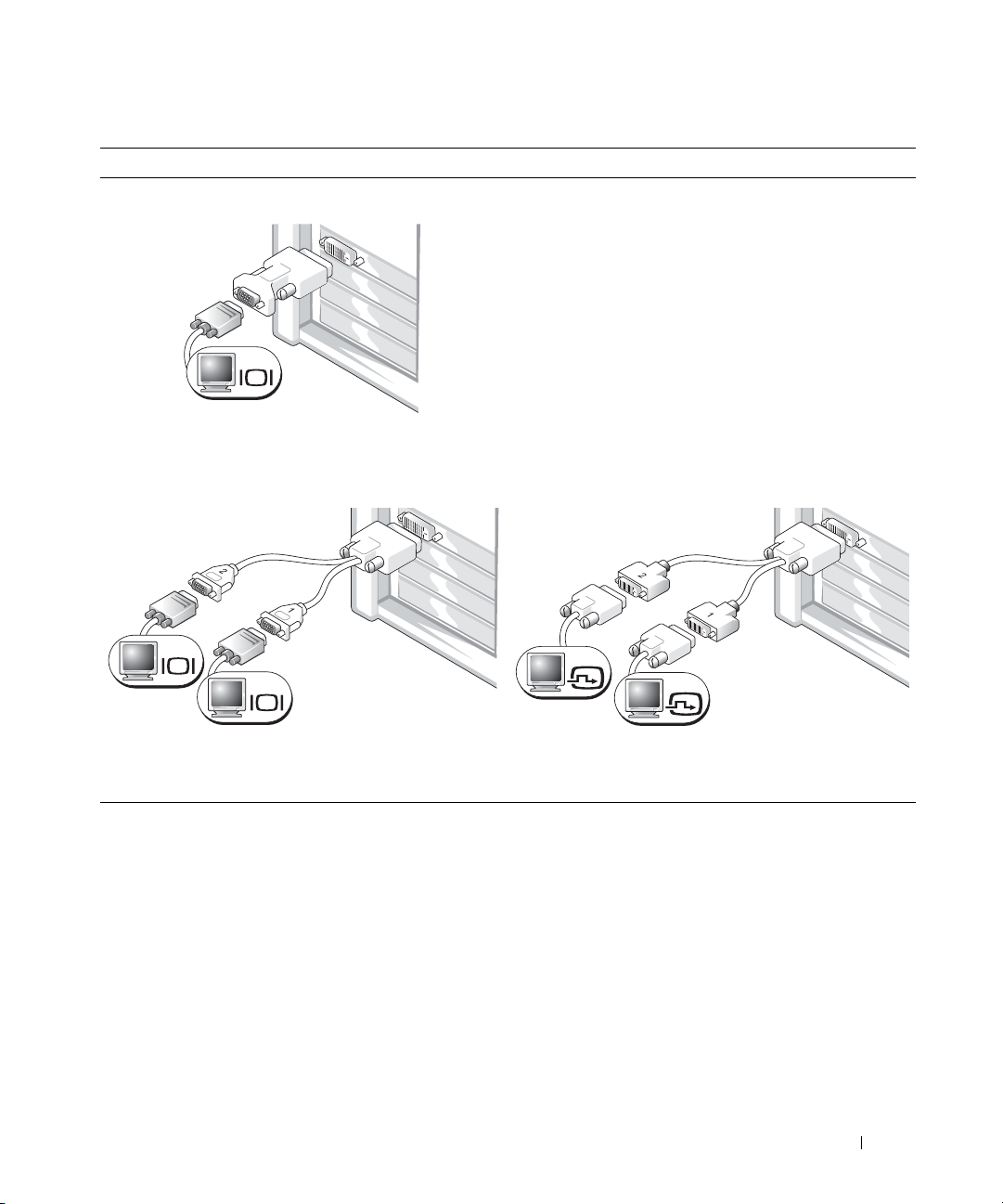
For single- and dual-monitor capable cards with a single connector
VGA Adapter
VGA
Use the VGA adapter when you have a single monitor
graphics card and you want to connect a VGA monitor.
Dual VGA Y Cable Adapter
Dual DVI Y Cable Adapter
VGA
VGA
Use the appropriate Y cable when your graphics card has a
single connector and you want to connect one or two VGA
monitors.
Use the appropriate Y cable when your graphics card has a
single connector and you want to connect one or two DVI
monitors.
DVI
DVI
The dual-monitor cable is color coded; the blue connector is for the primary monitor, and the black
connector is for the secondary monitor. To enable dual-monitor support, both monitors must be
attached to the computer when it starts.
Quick Reference Guide 11
Page 12

For dual-monitor capable cards with one DVI and one VGA connector
Single DVI/Single VGA
DVI
VGA
www.dell.com | support.dell.com
Use the appropriate connector(s) when you connect one
or two monitors.
For dual-monitor capable cards with two DVI connectors
Dual DVI
Dual DVI With One VGA Adapter
Dual VGA With VGA Adapter
VGA
VGA
Use the VGA adapter when you want to connect two VGA
monitors.
Dual DVI With Two VGA Adapters
DVI
DVI
Use the DVI connectors to connect
your computer to one or two
DVI monitors.
12 Quick Reference Guide
DVI
VGA
Use the VGA adapter to connect a
VGA monitor to one of the
DVI connectors on your computer.
VGA
VGA
Use two VGA adapters to connect two
VGA monitors to the DVI connectors
on your computer.
Page 13

Connect the speakers.
4
LINE OUT
Connect the power cables and turn on the computer and monitor.
5
NOTE: If your computer
has an audio card
installed, connect the
speakers to the card.
Quick Reference Guide 13
Page 14
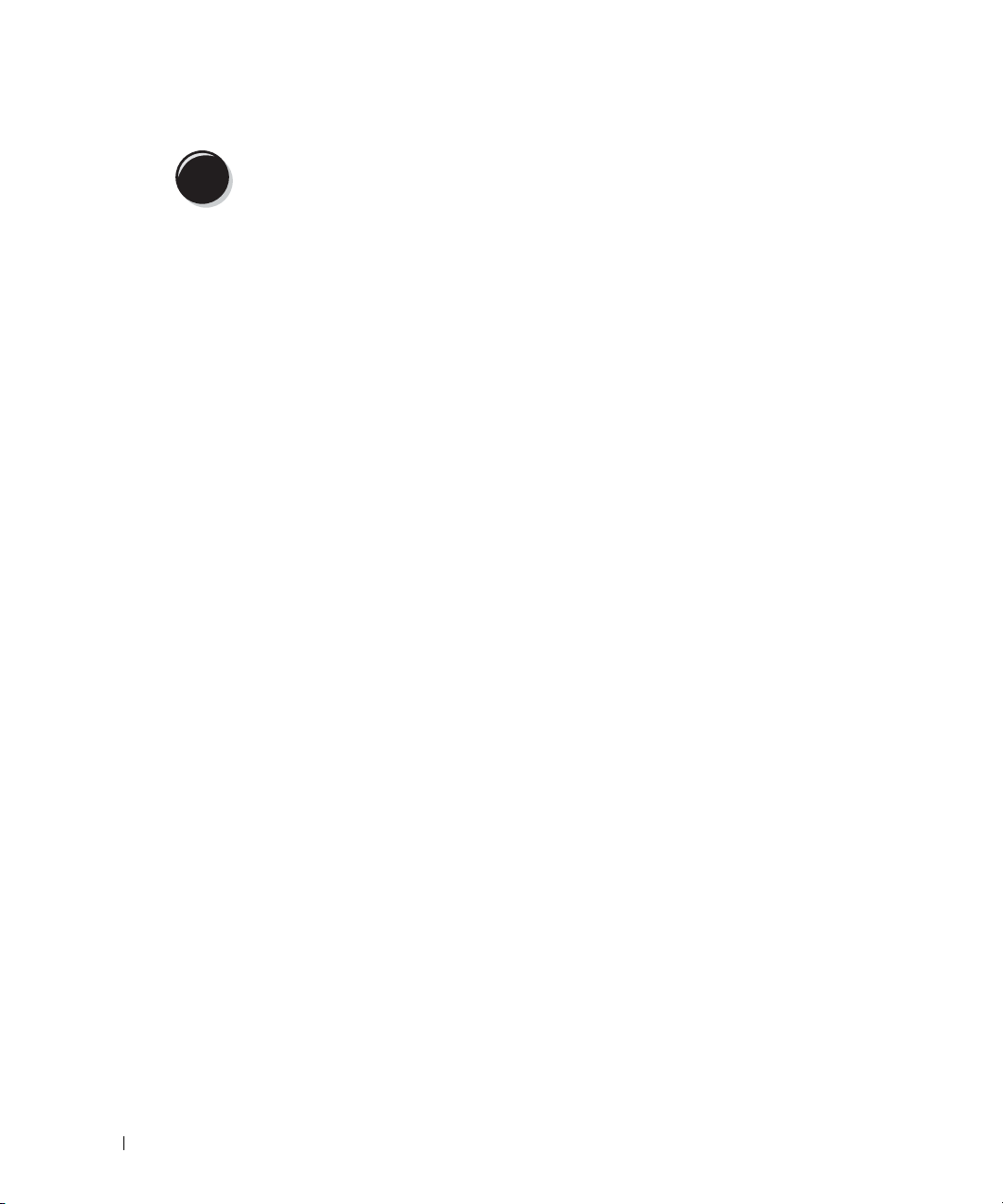
Install additional software or devices.
6
Before you install any devices or software that did not come with your computer, read the
documentation that came with the software or device or contact the vendor to verify that the
software or device is compatible with your computer and operating system.
Congratulations! You have completed the setup for your Dell Precision 670 computer.
To access the User’s Guide from your hard drive:
www.dell.com | support.dell.com
Click the
To access your User’s Guide from the Dell Support website:
1
2
3
Start
Go to
support.dell.com.
Follow the prompts on the website that ask you for information specific to your computer.
At the Dell Support website home page, click the
Systems
click
button and click
, and then select your Dell Precision computer.
Help and Support
.
User Guides
link under
Product Support
,
14 Quick Reference Guide
Page 15
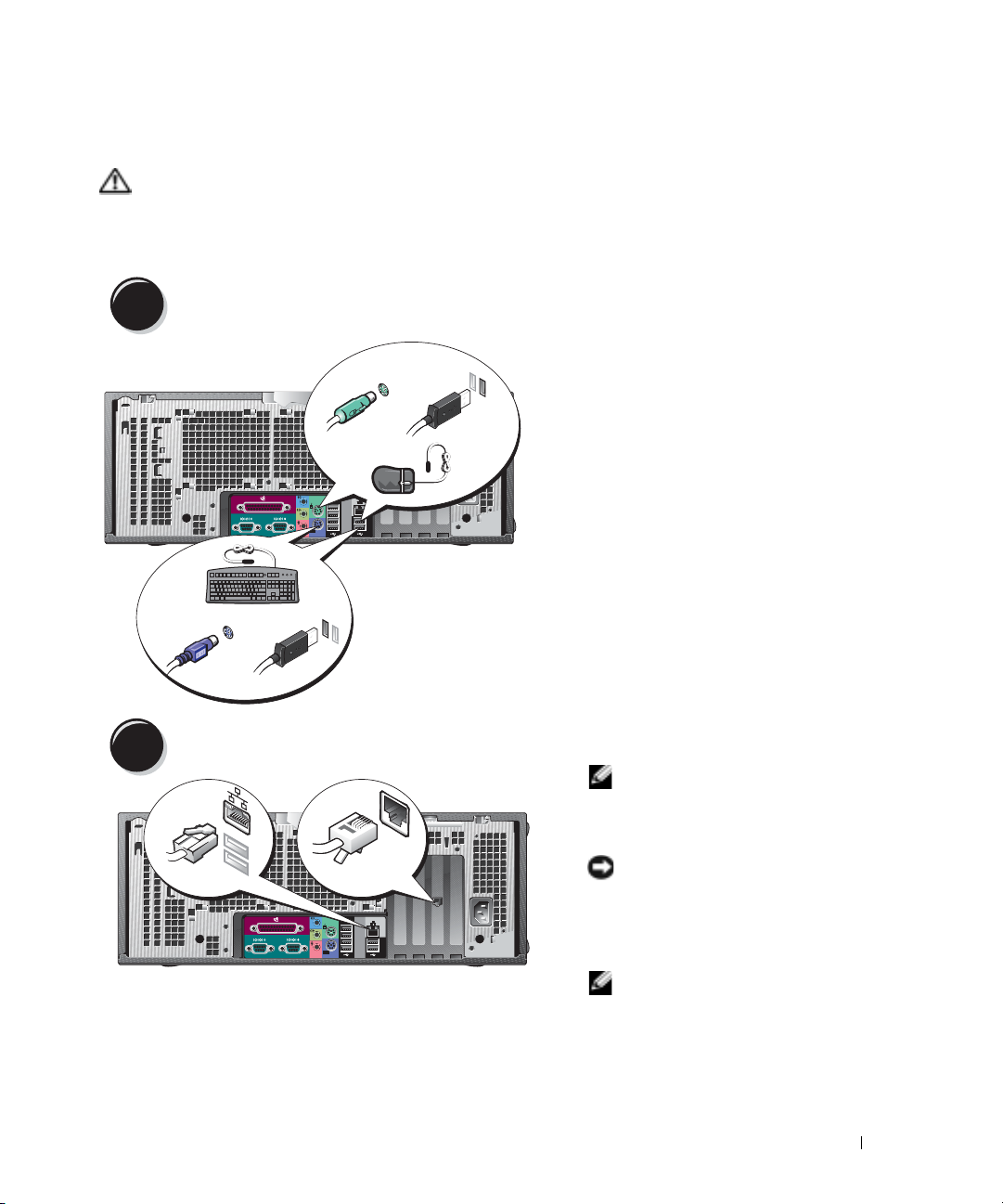
Setting Up Your Dell Precision 470 Computer
CAUTION: Before you begin any of the procedures in this section, follow the safety instructions
located in the Product Information Guide.
You must complete all steps to properly set up your computer.
Connect the keyboard and the mouse.
1
PS/2
Connect the modem or the network cable.
2
network
USB
or
modem
PS/2
USB
or
NOTE: If your computer has a
network card installed,
connect the network cable to
the card.
NOTICE: Do not connect a
modem cable to the network
adapter. Voltage from
telephone communications can
damage the network adapter.
NOTE: A modem is not
included as a standard feature
with Dell Precision
workstations, but you can
order a modem separately.
Quick Reference Guide 15
Page 16

Connect the monitor.
3
Depending on your
graphics card, you can
connect your monitor in
various ways.
For information on the
different options, see
page 11
and
page 12
.
www.dell.com | support.dell.com
NOTICE: You may need
to use the provided
adapter or cable to
connect your monitor
to the computer.
16 Quick Reference Guide
Page 17

Connect the speakers.
4
LINE OUT
NOTE: If your computer has an audio card installed, connect the speakers to the card.
Connect the power cables and turn on the computer and monitor.
5
Install additional software or devices.
6
Quick Reference Guide 17
Page 18
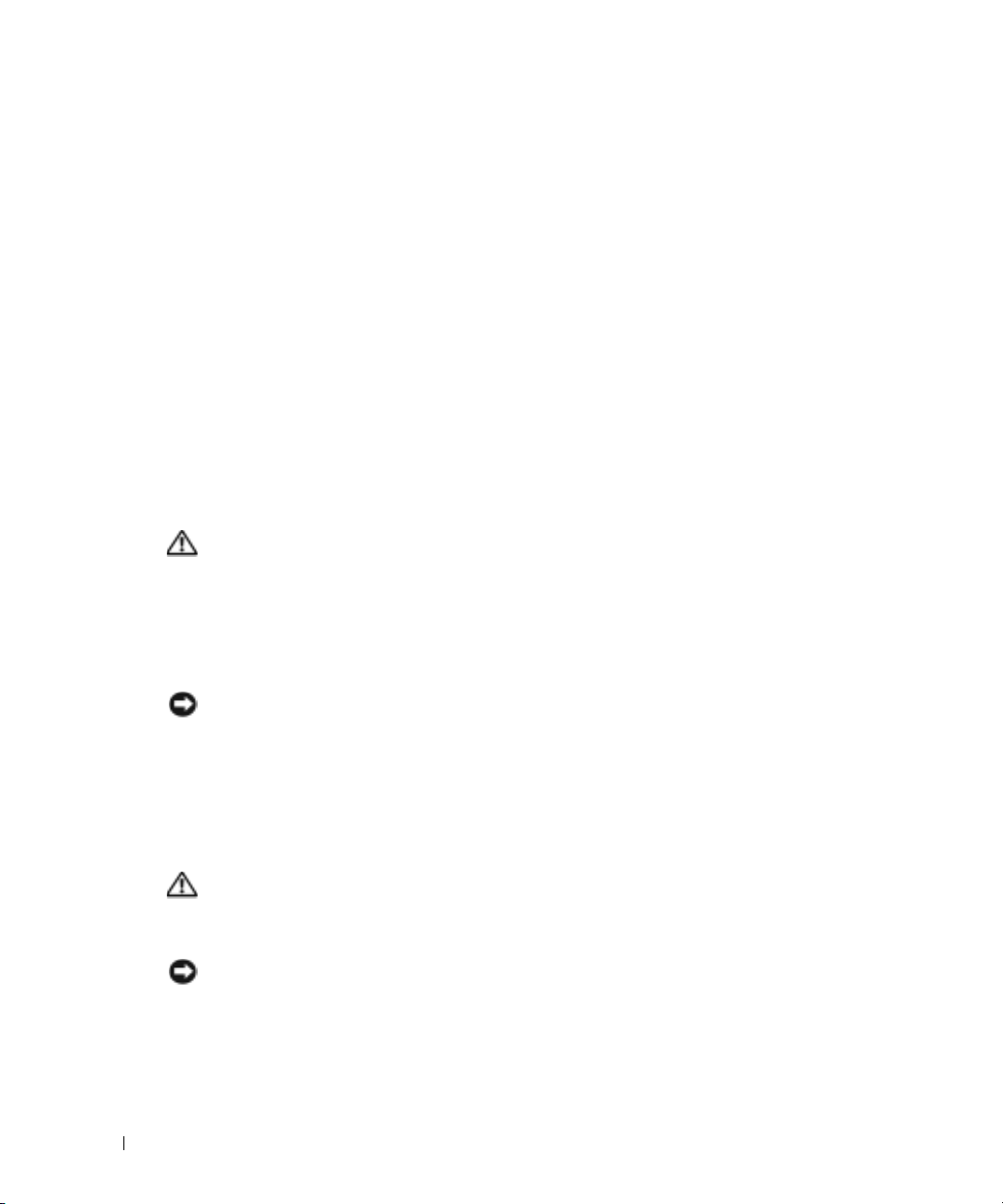
Before you install any devices or software that did not come with your computer, read the
documentation that came with the software or device or contact the vendor to verify that the
software or device is compatible with your computer and operating system.
Congratulations! You have completed the setup for your Dell Precision 470 computer.
To access the User’s Guide from your hard drive:
Click the
To access your User’s Guide from the Dell Support website:
1
www.dell.com | support.dell.com
2
3
Start
Go to
support.dell.com.
Follow the prompts on the website that ask you for information specific to your computer.
At the Dell Support website home page, click the
click
Systems
Opening the Computer Cover
CAUTION: Before you begin any of the procedures in this section, follow the safety instructions in the
Product Information Guide.
Shut down the computer through the
1
2
Ensure that your computer and attached devices are turned off. If your computer and
attached devices did not automatically turn off when you shut down your computer, turn
them off now.
button and click
Help and Support
.
User Guides
, and then select your Dell Precision computer.
Start
menu.
link under
Product Support
,
NOTICE: To disconnect a network cable, first unplug the cable from your computer and then unplug it
from the network wall jack.
3
Disconnect any telephone or telecommunication lines from the computer.
4
Disconnect your computer and all attached devices from electrical outlets, and then press the
power button to ground the system board.
5
If you have installed a padlock through the padlock ring on the back panel, remove
the padlock.
CAUTION: To guard against electrical shock, always unplug your computer from the electrical outlet
before opening the cover.
Lay the computer on its side as shown in the following illustrations.
6
NOTICE: Ensure that sufficient space exists to support the open cover—at least 30 cm (1 ft) of
desk top space.
18 Quick Reference Guide
Page 19

7
Open the computer cover:
a
Slide the cover release latch toward the top of the computer.
b
Raise the cover, and pivot it toward the front of the computer.
8
Ground yourself by touching an unpainted metal surface on the computer, such as the metal
at the back of computer, before touching anything inside your computer.
While you work, periodically touch any unpainted metal surface on the computer to dissipate
any static electricity that could harm internal components.
Dell Precision 670 Computer
cover release latch
security cable slot
padlock ring
Quick Reference Guide 19
Page 20
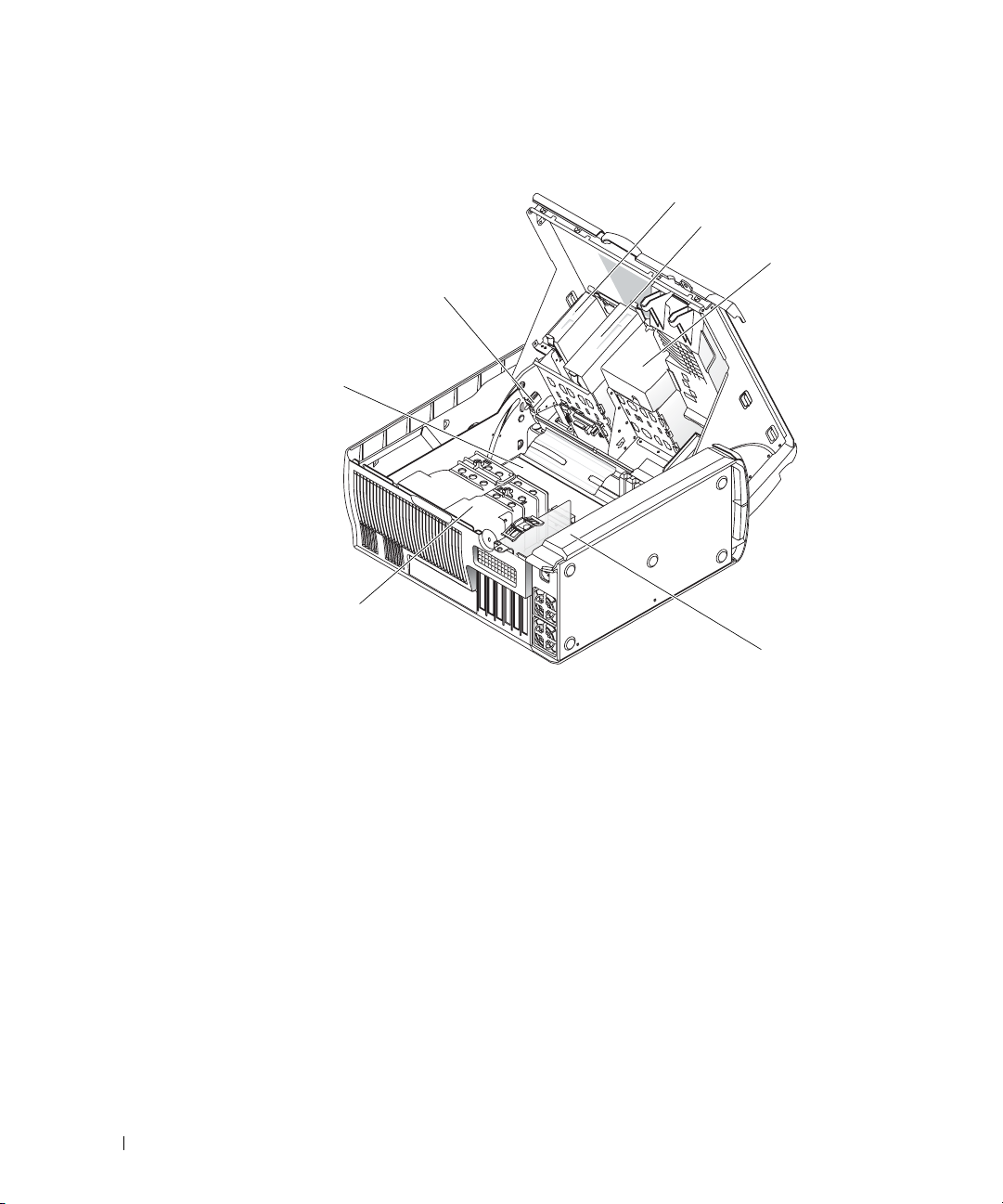
Inside the Dell Precision 670 Computer
system board
www.dell.com | support.dell.com
processor
airflow shroud
floppy drive (optional)
CD/DVD drive(s)
hard drive(s)
chassis intrusion switch
power supply
20 Quick Reference Guide
Page 21

Dell Precision 470 Computer
cover release latch
security cable slot
padlock ring
Inside the Dell Precision 470 Computer
chassis intrusion switch
CD/DVD drive(s)
floppy drive (optional)
hard drive(s)
system board
processor
airflow shroud
power supply
Quick Reference Guide 21
Page 22
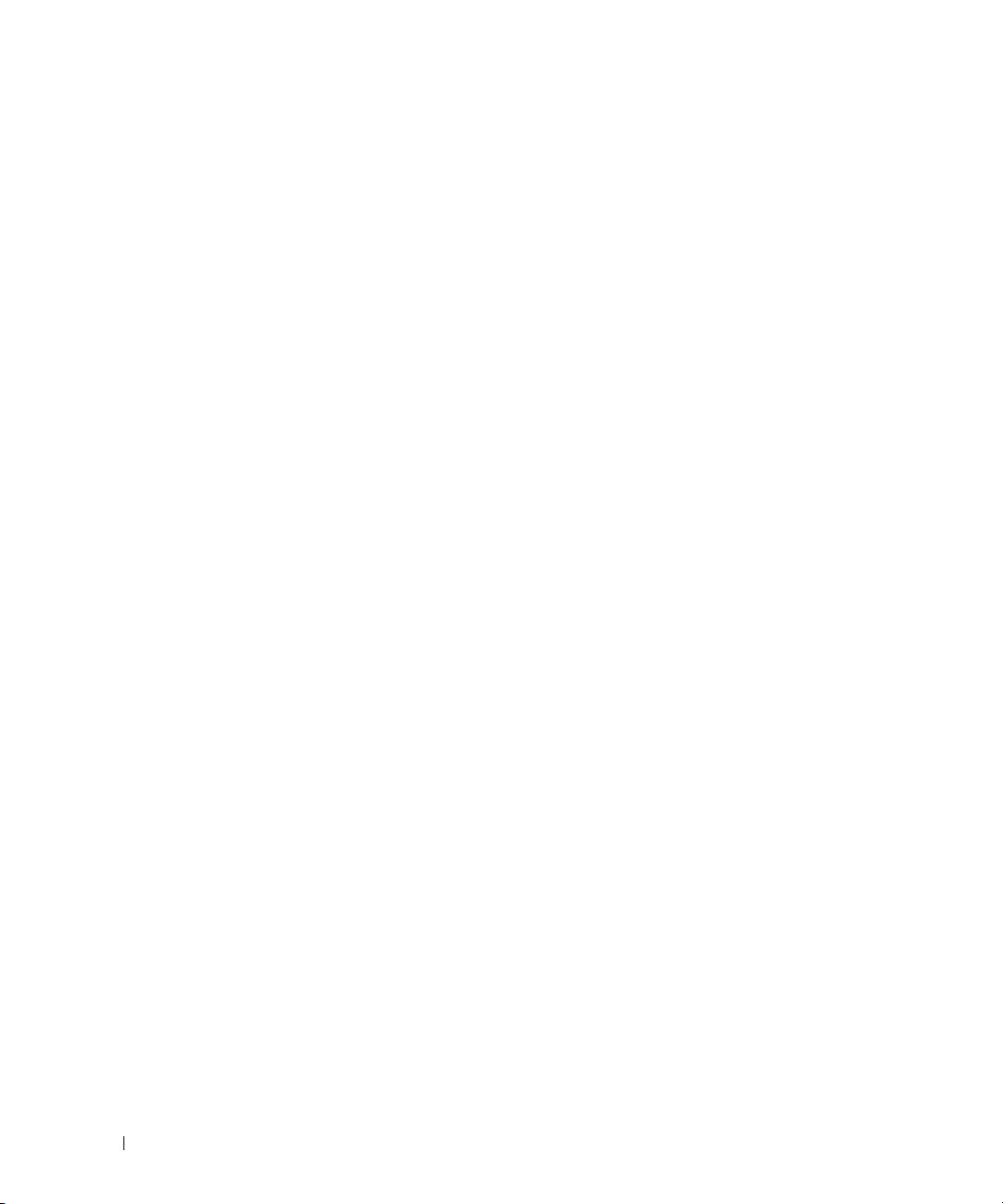
Caring for Your Computer
To help maintain your computer, follow these suggestions:
• To avoid losing or corrupting data, never turn off your computer when the hard drive light is on.
• Schedule regular virus scans using anti-virus software.
• Manage hard drive space by periodically deleting unnecessary files and defragmenting the
drive.
• Back up files on a regular basis.
• Periodically clean your monitor screen, mouse, and keyboard (see your
more information).
www.dell.com | support.dell.com
Solving Problems
Follow these tips when troubleshooting your computer:
• If you added or removed a computer part before the problem started, review the installation
procedures and ensure that the part is correctly installed.
• If a peripheral device does not work, ensure that the device is properly connected.
• If an error message appears on the screen, write down the exact message. This message may
help technical support diagnose and fix the problem(s).
• If an error message occurs in a program, consult the program’s documentation.
• If the recommended action in the troubleshooting section is to see a section in your
User’s Guide
your
User’s Guide
, go to
support.dell.com
.
User’s Guide
(on another computer if necessary) to access
for
Resolving Software and Hardware Incompatibilities
If a device is either not detected during the operating system setup or is detected but incorrectly
configured, you can use the Hardware Troubleshooter to resolve the incompatibility.
Microsoft Windows® XP
To resolve incompatibilities using the Hardware Troubleshooter:
1
Click the
2
Ty p e
3
Click
4
In the
computer
22 Quick Reference Guide
Start
hardware troubleshooter
Hardware Troubleshooter
Hardware Troubleshooter
, and click
button and click
Next
.
Help and Support
in the
Search
in the
Search Results
list, click
I need to resolve a hardware conflict on my
.
field and click the arrow to start the search.
list.
Page 23
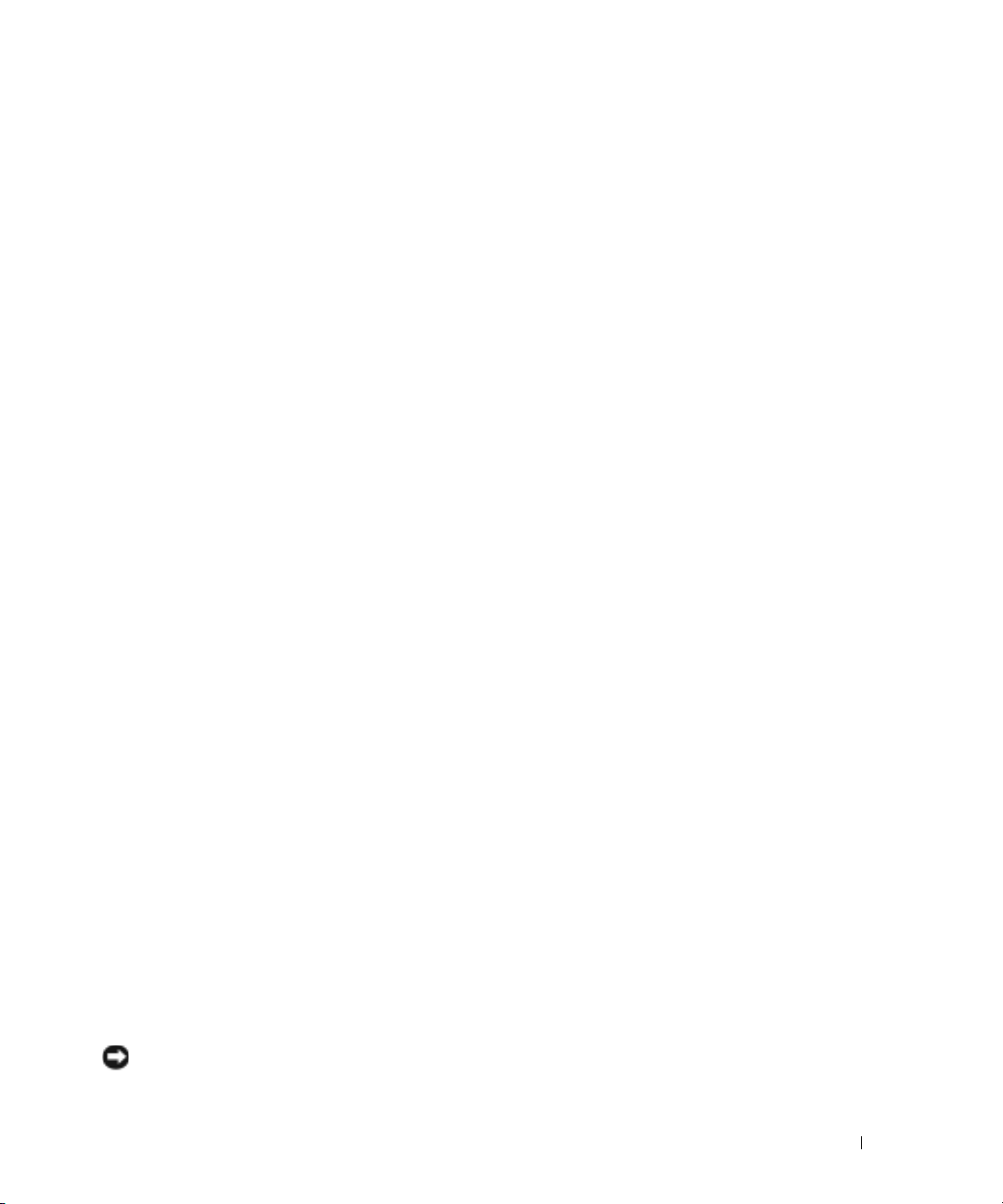
To resolve incompatibilities using the Hardware Troubleshooter:
1
Click the
2
Click
troubleshooters
3
In the
computer
Start
button and click
Help
.
Troubleshooting and Maintenance
, and then click
Hardware Troubleshooter
and click
Next
Hardware
list, click
.
on the
Contents
tab, click
.
I need to resolve a hardware conflict on my
Windows 2000
To resolve incompatibilities using Device Manager:
1
Click the
2
In the
3
Click the
4
Click
5
Click
6
Double-click
Incorrectly configured devices are indicated by a yellow exclamation point (
device has been disabled.
7
Double-click any device marked with an exclamation point to display the
The
be reconfigured.
Start
button, point to
Control Panel
Hardware
Device Manager
View
and click
Interrupt request (IRQ)
Device
status area in the
Settings
, and then click
window, double-click
tab.
.
Resources by connection
.
Properties
window reports the cards or devices that need to
System
.
Control Panel
.
Windows XP
.
!
) or a red X if the
Properties
window.
8
Reconfigure the devices or remove the devices from the Device Manager. See the
documentation that came with the device for information on configuring the device.
To resolve incompatibilities using the Hardware Troubleshooter:
1
Click the
2
Click
troubleshooters
3
In the
computer
Start
button and click
Help
.
Troubleshooting and Maintenance
, and then click
Hardware Troubleshooter
and click
Next
Hardware
list, click
.
on the
Contents
tab, click
Windows 2000
.
I need to resolve a hardware conflict on my
Using System Restore in Windows XP
The Microsoft® Windows® XP operating system provides System Restore to allow you to return
your computer to an earlier operating state (without affecting data files) if changes to the
hardware, software, or other system settings have left the computer in an undesirable
operating state.
NOTICE: Make regular backups of your data files. System Restore does not monitor your data files or
recover them.
Quick Reference Guide 23
Page 24

Creating a Restore Point
1
Click the
2
Click
System Restore
3
Follow the instructions on the screen.
Restoring the Computer to an Earlier Operating State
NOTICE: Before you restore the computer to an earlier operating state, save and close all open files and
close all open programs. Do not alter, open, or delete any files or programs until the system restoration
is complete.
Click the
1
www.dell.com | support.dell.com
System Restore
2
Ensure that
3
Click a calendar date to which you want to restore your computer.
The
Select a Restore Point
restore points. All calendar dates with available restore points appear in bold.
4
Select a restore point and click
If a calendar date has only one restore point, then that restore point is automatically selected.
If two or more restore points are available, click the restore point that you prefer.
5
Click
Next
The
Restoration Complete
then the computer automatically restarts.
Start
button and click
Help and Support
.
Start
button, point to
All Programs→
.
Restore my computer to an earlier time
screen provides a calendar that allows you to see and select
Next
.
.
screen appears after System Restore finishes collecting data, and
.
Accessories→
System Tools
is selected, and click
, and then click
Next
.
6
After the computer restarts, click OK.
To change the restore point, you can either repeat the steps using a different restore point, or
you can undo the restoration.
Using Last Known Good Configuration
1
Restart your computer and press <F8> when the message
operating system to start
2
Highlight
operating system when prompted.
24 Quick Reference Guide
Last Known Good Setting,
Please select the
appears.
press <Enter>, press <l>, and then select your
Page 25

Other Options to Help Resolve Additional Device or Software Conflicts
NOTICE: The following processes erase all of the information on your hard drive.
• Reinstall your operating system using the operating system CD.
NOTE: The operating system CD is optional and may not ship with every computer.
During the operating system reinstallation, you can select to delete the existing partitions and
reformat your hard drive.
• Reinstall all drivers, beginning with the chipset, using the optional
Drivers and Utilities
CD.
When to Use the Dell Diagnostics
If you experience a problem with your computer, run the Dell Diagnostics before you contact Dell
for technical assistance. The test results provide important information for Dell's service and
support personnel.
NOTICE: Only use the Dell Diagnostics to test your Dell™ computer. Using this program with other
computers can cause incorrect computer responses or result in error messages.
The Dell Diagnostics allow you to:
• Perform quick checks or extensive tests on one or all devices.
• Choose how many times a test is run.
• Display or print test results or save them in a file.
• Suspend testing if an error is detected or terminate testing if a certain number of errors occur.
Help
• Access online
screens that describe the tests and how to run them.
• Read status messages that tell you whether tests completed successfully.
• Receive error messages if problems are detected.
Before You Start Testing
CAUTION: Before you begin any of the procedures in this section, follow the safety instructions in the
Product Information Guide.
• Turn on your printer if one is attached.
• Enter system setup, review your computer’s configuration information, and then enable all of
your computer’s components and devices, such as connectors.
Quick Reference Guide 25
Page 26
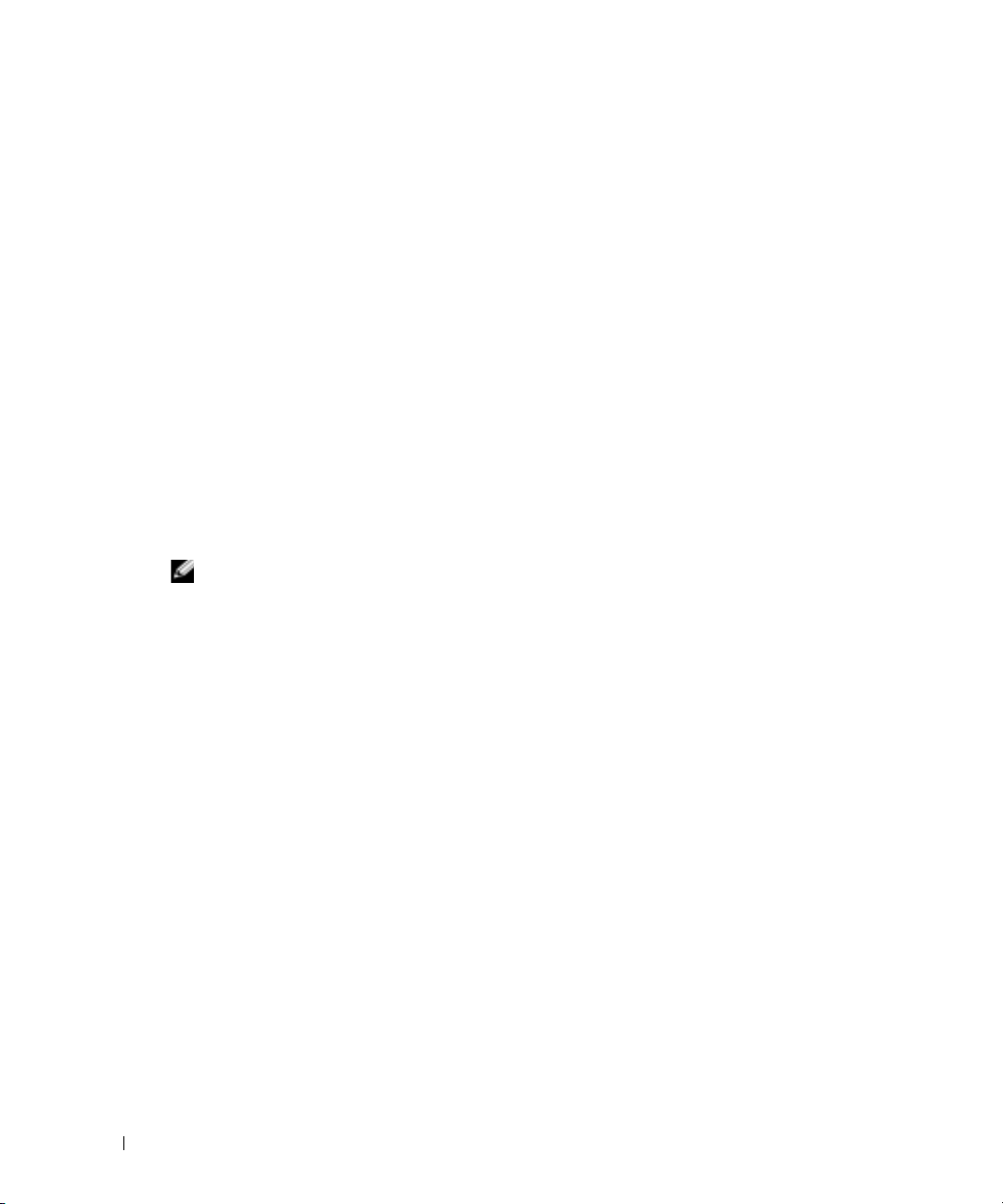
Running the Dell Diagnostics
It is recommended that you print these procedures before you begin.
1
Open the Dell Diagnostics on your hard drive or from the
From your hard drive
a
Shut down and restart the computer.
b
When
<Ctrl><Alt><F10>.
If you wait too long and the Microsoft
you see the Windows desktop. Then shut down your computer and try again. After the
www.dell.com | support.dell.com
system boots to the Dell Diagnostics, go to step 2.
From the Drivers and Utilities CD
a
Shut down and restart the computer.
b
When
If you wait too long and the Microsoft Windows logo appears, continue to wait until you
see the Windows desktop. Then shut down your computer and try again.
NOTE: This feature changes the boot sequence for one time only. On the next start-up, the computer
boots according to the devices specified in system setup.
The
c
Insert the
d
Change the
boot sequence.
The Dell Diagnostics Menu appears.
:
F2 = Setup
F2 = Setup
appears in the upper-right corner of the screen, press
appears in the upper-right corner of the screen, press <F12>.
Boot Device Menu
Drivers and Utilities
Boot Sequence
Drivers and Utilities
®
Windows® logo appears, continue to wait until
CD.
:
appears.
CD.
to use the IDE CD-ROM device as the first device in the
e
Select
listed, select the version appropriate for your computer.
2
When the
26 Quick Reference Guide
Dell 32-bit Diagnostics
Dell Diagnostics
main menu appears, select the type of test you want to perform.
from the numbered list. If multiple versions are
Page 27

System Lights
These lights on the front of the computer can indicate a computer problem.
Power Light Hard-Drive Light Cause Corrective Action
Solid green N/A Power is on, and the computer is
operating normally.
Blinking green Blank The computer is in the suspended
state (Windows XP).
Blinks green
several times and
then turns off
Solid yellow N/A The Dell Diagnostics is running a
Blinking yellow Blank A power supply or system board
Blinking yellow Solid green A system board or VRM failure
Solid green and a
beep code
during POST
Solid green power
light and no beep
code and no video
during POST
Solid green power
light and no beep
code but the
computer locks
up during POST
N/A A configuration error exists. Check the diagnostic lights to see if
test, or a device on the system
board may be faulty or
incorrectly installed.
failure has occurred.
has occurred.
N/A A problem was detected while the
BIOS was executing.
N/A The monitor or the graphics card
may be faulty or incorrectly
installed.
N/A An integrated system board device
may be faulty.
No corrective action is required.
Press the power button, move the
mouse, or press a key on the keyboard
to wake the computer. See "Power
Management" in the User’s Guide for
more information.
the specific problem is identified. See
the User’s Guide for more information.
If the Dell Diagnostics is running,
allow the testing to complete.
Check the diagnostic lights to see if
the specific problem is identified.
If the computer does not boot, contact
Dell for technical assistance.
Check the diagnostic lights to see if
the specific problem is identified. See
"Power Problems" in the User’s Guide.
Check the diagnostic lights to see if
the specific problem is identified.
See "Beep Codes" on page 28 for
instructions on diagnosing the beep
code. Also, check the diagnostic lights
to see if the specific problem
is identified.
Check the diagnostic lights to see if
the specific problem is identified. Also,
see "Video Problems" in the
User’s Guide.
Check the diagnostic lights to see if
the specific problem is identified. If
the problem is not identified, contact
Dell for technical assistance.
Quick Reference Guide 27
Page 28
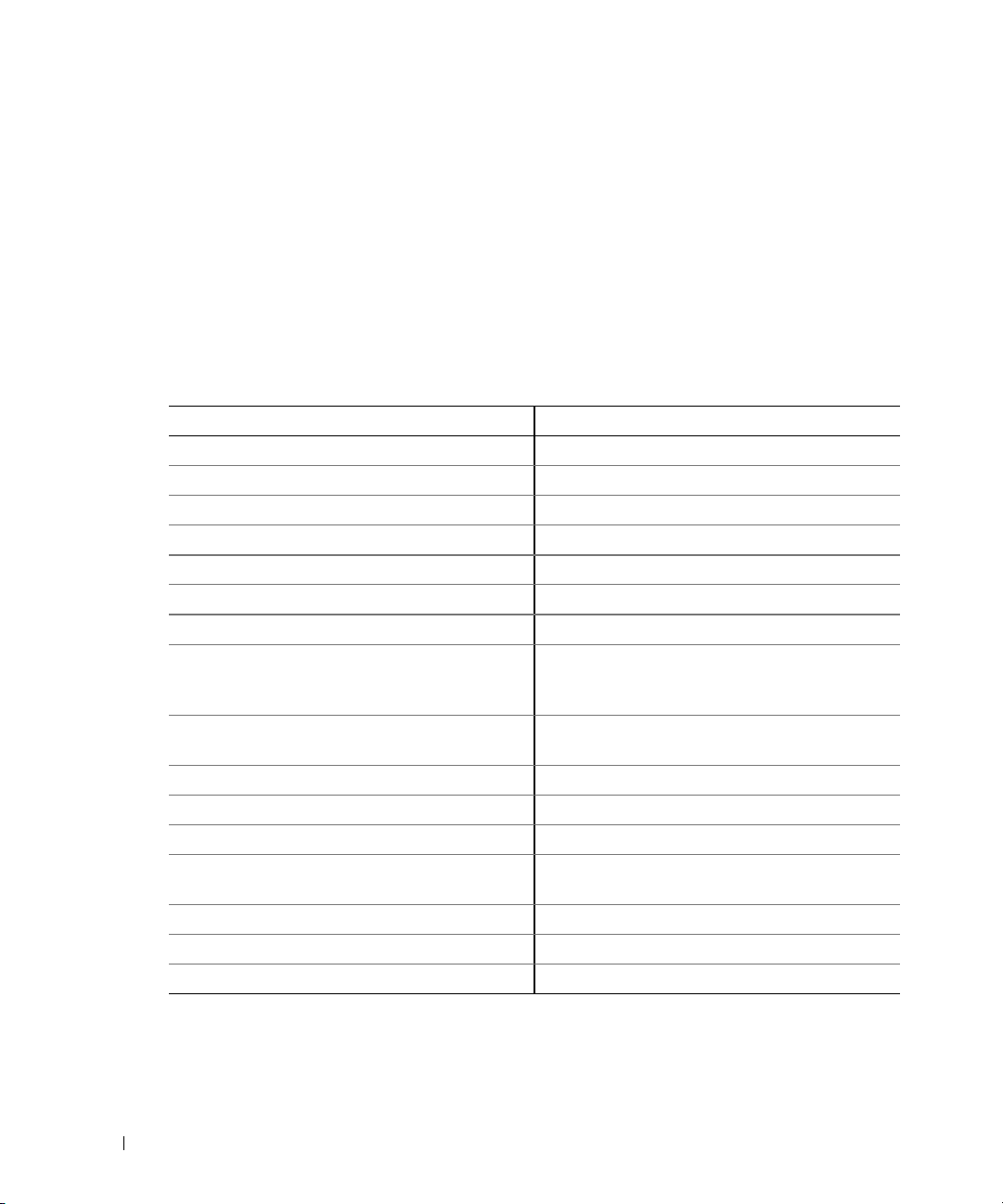
Beep Codes
Your computer might emit a series of beeps during start-up if the monitor cannot display errors or
problems. This series of beeps, called a beep code, identifies a problem. One possible beep code
(code 1-3-1) consists of one beep, a burst of three beeps, and then one beep. This beep code tells
you that the computer encountered a memory problem.
If your computer beeps during start-up:
1
Write down the beep code on the Diagnostic Checklist (see your
2
Run the Dell Diagnostics to identify a more serious cause.
3
Contact Dell for technical assistance.
User’s Guide
).
www.dell.com | support.dell.com
Code Cause Code Cause
1-1-2 Microprocessor register failure 3-3-4 Video Memory Test failure
1-1-3 NVRAM read/write failure 3-4-1 Screen initialization failure
1-1-4 ROM BIOS checksum failure 3-4-2 Screen retrace failure
1-2-1 Programmable interval timer failure 3-4-3 Search for video ROM failure
1-2-2 DMA initialization failure 4-2-1 No timer tick
1-2-3 DMA page register read/write failure 4-2-2 Shutdown failure
1-3 Video Memory Test failure 4-2-3 Gate A20 failure
1-3-1
through
2-4-4
3-1-1 Slave DMA register failure 4-3-1 Memory failure above address
3-1-2 Master DMA register failure 4-3-3 Timer-chip counter 2 failure
3-1-3 Master interrupt mask register failure 4-3-4 Time-of-day clock stopped
3-1-4 Slave interrupt mask register failure 4-4-1 Serial or parallel port test failure
3-2-2 Interrupt vector loading failure 4-4-2 Failure to decompress code to
3-2-4 Keyboard Controller Test failure 4-4-3 Math-coprocessor test failure
3-3-1 NVRAM power loss 4-4-4 Cache test failure
3-3-2 Invalid NVRAM configuration 4-3-4 Time-of-day clock stopped
Memory not being properly identified
or used
4-2-4 Unexpected interrupt in protected
mode
0FFFFh
shadowed memory
28 Quick Reference Guide
Page 29
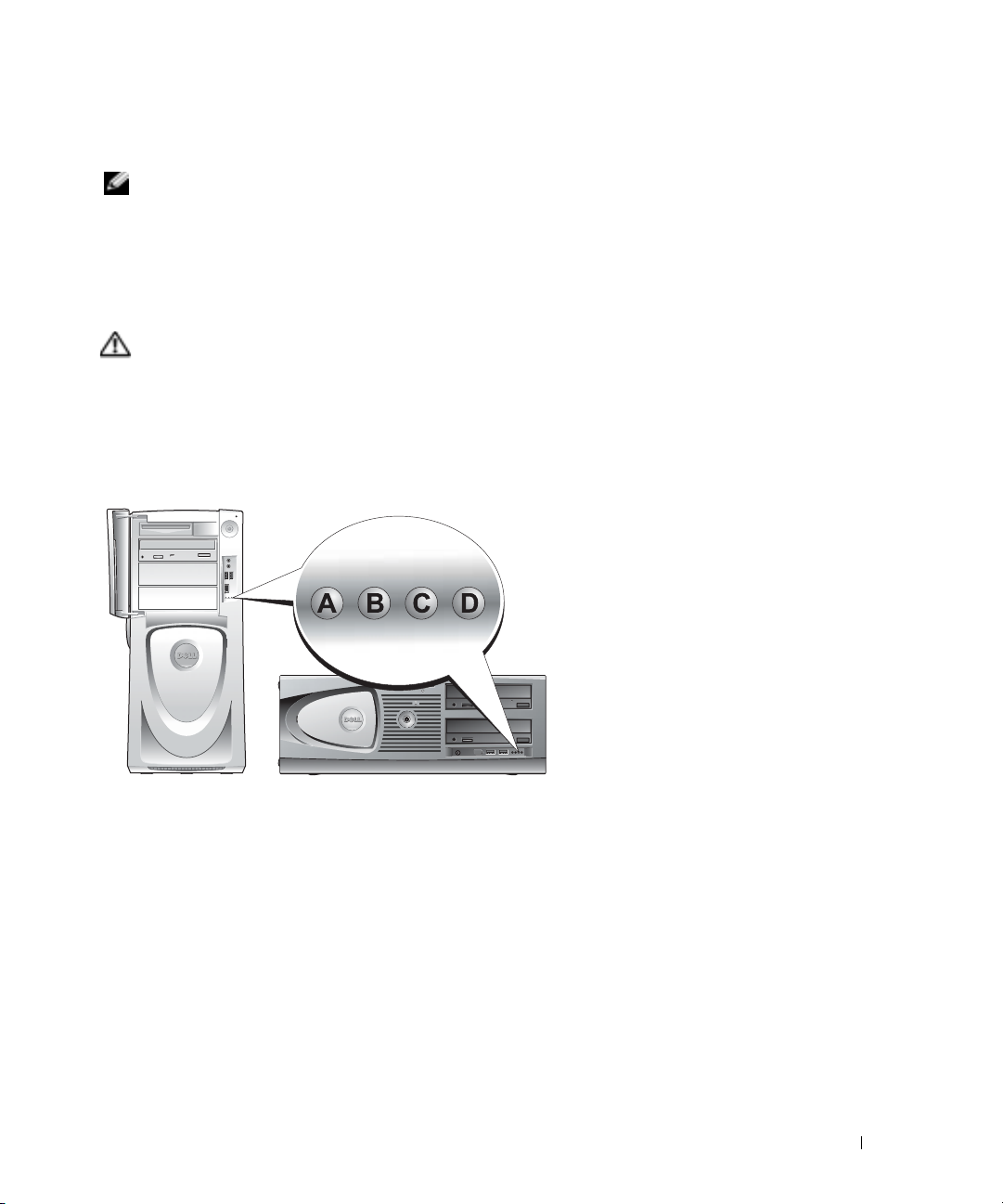
Error Messages
NOTE: If the message is not listed, see the documentation for either the operating system or the program
that was running when the message appeared.
If an error occurs during start-up, a message may be displayed on the monitor identifying the
problem. See "Error Messages" in your
User’s Guide
for suggestions on resolving any problems.
Diagnostic Lights
CAUTION: Before you begin any of the procedures in this section, follow the safety instructions
located in the Product Information Guide.
To help you troubleshoot a problem, your computer has four lights labeled "A," "B," "C," and "D" on
the front panel. The lights can be yellow, green, or off. When the computer starts normally, the
lights flash. After the computer starts, all four lights display solid green. If the computer
malfunctions, the color and sequence of the lights identify the problem.
Quick Reference Guide 29
Page 30

Diagnostic Light Codes Before POST
Light Pattern Problem Description Suggested Resolution
off
off
ABCD
www.dell.com | support.dell.com
ABCD
ABCD
ABCD
ABCD
ABCD
off
off
yellow
off
off
off
yellow
yellow
off
off
yellow
yellow
yellow
off
off
yellow
off
off
off
off
yellow
off
No electrical power is
supplied to the computer.
The computer is in a normal
off condition; the computer
is connected to an
electrical outlet.
The computer is in a reduced
power or "sleep" state.
The BIOS is not executing. Ensure that the processor is seated correctly and restart
A possible power supply or
power cable failure
has occurred.
A possible system board
failure has occurred.
Connect the computer to an electrical outlet. Ensure
that the front-panel power light is on. If the power light
is off, ensure that the computer is connected to a
working electrical outlet and then press the
power button.
If the problem is still not resolved, contact Dell for
technical assistance.
Press the power button to turn the computer on.
If the computer does not turn on, ensure that the frontpanel power light is on. If the power light is off, ensure
that the computer is connected to a working electrical
outlet and then press the power button.
If the problem is still not resolved, contact Dell for
technical assistance.
Use one of the appropriate methods to "wake up" the
computer. See "Advanced Features" in the User’s Guide.
If the problem is not resolved and you are trying to wake
the computer with a USB mouse or keyboard, substitute
the mouse or keyboard with a working PS/2 mouse or
keyboard and then try to wake the computer.
the computer.
If the problem is still not resolved, contact Dell for
technical assistance.
Perform the procedure in "Power Problems" in the
User’s Guide.
If the problem is still not resolved, contact Dell for
technical assistance.
Contact Dell for technical assistance.
= yellow
= green
= off
30 Quick Reference Guide
Page 31

Light Pattern Problem Description Suggested Resolution
ABCD
ABCD
ABCD
ABCD
yellow
off
yellow
off
green
yellow
yellow
off
yellow
green
yellow
green
green
green
yellow
off
A processor and/or VRM
mismatch exists.
A possible VRM 0 failure
has occurred.
A possible VRM 1 failure
has occurred.
A possible VRM 0 and VRM 1
failure has occurred.
Perform the procedure in "Processor Problems" in the
User’s Guide.
Contact Dell for technical assistance.
Perform the procedure in "Processor Problems" in the
User’s Guide.
Contact Dell for technical assistance.
= yellow
= green
= off
Diagnostic Light Codes During POST
Light Pattern Problem Description Suggested Resolution
ABCD
yellow
yellow
green
yellow
A possible processor failure has occurred. Reinstall the processor and restart
the computer.
= yellow
= green
= off
Quick Reference Guide 31
Page 32

Light Pattern Problem Description Suggested Resolution
ABCD
yellow
yellow
green
green
Memory modules are detected, but a
memory failure has occurred.
1 Reseat the memory
that your computer is successfully
communicating with the memory.
2
Restart the computer.
3
If the problem still exists, remove all
the memory modules and install
one memory module in
connector DIMM_1.
4
Restart the computer.
The following message appears:
www.dell.com | support.dell.com
Alert! Operating in Debug
Mode. Please Populate
Memory in Pairs for
Normal Operation
5
Press <F1> to boot to the
operating system.
6
Run the Dell Diagnostics
(see page 26)
7
If the memory module passes, shut
down the computer, remove the
memory module, and then repeat the
process with the remaining memory
modules until a memory error occurs
during start-up or diagnostic testing.
If the first memory module tested is
defective, repeat the process with the
remaining modules to ensure that the
remaining modules are not defective.
8
When the defective memory module
is identified,
a replacement.
NOTE: If necessary, the computer can
operate in debug mode until new memory
modules are installed.
modules to ensure
.
.
contact Dell
for
= yellow
= green
= off
32 Quick Reference Guide
Page 33

Light Pattern Problem Description Suggested Resolution
ABCD
ABCD
ABCD
yellow
green
yellow
yellow
yellow
green
yellow
green
yellow
green
green
yellow
A possible expansion card failure
has occurred.
A possible graphics card failure
has occurred.
A possible floppy or hard drive failure
has occurred.
1
Determine if a conflict exists by
removing a card
card) and then restarting
the computer.
2
If the problem persists, reinstall the
card that you removed, remove a
different card, and then restart
the computer.
3
Repeat this process for each card. If
the computer starts normally,
troubleshoot the last card removed
from the computer for resource
conflicts (see your
4
If the problem persists,
• If the computer has a graphics card,
remove the card,
restart the computer.
• If the problem still exists, install a
graphics card that you know works and
restart the computer.
• If the problem persists or the
computer has integrated graphics,
contact Dell
Reseat all power and data cables and
restart the computer.
(not the graphics
.
User’s Guide
contact Dell
reinstall it
).
.
, and then
ABCD
= yellow
= green
= off
yellow
green
green
green
A possible USB failure has occurred. Reinstall all USB devices, check cable
connections, and then restart
the computer.
Quick Reference Guide 33
Page 34

Light Pattern Problem Description Suggested Resolution
ABCD
green
yellow
yellow
yellow
No memory modules are detected. 1 Reseat the memory modules
ensure that your computer is
successfully communicating with
the memory.
2
Restart the computer.
3
If the problem still exists, remove
all the memory modules and
install one memory module in
connector DIMM_1.
4
Restart the computer.
www.dell.com | support.dell.com
The following message appears:
Alert! Operating in Debug
Mode. Please Populate
Memory in Pairs for
Normal Operation
5
Press <F1> to boot to the
operating system.
6
Run the Dell Diagnostics.
7
If the memory module passes, shut
down the computer, remove the
memory module, and then repeat the
process with the remaining memory
modules until a memory error occurs
during start-up or diagnostic testing.
If the first memory module tested is
defective, repeat the process with the
remaining modules to ensure that the
remaining modules are not defective.
8
When the defective memory module
is identified,
a replacement.
NOTE: If necessary, the computer can
operate in debug mode until new memory
modules are installed.
.
contact Dell
to
for
= yellow
= green
= off
34 Quick Reference Guide
Page 35

Light Pattern Problem Description Suggested Resolution
ABCD
ABCD
ABCD
ABCD
green
yellow
yellow
green
green
yellow
green
yellow
green
yellow
green
green
green
green
yellow
yellow
System board failure has occurred. Contact Dell for technical assistance.
Memory modules are detected, but a
memory configuration or compatibility
error exists.
A possible expansion card failure
has occurred.
A possible system board resource and/or
hardware failure has occurred.
• Ensure that no
module
"Memory Overview" in the
User’s Guide
• Verify that the
you are installing are compatible with
your computer.
• Reinstall the memory modules and
restart the computer.
• If the problem persists,
1
Determine if a conflict exists by
removing a card
and restarting the computer.
2
If the problem persists, reinstall the
card that you removed, remove a
different card, and then restart
the computer.
3
Repeat this process for each card. If
the computer starts normally,
troubleshoot the last card removed
from the computer for resource
conflicts (see
If the problem persists, contact Dell.
Perform the procedures in your
User’s Guide.
If the problem persists, contact Dell.
special memory
requirements exist (see
).
memory modules
(not a graphics card)
your
contact Dell
User’s Guide
that
.
).
= yellow
= green
= off
Quick Reference Guide 35
Page 36

Light Pattern Problem Description Suggested Resolution
ABCD
green
green
green
yellow
Another failure has occurred.
• Ensure that the cables are properly
connected to the system board from
the hard drive, CD drive, and
DVD drive.
• If the problem persists,
contact Dell
.
green
green
ABCD
www.dell.com | support.dell.com
green
green
= yellow
= green
= off
Memory Overview
NOTE: Your computer supports ECC and registered memory.
• Memory modules should be installed in
rank and 2R is dual rank)
rank, and organization. Be sure that your memory module labels match.
Example: 256MB 1Rx8 PC2-3200R-333-10:
• Size = 256 MB
• Speed = 3200
• Rank = 1R
• Organization = x8
The computer is in a normal operating
condition after POST.
pairs of matched size, speed, and rank (1R is single
. See the label on the memory module to determine its size, speed
None.
36 Quick Reference Guide
256MB 2R XX XXX
Page 37

• Memory modules can be single rank (1R) or dual rank (2R) and should be installed in the
following order:
• The highest rank memory module in DIMM_1 and DIMM_2
• Equal or lower rank memory modules in DIMM_3 and DIMM_4
• Single rank (1R) memory modules in DIMM_5 and DIMM_6
• If only two memory modules are installed, they must be installed in DIMM_1 and DIMM_2.
These connectors are located on the outside edge of the board.
• Memory modules should be installed in the following order: connectors DIMM_1 and
DIMM_2, DIMM_3 and DIMM_4, and then DIMM_5 and DIMM_6.
If dual-rank modules are installed in DIMM_3 and DIMM_4, then DIMM_5 and DIMM_6
cannot be used.
• Dual-rank memory modules are not supported in DIMM_5 and DIMM_6.
NOTE: Memory purchased from Dell is covered under your computer warranty.
NOTICE: If you remove your original memory modules from the computer during a memory upgrade,
keep them separate from any new modules that you may have, even if you purchased the new modules
from Dell. If possible, do not pair an original memory module with a new memory module. Otherwise, your
computer may not start properly. You should install your original memory modules in pairs in connectors
DIMM_1 and DIMM_2, connectors DIMM_3 and DIMM_4, and then DIMM_5 and DIMM_6.
NOTICE: If you install more than 4 GB of memory, you must also install a fan to cool the computer. If you
do not install a fan, you will get an error message stating that you must install a fan or remove
some memory.
Quick Reference Guide 37
Page 38

Frequently Asked Questions
How Do I... Solution Where to Find Additional Information
Set up my computer to use
two monitors?
www.dell.com | support.dell.com
Connect my monitor when the
monitor cable connector doesn’t
seem to fit the connector on the
back of my computer?
Connect my speakers? If you have a sound card installed,
Find the right connectors for my
USB or IEEE 1394 devices?
If your computer has the required
graphics card to support dual-monitor
setup, then look in your box for a
Y-cable. The cable has a single
connector on one end (plug this
connector into the back panel) and
branches into two connectors (plug
these connectors in the monitor
cables). For the Dell Precision 670
computer, see "Setting Up Your Dell
Precision 670 Computer" on page 9
and for the Dell Precision 470
computer, see "Setting Up Your Dell
Precision 470 Computer" on page 15.
If your graphics card has a
DVI connector but your monitor has
a VGA connector, then you need to
use an adapter. An adapter should be
included in the box.
connect the speakers to the
connectors on the card. For the Dell
Precision 670 computer, see "Connect
the speakers" on page 13 and for the
Dell Precision 470 computer, see
"Connect the speakers" on page 17.
Your Dell Precision 670 computer has
two front panel and six back panel
USB 2.0 compliant connectors. It also
has two 6-pin serial IEEE 1394
connectors. See "Setting Up Your Dell
Precision 670 Computer" on page 9.
Your Dell Precision 470 computer has
two front panel and six back
panel USB 2.0 connectors. It is
also available with an add-in
PCI IEEE 1394 card. See "Setting Up
Your Dell Precision 470 Computer"
on page 15.
To locate additional information
about using dual monitors, see the
graphics card documentation on the
Drivers and Utilities CD.
For the Dell Precision 670 computer,
see "Connect the monitor" on
page 10 and for the Dell Precision 470
computer, see "Connect the monitor"
on page 16.
See the documentation that came
with your speakers for
more information.
See the front and back view graphics
of your computer in your User’s
Guide. For help with locating your
User’s Guide, see "Dell Precision™
Mobile Workstation User’s Guide" on
page 6.
38 Quick Reference Guide
Page 39

How Do I... Solution Where to Find Additional Information
Locate information about the
hardware and other technical
specifications for my computer?
Install new memory? Your User’s Guide has a memory
Find documentation for my
computer?
Yo u r User’s Guide has a specifications
table that provides more detailed
information about your computer
and the hardware. To locate your
User’s Guide, see "Finding
Information" on page 5.
section that provides detailed
information about your
computer’s memory.
See "Memory Overview" on page 36.
The following documentation is
available for your computer:
• User’s Guide
• Product Information Guide
• System Information Label
• Service Manual
To locate these documents, see
"Finding Information" on page 5.
Go to the Dell Support website at
support.dell.com and use one of the
following support tools: read white
papers on the latest technology or
communicate with other Dell users at
the Dell forum chat room.
For help with locating your User’s
Guide, see "Finding Information" on
page 5.
If you lose your documentation, it is
available on the Dell Support website
at support.dell.com.
Quick Reference Guide 39
Page 40

www.dell.com | support.dell.com
40 Quick Reference Guide
Page 41

Index
B
beep codes, 28
C
CD
Drivers and Utilities, 5
operating system, 8
ResourceCD, 5
computer
beep codes, 28
conflicts
resolving software and
hardware
incompatibilities, 22
D
Dell
support site, 7
Dell Premier Support
website, 6-7
Device Manager, 23
diagnostic lights, 29
diagnostics
beep codes, 28
Drivers and Utilities CD, 5
lights, 29
documentation, 5, 14, 18
device, 5
online, 7
Product Information Guide, 6
ResourceCD, 5
User’s Guide, 6
drivers
ResourceCD, 5
Drivers and Utilities CD, 5
E
error messages
beep codes, 28
diagnostic lights, 29
H
hardware
beep codes, 28
Help and Support Center, 7
I
IRQ conflicts, 22
L
labels
Microsoft Windows, 6
Service Tag, 6
lights
back of computer, 29
diagnostic, 29
M
Microsoft Windows label, 6
O
operating system
Installation Guide, 8
CD, 8
P
problems
beep codes, 28
diagnostic lights, 29
R
reinstalling
Drivers and Utilties CD, 5
ResourceCD, 5
S
safety instructions, 6
Service Tag, 6
Index 41
Page 42

system board, 5
system information label, 5
T
troubleshooting
diagnostic lights, 29
Help and Support Center, 7
U
User’s Guide, 6
W
warranty, 6
Windows 2000
Device Manager, 23
Hardware Troubleshooter, 23
Windows XP
Help and Support Center, 7
42 Index
Page 43

Dell Precision™ 工作站 470
與工作站 670
快速參考指南
機型: WHM 和 WHL
www.dell.com | support.dell.com
Page 44

註、注意與警告
註 : 註表示可以幫助您更有效地使用電腦的重要資訊。
注意 : 注意表示可能會損壞硬體或導致資料遺失,並告訴您如何避免此類問題的發生。
警告 : 警告表示可能的財產損失、人身傷害或死亡。
縮寫與首字母縮略詞
如需有關縮寫與首字母縮略詞的完整清單,請參閱使用者指南中的 「詞彙表」。
如果您購買了
Dell™ n
快速參考指南、
系列電腦, 則本文件中的任何有關
Drivers and Utilities
CD
以及作業系統媒體為選購產品,不會隨所有電腦附送。
Microsoft® Windows®作業系統的引用皆不適用。
____________________
本文件中的資訊如有變更,恕不另行通知。
© 2004 Dell Inc. 版權所有,翻印必究。
未經 Dell Inc. 的書面許可,不得以任何形式進行複製。
本文件中使用的商標: Dell、DELL 徽標及 Dell Precision 均為 Dell Inc. 的商標;Microsoft 及 Windows 均為 Microsoft Corporation 的
註冊商標;Intel 及 Pentium 均為 Intel Corporation 的註冊商標。
本文件中使用的其他商標與商品名稱是指擁有這些標誌及名稱的公司或其產品。 Dell Inc. 對不屬於自己的商標與商品名稱不擁有
任何專有權益。
機型: WHM 和 WHL
2004 年 10 月 P/N R3961 修訂版 A01
www.dell.com | support.dell.com
Page 45

目錄
尋找資訊 . . . . . . . . . . . . . . . . . . . . . . . . . . . . . . . . . . . . . 47
安裝您的 Dell Precision 670 電腦
安裝您的 Dell Precision 470 電腦
打開主機蓋
照顧您的電腦
解決問題
. . . . . . . . . . . . . . . . . . . . . . . . . . . . . . . . . . . 60
. . . . . . . . . . . . . . . . . . . . . . . . . . . . . . . . . . 64
. . . . . . . . . . . . . . . . . . . . . . . . . . . . . . . . . . . . . 64
解決軟體與硬體不相容的問題
Microsoft Windows
Windows 2000
®
XP . . . . . . . . . . . . . . . . . . . . . . . . . . 64
. . . . . . . . . . . . . . . . . . . . . . . . . . . . . . . . 65
使用 Windows XP 中的系統還原
使用上次已知良好的組態
何時使用 Dell 診斷程式
在您開始測試之前
執行 Dell 診斷程式
系統指示燈
嗶聲代碼
錯誤訊息
診斷程式指示燈
記憶體概觀
常見問題解答
. . . . . . . . . . . . . . . . . . . . . . . . . . . . . . . . . 68
. . . . . . . . . . . . . . . . . . . . . . . . . . . . . . . . . . . . . 69
. . . . . . . . . . . . . . . . . . . . . . . . . . . . . . . . . . . . . 69
. . . . . . . . . . . . . . . . . . . . . . . . . . . . . . . . . 70
. . . . . . . . . . . . . . . . . . . . . . . . . . . . . . . . . . . 77
. . . . . . . . . . . . . . . . . . . . . . . . . . . . . . . . . . 78
. . . . . . . . . . . . . . . . . . . . . . . . . . 66
. . . . . . . . . . . . . . . . . . . . . . . . . . . . . 67
. . . . . . . . . . . . . . . . . . . . . . . . . . . . . 67
. . . . . . . . . . . . . . . . . . . . . . . 51
. . . . . . . . . . . . . . . . . . . . . . . 57
. . . . . . . . . . . . . . . . . . . . . . 64
. . . . . . . . . . . . . . . . . . . . . 65
. . . . . . . . . . . . . . . . . . . . . . . . 66
索引 . . . . . . . . . . . . . . . . . . . . . . . . . . . . . . . . . . . . . . . . . 81
目錄 45
Page 46

46 目錄
Page 47

尋找資訊
註 : 部份功能可能無法用於您的電腦或某些國家和地區。
註 : 其他資訊可能隨附於您的電腦中。
您在尋找什麼? 在此查找
•
我的電腦的診斷程式
•
我的電腦的驅動程式
•
我的電腦說明文件
•
我的裝置說明文件
•
桌面系統軟體
•
主機板連接器
•
主機板元件的位置
(DSS)
Drivers and Utilities CD ( 也稱為 ResourceCD)
說明文件與驅動程式已安裝於您的電腦上。 您可以使
用光碟重新安裝驅動程式,執行 Dell 診斷程式 ( 請參
閱 第 67 頁 )、或存取您的說明文件。
註 : 驅動程式和說明文件更新可以在 support.dell.com
中找到。
註 : Drivers and Utilities CD 為可選性質,可能不會隨您
的電腦一起提供。
系統資訊標籤
Readme 檔案可能包含
在光碟中,以便提供有
關您電腦的技術變更之
最新更新,或為技術人
員或有經驗的使用者提
供進階技術參考資料。
位於電腦內的主機蓋上。
快速參考指南 47
Page 48

您在尋找什麼? 在此查找
•
保固資訊
•
條款與條件 (僅限美國
•
安全說明
•
管制資訊
•
人體工學資訊
•
一般使用者授權合約
www.dell.com | support.dell.com
•
如何卸下與更換部件
•
規格
•
如何組態系統設定
•
如何故障排除與解決問題
)
Dell™ 產品資訊指南
Dell Precision™ 移動工作站使用者指南
Microsoft
使用者指南也可在可選的 Drivers and Utilities
得。
•
服務標籤與快速服務代碼
• Microsoft Windows
授權標籤
服務標籤與 Microsoft Windows 授權
這些標籤是在您的電腦上。
•
•
®
Windows® XP 說明與支援中心
1
單按開始按鈕,然後單按說明與支援。
2
單按使用者與系統指南,然後單按使用者指南。
CD
當您使用
support.dell.com 或
聯絡技術支援時,請
使用服務標籤以識別
您的電腦。
當您聯絡技術支援
時,請輸入快速服務代碼以指定電話。
上獲
48 快速參考指南
Page 49

您在尋找什麼? 在此查找
•
解決方案
線上課程與常見問題解答
•
社群
•
升級
資訊
•
客戶關懷中心
—
—
與其他
— 元件 (
疑難排解提示和秘訣、技術人員的文章、
Dell
顧客進行線上討論
例如記憶體、硬碟與作業系統) 的升級
—
聯絡資訊、服務呼叫與訂購狀態、
Dell 支援網站 — support.dell.com
註 : 選取您的地區以檢視適當的支援網站。
註 : 企業、政府和教育客戶也可以使用自訂的 Dell
Premier 支援網站,網址為 premier.support.dell.com。該
網站並非在所有地區都可進行訪問。
保固與維修資訊
•
服務與支援
—
服務呼叫狀態與支援記錄、服務契約、
與技術支援部門的線上討論
•
參考
—
電腦說明文件、我的電腦組態的詳細資料、
產品規格與白皮書
•
下載
—
認可的驅動程式、修補程式和軟體更新
•
桌面系統軟體
系統,您應該也要重新安裝
供作業系統的重要更新以及對
碟機、
置的支援。
(DSS) —
如果您重新安裝電腦的作業
Intel® Pentium®M
DSS 是 Dell
電腦正確作業所必需的。軟
DSS
公用程式。
Dell™ 3.5 英吋 USB
處理器、光碟機和
DSS
USB
提
軟
裝
體會自動檢測電腦及作業系統,並安裝適合您電腦組
態的更新。
•
如何使用
我的電腦的說明文件
•
裝置 (例如數據機) 的說明文件
•
Windows XP
Windows 說明與支援中心
1
單按開始按鈕,然後單按說明與支援。
2
鍵入可描述您的問題的字詞或片語,然後單按箭號圖
示。
3
單按可描述您問題的主題。
4
根據螢幕上的說明操作。
快速參考指南 49
Page 50

您在尋找什麼? 在此查找
•
如何重新安裝我的作業系統
www.dell.com | support.dell.com
作業系統光碟
作業系統已安裝於您的電腦中。 若要重新安裝您的作
業系統,請使用作業系統光碟。 請參閱您的 Dell
Precision 使用者指南 用於說明。
註 : 光碟的顏色會因您訂購的作業系統而有所不同。
註 : 作業系統光碟為可選性質,可能不會隨附於您的
電腦中。
•
如何使用
•與 Dell Precision™ 電腦 和 Linux
子郵件進行討論
•
有關
Red Hat® Linux
Linux
和我的
作業系統
Dell Precision
的其他用戶通過電
電腦的其他資訊
Dell 支援的 Linux 站台
• http://linux.dell.com
• http://lists.us.dell.com/mailman/listinfo/linux-
• http://docs.us.dell.com/docs/software/oslinux/
precision
在您重新安裝作業系統
之後,請使用 Drivers
and Utilities CD 以重新
安裝電腦隨附裝置的驅
動程式。
您的作業系統的產品號
碼 標籤位於您的電腦
上。
50 快速參考指南
Page 51

安裝您的 Dell Precision 670 電腦
連接鍵盤與滑鼠。
1
PS/2
USB
或
PS/2
或
USB
警告 : 在開始本章節中的任何程序
之前,請遵循產品資訊指南中的安
全說明操作。
您必須完成所有步驟,才能夠正確地
安裝電腦。
連接數據機或網路纜線。
2
Network
Modem
註 : 如果您的電腦已經安裝有網路
卡,請將網路纜線連接到此網路
卡。
註 : 數據機並未作為標準功能納入
Dell Precision 工作站,但是您可以
單獨訂購數據機。
注意 : 請勿將數據機纜線連接至網
路配接器。 電話通訊的電壓可能會
損壞網路配接器。
快速參考指南 51
Page 52

連接監視器。
3
www.dell.com | support.dell.com
視您的圖形卡的情況而定,您可以
用不同的方式連接顯示器。
注意 : 您可能需要使用提供的配
接器或纜線將顯示器與您的電腦
連接。
52 快速參考指南
Page 53

對於可用於單顯示器和雙顯示器並帶有單一連接器的插卡
VGA 配接器
VGA
當您擁有單顯示器圖形卡,而且希望連接 VGA 顯示器
時,請使用 VGA 配接器。
雙 VGA Y 纜線配接器
雙 DVI Y 纜線配接器
VGA
VGA
當您的圖形卡擁有單一連接器,而您希望連接一個或
兩個 VGA 顯示器時,請使用對應的 Y 纜線。
當您的圖形卡擁有單一連接器,而您希望連接一個或
兩個 DVI 顯示器時,請使用對應的 Y 纜線。
DVI
DVI
雙顯示器纜線為彩色編碼;藍色連接器為主顯示器,而黑色連接器則用作次要顯示器。若
要啟用雙顯示器支援,兩個顯示器都必須在電腦啟動時連接到電腦上。
快速參考指南 53
Page 54

對於可用於雙顯示器並帶有一個 DVI 和一個 VGA 連接器的插卡
單一 DVI/ 單一 VGA
DVI
VGA
www.dell.com | support.dell.com
當您連接一台或兩台顯示器時,請使用相應的連接器。
對於可用於雙顯示器並帶有兩個 DVI 連接器的插卡
雙 DVI
具有一個 VGA 配接器的雙 DVI
具有 VGA 配接器的雙 VGA
VGA
VGA
當您想要連接兩台 VGA 顯示器時,請使用 VGA 配接
器。
具有兩個 VGA 配接器的雙 DVI
DVI
DVI
使用 DVI 連接器將您的電腦與一台
或兩台 DVI 顯示器連接。
54 快速參考指南
DVI
VGA
使用 VGA 配接器將 VGA 顯示器與
電腦中的其中一個 DVI 連接器連
接。
VGA
VGA
使用兩個 VGA 配接器將兩台 VGA
顯示器與電腦中的 DVI 連接器連接。
Page 55

連接喇叭。
4
連接電源線並開啟電腦與顯示器的電源。
5
註 : 如果您的電腦已經
安裝有音效卡,請將喇
叭與音效卡連接。
LINE OUT
快速參考指南 55
Page 56

安裝其他軟體或裝置。
6
在您安裝任何非電腦隨附軟體或裝置之前,請閱讀軟體或裝置隨附的說明文件,或是與廠
商聯絡以確認軟體或裝置與您的電腦和作業系統相容。
恭喜您!您已經完成 Dell Precision 670 電腦的安裝。
若要從您的硬碟中存取使用者指南:
單按開始按鈕,然後單按說明與支援。
www.dell.com | support.dell.com
若要從 Dell 支援網站存取您的使用者指南:
1
跳至 support.dell.com
2
遵循網站上的提示,輸入有關您電腦的特定資訊。
3
在
Dell
的
Dell Precision
。
支援網站首頁中,單按
電腦。
產品支援
底下的
使用者指南
連結,單按
系統
,然後選取您
56 快速參考指南
Page 57

安裝您的 Dell Precision 470 電腦
警告 : 在開始本章節中的任何程序之前,請按照產品資訊指南中的安全說明操作。
您必須完成所有步驟,才能夠正確安裝電腦。
連接鍵盤與滑鼠。
1
PS/2
或
連接數據機或網路纜線。
2
network
USB
PS/2
modem
或
USB
註 : 如果您的電腦已經安裝
有網路卡,請將網路纜線連
接到此網路卡。
注意 : 請勿將數據機纜線連
接至網路配接器。 電話通訊
的電壓可能會損壞網路配接
器。
註 : 數據機並未作為標準功
能納入 Dell Precision 工作
站,但是您可以單獨訂購數
據機。
快速參考指南 57
Page 58

連接監視器。
3
www.dell.com | support.dell.com
視您的圖形卡的情況而
定,您可以用不同的方
式連接顯示器。
如需有關不同選項的資
訊,請參閱第 53 頁和
第 54 頁。
注意 :
您可能需要使用提供
的配接器或纜線將顯
示器與您的電腦連
接。
58 快速參考指南
Page 59

連接喇叭。
4
LINE OUT
註 : 如果您的電腦已經安裝有音效卡,請將喇叭與音效卡連接。
連接電源線並開啟電腦與顯示器的電源。
5
快速參考指南 59
Page 60

安裝其他軟體或裝置。
6
在您安裝任何非電腦隨附軟體或裝置之前,請閱讀裝置或軟體隨附的說明文件,或是與廠
商聯絡以確認軟體或裝置與您的電腦和作業系統相容。
恭喜您!您已經完成 Dell Precision 470 電腦的安裝。
若要從您的硬碟中存取使用者指南:
單按開始按鈕,然後單按說明與支援。
www.dell.com | support.dell.com
若要從 Dell 支援網站存取您的使用者指南:
1
跳至 support.dell.com
2
遵循網站上的提示,輸入有關您電腦的特定資訊。
3
在
Dell
的
Dell Precision
打開主機蓋
警告 : 在開始本章節中的任何程序之前,請按照產品資訊指南中的安全說明操作。
通過
1
2
3
4
5
6
開始
確定您的電腦和所連接的裝置已經關閉。如果電腦和所連接的裝置在您關閉電腦時未自
動關閉,請立刻將其關閉。
注意 : 要切斷網路纜線電源,請先將纜線從電腦上拔下,然後再將纜線從牆上的網路插座中拔
斷開所有電話或電信線路與電腦的連接。
從電源插座中斷開電腦及所有連接設備的連線,然後按下電源按鈕使主機板接地。
如果您已經穿過背面板上的掛鎖扣環安裝了掛鎖,請卸下掛鎖。
警告 : 為防電擊,請在打開主機蓋之前將電腦電源線從電源插座中拔下。
依下列圖解所示將電腦側放。
注意 : 請確定有足夠的空間可以支撐打開的主機蓋 - 至少有 30 公分 (1 英呎 ) 的桌面空間。
。
支援網站首頁中,單按
電腦。
選單關閉電腦。
產品支援
底下的
使用者指南
下。
連結,單按
系統
,然後選取您
60 快速參考指南
Page 61

7
打開主機蓋:
a
將主機蓋的釋放閂鎖向電腦的頂端滑動。
b
舉起主機蓋,然後朝電腦的前端旋轉。
8
在接觸電腦內部任何元件之前,請觸碰未塗漆的金屬表面 (如電腦後面的金屬) 以導去身
上的靜電。
維修系統期間,時常觸摸電腦上任何未上漆的金屬表面以導去身上任何可能損害內部元
件的靜電。
Dell Precision 670 電腦
主機蓋釋放閂鎖
安全纜線孔
掛鎖扣環
快速參考指南 61
Page 62

Dell Precision 670 電腦內部
底座防盜開關
軟碟機 ( 可選 )
CD/DVD 磁碟機
硬碟機
www.dell.com | support.dell.com
處理器空氣流通護罩
主機板
電源供應器
62 快速參考指南
Page 63

Dell Precision 470 電腦
主機蓋釋放閂鎖
安全纜線孔
掛鎖扣環
Dell Precision 470 電腦內部
底座防盜開關
CD/DVD 磁碟機
軟碟機 ( 可選 )
硬碟機
主機板
處理器空氣流通護
電源供應器
快速參考指南 63
Page 64

照顧您的電腦
為了協助您維護電腦,請遵循以下建議:
•
若要避免遺失或損毀資料,請絕對不要在硬碟機指示燈亮起時關閉電腦。
•
定期使用防毒軟體進行掃描。
•
定期刪除不需要的檔案與重組磁碟以管理硬碟空間。
•
定期備份檔案。
•
定期清潔您的監視器螢幕、滑鼠和鍵盤 (請參閱使用者指南以瞭解更多資訊)。
www.dell.com | support.dell.com
解決問題
在進行電腦的疑難排解時,請遵循以下提示:
•
如果您在問題開始前新增或卸下電腦部件,請檢閱安裝程序並確定部件已正確安裝。
•
如果周邊裝置未工作,請確定裝置已正確連接。
•
如果螢幕上出現錯誤訊息,請記下確實的訊息。此訊息可以協助技術支援部門診斷並解
決問題。
•
如果錯誤訊息發生於程式,請查詢程式的說明文件。
•
如果故障排除章節中所建議的動作是查看使用者指南中的章節,請至 support.dell.com
(
並且在需要時於其它電腦上) 存取您的使用者指南。
解決軟體與硬體不相容的問題
如果在作業系統安裝期間並未偵測到某一裝置,或是偵測到某一裝置但並未正確組態,您
可以使用硬體疑難排解來解決不相容的問題。
Microsoft Windows® XP
使用硬體疑難排解來解決不相容的問題:
1
單按開始按鈕,然後單按說明與支援。
2
在搜尋欄位中鍵入
3
單按搜尋結果清單中的硬體疑難排解。
4
在硬體疑難排解清單中,單按我需要解決電腦中的硬體衝突,然後單按下一步。
使用硬體疑難排解來解決不相容的問題:
1
單按開始按鈕,然後單按說明。
2
單按目錄標籤中的疑難排解和維護,單按 Windows XP
3
在硬體疑難排解清單中,單按我需要解決電腦中的硬體衝突,然後單按下一步。
硬體疑難排解
,然後單按箭頭以啟動搜尋。
疑難排解,然後單按硬體。
64 快速參考指南
Page 65

Windows 2000
使用裝置管理員解決不相容的問題:
1
單按開始按鈕,指向設定,然後單按控制台。
2
在控制台視窗中,連按兩下系統。
3
單按硬體標籤。
4
單按裝置管理員。
5
單按檢視,然後單按依連線排序資源。
6
連按兩下岔斷要求 (IRQ)
黃色驚嘆號會指出組態不正確的裝置
X。
號
7
連按兩下任何有驚嘆號標示的裝置以顯示內容視窗。
內容視窗中的裝置狀態區域會報告需要進行重新組態的卡或裝置。
8
重新組態裝置或將裝置從裝置管理員卸下。 請參閱裝置隨附的說明文件以取得有關組態
裝置的資訊。
使用硬體疑難排解來解決不相容的問題:
1
單按開始按鈕,然後單按說明。
2
單按目錄標籤中的疑難排解和維護,單按
3
在硬體疑難排解清單中,單按我需要解決電腦中的硬體衝突,然後單按下一步。
。
(!)
或者如果該裝置已經停用,則會出現紅色驚嘆
Windows 2000
疑難排解,然後單按硬體。
使用 Windows XP 中的系統還原
Microsoft® Windows® XP 作業系統提供了系統還原功能,如果當您變更硬體、軟體或其他
系統設定而使得電腦出現不希望的運作狀態時,您可以將電腦回復為較早的運作狀態 ( 資
料檔案不會受到影響 )。
注意 : 定期備份資料檔案。 系統還原並不會監控您的資料檔案或是復原它們。
建立還原點
1
單按開始按鈕,然後單按說明與支援。
2
單按系統還原。
3
根據螢幕上的說明操作。
將電腦還原為較早的運作狀態
注意 : 在您將電腦還原為較早的運作狀態之前,請儲存並結束任何打開的檔案,並且結束任何
打開的程式。在系統還原作業完成前,請勿變更、開啟或刪除任何檔案或程式。
1
單按開始按鈕,指向所有程式→ 附屬應用程式→ 系統工具,然後單按系統還原。
2
請確定已經選取將我的電腦還原為較早的時間,然後單按下一步。
快速參考指南 65
Page 66

3
單按您想要還原電腦的行事曆日期。
選取還原點螢幕可提供一個行事曆,讓您可以查看並選取還原點。
的行事曆日期會以粗體的形式顯示。
4
選取某個還原點,然後單按下一步。
如果行事曆日期只有一個還原點,則會自動選取該還原點。 如果有兩個或更多還原點可
以使用,單按您喜好的還原點。
5
單按下一步。
還原完成螢幕會在系統還原完成收集資料後出現,接著電腦會重新啟動。
6
在電腦重新啟動之後,單按確定。
www.dell.com | support.dell.com
若要變更還原點,您可以使用不同的還原點重複上述步驟,或者您可以取消還原。
使用上次已知良好的組態
1
重新啟動您的電腦,並在出現
2
反白顯示上次已知良好設定,按
統。
協助解決其他裝置或軟體衝突的其他選項
注意 : 下列程序會清除硬碟中的所有資訊。
•
使用作業系統光碟重新安裝您的作業系統。
註 : 作業系統光碟為可選性質,可能不會隨附於每部電腦中。
在重新安裝作業系統期間,您可以選取刪除現有的分割區並重新格式化您的硬碟。
請選取要啟動的作業系統
<Enter>,按 <l>
所有包含可用還原點
訊息時按下
<F8>
。
,然後在出現提示時選取您的作業系
•
使用可選的 Drivers and Utilities
何時使用 Dell 診斷程式
如果您的電腦發生問題,請執行 Dell 診斷程式,然後再聯絡 Dell 尋求技術協助。測試結果
可為 Dell 服務與支援人員提供重要的資訊。
注意 : 僅使用 Dell 診斷程式來測試您的 Dell™ 電腦。在其他電腦上使用此程式可能會使得電腦
Dell 診斷程式可以讓您:
•
在一個或所有裝置上執行快速檢查或全面測試。
•
選擇測試執行的次數。
•
顯示或列印測試結果或將其儲存在檔案中。
•
如果偵測到錯誤則暫停測試,如果發生特定數目的錯誤則中止測試。
•
存取描述測試與測試執行方法的線上說明螢幕。
66 快速參考指南
CD
從晶片組開始重新安裝所有驅動程式。
產生不正確的回應或是產生錯誤訊息。
Page 67

•
讀取可告知測試是否已順利完成的狀態訊息。
•
如果偵測到問題則接收錯誤訊息。
在您開始測試之前
警告 : 在開始本章節中的任何程序之前, 請按照產品資訊指南中的安全說明操作。
•
開啟印表機 (如果有連接的話)。
•
輸入系統設定,檢閱您電腦的組態資訊,然後啟用您電腦中的所有元件與裝置 (例如連
接器
)
。
執行 Dell 診斷程式
建議您在開始前先列印這些程序。
1
從硬碟中或是從 Drivers and Utilities
從您的硬碟機:
a
關閉並重新啟動電腦。
b
當
F2 = Setup
出現在螢幕的右上角時,請按下
如果等待了很長時間並且出現
Windows
至步驟
桌面。然後關閉電腦並再試一次。 在系統啟動至
2
。
CD
開啟
Dell
診斷程式。
<Ctrl><Alt><F10>
了Microsoft® Windows®
。
徽標,請繼續等待直到看見
Dell
診斷程式之後,請跳
Drivers and Utilities CD
從
a
關閉並重新啟動電腦。
b
當
F2 = Setup
如果等待了很長時間並且出現了
Windows
註 : 此功能僅能夠變更啟動順序一次。在下次啟動時,電腦會根據在系統設定中指定的裝置來
啟動。
桌面。然後關閉電腦並再試一次。
:
出現在螢幕的右上角時,請按下
Microsoft Windows
<F12>
。
徽標,請繼續等待直到看見
啟動裝置選單將會出現。
c
插入 Drivers and Utilities CD。
d
變更啟動順序以便使用
Dell
診斷程式選單將會出現。
e
從編號清單中選取
IDE CD-ROM
Dell 32
裝置作為啟動順序中的第一個裝置。
位元診斷程式
。如果列出了多種版本,請為您的電腦選
取適當的版本。
2
當 Dell
診斷程式 主選單出現時,請選取您想要執行的測試類型。
快速參考指南 67
Page 68

系統指示燈
電腦前端的這些指示燈可以指出電腦的問題。
電源指示燈 硬碟機指示燈 原因 修正措施
持續的綠燈 不適用 電源已開啟,電腦的運作正常。 不需要任何修正的動作。
閃爍的綠燈 熄滅 電腦目前處於暫停狀態
(Windows XP)。
綠燈閃爍數次然
後熄滅
www.dell.com | support.dell.com
持續的黃燈 不適用 Dell 診斷程式正在執行測試,或
閃爍的黃燈 熄滅 電源供應器或主機板發生故障。 檢查診斷程式指示燈以查看是否可確
閃爍的黃燈 持續的綠燈 發生主機板或 VRM 故障。 檢查診斷程式指示燈以查看是否可確
在機器自我測試
期間持續綠燈亮
起並出現嗶聲代
碼
持續的綠色電源
指示燈亮起,在
機器自我測試期
間沒有嗶聲代碼
或影像
持續的綠色電源
指示燈亮起而且
沒有嗶聲代碼,
但是電腦在機器
自我測試期間被
鎖定
不適用 發生組態錯誤。 檢查診斷程式指示燈以查看是否可確
者主機板上的裝置出現故障或者
未正確安裝。
不適用 在執行 BIOS 時偵測到問題。 請參閱第 69 頁的 「嗶聲代碼」 ,以
不適用 監視器或是圖形卡可能故障或未
正確安裝。
不適用 整合主機板裝置可能有問題。 檢查診斷程式指示燈以查看是否可確
按下電源按鈕,移動滑鼠或是按下鍵
盤上的按鍵以喚醒電腦。 請參閱使用
者指南中的 「電源管理」以獲得更
多資訊。
定特定問題。請參閱使用者指南以獲
得更多資訊。
如果 Dell 診斷程式正在執行,請讓
測試做完。
檢查診斷程式指示燈以查看是否可確
定特定問題。
如果電腦並不啟動,請聯絡 Dell 以
尋求技術協助。
定特定問題。請參閱使用者指南中的
「電源問題」。
定特定問題。
取得有關診斷嗶聲代碼的說明。 同時
檢查診斷程式指示燈以查看是否可確
定特定問題。
檢查診斷程式指示燈以查看是否可確
定特定問題。同時,請參閱使用者指
南中的 「影像問題」。
定特定問題。如果未識別出問題,請
聯絡 Dell 以請求技術協助。
68 快速參考指南
Page 69

嗶聲代碼
如果電腦在啟動時顯示器無法顯示錯誤或問題,您的電腦會發出一系列的嗶聲。此系列的
嗶聲稱為嗶聲代碼,可識別出問題。 其中一種嗶聲代碼 ( 代碼 1-3-1) 是由一個嗶聲,三個
急促的短嗶聲,然後再一個嗶聲所組成。 此種嗶聲是告訴您電腦遇到記憶體方面的問題。
如果您的電腦在啟動時發出嗶聲:
1
在診斷程式核對清單中記下嗶聲代碼 (請參閱您的使用者指南)。
2
執行
Dell
診斷程式以識別較嚴重的原因。
3
聯絡
Dell
以請求技術援助。
代碼 原因 代碼 原因
1-1-2
1-1-3
1-1-4
1-2-1
1-2-2
1-2-3
1-3
1-3-1 到
2-4-4
3-1-1
3-1-2
3-1-3
3-1-4
3-2-2
3-2-4
3-3-1
3-3-2
微處理器暫存器故障
NVRAM 讀取 / 寫入失敗
ROM BIOS 檢查總和故障
可程式間隔計時器故障
DMA 起始作業故障
DMA 頁面暫存器讀取 / 寫入失敗
影像記憶體測試失敗
未適當識別或使用記憶體
從屬 DMA 暫存器故障
主控 DMA 暫存器故障
主控岔斷遮罩暫存器故障
從屬岔斷遮罩暫存器故障
岔斷向量載入故障
鍵盤控制器測試失敗
NVRAM 電源損耗
無效的 NVRAM 組態
3-3-4
3-4-1
3-4-2
3-4-3
4-2-1
4-2-2
4-2-3
4-2-4
4-3-1
4-3-3
4-3-4
4-4-1
4-4-2
4-4-3
4-4-4
4-3-4
影像記憶體測試失敗
螢幕起始作業故障
螢幕馳返故障
搜尋影像 ROM 故障
無計時器滴答聲
關機故障
Gate A20 故障
保護模式中未預期的岔斷
位址 0FFFFh 上方的記憶體故障
計時器晶片計數器 2 故障
時程鐘已停止
序列埠或並列埠測試失敗
無法將代碼解壓縮至陰影記憶體
數學運算處理器測試失敗
快取記憶體測試失敗
時程鐘已停止
錯誤訊息
註 : 如果訊息並未列出,請在訊息出現時參閱正在執行之作業系統或程式的說明文件。
如果在啟動時發生錯誤,可能會在顯示器上顯示訊息以識別問題。請參閱使用者指南中的
「錯誤訊息」以取得有關解決任何問題的建議。
快速參考指南 69
Page 70

診斷程式指示燈
警告 : 在開始本章節中的任何程序之前, 請按照產品資訊指南中的安全說明操作。
為了協助您排除問題,在電腦的前面板上有四個標示為 "A"、"B"、"C" 和 "D" 的指示燈。這
些指示燈可以是黃色或綠色,或處於關閉狀態。當電腦正常啟動時, 指示燈閃爍。在電腦
啟動之後,所有四個指示燈都會顯示
序可識別出問題。
www.dell.com | support.dell.com
自我測試前的診斷程式指示燈代碼
指示燈樣式 問題說明 建議的解決方法
ABCD
ABCD
關閉
關閉
關閉
關閉
黃燈
關閉
關閉
關閉
沒有為電腦供應電源。 將電腦連接至電源插座。請確定前面板的電源指示
電腦處於正常關閉狀態;電
腦已連接至電源插座。
持續的綠色。如果電腦發生故障,指示燈的顏色和順
燈亮起。如果電源指示燈熄滅,請確定電腦已連接
至可使用的電源插座,然後按下電源按鈕。
如果問題仍然沒有解決,請聯絡 Dell 以請求技術協
助。
按下電源按鈕以開啟電腦電源。
如果電腦並沒有開啟,請確保前面板的電源指示燈
亮起。如果電源指示燈熄滅,請確定電腦已連接至
有可使用的電源插座,然後按下電源按鈕。
如果問題仍然沒有解決,請聯絡 Dell 以請求技術協
助。
= 黃燈
= 綠燈
= 關閉
70 快速參考指南
Page 71

指示燈樣式 問題說明 建議的解決方法
ABCD
ABCD
ABCD
ABCD
ABCD
ABCD
ABCD
黃燈
黃燈
關閉
關閉
黃燈
黃燈
黃燈
關閉
關閉
黃燈
關閉
關閉
關閉
關閉
黃燈
關閉
黃燈
關閉
黃燈
關閉
綠燈
黃燈
黃燈
關閉
黃燈
綠燈
黃燈
綠燈
電腦處於降低功率或 「睡
眠」狀態。
BIOS 沒有在執行中。 請確定處理器已正確安裝,然後重新啟動電腦。
電源供應或電源線可能發生
故障。
可能發生主機板故障。 請聯絡 Dell 以請求技術協助。
處理器和 / 或 VRM 存在不符
合的情況。
可能發生 VRM 0 故障。 請聯絡 Dell 以請求技術協助。
可能發生 VRM 1 故障。 執行使用者指南的 「處理器問題」中的程序。
使用其中一種適當的方法以 「喚醒」電腦。請參閱
使用者指南中的 「進階功能」。
如果問題沒有解決,而您正在嘗試以 USB 滑鼠或鍵
盤喚醒電腦,請用可運作的 PS/2 滑鼠或鍵盤替代上
述滑鼠或鍵盤,然後嘗試喚醒電腦。
如果問題仍然沒有解決,請聯絡 Dell 以請求技術協
助。
執行使用者指南中的 「電源問題」程序。
如果問題仍然沒有解決,請聯絡 Dell 以請求技術協
助。
執行使用者指南中的 「處理器問題」程序。
= 黃燈
= 綠燈
= 關閉
快速參考指南 71
Page 72

指示燈樣式 問題說明 建議的解決方法
ABCD
綠燈
綠燈
黃燈
關閉
可能發生 VRM 0 和 VRM 1
故障。
請聯絡 Dell 以請求技術協助。
= 黃燈
= 綠燈
= 關閉
自我測試期間的診斷程式指示燈代碼
www.dell.com | support.dell.com
指示燈樣式 問題說明 建議的解決方法
ABCD
黃燈
黃燈
綠燈
黃燈
可能發生處理器故障。 重新安裝處理器,然後重新啟動電腦。
= 黃燈
= 綠燈
= 關閉
72 快速參考指南
Page 73

指示燈樣式 問題說明 建議的解決方法
ABCD
黃燈
黃燈
綠燈
綠燈
已偵測到記憶體模組,但是發生記憶
體故障。
1 重設記憶體
憶體正常地通訊。
2
重新啟動電腦。
3
如果問題仍然存在,請卸下所有記憶體模
組,然後在連接器
憶體模組。
4
重新啟動電腦。
會出現下列的訊息:
in Debug Mode. Please Populate
Memory in Pairs for Normal
Operatio
〈警報! 在除錯模式下操作。 請
成對填入記憶體以便正常操作。 〉
5
按下
<F1>
6
執行
Dell
診斷程式
7
如果記憶體模組通過測試,請關閉電腦,
卸下記憶體模組,然後對剩餘的記憶體模
組重複此步驟,直到在啟動或診斷程式測
試期間發生記憶體錯誤為止。
如果第一個測試的記憶體模組有瑕疵,請
對剩餘的模組重複此程序,以確保剩餘的
模組沒有瑕疵。
8
當識別出有瑕疵的記憶體模組後,請
以更換模組。
Dell
註 : 在安裝新的記憶體模組之前,如果需要
使用電腦,可以在除錯模式下操作。
1
將擴充卡 (不是圖形卡) 卸下然後重新啟動
電腦,判斷是否發生衝突的情況。
2
如果問題仍然存在,請重新安裝您剛才卸
下的卡,卸下其他不同的卡,然後重新安
裝電腦。
3
對每張卡重複此程序。 如果電腦正常啟動,
請排除從電腦中卸下的上一個插卡有資源
(
衝突問題
)
南
4
如果問題仍然發生,請聯絡
請參閱您的使用者指
。
ABCD
黃燈
綠燈
黃燈
黃燈
可能發生擴充卡故障。
模組,確定您的電腦能夠與記
DIMM_1
Alert! Operating
中安裝一個記
以啟動作業系統。
( 請參閱第 67 頁 )
。
聯絡
Dell
。
= 黃燈
= 綠燈
= 關閉
快速參考指南 73
Page 74

指示燈樣式 問題說明 建議的解決方法
黃燈
綠燈
ABCD
ABCD
www.dell.com | support.dell.com
黃燈
綠燈
黃燈
綠燈
綠燈
黃燈
可能發生圖形卡故障。
可能發生軟式磁碟機或硬碟機故障。 重新安裝所有電源線與資料纜線,然後重新
•
如果電腦有圖形卡,請卸下圖形卡,重新
安裝,然後重新啟動電腦。
•
如果問題仍然存在,請重新安裝一張您確
定可正常運作的圖形卡,然後重新啟動電
腦。
•
如果問題仍然存在或電腦有整合圖形晶片,
請聯絡
啟動電腦。
Dell
。
ABCD
= 黃燈
= 綠燈
= 關閉
黃燈
綠燈
綠燈
綠燈
可能發生 USB 故障。 重新安裝所有 USB 裝置,檢查纜線連接,然
後重新啟動電腦。
74 快速參考指南
Page 75

指示燈樣式 問題說明 建議的解決方法
ABCD
綠燈
黃燈
黃燈
黃燈
未偵測到記憶體模組。 1 重新安裝記憶體模組
與記憶體正常地通訊。
2
重新啟動電腦。
3
如果問題仍然存在,請卸下所有記憶體模
組,然後在連接器
憶體模組。
4
重新啟動電腦。
會出現下列的訊息:
in Debug Mode. Please Populate
Memory in Pairs for Normal
Operatio
成對填入記憶體以便正常操作。 〉
5
按下
6
運行
7
如果記憶體模組通過測試,請關閉電腦,
卸下記憶體模組,然後對剩餘的記憶體模
組重複此步驟,直到在啟動或診斷程式測
試期間發生記憶體錯誤為止。
如果第一個測試的記憶體模組有瑕疵,請
對剩餘的模組重複此程序,以確保剩餘的
模組沒有瑕疵。
8
當識別出有瑕疵的記憶體模組後,請
Dell
〈警報! 在除錯模式下操作。 請
<F1>
Dell
診斷程序。
以更換模組。
註 : 在安裝新的記憶體模組之前,如果需要
使用電腦,可以在除錯模式下操作。
ABCD
ABCD
綠燈
黃燈
黃燈
綠燈
綠燈
黃燈
綠燈
黃燈
主機板發生故障。 請聯絡 Dell 以請求技術協助。
已偵測到記憶體模組,但是存在記憶
體組態或相容性錯誤。
•
請確定不存在任何
請參閱使用者指南中的 「記憶體概要」)。
•
驗證您正在安裝的記憶體模組與您的電腦
。
相容
重新安裝記憶體模組,然後重新啟動電腦。
•
•
如果問題仍然發生,請聯絡
以確定您的電腦能夠
DIMM_1
Alert! Operating
以啟動作業系統。
特殊的記憶體模組需求 (
中安裝一個記
Dell
聯絡
。
= 黃燈
= 綠燈
= 關閉
快速參考指南 75
Page 76

指示燈樣式 問題說明 建議的解決方法
綠燈
黃燈
ABCD
www.dell.com | support.dell.com
ABCD
ABCD
綠燈
綠燈
綠燈
綠燈
黃燈
黃燈
綠燈
綠燈
綠燈
黃燈
可能發生擴充卡故障。 1
可能發生主機板資源和 / 或硬體故障。 執行使用者指南中的程序。
發生了其他故障。
透過卸下插卡 (
電腦,判斷是否存在衝突。
2
如果問題仍然存在,請重新安裝您剛才卸
下的卡,卸下其他不同的卡,然後重新安
裝電腦。
3
對每張卡重複此程序。 如果電腦正常啟動,
請排除從電腦中卸下的上一個插卡有資源
衝突問題
)
。
南
如果問題仍然發生,請聯絡 Dell。
如果問題仍然發生,請聯絡 Dell。
•
請確定纜線已適當地從硬碟機、光碟機和
DVD
•
如果問題仍然發生,請聯絡
不是圖形卡) 然後重新啟動
(
請參閱您的使用者指
磁碟機連接至主機板。
Dell
。
綠燈
綠燈
ABCD
綠燈
綠燈
= 黃燈
= 綠燈
= 關閉
76 快速參考指南
在開機自我測試後,電腦處於正常的
運作狀態。
無。
Page 77

記憶體概觀
註 : 您的電腦支援 ECC 和註冊的記憶體。
•
記憶體模組應該以相符的大小、速度和同面
閱記憶體模組上的標籤以確定其大小、速度、面和機構。請確定您的記憶體模組標籤相
符。
: 256MB 1Rx8 PC2-3200R-333-10:
例子
•
大小
= 256 MB
速度
面
= 1R
機構
= 3200
= x8
•
•
•
(1R
為單面,而
2R
為雙面)成對安裝。請參
256MB 2R XX XXX
記憶體模組可以是單面
•
•
最高等級的記憶體模組安裝於
相等或較低等級的記憶體模組安裝於
•
•
單面
(1R)
記憶體模組安裝於
如果只有安裝兩個記憶體模組,它們必須安裝在
•
(1R)
或雙面
(2R)
,並且應按下列順序安裝:
DIMM_1 和 DIMM_2
DIMM_3 和 DIMM_4
DIMM_5 和 DIMM_6
DIMM_1 和 DIMM_2
中。這些連接器
位於主機板外部邊緣上。
•
記憶體模組應該以下列順序安裝:連接器
DIMM_4
如果將雙面模組安裝於
• DIMM_5 和 DIMM_6
註 : 自 Dell 購買的記憶體可以獲得電腦的保固。
注意 : 如果您在記憶體升級期間將原始記憶體模組從電腦中卸下,即使您從 Dell 購買了新的模
,然後是
DIMM_5 和 DIMM_6
DIMM_3 和 DIMM_4
不支援雙面記憶體模組。
組,也要將卸下的模組與您擁有的任何新模組分開。如有可能,請勿將原始記憶體模組
與新的記憶體模組配對使用。否則,您的電腦有可能會無法正常啟動。您應該將原始記
憶體模組成對安裝於連接器 DIMM_1 和 DIMM_2,連 接 器 DIMM_3 和 DIMM_4 以及連接器
DIMM_5 和 DIMM_6 中。
DIMM_1 和 DIMM_2、DIMM_3 和
。
中,則不能夠使用
DIMM_5 和 DIMM_6
快速參考指南 77
。
Page 78

注意 : 如果您安裝 4 GB 以上的記憶體,您必須同時安裝風扇以冷卻電腦。如果您沒有安裝風
扇,您會收到一條錯誤訊息,說明您必須安裝風扇或卸下部份記憶體。
常見問題解答
我如何 ... 解決方案 在何處查找其他資訊
設定我的電腦以使用兩台顯示器 如果您的電腦擁有必要的圖形卡可
支援雙顯示器設定,則請查找您的
產品盒以找到 Y 纜線。纜線的一端
有單一連接器 ( 請將此連接器插入
背面板 ),然後分支出兩個連接器 (
www.dell.com | support.dell.com
如果顯示器纜線連接器似乎與我
的電腦背面的連接器不相符,連
接我的監視器 ?
連接喇叭 ? 如果您已經安裝音效卡,請將喇叭
找到正確的連接器以用於我的
USB 或 IEEE 1394 裝置 ?
請將這些連接器與監視器纜線相
連 )。對於 Dell Precision 670 電腦,
請參閱第 51 頁的 「安裝您的 Dell
Precision 670 電腦」,對於 Dell
Precision 470 電腦,請參閱第 57 頁
的 「安裝您的 Dell Precision 470 電
腦」。
如果您的圖形卡擁有 DVI 連接器,
但是您的顯示器有一個 VGA 連接
器,此時您需要使用配接器。配接
器應該包括在產品盒當中。
連接至音效卡上的連接器。對於
Dell Precision 670 電腦,請參閱
第 55 頁的 「連接喇叭」,對於 Dell
Precision 470 電腦,請參閱第 59 頁
的 「連接喇叭」。
您的 Dell Precision 670 電腦有兩個
前面板以及六個背面板 USB 2.0 相
容連接器。它也有兩個 6 插腳的序
列 IEEE 1394 連接器。請參閱第 51
頁的 「安裝您的 Dell Precision 670
電腦」。
您的 Dell Precision 470 電腦有兩個
前面板以及六個背面板 USB 2.0 連
接器。它也可以透過附加的
PCI IEEE 1394 插卡取得。請參閱
第 57 頁的 「安裝您的 Dell
Precision 470 電腦」。
若要找出有關使用雙顯示器的其他
資訊,請參閱 Drivers and Utilities
CD 中的圖形卡說明文件。
對於 Dell Precision 670 電腦,請參
閱第 52 頁的「連接顯示器」,對於
Dell Precision 470 電腦,請參閱
第 58 頁的 「連接顯示器」。
請參閱喇叭隨附的說明文件以瞭解
更多資訊。
請參閱使用者指南中電腦的前後檢
視圖形。如果需要找到使用者指南
的協助,請參閱第 48 頁的 「Dell
Precision™ 移動工作站使用者指
南」。
78 快速參考指南
Page 79

我如何 ... 解決方案 在何處查找其他資訊
找出有關我的電腦硬體與其他技
術規格的資訊 ?
安裝新的記憶體 ? 您的使用者指南中包含記憶體章
尋找我的電腦的說明文件 ? 下列說明文件適用於您的電腦:
您的使用者指南中包含一個規格
表,此表提供了有關您的電腦和硬
體更詳細的資訊。若要找到您的使
用者指南,請參閱第 47 頁的 「尋找
資訊」。
節,提供有關您電腦的記憶體的詳
細資訊。
請參閱第 77 頁的 「記憶體概觀」。
•
使用者指南
•
產品資訊指南
•
系統資訊標籤
•
服務手冊
若要找到這些說明文件,請參閱
第 47 頁的 「尋找資訊」。
跳至 Dell 支援網站,網址為
support.dell.com,並使用下列支援
工具中的一種:閱讀有關最新科技
的白皮書,或是在 Dell 論壇聊天室
中與其他 Dell 使用者通訊。
如果需要找到使用者指南的協助,
請參閱第 47 頁的 「尋找資訊」。
如果遺失了您的說明文件,可以在
Dell 支援網站 support.dell.com 上取
得該文件。
快速參考指南 79
Page 80

www.dell.com | support.dell.com
80 快速參考指南
Page 81

索引
A
安全說明 ,48
B
保固 ,48
標籤
Microsoft Windows, 48
服務標籤 ,48
嗶聲代碼 ,69
C
CD
Drivers and Utilities, 47
ResourceCD, 47
作業系統 ,50
衝突
解決軟體與硬體不相容的問
題 ,64
重新安裝
Drivers and Utilties CD, 47
ResourceCD, 47
錯誤訊息
診斷程式指示燈 ,70
嗶聲代碼 ,69
Dell Premier 支援網站 , 48-49
Drivers and Utilities CD, 47
電腦
嗶聲代碼 ,69
F
服務標籤 ,48
G
故障排除
診斷程式指示燈 ,70
I
IRQ 衝突 ,64
M
Microsoft Windows 標籤 ,48
Q
驅動程式
ResourceCD, 47
說明文件 , 47, 56, 60
ResourceCD, 47
系統資訊指南 ,48
使用者指南 ,48
裝置 ,47
線上 ,49
W
Windows 2000
硬體疑難排解 ,65
裝置管理員 ,65
Windows XP:說明與支援
中心;說明與支援中心;
故障排除:說明與支援
中心 ,49
問題
診斷程式指示燈 ,70
嗶聲代碼 ,69
X
系統資訊標籤;主機板 ,47
Y
硬體
嗶聲代碼 ,69
D
Dell
支援網站 ,49
S
Z
使用者指南 ,48
診斷程式
索引 81
Page 82

Drivers and Utilities CD, 47
指示燈 ,70
嗶聲代碼 ,69
診斷程式指示燈 ,70
指示燈
診斷程式 ,70
電腦後面 ,70
裝置管理員 ,65
作業系統
CD, 50
安裝指南 ,50
82 索引
Page 83

Dell Precision™ WorkStation 470 및
WorkStation670
빠른 참조 안내서
모델 WHM, WHL
www.dell.com | support.dell.com
Page 84

주 , 주의사항 및 주의
주 : 주는 컴퓨터의 활용도를 높이는 데 도움이 되는 중요한 정보입니다 .
주의사항 : 주의사항은 하드웨어 손상이나 데이터 손실의 가능성을 알리고 이러한 문제를 방지하는 방법을 알
려 줍니다 .
주의 : 주의는 잠재적으로 물건의 손상 , 신체적 부상 , 또는 사망 등과 같은 결과를 초래 할 수 있음을 뜻합니다 .
약어 및 머리글자
약어 및 머리글자의 전체 목록은 사용 설명서의 "용어집"을 참조하십시오
Dell™ n
니다
시리즈 컴퓨터를 구입한 경우
.
빠른 참조 안내서, 드라이버 및 유틸리티
다
.
, Microsoft® Windows® 운영
CD 및
운영체제 미디어는 선택사양이며 일부 컴퓨터에 제공됩니
체제에 관련된 사항들은 적용되지 않습
.
____________________
이 문서의 정보는 사전 통보 없이 변경될 수 있습니다 .
© 2004 Dell Inc. All rights reserved.
Dell Inc. 의 서면 허가를 받지 않은 일체의 모든 재생산은 엄격하게 금지됩니다 .
본 설명서에 사용된 상표 : Dell, DELL 로고 , 및 Dell Precision 은 Dell Inc. 의 상표입니다 ; Microsoft 및 Windows 는 Microsoft Corporation
의 등록상표입니다 ; Intel 및 Pentium 은 Intel Corporation 의 등록상표입니다 .
본 설명서에서는 특정 회사의 마크나 제품 이름의 사실성을 입증하기 위해 기타 상표나 상호를 사용할 수도 있습니다 . Dell Inc. 는
자사가 소유하고 있는 것 이외의 타사 소유 상표 및 상표명에 대한 어떠한 소유권도 갖고 있지 않습니다 .
모델 WHM, WHL
2004 년 10 월 P/N R3961 Rev. A01
www.dell.com | support.dell.com
Page 85

목차
정보 찾기 . . . . . . . . . . . . . . . . . . . . . . . . . . . . . . . . . . . . 87
Dell Precision 670 컴퓨터 설치
Dell Precision 470 컴퓨터 설치
컴퓨터 덮개 열기
컴퓨터 관리
문제 해결
. . . . . . . . . . . . . . . . . . . . . . . . . . . . . . . 100
. . . . . . . . . . . . . . . . . . . . . . . . . . . . . . . . . . 104
. . . . . . . . . . . . . . . . . . . . . . . . . . . . . . . . . . . 104
. . . . . . . . . . . . . . . . . . . . . . . . . 91
. . . . . . . . . . . . . . . . . . . . . . . . . 97
소프트웨어 및 하드웨어 비호환 해결
Microsoft Windows
Windows 2000
®
XP . . . . . . . . . . . . . . . . . . . . . . . . . 104
. . . . . . . . . . . . . . . . . . . . . . . . . . . . . . . 105
Windows XP 시스템 복원 사용
마지막으로 성공한 구성 사용
Dell 진단 프로그램 사용 시기
검사를 시작하기 전에
Dell 진단 프로그램 실행
시스템 표시등
경고음 코드
오류 메시지
진단 표시등
메모리 개요
. . . . . . . . . . . . . . . . . . . . . . . . . . . . . . . . . . 110
. . . . . . . . . . . . . . . . . . . . . . . . . . . . . . . . . . 111
. . . . . . . . . . . . . . . . . . . . . . . . . . . . . . . . . . 111
. . . . . . . . . . . . . . . . . . . . . . . . . . . . . . . . . . 118
자주 제기되는 질문 (FAQ)
. . . . . . . . . . . . . . . . . . . . . . . . . . 107
. . . . . . . . . . . . . . . . . . . . . . . . 108
. . . . . . . . . . . . . . . . . . . . . . . . . . . . . . 109
. . . . . . . . . . . . . . . . . . . . . . . . . . 119
. . . . . . . . . . . . . . . . . 104
. . . . . . . . . . . . . . . . . . . . . 105
. . . . . . . . . . . . . . . . . . . . . 106
. . . . . . . . . . . . . . . . . . . . . 107
색인 . . . . . . . . . . . . . . . . . . . . . . . . . . . . . . . . . . . . . . . . 121
목차 85
Page 86

86 목차
Page 87

정보 찾기
주 : 몇몇 기능은 사용자 컴퓨터나 특정 국가에서는 사용할 수 없습니다 .
주 : 그밖의 다른 정보가 컴퓨터와 함께 제공되기도 합니다 .
찾는 정보 찾을 위치
•내
컴퓨터 진단 프로그램
•내
컴퓨터 드라이버
•
내 컴퓨터 설명서
•내 장치
•
데스크탑 시스템 소프트웨어
•
시스템 보드 커넥터
•
시스템 보드 구성요소 위치
설명서
(DSS)
Drivers and Utilities CD(ResourceCD 라고도 함 )
설명서와 드라이버는 이미 컴퓨터에 설치되어 있습니
다 . CD 를 사용하여 드라이버를 재설치하거나 Dell 진
단 프로그램 ( 페이지 108 참조 ) 을 실행하거나 설명서
에 액세스할 수 있습니다 .
주 : 드라이버 및 설명서 업데이트는 support.dell.com 에
서 찾을 수 있습니다 .
주 : Drivers and Utilities CD 는 선택사양이며 일부 컴퓨
터에 제공됩니다 .
시스템 정보 라벨
CD에
포함된
readme
컴퓨터의 기술 변경
일은
관련된 최신 정보
사항과
수록되어 있으며
가
전문가와 숙련가를 대상
한 고급 기술 참조
으로
자료입니다
컴퓨터 덮개 안쪽에 있습니다 .
.
파
,
빠른 참조 가이드 87
Page 88

찾는 정보 찾을 위치
•
보증 정보
•
조건 및 조항 (미국에 한함
•
안전 지침
•
규정사항
•
인체공학적 정보
•
최종 사용자 사용권 계약서
www.dell.com | support.dell.com
•
부품 분리 및 교체 방법
•
사양
•
시스템 설정 구성 방법
•
문제 해결 방법
)
Dell™ 제품 정보 안내서
Dell Precision™ 모바일 워크스테이션 사용자 설명서
Microsoft
사용자 설명서는 옵션 Drivers and Utilities CD 에서도
사용할 수 있습니다 .
서비스 태그 및 특급 서비스 코드
•
• Microsoft Windows
라이센스 레이블
서비스 태그 및 Microsoft Windows 사용권
이 레이블은 컴퓨터에 있습니다 .
•
•
®
Windows® XP 도움말 및 지원 센터
1
시작 단추를 클릭한 다음 도움말 및 지원을 클릭하십
.
시오
2
사용 및 시스템 설명서를 클릭한 다음 사용자 설명서
클릭하십시오
를
.
support.dell.com에
접속하거나 기술 지
문의할 때 서비
원을
태그를 사용하여
스
컴퓨터를 확인하십
.
시오
기술 지원부에 연락할 경우 특급 서비스 코드를 입력
전화
하여
문의를 처리하십시오
.
88 빠른 참조 가이드
Page 89

찾는 정보 찾을 위치
• Solutions — 문제 해결
참고
터의
자료, 온라인 코스, 자주 묻는 질문
• Community —
•Upgrades —
메모리, 하드 드라이브, 운영 체제와 같은
구성요소 정보 업그레이드
• Customer Care —
,
보증, 수리 정보
태
• Service and support —
연락처, 기술 지원이 제공되는 온라인 토론
비스
• Reference —
부사항
• Downloads —
컴퓨터 설명서, 내 컴퓨터 구성에 관한 세
, 제품 사양 및
보증된 드라이버, 패치, 소프트웨어
힌트와 추가 정보, 기술자로 부
다른
Dell
고객과 온라인 토론
연락처 정보, 서비스 콜 및 주문 상
서비스 콜 상태 및 지원 기록, 서
백서
(FAQ)
Dell 지원 웹사이트 —support.dell.com
주 : 해당 지원 사이트를 볼 지역을 선택하십시오 .
주 : 회사 , 정부 및 교육 분야 고객이 또한 Dell 전문 지원
웹 사이트 (premier.support.dell.com) 를 이용할 수 있습
니다 . 이 웹사이트는 일부 지역에서 사용할 수 없습니
다 .
업데이트
•
데스크탑 시스템 소프트웨어
재설치하는 경우
제를
합니다
. DSS는
Dell™ 3.5-inch 인치 USB
고
Pentium
®
지원합니다
운영체제에 대한 주요 업데이트를 하
M
프로세서, 광 드라이브 및
. DSS는 Dell
데 필요합니다. 소프트웨어가 컴퓨터와 운영체제를
(DSS) —
, DSS
유틸리티도 재설치해야
그러나 운영 체
플로피 드라이브
USB
컴퓨터가 올바로 작동하는
, Intel®
장치를
자동으로 검색하여 구성에 적합한 업데이트를 설치합
.
니다
• Windows XP 사용
•내
컴퓨터 설명서
•
장치 설명서(예를 들어, 모뎀
방법
Windows 도움말 및 지원 센터
1
시작 단추를 클릭한 다음 도움말 및 지원을 클릭하십
.
)
시오
2
문제를 설명해 주는 단어나 문장을 입력한 다음, 화살
아이콘을 클릭하십시오
표
3
문제를 설명해 주는 항목을 클릭하십시오
4
화면의 지시사항을 따르십시오
.
.
.
빠른 참조 가이드 89
Page 90

찾는 정보 찾을 위치
•내 운영 체제
www.dell.com | support.dell.com
재설치 방법
운영 체제 CD
운영 체제는 이미 시스템에 설치되어 있습니다 . 운영
체제를 다시 설치하려면 운영 체제 CD 를 사용하십시
오 . Dell Precision 사용 설명서 를 참조하십시오 .
주 : CD 의 색상은 주문한 운영 체제에 따라 다릅니다 .
주 : 운영 체제 CD 는 선택사양이며 일부 컴퓨터에 제공
됩니다 .
• Red Hat® Linux 운영
• Dell Precision™
전자우편 토론
및 내
• Linux
Dell Precision
컴퓨터 및
체제사용 방법
Linux의 기타
컴퓨터 관련 추가 정보
사용자와의
Dell 지원 Linux 사이트
• http://linux.dell.com
• http://lists.us.dell.com/mailman/listinfo/linux-
• http://docs.us.dell.com/docs/software/oslinux/
운영 체제를 다시 설치
한 다음 , 드라이버 및 유
틸리티 CD 를 사용하여
컴퓨터와 함께 제공된
장치에 맞는 드라이버를
다시 설치하십시오 .
운영 체제 product key 레
이블은 컴퓨터에 부착되
어 있습니다 .
precision
90 빠른 참조 가이드
Page 91

Dell Precision 670 컴퓨터 설치
키보드 및 마우스 연결
1
PS/2
USB
또는
PS/2
또는
USB
주의 : 이 단원의 모든 절차를 시작
하기 전에 제품 정보 안내서에 있는
안전 지침을 따르십시오 .
컴퓨터를 올바르게 설치하려면 모든
단계를 완료해야 합니다 .
모뎀 또는 네트워크 케이블 연결 .
2
Network
Modem
주 : 컴퓨터에 네트워크 카드가 설
치되어 있으면 네트워크 케이블을
카드에 연결하십시오 .
주 : 모뎀은 Dell Precision 워크스테
이션의 기본 품목에 포함되어있지
않지만 모뎀만 따로 주문하실 수 있
습니다 .
주의사항 : 모뎀 케이블을 네트워
크 어댑터에 연결하지 마십시오 . 전
화기의 전압 때문에 네트워크 어댑
터가 손상될 수 있습니다 .
빠른 참조 가이드 91
Page 92

모니터를 연결하십시오 .
3
www.dell.com | support.dell.com
그래픽 카드에 따라 여러가지 방법
으로 모니터를 연결할 수 있습니다 .
주의사항 : 제공된 어댑터 또는 케
이블을 사용하여 모니터를 컴퓨터
에 연결하십시오 .
92 빠른 참조 가이드
Page 93

한 개의 커넥터가 달린 단일 및 듀얼 모니터 기능 카드인 경우
VGA 어댑터
VGA
단일 모니터 그래픽 카드가 있는 경우 , VGA 모니터를
연결하려면 VGA 어댑터를 사용하십시오 .
듀얼 VGA Y 케이블 어댑터
듀얼 DVI Y 케이블 어댑터
VGA
VGA
그래픽 카드에 한 개의 커넥터가 달려 있는 경우 , 한 개
또는 두 개의 VGA 모니터를 연결하려면 해당 Y 케이블
을 사용하십시오 .
그래픽 카드에 한 개의 커넥터가 달려 있는 경우 , 한 개
또는 두 개의 DVI 모니터를 연결하려면 해당 Y 케이블
을 사용하십시오 .
DVI
DVI
듀얼 모니터 케이블은 색상으로 구분되어 있습니다 . 청색 커넥터는 주 모니터용이고 흑색
커넥터는 보조 모니터용입니다 . 듀얼 모니터를 지원하려면 컴퓨터를 시작할 때 두 모니터
가 모두 컴퓨터에 연결되어 있어야 합니다 .
빠른 참조 가이드 93
Page 94

한개의 DVI 및 한개의 VGA 커넥터와 듀얼 모니터 기능 카드인 경우
단일 DVI/ 단일 VGA
DVI
VGA
www.dell.com | support.dell.com
커넥터를 한 개 또는 두 개의 모니터에 연결할 경우 , 해
당 커넥터 ( 들 ) 를 사용하십시오 .
듀얼 VGA 및 VGA 어댑터
커넥터에 두 개의 VGA 모니터를 연결하려면 VGA 어댑
터를 사용하십시오 .
두개의 DVI 커넥터와 듀얼 모니터 기능 카드인 경우
듀얼 DVI
한 개의 VGA 어댑터가 포함된 듀얼
DVI
VGA
VGA
두 개의 VGA 어댑터가 포함된 듀얼
DVI
DVI
DVI
한 개 또는 두 개의 DVI 모니터를 컴
퓨터에 연결할 경우 , DVI 커넥터를
사용하십시오 .
94 빠른 참조 가이드
DVI
VGA
VGA 어댑터를 사용하여 VGA 모니
터를 컴퓨터의 DVI 커넥터에 연결하
십시오 .
VGA
VGA
두개의 VGA 어댑터를 사용하여
VGA 모니터를 컴퓨터의 DVI 커넥터
에 연결하십시오 .
Page 95

스피커를 연결하십시오 .
4
LINE OUT
전원 케이블 연결 및 컴퓨터와 모니터 켜기 .
5
주 : 컴퓨터에 오디오 카
드가 설치되어 있으면
스피커를 카드에 연결하
십시오 .
빠른 참조 가이드 95
Page 96

추가 소프트웨어 또는 장치 설치 .
6
컴퓨터와 함께 제공되지 않은 장치나 소프트웨어를 설치하기 전에 해당 소프트웨어나 장치
와 함께 제공된 설명서를 읽어 보거나 판매업체에 문의하여 해당 소프트웨어나 장치가 자신
의 컴퓨터 및 운영 체제와 호환되는지 확인하십시오 .
축하합니다 ! Dell Precision 670 컴퓨터 설치를 완료했습니다 .
하드 드라이브에 있는 사용 설명서를 보려면 :
www.dell.com | support.dell.com
시작 단추를 클릭한 다음 도움말 및 지원을 클릭하십시오 .
Dell 지원 사이트에서 사용 설명서를 보려면 :
1
support.dell.com을
2
웹사이트 안내에 따라 컴퓨터에 대한 정보를 입력하십시오
3
Dell
지원 웹사이트 홈페이지에서 제품 지원
Guides)
하십시오
방문하십시오
링크를 클릭하고, 시스템
.
.
(Product Support)
(Systems)을
클릭한 다음
.
아래의 사용 설명서
, Dell Precision
(User
컴퓨터를 선택
96 빠른 참조 가이드
Page 97

Dell Precision 470 컴퓨터 설치
주의 : 이 단원의 모든 절차를 시작하기 전에 제품 정보 안내서에 있는 안전 지침을 따르십시오 .
컴퓨터를 올바르게 설치하려면 모든 단계를 완료해야 합니다 .
키보드 및 마우스 연결 .
1
PS/2
모뎀 또는 네트워크 케이블 연결 .
2
network
USB
또는
PS/2
modem
또는
USB
주 : 컴퓨터에 네트워크 카드
가 설치되어 있으면 네트워
크 케이블을 카드에 연결하
십시오 .
주의사항 : 모뎀 케이블을
네트워크 어댑터에 연결하지
마십시오 . 전화기의 전압 때
문에 네트워크 어댑터가 손
상될 수 있습니다 .
주 : 모뎀은 Dell Precision 워
크스테이션의 기본 품목에
포함되어있지 않지만 모뎀만
따로 주문하실 수 있습니다 .
빠른 참조 가이드 97
Page 98

모니터 연결 .
3
www.dell.com | support.dell.com
그래픽 카드에 따라 여러
가지 방법으로 모니터를
연결할 수 있습니다 .
다른 옵션에 대한 정보를
위해서 페이지 93 및 페이
지 94 를 참조하십시오 .
주의사항 : 제공된 어
댑터 또는 케이블을
사용하여 모니터를 컴
퓨터에 연결하십시
오 .
98 빠른 참조 가이드
Page 99

스피커 연결 .
4
LINE OUT
주 : 컴퓨터에 오디오 카드가 설치되어 있으면 스피커를 카드에 연결하십시오 .
전원 케이블 연결 및 컴퓨터와 모니터 켜기 .
5
빠른 참조 가이드 99
Page 100

추가 소프트웨어 또는 장치 설치 .
6
컴퓨터와 함께 제공되지 않은 장치나 소프트웨어를 설치하기 전에 해당 소프트웨어나 장치
와 함께 제공된 설명서를 읽어 보거나 판매업체에 문의하여 해당 소프트웨어나 장치가 자신
의 컴퓨터 및 운영 체제와 호환되는지 확인하십시오 .
축하합니다 ! Dell Precision 470 컴퓨터 설치를 완료했습니다 .
하드 드라이브에 있는 사용 설명서를 보려면 :
www.dell.com | support.dell.com
시작 단추를 클릭한 다음 도움말 및 지원을 클릭하십시오 .
Dell 지원 웹사이트에서 사용 설명서를 보려면 :
1
support.dell.com을
2
웹사이트 안내에 따라 컴퓨터에 대한 정보를 입력하십시오
3
Dell 지원
Guides)
하십시오
컴퓨터 덮개 열기
주의 : 이 항목의 절차를 수행하기 전에 제품 정보 안내서에 있는 안전 지침을 따르십시오 .
1
시작
메뉴를 통해 시스템을 종료하십시오
2
컴퓨터와 컴퓨터에 연결된 장치의 전원이 꺼져 있는지 확인하십시오. 컴퓨터를 종료할 때 컴
퓨터와
컴퓨터에 연결된 장치의 전원이 자동으로 꺼지지 않은 경우 지금 전원을 끄십시오
주의사항 : 네트워크 케이블을 분리하려면 먼저 컴퓨터에서 케이블을 분리한 다음 네트워크 벽
면 잭에서 케이블을 분리하십시오 .
컴퓨터에 연결된 전화선이나 통신선도 분리하십시오
3
4
컴퓨터와 컴퓨터에 연결된 모든 장치를 전원 콘센트에서 분리한 다음, 전원 단추를 눌러
시스템 보드를 접지시키십시오
5
후면 패널의 자물쇠 고리에 자물쇠를 설치한 경우, 자물쇠를 제거하십시오
주의 : 전기 충격을 방지하려면 덮개를 열기 전에 항상 컴퓨터를 전원 콘센트에서 분리해 놓으십
시오 .
다음 그림에서 보는바와같이 컴퓨터를 옆으로 눕히십시오
6
주의사항 : 덮개를 열수 있는 충분한 공간 ( 최소 30m[1ft]) 이 있는지 확인하십시오 .
방문하십시오
.
웹사이트 홈페이지에서 제품 지원
링크를 클릭하고, 시스템
(Systems)을
.
.
(Product Support)
클릭한 다음
.
.
.
아래의 사용 설명서
, Dell Precision
.
(User
컴퓨터를 선택
.
.
100 빠른 참조 가이드
