Dell Precision M6300, Precision PY760 User Manual
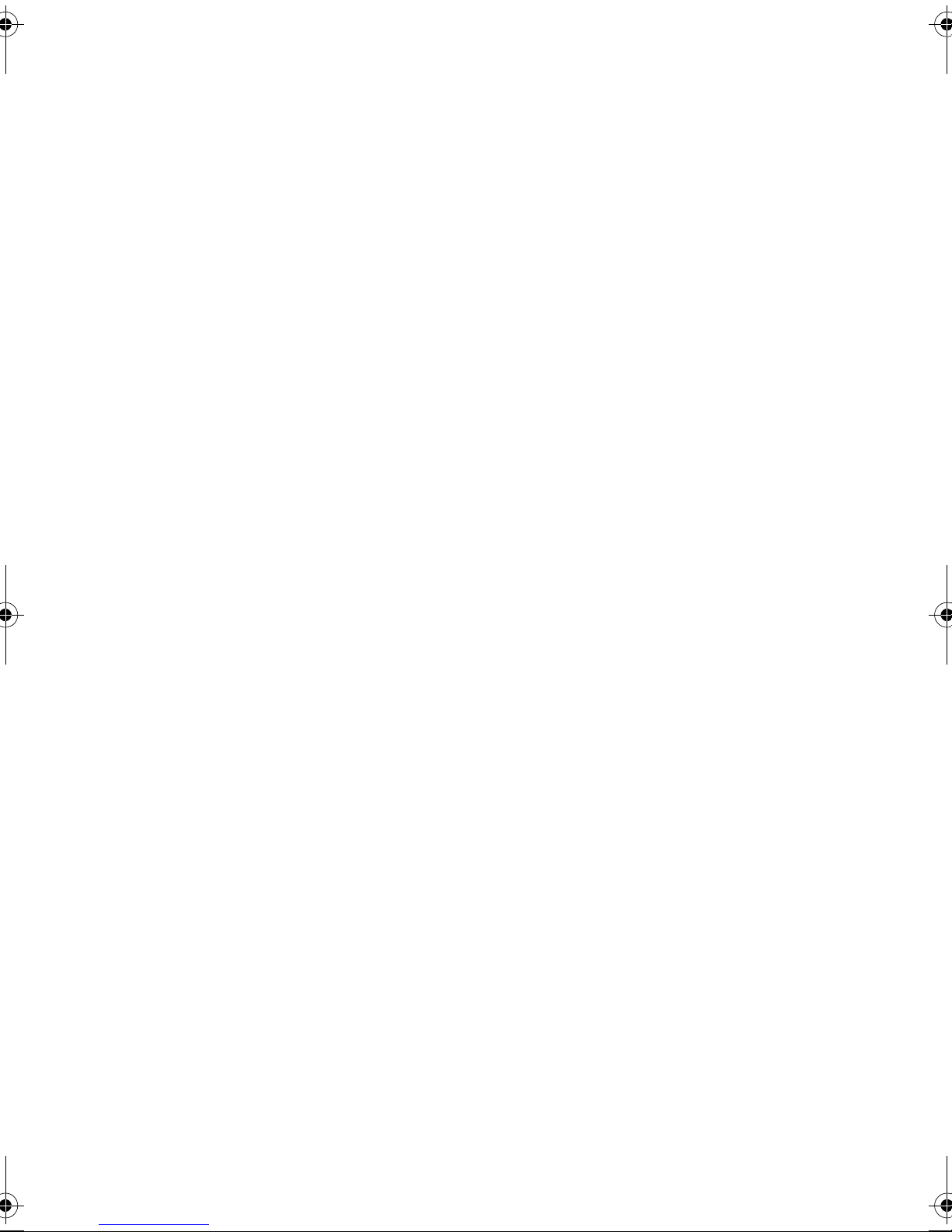
Dell Precision™ Mobile
Workstation M6300
User’s Guide
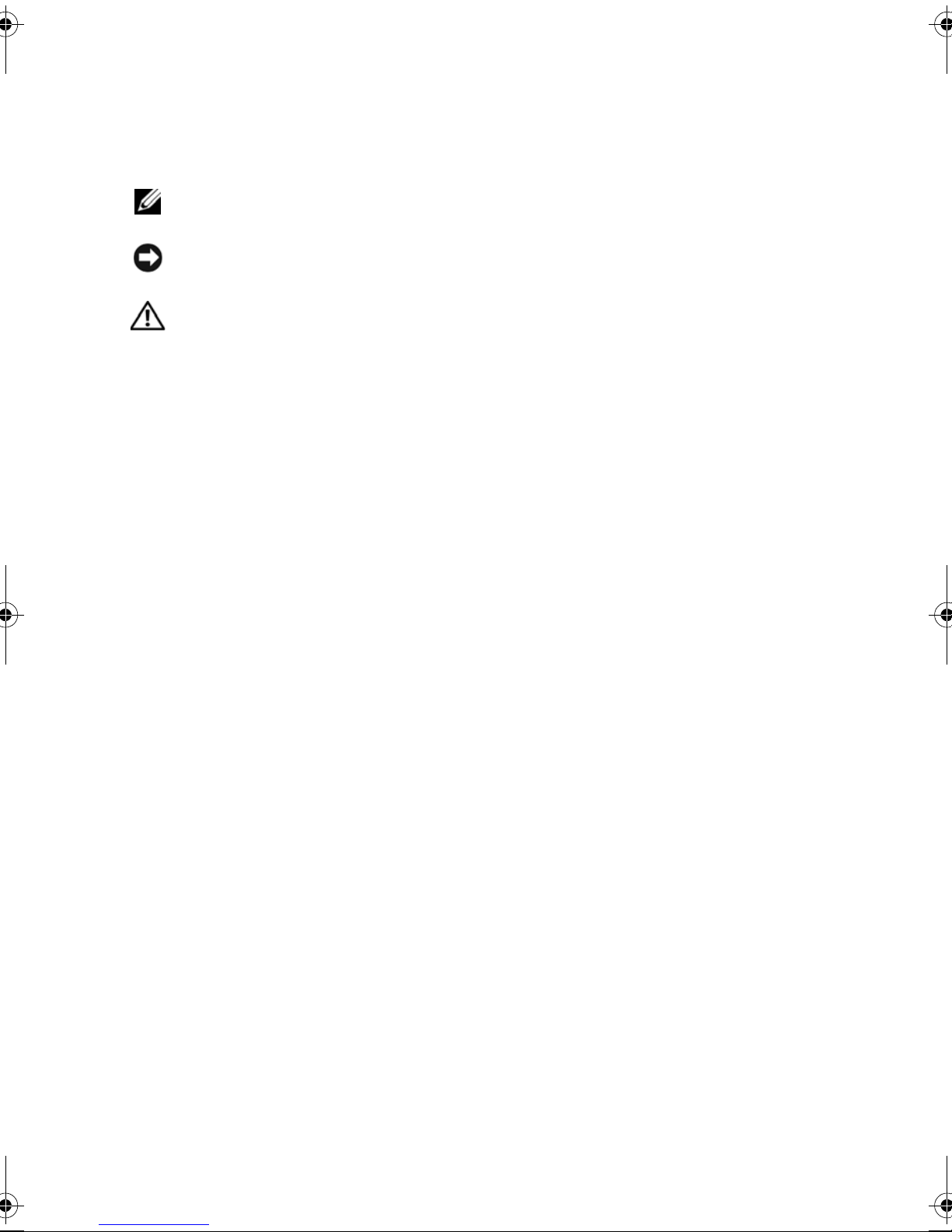
Notes, Notices, and Cautions
NOTE: A NOTE indicates important information that helps you make better use of
your computer.
NOTICE: A NOTICE indicates either potential damage to hardware or loss of data
and tells you how to avoid the problem.
CAUTION: A CAUTION indicates a potential for property damage, personal injury,
or death.
Abbreviations and Acronyms
For a complete list of abbreviations and acronyms, see "Glossary" on page 275.
If you purchased a Dell™ n Series computer, any references in this document to
Microsoft
®
Windows® operating systems are not applicable.
____________________
Information in this document is subject to change without notice.
© 2007 Dell Inc. All rights reserved.
Reproduction in any manner whatsoever without the written permission of Dell Inc. is strictly
forbidden.
Trademarks used in this text: Dell, the DELL logo, Inspiron, Dell Precision, Dimension, OptiPlex,
Latitude, PowerEdge, PowerConnect, PowerVault, PowerApp, Dell Media Experience, Dell
TravelLite, ExpressCharge, Undock & Go, and Strike Zone are trademarks of Dell Inc.; Intel is a
registered trademark and Core is a trademark of Intel Corporation; Microsoft, Windows, Windows
Server, MS-DOS and Windows Vista are either trademarks or registered trademarks of Microsoft
Corporation in the United States and/or other countries; Bluetooth is a registered trademark owned by
Bluetooth SIG, Inc. and is used by Dell under license; EMC is a registered trademark of EMC
Corporation; ENERGY STAR is a registered trademark of the U.S. Environmental Protection Agency.
Other trademarks and trade names may be used in this document to refer to either the entities claiming
the marks and names or their products. Dell Inc. disclaims any proprietary interest in trademarks and
trade names other than its own.
Model PP05XA
June 2007 P/N PY760 Rev. A00
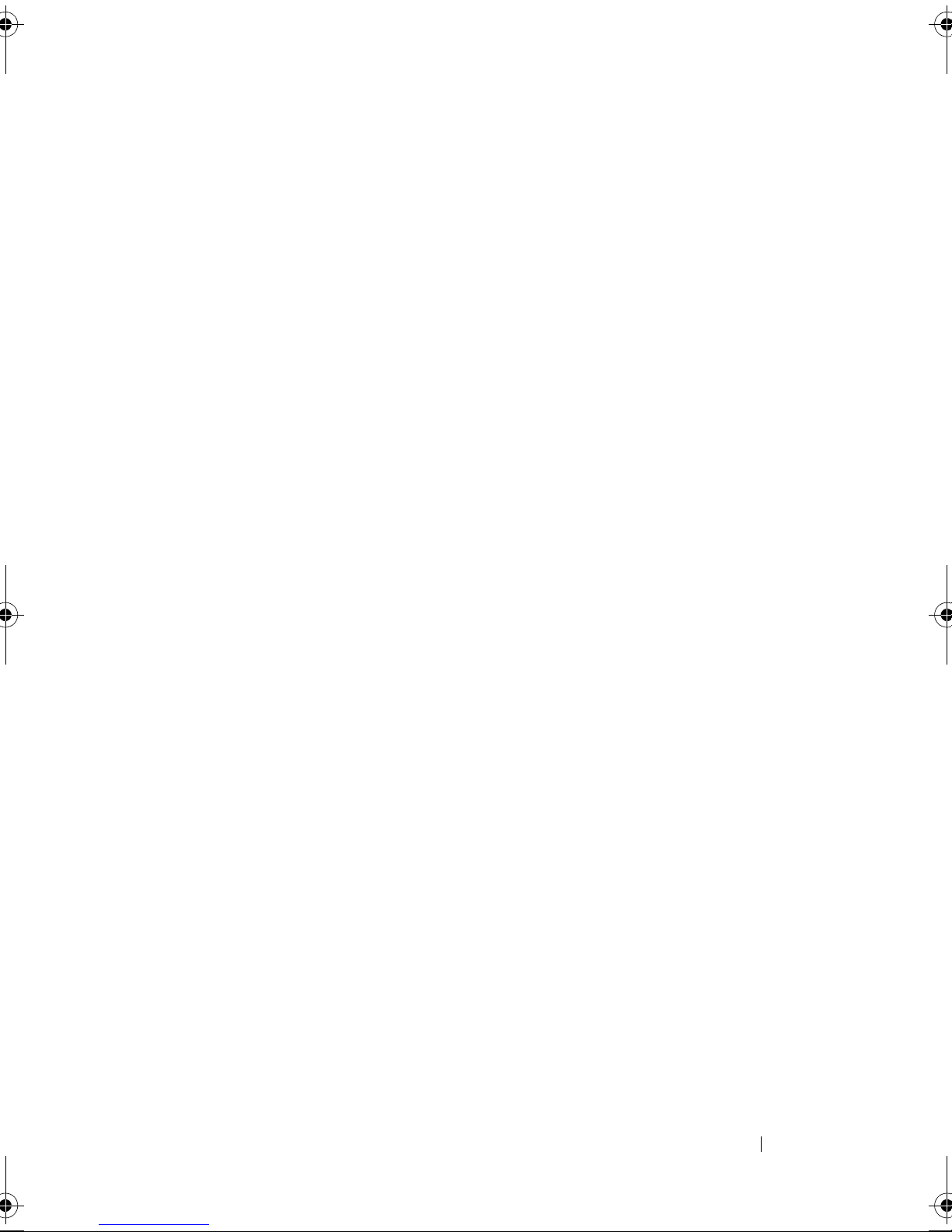
Contents
1 Finding Information . . . . . . . . . . . . . . . . . 15
2 About Your Computer . . . . . . . . . . . . . . . 33
Determining Your Computer’s Configuration . . . . . . 33
Front View
Left Side View . . . . . . . . . . . . . . . . . . . . . . 39
Right Side View
Back View
Bottom View . . . . . . . . . . . . . . . . . . . . . . . 45
. . . . . . . . . . . . . . . . . . . . . . . . 34
. . . . . . . . . . . . . . . . . . . . . 40
. . . . . . . . . . . . . . . . . . . . . . . . 41
3 Setting Up Your Computer . . . . . . . . . . . . 47
Transferring Information to a New Computer . . . . . 47
®
Microsoft
Running the Files and Settings Transfer
Wizard
Microsoft Windows Vista™
Windows® XP . . . . . . . . . . . . . 47
. . . . . . . . . . . . . . . . . . . . . . . 48
. . . . . . . . . . . . 50
4 Using a Battery . . . . . . . . . . . . . . . . . . . . 53
Battery Performance . . . . . . . . . . . . . . . . . . 53
Contents 3
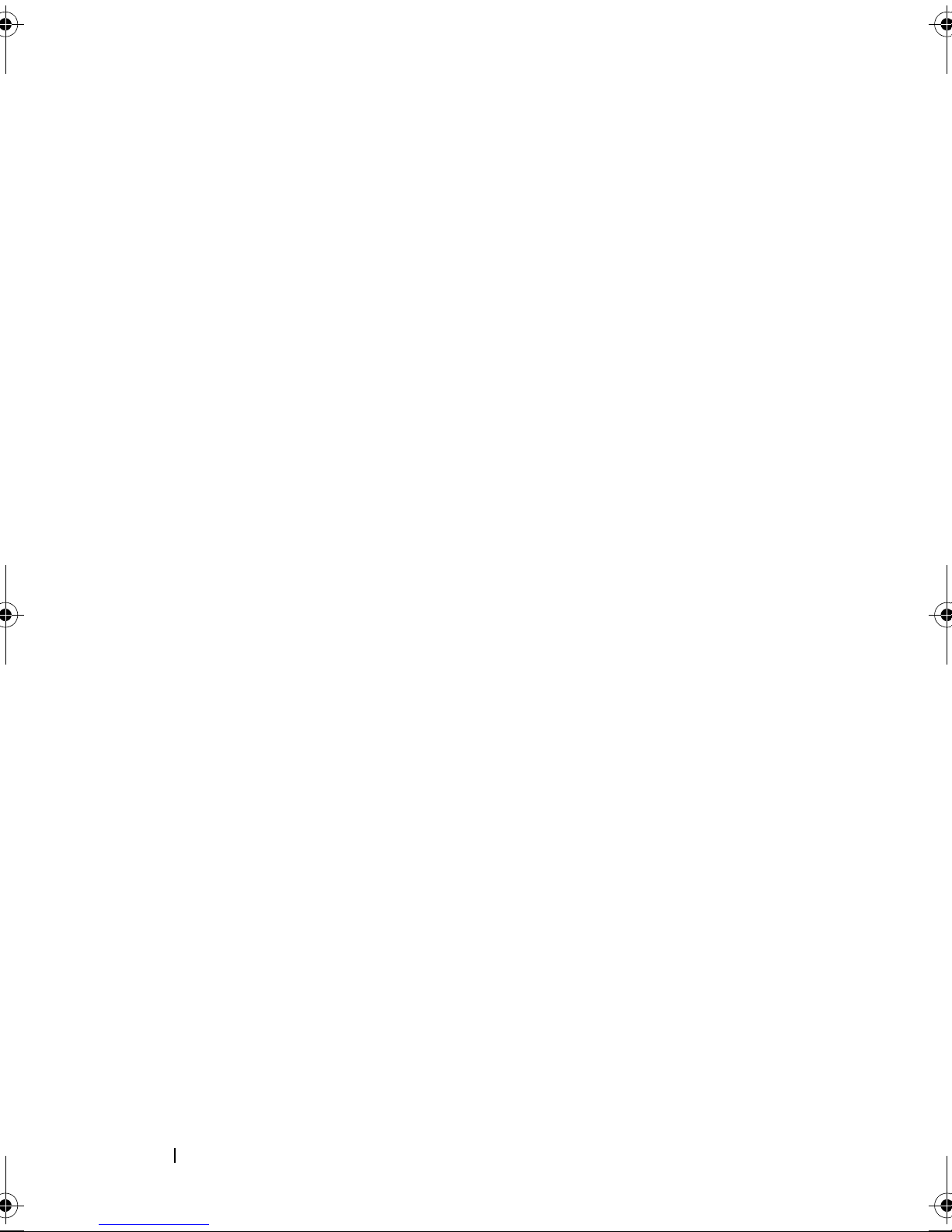
Checking the Battery Charge . . . . . . . . . . . . . . 54
Dell™ QuickSet Battery Meter
. . . . . . . . . . . 54
Microsoft® Windows® Vista™ Power Meter . . . 55
Microsoft
Charge Gauge
®
Windows® Power Meter . . . . . . . 55
. . . . . . . . . . . . . . . . . . . 55
Low-Battery Warning . . . . . . . . . . . . . . . 56
Conserving Battery Power . . . . . . . . . . . . . . . 56
Power Management Modes
Standby and Sleep Mode
Hibernate Mode
. . . . . . . . . . . . . . . . . . 57
Configuring Power Management Settings
Accessing Power Options Properties
Charging the Battery
. . . . . . . . . . . . . . . . . . . 59
. . . . . . . . . . . . . . . 57
. . . . . . . . . . . . . 57
. . . . . . . 58
. . . . . . . 59
Removing the Battery . . . . . . . . . . . . . . . . . . 60
Storing a Battery
. . . . . . . . . . . . . . . . . . . . . 61
5 Using the Keyboard . . . . . . . . . . . . . . . . . 75
Numeric Keypad . . . . . . . . . . . . . . . . . . . . . 75
Key Combinations
System Functions
Battery
. . . . . . . . . . . . . . . . . . . . . . . 76
CD or DVD Tray
Display Functions . . . . . . . . . . . . . . . . . . 76
Wireless Networking and Bluetooth
Technology Function
Power Management
Speaker Functions
. . . . . . . . . . . . . . . . . . . . 76
. . . . . . . . . . . . . . . . . . 76
. . . . . . . . . . . . . . . . . . . 76
®
Wireless
. . . . . . . . . . . . . . . . 76
. . . . . . . . . . . . . . . . 77
. . . . . . . . . . . . . . . . . 77
4 Contents
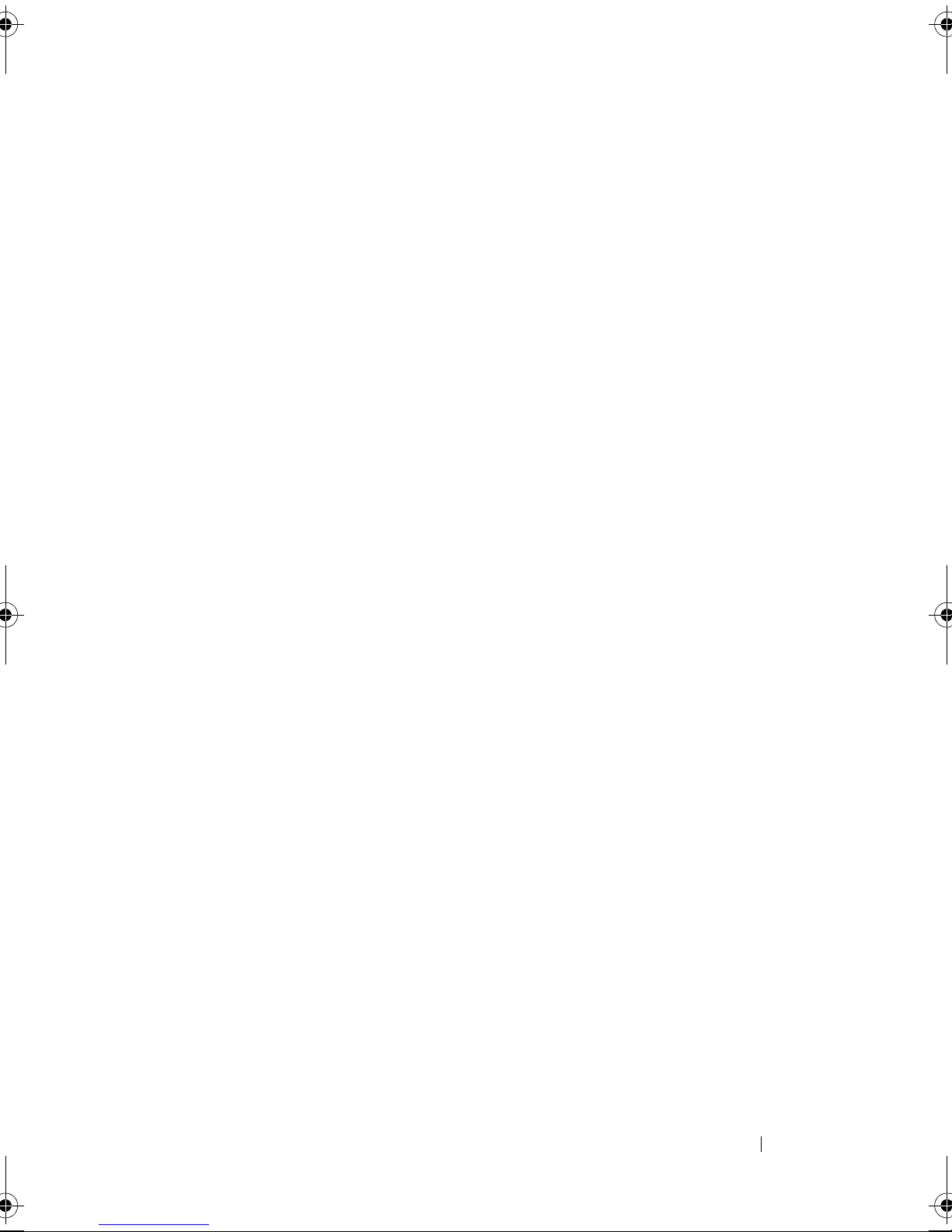
Microsoft® Windows® Logo Key Functions . . . . 77
Microsoft® Windows® Vista™ Logo Key
Functions . . . . . . . . . . . . . . . . . . . . . . 78
Touch Pad
. . . . . . . . . . . . . . . . . . . . . . . . 78
Customizing the Touch Pad
. . . . . . . . . . . . 80
6 Using the Display . . . . . . . . . . . . . . . . . . 81
Adjusting Brightness . . . . . . . . . . . . . . . . . . 81
Using a Projector
Making Images and Text Look Bigger or Sharper
Microsoft
Windows Vista™
. . . . . . . . . . . . . . . . . . . . 81
. . . 82
®
Windows® XP . . . . . . . . . . . . . 82
. . . . . . . . . . . . . . . . . . 82
7 Using Multimedia . . . . . . . . . . . . . . . . . . 85
Playing CDs or DVDs . . . . . . . . . . . . . . . . . . 85
Copying CD, DVD, and Blu-ray Disc™ (BD)
Media . . . . . . . . . . . . . . . . . . . . . . . . 87
Adjusting the Volume . . . . . . . . . . . . . . . . 91
Adjusting the Picture
. . . . . . . . . . . . . . . . 92
Connecting Your Computer to a TV or Audio
Device
. . . . . . . . . . . . . . . . . . . . . . . 92
8 Setting Up and Using Networks . . . . . . 111
Connecting a Network or Broadband Modem
Cable
Setting Up a Network in the Microsoft®
Windows® XP Operating System
. . . . . . . . . . . . . . . . . . . . . . . . . . . 111
. . . . . . . . . . . . 112
Contents 5
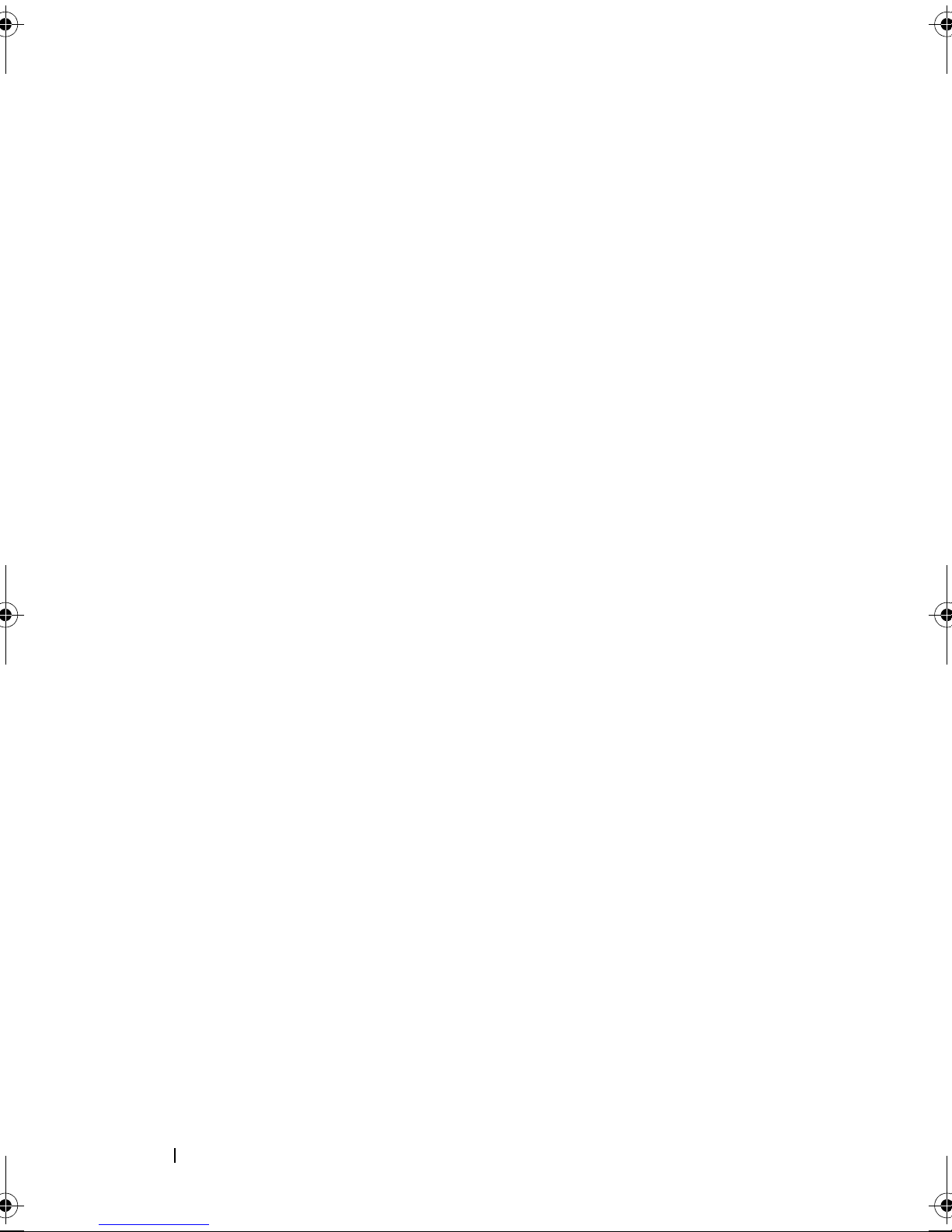
Setting Up a Network in the Microsoft
Windows Vista™ Operating System
. . . . . . . . . . 113
Wireless Local Area Network (WLAN) . . . . . . . . . 113
What You Need to Establish a WLAN
Connection
. . . . . . . . . . . . . . . . . . . . . 113
Checking Your Wireless Network Card
. . . . . . 113
Setting Up a New WLAN Using a Wireless
Router and a Broadband Modem . . . . . . . . . 114
Connecting to a WLAN
. . . . . . . . . . . . . . . 116
Mobile Broadband / Wireless Wide Area Network
WWAN)
. . . . . . . . . . . . . . . . . . . . . . . . . 118
What You Need to Establish a Mobile Broadband
Network Connection
. . . . . . . . . . . . . . . . 119
Checking Your Dell Mobile Broadband Card . . . . 119
Connecting to a Mobile Broadband Network
®
Microsoft
Windows® Firewall . . . . . . . . . . . . 120
. . . 120
9 Using Cards . . . . . . . . . . . . . . . . . . . . . . 123
ExpressCards . . . . . . . . . . . . . . . . . . . . . . 123
ExpressCard Blanks
Installing an ExpressCard
Removing an ExpressCard or Blank
Smart Cards
About Smart Cards
Installing a Smart Card
10 Securing Your Computer . . . . . . . . . . . . 129
Security Cable Lock . . . . . . . . . . . . . . . . . . . 129
6 Contents
. . . . . . . . . . . . . . . . 124
. . . . . . . . . . . . . 124
. . . . . . . . 125
. . . . . . . . . . . . . . . . . . . . . . . 126
. . . . . . . . . . . . . . . . . 126
. . . . . . . . . . . . . . . 127
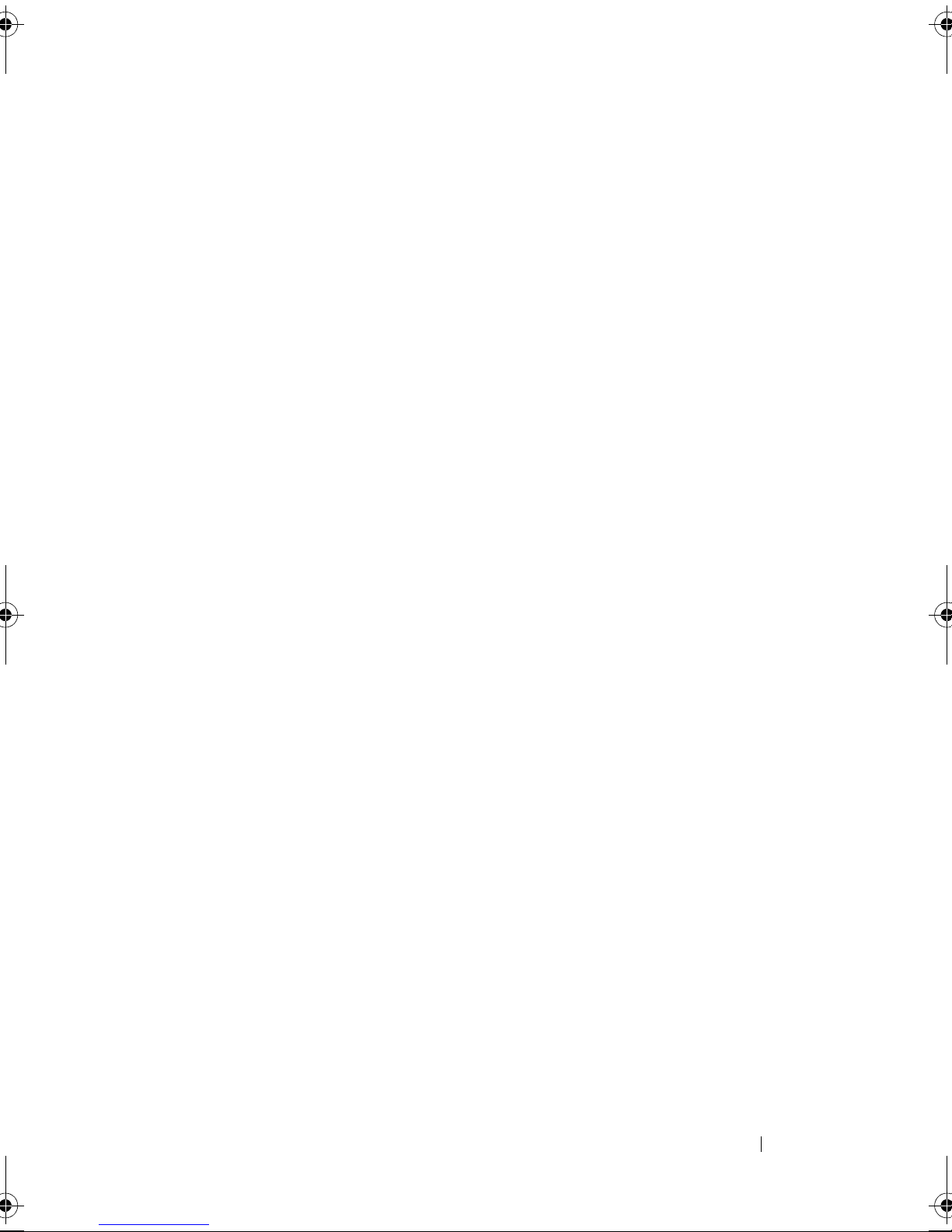
Smart Cards and Fingerprint Readers . . . . . . . . . 129
Passwords
About Passwords
Using a Primary Password
. . . . . . . . . . . . . . . . . . . . . . . . 130
. . . . . . . . . . . . . . . . . 130
. . . . . . . . . . . . . 131
Using an Administrator Password . . . . . . . . . 131
Using a Hard Drive Password
Trusted Platform Module (TPM)
Enabling the TPM Feature
. . . . . . . . . . . 132
. . . . . . . . . . . . . 133
. . . . . . . . . . . . . 133
Security Management Software . . . . . . . . . . . . 134
Activating the Security Management
Software
Using the Security Management Software
Computer Tracking Software
. . . . . . . . . . . . . . . . . . . . . . 134
. . . . 134
. . . . . . . . . . . . . . 135
If Your Computer Is Lost or Stolen . . . . . . . . . . . 135
Alert Standard Format (ASF)
. . . . . . . . . . . . . . 136
11 Cleaning Your Computer . . . . . . . . . . . . 137
Computer, Keyboard, and Monitor . . . . . . . . . 137
Touch Pad
CDs and DVDs
. . . . . . . . . . . . . . . . . . . . . 137
. . . . . . . . . . . . . . . . . . . 137
12 Troubleshooting . . . . . . . . . . . . . . . . . . 139
Dell Diagnostics . . . . . . . . . . . . . . . . . . . . . 139
When to Use the Dell Diagnostics
Starting the Dell Diagnostics From Your
Hard Drive . . . . . . . . . . . . . . . . . . . . . 139
. . . . . . . . . 139
Contents 7
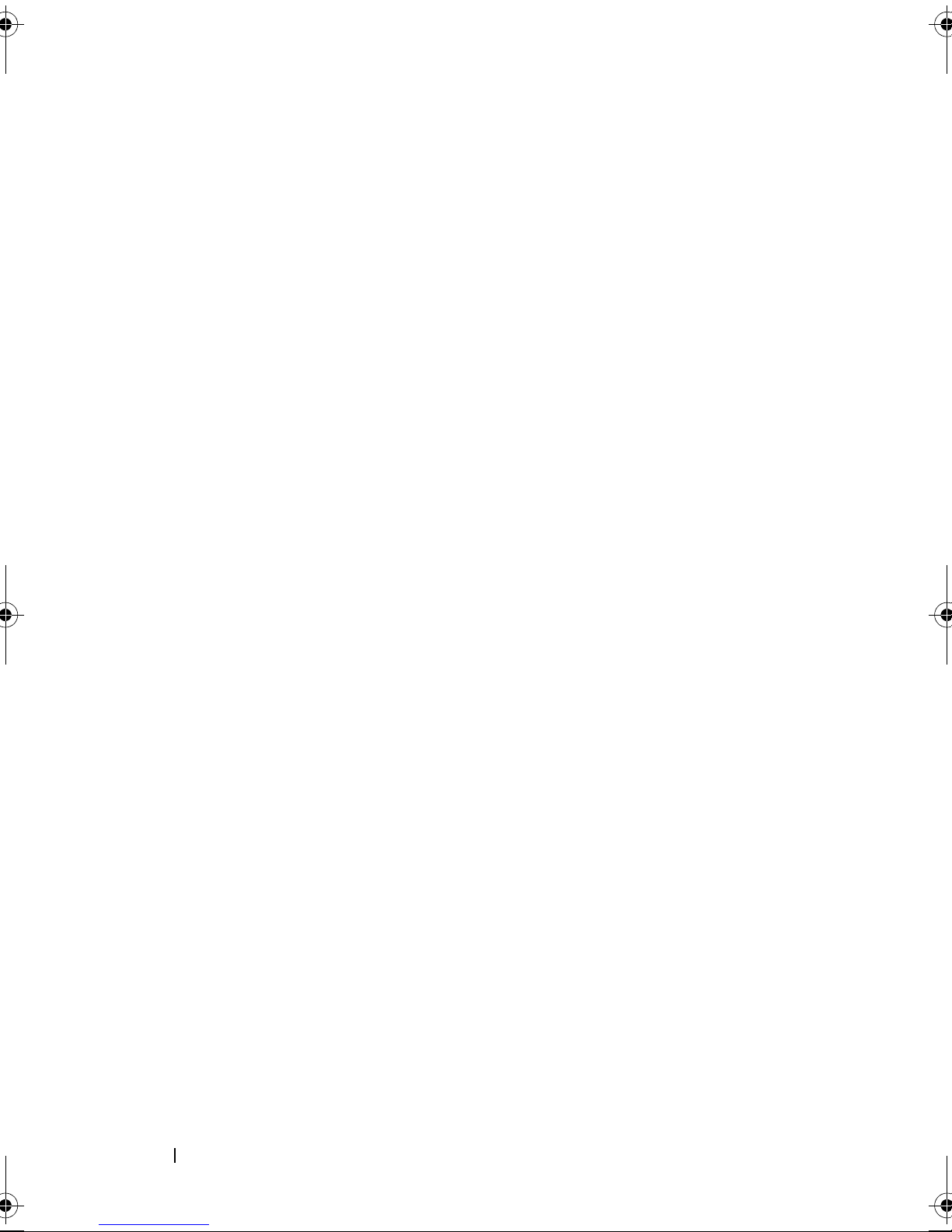
Starting the Dell Diagnostics From the Drivers
and Utilities Media
. . . . . . . . . . . . . . . . . 140
Dell Diagnostics Main Menu
Solving Problems
Battery Problems
Drive Problems
. . . . . . . . . . . . . . . . . . . . 143
. . . . . . . . . . . . . . . . . . 144
. . . . . . . . . . . . . . . . . . . 144
E-Mail, Modem, and Internet Problems
. . . . . . . . . . . . 141
. . . . . . 146
Error Messages . . . . . . . . . . . . . . . . . . 147
IEEE 1394 Device Problems
Lockups and Software Problems
. . . . . . . . . . . . . 148
. . . . . . . . . . 149
Memory Problems . . . . . . . . . . . . . . . . . 151
Network Problems
Power Problems
. . . . . . . . . . . . . . . . . 151
. . . . . . . . . . . . . . . . . . 153
Printer Problems . . . . . . . . . . . . . . . . . . 153
Scanner Problems
Sound and Speaker Problems
Touch Pad or Mouse Problems
. . . . . . . . . . . . . . . . . 154
. . . . . . . . . . . 155
. . . . . . . . . . . . . 156
Video and Monitor Problems
. . . . . . . . . . . . 157
If only part of the display is readable . . . . . . . 158
Power Lights . . . . . . . . . . . . . . . . . . . . . . . 159
13 System Setup Program . . . . . . . . . . . . . 161
Overview . . . . . . . . . . . . . . . . . . . . . . . . . 161
Viewing the System Setup Screens
System Setup Screens
Commonly Used Options
. . . . . . . . . . . . . . . . . . 162
. . . . . . . . . . . . . . . . . 162
Changing the Boot Sequence
. . . . . . . . . . . 162
. . . . . . . . . . . 162
8 Contents
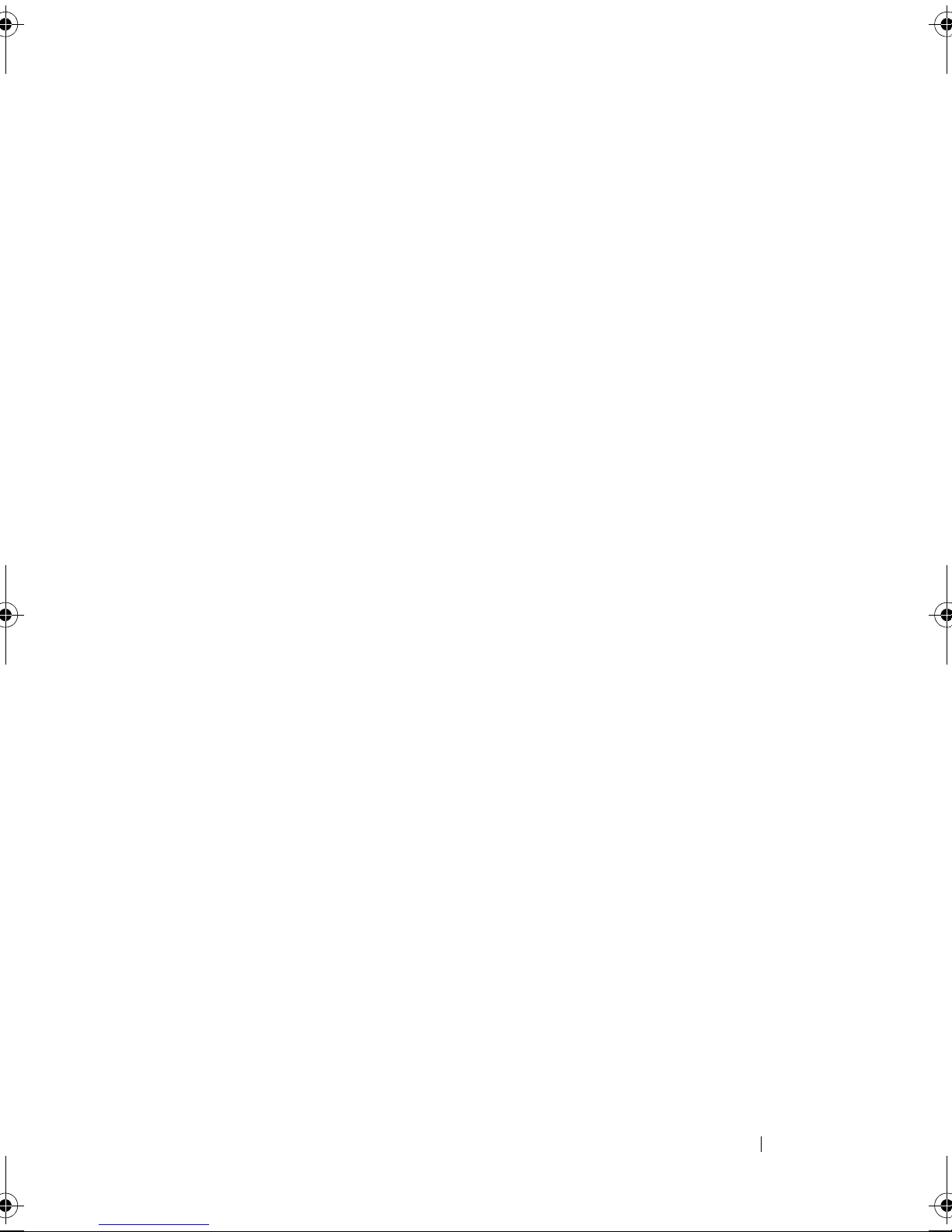
14 Reinstalling Software . . . . . . . . . . . . . . 165
Drivers . . . . . . . . . . . . . . . . . . . . . . . . . . 165
What Is a Driver?
Identifying Drivers
. . . . . . . . . . . . . . . . . . 165
. . . . . . . . . . . . . . . . . 165
Reinstalling Drivers and Utilities . . . . . . . . . . 166
Troubleshooting Software and Hardware Problems in
®
he Microsoft
Windows® XP and Microsoft Windows
Vista™ Operating Systems . . . . . . . . . . . . . . . 169
Restoring Your Operating System
®
Using Microsoft
Using Microsoft
Windows® System Restore . . . 170
Windows System Restore . . . . 172
. . . . . . . . . . . . 170
Using Dell™ PC Restore and Dell Factory Image
Restore . . . . . . . . . . . . . . . . . . . . . . . 174
Using the Operating System Media
. . . . . . . . 176
15 Adding and Replacing Parts . . . . . . . . . 179
Before You Begin . . . . . . . . . . . . . . . . . . . . 179
Recommended Tools
Turning Off Your Computer
. . . . . . . . . . . . . . . . 179
. . . . . . . . . . . . . 179
Before Working Inside Your Computer . . . . . . . 180
Optical Drive
Hard Drive
Removing the Hard Drive
Replacing the Hard Drive
Memory
Removing the Memory Module(s)
Replacing the Memory Module(s)
. . . . . . . . . . . . . . . . . . . . . . 182
. . . . . . . . . . . . . . . . . . . . . . . . 183
. . . . . . . . . . . . . 183
. . . . . . . . . . . . . 185
. . . . . . . . . . . . . . . . . . . . . . . . . 185
. . . . . . . . . 185
. . . . . . . . . 187
Contents 9
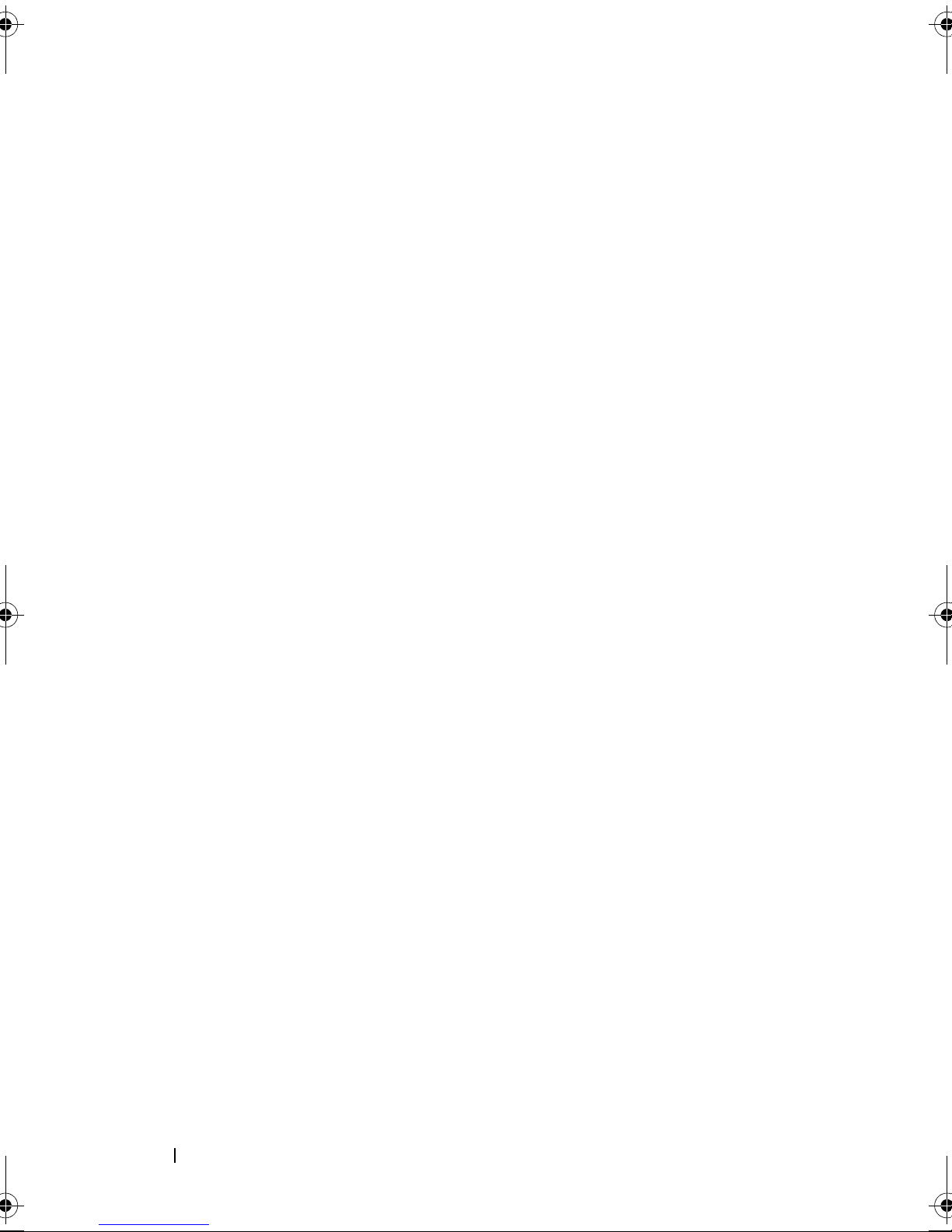
Modem . . . . . . . . . . . . . . . . . . . . . . . . . . 189
Removing the Modem
. . . . . . . . . . . . . . . 189
Replacing the Modem . . . . . . . . . . . . . . . 190
Mini Card . . . . . . . . . . . . . . . . . . . . . . . . 191
®
Internal Card With Bluetooth
Hinge Cover
. . . . . . . . . . . . . . . . . . . . . . . 197
Removing the Hinge Cover
Replacing the Hinge Cover
Keyboard
. . . . . . . . . . . . . . . . . . . . . . . . . 198
Wireless Technology . 195
. . . . . . . . . . . . . 197
. . . . . . . . . . . . . 198
Display . . . . . . . . . . . . . . . . . . . . . . . . . . 200
Removing the Display Assembly
. . . . . . . . . . 200
Replacing the Display Assembly . . . . . . . . . . 203
Display Bezel . . . . . . . . . . . . . . . . . . . . . . 205
Removing the Display Bezel
. . . . . . . . . . . . 206
Replacing the Display Bezel . . . . . . . . . . . . 209
Display Panel
Removing the Display Panel
Replacing the Display Panel
Display Latch
Removing the Display Latch
Replacing the Display Latch
Coin-Cell Battery
Removing the Coin-Cell Battery
Replacing the Coin-Cell Battery
Flash Cache Module
Removing the FCM
Replacing the FCM
. . . . . . . . . . . . . . . . . . . . . . 209
. . . . . . . . . . . . 210
. . . . . . . . . . . . 211
. . . . . . . . . . . . . . . . . . . . . . 212
. . . . . . . . . . . . 212
. . . . . . . . . . . . 213
. . . . . . . . . . . . . . . . . . . . 213
. . . . . . . . . . 213
. . . . . . . . . . 215
. . . . . . . . . . . . . . . . . . . 215
. . . . . . . . . . . . . . . . . 215
. . . . . . . . . . . . . . . . . 216
10 Contents

Palm Rest . . . . . . . . . . . . . . . . . . . . . . . . 216
Removing the Palm Rest
. . . . . . . . . . . . . . 217
Replacing the Palm Rest . . . . . . . . . . . . . . 219
Speakers . . . . . . . . . . . . . . . . . . . . . . . . . 220
Removing the Speakers
. . . . . . . . . . . . . . 220
Replacing the Speakers . . . . . . . . . . . . . . 221
USB Port Board . . . . . . . . . . . . . . . . . . . . . 221
Removing the USB Port Board
. . . . . . . . . . . 221
Replacing the USB Port Board . . . . . . . . . . . 223
Processor Thermal-Cooling Assembly . . . . . . . . . 224
Removing the Processor Thermal-Cooling
Assembly
. . . . . . . . . . . . . . . . . . . . . . 224
Replacing the Processor Thermal-Cooling
Assembly
Processor Module
. . . . . . . . . . . . . . . . . . . . . . 225
. . . . . . . . . . . . . . . . . . . . 226
Removing the Processor Module
. . . . . . . . . 226
Replacing the Processor Module . . . . . . . . . 228
Video Card/Thermal-Cooling Assembly . . . . . . . . 228
Removing the Video Card/Thermal-Cooling
Assembly
. . . . . . . . . . . . . . . . . . . . . . 228
Replacing the Video Card/Thermal-Cooling
Assembly
System Fan(s)
Removing the System Fan(s)
Replacing the System Fan(s)
ExpressCard Cage
. . . . . . . . . . . . . . . . . . . . . . 230
. . . . . . . . . . . . . . . . . . . . . . 230
. . . . . . . . . . . . 230
. . . . . . . . . . . . . . 233
. . . . . . . . . . . . . . . . . . . . 233
Contents 11
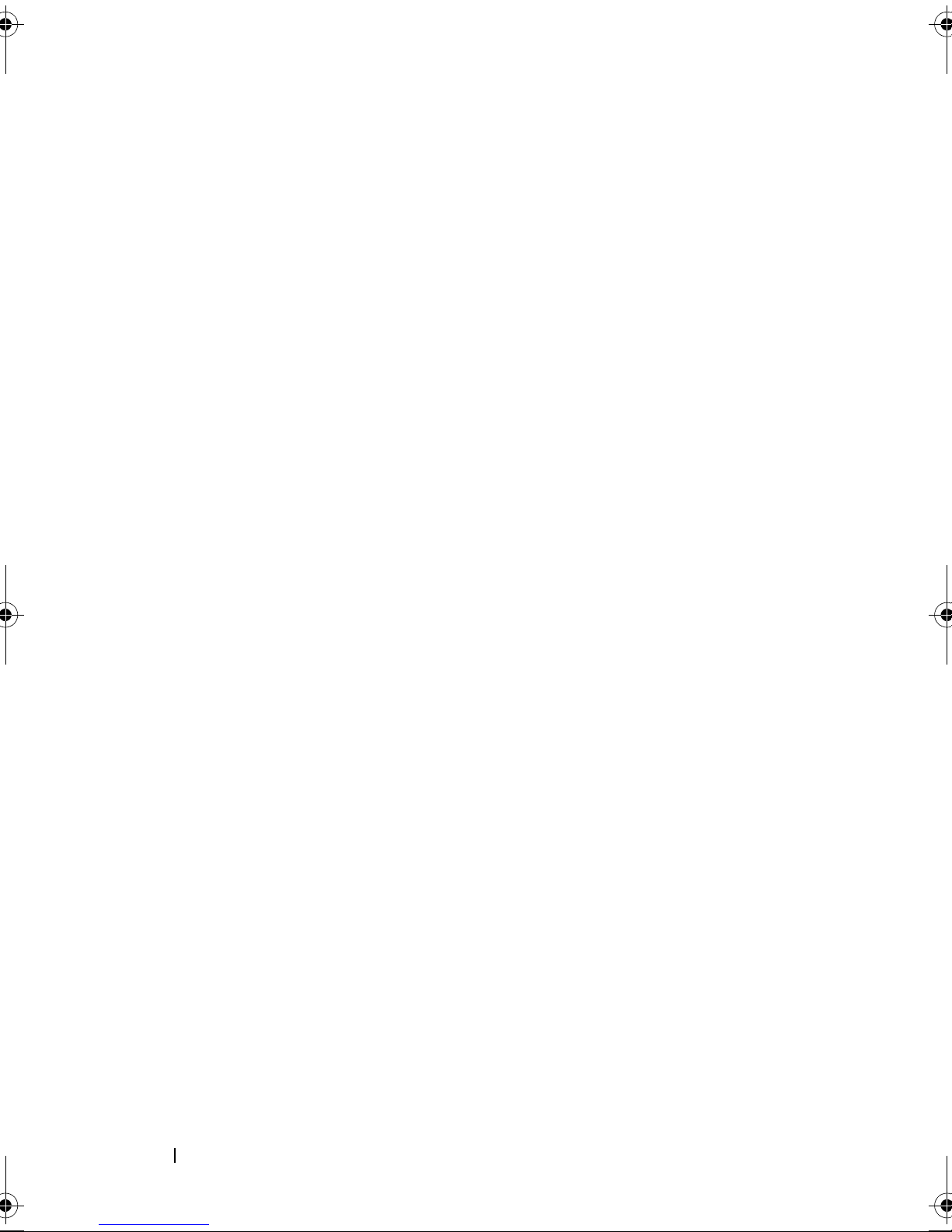
Smart Card Reader . . . . . . . . . . . . . . . . . . . . 235
Removing the Smart Card Reader
. . . . . . . . . 235
Replacing the Smart Card Reader . . . . . . . . . 236
System Board . . . . . . . . . . . . . . . . . . . . . . 236
Removing the System Board
. . . . . . . . . . . . 236
Replacing the System Board . . . . . . . . . . . . 242
Battery Latch Assembly . . . . . . . . . . . . . . . . . 243
Removing the Battery Latch Assembly
. . . . . . . 243
Replacing the Battery Latch Assembly . . . . . . 246
Flashing the BIOS . . . . . . . . . . . . . . . . . . . . 247
Pin Assignments for I/O Connectors
USB Connector
Video Connector
. . . . . . . . . . . . . . . . . . . 247
. . . . . . . . . . . . . . . . . . 248
. . . . . . . . . . 247
S-Video TV-Out Connector . . . . . . . . . . . . . 248
IEEE 1394 Connector
. . . . . . . . . . . . . . . . 249
16 Dell™ QuickSet . . . . . . . . . . . . . . . . . . . 251
17 Traveling With Your Computer . . . . . . . . 253
12 Contents
Identifying Your Computer . . . . . . . . . . . . . . . . 253
Packing the Computer
. . . . . . . . . . . . . . . . . . 253
Travel Tips . . . . . . . . . . . . . . . . . . . . . . . . 254
Traveling by Air
. . . . . . . . . . . . . . . . . . . 254
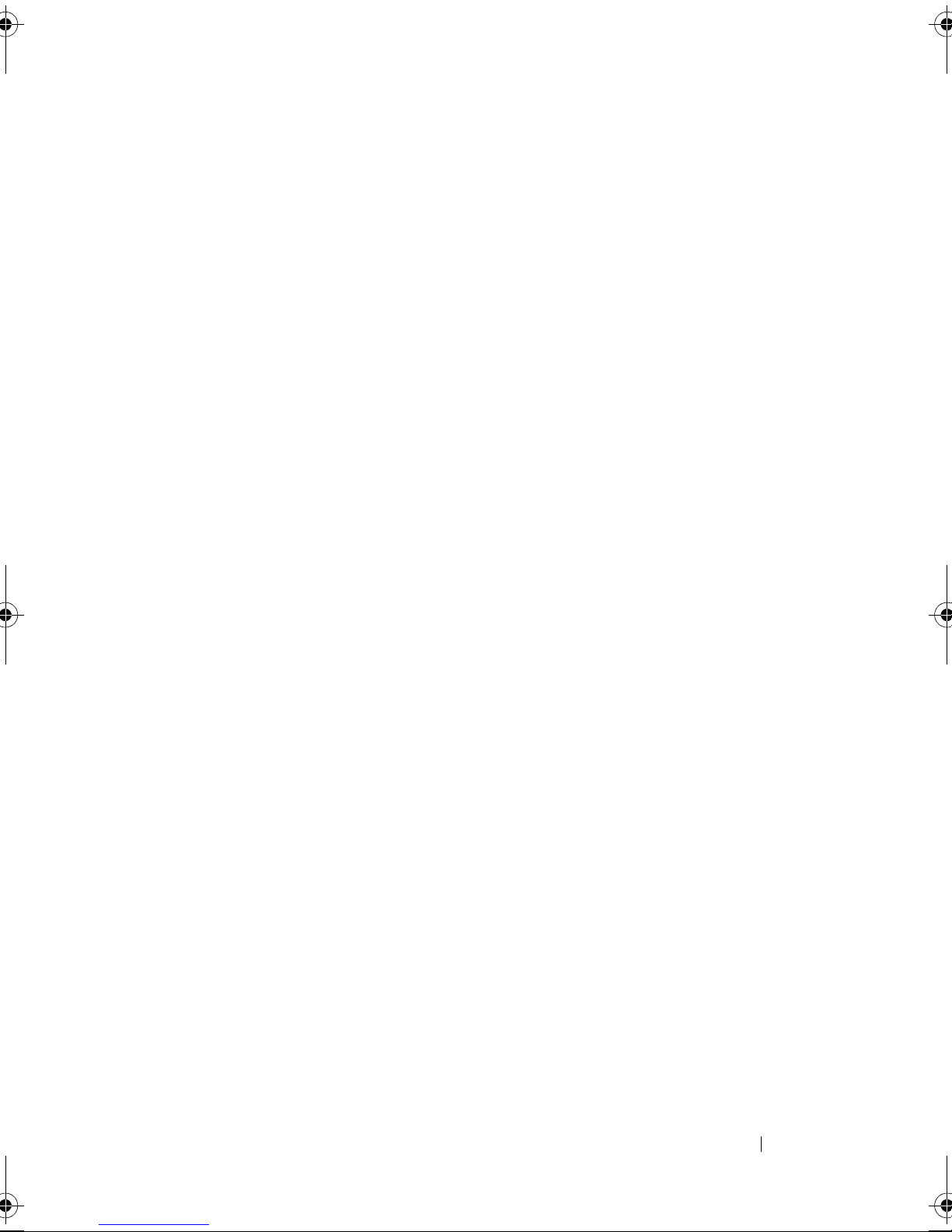
18 Getting Help . . . . . . . . . . . . . . . . . . . . . 257
Obtaining Assistance . . . . . . . . . . . . . . . . . . 257
Technical Support and Customer Service
DellConnect
. . . . . . . . . . . . . . . . . . . . 258
. . . . . 258
Online Services . . . . . . . . . . . . . . . . . . 258
AutoTech Service
Automated Order-Status Service
Problems With Your Order
Product Information
. . . . . . . . . . . . . . . . . 259
. . . . . . . . . 259
. . . . . . . . . . . . . . . 259
. . . . . . . . . . . . . . . . . . . 260
Returning Items for Warranty Repair or Credit . . . . . 260
Before You Call
Contacting Dell
. . . . . . . . . . . . . . . . . . . . . 260
. . . . . . . . . . . . . . . . . . . . . 263
19 Specifications . . . . . . . . . . . . . . . . . . . . 265
20 Appendix . . . . . . . . . . . . . . . . . . . . . . . . 273
Macrovision Product Notice . . . . . . . . . . . . . . 273
FCC Notice (U.S. Only)
FCC Class B
. . . . . . . . . . . . . . . . . . 273
. . . . . . . . . . . . . . . . . . . . . 273
Glossary . . . . . . . . . . . . . . . . . . . . . . . . . . . . 275
Contents 13

14 Contents
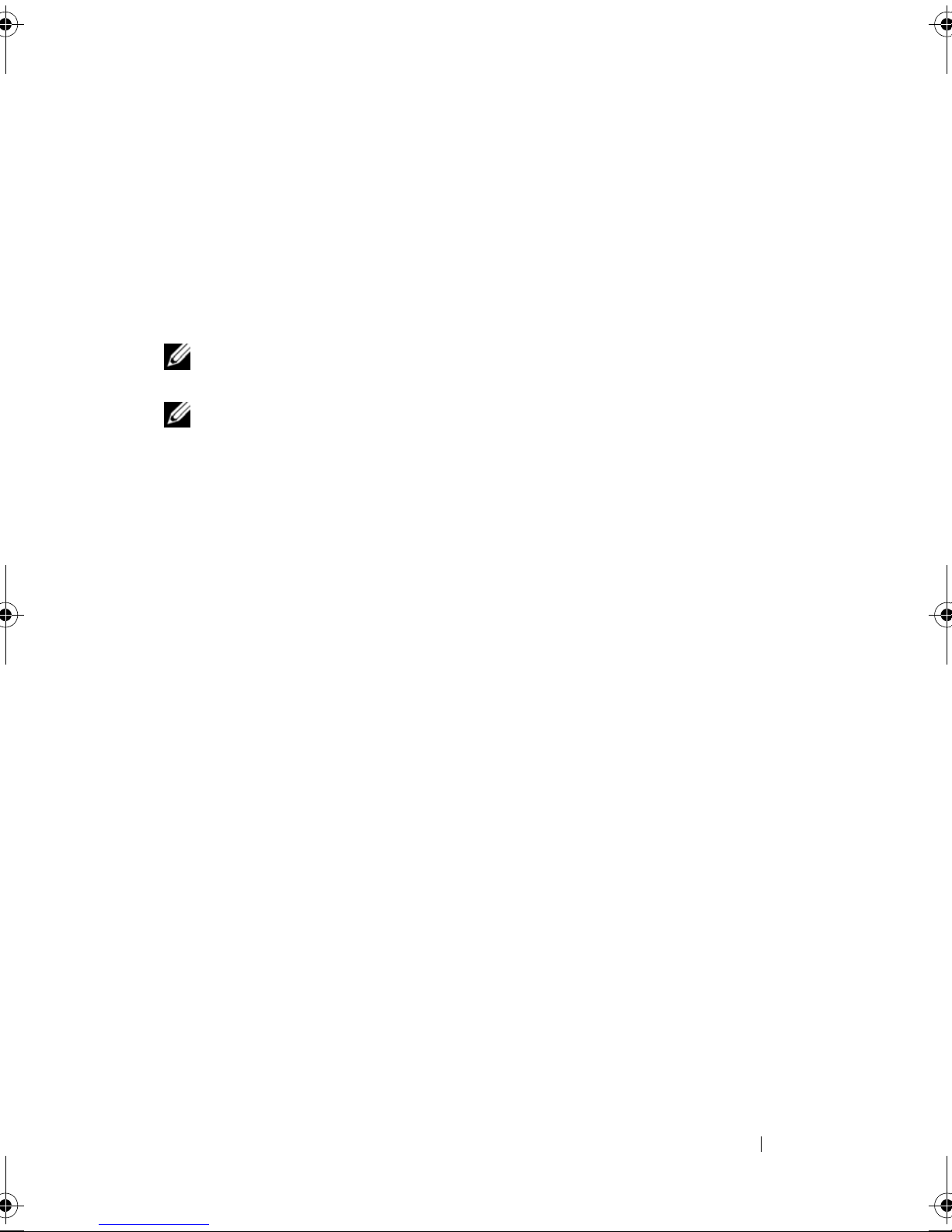
Finding Information
NOTE: Some features or media may be optional and may not ship with your
computer. Some features or media may not be available in certain countries.
NOTE: Additional information may ship with your computer.
1
Finding Information 15
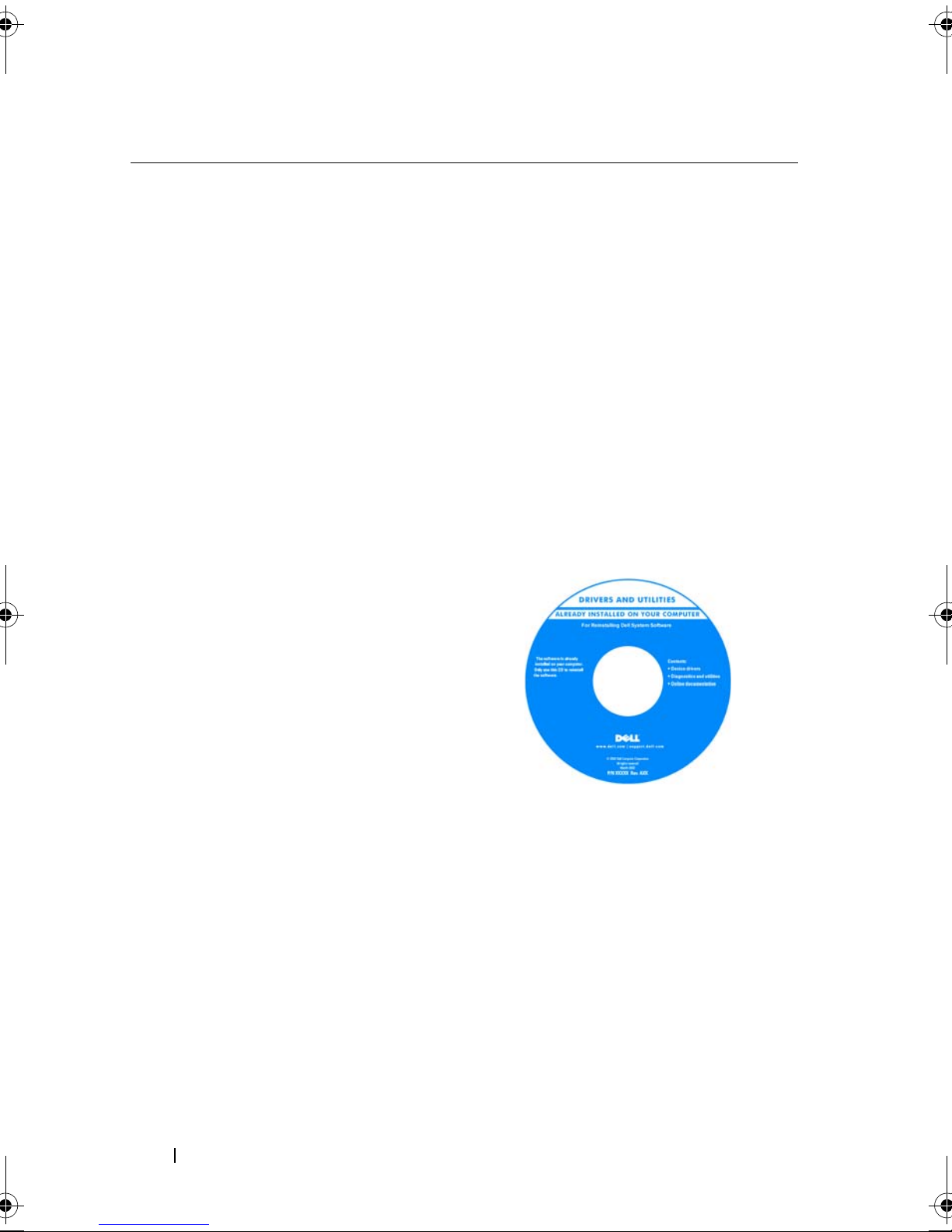
What Are You Looking For? Find It Here
• A diagnostic program for my computer
• Drivers for my computer
• My device documentation
• Notebook System Software (NSS)
Drivers and Utilities Media
NOTE: The Drivers and Utilities media may
be optional and may not ship with your
computer.
Documentation and drivers are already
installed on your computer. You can use
the media to reinstall drivers (see
"Reinstalling Drivers and Utilities" on
page 166), to run the Dell Diagnostics
(see "Dell Diagnostics" on page 139).
Readme files may be included on your
media to provide last-minute updates
about technical changes to your computer
or advanced technical-reference material
for technicians or experienced users.
16 Finding Information
NOTE: Drivers and documentation updates
can be found at support.dell.com.
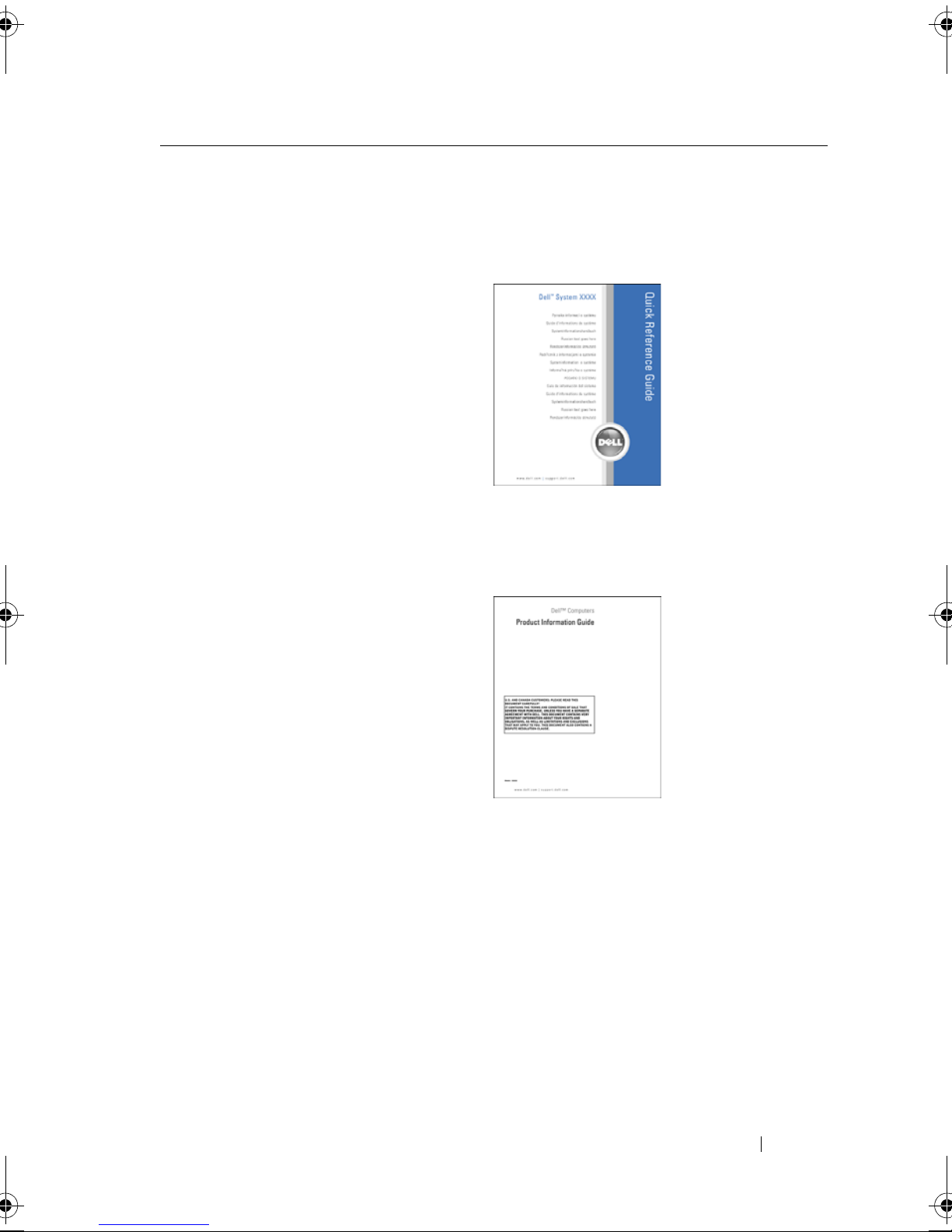
What Are You Looking For? Find It Here
• How to set up my computer
• How to care for my computer
• Basic troubleshooting information
• How to run the Dell Diagnostics
• Tools and utilities
• How to set up a printer
• How to open my computer
• Warranty information
•Terms and Conditions (U.S. only)
•Safety instructions
Quick Reference Guide
NOTE: This document may be optional and
may not ship with your computer.
NOTE: This document is available as a PDF
at support.dell.com.
Dell™ Product Information Guide
• Regulatory information
• Ergonomics information
• End User License Agreement
Finding Information 17
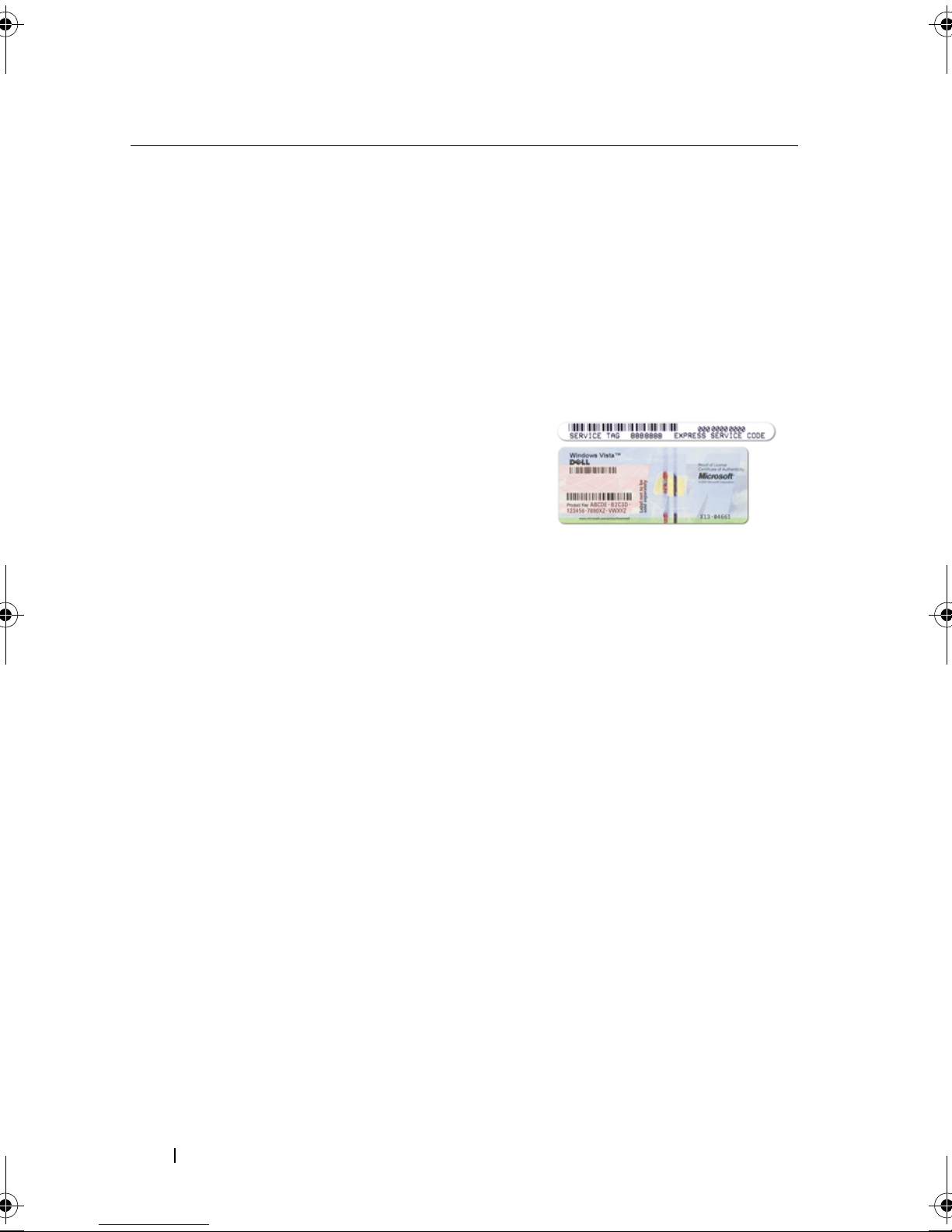
What Are You Looking For? Find It Here
• Service Tag and Express Service Code
• Microsoft Windows License Label
Service Tag and Microsoft® Windows®
License
These labels are located on your
computer.
• Use the Service Tag to identify your
computer when you use
support.dell.com
or contact support.
• Enter the Express Service Code to direct
your call when contacting support.
NOTE: As an increased security measure,
the newly designed Microsoft Windows
license label incorporates a missing portion
or "hole" to discourage removal of the label.
18 Finding Information
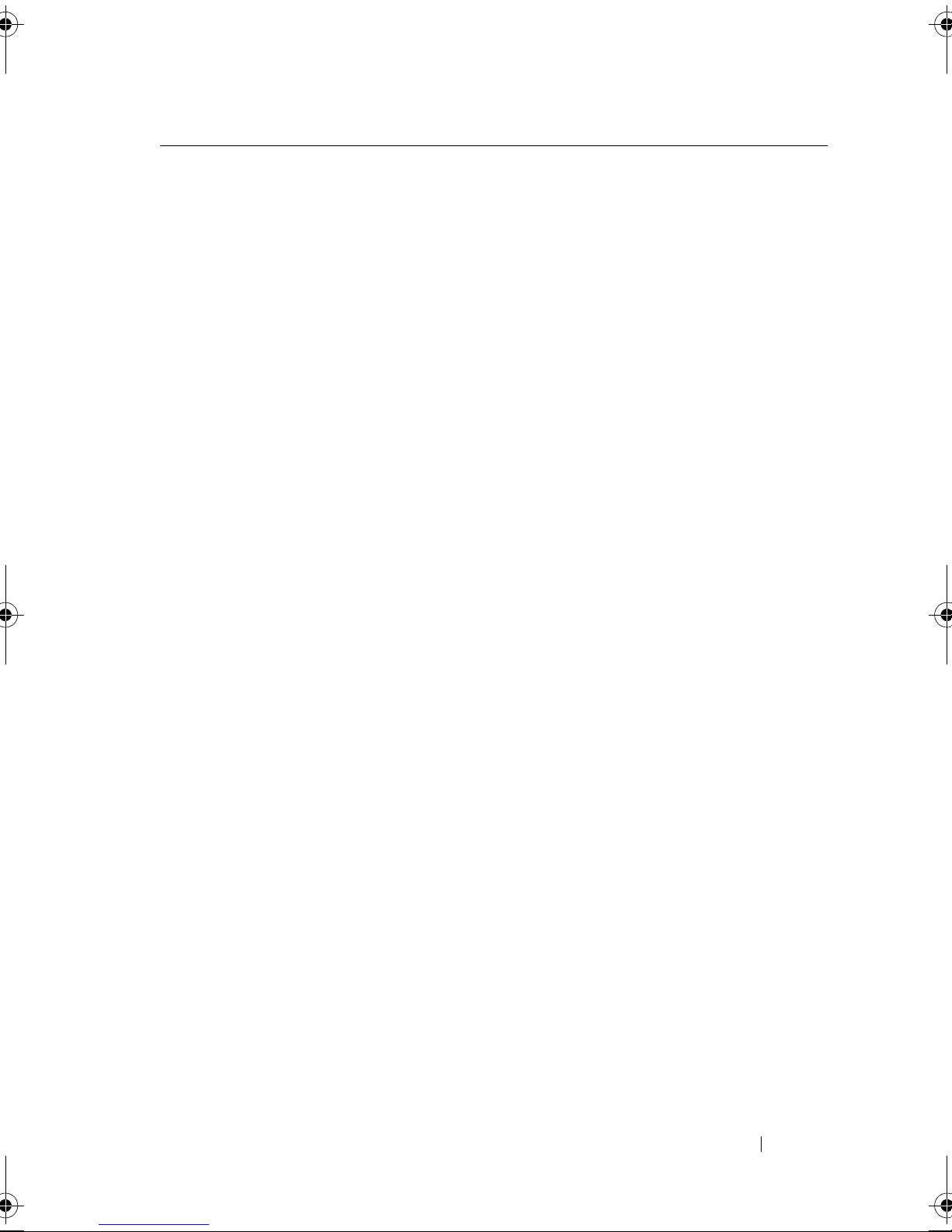
What Are You Looking For? Find It Here
• Solutions — Troubleshooting hints and
tips, articles from technicians, and
online courses, frequently asked
questions
• Community — Online discussion with
other Dell customers
• Upgrades — Upgrade information for
components, such as memory, the hard
drive, and the operating system
• Customer Care — Contact information,
service call and order status, warranty,
and repair information
• Service and support — Service call
status and support history, service
contract, online discussions with
technical support
• Dell Technical Update Service —
Proactive e-mail notification of software
and hardware updates for your computer
Dell Support Website — support.dell.com
NOTE: Select your region or business
segment to view the appropriate support
site.
• Reference — Computer documentation,
details on my computer configuration,
product specifications, and white papers
• Downloads — Certified drivers, patches,
and software updates
• Notebook System Software (NSS)— If
you reinstall the operating system for
your computer, you should also reinstall
the NSS utility. NSS provides critical
updates for your operating system and
support for processors, optical drives,
USB devices, and so on. NSS is necessary
for correct operation of your Dell
computer. The software automatically
detects your computer and operating
system and installs the updates
appropriate for your configuration.
To download Notebook System Software:
1
Go to
support.dell.com
and click
Drivers & Downloads.
2
Enter your Service Tag or Product Type
and Product Model, and click Go.
3
Scroll to
System and Configuration
Utilities→ Dell Notebook System
Software
4
Select
Go
and click
Download Now
Drivers & Downloads
.
.
and click
NOTE: The support.dell.com user interface
may vary depending on your selections.
Finding Information 19
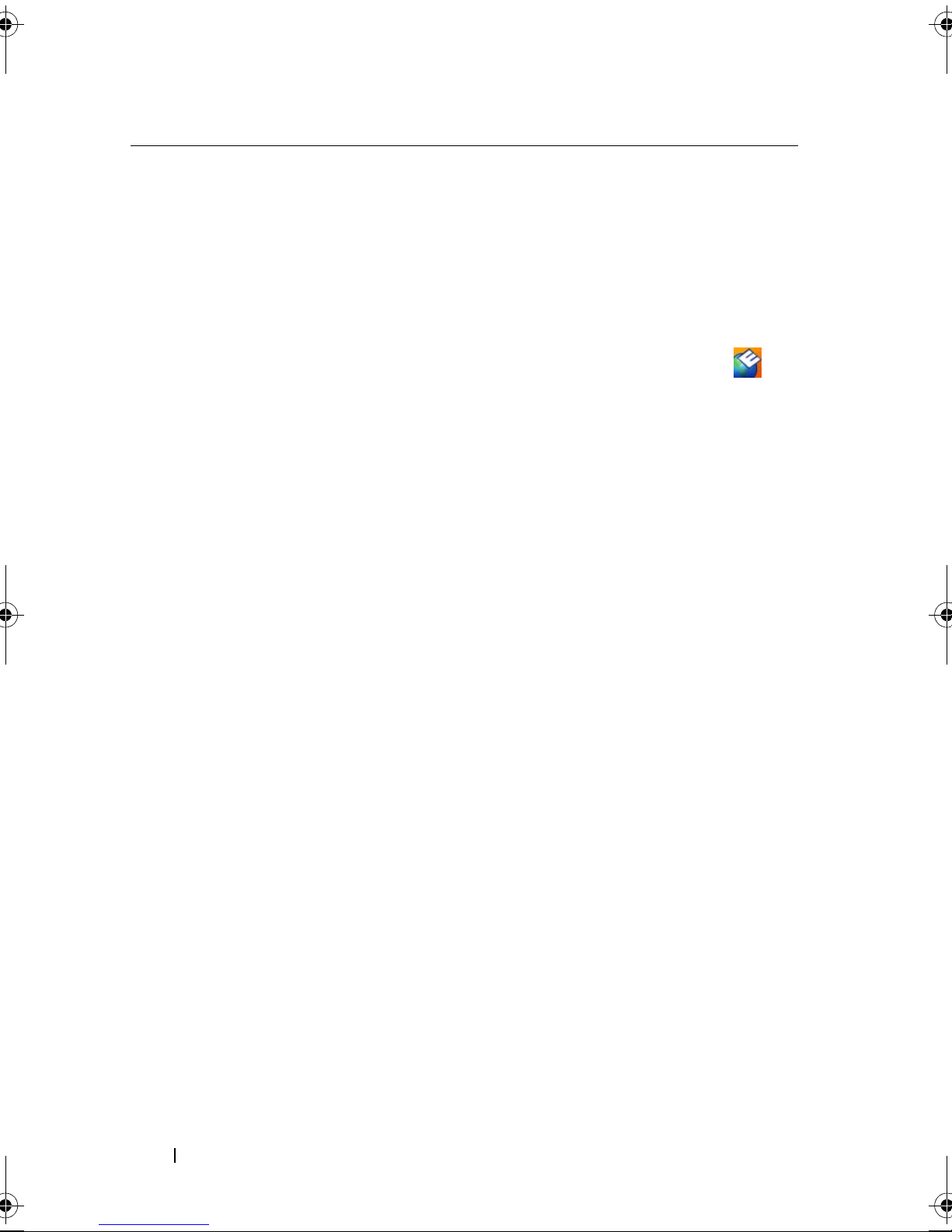
What Are You Looking For? Find It Here
• Software upgrades and troubleshooting
hints — Frequently asked questions, hot
topics, and general health of your
computing environment
•How to use
Microsoft® Windows® XP
and Microsoft® Windows® Vista™
• How to work with programs and files
• How to personalize my desktop
• Information on network activity, the
Power Management Wizard, hotkeys,
and other items controlled by Dell
QuickSet.
Dell Support Utility
The Dell Support Utility is an automated
upgrade and notification system installed
on your computer. This support provides
real-time health scans of your computing
environment, software updates, and
relevant self-support information. Access
the Dell Support Utility from the
icon in the taskbar.
Windows Help and Support Center
1
Click
Start→
2
Type a word or phrase that describes
Help and Support
.
your problem and click the arrow icon.
3
Click the topic that describes your
problem.
4
Follow the instructions on the screen.
Dell QuickSet Help
To v ie w
Dell QuickSet Help, right-click the
QuickSet icon in the Microsoft®
®
Windows
taskbar.
• How to reinstall my operating system
20 Finding Information
For more information on Dell QuickSet,
see "Dell™ QuickSet" on page 125.
Operating System Media
NOTE: The Operating System media may be
optional and may not ship with your
computer.
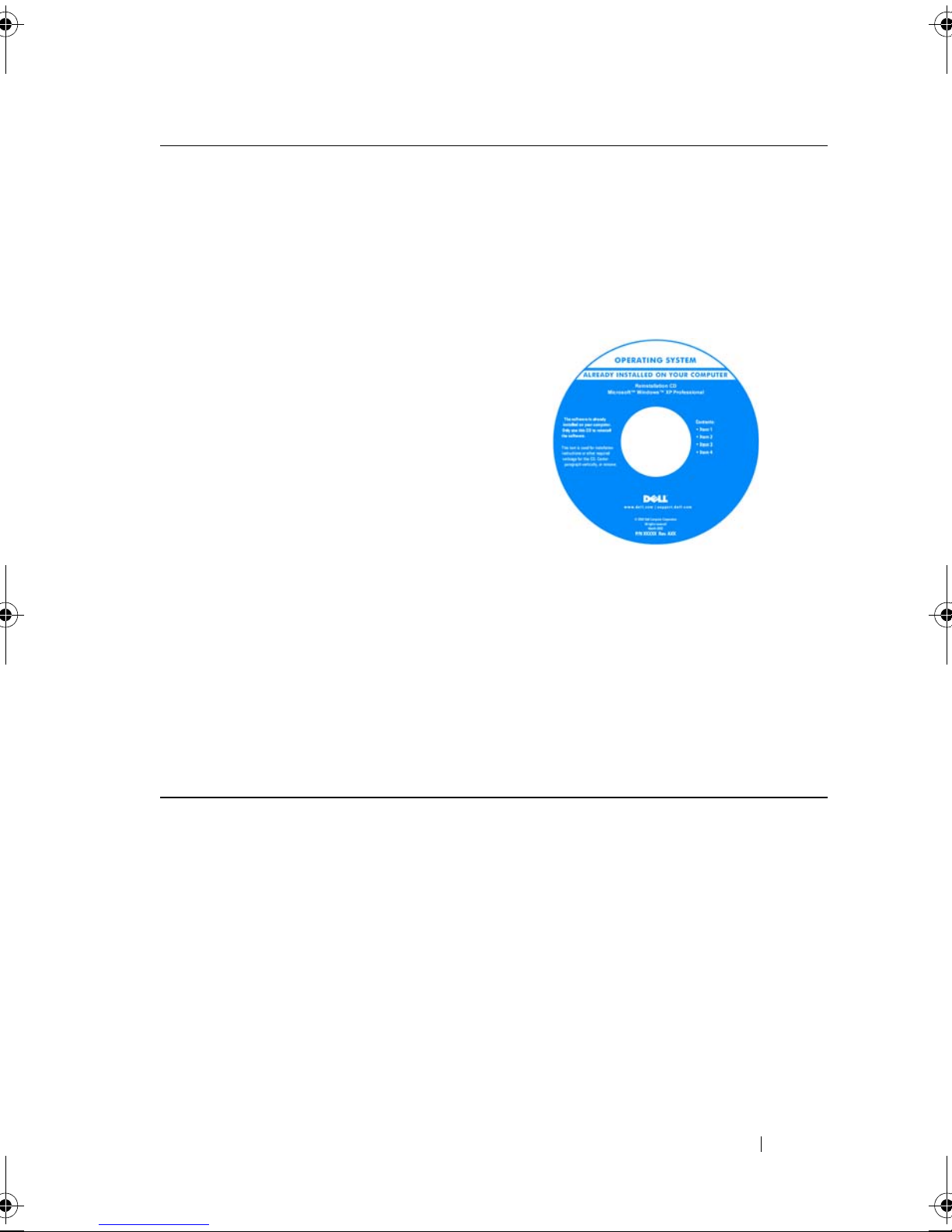
What Are You Looking For? Find It Here
The operating system is already installed
on your computer. To reinstall your
operating system, use the Operating
System media. See "Restoring Your
Operating System" on page 170" or in your
Owner’s Manual.
After you reinstall your operating system,
use the Drivers and Utilities media to
reinstall drivers for the devices that came
with your computer.
Your operating system product key label is
located on your computer.
NOTE: The color of your media varies
based on the operating system you ordered.
Finding Information 21
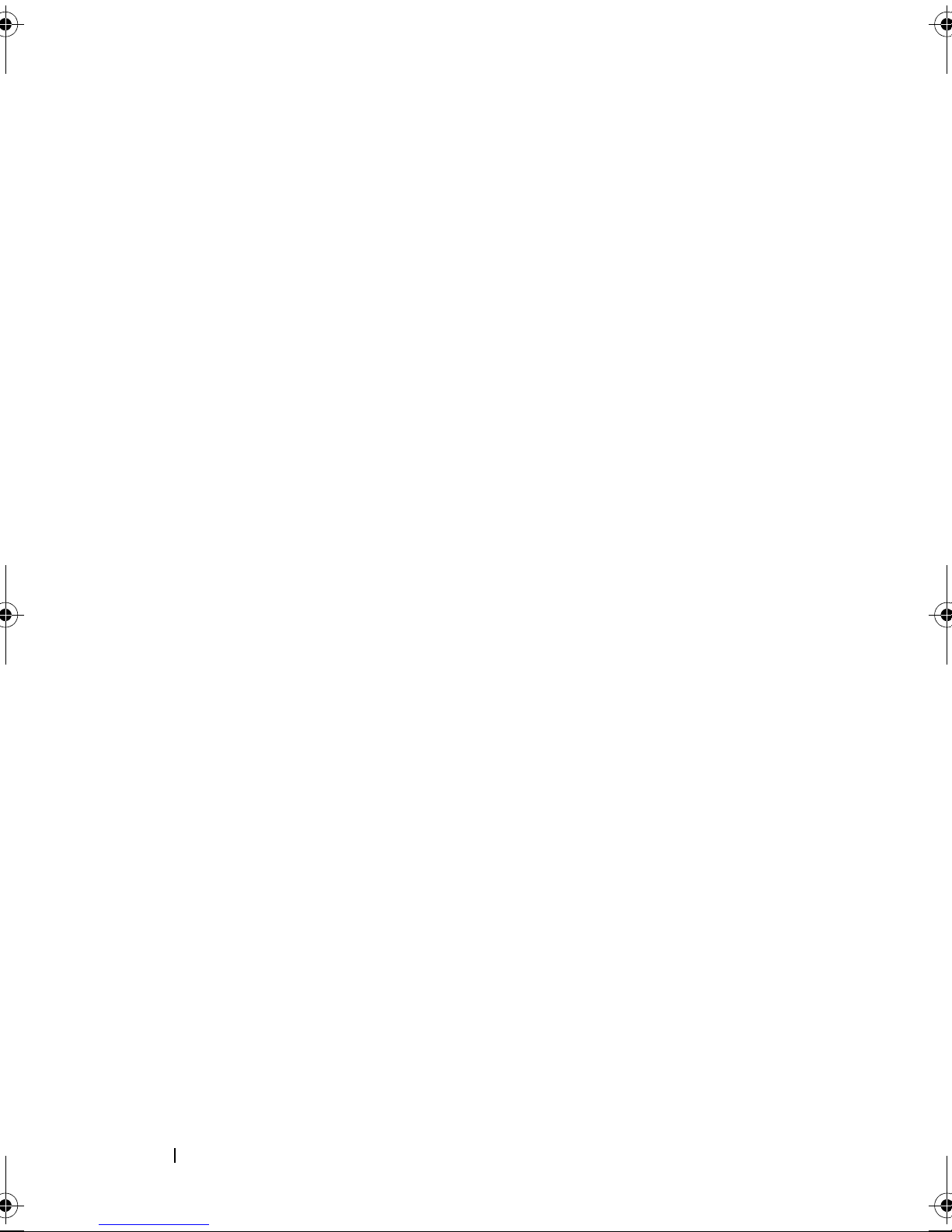
22 Finding Information
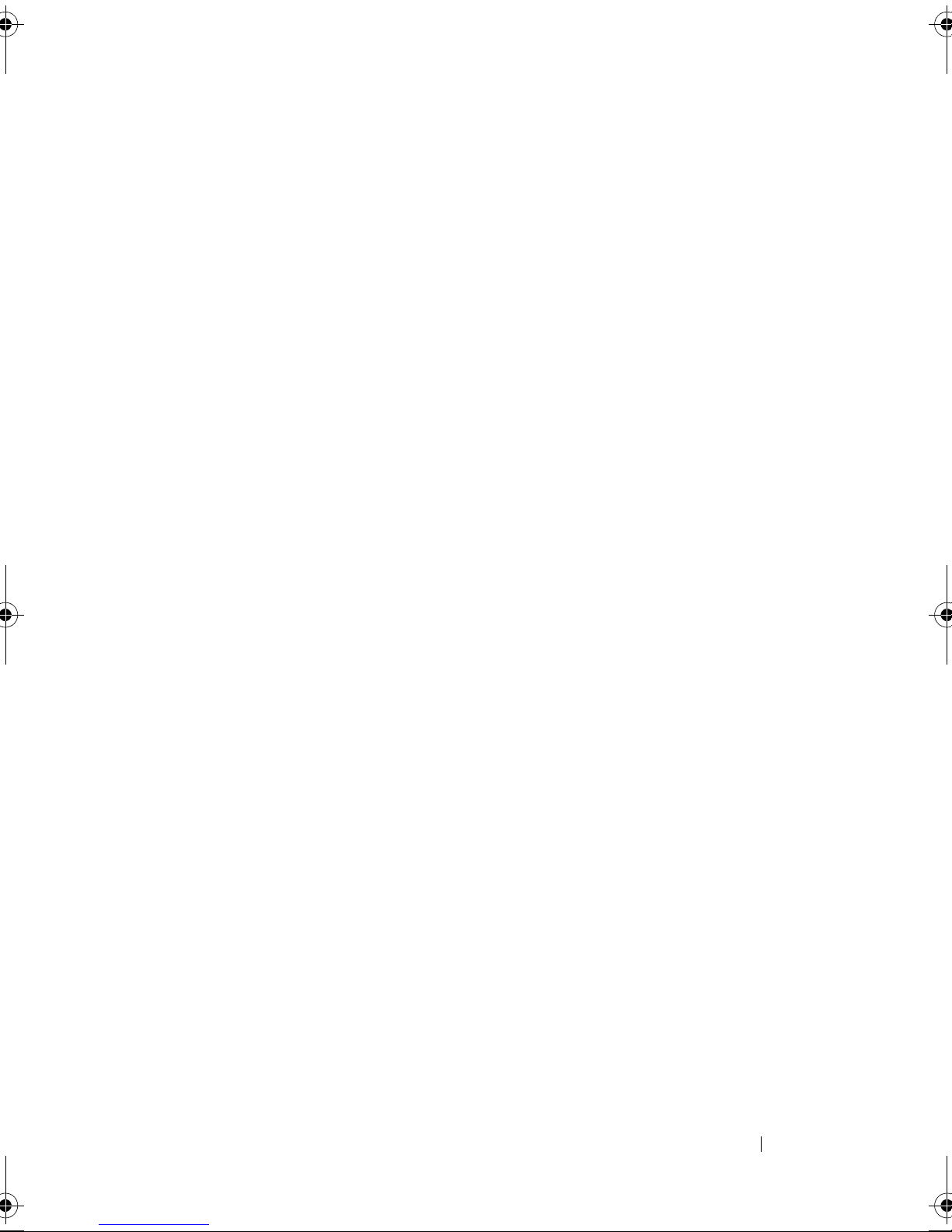
Finding Information 23
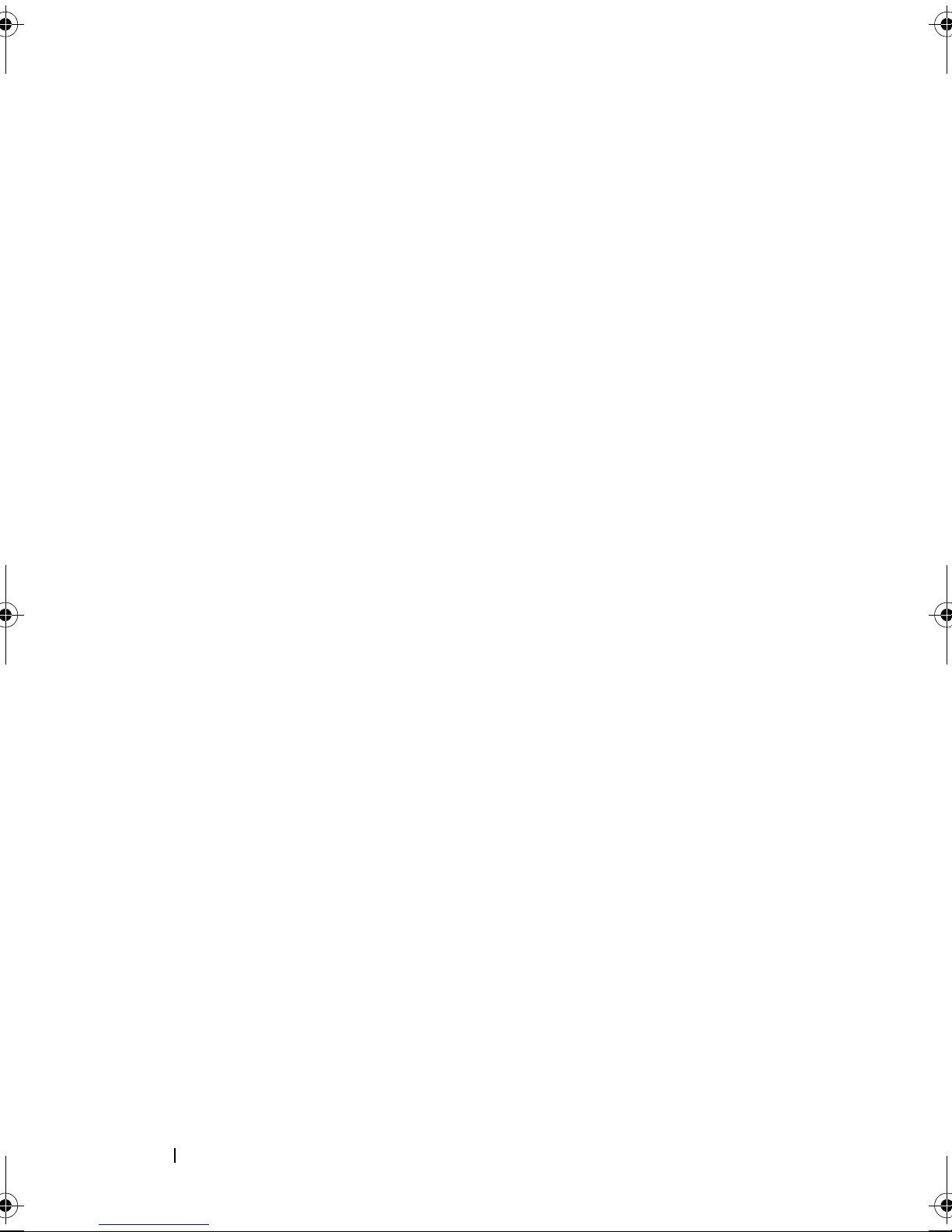
24 Finding Information

Finding Information 25
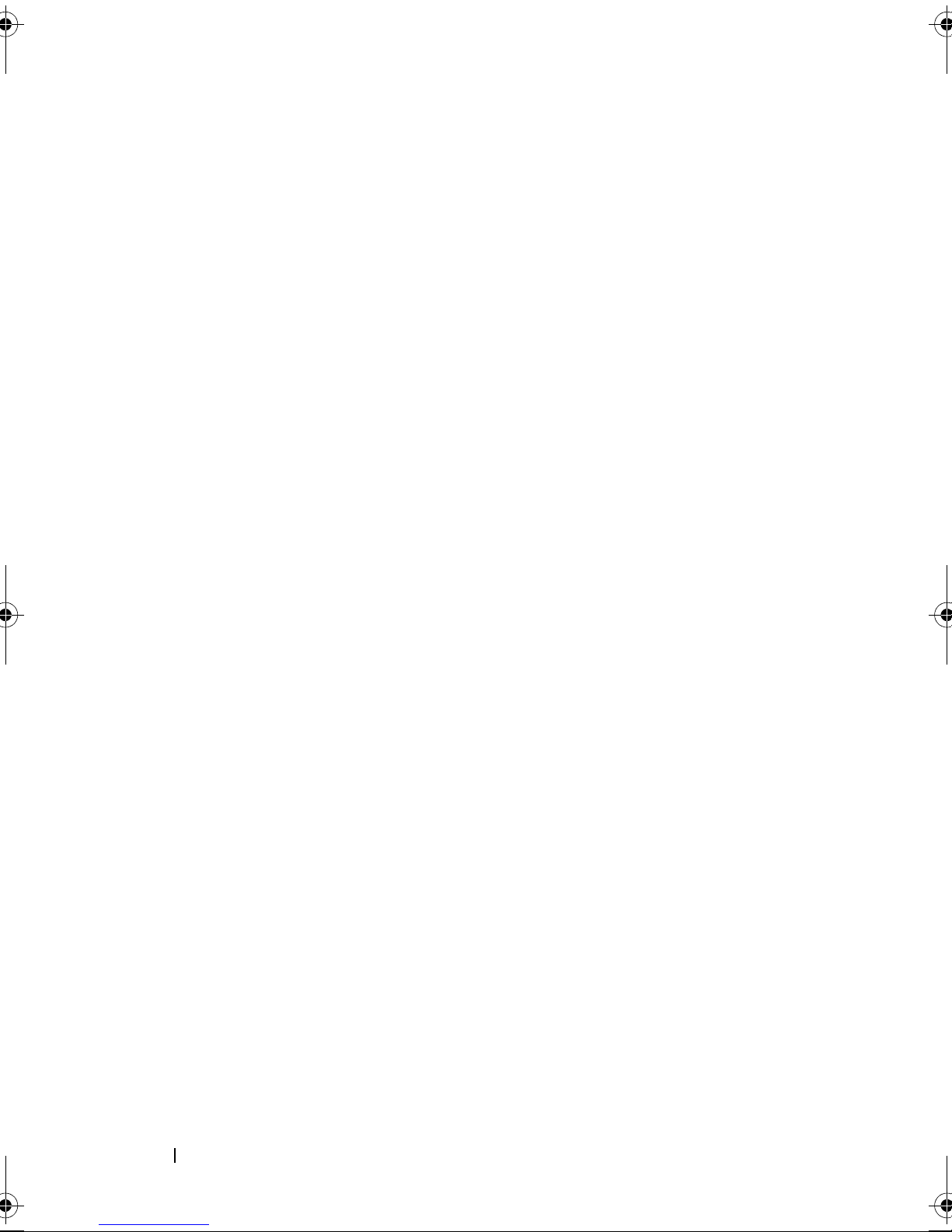
26 Finding Information
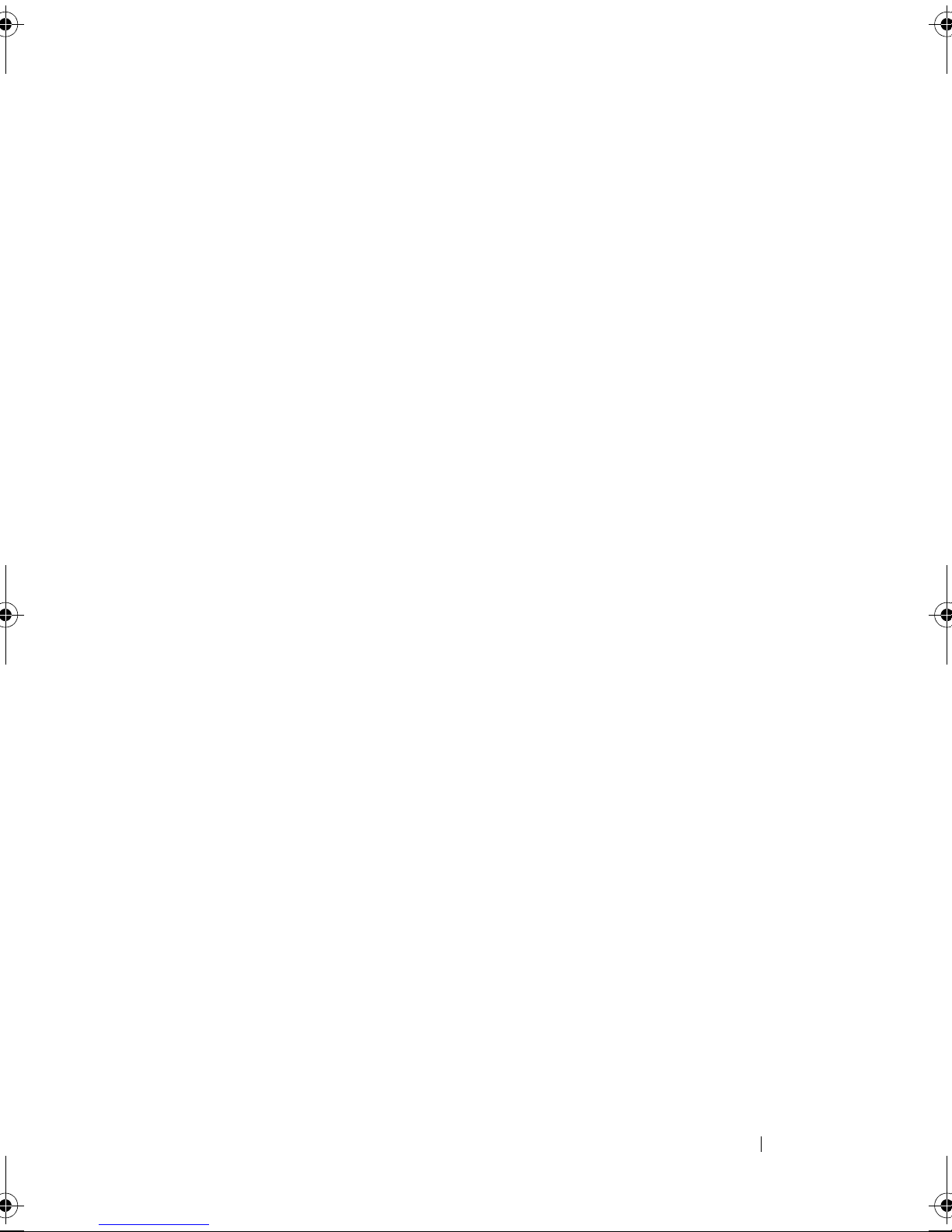
Finding Information 27
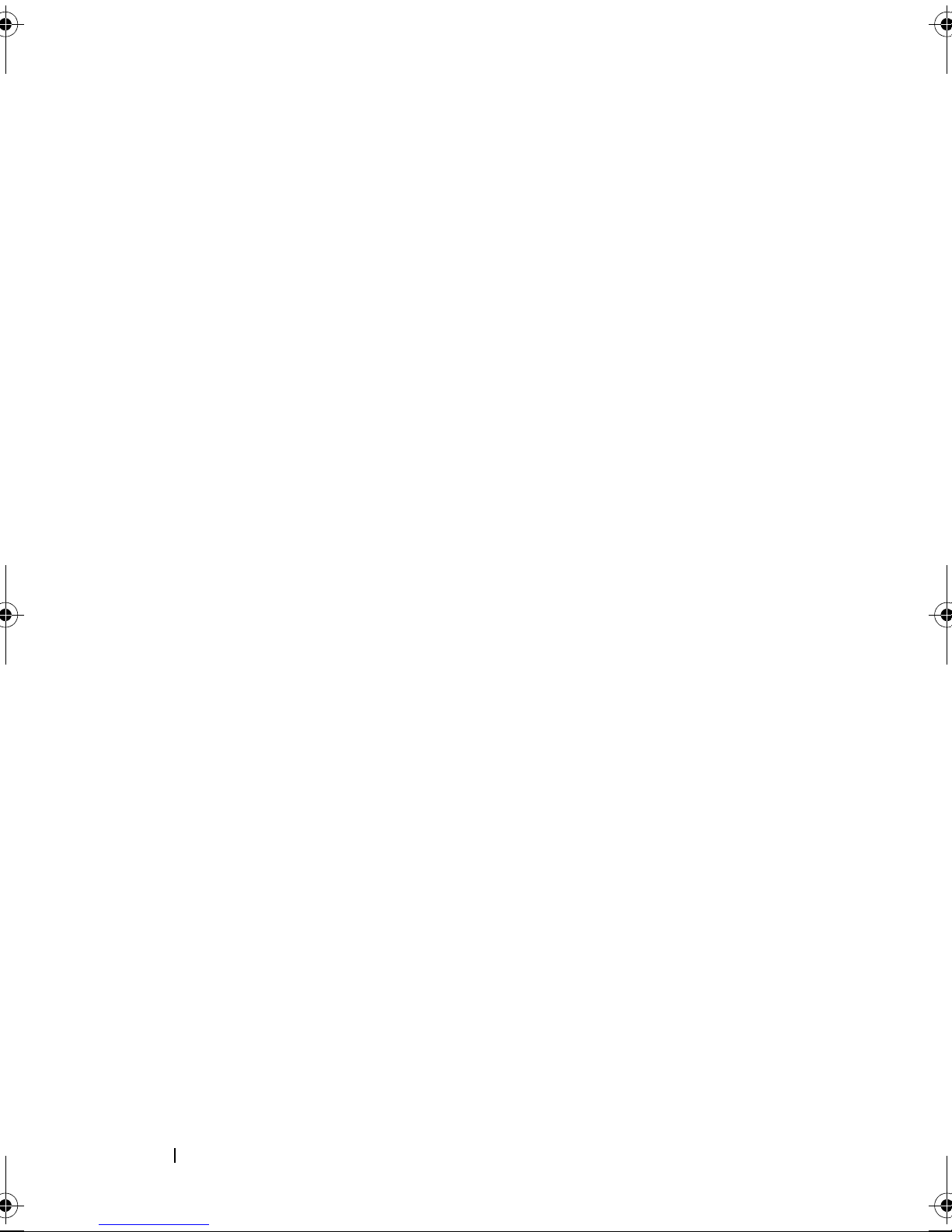
28 Finding Information
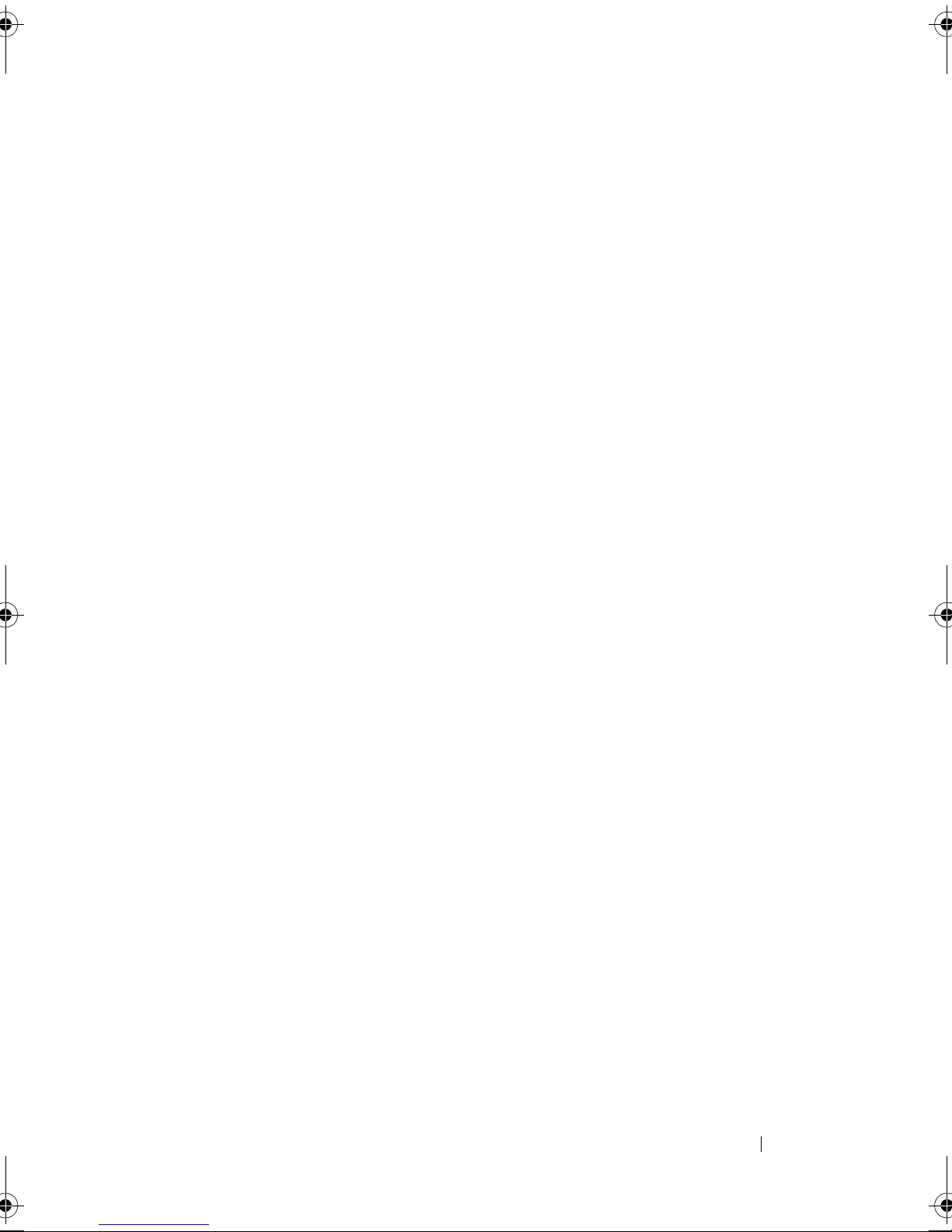
Finding Information 29
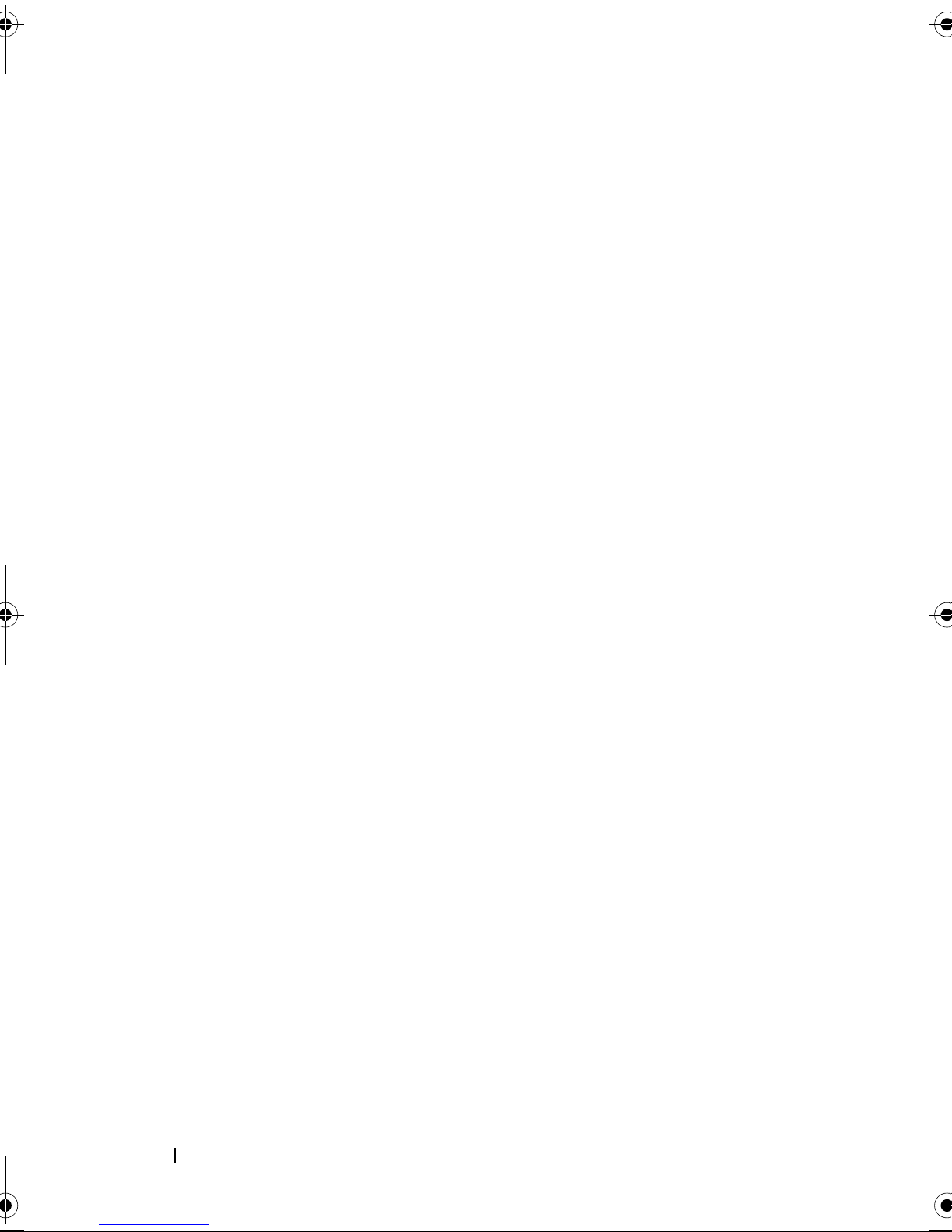
30 Finding Information
