Dell Precision M6700 Owner's Manual
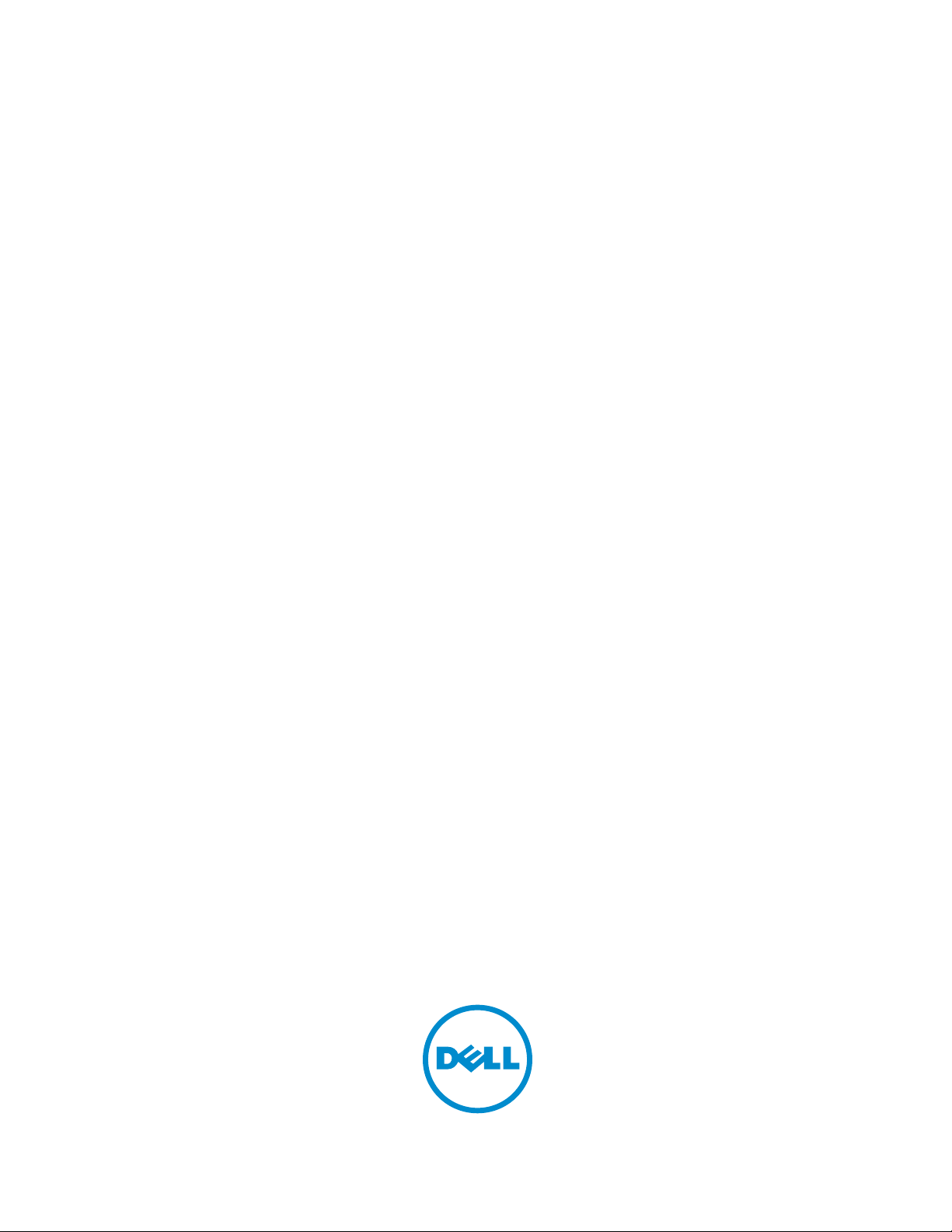
Dell Precision Mobile Workstation M6700
Owner's Manual
Regulatory Model: P22F
Regulatory Type: P22F001
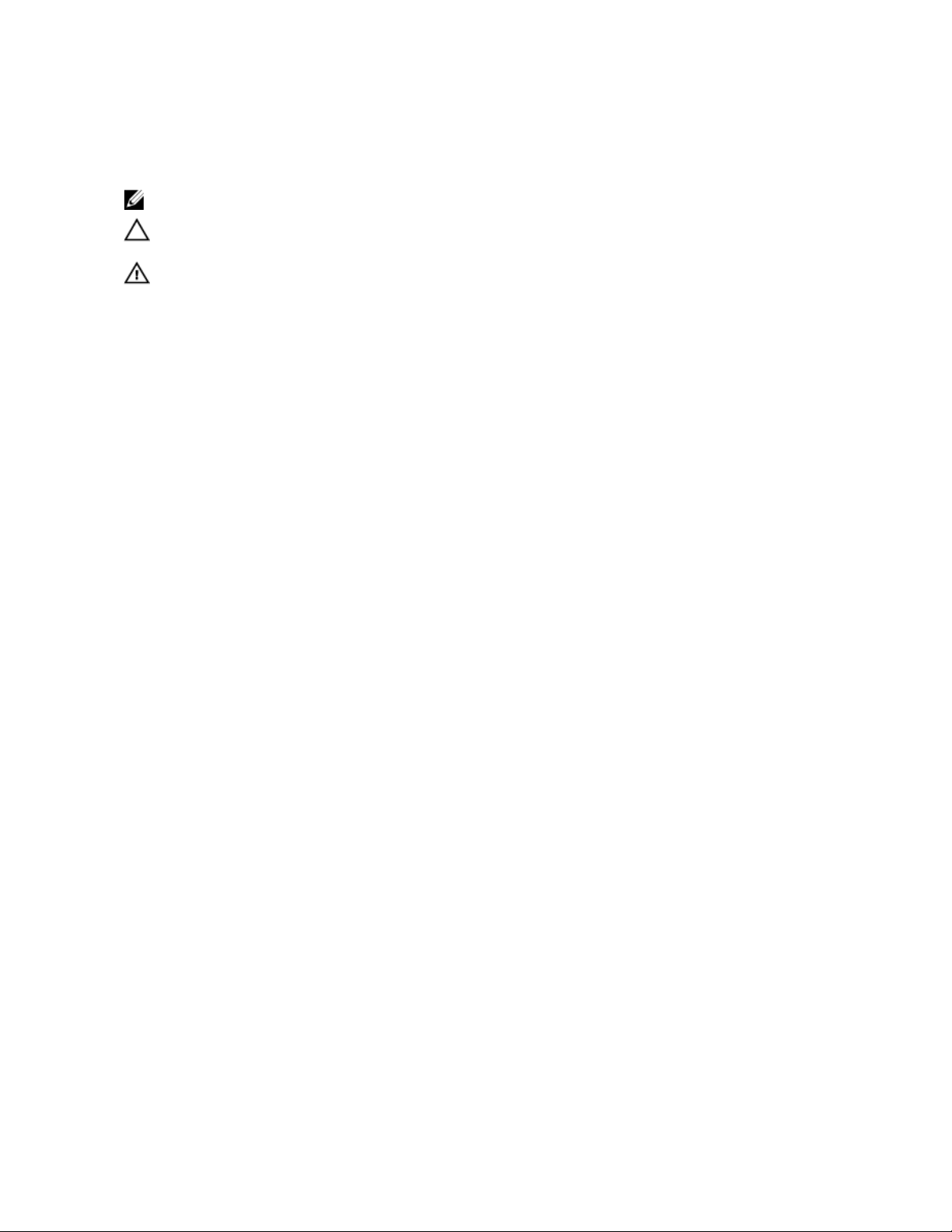
Notes, Cautions, and Warnings
NOTE
: A NOTE indicates important information that helps you make better use of your computer.
CAUTION
: A CAUTION indicates either potential damage to hardware or loss of data and tells you how to avoid the
problem.
WARNING
: A WARNING indicates a potential for property damage, personal injury, or death.
Copyright
© 2014 Dell Inc. All rights reserved. This product is protected by U.S. and international copyright and intellectual property
laws. Dell™ and the Dell logo are trademarks of Dell Inc. in the United States and/or other jurisdictions. All other marks and names
mentioned herein may be trademarks of their respective companies.
2013 - 12
Rev. A01
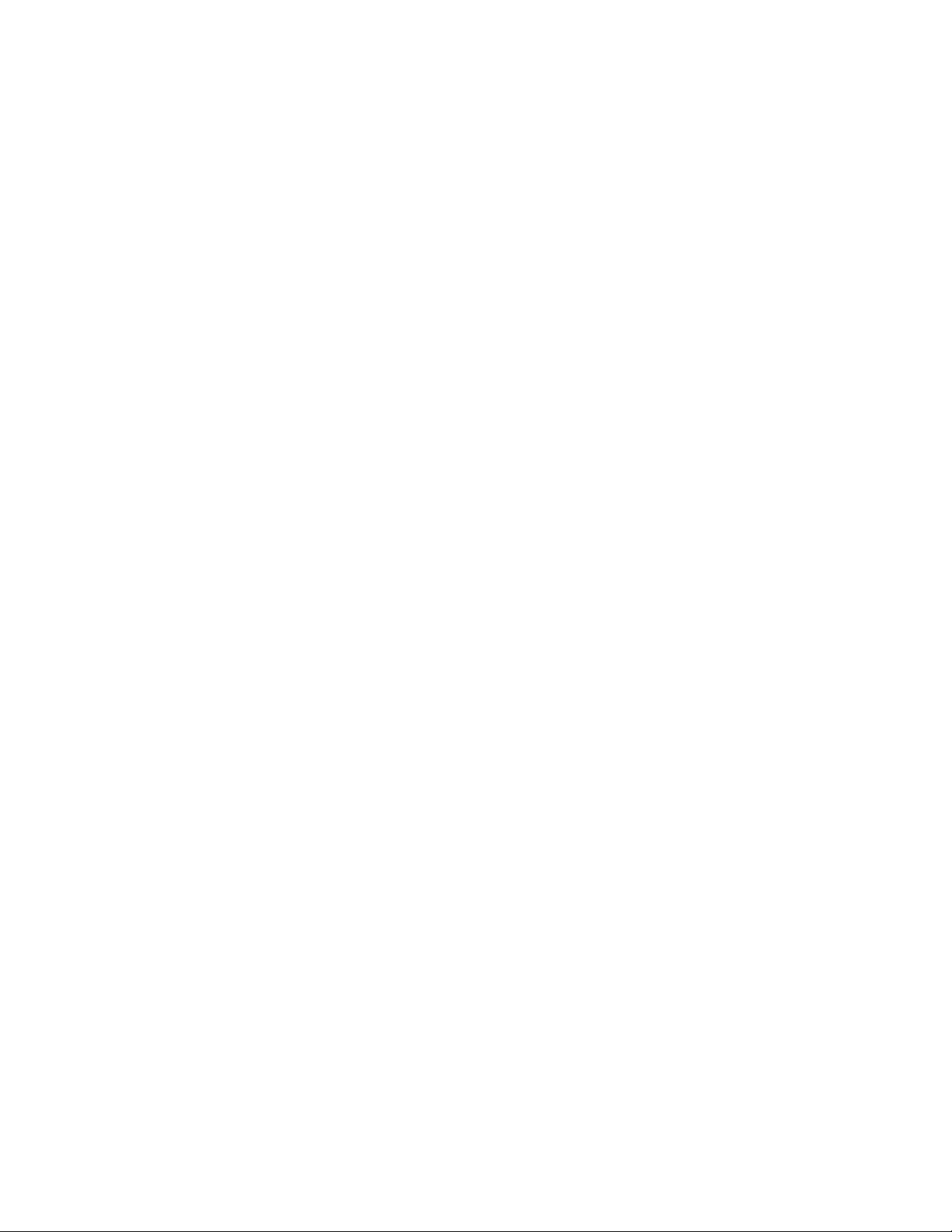
Contents
1
Working on Your Computer....................................................................................................... 7
Before Working Inside Your Computer
.....................................................................................................................7
Recommended Tools................................................................................................................................................ 8
Turning Off Your Computer....................................................................................................................................... 9
After Working Inside Your Computer........................................................................................................................9
2 Removing and Installing Components................................................................................... 11
Removing the Secure Digital (SD) Card..................................................................................................................11
Installing the SD Card............................................................................................................................................. 11
Removing the ExpressCard.....................................................................................................................................11
Installing the ExpressCard......................................................................................................................................11
Removing the Battery............................................................................................................................................. 12
Installing the Battery.............................................................................................................................................. 12
Removing the Subscriber Identity Module (SIM) Card...........................................................................................13
Installing the Subscriber Identity Module (SIM) Card
............................................................................................13
Removing the Base Cover.......................................................................................................................................13
Installing the Base Cover........................................................................................................................................14
Removing the Wireless Local Area Network (WLAN) Card................................................................................... 15
Installing the Wireless Local Area Network (WLAN) Card.................................................................................... 15
Removing Wireless Wide Area Network (WWAN) Card (Optional)....................................................................... 15
Installing the Wireless Wide Area Network (WWAN) Card (Optional).................................................................. 16
Removing the Optical Drive.................................................................................................................................... 16
Installing the Optical Drive..................................................................................................................................... 17
Removing the Primary Hard Drive.......................................................................................................................... 18
Installing the Primary Hard Drive............................................................................................................................19
Removing the Secondary Hard Drive..................................................................................................................... 19
Installing the Secondary Hard Drive.......................................................................................................................20
Removing the Coin-Cell Battery..............................................................................................................................20
Installing the Coin-Cell Battery...............................................................................................................................21
Removing the Processor Fan..................................................................................................................................21
Installing the Processor Fan...................................................................................................................................22
Removing the Video-Card Fan................................................................................................................................ 22
Installing the Video-Card Fan................................................................................................................................. 23
Removing the Keyboard Trim..................................................................................................................................23
Installing the Keyboard Trim
...................................................................................................................................25
Removing the Bluetooth Module............................................................................................................................ 25
Installing the Bluetooth Module............................................................................................................................. 26
Removing the Keyboard..........................................................................................................................................26
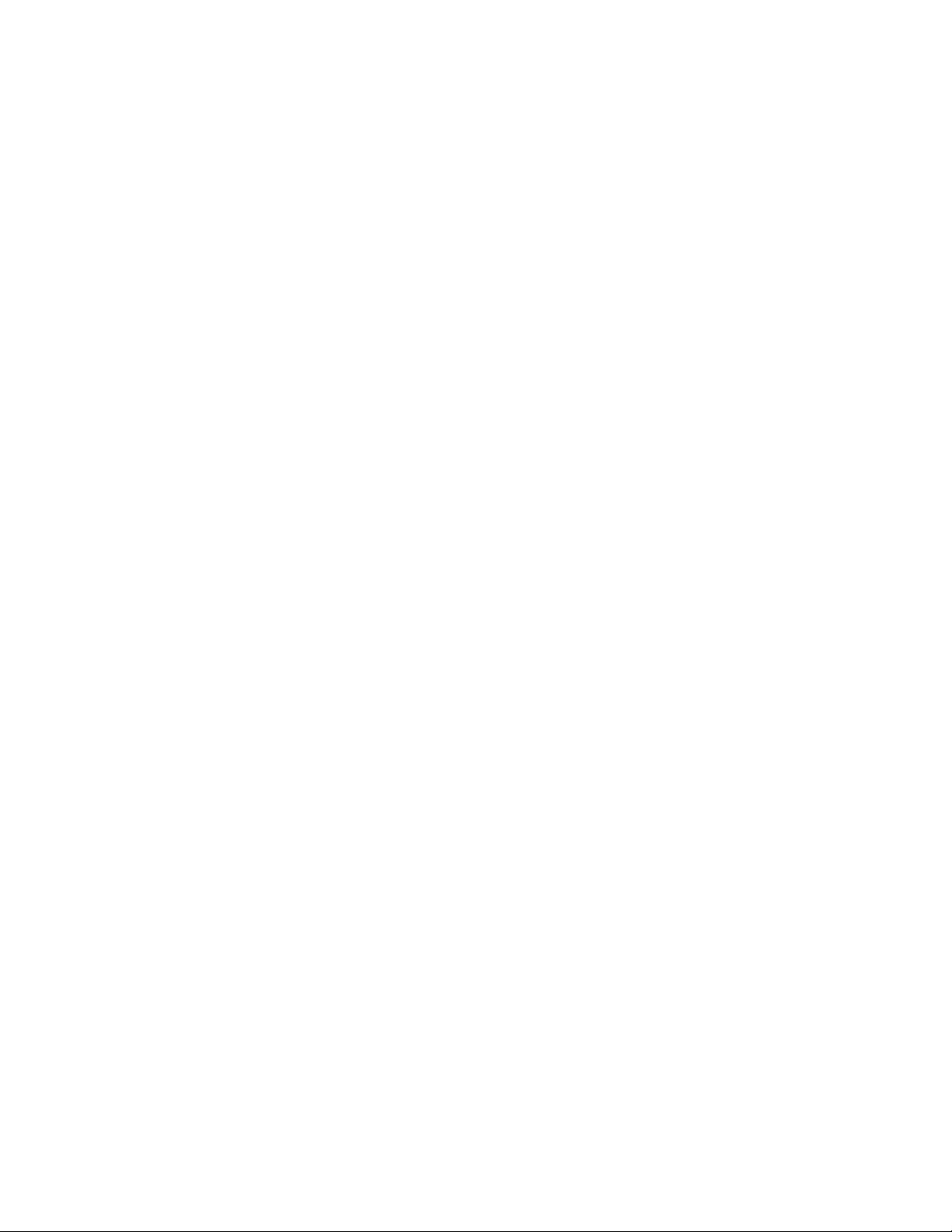
Installing the Keyboard
...........................................................................................................................................28
Removing the Primary Memory.............................................................................................................................. 29
Installing the Primary Memory............................................................................................................................... 30
Removing the Secondary Memory......................................................................................................................... 30
Installing the Secondary Memory.......................................................................................................................... 30
Removing the Display Bezel................................................................................................................................... 31
Installing the Display Bezel
.....................................................................................................................................32
Removing the Camera.............................................................................................................................................33
Installing the Camera..............................................................................................................................................33
Removing the Display Panel................................................................................................................................... 33
Installing the Display Panel.................................................................................................................................... 36
Removing the Palmrest...........................................................................................................................................36
Installing the Palmrest............................................................................................................................................41
Removing the ExpressCard Module........................................................................................................................42
Installing the ExpressCard Module.........................................................................................................................43
Removing the Heat Sink..........................................................................................................................................43
Installing the Heat Sink...........................................................................................................................................44
Removing the Processor.........................................................................................................................................44
Installing the Processor..........................................................................................................................................45
Removing the Video-Card Heatsink........................................................................................................................45
Installing the Video-Card Heatsink......................................................................................................................... 46
Removing the Video Card....................................................................................................................................... 47
Installing the Video Card.........................................................................................................................................47
Removing the Input/Output (I/O) Board.................................................................................................................. 48
Installing the I/O Board...........................................................................................................................................49
Removing the Display Assembly.............................................................................................................................50
Installing the Display Assembly..............................................................................................................................53
Removing the Display Hinges and Hinge Towers...................................................................................................54
Installing the Display Hinges and Hinge Towers....................................................................................................54
Removing the Hinge Cover..................................................................................................................................... 54
Installing the Hinge Cover.......................................................................................................................................55
Removing the System Board...................................................................................................................................56
Installing the System Board....................................................................................................................................59
Removing the Power-Connector Port.....................................................................................................................60
Installing the Power Connector Port...................................................................................................................... 61
Removing the Switch Board................................................................................................................................... 61
Installing the Switch Board.................................................................................................................................... 61
3 System Setup............................................................................................................................. 63
Boot Sequence....................................................................................................................................................... 63
Navigation Keys......................................................................................................................................................63
System Setup Options.............................................................................................................................................64
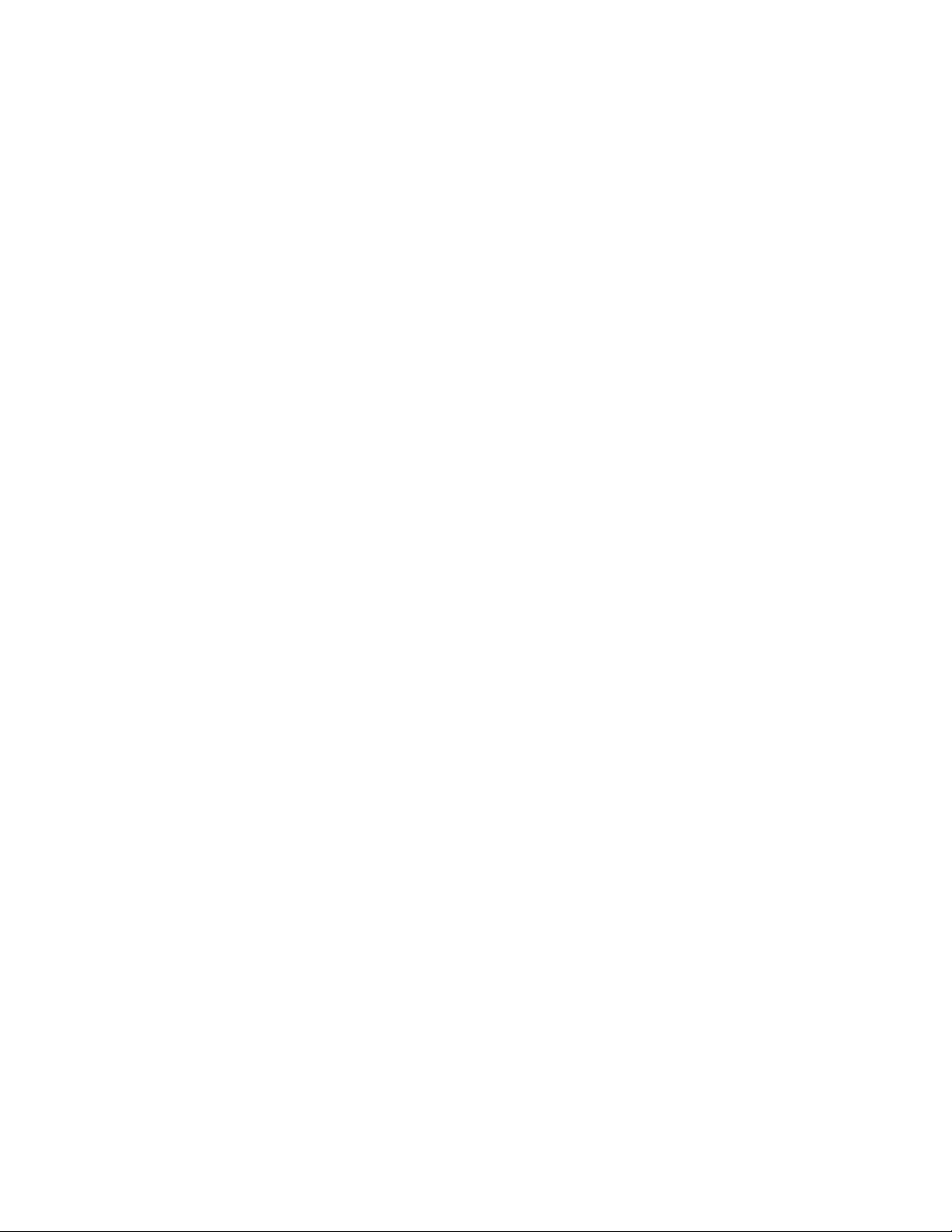
Updating the BIOS
................................................................................................................................................. 71
System and Setup Password..................................................................................................................................71
Assigning a System Password and Setup Password...................................................................................... 72
Deleting or Changing an Existing System and/or Setup Password..................................................................72
4 Diagnostics.................................................................................................................................75
Enhanced Pre-Boot System Assessment (ePSA) Diagnostics...............................................................................75
5 Troubleshooting Your Computer
.............................................................................................77
Device Status Lights
............................................................................................................................................... 77
Battery Status Lights.............................................................................................................................................. 78
6
Specifications............................................................................................................................ 79
Technical Specification..........................................................................................................................................79
7
Getting Help................................................................................................................................87
Contacting Dell
....................................................................................................................................................... 87
6
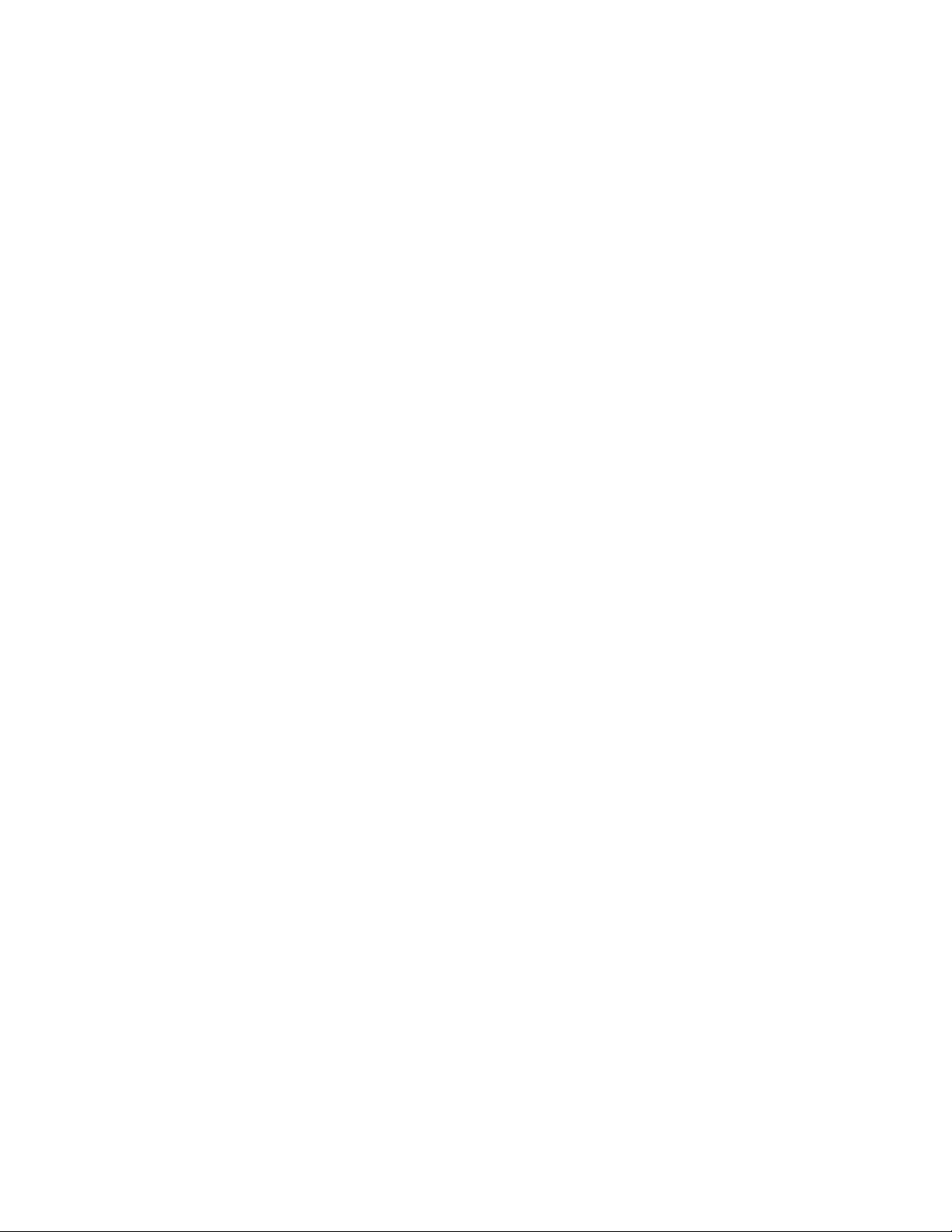
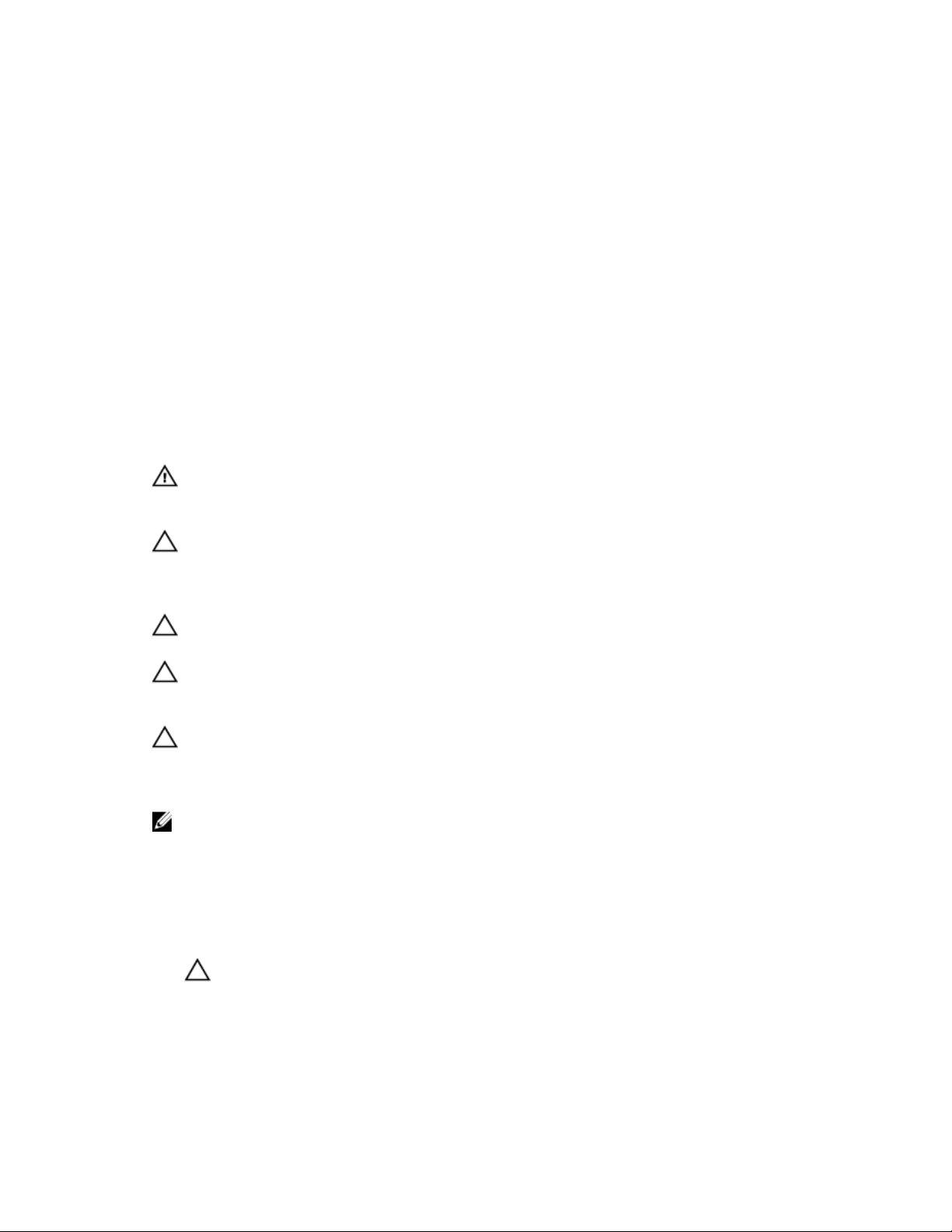
1
Working on Your Computer
Before Working Inside Your Computer
Use the following safety guidelines to help protect your computer from potential damage and to help to ensure your
personal safety. Unless otherwise noted, each procedure included in this document assumes that the following
conditions exist:
• You have read the safety information that shipped with your computer.
• A component can be replaced or--if purchased separately--installed by performing the removal procedure in
reverse order.
WARNING
: Before working inside your computer, read the safety information that shipped with your computer. For
additional safety best practices information, see the Regulatory Compliance Homepage at www.dell.com/
regulatory_compliance
CAUTION
: Many repairs may only be done by a certified service technician. You should only perform
troubleshooting and simple repairs as authorized in your product documentation, or as directed by the online or
telephone service and support team. Damage due to servicing that is not authorized by Dell is not covered by your
warranty. Read and follow the safety instructions that came with the product.
CAUTION
: To avoid electrostatic discharge, ground yourself by using a wrist grounding strap or by periodically
touching an unpainted metal surface, such as a connector on the back of the computer.
CAUTION
: Handle components and cards with care. Do not touch the components or contacts on a card. Hold a
card by its edges or by its metal mounting bracket. Hold a component such as a processor by its edges, not by its
pins.
CAUTION
: When you disconnect a cable, pull on its connector or on its pull-tab, not on the cable itself. Some
cables have connectors with locking tabs; if you are disconnecting this type of cable, press in on the locking tabs
before you disconnect the cable. As you pull connectors apart, keep them evenly aligned to avoid bending any
connector pins. Also, before you connect a cable, ensure that both connectors are correctly oriented and aligned.
NOTE
: The color of your computer and certain components may appear differently than shown in this document.
To avoid damaging your computer, perform the following steps before you begin working inside the computer.
1. Ensure that your work surface is flat and clean to prevent the computer cover from being scratched.
2. Turn off your computer (see Turning Off Your Computer).
3. If the computer is connected to a docking device (docked) such as the optional Media Base or Battery Slice,
undock it.
CAUTION
: To disconnect a network cable, first unplug the cable from your computer and then unplug the
cable from the network device.
4. Disconnect all network cables from the computer.
5. Disconnect your computer and all attached devices from their electrical outlets.
7
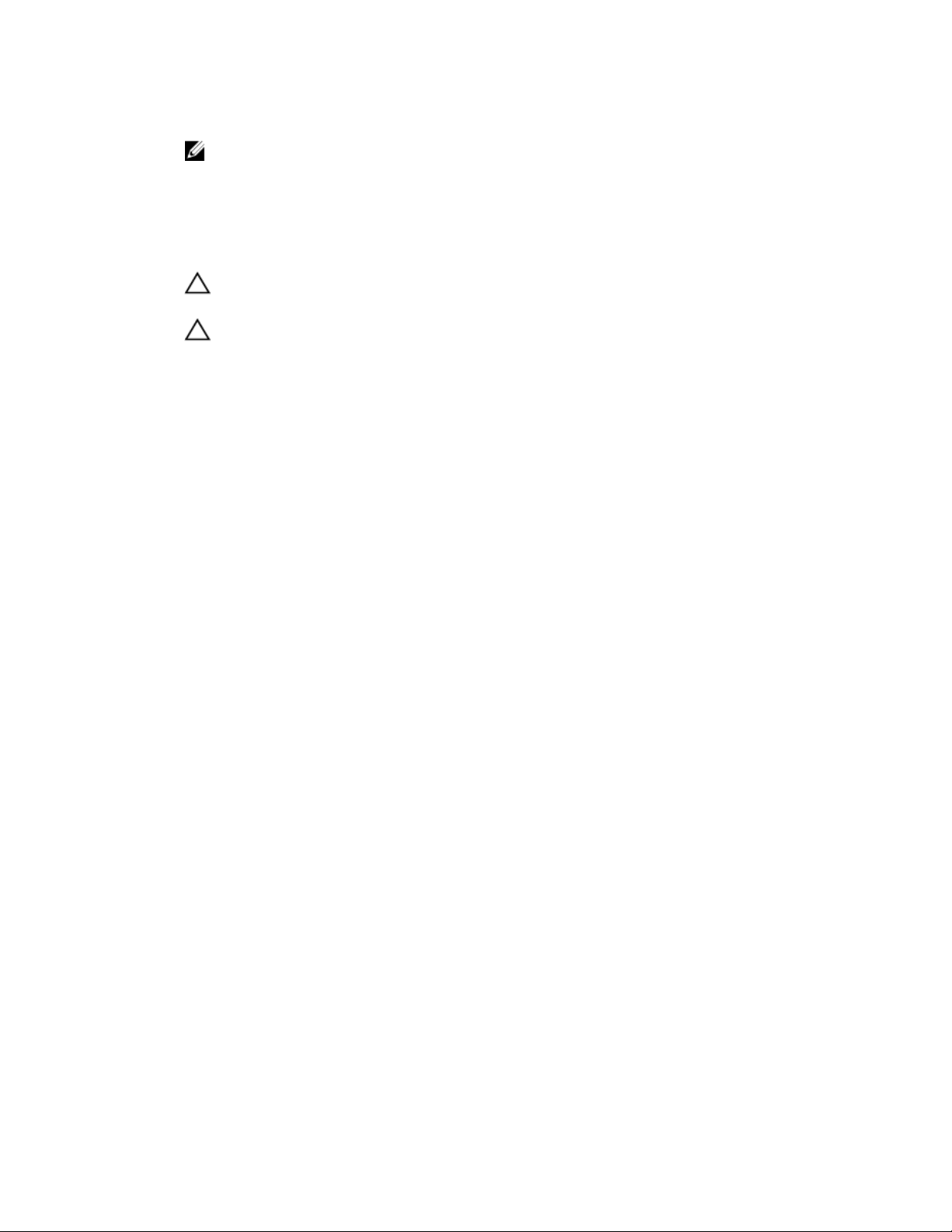
6. Close the display and turn the computer upside-down on a flat work surface.
NOTE
: To avoid damaging the system board, you must remove the main battery before you service the
computer.
7. Remove the main battery.
8. Turn the computer top-side up.
9. Open the display.
10. Press the power button to ground the system board.
CAUTION
: To guard against electrical shock, always unplug your computer from the electrical outlet before
opening the display.
CAUTION
: Before touching anything inside your computer, ground yourself by touching an unpainted metal
surface, such as the metal at the back of the computer. While you work, periodically touch an unpainted
metal surface to dissipate static electricity, which could harm internal components.
11. Remove any installed ExpressCards or Smart Cards from the appropriate slots.
Recommended Tools
The procedures in this document may require the following tools:
• Small flat-blade screwdriver
• #0 Phillips screwdriver
• #1 Phillips screwdriver
• Small plastic scribe
8
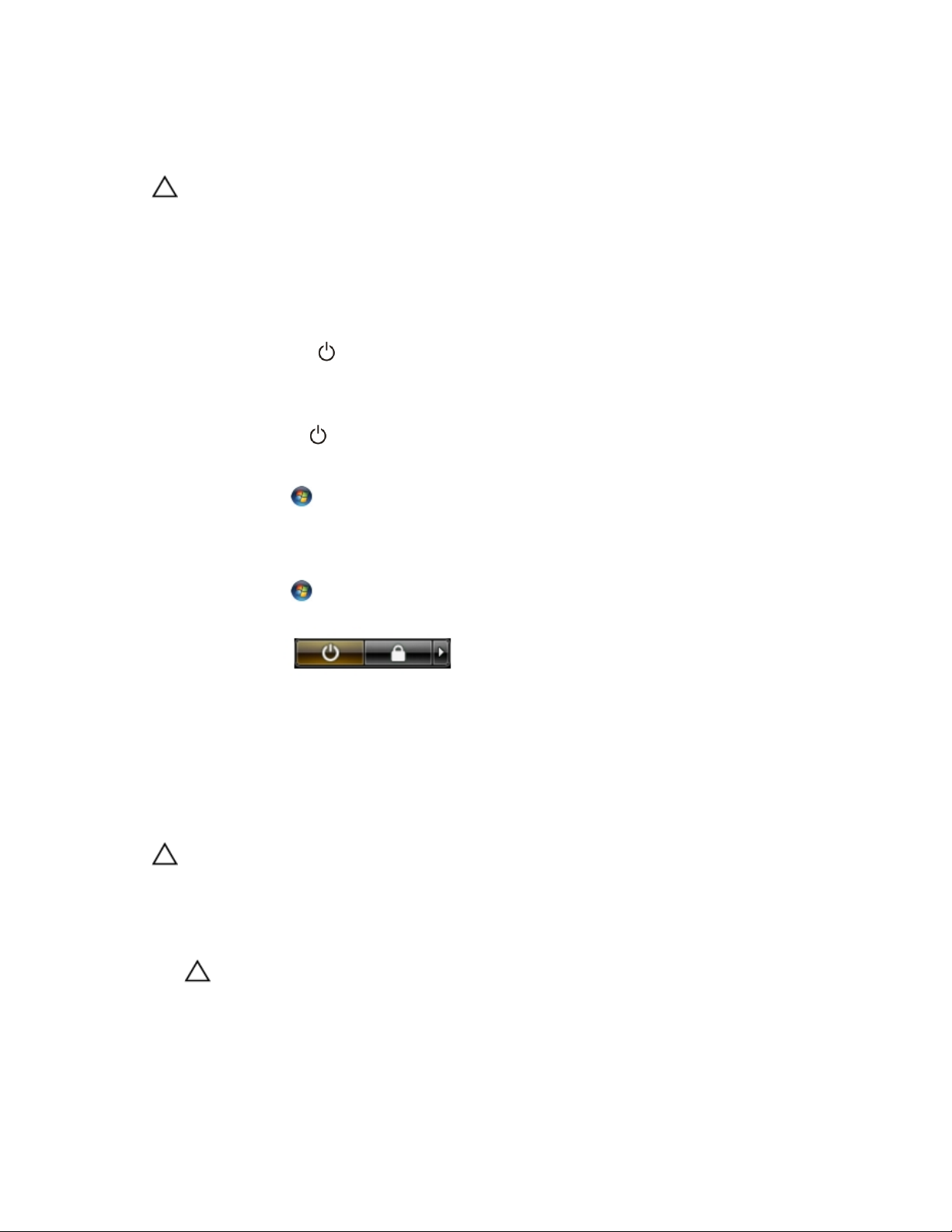
Turning Off Your Computer
CAUTION
: To avoid losing data, save and close all open files and exit all open programs before you turn off your
computer.
1. Shut down the operating system:
– In Windows 8:
* Using a touch-enabled device:
a. Swipe in from the right edge of the screen, opening the Charms menu and select Settings.
b. Select the
and then select
Shut down
* Using a mouse:
a. Point to upper-right corner of the screen and click Settings.
b. Click the
and select Shut down.
– In Windows 7:
1. Click
Start
.
2. Click
Shut Down.
or
1. Click
Start
.
2. Click the arrow in the lower-right corner of the
Start menu as shown below, and then click Shut Down..
2. Ensure that the computer and all attached devices are turned off. If your computer and attached devices did not
automatically turn off when you shut down your operating system, press and hold the power button for about 4
seconds to turn them off.
After Working Inside Your Computer
After you complete any replacement procedure, ensure you connect any external devices, cards, and cables before
turning on your computer.
CAUTION
: To avoid damage to the computer, use only the battery designed for this particular Dell computer. Do
not use batteries designed for other Dell computers.
1. Connect any external devices, such as a port replicator, battery slice, or media base, and replace any cards, such
as an ExpressCard.
2. Connect any telephone or network cables to your computer.
CAUTION
: To connect a network cable, first plug the cable into the network device and then plug it into the
computer.
3. Replace the battery.
4. Connect your computer and all attached devices to their electrical outlets.
5. Turn on your computer.
9
10
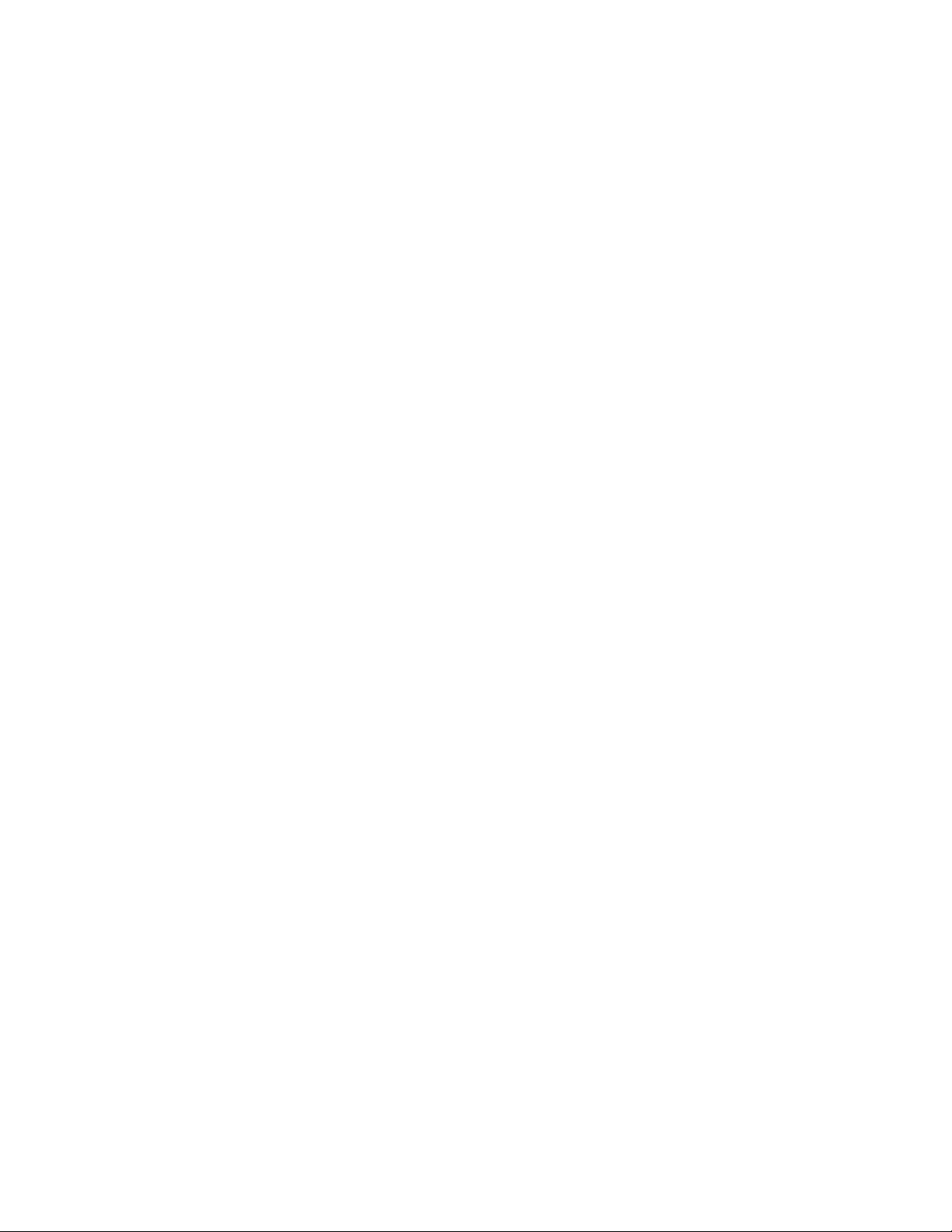
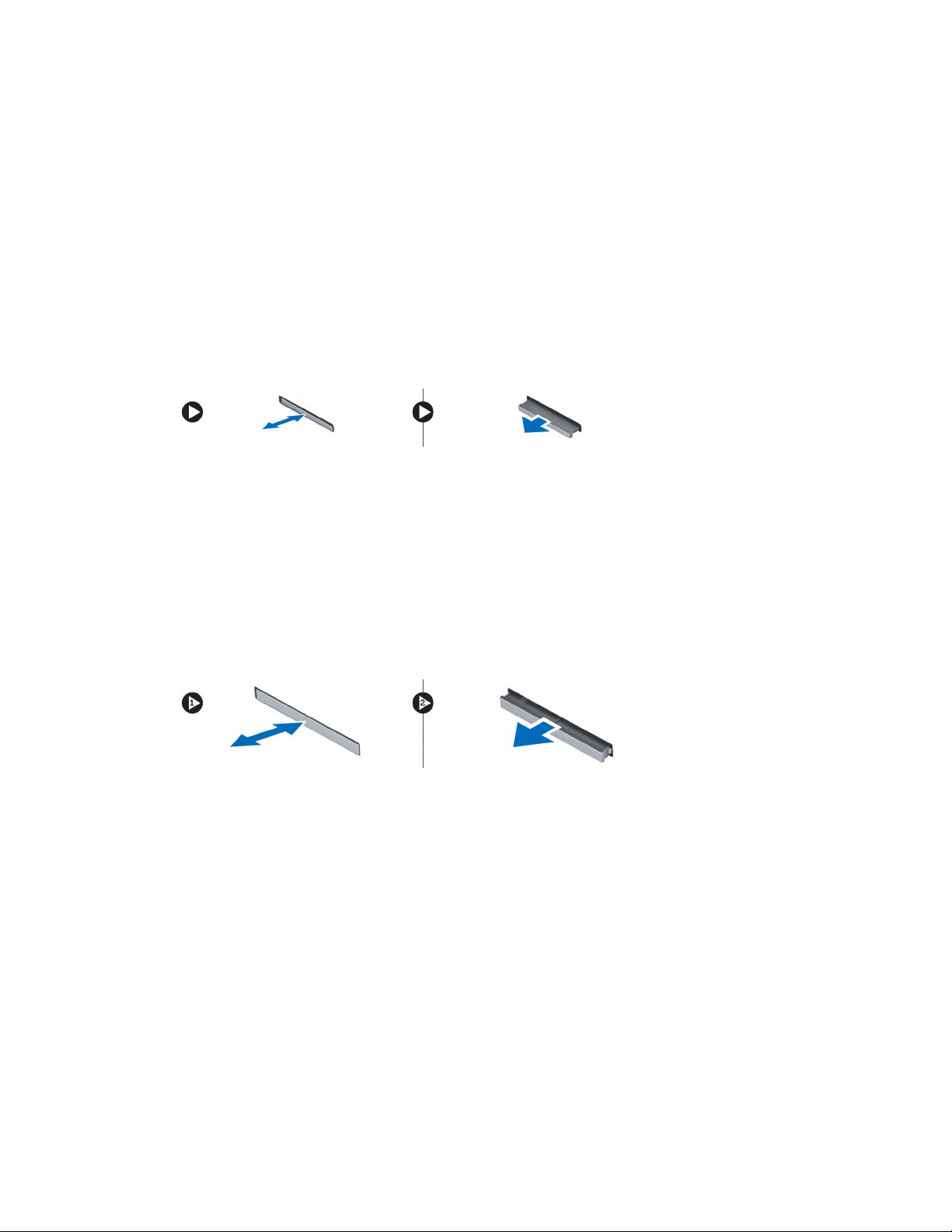
2
Removing and Installing Components
This section provides detailed information on how to remove or install the components from your computer.
Removing the Secure Digital (SD) Card
1. Follow the procedures in
Before Working Inside Your Computer
.
2. Press in on the SD card to release it from the computer. Slide the SD card out of the computer.
Installing the SD Card
1. Push in the SD card into its slot until it clicks into place.
2. Follow the procedures in
After Working Inside Your Computer.
Removing the ExpressCard
1. Follow the procedures in
Before Working On Your Computer
.
2. Push in on the ExpressCard.
3. Slide the ExpressCard out of the computer.
Installing the ExpressCard
1. Insert the ExpressCard into the slot and press till it clicks into place. .
2. Follow the procedures in
After Working Inside Your Computer
.
11
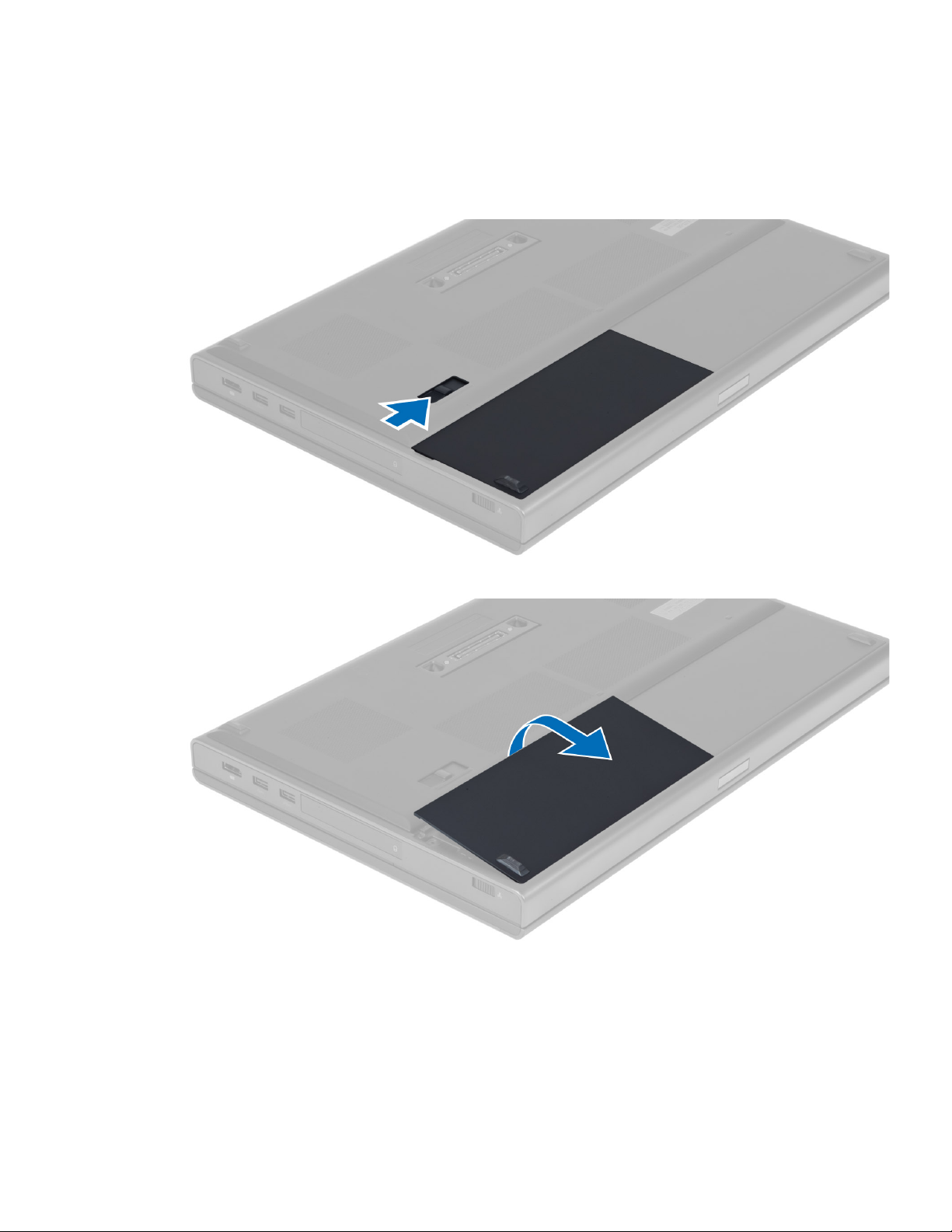
Removing the Battery
1. Follow the procedures in
Before Working Inside Your Computer
.
2. Slide the release latch to unlock the battery.
3. Flip and remove the battery from the computer.
Installing the Battery
1. Slide the battery into its slot until it clicks into place.
2. Follow the procedures in
After Working Inside Your Computer.
12
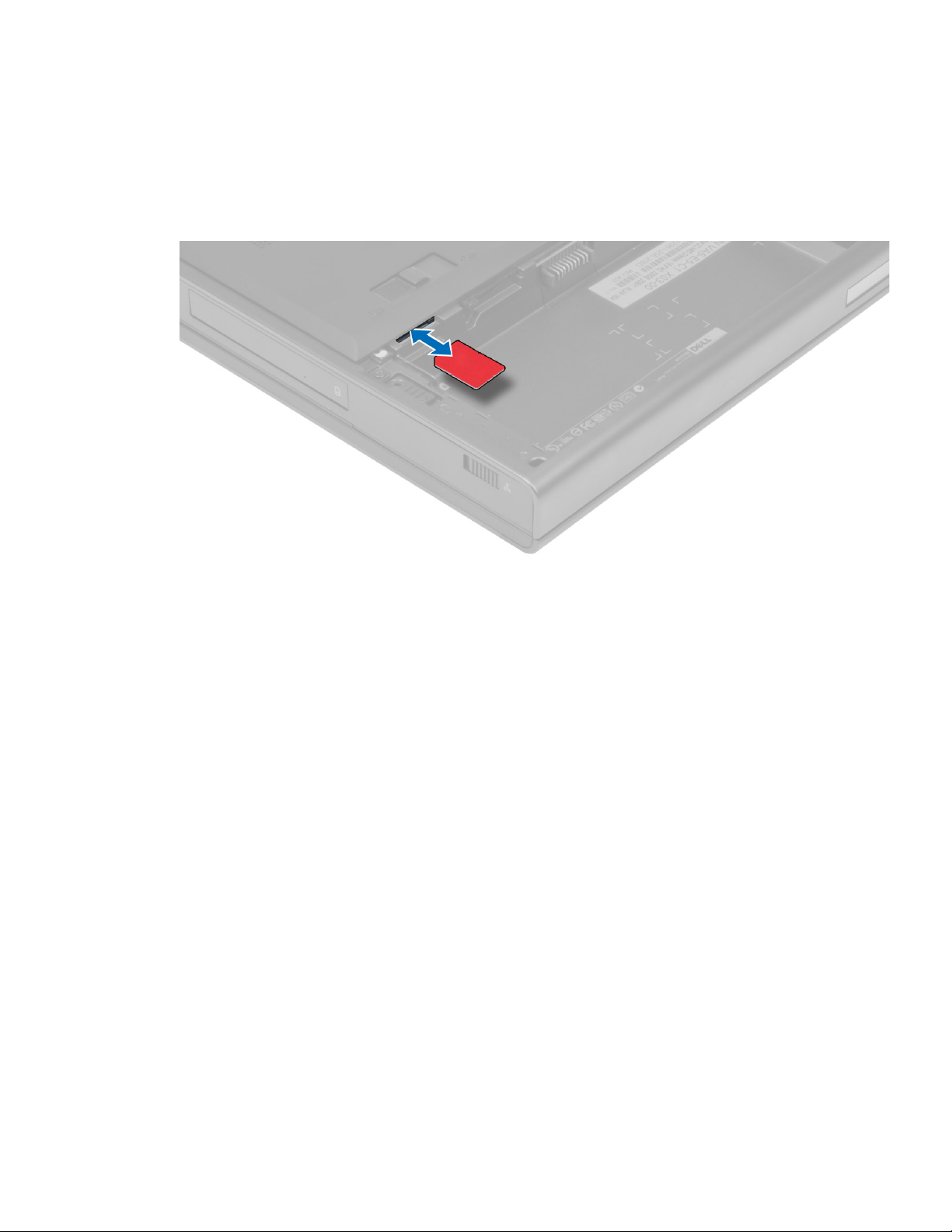
Removing the Subscriber Identity Module (SIM) Card
1. Follow the procedures in
Before Working Inside Your Computer
.
2. Remove the battery.
3. Slide the SIM card out from the slot .
Installing the Subscriber Identity Module (SIM) Card
1. Push in the SIM card into its slot.
2. Install the battery.
3. Follow the procedures in
After Working Inside Your Computer
.
Removing the Base Cover
1. Follow the procedures in
Before Working Inside Your Computer
.
2. Remove the battery.
13
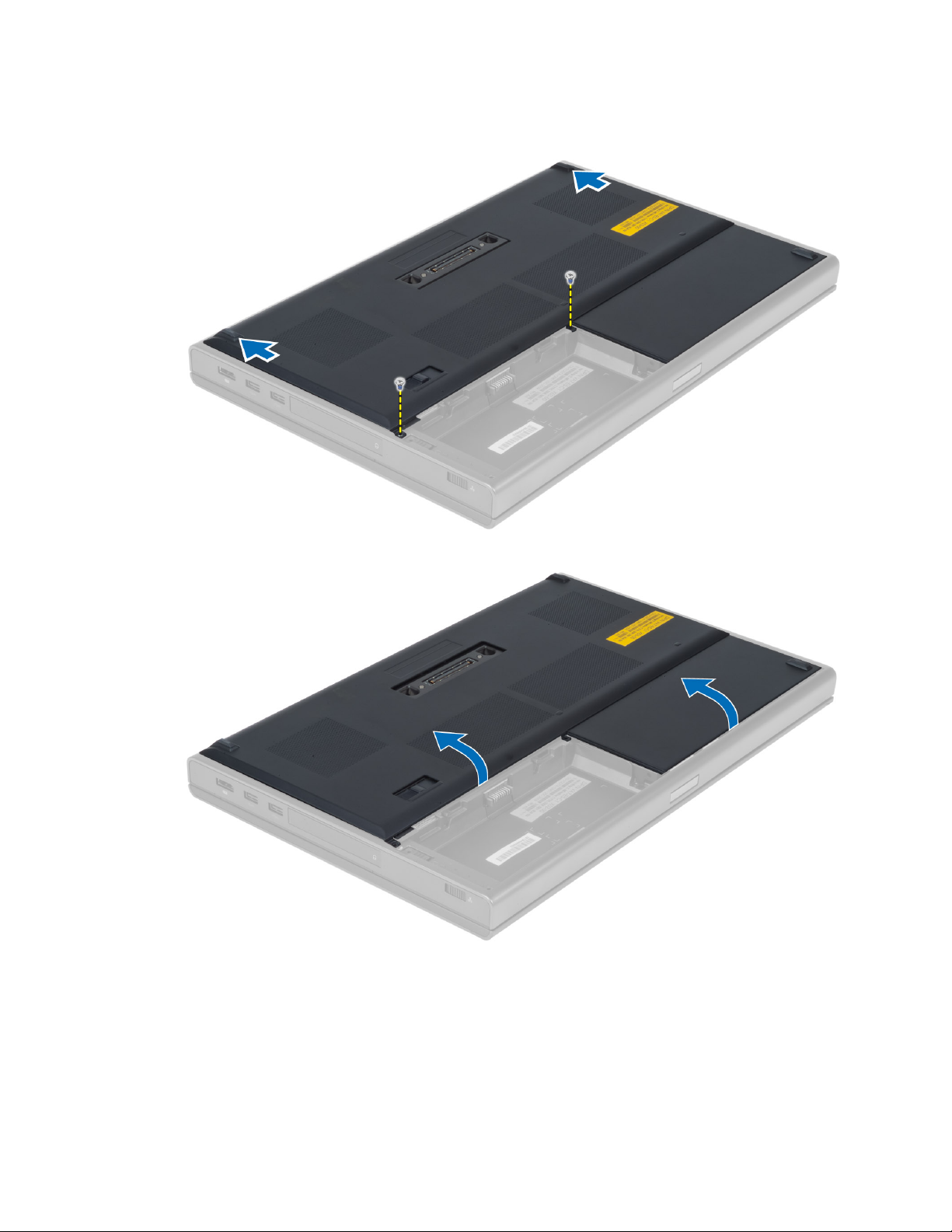
3. Remove the screws that secure the base cover to the computer. Press the rubber tabs towards the rear of the
computer to disengage the base cover.
4. Flip and remove the base cover from the computer.
Installing the Base Cover
1. Slide in and place the base cover to align with the screw holes correctly on the computer.
2. Tighten the screws to secure the base cover to the computer.
14
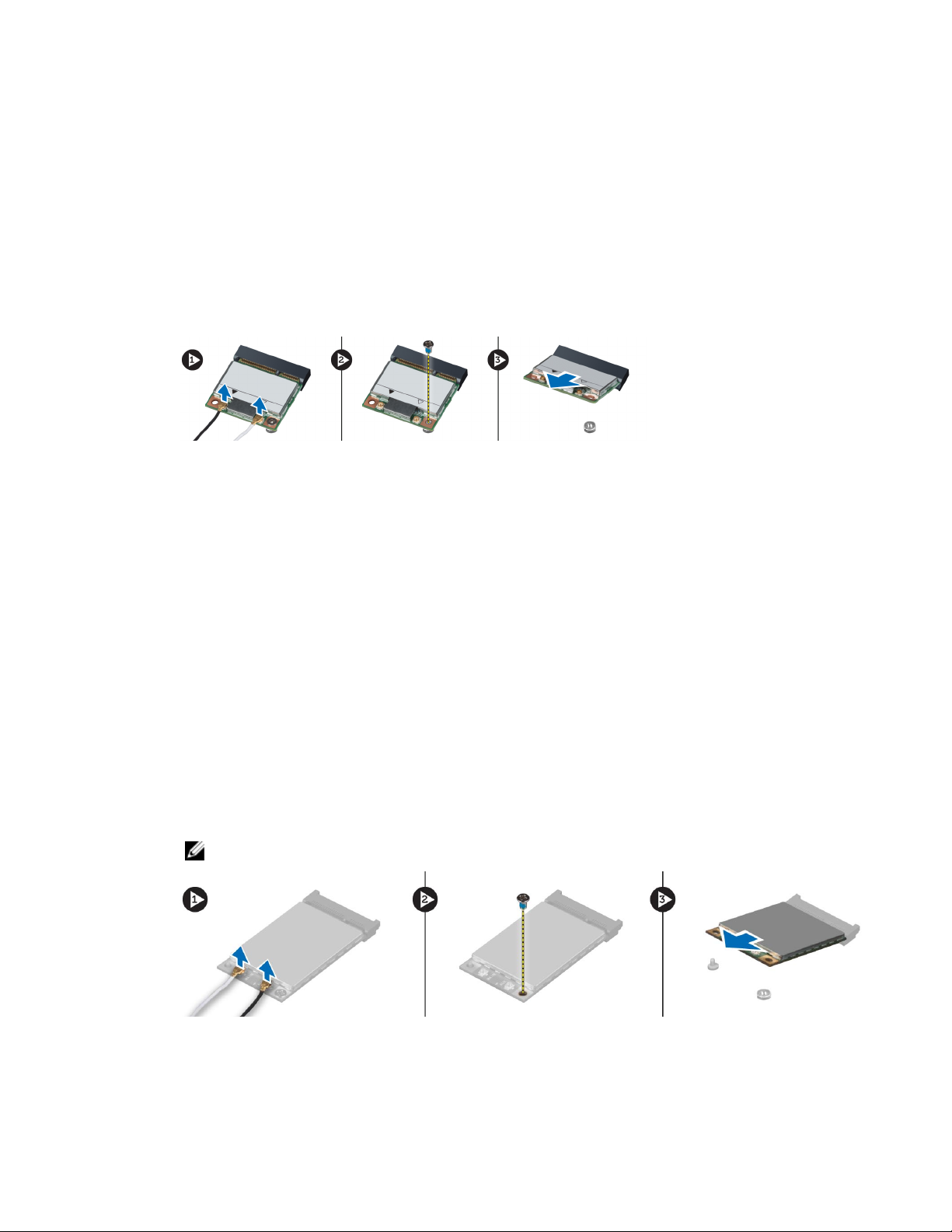
3. Install the battery.
4. Follow the procedures in
After Working Inside Your Computer
.
Removing the Wireless Local Area Network (WLAN) Card
1. Follow the procedures in
Before Working Inside Your Computer
.
2. Remove the:
a) battery
b) base cover
3. Disconnect and un-route the antenna cables connected to the WLAN card. Remove the screw that secures the
WLAN card to the computer. Remove the WLAN card from the computer.
Installing the Wireless Local Area Network (WLAN) Card
1. Insert the WLAN card in its slot in the computer.
2. Tighten the screw to secure the WLAN card to the computer.
3. Route through the routing channel and connect them to the WLAN card.
4. Install the:
a) base cover
b) battery
5. Follow the procedures in
After Working Inside Your Computer.
Removing Wireless Wide Area Network (WWAN) Card (Optional)
1. Follow the procedures in
Before Working Inside Your Computer
.
2. Remove the:
a) battery
b) base cover
3. Disconnect and un-route and remove the antenna cables connected to the WWAN card. Remove the screw that
secures the WWAN card to the computer. Remove the WWAN card from the computer.
NOTE: The location of the WWAN card may vary from what is displayed in the illustrations.
15

Installing the Wireless Wide Area Network (WWAN) Card
(Optional)
1. Slide the WWAN card in the WWAN card slot.
2. Tighten the screw to secure the WWAN card to the computer.
3. Route the cables through the routing channels and connect them to the WWAN card.
4. Install the:
a) base cover
b) battery
5. Follow the procedures in
After Working Inside Your Computer.
Removing the Optical Drive
1. Follow the procedures in
Before Working Inside Your Computer
.
2. Remove the:
a) battery
b) base cover
3. Remove the screw that secures the optical drive to the computer.
16

4. Pry and slide out the optical drive to remove it from the computer.
5. Remove the screws that secure the drive-latch bracket to the optical drive and remove the bracket.
Installing the Optical Drive
1. Tighten the screws to secure the drive-latch bracket to the optical drive.
2. Slide the optical drive into its slot and tighten the screw to secure the optical drive to the computer.
3. Install the:
a) battery
b) base cover
4. Follow the procedures in
After Working Inside Your Computer
.
17
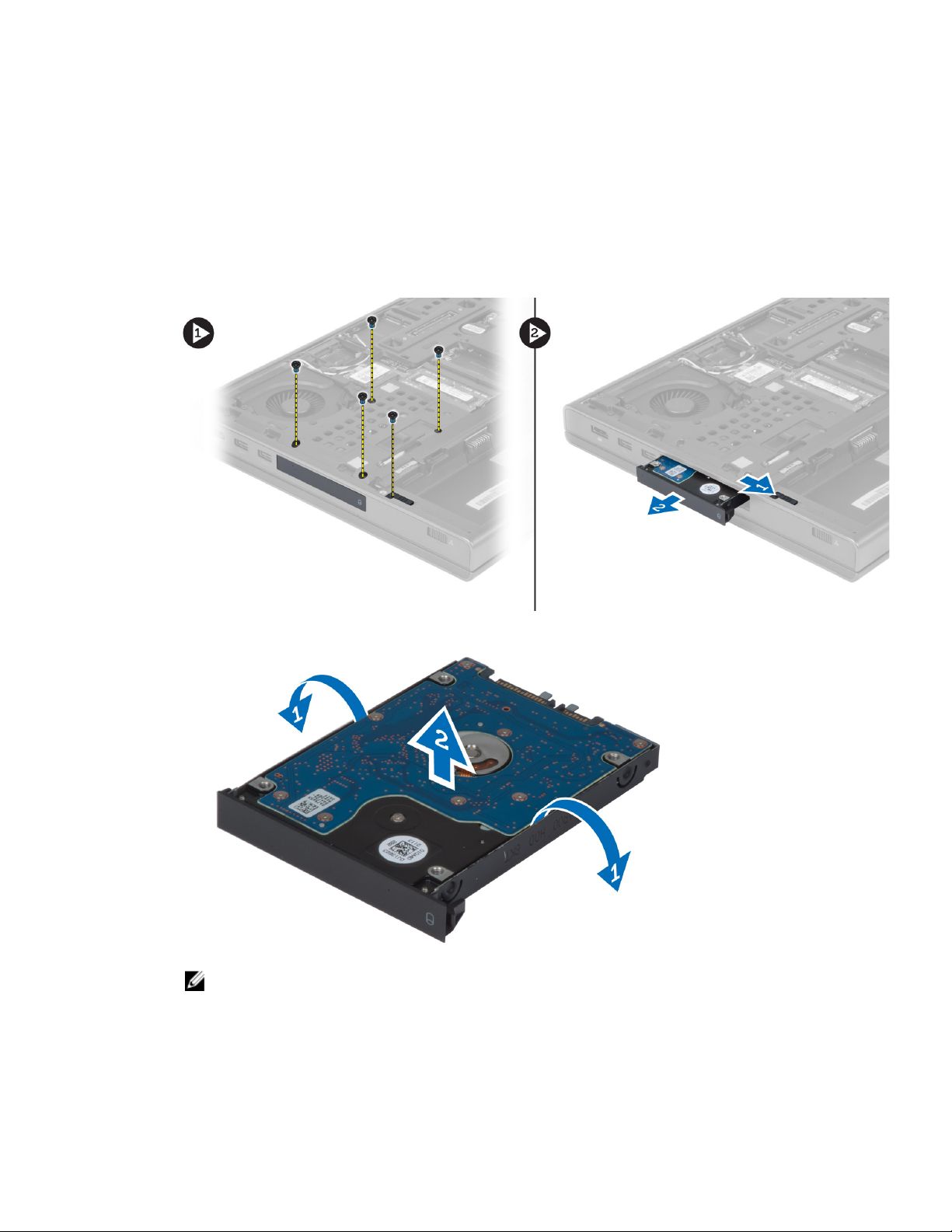
Removing the
Primary Hard Drive
1. Follow the procedures in
Before Working Inside Your Computer
.
2. Remove the:
a) battery
b) base cover
3. Remove the screws that secure the primary hard drive to the computer. Slide the primary hard -drive latch to the
unlock position and pull out the hard drive from the computer.
4. Flex the hard-drive bracket outward and pull out the hard drive from the bracket.
NOTE
: A rubber filler is installed to the hard-drive bracket for 7 mm hard drives. It is designed to prevent
vibrations and for correct installation of the 7 mm hard drives. 9 mm hard drives do not require the filler when
installed into the hard-drive bracket.
18
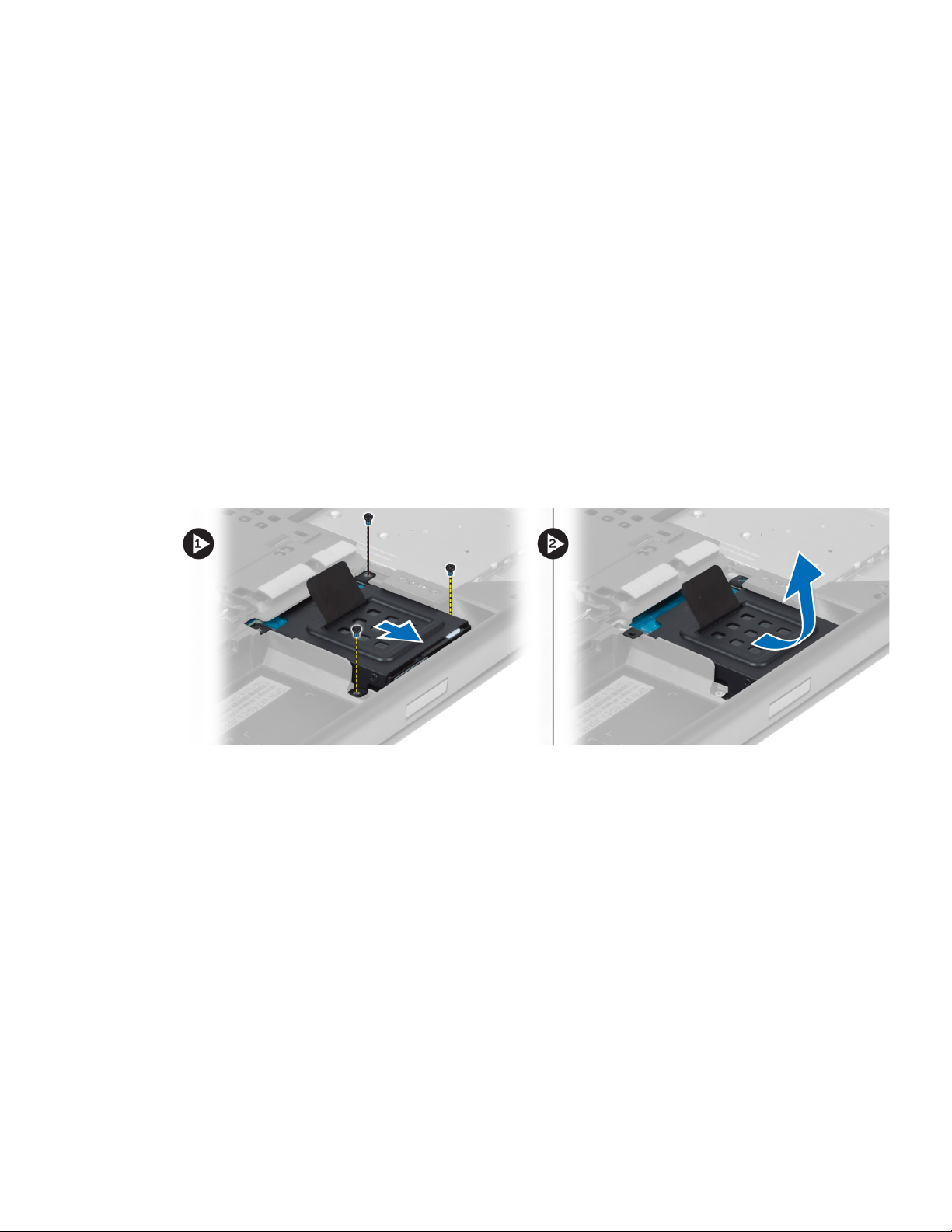
Installing the
Primary Hard Drive
1. Engage the
primary hard -drive bracket to the primary hard drive.
2. Insert the primary hard drive into its slot in the computer till it clicks in place.
3. Tighten the screws to secure the primary hard drive to the computer.
4. Install the:
a) base cover
b) battery
5. Follow the procedures in
After Working Inside Your Computer.
Removing the Secondary Hard Drive
1. Follow the procedures in
Before Working Inside Your Computer
.
2. Remove the:
a) battery
b) base cover
3. Remove the screw that secure that secondary hard drive in place.
4. Pull the tab upward and remove the secondary hard drive from the computer.
5. Remove the screw that secure secondary hard drive to the bracket.
19

6. Remove the secondary hard drive from the bracket.
Installing the Secondary Hard Drive
1. Engage the secondary hard drive bracket to the secondary hard drive.
2. Tighten the screw that secure the secondary hard drive bracket.
3. Install the secondary hard drive into the computer.
4. Tighten the screw that secure the secondary hard drive in the computer.
5. Install the:
a) base cover
b) battery
6. Follow the procedures in
After Working Inside Your Computer.
Removing the Coin-Cell Battery
1. Follow the procedures in
Before Working Inside Your Computer
.
2. Remove the:
a) battery
b) base cover
20
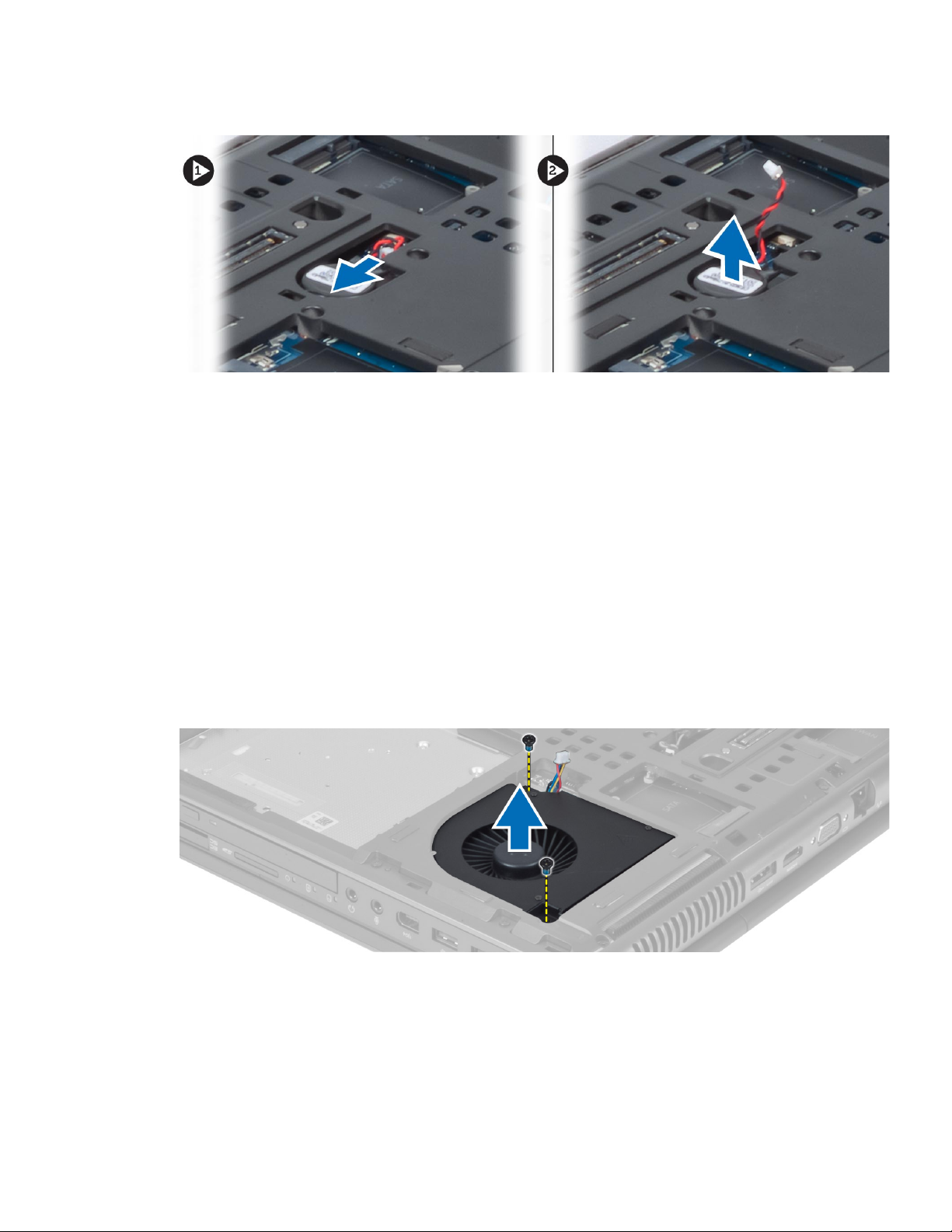
3. Disconnect the coin-cell battery cable. Pry the coin-cell battery upward and remove it from the computer.
Installing the Coin-Cell Battery
1. Replace the coin-cell battery in its slot in the computer.
2. Connect the coin-cell battery cable.
3. Install the:
a) base cover
b) battery
4. Follow the procedures in
After Working Inside Your Computer
.
Removing the Processor Fan
1. Follow the procedures in
Before Working Inside Your Computer
.
2. Remove the:
a) battery
b) base cover
3. Remove the screws that secure the processor fan to the computer. Remove the processor fan from the computer.
21
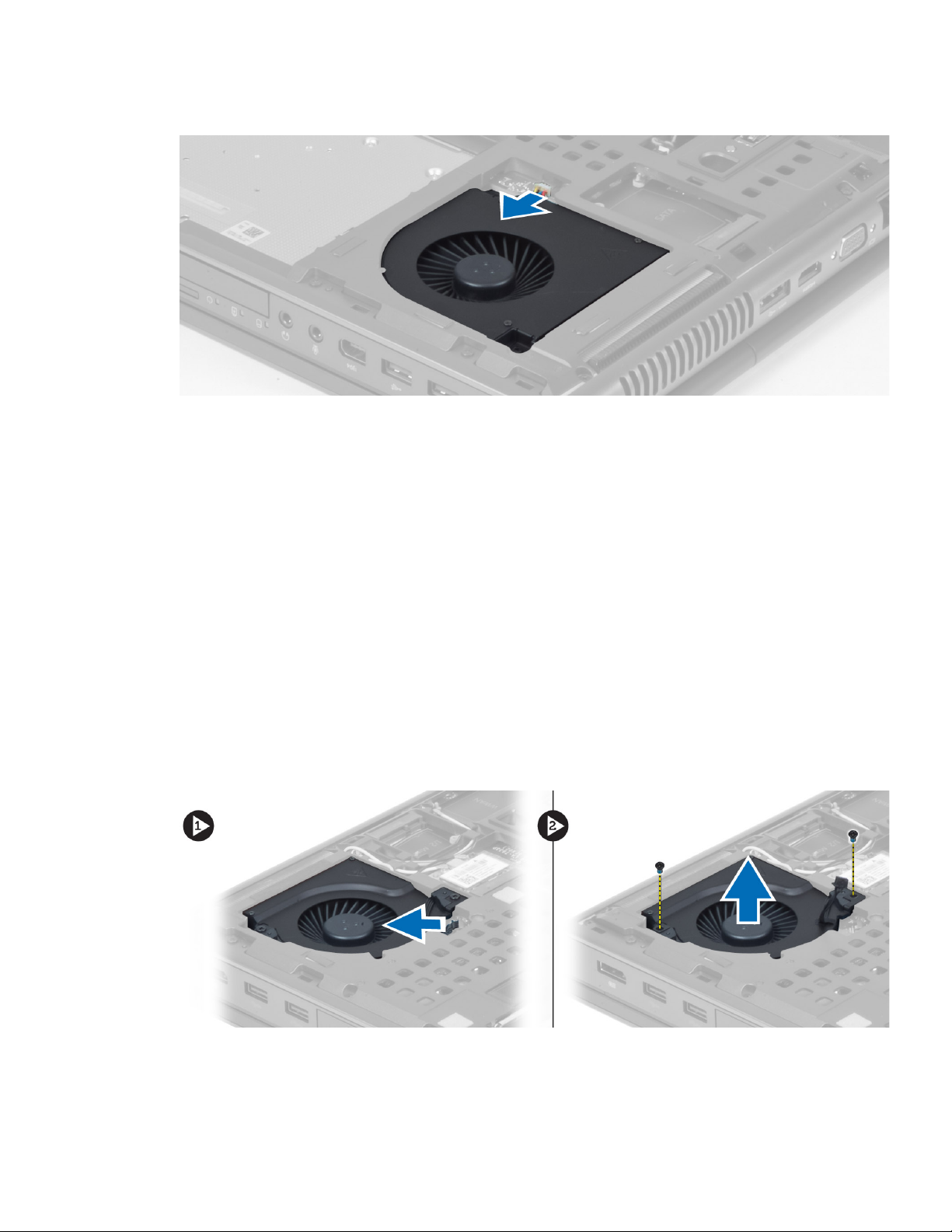
4. Disconnect the processor-fan cable.
Installing the Processor Fan
1. Connect the processor-fan cable.
2. Insert the processor fan into its slot in the computer.
3. Tighten the screws that secure the processor fan to the computer.
4. Install the:
a) base cover
b) battery
5. Follow the procedures in
After Working Inside Your Computer
.
Removing the Video-Card Fan
1. Follow the procedures in
Before Working Inside Your Computer
.
2. Remove the:
a) battery
b) base cover
3. Remove the screws that secure the video-card fan to the computer. Remove the video-card fan from the computer.
Disconnect the video-card fan cable.
22
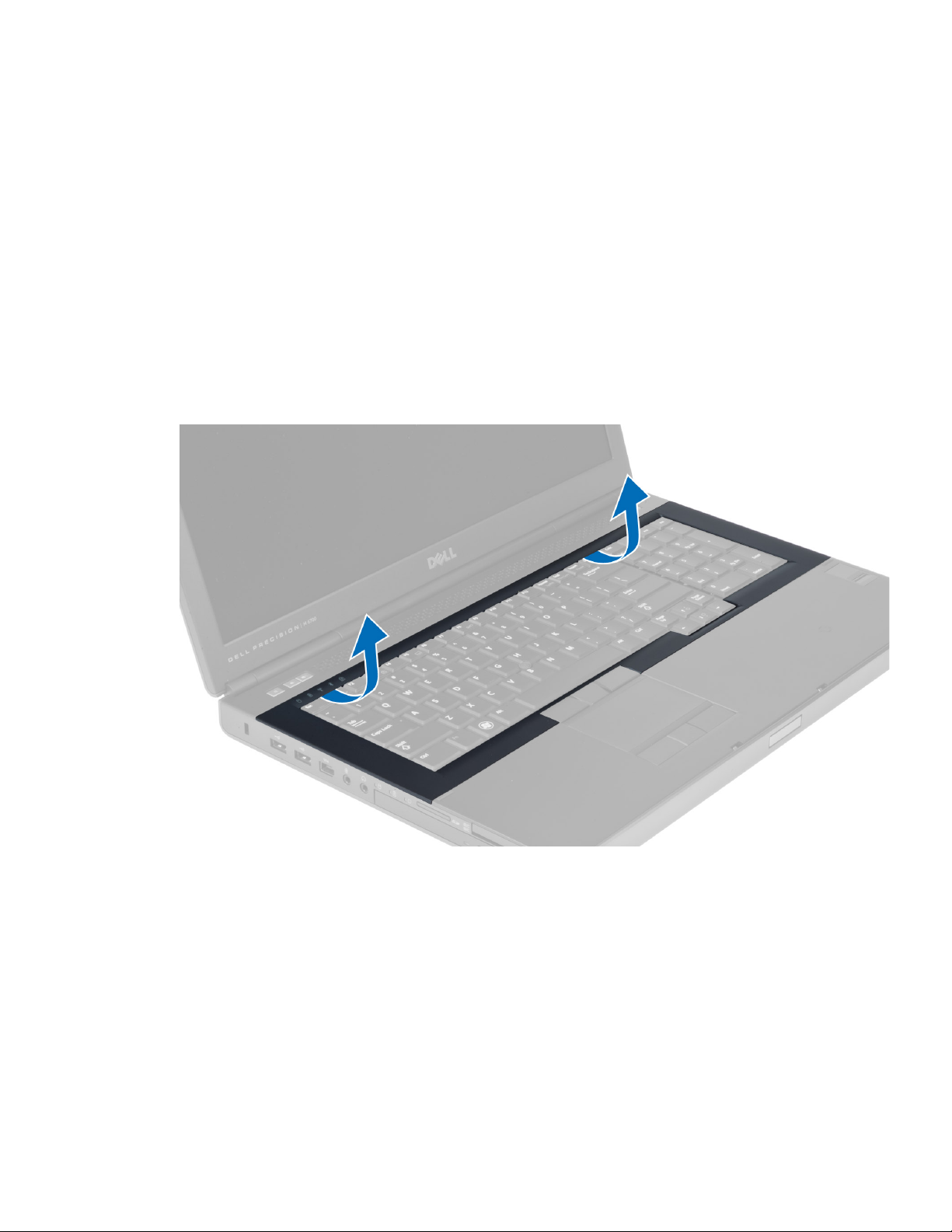
Installing the Video-Card Fan
1. Connect the video-card fan cable.
2. Insert the video-card fan into its slot and tighten the screws to secure it to the computer.
3. Install the:
a) base cover
b) battery
4. Follow the procedures in
After Working Inside Your Computer.
Removing the Keyboard Trim
1. Follow the procedures in
Before Working Inside Your Computer
.
2. Remove the battery.
3. Pry up the keyboard trim starting from the top-inner edge.
23
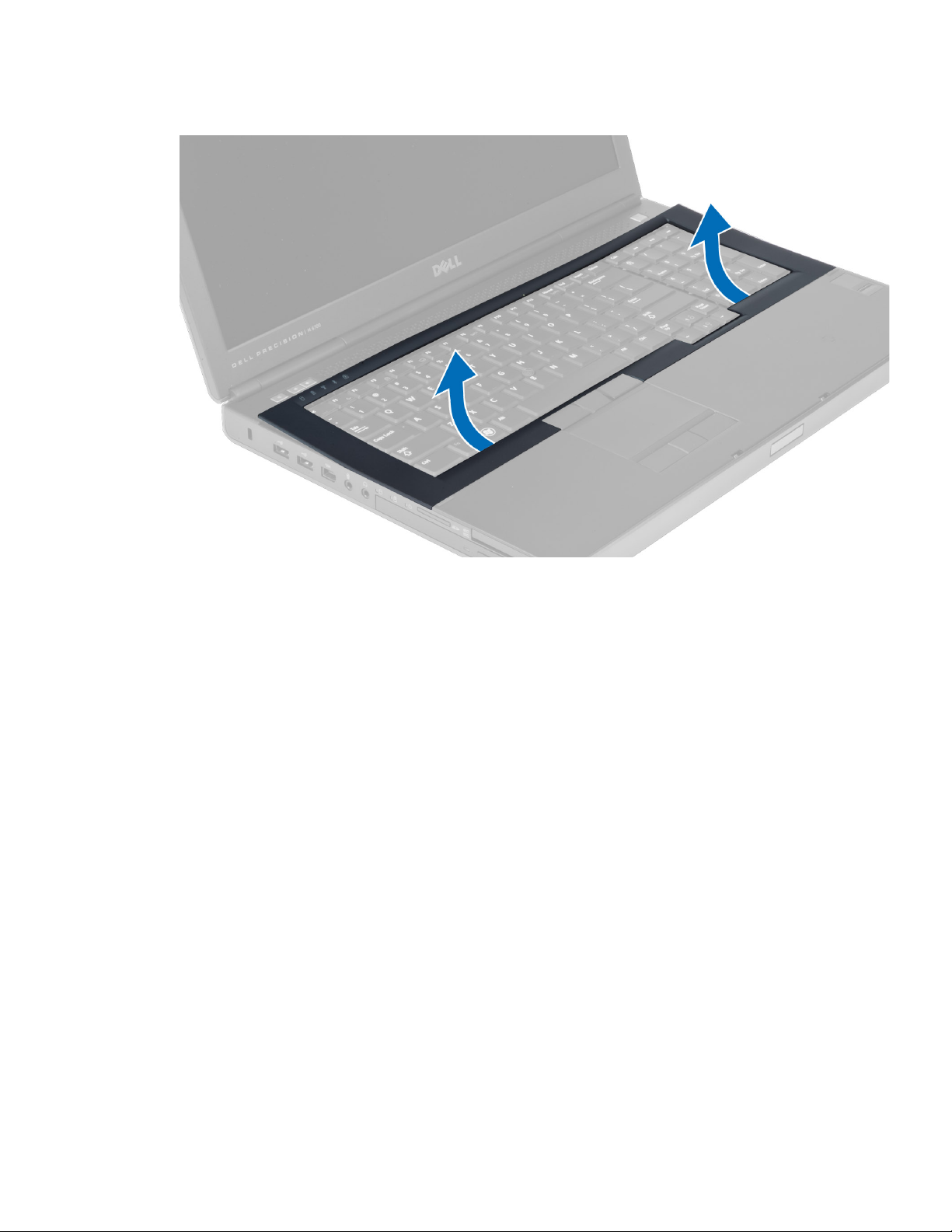
4. Pry up the bottom edge of the keyboard trim from the top-inner edge.
24

Installing the Keyboard Trim
1. Toe-in the keyboard trim from the front and align it to its original position on the computer. Ensure that the hard-tab
on the left corner snaps into place.
2. Press along the sides of the keyboard trim until it snaps in place.
3. Install the battery.
4. Follow the procedures in
After Working Inside Your Computer
.
Removing the Bluetooth Module
1. Follow the procedures in
Before Working Inside Your Computer
.
2. Remove the:
a) battery
b) keyboard trim
25
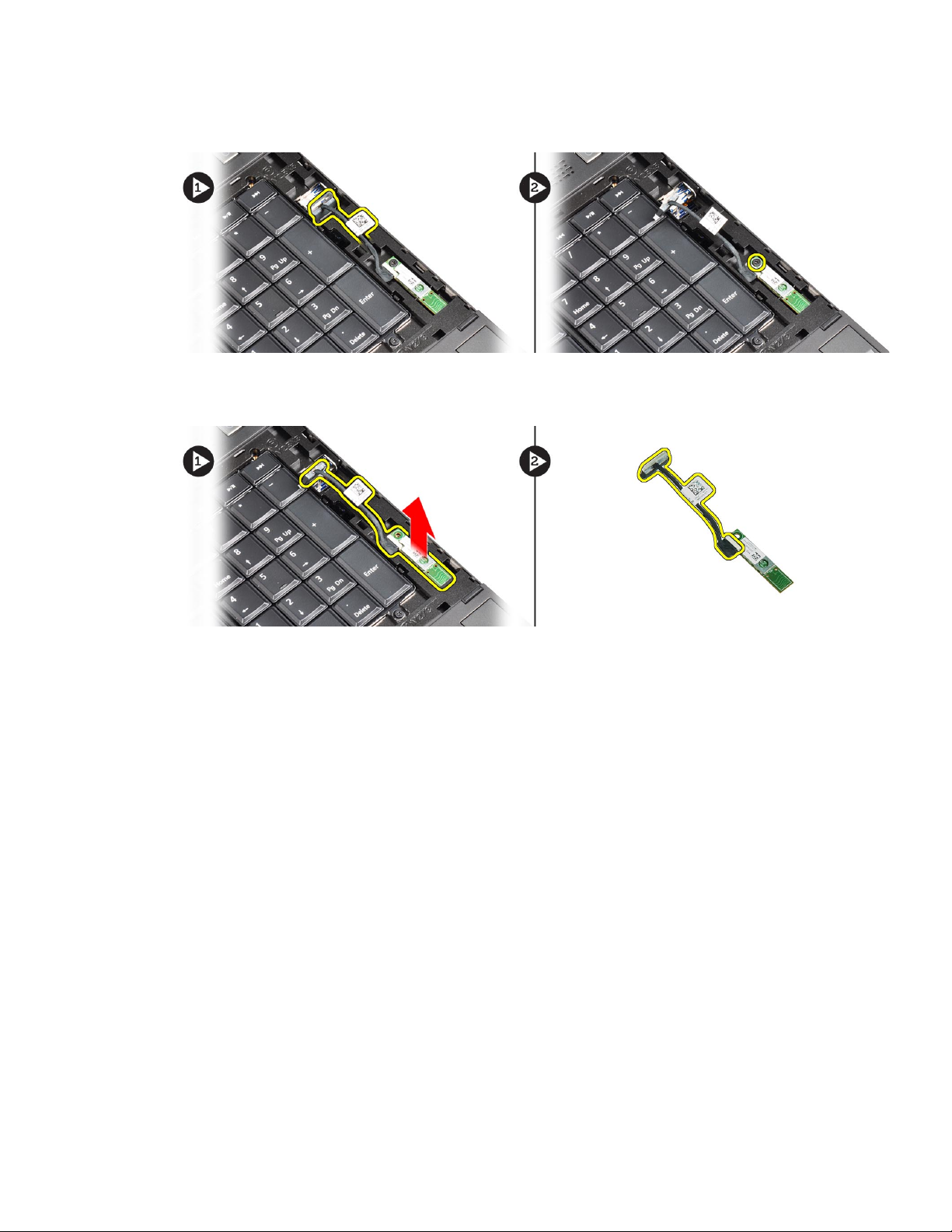
3. Disconnect the bluetooth cable from the system board and remove the screw that secures the bluetooth module
from the computer.
4. Perform the following steps:
a) Remove the bluetooth module from the palmrest.
b) Disconnect and remove the bluetooth cable from the bluetooth module.
Installing the Bluetooth Module
1. Connect the bluetooth cable to the bluetooth module.
2. Place the bluetooth module on the palmrest.
3. Tighten the screw to secure the bluetooth module on its place.
4. Connect the bluetooth-module cable to the system board.
5. Install the:
a) keyboard trim
b) battery
6. Follow the procedures in
After Working Inside Your Computer
.
Removing the Keyboard
1. Follow the procedures in
Before Working Inside Your Computer
.
2. Remove the:
a) battery
b) keyboard trim
26
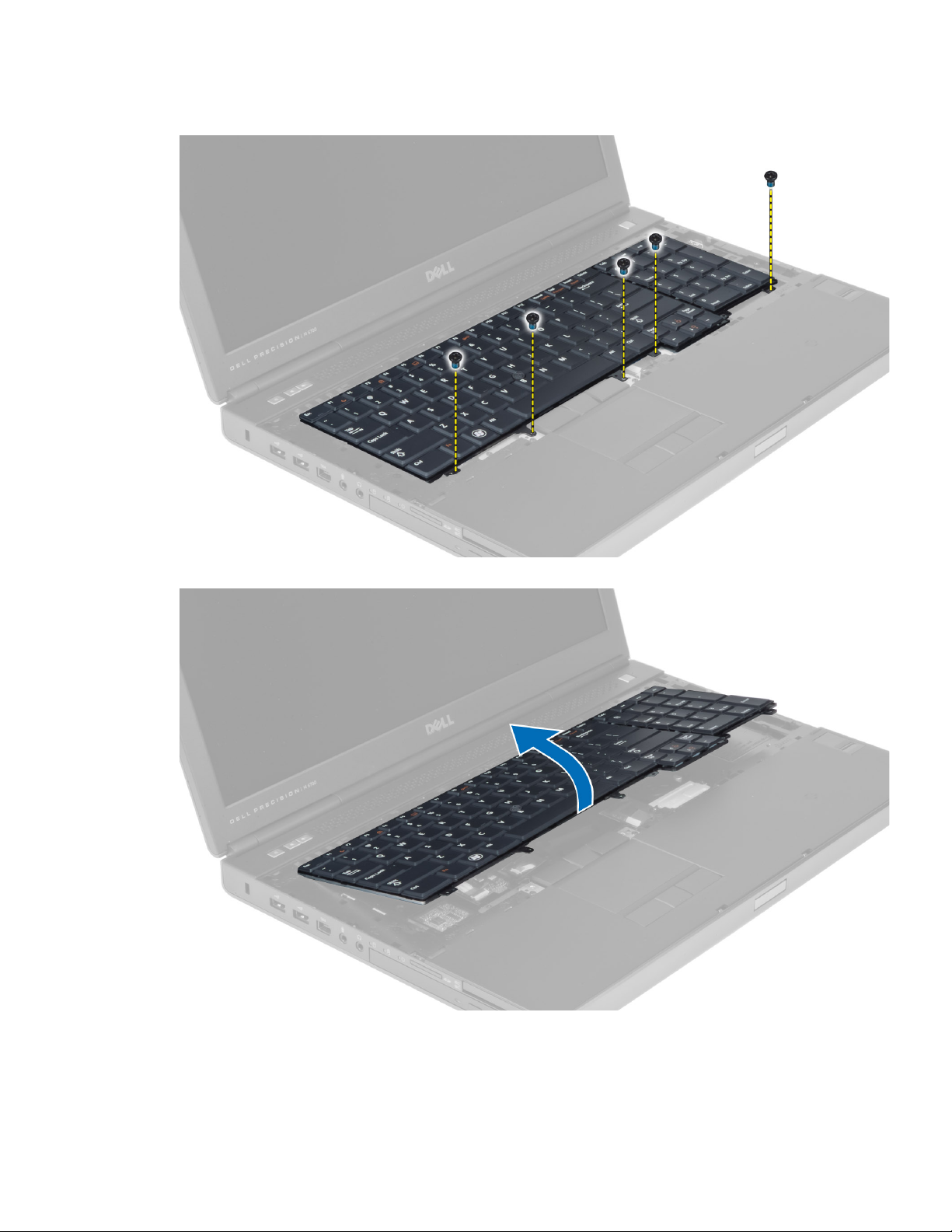
3. Remove the screws that secure the keyboard to the computer.
4. Starting from the bottom of the keyboard, separate the keyboard from the computer and flip the keyboard over.
27
