Page 1
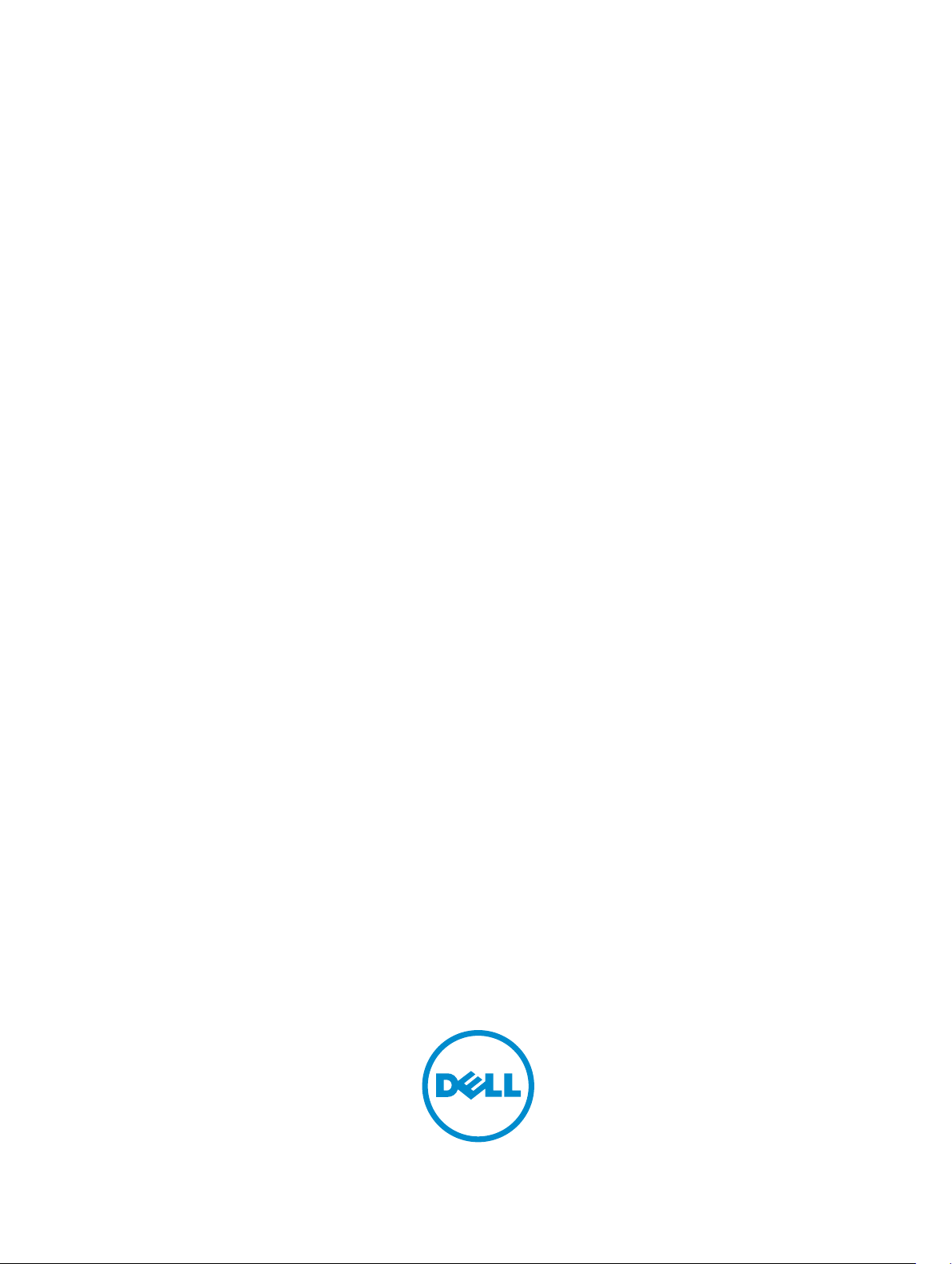
Dell Precision Mobile Workstation M6700
Owner's Manual
Regulatory Model: P22F
Regulatory Type: P22F001
Page 2
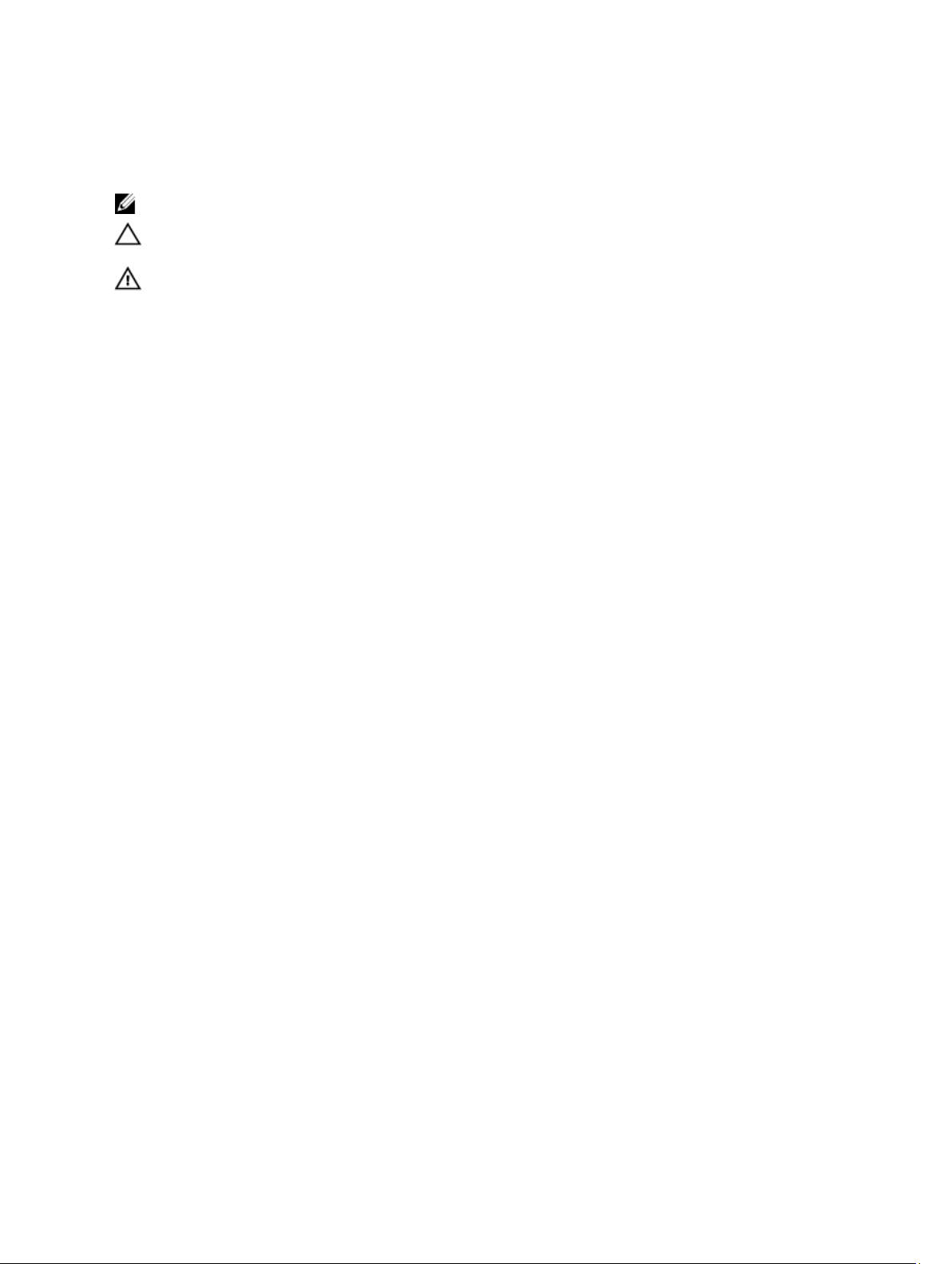
Notes, Cautions, and Warnings
NOTE: A NOTE indicates important information that helps you make better use of your computer.
CAUTION: A CAUTION indicates either potential damage to hardware or loss of data and tells you how to avoid the
problem.
WARNING: A WARNING indicates a potential for property damage, personal injury, or death.
Copyright © 2014 Dell Inc. All rights reserved. This product is protected by U.S. and international copyright and intellectual property
laws. Dell™ and the Dell logo are trademarks of Dell Inc. in the United States and/or other jurisdictions. All other marks and names
mentioned herein may be trademarks of their respective companies.
2014 - 09
Rev. A02
Page 3
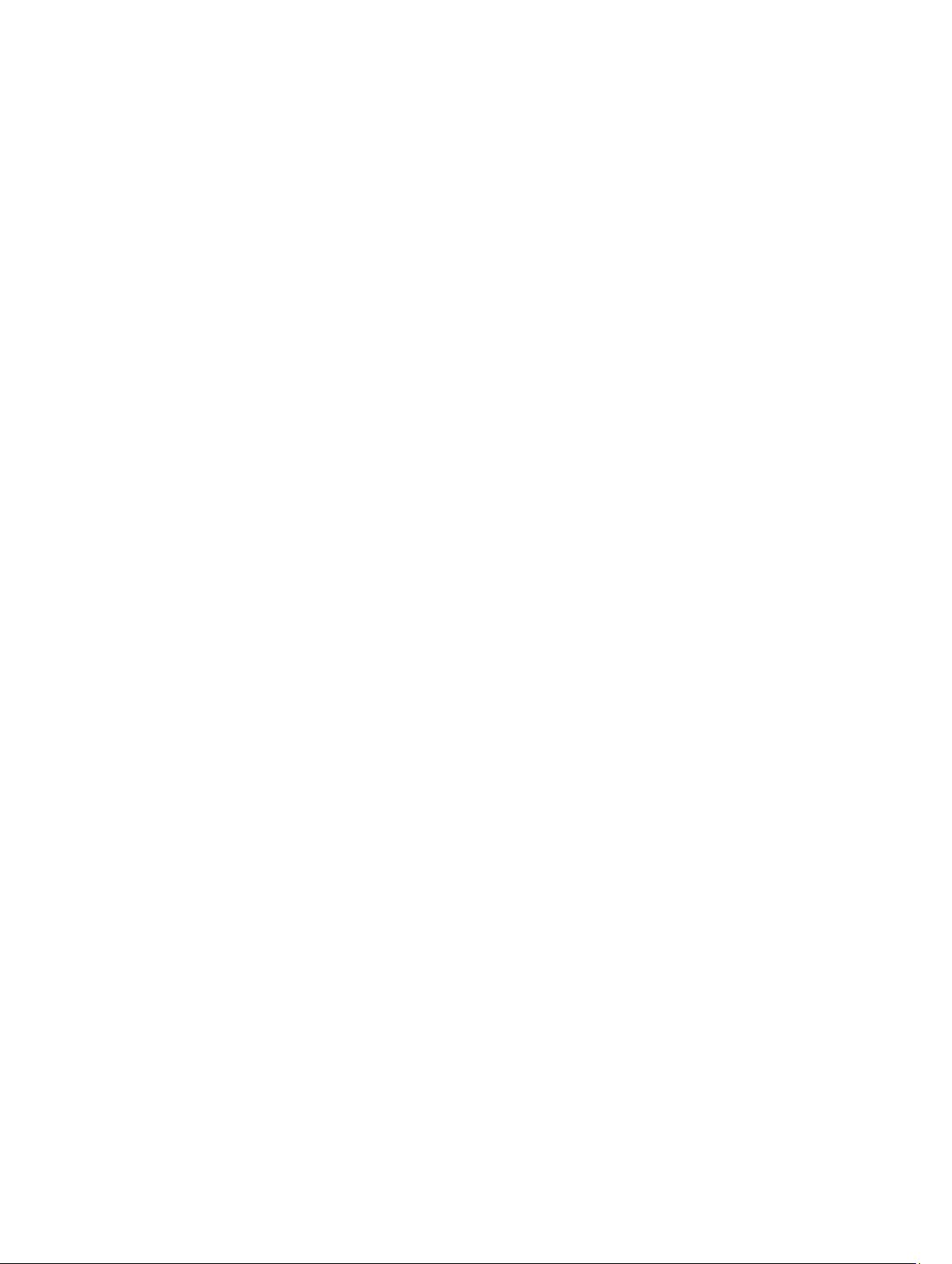
Contents
1 Working on Your Computer....................................................................................................... 6
Before Working Inside Your Computer.....................................................................................................................6
Recommended Tools................................................................................................................................................ 7
Turning Off Your Computer....................................................................................................................................... 7
After Working Inside Your Computer........................................................................................................................8
2 Removing and Installing Components..................................................................................... 9
Removing the Secure Digital (SD) Card....................................................................................................................9
Installing the SD Card............................................................................................................................................... 9
Removing the ExpressCard.......................................................................................................................................9
Installing the ExpressCard........................................................................................................................................9
Removing the Battery............................................................................................................................................... 9
Installing the Battery.............................................................................................................................................. 10
Removing the Subscriber Identity Module (SIM) Card...........................................................................................10
Installing the Subscriber Identity Module (SIM) Card............................................................................................11
Removing the Base Cover.......................................................................................................................................11
Installing the Base Cover........................................................................................................................................12
Removing the Wireless Local Area Network (WLAN) Card................................................................................... 13
Installing the Wireless Local Area Network (WLAN) Card.................................................................................... 13
Removing Wireless Wide Area Network (WWAN) Card (Optional)....................................................................... 13
Installing the Wireless Wide Area Network (WWAN) Card (Optional).................................................................. 14
Removing the Optical Drive.................................................................................................................................... 14
Installing the Optical Drive..................................................................................................................................... 15
Removing the Primary Hard Drive.......................................................................................................................... 16
Installing the Primary Hard Drive............................................................................................................................17
Removing the Secondary Hard Drive..................................................................................................................... 17
Installing the Secondary Hard Drive.......................................................................................................................18
Removing the Coin-Cell Battery..............................................................................................................................18
Installing the Coin-Cell Battery...............................................................................................................................19
Removing the Processor Fan..................................................................................................................................19
Installing the Processor Fan...................................................................................................................................20
Removing the Video-Card Fan................................................................................................................................ 20
Installing the Video-Card Fan................................................................................................................................. 20
Removing the Keyboard Trim..................................................................................................................................20
Installing the Keyboard Trim...................................................................................................................................22
Removing the Bluetooth Module............................................................................................................................ 22
Installing the Bluetooth Module............................................................................................................................. 23
Removing the Keyboard..........................................................................................................................................23
Page 4
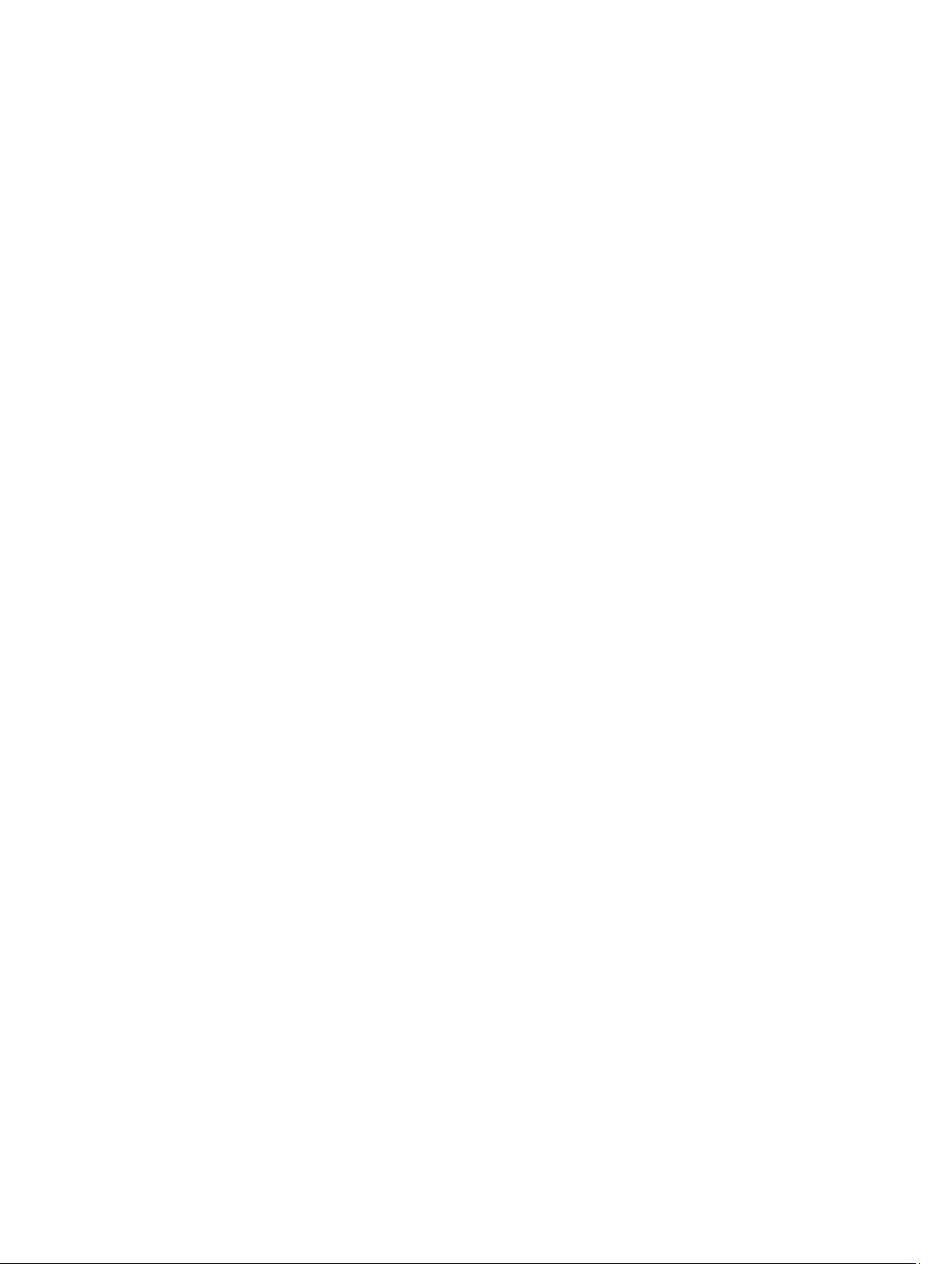
Installing the Keyboard...........................................................................................................................................25
Removing the Primary Memory.............................................................................................................................. 26
Installing the Primary Memory............................................................................................................................... 26
Removing the Secondary Memory......................................................................................................................... 27
Installing the Secondary Memory.......................................................................................................................... 27
Removing the Display Bezel................................................................................................................................... 28
Installing the Display Bezel.....................................................................................................................................29
Removing the Camera.............................................................................................................................................30
Installing the Camera..............................................................................................................................................30
Removing the Display Panel................................................................................................................................... 30
Installing the Display Panel.................................................................................................................................... 33
Removing the Palmrest...........................................................................................................................................33
Installing the Palmrest............................................................................................................................................38
Removing the ExpressCard Module........................................................................................................................39
Installing the ExpressCard Module.........................................................................................................................40
Removing the Heat Sink..........................................................................................................................................40
Installing the Heat Sink...........................................................................................................................................41
Removing the Processor.........................................................................................................................................41
Installing the Processor..........................................................................................................................................42
Removing the Video-Card Heatsink........................................................................................................................42
Installing the Video-Card Heatsink......................................................................................................................... 43
Removing the Video Card....................................................................................................................................... 44
Installing the Video Card.........................................................................................................................................44
Removing the Input/Output (I/O) Board.................................................................................................................. 45
Installing the I/O Board...........................................................................................................................................46
Removing the Display Assembly.............................................................................................................................46
Installing the Display Assembly..............................................................................................................................49
Removing the Display Hinges and Hinge Towers...................................................................................................49
Installing the Display Hinges and Hinge Towers....................................................................................................50
Removing the Hinge Cover..................................................................................................................................... 50
Installing the Hinge Cover.......................................................................................................................................51
Removing the System Board...................................................................................................................................51
Installing the System Board....................................................................................................................................54
Removing the Power-Connector Port.....................................................................................................................55
Installing the Power Connector Port...................................................................................................................... 56
Removing the Switch Board................................................................................................................................... 56
Installing the Switch Board.................................................................................................................................... 57
3 System Setup............................................................................................................................. 58
Boot Sequence....................................................................................................................................................... 58
Navigation Keys......................................................................................................................................................58
System Setup Options.............................................................................................................................................59
Page 5
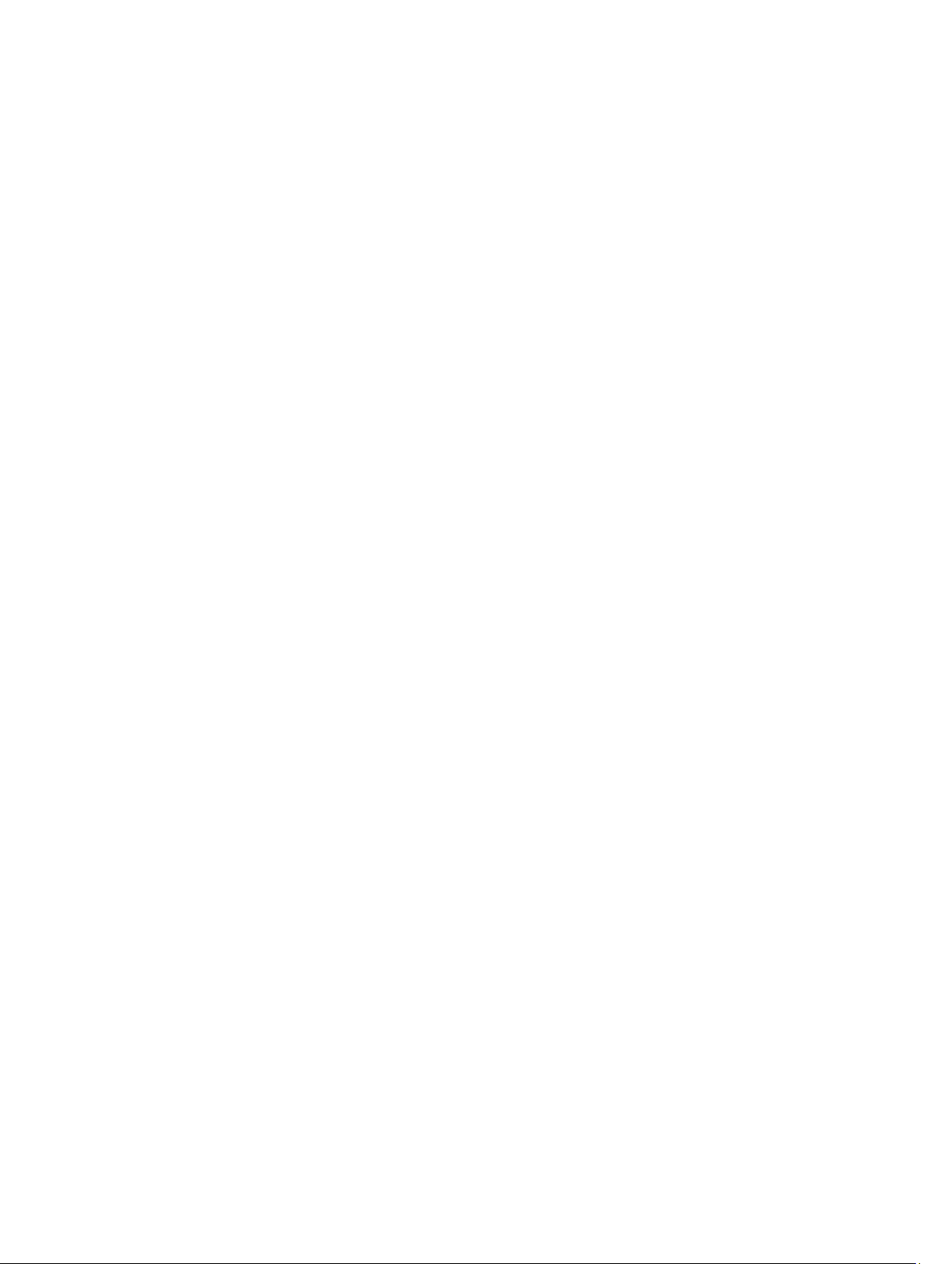
Updating the BIOS ................................................................................................................................................. 66
System and Setup Password..................................................................................................................................67
Assigning a System Password and Setup Password...................................................................................... 67
Deleting or Changing an Existing System and/or Setup Password..................................................................68
4 Diagnostics.................................................................................................................................69
Enhanced Pre-Boot System Assessment (ePSA) Diagnostics...............................................................................69
5 Troubleshooting Your Computer.............................................................................................70
Device Status Lights............................................................................................................................................... 70
Battery Status Lights.............................................................................................................................................. 71
6 Specifications............................................................................................................................ 72
Technical Specification..........................................................................................................................................72
7 Getting help................................................................................................................................ 79
Contacting Dell....................................................................................................................................................... 79
Page 6
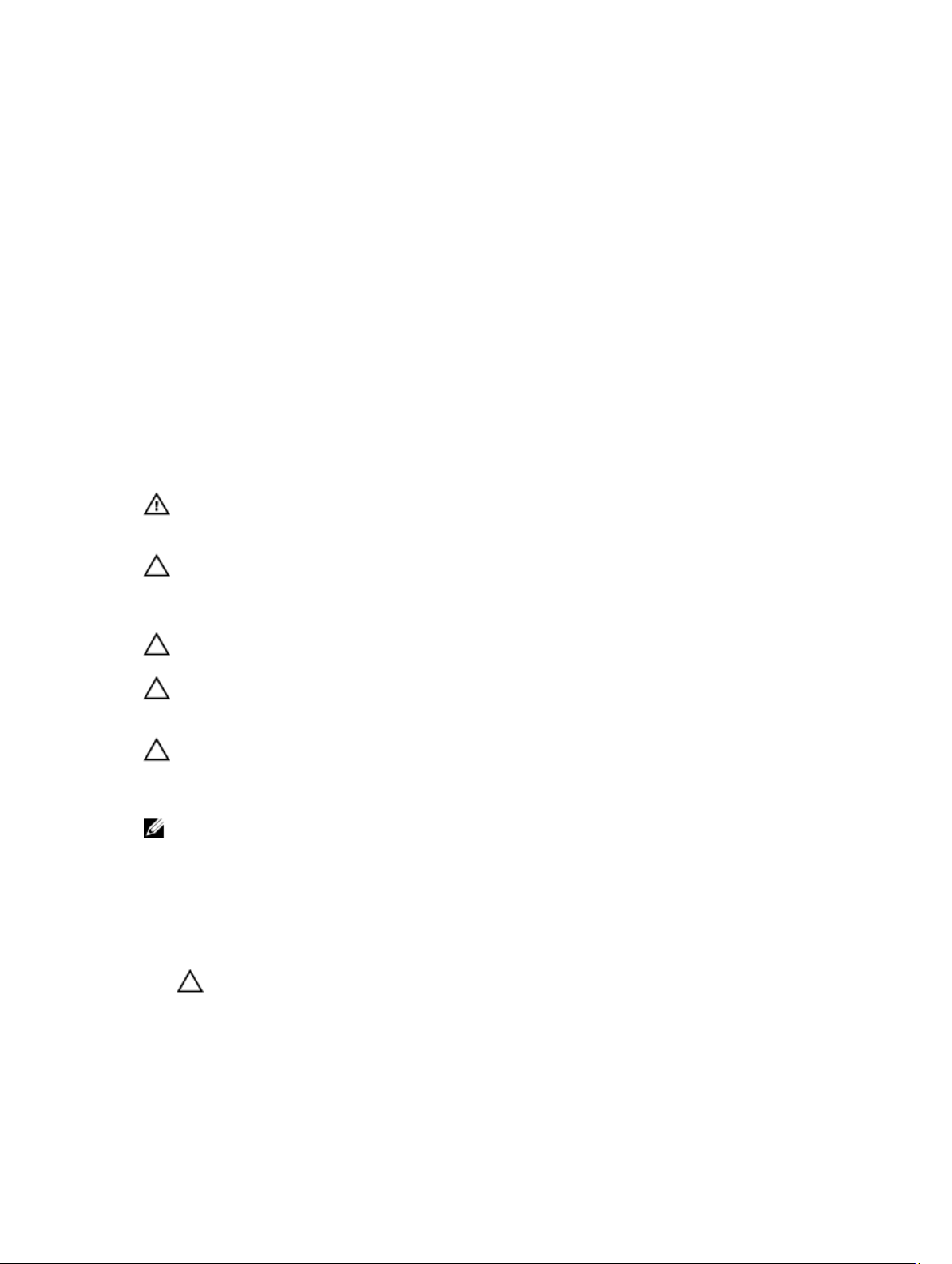
Working on Your Computer
Before Working Inside Your Computer
Use the following safety guidelines to help protect your computer from potential damage and to help to ensure your
personal safety. Unless otherwise noted, each procedure included in this document assumes that the following
conditions exist:
• You have read the safety information that shipped with your computer.
• A component can be replaced or--if purchased separately--installed by performing the removal procedure in
reverse order.
WARNING: Before working inside your computer, read the safety information that shipped with your computer. For
additional safety best practices information, see the Regulatory Compliance Homepage at
regulatory_compliance
CAUTION: Many repairs may only be done by a certified service technician. You should only perform
troubleshooting and simple repairs as authorized in your product documentation, or as directed by the online or
telephone service and support team. Damage due to servicing that is not authorized by Dell is not covered by your
warranty. Read and follow the safety instructions that came with the product.
CAUTION: To avoid electrostatic discharge, ground yourself by using a wrist grounding strap or by periodically
touching an unpainted metal surface, such as a connector on the back of the computer.
CAUTION: Handle components and cards with care. Do not touch the components or contacts on a card. Hold a
card by its edges or by its metal mounting bracket. Hold a component such as a processor by its edges, not by its
pins.
CAUTION: When you disconnect a cable, pull on its connector or on its pull-tab, not on the cable itself. Some
cables have connectors with locking tabs; if you are disconnecting this type of cable, press in on the locking tabs
before you disconnect the cable. As you pull connectors apart, keep them evenly aligned to avoid bending any
connector pins. Also, before you connect a cable, ensure that both connectors are correctly oriented and aligned.
NOTE: The color of your computer and certain components may appear differently than shown in this document.
www.dell.com/
1
To avoid damaging your computer, perform the following steps before you begin working inside the computer.
1. Ensure that your work surface is flat and clean to prevent the computer cover from being scratched.
2. Turn off your computer (see Turning Off Your Computer).
3. If the computer is connected to a docking device (docked) such as the optional Media Base or Battery Slice,
undock it.
CAUTION: To disconnect a network cable, first unplug the cable from your computer and then unplug the
cable from the network device.
4. Disconnect all network cables from the computer.
5. Disconnect your computer and all attached devices from their electrical outlets.
6. Close the display and turn the computer upside-down on a flat work surface.
6
Page 7
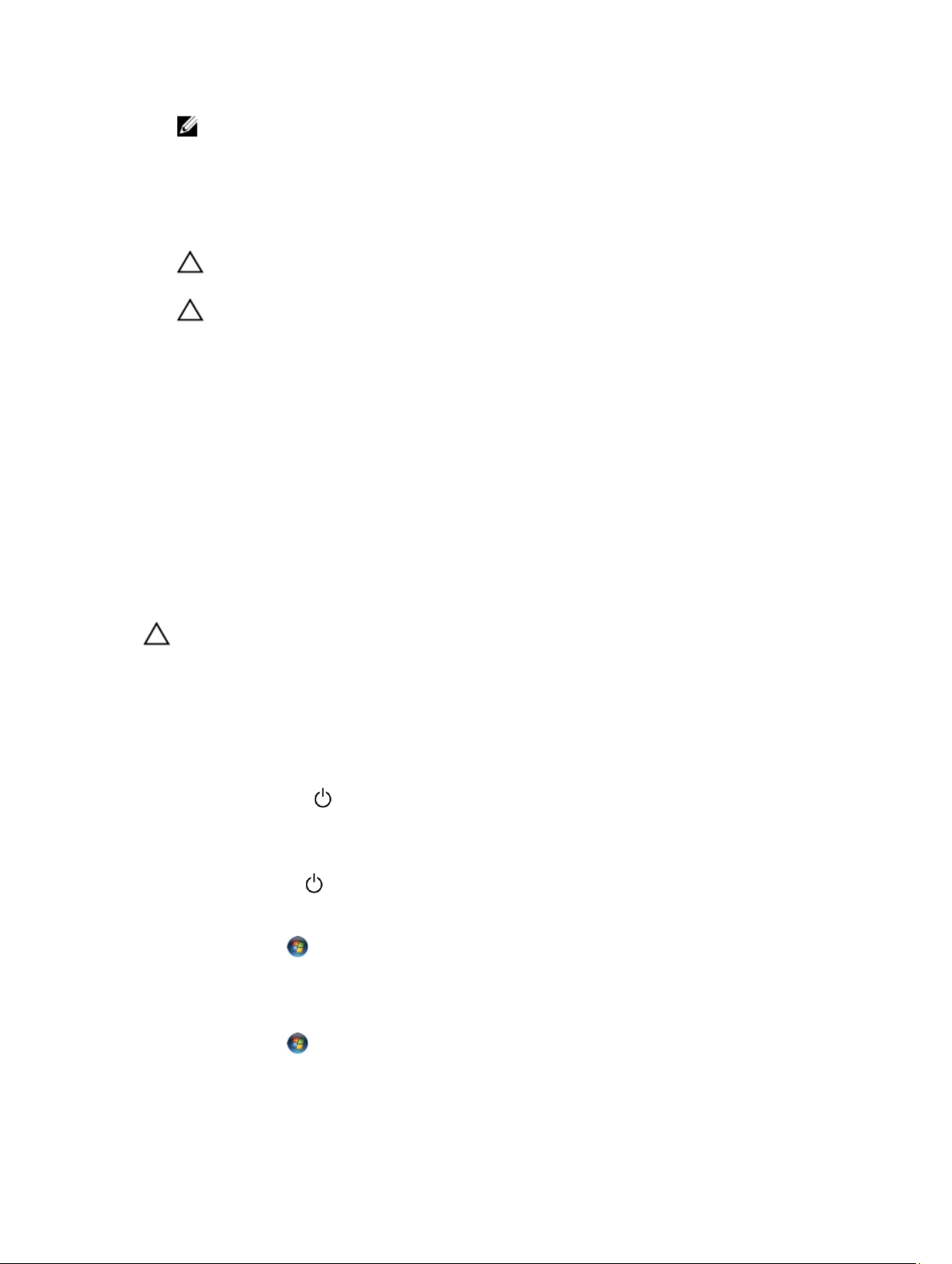
NOTE: To avoid damaging the system board, you must remove the main battery before you service the
computer.
7. Remove the main battery.
8. Turn the computer top-side up.
9. Open the display.
10. Press the power button to ground the system board.
CAUTION: To guard against electrical shock, always unplug your computer from the electrical outlet before
opening the display.
CAUTION: Before touching anything inside your computer, ground yourself by touching an unpainted metal
surface, such as the metal at the back of the computer. While you work, periodically touch an unpainted
metal surface to dissipate static electricity, which could harm internal components.
11. Remove any installed ExpressCards or Smart Cards from the appropriate slots.
Recommended Tools
The procedures in this document may require the following tools:
• Small flat-blade screwdriver
• #0 Phillips screwdriver
• #1 Phillips screwdriver
• Small plastic scribe
Turning Off Your Computer
CAUTION: To avoid losing data, save and close all open files and exit all open programs before you turn off your
computer.
1. Shut down the operating system:
• In Windows 8:
– Using a touch-enabled device:
a. Swipe in from the right edge of the screen, opening the Charms menu and select Settings.
b. Select the and then select Shut down
– Using a mouse:
a. Point to upper-right corner of the screen and click Settings.
b. Click the and select Shut down.
• In Windows 7:
1.
Click Start .
2. Click Shut Down.
or
1.
Click Start .
7
Page 8
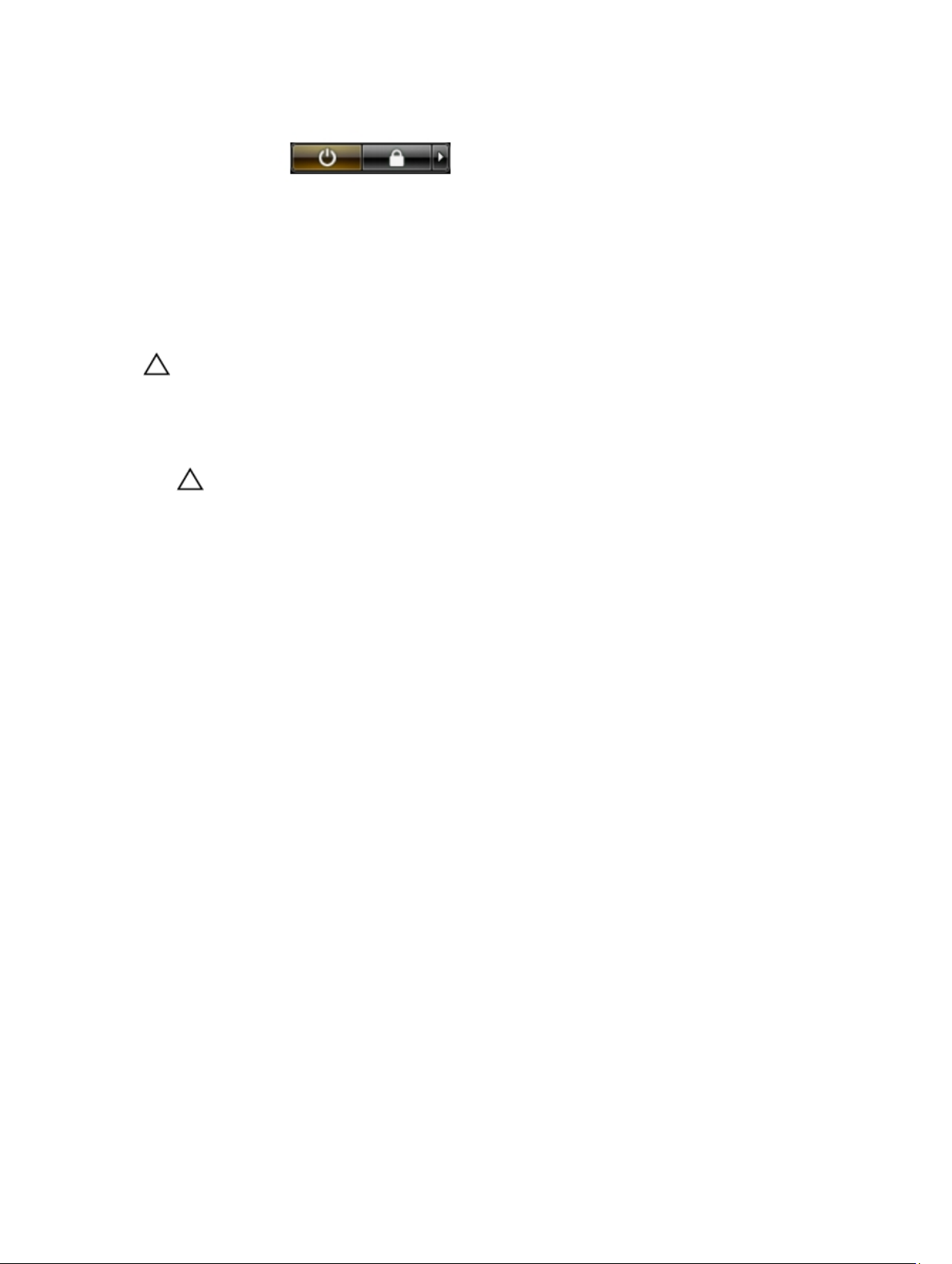
2. Click the arrow in the lower-right corner of the Start menu as shown below, and then click Shut Down..
2. Ensure that the computer and all attached devices are turned off. If your computer and attached devices did not
automatically turn off when you shut down your operating system, press and hold the power button for about 4
seconds to turn them off.
After Working Inside Your Computer
After you complete any replacement procedure, ensure you connect any external devices, cards, and cables before
turning on your computer.
CAUTION: To avoid damage to the computer, use only the battery designed for this particular Dell computer. Do
not use batteries designed for other Dell computers.
1. Connect any external devices, such as a port replicator, battery slice, or media base, and replace any cards, such
as an ExpressCard.
2. Connect any telephone or network cables to your computer.
CAUTION: To connect a network cable, first plug the cable into the network device and then plug it into the
computer.
3. Replace the battery.
4. Connect your computer and all attached devices to their electrical outlets.
5. Turn on your computer.
8
Page 9
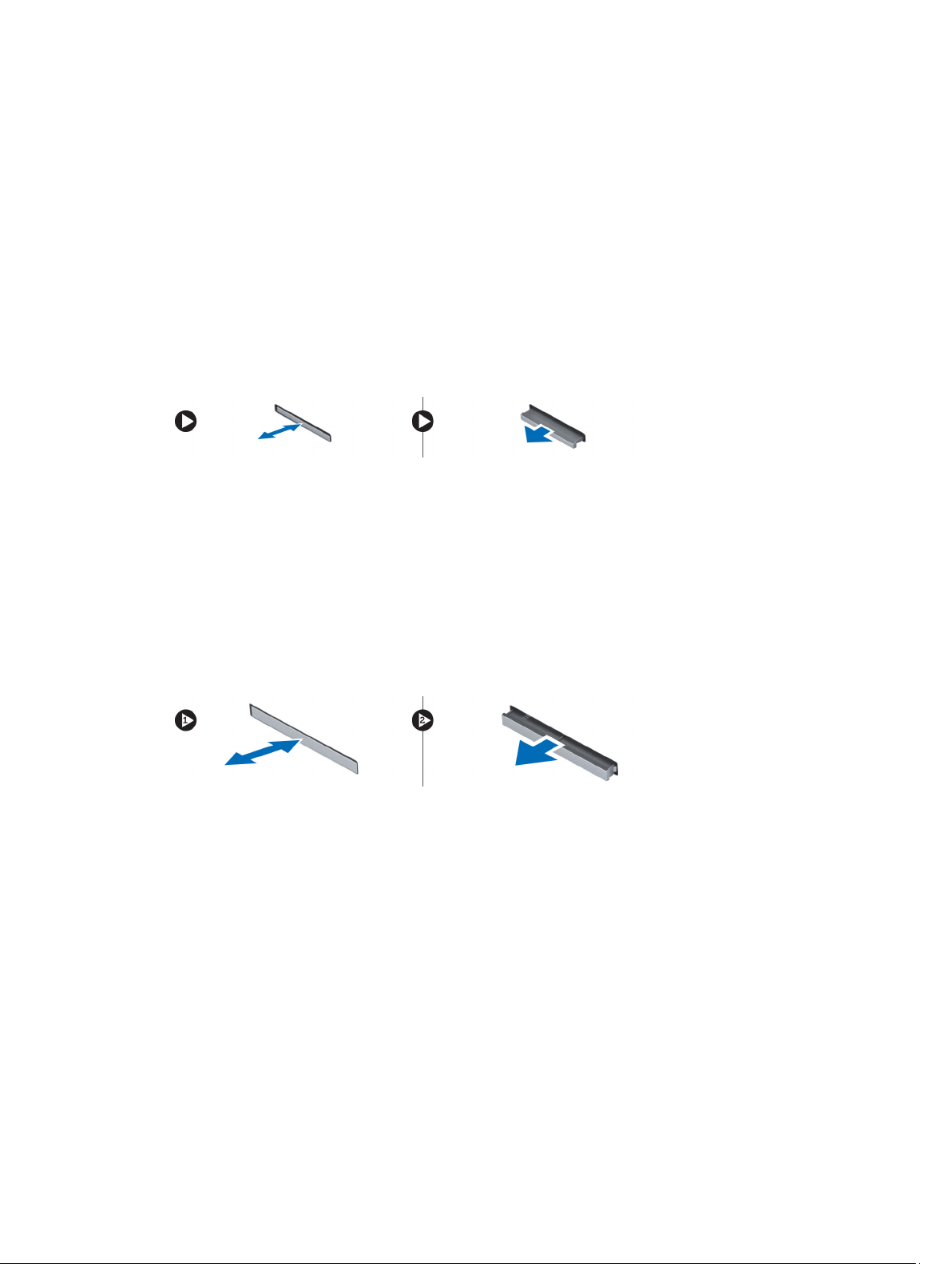
Removing and Installing Components
This section provides detailed information on how to remove or install the components from your computer.
Removing the Secure Digital (SD) Card
2
1. Follow the procedures in
2. Press in on the SD card to release it from the computer. Slide the SD card out of the computer.
Before Working Inside Your Computer
.
Installing the SD Card
1. Push in the SD card into its slot until it clicks into place.
2. Follow the procedures in
After Working Inside Your Computer.
Removing the ExpressCard
1. Follow the procedures in
2. Push in on the ExpressCard.
3. Slide the ExpressCard out of the computer.
Before Working On Your Computer
.
Installing the ExpressCard
1. Insert the ExpressCard into the slot and press till it clicks into place. .
2. Follow the procedures in
After Working Inside Your Computer
.
Removing the Battery
1. Follow the procedures in
2. Slide the release latch to unlock the battery.
Before Working Inside Your Computer
.
9
Page 10
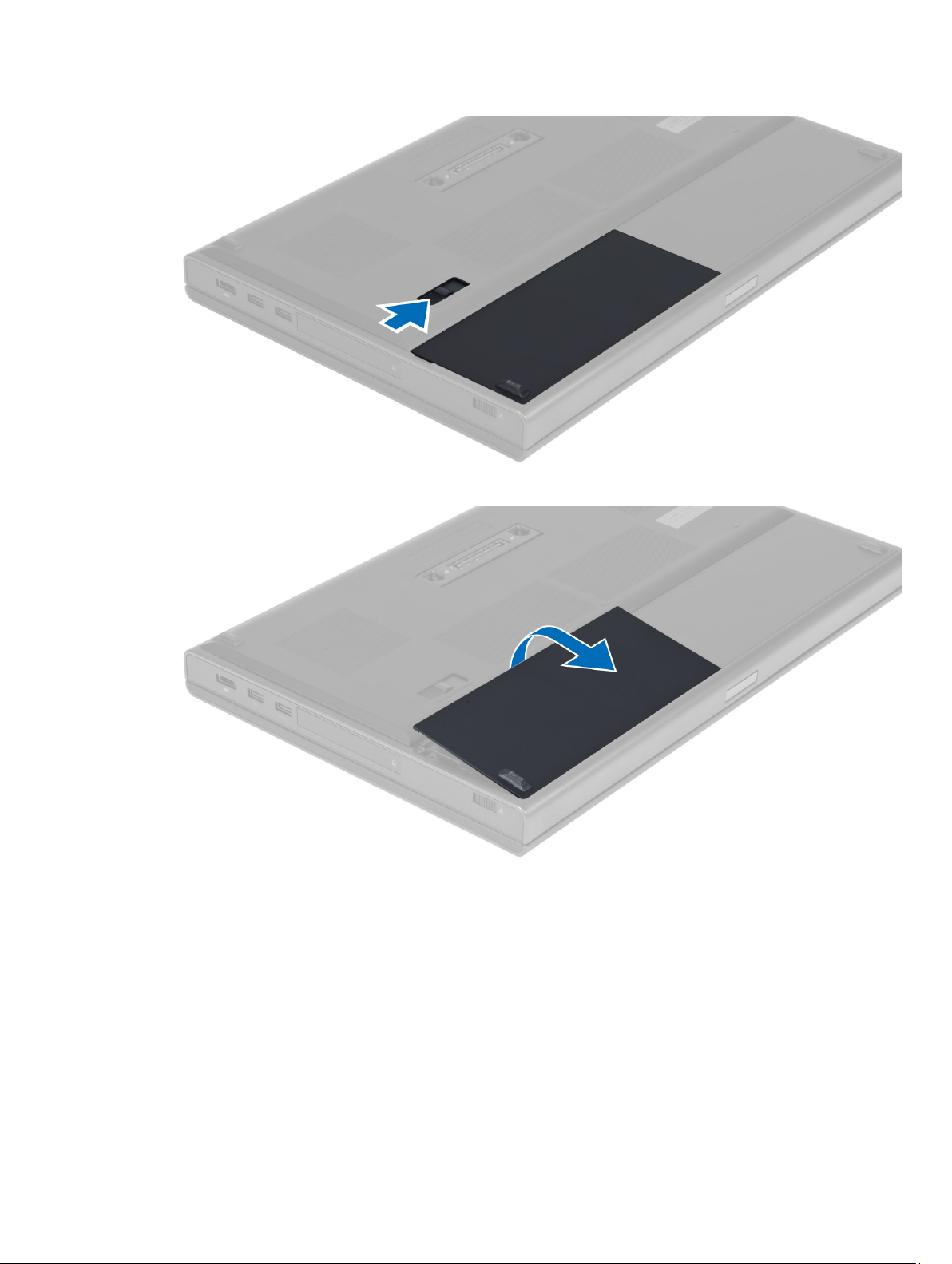
3. Flip and remove the battery from the computer.
Installing the Battery
1. Slide the battery into its slot until it clicks into place.
2. Follow the procedures in
After Working Inside Your Computer.
Removing the Subscriber Identity Module (SIM) Card
1. Follow the procedures in
2. Remove the battery.
10
Before Working Inside Your Computer
.
Page 11
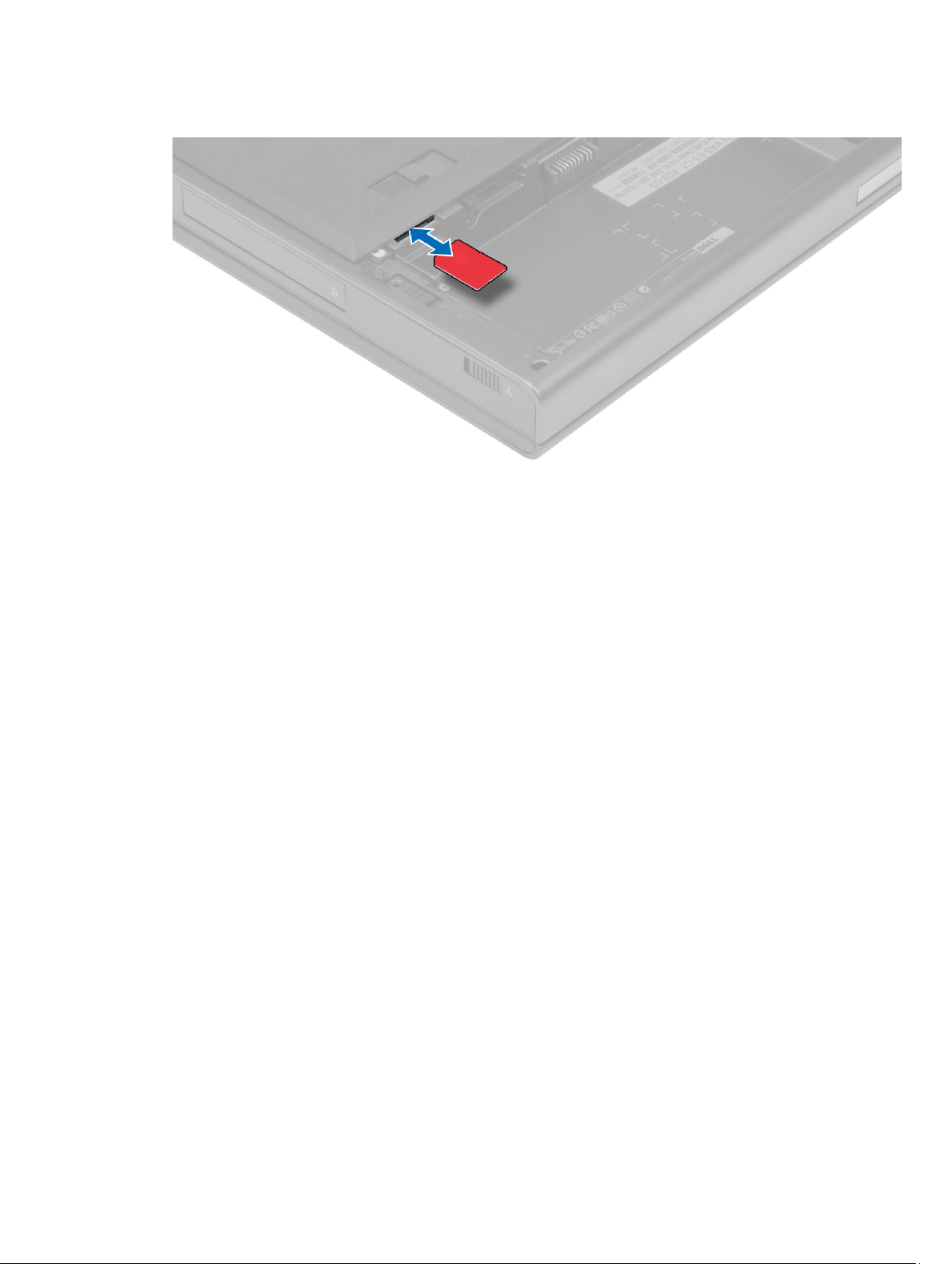
3. Slide the SIM card out from the slot .
Installing the Subscriber Identity Module (SIM) Card
1. Push in the SIM card into its slot.
2. Install the battery.
3. Follow the procedures in
After Working Inside Your Computer
.
Removing the Base Cover
1. Follow the procedures in
2. Remove the battery.
3. Remove the screws that secure the base cover to the computer. Press the rubber tabs towards the rear of the
computer to disengage the base cover.
Before Working Inside Your Computer
.
11
Page 12
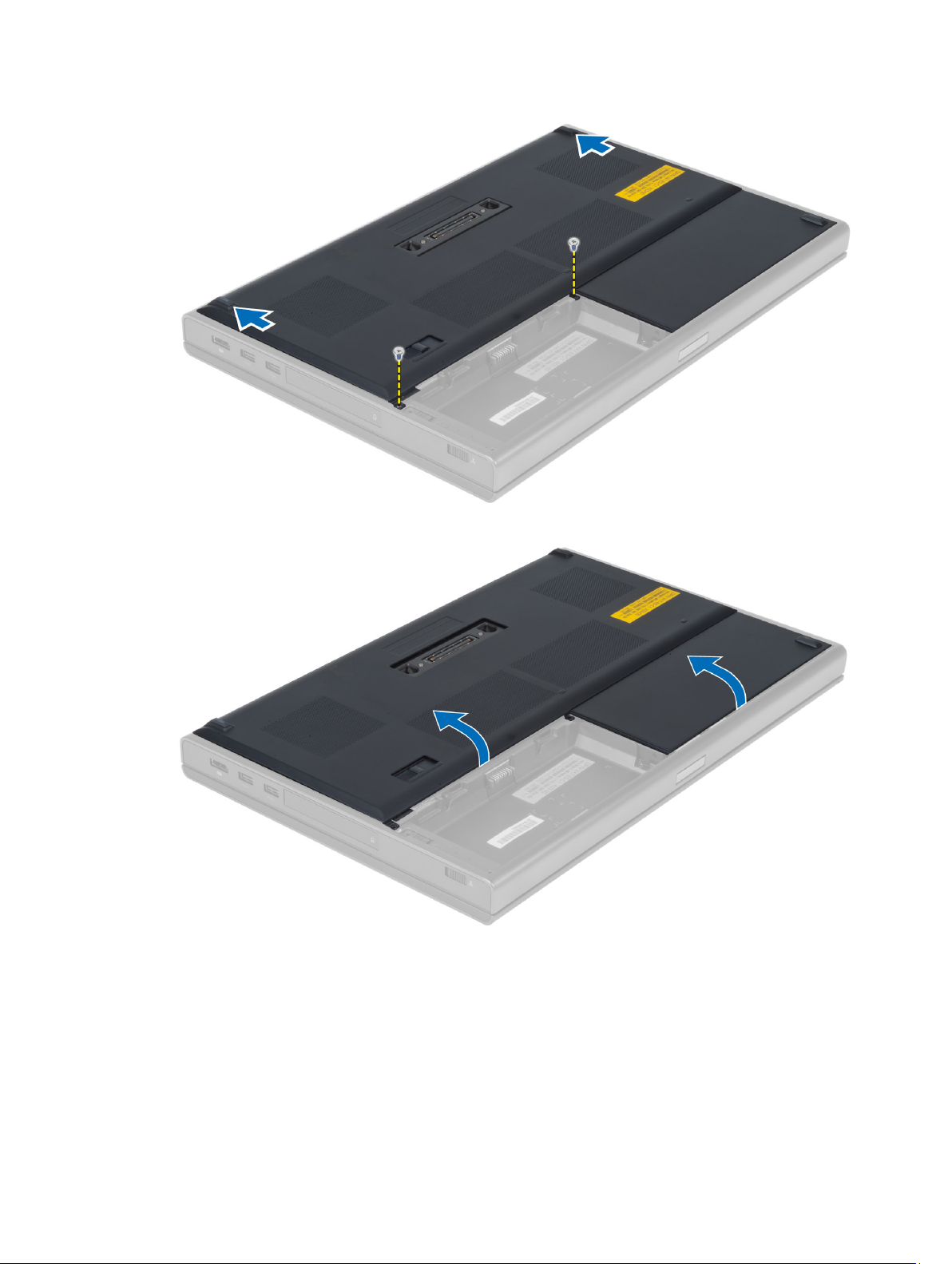
4. Flip and remove the base cover from the computer.
Installing the Base Cover
1. Slide in and place the base cover to align with the screw holes correctly on the computer.
2. Tighten the screws to secure the base cover to the computer.
3. Install the battery.
4. Follow the procedures in
12
After Working Inside Your Computer
.
Page 13
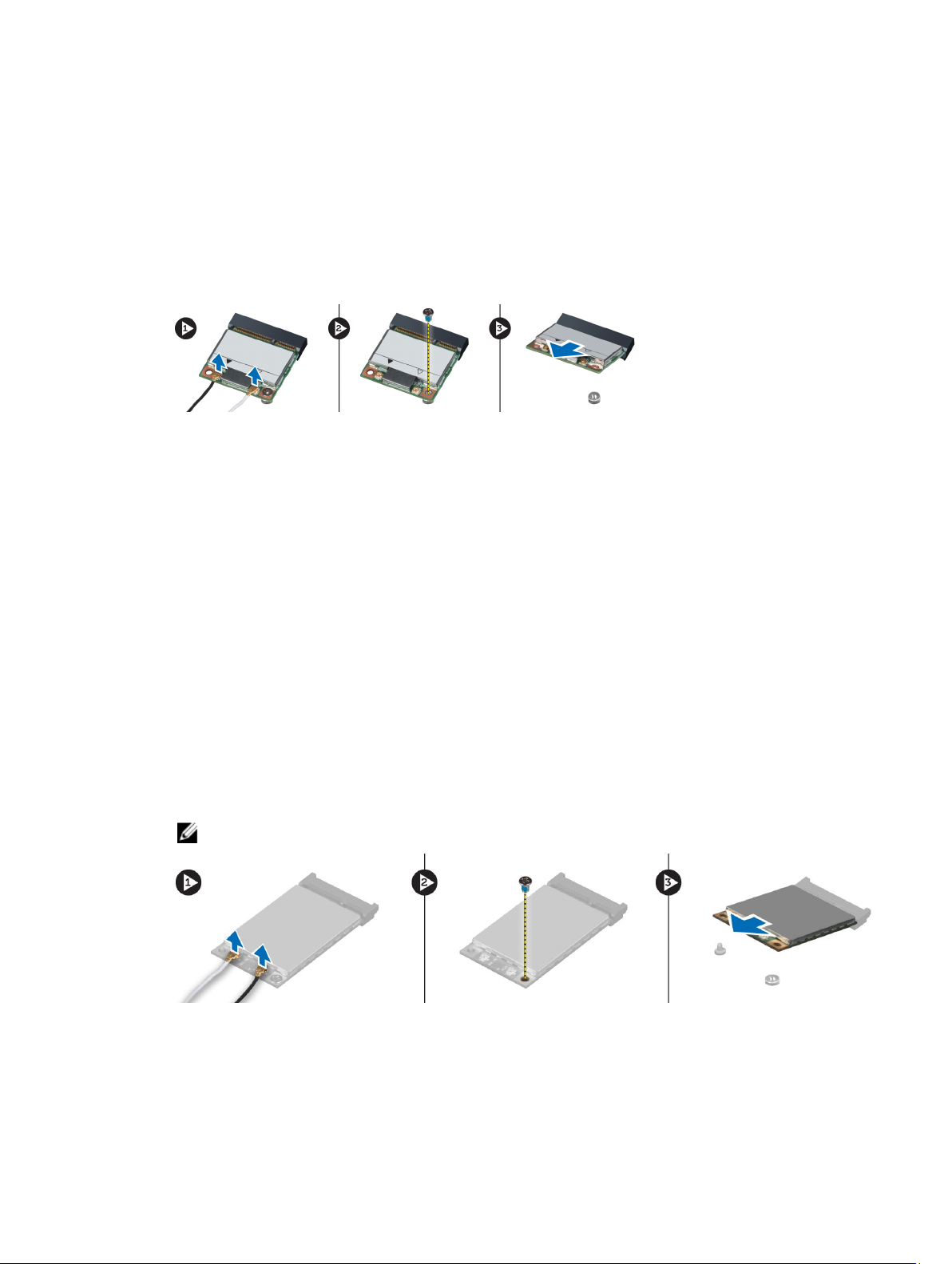
Removing the Wireless Local Area Network (WLAN) Card
1. Follow the procedures in
2. Remove the:
a. battery
b. base cover
3. Disconnect and un-route the antenna cables connected to the WLAN card. Remove the screw that secures the
WLAN card to the computer. Remove the WLAN card from the computer.
Before Working Inside Your Computer
.
Installing the Wireless Local Area Network (WLAN) Card
1. Insert the WLAN card in its slot in the computer.
2. Tighten the screw to secure the WLAN card to the computer.
3. Route through the routing channel and connect them to the WLAN card.
4. Install the:
a. base cover
b. battery
5. Follow the procedures in
After Working Inside Your Computer.
Removing Wireless Wide Area Network (WWAN) Card (Optional)
1. Follow the procedures in
2. Remove the:
a. battery
b. base cover
3. Disconnect and un-route and remove the antenna cables connected to the WWAN card. Remove the screw that
secures the WWAN card to the computer. Remove the WWAN card from the computer.
NOTE: The location of the WWAN card may vary from what is displayed in the illustrations.
Before Working Inside Your Computer
.
13
Page 14
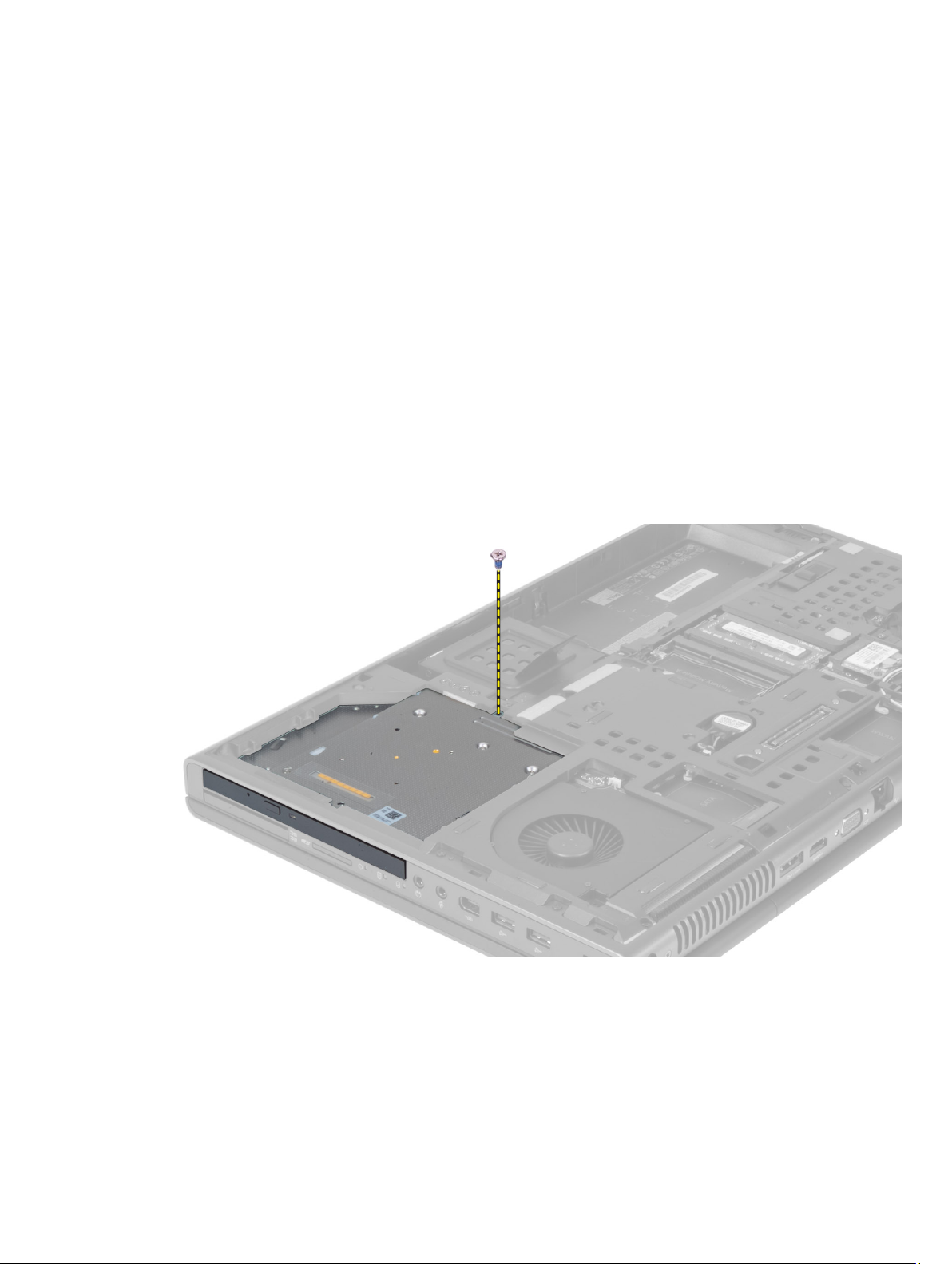
Installing the Wireless Wide Area Network (WWAN) Card (Optional)
1. Slide the WWAN card in the WWAN card slot.
2. Tighten the screw to secure the WWAN card to the computer.
3. Route the cables through the routing channels and connect them to the WWAN card.
4. Install the:
a. base cover
b. battery
5. Follow the procedures in
After Working Inside Your Computer.
Removing the Optical Drive
1. Follow the procedures in
2. Remove the:
a. battery
b. base cover
3. Remove the screw that secures the optical drive to the computer.
Before Working Inside Your Computer
.
4. Pry and slide out the optical drive to remove it from the computer.
14
Page 15
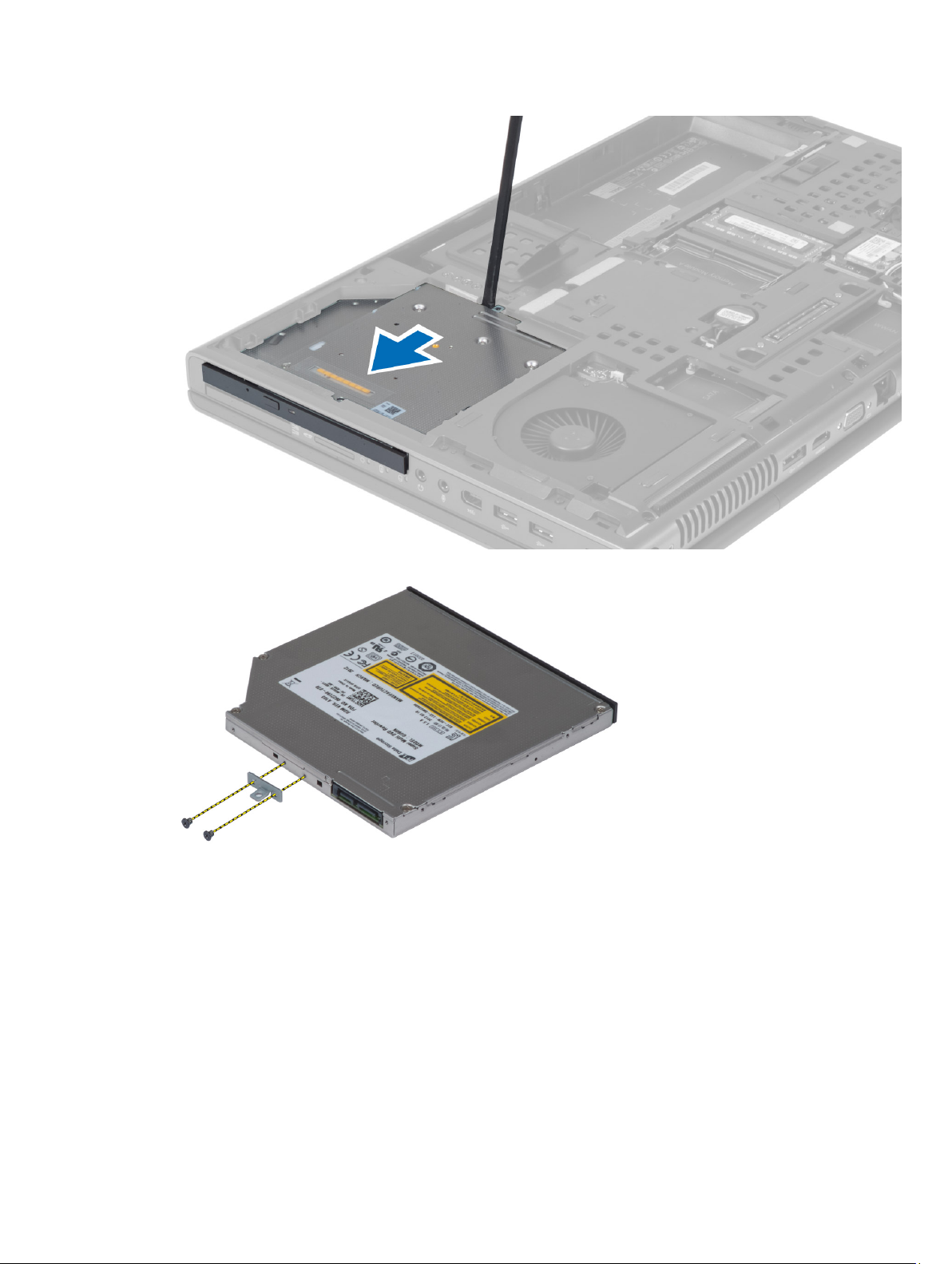
5. Remove the screws that secure the drive-latch bracket to the optical drive and remove the bracket.
Installing the Optical Drive
1. Tighten the screws to secure the drive-latch bracket to the optical drive.
2. Slide the optical drive into its slot and tighten the screw to secure the optical drive to the computer.
3. Install the:
a. battery
b. base cover
4. Follow the procedures in
After Working Inside Your Computer
.
15
Page 16
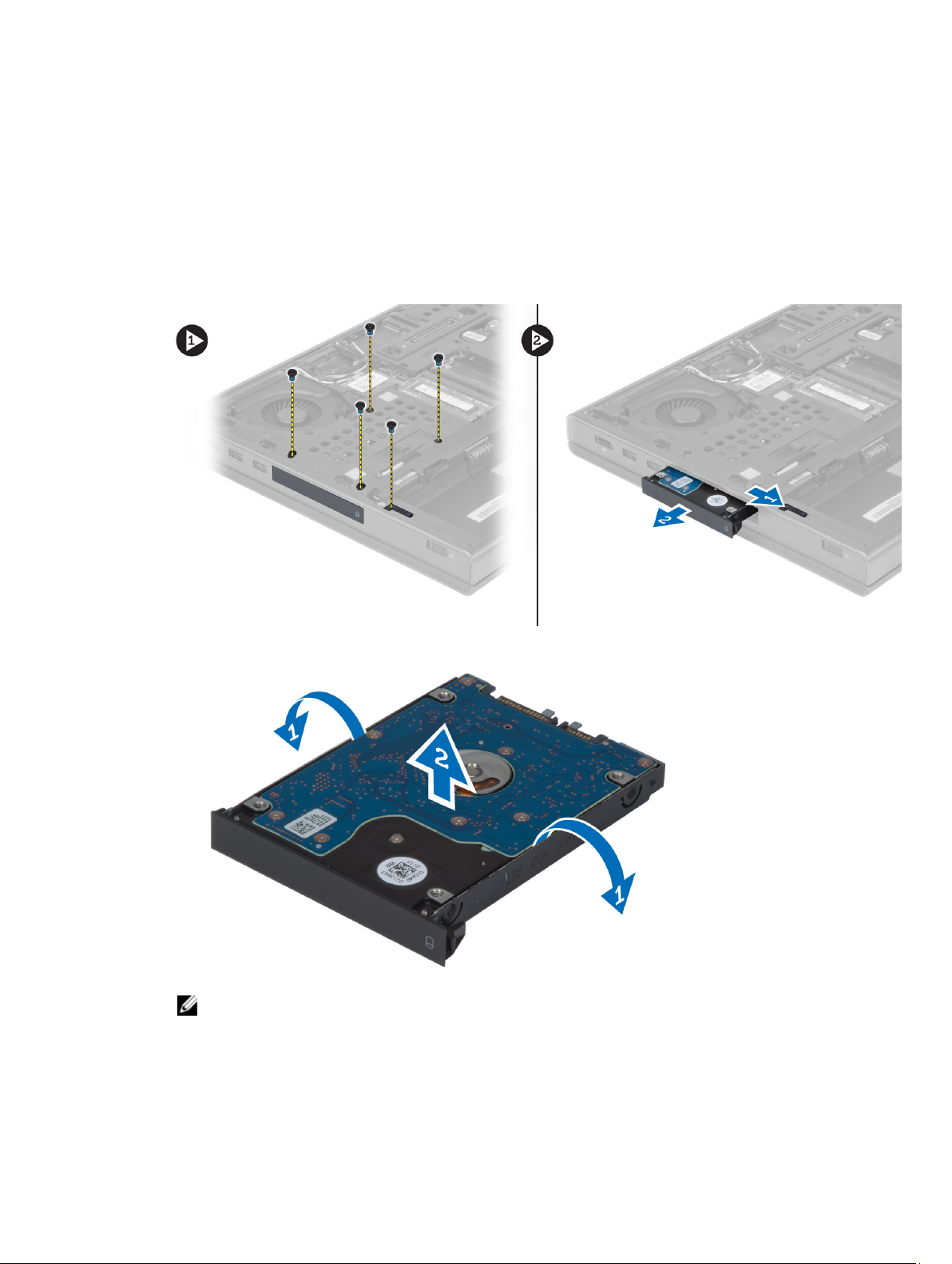
Removing the Primary Hard Drive
1. Follow the procedures in
2. Remove the:
a. battery
b. base cover
3. Remove the screws that secure the primary hard drive to the computer. Slide the primary hard -drive latch to the
unlock position and pull out the hard drive from the computer.
4. Flex the hard-drive bracket outward and pull out the hard drive from the bracket.
Before Working Inside Your Computer
.
NOTE: A rubber filler is installed to the hard-drive bracket for 7 mm hard drives. It is designed to prevent
vibrations and for correct installation of the 7 mm hard drives. 9 mm hard drives do not require the filler when
installed into the hard-drive bracket.
16
Page 17
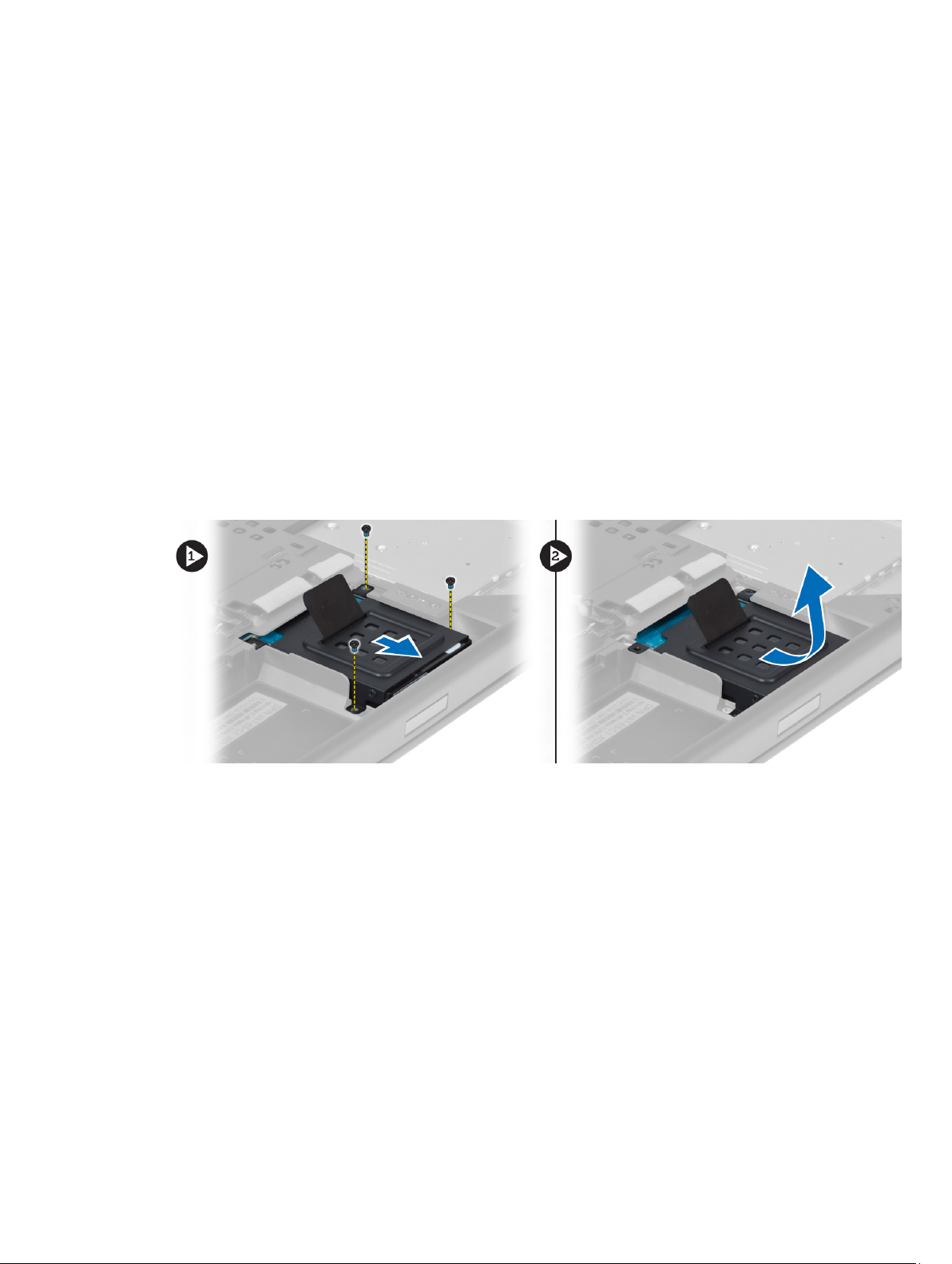
Installing the Primary Hard Drive
1. Engage the primary hard -drive bracket to the primary hard drive.
2. Insert the primary hard drive into its slot in the computer till it clicks in place.
3. Tighten the screws to secure the primary hard drive to the computer.
4. Install the:
a. base cover
b. battery
5. Follow the procedures in
After Working Inside Your Computer.
Removing the Secondary Hard Drive
1. Follow the procedures in
2. Remove the:
a. battery
b. base cover
3. Remove the screw that secure that secondary hard drive in place.
4. Pull the tab upward and remove the secondary hard drive from the computer.
5. Remove the screw that secure secondary hard drive to the bracket.
6. Remove the secondary hard drive from the bracket.
Before Working Inside Your Computer
.
17
Page 18

Installing the Secondary Hard Drive
1. Engage the secondary hard drive bracket to the secondary hard drive.
2. Tighten the screw that secure the secondary hard drive bracket.
3. Install the secondary hard drive into the computer.
4. Tighten the screw that secure the secondary hard drive in the computer.
5. Install the:
a. base cover
b. battery
6. Follow the procedures in
After Working Inside Your Computer.
Removing the Coin-Cell Battery
1. Follow the procedures in
2. Remove the:
a. battery
b. base cover
3. Disconnect the coin-cell battery cable. Pry the coin-cell battery upward and remove it from the computer.
18
Before Working Inside Your Computer
.
Page 19

Installing the Coin-Cell Battery
1. Replace the coin-cell battery in its slot in the computer.
2. Connect the coin-cell battery cable.
3. Install the:
a. base cover
b. battery
4. Follow the procedures in
After Working Inside Your Computer
Removing the Processor Fan
.
1. Follow the procedures in
2. Remove the:
a. battery
b. base cover
3. Remove the screws that secure the processor fan to the computer. Remove the processor fan from the computer.
4. Disconnect the processor-fan cable.
Before Working Inside Your Computer
.
19
Page 20
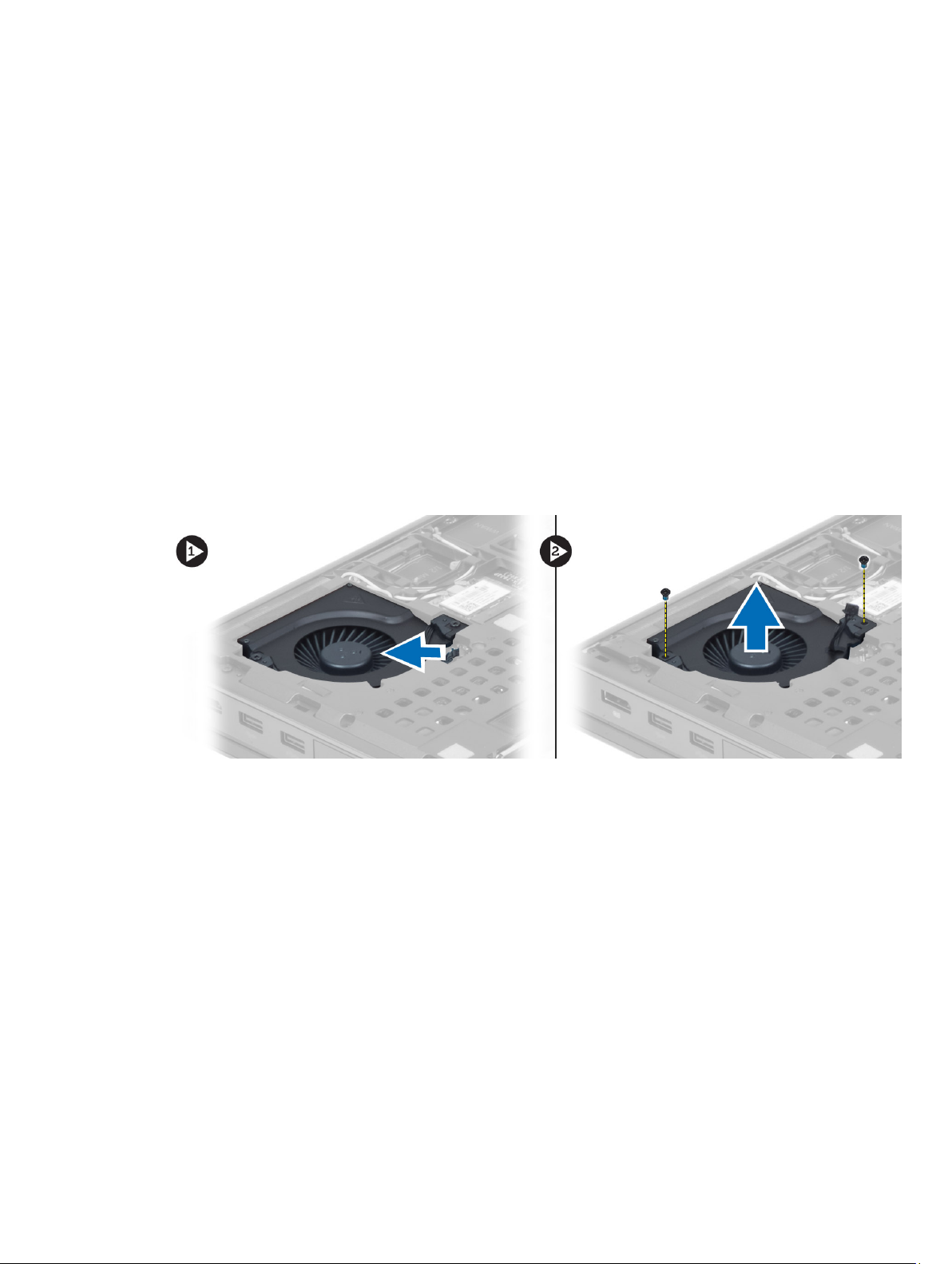
Installing the Processor Fan
1. Connect the processor-fan cable.
2. Insert the processor fan into its slot in the computer.
3. Tighten the screws that secure the processor fan to the computer.
4. Install the:
a. base cover
b. battery
5. Follow the procedures in
After Working Inside Your Computer
.
Removing the Video-Card Fan
1. Follow the procedures in
2. Remove the:
a. battery
b. base cover
3. Remove the screws that secure the video-card fan to the computer. Remove the video-card fan from the computer.
Disconnect the video-card fan cable.
Before Working Inside Your Computer
.
Installing the Video-Card Fan
1. Connect the video-card fan cable.
2. Insert the video-card fan into its slot and tighten the screws to secure it to the computer.
3. Install the:
a. base cover
b. battery
4. Follow the procedures in
After Working Inside Your Computer.
Removing the Keyboard Trim
1. Follow the procedures in
2. Remove the battery.
3. Pry up the keyboard trim starting from the top-inner edge.
20
Before Working Inside Your Computer
.
Page 21
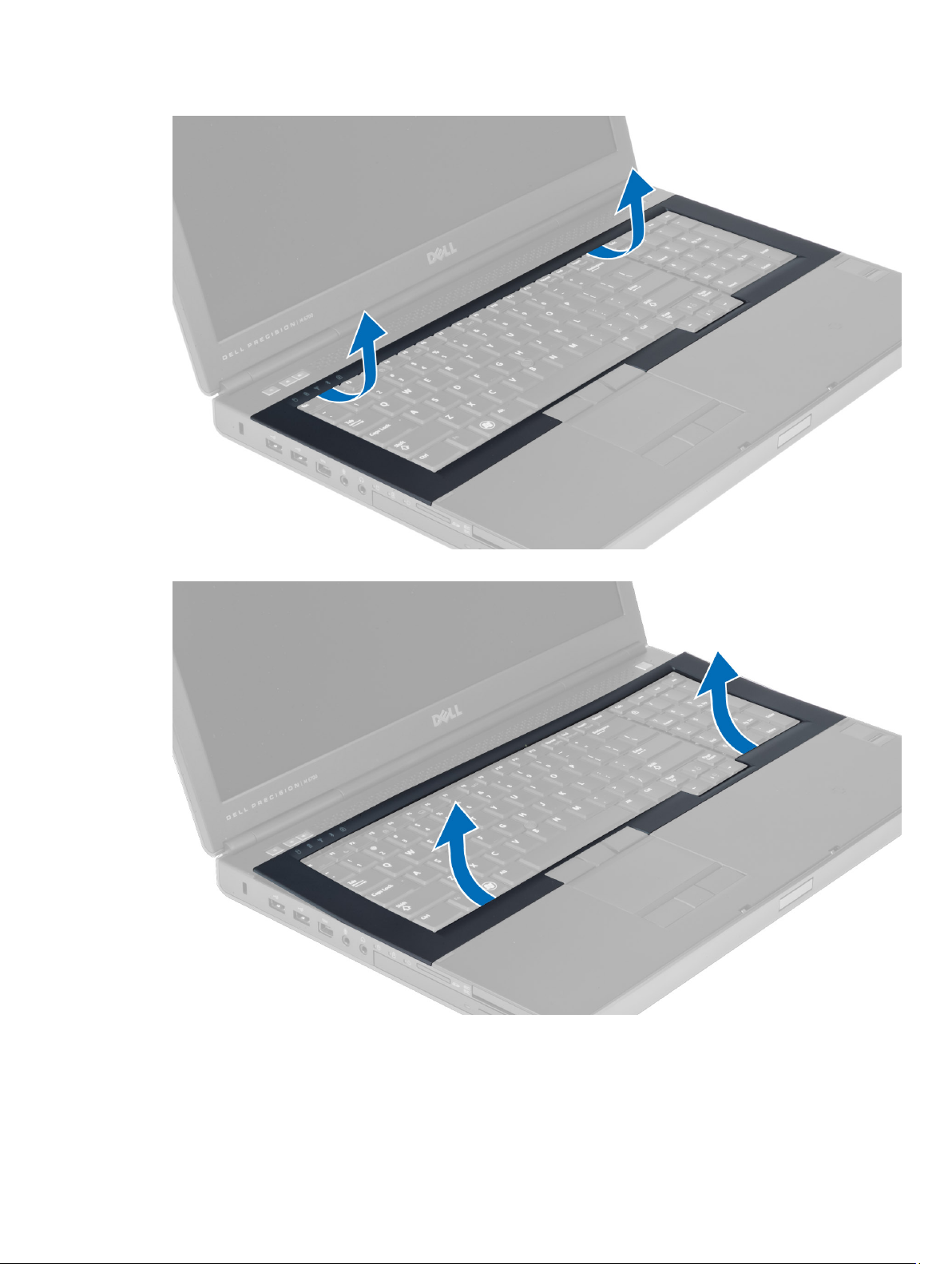
4. Pry up the bottom edge of the keyboard trim from the top-inner edge.
21
Page 22

Installing the Keyboard Trim
1. Toe-in the keyboard trim from the front and align it to its original position on the computer. Ensure that the hard-tab
on the left corner snaps into place.
2. Press along the sides of the keyboard trim until it snaps in place.
3. Install the battery.
4. Follow the procedures in
After Working Inside Your Computer
.
Removing the Bluetooth Module
1. Follow the procedures in
2. Remove the:
a. battery
b. keyboard trim
3. Disconnect the bluetooth cable from the system board and remove the screw that secures the bluetooth module
from the computer.
Before Working Inside Your Computer
.
22
Page 23
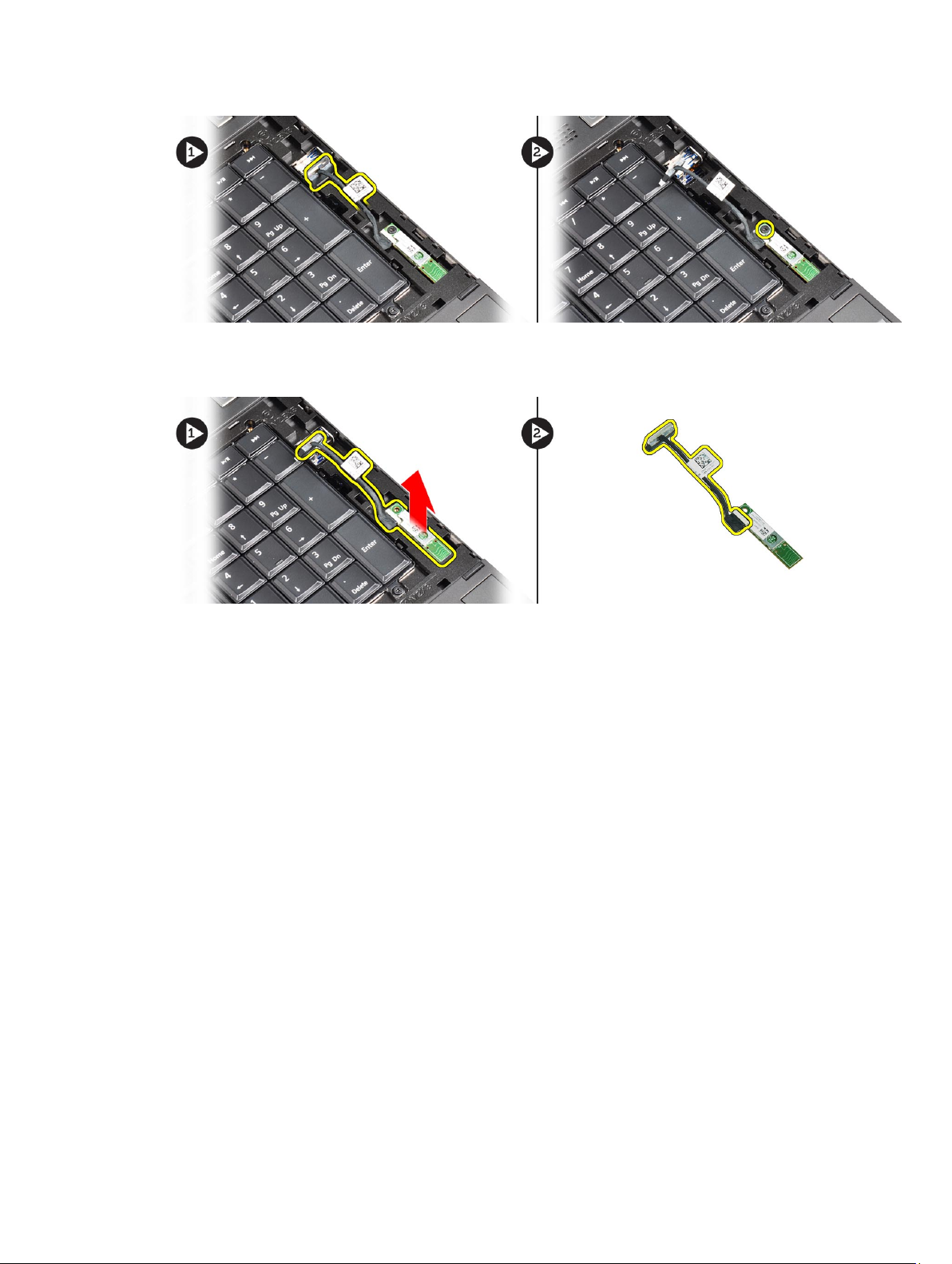
4. Perform the following steps:
a. Remove the bluetooth module from the palmrest.
b. Disconnect and remove the bluetooth cable from the bluetooth module.
Installing the Bluetooth Module
1. Connect the bluetooth cable to the bluetooth module.
2. Place the bluetooth module on the palmrest.
3. Tighten the screw to secure the bluetooth module on its place.
4. Connect the bluetooth-module cable to the system board.
5. Install the:
a. keyboard trim
b. battery
6. Follow the procedures in
After Working Inside Your Computer
.
Removing the Keyboard
1. Follow the procedures in
2. Remove the:
a. battery
b. keyboard trim
3. Remove the screws that secure the keyboard to the computer.
Before Working Inside Your Computer
.
23
Page 24
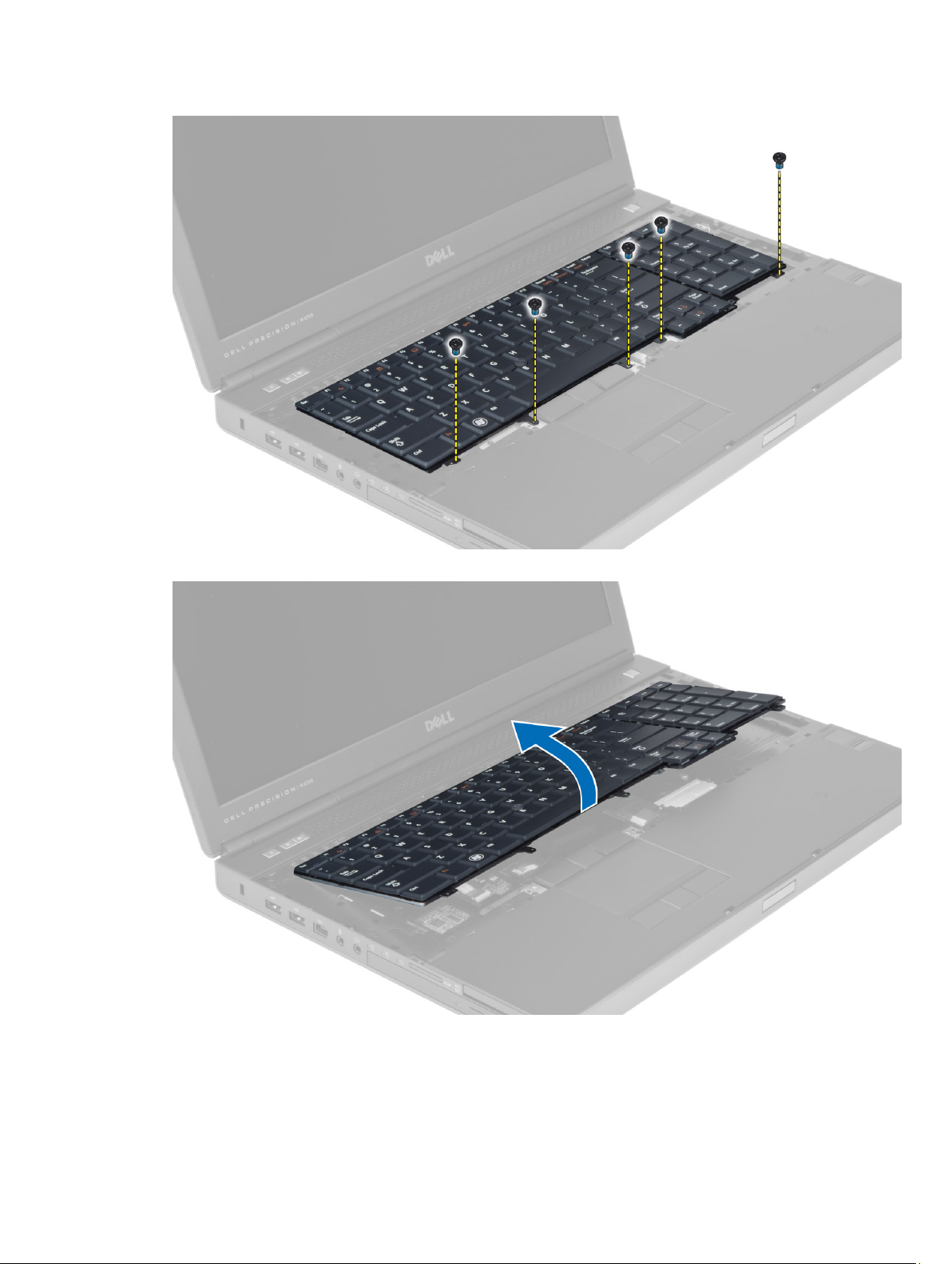
4. Starting from the bottom of the keyboard, separate the keyboard from the computer and flip the keyboard over.
5. Disconnect the keyboard-data cable from the system board and remove the keyboard.
24
Page 25

Installing the Keyboard
1. Connect the keyboard-data cable to the system board.
NOTE: Ensure that you fold the keyboard-data cable in perfect alignment.
2. Press the keyboard in its compartment.
3. Tighten the screws to secure the keyboard to the computer.
4. Press over the cross section of the following keys to secure the keyboard to the computer:
a. <R> , <T> , <F> and <G> keys
b. over the <9> key
c. NUMLOCK <9> key
25
Page 26

5. Install the:
a. keyboard trim
b. battery
6. Follow the procedures in
After Working Inside Your Computer
Removing the Primary Memory
.
1. Follow the procedures in
2. Remove the:
a. battery
b. base cover
3. Pry the retention clips away from the primary memory until it pops up. Lift the primary memory and remove it from
the computer.
Before Working Inside Your Computer
.
Installing the Primary Memory
1. Insert the primary memory into the memory socket.
2. Press the clips to secure the primary memory to the system board.
3. Install the:
26
Page 27

a. base cover
b. battery
4. Follow the procedures in
After Working Inside Your Computer
Removing the Secondary Memory
.
1. Follow the procedures in
2. Remove the:
a. battery
b. keyboard trim
c. keyboard
3. Remove the screw that secures the memory shield to the computer and remove the memory shield.
4. Pry the retention clips away from the memory module until it pops up. Lift up the memory module and remove it from
the computer.
Before Working Inside Your Computer
.
Installing the Secondary Memory
1. Insert the secondary memory into the memory socket.
2. Press the clips to secure the memory module to the system board.
3. Place the memory shield in its original position on the computer and tighten the screw to secure it to the computer.
4. Install the:
a. keyboard
b. keyboard trim
c. battery
5. Follow the procedures in
After Working Inside Your Computer
.
27
Page 28

Removing the Display Bezel
1. Follow the procedures in
2. Remove the battery.
3. Pry up the bottom edge of the display bezel.
After Working Inside Your Computer
.
4. Work your way around the sides and top edge of the display bezel and remove the display bezel from the
computer .
28
Page 29

Installing the Display Bezel
1. Slide in the display bezel from the bottom and press on the display bezel.
2. Work around the entire bezel until it snaps onto the display assembly.
3. Install the battery.
4. Follow the procedures in
After Working Inside Your Computer.
29
Page 30

Removing the Camera
1. Follow the procedures in
2. Remove the:
a. battery
b. display bezel
3. Disconnect the camera cable. Remove the screw that secures the camera module to the computer. Remove the
camera module from the computer.
Before Working Inside Your Computer
.
Installing the Camera
1. Place the camera module in its slot on the computer.
2. Tighten the screw to secure the camera module to the computer.
3. Connect the camera cable.
4. Install the:
a. display bezel
b. battery
5. Follow the procedures in
After Working Inside Your Computer
.
Removing the Display Panel
1. Follow the procedures in
2. Remove the:
a. battery
b. display bezel
3. Remove the screw that secures the display panel to the display assembly. Flip the display panel over.
30
Before Working Inside Your Computer
.
Page 31

4. Peel back the adhesive tape that secures the LVDS cable to the display panel.
5. Disconnect the LVDS cable.
31
Page 32

6. Remove the screws that secure the display brackets to the display panel. Remove the display brackets.
7.
32
Page 33

Installing the Display Panel
1. Align the display brackets to the display panel.
2. Tighten the screws to secure the display brackets to the display panel.
3. Connect the LVDS cable and affix the adhesive tape.
4. Align the display panel in its original position on the computer.
5. Tighten the screws to secure the display panel to the display assembly.
6. Install the:
a. display bezel
b. battery
7. Follow the procedures in
After Working Inside Your Computer
.
Removing the Palmrest
1. Follow the procedures in
2. Remove the:
a. battery
b. base cover
c. keyboard trim
d. keyboard
e. optical drive
f. primary hard drive
g. secondary hard drive
3. Peel back the adhesive tape that secures the smart card cable to the computer.
Before Working Inside Your Computer
.
4. Disconnect the smart card cable from the computer.
33
Page 34

5. Remove the screws at the bottom of the computer.
6. Peel the adhesive tape that secures the media board cable and speaker cable to the palmrest.
34
Page 35

7. Disconnect the media board cable and the speaker cable from the system board.
8. Peel the adhesive tape that secures the touchpad cable to the palmrest.
9. Disconnect the touchpad cable from the system board.
35
Page 36

10. Disconnect the power button cable from the system board.
11. Disconnect the bluetooth module cable from the system board.
12. Remove the screws that secure the palmrest to the computer.
36
Page 37

13. Lift the left edge of the palmrest. Release the tabs on the right edge of the palmrest and remove the palmrest from
the computer.
37
Page 38

Installing the Palmrest
1. Align the palmrest to its original position on the computer and press on the positions indicated until it snaps in
place.
2. Tighten the screw that secures the palmrest to the computer.
3. Connect the following cables:
a. bluetooth module
b. power button
c. touchpad
d. media board
e. speaker
4. Affix the adhesive tape that secures the media card cable, speaker cable and touchpad cable to the palmrest.
5. Tighten the screws at the bottom of the computer.
6. Connect the smart card cable and affix the adhesive tape that secures it to the computer.
7. Install the:
a. secondary hard drive
b. primary hard drive
c. optical drive
d. keyboard
e. keyboard trim
f. base cover
g. battery
8. Follow the procedures in
After Working Inside Your Computer
.
38
Page 39

Removing the ExpressCard Module
1. Follow the procedures in
2. Remove the:
a. ExpressCard
b. battery
c. base cover
d. keyboard trim
e. keyboard
f. optical drive
g. primary and secondary hard drive
h. palm rest
3. Disconnect the :
a. ExpressCard cable from the system board
b. the USH board cable from the USH board (M4700 only)
Before Working Inside Your Computer
.
4. Remove the screws that secure the ExpressCard module to the computer and remove the ExpressCard module.
39
Page 40

Installing the ExpressCard Module
1. Insert the ExpressCard module into its compartment.
2. Tighten the screws to secure the ExpressCard module to the computer
3. Connect the:
a. ExpressCard cable to the system board
b. the USH board cable to the USH board (for M4700 only)
4. Install the:
a. palm rest
b. primary and secondary hard drive
c. optical drive
d. keyboard
e. keyboard trim
f. base cover
g. battery
h. ExpressCard
5. Follow the procedures in
After Working Inside Your Computer
.
Removing the Heat Sink
1. Follow the procedures in
2. Remove the:
a. battery
b. base cover
c. keyboard trim
d. keyboard
e. optical drive
f. primary and secondary hard drive
g. palm rest
h. processor fan
3. Disconnect the camera cable and loosen the captive screws that secure the heat sink to the computer.
Before Working Inside Your Computer
.
4. Remove the heat sink from the computer.
40
Page 41

Installing the Heat Sink
1. Replace the heat sink in its slot.
2. Tighten the captive screws to secure the heat sink to the computer.
3. Connect the camera cable to the system board.
4. Install the:
a. processor fan
b. palm rest
c. primary and secondary hard drive
d. optical drive
e. keyboard
f. keyboard trim
g. base cover
h. battery
5. Follow the procedures in
After Working Inside Your Computer
.
Removing the Processor
1. Follow the procedures in
2. Remove the:
a. battery
b. base cover
c. keyboard trim
d. keyboard
e. optical drive
f. primary and secondary hard drive
g. palm rest
h. processor fan
i. heat sink
3. Rotate the processor cam lock in a counter-clockwise direction. Remove the processor from the computer.
Before Working Inside Your Computer
.
41
Page 42

Installing the Processor
1. Align the notches on the processor and the socket, and insert the processor into the socket.
2. Rotate the processor cam lock in a clockwise direction.
3. Install the:
a. heat sink
b. processor fan
c. palm rest
d. primary and secondary hard drive
e. optical drive
f. keyboard
g. keyboard trim
h. base cover
i. battery
4. Follow the procedures in
After Working Inside Your Computer
.
Removing the Video-Card Heatsink
1. Follow the procedures in
2. Remove the:
a. battery
b. bottom door
c. keyboard trim
d. keyboard
e. optical drive
f. primary and secondary hard drive
g. palmrest
h. video-card fan
i. heatsink
3. Loosen the captive screws that secure the video-card heatsink to the computer.
Before Working Inside Your Computer
.
42
Page 43

4. Remove the video-card heatsink from the computer.
Installing the Video-Card Heatsink
1. Place the heatsink on its original position in the computer.
2. Tighten the captive screws to secure the heatsink.
3. Install the:
a. heatsink
b. video-card fan
c. palmrest
d. primary and secondary hard drive
e. optical drive
f. keyboard
g. keyboard trim
h. base cover
43
Page 44

i. battery
4. Follow the procedures in
After Working Inside Your Computer
Removing the Video Card
.
1. Follow the procedures in
2. Remove the:
a. battery
b. base cover
c. keyboard trim
d. keyboard
e. optical drive
f. primary and secondary hard drive
g. palm rest
h. video-card fan
i. video-card heat sink
j. heatsink
3. Remove the screws that secure the video card to the computer. Remove the video card from the computer.
Before Working Inside Your Computer
.
Installing the Video Card
1. Insert the video card into its slot in the computer.
2. Tighten the screws to secure it to the computer.
3. Install the:
a. heatsink
b. video-card heat sink
c. video-card fan
d. palm rest
e. primary and secondary hard drive
f. optical drive
g. keyboard
h. keyboard trim
i. base cover
j. battery
4. Follow the procedures in
44
After Working Inside Your Computer.
Page 45

Removing the Input/Output (I/O) Board
1. Follow the procedures in
2. Remove the:
a. SD card
b. battery
c. base cover
d. keyboard trim
e. keyboard
f. optical drive
g. primary and secondary hard drive
h. palmrest
3. Disconnect the ExpressCard module connector from the I/O board.
Before Working Inside Your Computer
.
4. Remove the screw that secures the I/O board to the computer. Lift the right edge of the I/O board upwards to
disengage the connector and remove it from computer.
45
Page 46

Installing the I/O Board
1. Connect the I/O board connector and slide the I/O board into its slot in the computer.
2. Tighten the screw to secure the I/O board to the computer.
3. Connect the ExpressCard module connector to the I/O board.
4. Install the:
a. palmrest
b. primary and secondary hard drive
c. optical drive
d. keyboard
e. keyboard trim
f. base cover
g. battery
h. SD card
5. Follow the procedures in
After Working Inside Your Computer
.
Removing the Display Assembly
1. Follow the procedures in
2. Remove the:
a. battery
b. base cover
c. keyboard trim
d. keyboard
e. optical drive
f. primary and secondary hard drive
46
Before Working Inside Your Computer
.
Page 47

g. palmrest
3. Disconnect the antenna cables from the wireless cards, and push them down the routing hole.
4. Flip the computer and pull up the antenna cables through the routing hole.
5. Flip the computer and remove the screws from the bottom and back of the computer.
47
Page 48

6. Remove the screws that secure the low-voltage differential signalling (LVDS) cable bracket. Remove the LVDS
cable bracket and disconnect the LVDS cable and camera cable from the system board.
NOTE: LVDS cable is available in M4700 without the bracket. LVDS cable bracket is available only in M6700.
7. Remove the screws that secure the display assembly to the computer. Remove the display assembly from the
computer.
48
Page 49

Installing the Display Assembly
1. Tighten the screws to secure the display assembly in place.
2. Connect the camera and LVDS cables to the correct connectors on the system board.
3. Place the LVDS cable bracket on the computer and tighten the screws to secure it to the computer.
NOTE: LVDS cable is available in M4700 without the bracket. LVDS cable bracket is available only in M6700.
4. Route the cables through the routing channels.
5. Insert the wireless antenna cables through the routing hole on the chassis.
6. Tighten the screws at the bottom and back of the computer.
7. Route and connect the antenna cables to their connectors.
8. Install the:
a. palmrest
b. primary and secondary hard drive
c. optical drive
d. keyboard
e. keyboard trim
f. base cover
g. battery
9. Follow the procedures in
After Working Inside Your Computer
.
Removing the Display Hinges and Hinge Towers
1. Follow the procedures in
2. Remove the:
After Working Inside Your Computer
.
49
Page 50

a. battery
b. base cover
c. keyboard trim
d. keyboard
e. optical drive
f. primary and secondary hard drive
g. palmrest
h. display assembly
i. display bezel
3. Remove the screw that secures the left display hinge to the computer.
4. Remove the left display hinge and the left hinge tower from the computer.
5. Repeat steps 3 and 4 to remove the right display hinge and right hinge tower.
Installing the Display Hinges and Hinge Towers
1. Slide the right display hinge tower and the right hinge in their position on the computer.
2. Tighten the screws to secure the right display hinge tower and the right hinge to the computer.
3. Repeat steps 1 and 2 to secure the left hinge tower and the left display hinge to the computer.
4. Install the:
a. display bezel
b. display assembly
c. palmrest
d. primary and secondary hard drive
e. optical drive
f. keyboard
g. keyboard trim
h. base cover
i. battery
5. Follow the procedures in
After Working Inside Your Computer.
Removing the Hinge Cover
1. Follow the procedures in
2. Remove the:
a. battery
b. base cover
c. keyboard trim
d. keyboard
e. optical drive
f. primary and secondary hard drive
g. palmrest
h. display assembly
3. Remove the screws that secure the hinge cover to the computer. Remove the hinge cover from the computer.
50
Before Working Inside Your Computer
.
Page 51

Installing the Hinge Cover
1. Place the hinge cover in its position on the computer.
2. Tighten the screws to secure the hinge cover to the computer.
3. Install the:
a. display assembly
b. palmrest
c. primary and secondary hard drive
d. optical drive
e. keyboard
f. keyboard trim
g. base cover
h. battery
4. Follow the procedures in
After Working Inside Your Computer
Removing the System Board
.
1. Follow the procedures in
2. Remove the:
a. SD card
b. ExpressCard
c. battery
d. base cover
e. keyboard trim
f. keyboard
g. optical drive
h. primary and secondary hard drive
i. primary memory
j. secondary memory
k. video-card fan
l. palmrest
m. heatsink
n. processor
o. video-card heatsink.
Before Working Inside Your Computer
.
51
Page 52

p. video card
q. I/O board
r. display assembly
3. Disconnect the processor-fan cable and the coin-cell battery cable from the system board.
4. Remove the screws that secure the low-voltage differential signaling (LVDS) cable bracket to the computer and
remove it from the computer.
5. Disconnect the LVDS , camera and power connector cables from the system board.
52
Page 53

6. Disconnect the switch board cable from the system board.
7. Remove any mini-cards (if available).
8. Remove the screws that secure the system board to the computer and lift the bottom edge of the system board at a
20–degree angle.
53
Page 54

9. Remove the system board from the computer.
Installing the System Board
1. Align the system board into its original position on the computer.
2. Tighten the screws to secure the system board to the computer.
3. Connect the following cables:
54
Page 55

a. switch board
b. power connector
c. LVDS
d. camera
e. coin-cell battery
f. processor fan
4. Install all the mini-cards (if available).
5. Place the LVDS cable bracket in its original position on the computer and tighten the screws to secure it to the
computer.
6. Install the:
a. I/O board
b. video card
c. video-card heat sink.
d. processor
e. heatsink
f. palmrest
g. video-card fan
h. secondary memory
i. primary memory
j. primary and secondary hard drive
k. optical drive
l. keyboard
m. keyboard trim
n. base cover
o. battery
p. ExpressCard
q. SD card
7. Follow the procedures in
After Working Inside Your Computer
.
Removing the Power-Connector Port
1. Follow the procedures in
2. Remove the:
a. battery
b. base cover
c. keyboard trim
d. keyboard
e. optical drive
f. primary and secondary hard drive
g. palmrest
h. I/O board
i. display assembly
3. Disconnect the power-connector cable from the system board and remove the power connector port from the
computer.
Before Working Inside Your Computer
.
55
Page 56

Installing the Power Connector Port
1. Insert the power-connector port in its slot and connect the power-connector cable to the system board.
2. Install the:
a. display assembly
b. I/O board
c. palmrest
d. primary and secondary hard drive
e. optical drive
f. keyboard
g. keyboard trim
h. base cover
i. battery
3. Follow the procedures in
After Working Inside Your Computer
.
Removing the Switch Board
1. Follow the procedures in
2. Remove the:
a. battery
b. base cover
c. keyboard trim
d. keyboard
e. optical drive
f. primary and secondary hard drive
g. palmrest
3. Disconnect the switch-board cable from the system board and remove it from the latches. Remove the screws that
secure the switch board to the computer and remove it from the computer.
56
Before Working Inside Your Computer
.
Page 57

Installing the Switch Board
1. Align the switch board to its original position on the computer.
2. Tighten the screws to secure the switch board to the computer.
3. Connect the switch-board cable to the system board and secure it through the routing channel.
4. Install the:
a. palmrest
b. primary and secondary hard drive
c. optical drive
d. keyboard
e. keyboard trim
f. base cover
g. battery
5. Follow the procedures in
After Working Inside Your Computer
.
57
Page 58

3
System Setup
System Setup enables you to manage your computer hardware and specify BIOS‐level options. From the System Setup,
you can:
• Change the NVRAM settings after you add or remove hardware
• View the system hardware configuration
• Enable or disable integrated devices
• Set performance and power management thresholds
• Manage your computer security
Boot Sequence
Boot Sequence allows you to bypass the System Setup‐defined boot device order and boot directly to a specific device
(for example: optical drive or hard drive). During the Power-on Self Test (POST), when the Dell logo appears, you can:
• Access System Setup by pressing <F2> key
• Bring up the one-time boot menu by pressing <F12> key
The one-time boot menu displays the devices that you can boot from including the diagnostic option. The boot-menu
options are:
• Removable Drive (if available)
• STXXXX Drive
NOTE: XXX denotes the SATA drive number.
• Optical Drive
• Diagnostics
NOTE: Choosing Diagnostics, will display the ePSA diagnostics screen.
The boot sequence screen also displays the option to access the System Setup screen.
Navigation Keys
The following table displays the system setup navigation keys.
NOTE: For most of the system setup options, changes that you make are recorded but do not take effect until you
re-start the system.
58
Page 59

Table 1. Navigation Keys
Keys Navigation
Up arrow Moves to the previous field.
Down arrow Moves to the next field.
<Enter> Allows you to select a value in the selected field (if applicable) or follow the link in the field.
Spacebar Expands or collapses a drop‐down list, if applicable.
<Tab> Moves to the next focus area.
NOTE: For the standard graphics browser only.
<Esc> Moves to the previous page till you view the main screen. Pressing <Esc> in the main screen
displays a message that prompts you to save any unsaved changes and restarts the system.
<F1> Displays the System Setup help file.
System Setup Options
NOTE: Depending on your computer and installed devices, the items listed in this section may or may not appear.
Table 2. General
Option Description
System Information This section lists the primary hardware
features of your computer.
• System Information
• Memory Information
• Processor Information
• Device Information
Battery Information Displays the charge status of the battery.
Boot Sequence Allows you to change the order in which the
computer attempts to find an operating
system. All the options are selected.
• Diskette Drive
• Internal HDD
• USB Storage Device
• CD/DVD/CD-RW Drive
• Onboard NIC
You can also choose the Boot List option. The
options are:
• Legacy (Default Setting)
• UEFI
Date/Time
Allows you to set the date and time.
59
Page 60

Table 3. System Configuration
Option Description
Integrated NIC Allows you to configure the integrated
network controller. The options are:
• Disabled
• Enabled
• Enabled w/PXE (Default Setting)
Parallel Port Allows you to define and set how the parallel
port on the docking station operates. You can
set the parallel port to:
• Disabled
• AT
• PS2
• ECP
Serial Port Identifies and defines the serial port settings.
You can set the serial port to:
• Disabled
• COM1 (Default Setting)
• COM2
• COM3
• COM4
NOTE: The operating system may
allocate resources even if the setting is
disabled.
SATA Operation Allows you to configure the internal SATA
hard-drive controller. The options are:
• Disabled
• ATA
• AHCI
• RAID On (Default Setting)
NOTE: SATA is configured to support
RAID mode.
Drives Allows you to configure the SATA drives on
board. The options are:
• SATA-0
• SATA-1
• SATA-3
• SATA-4
• SATA-5
Default Setting: All drives are enabled.
60
Page 61

Option Description
SMART Reporting This field controls whether hard drive errors
for integrated drives are reported during
system startup. This technology is part of the
SMART (Self Monitoring Analysis and
Reporting Technology) specification.
• Enable SMART Reporting — This option is
disabled by default.
USB Configuration Allows you to define the USB configuration.
The options are:
• Enable Boot Support
• Enable External USB Port
Default Setting: both the options are enabled.
USB PowerShare Allows you to configure the behavior of the
USB PowerShare feature. This option is
disabled by default.
• Enable USB PowerShare
Miscellaneous Devices Allows you enable or disable the various on
board devices. The options are:
• Enable Fixed Bay
• Enable Microphone
• Enable ExpressCard
• Enable eSATA Ports
• Enable Camera
• Enable Hard Drive Free Fall Protection
• Enable Media Card and 1394
• Enable Media Card Only
• Disable MC, 1394
Default Setting: The highlighted devices are
enabled.
Table 4. Video
Option Description
LCD Brightness Allows you to set the panel brightness when the ambient sensor is Off.
Optimus Allows you to enable or disable the NVIDIA Optimus technology.
• Enable Optimus — Default Setting.
Table 5. Security
Option Description
Admin Password Allows you to set, change, or delete the administrator (admin) password.
61
Page 62

Option Description
NOTE: You must set the admin password before you set the system or hard
drive password.
NOTE: Successful password changes take effect immediately.
NOTE: Deleting the admin password automatically deletes the system
password and the hard drive password.
NOTE: Successful password changes take effect immediately.
Default Setting: Not set
System Password Allows you to set, change or delete the system password.
NOTE: Successful password changes take effect immediately.
Default Setting: Not set
Internal HDD-0 Password Allows you to set, change, or delete the administrator (admin) password.
Default Setting: Not set
Strong Password Allows you to enforce the option to always set strong passwords.
Default Setting: Enable Strong Password is not selected.
Password Configuration You can define the length of your password. Min = 4, Max = 32
Password Bypass Allows you to enable or disable the permission to bypass the System and the
Internal HDD password, when they are set. The options are:
• Disabled (Default Setting)
• Reboot bypass
Password Change Allows you to enable or disable permissions to set a System password and a Hard
Drive password when the admin password is set.
Default Setting: Allow Non-Admin Password Changes is not selected
Non-Admin Setup Changes This option lets you determine whether changes to the setup option are permitted
when an administrator password is set. The option is disabled.
• Allows Wireless Switch Changes
Computrace Allows you to activate or disable the optional Computrace software The options
are:
• Deactivate (Default Setting)
• Disable
• Activate
NOTE: The Activate and Disable options will permanently activate or disable
the feature and no further changes will be allowed
CPU XD Support Allows you to enable the Execute Disable mode of the processor.
Default Setting: Enable CPU XD Support
OROM Keyboard Access Allows you to set an option to enter the Option ROM Configuration screens using
hotkeys during boot. The options are:
• Enable (Default Setting)
• One Time Enable
62
Page 63

Option Description
• Disable
Admin Setup Lockout Allows you to prevent users from entering Setup when an Administrator password
is set.
Default Setting: Disabled
Table 6. Performance
Option Description
Multi Core Support This field specifies whether the process will
have one or all cores enabled. The
performance of some applications will
improve with the additional cores. This option
is enabled by default. Allows you to enable or
disable multi-core support for the processor.
The options are:
• All (Default Setting)
• 1
• 2
Intel SpeedStep Allows you to enable or disable the Intel
SpeedStep feature.
Default Setting: Enable Intel SpeedStep
C States Control Allows you to enable or disable the additional
processor sleep states.
Default Setting: The options C states, C3, C6,
Enhanced C-states, and C7 options are
enabled.
Intel TurboBoost Allows you to enable or disable the Intel
TurboBoost mode of the processor.
Default Setting: Enable Intel TurboBoost
Hyper-Thread Control Allows you to enable or disable the
HyperThreading in the processor.
Default Setting: Enabled
Rapid Start Technology Allows you to set the Rapid Start Technology
feature. This feature is enabled by default. You
can define the Rapid Start timer value.
Table 7. Power Management
Option Description
AC Behavior Allows the computer to power-on automatically, when AC adapter is plugged. The
option is disabled.
• Wake on AC
Auto On Time Allows you to set the time at which the computer must turn on automatically. The
options are:
63
Page 64

Option Description
• Disabled (Default Setting)
• Every Day
• Weekdays
USB Wake Support Allows you to enable the USB devices to wake the computer from standby mode.
The option is disabled
• Enable USB Wake Support
Wireless Radio Control Allows you to control the WLAN and WWAN radio. The options are:
• Control WLAN radio
• Control WWAN radio
Default Setting: both the options are disabled.
Wake on LAN/WLAN This option allows the computer to power up from the off state when triggered by a
special LAN signal. Wake-up from the Standby state is unaffected by this setting
and must be enabled in the operating system. This feature only works when the
computer is connected to AC power supply.
• Disabled - Does not allow the system to power on by special LAN signals when
it receives a wake-up signal from the LAN or wireless LAN. (Default Setting)
• LAN Only - Allows the system to be powered on by special LAN signals.
• WLAN Only
• LAN or WLAN
Block Sleep Allows you to block the computer from entering into the sleep state. This option is
disabled by default.
• Block Sleep (S3)
Primary Battery Configuration Allows you to define how to use the battery charge, when AC is plugged in. The
options are:
• Standard Charge
• Express Charge
• Predominantly AC use
• Auto Charge (Default Setting)
• Custom Charge — you can set the percentage to which the battery must
charge.
NOTE: All charging modes may not be available for all the batteries.
Battery Slice Configuration Allows you to define how to charge the battery. The options are:
• Standard Charge
• Express Charge (Default Setting)
64
Page 65

Table 8. POST Behavior
Option Description
Adapter Warnings Allows you to activate the adapter warning messages when certain power
adapters are used. This option is enabled by default.
• Enable Adapter Warnings
Mouse/Touchpad Allows you to define how the system handles mouse and touchpad input. The
options are:
• Serial Mouse
• PS2 Mouse
• Touchpad/PS-2 Mouse (Default Setting)
Numlock Enable Specifies if the NumLock function can be enabled when the computer boots. This
option is enabled by default.
• Enable Numlock
Fn Key Emulation Allows you to match the <Scroll Lock> key feature of PS-2 keyboard with the <Fn>
key feature in an internal keyboard. This option is enabled by default.
• Enable Fn Key Emulation
Keyboard Errors Specifies whether keyboard related errors are reported when it boots. This option
is enabled by default.
• Enable Keyboard Error Detection
POST Hotkeys Specifies whether the sign-on screen displays a message, that displays the
keystroke sequence required to enter the BIOS Boot Option Menu.
• Enable F12 Boot Option menu — This option is enabled by default.
Table 9. Virtualization Support
Option Description
Virtualization Specifies whether a Virtual Machine Monitor (VMM) can utilize the additional
hardware capabilities provided by Intel Virtualization Technology.
• Enable Intel Virtualization Technology — Default Setting.
VT for Direct I/O Enables or disables the Virtual Machine Monitor (VMM) from utilizing the additional
hardware capabilities provided by Intel Virtualization technology for direct I/O.
• Enable Intel Virtualization Technology for Direct I/O — Default Setting.
Table 10. Wireless
Option Description
Wireless Switch Allows you to determine which wireless device is controlled by the wireless
switch. The options are:
• WWAN
• Bluetooth
65
Page 66

Option Description
• WLAN
All options are enabled by default.
Wireless Device Enable Allows you to enable or disable the wireless devices. The options are:
• WWAN
• Bluetooth
• WLAN
All options are enabled by default.
Table 11. Maintenance
Option Description
Service Tag Displays the service tag of your computer.
Asset Tag Allows you to create a system asset tag if an asset tag is not already set. This
option is not set by default.
Table 12. System Logs
Option Description
BIOS events Displays the system event log and allows you to clear the log.
Thermal Events Displays the thermal event logs and allows you to clear the thermal event log.
Power Events Displays the power event logs and allows you to clear the power event log.
Updating the BIOS
It is recommended to update your BIOS (system setup), on replacing the system board or if an update is available. For
laptops, ensure that your computer battery is fully charged and connected to a power outlet
1. Re-start the computer.
2. Go to dell.com/support.
3. Enter the Service Tag or Express Service Code and click Submit.
NOTE: To locate the Service Tag, click Where is my Service Tag?
NOTE: If you cannot find your Service Tag, click Detect My Product. Proceed with the instructions on screen.
4. If you are unable to locate or find the Service Tag, click the Product Category of your computer.
5. Choose the Product Type from the list.
6. Select your computer model and the Product Support page of your computer appears.
7. Click Get drivers and click View All Drivers.
The Drivers and Downloads page opens.
8. On the Drivers and Downloads screen, under the Operating System drop-down list, select BIOS.
9. Identify the latest BIOS file and click Download File.
You can also analyze which drivers need an update. To do this for your product, click Analyze System for Updates
and follow the instructions on the screen.
10. Select your preferred download method in the Please select your download method below window; click Download
File.
66
Page 67

The File Download window appears.
11. Click Save to save the file on your computer.
12. Click Run to install the updated BIOS settings on your computer.
Follow the instructions on the screen.
System and Setup Password
You can create a system password and a setup password to secure your computer.
Password Type Description
System password Password that you must enter to log on to your system.
Setup password Password that you must enter to access and make changes to the BIOS settings of your
computer.
CAUTION: The password features provide a basic level of security for the data on your computer.
CAUTION: Anyone can access the data stored on your computer if it is not locked and left unattended.
NOTE: Your computer is shipped with the system and setup password feature disabled.
Assigning a System Password and Setup Password
You can assign a new System Password and/or Setup Password or change an existing System Password and/or Setup
Password only when Password Status is Unlocked. If the Password Status is Locked, you cannot change the System
Password.
To enter a system setup, press <F2> immediately after a power-on or re-boot.
1. In the System BIOS or System Setup screen, select System Security and press <Enter>.
The System Security screen appears.
2. In the System Security screen, verify that Password Status is Unlocked.
3. Select System Password , enter your system password, and press <Enter> or <Tab>.
Use the following guidelines to assign the system password:
• A password can have up to 32 characters.
• The password can contain the numbers 0 through 9.
• Only lower case letters are valid, upper case letters are not allowed.
• Only the following special characters are allowed: space, (”), (+), (,), (-), (.), (/), (;), ([), (\), (]), (`).
Re-enter the system password when prompted.
4. Type the system password that you entered earlier and click OK.
5. Select Setup Password, type your system password and press <Enter> or <Tab>.
A message prompts you to re-type the setup password.
6. Type the setup password that you entered earlier and click OK.
7. Press <Esc> and a message prompts you to save the changes.
8. Press <Y> to save the changes.
The computer reboots.
67
Page 68

Deleting or Changing an Existing System and/or Setup Password
Ensure that the Password Status is Unlocked (in the System Setup) before attempting to delete or change the existing
System and/or Setup password. You cannot delete or change an existing System or Setup password, if the Password
Status
is Locked.
To enter the System Setup, press <F2> immediately after a power-on or reboot.
1. In the System BIOS or System Setup screen, select System Security and press <Enter>.
The System Security screen is displayed.
2. In the System Security screen, verify that Password Status is Unlocked.
3. Select System Password, alter or delete the existing system password and press <Enter> or <Tab>.
4. Select Setup Password, alter or delete the existing setup password and press <Enter> or <Tab>.
NOTE: If you change the System and/or Setup password, re-enter the new password when promoted. If you
delete the System and/or Setup password, confirm the deletion when promoted.
5. Press <Esc> and a message prompts you to save the changes.
6. Press <Y> to save the changes and exit from the System Setup.
The computer reboots.
68
Page 69

4
Diagnostics
If you experience a problem with your computer, run the ePSA diagnostics before contacting Dell for technical
assistance. The purpose of running diagnostics is to test your computer's hardware without requiring additional
equipment or risking data loss. If you are unable to fix the problem yourself, service and support personnel can use the
diagnostics results to help you solve the problem.
Enhanced Pre-Boot System Assessment (ePSA) Diagnostics
The ePSA diagnostics (also known as system diagnostics) performs a complete check of your hardware. The ePSA is
embedded with the BIOS and is launched by the BIOS internally. The embedded system diagnostics provides a set of
options for particular devices or device groups allowing you to:
• Run tests automatically or in an interactive mode
• Repeat tests
• Display or save test results
• Run thorough tests to introduce additional test options to provide extra information about the failed device(s)
• View status messages that inform you if tests are completed successfully
• View error messages that inform you of problems encountered during testing
CAUTION: Use the system diagnostics to test only your computer. Using this program with other computers may
cause invalid results or error messages.
NOTE: Some tests for specific devices require user interaction. Always ensure that you are present at the
computer terminal when the diagnostic tests are performed.
1. Power-on the computer.
2. As the computer boots, press the <F12> key as the Dell logo appears.
3. On the boot menu screen, select the Diagnostics option.
The Enhanced Pre-boot System Assessment window is displayed, listing all devices detected in the computer. The
diagnostics starts running the tests on all the detected devices.
4. If you wish to run a diagnostic test on a specific device, press <Esc> and click Yes to stop the diagnostic test.
5. Select the device from the left pane and click Run Tests.
6. If there are any issues, error codes are displayed.
Note the error code and contact Dell.
69
Page 70

5
Troubleshooting Your Computer
You can troubleshoot your computer using indicators like Diagnostic Lights, Beep Codes, and Error Messages during the
operation of the computer.
Device Status Lights
Table 13. Device Status Lights
Turns on when you turn on the computer and blinks when the computer is in a power management mode.
Turns on when the computer reads or writes data.
Turns on steadily or blinks to indicate battery charge status.
Turns on when wireless networking is enabled.
The device status LEDs are usually located either on the top or left side of the keyboard. They are used to display the
storage, battery and wireless devices connectivity and activity. Apart from that they can be useful as a diagnostic tool
when there's a possible failure to the system.
The following table lists how to read the LED codes when possible errors occur.
Table 14. LED Lights
Storage LED Power LED Wireless LED Fault Description
Blinking Solid Solid A possible processor failure has occurred.
Solid Blinking Solid The memory modules are detected but has encountered an
error.
Blinking Blinking Blinking A system board failure has occurred.
Blinking Blinking Solid A possible graphics card/video failure has occurred.
Blinking Blinking Off System failed on hard drive initialization OR System failed in
Option ROM initialization.
Blinking Off Blinking The USB controller encountered a problem during
initialization.
Solid Blinking Blinking No memory modules are installed/detected.
Blinking Solid Blinking The display encountered a problem during initialization.
Off Blinking Blinking The modem is preventing the system from completing POST
Off Blinking Off Memory failed to initialize or memory is unsupported.
70
Page 71

Battery Status Lights
If the computer is connected to an electrical outlet, the battery light operates as follows:
Alternately
blinking amber
light and white
light
Alternately
blinking amber
light with steady
white light
Constantly
blinking amber
light
Light off Battery in full charge mode with AC adapter present.
White light on Battery in charge mode with AC adapter present.
An unauthenticated or unsupported non-Dell AC adapter is attached to your laptop.
Temporary battery failure with AC adapter present.
Fatal battery failure with AC adapter present.
71
Page 72

Specifications
Technical Specification
NOTE: Offerings may vary by region. For more information regarding the configuration of your computer, click Start
(Start icon) → Help and Support, and then select the option to view information about your computer.
Table 15. System Information
Feature Specification
System Chipset Mobile Intel QM77 Express Chipset
DMA Channels two 82C37 DMA controllers with seven independently programmable
channels
Interrupt Levels Integrated I/O APIC capability with 24 interrupts
BIOS Chip (NVRAM) 96 Mb (12 MB)
Table 16. Processor
Feature Specification
6
Processor type
L1 cache Up to 32 KB cache depending on processor type
L2 cache Up to 256 KB cache depending on processor type
L3 cache Up to 8 MB cache depending on processor type
Table 17. Memory
Feature Specification
Type DDR3
Speed 1600 MHz and 1866 MHz
Connectors
Capacity 1 GB, 2 GB, 4 GB, and 8 GB
72
• Intel Core i5 and i7 Dual Core
• Intel Core i7 Quad Extreme
• Intel Core i7 Quad Core
• Intel Core i5 and i7 Dual Core processors — two DIMM slots
• Intel Core i7 Quad Core and i7 Quad Extreme processors — four
DIMM slots
Page 73

Feature Specification
Minimum Memory 2 GB
Maximum memory
• Intel Core i5 and i7 Dual Core processors — 16 GB
• Intel Core i7 Quad Core and i7 Quad Extreme processors — 32 GB
Table 18. Video
Feature Specification
Type discrete
Data bus PCIe X16
Video controller and memory:
M4700
• AMD FirePro M4000 with 1 GB GDDR5
• NVIDIA Quadro K1000M with 2 GB GDDR3
• NVIDIA Quadro K2000M with 2 GB GDDR3
M6700
• AMD FirePro M6000 with 2 GB GDDR5
• NVIDIA Quadro K3000M with 2 GB GDDR5
• NVIDIA Quadro K4000M with 4 GB GDDR5
• NVIDIA Quadro K5000M with 4 GB GDDR5
Table 19. Audio
Feature Specification
Integrated dual-channel High-Definition audio
Table 20. Communication
Feature Specification
Network adapter network interface card capable of 10/100/1000 Mb/s communication
Wireless
• internal wireless local area network (WLAN)
• internal wireless wide area network (WWAN)
• bluetooth wireless support
Table 21. Expansion Bus
Feature Specification
Bus Type PCI 2.3, PCI Express 1.0 and 2.0, SATA 1.0A ,2.0 and 3.0, USB 2.0 and 3.0
Bus Width PCIe X16
BIOS Chip (NVRAM) 96 Mb (12 MB)
73
Page 74

Table 22. Ports and Connectors
Feature Specification
Audio two connectors for line-out and line-in/microphone
Network Adapter one RJ45 connector
USB 2.0 two
USB 3.0 two
eSATA\USB 2.0 one
IEEE1394:
M4700 one 4–pin IEEE 1394 connector
M6700 one 6–pin IEEE 1394 connector
Video 15-pin VGA connector, 19-pin HDMI connector, 20-pin DisplayPort
connector
Memory card reader one 8-in-1 memory card reader
Docking port one
Subscriber Identity Module (SIM) port one
ExpressCard one
Smart card (optional) one
Table 23. Display
Feature M4700 M6700
Type
• HD (1366 X 768)
• FHD (1920 X 1080)
• HD+ (1600 X 900)
• FHD (1920 X 1080)
Size 15.6 inches 17.3 inches
Dimensions:
Height 256 mm (10.07 inches) 270.60 mm (10.65 inches)
Width 376 mm (14.80 inches) 416.70 mm (16.40 inches)
Diagonal 396.24 mm (15.60 inches) 439.42 mm (17.3 inches)
Active area (X/Y) 344.23 mm X 193.54 mm
• 382.08 mm X 214.92 mm (HD+)
• 381.89 mm X 214.81 mm (FHD)
Maximum resolution 1920 X 1080 pixels 1920 X 1080 pixels
Maximum Brightness
• 220 nits (HD)
• 300 nits (FHD)
• 220 nits (HD+)
• 300 nits (FHD)
Operating angle 0° (closed) to 135°
Refresh rate 60 Hz
74
Page 75

Feature M4700 M6700
Minimum viewing angles:
Horizontal +/- 40°, +/-60° (FHD)
Vertical +10°/-30°, +/- 50° (FHD)
Table 24. Keyboard
Feature Specification
Number of keys
• United States: 86 keys
• United Kingdom: 87 keys
• Brazil: 87 keys
• Japan: 90 keys
Layout QWERTY/AZERTY/Kanji
Table 25. Touchpad
Feature Specification
Active Area:
X-axis 80.00 mm
Y-axis 40.50 mm
Table 26. Camera
Feature Specification
Type HD 720P with dual mic
Resolution HD (1280 X 720 pixels) 30 frames per second (FPS)
Table 27. Storage
Feature Specification
Storage:
Storage Interface
• SATA 1 (1.5 Gb/s)
• SATA 2 (3.0 Gb/s)
• SATA 3 (6 Gb/s)
Drives configurations:
M4700 one internal 2.5 inch SATA HDD/SSD (SATA3) + one mSATA SSD (SATA2)
M6700 two internal 2.5 inch SATA HDD/SSD (SATA3) + one mSATA SSD (SATA2)
Size 1 TB 5400 rpm, 320/500/750 GB 7200 rpm, 320GB 7200 rpm SED FIPS;
128/256/512 GB SATA 3 SSD, 256 GB SATA 3 SSD
NOTE: The size of the hard drive is bound to change. For more
information, see dell.com.
75
Page 76

Feature Specification
Optical Drive:
Interface
• SATA 1 (1.5 Gb/s)
• SATA 2 (3.0 Gb/s)
Configuration support ODD modules and Air Bay with SATA HDD option
Table 28. Battery
Feature Specification
Type lithium ion
Dimensions (6-cell / 9-cell / 9-cell long cycle life (LCL)):
Depth 82.60 mm (3.25 inches)
Height 190.65 mm (7.50 inches)
Width 20 mm (0.78 inches)
Weight
• 6-cell - 345 g (0.76 lb)
• 9-cell /9-cell LCL - 535 g (1.18 lb)
Voltage 11.10 V
Temperature range:
Operating 0 °C to 35 °C (32 °F to 95 °F)
Non-operating –40 °C to 65 °C (–40 °F to 149 °F)
Coin-cell battery 3 V CR2032 lithium ion cell
Table 29. AC Adapter
Feature M4700 M6700
Input voltage 90 VAC to 264 VAC 90 VAC to 264 VAC
Input current (maximum) 2.50 A 3.50 A
Input frequency 50 Hz to 60 Hz 50 Hz to 60 Hz
Output power 180 W 240 W
Output current 9.23 A 12.30 A
Rated output voltage 19.50 VDC 19.50 VDC
Dimensions: 180 W 240 W
Height 30 mm (1.18 inches) 25.40 mm (1 inch)
Width 155 mm (6.10 inches) 200 mm (7.87 inches)
Depth 76 mm (2.99 inches) 100 mm (3.93 inches)
Temperature range:
76
Page 77

Feature M4700 M6700
Operating 0 °C to 40 °C (32 °F to 104 °F)
Non Operating –40 °C to 65 °C (–40 °F to 149 °F)
Table 30. Contactless Smart Card
Feature Specification
Supported Smart Cards and
Technologies
• ISO14443A — 160 kbps, 212 kbps, 424 kbps, and 848 kbps
• ISO14443B — 160 kbps, 212 kbps, 424 kbps, and 848 kbps
• ISO15693
• HID iClass
• FIPS201
• NXP Desfire
Table 31. Physical Dimension
Physical M4700 M6700
Height 32.70 mm (1.28 inches) 33.10 mm (1.30 inches)
Width 376 mm (14.80 inches) 416.70 mm (16.40 inches)
Depth 256 mm (10.07 inches) 270.60 mm (10.65 inches)
Weight (Minimum) 2.79 kg (6.15 lb) 3.52 kg (7.77 lb)
Table 32. Environmental
Feature Specification
Temperature range:
Operating 0 °C to 40°C (32 °F to 104°F)
Storage –40 °C to 65 °C (–40 °F to 149 °F)
Relative humidity (maximum):
Operating 10 % to 90 % (non-condensing)
Storage 5 % to 95 % (non-condensing)
Maximum vibration:
Operating 0.66 GRMS, 2 Hz - 600 Hz
Storage 1.3 GRMS, 2 Hz - 600 Hz
Maximum shock:
Operating 140 G, 2 ms
Non-operating 163 G, 2 ms
Altitude:
Storage 0 m to 10668 m (0 ft to 35,000 ft)
77
Page 78

Feature Specification
Airborne contaminant level G1 or lower as defined by ANSI/ISA-S71.04-1985
78
Page 79

7
Getting help
Contacting Dell
NOTE: If you do not have an active Internet connection, you can find contact information on your purchase
invoice, packing slip, bill, or Dell product catalog.
Dell provides several online and telephone-based support and service options. Availability varies by country and
product, and some services may not be available in your area. To contact Dell for sales, technical support, or customer
service issues:
1. Go to dell.com/support.
2. Select your support category.
3. Verify your country or region in the Choose a Country/Region drop-down list at the bottom of the page.
4. Select the appropriate service or support link based on your need.
79
