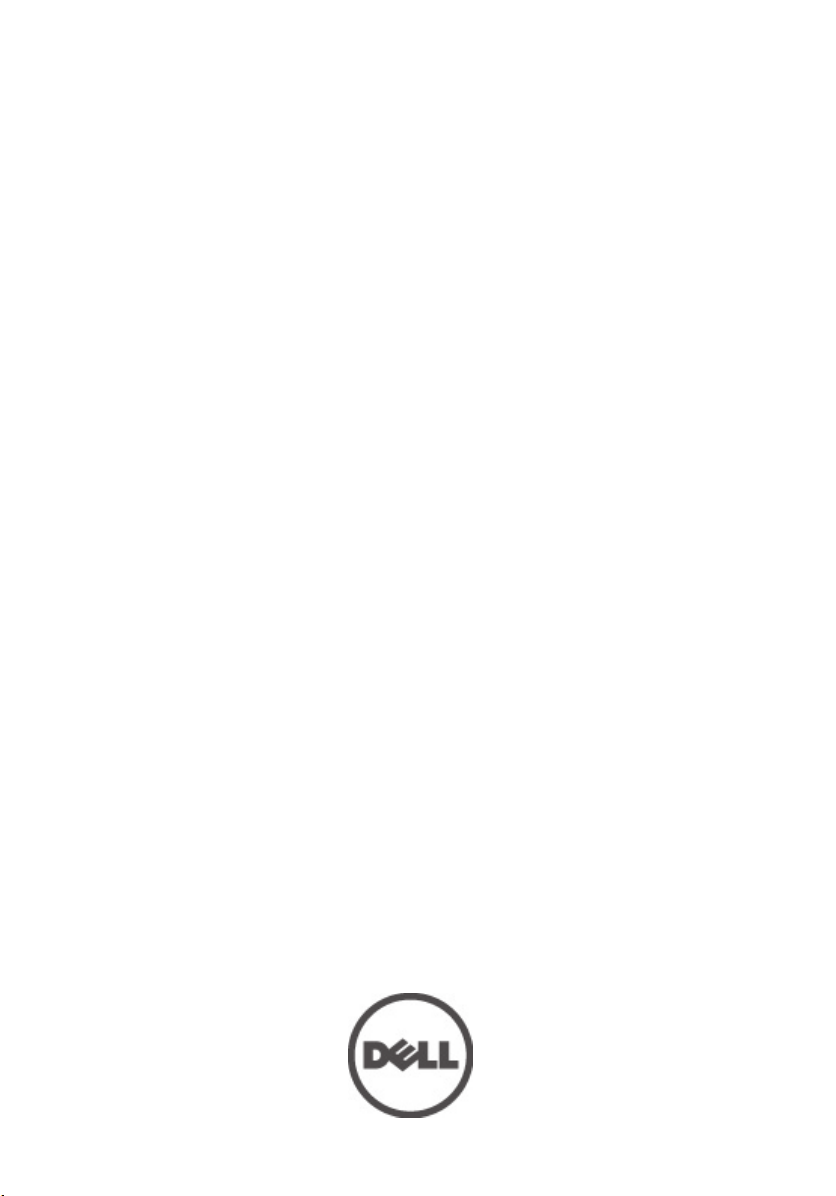
Vlasnički priručnik za Dell Precision M6600
Regulativni model P10E
Regulativna vrsta P10E001
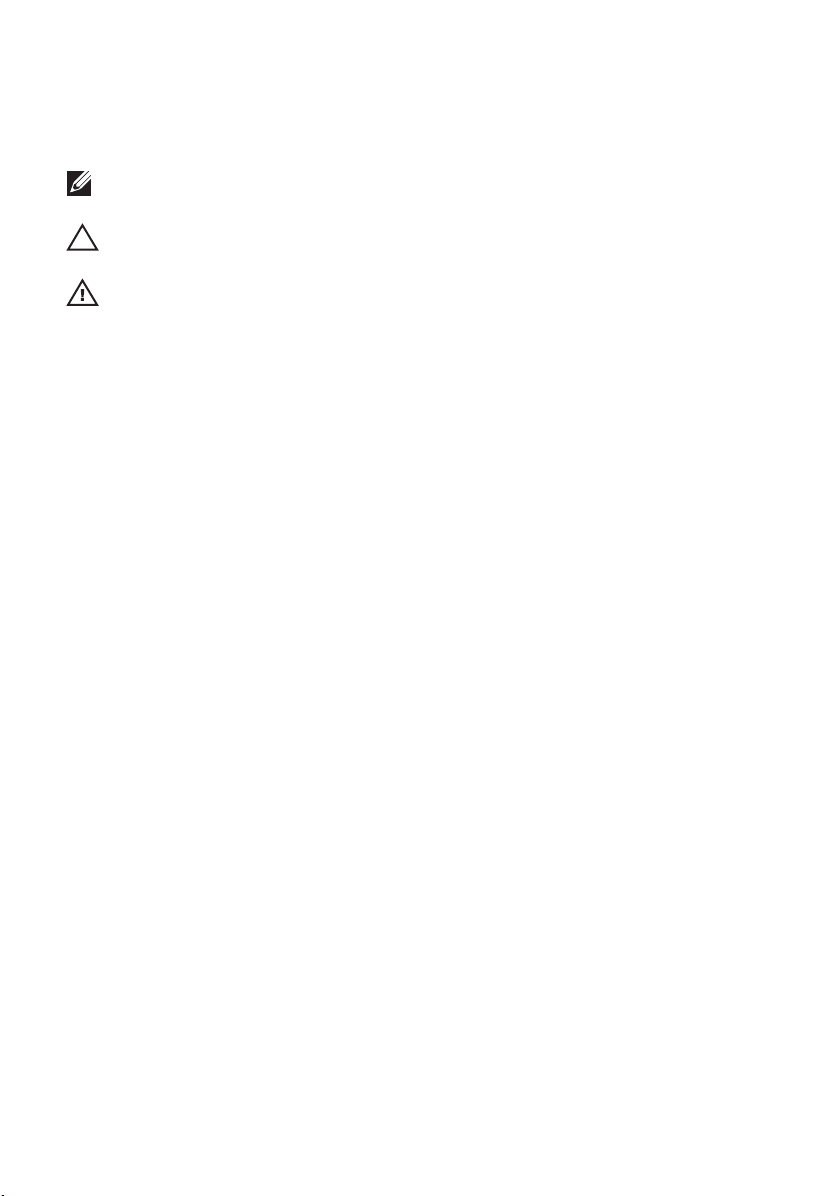
Napomene, mjere opreza i upozorenja
NAPOMENA: NAPOMENA ukazuje na važne informacije koje pomažu da se svojim
računalom koristite na najbolji mogući način.
OPREZ: OPREZ ukazuje na moguće oštećenje hardvera ili gubitak podataka u slučaju
nepoštivanja uputa.
UPOZORENJE: UPOZORENJE ukazuje na moguće oštećenje imovine, tjelesne povrede ili
smrt.
Podaci u ovom dokumentu podliježu promjeni bez prethodne obavijesti.
© 2011. Dell Inc. Sva prava pridržana.
Bilo kakvo umnožavanje ovog materijala bez pismenog dopuštenja tvrtke Dell Inc. strogo je zabranjeno.
Trgovački znakovi koji se koriste u ovom tekstu su:
ExpressCharge™, Latitude™, Latitude ON™, OptiPlex™, Vostro™ i Wi-Fi Catcher™ trgovački su znakovi tvrtke
Dell Inc. Intel®, Pentium®, Xeon®, Core™, Atom™, Centrino® i Celeron® su registrirani trgovački znakovi ili
trgovački znakovi korporacije Intel u SAD i drugim zemljama. AMD® je trgovački znak i AMD Opteron™,
AMD Phenom™, AMD Sempron™, AMD Athlon™, ATI Radeon™ i ATI FirePro™ trgovački su znakovi tvrtki
Advanced Micro Devices, Inc. Microsoft®, Windows®, MS-DOS®, Windows Vista®, Windows Vista gumb za
pokretanje i Office Outlook® su trgovački znakovi li registrirani trgovački znakovi tvrtke Microsoft u
Sjedinjenim Državama. Blu-ray Disc
licenciran je za upotrebu s diskovima i playerima. Riječ
on je u vlasništvu tvrtke
je registrirani trgova
Ostali trgovački znakovi i trgovački nazivi mogu se koristiti u ovoj publikaciji za ukazivanje na enttete koji su
vlasnici znakova i naziva njihovih proizvoda, Dell Inc. se odriče bilo kakvih vlasničkih prava u vezi s
trgovačkim znakovima i imenima osim za vlastita.
Bluetooth
čki znak za Wireless Ethernet Compatibility Alliance, Inc.
™
trgovački je znak u vlasništvu tvrtke Blu-ray Disc Association (BDA) i
®
SIG, Inc. i svaka upotreba ovog znaka odvija se u okviru licence.
Dell™, logotip DELL, Dell Precision™, Precision ON™,
Bluetooth
®
predstavlja registrirani trgova
čki znak i
Wi-Fi
®
2011 — 06
Rev. A00
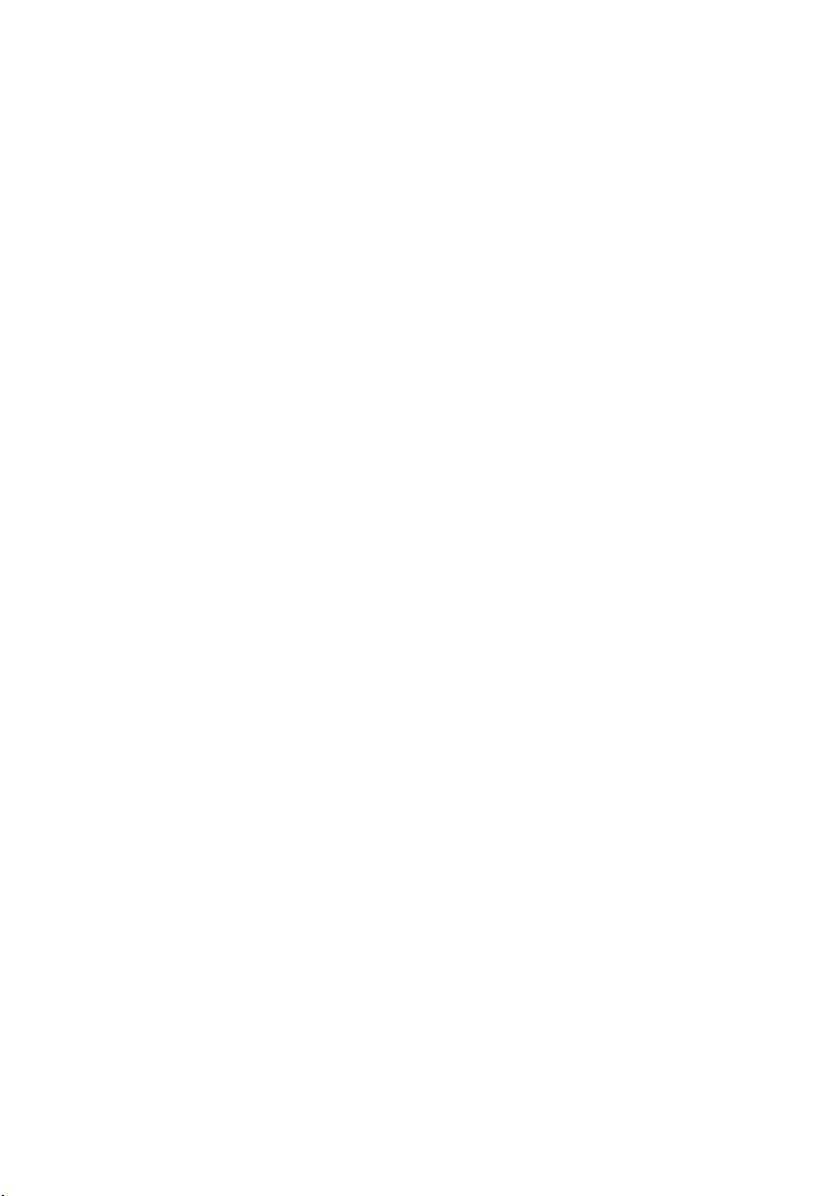
Sadržaj
Napomene, mjere opreza i upozorenja......................................................2
Poglavlje 1: Radovi na vašem računalu.....................................................9
Before Working Inside Your Computer.............................................................................9
Recommended Tools.......................................................................................................10
Turning Off Your Computer..............................................................................................11
After Working Inside Your Computer..............................................................................11
Poglavlje 2: SD kartica................................................................................13
Uklanjanje SD kartice......................................................................................................13
Ugradnja SD kartice........................................................................................................13
Poglavlje 3: ExpressCard............................................................................15
Uklanjanje ExpressCard..................................................................................................15
Ugradnja ExpressCard.....................................................................................................15
Poglavlje 4: Baterija....................................................................................17
Uklanjanje baterije..........................................................................................................17
Ugradnja baterije.............................................................................................................17
Poglavlje 5: Kartica identiteta pretplatnika (eng. Subscriber
Identity Module - SIM)...............................................................................19
Uklanjanje kartice modula identiteta pretplatnika (eng. Subscriber Identity
Module - SIM).................................................................................................................19
Ugradnja kartice modula identiteta pretplatnika (eng. Subscriber Identity Module
- SIM)...............................................................................................................................20
Poglavlje 6: Bluetooth kartica...................................................................21
Uklanjanje Bluetooth kartice...........................................................................................21
Ugradnja Bluetooth kartice.............................................................................................22
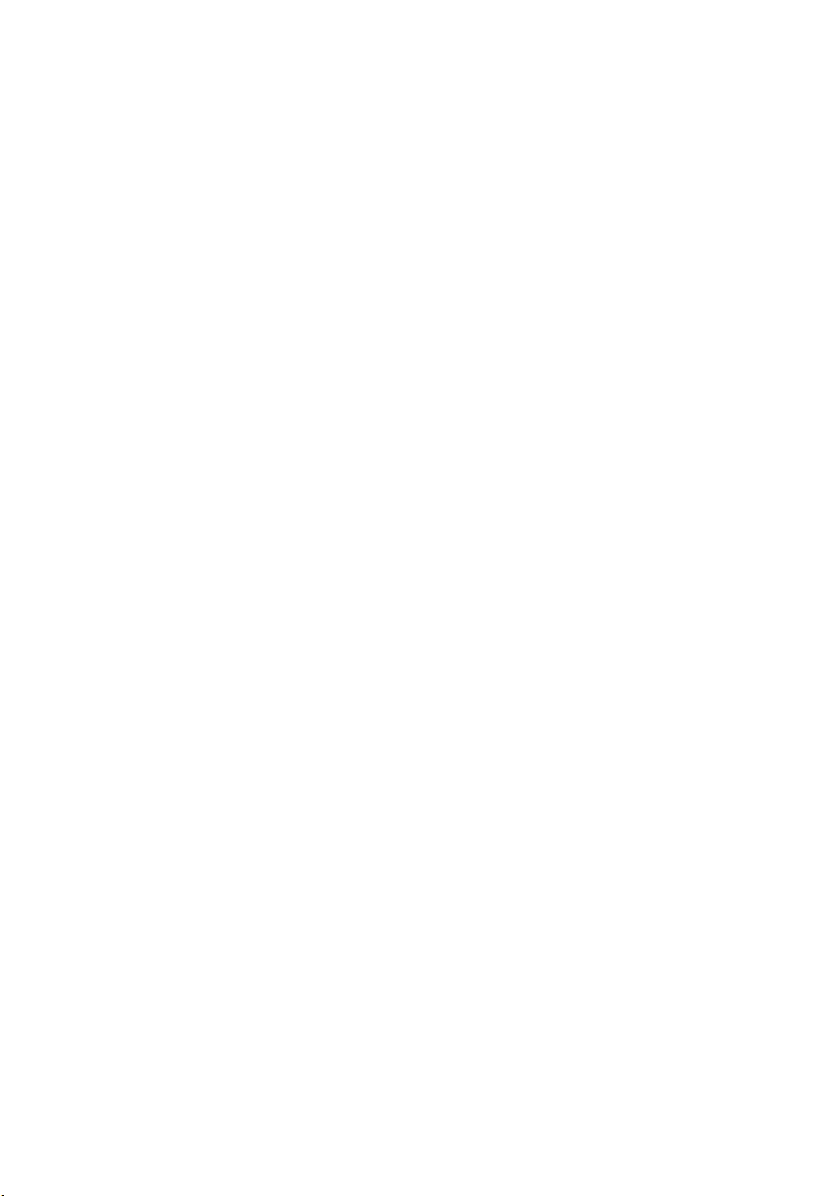
Poglavlje 7: Poklopac kućišta....................................................................23
Uklanjanje poklopca kućišta............................................................................................23
Ugradnja poklopca kućišta..............................................................................................24
Poglavlje 8: Okvir tipkovnice......................................................................25
Uklanjanje okvira tipkovnice...........................................................................................25
Ugradnja okvira tipkovnice..............................................................................................26
Poglavlje 9: Tipkovnica...............................................................................27
Uklanjanje tipkovnice......................................................................................................27
Ugradnja tipkovnice........................................................................................................29
Poglavlje 10: Optički pogon........................................................................31
Uklanjanje optičkog pogona............................................................................................31
Ugradnja optičkog pogona..............................................................................................32
Poglavlje 11: Primarni tvrdi pogon............................................................33
Uklanjanje primarnog tvrdog pogona..............................................................................33
Ugradnja primarnog tvrdog pogona................................................................................35
Poglavlje 12: Sekundarni tvrdi pogon.......................................................37
Uklanjanje sekundarnog tvrdog pogona.........................................................................37
Ugradnja sekundarnog tvrdog pogona............................................................................38
Poglavlje 13: Kartica bežične lokalnne veze (WLAN)............................39
Uklanjanje kartice za bežičnu lokalnu mrežu (WLAN).....................................................39
Ugradnja kartice za bežičnu lokalnu mrežu (WLAN).......................................................40
Poglavlje 14: Kartica bežične mreže širokog područja (eng.
Wireless Wide Area Network) (WWAN).................................................41
Uklanjanje kartice za bežičnu mrežu širokog područja (WWAN)...................................41
Ugradnja kartice za bežičnu mrežu širokog područja (WWAN)......................................42
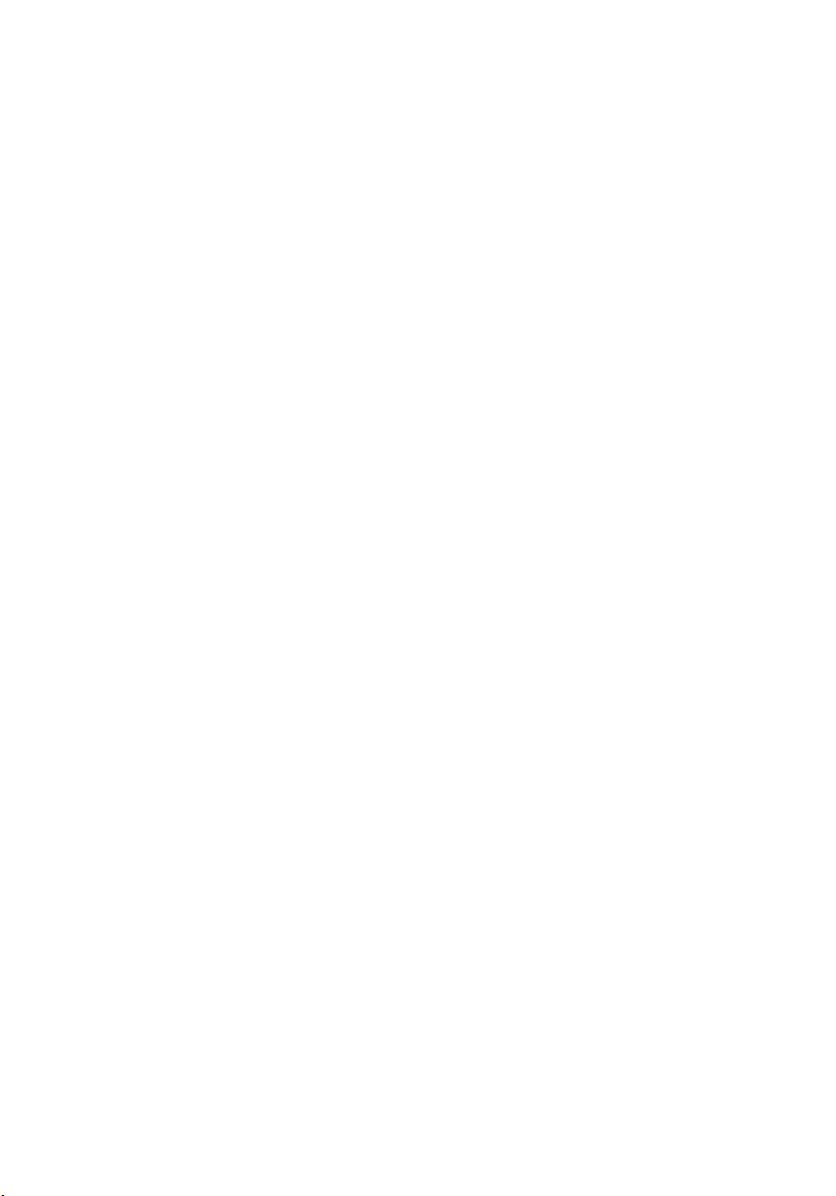
Poglavlje 15: Primarna memorija..............................................................43
Uklanjanje primarne memorije........................................................................................43
Ugradnja primarne memorije..........................................................................................44
Poglavlje 16: Sekundarna memorija.........................................................45
Uklanjanje sekundarne memorije....................................................................................45
Ugradnja sekundarne memorije......................................................................................46
Poglavlje 17: CPU ventilator.......................................................................47
Uklanjanje CPU ventilatora..............................................................................................47
Ugradnja CPU ventilatora................................................................................................48
Poglavlje 18: Baterija na matičnoj ploči...................................................49
Uklanjanje baterije na matičnoj ploči..............................................................................49
Ugradnja baterije na matičnoj ploči................................................................................50
Poglavlje 19: Oslonac za ruku....................................................................51
Uklanjanje oslonca za ruku.............................................................................................51
Ugradnja oslonca za ruku................................................................................................56
Poglavlje 20: CPU i hladilo..........................................................................57
Uklanjanje CPU hladila....................................................................................................57
Ugradnja CPU hladila......................................................................................................58
Poglavlje 21: Procesor................................................................................59
Uklanjanje procesora......................................................................................................59
Ugradnja procesora........................................................................................................60
Poglavlje 22: Hladilo grafičke kartice.......................................................61
Uklanjanje hladila grafičke kartice..................................................................................61
Ugradnja hladila grafičke kartice....................................................................................64
Poglavlje 23: Grafička kartica....................................................................65
Uklanjanje grafičke kartice..............................................................................................65
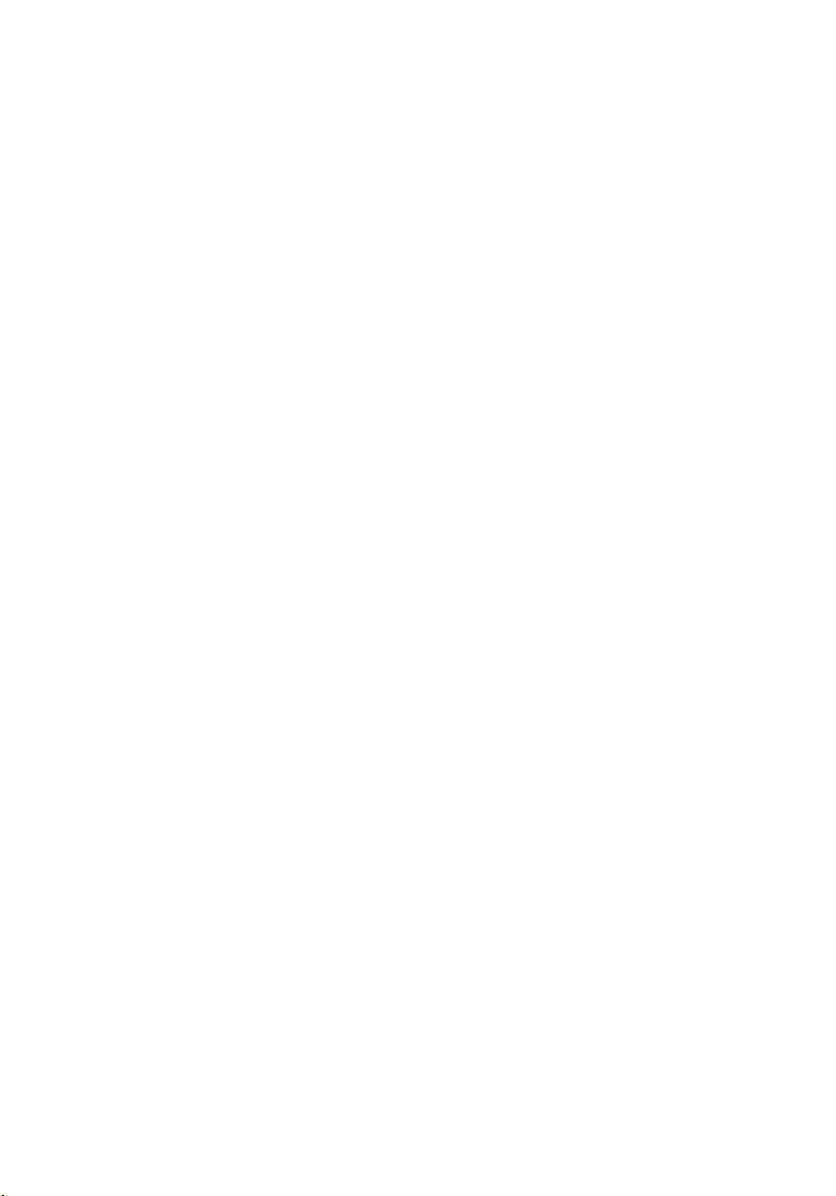
Ugradnja grafičke kartice................................................................................................66
Poglavlje 24: Modul ExpressCard.............................................................67
Uklanjanje modula ExpressCard.....................................................................................67
Ugradnja modula ExpressCard........................................................................................68
Poglavlje 25: Input/Output (Ulaz/izlaz) ploča...........................................69
Uklanjanje Input/Output (Ulaz/izlaz) ploče.......................................................................69
Ugradnja Input/Output (Ulaz/izlaz) ploče.........................................................................71
Poglavlje 26: Utičnica napajanja...............................................................73
Uklanjanje utičnice napajanja.........................................................................................73
Ugradnja utičnice napajanja...........................................................................................75
Poglavlje 27: Sklop zaslona........................................................................77
Uklanjanje sklopa zaslona...............................................................................................77
Ugradnja sklopa zaslona.................................................................................................81
Poglavlje 28: Matična ploča.......................................................................83
Uklanjanje matične ploče................................................................................................83
Ugradnja matične ploče..................................................................................................86
Poglavlje 29: Okvir dodirnog zaslona.......................................................89
Uklanjanje okvira dodirnog zaslona................................................................................89
Ugradnja okvira dodirnog zaslona..................................................................................91
Poglavlje 30: Ploča dodirnog zaslona.......................................................93
Uklanjanje ploče dodirnog zaslona.................................................................................93
Ugradnja ploče dodirnog zaslona....................................................................................96
Poglavlje 31: Okvir zaslona........................................................................97
Uklanjanje okvira zaslona................................................................................................97
Ugradnja okvira zaslona..................................................................................................98
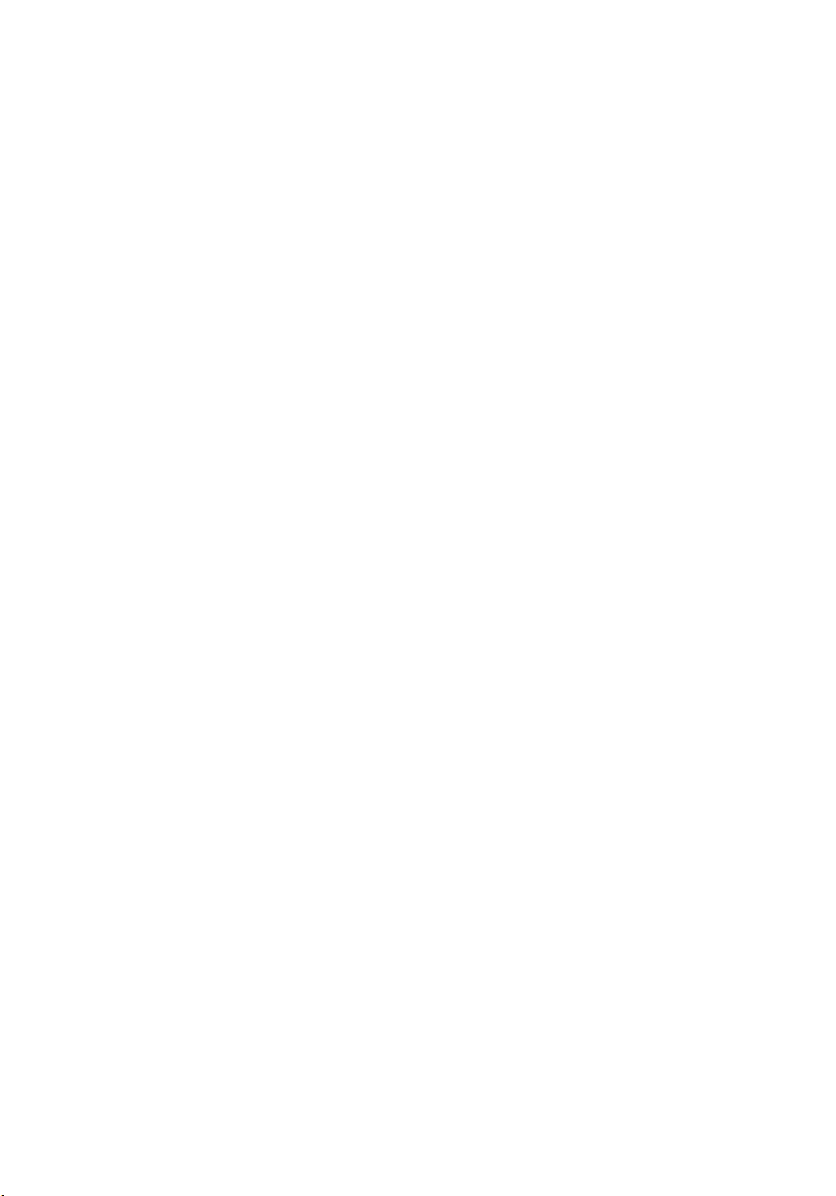
Poglavlje 32: Ploča zaslona........................................................................99
Uklanjanje ploče zaslona.................................................................................................99
Ugradnja ploče zaslona.................................................................................................101
Poglavlje 33: Kamera................................................................................103
Uklanjanje kamere.........................................................................................................103
Ugradnja kamere...........................................................................................................104
Poglavlje 34: Poklopac stupa šarke zaslona.........................................105
Uklanjanje poklopca stupa šarki zaslona......................................................................105
Ugradnja poklopca stupa šarki zaslona........................................................................107
Poglavlje 35: Kabel kamere niskonaponskog diferencijalnog
signaliziranja (LVDS).................................................................................109
Uklanjanje kabela kamere niskonaponskog diferencijalnog signaliziranja (LVDS)......109
Ugradnja kabela kamere niskonaponskog diferencijalnog signaliziranja (LVDS)........111
Poglavlje 36: Specifikacije.......................................................................113
Tehničke specifikacije...................................................................................................113
Poglavlje 37: Program za postavljanje sustava....................................119
Pregled programa za postavljanje sustava...................................................................119
Ulaz u program za postavljanje sustava........................................................................119
Opcije izbornika programa za postavljanje sustava......................................................119
Poglavlje 38: Diagnostike.........................................................................133
Svjetla statusa uređaja..................................................................................................133
Svjetla statusa baterije..................................................................................................133
Dijagnostike...................................................................................................................133
Poglavlje 39: Kontaktiranje tvrtke Dell...................................................137
Kontaktiranje tvrtke Dell ...............................................................................................137
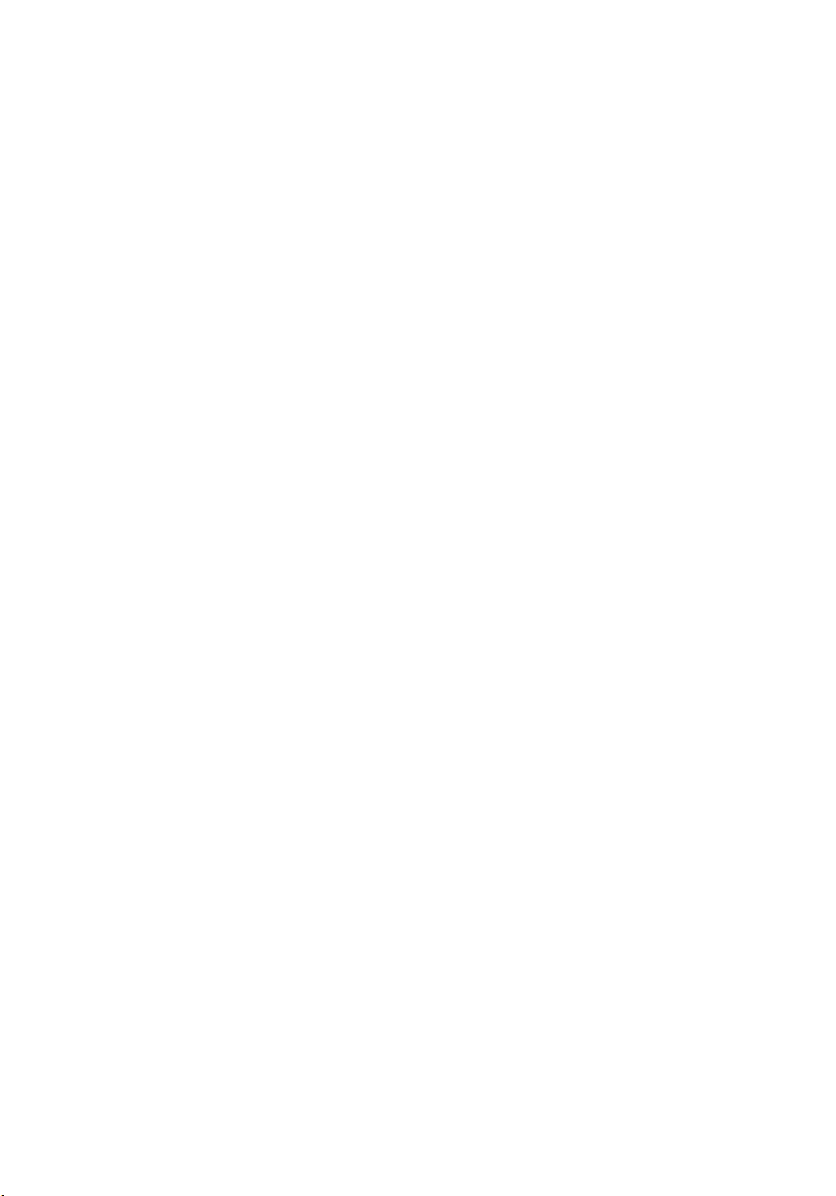
8
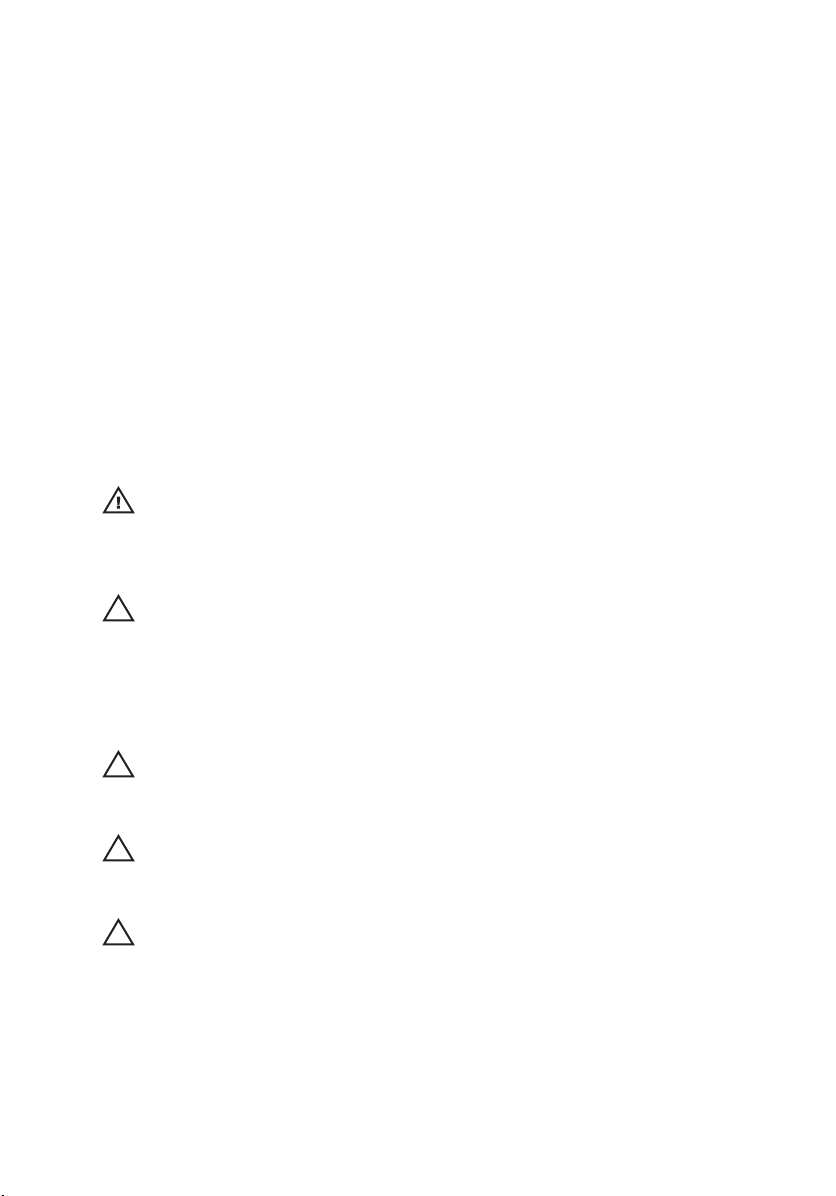
Radovi na vašem računalu 1
Before Working Inside Your Computer
Use the following safety guidelines to help protect your computer from potential
damage and to help to ensure your personal safety. Unless otherwise noted,
each procedure included in this document assumes that the following
conditions exist:
• You have performed the steps in Working on Your Computer.
• You have read the safety information that shipped with your computer.
• A component can be replaced or--if purchased separately--installed by
performing the removal procedure in reverse order.
UPOZORENJE: Before working inside your computer, read the safety information
that shipped with your computer. For additional safety best practices information,
see the Regulatory Compliance Homepage at www.dell.com/
regulatory_compliance.
OPREZ: Many repairs may only be done by a certified service technician. You
should only perform troubleshooting and simple repairs as authorized in your
product documentation, or as directed by the online or telephone service and
support team. Damage due to servicing that is not authorized by Dell is not covered
by your warranty. Read and follow the safety instructions that came with the
product.
OPREZ: To avoid electrostatic discharge, ground yourself by using a wrist
grounding strap or by periodically touching an unpainted metal surface, such as a
connector on the back of the computer.
OPREZ: Handle components and cards with care. Do not touch the components or
contacts on a card. Hold a card by its edges or by its metal mounting bracket. Hold
a component such as a processor by its edges, not by its pins.
OPREZ: When you disconnect a cable, pull on its connector or on its pull-tab, not on
the cable itself. Some cables have connectors with locking tabs; if you are
disconnecting this type of cable, press in on the locking tabs before you disconnect
the cable. As you pull connectors apart, keep them evenly aligned to avoid bending
any connector pins. Also, before you connect a cable, ensure that both connectors
are correctly oriented and aligned.
9
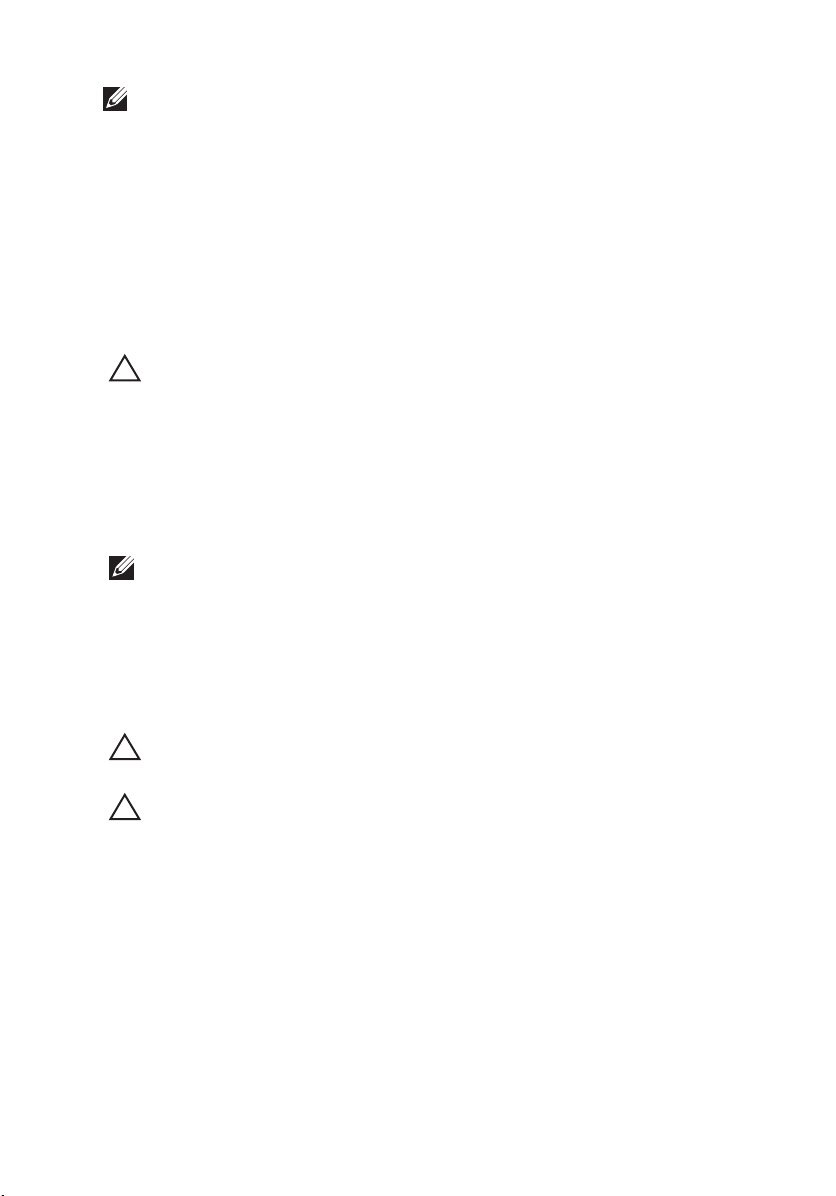
NAPOMENA: The color of your computer and certain components may appear
differently than shown in this document.
To avoid damaging your computer, perform the following steps before you begin
working inside the computer.
1. Ensure that your work surface is flat and clean to prevent the computer
cover from being scratched.
2. Turn off your computer (see
Turning Off Your Computer
).
3. If the computer is connected to a docking device (docked) such as the
optional Media Base or Battery Slice, undock it.
OPREZ: To disconnect a network cable, first unplug the cable from your computer
and then unplug the cable from the network device.
4. Disconnect all network cables from the computer.
5. Disconnect your computer and all attached devices from their electrical
outlets.
6. Close the display and turn the computer upside-down on a flat work
surface.
NAPOMENA: To avoid damaging the system board, you must remove the main
battery before you service the computer.
7. Remove the main battery (see
Battery
).
8. Turn the computer top-side up.
9. Open the display.
10. Press the power button to ground the system board.
OPREZ: To guard against electrical shock, always unplug your computer from the
electrical outlet before opening the display.
OPREZ: Before touching anything inside your computer, ground yourself by
touching an unpainted metal surface, such as the metal at the back of the
computer. While you work, periodically touch an unpainted metal surface to
dissipate static electricity, which could harm internal components.
11. Remove any installed ExpressCards or Smart Cards from the appropriate
slots.
Recommended Tools
The procedures in this document may require the following tools:
• Small flat-blade screwdriver
10
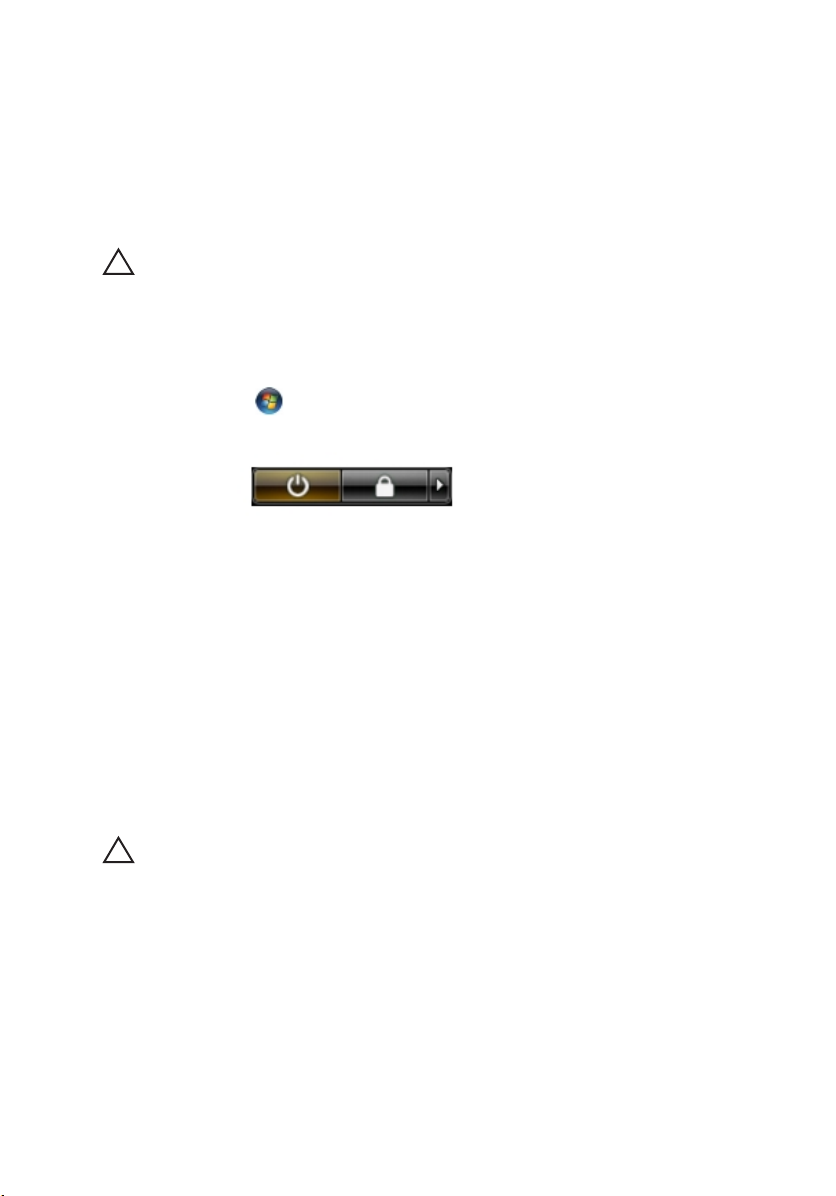
• #0 Phillips screwdriver
• #1 Phillips screwdriver
• Small plastic scribe
• Flash BIOS update program CD
Turning Off Your Computer
OPREZ: To avoid losing data, save and close all open files and exit all open
programs before you turn off your computer.
1. Shut down the operating system:
• In Windows Vista :
Click Start
, then click the arrow in the lower-right corner of the
Start menu as shown below, and then click Shut Down.
• In Windows XP:
Click Start → Turn Off Computer → Turn Off . The computer turns off
after the operating system shutdown process is complete.
2. Ensure that the computer and all attached devices are turned off. If your
computer and attached devices did not automatically turn off when you
shut down your operating system, press and hold the power button for
about 4 seconds to turn them off.
After Working Inside Your Computer
After you complete any replacement procedure, ensure you connect any
external devices, cards, and cables before turning on your computer.
OPREZ: To avoid damage to the computer, use only the battery designed for this
particular Dell computer. Do not use batteries designed for other Dell computers.
1. Connect any external devices, such as a port replicator, battery slice, or
media base, and replace any cards, such as an ExpressCard.
2. Connect any telephone or network cables to your computer.
11
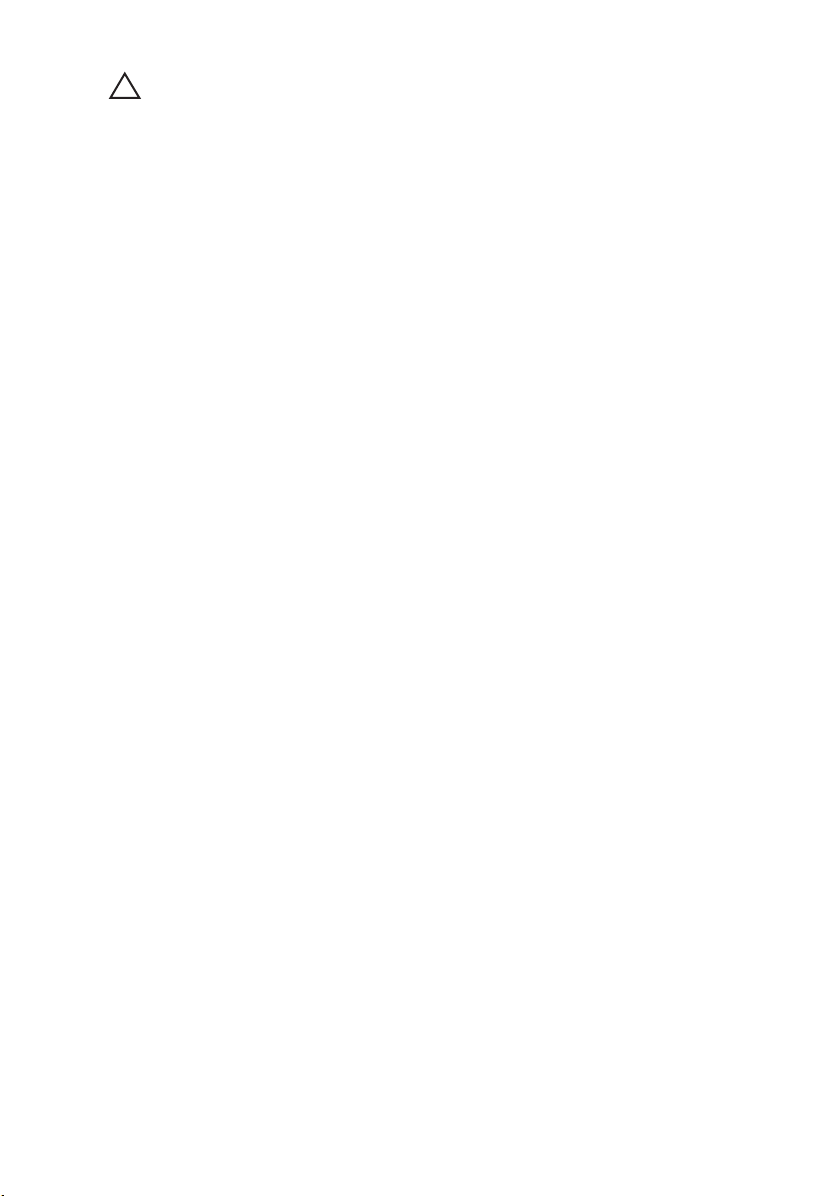
OPREZ: To connect a network cable, first plug the cable into the network device
and then plug it into the computer.
3. Replace the battery.
4. Connect your computer and all attached devices to their electrical outlets.
5. Turn on your computer.
12
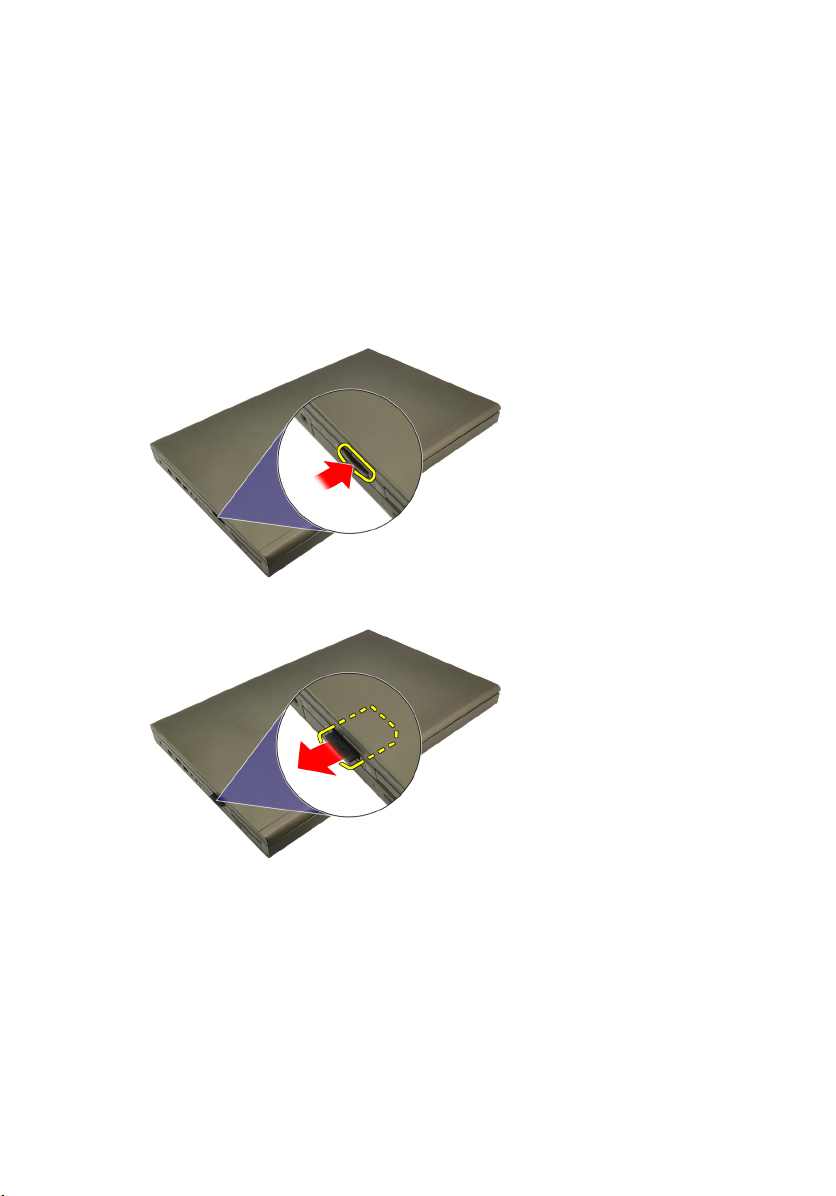
SD kartica 2
Uklanjanje SD kartice
1. Slijedite postupke u odlomku
na unutrašnjosti računala).
2. Pritisnite SD memorijsku karticu kako biste je oslobodili.
3. Izvucite SD memorijsku karticu iz računala.
Before Working on Your Computer
(Prije rada
Ugradnja SD kartice
1. Pronađite pretinac SD memorijske kartice na lijevoj strani kućišta.
2. Gurnite SD memorijsku karticu u pretinac sve dok ne nasjedne uz zvuk klika.
13
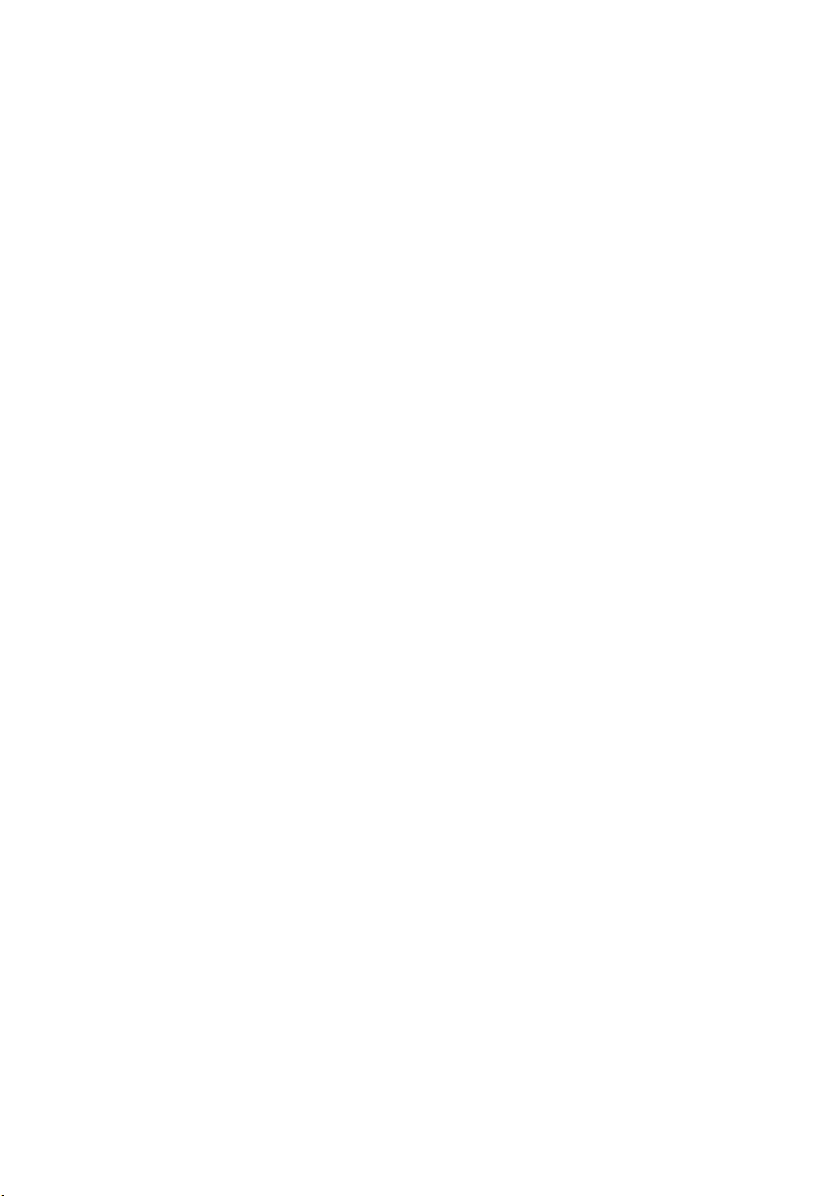
14
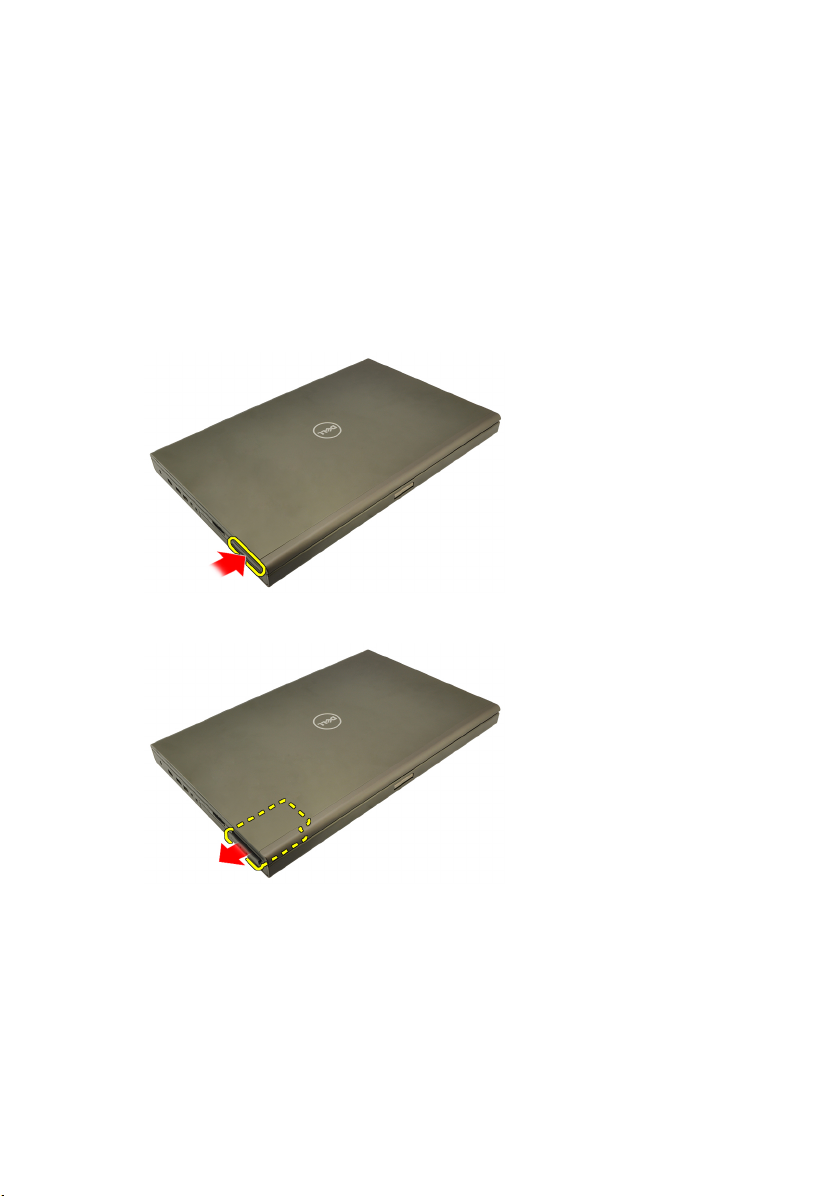
ExpressCard 3
Uklanjanje ExpressCard
1. Slijedite postupke u odlomku
na unutrašnjosti računala).
2. Lagano pritisnite ExpressCard kako biste je oslobodili iz računala.
3. Uhvatite ExpressCard i izvucite iz računala.
Before Working on Your Computer
(Prije rada
Ugradnja ExpressCard
1. Umetnite ExpressCard u njezin utor sve dok ne nasjedne na mjesto.
2. Slijedite upute u odlomku
na unutrašnjosti računala).
After working inside your computer
(Nakon rada
15
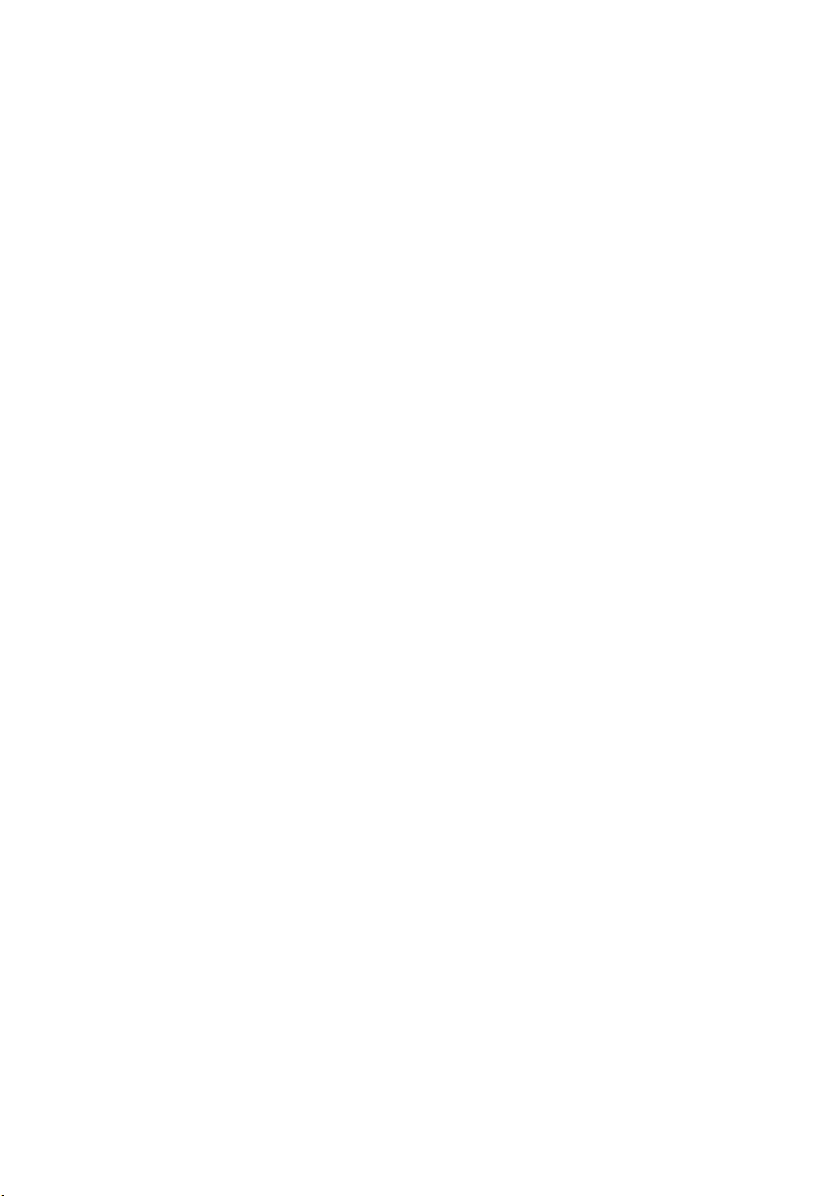
16

Baterija 4
Uklanjanje baterije
1. Slijedite postupke u odlomku
na unutrašnjosti računala).
2. Pomaknite jezičak za oslobađanje baterije u otvoreni položaj.
3. Uklonite bateriju iz računala.
Before Working on Your Computer
(Prije rada
Ugradnja baterije
1. Umetnite bateriju natrag u računalo.
2. Zasun za oslobađanje baterije automatski se zaključava u zaključani
položaj.
3. Slijedite upute u odlomku
na unutrašnjosti računala).
After Working Inside Your Computer
(Nakon rada
17
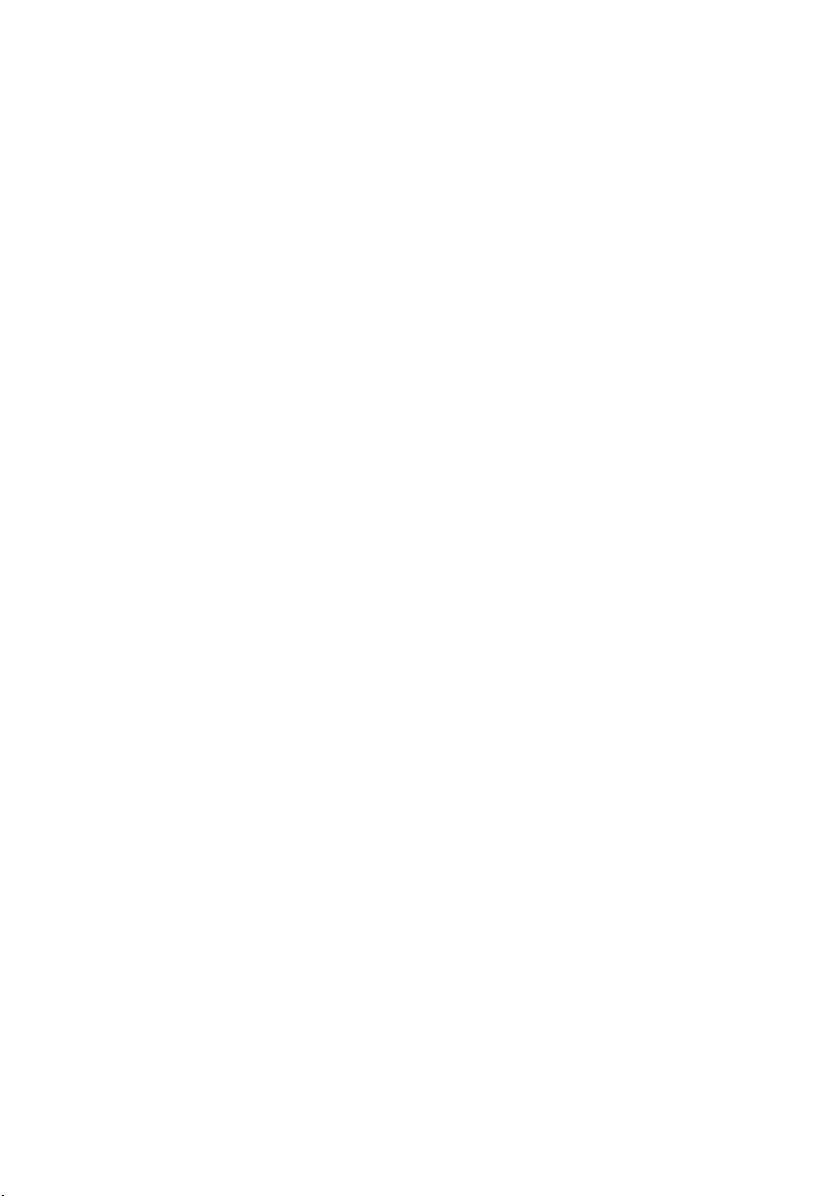
18
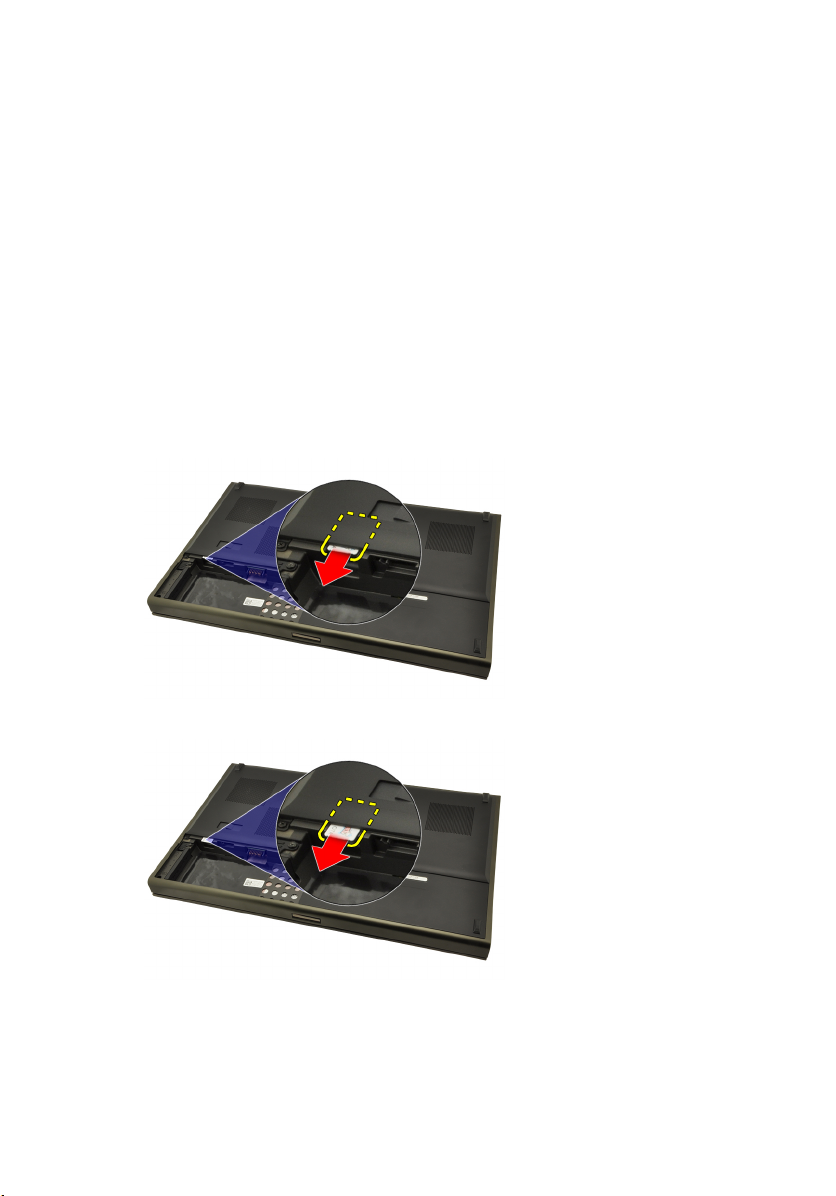
Kartica identiteta pretplatnika (eng.
Subscriber Identity Module - SIM) 5
Uklanjanje kartice modula identiteta pretplatnika (eng. Subscriber Identity Module - SIM)
1. Slijedite postupke u odlomku
na unutrašnjosti računala).
2. Uklonite
3. Povucite modul identiteta pretplatnika (SIM) iz utora.
4. Izvucite van SIM karticu iz utora.
bateriju
.
Before Working on Your Computer
(Prije rada
19
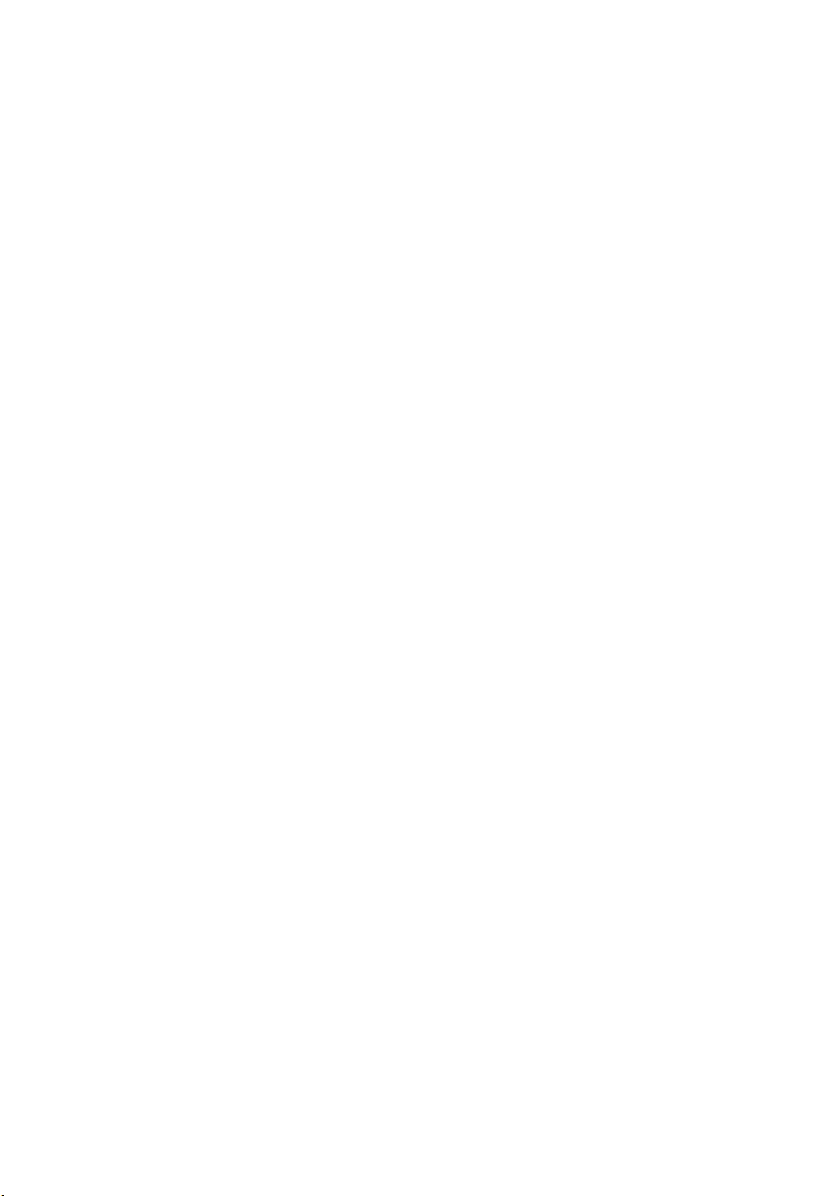
Ugradnja kartice modula identiteta pretplatnika (eng. Subscriber Identity Module - SIM)
1. Pronađite utor kartice modula identiteta pretplatnika (SIM) u pretincu za
bateriju.
2. Gurnite SIM karticu u utor sve dok potpuno ne nasjedne.
3. Ponovno postavite
4. Slijedite upute u odlomku
na unutrašnjosti računala).
bateriju
.
After Working Inside Your Computer
(Nakon rada
20

Bluetooth kartica 6
Uklanjanje Bluetooth kartice
1. Slijedite postupke u odlomku
na unutrašnjosti računala).
2. Uklonite
3. Izvucite Bluetooth vratašca prema gore i oslobodite iz utora.
4. Odspojite Bluetooth kabel iz Bluetooth kartice.
bateriju
.
Before Working on Your Computer
(Prije rada
5. Uklonite jedan vijak koji pričvršćuje Bluetooth karticu na mjestu.
21
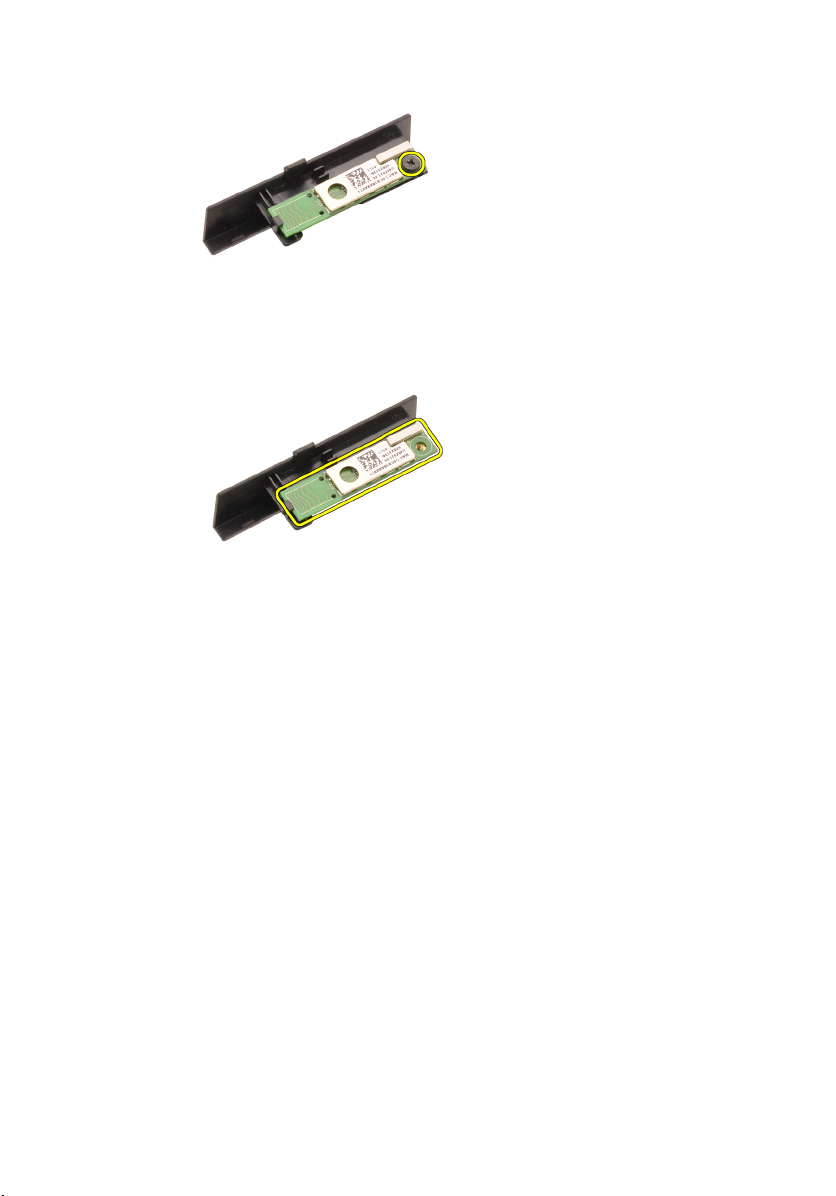
6. Uklonite Bluetooth karticu.
Ugradnja Bluetooth kartice
1. Postavite Bluetooth karticu na Bluetooth vrata i poravnajte s otvorom za
vijak.
2. Pritegnite vijak koji pričvršćuje Bluetooth karticu na mjestu.
3. Priključite Bluetooth kabel na Bluetooth karticu.
4. Pronađite Bluetooth vrata pretinca.
5. Umetnite Bluetooth vrata na pretinac sve dok se jezičci ne pričvrste.
6. Ugradite
7. Slijedite upute u odlomku
na unutrašnjosti računala).
bateriju
.
After Working Inside Your Computer
(Nakon rada
22

Poklopac kućišta 7
Uklanjanje poklopca kućišta
1. Slijedite postupke u odlomku
na unutrašnjosti računala).
2. Uklonite
3. Uklonite vijke koji pričvršćuju poklopac kućišta za računalo.
4. Pritisnite gumene nožice prema stražnjem kraju računala kako biste
oslobodili dno vratašca.
bateriju
.
Before Working on Your Computer
(Prije rada
5. Uklonite poklopac kućišta iz računala.
23
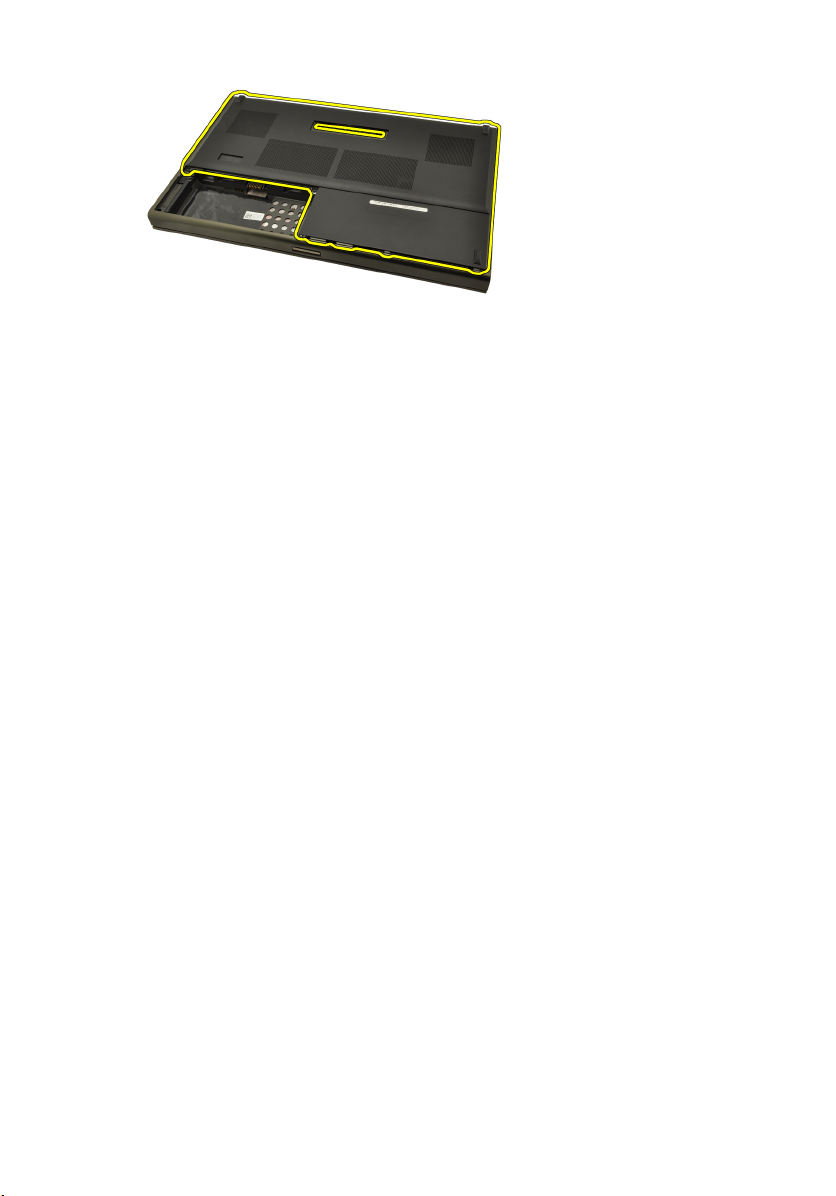
Ugradnja poklopca kućišta
1. Pomaknite dno vratašca prema dolje i prema stražnjoj strani računala.
2. Pritegnite vijke koji pričvršćuju poklopac kućišta na računalo.
3. Ugradite
4. Slijedite upute u odlomku
na unutrašnjosti računala).
bateriju
.
After Working Inside Your Computer
(Nakon rada
24

Okvir tipkovnice 8
Uklanjanje okvira tipkovnice
1. Slijedite postupke u odlomku
na unutrašnjosti računala).
2. Uklonite
3. Pomoću plastičnog šila izdignite okvir tipkovnice kako biste ga oslobodili od
računala.
4. Pomičite se oko strana i dna ruba okvira tipkovnice.
bateriju
.
Before Working on Your Computer
(Prije rada
5. Podignite okvir kako biste ga uklonili s jedinice.
25
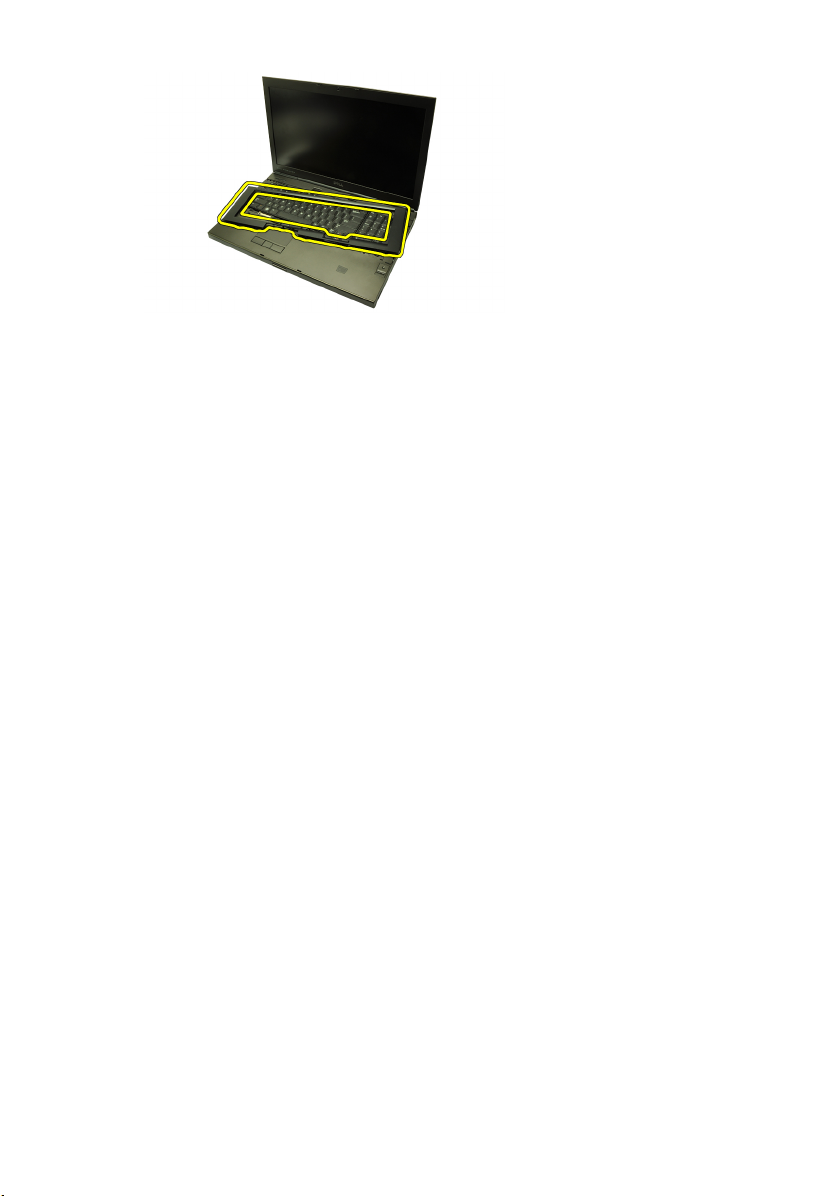
Ugradnja okvira tipkovnice
1. Poravnajte okvir tipkovnice s jezičcima na vrhu oslonca za ruku.
2. Pritisnite prema dolje uzduž donjeg ruba sve dok ne čujete klikove kako
biste zakačili zasun na jezičke.
3. Pomičite se oko strana i gornjeg ruba okvira tipkovnice.
4. Ugradite
5. Slijedite upute u odlomku
na unutrašnjosti računala).
bateriju
.
After Working Inside Your Computer
(Nakon rada
26
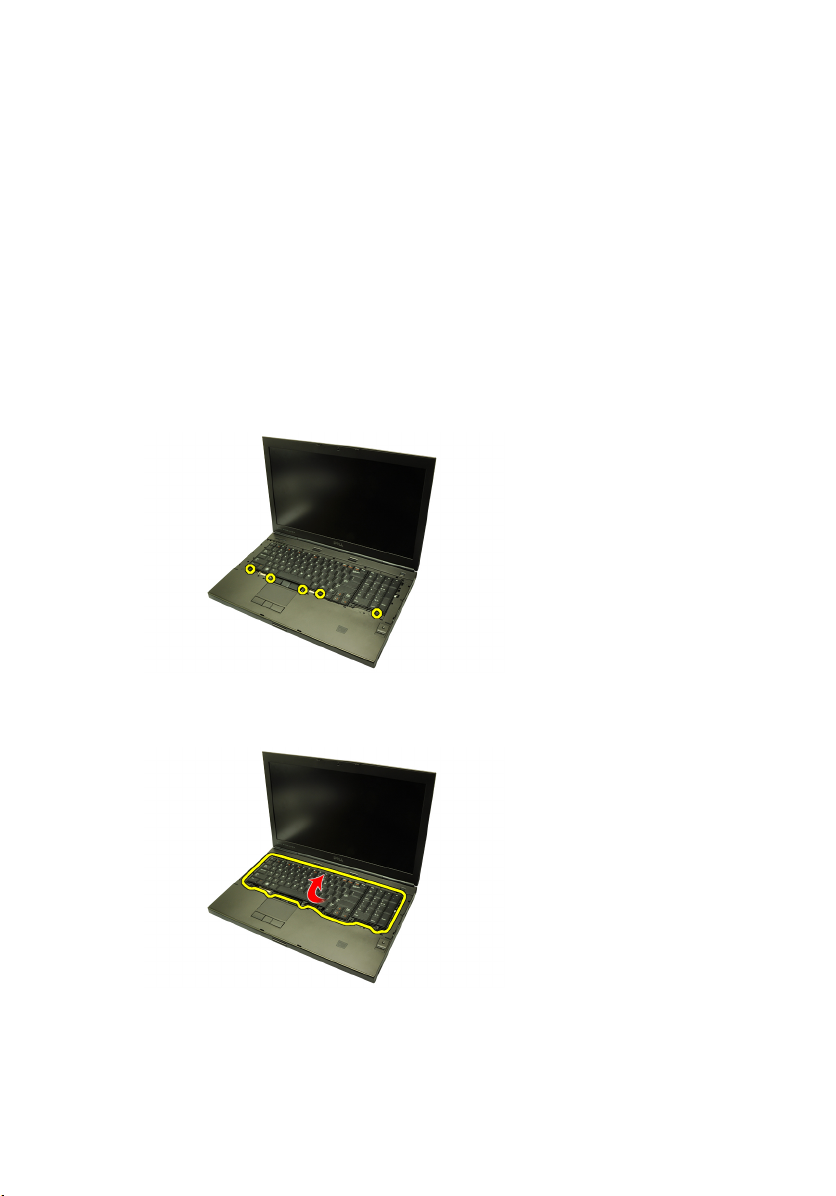
Tipkovnica 9
Uklanjanje tipkovnice
1. Slijedite postupke u odlomku
na unutrašnjosti računala).
2. Uklonite
3. Uklonite
4. Uklonite vijke koji pričvršćuju tipkovnicu na mjestu.
5. Počevši od dna tipkovnice, odvojite tipkovnicu od računala i okrenite je
naopako.
bateriju
okvir tipkovnice
.
Before Working on Your Computer
.
(Prije rada
6. Isključite podatkovni kabel tipkovnice iz matične ploče.
27
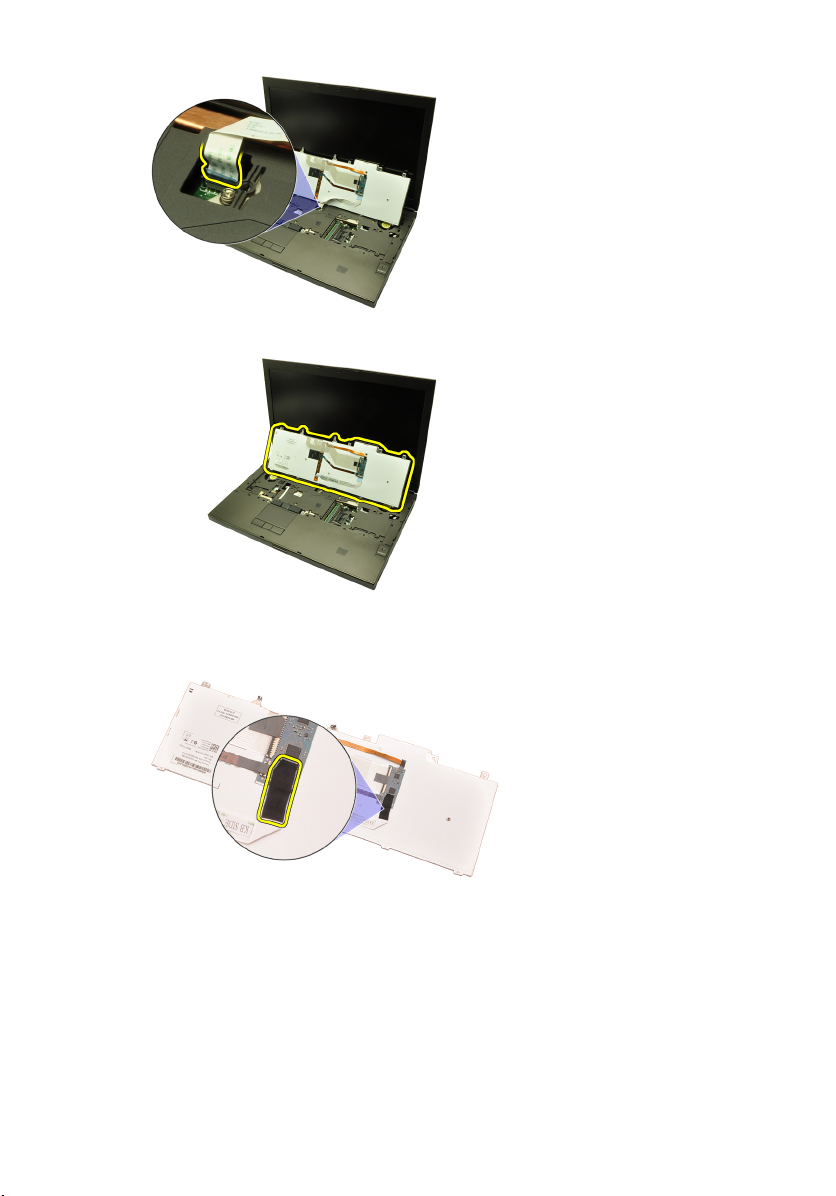
7. Uklonite tipkovnicu.
8. Uklonite foliju koja pričvršćuje podatkovni kabel tipkovnice na stražnji dio
tipkovnice.
9. Odspojite podatkovni kabel tipkovnice sa stražnjeg dijela tipkovnice.
28
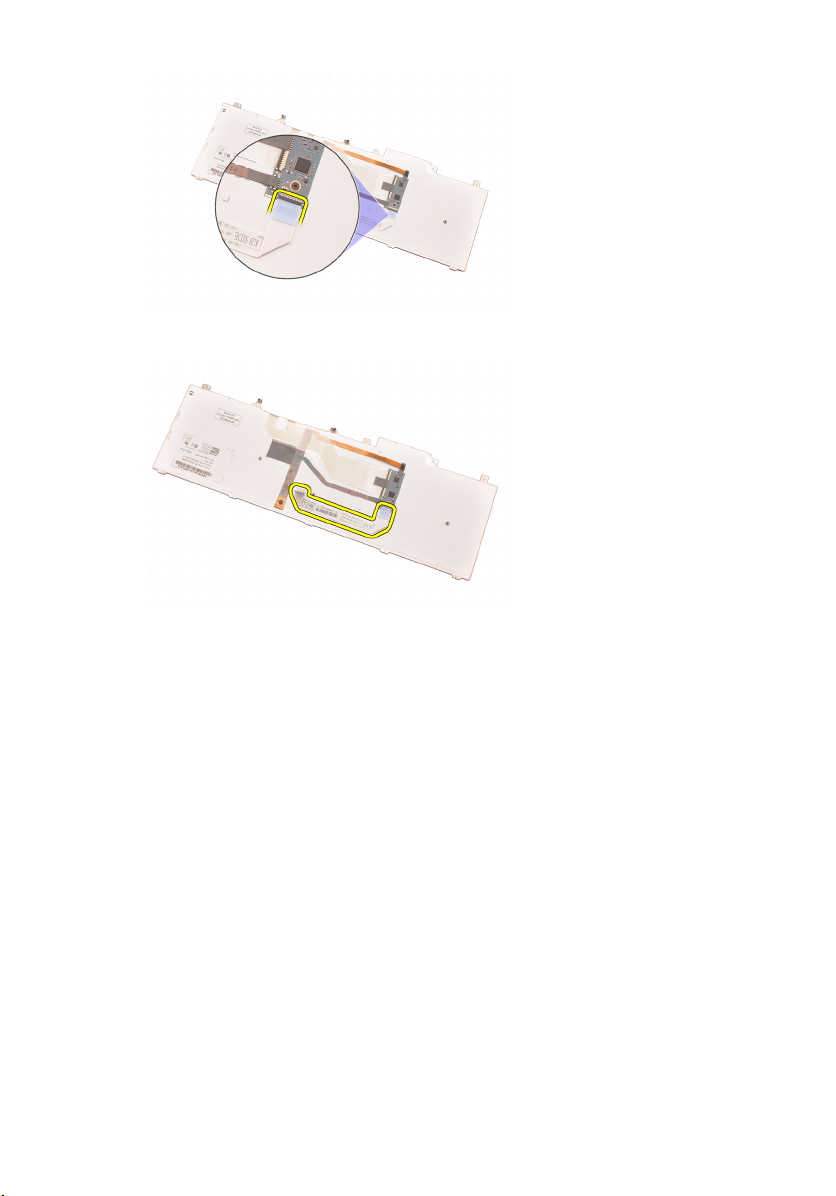
10. Odmaknite podatkovni kabel tipkovnice dalje od tipkovnice i uklonite.
Ugradnja tipkovnice
1. Priključite podatkovni kabel tipkovnice na stražnji dio tipkovnice.
2. Ponovno postavite ljepljivu traku kako biste pričvrstili podatkovni kabel
tipkovnice na stražnji dio tipkovnice.
3. Priključite podatkovni kabel tipkovnice na matičnu ploču.
4. Ponovno postavite tipkovnicu na oslonac za ruku i poravnajte otvore za
vijke.
5. Pritegnite vijek tipkovnice.
6. Ugradite
7. Ugradite
8. Slijedite upute u odlomku
na unutrašnjosti računala).
okvir tipkovnice
bateriju
.
.
After Working Inside Your Computer
(Nakon rada
29
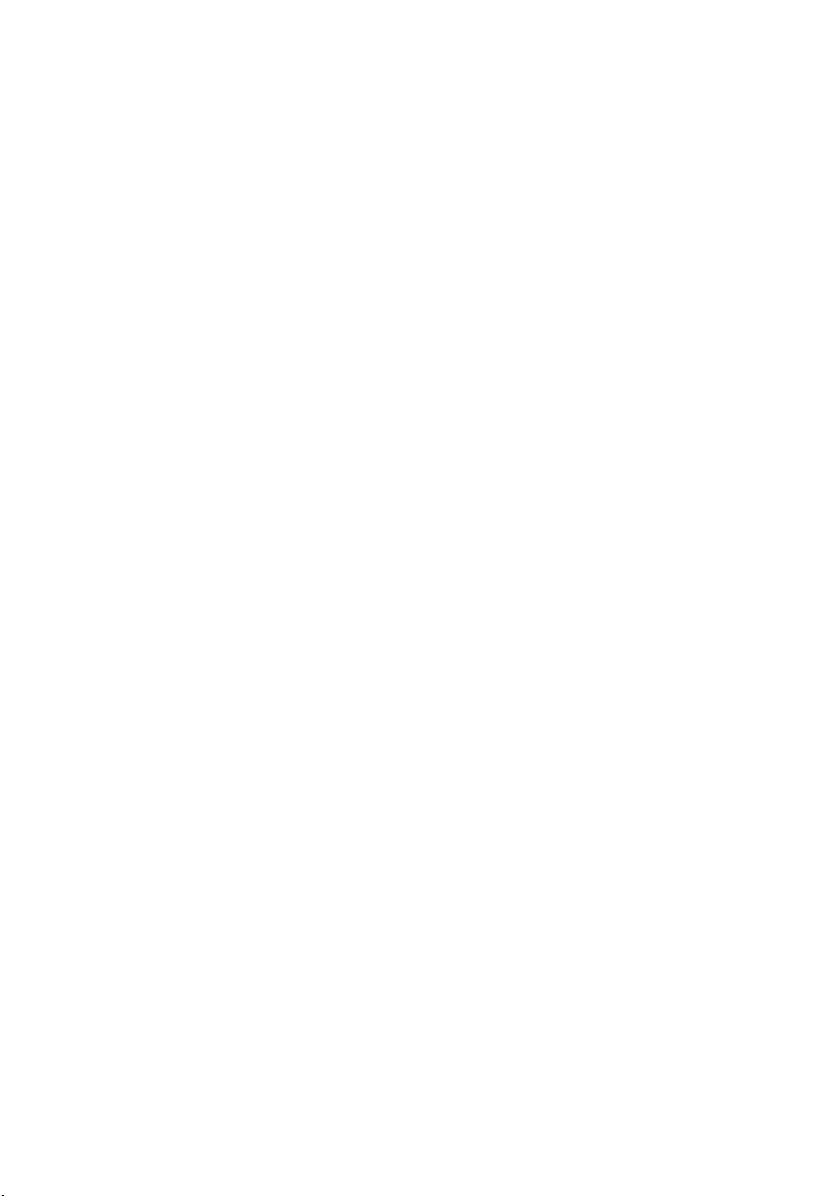
30
