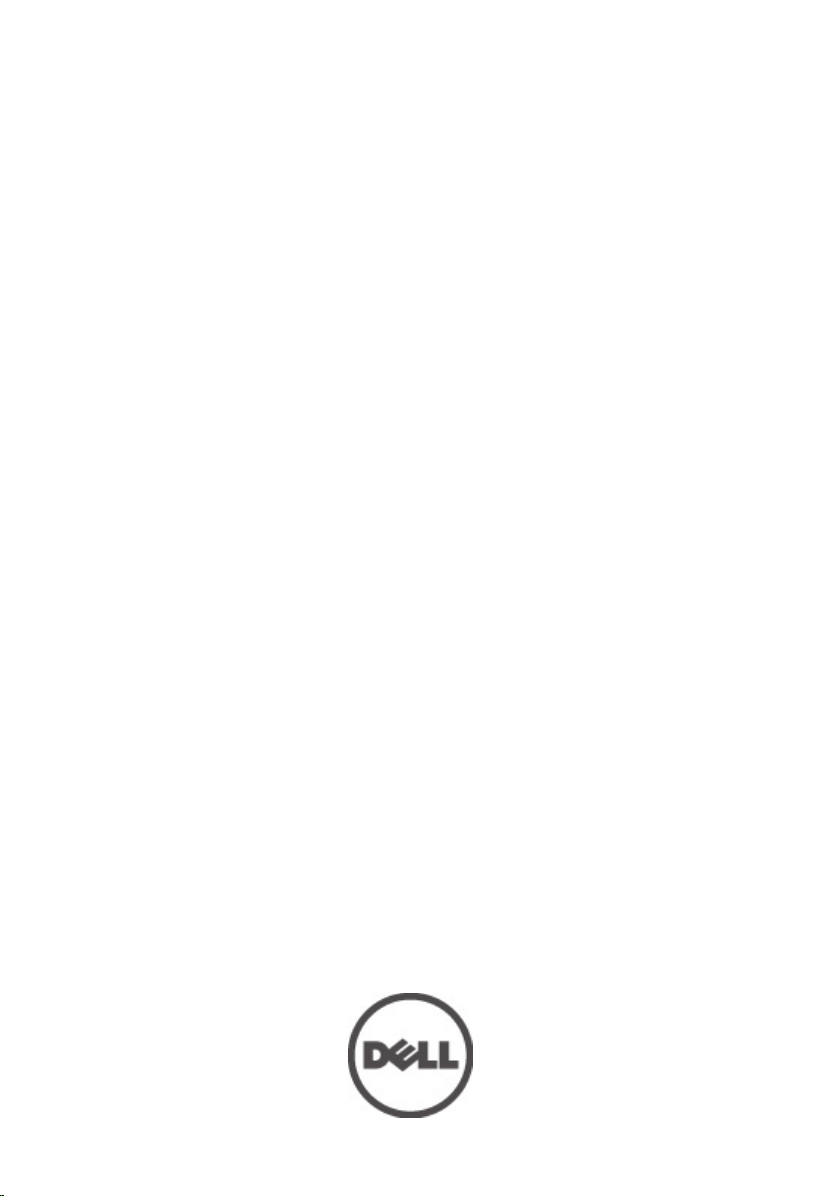
Dell Precision M6600 Ägarens handbok
Regleringsmodell P10E
Regleringstyp P10E001
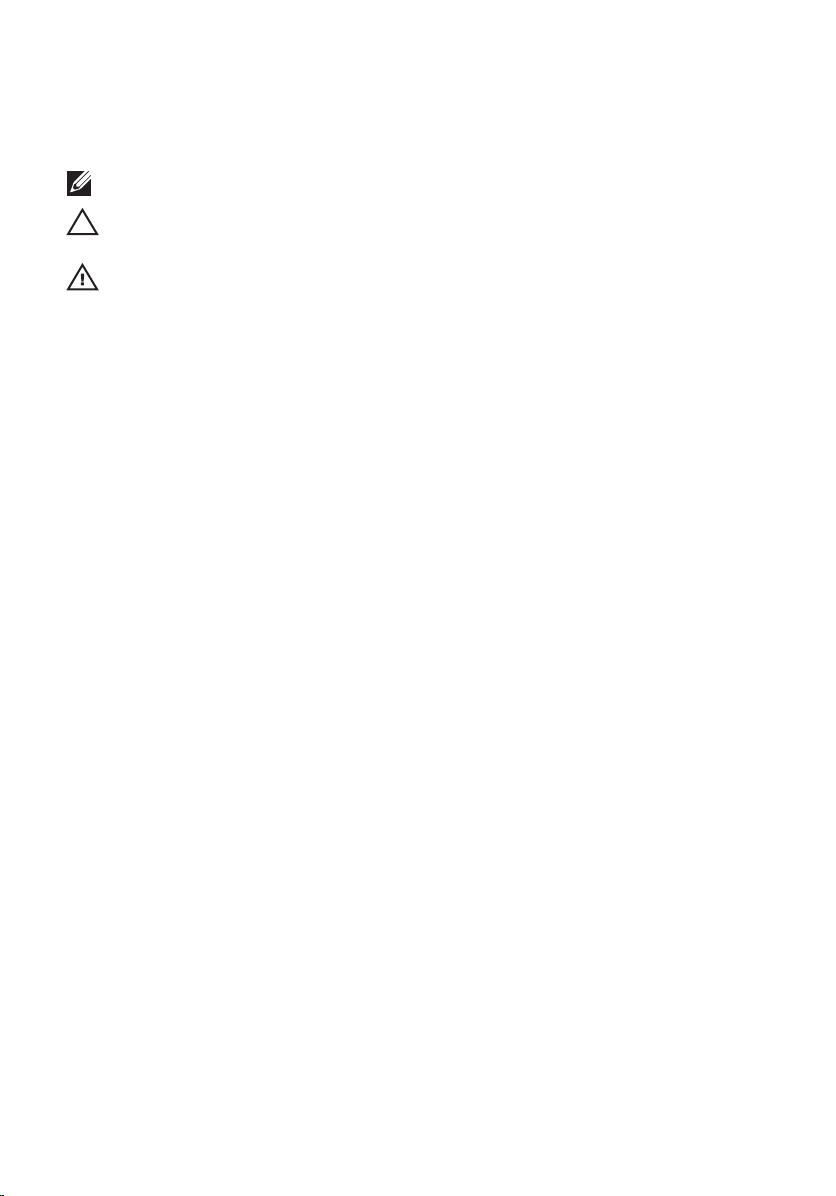
Upplysningar och varningar
OBS: Ger viktig information som kan hjälpa dig att få ut mer av datorn.
CAUTION: Ger information om risk för skador på maskinvaran eller dataförlust som kan
uppstå om anvisningarna inte följs.
VARNING: En varning signalerar risk för egendomsskada, personskada eller dödsfall.
Informationen i det här dokumentet kan komma att ändras utan föregående meddelande.
© 2011 Dell Inc. Med ensamrätt.
Återgivning av dessa material i någon form utan skriftligt tillstånd från Dell Inc. är strängt förbjuden.
Varumärken som återfinns i denna text:
ExpressCharge™, Latitude™, Latitude ON™, OptiPlex™, Vostro™ och Wi-Fi Catcher™ är varummärken som
tillhör Dell Inc. Intel®, Pentium®, Xeon®, Core™, Atom™, Centrino® och Celeron® är registrerade
varumärken eller varumärken som tillhör Intel Corporation i USA och andra länder. AMD® är ett registrerat
varumärke och AMD Opteron™, AMD Phenom™, AMD Sempron™, AMD Athlon™, ATI Radeon™ och
ATI FirePro™ är varumärken som tillhör Advanced Micro Devices, Inc. Microsoft®, Windows®, MS-DOS®,
Windows Vista®, Windows Vista-startknappen och Office Outlook® är antingen varumärken eller
registrerade varumärken som tillhör Microsoft i USA och/eller andra länder. Blu-ray Disc™ är ett varumärke
som tillhör Blu-ray Disc Association (BDA) och är licensierad för användning på skivor och i spelare.
Bluetooth
under licens. Wi-Fi
Övriga varumärken kan användas i dokumentet som hänvisning till antingen de enheter som gör anspråk på
varumärkena eller deras produkter. Dell Inc. frånsäger sig allt ägarintresse av andra varumärken än sina
egna.
®
-ordmärket är ett registrerat varumärke som tillhör
®
är ett registrerat varumärke som tillhör Wireless Ethernet Compatibility Alliance, Inc.
Dell™, DELL-logotypen, Dell Precision™, Precision ON™,
Bluetooth
®
SIG, Inc. och används av Dell Inc.
2011 — 06
Rev. A00
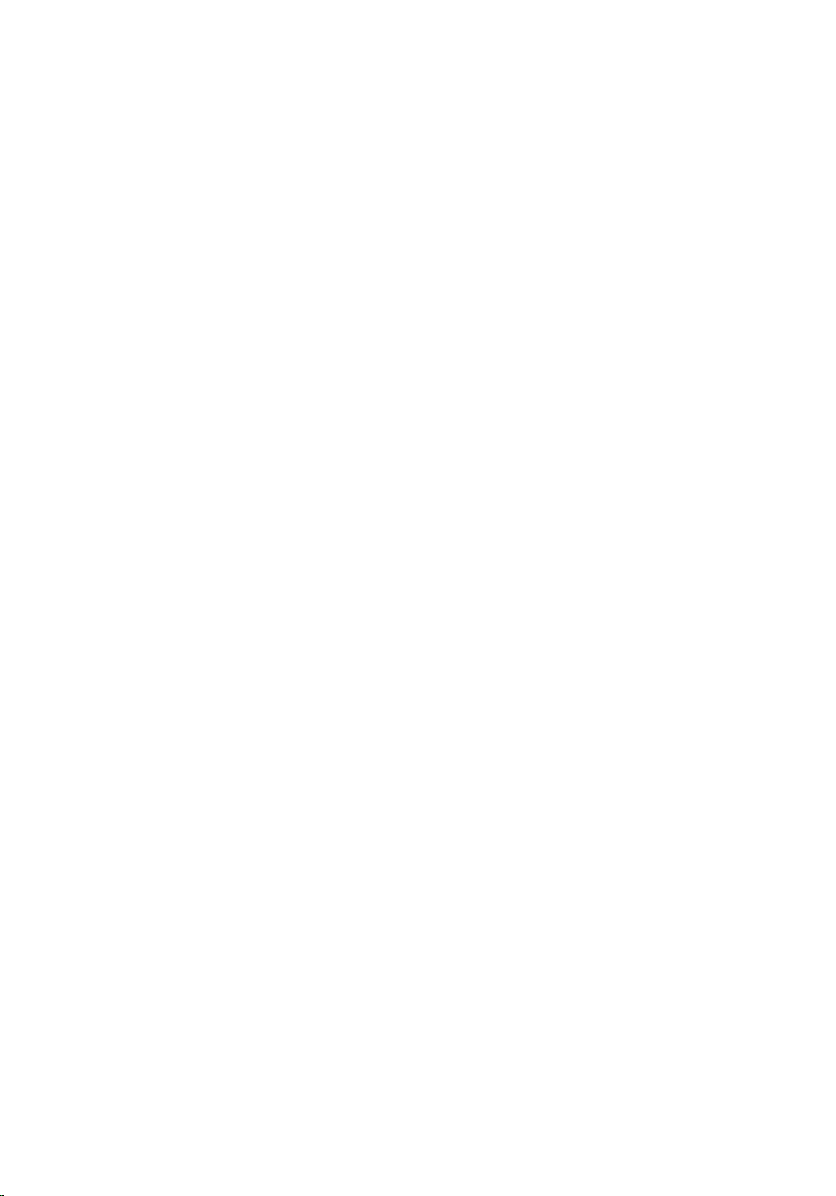
Innehåll
Upplysningar och varningar........................................................................2
Kapitel 1: Arbeta med datorn.......................................................................9
Before Working Inside Your Computer.............................................................................9
Recommended Tools.......................................................................................................10
Turning Off Your Computer..............................................................................................11
After Working Inside Your Computer..............................................................................11
Kapitel 2: SD-kort (Secure digital)............................................................13
Ta bort SD-kortet (secure digital)....................................................................................13
Installera SD-kortet (secure digital)................................................................................13
Kapitel 3: ExpressCard-kort.......................................................................15
Ta bort ExpressCard-kortet.............................................................................................15
Installera ExpressCard-kortet.........................................................................................15
Kapitel 4: Batteri..........................................................................................17
Ta bort batteriet...............................................................................................................17
Installera batteriet...........................................................................................................17
Kapitel 5: SIM-kort (subscriber identity module)...................................19
Ta bort SIM-kortet (subscriber identity module).............................................................19
Installera SIM-kortet (subscriber identity module).........................................................20
Kapitel 6: Bluetooth-kort............................................................................21
Ta bort Bluetooth-kortet..................................................................................................21
Installera Bluetooth-kortet..............................................................................................22
Kapitel 7: Kåpa.............................................................................................23
Ta bort kåpan..................................................................................................................23
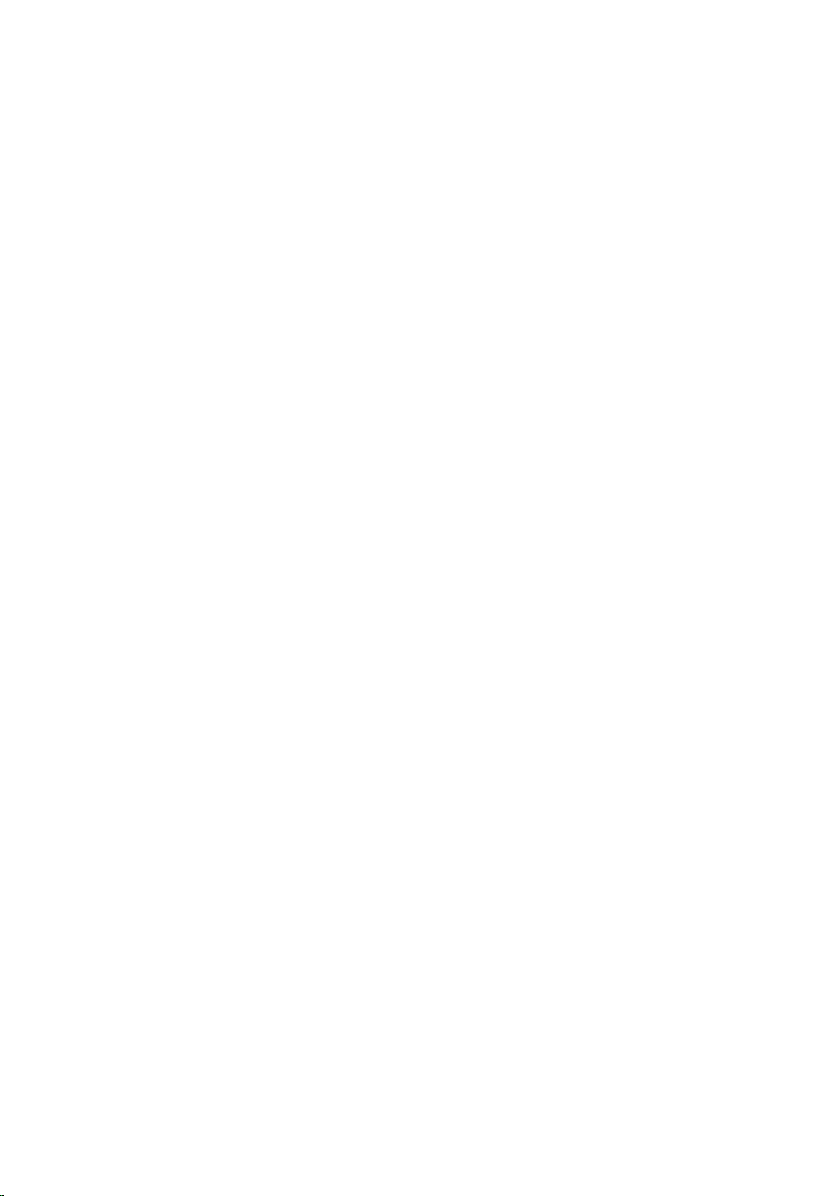
Installera kåpan...............................................................................................................24
Kapitel 8: Tangentbordsram......................................................................25
Ta bort tangentbordsramen............................................................................................25
Installera tangentbordsramen.........................................................................................26
Kapitel 9: Tangentbord...............................................................................27
Ta bort tangentbordet.....................................................................................................27
Installera tangentbordet..................................................................................................29
Kapitel 10: Optisk enhet..............................................................................31
Ta bort den optiska enheten...........................................................................................31
Installera den optiska enheten........................................................................................32
Kapitel 11: Primär hårddisk........................................................................33
Ta bort den primära hårddisken......................................................................................33
Installera den primära hårddisken..................................................................................35
Kapitel 12: Sekundär hårddisk...................................................................37
Ta bort den sekundära hårddisken.................................................................................37
Installera den sekundära hårddisken..............................................................................38
Kapitel 13: Trådlöst lokalt nätverkskort (WLAN)....................................39
Ta bort kortet för trådlöst lokalt nätverk (WLAN)............................................................39
Installera kortet för trådlöst lokalt nätverk (WLAN)........................................................40
Kapitel 14: Trådlöst globalt nätverkskort (WWAN)................................41
Ta bort kortet för trådlöst globalt nätverk (WWAN)........................................................41
Installera kortet för trådlöst globalt nätverk (WWAN)....................................................42
Kapitel 15: Primärminne.............................................................................43
Ta bort primärminnet.......................................................................................................43
Installera primärminnet...................................................................................................44
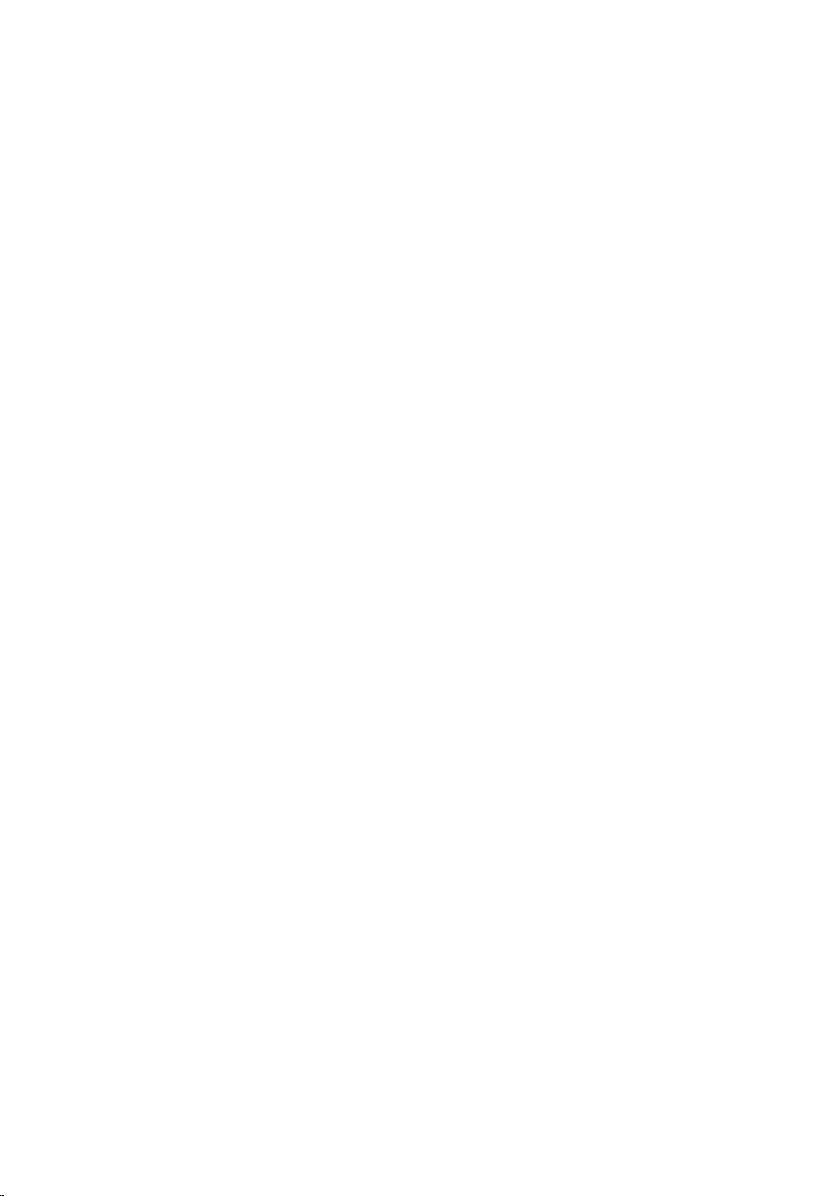
Kapitel 16: Sekundärminne........................................................................45
Ta bort sekundärminnet..................................................................................................45
Installera sekundärminnet..............................................................................................46
Kapitel 17: Processorfläkt..........................................................................47
Ta bort processorfläkten.................................................................................................47
Installera processorfläkten.............................................................................................48
Kapitel 18: Knappcellsbatteri.....................................................................49
Ta bort knappcellsbatteriet.............................................................................................49
Installera knappcellsbatteriet.........................................................................................50
Kapitel 19: Handledsstöd............................................................................51
Ta bort handledsstödet...................................................................................................51
Installera handledsstödet................................................................................................56
Kapitel 20: Processor och kylfläns...........................................................57
Ta bort processorkylflänsen............................................................................................57
Installera processorkylflänsen........................................................................................58
Kapitel 21: Processor..................................................................................59
Ta bort processorn..........................................................................................................59
Installera processorn......................................................................................................60
Kapitel 22: Kylfläns för grafikkort..............................................................61
Ta bort kylflänsen för grafikkortet...................................................................................61
Installera kylflänsen för grafikkortet...............................................................................64
Kapitel 23: Grafikkort...................................................................................65
Ta bort grafikkortet..........................................................................................................65
Installera grafikkortet......................................................................................................66
Kapitel 24: ExpressCard-modul.................................................................67
Ta bort ExpressCard-modulen.........................................................................................67
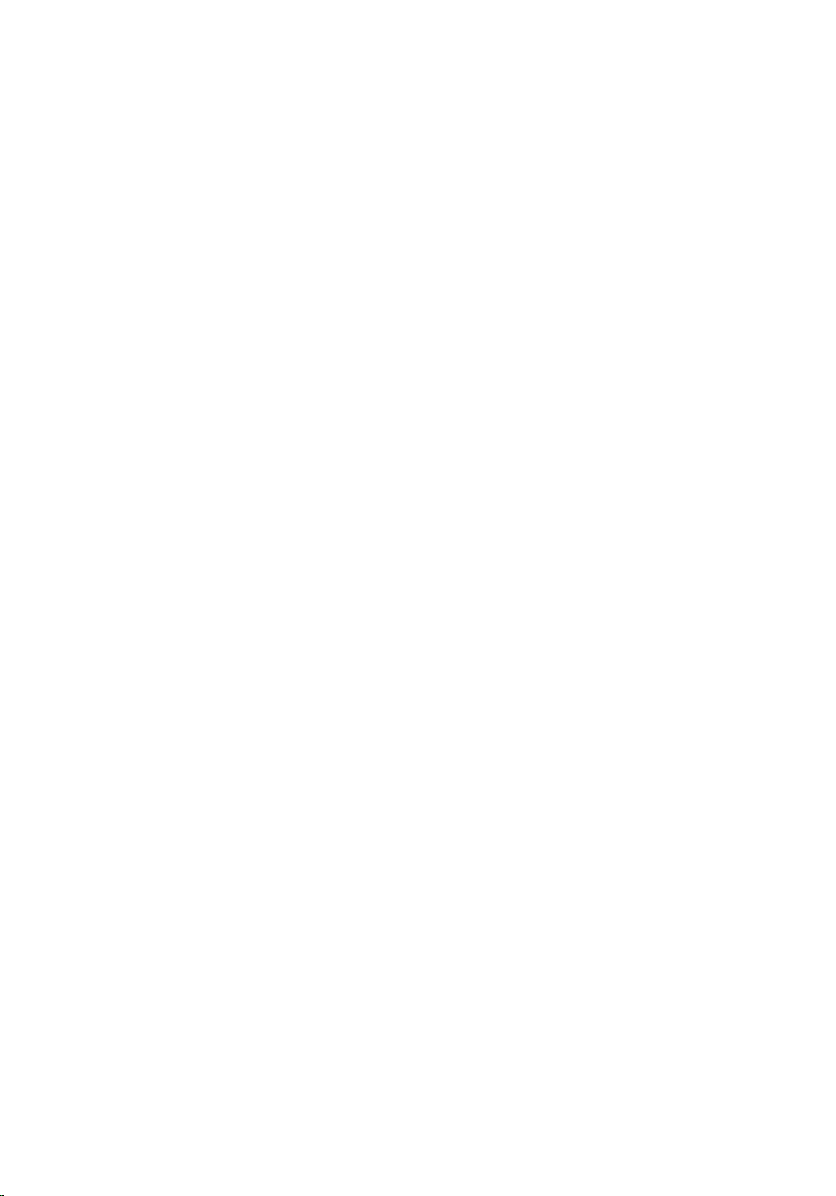
Installera ExpressCard-modulen.....................................................................................68
Kapitel 25: Indata-/utdatakort....................................................................69
Ta bort indata-/utdatakortet............................................................................................69
Installera indata-/utdatakortet........................................................................................70
Kapitel 26: DC-in-jack.................................................................................71
Ta bort DC-in-jacket........................................................................................................71
Installera DC-in-jacket....................................................................................................73
Kapitel 27: Bildskärmsmontering..............................................................75
Ta bort bildskärmsmonteringen......................................................................................75
Installera bildskärmsmonteringen..................................................................................79
Kapitel 28: Moderkort.................................................................................81
Ta bort moderkortet.........................................................................................................81
Installera moderkortet.....................................................................................................84
Kapitel 29: Bildskärmsram för pekskärm.................................................85
Ta bort bildskärmsramen för pekskärmen......................................................................85
Installera bildskärmsramen för pekskärmen...................................................................87
Kapitel 30: Bildskärmspanel för pekskärm..............................................89
Ta bort bildskärmspanelen för pekskärmen....................................................................89
Installera bildskärmspanelen för pekskärmen................................................................92
Kapitel 31: Bildskärmsram.........................................................................93
Ta bort bildskärmsramen................................................................................................93
Installera bildskärmsramen.............................................................................................94
Kapitel 32: Bildskärmspanel......................................................................95
Ta bort bildskärmspanelen..............................................................................................95
Installera bildskärmspanelen..........................................................................................97
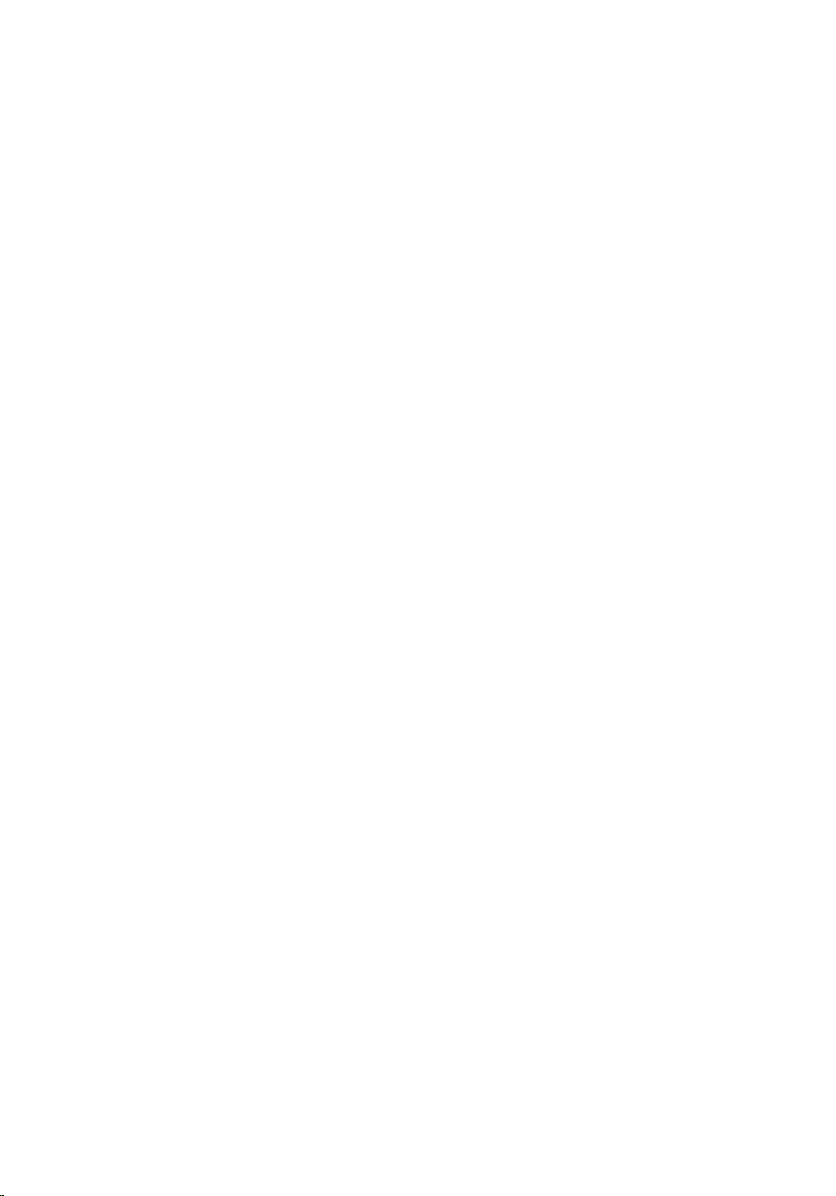
Kapitel 33: Kamera......................................................................................99
Ta bort kameran..............................................................................................................99
Installera kameran........................................................................................................100
Kapitel 34: Stapel för bildskärmsgångjärn............................................101
Ta bort stapeln för bildskärmsgångjärnet.....................................................................101
Installera stapeln för bildskärmsgångjärnet.................................................................103
Kapitel 35: LVDS-kamerakabel (low-voltage differential signaling). 105
Ta bort LVDS-kamerakabeln (low-voltage differential signaling).................................105
Installera LVDS-kamerakabeln (low-voltage differential signaling).............................107
Kapitel 36: Specifikationer.......................................................................109
Tekniska specifikationer...............................................................................................109
Kapitel 37: Systeminstallationsprogrammet.........................................115
Översikt av systeminstallationsprogrammet.................................................................115
Öppna systeminstallationsprogrammet........................................................................115
Menyalternativ i systeminstallationsprogrammet.........................................................115
Kapitel 38: Diagnostik...............................................................................129
Lampor för enhetsstatus...............................................................................................129
Lampor för batteristatus................................................................................................129
Diagnostik......................................................................................................................129
Kapitel 39: Kontakta Dell..........................................................................133
Kontakta Dell ................................................................................................................133
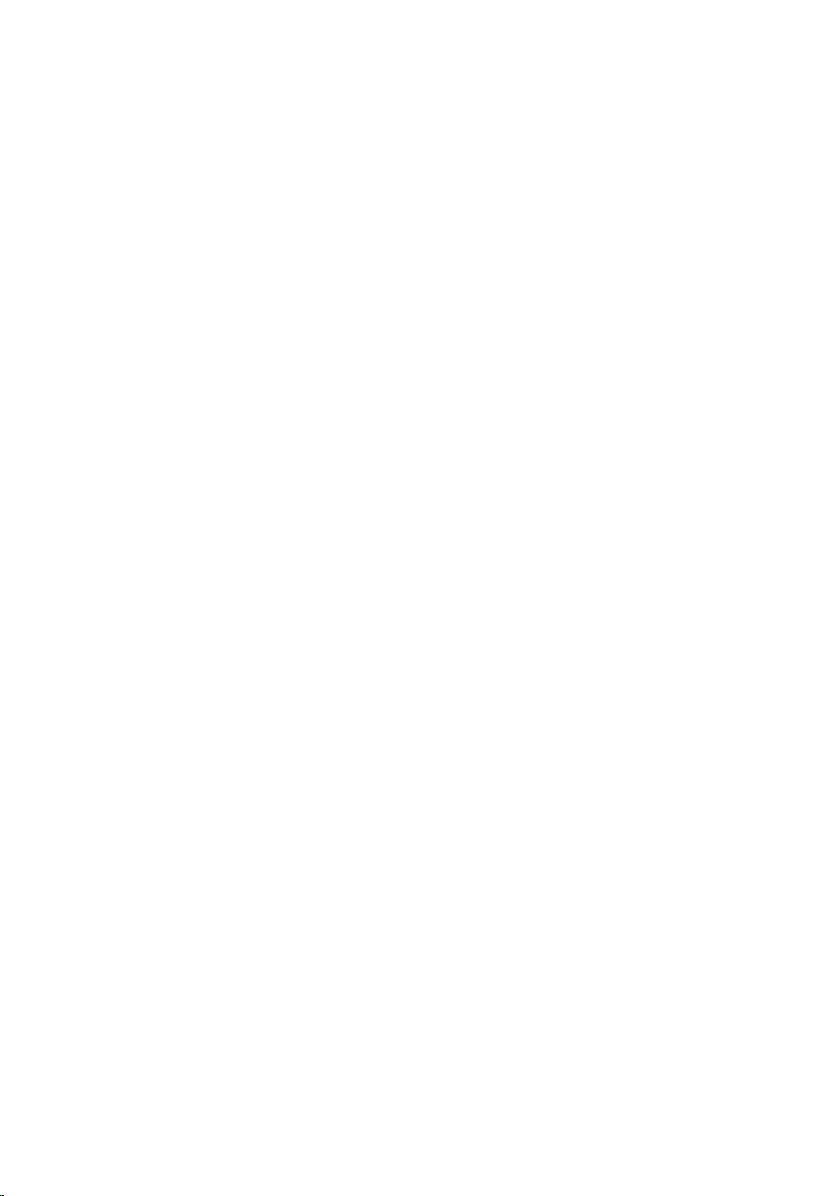
8
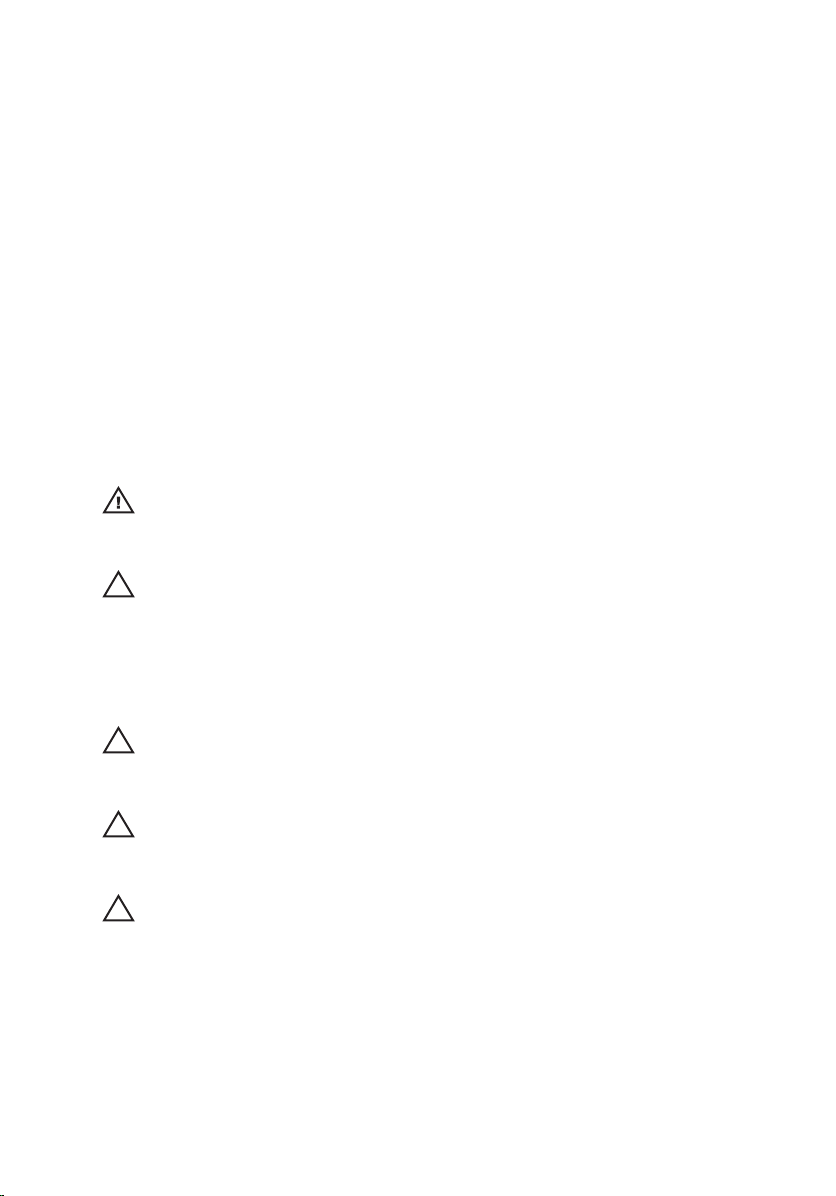
Arbeta med datorn 1
Before Working Inside Your Computer
Use the following safety guidelines to help protect your computer from potential
damage and to help to ensure your personal safety. Unless otherwise noted,
each procedure included in this document assumes that the following
conditions exist:
• You have performed the steps in Working on Your Computer.
• You have read the safety information that shipped with your computer.
• A component can be replaced or--if purchased separately--installed by
performing the removal procedure in reverse order.
VARNING: Before working inside your computer, read the safety information that
shipped with your computer. For additional safety best practices information, see
the Regulatory Compliance Homepage at www.dell.com/regulatory_compliance.
CAUTION: Many repairs may only be done by a certified service technician. You
should only perform troubleshooting and simple repairs as authorized in your
product documentation, or as directed by the online or telephone service and
support team. Damage due to servicing that is not authorized by Dell is not covered
by your warranty. Read and follow the safety instructions that came with the
product.
CAUTION: To avoid electrostatic discharge, ground yourself by using a wrist
grounding strap or by periodically touching an unpainted metal surface, such as a
connector on the back of the computer.
CAUTION: Handle components and cards with care. Do not touch the components
or contacts on a card. Hold a card by its edges or by its metal mounting bracket.
Hold a component such as a processor by its edges, not by its pins.
CAUTION: When you disconnect a cable, pull on its connector or on its pull-tab, not
on the cable itself. Some cables have connectors with locking tabs; if you are
disconnecting this type of cable, press in on the locking tabs before you disconnect
the cable. As you pull connectors apart, keep them evenly aligned to avoid bending
any connector pins. Also, before you connect a cable, ensure that both connectors
are correctly oriented and aligned.
9
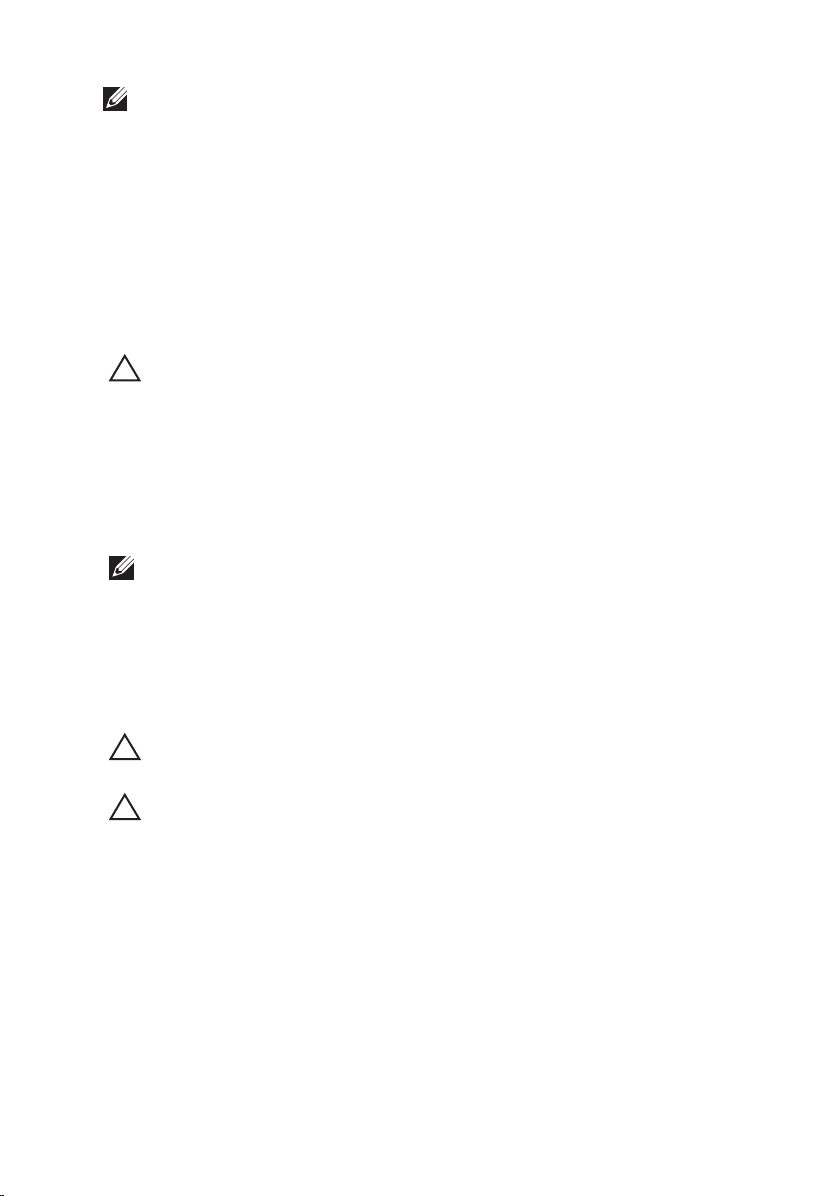
OBS: The color of your computer and certain components may appear differently
than shown in this document.
To avoid damaging your computer, perform the following steps before you begin
working inside the computer.
1. Ensure that your work surface is flat and clean to prevent the computer
cover from being scratched.
2. Turn off your computer (see
Turning Off Your Computer
).
3. If the computer is connected to a docking device (docked) such as the
optional Media Base or Battery Slice, undock it.
CAUTION: To disconnect a network cable, first unplug the cable from your
computer and then unplug the cable from the network device.
4. Disconnect all network cables from the computer.
5. Disconnect your computer and all attached devices from their electrical
outlets.
6. Close the display and turn the computer upside-down on a flat work
surface.
OBS: To avoid damaging the system board, you must remove the main battery
before you service the computer.
7. Remove the main battery (see
Battery
).
8. Turn the computer top-side up.
9. Open the display.
10. Press the power button to ground the system board.
CAUTION: To guard against electrical shock, always unplug your computer from the
electrical outlet before opening the display.
CAUTION: Before touching anything inside your computer, ground yourself by
touching an unpainted metal surface, such as the metal at the back of the
computer. While you work, periodically touch an unpainted metal surface to
dissipate static electricity, which could harm internal components.
11. Remove any installed ExpressCards or Smart Cards from the appropriate
slots.
Recommended Tools
The procedures in this document may require the following tools:
• Small flat-blade screwdriver
10
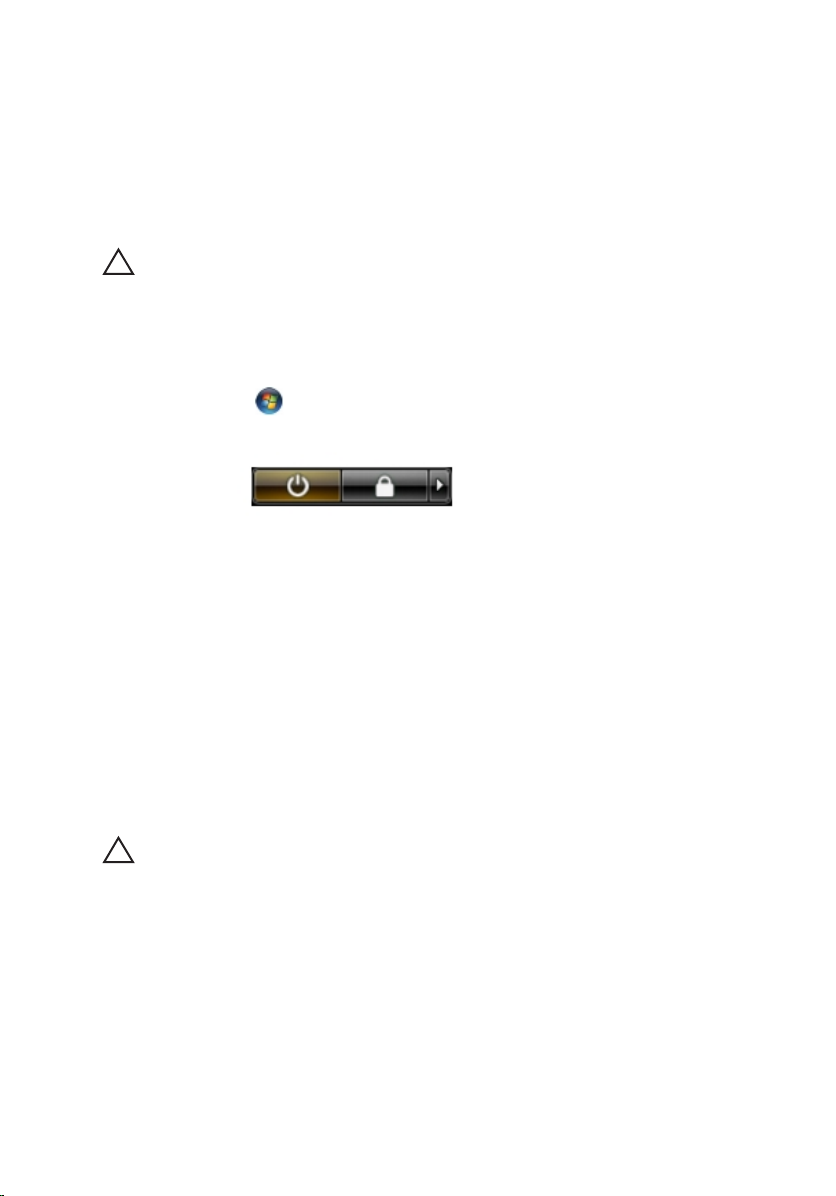
• #0 Phillips screwdriver
• #1 Phillips screwdriver
• Small plastic scribe
• Flash BIOS update program CD
Turning Off Your Computer
CAUTION: To avoid losing data, save and close all open files and exit all open
programs before you turn off your computer.
1. Shut down the operating system:
• In Windows Vista :
Click Start
, then click the arrow in the lower-right corner of the
Start menu as shown below, and then click Shut Down.
• In Windows XP:
Click Start → Turn Off Computer → Turn Off . The computer turns off
after the operating system shutdown process is complete.
2. Ensure that the computer and all attached devices are turned off. If your
computer and attached devices did not automatically turn off when you
shut down your operating system, press and hold the power button for
about 4 seconds to turn them off.
After Working Inside Your Computer
After you complete any replacement procedure, ensure you connect any
external devices, cards, and cables before turning on your computer.
CAUTION: To avoid damage to the computer, use only the battery designed for this
particular Dell computer. Do not use batteries designed for other Dell computers.
1. Connect any external devices, such as a port replicator, battery slice, or
media base, and replace any cards, such as an ExpressCard.
2. Connect any telephone or network cables to your computer.
11
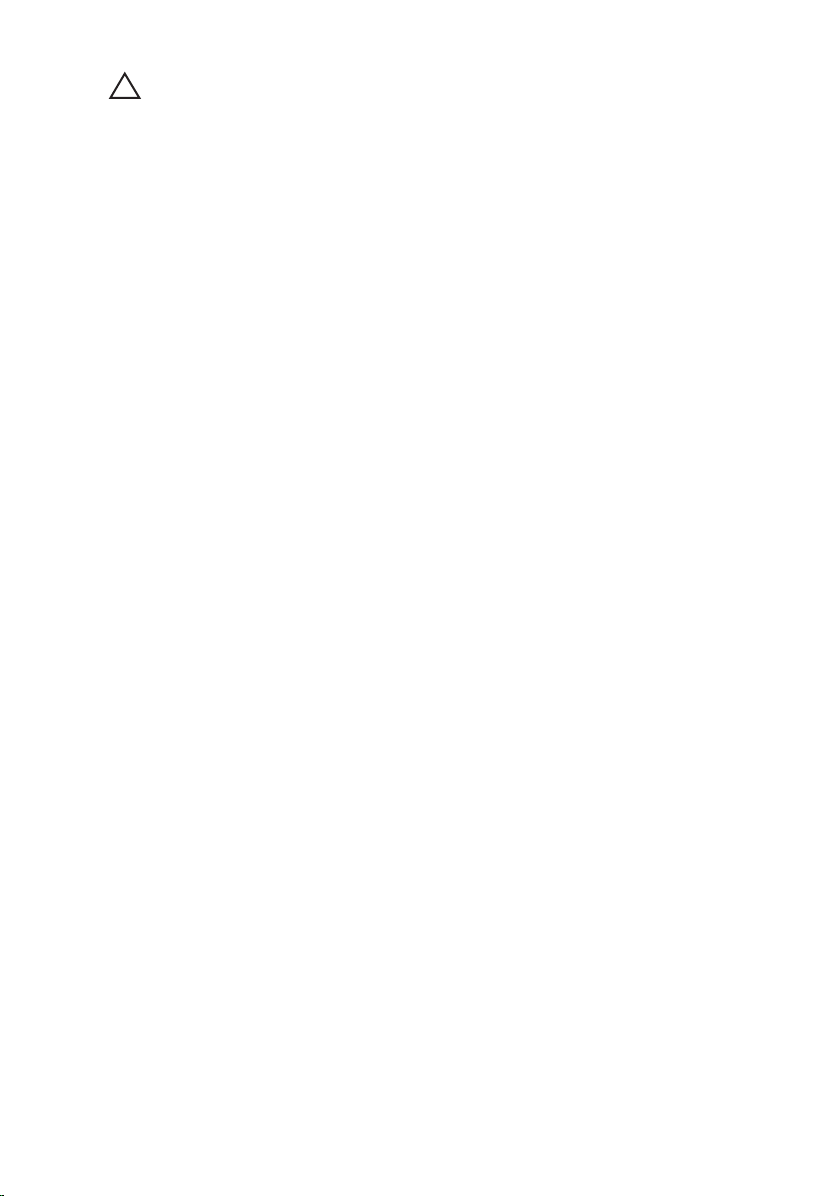
CAUTION: To connect a network cable, first plug the cable into the network device
and then plug it into the computer.
3. Replace the battery.
4. Connect your computer and all attached devices to their electrical outlets.
5. Turn on your computer.
12
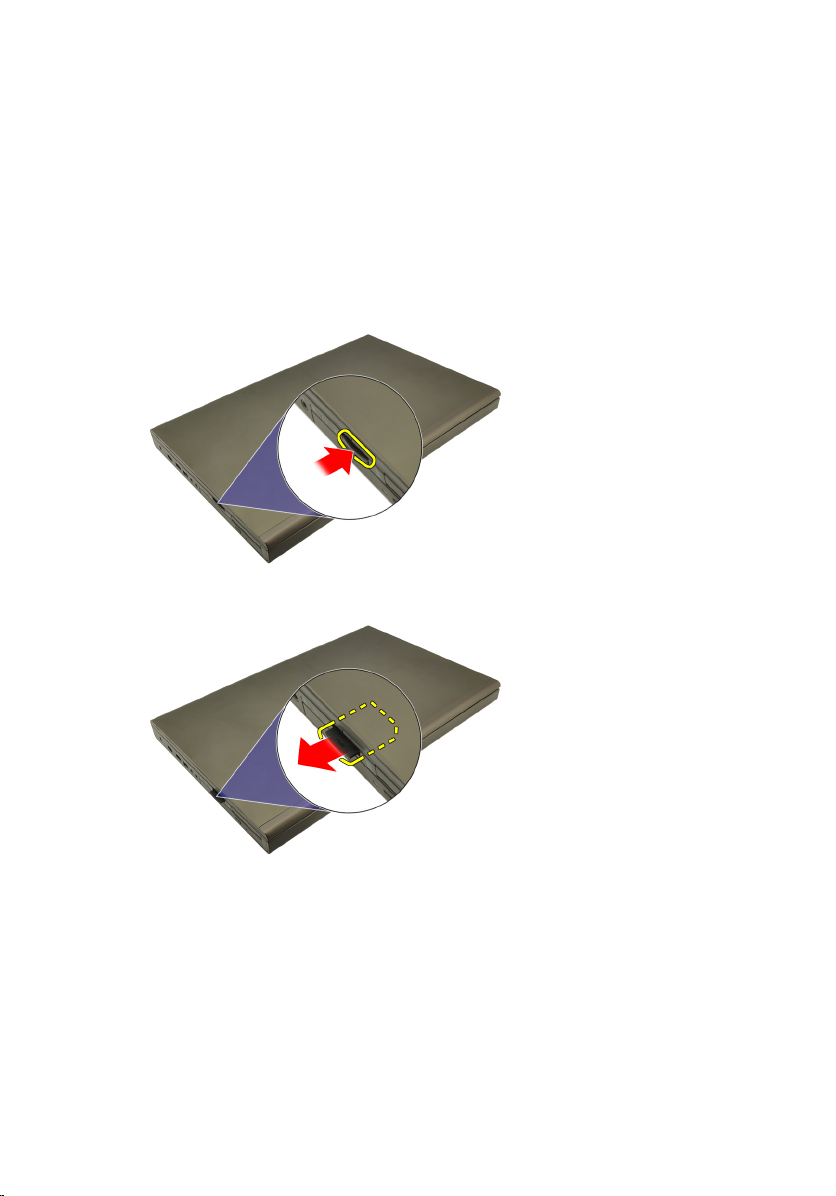
SD-kort (Secure digital) 2
Ta bort SD-kortet (secure digital).
1. Följ procedurerna i
2. Tryck inåt på SC-minneskortet (secure digital) för att lossa det.
3. Skjut ut SD-minneskortet (secure digital) ur datorn.
Innan du arbetar inuti datorn
.
Installera SD-kortet (secure digital)
1. Leta upp facket för SD-minneskortet (secure digital) på vänster sida av
chassit.
2. Tryck in SC-minneskortet i facket tills det sitter ordentligt på plats och du
hör ett klickljud.
13
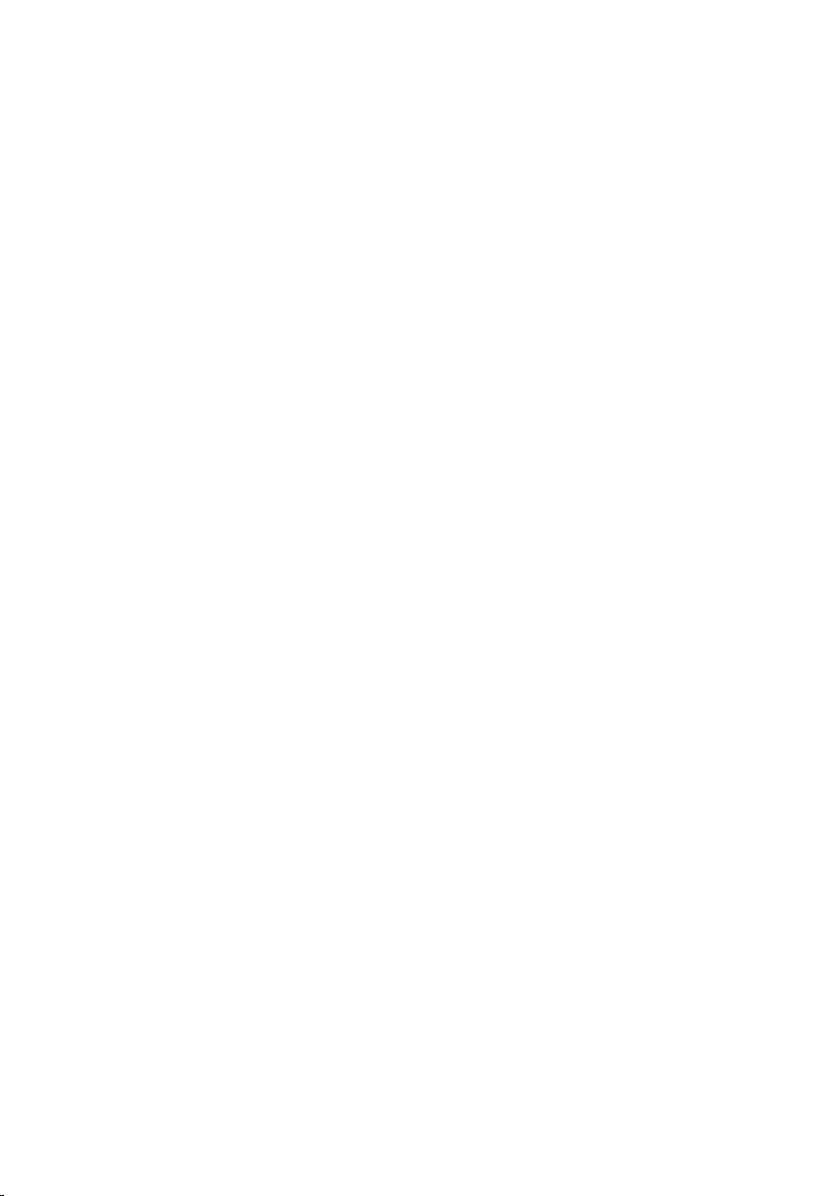
14
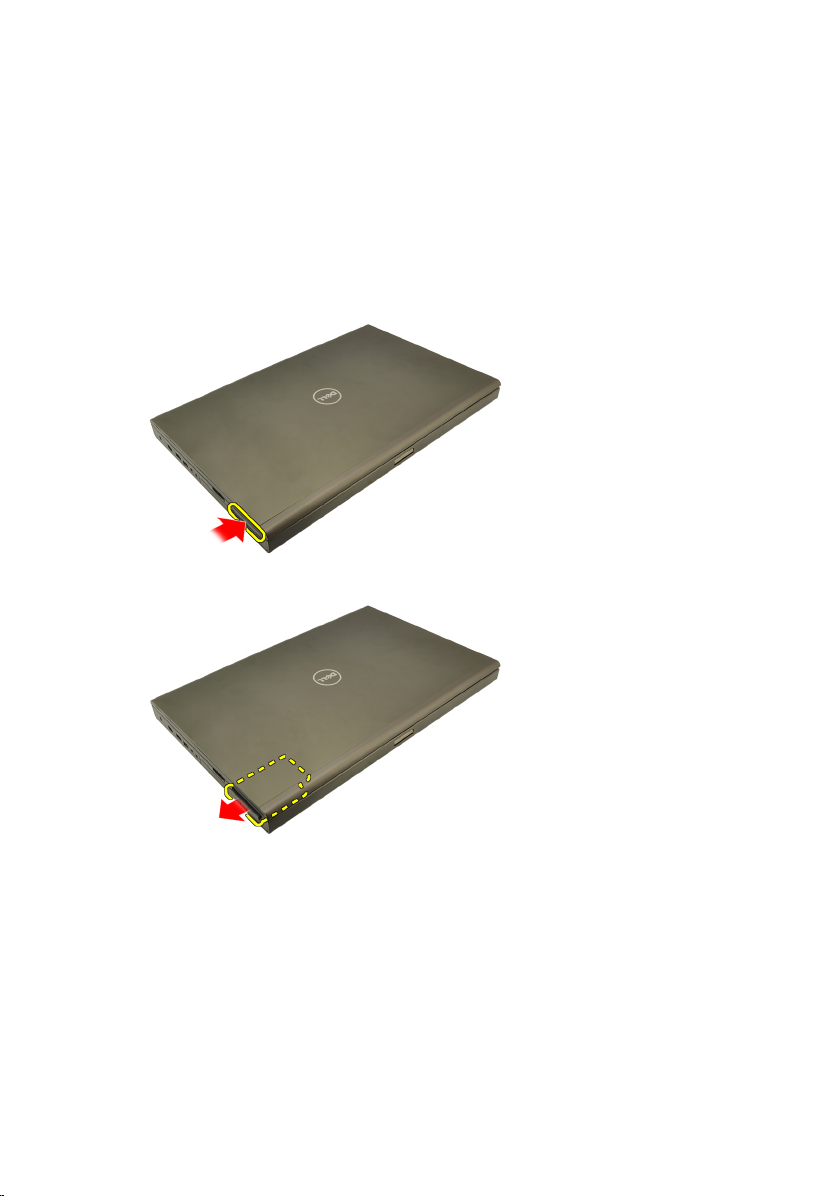
ExpressCard-kort 3
Ta bort ExpressCard-kortet
1. Följ procedurerna i
2. Tryck försiktigt inåt på ExpressCard-kortet för att lossa det från datorn.
3. Ta tag i ExpressCard-kortet och dra utåt för att lossa det från datorn.
Innan du arbetar inuti datorn
.
Installera ExpressCard-kortet
1. Skjut in ExpressCard-kortet i kortplatsen tills det klickar på plats.
2. Följ procedurerna i
När du har arbetat inuti datorn
.
15
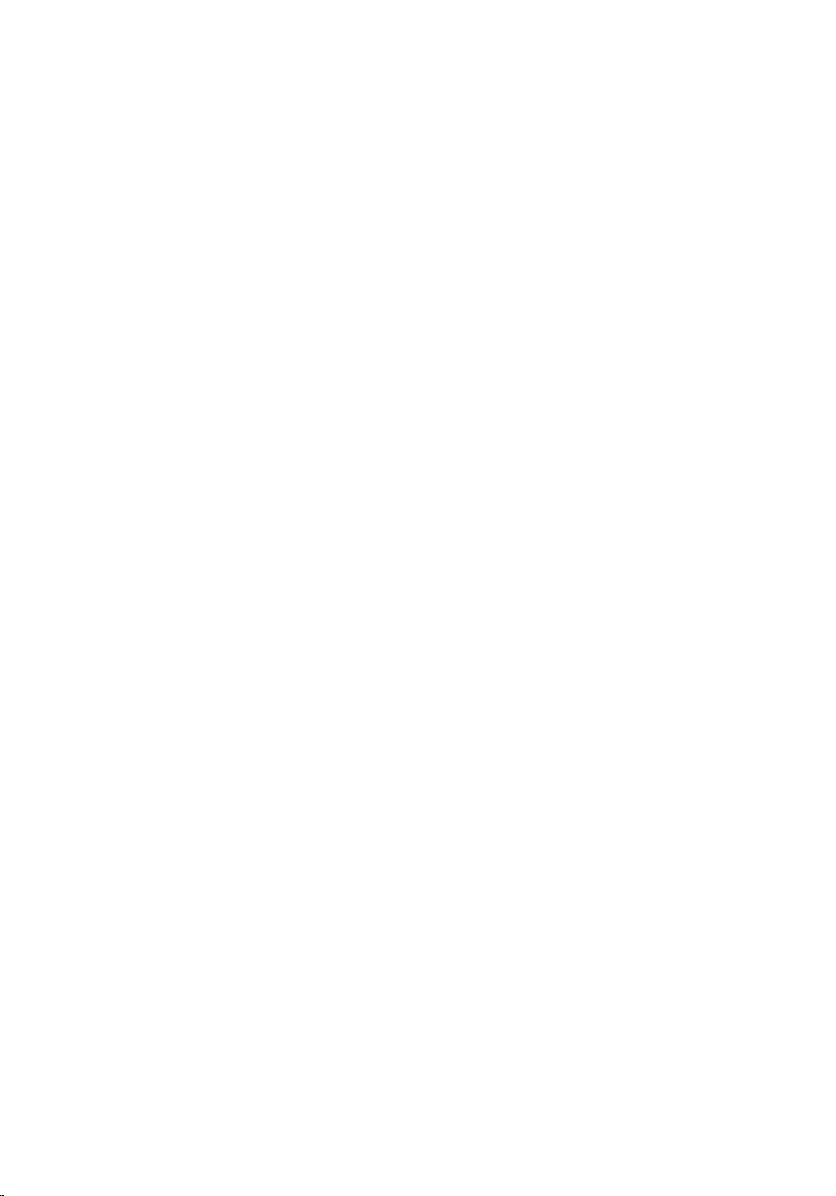
16

Batteri 4
Ta bort batteriet
1. Följ procedurerna i
2. Skjut frigöringshaken för batteriet till olåst läge.
3. Ta bort batteriet från datorn.
Innan du arbetar inuti datorn
.
Installera batteriet
1. Skjut tillbaka batteriet i datorn.
2. Batteriets frigöringshake klickar automatiskt tillbaka i låst läge.
3. Följ procedurerna i
När du har arbetat inuti datorn
.
17
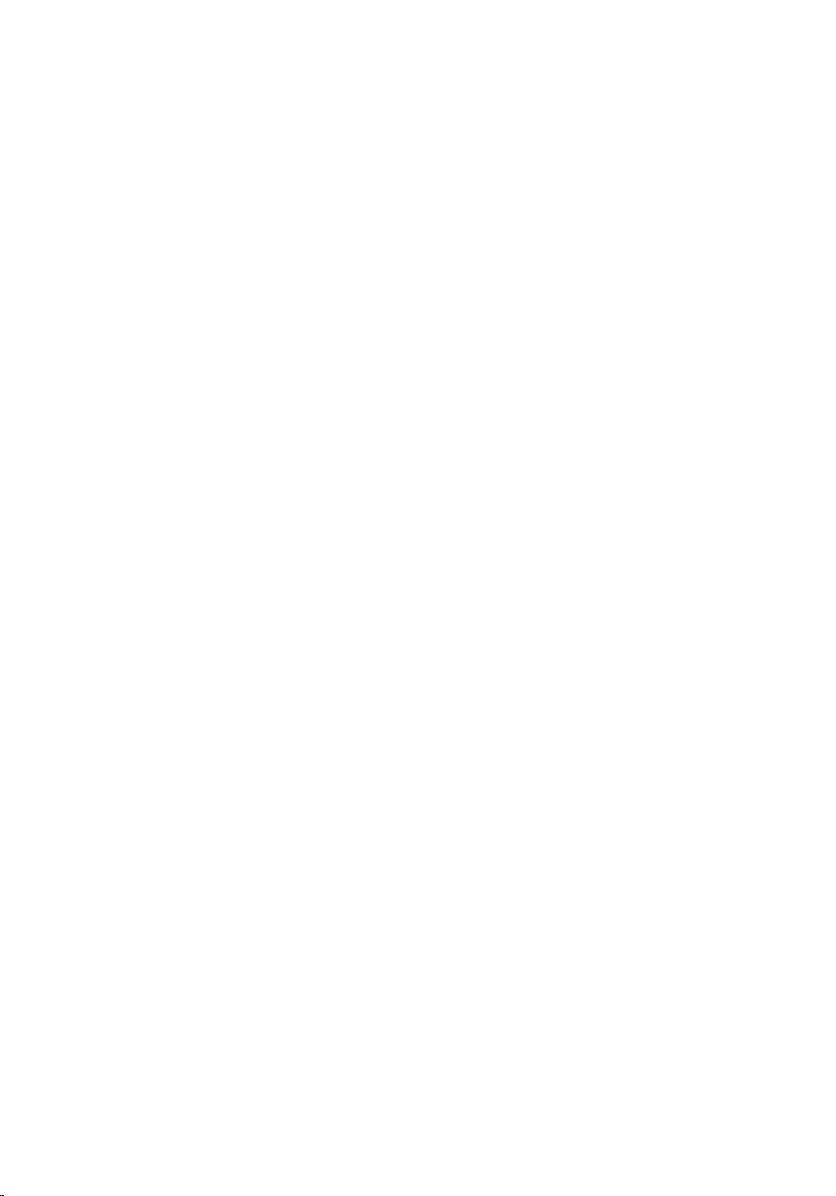
18

SIM-kort (subscriber identity
module) 5
Ta bort SIM-kortet (subscriber identity module)
1. Följ procedurerna i
2. Ta bort
3. Skjut SIM-kortet utåt bort från kortplatsen.
4. Dra ut SIM-kortet från kortplatsen.
batteriet
Innan du arbetar inuti datorn
.
.
19
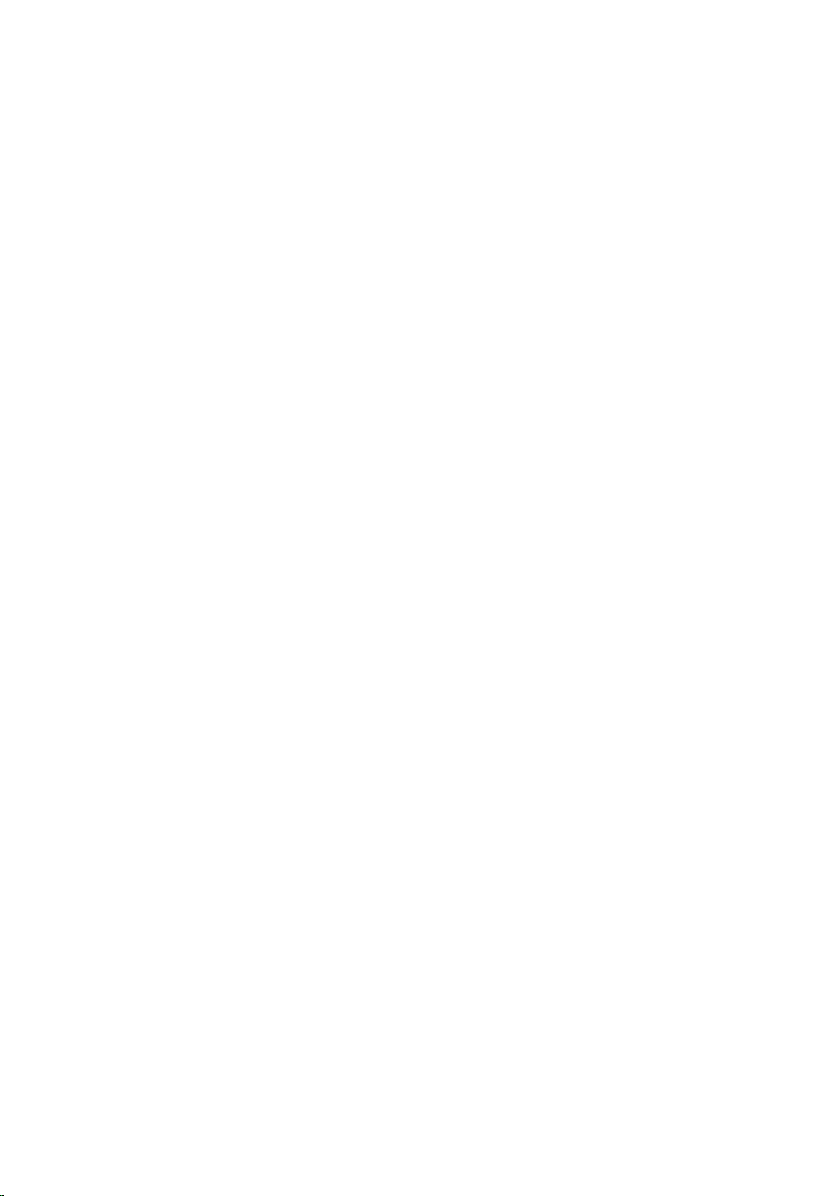
Installera SIM-kortet (subscriber identity module).
1. Leta upp kortplatsen för SIM-kortet i batterifacket.
2. Tryck in SIM-kortet i kortplatsen tills det är ordentligt anslutet.
3. Sätt tillbaka
4. Följ procedurerna i
batteriet
.
När du har arbetat inuti datorn
.
20

Bluetooth-kort 6
Ta bort Bluetooth-kortet
1. Följ procedurerna i
2. Ta bort
3. Skjut Bluetooth-luckan uppåt och lossa den från kortplatsen.
4. Koppla bort Bluetooth-kabeln från Bluetooth-kortet.
batteriet
Innan du arbetar inuti datorn
.
.
5. Ta bort skruven som håller Bluetooth-kortet på plats.
21
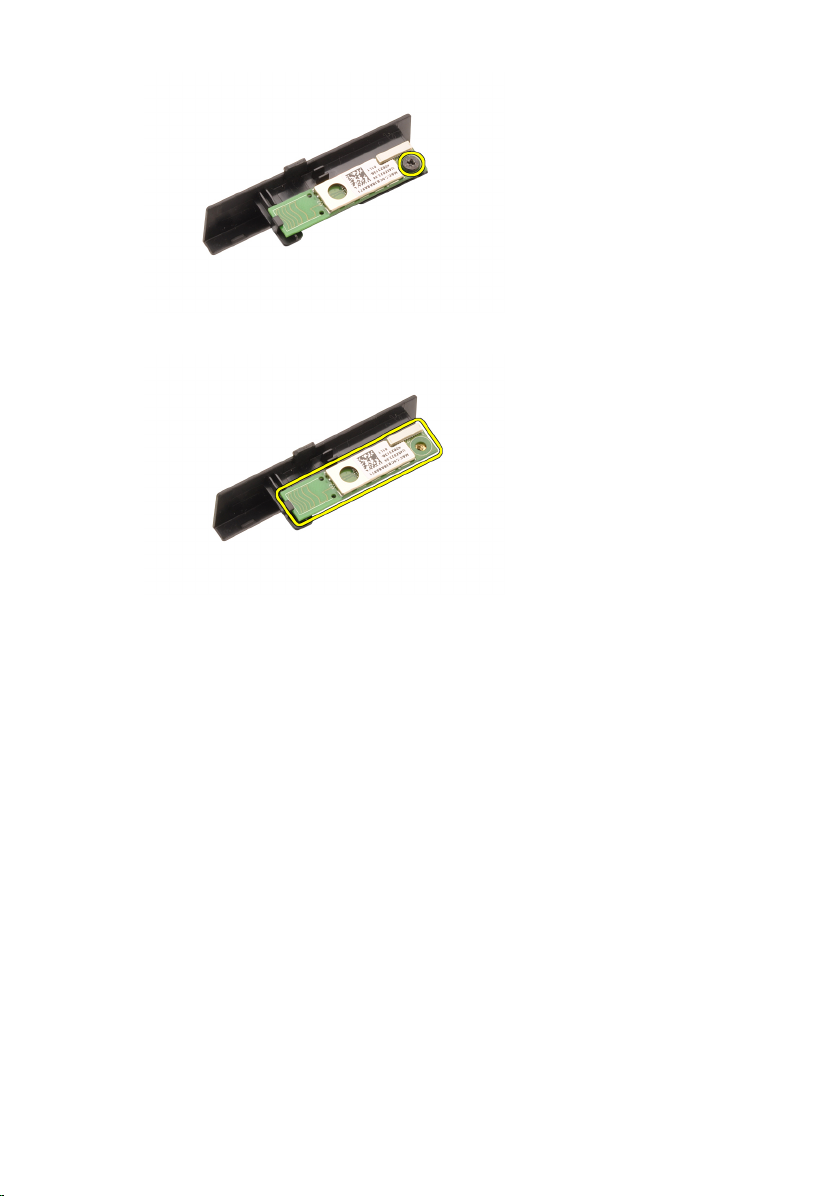
6. Ta bort Bluetooth-kortet.
Installera Bluetooth-kortet
1. Placera Bluetooth-kortet på Bluetooth-luckan och rikta in det med
skruvhålet.
2. Dra åt skruven som håller Bluetooth-kortet på plats.
3. Anslut Bluetooth-kabeln till kortet.
4. Leta upp facket för Bluetooth-luckan.
5. Skjut på Bluetooth-luckan på facket tills fliken har hakat fast ordentligt.
6. Installera
7. Följ procedurerna i
batteriet
.
När du har arbetat inuti datorn
.
22

Kåpa 7
Ta bort kåpan
1. Följ procedurerna i
2. Ta bort
3. Ta bort skruvarna som håller fast kåpan i datorn.
4. Tryck gummifötterna mot datorns baksida för att lossa den undre luckan.
batteriet
Innan du arbetar inuti datorn
.
.
5. Ta bort kåpan från datorn.
23

Installera kåpan
1. Skjut den nedre luckan nedåt och mot datorns framsida.
2. Dra åt skruvarna som håller fast kåpan i datorn.
3. Installera
4. Följ procedurerna i
batteriet
.
När du har arbetat inuti datorn
.
24

Tangentbordsram 8
Ta bort tangentbordsramen
1. Följ procedurerna i
2. Ta bort
3. Använd en plastrits och bänd under tangentbordsramen för att lossa den
från datorn.
4. Fortsätt längs sidorna och den nedre kanten av tangentbordsramen.
batteriet
Innan du arbetar inuti datorn
.
.
5. Lyft upp tangentbordsramen från enheten.
25
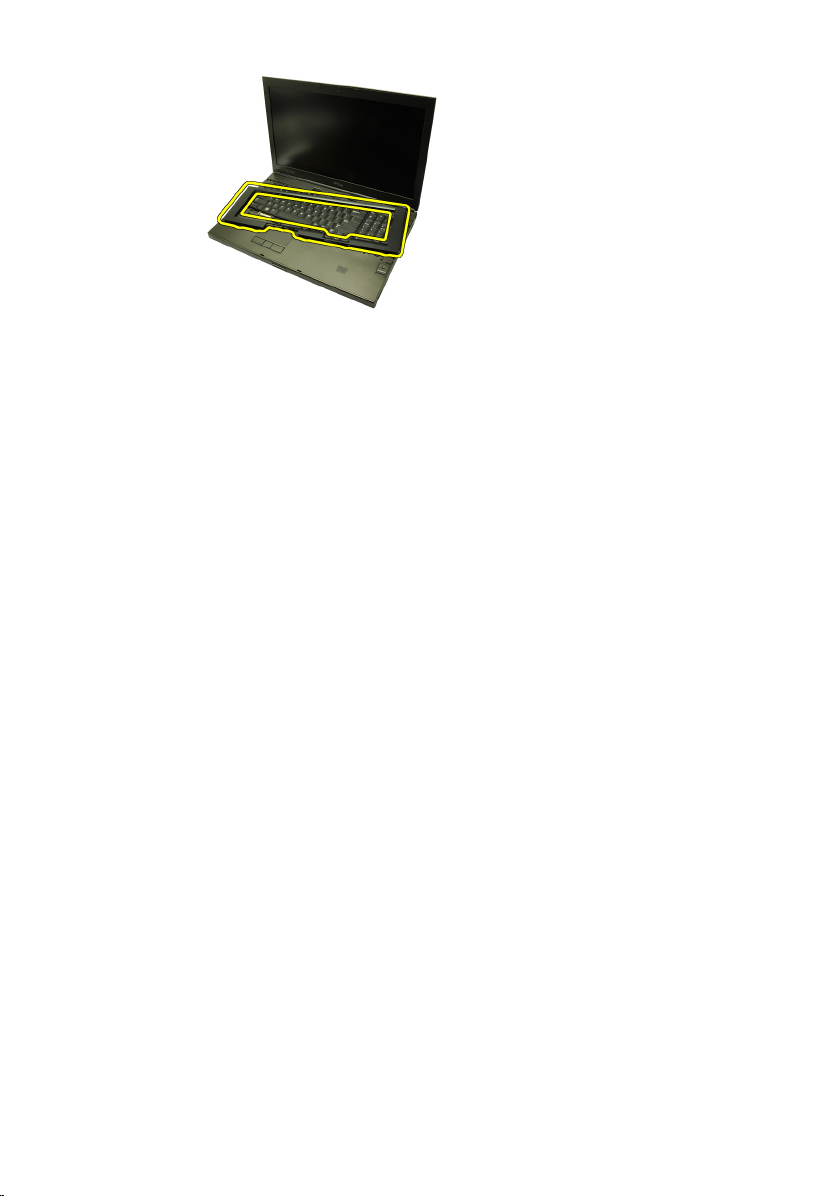
Installera tangentbordsramen
1. Rikta in tangentbordsramen med flikarna på översidan av handledsstödet.
2. Tryck nedåt längs den nedre kanten tills du hör att flikarna hakar fast.
3. Fortsätt längs sidorna och den övre kanten av tangentbordsramen.
4. Installera
5. Följ procedurerna i
batteriet
.
När du har arbetat inuti datorn
.
26

Tangentbord 9
Ta bort tangentbordet
1. Följ procedurerna i
2. Ta bort
3. Ta bort
4. Ta bort skruvarna som håller tangentbordet på plats.
5. Börja längst ned på tangentbordet och separera det från datorn. Vänd
sedan på tangentbordet.
batteriet
tangentbordsramen
Innan du arbetar inuti datorn
.
.
.
6. Koppla bort datakabeln för tangentbordet från moderkortet.
27
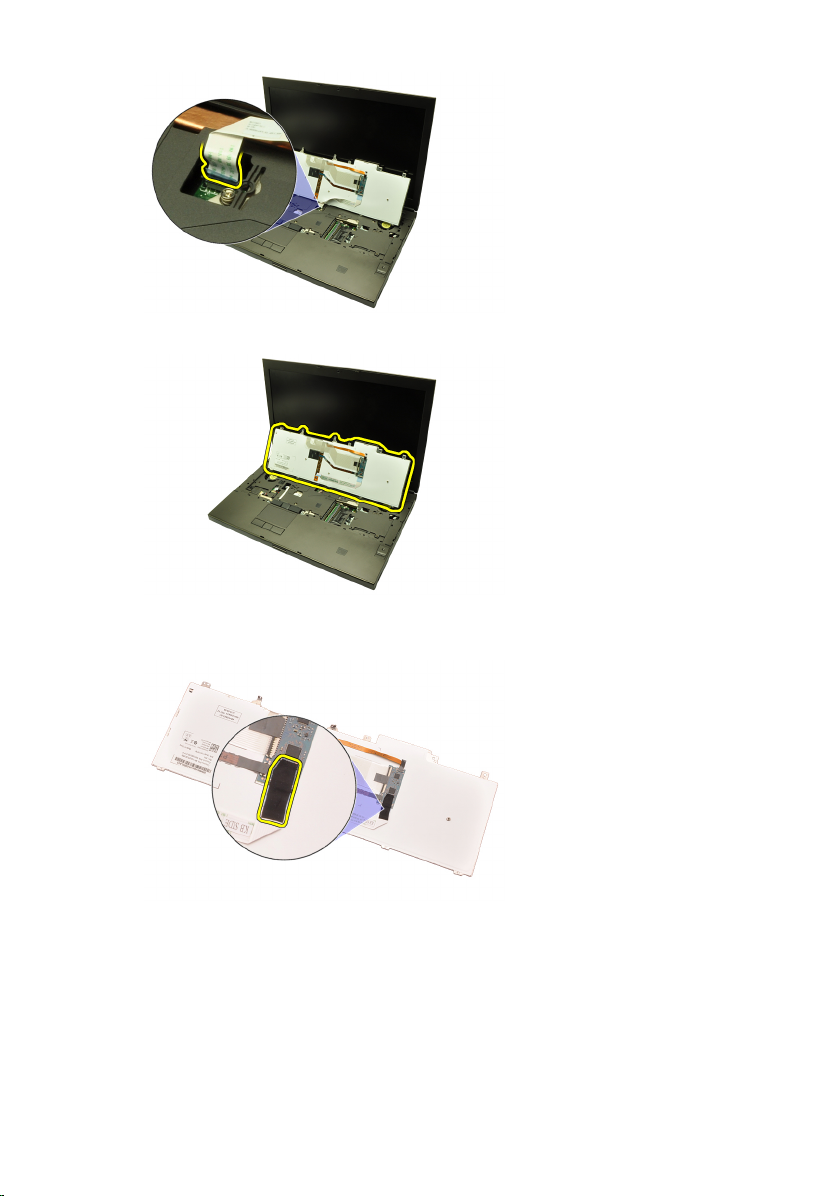
7. Ta bort tangentbordet.
8. Ta bort tejpen som håller fast datakabeln för tangentbordet på baksidan av
tangentbordet.
9. Koppla bort datakabeln för tangentbordet från baksidan av tangentbordet.
28
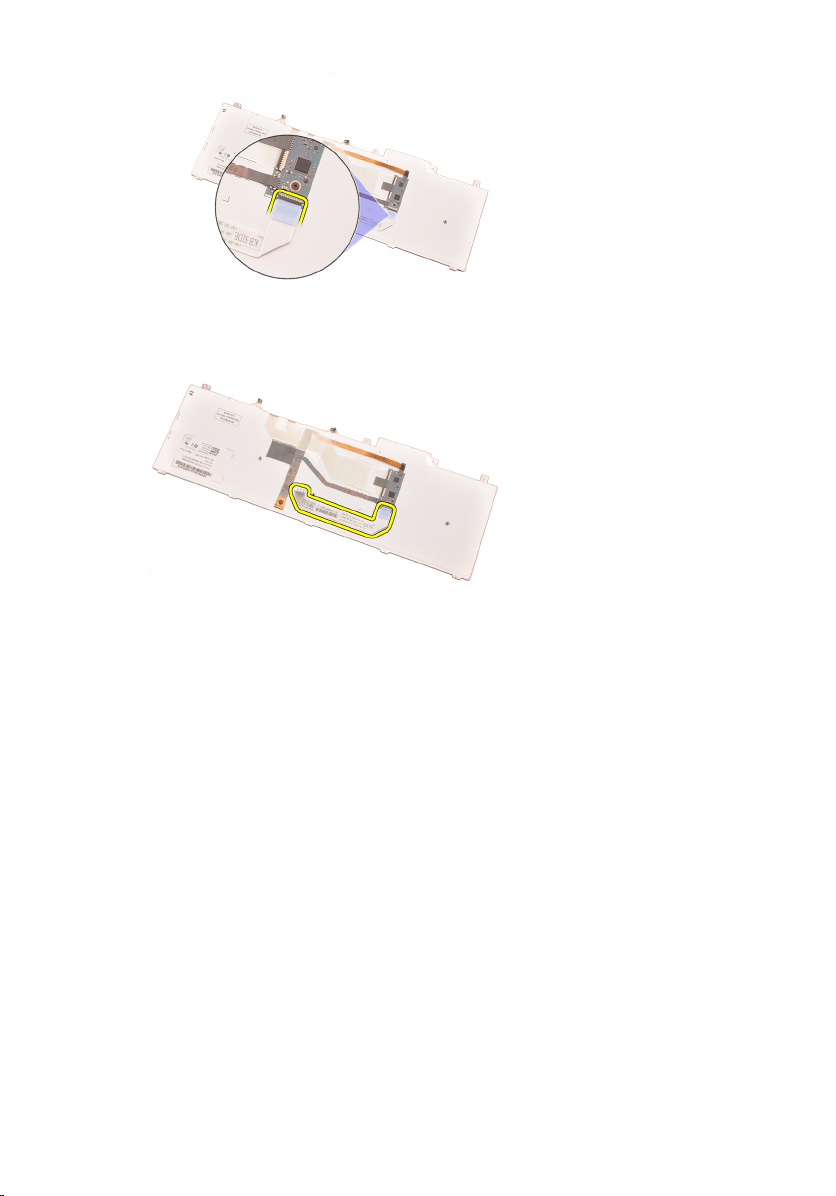
10. Ta bort datakabeln för tangentbordet från tangentbordet.
Installera tangentbordet
1. Anslut datakabeln för tangentbordet till baksidan av tangentbordet.
2. Sätt tillbaka tejpen som håller fast datakabeln för tangentbordet på
baksidan av tangentbordet.
3. Anslut datakabeln för tangentbordet till moderkortet.
4. Placera tangentbordet på handledsstödet så att skruvhålen riktas in.
5. Dra åt tangentbordsskruvarna.
6. Installera
7. Installera
8. Följ procedurerna i
tangentbordsramen
batteriet
.
.
När du har arbetat inuti datorn
.
29
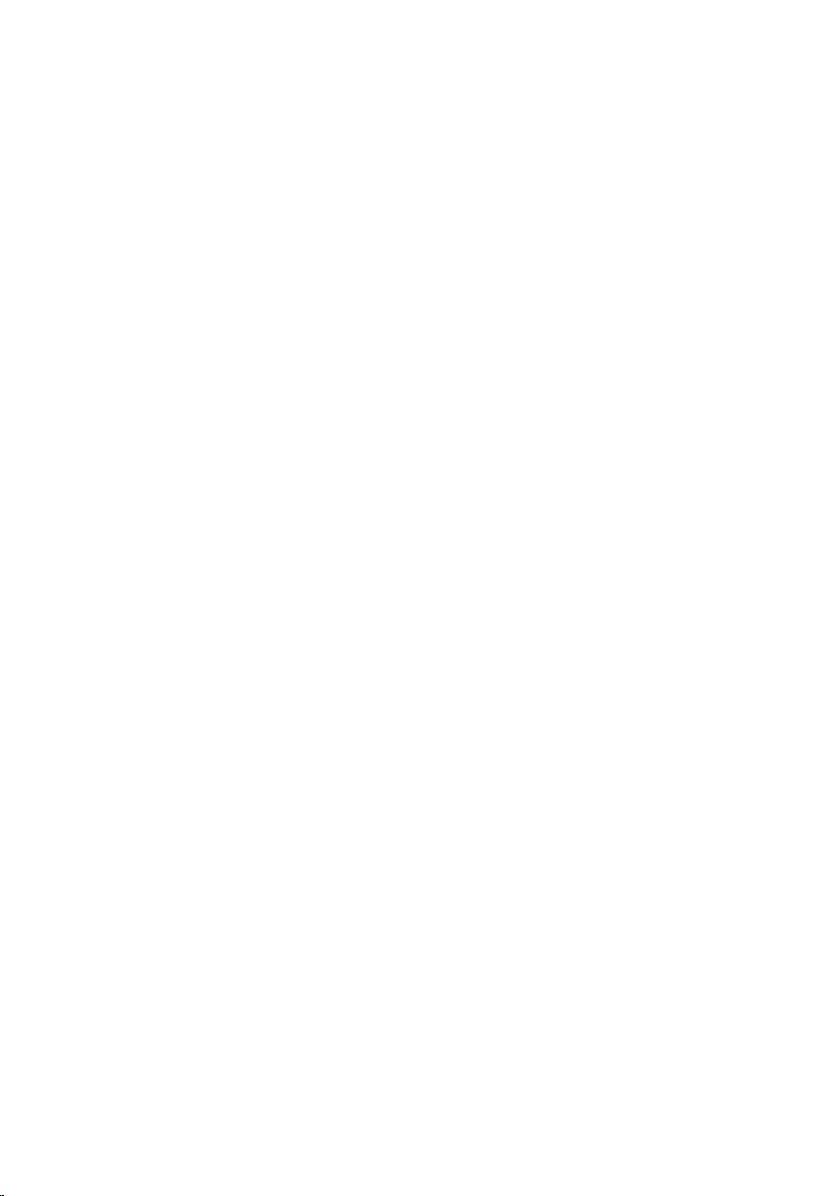
30
