Dell Precision M6600 User Manual [cs]
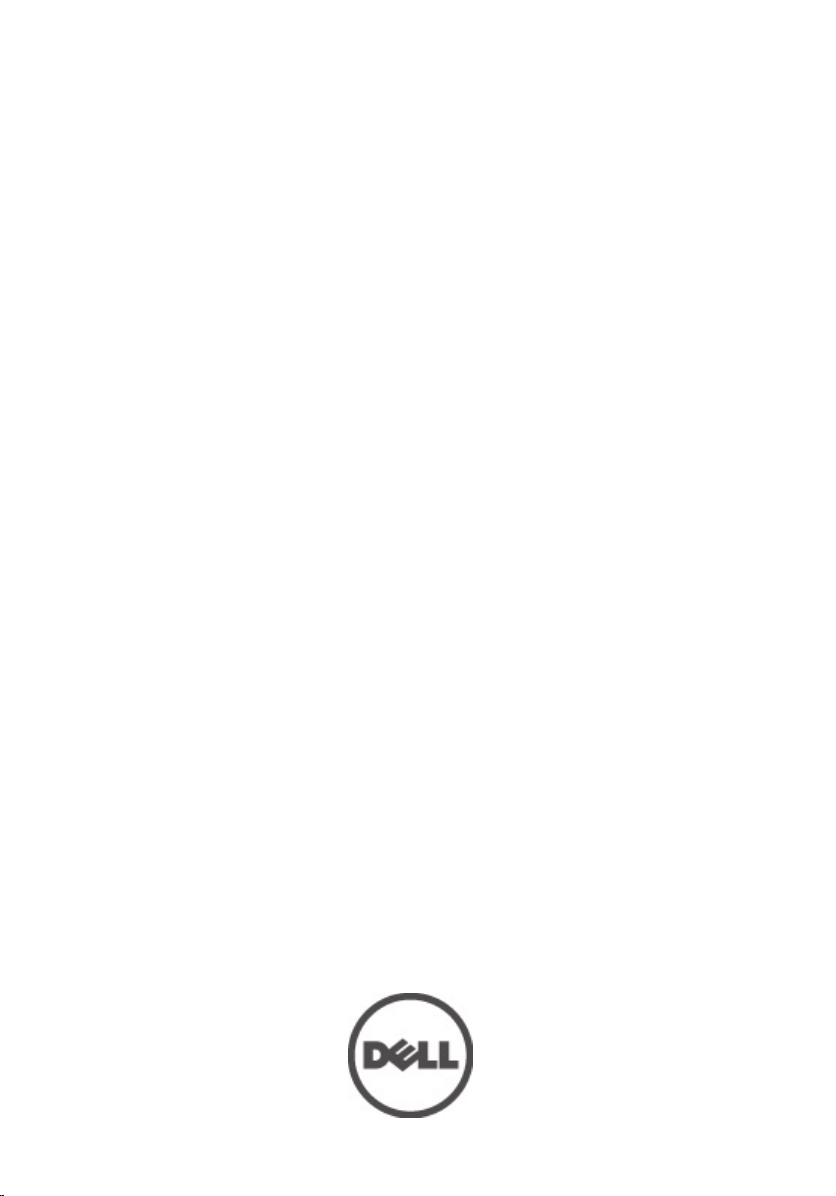
Příručka majitele počítače Dell Precision
M6600
Regulační model P10E
Regulační typ P10E001
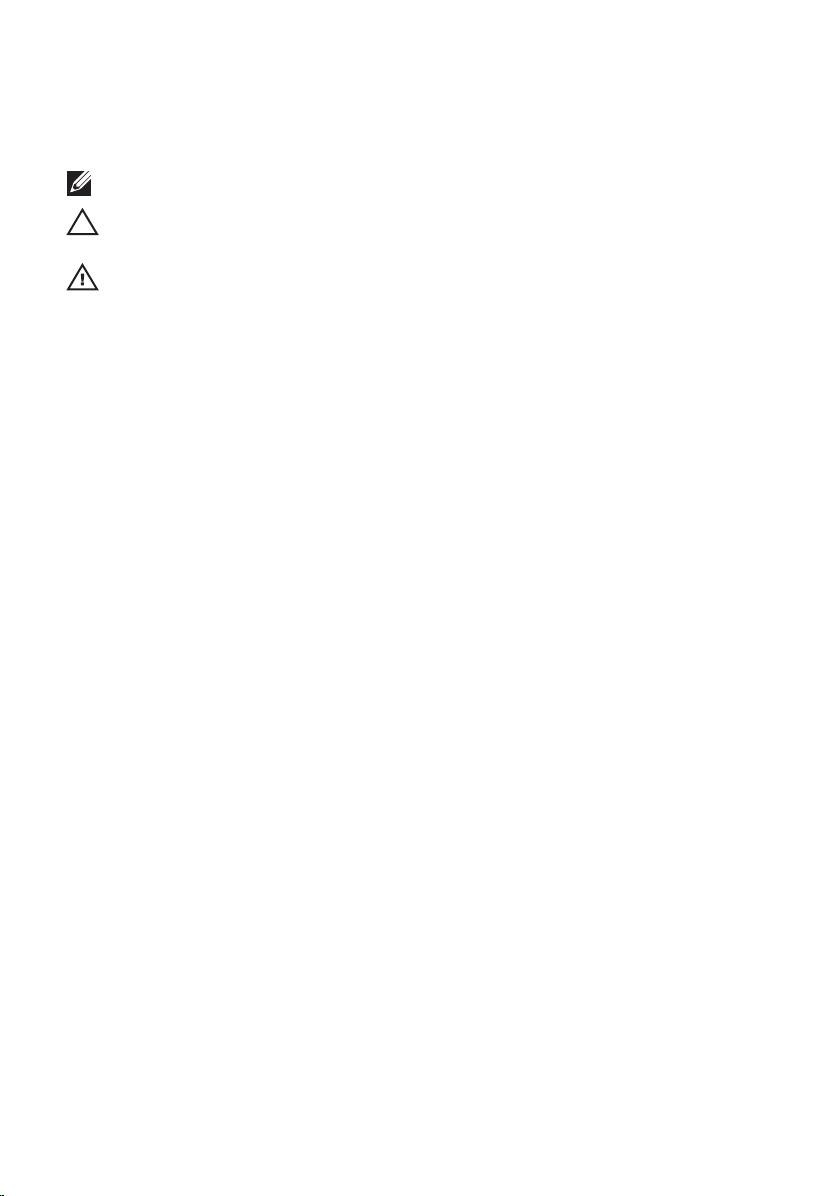
Poznámky a upozornění
POZNÁMKA: POZNÁMKA označuje důležité informace, které pomáhají lepšímu využití počítače.
VÝSTRAHA: VÝSTRAHA označuje nebezpečí poškození hardwaru nebo ztráty dat v případě
nedodržení pokynů.
VAROVÁNÍ: VAROVÁNÍ označuje potenciální nebezpečí poškození majetku, úrazu nebo
smrti.
Informace v této publikaci mohou být bez předchozího upozornění změněny.
© 2011 Dell Inc. Všechna práva vyhrazena.
Jakákoli reprodukce těchto materiálů bez písemného souhlasu společnosti Dell Inc. je přísně zakázána..
Ochranné známky použité v tomto textu:
™
,
Latitude
Pentium
Latitude ON
®
,
Xeon
společnosti Intel Corporation v USA a v jiných zemích.
AMD Phenom
Advanced Micro Devices, Inc.
Office Outlook
™
®
™
,
Core
™
,
AMD Sempron
®
jsou buď ochranné známky nebo registrované ochranné známky společnosti Microsoft Corporation
,
OptiPlex
,
Atom
™
™
,
Centrino
™
,
AMD Athlon
Microsoft
ve Spojených státech anebo v jiných zemích.
Association (BDA) a pro použití na discích a přehrávačích je používána v rámci licence. Registrovaná slovní
ochranná známka
Bluetooth
®
je vlastněná společností
společností Dell Inc. je založeno na licenci.
,
Vostro
™
, logo DELL,
Dell
™
a
®
a
Celeron
®
,
Windows
Wi-Fi
Wi-Fi Catcher
™
,
Blu-ray Disc
®
Dell Precision
™
jsou ochranné známky společnosti Dell Inc.
®
jsou registrované ochranné známky nebo ochranné známky
®
je registrovaná ochranná známka a
AMD
ATI Radeon
™
®
,
MS-DOS
™
je ochranná známka společnosti Blu-ray Disc
Bluetooth
je registrovaná ochranná známka společnosti Wireless Ethernet
™
,
Precision ON
a
ATI FirePro
®
,
Windows Vista
®
SIG, Inc. a jakékoli použití této známky
™
jsou ochranné známky společnosti
™
,
ExpressCharge
®
, tlačítko Start Windows Vista a
Compatibility Alliance, Inc.
Ostatní ochranné známky a obchodní názvy mohou být v tomto dokumentu použity v souvislosti s právními
subjekty, které si na tyto ochranné známky a názvy svých produktů činí nárok. Společnost Dell Inc. se zříká všech
vlastnických nároků na ochranné známky a obchodní značky jiné než vlastní.
™
,
Intel
AMD Opteron
®
™
,
,
2011 — 06
Rev. A00
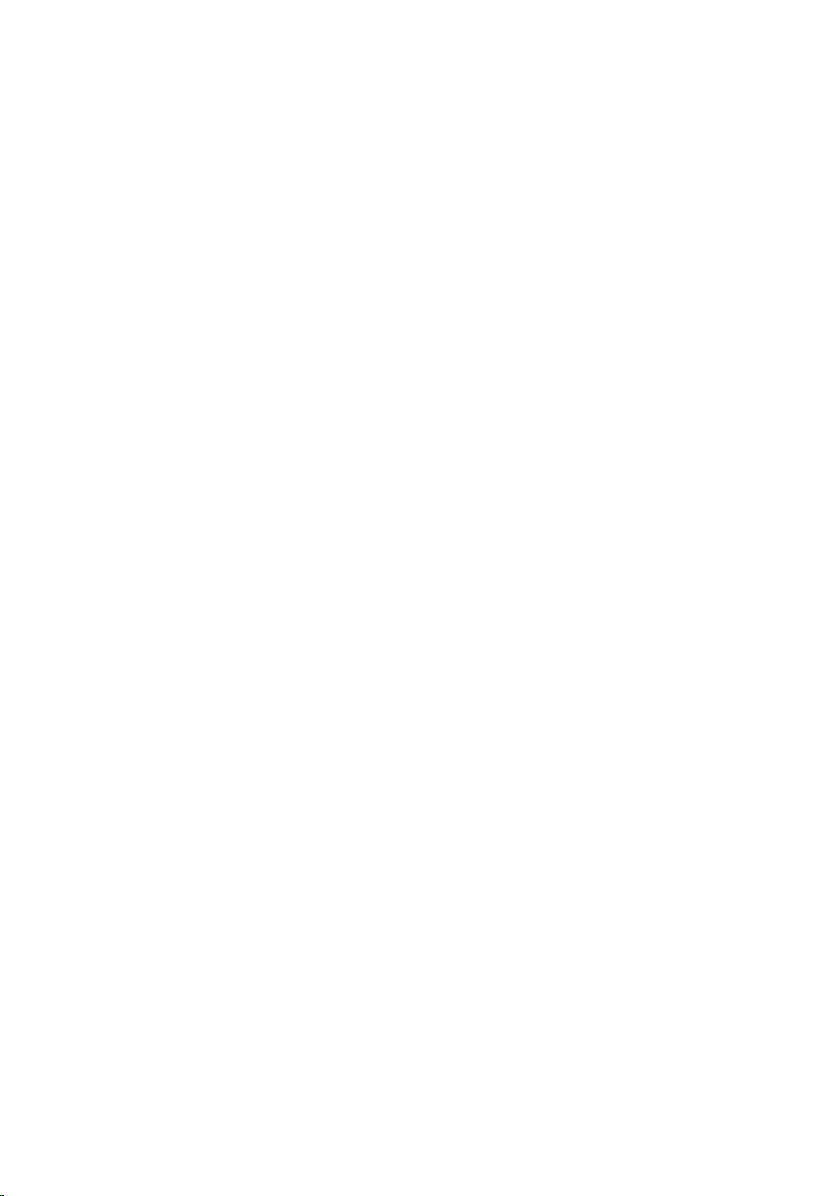
Obsah
Poznámky a upozornění................................................................................2
Kapitola 1: Práce na počítači......................................................................9
Before Working Inside Your Computer.................................................................................9
Recommended Tools.........................................................................................................10
Turning Off Your Computer................................................................................................11
After Working Inside Your Computer..................................................................................11
Kapitola 2: Karta Secure Digital (SD)......................................................13
Vyjmutí karty Secure Digital (SD).......................................................................................13
Instalace karty Secure Digital (SD).....................................................................................13
Kapitola 3: Karta ExpressCard..................................................................15
Vyjmutí karty ExpressCard................................................................................................15
Instalace karty ExpressCard..............................................................................................15
Kapitola 4: Baterie......................................................................................17
Vyjmutí baterie..................................................................................................................17
Instalace baterie................................................................................................................17
Kapitola 5: Karta SIM.................................................................................19
Vyjmutí karty SIM.............................................................................................................19
Instalace karty SIM...........................................................................................................19
Kapitola 6: Karta rozhraní Bluetooth........................................................21
Vyjmutí karty rozhraní Bluetooth........................................................................................21
Instalace karty rozhraní Bluetooth......................................................................................22
Kapitola 7: Kryt základny...........................................................................23
Sejmutí krytu základny......................................................................................................23
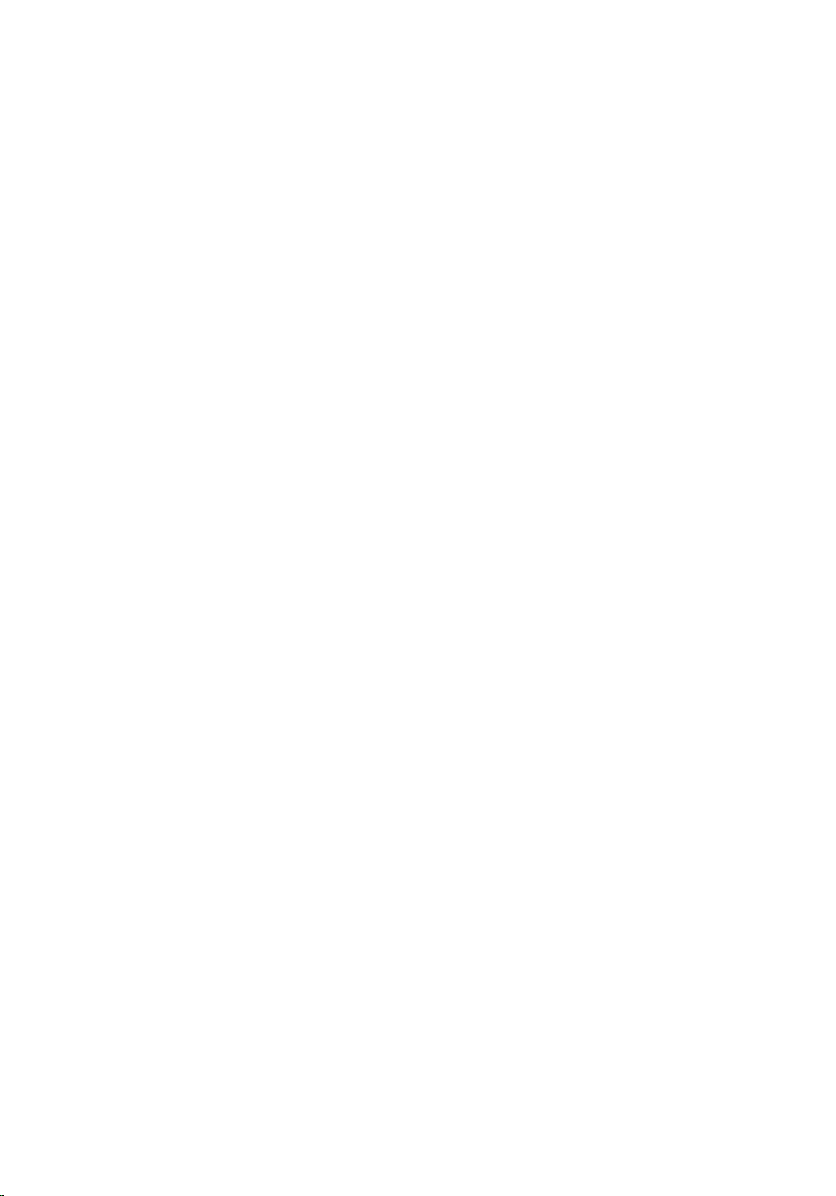
Montáž krytu základny.......................................................................................................24
Kapitola 8: Rám klávesnice.......................................................................25
Odstranění lemu klávesnice...............................................................................................25
Instalace lemu klávesnice..................................................................................................26
Kapitola 9: Klávesnice................................................................................27
Demontáž klávesnice.........................................................................................................27
Montáž klávesnice............................................................................................................29
Kapitola 10: Optická jednotka...................................................................31
Vyjmutí optické jednotky...................................................................................................31
Vložení optické jednotky....................................................................................................32
Kapitola 11: Primární pevný disk..............................................................33
Demontáž primárního pevného disku.................................................................................33
Montáž primárního pevného disku.....................................................................................35
Kapitola 12: Sekundární pevný disk.........................................................37
Demontáž sekundárního pevného disku.............................................................................37
Instalace sekundárního pevného disku...............................................................................38
Kapitola 13: Bezdrátová síťová karta (WLAN).......................................39
Odstranění bezdrátové síťové karty (WLAN)......................................................................39
Instalace bezdrátové síťové karty (WLAN).........................................................................40
Kapitola 14: Bezdrátová síťová karta (WWAN).....................................41
Odstranění bezdrátové síťové karty (WWAN).....................................................................41
Instalace bezdrátové síťové karty (WWAN).......................................................................42
Kapitola 15: Primární operační paměť.....................................................43
Odstranění primární operační paměti.................................................................................43
Instalace primární operační paměti....................................................................................44
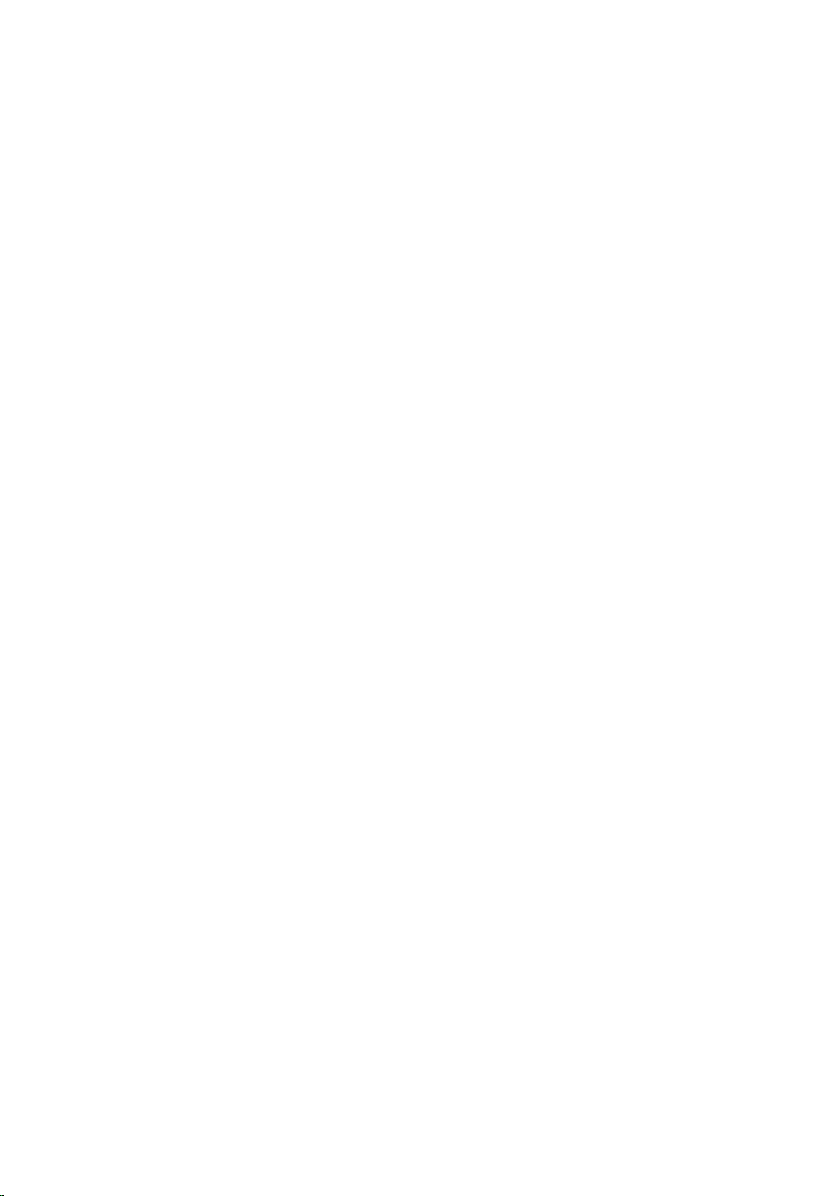
Kapitola 16: Sekundární operační paměť................................................45
Vyjmutí sekundární operační paměti..................................................................................45
Instalace sekundární operační paměti................................................................................46
Kapitola 17: Ventilátor chladiče procesoru............................................47
Vyjmutí ventilátoru chladiče procesoru..............................................................................47
Instalace ventilátoru chladiče procesoru............................................................................48
Kapitola 18: Knoflíková baterie.................................................................49
Vyjmutí knoflíkové baterie.................................................................................................49
Vložení knoflíkové baterie..................................................................................................50
Kapitola 19: Opěrka rukou.........................................................................51
Demontáž opěrky rukou.....................................................................................................51
Montáž opěrky rukou.........................................................................................................56
Kapitola 20: Procesor a chladič................................................................57
Demontáž chladiče procesoru............................................................................................57
Instalace chladiče procesoru.............................................................................................58
Kapitola 21: Procesor.................................................................................59
Demontáž procesoru.........................................................................................................59
Montáž procesoru.............................................................................................................60
Kapitola 22: Chladič grafické karty..........................................................61
Demontáž chladiče grafické karty......................................................................................61
Instalace chladiče grafické karty........................................................................................64
Kapitola 23: Grafická karta........................................................................65
Demontáž grafické karty....................................................................................................65
Montáž grafické karty........................................................................................................66
Kapitola 24: Modul karty ExpressCard....................................................67
Demontáž modulu karty ExpressCard.................................................................................67
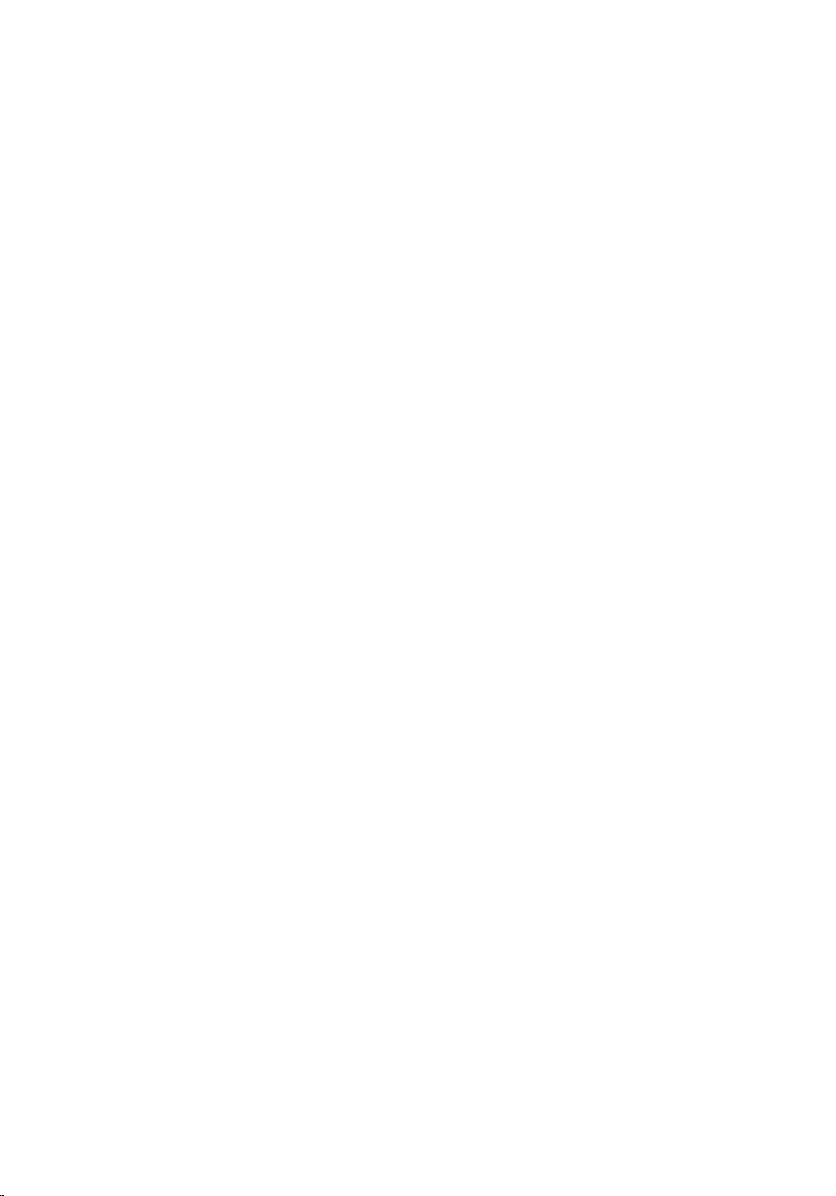
Montáž modulu karty ExpressCard.....................................................................................68
Kapitola 25: Deska I/O................................................................................69
Demontáž desky I/O..........................................................................................................69
Montáž desky I/O..............................................................................................................70
Kapitola 26: Konektor stejnosměrného napájení...................................71
Demontáž konektoru stejnosměrného napájení..................................................................71
Montáž konektoru stejnosměrného napájení......................................................................73
Kapitola 27: Sestava displeje....................................................................75
Demontáž sestavy displeje................................................................................................75
Instalace sestavy displeje..................................................................................................79
Kapitola 28: Základní deska......................................................................81
Vyjmutí základní desky......................................................................................................81
Montáž základní desky......................................................................................................84
Kapitola 29: Čelní kryt dotykového displeje...........................................85
Demontáž čelního krytu dotykového displeje......................................................................85
Montáž čelního krytu dotykového displeje..........................................................................87
Kapitola 30: Dotykový panel displeje.......................................................89
Demontáž panelu dotykového displeje...............................................................................89
Instalace panelu dotykového displeje.................................................................................92
Kapitola 31: Čelní kryt displeje.................................................................93
Demontáž čelního krytu displeje........................................................................................93
Montáž čelního krytu displeje............................................................................................94
Kapitola 32: Panel displeje........................................................................95
Demontáž panelu displeje..................................................................................................95
Montáž panelu displeje......................................................................................................97

Kapitola 33: Kamera....................................................................................99
Demontáž kamery.............................................................................................................99
Montáž kamery...............................................................................................................100
Kapitola 34: Tubus krytky závěsu displeje............................................101
Demontáž tubusu krytky závěsu displeje..........................................................................101
Montáž tubusu krytky závěsu displeje..............................................................................103
Kapitola 35: Kabel kamery LVDS (Low-Voltage Differential
Signaling)....................................................................................................105
Odpojení kabelu kamery LVDS (Low-Voltage Differential Signaling)..................................105
Zapojení kabelu kamery LVDS (Low-Voltage Differential Signaling)...................................107
Kapitola 36: Technické údaje..................................................................109
Technické údaje..............................................................................................................109
Kapitola 37: Nastavení systému.............................................................115
Přehled nastavení systému..............................................................................................115
Přístup k nastavení systému............................................................................................115
Možnosti nabídky nastavení systému..............................................................................115
Kapitola 38: Diagnostika..........................................................................129
Indikátory stavu zařízení..................................................................................................129
Indikátory stavu baterie...................................................................................................129
Diagnostika.....................................................................................................................129
Kapitola 39: Kontaktování společnosti Dell..........................................133
Kontaktování společnosti Dell .........................................................................................133
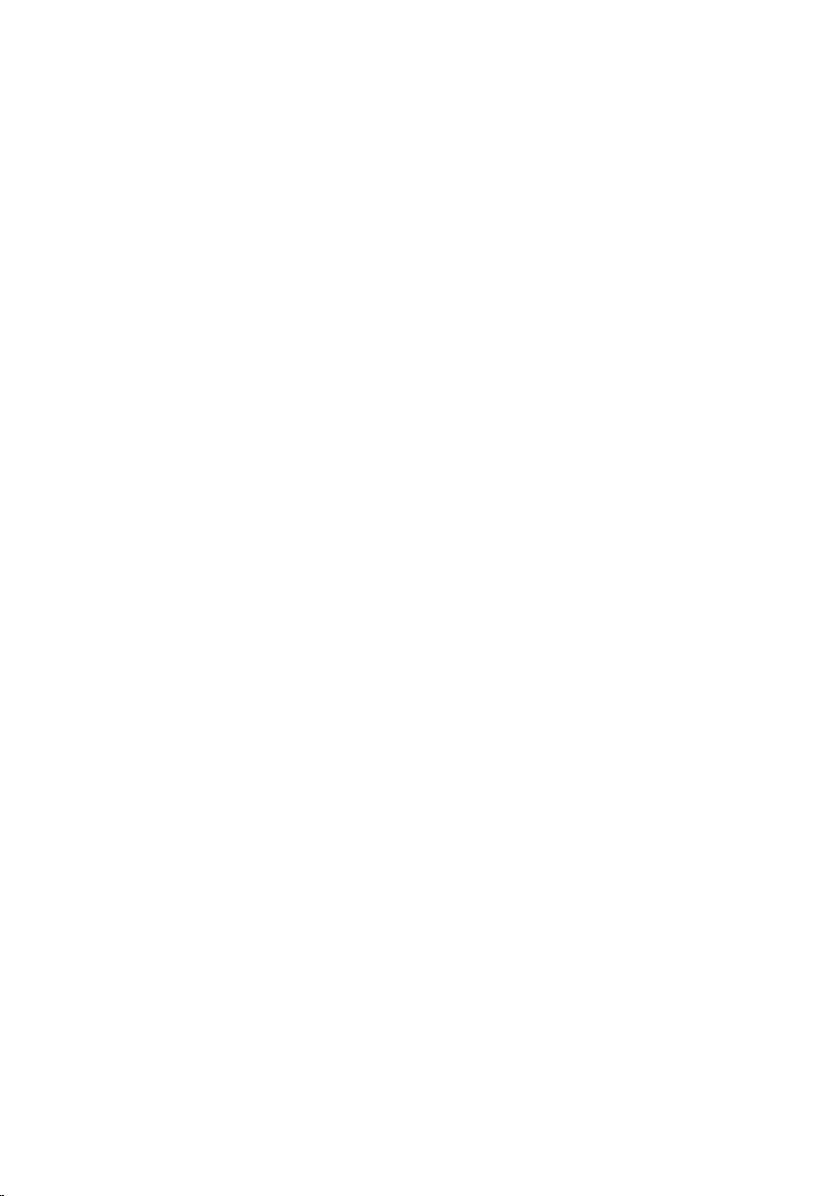
8
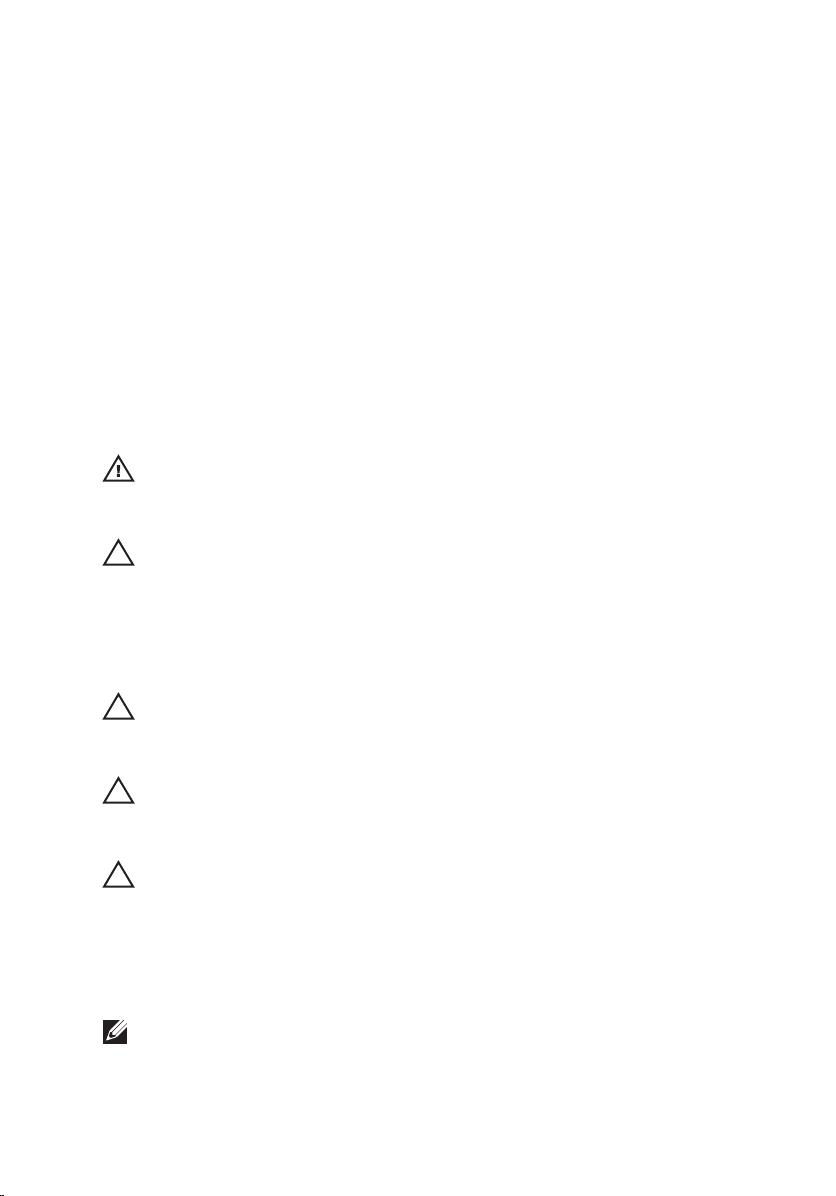
Práce na počítači 1
Before Working Inside Your Computer
Use the following safety guidelines to help protect your computer from potential
damage and to help to ensure your personal safety. Unless otherwise noted, each
procedure included in this document assumes that the following conditions exist:
• You have performed the steps in Working on Your Computer.
• You have read the safety information that shipped with your computer.
• A component can be replaced or--if purchased separately--installed by
performing the removal procedure in reverse order.
VAROVÁNÍ: Before working inside your computer, read the safety information that
shipped with your computer. For additional safety best practices information, see
the Regulatory Compliance Homepage at www.dell.com/regulatory_compliance.
VÝSTRAHA: Many repairs may only be done by a certified service technician. You
should only perform troubleshooting and simple repairs as authorized in your
product documentation, or as directed by the online or telephone service and
support team. Damage due to servicing that is not authorized by Dell is not covered
by your warranty. Read and follow the safety instructions that came with the
product.
VÝSTRAHA: To avoid electrostatic discharge, ground yourself by using a wrist
grounding strap or by periodically touching an unpainted metal surface, such as a
connector on the back of the computer.
VÝSTRAHA: Handle components and cards with care. Do not touch the components
or contacts on a card. Hold a card by its edges or by its metal mounting bracket.
Hold a component such as a processor by its edges, not by its pins.
VÝSTRAHA: When you disconnect a cable, pull on its connector or on its pull-tab,
not on the cable itself. Some cables have connectors with locking tabs; if you are
disconnecting this type of cable, press in on the locking tabs before you disconnect
the cable. As you pull connectors apart, keep them evenly aligned to avoid bending
any connector pins. Also, before you connect a cable, ensure that both connectors
are correctly oriented and aligned.
POZNÁMKA: The color of your computer and certain components may appear
differently than shown in this document.
9
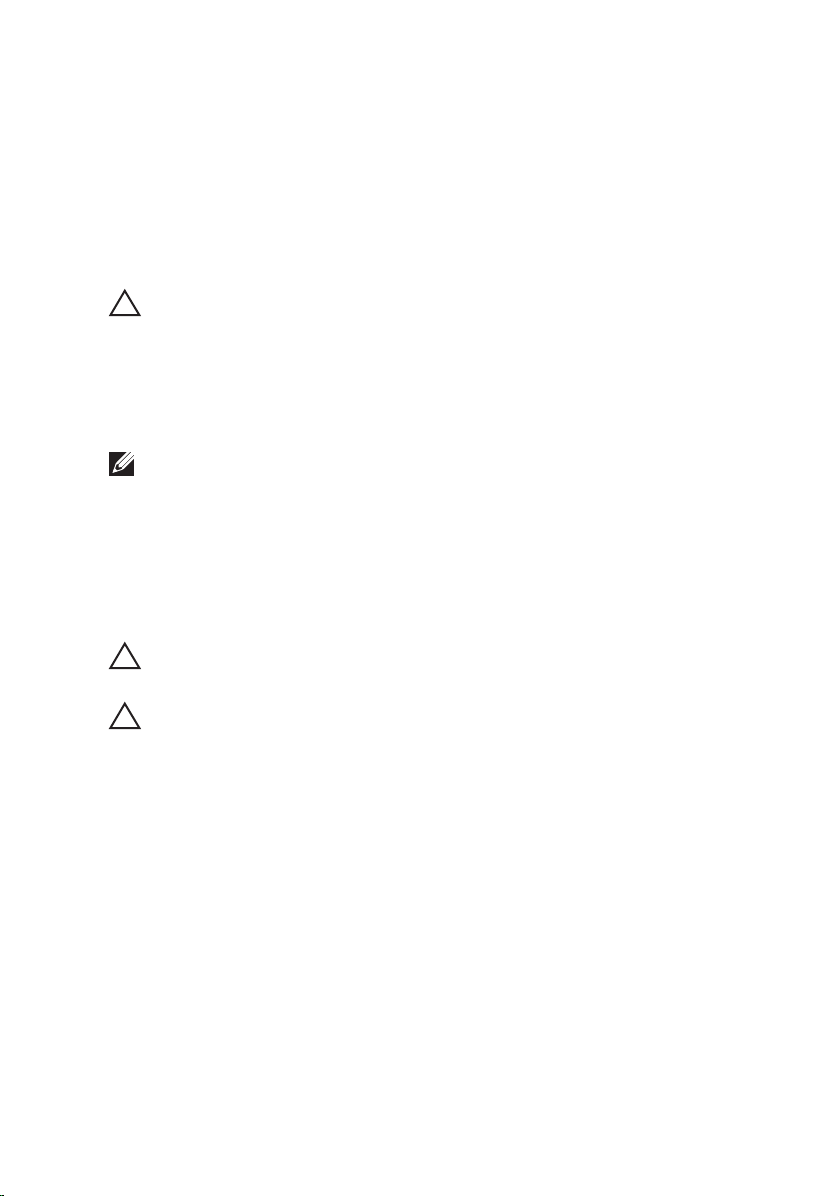
To avoid damaging your computer, perform the following steps before you begin
working inside the computer.
1. Ensure that your work surface is flat and clean to prevent the computer cover
from being scratched.
2. Turn off your computer (see
Turning Off Your Computer
).
3. If the computer is connected to a docking device (docked) such as the optional
Media Base or Battery Slice, undock it.
VÝSTRAHA: To disconnect a network cable, first unplug the cable from your
computer and then unplug the cable from the network device.
4. Disconnect all network cables from the computer.
5. Disconnect your computer and all attached devices from their electrical outlets.
6. Close the display and turn the computer upside-down on a flat work surface.
POZNÁMKA: To avoid damaging the system board, you must remove the main battery
before you service the computer.
7. Remove the main battery (see
Battery
).
8. Turn the computer top-side up.
9. Open the display.
10. Press the power button to ground the system board.
VÝSTRAHA: To guard against electrical shock, always unplug your computer from
the electrical outlet before opening the display.
VÝSTRAHA: Before touching anything inside your computer, ground yourself by
touching an unpainted metal surface, such as the metal at the back of the
computer. While you work, periodically touch an unpainted metal surface to
dissipate static electricity, which could harm internal components.
11. Remove any installed ExpressCards or Smart Cards from the appropriate slots.
Recommended Tools
The procedures in this document may require the following tools:
• Small flat-blade screwdriver
• #0 Phillips screwdriver
• #1 Phillips screwdriver
• Small plastic scribe
• Flash BIOS update program CD
10
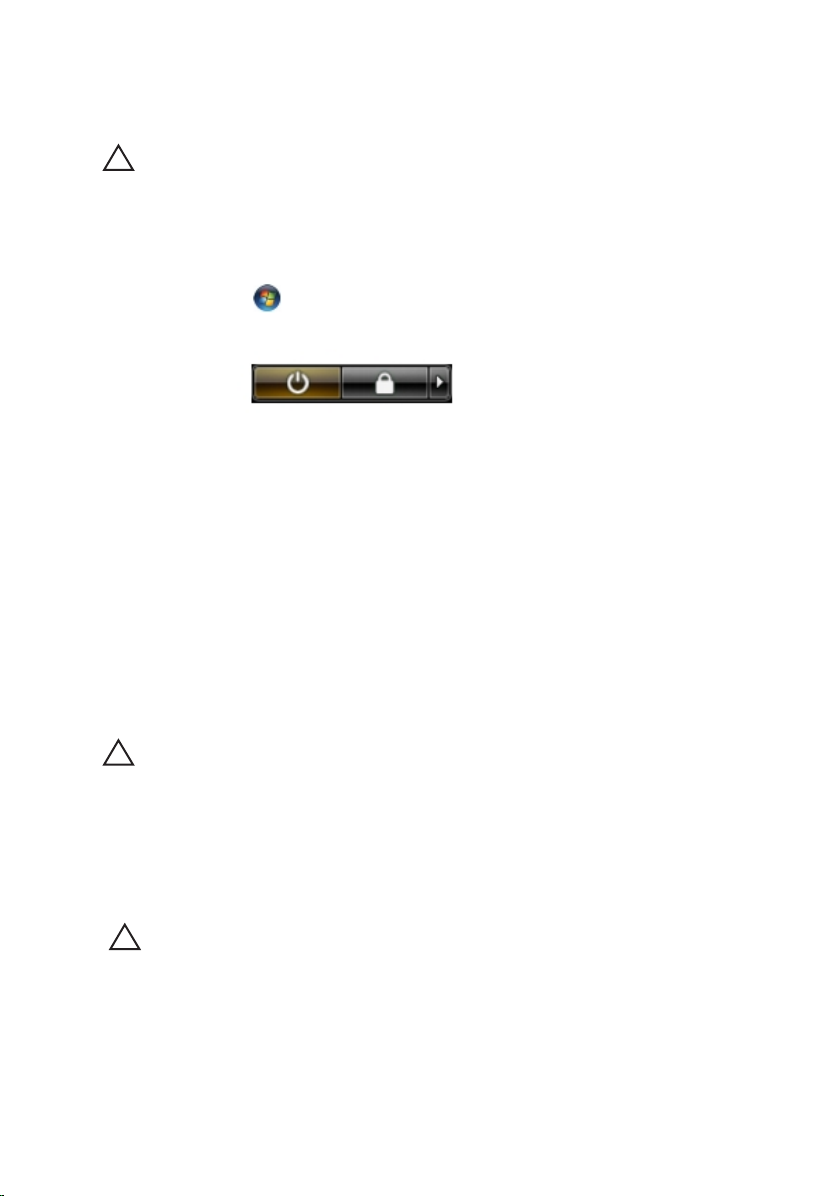
Turning Off Your Computer
VÝSTRAHA: To avoid losing data, save and close all open files and exit all open
programs before you turn off your computer.
1. Shut down the operating system:
• In Windows Vista :
Click Start
, then click the arrow in the lower-right corner of the Start
menu as shown below, and then click Shut Down.
• In Windows XP:
Click Start → Turn Off Computer → Turn Off . The computer turns off after
the operating system shutdown process is complete.
2. Ensure that the computer and all attached devices are turned off. If your
computer and attached devices did not automatically turn off when you shut
down your operating system, press and hold the power button for about 4
seconds to turn them off.
After Working Inside Your Computer
After you complete any replacement procedure, ensure you connect any external
devices, cards, and cables before turning on your computer.
VÝSTRAHA: To avoid damage to the computer, use only the battery designed for
this particular Dell computer. Do not use batteries designed for other Dell
computers.
1. Connect any external devices, such as a port replicator, battery slice, or media
base, and replace any cards, such as an ExpressCard.
2. Connect any telephone or network cables to your computer.
VÝSTRAHA: To connect a network cable, first plug the cable into the network
device and then plug it into the computer.
3. Replace the battery.
4. Connect your computer and all attached devices to their electrical outlets.
5. Turn on your computer.
11
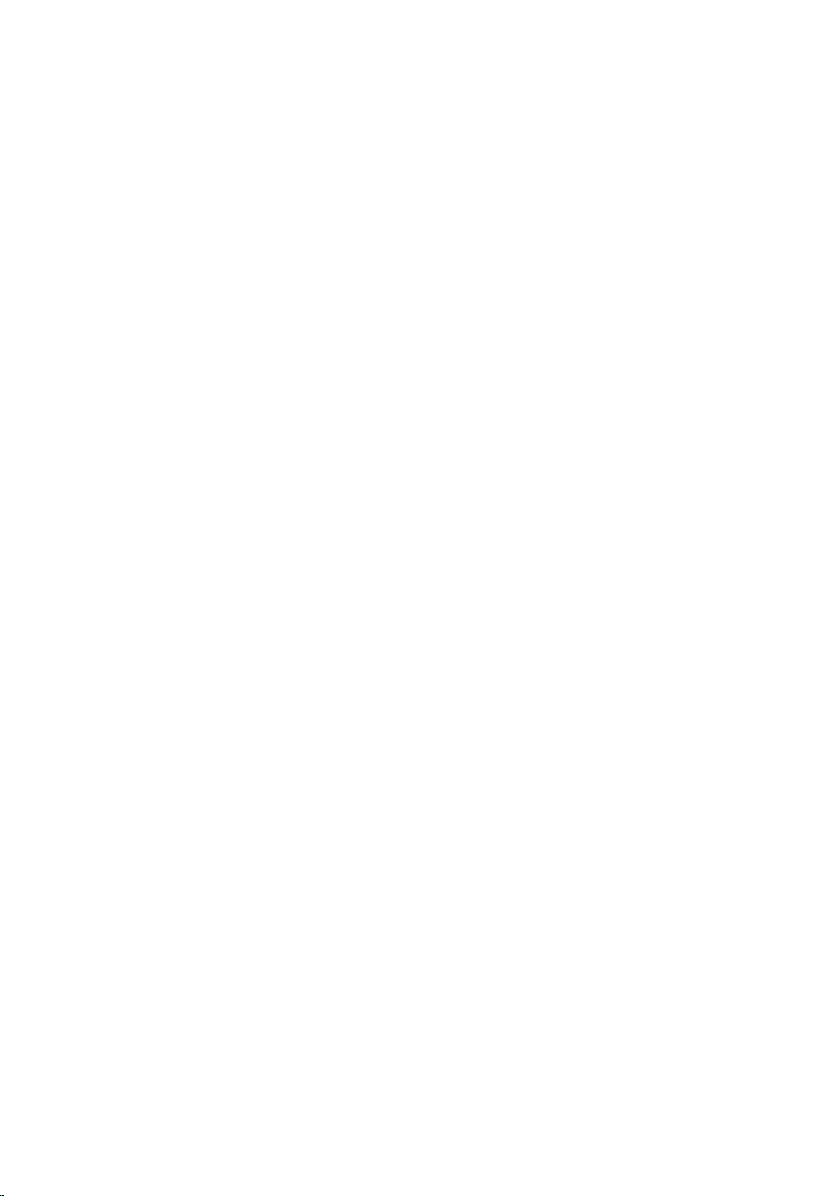
12
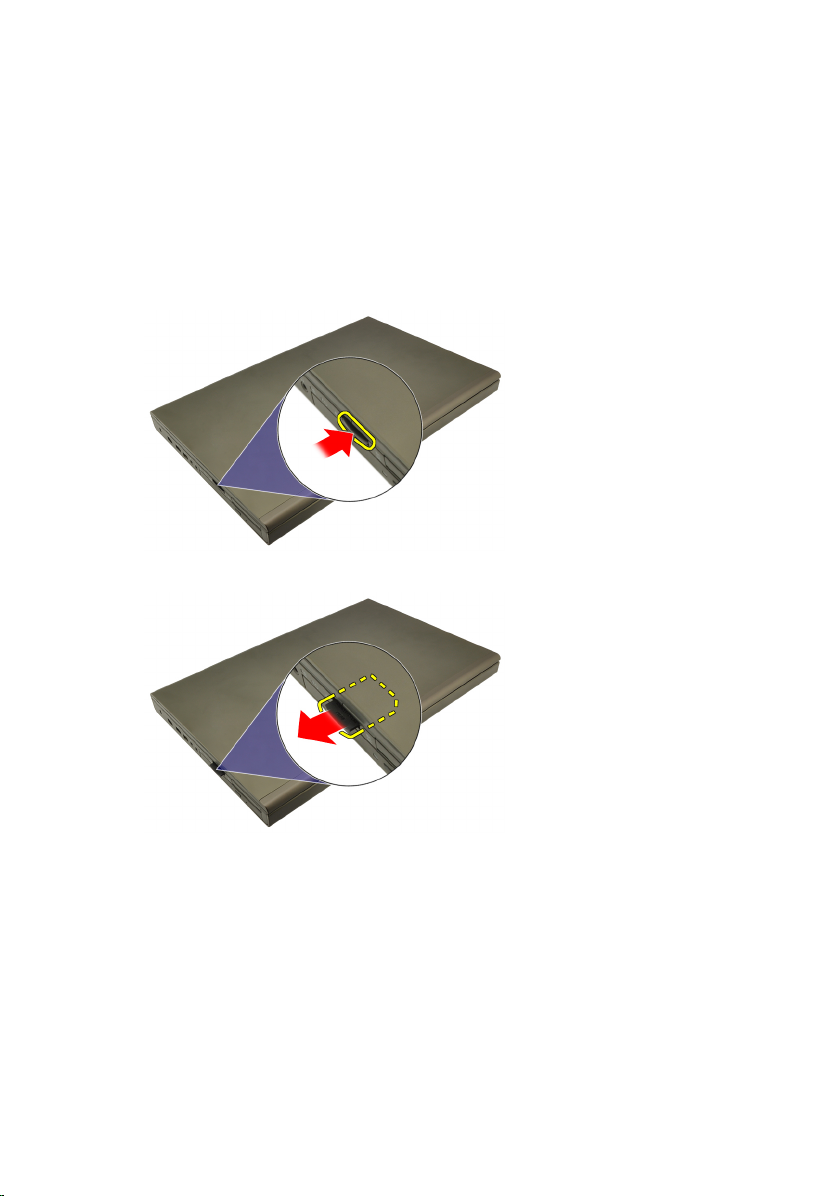
Karta Secure Digital (SD) 2
Vyjmutí karty Secure Digital (SD)
1. Postupujte podle pokynů v části
2. Zatlačte na paměťovou kartu Secure Digital (SD) a uvolněte ji.
3. Vysuňte paměťovou kartu SD z počítače.
Před začátkem práce na počítači
.
Instalace karty Secure Digital (SD)
1. Vyhledejte umístění pro paměťové karty Secure Digital (SD) v levé části šasi.
2. Zatlačte SD kartu do slotu, připojí se s klapnutím.
13
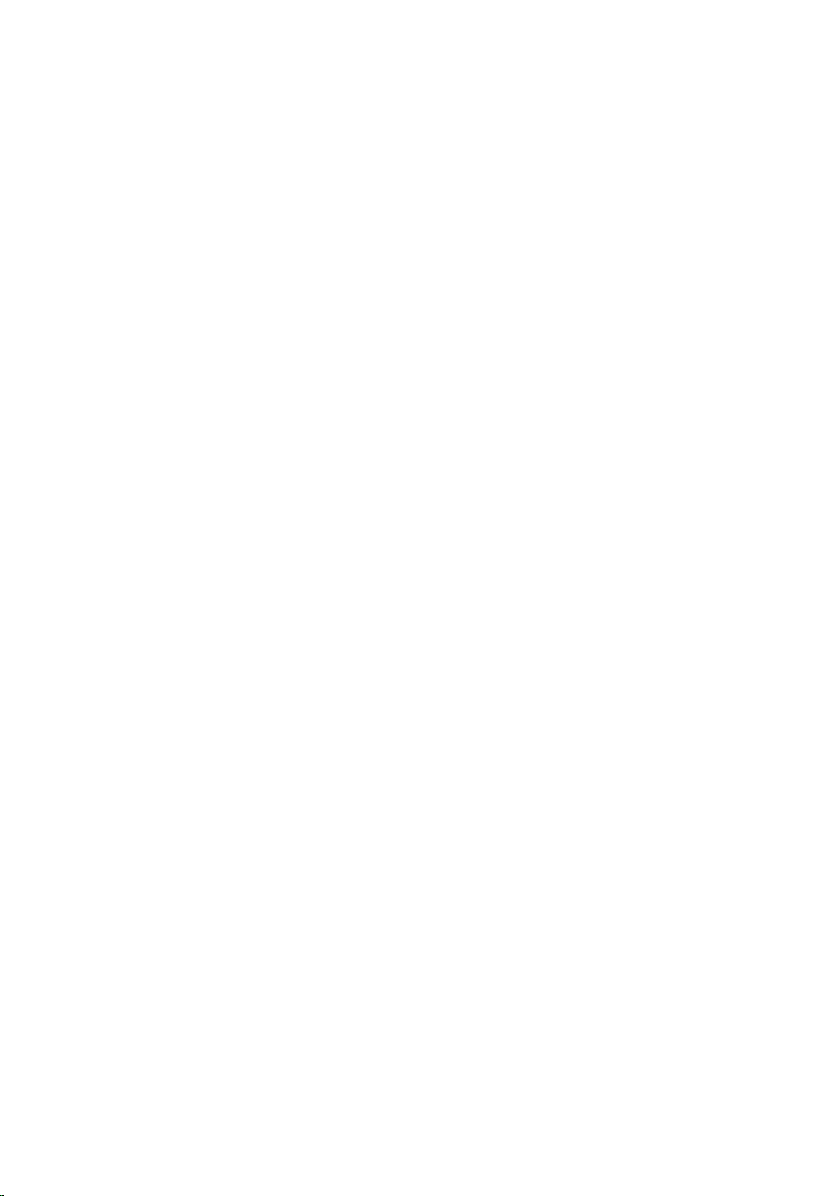
14
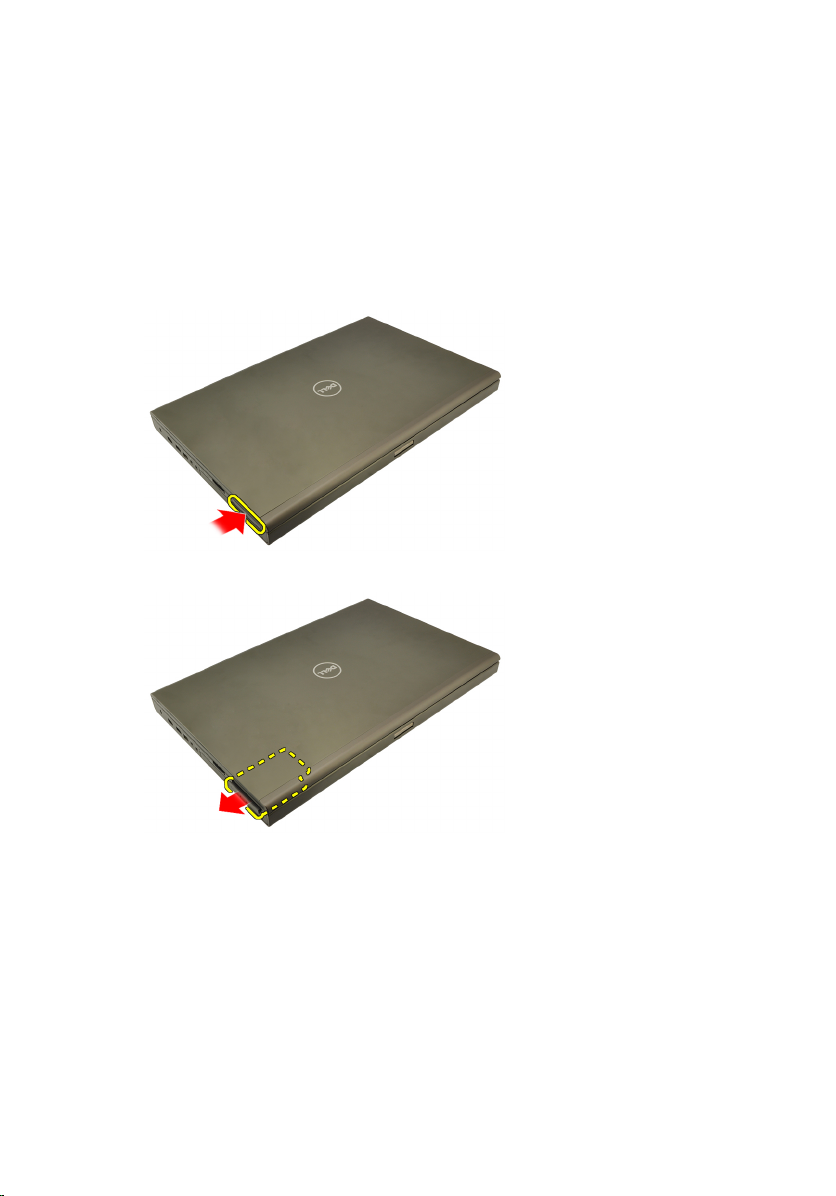
Karta ExpressCard 3
Vyjmutí karty ExpressCard
1. Postupujte podle pokynů v části
2. Zatlačte na kartu ExpressCard a uvolněte ji z počítače.
3. Uchopte kartu ExpressCard a vytáhněte ji z počítače.
Před začátkem práce na počítači
.
Instalace karty ExpressCard
1. Kartu ExpresCard zasunujte do slotu, dokud nezaklapne.
2. Postupujte podle pokynů v části
Po manipulaci uvnitř počítače
.
15
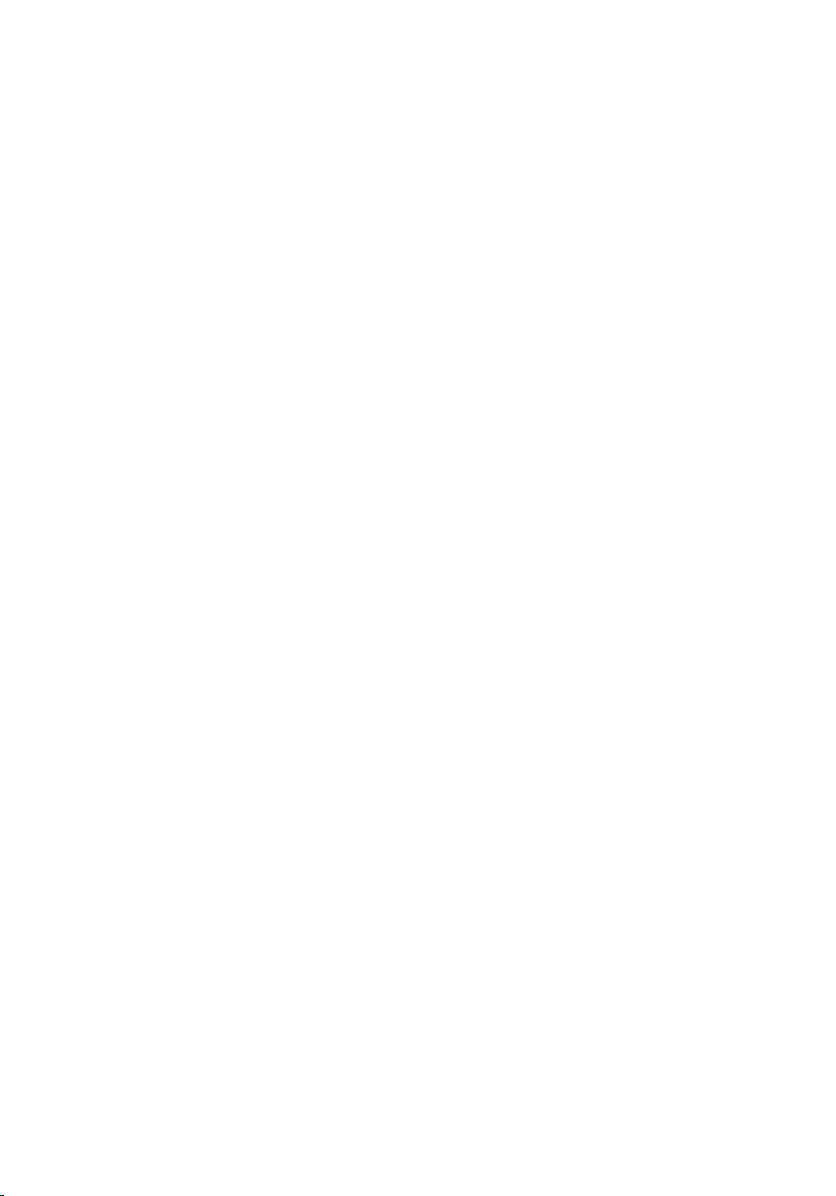
16

Baterie 4
Vyjmutí baterie
1. Postupujte podle pokynů v části
2. Přesuňte uvolňovací západku baterie do odemčené polohy.
3. Vyjměte baterii z počítače.
Před začátkem práce na počítači
.
Instalace baterie
1. Zasuňte baterii zpět do počítače.
2. Uvolňovací západka baterie automaticky zaklapne do zamčené polohy.
3. Postupujte podle pokynů v části
Po manipulaci uvnitř počítače
.
17
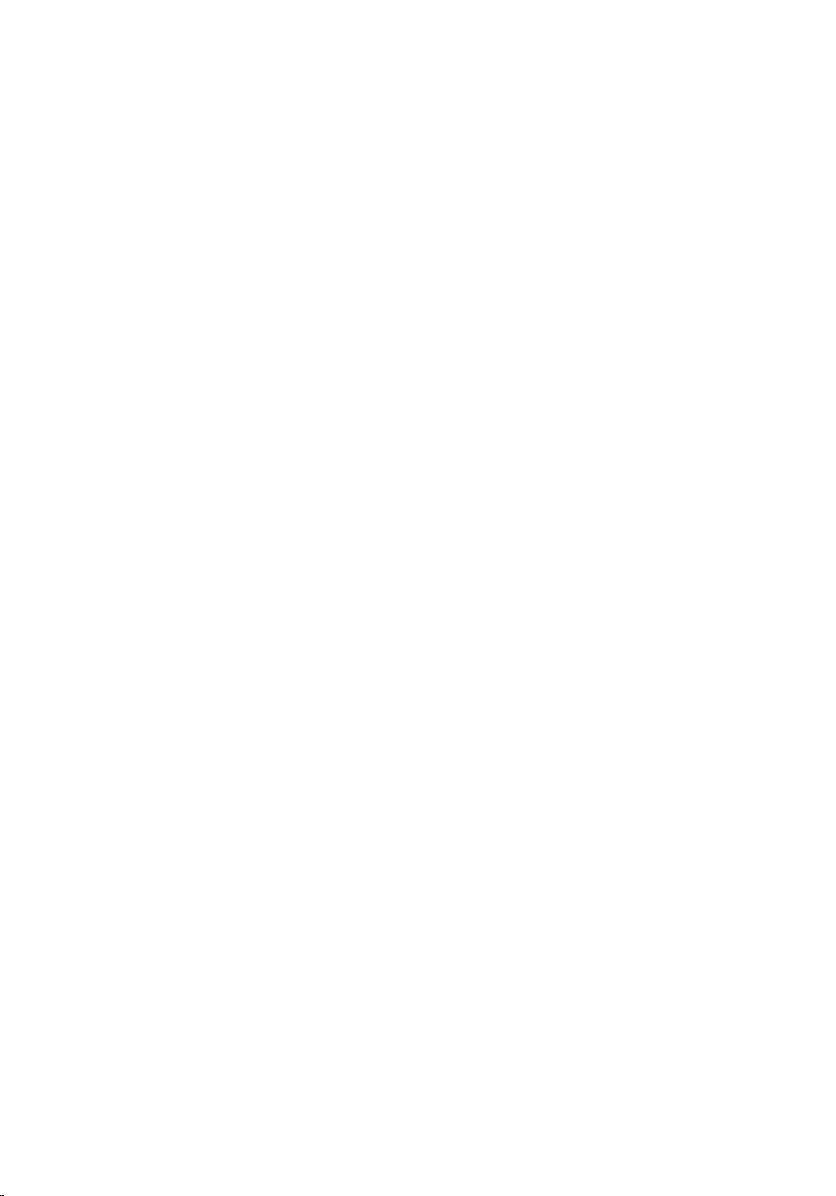
18

Karta SIM 5
Vyjmutí karty SIM
1. Postupujte podle pokynů v části
2. Vyjměte
3. Vysuňte kartu SIM ze slotu.
4. Vyjměte kartu SIM ze slotu.
baterii
.
Před začátkem práce na počítači
.
Instalace karty SIM
1. Vyhledejte slot karty SIM v prostoru baterie.
2. Zatlačte kartu SIM do slotu, dokud nebude zcela obsazený.
3. Vraťte
4. Postupujte podle pokynů v části
baterii
na své místo.
Po manipulaci uvnitř počítače
.
19
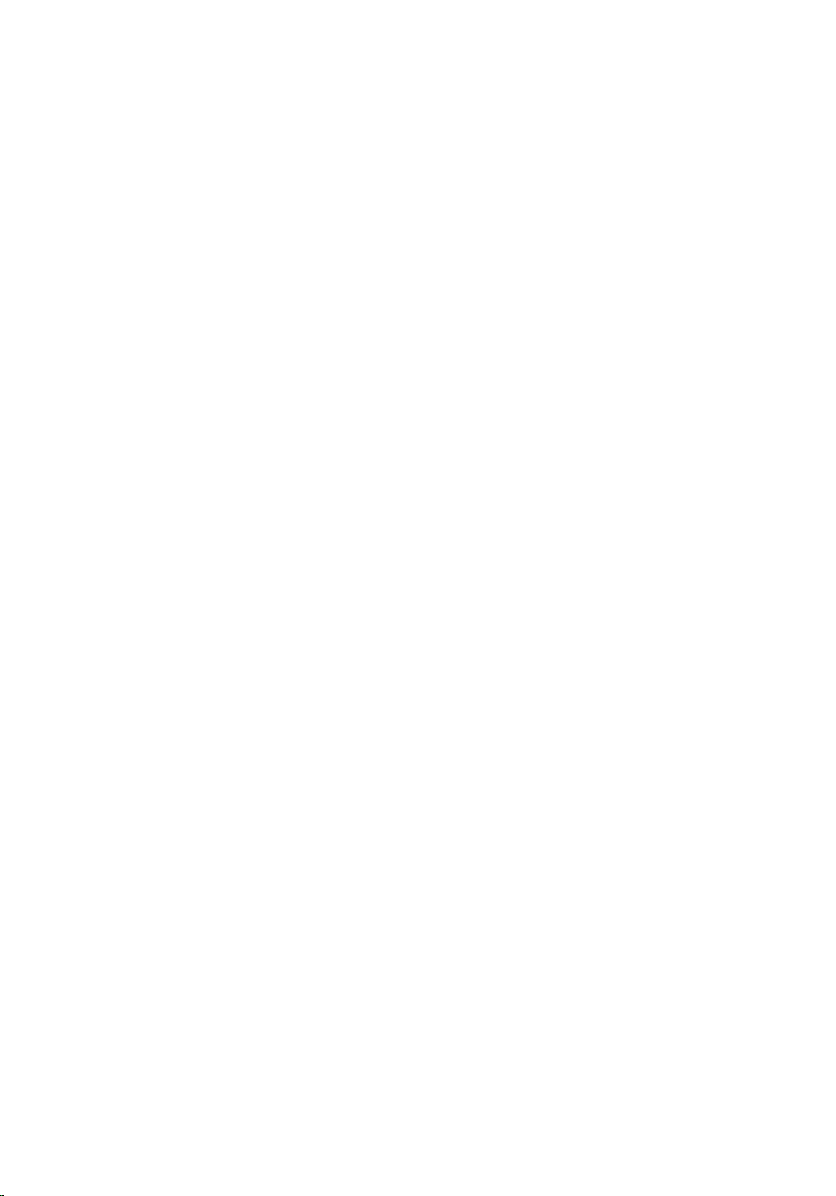
20

Karta rozhraní Bluetooth 6
Vyjmutí karty rozhraní Bluetooth
1. Postupujte podle pokynů v části
2. Vyjměte
3. Vysuňte dvířka rozhraní Bluetooth směrem nahoru a uvolněte ze slotu.
4. Odpojte kabel zařízení Bluetooth od karty zařízení Bluetooth.
baterii
.
Před začátkem práce na počítači
.
5. Demontujte šroub, který zajišťuje kartu Bluetooth.
21
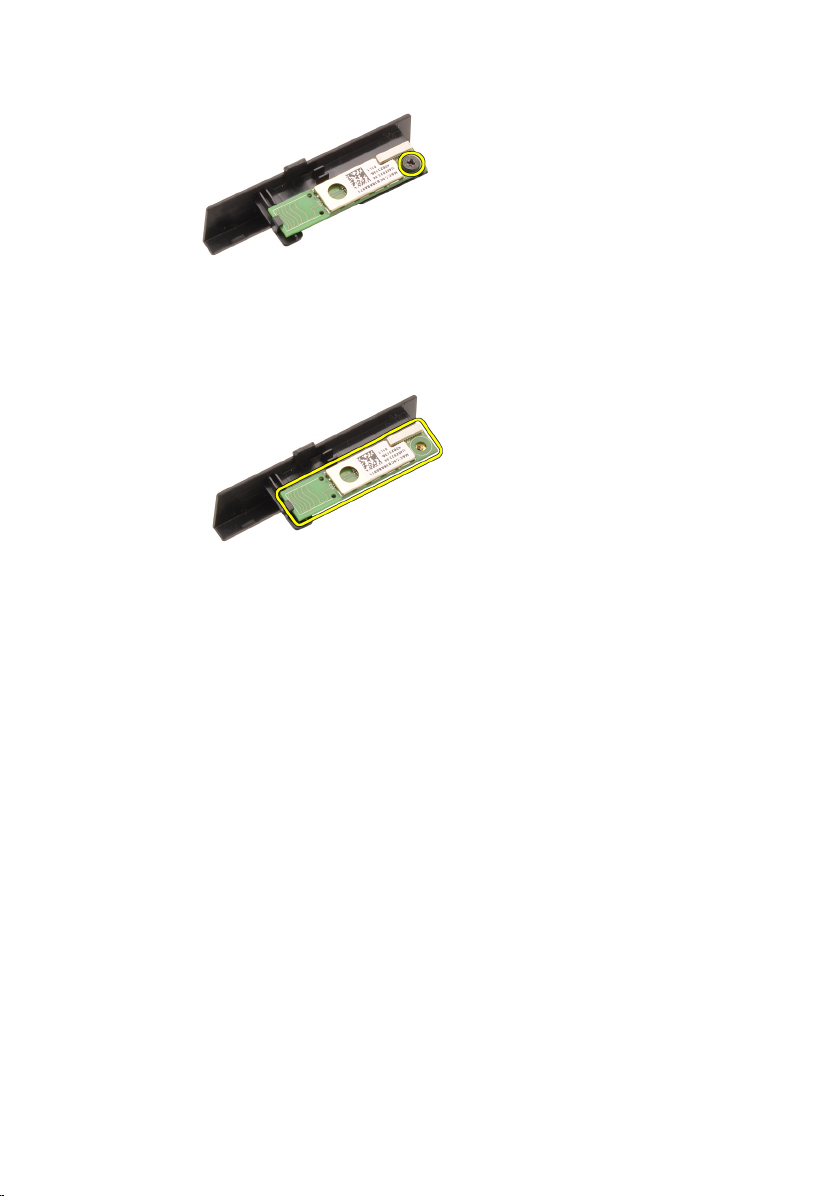
6. Vyjměte kartu rozhraní Bluetooth.
Instalace karty rozhraní Bluetooth
1. Umístěte kartu Bluetooth na dvířka rozhraní Bluetooth a srovnejte s dírami pro
šrouby.
2. Dotáhněte šrouby, a upevněte tak kartu Bluetooth na místě.
3. Připojte kabel rozhraní Bluetooth ke kartě rozhraní Bluetooth.
4. Vyhledejte prostor dvířek rozhraní Bluetooth.
5. Zasunujte dvířka rozhraní Bluetooth do tohoto prostoru, dokud se poutko
nepřichytí.
baterii
6. Nainstalujte
7. Postupujte podle pokynů v části
.
Po manipulaci uvnitř počítače
.
22

Kryt základny 7
Sejmutí krytu základny
1. Postupujte podle pokynů v části
2. Vyjměte
3. Odstraňte šrouby, které zajišťují kryt základny k počítači.
4. Zatlačte gumové podstavce směrem k zadní části počítače, odpojíte spodní
dvířka.
baterii
.
Před začátkem práce na počítači
.
5. Odstraňte kryt základny z počítače.
23
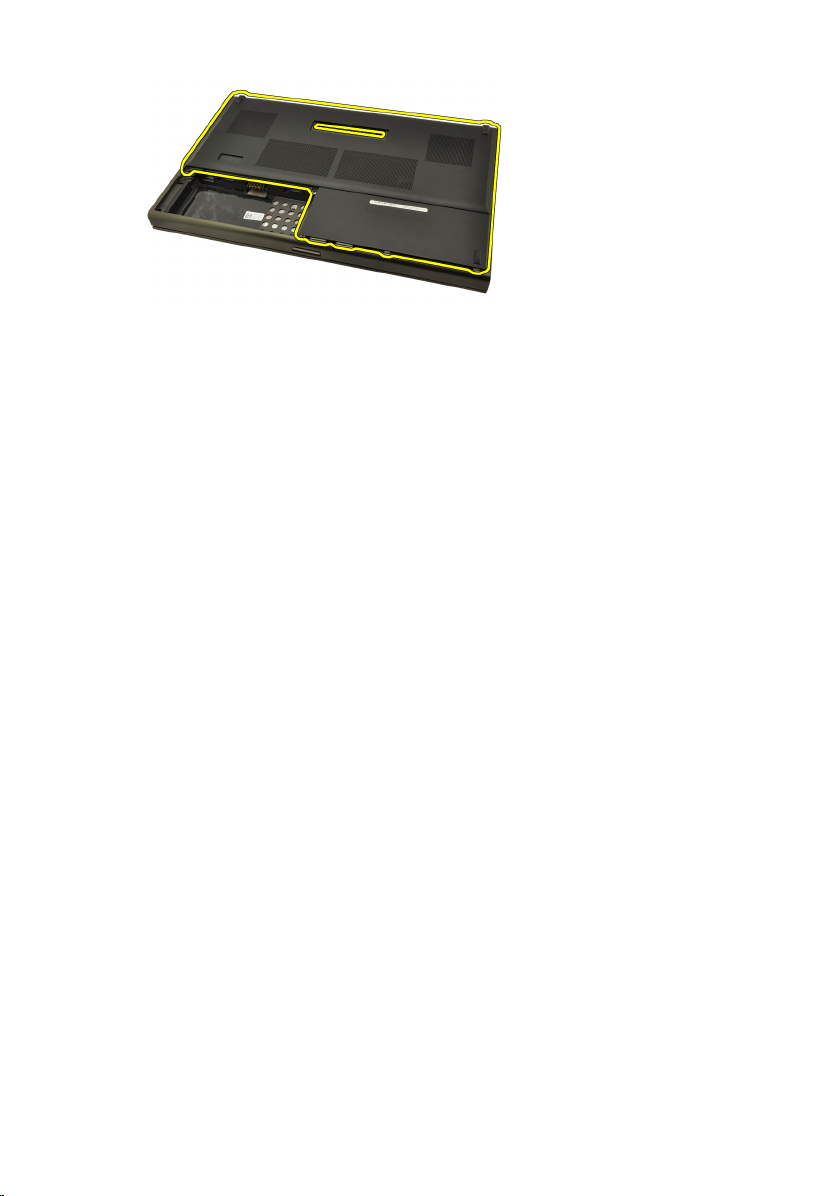
Montáž krytu základny
1. Zasuňte spodní dvířka dolů a směrem k přední straně počítače.
2. Utáhněte šrouby, které zajišťují základní desku k počítači.
3. Nainstalujte
4. Postupujte podle pokynů v části
baterii
.
Po manipulaci uvnitř počítače
.
24

Rám klávesnice 8
Odstranění lemu klávesnice
1. Postupujte podle pokynů v části
2. Vyjměte
3. Pod lem klávesnice zasuňte plastovou jehlu a uvolněte lem od počítače.
4. Postupujte kolem okrajů lemu klávesnice po stranách a na spodním okraji.
baterii
.
Před začátkem práce na počítači
.
5. Nadzdvihněte lem klávesnice a odstraňte ho z jednotky.
25
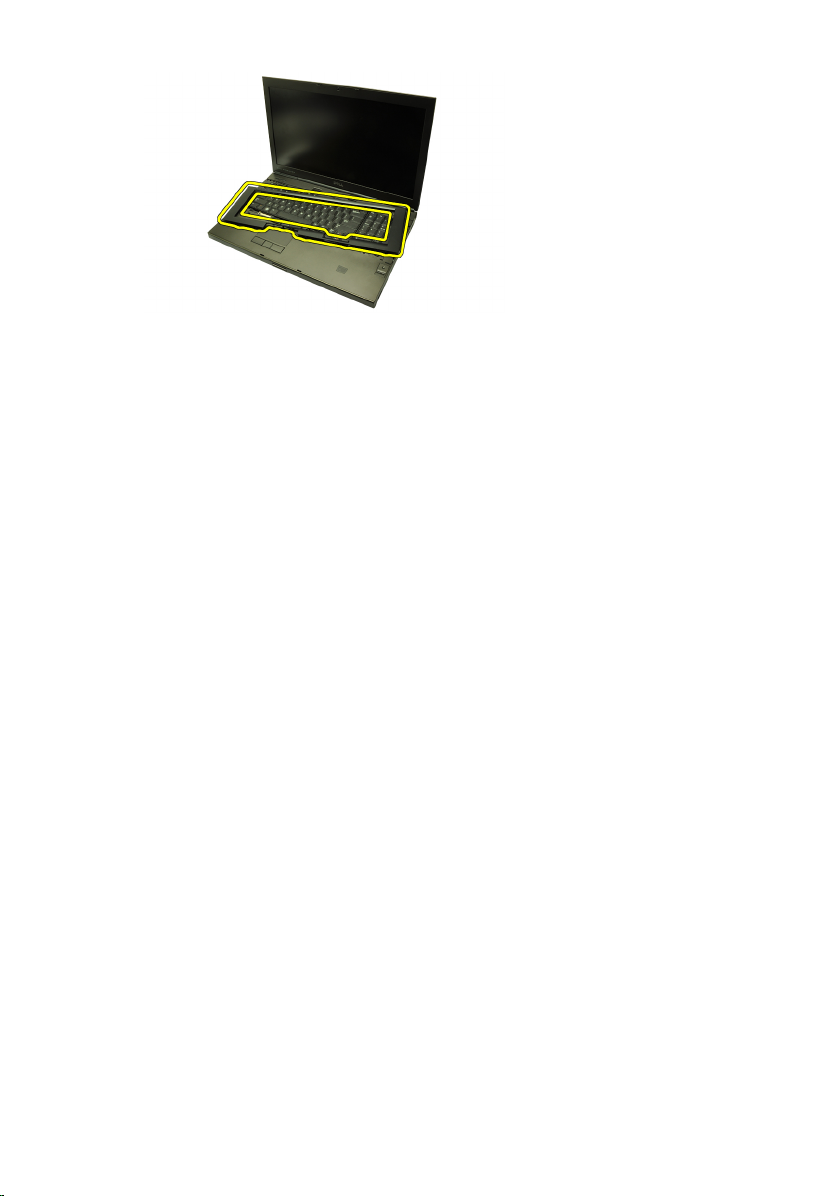
Instalace lemu klávesnice
1. Srovnejte lem klávesnice s příchytkami na vrchu opěrky rukou.
2. Zatlačte směrem dolů podél spodního okraje, dokud příchytky nezaklapnou.
3. Postupujte kolem okrajů lemu klávesnice.
4. Nainstalujte
5. Postupujte podle pokynů v části
baterii
.
Po manipulaci uvnitř počítače
.
26

Klávesnice 9
Demontáž klávesnice
1. Postupujte podle pokynů v části
2. Vyjměte
3. Odstraňte
4. Odstraňte šrouby, které zajišťují klávesnici.
5. Klávesnici uchopte za spodní část, oddělte ji od počítače a otočte ji.
baterii
.
lem klávesnice
Před začátkem práce na počítači
.
.
6. Odpojte datový kabel klávesnice od základní desky.
27
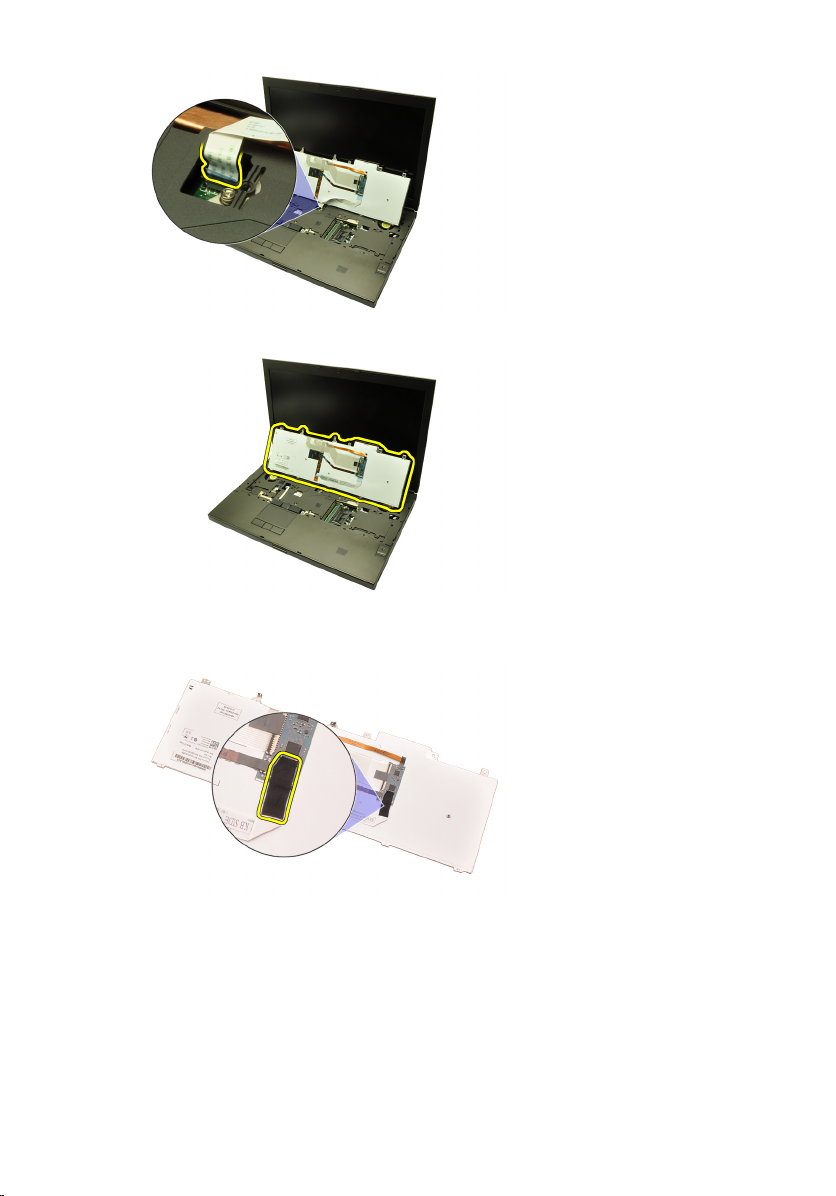
7. Demontujte klávesnici.
8. Sloupněte lepicí pásku, která připevňuje datový kabel klávesnice k zadní části
klávesnice.
9. Odpojte datový kabel klávesnice ze zadní části klávesnice.
28
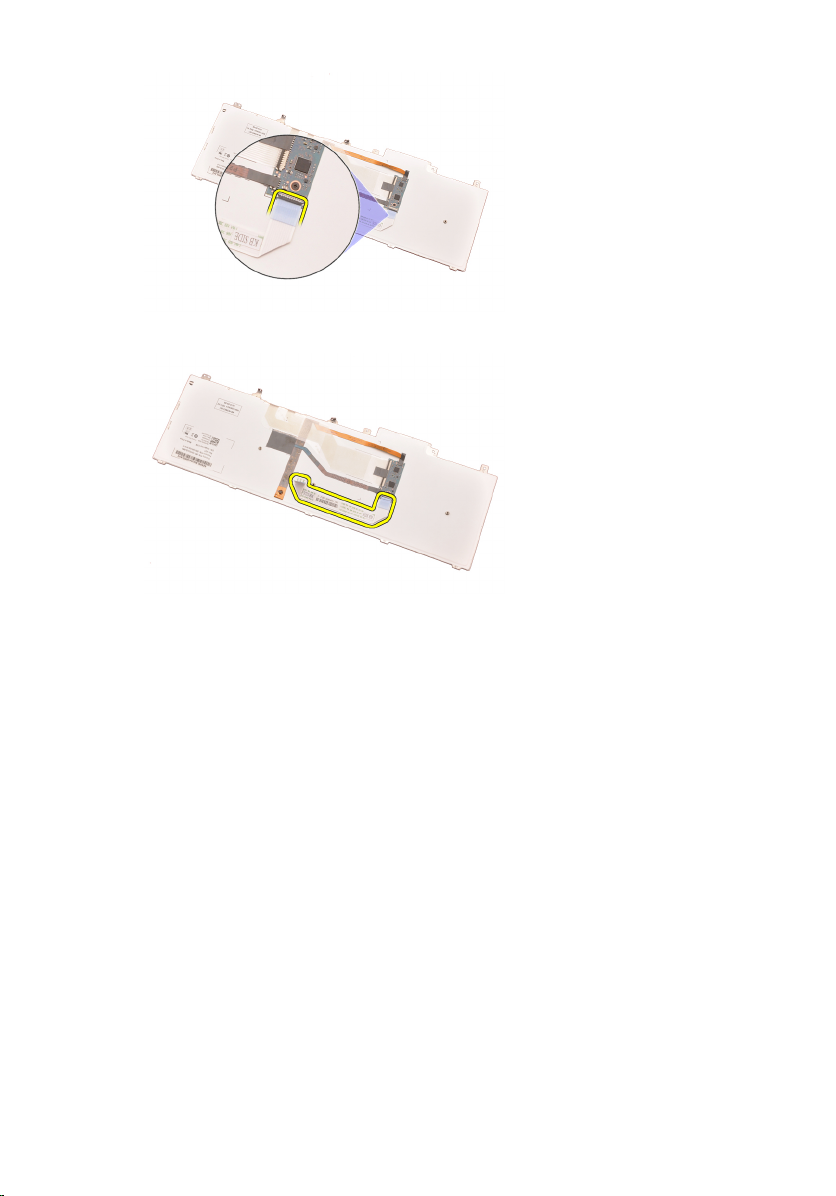
10. Oddalte datový kabel klávesnice od klávesnice a vyjměte ji.
Montáž klávesnice
1. Připojte datový kabel klávesnice k zadní části klávesnice.
2. Připevněte lepicí páskou datový kabel klávesnice na zadní část klávesnice.
3. Připojte datový kabel klávesnice k základní desce.
4. Umístěte klávesnici na opěrku rukou a srovnejte díry pro šrouby.
5. Utáhněte šrouby klávesnice.
6. Nainstalujte
7. Nainstalujte
8. Postupujte podle pokynů v části
lem klávesnice
baterii
.
.
Po manipulaci uvnitř počítače
.
29
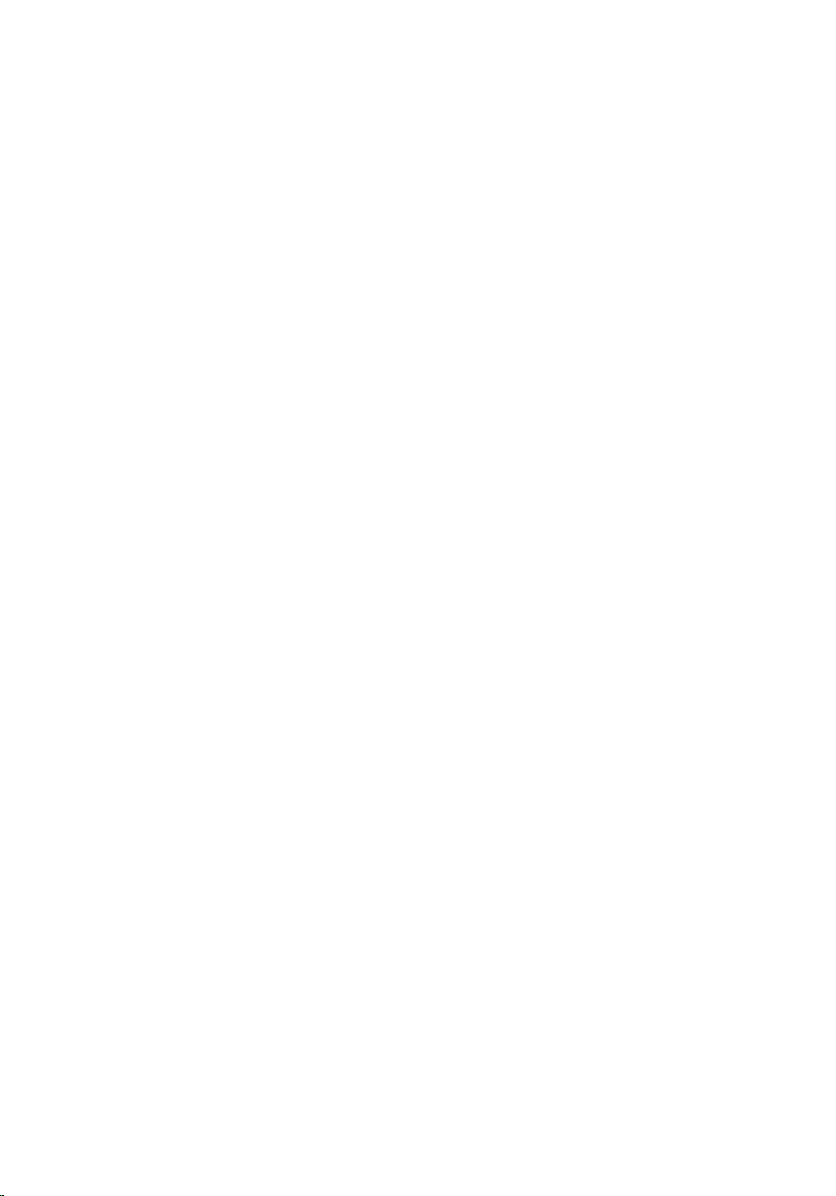
30
