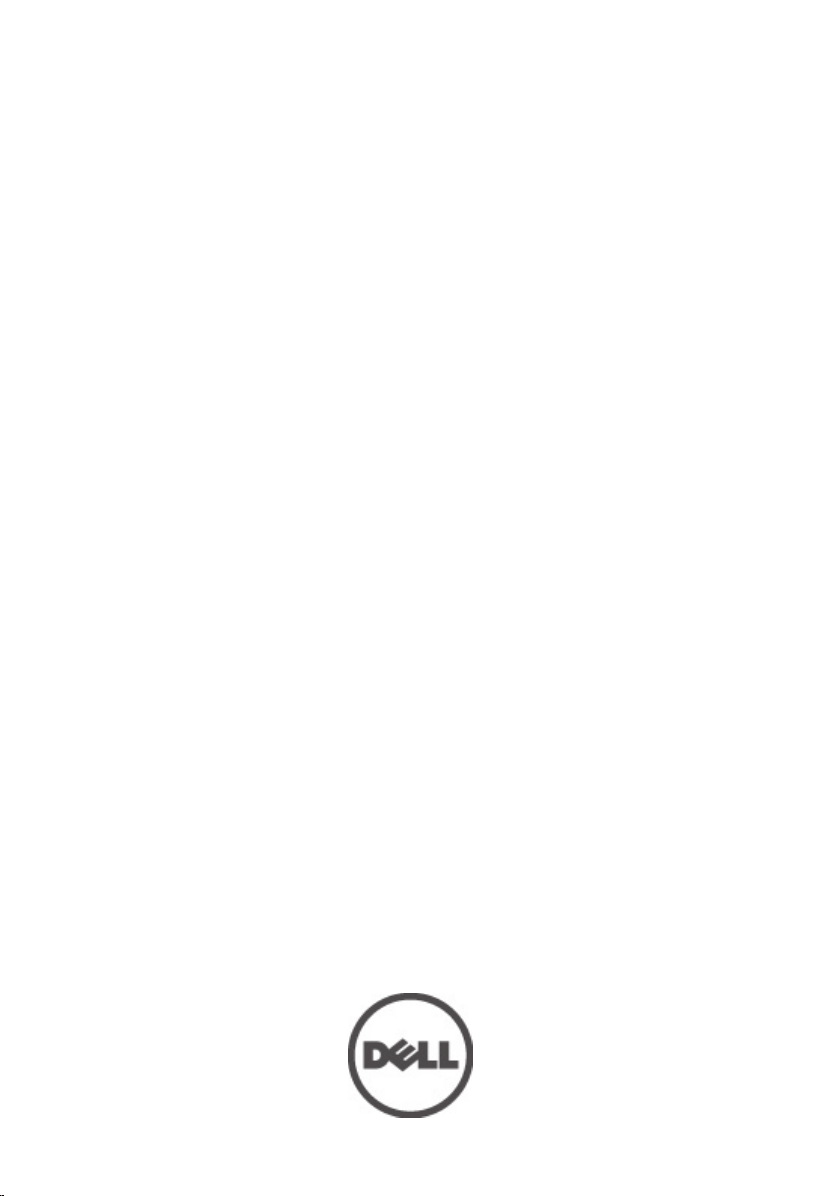
Manualul proprietarului de Dell Precision
M6600
Reglementare de Model P10E
Reglementare de Tip P10E001
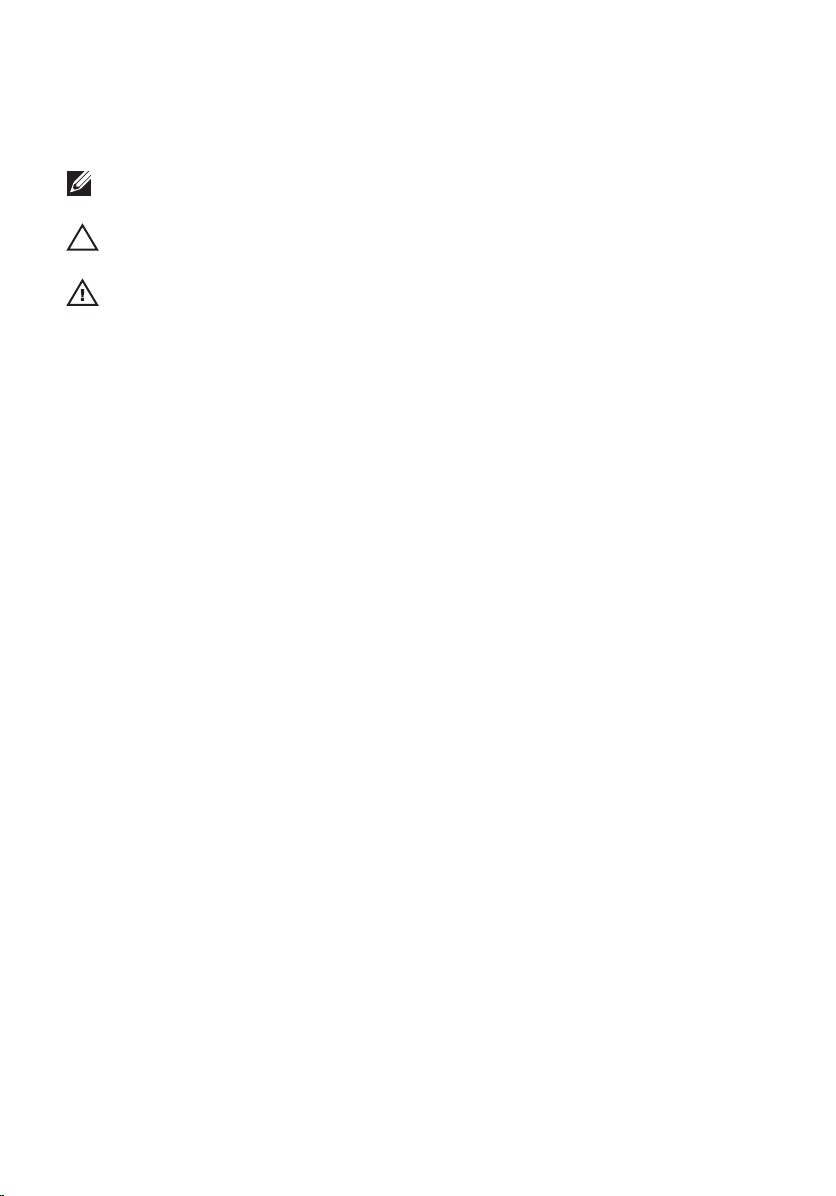
Note, atenţionări şi avertismente
NOTIFICARE: O NOTĂ indică informaţii importante care vă ajută să optimizaţi utilizarea
computerului.
AVERTIZARE: O ATENŢIONARE indică un pericol potenţial de deteriorare a hardware-ului
sau de pierdere a datelor dacă nu sunt urmate instrucţiunile.
AVERTISMENT: Un AVERTISMENT indică un pericol potenţial de deteriorare a bunurilor,
de vătămare corporală sau de deces.
Informaţiile din această publicaţie pot fi modificate fără notificare.
© 2011 Dell Inc. Toate drepturile rezervate.
Este strict interzisă reproducerea sub orice formă a acestor materiale, fără autorizaţia scrisă a Dell Inc.
®
SIG, Inc
™
şi orice
™
este o
®
Mărcile comerciale utilizate în acest text:
ExpressCharge,™ Latitude,™ Latitude ON,™ OptiPlex,™ Vostro™ şi Wi-Fi Catcher™ sunt mărci comerciale
ale Dell Inc. Intel,® Pentium,® Xeon,® Core,™ Atom,™ Centrino® şi Celeron® sunt mărci comerciale
înregistrate sau mărci comerciale ale Intel Corporation în SUA şi în alte ţări. AMD® este o marcă comercială
înregistrată şi AMD Opteron,™ AMD Phenom,™ AMD Sempron,™ AMD Athlon,™ ATI Radeon™ şi
ATI FirePro™ sunt mărci înregistrate ale Advanced Micro Devices, Inc Microsoft,® Windows,® MS-DOS,
Windows Vista,® butonul de pornire Windows Vista şi Office Outlook® sunt fie mărci comerciale, fie mărci
comerciale înregistrate ale Microsoft Corporation în Statele Unite şi/sau în alte ţări. Blu-ray Disc
marcă comercială deţinută de Blu-ray Disc Association (BDA) şi autorizată pentru utilizare pe discuri şi
playere. Marca verbală
utilizare a mărcii de către Dell Inc este sub licenţă.
Compatibility Alliance, Inc.
Alte mărci comerciale şi denumiri comerciale pot fi utilizate în această publicaţie pentru referire, fie la
entităţile care au drepturi asupra mărcilor şi denumirilor fie la produsele acestora. Dell Inc neagă orice
interes de proprietate asupra mărcilor şi denumirilor comerciale care nu îi aparţin.
Bluetooth
Dell™, logo-ul DELL, Dell Precision,™ Precision ON,
®
este o marc
ă înregistrată şi deţinută de
Wi-Fi
®
este o marc
ă înregistrată de Wireless Ethernet
Bluetooth
2011 — 06
Rev. A00
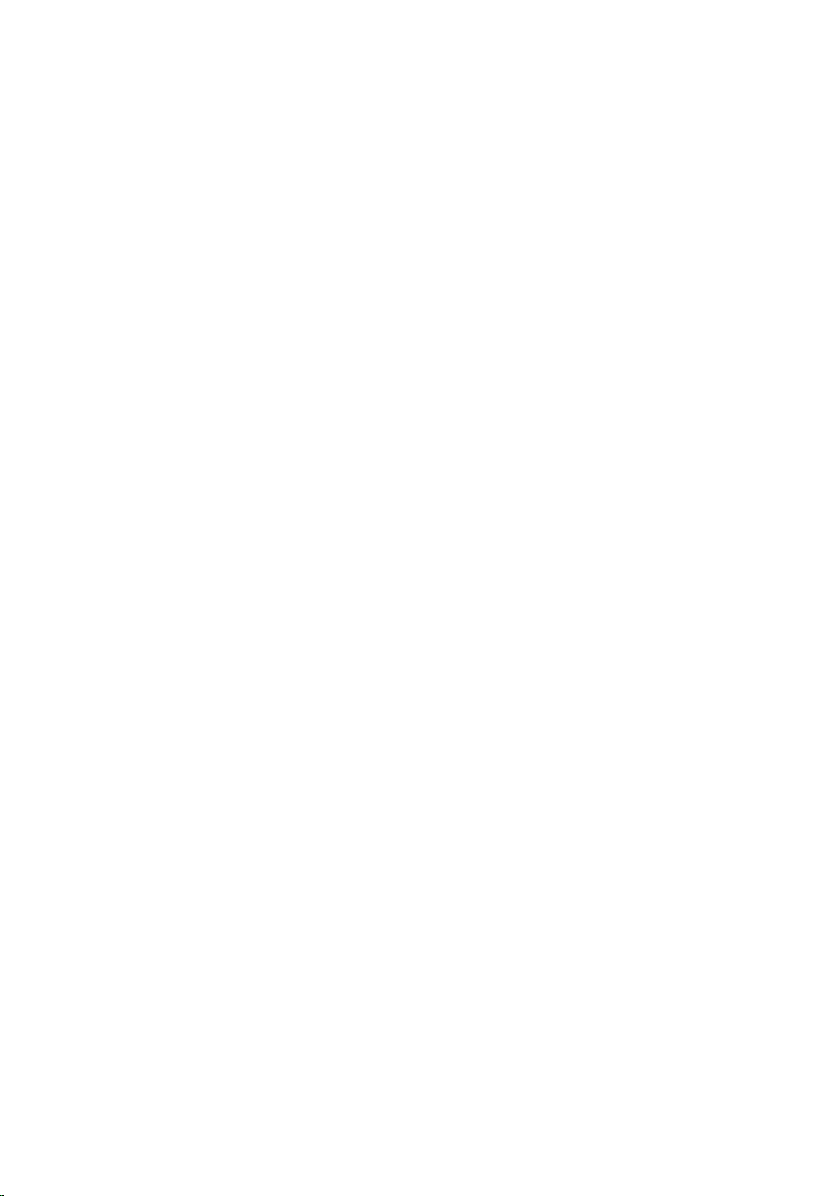
Cuprins
Note, atenţionări şi avertismente...............................................................2
Capitolul 1: Efectuarea de lucrări la computerul dvs..............................9
Before Working Inside Your Computer.............................................................................9
Recommended Tools.......................................................................................................11
Turning Off Your Computer..............................................................................................11
After Working Inside Your Computer..............................................................................12
Capitolul 2: Cardul Secure Digital (SD)....................................................13
Scoaterea cardului Secure Digital (SD)..........................................................................13
Instalarea cardului Secure Digital (SD)..........................................................................13
Capitolul 3: ExpressCard............................................................................15
Scoaterea cardului ExpressCard....................................................................................15
Instalarea cardului ExpressCard.....................................................................................15
Capitolul 4: Bateria......................................................................................17
Scoaterea bateriei...........................................................................................................17
Instalarea bateriei...........................................................................................................17
Capitolul 5: Cardul SIM (Modul de identitate abonat)...........................19
Scoaterea cardului SIM (Modul de identitate abonat)...................................................19
Instalarea cardului SIM (Modul de identitate abonat)....................................................20
Capitolul 6: Cardul Bluetooth.....................................................................21
Scoaterea cardului Bluetooth.........................................................................................21
Instalarea cardului Bluetooth.........................................................................................22
Capitolul 7: Capacul bazei..........................................................................23
Scoaterea capacului bazei..............................................................................................23
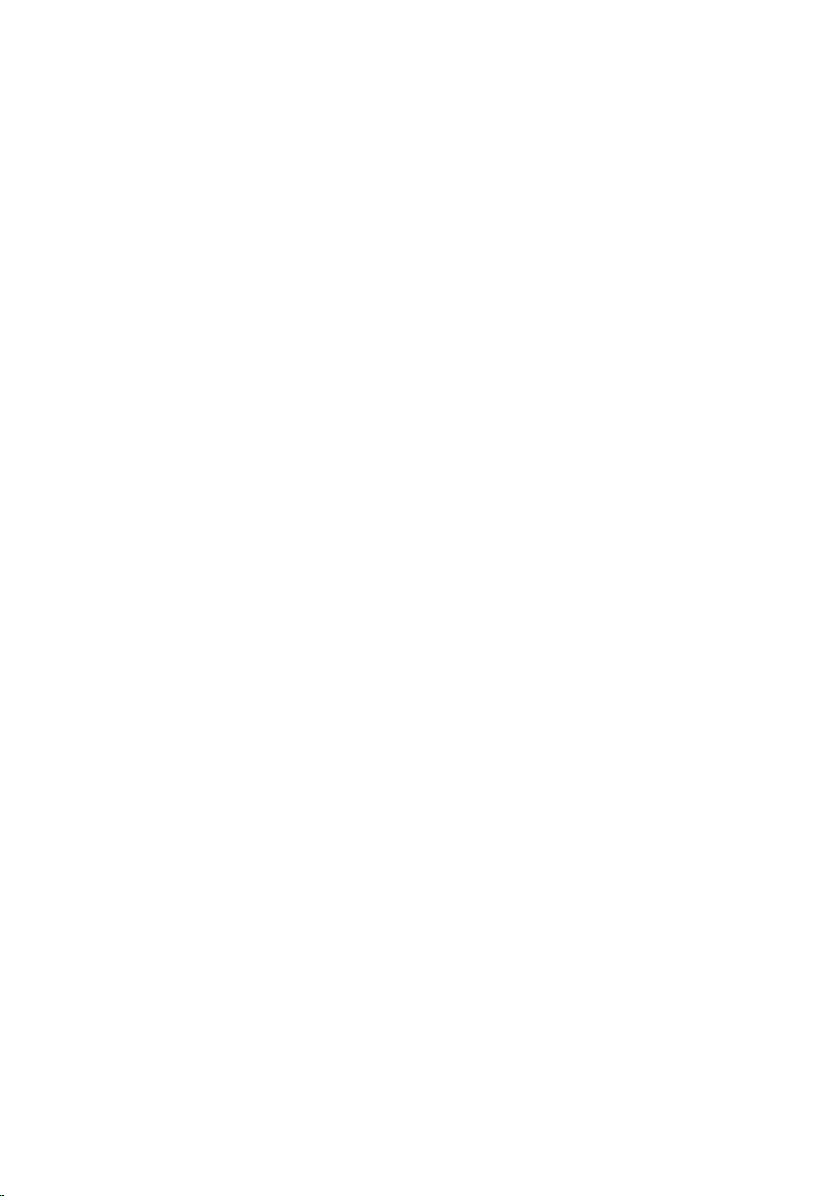
Instalarea capacului bazei..............................................................................................24
Capitolul 8: Ornamentul tastaturii.............................................................25
Scoaterea cadrului tastaturii..........................................................................................25
Instalarea cadrului tastaturii...........................................................................................26
Capitolul 9: Tastatura..................................................................................27
Scoaterea tastaturii.........................................................................................................27
Instalarea tastaturii.........................................................................................................29
Capitolul 10: Unitatea optică......................................................................31
Scoaterea unităţii optice.................................................................................................31
Instalarea unităţii optice..................................................................................................32
Capitolul 11: Hard disk principal...............................................................33
Scoaterea hard diskului principal...................................................................................33
Instalarea hard diskului principal....................................................................................35
Capitolul 12: Hard disk secundar..............................................................37
Scoaterea hard diskului secundar..................................................................................37
Instalarea hard diskului secundar..................................................................................38
Capitolul 13: Placa de reţea locală wireless (WLAN)...........................39
Scoaterea plăcii WLAN (Placă de reţea locală wireless)...............................................39
Instalarea plăcii WLAN (Placă de reţea locală wireless)................................................40
Capitolul 14: Placa de reţea zonală wireless (WWAN)........................41
Scoaterea plăcii WWAN (Placă de reţea de arie largă wireless)...................................41
Instalarea plăcii WWAN (Placă de reţea de arie largă wireless)...................................42
Capitolul 15: Memorie principală..............................................................43
Scoaterea memoriei principale.......................................................................................43
Instalarea memoriei principale.......................................................................................44
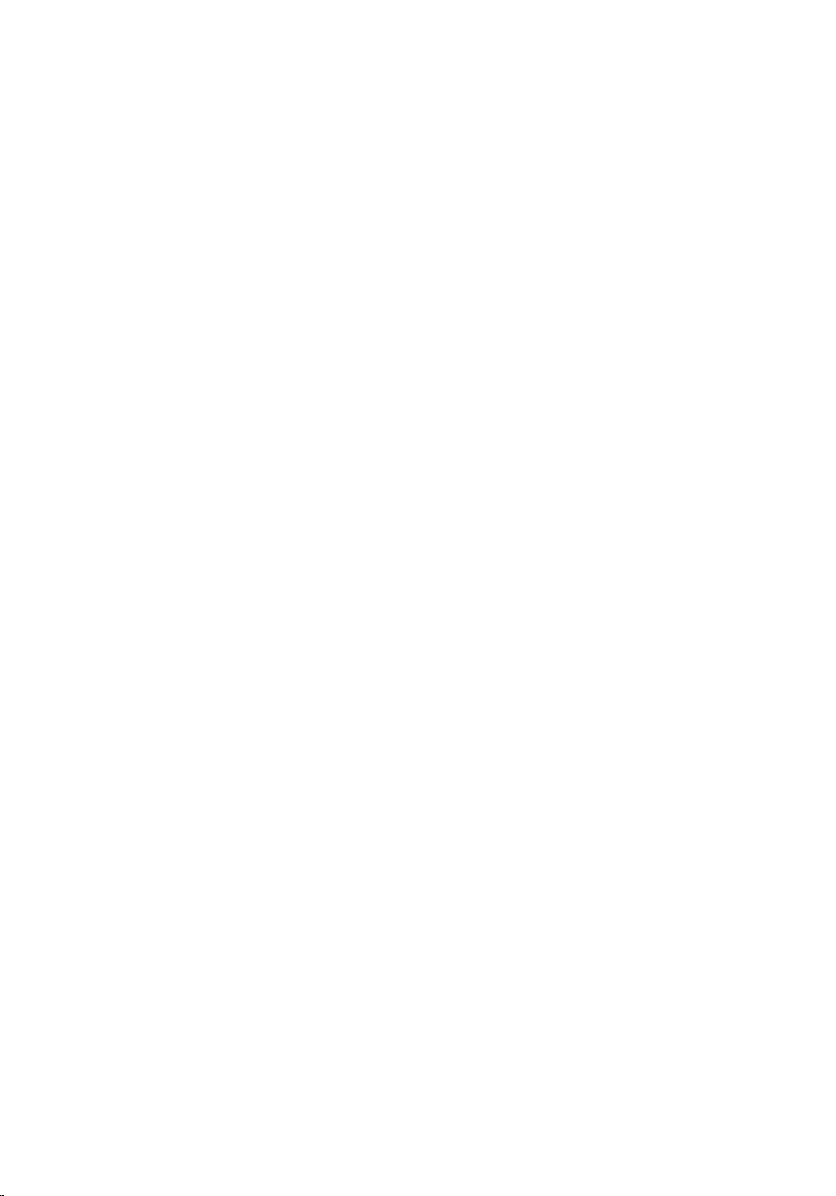
Capitolul 16: Memorie secundară.............................................................45
Scoaterea memoriei secundare......................................................................................45
Instalarea memoriei secundare......................................................................................46
Capitolul 17: Ventilator CPU.......................................................................47
Scoaterea ventilatorului CPU..........................................................................................47
Instalarea ventilatorului CPU..........................................................................................48
Capitolul 18: Bateria rotundă.....................................................................49
Scoaterea bateriei rotunde.............................................................................................49
Instalarea bateriei rotunde..............................................................................................50
Capitolul 19: Suportul pentru mâini..........................................................51
Scoaterea zonei de sprijin pentru mâini.........................................................................51
Instalarea zonei de sprijin pentru mâini..........................................................................56
Capitolul 20: CPU şi radiator......................................................................57
Scoaterea radiatorului CPU............................................................................................57
Instalarea radiatorului CPU.............................................................................................58
Capitolul 21: Procesorul.............................................................................59
Scoaterea procesorului..................................................................................................59
Instalarea procesorului...................................................................................................60
Capitolul 22: Radiatorul plăcii grafice......................................................61
Scoaterea radiatorului plăcii grafice..............................................................................61
Instalarea radiatorului plăcii grafice...............................................................................64
Capitolul 23: Placă grafică.........................................................................65
Scoaterea plăcii grafice..................................................................................................65
Instalarea plăcii grafice..................................................................................................66
Capitolul 24: Modul ExpressCard..............................................................67
Scoaterea modulului ExpressCard..................................................................................67
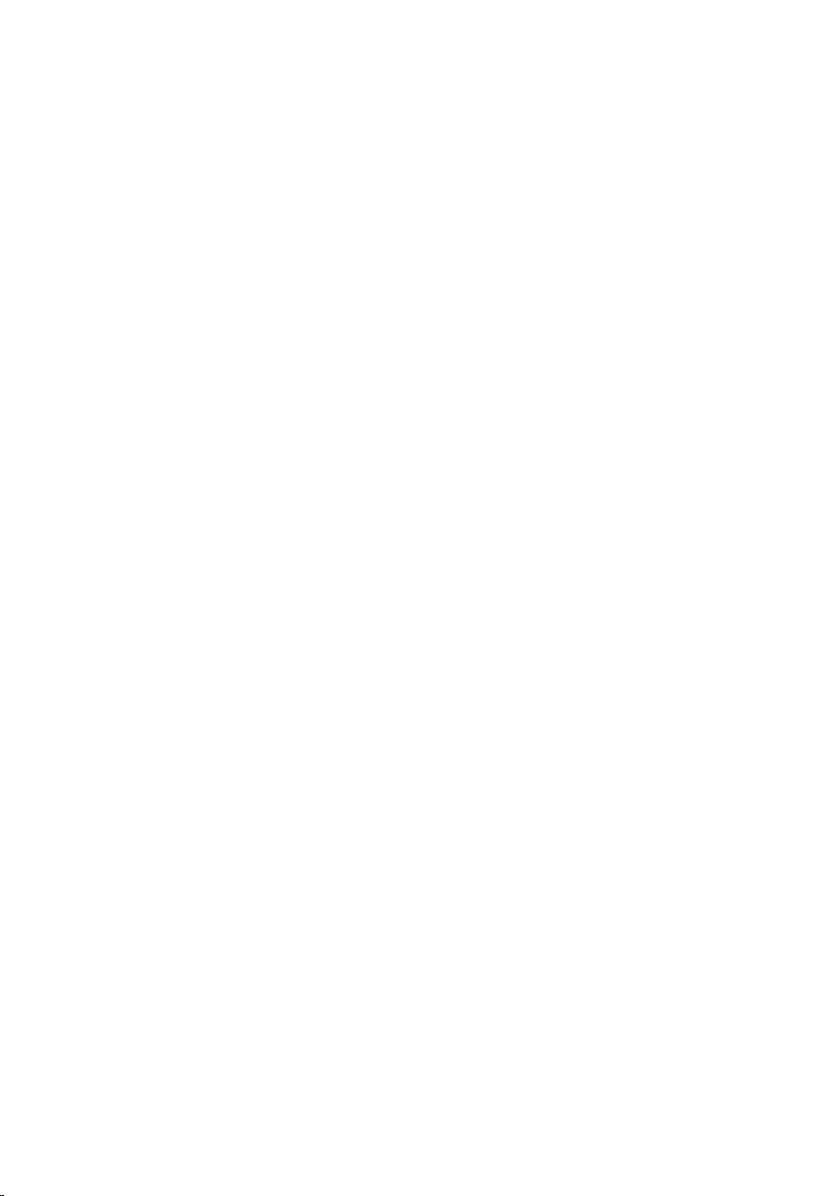
Instalarea modulului ExpressCard..................................................................................68
Capitolul 25: Placă Intrare/Ieşire..............................................................69
Scoaterea plăcii Intrare/Ieşire........................................................................................69
Instalarea plăcii Intrare/Ieşire.........................................................................................71
Capitolul 26: Mufă intrare c.c....................................................................73
Scoaterea mufei de intrare c.c........................................................................................73
Instalarea mufei de intrare c.c........................................................................................75
Capitolul 27: Ansamblul afişajului.............................................................77
Scoaterea ansamblului afişajului....................................................................................77
Instalarea ansamblului afişajului.....................................................................................81
Capitolul 28: Placa de sistem.....................................................................83
Scoaterea plăcii de sistem..............................................................................................83
Instalarea plăcii de sistem..............................................................................................86
Capitolul 29: Cadrul afişajului ecranului tactil........................................89
Scoaterea cadrului afişajului ecranului tactil.................................................................89
Instalarea cadrului afişajului ecranului tactil..................................................................91
Capitolul 30: Panoul afişajului ecranului tactil........................................93
Scoaterea panoului afişajului ecranului tactil................................................................93
Instalarea panoului afişajului ecranului tactil.................................................................96
Capitolul 31: Cadrul afişajului....................................................................97
Scoaterea cadrului afişajului..........................................................................................97
Instalarea cadrului afişajului...........................................................................................98
Capitolul 32: Panoul afişajului....................................................................99
Scoaterea panoului afişajului..........................................................................................99
Instalarea panoului afişajului........................................................................................101
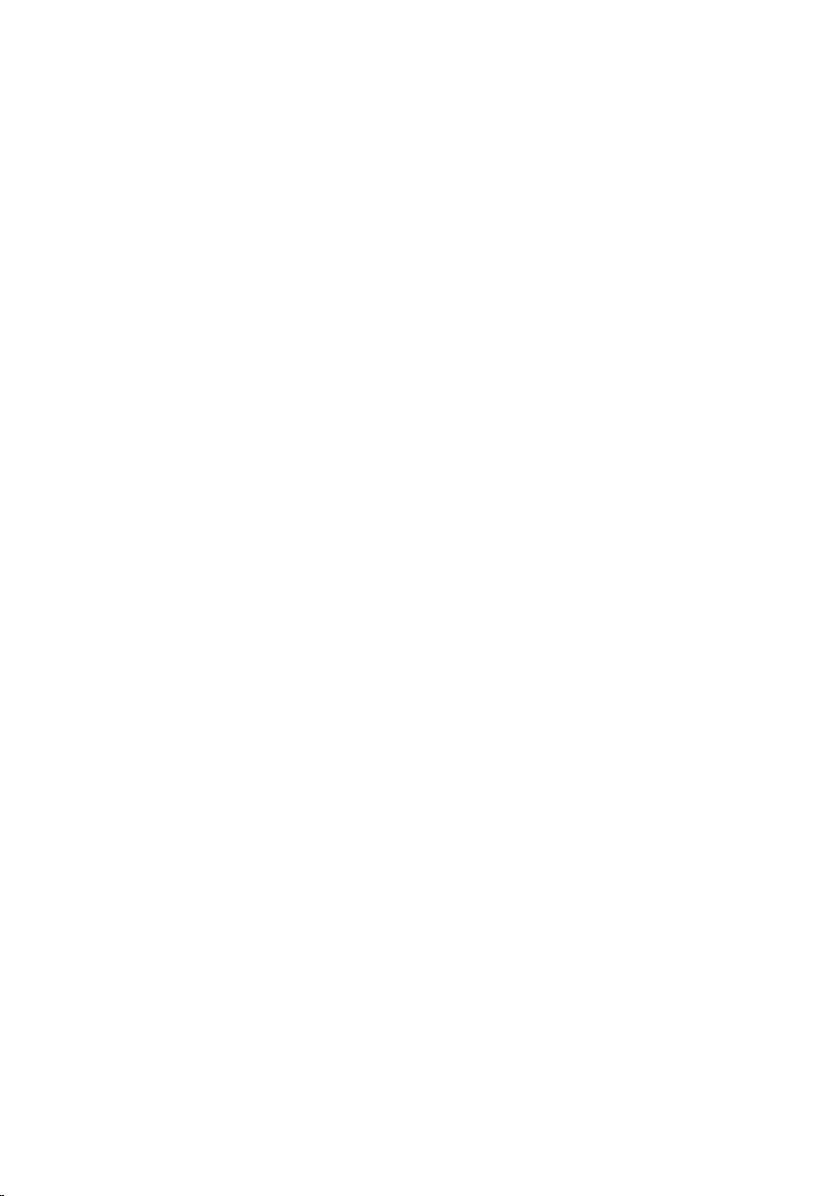
Capitolul 33: Camera.................................................................................103
Scoaterea camerei........................................................................................................103
Instalarea camerei........................................................................................................104
Capitolul 34: Suportul capacelor balamalelor afişajului.....................105
Scoaterea suportului capacelor balamalelor afişajului................................................105
Instalarea suportului capacelor balamalelor afişajului.................................................107
Capitolul 35: Cablul camerei de semnalizare diferenţială cu joasă
tensiune (LVDS).........................................................................................109
Scoaterea cablului camerei de semnalizare diferenţială cu joasă tensiune (LVDS)....109
Instalarea cablului camerei de semnalizare diferenţială cu joasă tensiune (LVDS).....111
Capitolul 36: Specificaţii...........................................................................113
Specificaţii tehnice.......................................................................................................113
Capitolul 37: Configurarea sistemului....................................................119
Prezentarea generală a configurării sistemului............................................................119
Accesarea meniului de configurare a sistemului.........................................................119
Opţiunile meniului de configurare a sistemului.............................................................120
Capitolul 38: Diagnosticare......................................................................133
Indicatorii de stare a dispozitivului...............................................................................133
Indicatorii de stare a bateriei........................................................................................133
Diagnosticare................................................................................................................133
Capitolul 39: Cum se poate contacta Dell..............................................137
Cum se poate contacta Dell .........................................................................................137
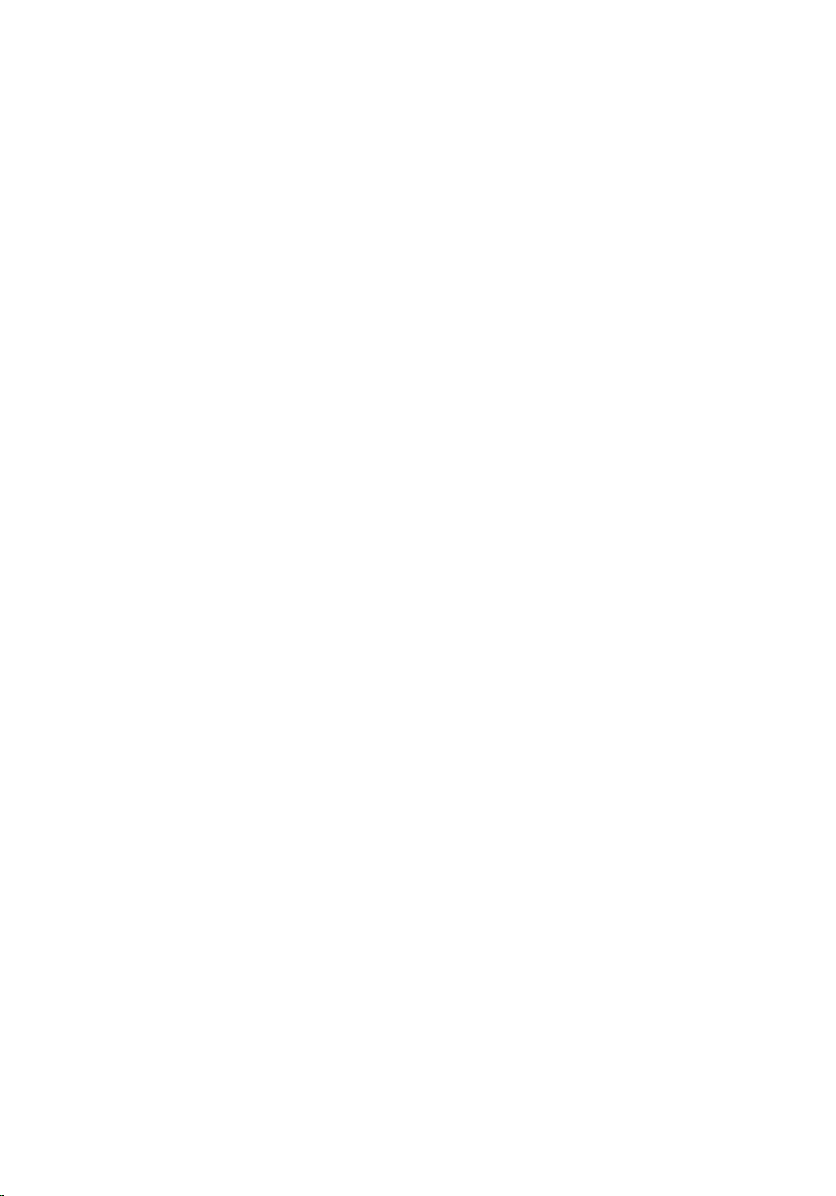
8
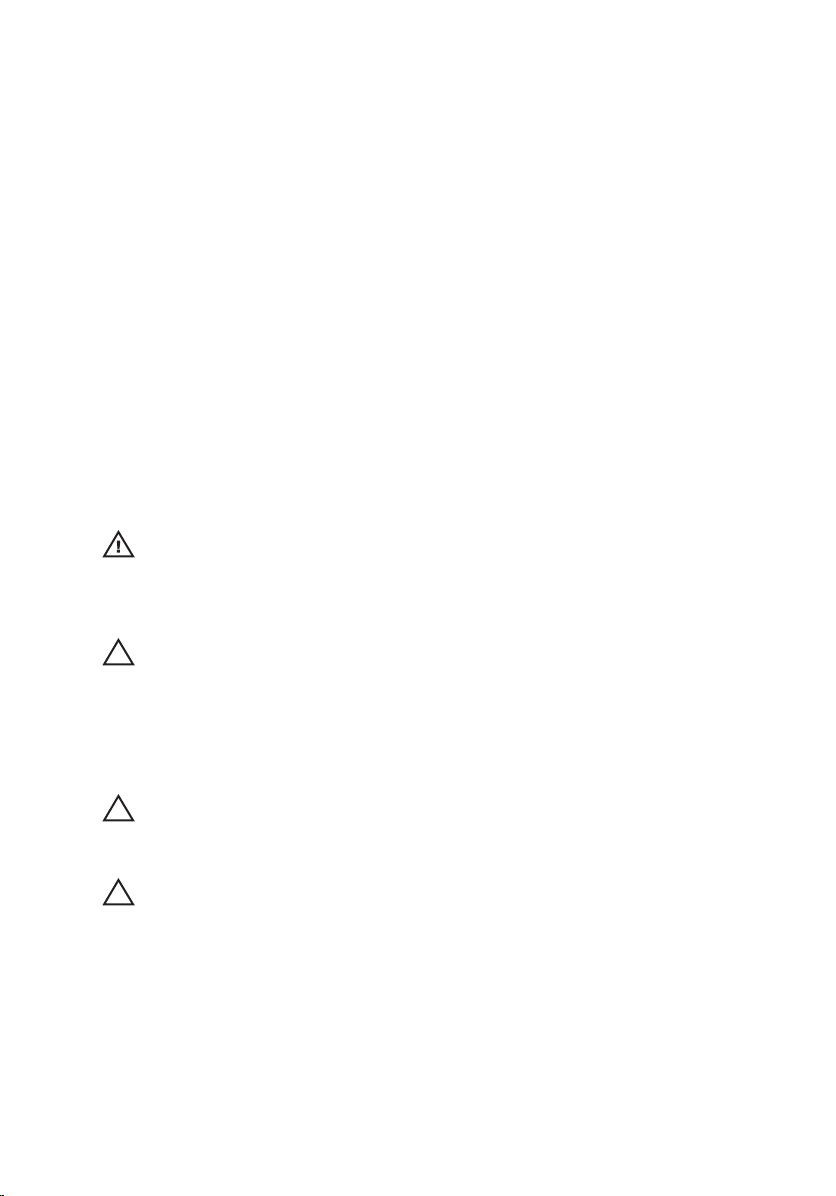
Efectuarea de lucrări la computerul
dvs. 1
Before Working Inside Your Computer
Use the following safety guidelines to help protect your computer from potential
damage and to help to ensure your personal safety. Unless otherwise noted,
each procedure included in this document assumes that the following
conditions exist:
• You have performed the steps in Working on Your Computer.
• You have read the safety information that shipped with your computer.
• A component can be replaced or--if purchased separately--installed by
performing the removal procedure in reverse order.
AVERTISMENT: Before working inside your computer, read the safety information
that shipped with your computer. For additional safety best practices information,
see the Regulatory Compliance Homepage at www.dell.com/
regulatory_compliance.
AVERTIZARE: Many repairs may only be done by a certified service technician. You
should only perform troubleshooting and simple repairs as authorized in your
product documentation, or as directed by the online or telephone service and
support team. Damage due to servicing that is not authorized by Dell is not covered
by your warranty. Read and follow the safety instructions that came with the
product.
AVERTIZARE: To avoid electrostatic discharge, ground yourself by using a wrist
grounding strap or by periodically touching an unpainted metal surface, such as a
connector on the back of the computer.
AVERTIZARE: Handle components and cards with care. Do not touch the
components or contacts on a card. Hold a card by its edges or by its metal
mounting bracket. Hold a component such as a processor by its edges, not by its
pins.
9
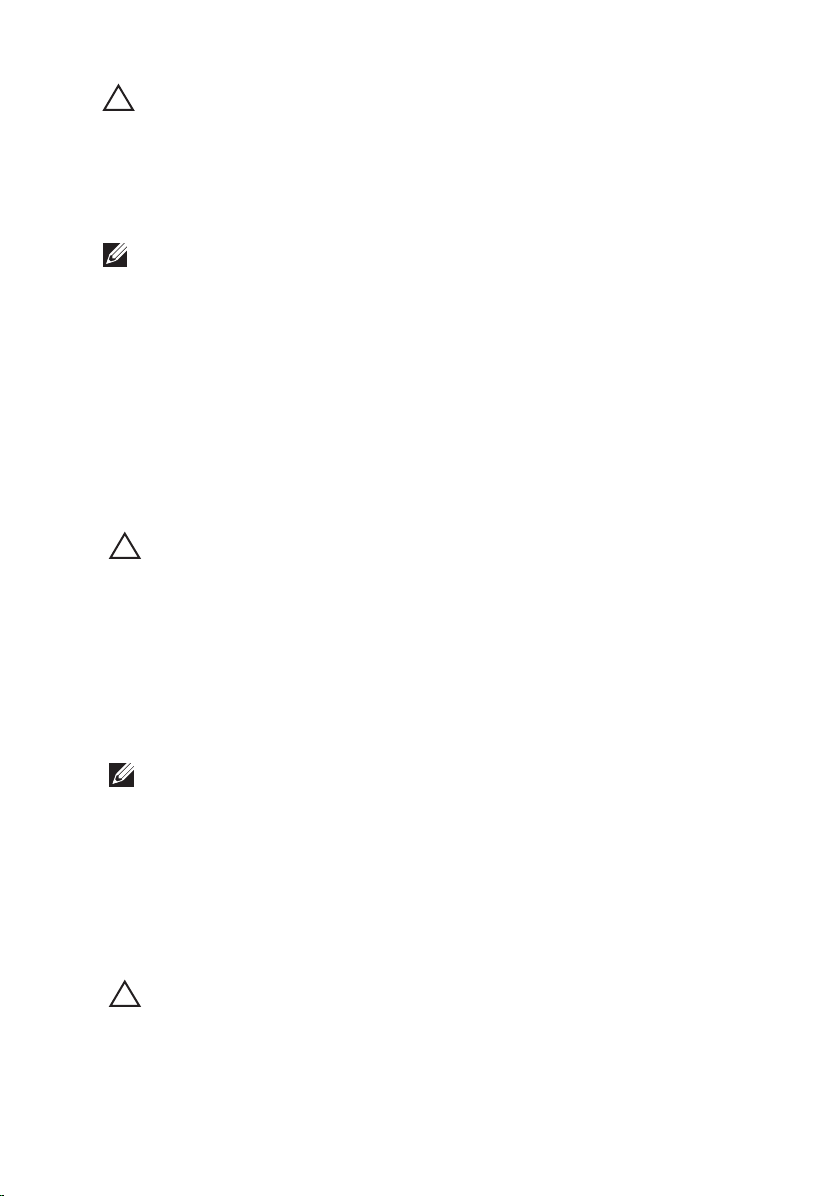
AVERTIZARE: When you disconnect a cable, pull on its connector or on its pull-tab,
not on the cable itself. Some cables have connectors with locking tabs; if you are
disconnecting this type of cable, press in on the locking tabs before you disconnect
the cable. As you pull connectors apart, keep them evenly aligned to avoid bending
any connector pins. Also, before you connect a cable, ensure that both connectors
are correctly oriented and aligned.
NOTIFICARE: The color of your computer and certain components may appear
differently than shown in this document.
To avoid damaging your computer, perform the following steps before you begin
working inside the computer.
1. Ensure that your work surface is flat and clean to prevent the computer
cover from being scratched.
2. Turn off your computer (see
Turning Off Your Computer
).
3. If the computer is connected to a docking device (docked) such as the
optional Media Base or Battery Slice, undock it.
AVERTIZARE: To disconnect a network cable, first unplug the cable from your
computer and then unplug the cable from the network device.
4. Disconnect all network cables from the computer.
5. Disconnect your computer and all attached devices from their electrical
outlets.
6. Close the display and turn the computer upside-down on a flat work
surface.
NOTIFICARE: To avoid damaging the system board, you must remove the main
battery before you service the computer.
7. Remove the main battery (see
Battery
).
8. Turn the computer top-side up.
9. Open the display.
10. Press the power button to ground the system board.
AVERTIZARE: To guard against electrical shock, always unplug your computer from
the electrical outlet before opening the display.
10
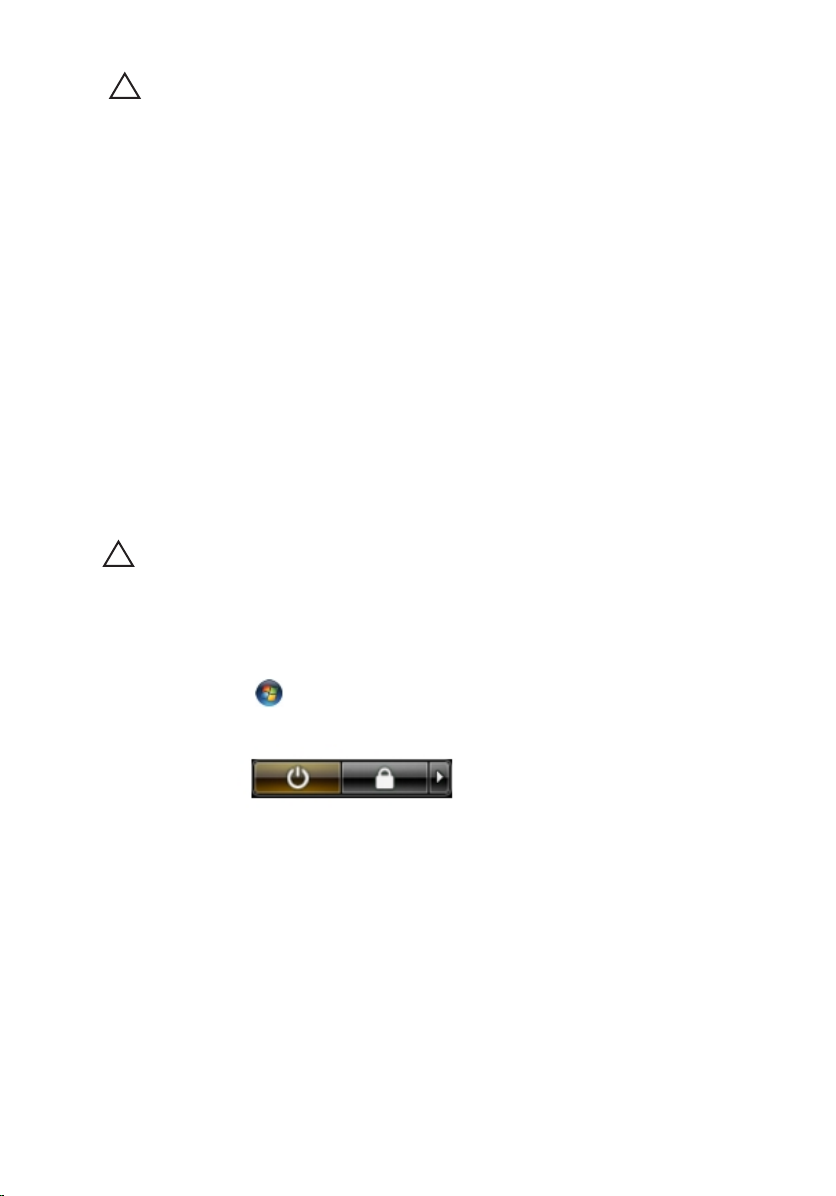
AVERTIZARE: Before touching anything inside your computer, ground yourself by
touching an unpainted metal surface, such as the metal at the back of the
computer. While you work, periodically touch an unpainted metal surface to
dissipate static electricity, which could harm internal components.
11. Remove any installed ExpressCards or Smart Cards from the appropriate
slots.
Recommended Tools
The procedures in this document may require the following tools:
• Small flat-blade screwdriver
• #0 Phillips screwdriver
• #1 Phillips screwdriver
• Small plastic scribe
• Flash BIOS update program CD
Turning Off Your Computer
AVERTIZARE: To avoid losing data, save and close all open files and exit all open
programs before you turn off your computer.
1. Shut down the operating system:
• In Windows Vista :
Click Start , then click the arrow in the lower-right corner of the
Start menu as shown below, and then click Shut Down.
• In Windows XP:
Click Start → Turn Off Computer → Turn Off . The computer turns off
after the operating system shutdown process is complete.
2. Ensure that the computer and all attached devices are turned off. If your
computer and attached devices did not automatically turn off when you
11
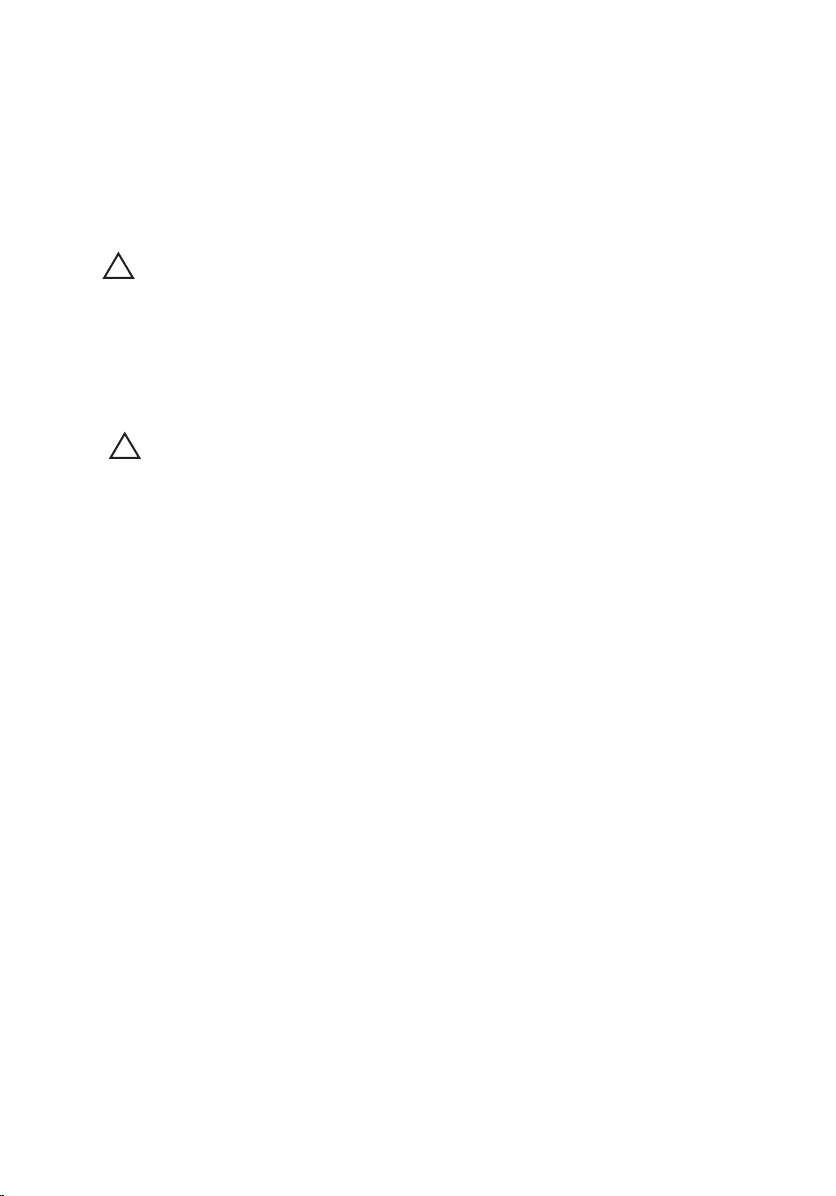
shut down your operating system, press and hold the power button for
about 4 seconds to turn them off.
After Working Inside Your Computer
After you complete any replacement procedure, ensure you connect any
external devices, cards, and cables before turning on your computer.
AVERTIZARE: To avoid damage to the computer, use only the battery designed for
this particular Dell computer. Do not use batteries designed for other Dell
computers.
1. Connect any external devices, such as a port replicator, battery slice, or
media base, and replace any cards, such as an ExpressCard.
2. Connect any telephone or network cables to your computer.
AVERTIZARE: To connect a network cable, first plug the cable into the network
device and then plug it into the computer.
3. Replace the battery.
4. Connect your computer and all attached devices to their electrical outlets.
5. Turn on your computer.
12
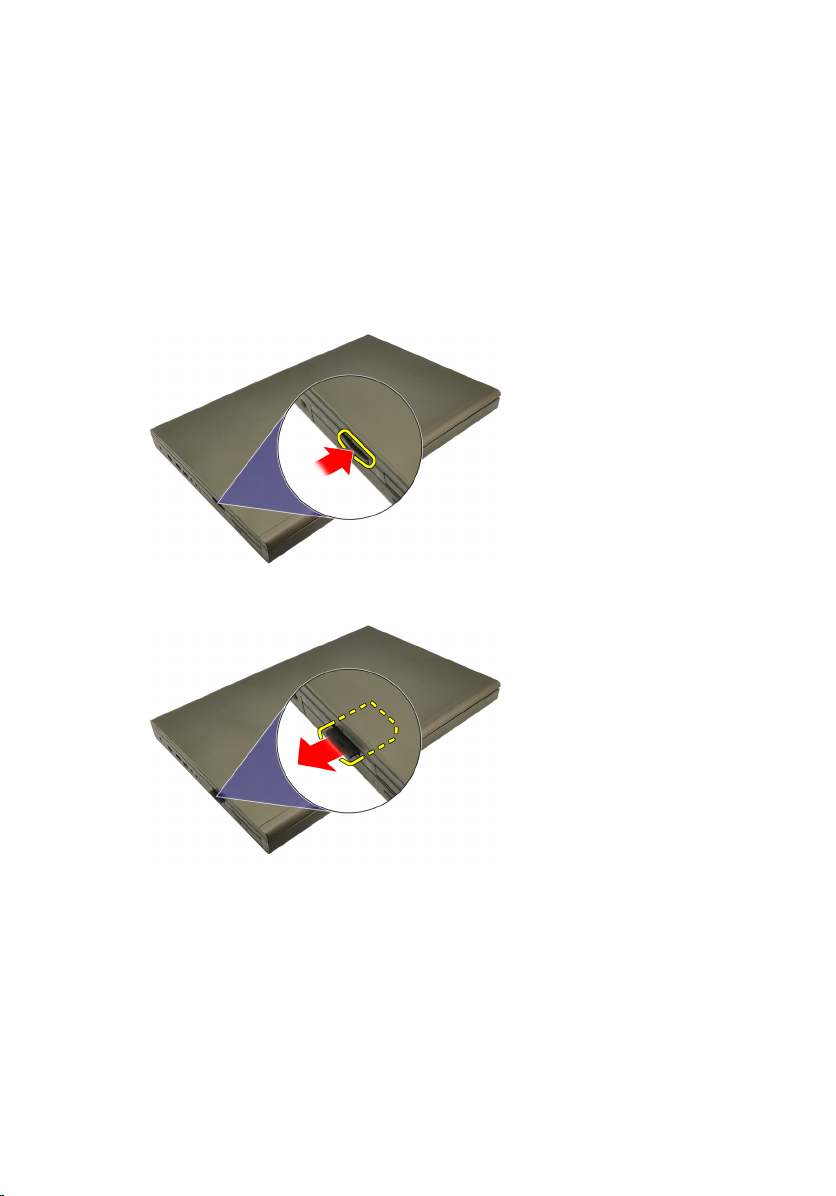
Cardul Secure Digital (SD) 2
Scoaterea cardului Secure Digital (SD)
1. Urmaţi procedurile din secţiunea
2. Apăsaţi pe cardul de memorie Secure Digital (SD) pentru a-l elibera.
3. Glisaţi cardul de memorie SD pentru a-l scoate din computer.
Înainte de a lucra la computer
.
Instalarea cardului Secure Digital (SD)
1. Localizaţi compartimentul cardului de memorie Secure Digital (SD) în
partea stângă a carcasei.
2. Împingeţi cardul de memorie SD în compartiment până când se fixează cu
un declic.
13
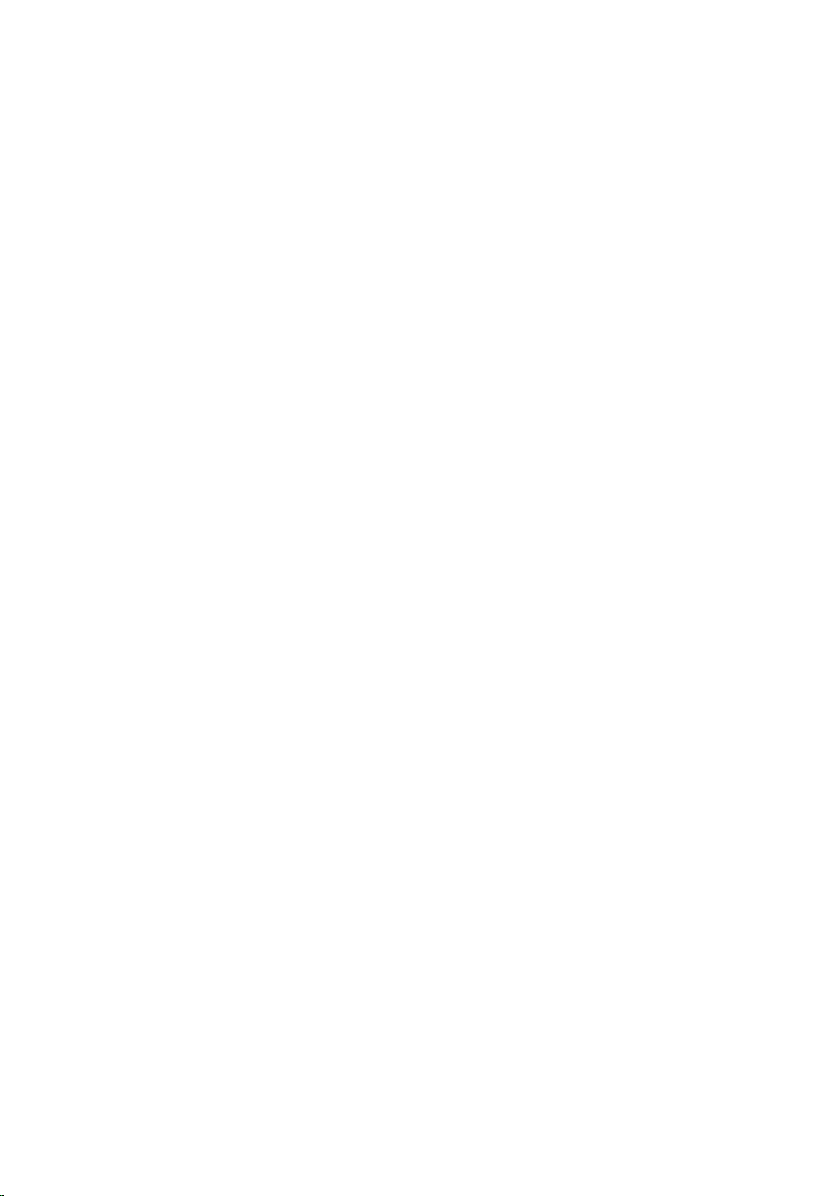
14
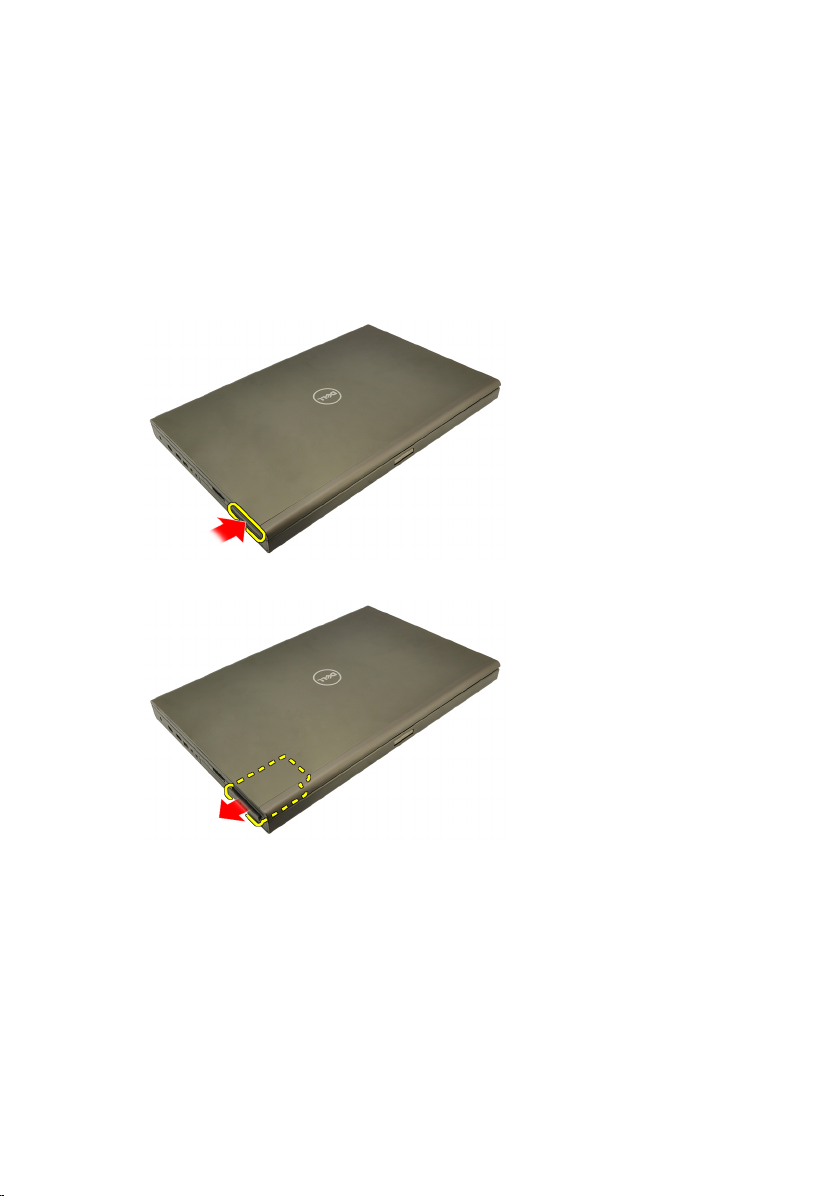
ExpressCard 3
Scoaterea cardului ExpressCard
1. Urmaţi procedurile din secţiunea
2. Apăsaţi cu grijă pe cardul ExpressCard pentru a-l scoate din computer.
3. Prindeţi cardul ExpressCard şi trageţi-l pentru a-l scoate din computer.
Înainte de a lucra la computer
.
Instalarea cardului ExpressCard
1. Glisaţi cardul ExpressCard în slotul său până când se fixează în poziţie.
2. Urmaţi procedurile din secţiunea
computerului
.
După efectuarea lucrărilor în interiorul
15
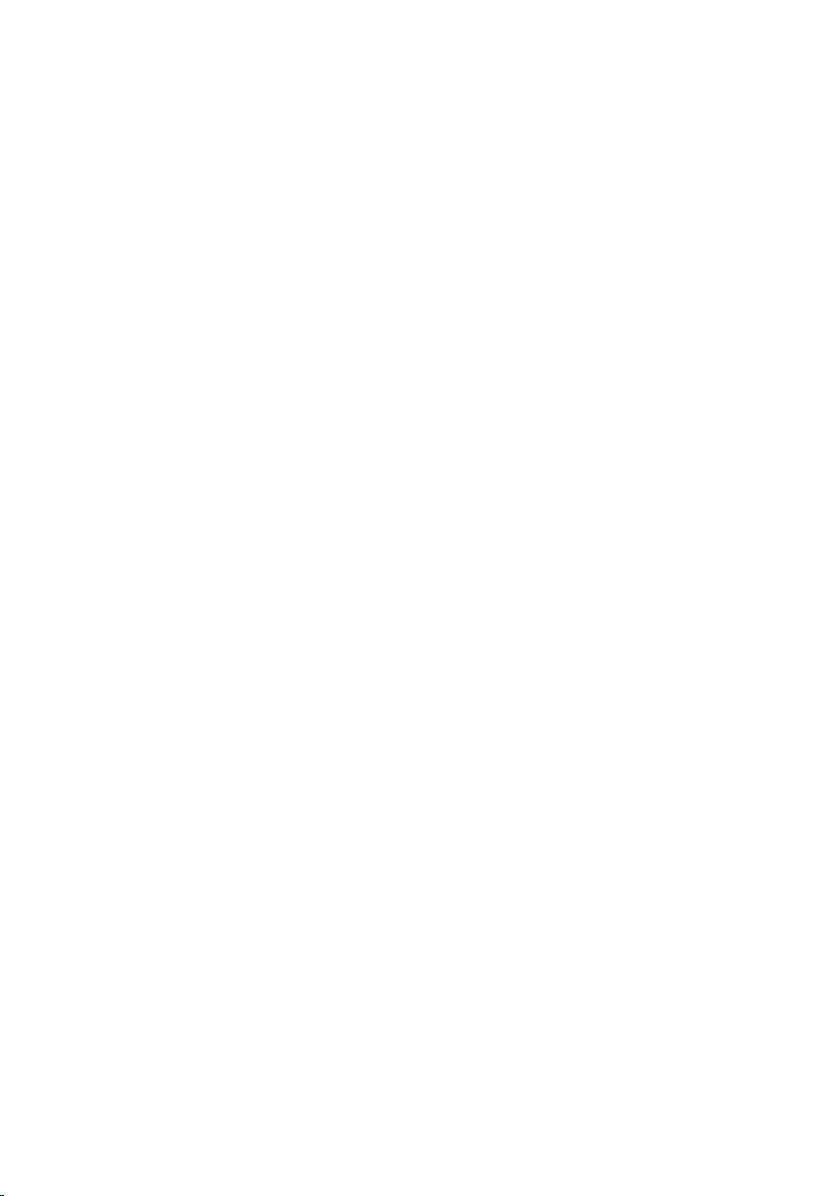
16

Bateria 4
Scoaterea bateriei
1. Urmaţi procedurile din secţiunea
2. Glisaţi dispozitivul de deblocare a bateriei în poziţia de deblocare.
3. Scoateţi bateria din computer.
Înainte de a lucra la computer
.
Instalarea bateriei
1. Glisaţi bateria înapoi în computer.
2. Dispozitivul de deblocare a bateriei se fixează la loc în poziţia de blocare.
3. Urmaţi procedurile din secţiunea
computerului
.
După efectuarea lucrărilor în interiorul
17
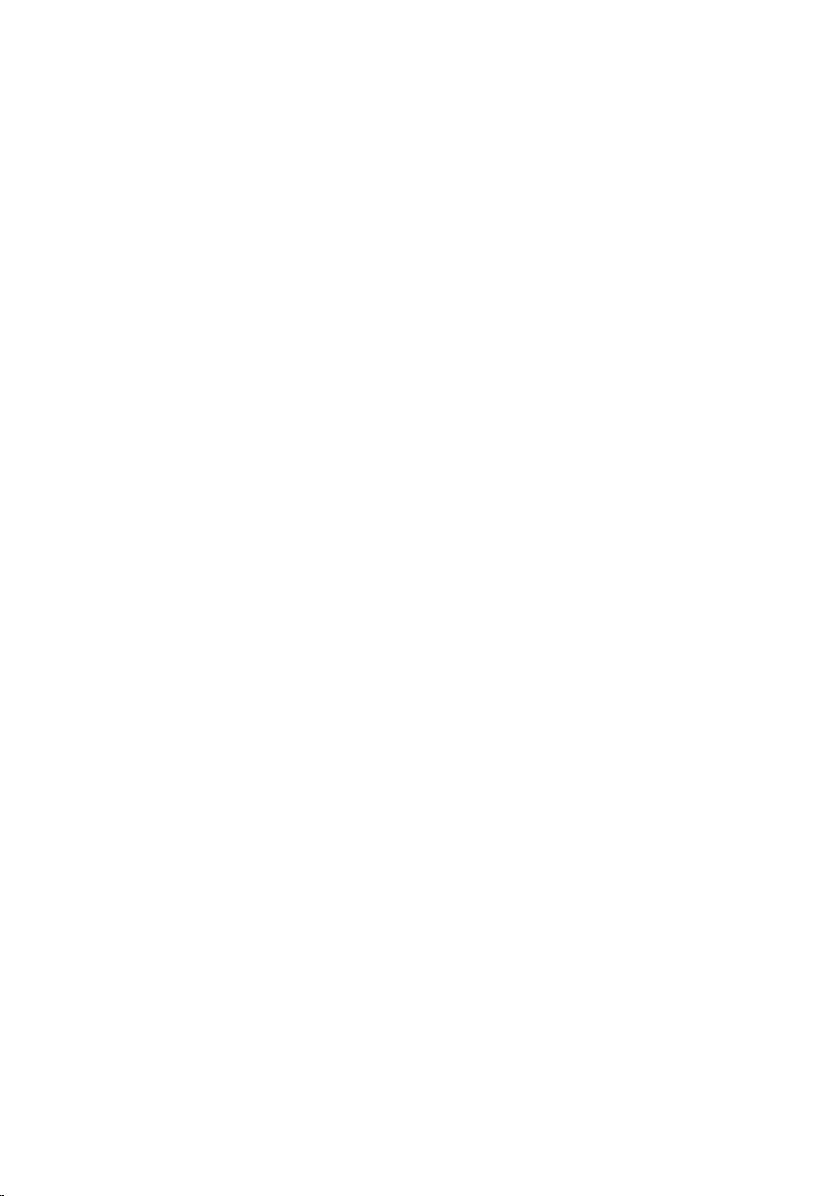
18

Cardul SIM (Modul de identitate
abonat) 5
Scoaterea cardului SIM (Modul de identitate abonat)
1. Urmaţi procedurile din secţiunea
2. Scoateţi
3. Glisaţi cardul SIM (Modul de identitate abonat) spre exterior din slot.
4. Trageţi cardul SIM din slot.
bateria
.
Înainte de a lucra la computer
.
19
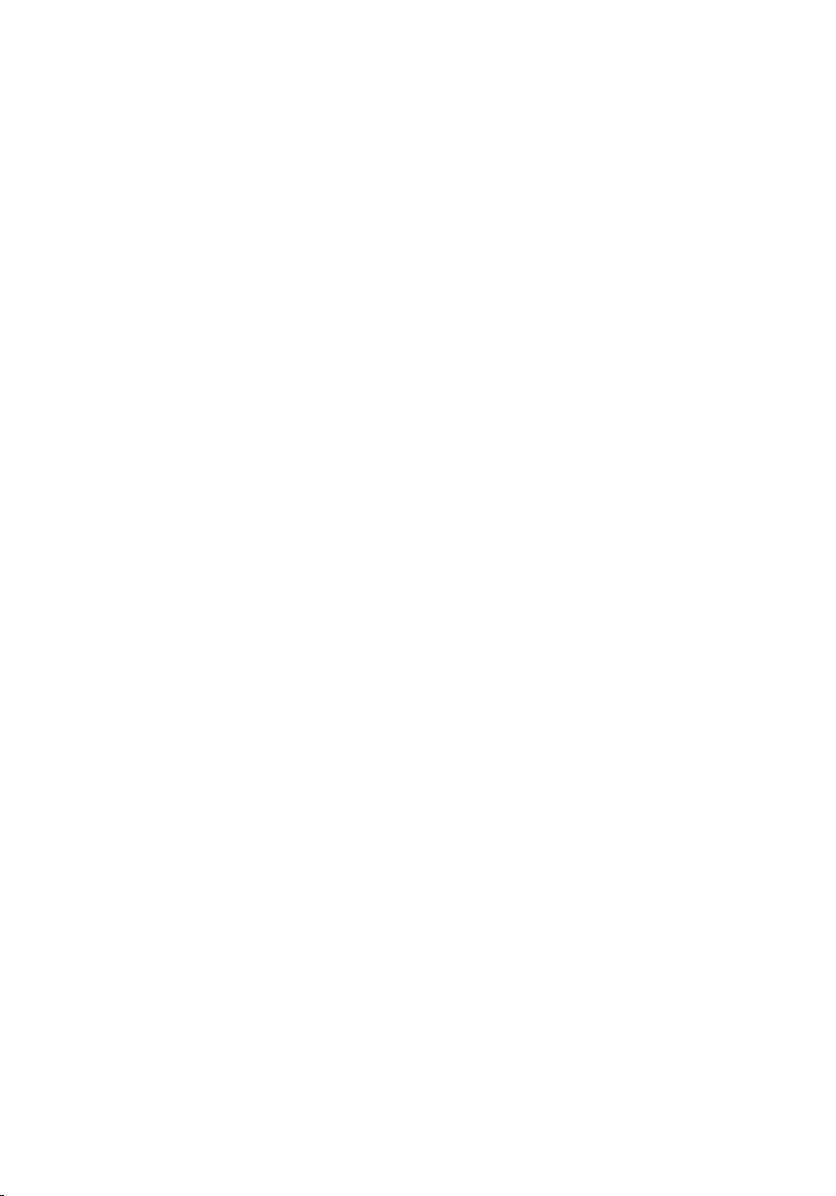
Instalarea cardului SIM (Modul de identitate abonat)
1. Localizaţi slotul cardului SIM (Modul de identitate abonat) din
compartimentul bateriei.
2. Împingeţi cardul SIM în slot până când se fixează.
3. Remontaţi
4. Urmaţi procedurile din secţiunea
computerului
bateria
.
.
După efectuarea lucrărilor în interiorul
20

Cardul Bluetooth 6
Scoaterea cardului Bluetooth
1. Urmaţi procedurile din secţiunea
2. Scoateţi
3. Glisaţi uşa cardului Bluetooth în sus şi scoateţi-l din slot.
4. Deconectaţi cablul Bluetooth de la cardul Bluetooth.
bateria
.
Înainte de a lucra la computer
.
5. Scoateţi şurubul care fixează cardul Bluetooth în poziţie.
21
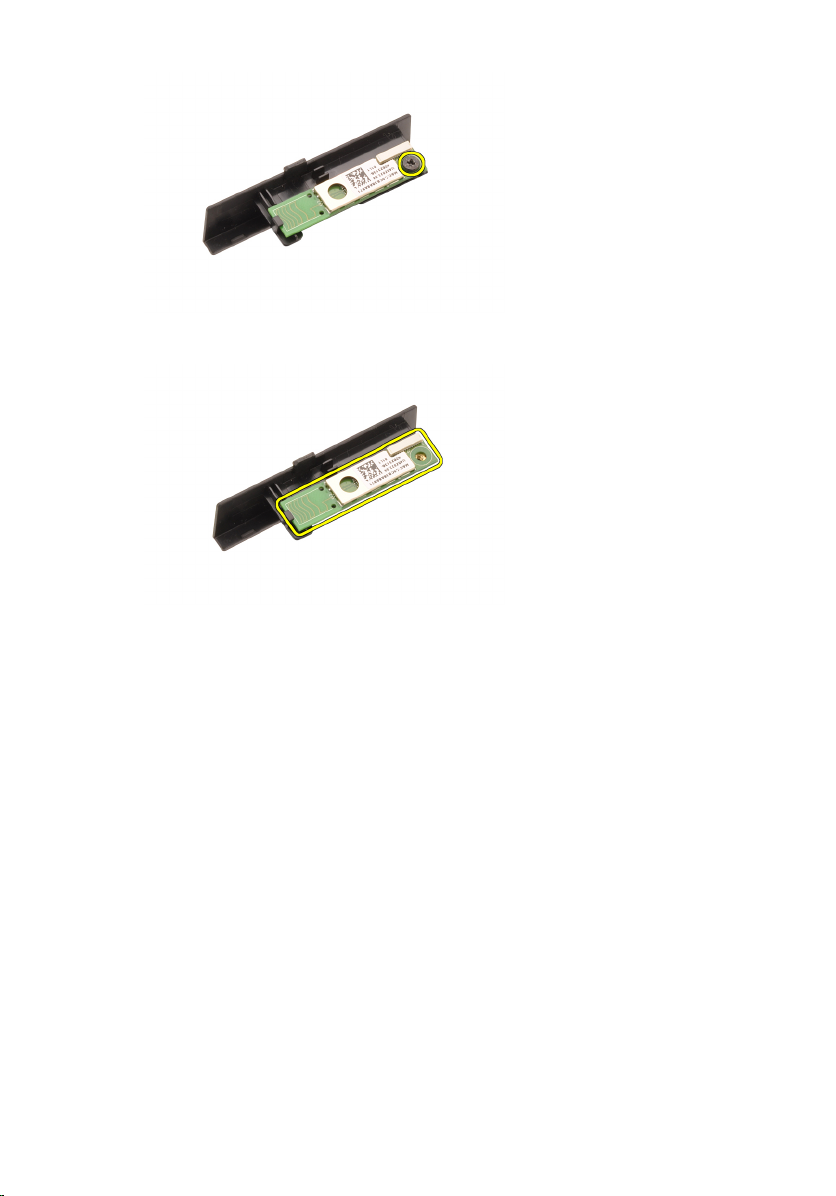
6. Scoateţi cardul Bluetooth.
Instalarea cardului Bluetooth
1. Aşezaţi cardul Bluetooth pe uşa cardului Bluetooth şi aliniaţi-l cu orificiul
şurubului.
2. Strângeţi şurubul pentru a fixa cardul Bluetooth în poziţie.
3. Conectaţi cablul Bluetooth la cardul Bluetooth.
4. Localizaţi compartimentul uşii cardului Bluetooth.
5. Glisaţi uşa cardului Bluetooth în compartiment până când lamela se fixează
complet.
6. Instalaţi
7. Urmaţi procedurile din secţiunea
computerului
22
bateria
.
.
După efectuarea lucrărilor în interiorul

Capacul bazei 7
Scoaterea capacului bazei
1. Urmaţi procedurile din secţiunea
2. Scoateţi
3. Scoateţi şuruburile care fixează capacul bazei pe computer.
4. Apăsaţi pe tampoanele de cauciuc spre partea din spate a computerului
pentru a desface uşa din spate.
bateria
.
Înainte de a lucra la computer
.
5. Scoateţi capacul bazei din computer.
23
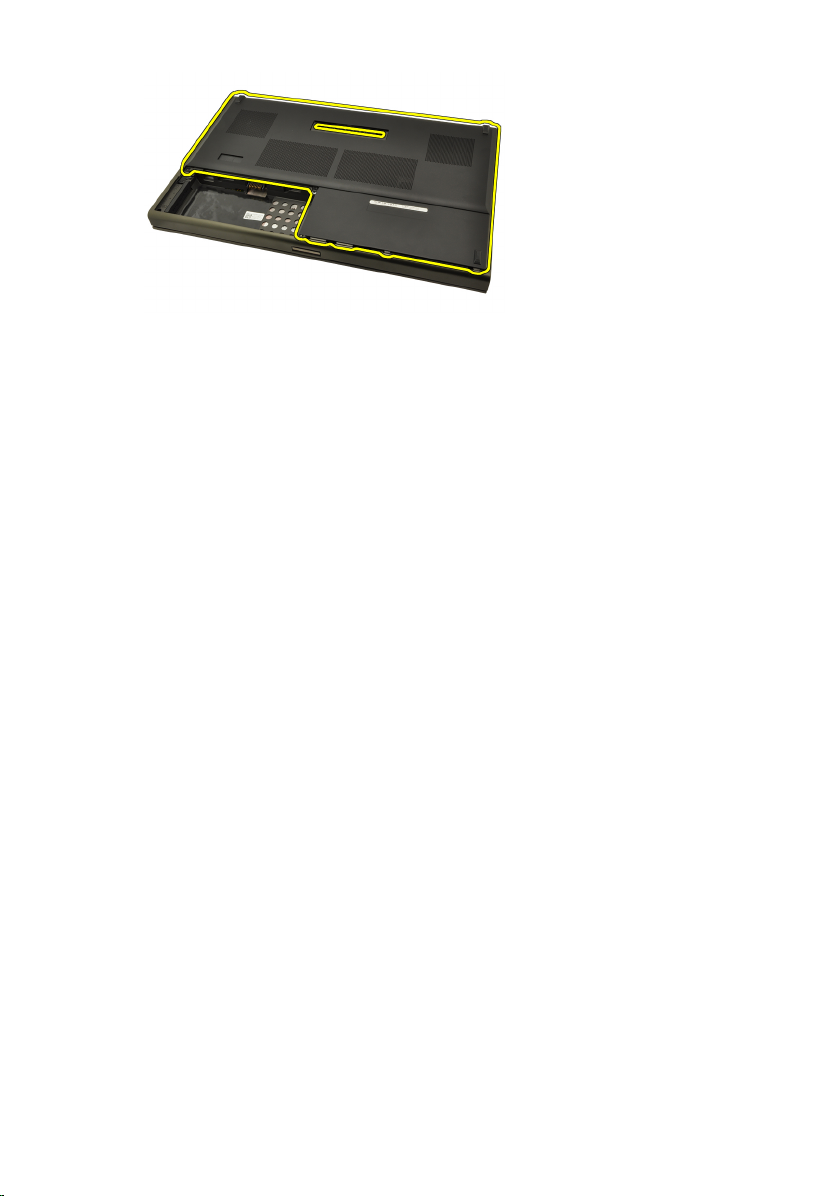
Instalarea capacului bazei
1. Glisaţi uşa din spate în jos şi spre partea din faţă a computerului.
2. Strângeţi şuruburile care fixează capacul bazei pe computer.
3. Instalaţi
4. Urmaţi procedurile din secţiunea
computerului
bateria
.
.
După efectuarea lucrărilor în interiorul
24

Ornamentul tastaturii 8
Scoaterea cadrului tastaturii
1. Urmaţi procedurile din secţiunea
2. Scoateţi
3. Utilizând un ştift de plastic, faceţi pârghie sub cadrul tastaturii pentru a-l
desface de pe computer.
4. Continuaţi pe laturi şi dedesubtul cadrului tastaturii.
bateria
.
Înainte de a lucra la computer
.
5. Ridicaţi şi scoateţi cadrul tastaturii din unitate.
25
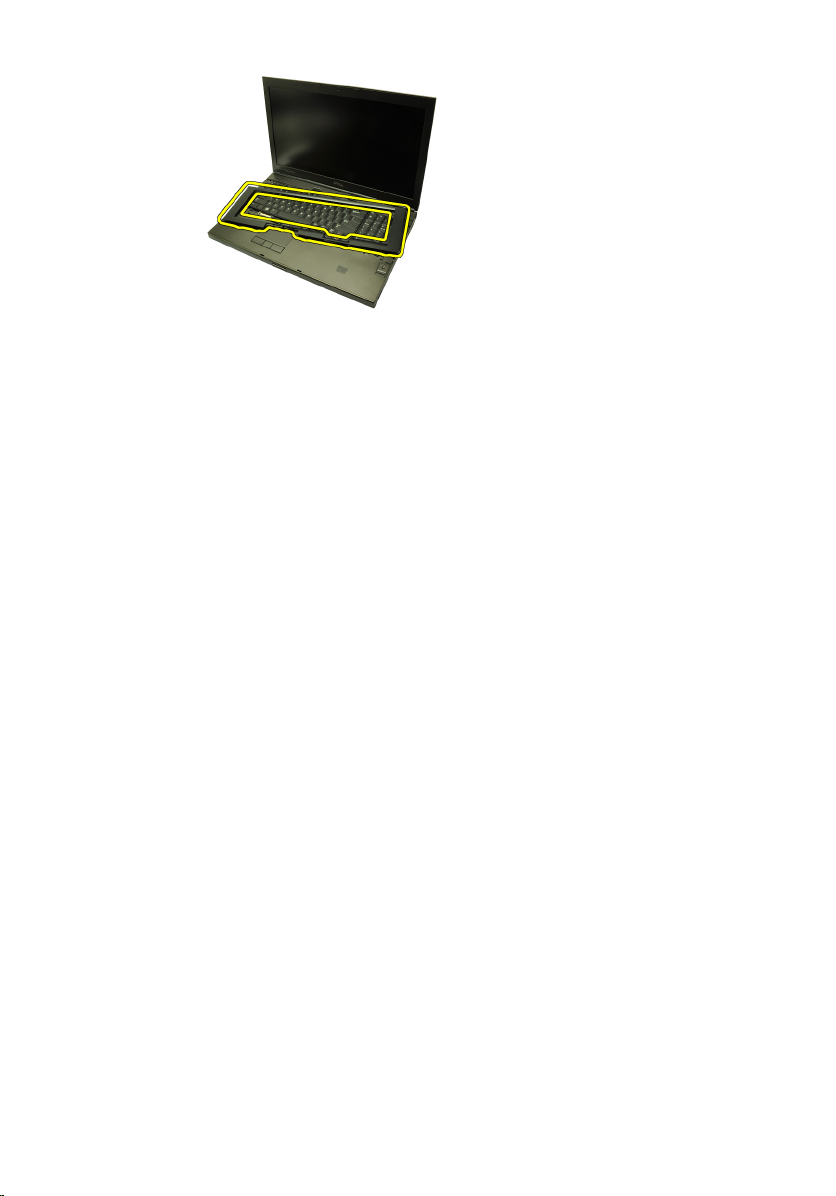
Instalarea cadrului tastaturii
1. Aliniaţi cadrul tastaturii cu lamelele din partea superioară a zonei de sprijin
pentru mâini.
2. Apăsaţi de-a lungul părţii inferioare pentru blocarea cu lamele până se aud
declicuri.
3. Continuaţi pe laturi şi deasupra cadrului tastaturii.
4. Instalaţi
5. Urmaţi procedurile din secţiunea
computerului
bateria
.
.
După efectuarea lucrărilor în interiorul
26

Tastatura 9
Scoaterea tastaturii
1. Urmaţi procedurile din secţiunea
2. Scoateţi
3. Scoateţi
4. Scoateţi şuruburile care fixează tastatura.
5. Începând din partea inferioară a tastaturii, separaţi tastatura de computer
şi răsturnaţi-o.
bateria
.
cadrului tastaturii
Înainte de a lucra la computer
.
.
6. Deconectaţi cablul de date al tastaturii de la placa de sistem.
27
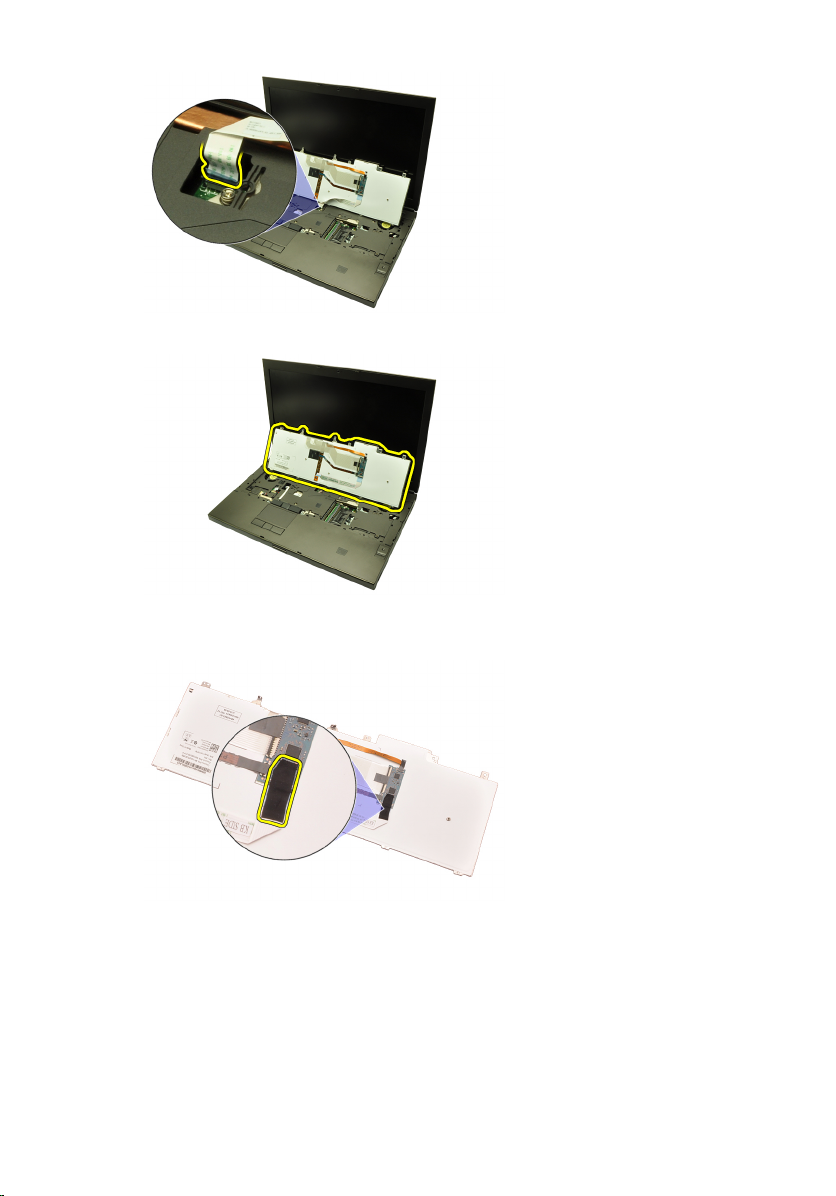
7. Scoateţi tastatura.
8. Îndepărtaţi banda adezivă care fixează cablul de date al tastaturii de partea
inferioară a tastaturii.
9. Deconectaţi cablul de date al tastaturii de partea din spate a tastaturii.
28
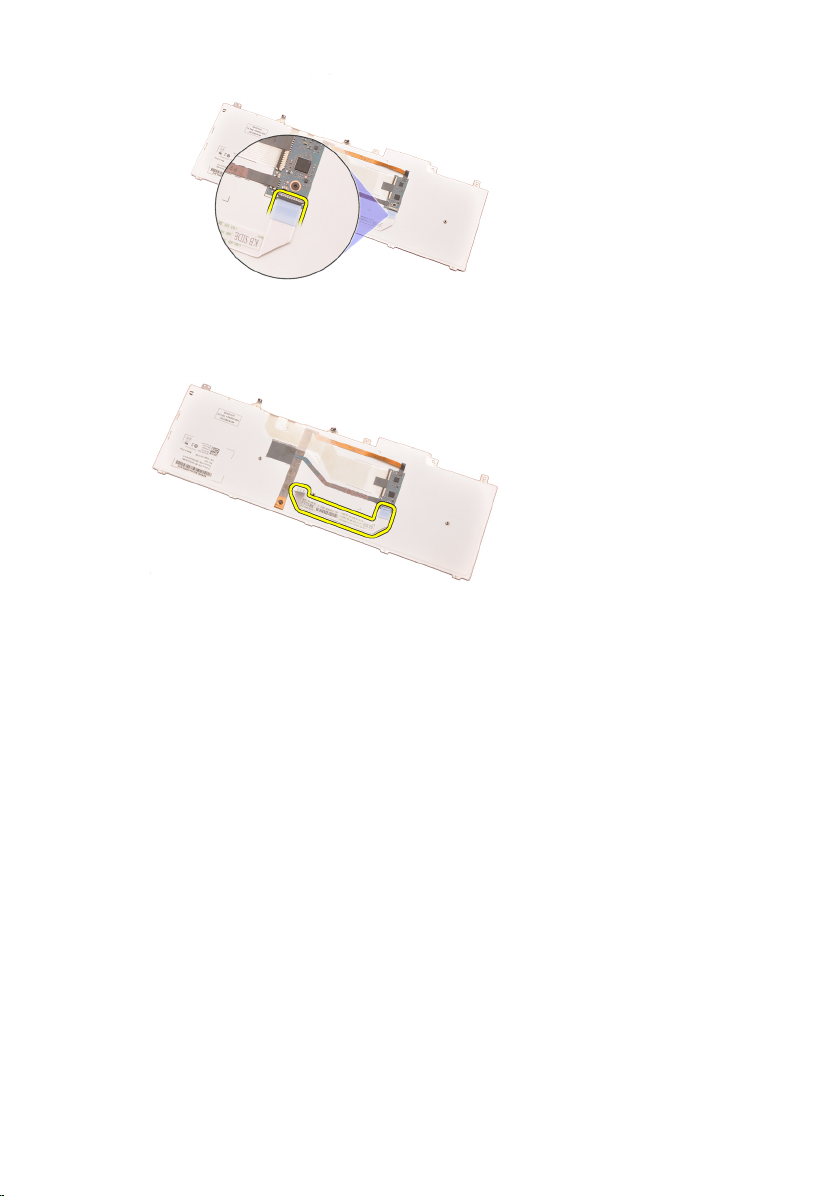
10. Îndepărtaţi cablul de date al tastaturii de pe tastatură şi scoateţi-l.
Instalarea tastaturii
1. Conectaţi cablul de date al tastaturii în partea din spate a tastaturii.
2. Puneţi la loc banda adezivă pentru a fixa cablul de date al tastaturii în
partea din spate a tastaturii.
3. Conectaţi cablul de date al tastaturii la placa de sistem.
4. Aşezaţi tastatura pe zona de sprijin pentru mâini şi aliniaţi orificiile
şuruburilor.
5. Strângeţi şuruburile tastaturii.
6. Instalaţi
7. Instalaţi
8. Urmaţi procedurile din secţiunea
computerului
cadrul tastaturii
bateria
.
.
.
După efectuarea lucrărilor în interiorul
29
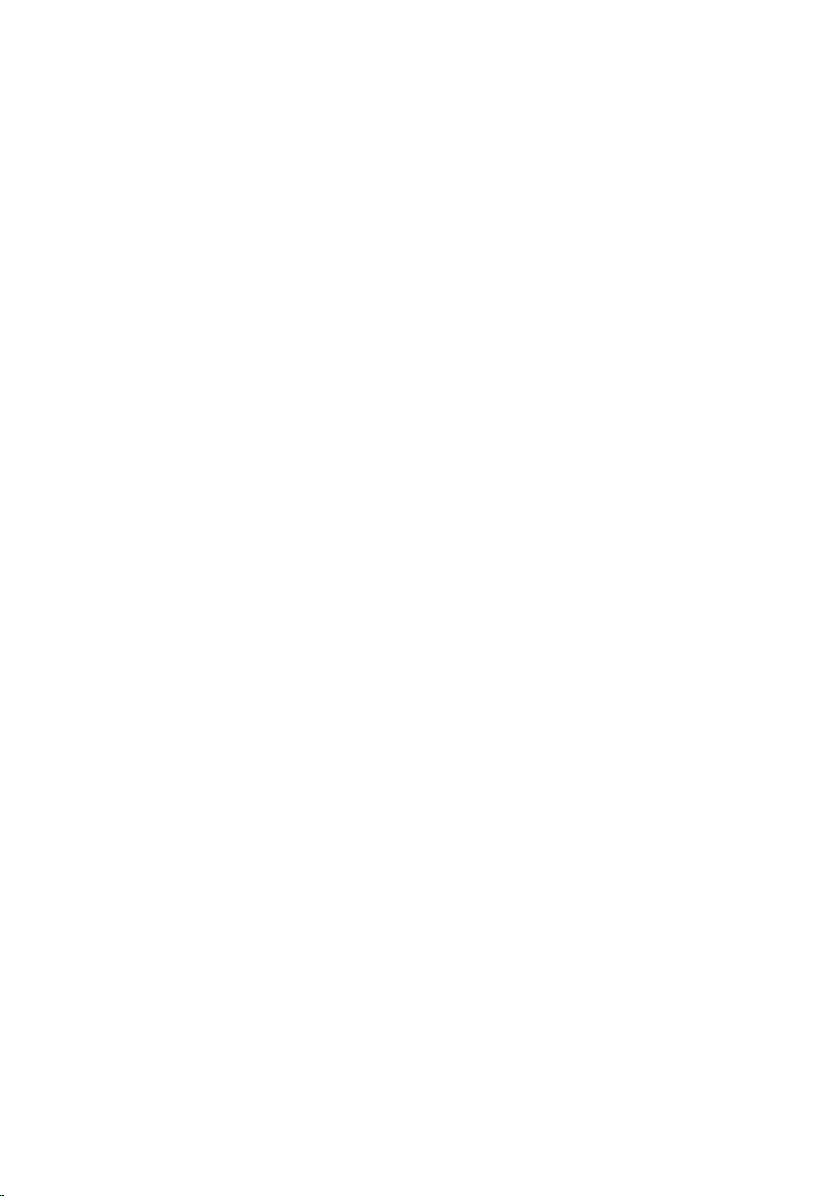
30
