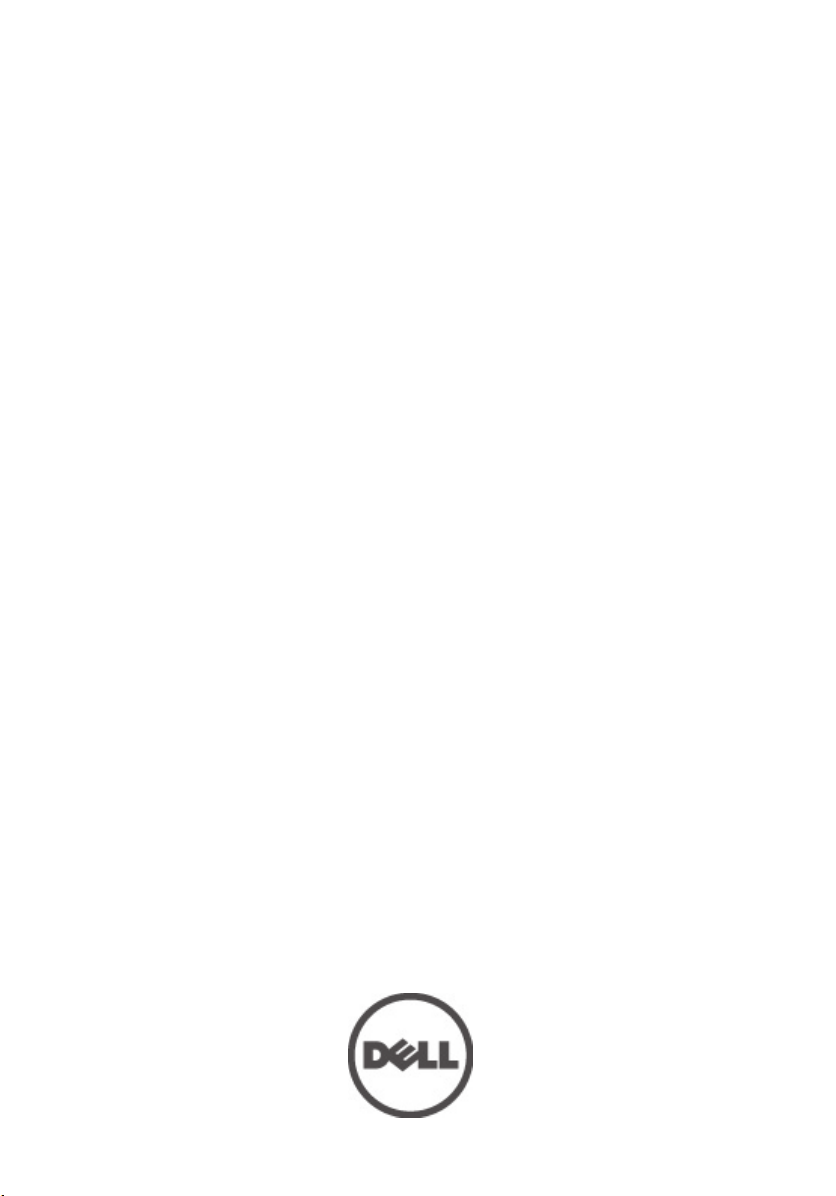
Dell Precision M6600 - Uporabniški
priročnik
Regulativni model P10E
Regulativni tip P10E001
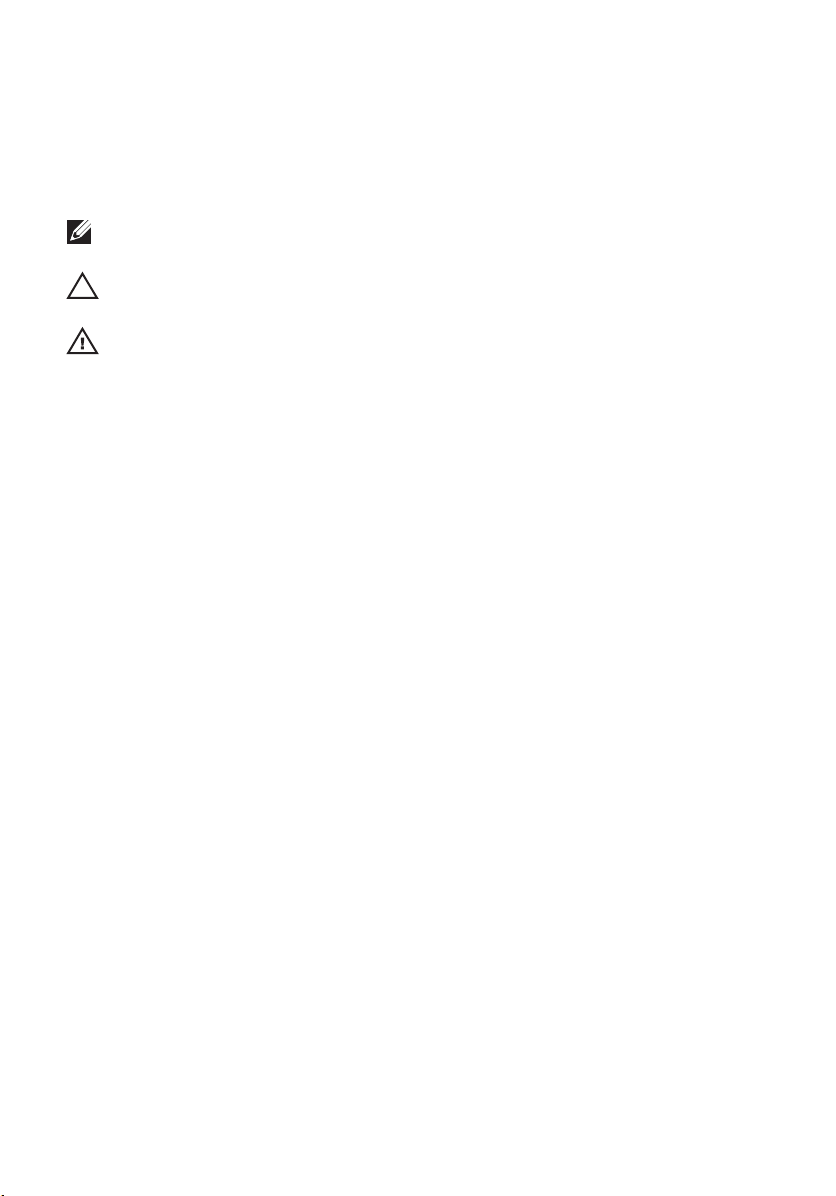
Opombe, previdnostni ukrepi in opozorila
OPOMBA: OPOMBA označuje pomembne informacije, ki vam pomagajo bolje izkoristiti
računalnik.
POZOR: PREVIDNOSTNI UKREP označuje možnost poškodb strojne opreme ali izgube
podatkov, če ne upoštevate navodil.
Opozorilo: OPOZORILO označuje možnost poškodb lastnine, telesnih poškodb ali smrti.
Informacije v tem dokumentu se lahko spremenijo brez predhodnega obvestila.
© 2011 Dell Inc. Vse pravice pridržane.
Vsakršno razmnoževanje tega gradiva brez pisnega dovoljenja družbe Dell Inc. je strogo prepovedano.
Blagovne znamke uporabljene v tem dokumentu:
ExpressCharge
družbe Dell Inc.
znamke družbe Intel Corporation v ZDA in drugih državah.
AMD Opteron
™
,
Latitude
®
,
Intel
™
,
AMD Phenom
™
,
Pentium
Latitude ON
®
,
Xeon
™
,
AMD Sempron
™
,
®
,
Core
blagovne znamke družbe Micro Devices, Inc. Microsoft®, Windows®, MS-DOS®, Windows Vista®, gumb
start operacijskega sistema Windows Vista start in Office Outlook
registrirane blagovne znamke družbe Microsoft Corporation v Združenih državah in/ali drugih državah.
Blu-ray Disc
™
je blagovna znamka v lasti združenja Blu-ray Disc Association (BDA) in z licenco uporabljena
za zgoščenke in predvajalnike. Oznaka Bluetooth
™
, logotip DELL,
Dell
™
OptiPlex
,
Vostro
™
™
,
,
Atom
Centrino
™
®
AMD
,
AMD Athlon
je registrirana blagovna znamk v lasti družbe
Dell Precision
™
, and
Wi-Fi Catcher
®
in
Celeron
®
je registrirana blagovna znamka in
™
,
ATI Radeon
®
so bodisi blagovne znamke ali
SIG, Inc. in kakršnakoli uporaba te oznake s strani družbe Dell Inc. je pod licenco.
blagovna znamka združenja Wireless Ethernet Compatibility Alliance, Inc.
Druge blagovne znamke in blagovna imena, ki so uporabljena v tem dokumentu, se nanašajo na subjekte,
katerih last so oznake in imena izdelkov. Družba Dell Inc. zavrača kakršenkoli lastniški interes v blagovne
znamke in blagovna imena, razen tistih, ki so v njeni lasti.
™
,
Precision ON
™
do blagovne znamke
®
so registrirane blagovne
™
in
Wi-Fi
ATI FirePro
™
so
Bluetooth
®
je registrirana
™
,
®
2011 — 06
Rev. A00
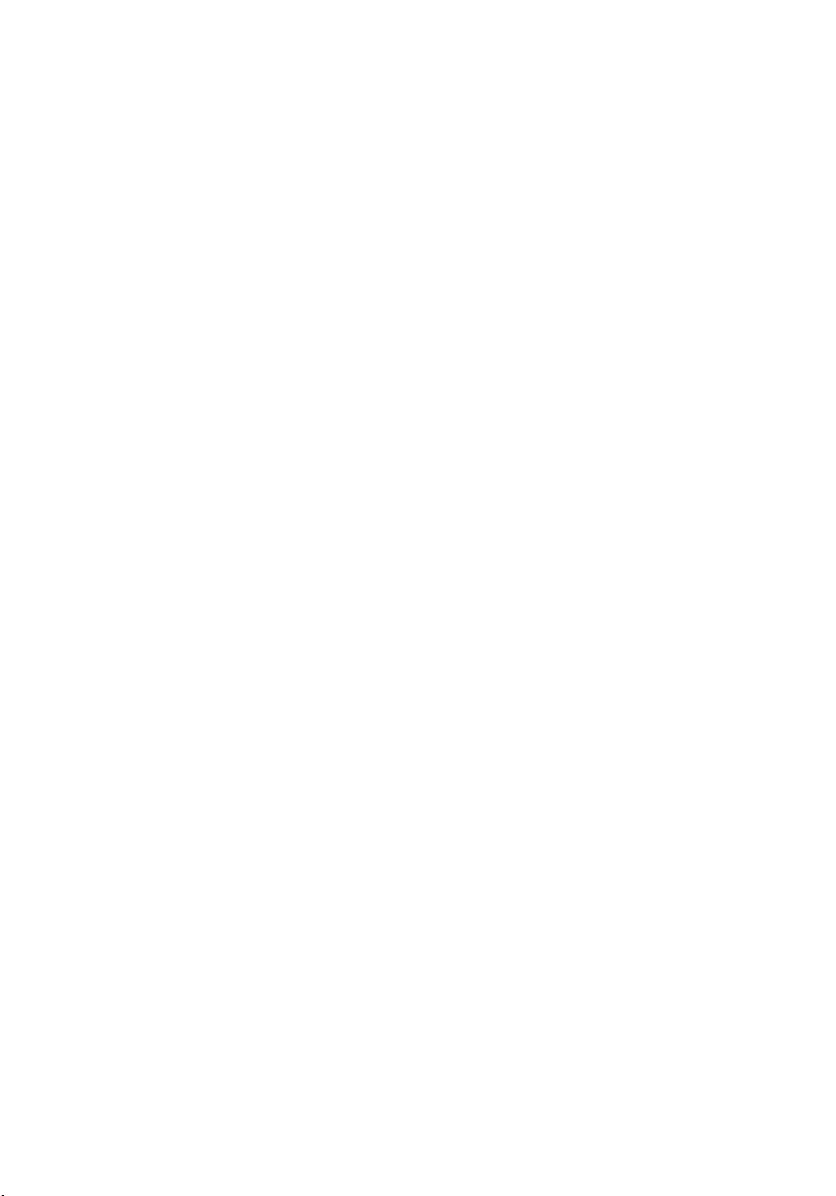
Kazalo
Opombe, previdnostni ukrepi in opozorila.................................................2
Poglavje 1: Delo v notranjosti računalnika................................................9
Before Working Inside Your Computer.............................................................................9
Recommended Tools.......................................................................................................10
Turning Off Your Computer..............................................................................................11
After Working Inside Your Computer..............................................................................11
Poglavje 2: Kartica Secure Digital (SD)...................................................13
Odstranjevanje kartice Secure Digital (SD)....................................................................13
Nameščanje kartice Secure Digital (SD).........................................................................13
Poglavje 3: Kartica ExpressCard...............................................................15
Odstranjevanje kartice ExpressCard...............................................................................15
Nameščanje kartice ExpressCard...................................................................................15
Poglavje 4: Baterija.....................................................................................17
Odstranitev baterije.........................................................................................................17
Nameščanje baterije.......................................................................................................17
Poglavje 5: Kartica SIM (Subscriber Identity Module).........................19
Odstranjevanje kartice SIM (Subscriber Identity Module).............................................19
Nameščanje kartice SIM (Subscriber Identity Module).................................................20
Poglavje 6: Kartica Bluetooth....................................................................21
Odstranjevanje kartice Bluetooth...................................................................................21
Nameščanje kartice Bluetooth........................................................................................22
Poglavje 7: Pokrov ohišja...........................................................................23
Odstranitev pokrova ohišja..............................................................................................23
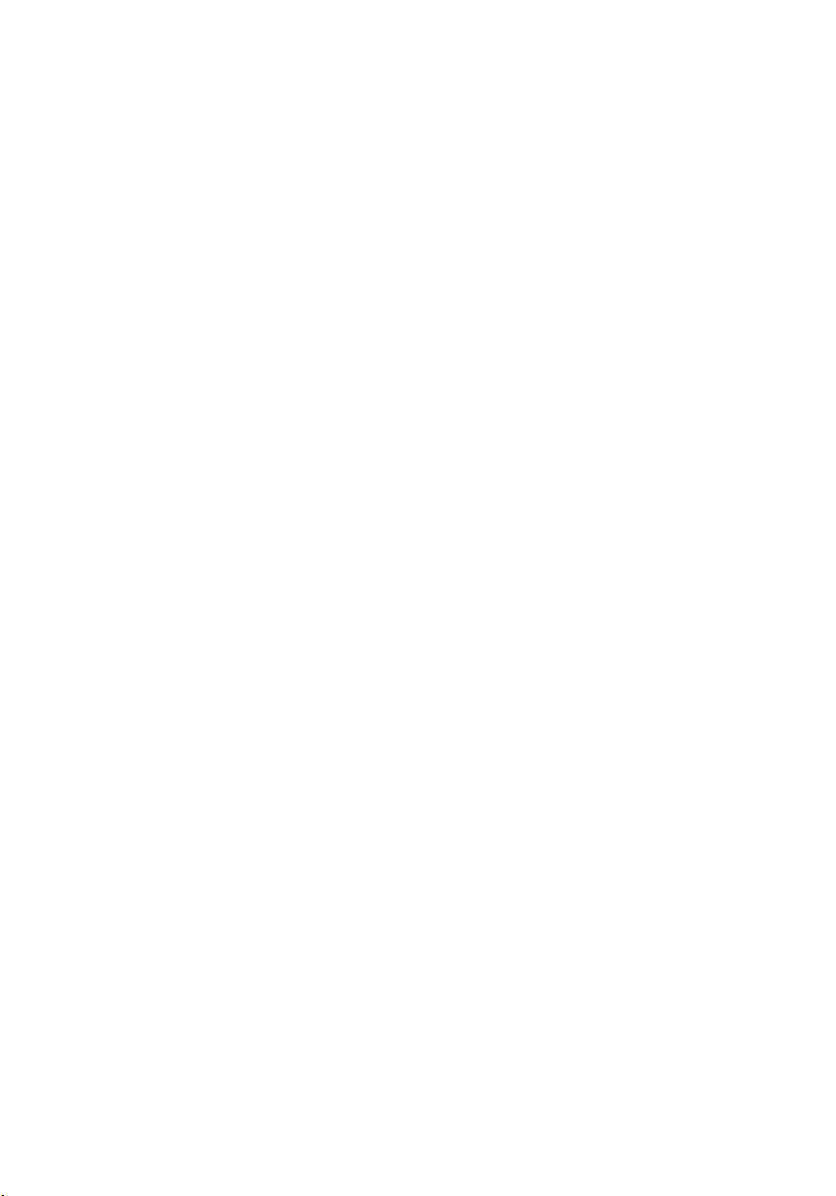
Nameščanje pokrova ohišja............................................................................................24
Poglavje 8: Okvir tipkovnice.......................................................................25
Odstranjevanje okvirja tipkovnice...................................................................................25
Nameščanje okvirja tipkovnice.......................................................................................26
Poglavje 9: Tipkovnica................................................................................27
Odstranjevanje tipkovnice...............................................................................................27
Nameščanje tipkovnice...................................................................................................29
Poglavje 10: Optični pogon.........................................................................31
Odstranjevanje optičnega pogona..................................................................................31
Namestitev optičnega pogona........................................................................................32
Poglavje 11: Primary Hard Drive (Primarni trdi disk).............................33
Odstranjevanje primarnega trdnega diska......................................................................33
Namestitev primarnega trdega diska..............................................................................35
Poglavje 12: Sekundarni trdi disk..............................................................37
Odstranjevanje sekundarnega trdega diska...................................................................37
Namestitev sekundarnega trdega diska.........................................................................38
Poglavje 13: Kartica za brezžično lokalno omrežje (WLAN).................39
Odstranitev kartice za brezžično lokalno omrežje (WLAN).............................................39
Nameščanje kartice za brezžično lokalno omrežje (WLAN)............................................40
Poglavje 14: Kartica za brezžično široko področno omrežje
(WWAN)........................................................................................................41
Odstranjevanje kartice za brezžično prostrano omrežje (WWAN).................................41
Nameščanje kartice za brezžično prostrano omrežje (WWAN)......................................42
Poglavje 15: Primarni pomnilnik................................................................43
Odstranjevanje primarnega pomnilnika..........................................................................43
Nameščanje primarnega pomnilnika..............................................................................44
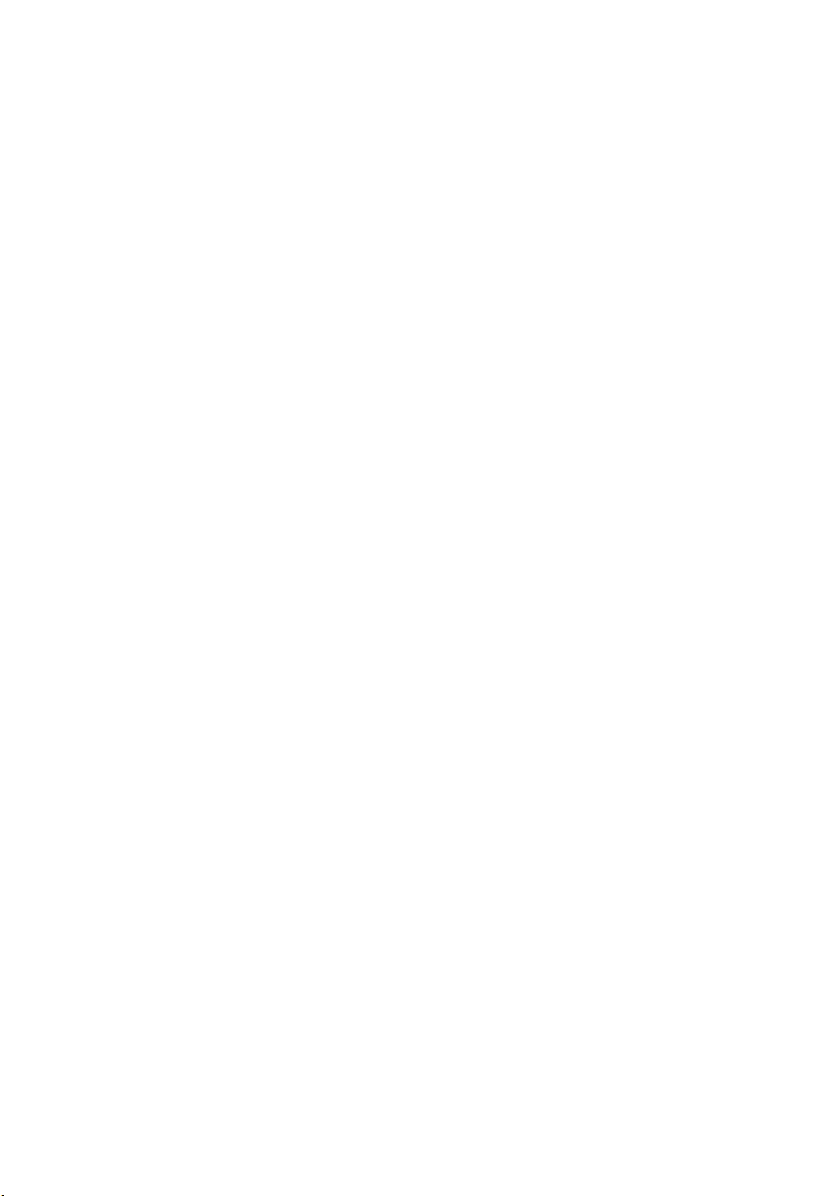
Poglavje 16: Sekundarni pomnilnik...........................................................45
Odstranjevanje sekundarnega pomnilnika......................................................................45
Nameščanje sekundarnega pomnilnika..........................................................................46
Poglavje 17: Ventilator CPE-ja...................................................................47
Odstranjevanje ventilatorja CPE-ja.................................................................................47
Namestitev ventilatorja CPE-ja.......................................................................................48
Poglavje 18: Gumbna baterija....................................................................49
Odstranjevanje gumbne baterije.....................................................................................49
Nameščanje gumbne baterije.........................................................................................50
Poglavje 19: Naslon za dlani......................................................................51
Odstranjevanje naslona za dlani.....................................................................................51
Nameščanje naslona za dlani.........................................................................................56
Poglavje 20: CPE in hladilno telo...............................................................57
Odstranjevanje hladilnega telesa CPE-ja........................................................................57
Nameščanje hladilnega telesa CPE-ja............................................................................58
Poglavje 21: Procesor.................................................................................59
Odstranjevanje procesorja..............................................................................................59
Namestitev procesorja....................................................................................................60
Poglavje 22: Hladilno telo grafične kartice..............................................61
Odstranjevanje hladilnega telesa grafične kartice.........................................................61
Namestitev hladilnega telesa grafične kartice...............................................................64
Poglavje 23: Grafična kartica.....................................................................65
Odstranjevanje grafične kartice......................................................................................65
Namestitev grafične kartice............................................................................................66
Poglavje 24: Modul kartice ExpressCard.................................................67
Odstranjevanje modula kartice ExpressCard..................................................................67
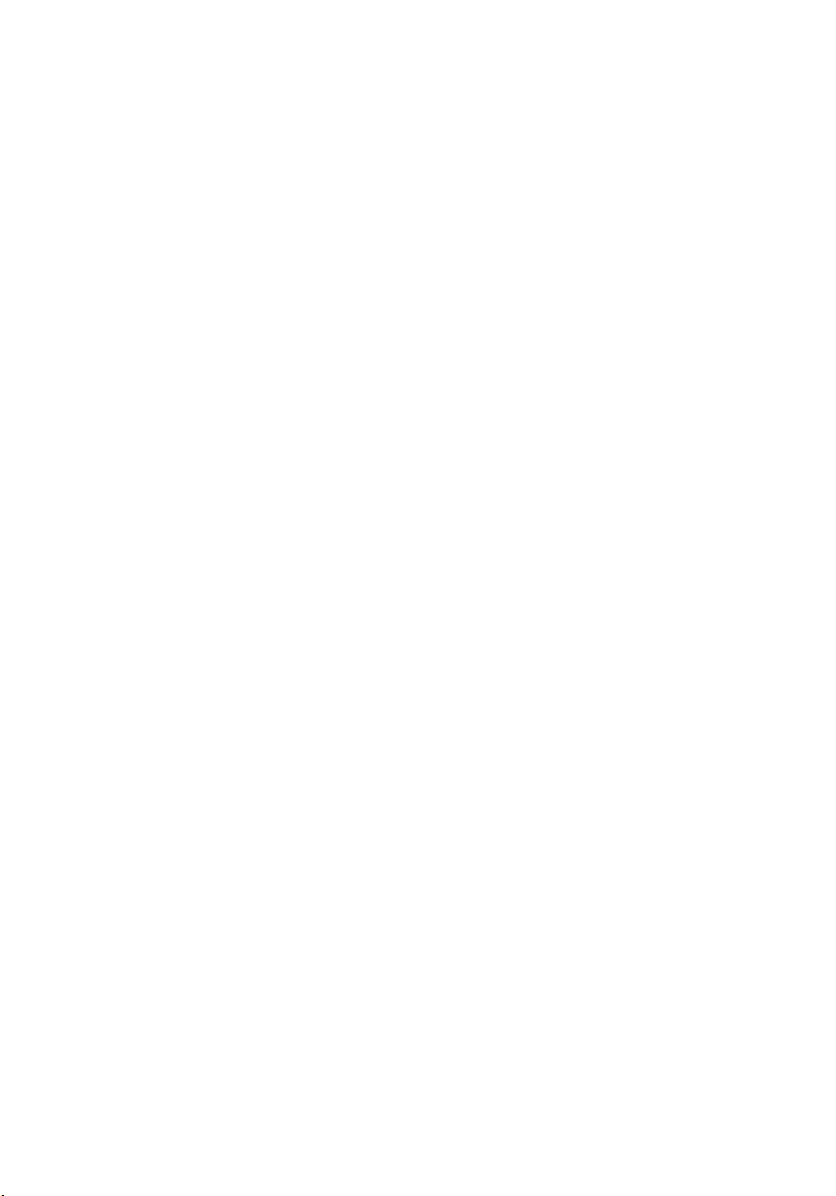
Nameščanje modula kartice ExpressCard......................................................................68
Poglavje 25: Vhodna/izhodna plošča........................................................69
Odstranitev vhodne/izhodne plošče................................................................................69
Namestitev vhodne/izhodne plošče................................................................................70
Poglavje 26: Priključek napajalnega kabla..............................................71
Odstranjevanje priključka napajalnega kabla.................................................................71
Namestitev priključka napajalnega kabla.......................................................................73
Poglavje 27: Sklop zaslona.........................................................................75
Odstranjevanje sklopa zaslona.......................................................................................75
Namestitev sklopa zaslona..............................................................................................79
Poglavje 28: Sistemska plošča..................................................................81
Odstranjevanje sistemske plošče....................................................................................81
Namestitev sistemske plošče..........................................................................................84
Poglavje 29: Okvir zaslona na dotik..........................................................85
Odstranjevanje okvirja zaslona na dotik.........................................................................85
Namestitev okvirja zaslona na dotik................................................................................87
Poglavje 30: Plošča zaslona na dotik.......................................................89
Odstranitev plošče zaslona na dotik................................................................................89
Nameščanje plošče zaslona na dotik..............................................................................92
Poglavje 31: Okvir zaslona.........................................................................93
Odstranjevanje okvirja zaslona.......................................................................................93
Namestitev okvirja zaslona.............................................................................................94
Poglavje 32: Plošča zaslona.......................................................................95
Odstranjevanje plošče zaslona.......................................................................................95
Nameščanje plošče zaslona............................................................................................97
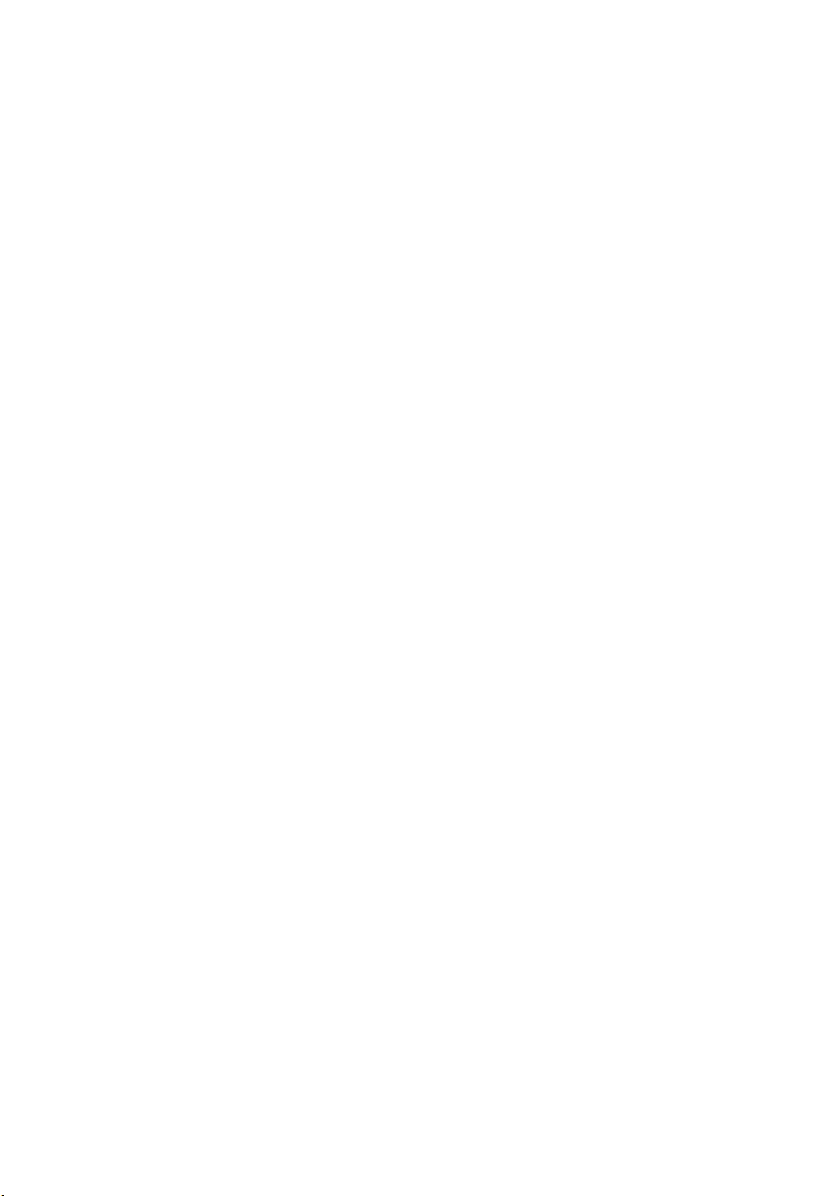
Poglavje 33: Kamera...................................................................................99
Odstranitev kamere.........................................................................................................99
Nameščanje kamere.....................................................................................................100
Poglavje 34: Tulec pokrovčka tečaja zaslona.......................................101
Odstranjevanje tulca pokrovčka tečaja zaslona............................................................101
Namestitev tulca pokrovčka tečaja zaslona..................................................................103
Poglavje 35: Kabel kamere za nizkonapetostno razlikovalno
signalizacijo (LVDS)..................................................................................105
Odstranjevanje kabla kamere za nizkonapetostno razlikovalno signalizacijo (LVDS)..105
Namestitev kabla kamere za nizkonapetostno razlikovalno signalizacijo (LVDS)........107
Poglavje 36: Tehnični podatki..................................................................109
Tehnični podatki............................................................................................................109
Poglavje 37: Sistemske nastavitve.........................................................115
Pregled sistemskih nastavitev.......................................................................................115
Odpiranje sistemskih nastavitev...................................................................................115
Možnosti menija Sistemske nastavitve.........................................................................115
Poglavje 38: Diagnostika..........................................................................129
Lučke stanja za napravo................................................................................................129
Lučke stanja baterije.....................................................................................................129
Diagnostika....................................................................................................................129
Poglavje 39: Vzpostavljanje stika z družbo Dell....................................133
Vzpostavljanje stika z družbo Dell ................................................................................133
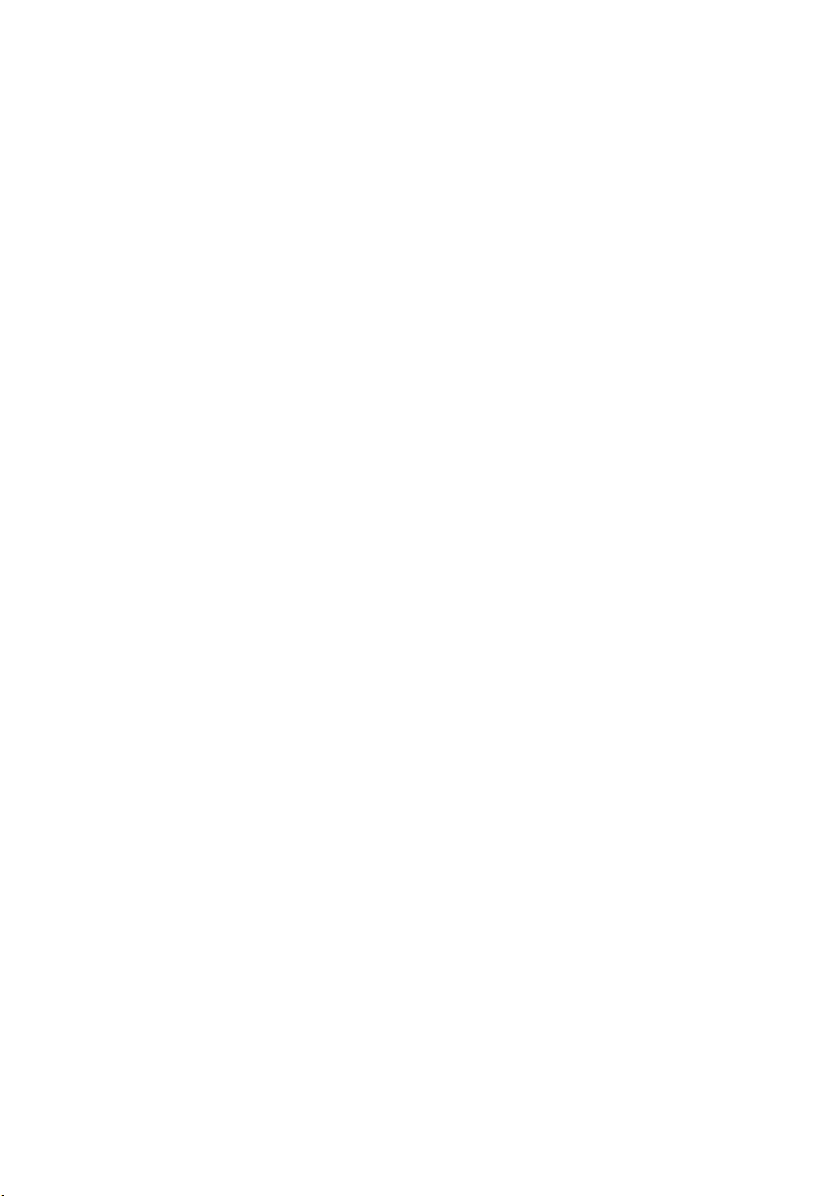
8
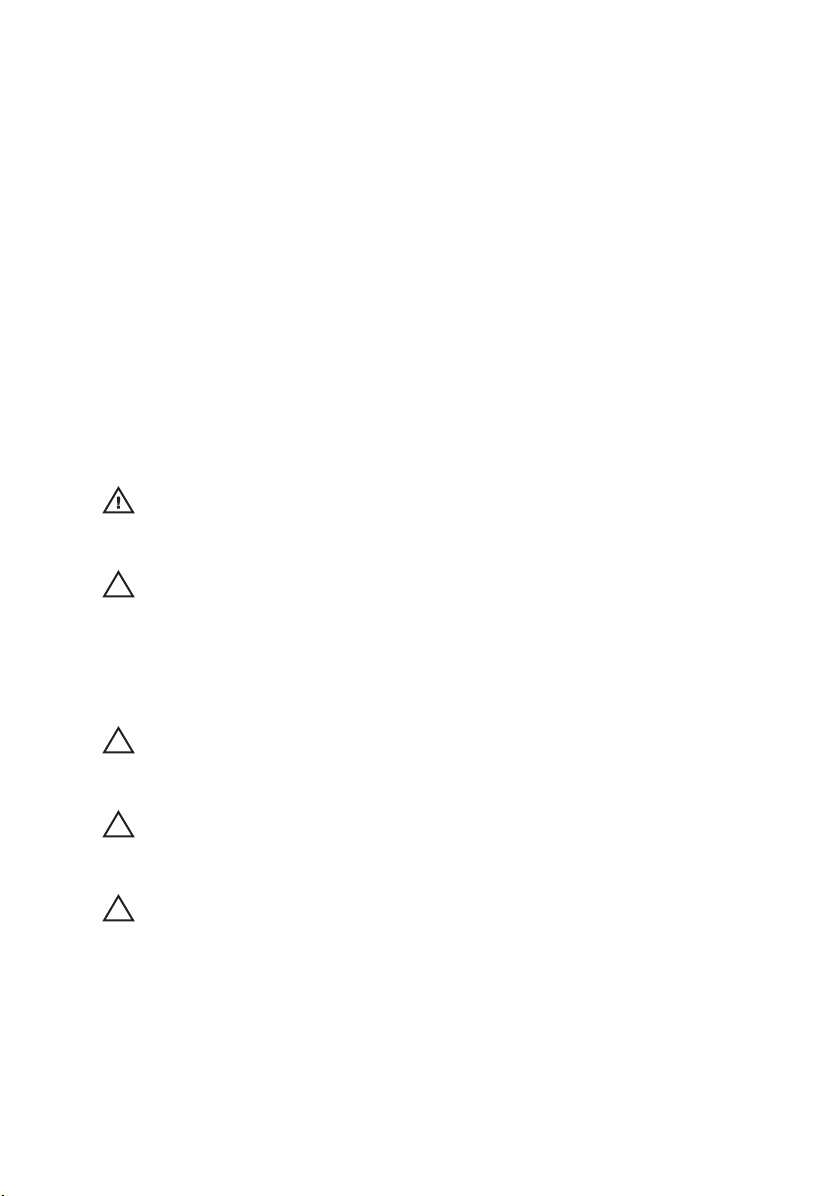
Delo v notranjosti računalnika 1
Before Working Inside Your Computer
Use the following safety guidelines to help protect your computer from potential
damage and to help to ensure your personal safety. Unless otherwise noted,
each procedure included in this document assumes that the following
conditions exist:
• You have performed the steps in Working on Your Computer.
• You have read the safety information that shipped with your computer.
• A component can be replaced or--if purchased separately--installed by
performing the removal procedure in reverse order.
Opozorilo: Before working inside your computer, read the safety information that
shipped with your computer. For additional safety best practices information, see
the Regulatory Compliance Homepage at www.dell.com/regulatory_compliance.
POZOR: Many repairs may only be done by a certified service technician. You
should only perform troubleshooting and simple repairs as authorized in your
product documentation, or as directed by the online or telephone service and
support team. Damage due to servicing that is not authorized by Dell is not covered
by your warranty. Read and follow the safety instructions that came with the
product.
POZOR: To avoid electrostatic discharge, ground yourself by using a wrist
grounding strap or by periodically touching an unpainted metal surface, such as a
connector on the back of the computer.
POZOR: Handle components and cards with care. Do not touch the components or
contacts on a card. Hold a card by its edges or by its metal mounting bracket. Hold
a component such as a processor by its edges, not by its pins.
POZOR: When you disconnect a cable, pull on its connector or on its pull-tab, not on
the cable itself. Some cables have connectors with locking tabs; if you are
disconnecting this type of cable, press in on the locking tabs before you disconnect
the cable. As you pull connectors apart, keep them evenly aligned to avoid bending
any connector pins. Also, before you connect a cable, ensure that both connectors
are correctly oriented and aligned.
9
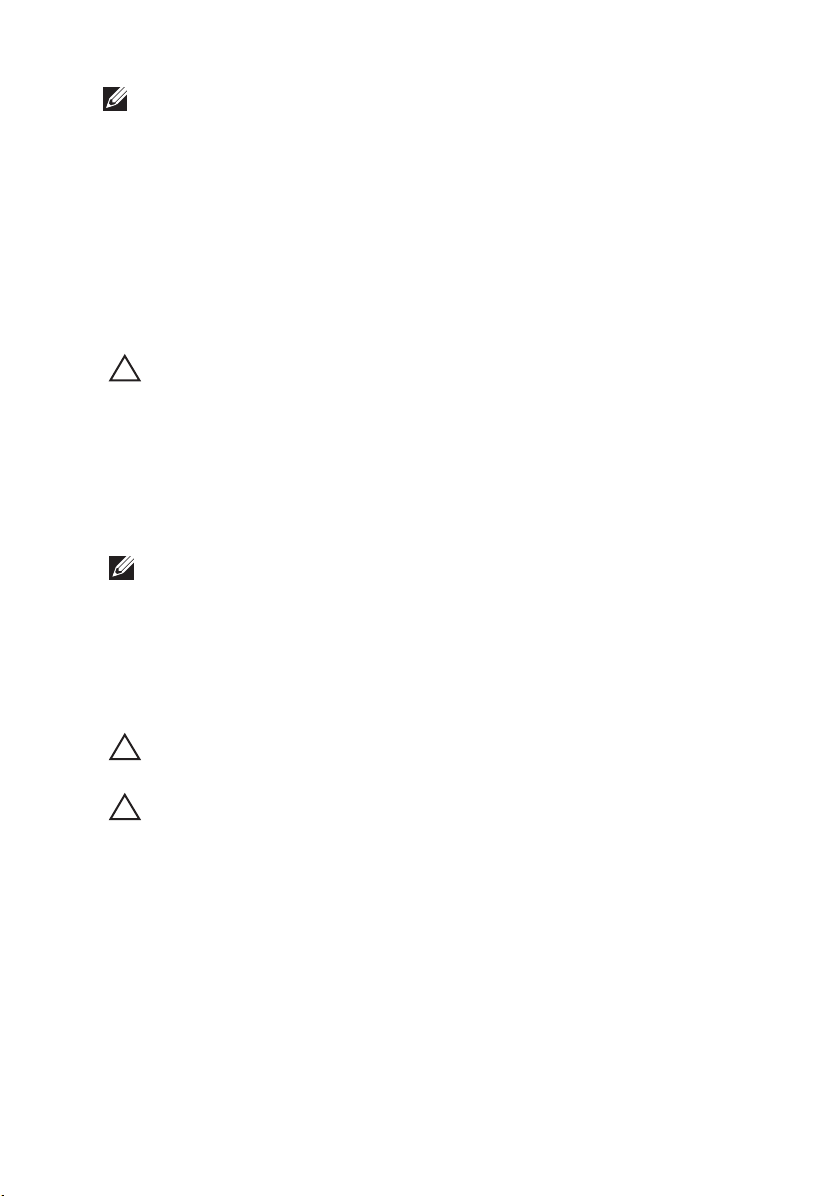
OPOMBA: The color of your computer and certain components may appear
differently than shown in this document.
To avoid damaging your computer, perform the following steps before you begin
working inside the computer.
1. Ensure that your work surface is flat and clean to prevent the computer
cover from being scratched.
2. Turn off your computer (see
Turning Off Your Computer
).
3. If the computer is connected to a docking device (docked) such as the
optional Media Base or Battery Slice, undock it.
POZOR: To disconnect a network cable, first unplug the cable from your computer
and then unplug the cable from the network device.
4. Disconnect all network cables from the computer.
5. Disconnect your computer and all attached devices from their electrical
outlets.
6. Close the display and turn the computer upside-down on a flat work
surface.
OPOMBA: To avoid damaging the system board, you must remove the main battery
before you service the computer.
7. Remove the main battery (see
Battery
).
8. Turn the computer top-side up.
9. Open the display.
10. Press the power button to ground the system board.
POZOR: To guard against electrical shock, always unplug your computer from the
electrical outlet before opening the display.
POZOR: Before touching anything inside your computer, ground yourself by
touching an unpainted metal surface, such as the metal at the back of the
computer. While you work, periodically touch an unpainted metal surface to
dissipate static electricity, which could harm internal components.
11. Remove any installed ExpressCards or Smart Cards from the appropriate
slots.
Recommended Tools
The procedures in this document may require the following tools:
• Small flat-blade screwdriver
10
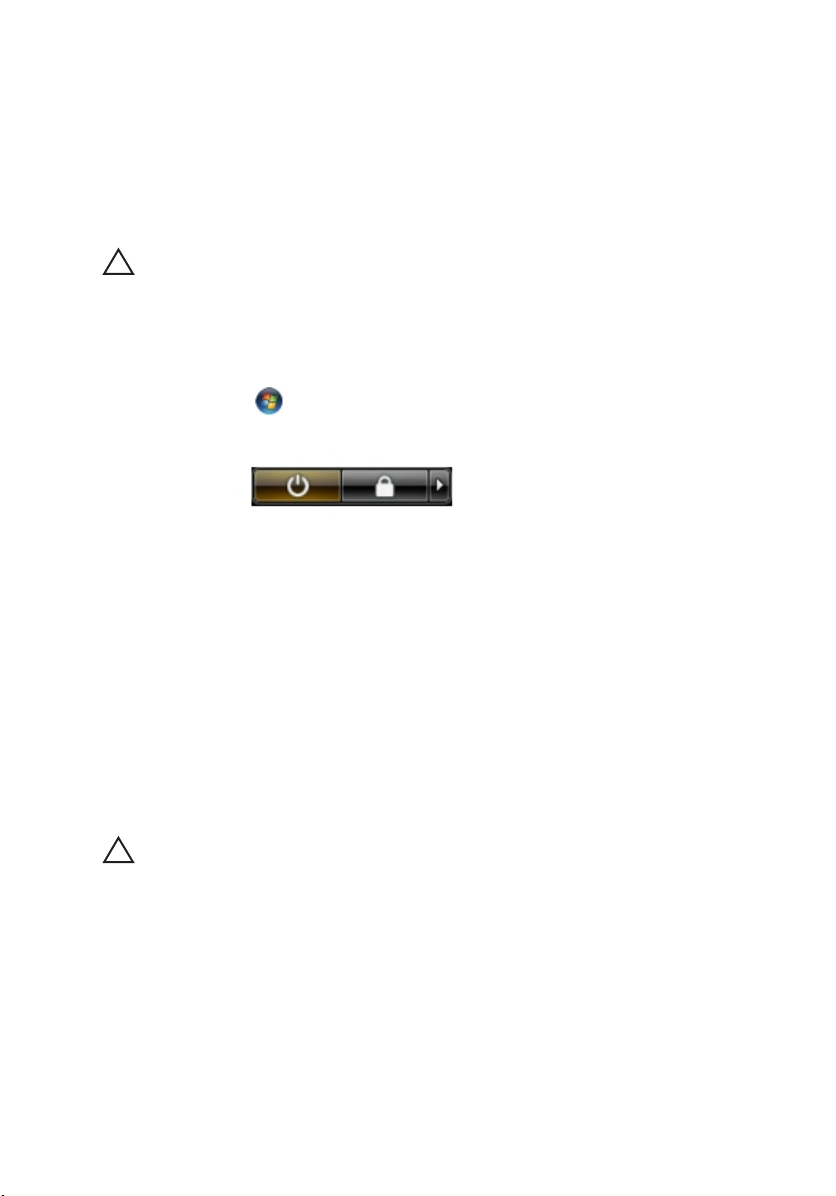
• #0 Phillips screwdriver
• #1 Phillips screwdriver
• Small plastic scribe
• Flash BIOS update program CD
Turning Off Your Computer
POZOR: To avoid losing data, save and close all open files and exit all open
programs before you turn off your computer.
1. Shut down the operating system:
• In Windows Vista :
Click Start
, then click the arrow in the lower-right corner of the
Start menu as shown below, and then click Shut Down.
• In Windows XP:
Click Start → Turn Off Computer → Turn Off . The computer turns off
after the operating system shutdown process is complete.
2. Ensure that the computer and all attached devices are turned off. If your
computer and attached devices did not automatically turn off when you
shut down your operating system, press and hold the power button for
about 4 seconds to turn them off.
After Working Inside Your Computer
After you complete any replacement procedure, ensure you connect any
external devices, cards, and cables before turning on your computer.
POZOR: To avoid damage to the computer, use only the battery designed for this
particular Dell computer. Do not use batteries designed for other Dell computers.
1. Connect any external devices, such as a port replicator, battery slice, or
media base, and replace any cards, such as an ExpressCard.
2. Connect any telephone or network cables to your computer.
11
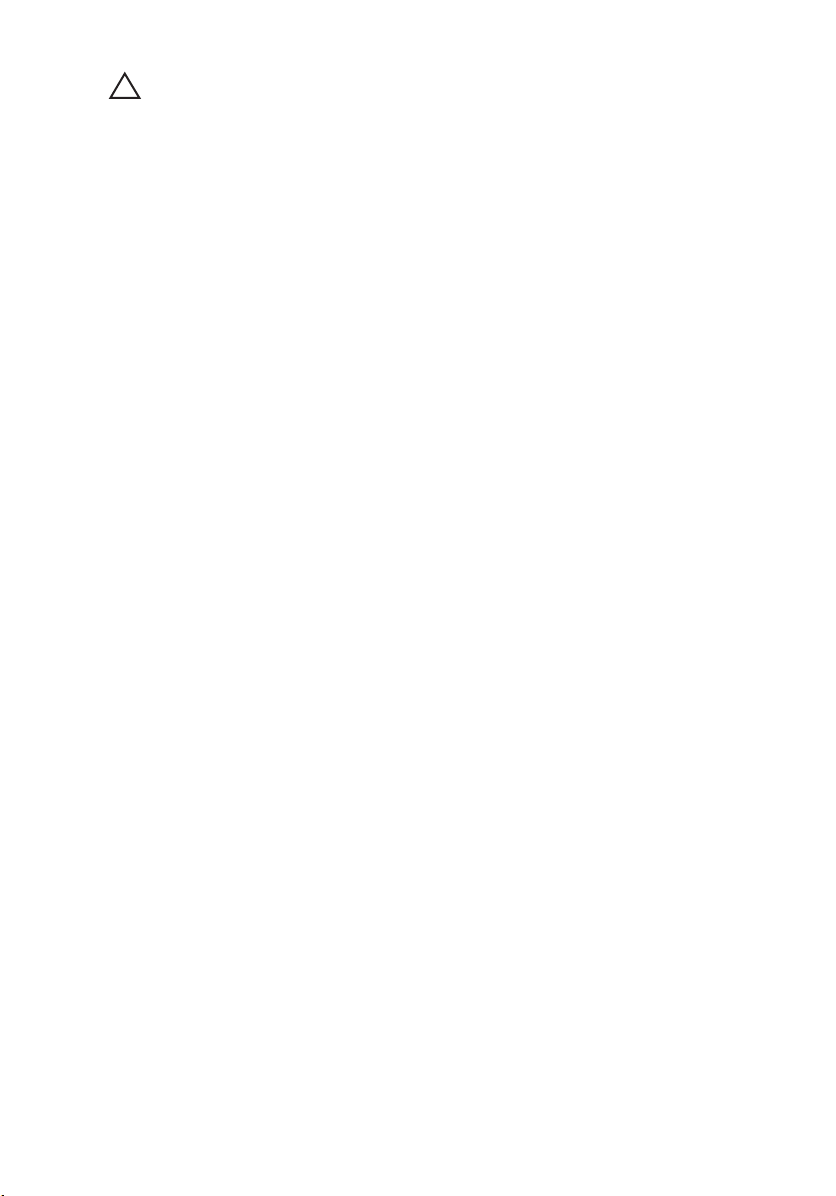
POZOR: To connect a network cable, first plug the cable into the network device
and then plug it into the computer.
3. Replace the battery.
4. Connect your computer and all attached devices to their electrical outlets.
5. Turn on your computer.
12
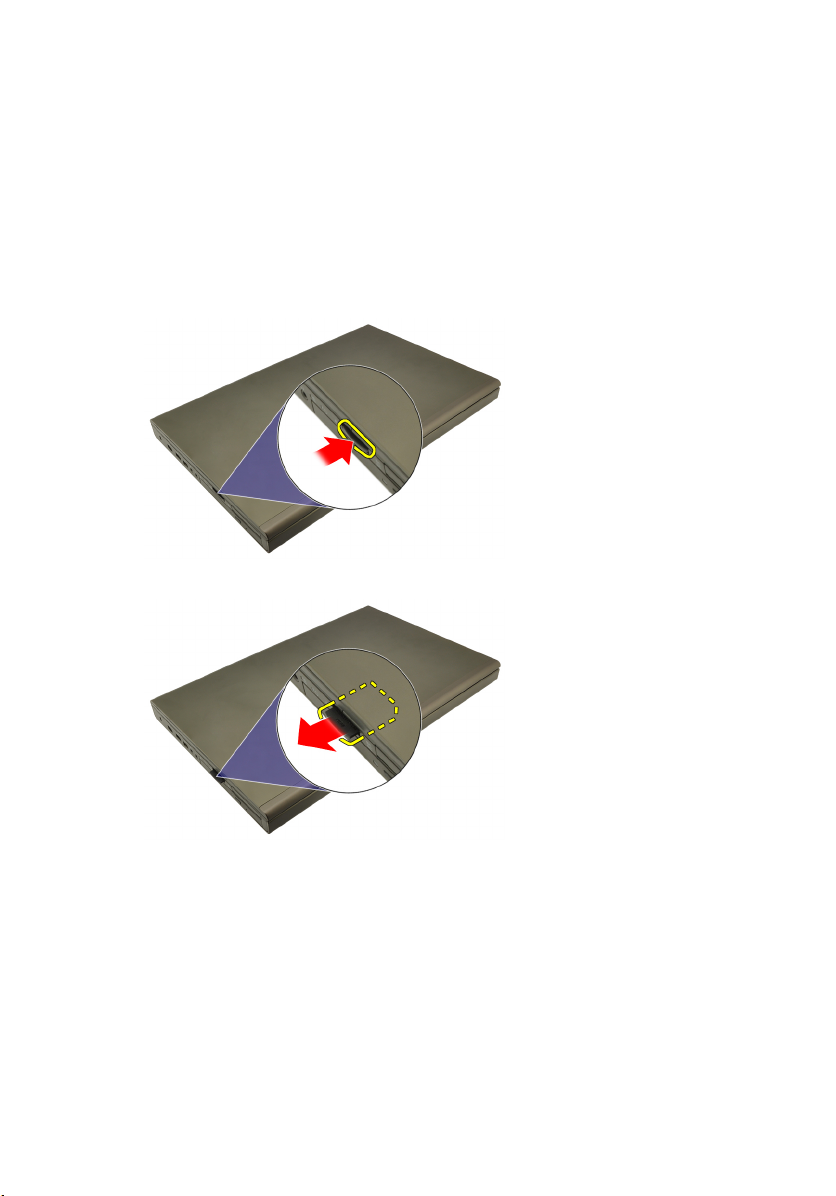
Kartica Secure Digital (SD) 2
Odstranjevanje kartice Secure Digital (SD)
1. Sledite navodilom v poglavju
2. Pomnilniško kartico Secure Digital (SD) potisnite navznoter, da se sprosti.
3. Pomnilniško kartico SD povlecite iz računalnika.
Preden začnete z delom znotraj računalnika
.
Nameščanje kartice Secure Digital (SD)
1. Poiščite predel za pomnilniško kartico Secure Digital (SD) na levi strani
ohišja.
2. Pomnilniško kartico SD potisnite v ta predel, da se slišno zaskoči.
13
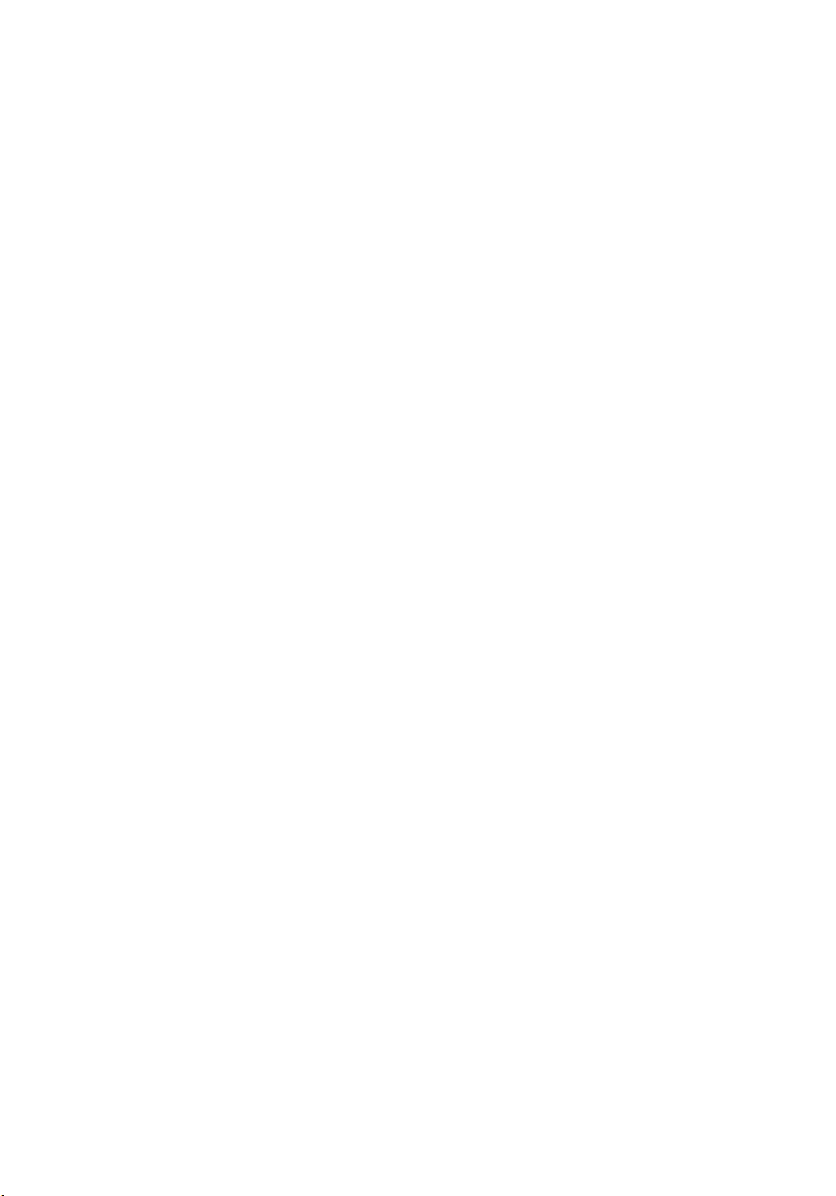
14
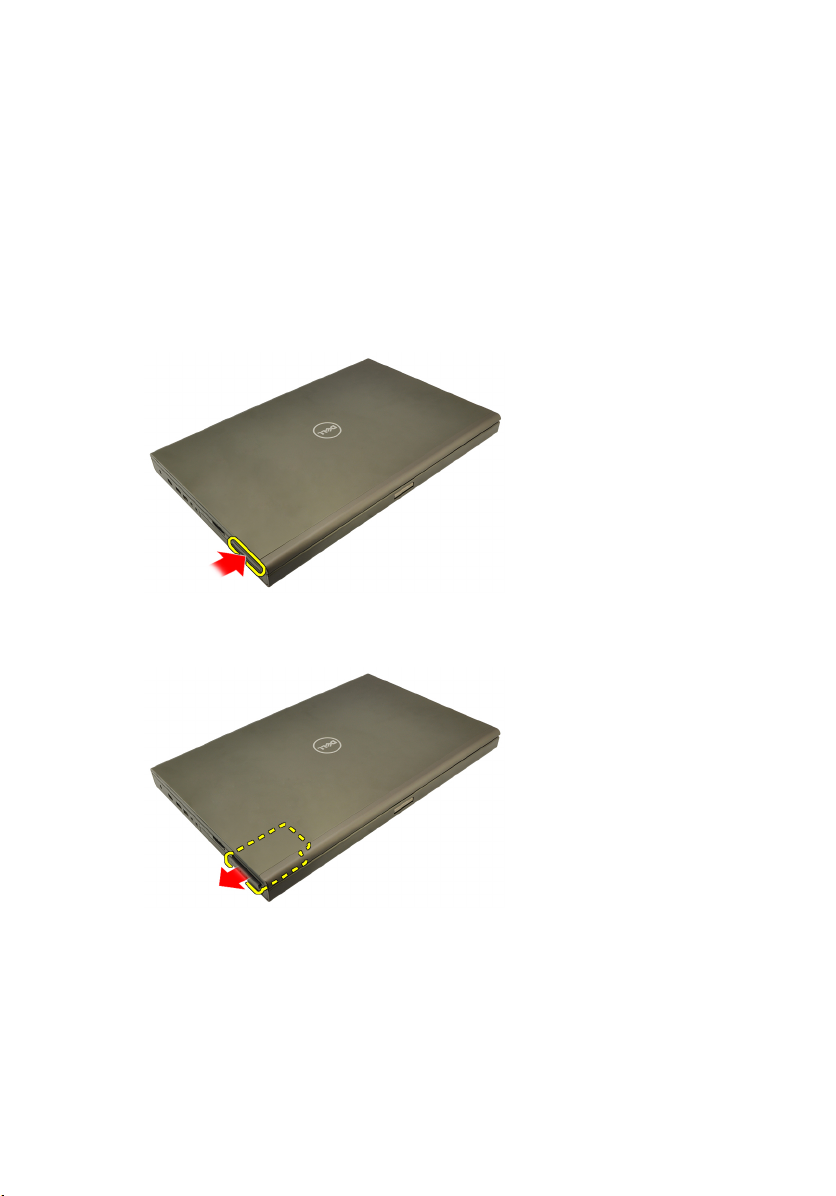
Kartica ExpressCard 3
Odstranjevanje kartice ExpressCard
1. Sledite navodilom v poglavju
2. Nežno pritisnite kartico ExpressCard navznoter, da jo sprostite iz
računalnika.
3. Primite kartico ExpressCard in jo povlecite ven, da jo sprostite iz
računalnika.
Preden začnete z delom znotraj računalnika
.
Nameščanje kartice ExpressCard
1. Potisnite kartico ExpressCard v režo tako, da se zaskoči.
2. Sledite navodilom v poglavju
Ko končate delo v notranjosti računalnika
.
15
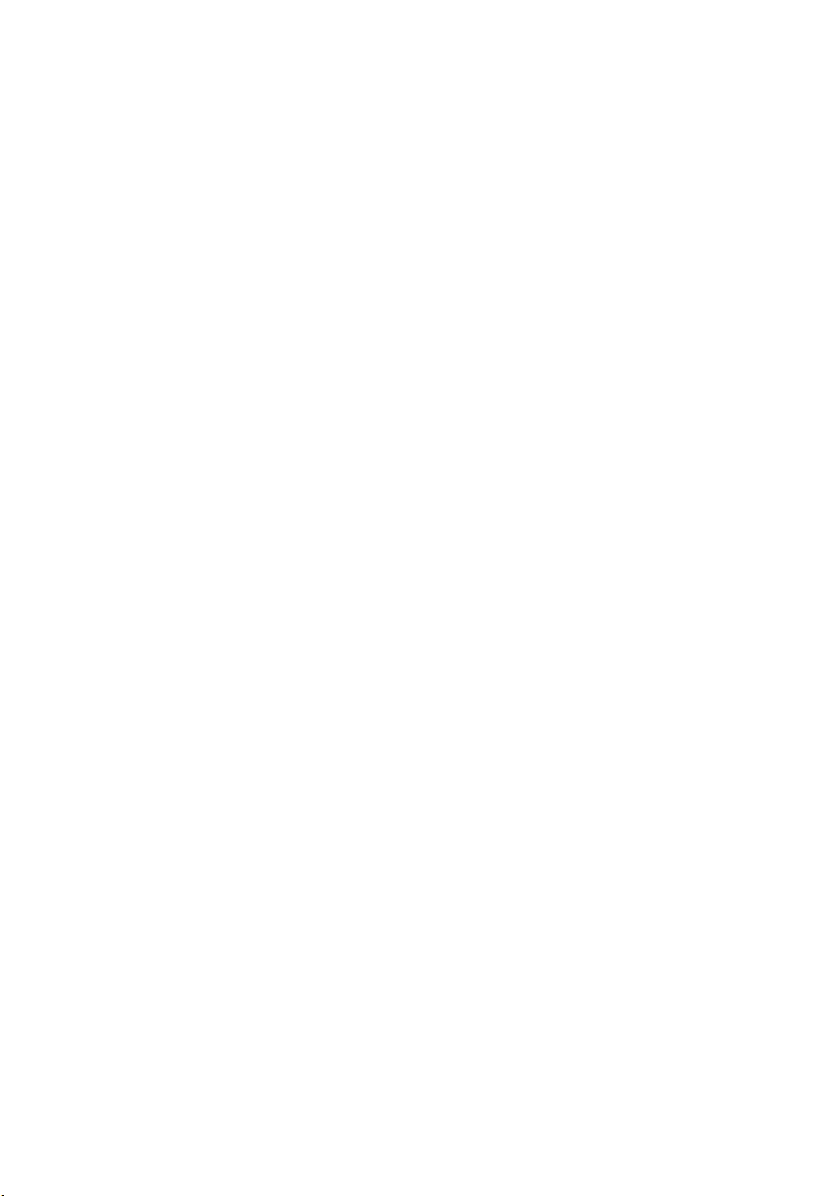
16

Baterija 4
Odstranitev baterije
1. Sledite navodilom v poglavju
2. Potisnite jeziček za sprostitev baterije v odklenjen položaj.
3. Odstranite baterijo iz računalnika.
Preden začnete z delom znotraj računalnika
.
Nameščanje baterije
1. Zadnji del baterije potisnite v računalnik.
2. Sprostitveni zapah baterije se samodejno zaskoči nazaj v zaklenjen položaj.
3. Sledite navodilom v poglavju
Ko končate delo v notranjosti računalnika
.
17
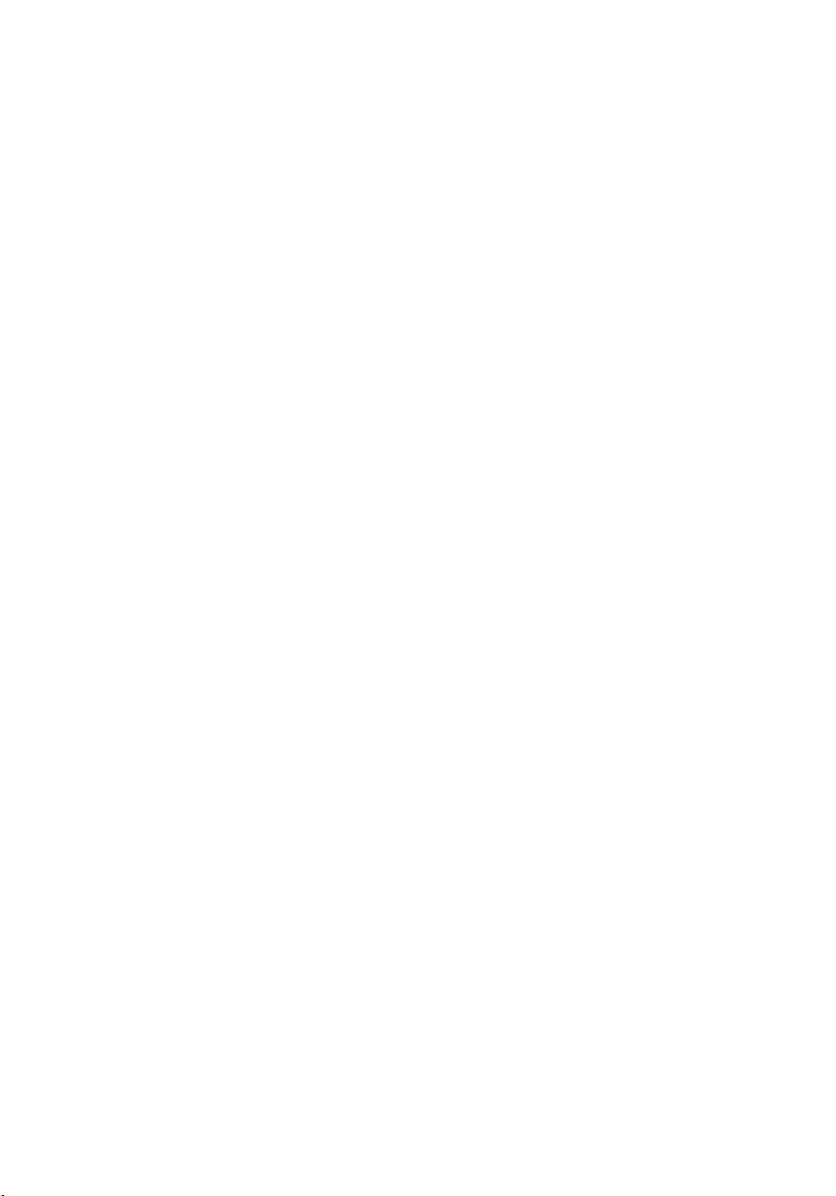
18

Kartica SIM (Subscriber Identity
Module) 5
Odstranjevanje kartice SIM (Subscriber Identity Module)
1. Sledite navodilom v poglavju
2. Odstranite baterijo.
3. Modul identitete naročnika (SIM) potisnite navzven in stran od reže.
4. SIM povlecite iz reže.
Preden začnete z delom znotraj računalnika
.
19
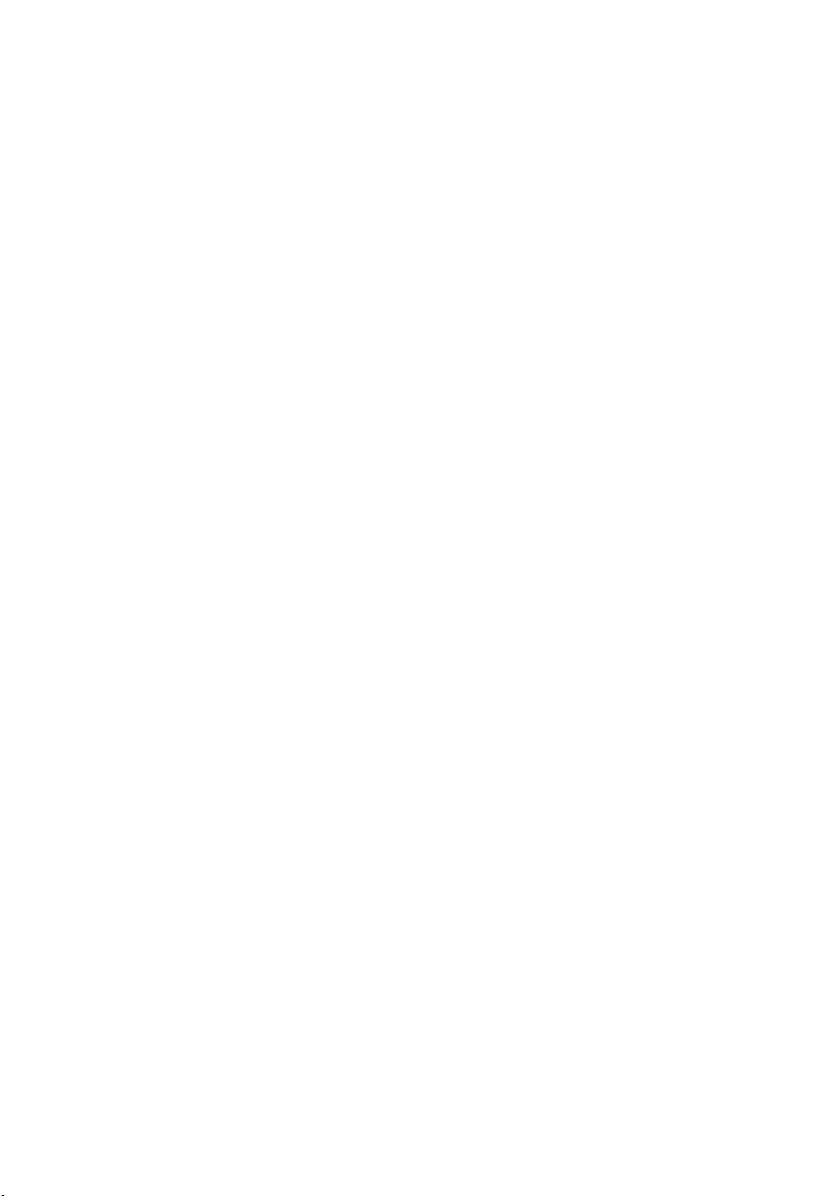
Nameščanje kartice SIM (Subscriber Identity Module)
1. V prostoru za baterije poiščite režo za kartico SIM (Subscriber Identity
Module).
2. Kartico SIM potisnite v režo, da se dobro zaskoči.
3. Ponovno namestite baterijo.
4. Sledite navodilom v poglavju
Ko končate delo v notranjosti računalnika
.
20

Kartica Bluetooth 6
Odstranjevanje kartice Bluetooth
1. Sledite navodilom v poglavju
2. Odstranite baterijo.
3. Vrata Bluetooth potisnite navzgor in jih sprostite iz reže.
4. Z Bluetooth kartice odklopite kabel Bluetooth.
Preden začnete z delom znotraj računalnika
.
5. Odstranite vijak, ki kartico Bluetooth drži na mestu.
21
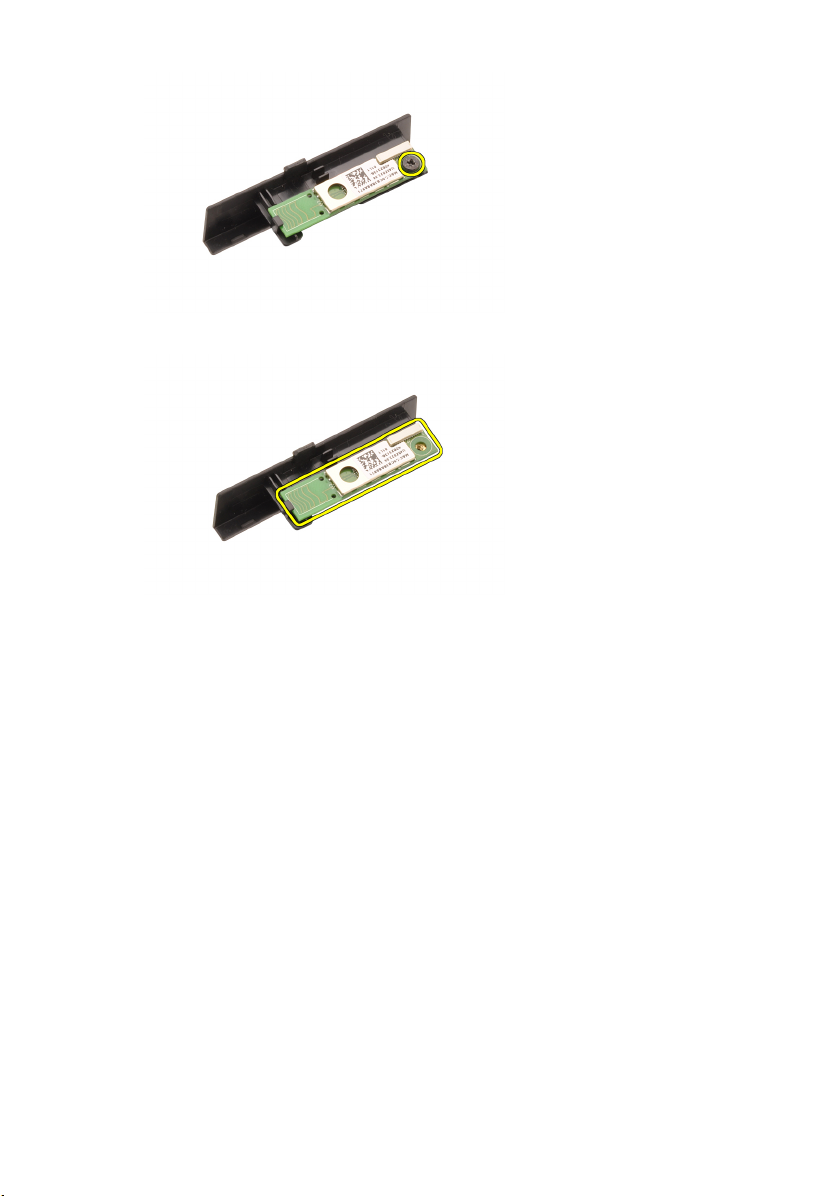
6. Odstranite kartico Bluetooth.
Nameščanje kartice Bluetooth
1. Kartico Bluetooth postavite na vrata Bluetooth in jo poravnajte z luknjo za
vijak.
2. Privijte vijak, da kartico Bluetooth pritrdite na mesto.
3. Priklopite kabel Bluetooth na kartico Bluetooth.
4. Poiščite predelek za vrata Bluetooth.
5. Vrata Bluetooth potisnite na ta predelek, da se jeziček dobro zaskoči.
6. Namestite
7. Sledite navodilom v poglavju
baterijo
.
Ko končate delo v notranjosti računalnika
.
22

Pokrov ohišja 7
Odstranitev pokrova ohišja
1. Sledite navodilom v poglavju
2. Odstranite baterijo.
3. Odstranite vijake, s katerimi je pokrov osnovne plošče pritrjen na
računalnik.
4. Gumijaste nožice potisnite proti zadnjemu delu računalnika, da odstranite
vrata na dnu.
Preden začnete z delom znotraj računalnika
.
5. Pokrov osnovne plošče odstranite iz računalnika.
23
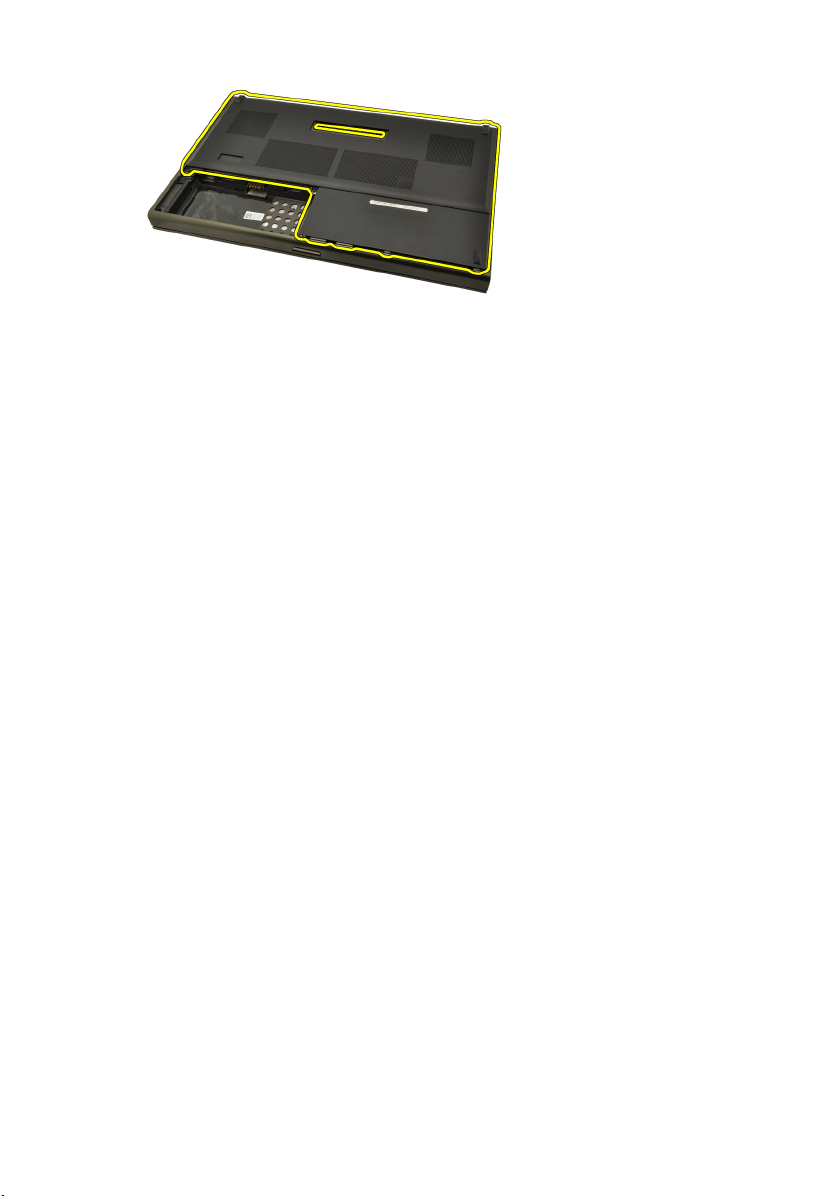
Nameščanje pokrova ohišja
1. Spodnja vrata potisnite navzdol in proti sprednjemu delu računalnika.
2. Privijte vijake, s katerimi je pokrov osnovne plošče pritrjen na računalnik.
3. Namestite
4. Sledite navodilom v poglavju
baterijo
.
Ko končate delo v notranjosti računalnika
.
24

Okvir tipkovnice 8
Odstranjevanje okvirja tipkovnice
1. Sledite navodilom v poglavju
2. Odstranite baterijo.
3. S plastičnim pripomočkom dvignite okvir tipkovnice, da ga sprostite iz
računalnika.
4. Dvigujte naprej po straneh in spodnjem robu okvirja tipkovnice.
Preden začnete z delom znotraj računalnika
.
5. Okvir tipkovnice dvignite in odstranite iz enote.
25
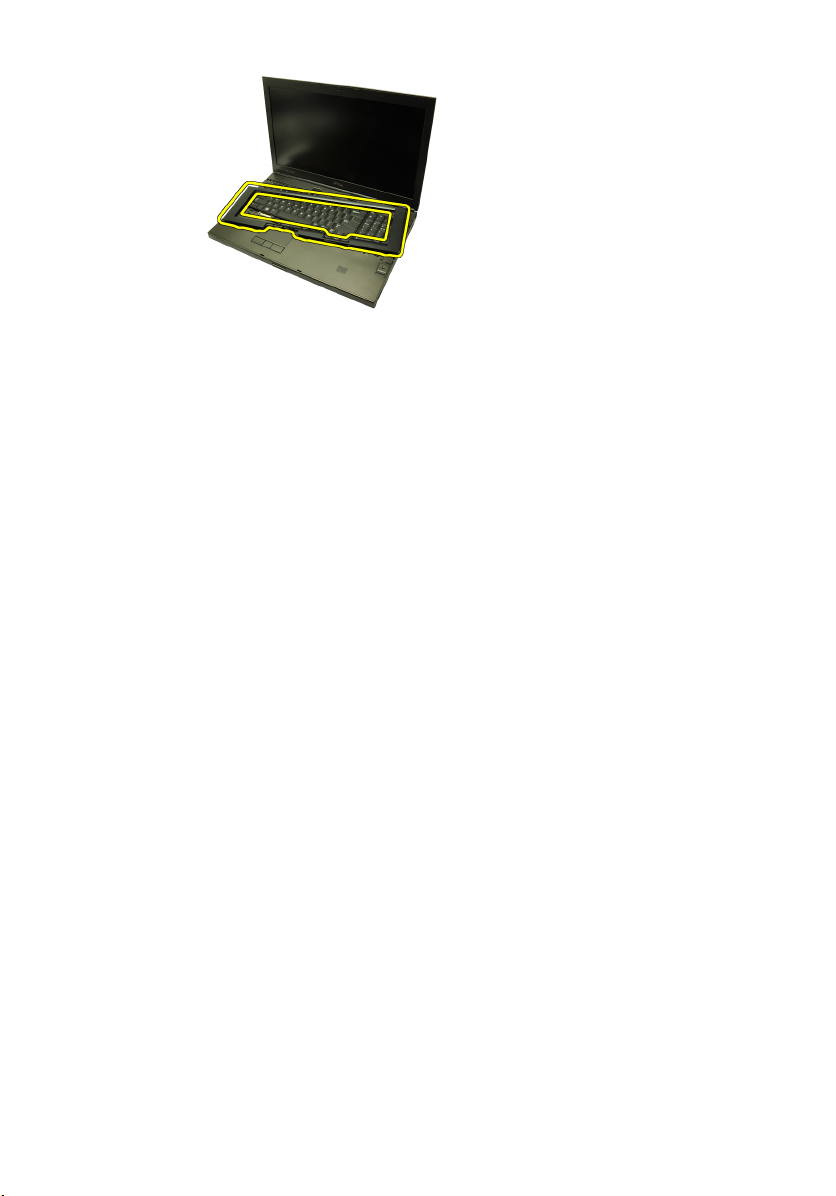
Nameščanje okvirja tipkovnice
1. Poravnajte tipkovnico z jezički na vrhu naslona za dlani.
2. Pritiskajte ob spodnjem robu, da se jezički glasno zaskočijo.
3. Nadaljujte po straneh in zgornjem robu okvirja tipkovnice.
4. Namestite
5. Sledite navodilom v poglavju
baterijo
.
Ko končate delo v notranjosti računalnika
.
26

Tipkovnica 9
Odstranjevanje tipkovnice
1. Sledite navodilom v poglavju
2. Odstranite baterijo.
3. Odstranite
4. Odstranite vijake, ki tipkovnico držijo na mestu.
5. Začnite na dnu tipkovnice in tipkovnico ločite od računalnika ter jo obrnite.
okvir tipkovnice.
Preden začnete z delom znotraj računalnika
.
6. Podatkovni kabel tipkovnice odklopite s sistemske plošče.
27
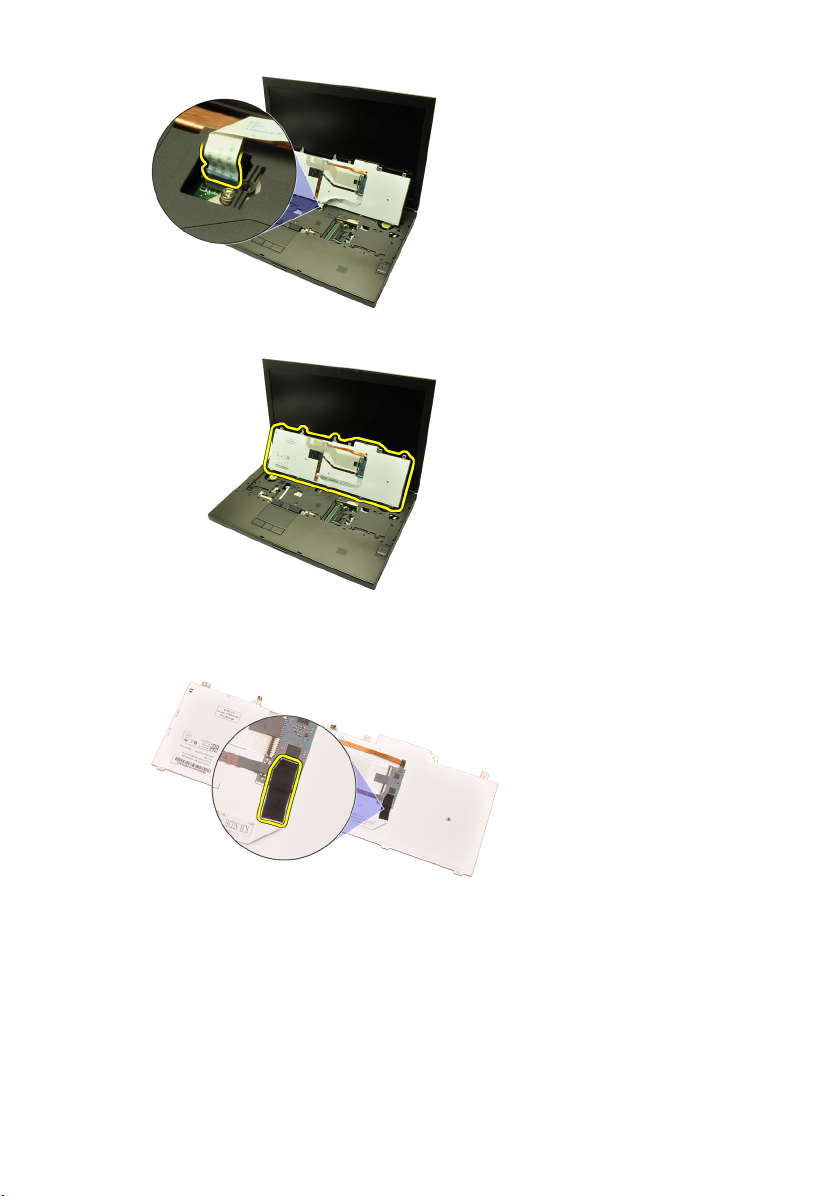
7. Odstranite tipkovnico.
8. Odstranite lepilni trak, ki podatkovni kabel tipkovnice pritrjuje na hrbtni del
tipkovnice.
9. Podatkovni kabel tipkovnice odstranite s hrbtnega dela tipkovnice.
28
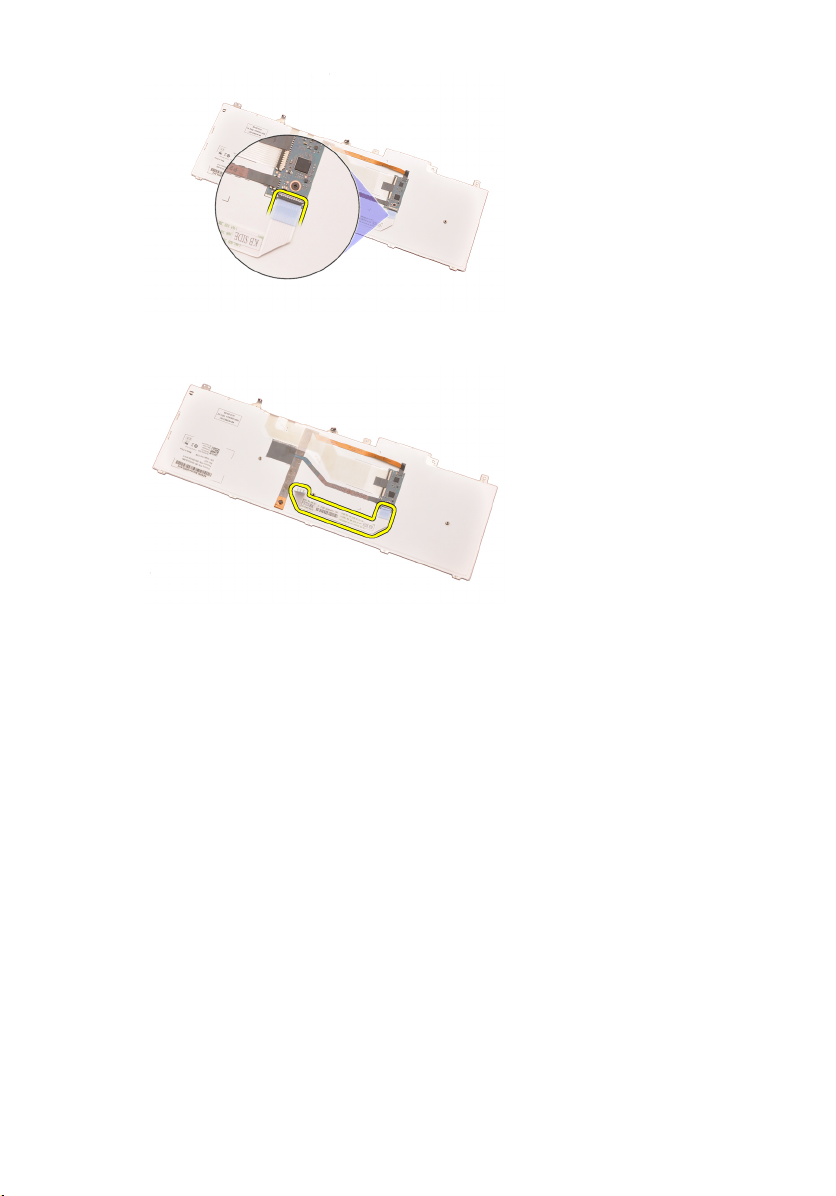
10. Podatkovni kabel tipkovnice ločite od tipkovnice in ga odstranite.
Nameščanje tipkovnice
1. Podatkovni kabel za tipkovnico priključite na zadnji del tipkovnice.
2. Ponovno namestite lepilni trak tako, da podatkovni kabel tipkovnice
prilepite na hrbtni del tipkovnice.
3. Podatkovni kabel tipkovnice priklopite na sistemsko ploščo.
4. Tipkovnico namestite na naslon za dlani tako, da se poravnajo luknje za
vijake.
5. Privijte vijake za tipkovnico.
6. Namestite
7. Namestite
8. Sledite navodilom v poglavju
okvir tipkovnice
baterijo
.
.
Ko končate delo v notranjosti računalnika
.
29
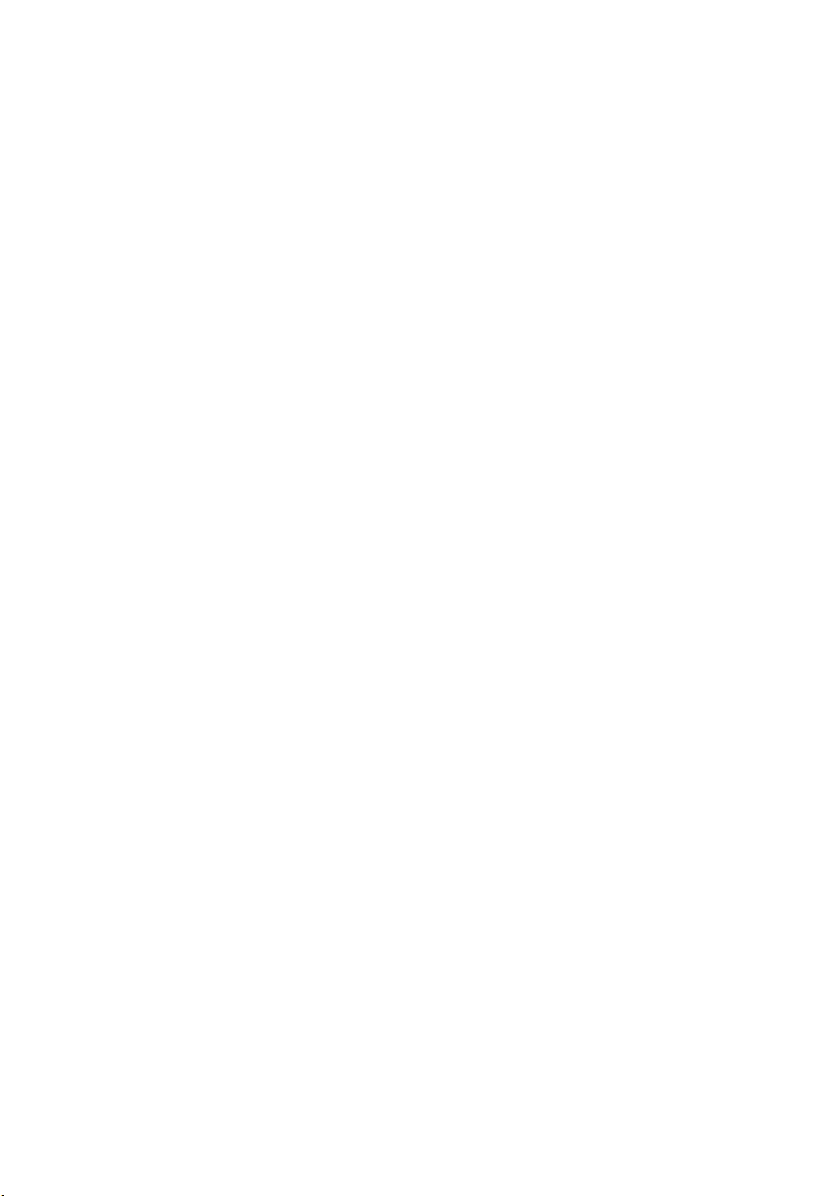
30
