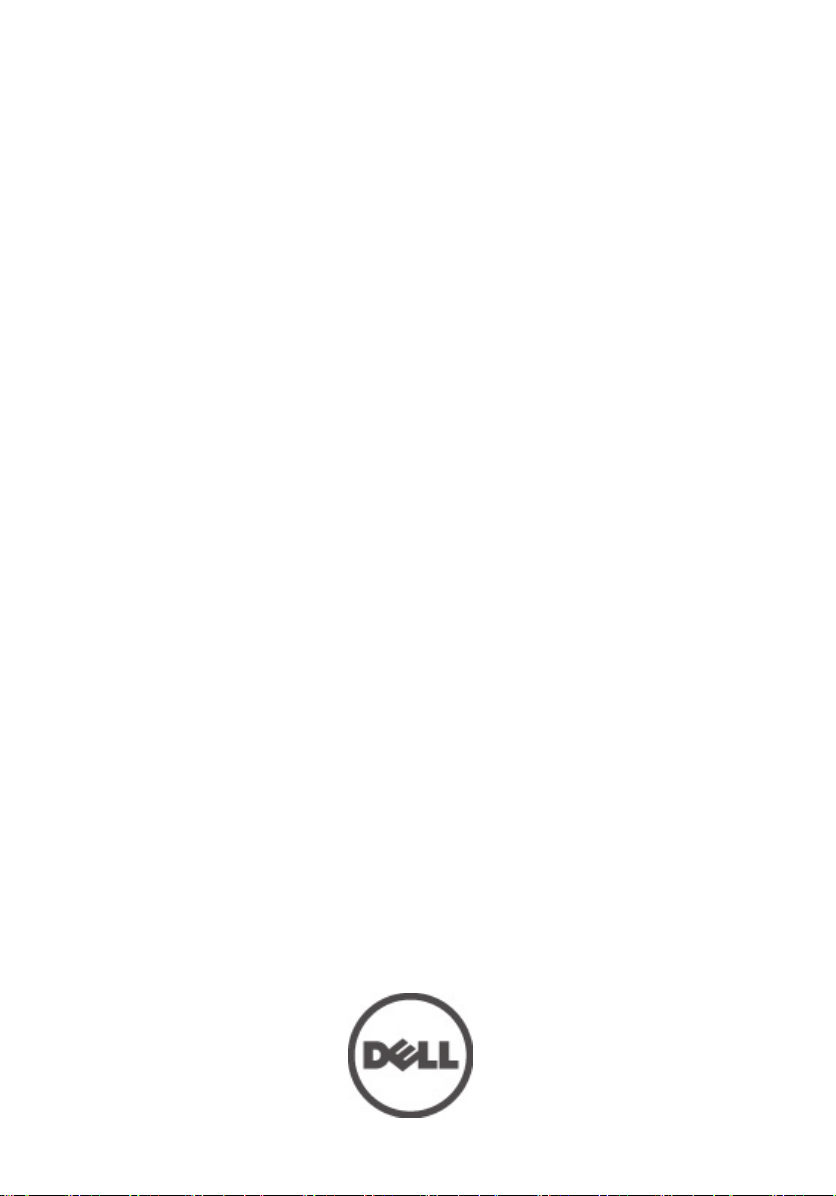
Dell Precision M6600 사용 설명서
규정 모델 P10E
규정 유형 P10E001
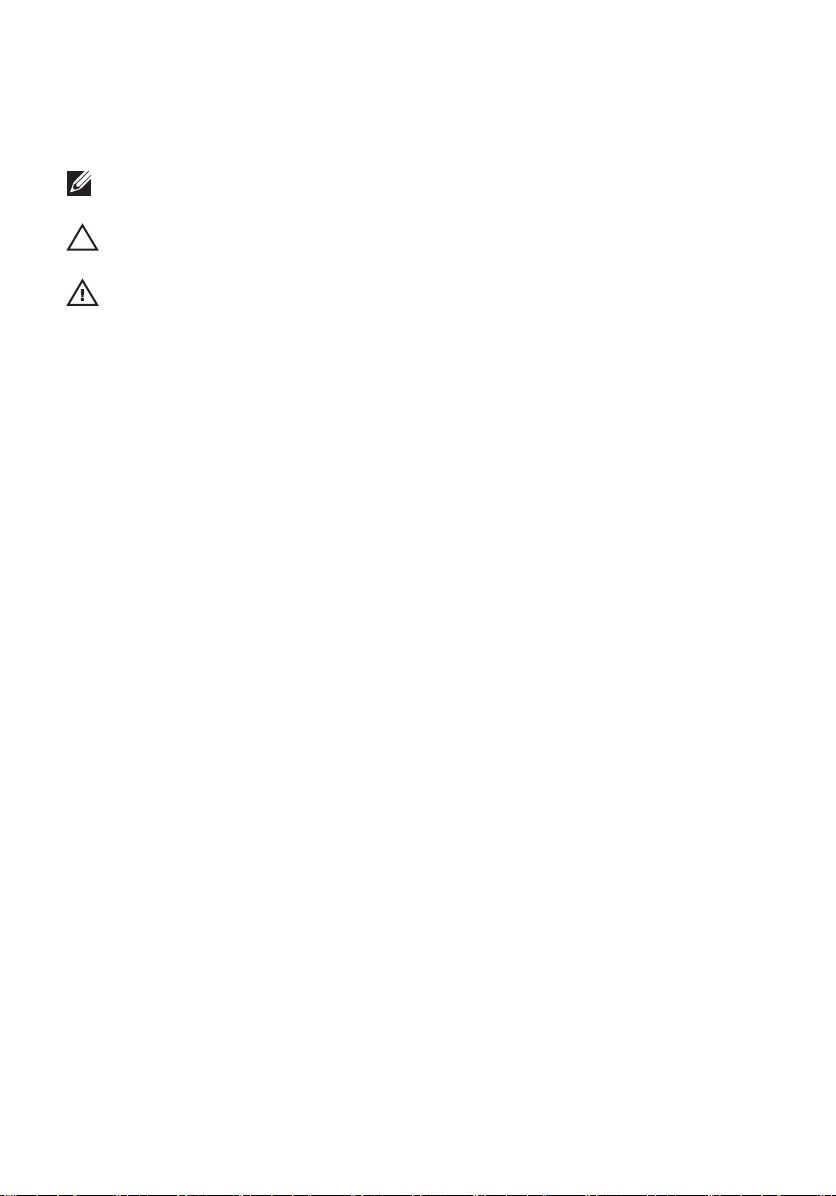
주, 주의 및 경고
노트: 주는 컴퓨터를 보다 효율적으로 사용하는 데 도움을 주는 중요 정보를 제공합
니다.
주의: 주의는 지침을 준수하지 않으면 하드웨어 손상이나 데이터 손실의 위험이 있
음을 알려줍니다.
경고: 경고는 재산상의 피해나 심각한 부상 또는 사망을 유발할 수 있는 위험이 있음
을 알려줍니다.
본 발행물에 수록된 정보는 사전 통보 없이 변경될 수 있습니다.
© 2011 Dell Inc. 저작권 본사 소유.
Dell Inc.의 서면 승인 없이 어떠한 방식으로든 본 자료를 무단 복제하는 행위는 엄격히 금지됩니다.
본 택스트에 사용된 상표:
Latitude ON™, OptiPlex™, Vostro™, 및 Wi-Fi Catcher™는 Dell Inc.의 상표입니다. Intel®, Pentium®, Xeon®,
Core™, Atom™, Centrino®, 및 Celeron®은 미국 및 다른 국가에 있는 Intel Corporation 의 등록 상표 또는
상표입니다. AMD®는 등록 상표이며 AMD Opteron™, AMD Phenom™, AMD Sempron™, AMD Athlon™,
ATI Radeon™, 및 ATI FirePro™는 Advanced Micro Devices, Inc.의 상표입니다. Microsoft®, Windows®,
MS-DOS®, Windows Vista®, Windows Vista 시작 단추, 및 Office Outlook®은 미국 및/또는 다른 국가에
있는 Microsoft Corporation 의 상표 또는 등록 상표입니다. Blu-ray Disc™는 Blu-ray Disc Association
(BDA)이 소유한 상표이며 디스크와 플레이어용으로 라이센스 인가되었습니다. Bluetooth
는
Bluetooth
합니다.
본 발행물에서는 특정 회사의 마크나 제품 이름의 사실성을 입증하기 위해 기타 상표나 상호를 사용
할 수도 있습니다. Dell Inc.는 자사가 소유하고 있는 것 이외의 타사 소유 상표 및 상표명에 대한 어떠
한 소유권도 가지고 있지 않습니다.
®
SIG, Inc.
®
Wireless Ethernet Compatibility Alliance, Inc.의 등록 상표입니다.
Wi-Fi
는
Dell™, DELL 로고, Dell Precision™, Precision ON™,ExpressCharge™, Latitude™,
®
가 소유한 등록 상표이며 Dell Inc.가 라이센스 인가를 받아 이러한 마크를 사용
단어 마크
2011 — 06
Rev. A00
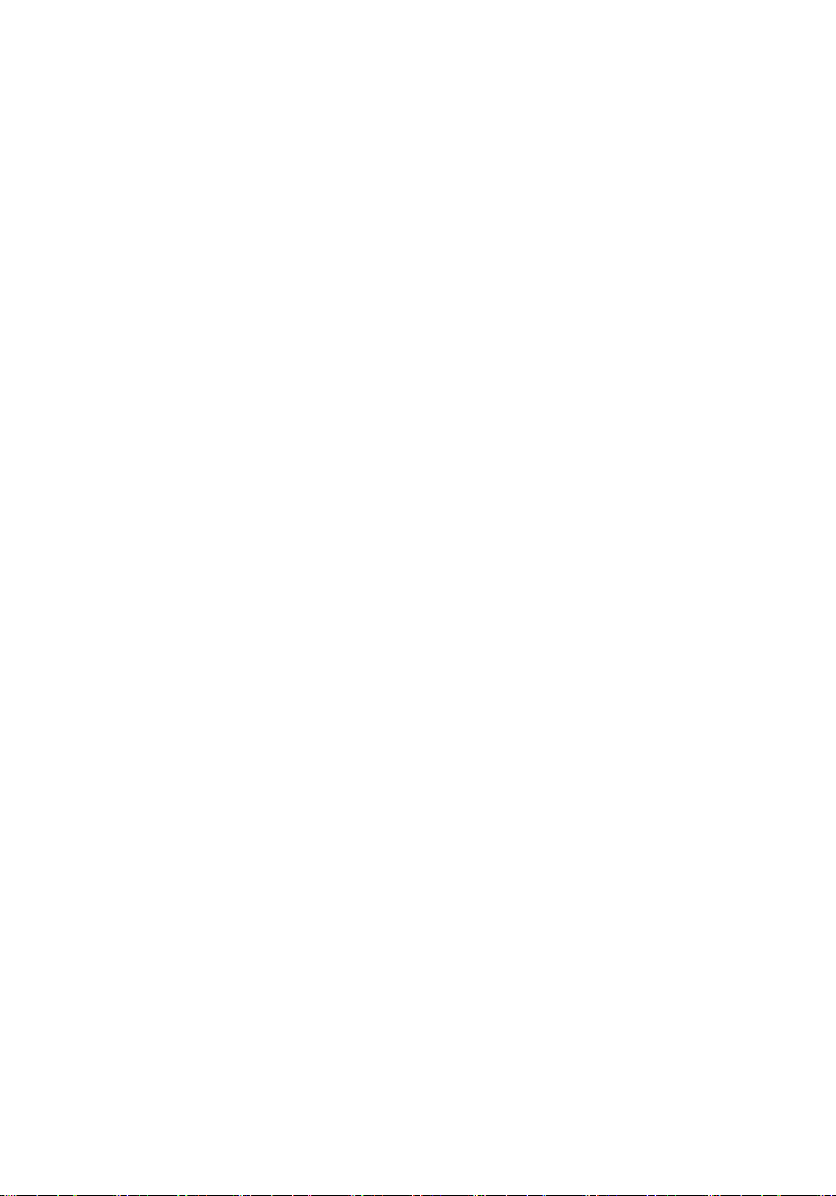
목차
주, 주의 및 경고...........................................................................................2
장 1: 컴퓨터 내부 작업...............................................................................9
Before Working Inside Your Computer.............................................................................9
Recommended Tools.......................................................................................................10
Turning Off Your Computer..............................................................................................11
After Working Inside Your Computer..............................................................................11
장 2: SD(보안 디지털) 카드.....................................................................13
SD(보안 디지털) 카드 분리...........................................................................................13
SD(보안 디지털) 카드 장착...........................................................................................13
장 3: ExpressCard........................................................................................15
ExpressCard 분리...........................................................................................................15
ExpressCard 장착...........................................................................................................15
장 4: 배터리.................................................................................................17
배터리 분리....................................................................................................................17
배터리 장착....................................................................................................................17
장 5: SIM(가입자 인증 모듈) 카드.........................................................19
SIM(가입자 인증 모듈) 카드 분리................................................................................19
SIM(가입자 인증 모듈) 카드 장착................................................................................20
장 6: Bluetooth 카드...................................................................................21
Bluetooth 카드 분리.......................................................................................................21
Bluetooth 카드 장착.......................................................................................................22
장 7: 하단 덮개...........................................................................................23
하단 덮개 분리...............................................................................................................23
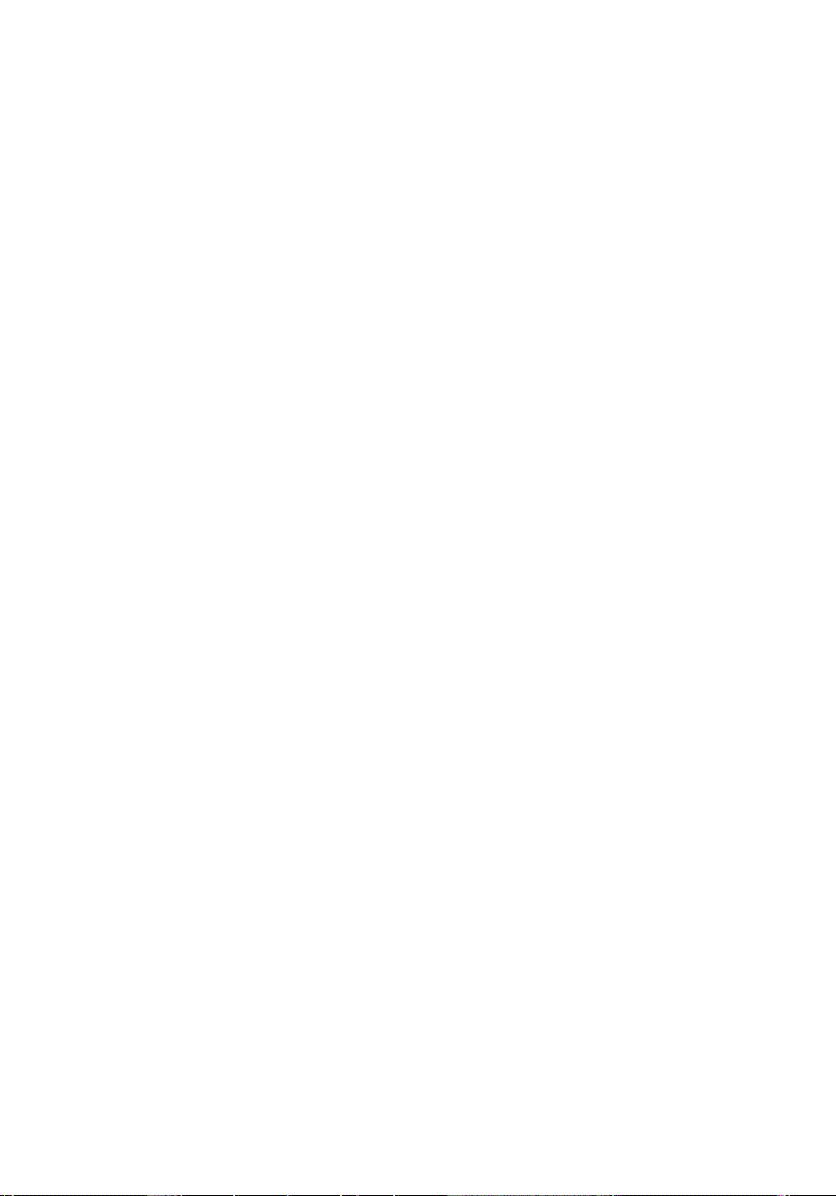
하단 덮개 장착...............................................................................................................24
장 8: 키보드 트림.......................................................................................25
키보드 트림 분리...........................................................................................................25
키보드 트림 장착...........................................................................................................26
장 9: 키보드.................................................................................................27
키보드 분리....................................................................................................................27
키보드 장착....................................................................................................................29
장 10: 광학 드라이브................................................................................31
광학 드라이브 분리.......................................................................................................31
광학 드라이브 장착.......................................................................................................32
장 11: 주 하드 드라이브...........................................................................33
주 하드 드라이브 분리..................................................................................................33
주 하드 드라이브 장착..................................................................................................35
장 12: 보조 하드 드라이브......................................................................37
보조 하드 드라이브 분리..............................................................................................37
보조 하드 드라이브 장착..............................................................................................38
장 13: WLAN 카드.......................................................................................39
WLAN(무선 근거리 통신망) 카드 분리........................................................................39
WLAN(무선 근거리 통신망) 카드 장착........................................................................40
장 14: WWAN 카드.....................................................................................41
WWAN(무선 광역 통신망) 카드 분리..........................................................................41
WWAN(무선 광역 통신망) 카드 장착..........................................................................42
장 15: 주 메모리.........................................................................................43
주 메모리 분리...............................................................................................................43
주 메모리 장착...............................................................................................................44
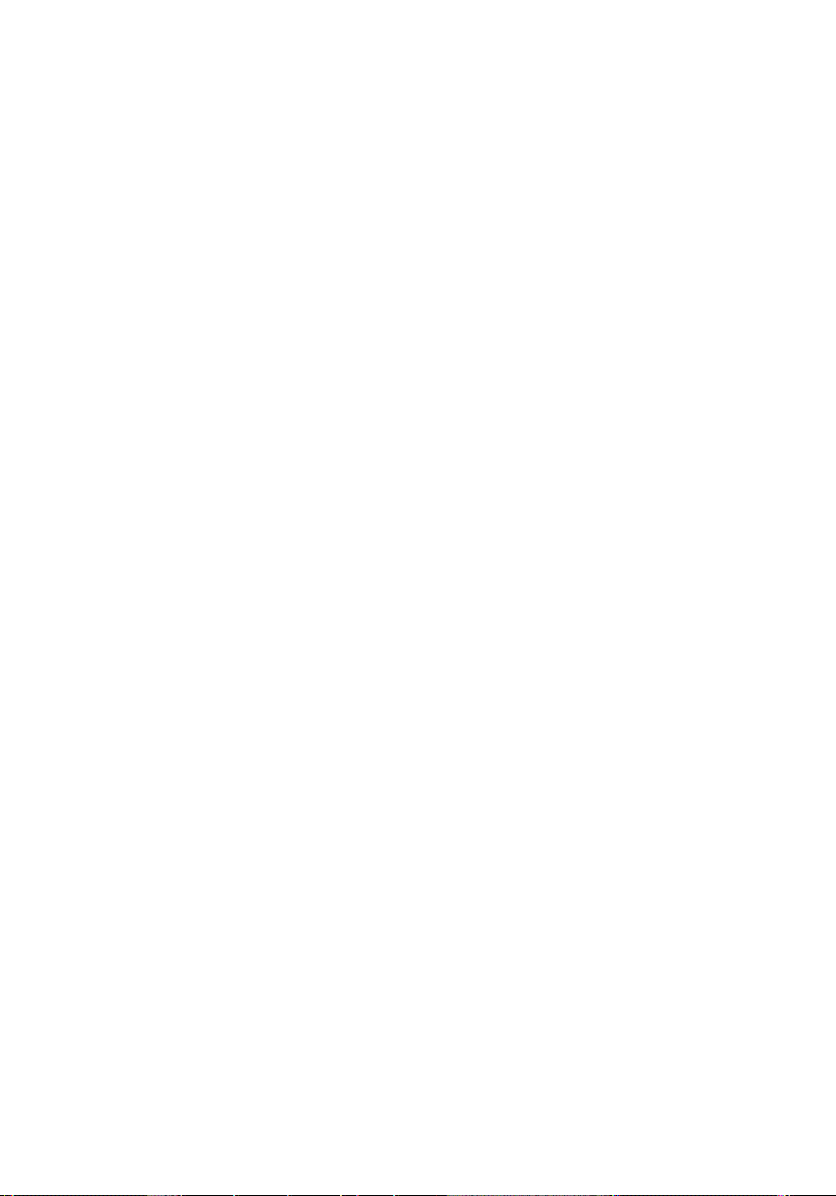
장 16: 보조 메모리.....................................................................................45
보조 메모리 분리...........................................................................................................45
보조 메모리 장착...........................................................................................................46
장 17: CPU 팬...............................................................................................47
CPU 팬 분리....................................................................................................................47
CPU 팬 장착....................................................................................................................48
장 18: 코인 셀 배터리...............................................................................49
코인 셀 배터리 분리......................................................................................................49
코인 셀 배터리 장착......................................................................................................50
장 19: 손목 받침대.....................................................................................51
손목 받침대 분리...........................................................................................................51
손목 받침대 장착...........................................................................................................56
장 20: CPU 및 방열판.................................................................................57
CPU 방열판 분리............................................................................................................57
CPU 방열판 장착............................................................................................................58
장 21: 프로세서..........................................................................................59
프로세서 분리................................................................................................................59
프로세서 장착................................................................................................................60
장 22: 그래픽 카드 방열판......................................................................61
그래픽 카드 방열판 분리..............................................................................................61
그래픽 카드 방열판 장착..............................................................................................64
장 23: 그래픽 카드.....................................................................................65
그래픽 카드 분리...........................................................................................................65
그래픽 카드 장착...........................................................................................................66
장 24: ExpressCard 모듈............................................................................67
ExpressCard 모듈 분리..................................................................................................67
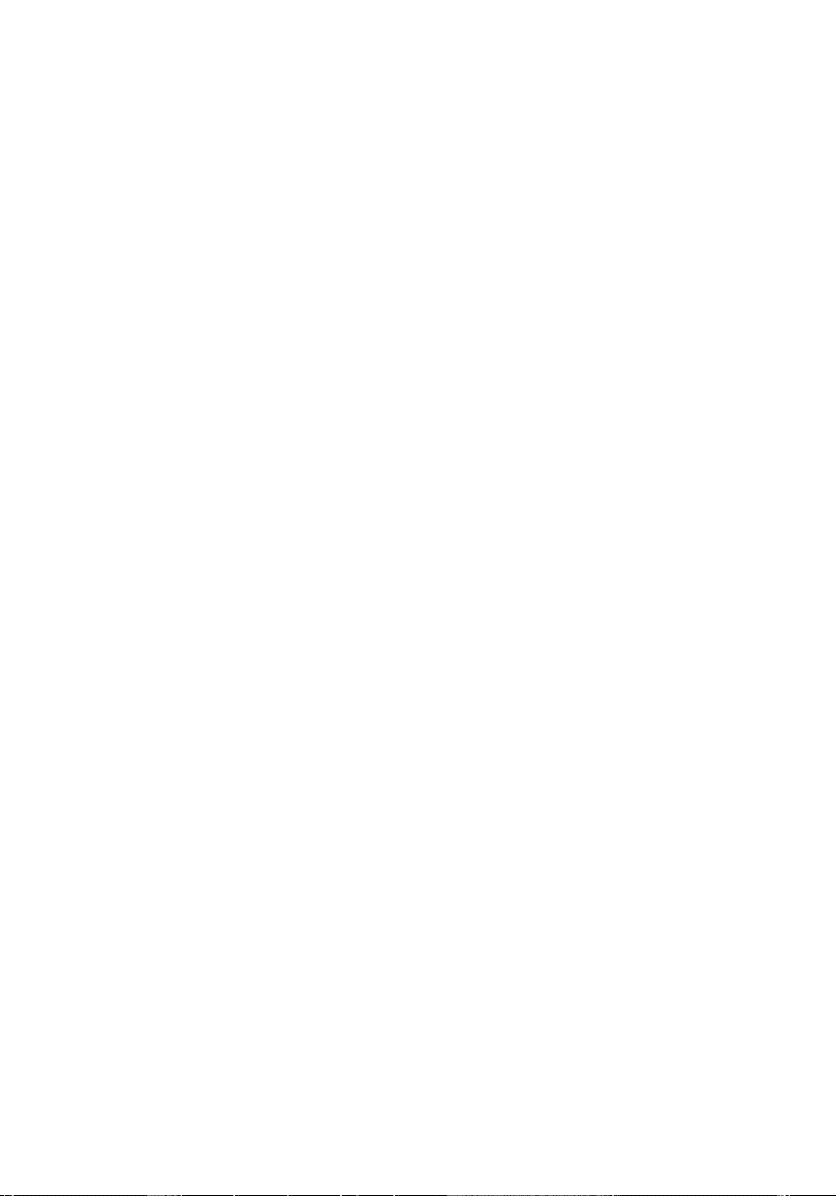
ExpressCard 모듈 장착..................................................................................................68
장 25: 입/출력 보드....................................................................................69
입/출력 보드 분리.........................................................................................................69
입/출력 보드 장착.........................................................................................................70
장 26: DC 입력 잭........................................................................................71
DC 입력 잭 분리.............................................................................................................71
DC 입력 잭 장착.............................................................................................................73
장 27: 디스플레이 어셈블리...................................................................75
디스플레이 어셈블리 분리..........................................................................................75
디스플레이 어셈블리 장착..........................................................................................79
장 28: 시스템 보드.....................................................................................81
시스템 보드 분리...........................................................................................................81
시스템 보드 장착...........................................................................................................84
장 29: 터치스크린 디스플레이 베젤....................................................85
터치스크린 디스플레이 베젤 분리.............................................................................85
터치스크린 디스플레이 베젤 장착.............................................................................87
장 30: 터치스크린 디스플레이 패널....................................................89
터치스크린 디스플레이 패널 분리.............................................................................89
터치스크린 디스플레이 패널 장착.............................................................................92
장 31: 디스플레이 베젤............................................................................93
디스플레이 베젤 분리..................................................................................................93
디스플레이 베젤 장착..................................................................................................94
장 32: 디스플레이 패널............................................................................95
디스플레이 패널 분리..................................................................................................95
디스플레이 패널 장착..................................................................................................97
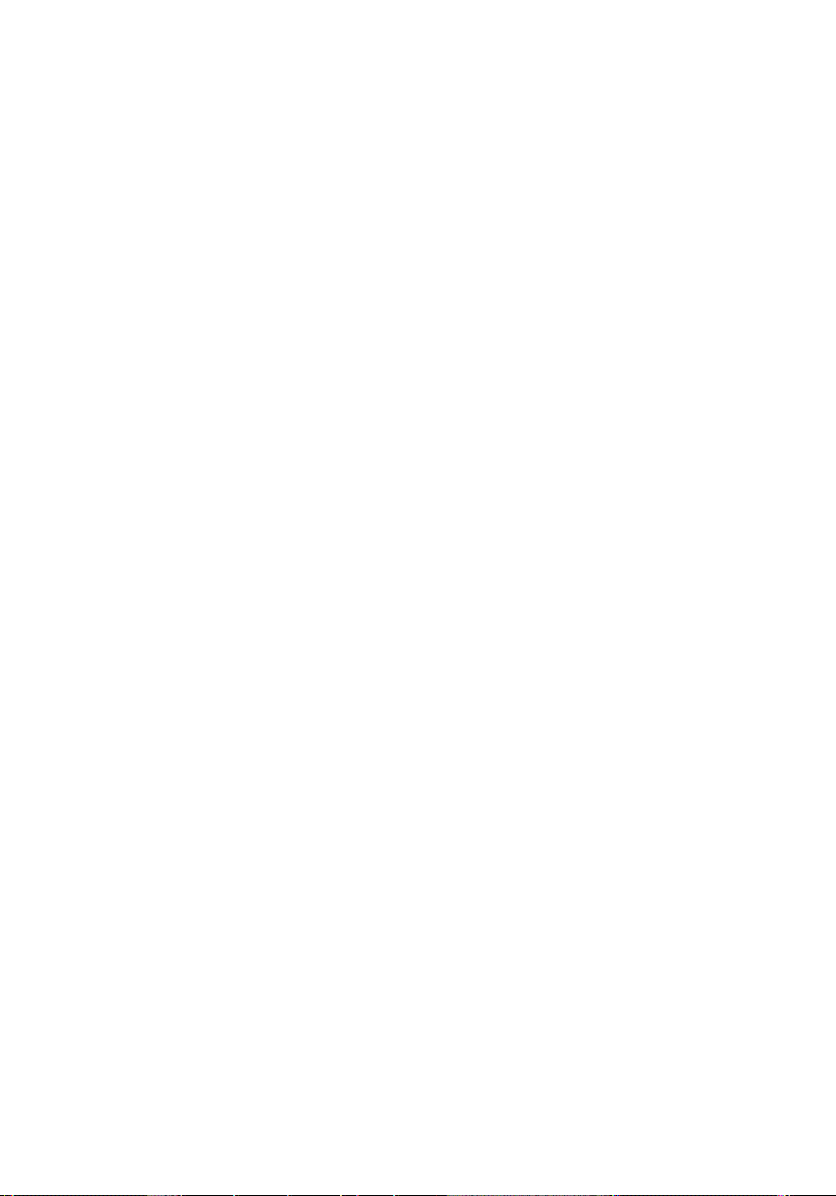
장 33: 카메라...............................................................................................99
카메라 분리....................................................................................................................99
카메라 장착..................................................................................................................100
장 34: 디스플레이 힌지 캡 타워..........................................................101
디스플레이 힌지 캡 타워 분리...................................................................................101
디스플레이 힌지 캡 타워 장착...................................................................................103
장 35: 저전압 차동 신호(LVDS) 카메라 케이블................................105
저전압 차동 신호(LVDS) 카메라 케이블 분리..........................................................105
저전압 차동 신호(LVDS) 카메라 케이블 장착..........................................................107
장 36: 사양.................................................................................................109
기술 사양......................................................................................................................109
장 37: 시스템 설정...................................................................................115
시스템 설정 개요.........................................................................................................115
시스템 설정 시작.........................................................................................................115
System Setup(시스템 설정) 메뉴 옵션.......................................................................115
장 38: Diagnostics.....................................................................................129
장치 상태 표시등.........................................................................................................129
배터리 상태 표시등.....................................................................................................129
Diagnostics....................................................................................................................129
장 39: Dell 에 문의하기...........................................................................133
Dell 에 문의하기 .........................................................................................................133
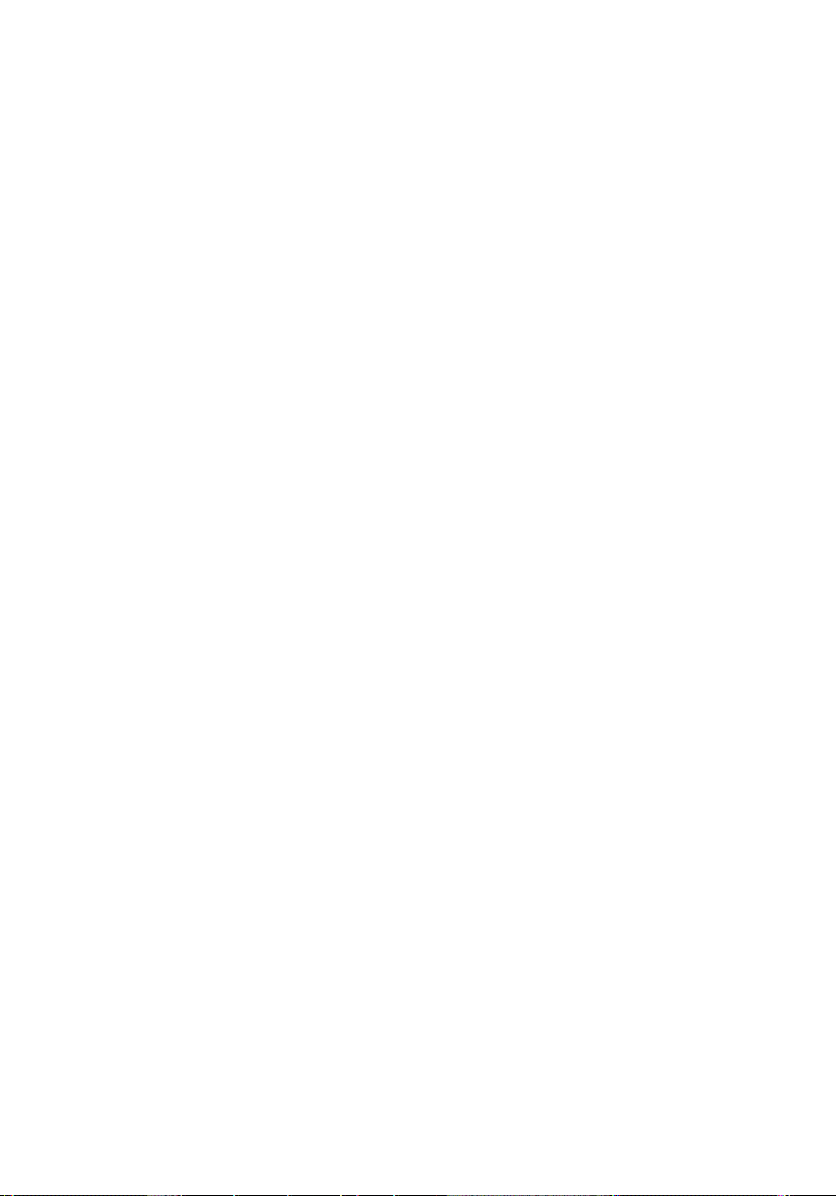
8
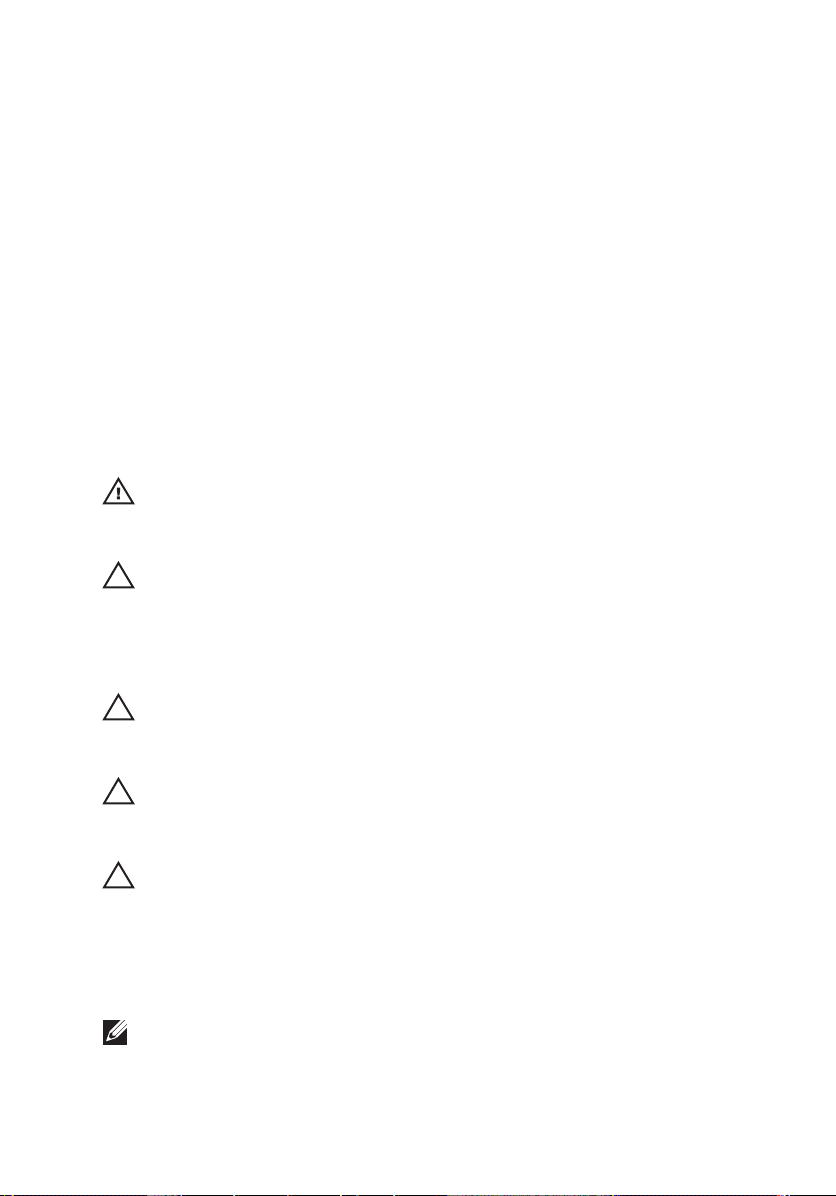
컴퓨터 내부 작업 1
Before Working Inside Your Computer
Use the following safety guidelines to help protect your computer from potential
damage and to help to ensure your personal safety. Unless otherwise noted,
each procedure included in this document assumes that the following
conditions exist:
• You have performed the steps in Working on Your Computer.
• You have read the safety information that shipped with your computer.
• A component can be replaced or--if purchased separately--installed by
performing the removal procedure in reverse order.
경고: Before working inside your computer, read the safety information that
shipped with your computer. For additional safety best practices information, see
the Regulatory Compliance Homepage at www.dell.com/regulatory_compliance.
주의: Many repairs may only be done by a certified service technician. You should
only perform troubleshooting and simple repairs as authorized in your product
documentation, or as directed by the online or telephone service and support team.
Damage due to servicing that is not authorized by Dell is not covered by your
warranty. Read and follow the safety instructions that came with the product.
주의: To avoid electrostatic discharge, ground yourself by using a wrist grounding
strap or by periodically touching an unpainted metal surface, such as a connector
on the back of the computer.
주의: Handle components and cards with care. Do not touch the components or
contacts on a card. Hold a card by its edges or by its metal mounting bracket. Hold
a component such as a processor by its edges, not by its pins.
주의: When you disconnect a cable, pull on its connector or on its pull-tab, not on
the cable itself. Some cables have connectors with locking tabs; if you are
disconnecting this type of cable, press in on the locking tabs before you disconnect
the cable. As you pull connectors apart, keep them evenly aligned to avoid bending
any connector pins. Also, before you connect a cable, ensure that both connectors
are correctly oriented and aligned.
노트: The color of your computer and certain components may appear differently
than shown in this document.
9
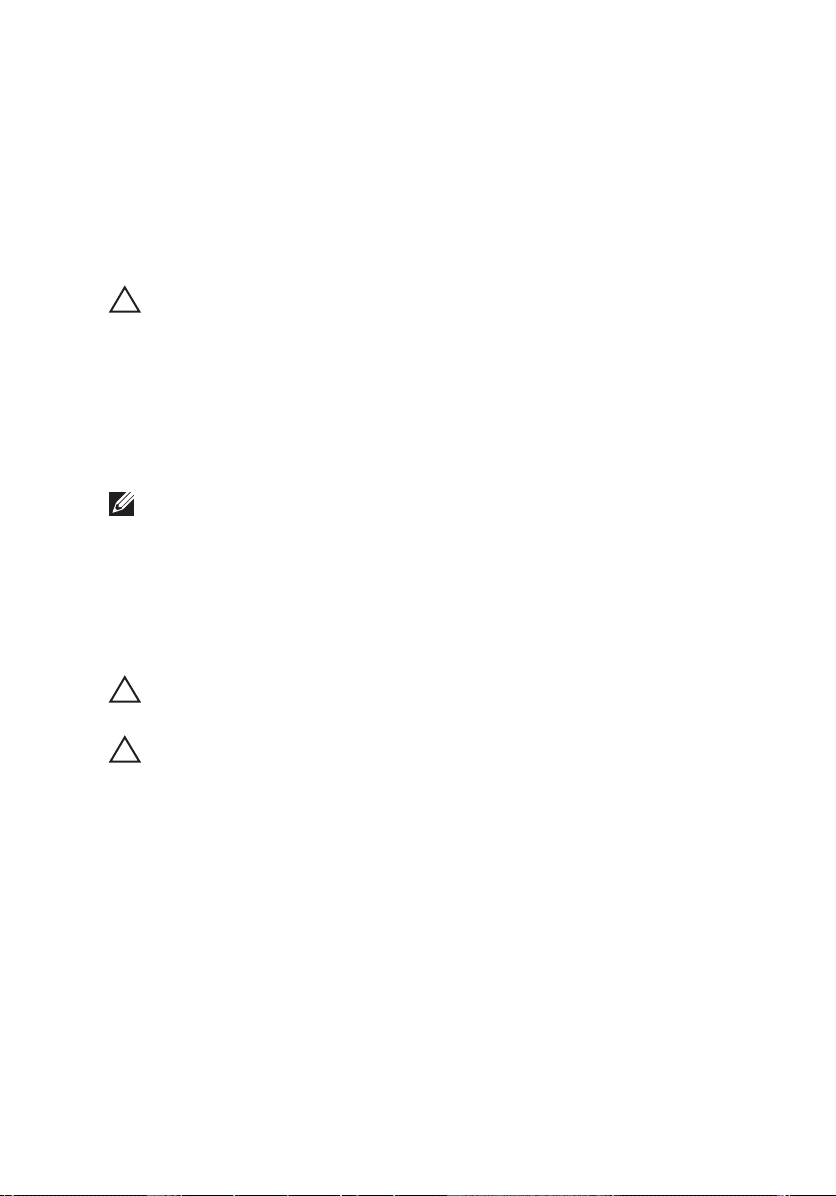
To avoid damaging your computer, perform the following steps before you begin
working inside the computer.
1. Ensure that your work surface is flat and clean to prevent the computer
cover from being scratched.
2. Turn off your computer (see
Turning Off Your Computer
).
3. If the computer is connected to a docking device (docked) such as the
optional Media Base or Battery Slice, undock it.
주의: To disconnect a network cable, first unplug the cable from your computer
and then unplug the cable from the network device.
4. Disconnect all network cables from the computer.
5. Disconnect your computer and all attached devices from their electrical
outlets.
6. Close the display and turn the computer upside-down on a flat work
surface.
노트: To avoid damaging the system board, you must remove the main battery
before you service the computer.
7. Remove the main battery (see
Battery
).
8. Turn the computer top-side up.
9. Open the display.
10. Press the power button to ground the system board.
주의: To guard against electrical shock, always unplug your computer from the
electrical outlet before opening the display.
주의: Before touching anything inside your computer, ground yourself by touching
an unpainted metal surface, such as the metal at the back of the computer. While
you work, periodically touch an unpainted metal surface to dissipate static
electricity, which could harm internal components.
11. Remove any installed ExpressCards or Smart Cards from the appropriate
slots.
Recommended Tools
The procedures in this document may require the following tools:
• Small flat-blade screwdriver
• #0 Phillips screwdriver
• #1 Phillips screwdriver
10
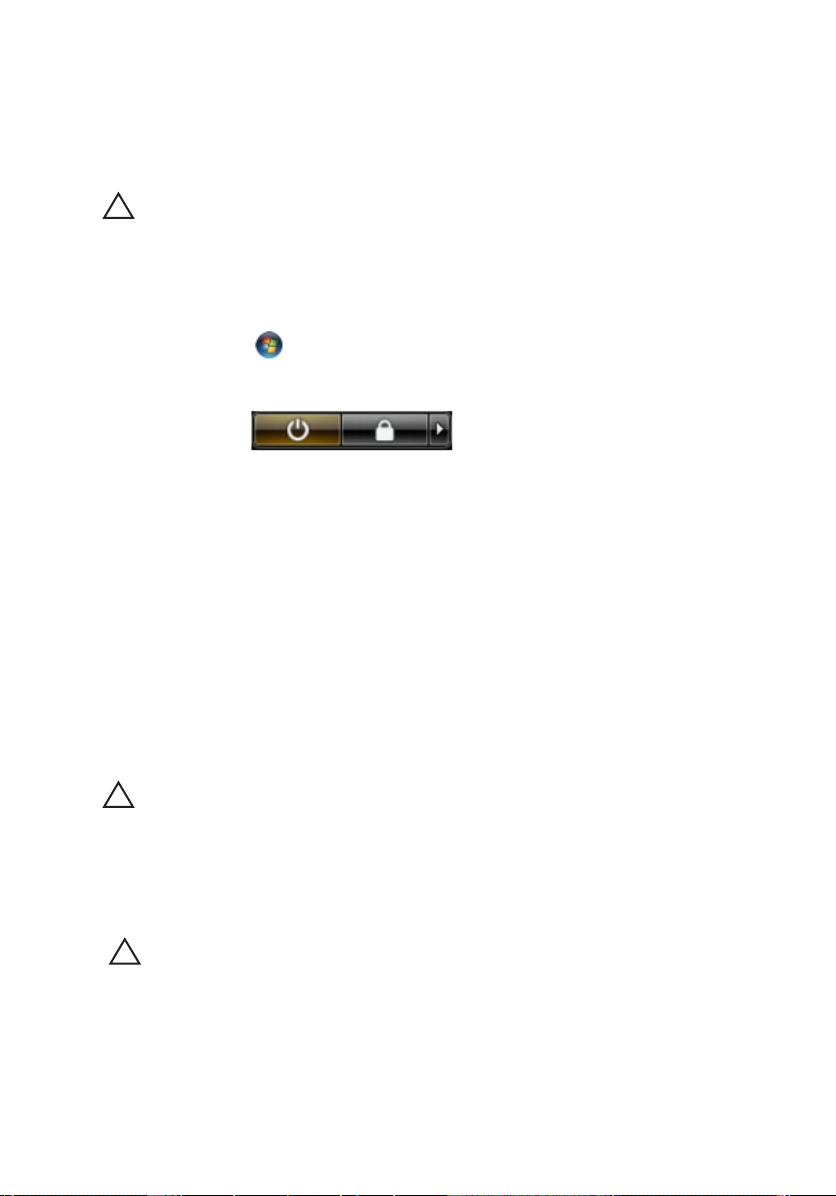
• Small plastic scribe
• Flash BIOS update program CD
Turning Off Your Computer
주의: To avoid losing data, save and close all open files and exit all open programs
before you turn off your computer.
1. Shut down the operating system:
• In Windows Vista :
Click Start
, then click the arrow in the lower-right corner of the
Start menu as shown below, and then click Shut Down.
• In Windows XP:
Click Start → Turn Off Computer → Turn Off . The computer turns off
after the operating system shutdown process is complete.
2. Ensure that the computer and all attached devices are turned off. If your
computer and attached devices did not automatically turn off when you
shut down your operating system, press and hold the power button for
about 4 seconds to turn them off.
After Working Inside Your Computer
After you complete any replacement procedure, ensure you connect any
external devices, cards, and cables before turning on your computer.
주의: To avoid damage to the computer, use only the battery designed for this
particular Dell computer. Do not use batteries designed for other Dell computers.
1. Connect any external devices, such as a port replicator, battery slice, or
media base, and replace any cards, such as an ExpressCard.
2. Connect any telephone or network cables to your computer.
주의: To connect a network cable, first plug the cable into the network device and
then plug it into the computer.
3. Replace the battery.
4. Connect your computer and all attached devices to their electrical outlets.
5. Turn on your computer.
11
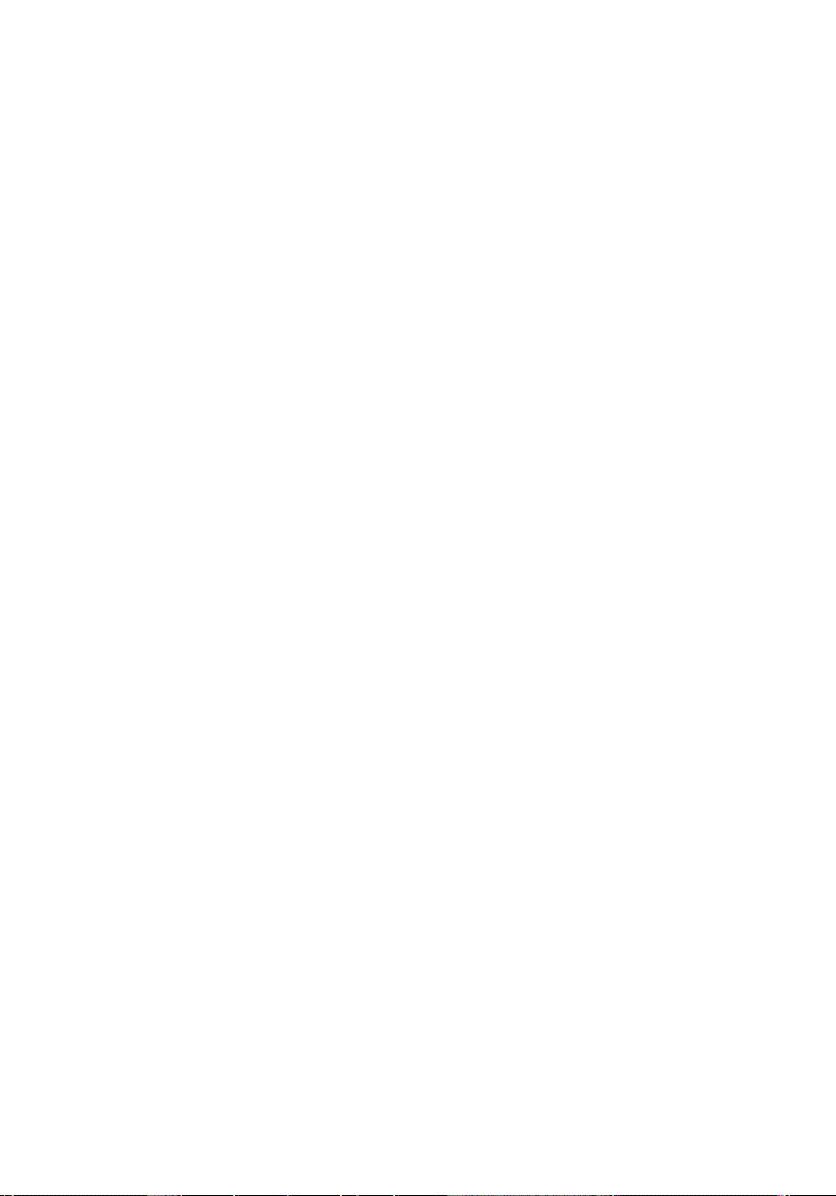
12
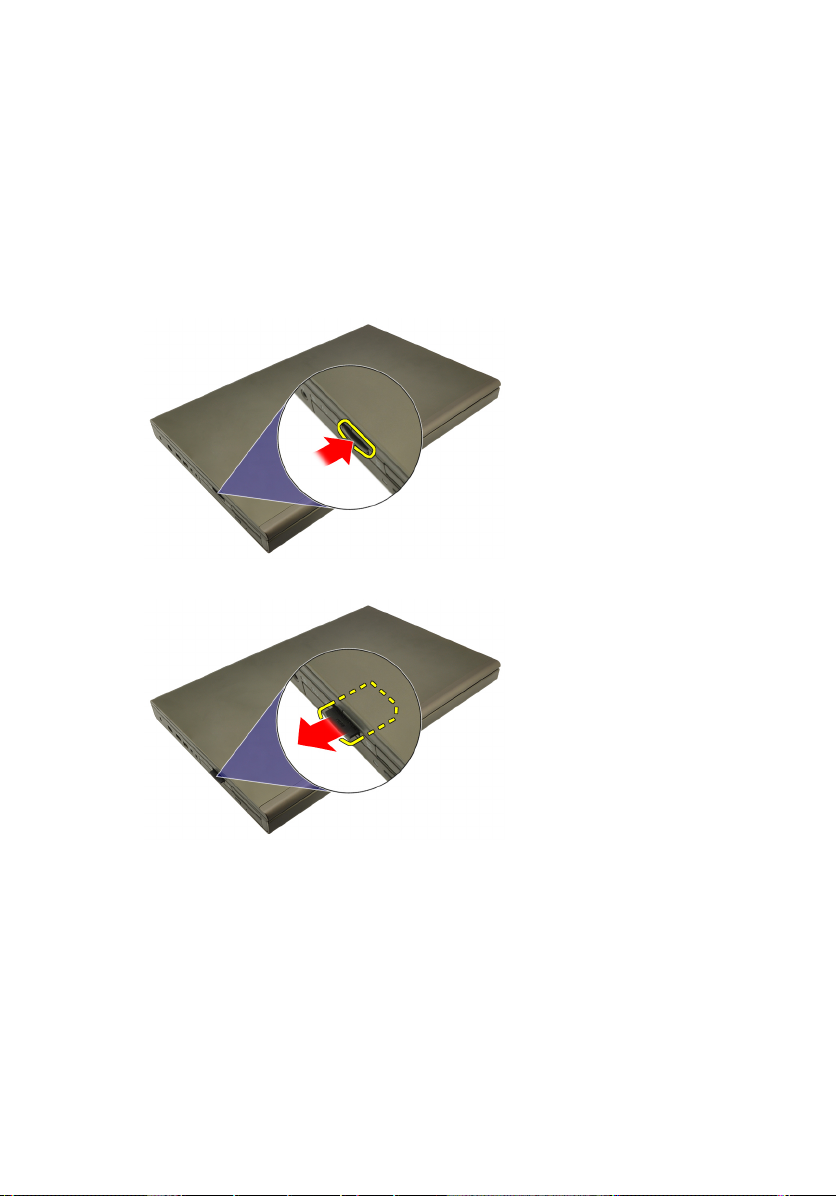
SD(보안 디지털) 카드 2
SD(보안 디지털) 카드 분리
1.
컴퓨터 내부 작업을 시작하기 전에
2. SD(보안 디지털) 메모리 카드를 눌러서 잠금을 해제합니다.
3. 컴퓨터에서 SD 메모리 카드를 밀어서 빼냅니다.
의 절차를 따르십시오.
SD(보안 디지털) 카드 장착
1. 섀시 왼쪽에서 SD(보안 디지털) 메모리 카드 케이스를 찾습니다.
2. 딸각 소리를 내면서 완전히 끼워질 때까지 SD 메모리 카드를 케이스로
밉니다.
13

14
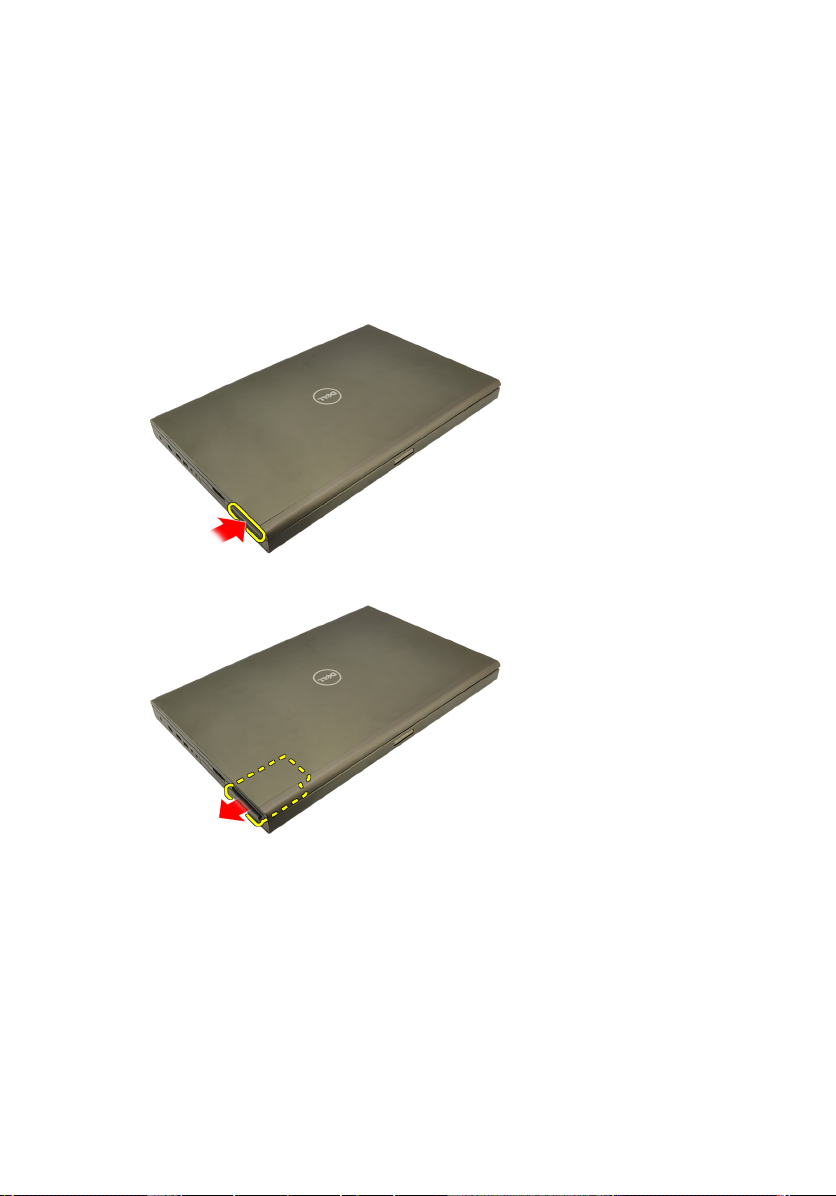
ExpressCard 3
ExpressCard 분리
1.
컴퓨터 내부 작업을 시작하기 전에
2. ExpressCard 를 살짝 눌러 컴퓨터에서 분리합니다.
3. ExpressCard 를 잡고 밖으로 당겨서 컴퓨터에서 떼어냅니다.
의 절차를 따르십시오.
ExpressCard 장착
1. 딸깍 소리를 내며 제자리에 끼워질 때까지 ExpressCard 를 해당 슬롯에
밀어 넣습니다.
컴퓨터 내부 작업을 마친 후에
2.
의 절차를 따릅니다.
15
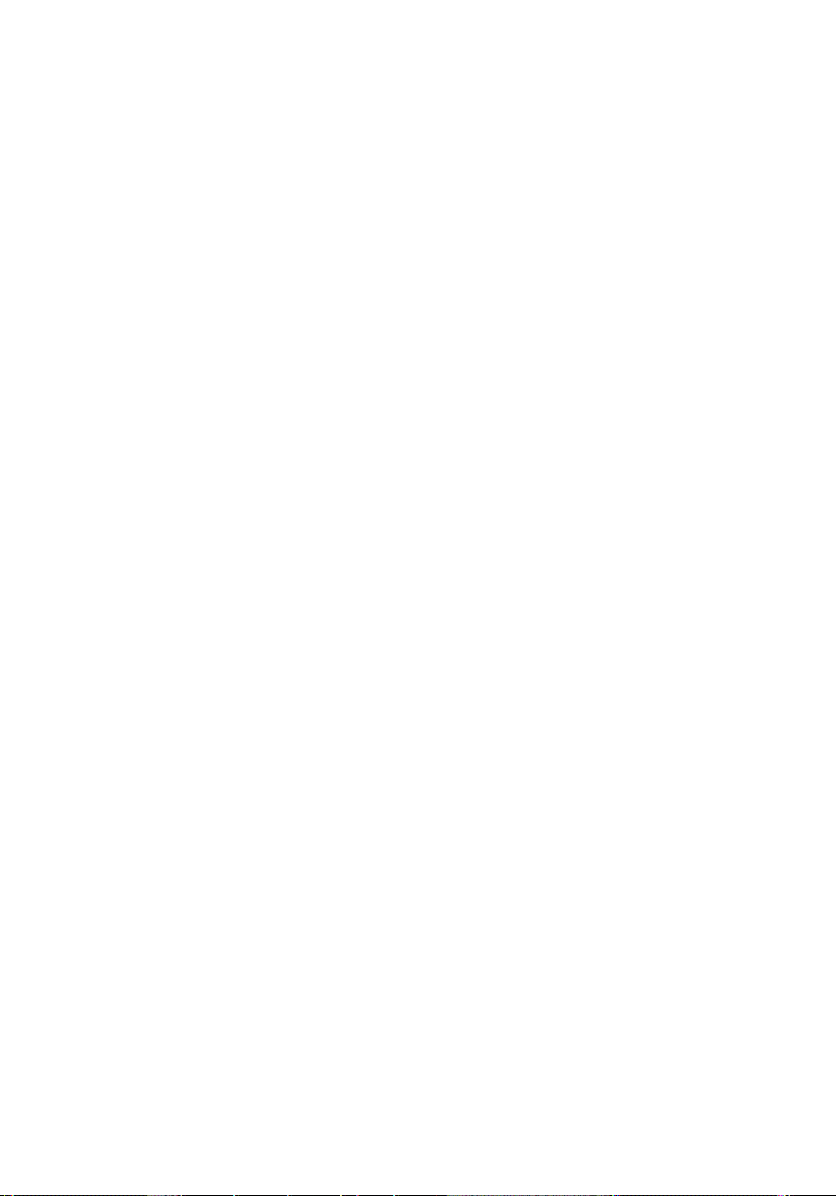
16

배터리 4
배터리 분리
1.
컴퓨터 내부 작업을 시작하기 전에
2. 배터리 분리 래치를 잠금 해제 위치로 밉니다.
3. 컴퓨터에서 배터리를 분리합니다.
의 절차를 따르십시오.
배터리 장착
1. 배터리를 컴퓨터로 밀어 넣습니다.
2. 배터리 분리 래치가 딸깍 소리를 내며 자동으로 잠김 위치에 끼워집니
다.
컴퓨터 내부 작업을 마친 후에
3.
에 나온 절차를 따르십시오.
17
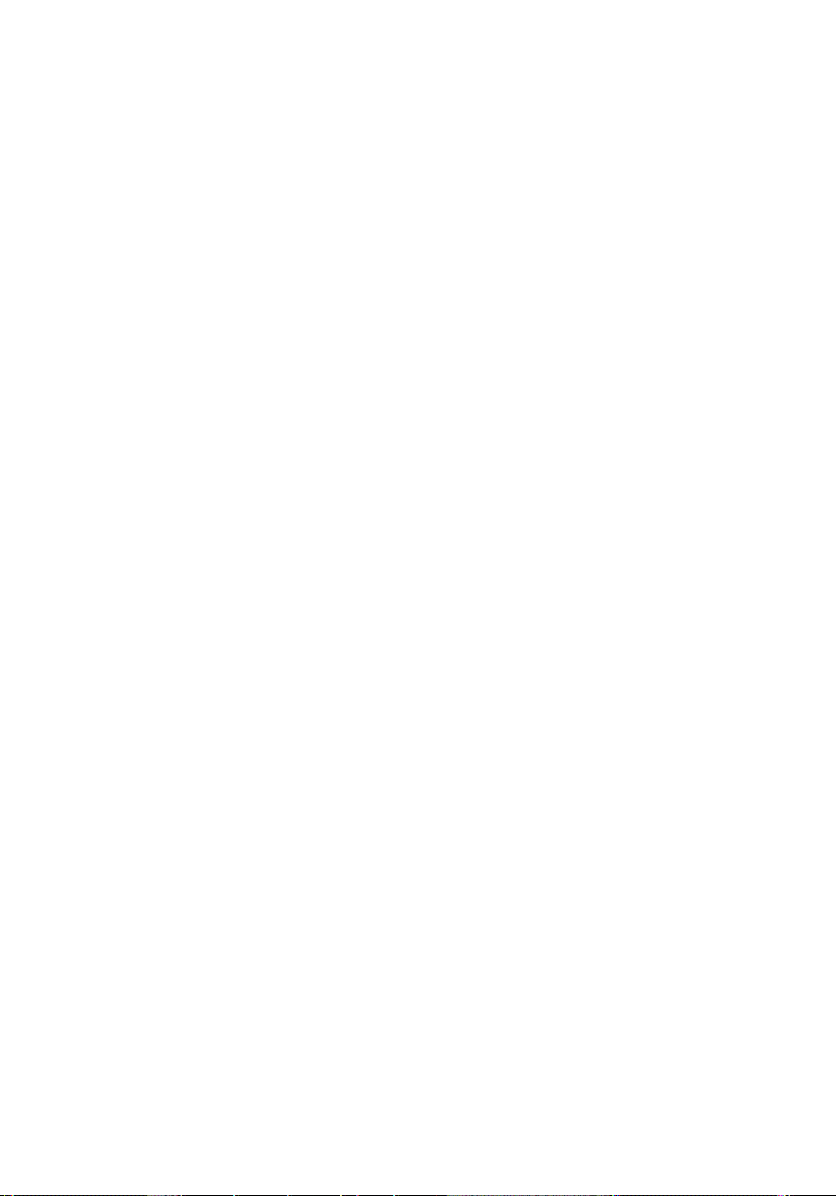
18
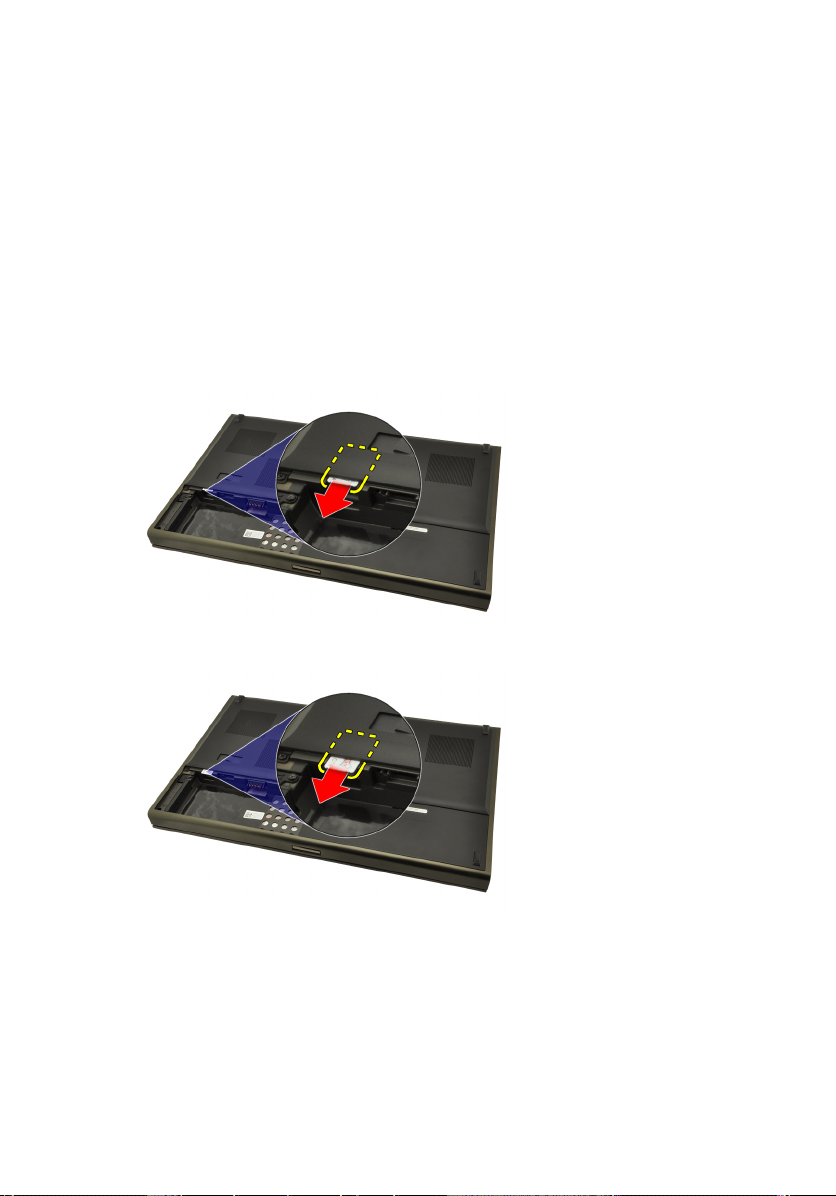
SIM(가입자 인증 모듈) 카드 5
SIM(가입자 인증 모듈) 카드 분리
1.
컴퓨터 내부 작업을 시작하기 전에
2.
배터리
를 분리합니다.
3. SIM(가입자 인증 모듈)을 슬롯에서 멀어지는 방향(바깥쪽)으로 밉니
다.
4. SIM 을 당겨서 슬롯에서 빼냅니다.
의 절차를 따르십시오.
19
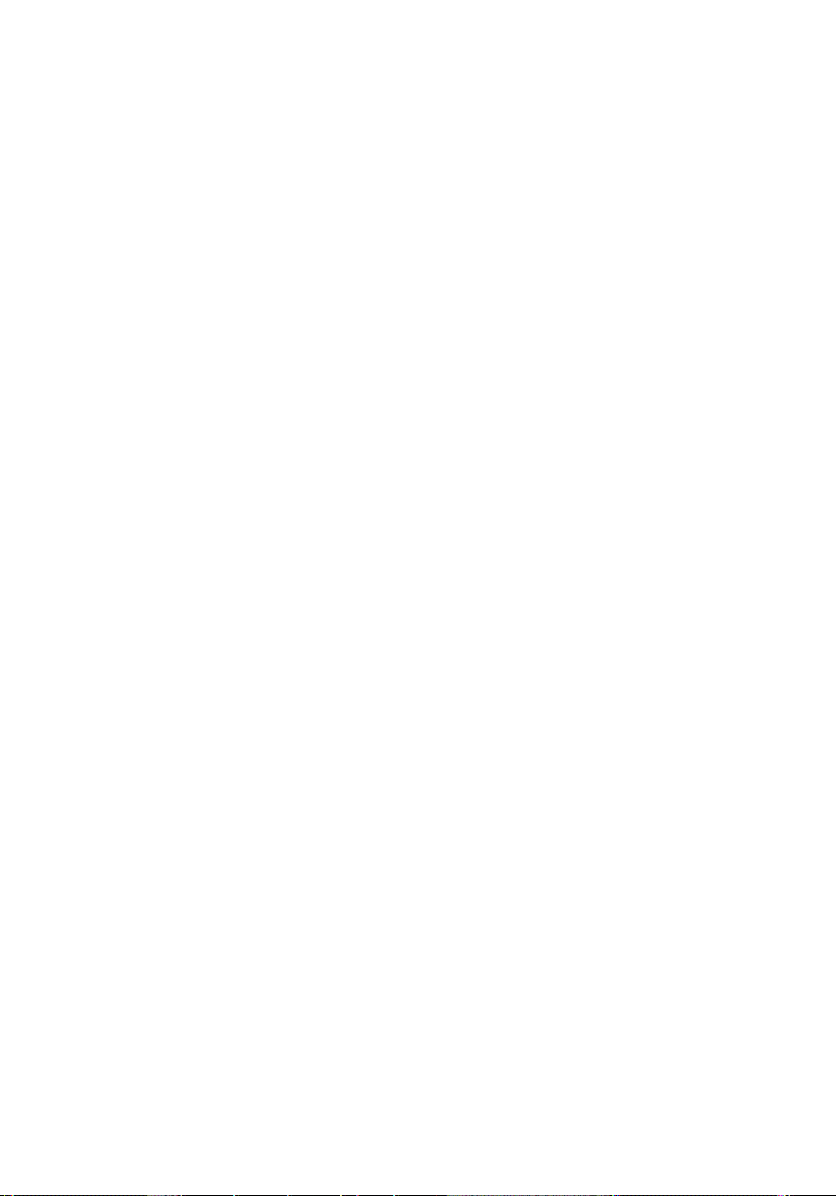
SIM(가입자 인증 모듈) 카드 장착
1. 배터리 칸에서 SIM(가입자 인증 모듈) 카드 슬롯을 찾습니다.
2. 완전히 끼워질 때까지 SIM 카드를 슬롯으로 밉니다.
3.
배터리
를 끼웁니다.
4.
컴퓨터 내부 작업을 마친 후에
에 나온 절차를 따르십시오.
20

Bluetooth 카드 6
Bluetooth 카드 분리
1.
컴퓨터 내부 작업을 시작하기 전에
2.
배터리
를 분리합니다.
3. Bluetooth 도어를 위로 밀어서 슬롯에서 빼냅니다.
4. Bluetooth 케이블을 Bluetooth 카드에서 분리합니다.
의 절차를 따르십시오.
5. Bluetooth 카드를 제자리에 고정시키는 나사 한 개를 제거합니다.
21
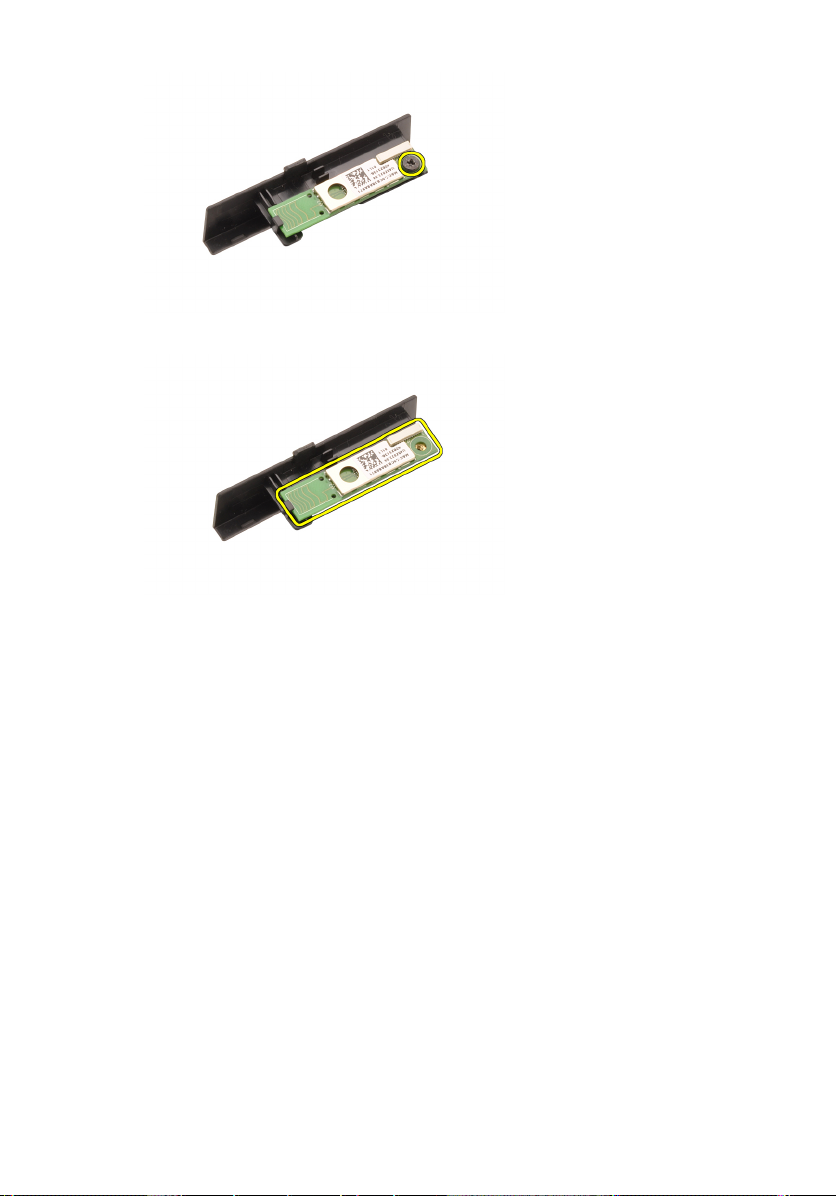
6. Bluetooth 카드를 분리합니다.
Bluetooth 카드 장착
1. Bluetooth 도어에 Bluetooth 카드를 놓고 나사 구멍에 맞춥니다.
2. 나사를 조여 Bluetooth 카드를 제자리에 고정시킵니다.
3. Bluetooth 케이블을 Bluetooth 카드에 연결합니다.
4. Bluetooth 도어 케이스를 찾습니다.
5. 탭이 완전히 맞물릴 때까지 Bluetooth 도어를 케이스로 밀어 넣습니다.
6.
배터리
를 장착합니다.
7.
컴퓨터 내부 작업을 마친 후에
에 나온 절차를 따르십시오.
22

하단 덮개 7
하단 덮개 분리
1.
컴퓨터 내부 작업을 시작하기 전에
2.
배터리
를 분리합니다.
3. 하단 덮개를 컴퓨터에 고정시키는 나사를 제거합니다.
4. 고무 다리를 컴퓨터 뒤쪽으로 눌러 아래쪽 도어를 해체합니다.
의 절차를 따르십시오.
5. 컴퓨터에서 스피커 덮개를 분리합니다.
23
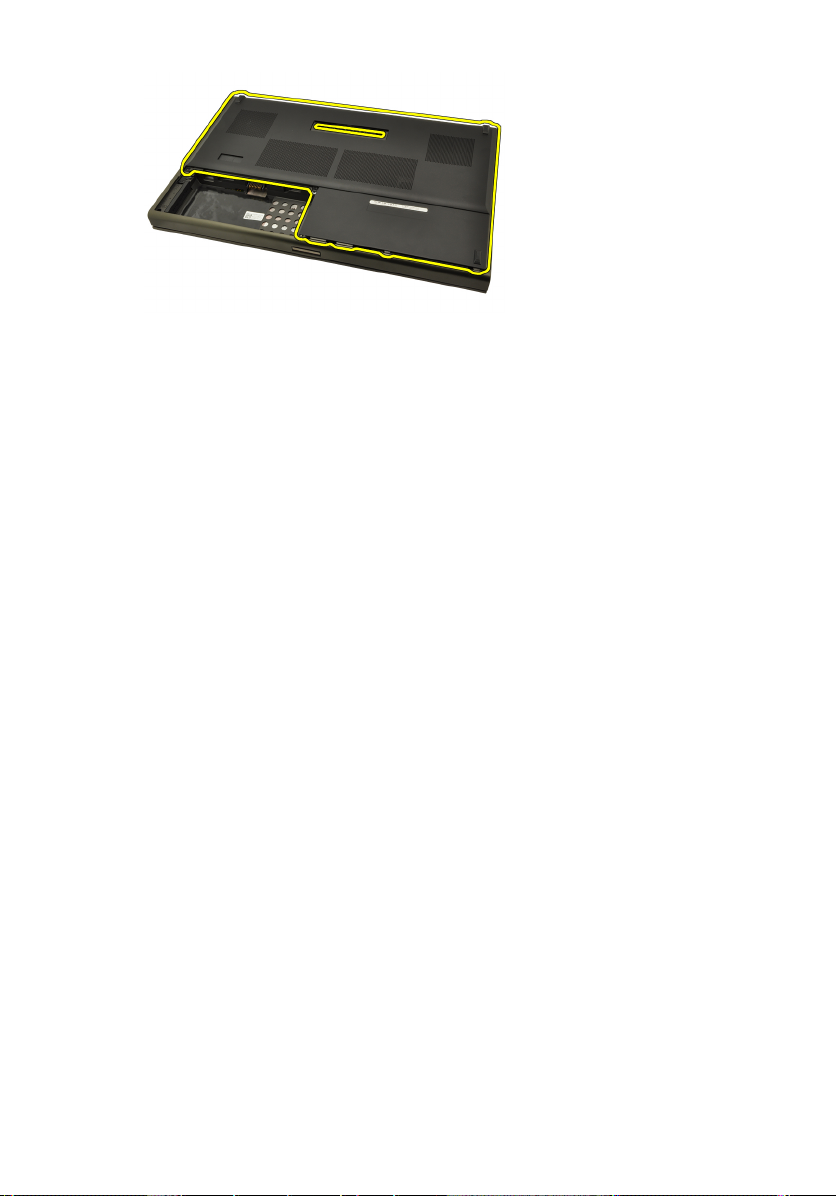
하단 덮개 장착
1. 아래쪽 도어를 아래쪽, 컴퓨터 앞쪽으로 밀어 넣습니다.
2. 하단 덮개를 컴퓨터에 고정시키는 나사를 조입니다.
3.
배터리
를 장착합니다.
4.
컴퓨터 내부 작업을 마친 후에
에 나온 절차를 따르십시오.
24

키보드 트림 8
키보드 트림 분리
1.
컴퓨터 내부 작업을 시작하기 전에
2.
배터리
를 분리합니다.
3. 플라스틱 스크라이브를 사용하여 키보드 트림 아래를 살짝 들어 컴퓨
터에서 분리합니다.
4. 키보드 트림의 측면과 아래쪽 가장자리를 잘 맞춥니다.
의 절차를 따르십시오.
5. 키보드 트림을 들어 올려 장치에서 분리합니다.
25
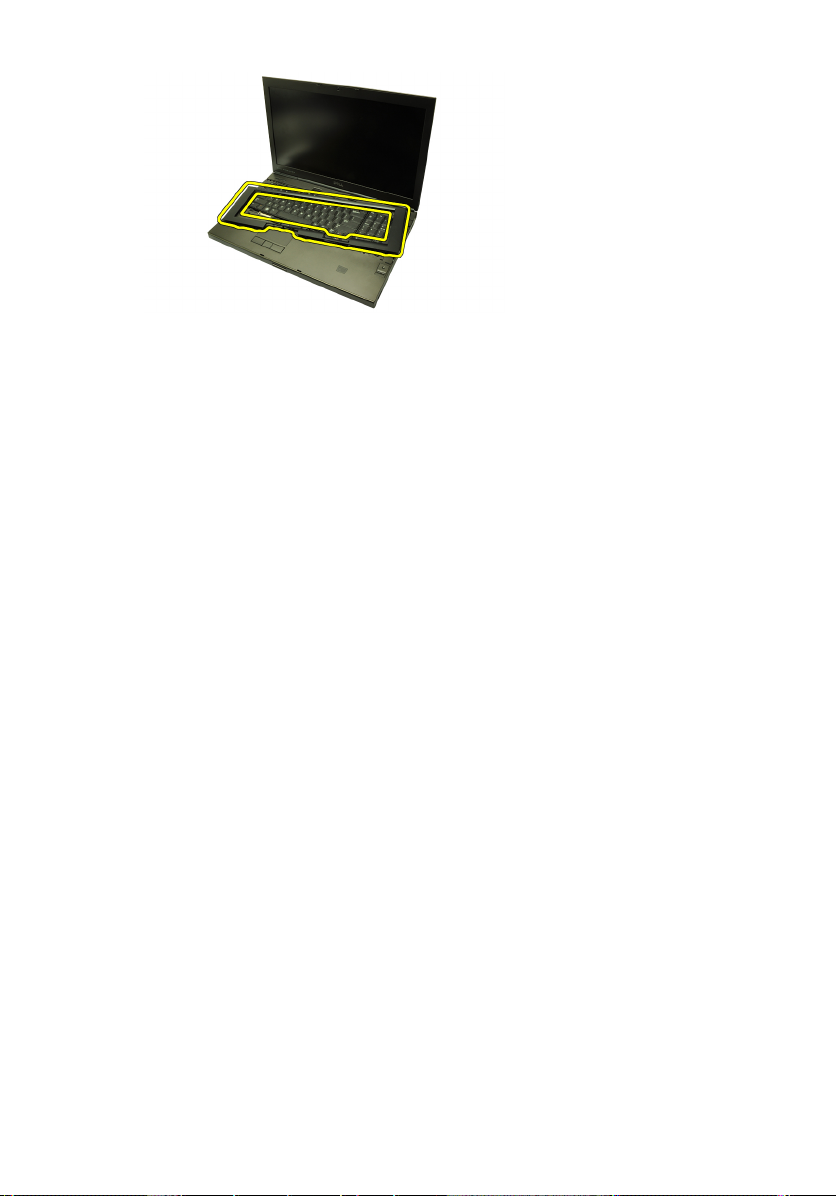
키보드 트림 장착
1. 손목 받침대 위쪽의 탭에 키보드 트림을 맞춥니다.
2. 딸깍 소리가 들릴 때까지 아래쪽 가장자리를 따라 아래로 눌러 탭에 잠
급니다.
3. 키보드 트림의 측면과 위쪽 가장자리를 잘 맞춥니다.
4.
배터리
를 장착합니다.
5.
컴퓨터 내부 작업을 마친 후에
에 나온 절차를 따르십시오.
26

키보드 9
키보드 분리
1.
컴퓨터 내부 작업을 시작하기 전에
2.
배터리
를 분리합니다.
3.
키보드 트림
4. 키보드를 제자리에 고정시키는 나사를 제거합니다.
5. 키보드 하단부터 시작해서 컴퓨터에서 키보드를 분리하고 키보드를
뒤집습니다.
을 분리합니다.
의 절차를 따르십시오.
6. 시스템 보드에서 키보드 데이터 케이블을 분리합니다.
27
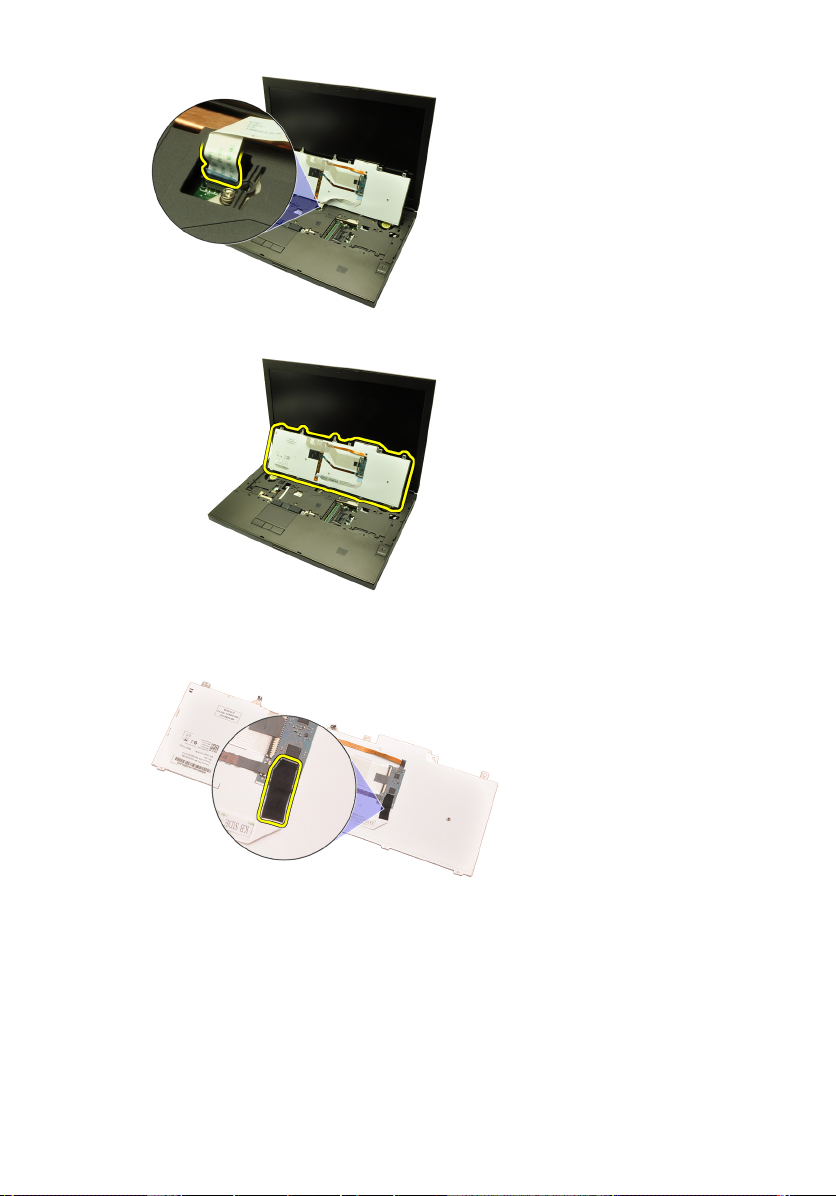
7. 키보드를 분리합니다.
8. 키보드 데이터 케이블을 키보드 뒤쪽에 고정시키는 접착 테이프를 떼
어냅니다.
9. 키보드 데이터 케이블을 키보드 뒤쪽에서 분리합니다.
28
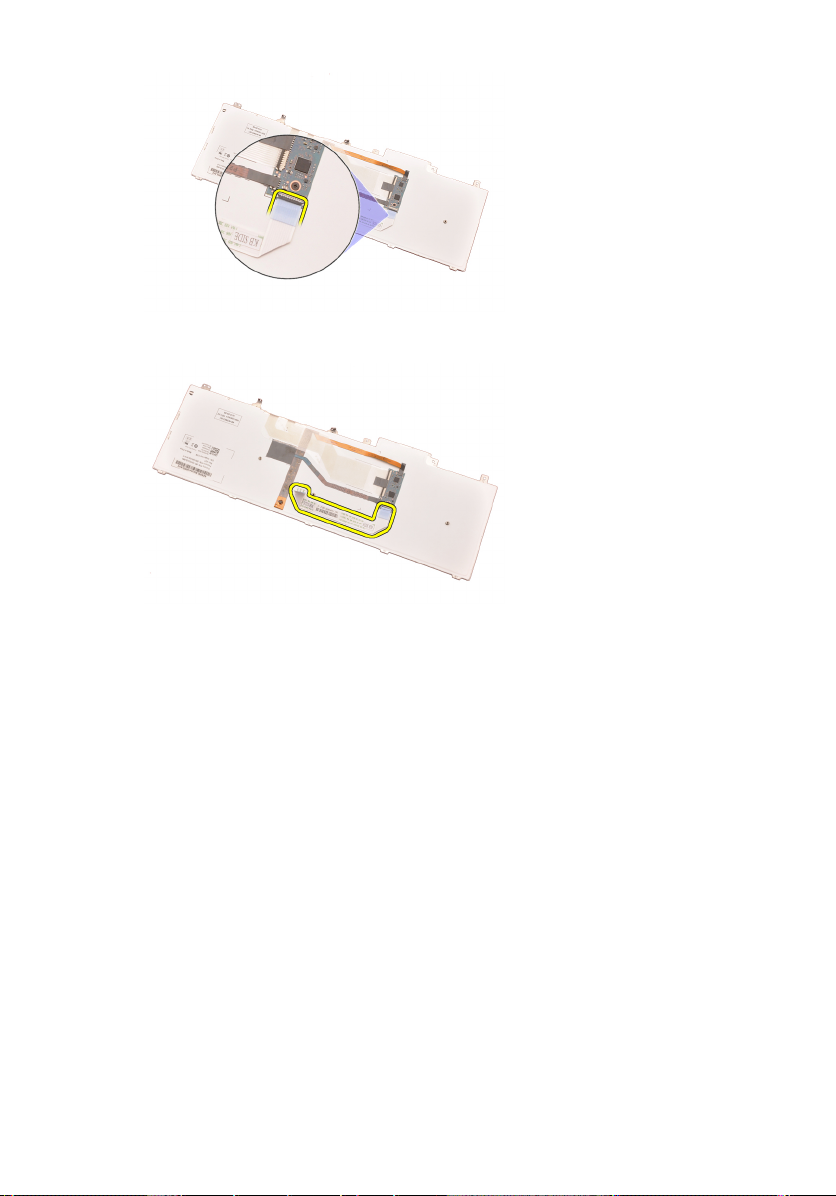
10. 키보드 데이터 케이블을 키보드에서 떼어내 분리합니다.
키보드 장착
1. 키보드 데이터 케이블을 키보드 뒤쪽에 연결합니다.
2. 키보드 데이터 케이블을 키보드 뒤쪽에 고정시키는 접착 테이프를 붙
입니다.
3. 키보드 데이터 케이블을 시스템 보드에 연결합니다.
4. 손목 받침대에 키보드를 놓고 나사 구멍에 맞춥니다.
5. 키보드 나사를 조입니다.
6.
키보드 트림
을 장착합니다.
7.
배터리
를 장착합니다.
8.
컴퓨터 내부 작업을 마친 후에
에 나온 절차를 따르십시오.
29
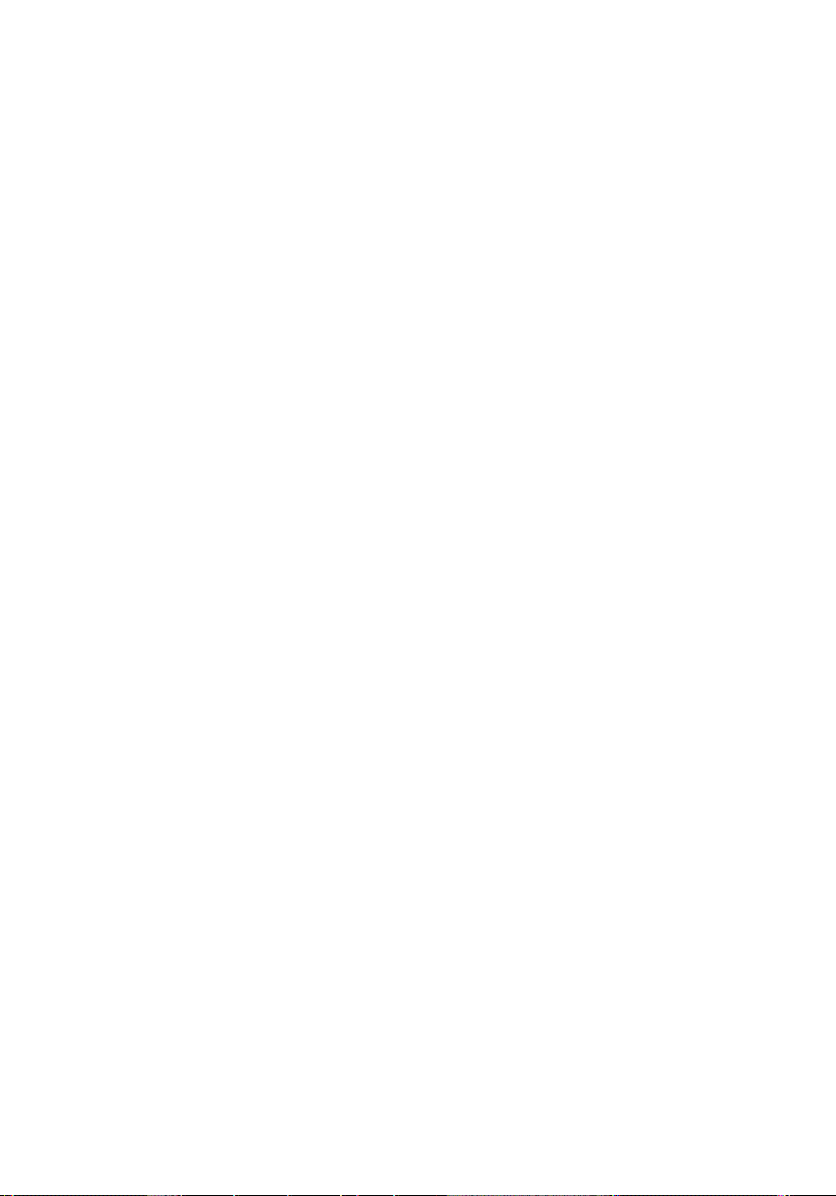
30
