Dell Precision M6600 User Manual [ja]
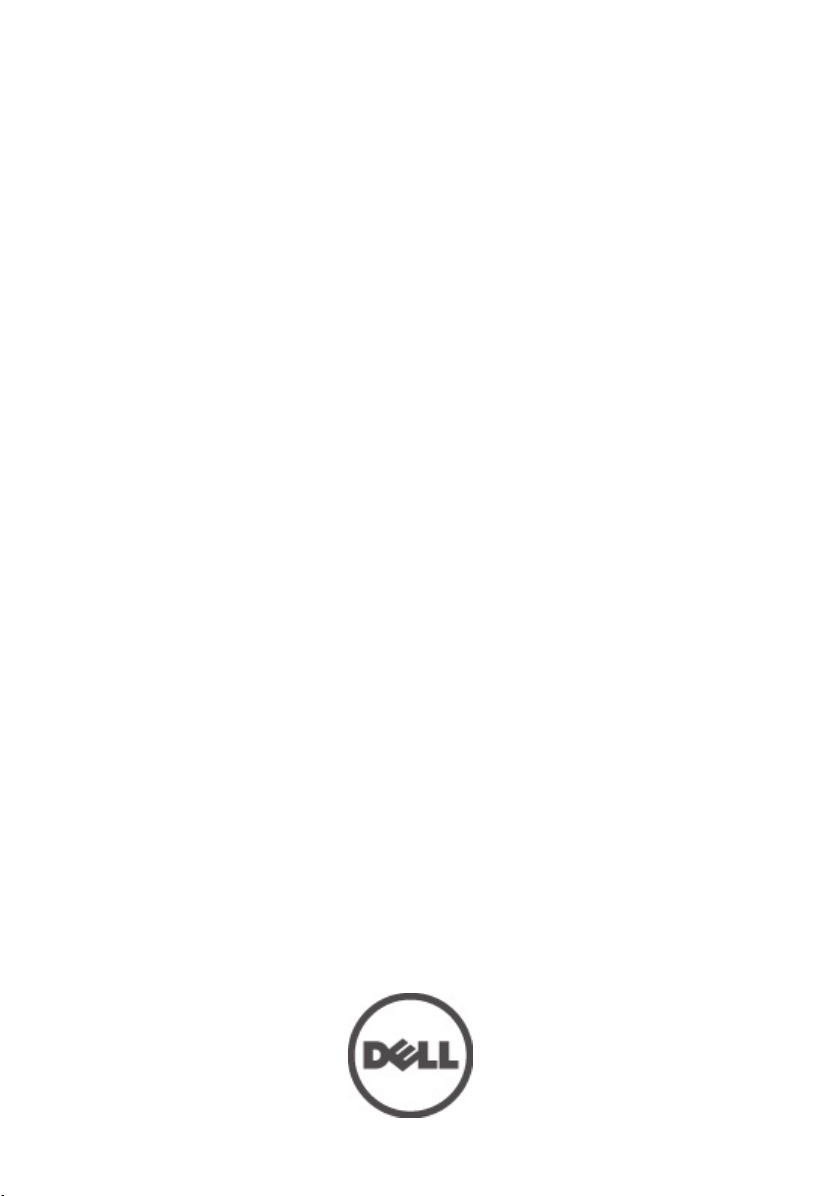
Dell Precision M6600 オーナーズマニュ
アル
規制モデル P10E
規制タイプ P10E001
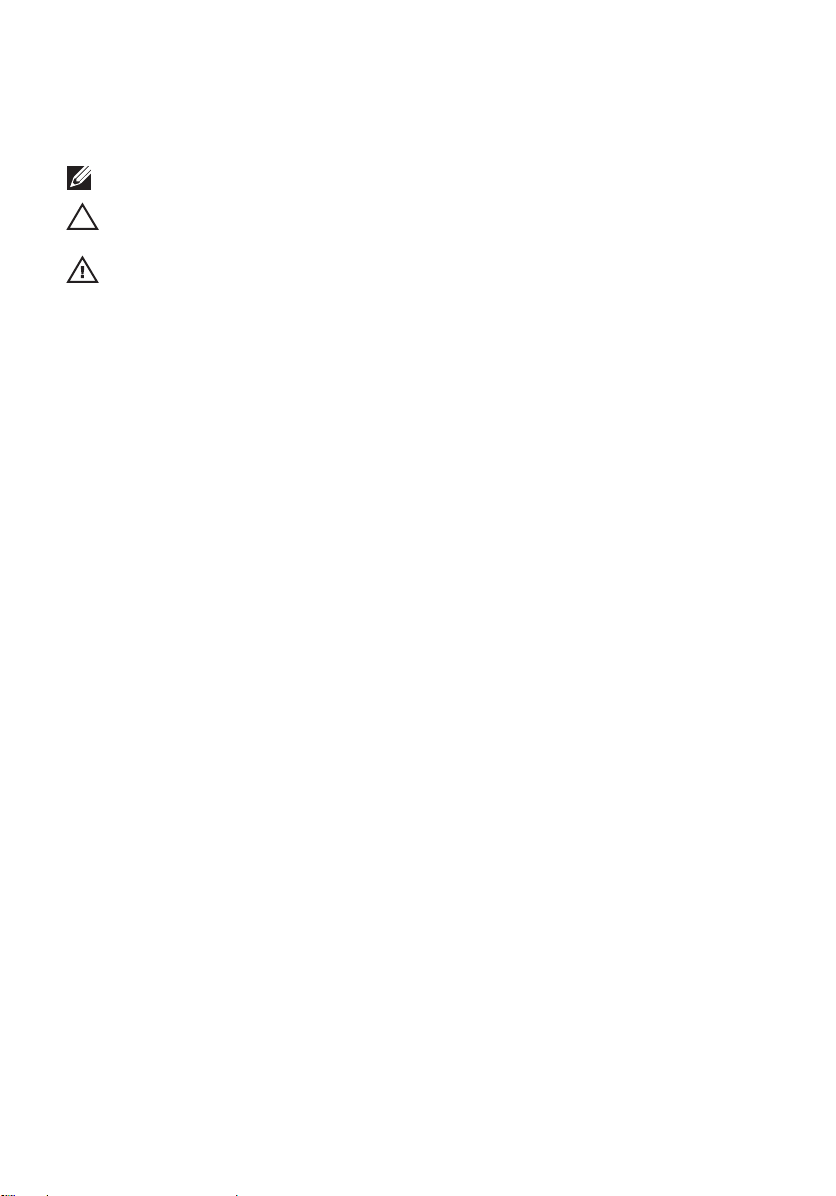
メモ、注意、警告
メモ: コンピュータを使いやすくするための重要な情報を説明しています。
注意: 手順に従わない場合、ハードウェア損傷やデータ損失 の可能性があることを
示しています。
警告: 物的損害、けが、または死亡の原因となる可能性があることを示していま
す。
この文書の情報は、事前の通知なく変更されることがあります。
© 2011 すべての著作権は Dell Inc. にあります。
Dell Inc. の書面による許可のない複製は、いかなる形態においても厳重に禁じられています。
本書で使用されている商標:
Latitude™、Latitude ON、™OptiPlex™、Vostro™、および Wi-Fi Catcher™ は Dell Inc. の商標です。Intel®、
Pentium®、Xeon®、Core™、Atom™、Centrino®、および Celeron® は米国およびその他の国における
Intel Corporation の登録商標または商標です。AMD® は Advanced Micro Devices, Inc. の登録商標、
AMD Opteron™、AMD Phenom™、AMD Sempron™、AMD Athlon™、ATI Radeon™、および ATI FirePro
は Advanced Micro Devices, Inc. の商標です。Microsoft®、Windows®、MS-DOS®、Windows Vista®、
Windows Vista スタートボタン、および Office Outlook® は米国および/またはその他の国における
Microsoft Corporation の商標または登録商標です。Blu-ray Disc™ は Blu-ray Disc Association(BDA)
が所有する商標で、ディスクおよびプレーヤーで使用するライセンスを取得しています。
Bluetooth
を取得ライセンスのもとに使用しています。Wi-Fi
の登録商標です。
商標または製品の権利を主張する事業体を表すためにその他の商標および社名が使用されている
ことがあります。それらの商標や会社名は、一切 Dell Inc. に帰属するものではありません。
®
の文字マークは Bluetooth
Dell™、DELL ロゴ、Dell Precision™、Precision ON™、ExpressCharge™、
™
®
SIG, Inc.
が所有する登録商標で、Dell Inc. はそのようなマーク
®
は Wireless Ethernet Compatibility Alliance, Inc.
2011 — 06
Rev. A00
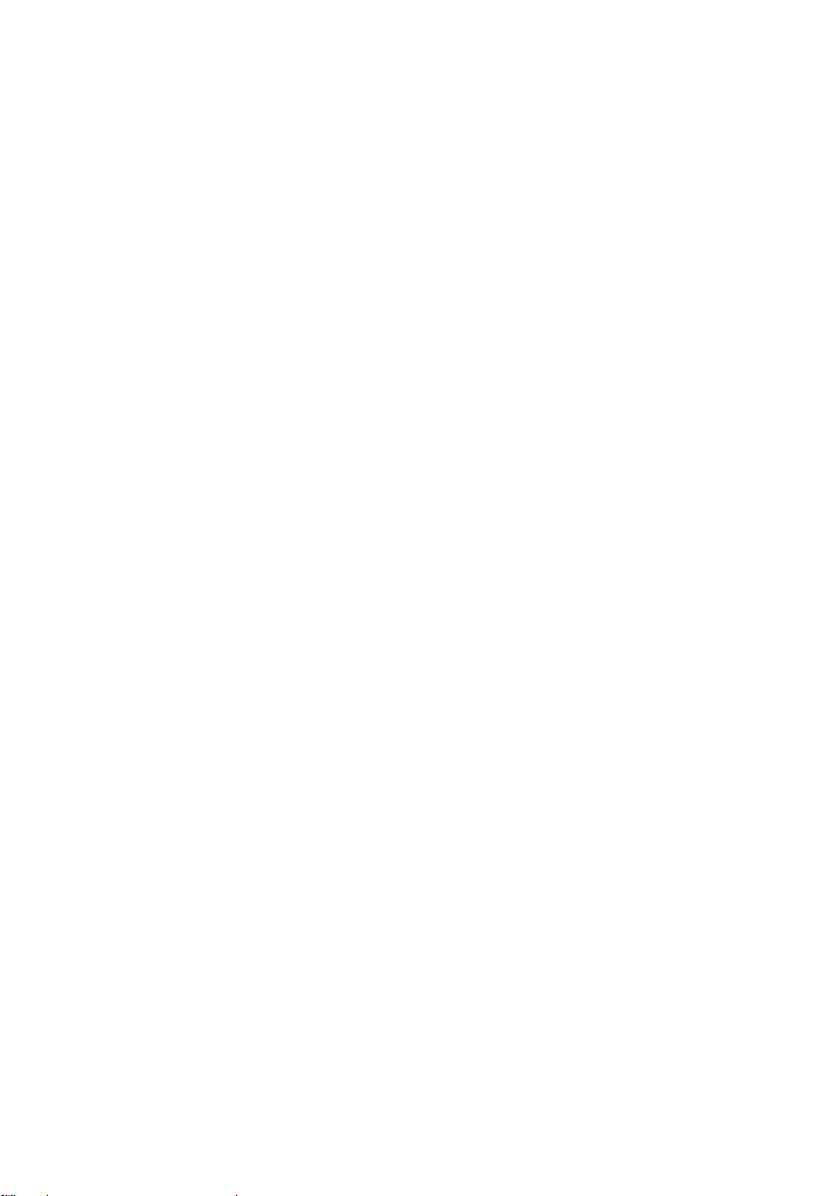
目次
メモ、注意、警告......................................................................................2
章 1: コンピューター内部の作業..........................................................9
Before Working Inside Your Computer.............................................................................9
Recommended Tools.......................................................................................................10
Turning Off Your Computer..............................................................................................11
After Working Inside Your Computer..............................................................................11
章 2: SD(Secure Digital)カードスロット.......................................13
SD(Secure Digital)カードの取り外し.....................................................................13
SD(Secure Digital)カードの取り付け.....................................................................14
章 3: ExpressCard........................................................................................15
ExpressCard の取り外し...............................................................................................15
ExpressCard の取り付け...............................................................................................15
章 4: バッテリー........................................................................................17
バッテリーの取り外し................................................................................................17
バッテリーの取り付け................................................................................................17
章 5: SIM(加入者識別モジュール)カード...................................19
SIM(加入者識別モジュール)カードの取り外し.................................................19
SIM(加入者識別モジュール)カードの取り付け.................................................20
章 6: Bluetooth カード..............................................................................21
Bluetooth カードの取り外し........................................................................................21
Bluetooth カードの取り付け........................................................................................22
章 7: ベースカバー...................................................................................23
ベースカバーの取り外し............................................................................................23
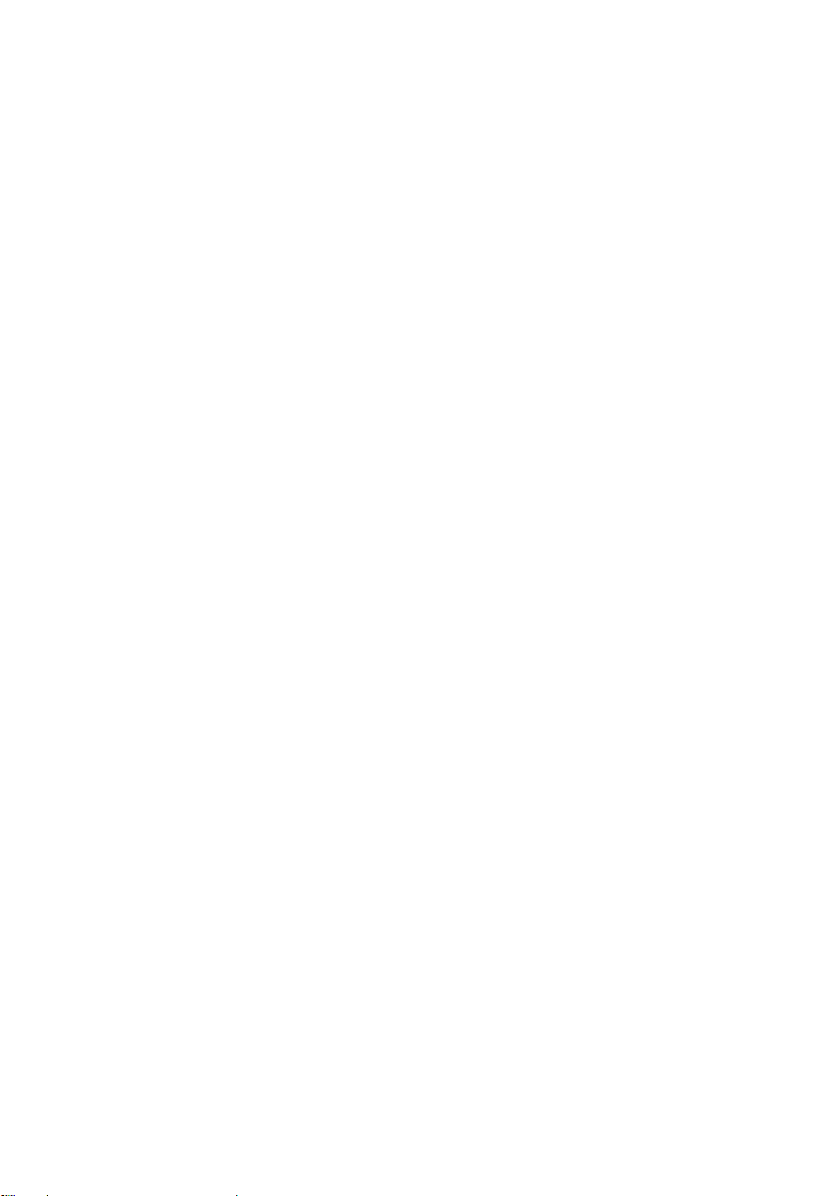
ベースカバーの取り付け............................................................................................24
章 8: キーボードトリム..........................................................................25
キーボードトリムの取り外し....................................................................................25
キーボードトリムの取り付け....................................................................................26
章 9: キーボード........................................................................................27
キーボードの取り外し................................................................................................27
キーボードの取り付け................................................................................................29
章 10: オプティカルドライブ...............................................................31
オプティカルドライブの取り外し............................................................................31
オプティカルドライブの取り付け............................................................................32
章 11: プライマリハードドライブ......................................................33
プライマリハードドライブの取り外し....................................................................33
プライマリハードドライブの取り付け....................................................................35
章 12: セカンダリハードドライブ......................................................37
セカンダリハードドライブの取り外し....................................................................37
セカンダリハードドライブの取り付け....................................................................38
章 13: WLAN(ワイヤレスローカルエリアネットワーク)カ
ード...............................................................................................................39
WLAN(ワイヤレスローカルエリアネットワーク)カードの取り外し.............39
WLAN(ワイヤレスローカルエリアネットワーク)カードの取り付け.............40
章 14: WWAN(ワイヤレスワイドエリアネットワーク)カ
ード...............................................................................................................41
WWAN(ワイヤレスワイドエリアネットワーク)カードの取り外し...............41
WWAN(ワイヤレスワイドエリアネットワーク)カードの取り付け...............42
章 15: プライマリメモリ........................................................................43
プライマリメモリの取り外し....................................................................................43
プライマリメモリの取り付け....................................................................................44
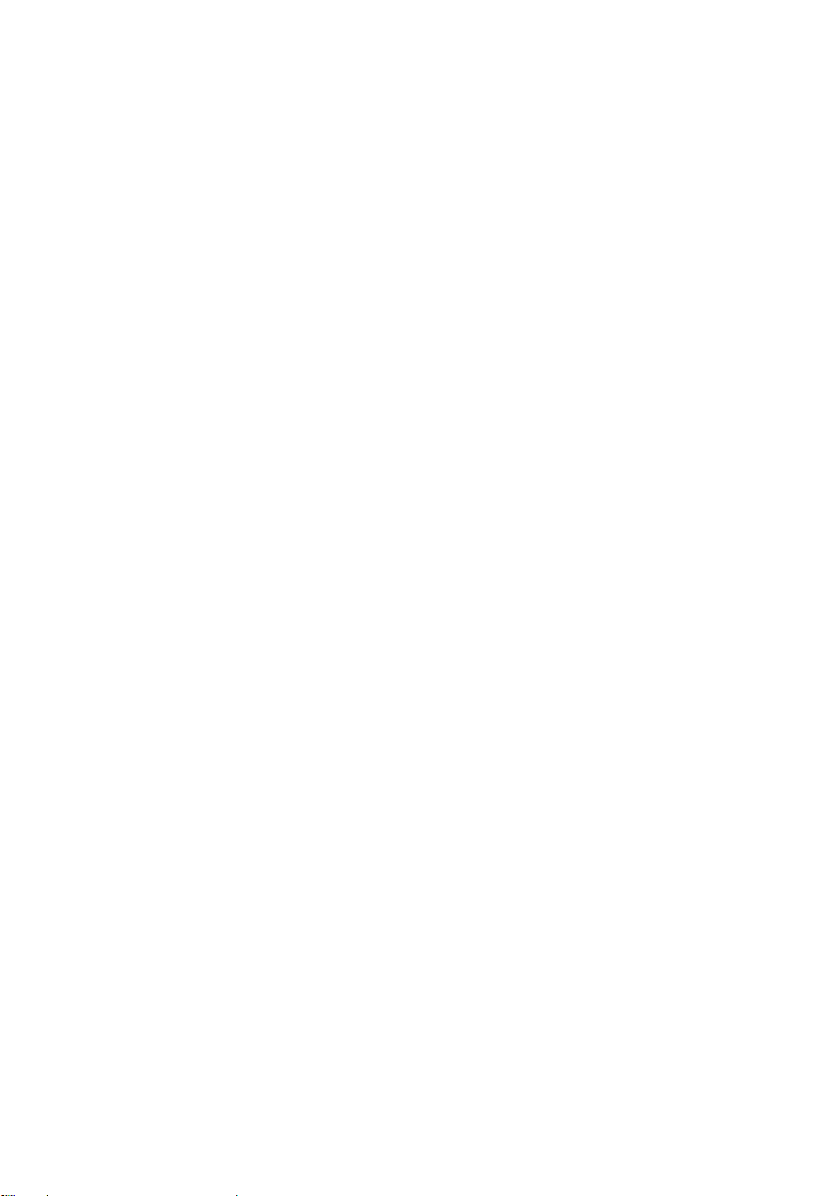
章 16: セカンダリメモリ........................................................................45
セカンダリメモリの取り外し....................................................................................45
セカンダリメモリの取り付け....................................................................................46
章 17: CPU ファン......................................................................................47
CPU ファンの取り外し................................................................................................47
CPU ファンの取り付け................................................................................................48
章 18: コイン型電池.................................................................................49
コイン型電池の取り外し............................................................................................49
コイン型電池の取り付け............................................................................................50
章 19: パームレスト.................................................................................51
パームレストの取り外し............................................................................................51
パームレストの取り付け............................................................................................56
章 20: CPU およびヒートシンク...........................................................57
CPU ヒートシンクの取り外し....................................................................................57
CPU ヒートシンクの取り付け....................................................................................59
章 21: プロセッサー.................................................................................61
プロセッサーの取り外し............................................................................................61
プロセッサーの取り付け............................................................................................62
章 22: グラフィックスカードヒートシンク....................................63
グラフィックスカードヒートシンクの取り外し....................................................63
グラフィックスカードヒートシンクの取り付け....................................................66
章 23: グラフィックスカード...............................................................67
グラフィックスカードの取り外し............................................................................67
グラフィックスカードの取り付け............................................................................68
章 24: ExpressCard モジュール..............................................................69
ExpressCard モジュールの取り外し...........................................................................69
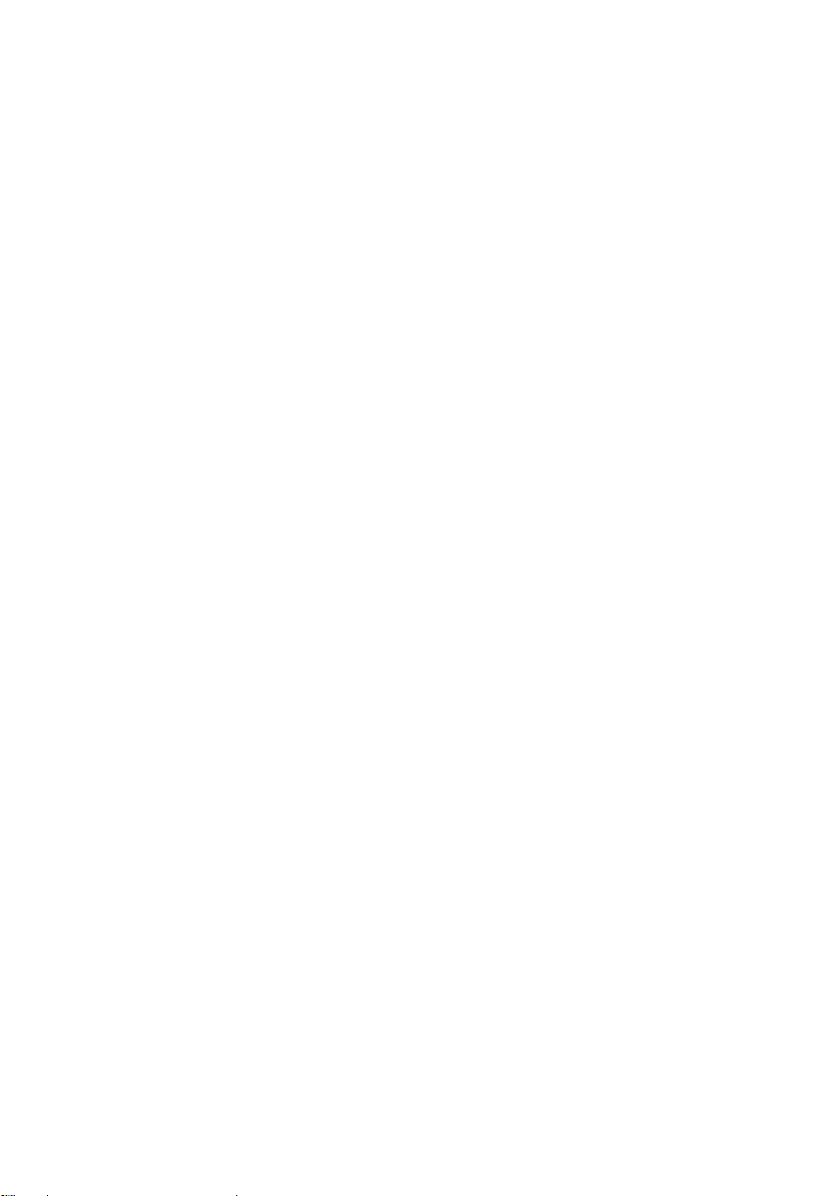
ExpressCard モジュールの取り付け...........................................................................70
章 25: 入力/出力ボード............................................................................71
入力/出力ボードの取り外し.......................................................................................71
入力/出力ボードの取り付け.......................................................................................73
章 26: DC 入力ジャック...........................................................................75
DC 入力ジャックの取り外し.......................................................................................75
DC 入力ジャックの取り付け.......................................................................................77
章 27: ディスプレイアセンブリ...........................................................79
ディスプレイアセンブリの取り外し........................................................................79
ディスプレイアセンブリの取り付け........................................................................83
章 28: システム基板.................................................................................85
システム基板の取り外し............................................................................................85
システム基板の取り付け............................................................................................88
章 29: タッチスクリーンディスプレイベゼル................................89
タッチスクリーンディスプレイベゼルの取り外し................................................89
タッチスクリーンディスプレイベゼルの取り付け................................................91
章 30: タッチスクリーンディスプレイパネル................................93
タッチスクリーンディスプレイパネルの取り外し................................................93
タッチスクリーンディスプレイパネルの取り付け................................................96
章 31: ディスプレイベゼル....................................................................97
ディスプレイベゼルの取り外し................................................................................97
ディスプレイベゼルの取り付け................................................................................98
章 32: ディスプレイパネル....................................................................99
ディスプレイパネルの取り外し................................................................................99
ディスプレイパネルの取り付け..............................................................................101

章 33: カメラ.............................................................................................103
カメラの取り外し......................................................................................................103
カメラの取り付け......................................................................................................104
章 34: ディスプレイヒンジキャップタワー..................................105
ディスプレイヒンジキャップタワーの取り外し..................................................105
ディスプレイヒンジキャップタワーの取り付け..................................................107
章 35: LVDS(低電圧差動信号)カメラケーブル.........................109
LVDS(低電圧差動信号)カメラケーブルの取り外し.........................................109
LVDS(低電圧差動信号)カメラケーブルの取り付け.........................................111
章 36: 仕様.................................................................................................113
技術仕様.......................................................................................................................113
章 37: セットアップユーティリティ................................................119
セットアップユーティリティ概要..........................................................................119
セットアップユーティリティの起動......................................................................119
セットアップユーティリティのメニューオプション..........................................119
章 38: Diagnostics(診断)...................................................................133
デバイスステータスライト......................................................................................133
バッテリーステータスライト..................................................................................133
Diagnostics(診断)...................................................................................................133
章 39: デルへのお問い合わせ.............................................................137
デルへのお問い合わせ .............................................................................................137
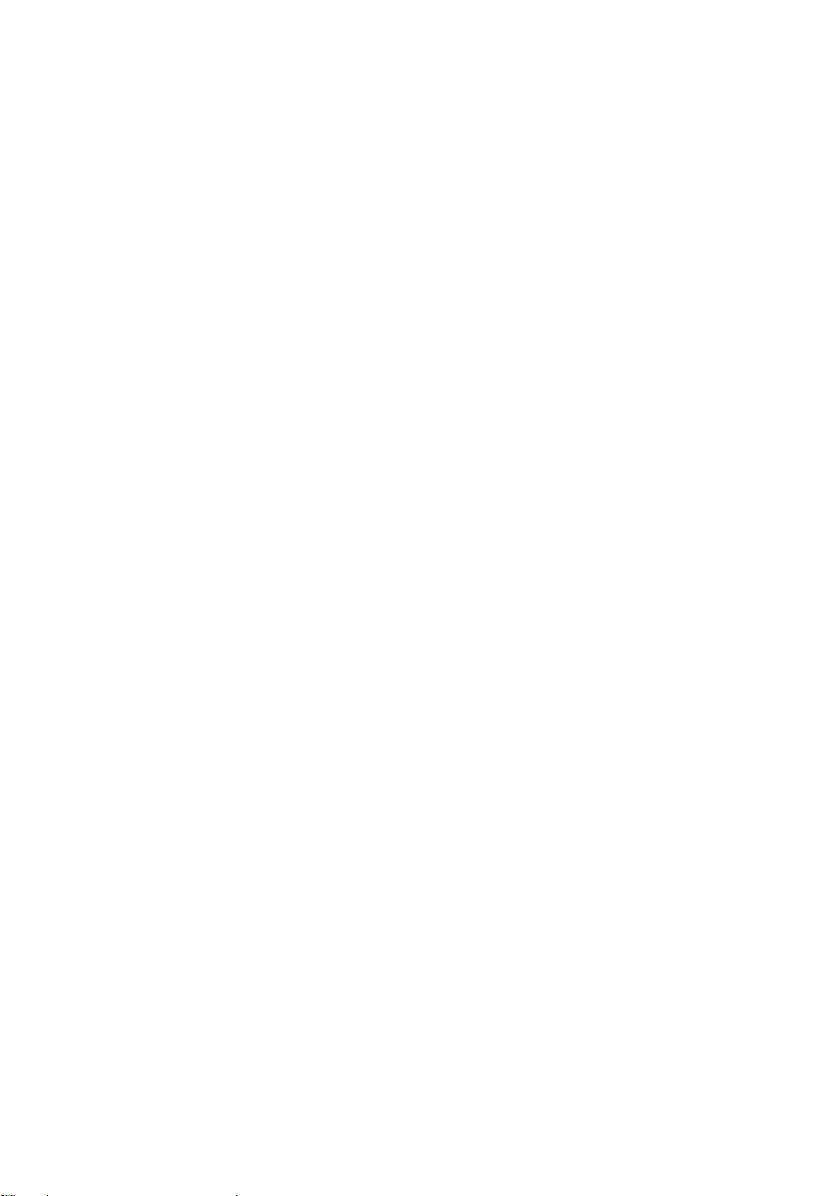
8
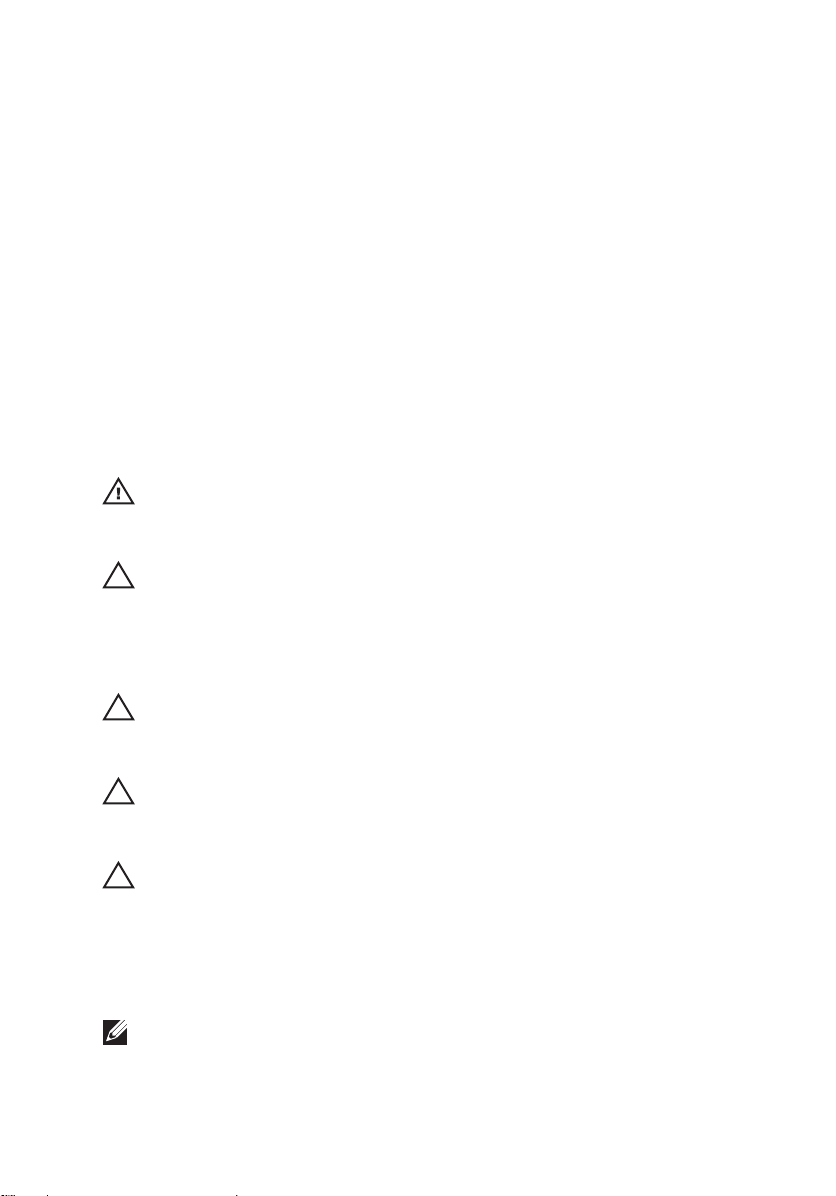
コンピューター内部の作業 1
Before Working Inside Your Computer
Use the following safety guidelines to help protect your computer from potential
damage and to help to ensure your personal safety. Unless otherwise noted,
each procedure included in this document assumes that the following
conditions exist:
• You have performed the steps in Working on Your Computer.
• You have read the safety information that shipped with your computer.
• A component can be replaced or--if purchased separately--installed by
performing the removal procedure in reverse order.
警告: Before working inside your computer, read the safety information that
shipped with your computer. For additional safety best practices information, see
the Regulatory Compliance Homepage at www.dell.com/regulatory_compliance.
注意: Many repairs may only be done by a certified service technician. You should
only perform troubleshooting and simple repairs as authorized in your product
documentation, or as directed by the online or telephone service and support team.
Damage due to servicing that is not authorized by Dell is not covered by your
warranty. Read and follow the safety instructions that came with the product.
注意: To avoid electrostatic discharge, ground yourself by using a wrist grounding
strap or by periodically touching an unpainted metal surface, such as a connector
on the back of the computer.
注意: Handle components and cards with care. Do not touch the components or
contacts on a card. Hold a card by its edges or by its metal mounting bracket. Hold
a component such as a processor by its edges, not by its pins.
注意: When you disconnect a cable, pull on its connector or on its pull-tab, not on
the cable itself. Some cables have connectors with locking tabs; if you are
disconnecting this type of cable, press in on the locking tabs before you disconnect
the cable. As you pull connectors apart, keep them evenly aligned to avoid bending
any connector pins. Also, before you connect a cable, ensure that both connectors
are correctly oriented and aligned.
メモ: The color of your computer and certain components may appear differently
than shown in this document.
9
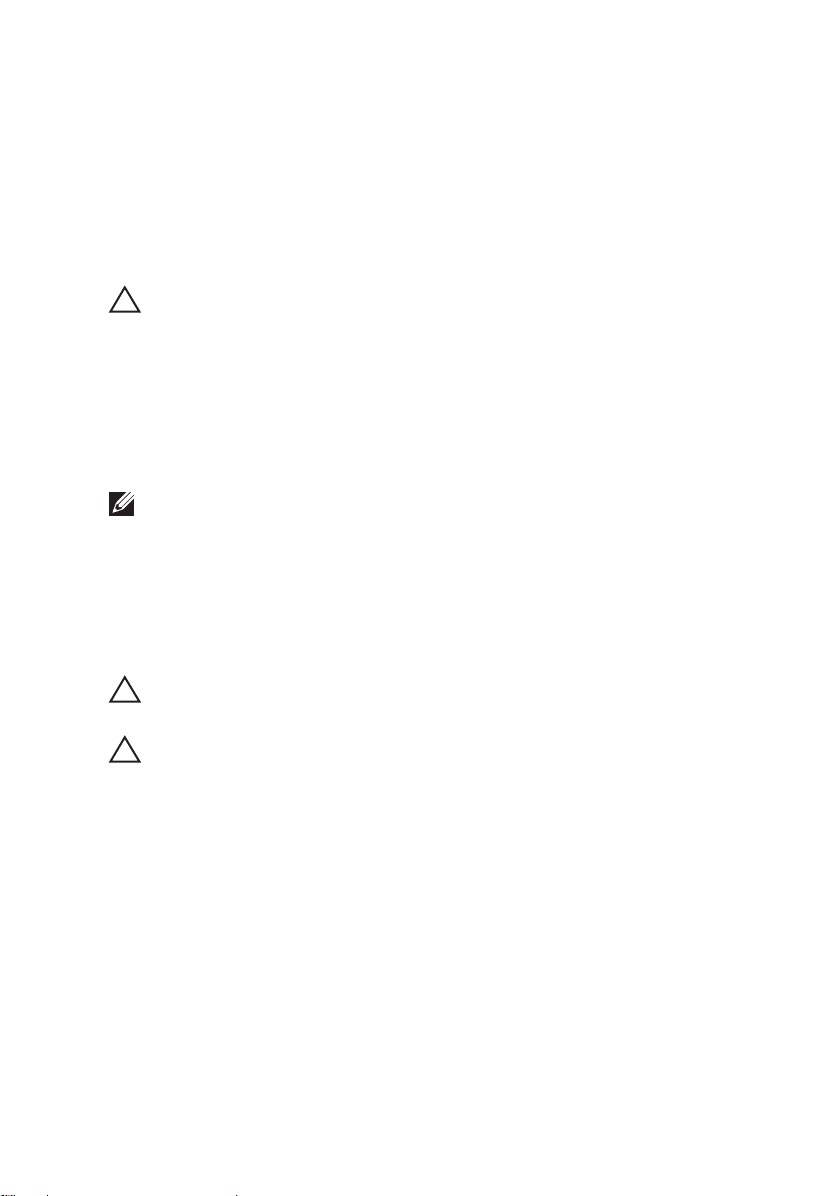
To avoid damaging your computer, perform the following steps before you begin
working inside the computer.
1. Ensure that your work surface is flat and clean to prevent the computer
cover from being scratched.
2. Turn off your computer (see
Turning Off Your Computer
).
3. If the computer is connected to a docking device (docked) such as the
optional Media Base or Battery Slice, undock it.
注意: To disconnect a network cable, first unplug the cable from your computer
and then unplug the cable from the network device.
4. Disconnect all network cables from the computer.
5. Disconnect your computer and all attached devices from their electrical
outlets.
6. Close the display and turn the computer upside-down on a flat work
surface.
メモ: To avoid damaging the system board, you must remove the main battery
before you service the computer.
7. Remove the main battery (see
Battery
).
8. Turn the computer top-side up.
9. Open the display.
10. Press the power button to ground the system board.
注意: To guard against electrical shock, always unplug your computer from the
electrical outlet before opening the display.
注意: Before touching anything inside your computer, ground yourself by touching
an unpainted metal surface, such as the metal at the back of the computer. While
you work, periodically touch an unpainted metal surface to dissipate static
electricity, which could harm internal components.
11. Remove any installed ExpressCards or Smart Cards from the appropriate
slots.
Recommended Tools
The procedures in this document may require the following tools:
• Small flat-blade screwdriver
• #0 Phillips screwdriver
• #1 Phillips screwdriver
10
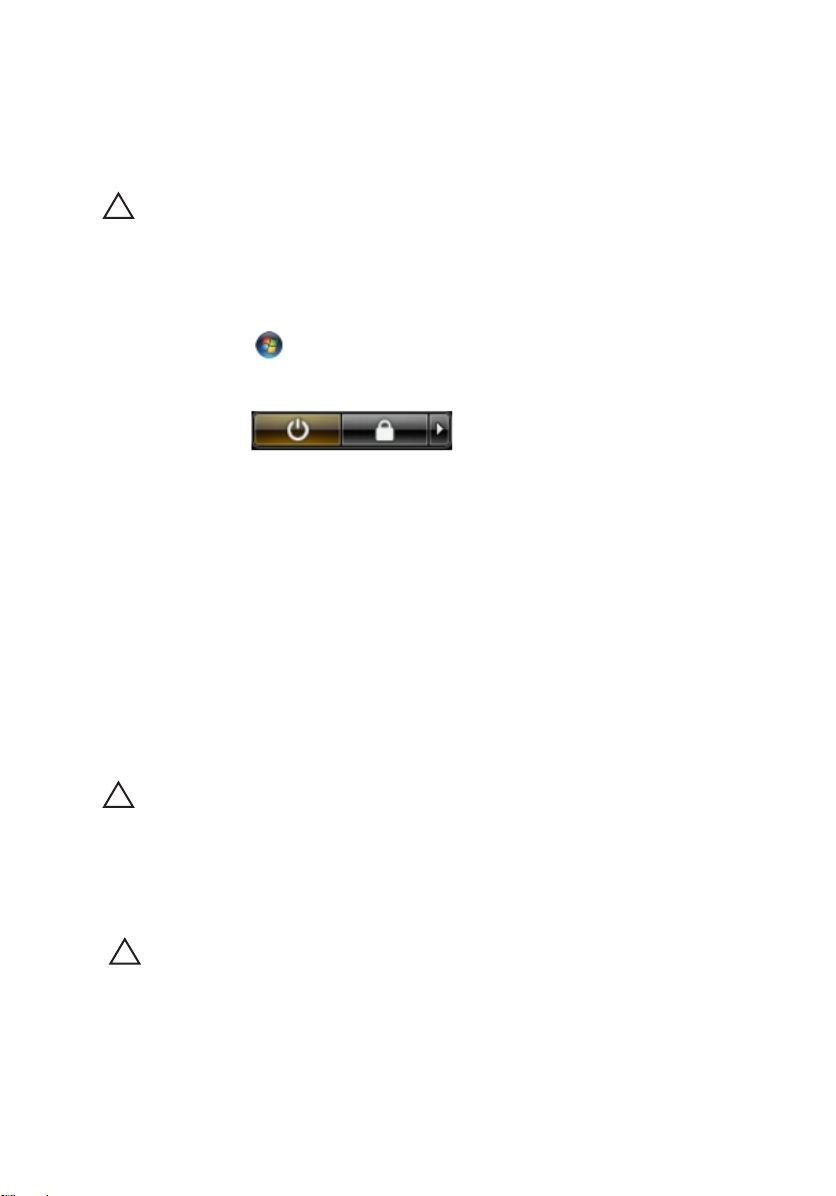
• Small plastic scribe
• Flash BIOS update program CD
Turning Off Your Computer
注意: To avoid losing data, save and close all open files and exit all open programs
before you turn off your computer.
1. Shut down the operating system:
• In Windows Vista :
Click Start
, then click the arrow in the lower-right corner of the
Start menu as shown below, and then click Shut Down.
• In Windows XP:
Click Start → Turn Off Computer → Turn Off . The computer turns off
after the operating system shutdown process is complete.
2. Ensure that the computer and all attached devices are turned off. If your
computer and attached devices did not automatically turn off when you
shut down your operating system, press and hold the power button for
about 4 seconds to turn them off.
After Working Inside Your Computer
After you complete any replacement procedure, ensure you connect any
external devices, cards, and cables before turning on your computer.
注意: To avoid damage to the computer, use only the battery designed for this
particular Dell computer. Do not use batteries designed for other Dell computers.
1. Connect any external devices, such as a port replicator, battery slice, or
media base, and replace any cards, such as an ExpressCard.
2. Connect any telephone or network cables to your computer.
注意: To connect a network cable, first plug the cable into the network device and
then plug it into the computer.
3. Replace the battery.
4. Connect your computer and all attached devices to their electrical outlets.
5. Turn on your computer.
11
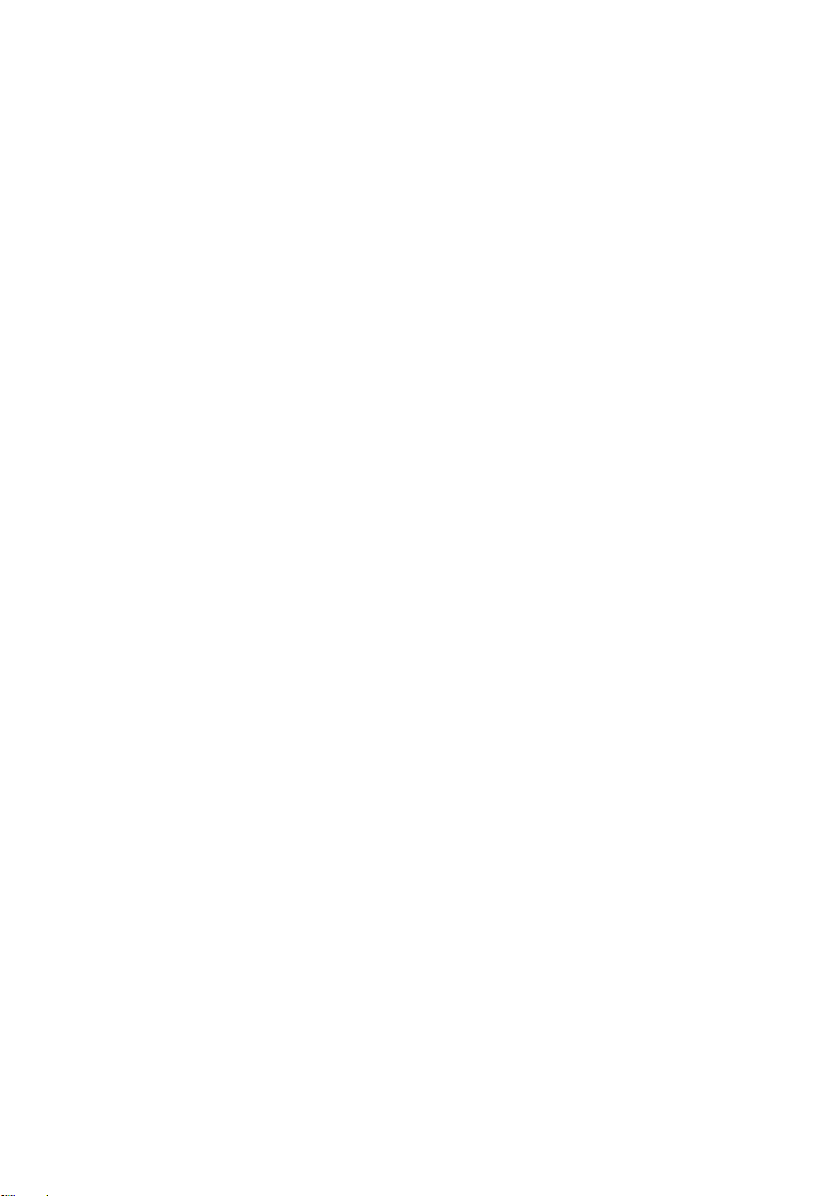
12
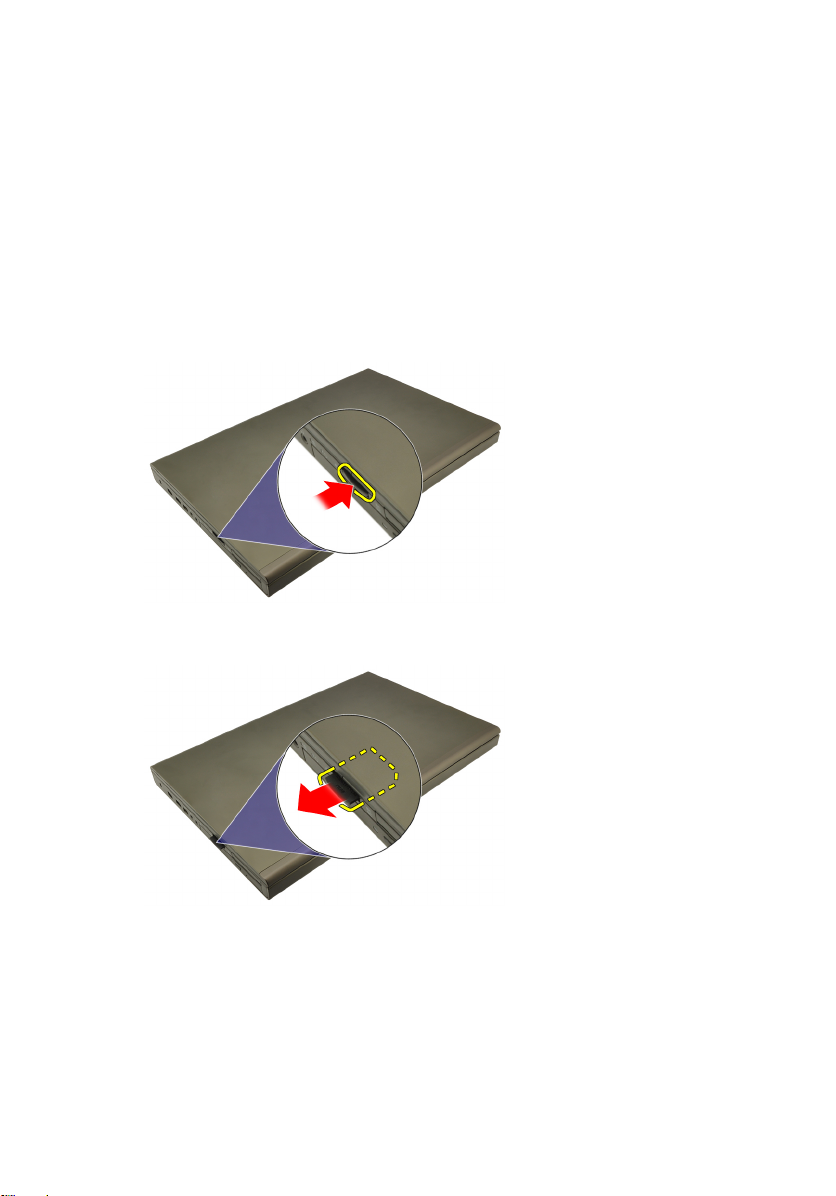
SD(Secure Digital)カードスロッ
ト 2
SD(Secure Digital)カードの取り外し
1.
「コンピューター内部の作業を始める前に」
2. SD(Secure Digital)メモリカードを押して、取り外します。
3. SD メモリカードをスライドさせて、コンピューターから取り出しま
す。
の手順に従います。
13
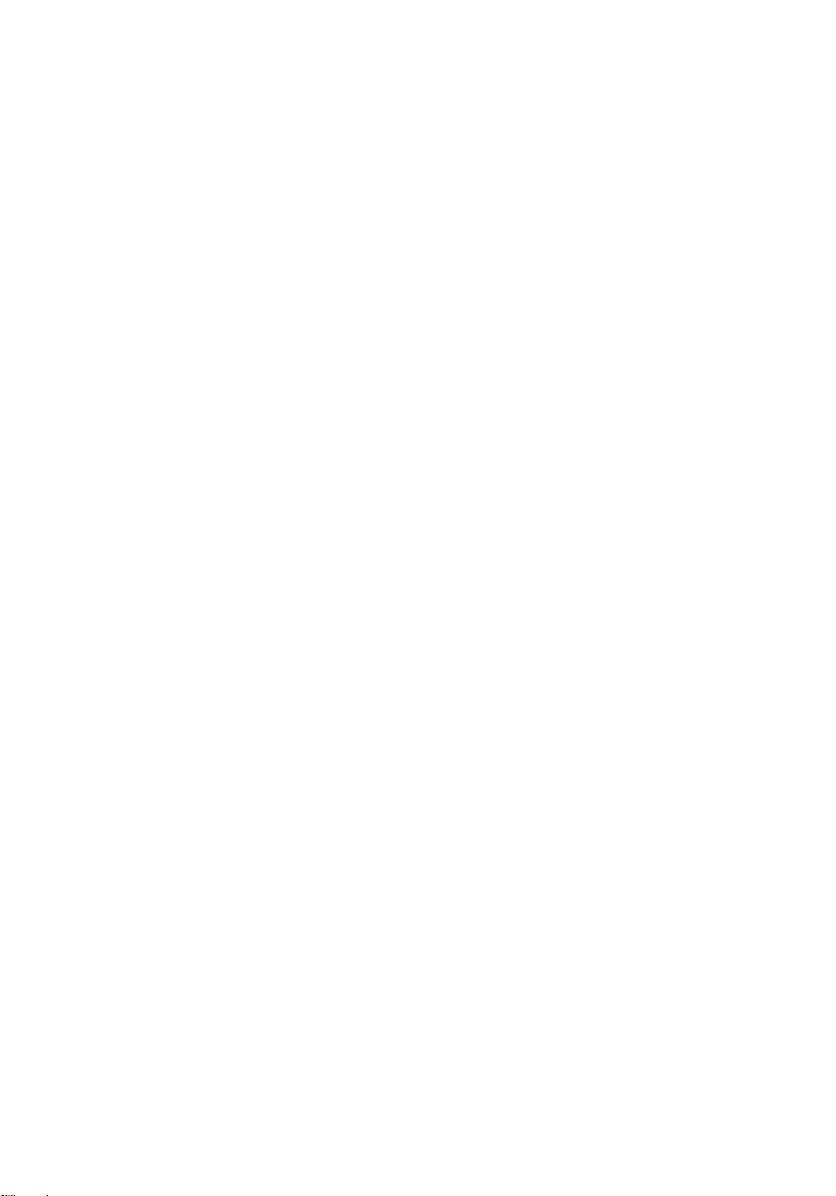
SD(Secure Digital)カードの取り付け
1. シャーシの左側にある SD(Secure Digital)カードコンパートメント
の位置を確認します。
2. カチッと音がして完全に固定されるまで SD メモリカードをコンパ
ートメントに押し込みます。
14
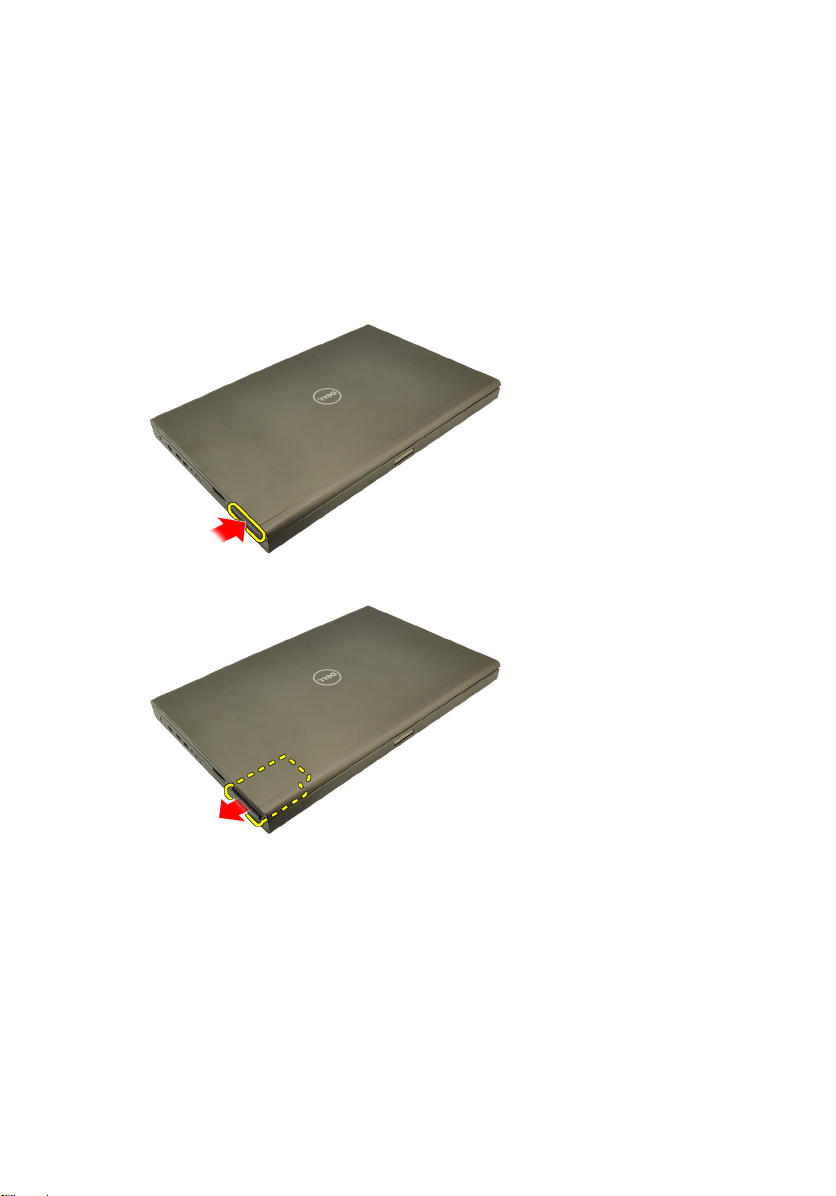
ExpressCard 3
ExpressCard の取り外し
1. 「
コンピューター内部の作業の前に
2. ExpressCard をそっと押し、コンピューターから解除します。
3. ExpressCard を持ち、コンピューターから引き抜きます。
」の手順に従います。
ExpressCard の取り付け
1. カチッと所定の位置に収まるまで ExpressCard をスロットにスライ
ドさせます。
コンピューター内部の作業の後に
2. 「
」の手順に従います。
15
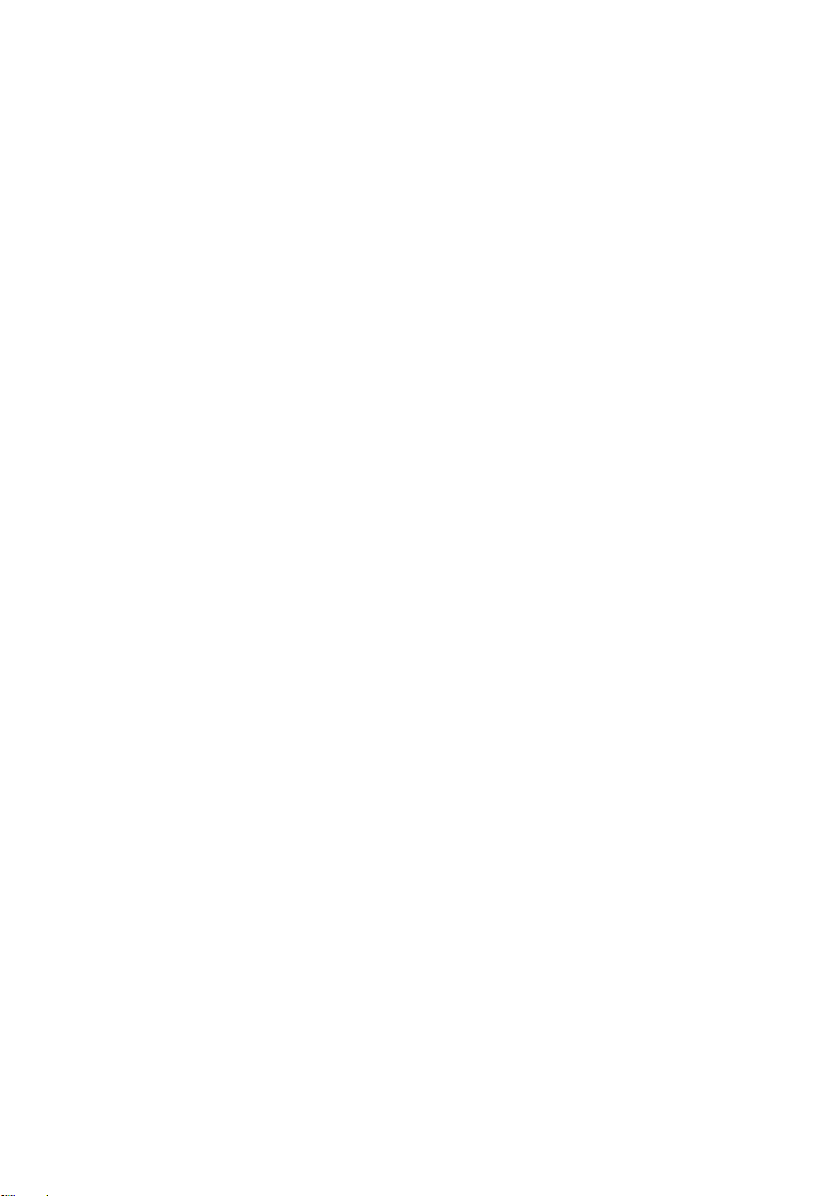
16

バッテリー 4
バッテリーの取り外し
1. 「
コンピューター内部の作業の前に
バッテリーリリースラッチをロック解除位置にスライドさせます。
2.
コンピューターからバッテリーを取り外します。
3.
」の手順に従います。
バッテリーの取り付け
バッテリーをコンピューターにスライドさせます。
1.
2. バッテリーリリースラッチが自動的にロック位置に戻ります。.
3. 「
コンピューター内部の作業の後に
」の手順に従います。
17
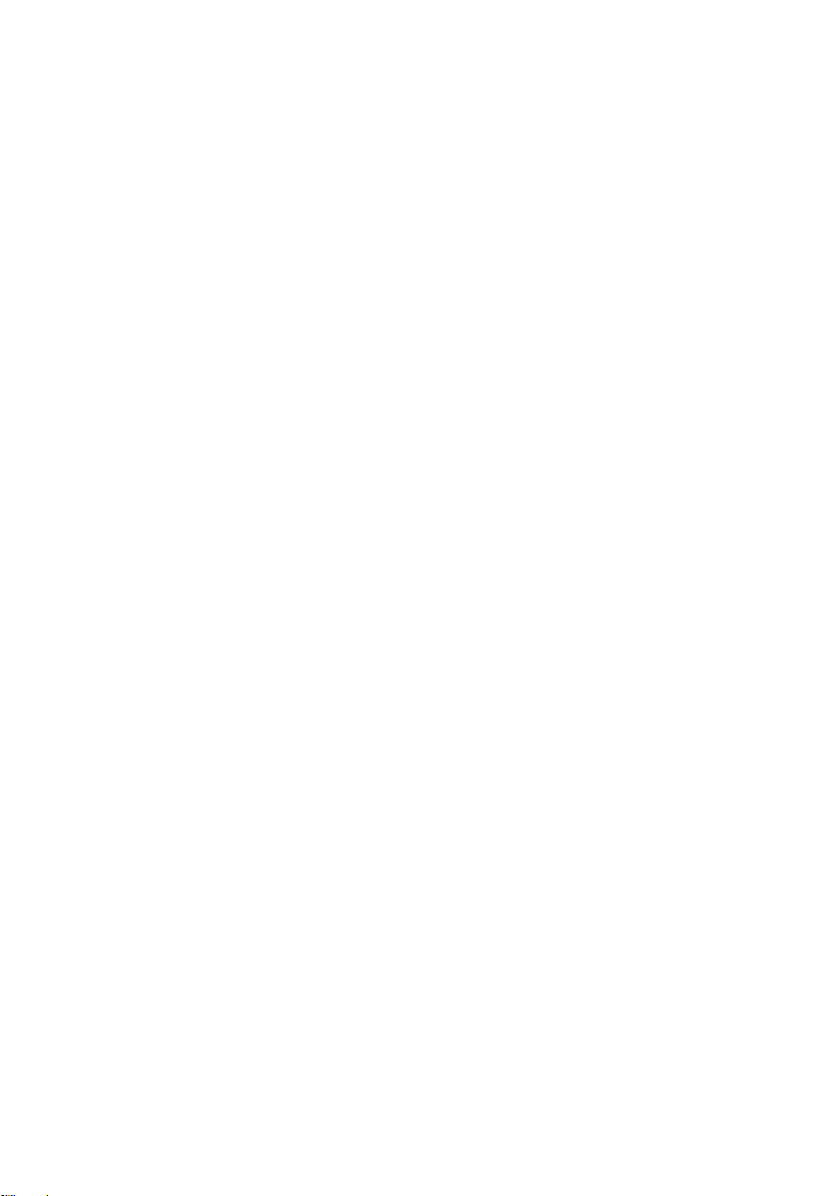
18

SIM(加入者識別モジュール)カ
ード 5
SIM(加入者識別モジュール)カードの取り外し
1. 「
コンピューター内部の作業の前に
2.
バッテリー
3. SIM(加入者識別モジュール)をスロットからスライドさせます。
4. スロットから SIM を取り出します。
を取り外します。
」の手順に従います。
19
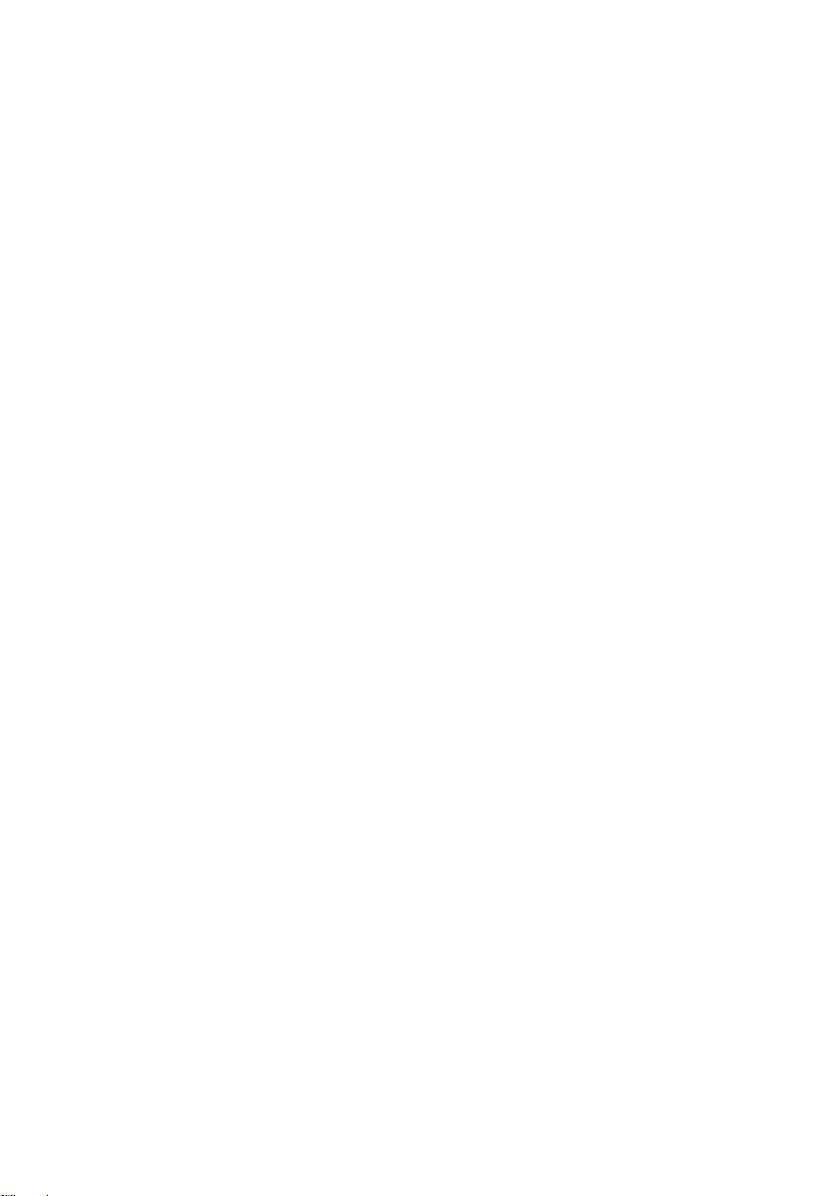
SIM(加入者識別モジュール)カードの取り付け
1. バッテリーコンパートメントの SIM(加入者識別モジュール)カー
ドスロットの位置を確認します。
2. 完全に固定されるまで、SIM カードをスロットに押し込みます。
3.
バッテリー
4. 「
コンピューター内部の作業の後に
を取り付けます。
」の手順に従います。
20

Bluetooth カード 6
Bluetooth カードの取り外し
1.
「コンピューター内部の作業を始める前に」
2.
バッテリー
3. Bluetooth ドアを上向きにスライドさせ、スロットから解除します。
4. Bluetooth カードから Bluetooth ケーブルを取り外します。
を取り外します。
の手順に従います。
5. Bluetooth カードを所定の位置に固定する 1 本のネジを外します。
21
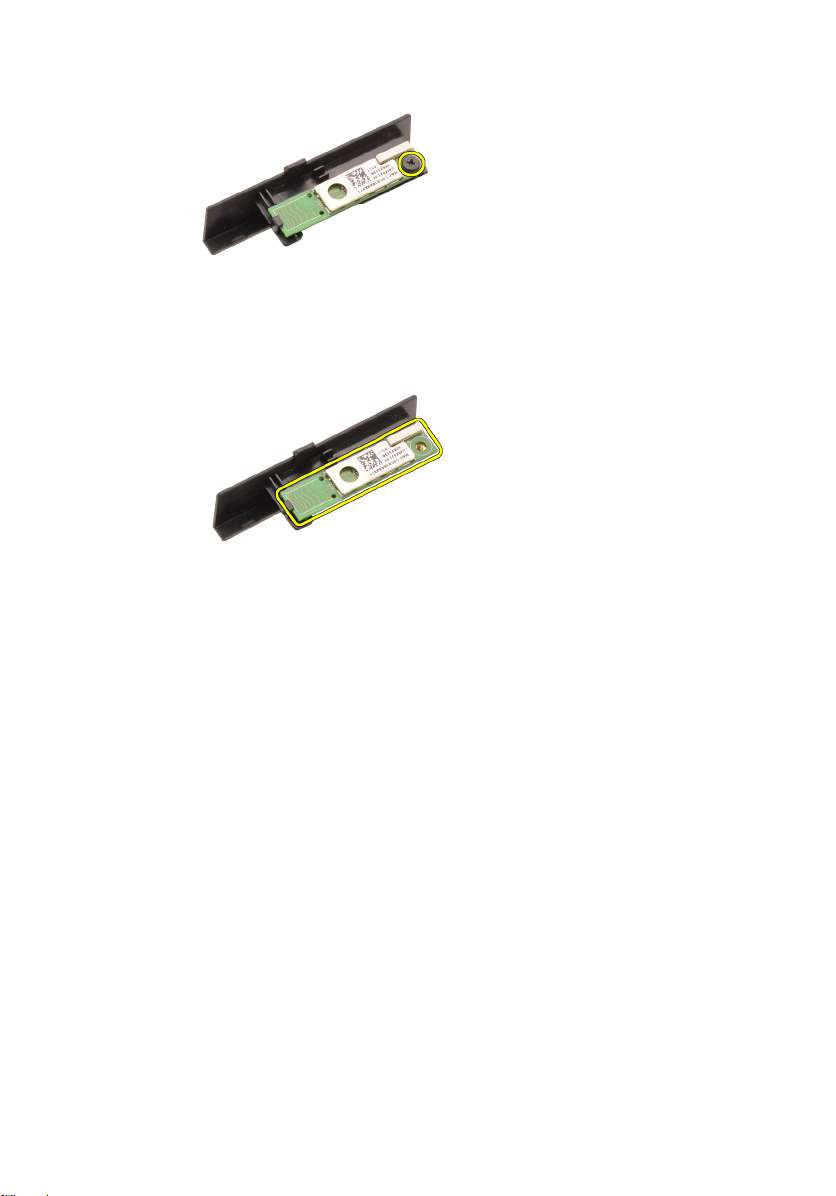
6. Bluetooth カードを取り外します。
Bluetooth カードの取り付け
1. Bluetooth カードを Bluetooth ドアにセットし、ネジ穴と位置を合わせ
ます。
2. Bluetooth カードを所定の位置に固定するネジを締めます。
3. Bluetooth ケーブルを Bluetooth カードに接続します。
4. Bluetooth ドアコンパートメントの位置を確認します。
5. タブが完全に固定されるまde,Bluetooth ドアをコンパートメント
にスライドさせます。
バッテリー
6.
7. 「
コンピューター内部の作業の後に
を取り付けます。
」の手順に従います。
22

ベースカバー 7
ベースカバーの取り外し
1. 「
コンピューター内部の作業の前に
2.
バッテリー
ベースカバーをコンピューターに固定しているネジを外します。
3.
ゴムの脚をコンピューター後部に向かって押し、底のドアを取り外
4.
します。
を取り外します。
」の手順に従います。
コンピューターからベースカバーを取り外します。
5.
23
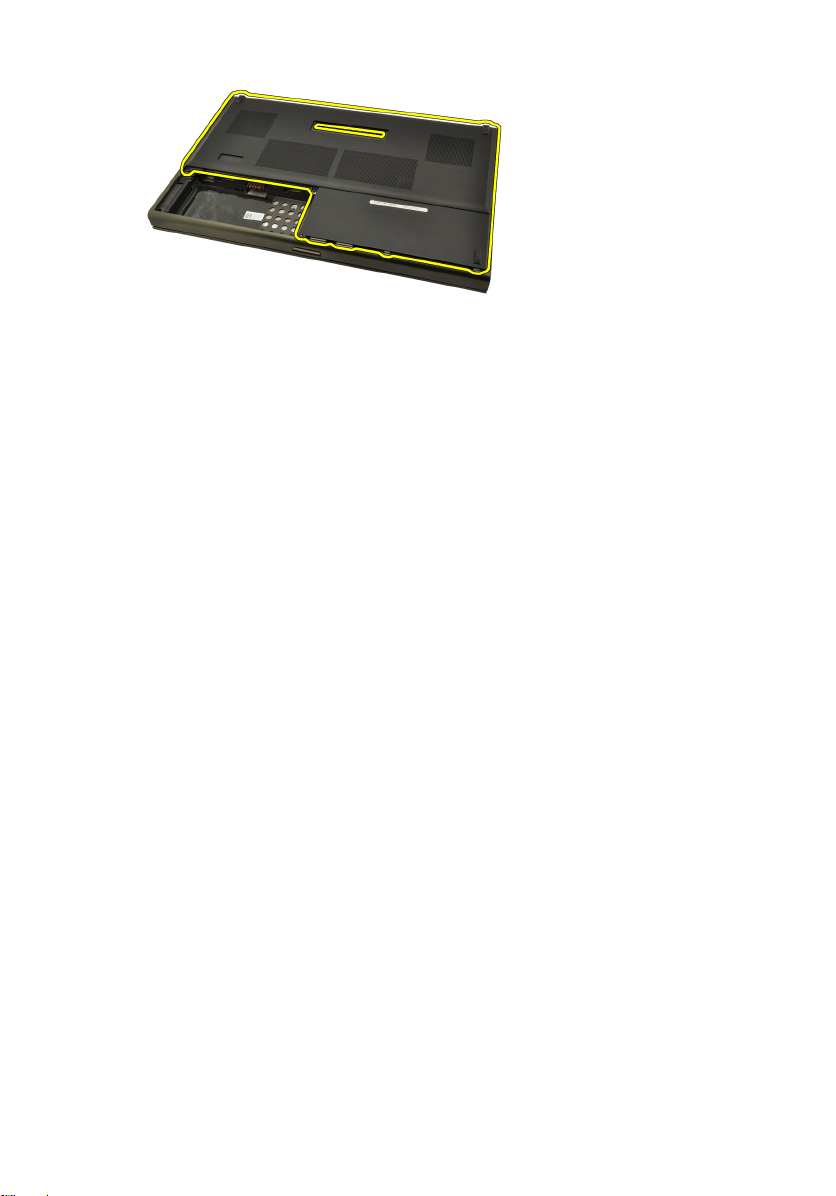
ベースカバーの取り付け
底部のドアを下向きに、システムの前面に向かってスライドさせま
1.
す。
ベースカバーをコンピューターに固定するネジを締めます。
2.
3.
バッテリー
4. 「
コンピューター内部の作業の後に
を取り付けます。
」の手順に従います。
24

キーボードトリム 8
キーボードトリムの取り外し
1. 「
コンピューター内部の作業の前に
2.
バッテリー
プラスチックのスクライブを使用して、てこの作用でキーボードト
3.
リムを持ち上げ、コンピューターから取り出します。
キーボードトリムの側面や底についても同じ作業を行います。
4.
を取り外します。
」の手順に従います。
キーボードトリムを持ち上げながら、ユニットから取り出します。
5.
25
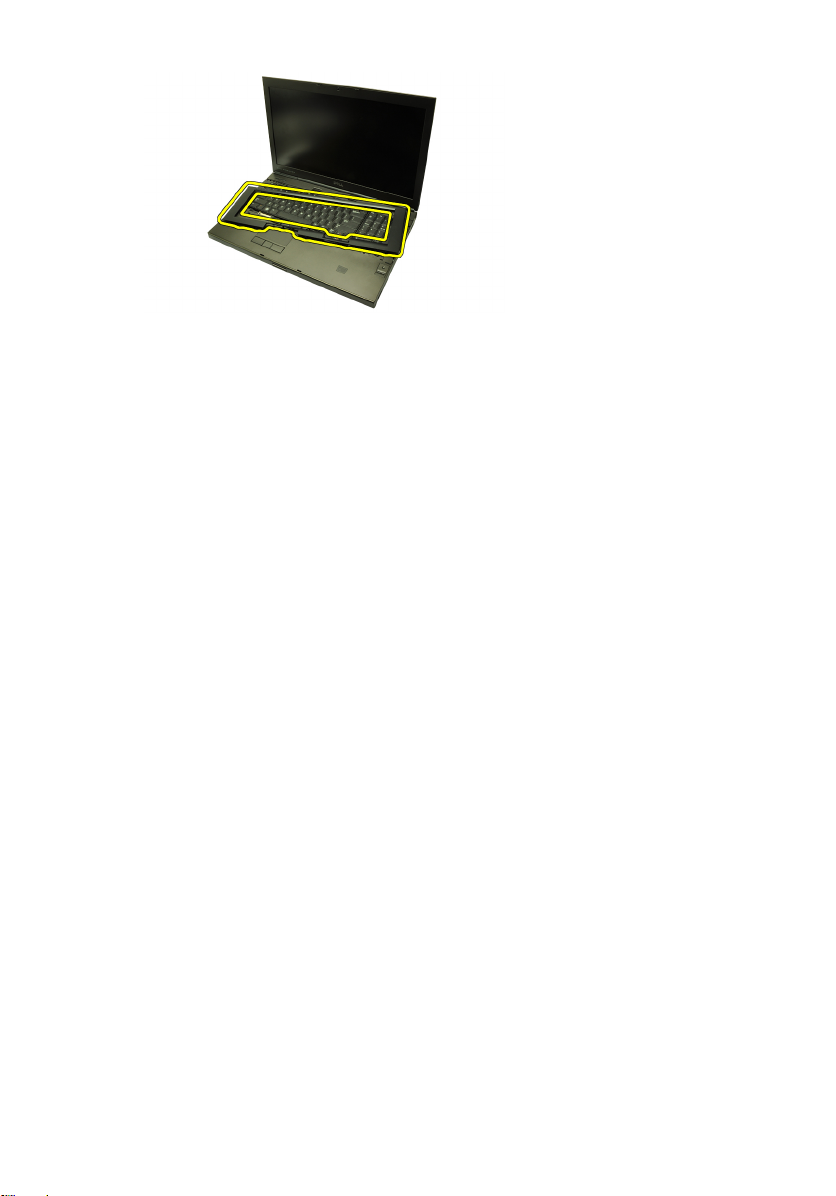
キーボードトリムの取り付け
キーボードトリムとパームレストのトップにあるタブの位置を合わ
1.
せます。
カチッという音がするまで、底の端に沿ってタブのラッチを下向き
2.
に押さえます。
キーボードトリムの側面やトップの端についても同じ作業を行いま
3.
す。
バッテリー
4.
5. 「
コンピューター内部の作業の後に
を取り付けます。
」の手順に従います。
26

キーボード 9
キーボードの取り外し
1. 「
コンピューター内部の作業の前に
2.
バッテリー
3.
キーボードトリム
キーボードを所定の位置に固定するネジを外します。
4.
キーボードの底から始めてキーボードをコンピューターから離し、
5.
キーボードを裏返します。
を取り外します。
を取り外します。
」の手順に従います。
システム基板からキーボードデータケーブルを取り外します。
6.
27
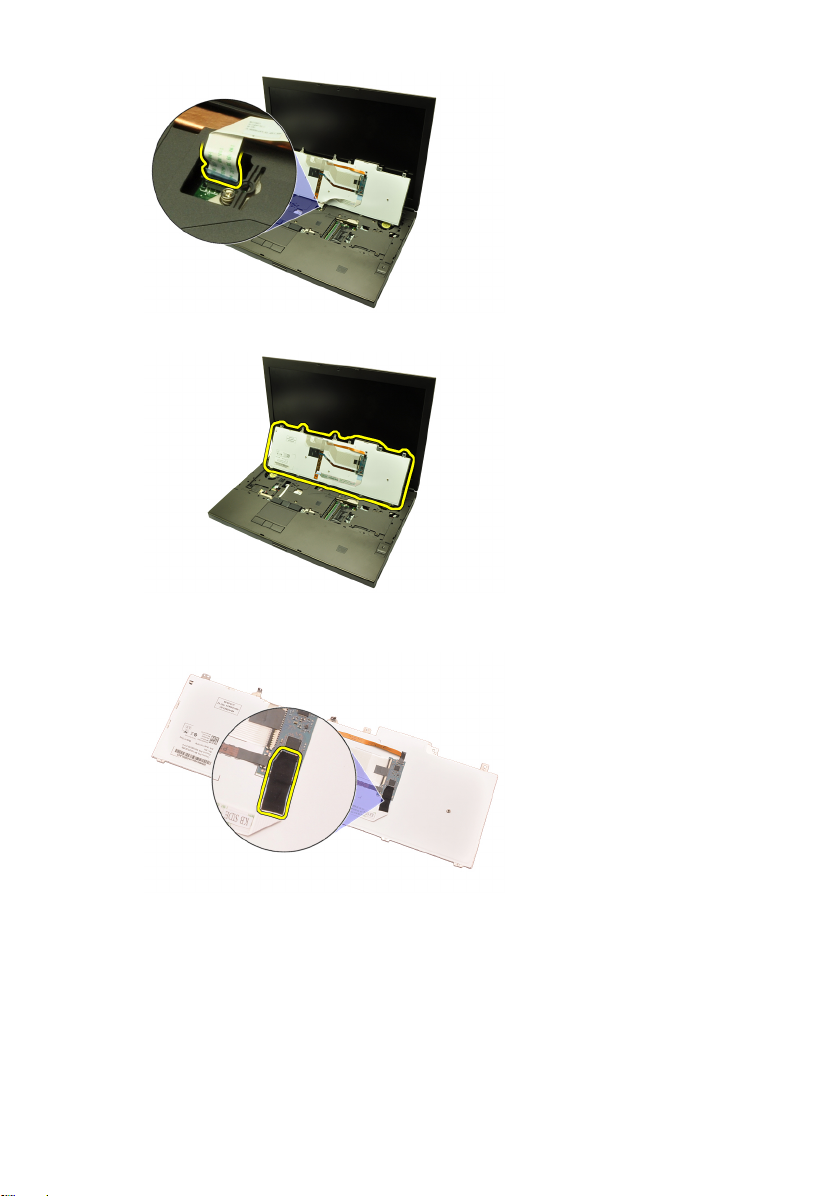
キーボードを取り外します。
7.
キーボードデータケーブルをキーボードの背面に固定する接着テー
8.
プをはがします。
キーボードの背面からキーボードデータケーブルを引き抜きます。
9.
28
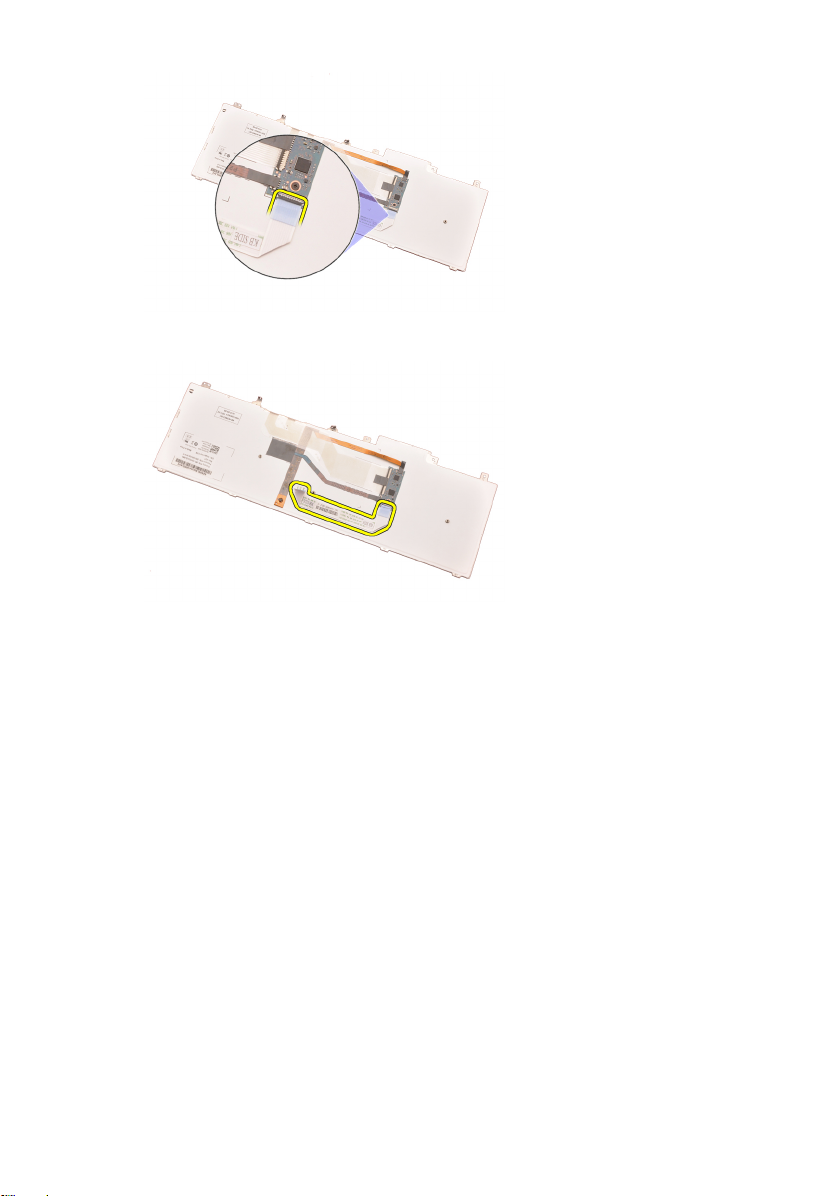
キーボードからキーボードデータケーブルをはがし、取り外します。
10.
キーボードの取り付け
キーボードの背面にキーボードデータケーブルを接続します。
1.
キーボードの背面にキーボードデータケーブルを固定する接着テー
2.
プを貼ります。
キーボードデータケーブルをシステム基板に接続します。
3.
ネジ穴と位置が合うようにパームレストにキーボードをセットしま
4.
す。
キーボードのネジを締めます。
5.
キーボードトリム
6.
7.
バッテリー
8. 「
コンピューター内部の作業の後に
を取り付けます。
を取り付けます。
」の手順に従います。
29
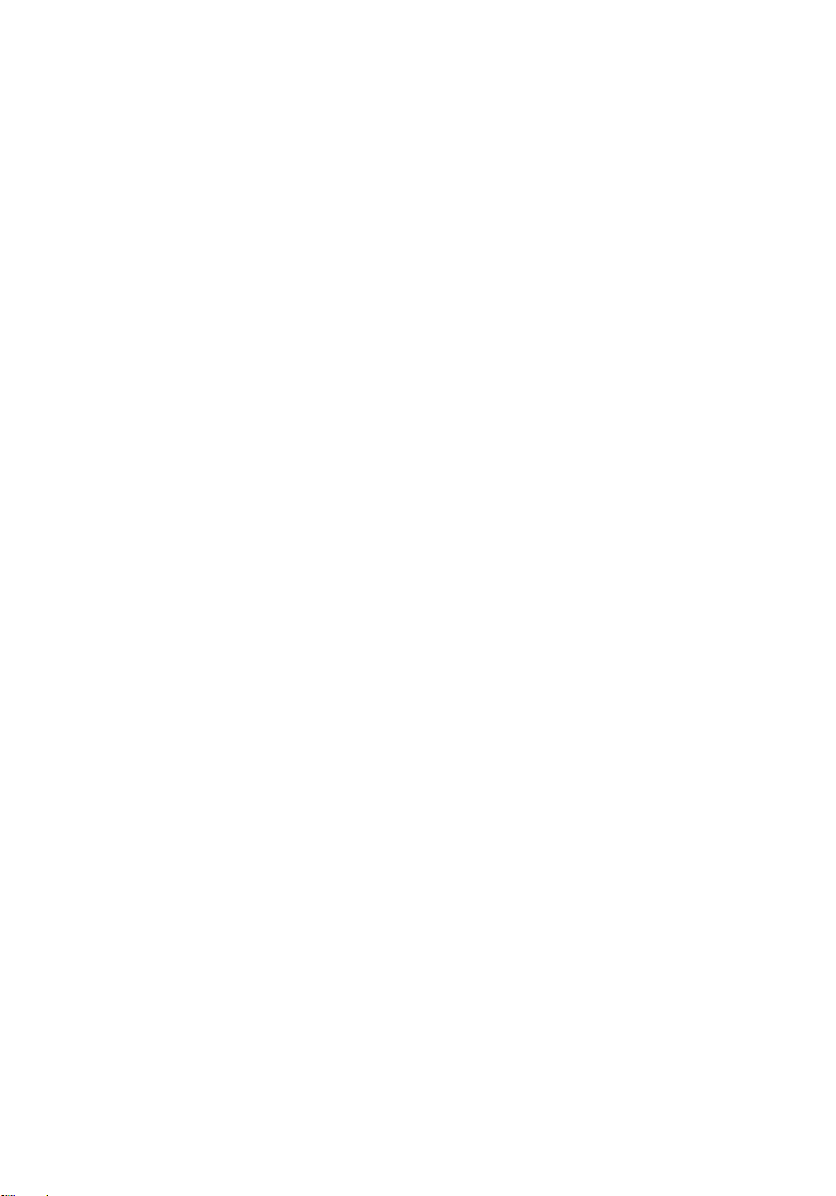
30
