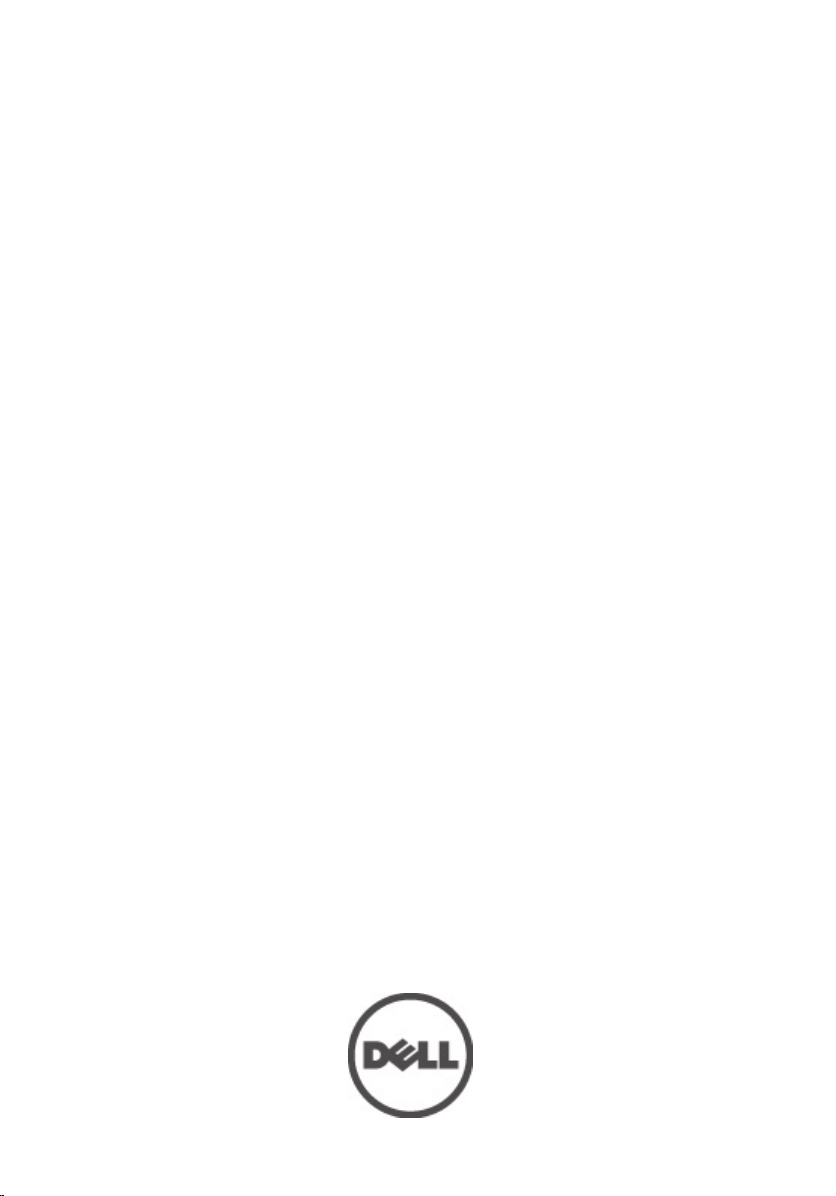
Eigenaarshandleiding voor Dell Precision
M6600
Regelgevingsmodel P10E
Regelgevingstype P10E001
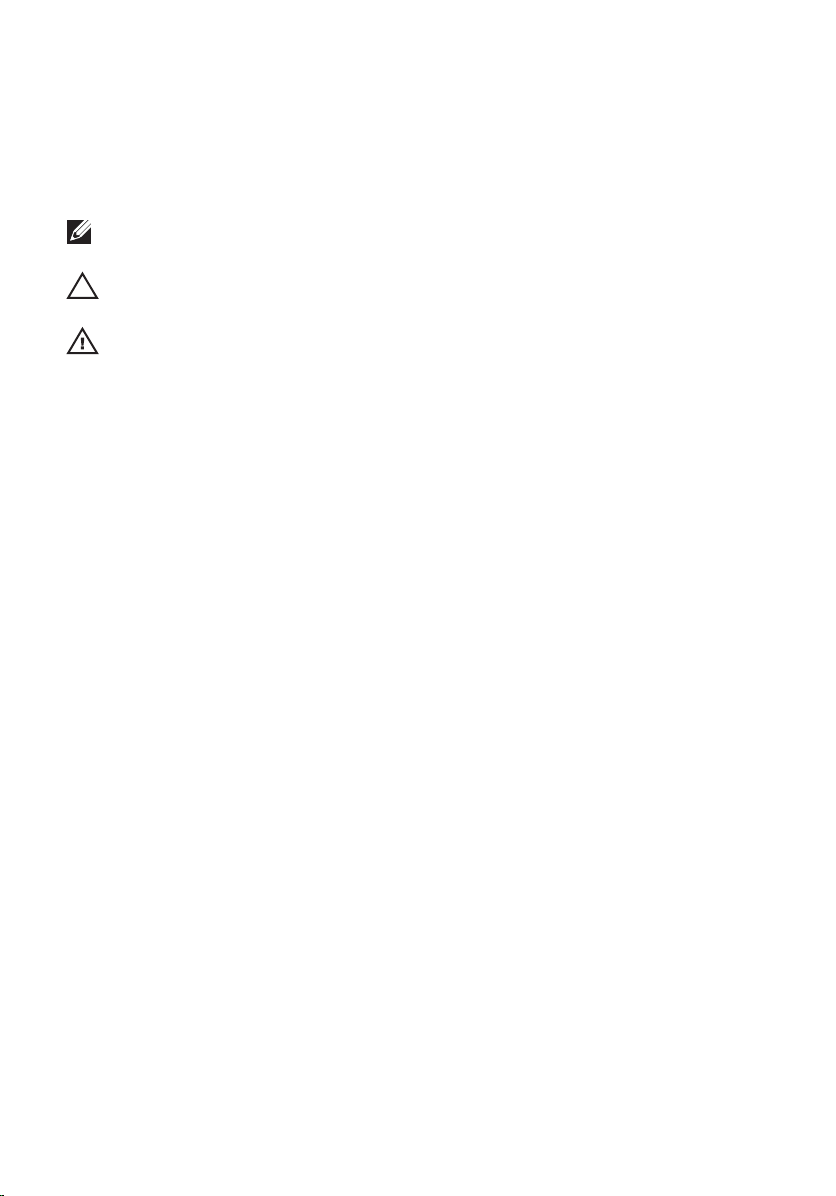
Opmerkingen, voorzorgsmaatregelen, en waarschuwingen
OPMERKING: Een OPMERKING duidt belangrijke informatie aan voor een beter gebruik
van de computer.
WAARSCHUWING: VOORZICHTIG geeft aan dat er schade aan hardware of potentieel
gegevensverlies kan optreden als de instructies niet worden opgevolgd.
GEVAAR: EEN WAARSCHUWING duidt op een risico van schade aan eigendommen,
lichamelijk letsel of overlijden.
De informatie in dit document kan zonder voorafgaande kennisgeving worden gewijzigd.
© 2011 Dell Inc. Alle rechten voorbehouden.
Verveelvoudiging van dit document, op welke wijze dan ook, zonder de schriftelijke toestemming van Dell
Inc. is strikt verboden.
Merken in deze tekst:
Latitude ON
Core
Verenigde Staten en andere landen.
AMD Sempron
Inc.
Office Outlook
™
,
Atom
Microsoft
™
,
OptiPlex
™
,
Centrino
™
®
,
®
zijn merken of gedeponeerde merken van Microsoft Corporation in de Verenigde Staten en/
of andere landen.
en in licentie is gegeven voor gebruik op schijven en spelers.
Bluetooth
®
SIG, Inc., en elk gebruik van dit merk door Dell Inc. geschiedt op basis van een licentie.
Dell
™
,
®
AMD Athlon
,
Windows
Blu-ray Disc
™
, het Dell-logo,
™
Vostro
en
Celeron
™
ATI Radeon
,
®
MS-DOS
,
™
is een merk dat het eigendom vormt van de Blu-ray Disc Association (BDA)
Dell Precision
en
Wi-Fi Catcher
®
zijn merken of gedeponeerde merken van Intel Corporation in de
®
is een gedeponeerd merk en
AMD
™
en
®
Windows Vista
,
een gedeponeerd merk van de Wireless Ethernet Compatibility Alliance, Inc.
Overige merken en handelsnamen die mogelijk in dit document worden gebruikt kunnen verwijzen naar de
rechtspersonen die aanspraak maken op het eigendom van de merken en namen van hun producten. Dell
Inc. maakt geen aanspraak op het eigendom van merken en handelsnamen van derden.
™
,
Precision ON
™
zijn merken van Dell Inc.
ATI FirePro
™
zijn merken van Advanced Micro Devices,
®
, het logo van de startknop van Windows Vista en
Bluetooth
™
,
ExpressCharge
Intel
AMD Opteron
®
is een gedeponeerd merk van
®
,
Pentium
™
,
™
AMD Phenom
,
Latitude
®
,
Xeon
Wi-Fi
™
,
®
,
™
,
®
is
2011 — 06
Rev. A00
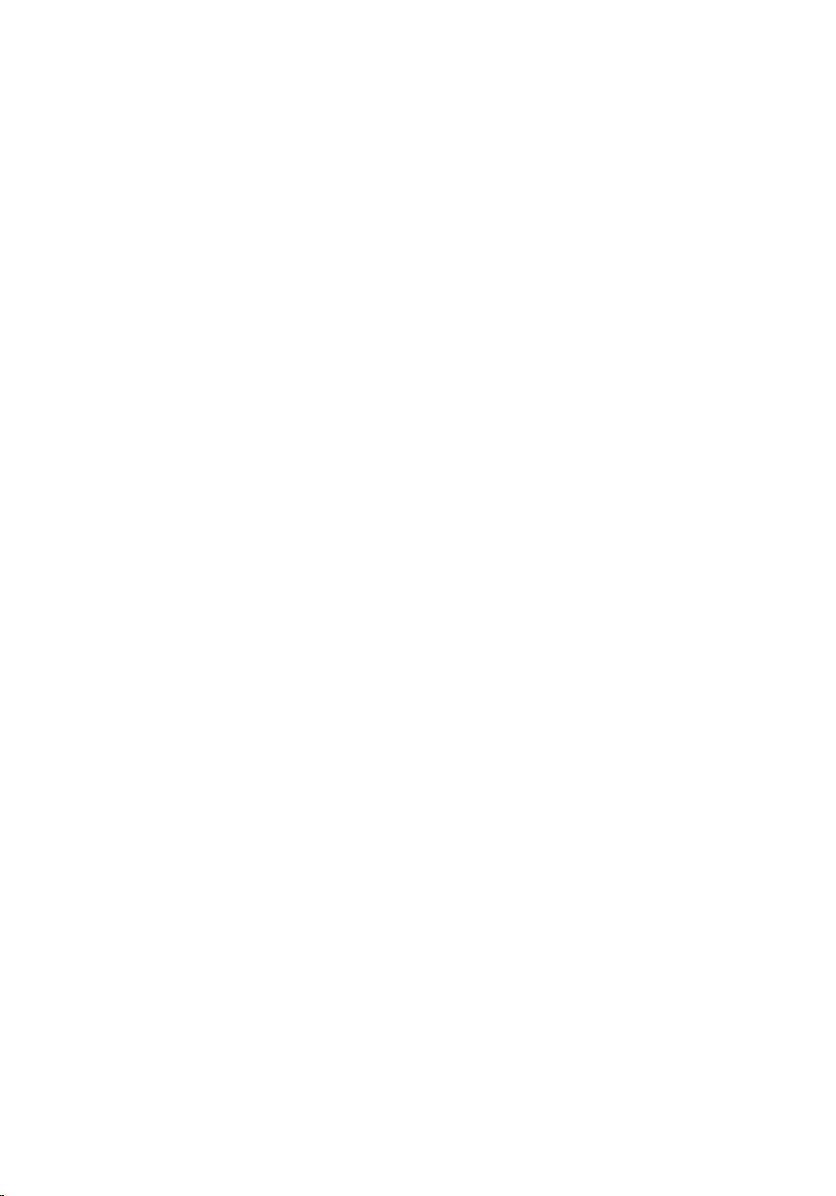
Inhoudsopgave
Opmerkingen, voorzorgsmaatregelen, en waarschuwingen.................2
Hoofdstuk 1: Aan de computer werken.....................................................9
Before Working Inside Your Computer.............................................................................9
Recommended Tools.......................................................................................................10
Turning Off Your Computer..............................................................................................11
After Working Inside Your Computer..............................................................................11
Hoofdstuk 2: SD -kaart (Secure Digital)...................................................13
De SD-kaart verwijderen.................................................................................................13
De SD-kaart installeren...................................................................................................13
Hoofdstuk 3: ExpressCard..........................................................................15
De ExpressCard verwijderen...........................................................................................15
De ExpressCard installeren.............................................................................................15
Hoofdstuk 4: Batterij...................................................................................17
De batterij verwijderen....................................................................................................17
De batterij installeren......................................................................................................17
Hoofdstuk 5: SIM-kaart..............................................................................19
De SIM-kaart verwijderen...............................................................................................19
De SIM-kaart installeren.................................................................................................20
Hoofdstuk 6: Bluetooth-kaart....................................................................21
De Bluetooth-kaart verwijderen......................................................................................21
De Bluetooth-kaart installeren........................................................................................22
Hoofdstuk 7: Onderplaat.............................................................................23
De onderplaat verwijderen..............................................................................................23
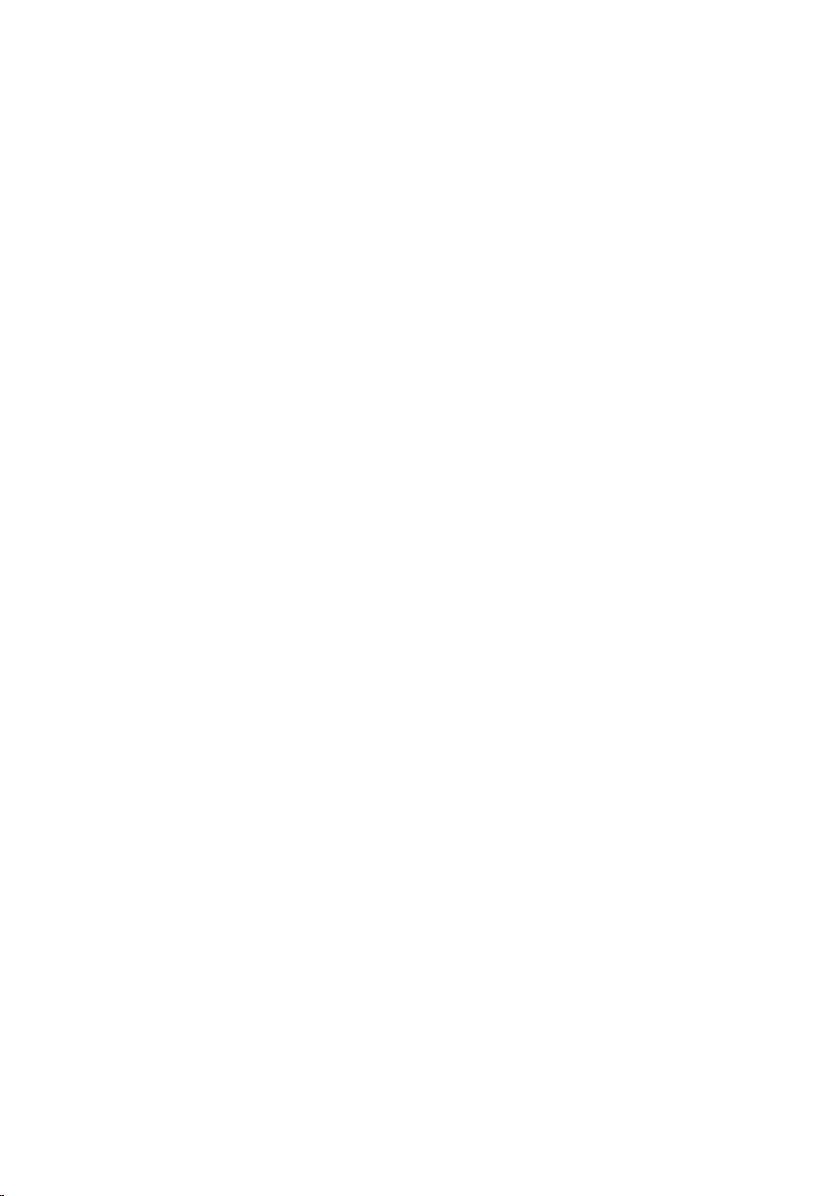
De onderplaat installeren................................................................................................24
Hoofdstuk 8: Rand van het toetsenbord..................................................25
De toetsenbordrand verwijderen....................................................................................25
De toetsenbordrand installeren......................................................................................26
Hoofdstuk 9: Toetsenbord..........................................................................27
Het toetsenbord verwijderen..........................................................................................27
Het toetsenbord installeren.............................................................................................29
Hoofdstuk 10: Optisch station....................................................................31
Het optische station verwijderen....................................................................................31
Het optische station installeren......................................................................................32
Hoofdstuk 11: Primaire vaste schijf..........................................................33
De primaire vaste schijf verwijderen..............................................................................33
De primaire vaste schijf installeren................................................................................35
Hoofdstuk 12: Secundaire vaste schijf....................................................37
De secundaire vaste schijf verwijderen.........................................................................37
De secundaire vaste schijf installeren............................................................................38
Hoofdstuk 13: WLAN-kaart (Wireless Local Area Network)................39
De WLAN-kaart verwijderen...........................................................................................39
De WLAN-kaart installeren.............................................................................................40
Hoofdstuk 14: WWAN-kaart (Wireless Wide Area Network)..............41
De WWAN-kaart verwijderen.........................................................................................41
De WWAN-kaart installeren...........................................................................................42
Hoofdstuk 15: Primair geheugen...............................................................43
Het primaire geheugen verwijderen...............................................................................43
Het primaire geheugen installeren..................................................................................44
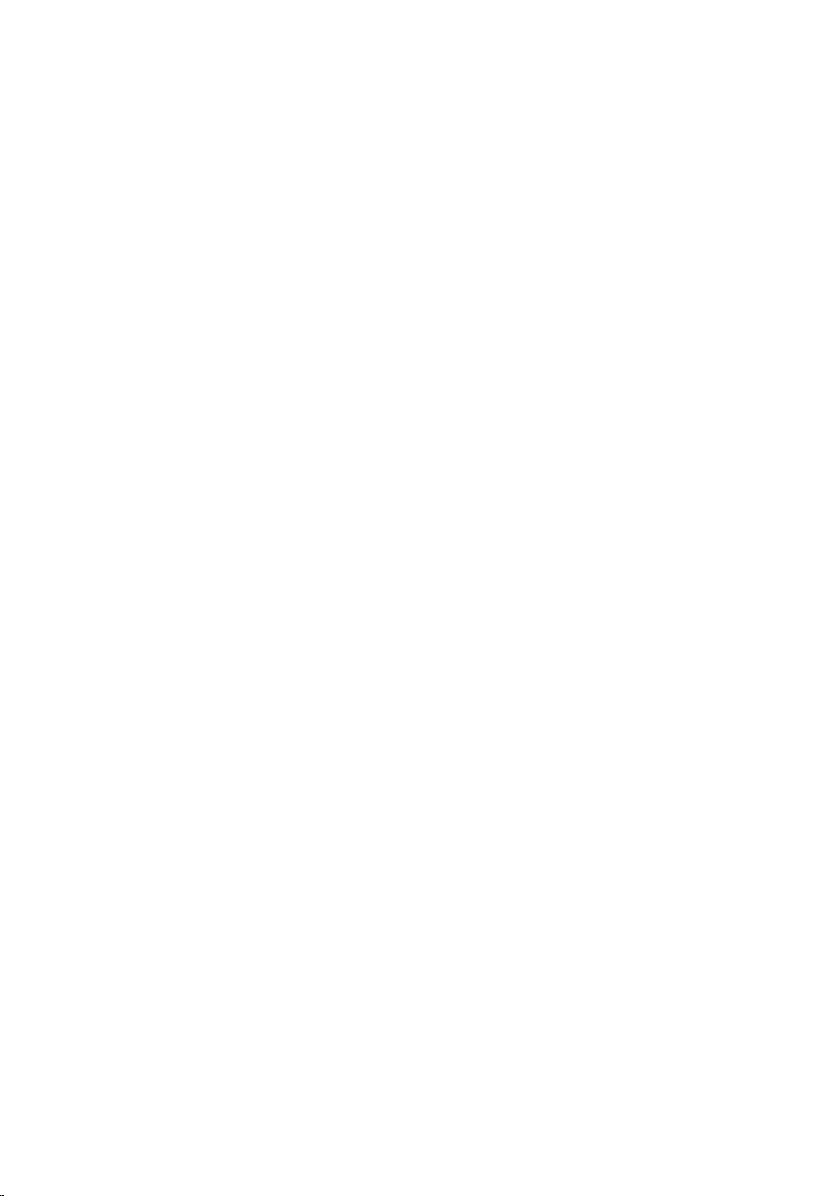
Hoofdstuk 16: Secundair geheugen.........................................................45
Het secundaire geheugen verwijderen...........................................................................45
Het secundaire geheugen installeren.............................................................................46
Hoofdstuk 17: Processorventilator...........................................................47
De processorventilator verwijderen...............................................................................47
De processorventilator installeren..................................................................................48
Hoofdstuk 18: Knoopcelbatterij.................................................................49
De knoopcelbatterij verwijderen.....................................................................................49
De knoopcelbatterij installeren.......................................................................................50
Hoofdstuk 19: Polssteun.............................................................................51
De polssteun verwijderen...............................................................................................51
De polssteun installeren..................................................................................................56
Hoofdstuk 20: Processor en warmteafleider..........................................57
De processorwarmteafleider verwijderen......................................................................57
De processorwarmteafleider installeren........................................................................58
Hoofdstuk 21: Processor............................................................................59
De processor verwijderen...............................................................................................59
De processor plaatsen....................................................................................................60
Hoofdstuk 22: Warmteafleider van de grafische kaart.........................61
De warmteafleider van de grafische kaart verwijderen.................................................61
De warmteafleider van de grafische kaart installeren...................................................64
Hoofdstuk 23: Grafische kaart...................................................................65
De grafische kaart verwijderen.......................................................................................65
De grafische kaart installeren.........................................................................................66
Hoofdstuk 24: ExpressCard-module.........................................................67
De ExpressCard-module verwijderen.............................................................................67
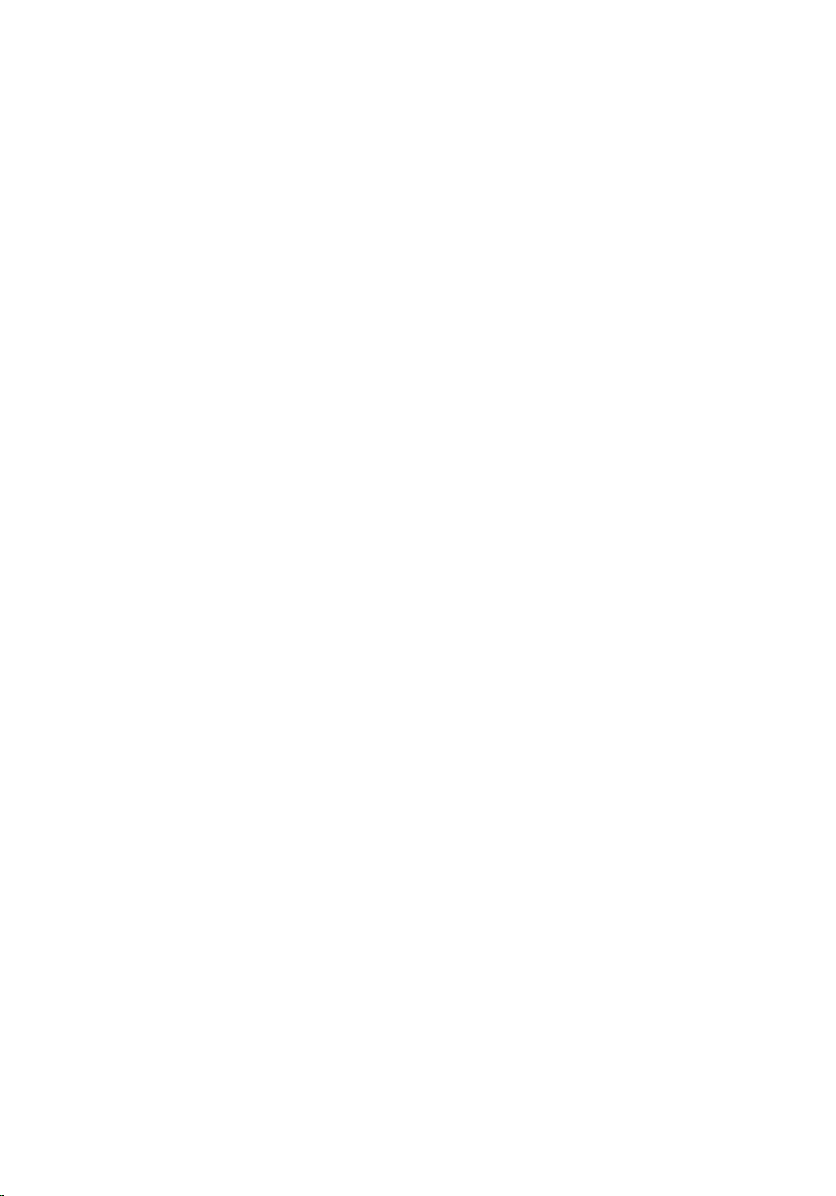
De ExpressCard-module installeren................................................................................68
Hoofdstuk 25: Ingangs-/uitgangskaart.....................................................69
De ingangs-/uitgangskaart verwijderen.........................................................................69
De ingangs-/uitgangskaart plaatsen...............................................................................71
Hoofdstuk 26: Gelijkspanningsingang......................................................73
De gelijkspanningsingang verwijderen...........................................................................73
De gelijkspanningsingang installeren.............................................................................75
Hoofdstuk 27: Beeldscherm.......................................................................77
Het beeldscherm verwijderen.........................................................................................77
Het beeldscherm installeren...........................................................................................81
Hoofdstuk 28: Moederbord........................................................................83
De systeemkaart verwijderen.........................................................................................83
De systeemkaart installeren............................................................................................86
Hoofdstuk 29: Het montagekader van het aanraakscherm..................89
Het montagekader van het aanraakscherm verwijderen...............................................89
Het montagekader van het aanraakscherm installeren..................................................91
Hoofdstuk 30: Aanraakscherm..................................................................93
Het aanraakscherm verwijderen.....................................................................................93
Het aanraakscherm installeren.......................................................................................96
Hoofdstuk 31: Montagekader van het beeldscherm.............................97
Het montagekader van het beeldscherm verwijderen....................................................97
Het montagekader van het beeldscherm installeren......................................................98
Hoofdstuk 32: Beeldschermpaneel..........................................................99
Het beeldschermpaneel verwijderen..............................................................................99
Het beeldschermpaneel installeren..............................................................................101
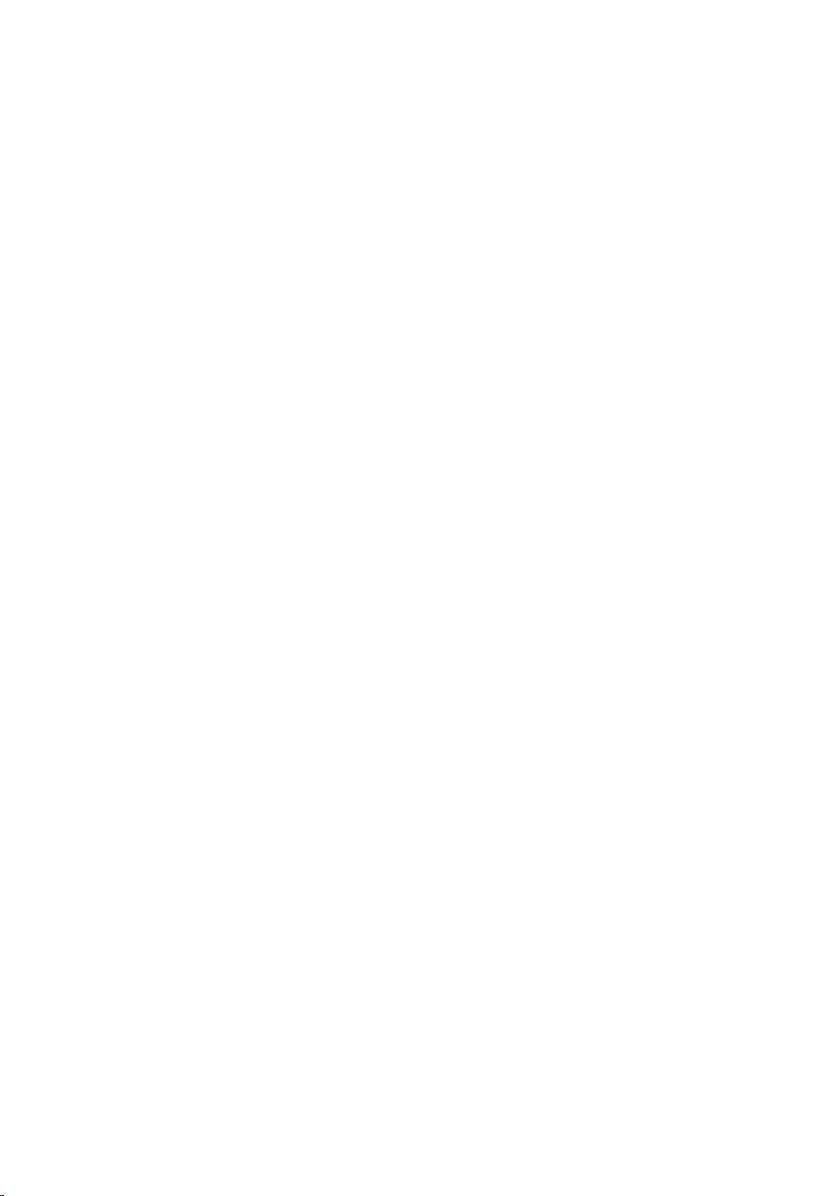
Hoofdstuk 33: Camera...............................................................................103
De camera verwijderen.................................................................................................103
De camera installeren...................................................................................................104
Hoofdstuk 34: Beeldschermscharnierkaptoren...................................105
De beeldschermscharnierkaptoren verwijderen..........................................................105
De beeldschermscharnierkaptoren installeren............................................................107
Hoofdstuk 35: LVDS-camerakabel..........................................................109
De LVDS-camerakabel verwijderen..............................................................................109
De LVDS-camerakabel installeren................................................................................111
Hoofdstuk 36: Specificaties.....................................................................113
Technische specificaties..............................................................................................113
Hoofdstuk 37: Systeeminstellingen........................................................119
Overzicht System Setup................................................................................................119
System Setup openen...................................................................................................119
Menuopties System Setup............................................................................................120
Hoofdstuk 38: Diagnostiek.......................................................................135
Statuslampjes van apparaat.........................................................................................135
Batterijstatuslampjes....................................................................................................135
Diagnoseprogramma.....................................................................................................135
Hoofdstuk 39: Contact opnemen met Dell.............................................139
Contact opnemen met Dell ...........................................................................................139
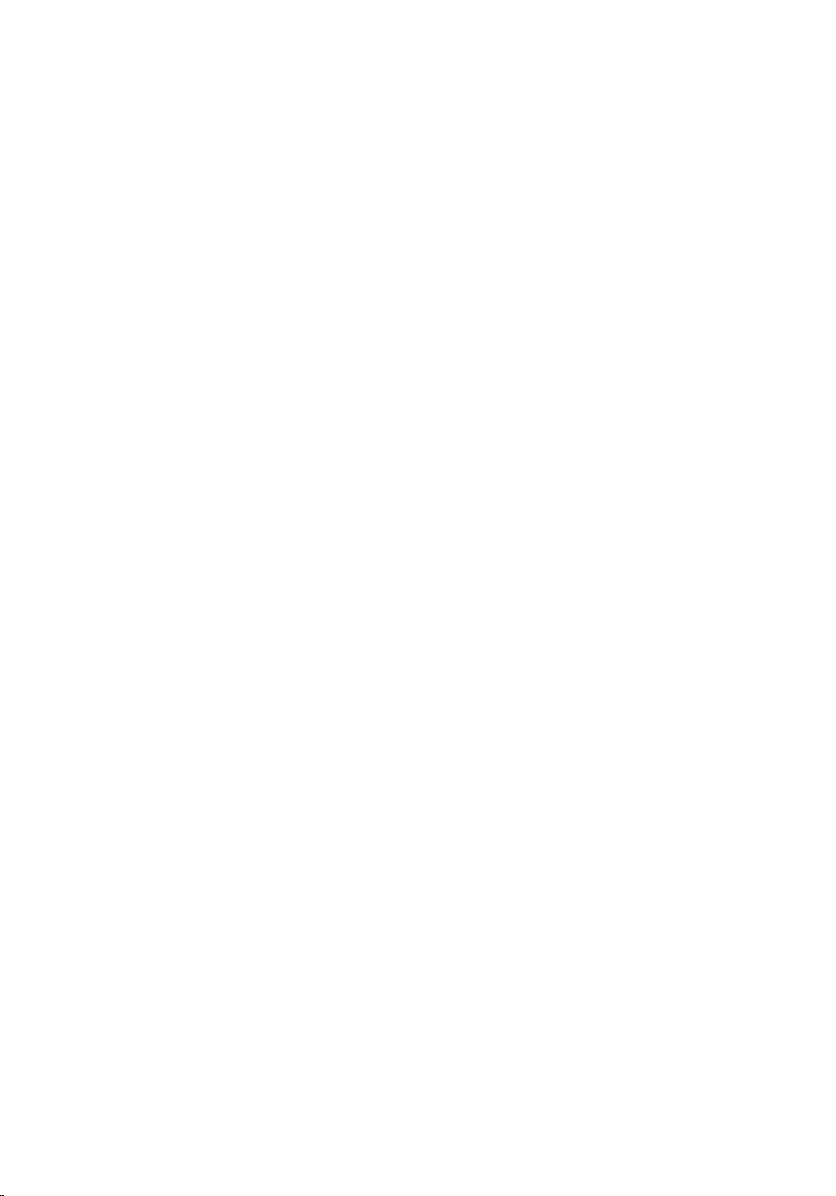
8
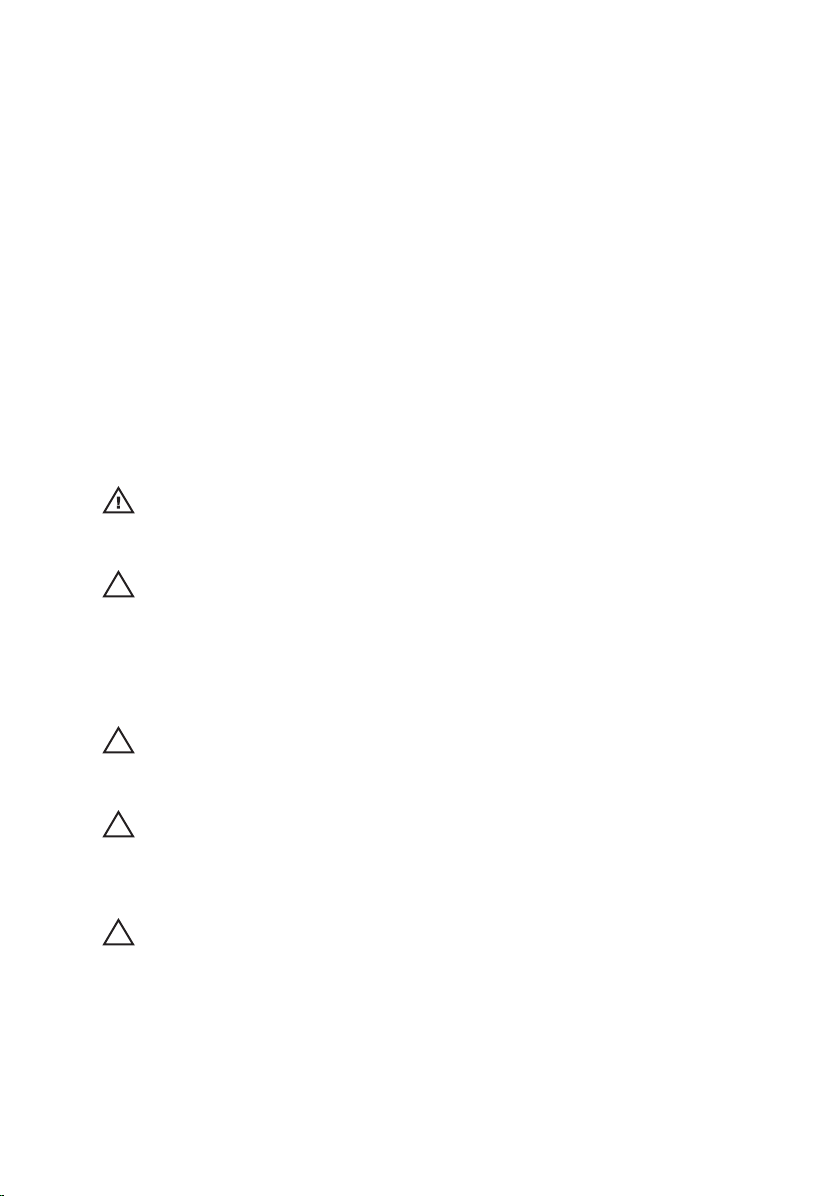
Aan de computer werken 1
Before Working Inside Your Computer
Use the following safety guidelines to help protect your computer from potential
damage and to help to ensure your personal safety. Unless otherwise noted,
each procedure included in this document assumes that the following
conditions exist:
• You have performed the steps in Working on Your Computer.
• You have read the safety information that shipped with your computer.
• A component can be replaced or--if purchased separately--installed by
performing the removal procedure in reverse order.
GEVAAR: Before working inside your computer, read the safety information that
shipped with your computer. For additional safety best practices information, see
the Regulatory Compliance Homepage at www.dell.com/regulatory_compliance.
WAARSCHUWING: Many repairs may only be done by a certified service
technician. You should only perform troubleshooting and simple repairs as
authorized in your product documentation, or as directed by the online or telephone
service and support team. Damage due to servicing that is not authorized by Dell is
not covered by your warranty. Read and follow the safety instructions that came
with the product.
WAARSCHUWING: To avoid electrostatic discharge, ground yourself by using a
wrist grounding strap or by periodically touching an unpainted metal surface, such
as a connector on the back of the computer.
WAARSCHUWING: Handle components and cards with care. Do not touch the
components or contacts on a card. Hold a card by its edges or by its metal
mounting bracket. Hold a component such as a processor by its edges, not by its
pins.
WAARSCHUWING: When you disconnect a cable, pull on its connector or on its
pull-tab, not on the cable itself. Some cables have connectors with locking tabs; if
you are disconnecting this type of cable, press in on the locking tabs before you
disconnect the cable. As you pull connectors apart, keep them evenly aligned to
avoid bending any connector pins. Also, before you connect a cable, ensure that
both connectors are correctly oriented and aligned.
9
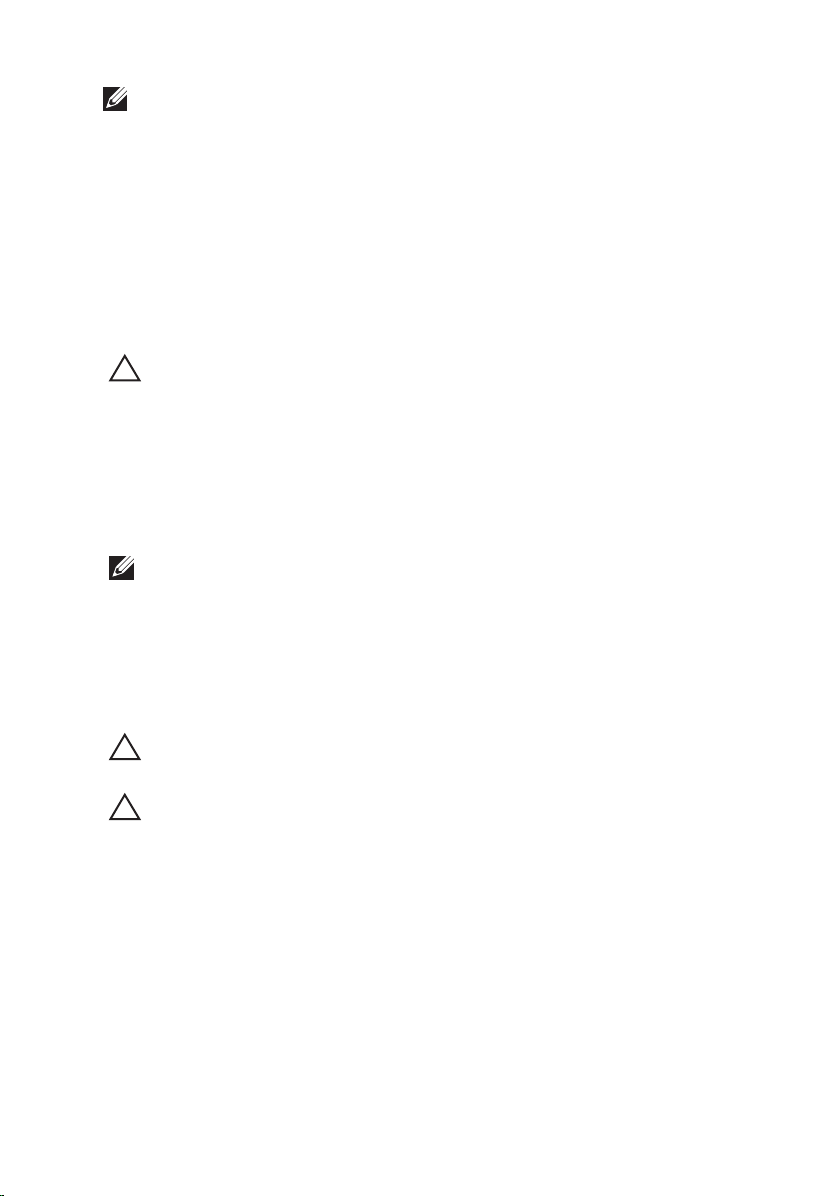
OPMERKING: The color of your computer and certain components may appear
differently than shown in this document.
To avoid damaging your computer, perform the following steps before you begin
working inside the computer.
1. Ensure that your work surface is flat and clean to prevent the computer
cover from being scratched.
2. Turn off your computer (see
Turning Off Your Computer
).
3. If the computer is connected to a docking device (docked) such as the
optional Media Base or Battery Slice, undock it.
WAARSCHUWING: To disconnect a network cable, first unplug the cable from your
computer and then unplug the cable from the network device.
4. Disconnect all network cables from the computer.
5. Disconnect your computer and all attached devices from their electrical
outlets.
6. Close the display and turn the computer upside-down on a flat work
surface.
OPMERKING: To avoid damaging the system board, you must remove the main
battery before you service the computer.
7. Remove the main battery (see
Battery
).
8. Turn the computer top-side up.
9. Open the display.
10. Press the power button to ground the system board.
WAARSCHUWING: To guard against electrical shock, always unplug your
computer from the electrical outlet before opening the display.
WAARSCHUWING: Before touching anything inside your computer, ground yourself
by touching an unpainted metal surface, such as the metal at the back of the
computer. While you work, periodically touch an unpainted metal surface to
dissipate static electricity, which could harm internal components.
11. Remove any installed ExpressCards or Smart Cards from the appropriate
slots.
Recommended Tools
The procedures in this document may require the following tools:
• Small flat-blade screwdriver
10
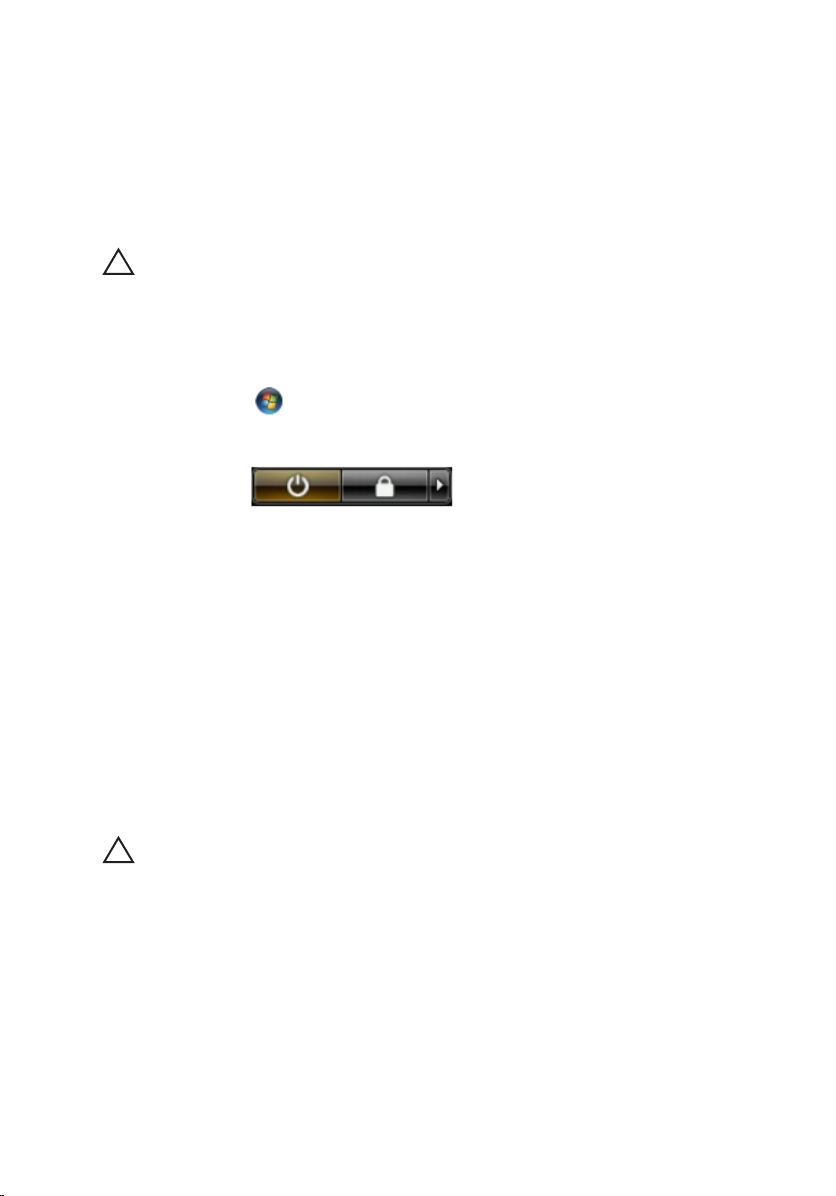
• #0 Phillips screwdriver
• #1 Phillips screwdriver
• Small plastic scribe
• Flash BIOS update program CD
Turning Off Your Computer
WAARSCHUWING: To avoid losing data, save and close all open files and exit all
open programs before you turn off your computer.
1. Shut down the operating system:
• In Windows Vista :
Click Start
, then click the arrow in the lower-right corner of the
Start menu as shown below, and then click Shut Down.
• In Windows XP:
Click Start → Turn Off Computer → Turn Off . The computer turns off
after the operating system shutdown process is complete.
2. Ensure that the computer and all attached devices are turned off. If your
computer and attached devices did not automatically turn off when you
shut down your operating system, press and hold the power button for
about 4 seconds to turn them off.
After Working Inside Your Computer
After you complete any replacement procedure, ensure you connect any
external devices, cards, and cables before turning on your computer.
WAARSCHUWING: To avoid damage to the computer, use only the battery
designed for this particular Dell computer. Do not use batteries designed for other
Dell computers.
1. Connect any external devices, such as a port replicator, battery slice, or
media base, and replace any cards, such as an ExpressCard.
2. Connect any telephone or network cables to your computer.
11
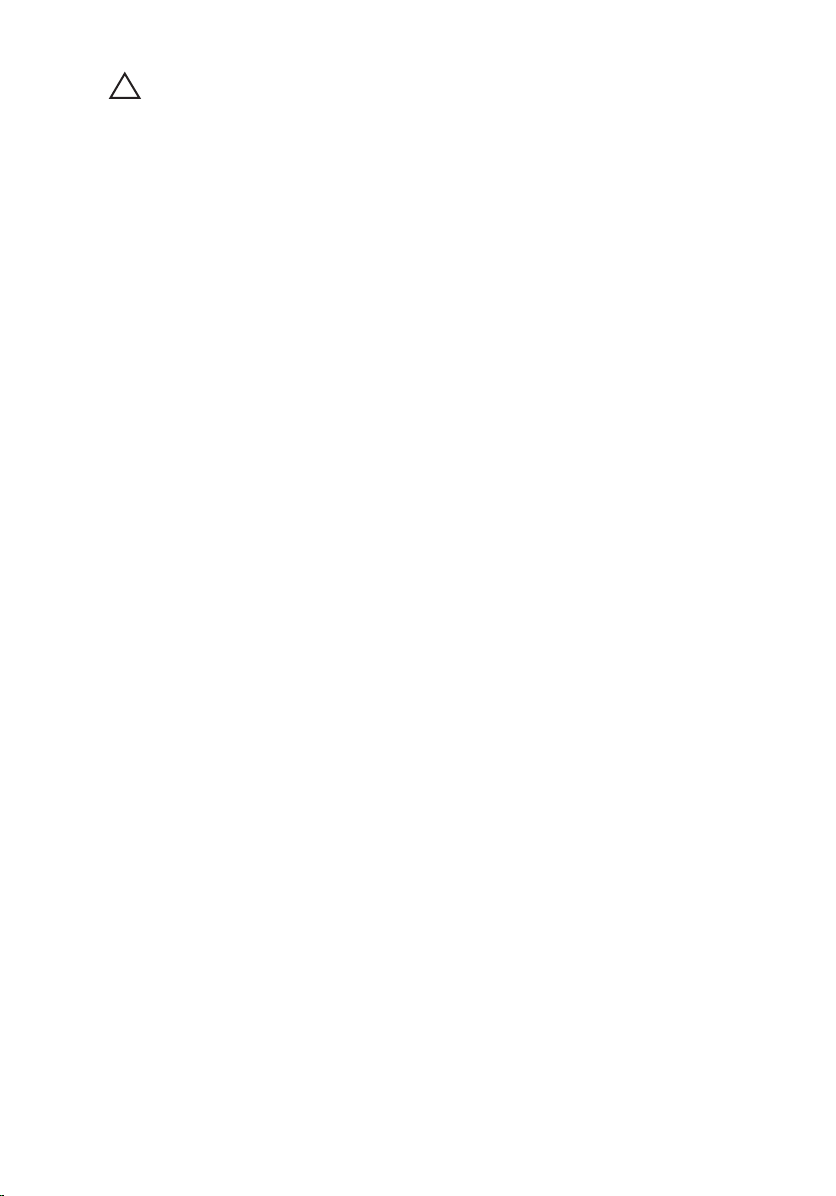
WAARSCHUWING: To connect a network cable, first plug the cable into the
network device and then plug it into the computer.
3. Replace the battery.
4. Connect your computer and all attached devices to their electrical outlets.
5. Turn on your computer.
12
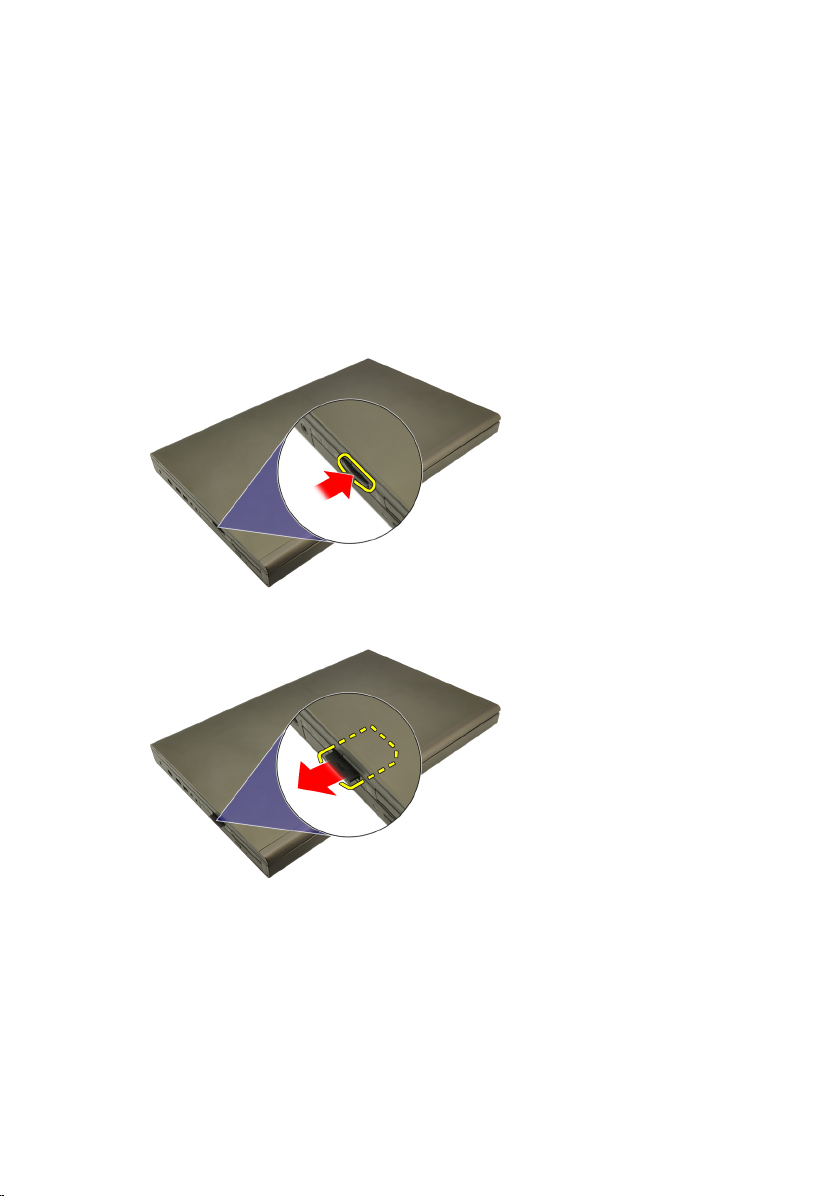
SD -kaart (Secure Digital) 2
De SD-kaart verwijderen
1. Volg de procedures in
uitvoeren
2. Druk op de SIM-kaart om deze vrij te geven.
3. Schuif de SD-geheugenkaart uit de computer.
.
Voordat u handelingen in de computer gaat
De SD-kaart installeren
1. Zoek het compartiment van de SD-geheugenkaart aan de linkerkant van het
chassis.
2. Duw de SD-geheugenkaart in het compartiment totdat deze volledig is
vastgeklikt.
13
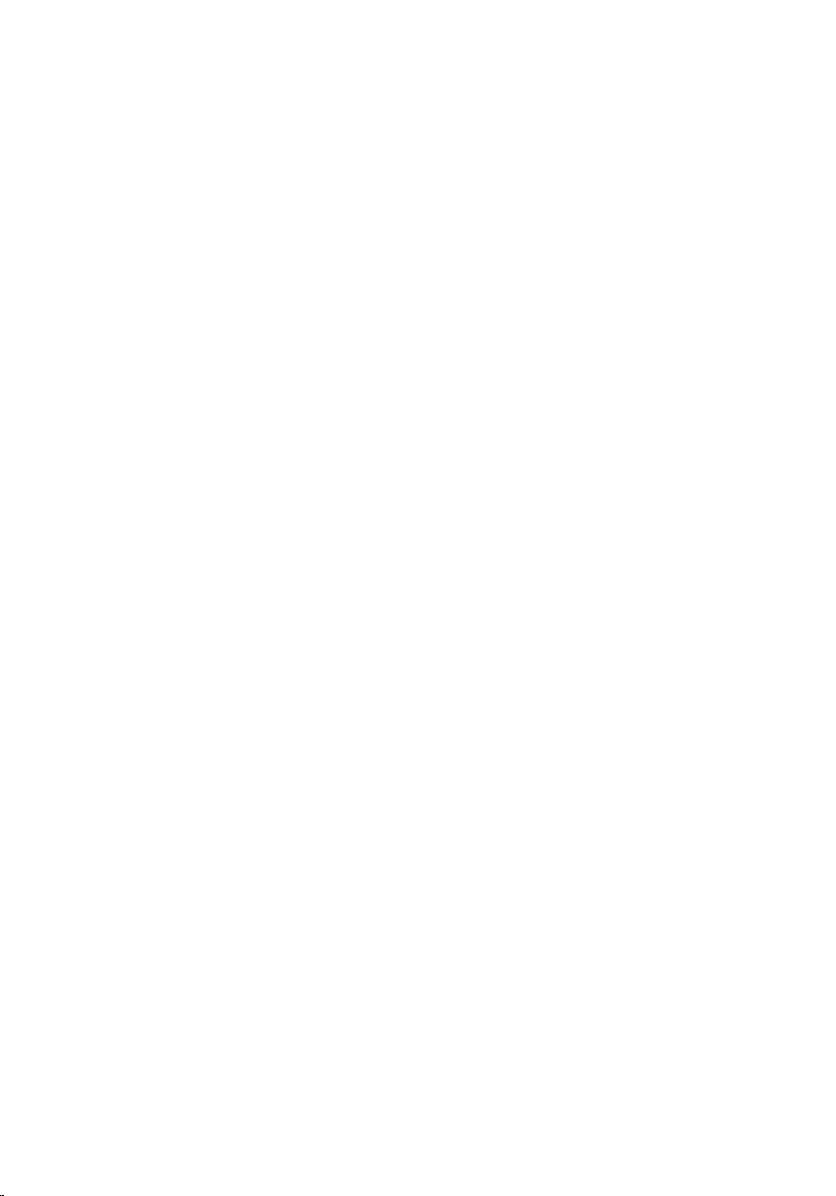
14
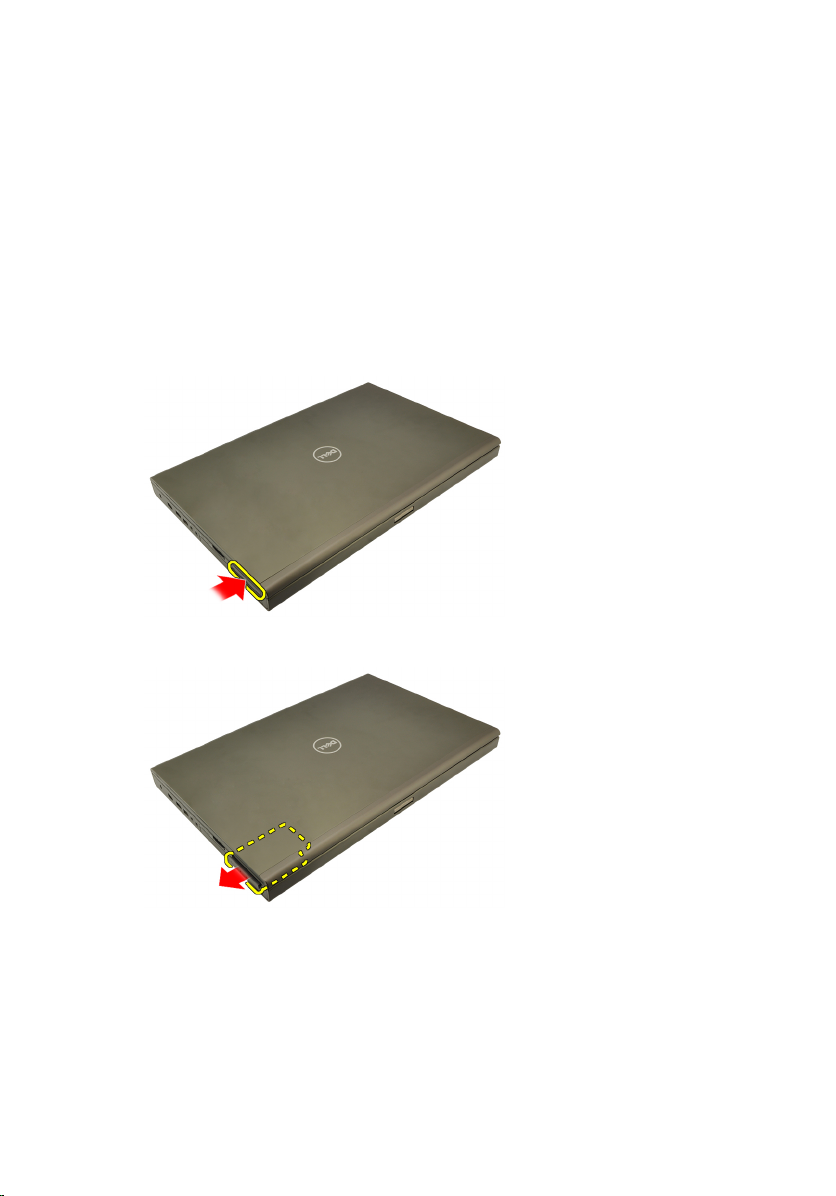
ExpressCard 3
De ExpressCard verwijderen
1. Volg de procedures in
uitvoeren
2. Druk voorzichtig op de ExpressCard om deze uit de computer te kunnen
verwijderen.
3. Pak de ExpressCard en verwijder deze uit de computer.
.
Voordat u handelingen in de computer gaat
De ExpressCard installeren
1. Schuif de ExpressCard in de sleuf totdat deze vastklikt.
2. Volg de procedures in
computer
.
Nadat u handelingen hebt uitgevoerd in de
15
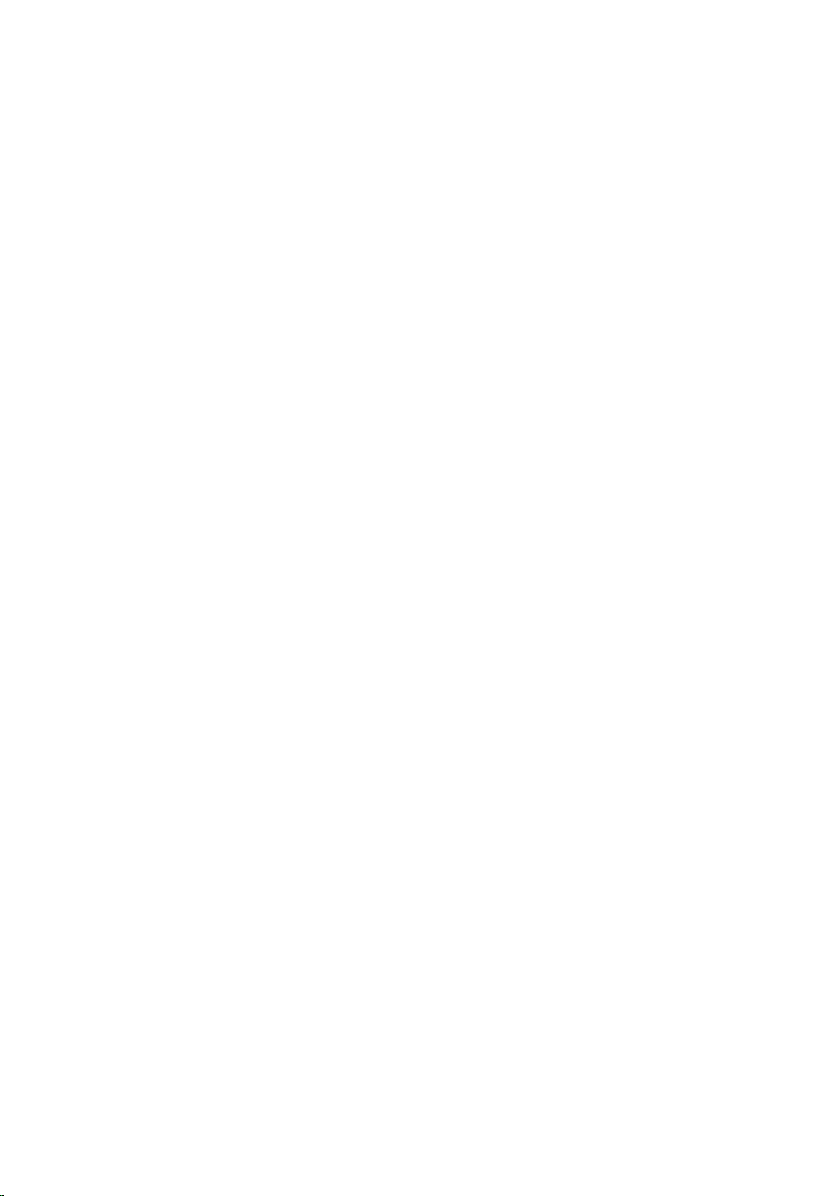
16

Batterij 4
De batterij verwijderen
1. Volg de procedures in
uitvoeren
2. Schuif de batterijontgrendeling in de ontgrendelde stand.
3. Verwijder de batterij uit de computer.
.
Voordat u handelingen in de computer gaat
De batterij installeren
1. Schuif de batterij terug in de computer.
2. De batterijontgrendelingspal klikt automatisch terug in de vergrendelde
stand.
3. Volg de procedures in
computer
.
Nadat u handelingen hebt uitgevoerd in de
17
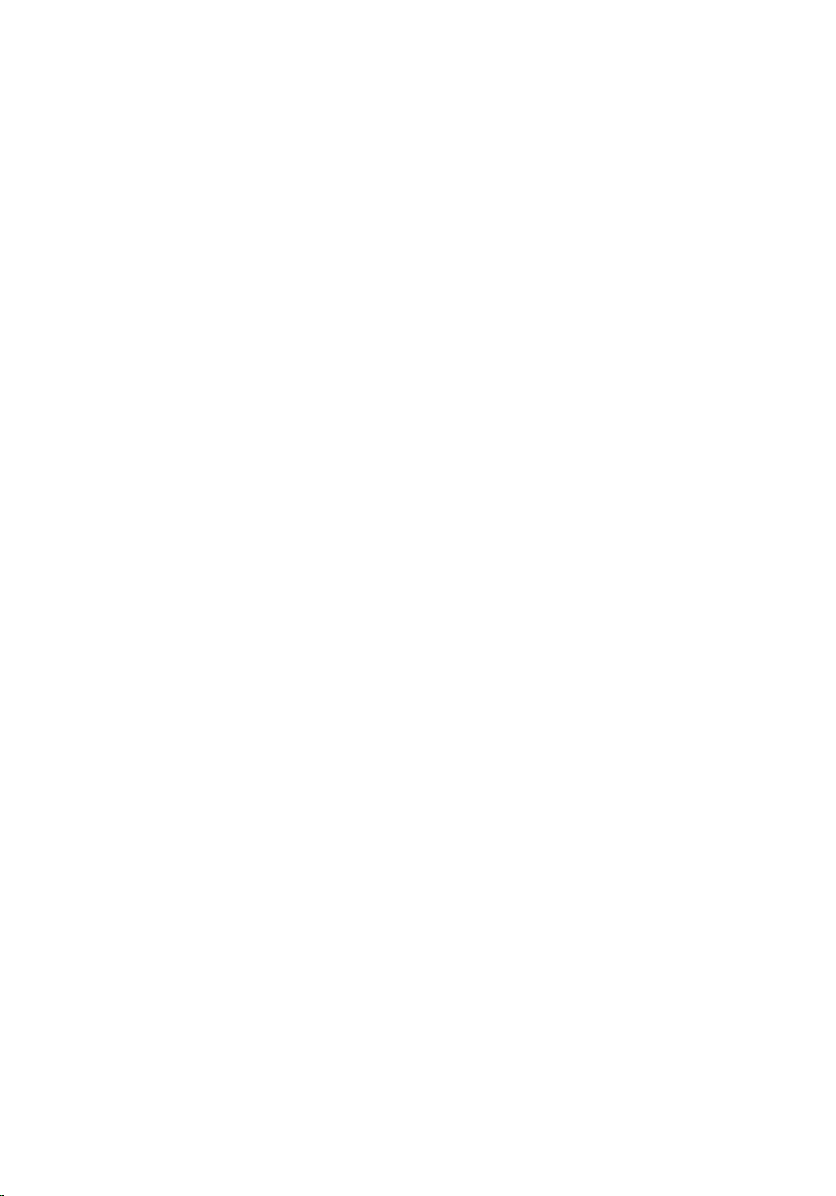
18
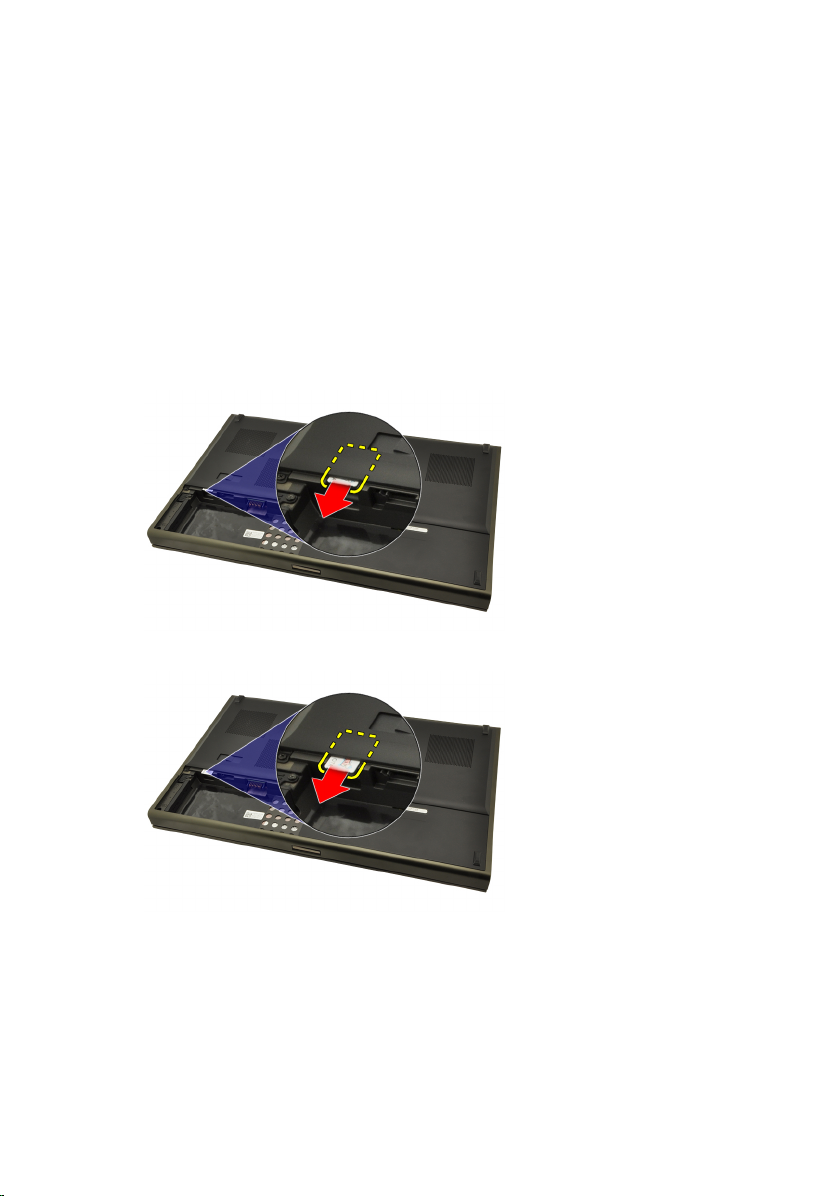
SIM-kaart 5
De SIM-kaart verwijderen
1. Volg de procedures in
uitvoeren
2. Verwijder de
3. Schuif de SIM-kaart van de sleuf af.
4. Trek de SIM-kaart uit de sleuf.
.
batterij
Voordat u handelingen in de computer gaat
.
19
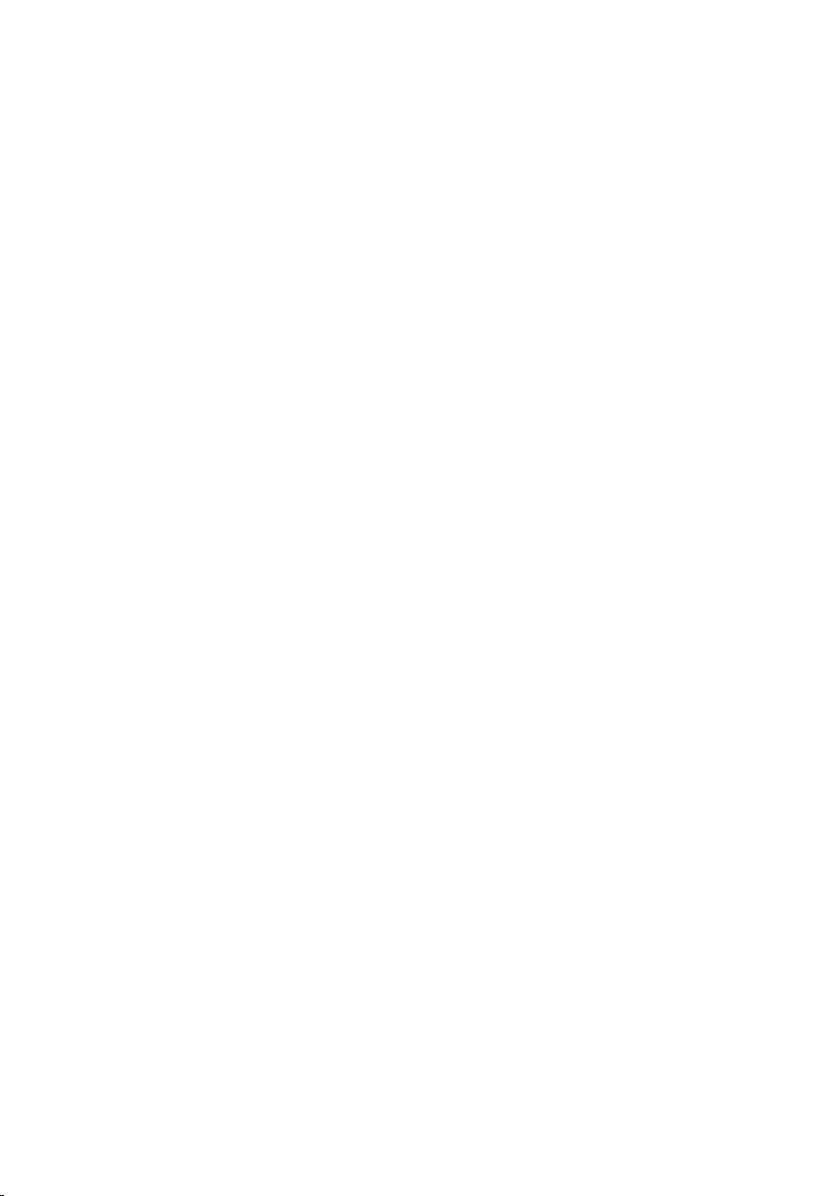
De SIM-kaart installeren
1. Zoek de SIM-kaartsleuf in het batterijcompartiment.
2. Duw de SIM-kaart in de sleuf totdat deze goed vastzit.
3. Plaats de
4. Volg de procedures in
computer
batterij
.
terug.
Nadat u handelingen hebt uitgevoerd in de
20

Bluetooth-kaart 6
De Bluetooth-kaart verwijderen
1. Volg de procedures in
uitvoeren
2. Verwijder de
3. Schuif de Bluetooth-deur omhoog en haal deze uit de sleuf.
4. Koppel de Bluetooth-kabel los van de Bluetooth-kaart.
.
batterij
Voordat u handelingen in de computer gaat
.
5. Verwijder de enkele schroef waarmee de Bluetooth-kaart is bevestigd.
21
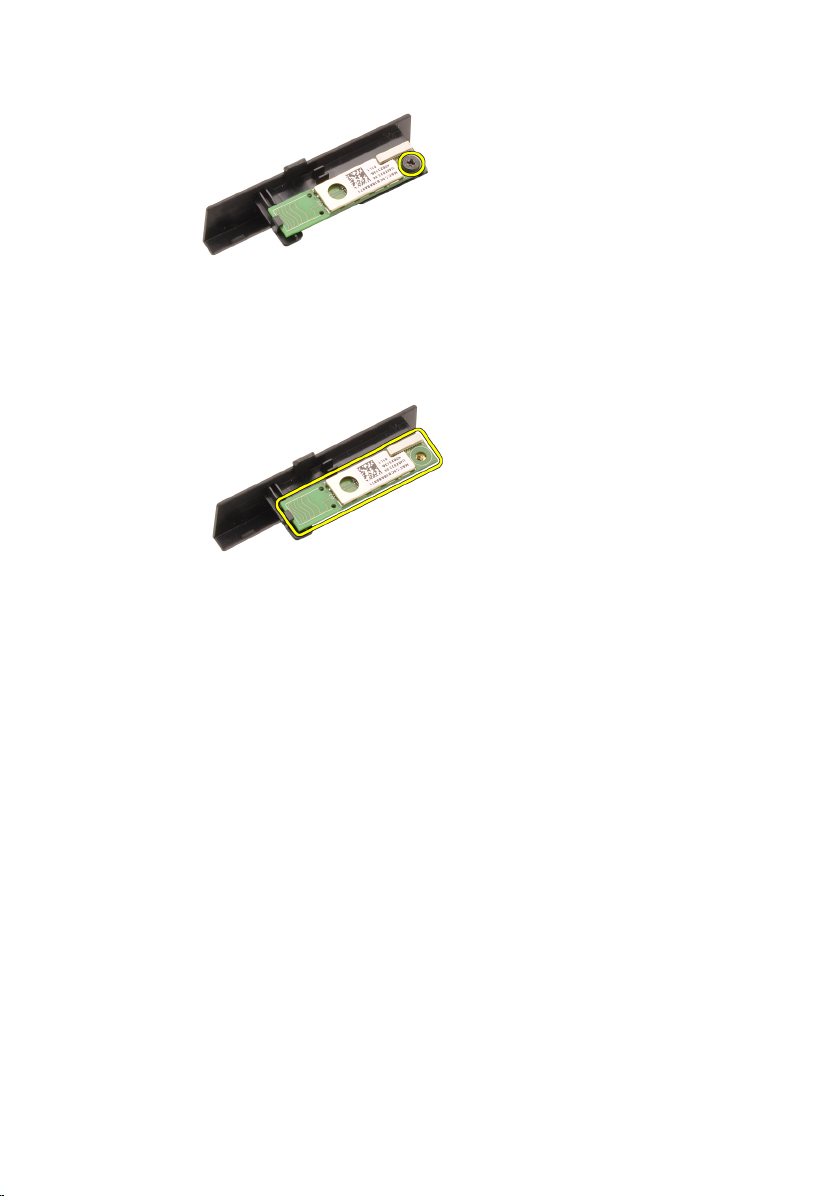
6. Verwijder de Bluetooth-kaart.
De Bluetooth-kaart installeren
1. Plaats de Bluetooth-kaart op de Bluetooth-deur en lijn deze uit met het
schroefgat.
2. Draai de schroef vast om de Bluetooth-kaart op zijn plaats te bevestigen.
3. Sluit de Bluetooth-kabel aan op de Bluetooth-kaart.
4. Zoek het Bluetooth-deurcompartiment.
5. Schuif de Bluetooth-deur op het compartiment totdat het lipje volledig
vastzit.
6. Installeer de
7. Volg de procedures in
computer
22
.
batterij
.
Nadat u handelingen hebt uitgevoerd in de

Onderplaat 7
De onderplaat verwijderen
1. Volg de procedures in
uitvoeren
2. Verwijder de
3. Verwijder de schroeven waarmee de onderplaat aan de computer is
bevestigd.
4. Duw de rubberen voetjes richting de achterkant van de computer om de
onderste plaat los te maken.
.
batterij
Voordat u handelingen in de computer gaat
.
5. Verwijder de onderplaat van de computer.
23
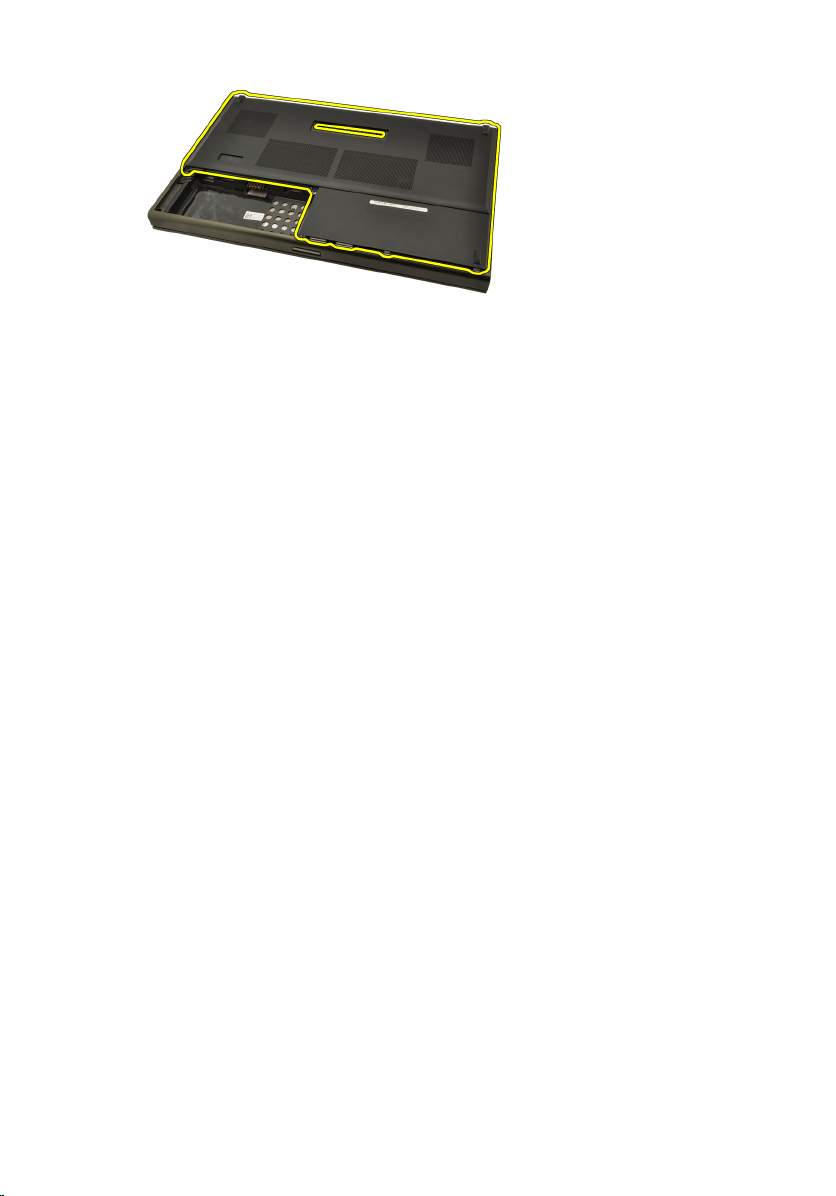
De onderplaat installeren
1. Schuif de onderste deur omlaag richting de voorkant van de computer.
2. Draai de schroeven vast waarmee de onderplaat aan de computer wordt
bevestigd.
3. Installeer de
4. Volg de procedures in
computer
.
batterij
.
Nadat u handelingen hebt uitgevoerd in de
24

Rand van het toetsenbord 8
De toetsenbordrand verwijderen
1. Volg de procedures in
uitvoeren
2. Verwijder de
3. Wrik de toetsenbordrand met een plastic pennetje los van de computer.
4. Begin met de zijkanten en de onderkant van de toetsenbordrand.
.
batterij
Voordat u handelingen in de computer gaat
.
5. Til het toetsenbord omhoog om deze uit de laptop te verwijderen.
25
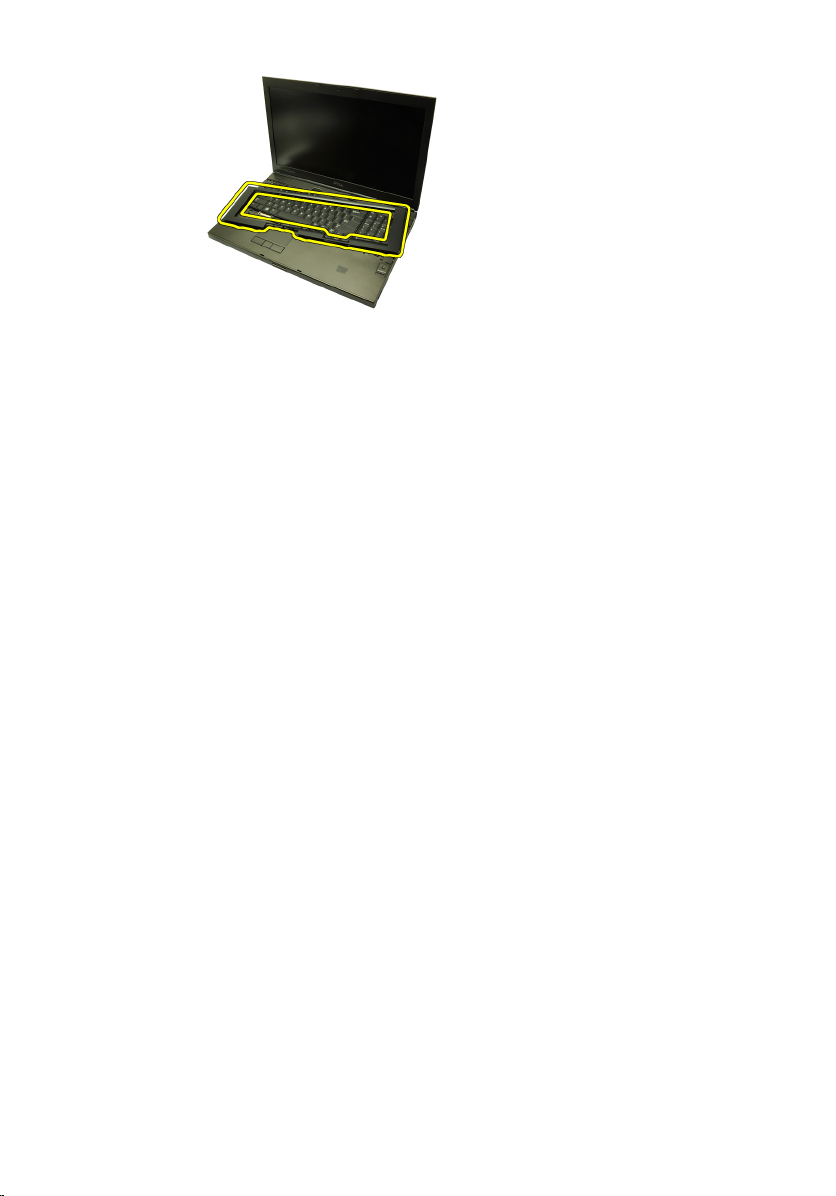
De toetsenbordrand installeren
1. Lijn de toetsenbordrand uit met de lipjes aan de bovenkant van de
polssteun.
2. Druk op de onderrand totdat de lipjes deze op zijn plaats vastklikken.
3. Doe hetzelfde met de zijkanten en bovenrand van de toetsenbordrand.
4. Installeer de
5. Volg de procedures in
computer
.
batterij
.
Nadat u handelingen hebt uitgevoerd in de
26
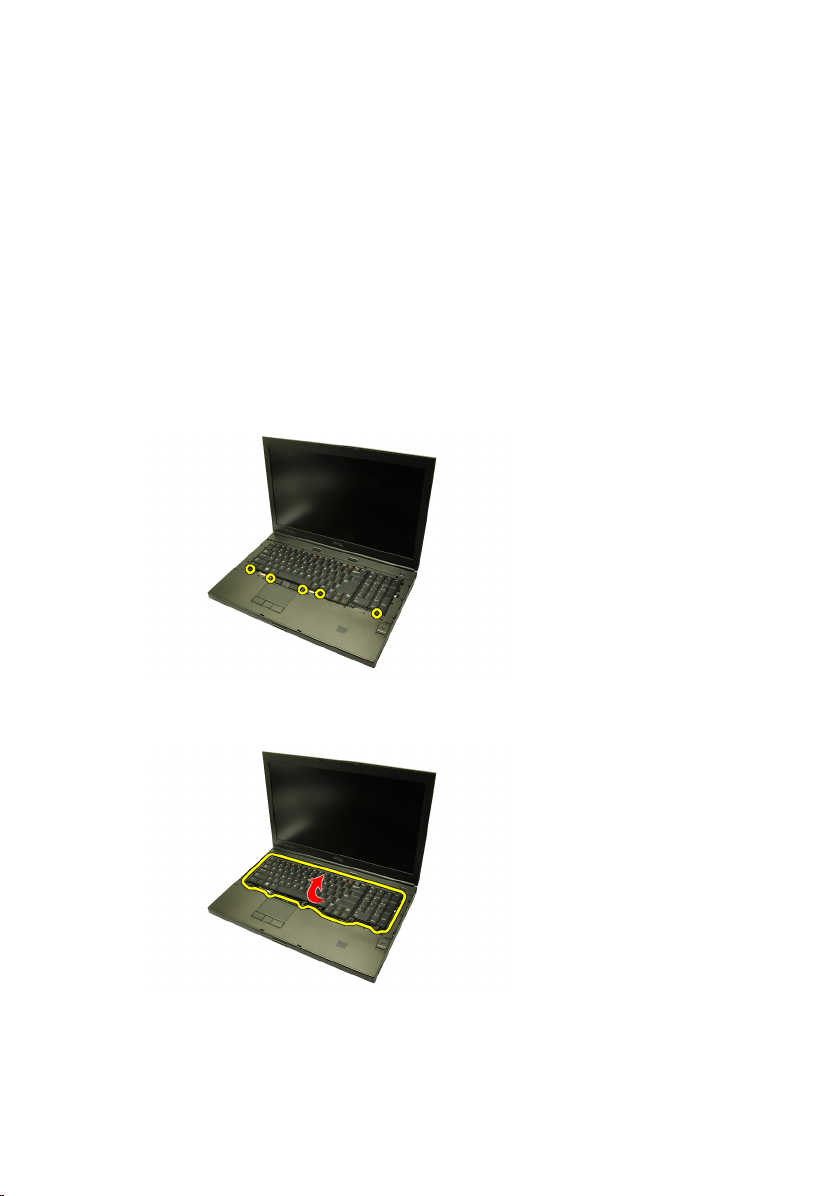
Toetsenbord 9
Het toetsenbord verwijderen
1. Volg de procedures in
uitvoeren
2. Verwijder de
3. Verwijder de
4. Verwijder de schroeven waarmee het toetsenbord is bevestigd.
5. Verwijder het toetsenbord uit de computer en begin onder aan het
toetsenbord, en draai het daarna om.
.
batterij
toetsenbordrand
Voordat u handelingen in de computer gaat
.
.
6. Koppel de toetsenbordgegevenskabel los van de systeemkaart.
27
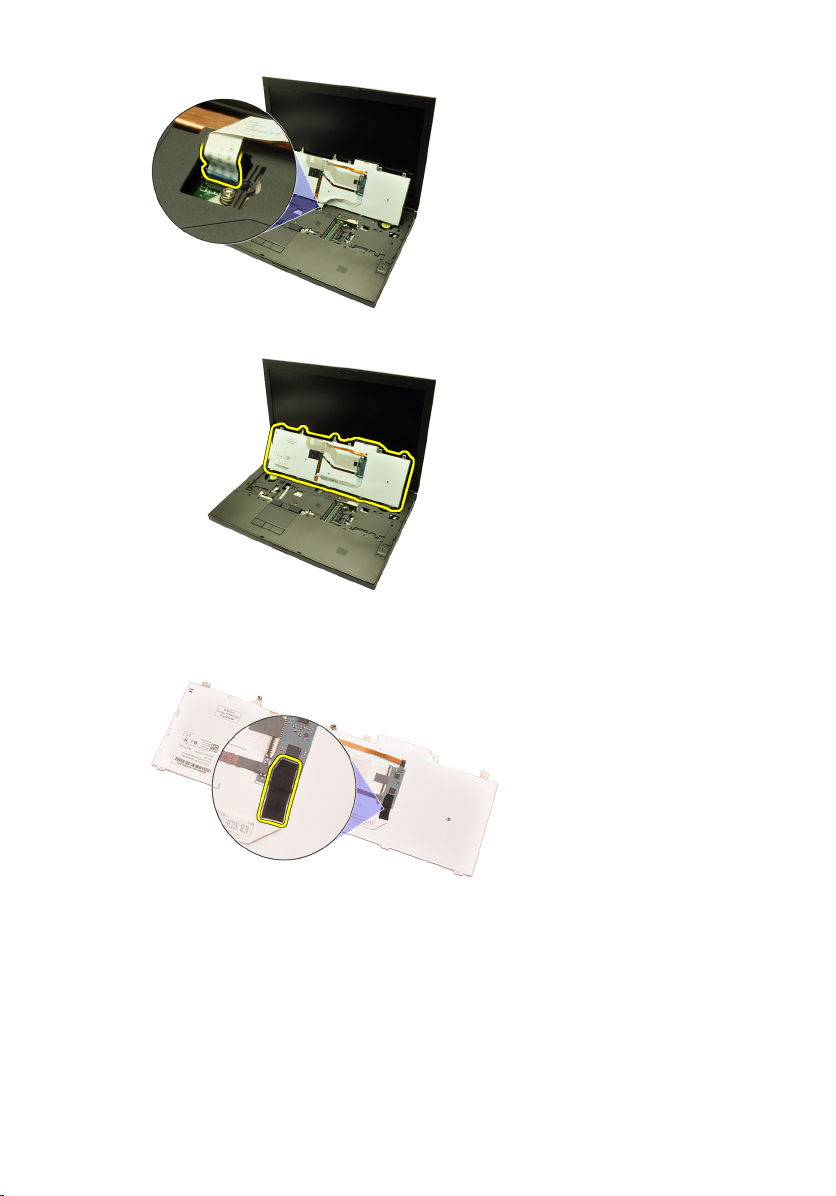
7. Verwijder het toetsenbord.
8. Verwijder de plakband waarmee de gegevenskabel aan de achterkant van
het toetsenbord is bevestigd.
9. Koppel de toetsenbordkabel los van de achterkant van het toetsenbord.
28
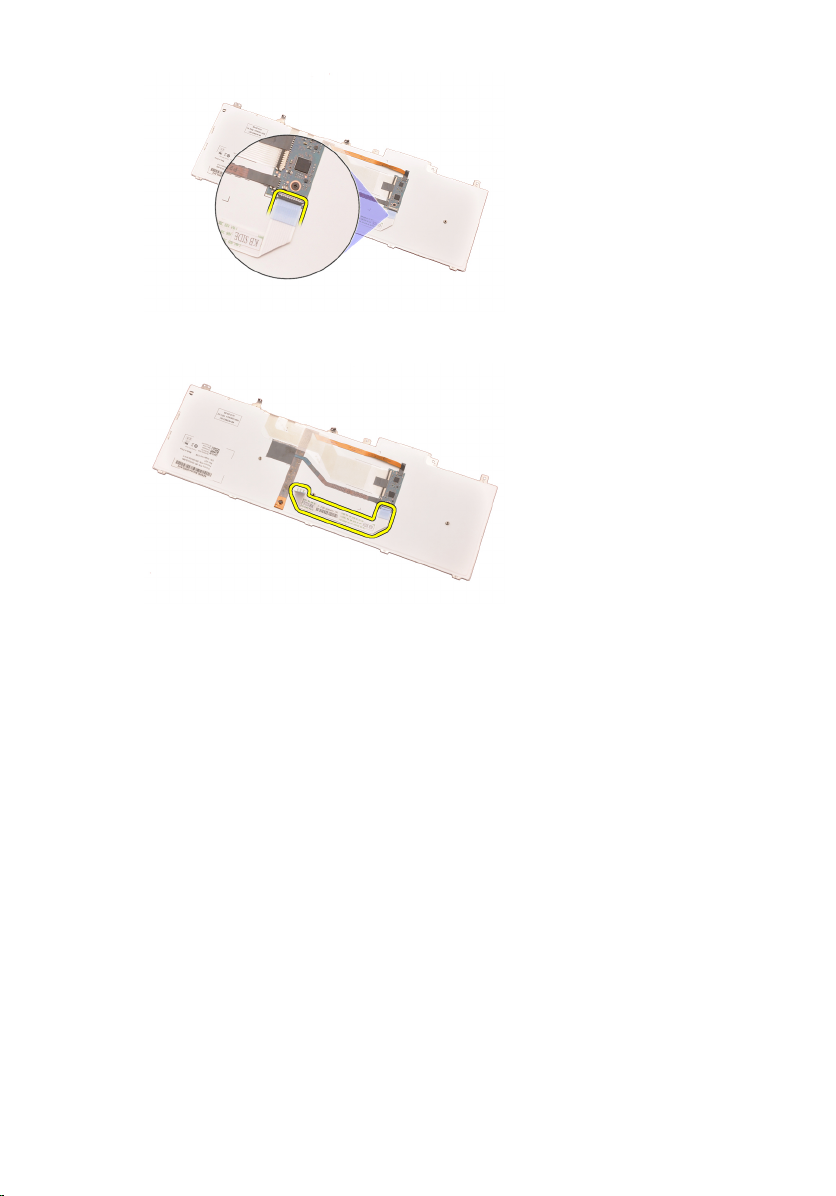
10. Verwijder de toetsenbordkabel van het toetsenbord.
Het toetsenbord installeren
1. Sluit de toetsenbordkabel aan op de achterkant van het toetsenbord.
2. Plaats het plakband terug om de toetsenbordgegevenskabel aan de
achterkant van het toetsenbord te bevestigen.
3. Sluit de toetsenbordgegevenskabel aan op de systeemkaart.
4. Plaats het toetsenbord op de polssteun en lijn deze uit met de
schroefgaten.
5. Draai de toetsenbordschroeven vast.
6. Installeer de
7. Installeer de
8. Volg de procedures in
computer
toetsenbordrand
batterij
.
.
.
Nadat u handelingen hebt uitgevoerd in de
29
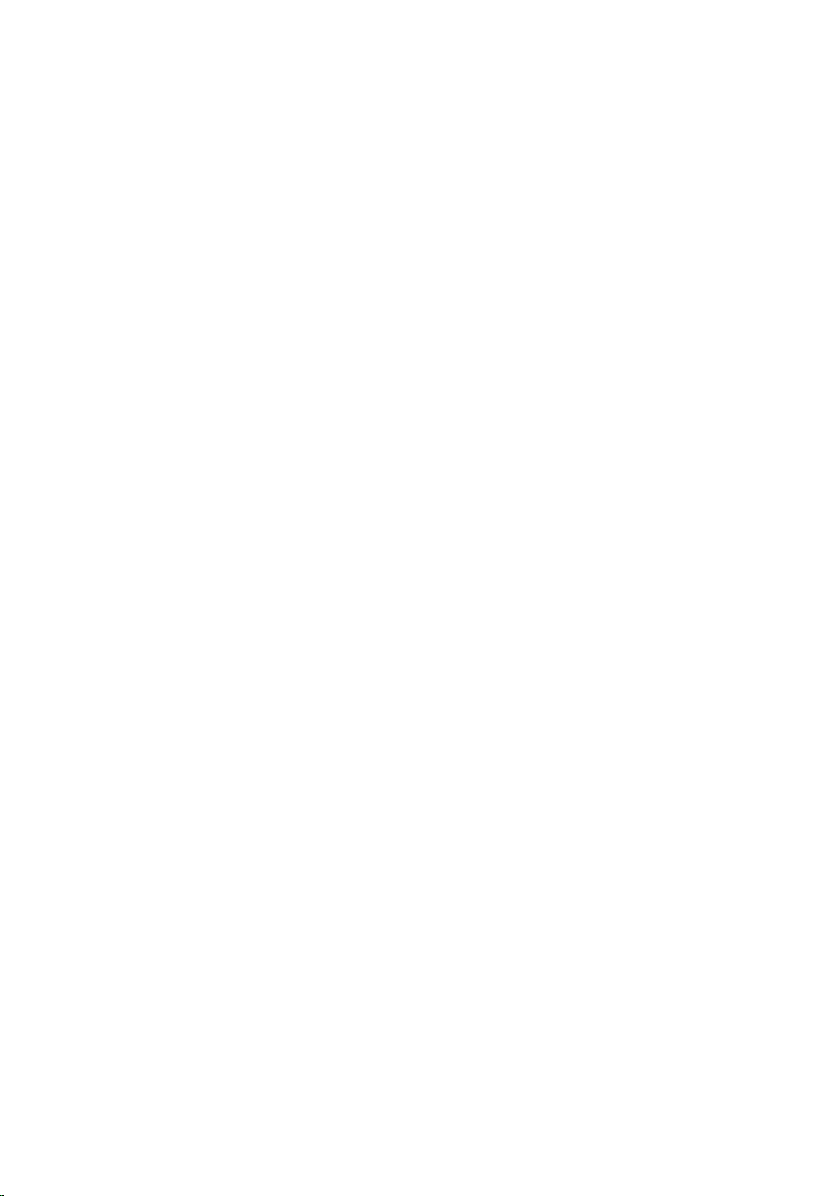
30
