Page 1
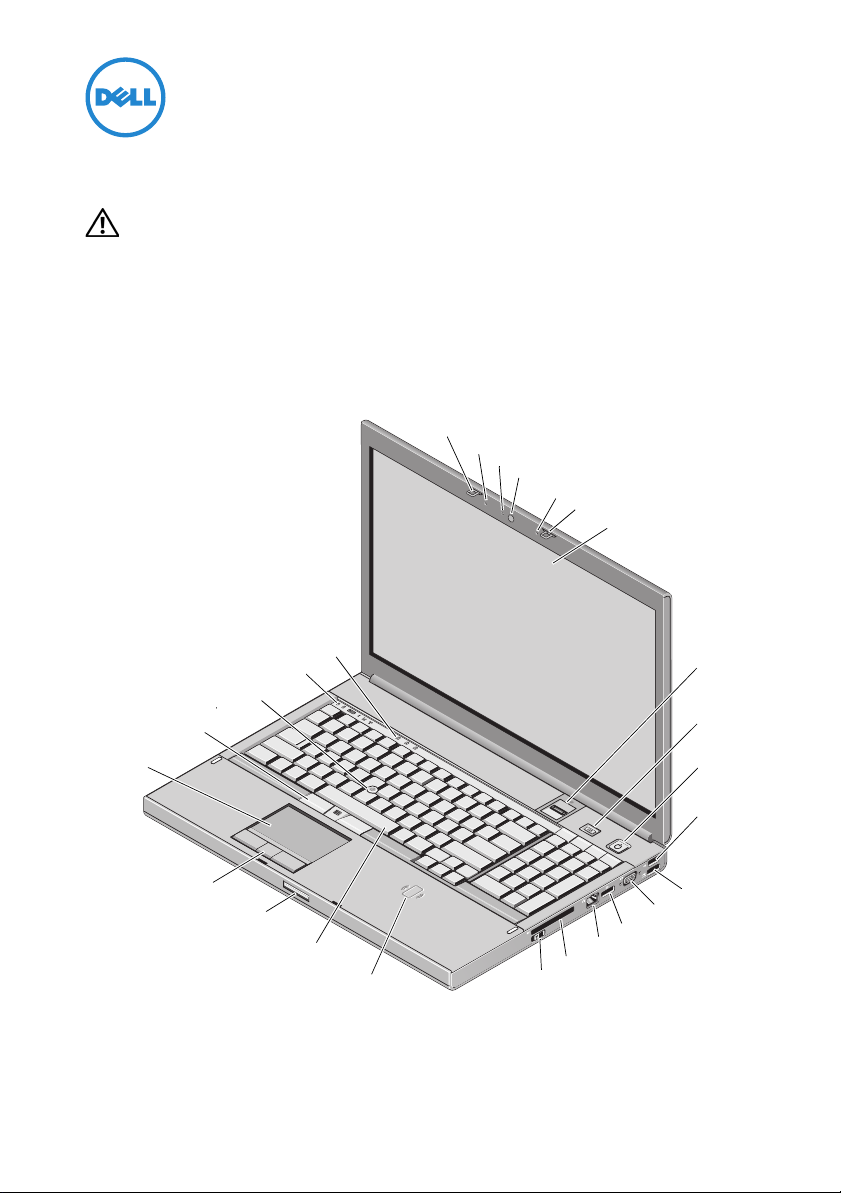
About Warnings
1
2
3
4
5
6
26
25
24
22
23
7
21
20
19
18
9
8
10
11
12
13
14
15
16
17
WARNING: A WARNING indicates a potential for property damage, personal injury, or death.
Dell Precision M6500 Mobile Workstation Setup and Features Information Tech Sheet
Front View
August 2010
Model: PP08X
Type: PP08X001
Page 2
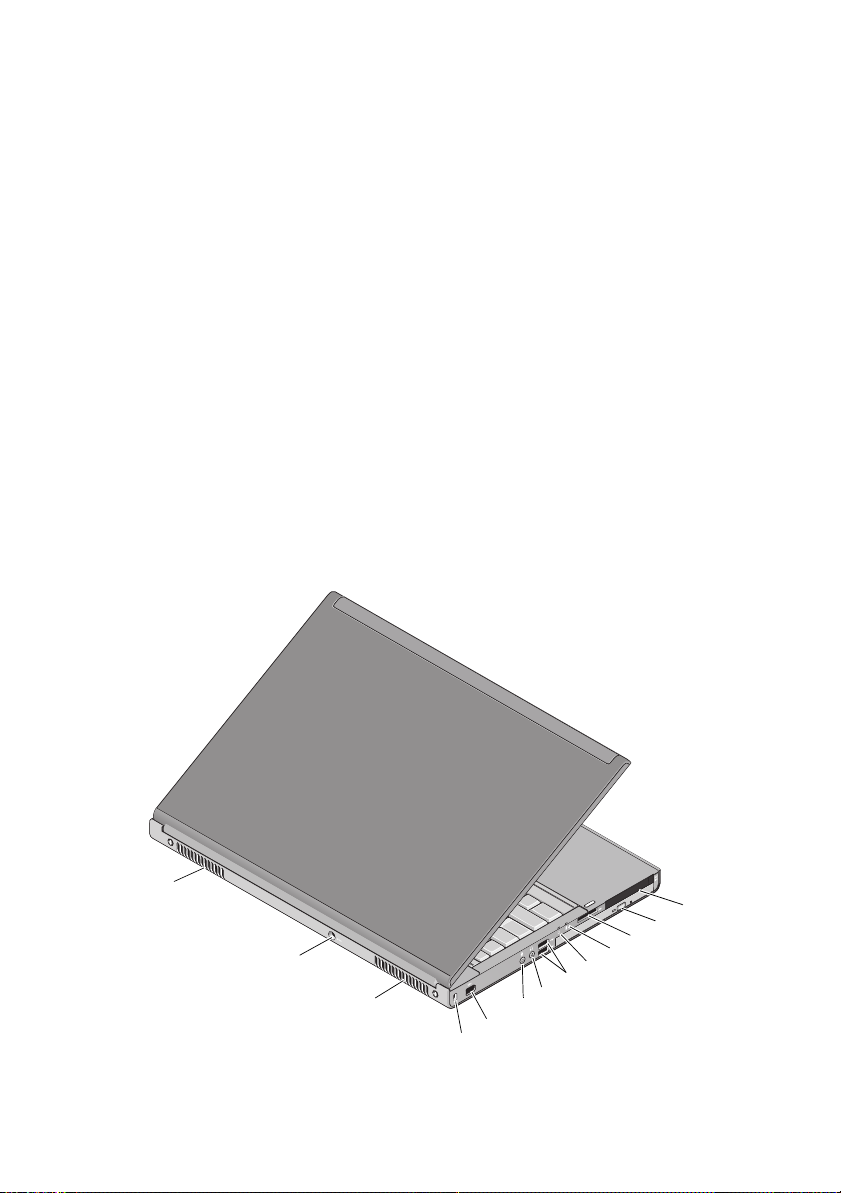
1 display latch 2 microphone
13
1
2
3
4
9
12
5
11
10
6
7
8
3 camera LED light (optional) 4 camera (optional)
5 microphone 6 display latch
7 display 8 fingerprint reader (optional)
9 Precision ON button 10 power button
11 USB 2.0 12 USB/eSATA connector
13 VGA connector 14 DisplayPort
15 network connector 16 ExpressCard slot
17 wireless switch 18 contactless smart card (optional)
19 keyboard 20 display latch release button
21 touchpad buttons (3) 22 touchpad/jog shuttle
23 track stick buttons (3) 24 track stick
25 device status lights 26 keyboard status lights
Back View
Page 3
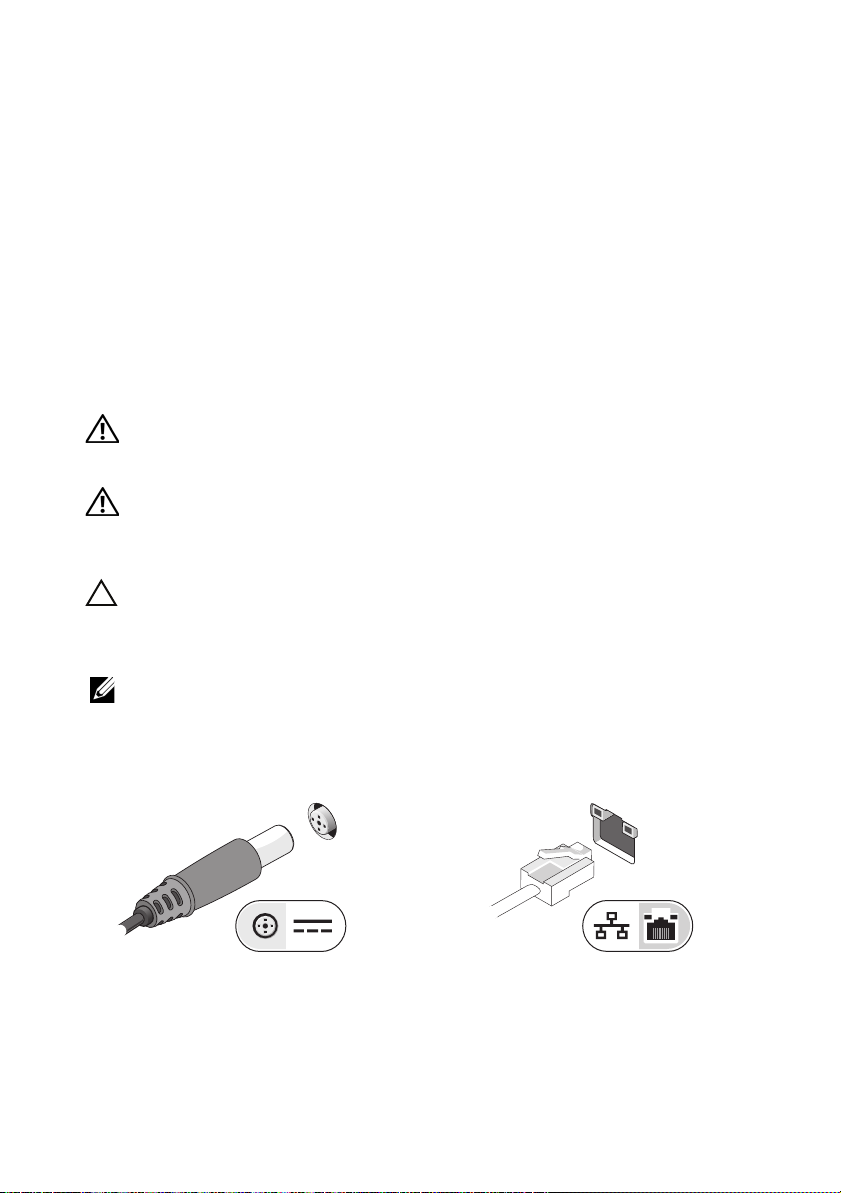
1 dual-slot smart card reader and
PC card reader slot
3 8-in-1 card reader slot 4 battery status light
5 power light 6 USB 3.0 connectors (2)
7 line-out/headphone connector 8 line-in/microphone connector
9 IEEE 1394 port (6-pin, powered) 10 security cable slot
11 cooling vents 12 AC adapter connector
13 cooling vents
2 optical drive
Quick Setup
WARNING: Before you begin any of the procedures in this section, read the safety
information that shipped with your computer. For additional best practices information,
see www.dell.com/regulatory_compliance.
WARNING: The AC adapter works with electrical outlets worldwide. However,
power connectors and power strips vary among countries. Using an incompatible cable or
improperly connecting the cable to the power strip or electrical outlet may cause fire or
equipment damage.
CAUTION: When you disconnect the AC adapter cable from the computer, grasp the connector,
not the cable itself, and pull firmly but gently to avoid damaging the cable. When you wrap the
AC adapter cable, ensure that you follow the angle of the connector on the AC adapter to avoid
damaging the cable.
NOTE: Some devices may not be included if you did not order them.
Connect the AC adapter to the AC adapter
1
connector on the computer and to the
electrical outlet.
2
Connect the network cable (optional).
Page 4

3
Connect USB devices, such as a mouse or
keyboard (optional).
5
Open the computer display and press the power button to turn on the computer.
4
Connect IEEE 1394 devices, suc h as
a 1394 hard drive (optional).
NOTE: It is recommended that you turn on and shut down your computer at least once before
you install any cards or connect the computer to a docking device or other external device,
such as a printer.
Page 5

Specifications
NOTE: Offerings may vary by region. The following specifications are only those required
by law to ship with your computer. For more information regarding the configuration of
your computer, click StartHelp and Support and select the option to view information
about your computer.
System Information
Chipset Mobile Intel PM55 chipset
Processor
Processor Intel Core i5-520M Dual Core
Intel Core i5-540M Dual Core
Intel Core i7-620M Dual Core
Intel Core i7-740QM Quad Core
Intel Core i7-840QM Quad Core
Intel Core i7-940XM Quad Core Extreme
Video
Video type Discrete
Data bus PCI-Express x16 Gen 2 capable
Video controller and memory NVIDIA Quadro FX 3800M (1GB GDDR3 graphics memory)
NVIDIA Quadro FX 2800M (1GB GDDR3 graphics memory)
AMD ATI FirePro M7820 (1GB GDDR5 graphics memory)
Memory
Memory connector four SODIMM connectors
Memory capacity 1GB, 2 GB, 4 GB, and 8GB capable
Memory type DDR3, 1067 MHz/1333MHz/1600 MHz
NOTE: Computers shipped with Intel Core i5-520M/540M or
Intel Core i7-620 M support only two memory connectors.
NOTE: DDR3 1600 MHz memory configurations are currently
limited to 8 GB.
Minimum memory 2 GB
Maximum memory 32 GB
Page 6

Smart Card (with optional contact-less feature)
Read/write capabilities Supports ISO-7816-3 (asynchronous and synchronous
Type I and II), ISO7816-12
Cards supported 1.8 V, 3 V, and 5 V
Program technology supported Java cards
Interface speed 9600–115, 200 BPS
EMV level level 1 certified
WHQL certification PC/SC
Battery
Type 9-cell "smart" lithium ion (90 W/hr)
Dimensions:
Depth
Height
Vo lt a ge
Temperature range:
Operating
Storage
Coin-cell battery 3 V CR2032 lithium
AC Adapter
Type 210 W/240 W
Input voltage 100–240 VAC
Input current (maximum):
210 W
240 W
Input frequency 50–60 Hz
Output current:
210 W
240 W
Rated output voltage 19.50 VDC
85 mm (3.34 inches)
23 mm (0.90 inches)
11.1 V
0 °Cto 35 °C (32 °F to 95 °F)
–40 °Cto 65 °C (–40 °F to 149 °F)
3.2 A
3.5 A
10.8 A
12.3 A
Page 7

AC Adapter
Temperature range:
Physical
Height
Width
Depth
Weight (
Environmental
Temperature range
Relative humidity (maximum)
(continued)
Operating
Storage
with a 9-cell battery) minimum weight is 3.81 kg (8.40 lb)
Operating
Storage
Operating
Storage
0 °C to 40 °C (32 °F to 104 °F)
–40 °Cto 65 °C (-40 °F to 149 °F)
38.50 mm (1.52 inches)
393 mm (15.47 inches)
280.50 mm (11.04 inches)
0 °C to 35 °C (32 °F to 95 °F)
–40 °C to 65 °C (–40 °F to 149 °F)
10% to 90% (noncondensing)
5% to 95% (noncondensing)
Page 8

Finding More Information and Resources
If you need to: See:
Find safety best practices information
foryourcomputer, review
Warranty information, Terms and
Conditions(U.S only), Safety instructions,
Regulatory information,
Ergonomics information,
and End User License Agreement
The safety and regulatory documents that
shipped with your computer and the
Regulatory Compliance Homepage at
www.dell.com/regulatory_compliance.
__________________
Information in this publication is subject to change without notice.
© 2009–2010 Dell Inc. All rights reserved.
Reproduction of these materials in any manner whatsoever without the written permission of Dell Inc.
is strictly forbidden.
Trademarks used in this text: Dell™, the DELL logo, Dell Precision™, and Precision ON™ are trademarks
of Dell Inc.; Blu-ray Disc™ is a trademark of the Blu-ray Disc Association; Intel
and Core™ is a trademark of Intel Corporation in the U.S. and other countries; and ATI FirePro™ is a
trademark of Advanced Micro Devices, Inc.
Other trademarks and trade names may be used in this publication to refer to either the entities claiming
the marks and names or their products. Dell Inc. disclaims any proprietary interest in trademarks and trade
names other than its own.
®
is a registered trademark
