Page 1
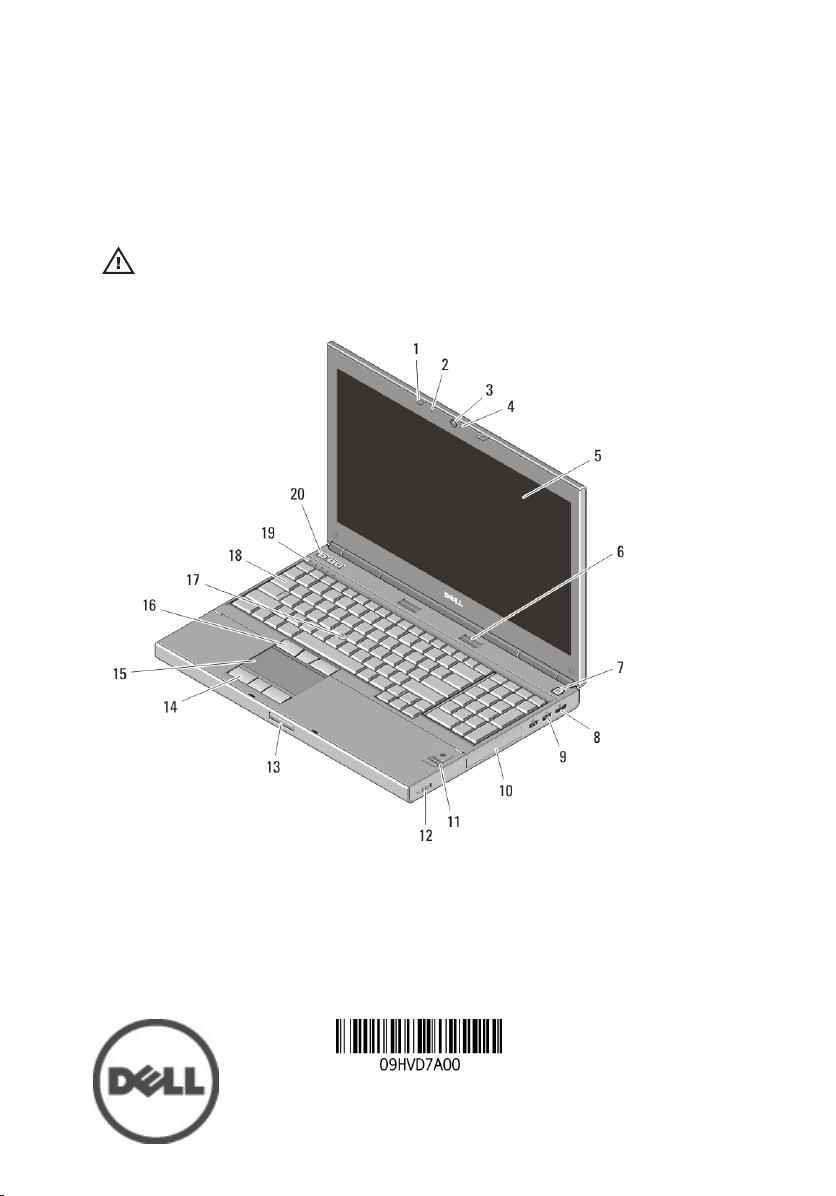
Dell Precision M4600/M6600 Mobile
Workstation
Setup And Features Information
About Warnings
WARNING: A WARNING indicates a potential for property damage, personal injury,
or death.
M4600 — Front And Back View
Figure 1. Front View
1. display latches (2)
2. microphones (2)
3. camera
4. camera LED
5. display
6. speakers (2)
7. power button
8. DisplayPort connector
Regulatory Model: P13F, P10E
Regulatory Type: P13F001, P10E001
January 2011
Page 2
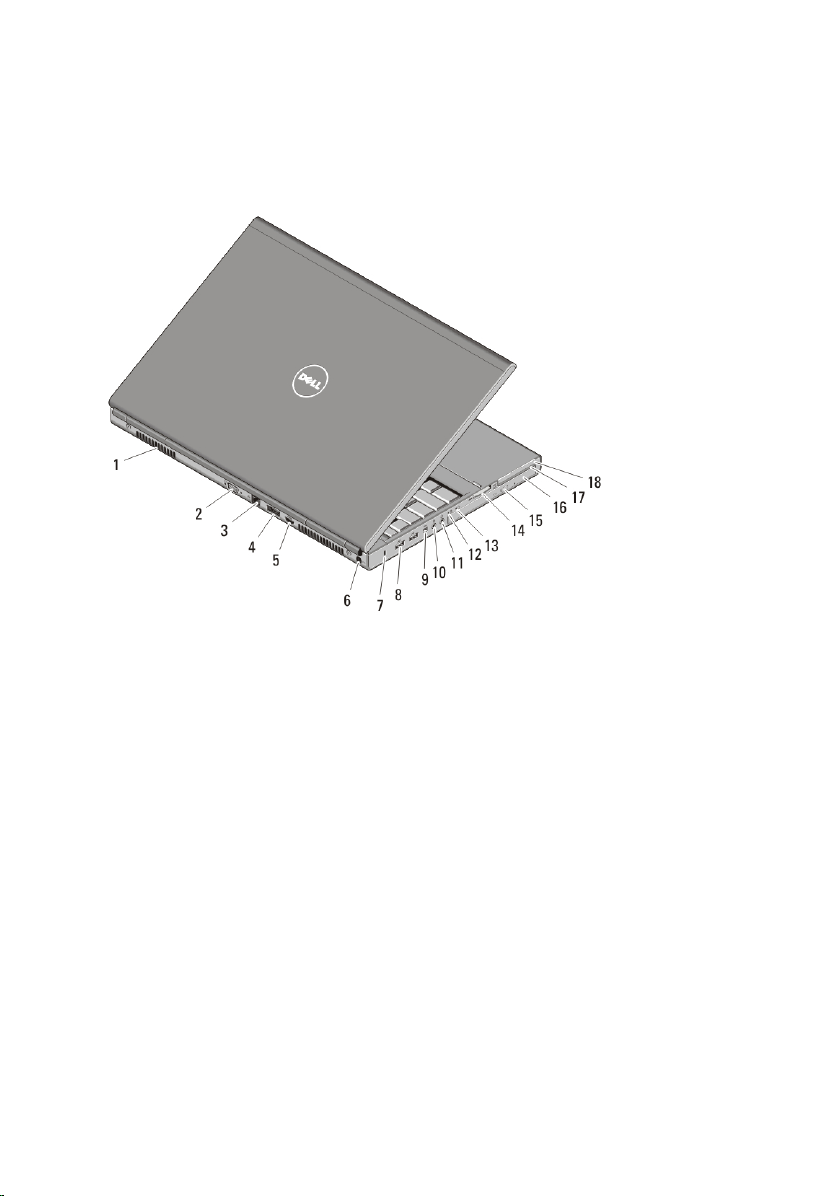
9. USB 3.0 connectors (2)
10. hard drive
11. fingerprint reader (optional)
12. wireless switch
13. display latch release button
14. touchpad buttons (3)
Figure 2. Back View
15. touchpad
16. track stick buttons (3)
17. track stick
18. keyboard
19. device status lights
20. volume control buttons
1. cooling vents
2. VGA connector
3. network connector
4. eSATA/USB 2.0 connector
5. HDMI connector
6. power connector
7. security cable slot
8. USB 2.0 connectors (2)
9. IEEE 1394 port (4-pin)
2
10. microphone connector
11. headphone connector
12. battery status light
13. power light
14. 8-in-1 card reader slot
15. optical drive eject button
16. optical drive
17. smart card reader slot
18. ExpressCard slot
Page 3
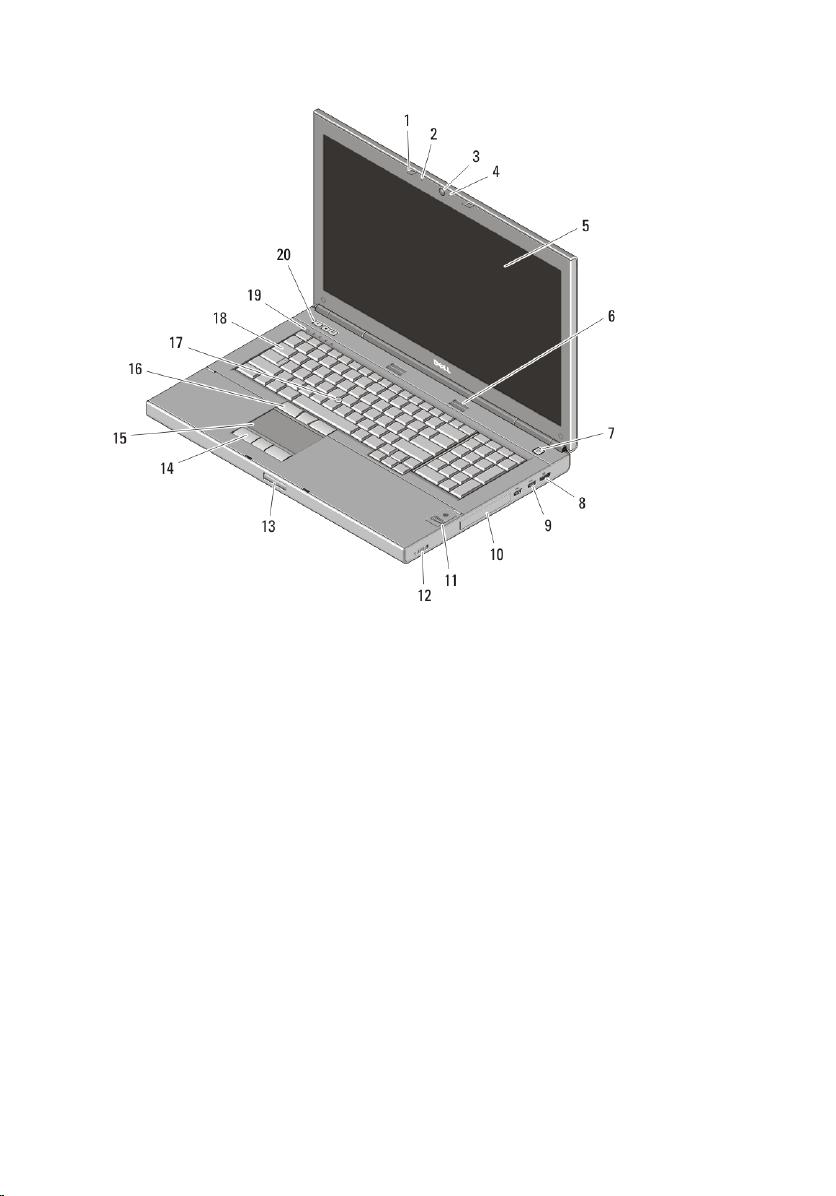
M6600 — Front And Back View
Figure 3. Front View
1. display latches (2)
2. microphones (2)
3. camera
4. camera LED
5. display
6. speakers (2)
7. power button
8. DisplayPort connector
9. USB 3.0 connectors (2)
10. hard drive
11. fingerprint reader (optional)
12. wireless switch
13. display latch release button
14. touchpad buttons (3)
15. touchpad
16. track stick buttons (3)
17. track stick
18. keyboard
19. device status lights
20. volume control buttons
3
Page 4
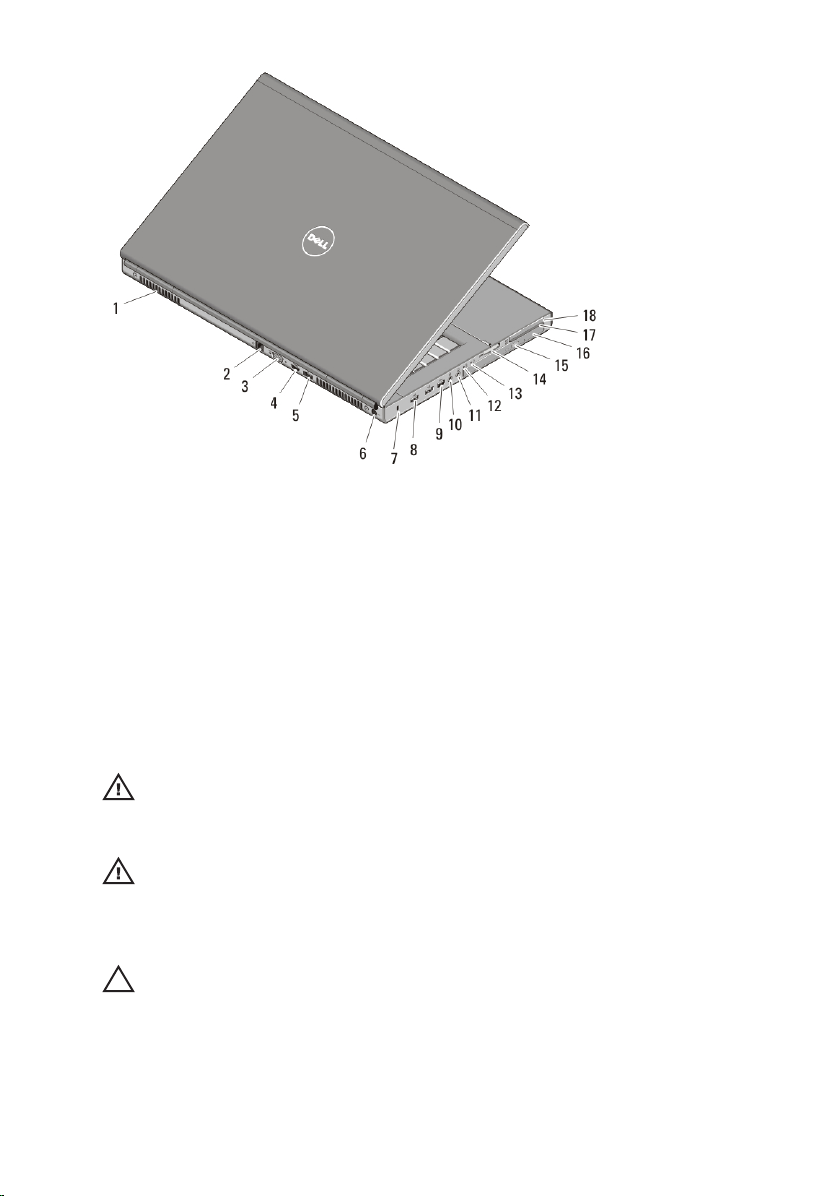
Figure 4. Back View
1. cooling vents
2. network connector
3. VGA connector
4. HDMI connector
5. eSATA/USB 2.0 connector
6. power connector
7. security cable slot
8. USB 2.0 connectors (2)
9. IEEE 1394 port (6-pin, powered)
10. microphone connector
11. headphone connector
12. battery status light
13. power light
14. 8-in-1 card reader slot
15. optical drive eject button
16. optical drive
17. smart card reader slot
18. ExpressCard slot
Quick Setup
WARNING: Before you begin any of the procedures in this section, read the safety
information that shipped with your computer. For additional best practices
information, see www.dell.com/regulatory_compliance.
WARNING: The AC adapter works with electrical outlets worldwide. However,
power connectors and power strips vary among countries. Using an incompatible
cable or improperly connecting the cable to the power strip or electrical outlet may
cause fire or equipment damage.
CAUTION: When you disconnect the AC adapter cable from the computer, grasp
the connector, not the cable itself, and pull firmly but gently to avoid damaging the
cable. When you wrap the AC adapter cable, ensure that you follow the angle of the
connector on the AC adapter to avoid damaging the cable.
4
Page 5

NOTE: Some devices may not be included if you did not order them.
1. Connect the AC adapter to the AC adapter connector on the computer
and to the electrical outlet.
Figure 5. AC Adapter
2. Connect the network cable (optional).
Figure 6. Network Connector
3. Connect USB devices, such as a mouse or keyboard (optional).
Figure 7. USB Connector
4. Connect IEEE 1394 devices, such as a 1394 hard drive (optional).
5
Page 6

Figure 8. 1394 Connector on M4600
Figure 9. 1394 Connector on M6600
5. Open the computer display and press the power button to turn on the
computer.
Figure 10. Power Button
NOTE: It is recommended that you turn on and shut down your computer at least
once before you install any cards or connect the computer to a docking device or
other external device, such as a printer.
Specifications
NOTE: Offerings may vary by region. The following specifications are only those
required by law to ship with your computer. For more information regarding the
configuration of your computer, click Start → Help and Support and select the
option to view information about your computer.
System Information
Chipset Mobile Intel QM67 Express Chipset
Processor
6
• Intel Core i5 and i7 Dual Core
• Intel Core i7 Quad Extreme
• Intel Core i7 Quad Core
Page 7

Video
Video type discrete
Data bus integrated video
Video controller and
memory
M4600
• AMD FirePro M5950 Mobility Pro Graphics with 1
GB GDDR5
• NVIDIA Quadro 1000M with 2 GB GDDR3
• NVIDIA Quadro 2000M with 2 GB GDDR3
M6600
Memory
Memory connectors
Intel Core i5 and i7 Dual Core
processors
Intel Core i7 Quad Core and i7
Quad Extreme processors
Memory capacity 1 GB, 2 GB, 4 GB, and 8 GB
Memory type DDR3 1333 MHz and 1600 MHz (faster
Minimum memory 2 GB
Maximum memory
Intel Core i5 and i7 Dual Core
processors
Intel Core i7 Quad Core and i7
Quad Extreme processors
• AMD FirePro M8900 Mobility Pro Graphics with 2
GB GDDR5
• NVIDIA Quadro 3000M with 2 GB GDDR5
• NVIDIA Quadro 4000M with 2 GB GDDR5
• NVIDIA Quadro 5010M with 4GB GDDR5
two DIMM slots
four DIMM slots
UI)
16 GB
32 GB
Battery
Type lithium ion
Dimensions (6-cell / 9-cell / 9-cell long cycle life (LCL)):
7
Page 8

Battery
NOTE: The Dell Precision M6600 Mobile Workstation only supports a 9–cell battery.
Depth 80 mm (3.14
inches)
Height 190 mm (7.48
inches)
Width 20 mm (0.78
inches)
Weight
365 g (0.80 lb) (6–cell)
500 g (1.10 lb) (9–cell / 9–cell LCL)
Voltage 11.10 V
Temperature range:
Operating 0 °C to 35 °C (32 °F to 95 °F)
Non-operating –40 °C to 65 °C (–40 °F to 149 °F)
Coin-cell battery 3 V CR2032 lithium ion cell
AC Adapter M4600 M6600
Input voltage 100 VAC to 240 VAC 100 VAC to 240 VAC
Input current (maximum) 2.50 A 3.50 A
Input frequency 50 Hz to 60 Hz 50 Hz to 60 Hz
Output power 180 W 240 W
Output current 9.23 A 12.30 A
Rated output voltage 19.50 VDC 19.50 VDC
Dimensions: 180 W 240 W
Height 30 mm (1.18 inches) 25.40 mm (1 inch)
Width 155 mm (6.10 inches) 200 mm (7.87 inches)
Depth 76 mm (2.99 inches) 100 mm (3.93 inches)
Temperature range:
Operating 0 °C to 40 °C (32 °F to 104 °F)
8
Page 9

AC Adapter M4600 M6600
Non Operating –40 °C to 65 °C (–40 °F to 149 °F)
Contactless Smart Card
Supported Smart Cards and
Technologies
Physical M4600 M6600
Height 36.5 mm (1.44 inches) 37.20 mm (1.46 inches)
Width 376 mm (14.80 inches) 416.70 mm (16.41 inches)
Depth 256 mm (10.08 inches) 270.60 mm (10.65 inches)
Weight (Minimum) 2.87 kg (6.33 lb with 6-
ISO14443A — 160 kbps, 212 kbps, 424 kbps, and 848
kbps
ISO14443B — 160 kbps, 212 kbps, 424 kbps, and 848
kbps
ISO15693
HID iClass
FIPS201
NXP Desfire
3.42 kg (7.53 lb with 6–
cell battery and airbay)
cell battery and airbay)
Environmental
Temperature:
Operating 0 °C to 35 °C (32 °F to 95 °F)
Storage –40 °C to 65 °C (–40 °F to 149 °F)
Relative humidity (maximum):
Operating 10 % to 90 % (noncondensing)
Storage 5 % to 95% (noncondensing)
Airborne contaminant level G2 or lower as defined by ISA-S71.04–
1985
Altitude (maximum):
Operating –15.2 m to 3048 m (–50 ft to 10,000 ft)
9
Page 10

Environmental
Non-operating –15.2 m to 10,668 m (–50 ft to 35,000
ft)
Finding More Information and Resources
See the safety and regulatory documents that shipped with your computer
and the regulatory compliance website at www.dell.com/
regulatory_compliance for more information on:
• Safety best practices
• Regulatory certification
• Ergonomics
See www.dell.com for additional information on:
• Warranty
• Terms and Conditions (U.S. only)
• End User License Agreement
Information in this publication is subject to change without notice.
© 2010 Dell Inc. All rights reserved.
Reproduction of these materials in any manner whatsoever without the written permission of
Dell Inc. is strictly forbidden.
Trademarks used in this text: Dell™, the DELL logo, Dell Precision™, Precision ON™,
ExpressCharge™, Latitude™, Latitude ON™, OptiPlex™, Vostro™, and Wi-Fi Catcher™ are
trademarks of Dell Inc. Intel®, Pentium®, Xeon®, Core™, Atom™, Centrino®, and Celeron® are
registered trademarks or trademarks of Intel Corporation in the U.S. and other countries. AMD
is a registered trademark and AMD Opteron™, AMD Phenom™, AMD Sempron™,
AMD Athlon™, ATI Radeon™, and ATI FirePro™ are trademarks of Advanced Micro Devices,
Inc. Microsoft®, Windows®, MS-DOS®, Windows Vista®, the Windows Vista start button, and
Office Outlook® are either trademarks or registered trademarks of Microsoft Corporation in the
United States and/or other countries. Blu-ray Disc™ is a trademark owned by the Blu-ray Disc
Association (BDA) and licensed for use on discs and players. The Bluetooth® word mark is a
registered trademark and owned by the Bluetooth® SIG, Inc. and any use of such mark by Dell
Inc. is under license. Wi-Fi® is a registered trademark of Wireless Ethernet Compatibility
Alliance, Inc.
®
10
Page 11

Other trademarks and trade names may be used in this publication to refer to either the entities
claiming the marks and names or their products, Dell Inc. disclaims any proprietary interest in
trademarks and trade names other than its own.
11
